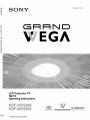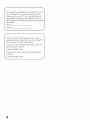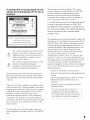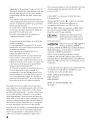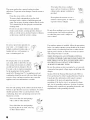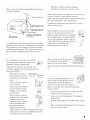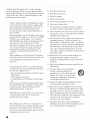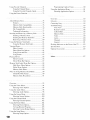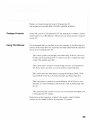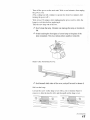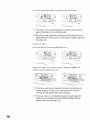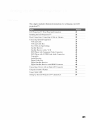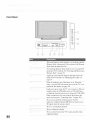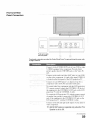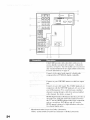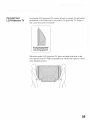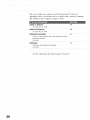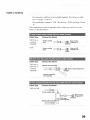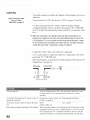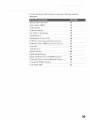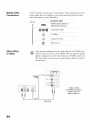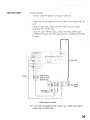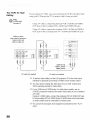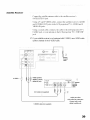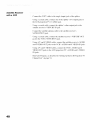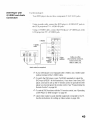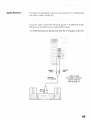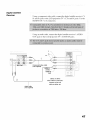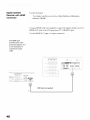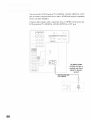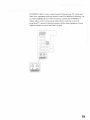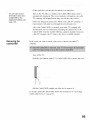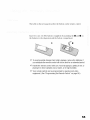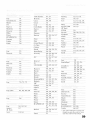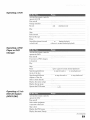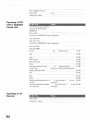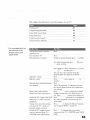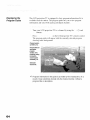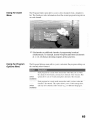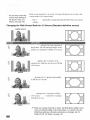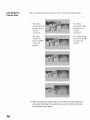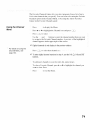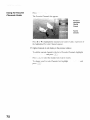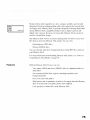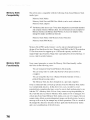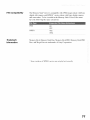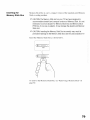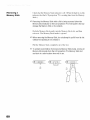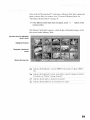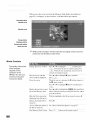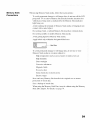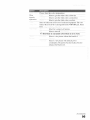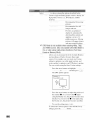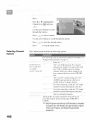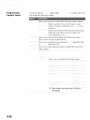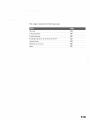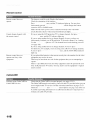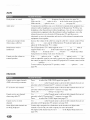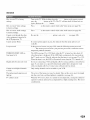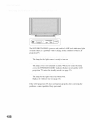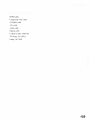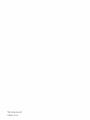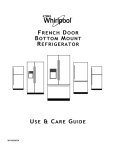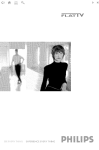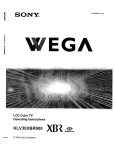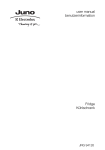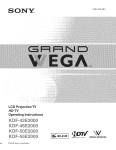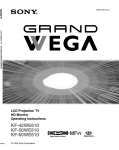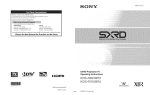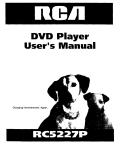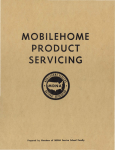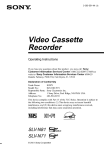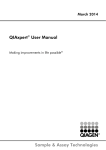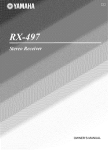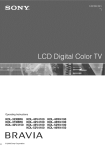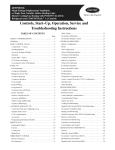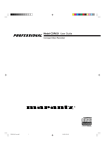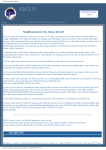Download - Sears Parts
Transcript
--
2-059-372-11
(1)
GF_F_ND
EGA
LCD Projection TV
H D-TV
Operating Instructions
s-masTer
_E_0_YS_
© 2004 Sony Corporation
r_
_NEGAENGUNE
D_g_taRAmpRIner
f
i i_ i _
_i
The model
_i_!
_i
iI
and serial numbers
the LCD projection
are located
at the rear of
TV. below the Sony logo, oil the
sticker, and also oil the TV box (,white label). Record
these mnnbers in the spaces prox ided below. Refer to
them whenever
this product.
Model
you call upon your Sony dealer regarding
No.
Serial No.
If, after reading
the following
instructions,
you have
additional questions related to the use of your Sony TV,
Please call one of the following numbers.
Customers
in the continental
Direct Response
1-800-222-SONY
Customers
Center
States contact
the
at:
(7669)
in Canada
contact
the Customer
Relations
at:
N,,_-877-899-SONY
2
Center
United
(7669)
J
i
To prevent fire or shock hazard, do not
expose the LCD projection TV to rain or
moisture.
i5
i
i
/
RIESGO
DE CHOQUE
ELECTRICO
NO ABRIR
ii
ii biii5_i
¸
This reminder is provided to call the CATV system
installer's attention to Article 820-40 of the NEC that
provides gnidelines for proper grounding and, in
particular, specifies that the cable ground shall be
connected to the grounding system of the building, as
close to the point of cable entry as practical.
Use of this television
viewing of programs
RISQUE DE CHOC ELECTRIQUE.
NE PAS OUVRIR
_
receiver for other than private
broadcast on UHF, VHF,
transmitted by cable companies or satellite for the
use of the general public may require authorization
from the broadcaster/cable
company and/or
program
owner.
ii
CAUTION : TO REDUCE THE RISK OF ELECTRIC SHOCK,
DO NOT REMOVE COVER (OR BACK)
NO USER-SERVICEABLE PARTS INSIDE
REFER SERVICING TO QUALIFIED SERVICE PERSONNEL
This symbol is intended to alert the user to the
presence of uninsulated "dangerous voltage"
within the product's enclosure that may be of
sufficient magnitude to constitute a risk of
electric shock to persons.
This symbol is intended to alert the user to the
presence of important operating and
maintenance (servicing) instructions in the
literature accompanying the appliance.
This equipment has been tested and found to comply with
the limits for a Class B digital device pursuant to Part 15
of the FCC Rules. These limits are designed to provide
reasonable protection against hamlfifl interference in a
residential installation. This equipment generates, uses,
and can radiate radio frequency energy and, if not
installed and used in accordance with the instructions,
may cause harmful interference with radio
communications. However, there is no guarantee that
interference will not occur in a particular installation. If
this equipment does cause harmful interference to radio
or teleMision reception, which can be determined by
turning the equipment oft" and on, the user is encouraged
to try to correct the interference by one or more of the
following measures:
Reorient or relocate the receiving antennas.
To prevent electric shock, do not use this polarized AC
plug with an extension cord, receptacle or other outlet
unless the blades can be fully inserted to prevent blade
exposure.
i
When using TV games, computers, and similar products
with your projection TV. keep the brightness and contrast
functions at low settings. If a fixed (non-moving) pattern
is left on the screen for long periods of time at a high
brightness or contrast setting, the image can be
permanently imprinted onto the screen. Continuously
watching the same program can cause the imprint of
station logos onto the TV screen. These types of imprints
are not covered by your warranty because they are the
result of misuse.
Increase the separation between the equipment and
receiver.
Connect the equipment into an outlet on a circuit
different from that to which the receiver is
connected.
Consult the dealer or an experienced radio/TV
technician for help.
You are cautioned that any changes or
modifications not expressly approved in
this manual could void your warranty and
yonr authority to operate this equipment.
This television receiver provides display of television
closed captioning in accordance with §15.119 of the FCC
rules.
3
Operate the LCD projection TV only on 120 V AC.
The plug is designed, for safety purposes, to fit into
the wall outlet only one way. If yon are unable to
insert the plug fillly into the outlet, contact your
dealer.
If any liquid or solid object should fall inside the
cabinet, unplng the LCD projection TV immediately
and have it checked by qualified service personnel
before operating it fimher.
If you will not be using the LCD projection TV for
several days, disconnect the power by pulling the
ping itself. Never pull on the cord.
For details concerning safety precautions, see
"hnportant Safeguards" on page 5.
iiii
CableCARD
TM
is a trademark of Cable Television
Laboratories, Inc.
TrnSnrronnd, SRS and the (@)_'_symbol are trademarks
of SRS Labs, Inc. TrnSnrround technology is
incorporated under license from SRS Labs, Inc.
BBE and BBE Symbol are trademarks of BBE Sound,
Inc. and are licensed by BBE Sound, Inc. under U.S.
Patent No. 4,638,258 and 4,482,866.
Mannfactnred
D I {3 I !" A t.
i
To prevent internal heat buildup, do not block the
ventilation openings.
Do not install the LCD projection TV in a hot or
humid place, or in a place subject to excessive dust
or mechanical vibration.
Avoid operating the LCD proiection TV at
temperature below 41°F (5°C).
If the LCD pro}ection TV is transported directly
from a cold to a warm location, or if the room
temperature changes suddenly, the picture may be
blurred or show poor color. In this case, please wait
a few hours to let the moisture evaporate before
turning on the LCD pro}ection TV.
To obtain the best picture, do not expose the screen
to direct illmnination or direct sunlight. It is
recommended to use spot lighting directed down
from the ceiling or to cover the windows that face
the screen with opaque drapery. It is desirable to
install the LCD proiection TV in a room where the
floor and walls are not of a reflective material.
This digital television is capable of receiving analog
basic, digital basic and digital premium cable television
programming by direct connection to a cable system
providing such programming. A security card provided
by your cable operator is required to view encrypted
digital programming. Certain advanced and interactive
digital cable services such as video-on-demand, a cable
operator's enhanced program guide and data-enhanced
television services may require the use of a set-top box.
For more information call your local cable operator.
This television also includes a QAM demodulator which
should allow yon to receive nnscrambled digital cable
television programming via subscription service to a
cable service provider. Availability of digital cable
4
television programming in your area depends on the type
of programming and signal provided by your cable
service provider.
under license from
Dolby Laboratories. Dolby and the
donble-D symbol are trademarks of
Dolby Laboratories.
This TV incorporates High-Definition
Multimedia Interface (HDMI )
technology. HDMI, the HDMI logo and High-Definition
Multimedia Interface are trademarks or registered
trademarks of HDMI Licensing LLC.
WEGA, Steady Sound, Digital Reality Creation,
CineMotion, BN Smoother, Memory Stick, Memory
Stick Duo, Memory Stick PRO, Memory Stick PRO Duo,
MagicGate, MID and Twin View are trademarks of Sony
Corporation.
!iii
Use the t_llowing Sony appliance only with the t_llowing
TV STAND. Use with other TV STAND may cause
instability and result in possible injury.
SONY APPLIANCE
KDF-55XS955
KDF-60XS955
MODEL
NO.:
SONY TV STAND MODEL NO.:
SU-GWI 2
Do not overload wall outlets, extension
cords or convenience receptacles
beyond their capacity, since this can
result in fire or electric shock.
Before using your LCD projection TV, please read these
instructions completely, and keep this manual for futnre
reference.
Carefidly observe and comply with all warnings, cautions
and instructions placed on the set or described in the
operating instructions or service manual.
i
i
If a snapping or popping sound from a TV
To guard against injury, the t_llowing basic safety
precautions shouM be observed in the installation, use
and servicing of the set.
¸ ii
i
ii
Z
This set should be operated only from
the type of power source indicated on
the serial/model plate.
If you are not sure of the type of
electrical power supplied to your home,
consult your dealer or local power company. For those
sets designed to operate from battery power, refer to the
operating instructions.
i
This set is equipped with a polarized AC power cord plug
(a ping having one blade wider than the other), or with a
three-wire grounding type plug (a ping having a third pin
for grounding). Follow the instructions below:
i
ii 7
_
_
i
i
7i _i
¸
_
_
i
yonr
dealer
orserv,ce
technic,
t,s ,n
ii
This ping will only fit into a groundingtype power outlet. This is a safety
feature. If you are unable to insert the
plug into the outlet, contact your
electrician to have a suitable outlet
installed. Do not defeat the safety purpose of the
grounding plug.
}
Never push objects
of any kind into the
set through the cabinet slots as they may
touch dangerous voltage points or short
out parts that could result in a fire or
electric shock. Never spill liquid of any
kind on the set.
Do not use attachments not
recommended by the manufacturer, as
they may cause hazards.
i¸
This plug will fit into the power outlet
only one way. This is a safety feature.
If yon are unable to insert the ping
filly into the outlet, try reversing the
plug.
If the plug still fails to fit, contact your electrician to have
a suitable outlet installed. Do not defeat the safety
purpose of the polarized plug by forcing it in.
i
set is continuous or frequent while the TV _J _, (
is operating, unplug the TV and consult
,
',
normal for some TV sets to make
occasional snapping or popping sounds,
particularly when being turned on or off.
z
_ i
Always turn the set off when it is not
being used. When the set is left
__
unattended and unused for long
periods of time, unplug it from the
wall outlet as a precaution against the
possibility of an internal malfunction that could create a
fire hazard.
Clean the rear cover area of the LCD proiection TV
regularly. Dust in the rear cover area may cause a
problem with the cooling system of the LCD
proiection TV set.
Clean the cabinet of the LCD
proiection TV with a dry soft cloth.
To remove dust from the screen,
wipe it gently with a soft cloth.
Stubborn stains may be removed
with a cloth slightly dampened with solution of mild
soap and warm water. Never use strong solvents
such as thinner or benzine for cleaning. If the pictnre
becomes dark after using the LCD projection TV for
a long period of time, it may be necessary to clean
the inside of the LCD projection TV. Consult
qualified service personnel.
Unplug the AC power cord when cleaning this unit.
If not, it may result in electric shock.
5
i
/i
i
ii !
ii i
i
i
7
_i( i _i
ii
ii
The screen surface has a special coating to reduce
reflections. To prevent screen damage, clean the screen as
follows:
Never place the set in a confined
space, such as a bookcase or built-in
cabinet, unless proper ventilation is
provided.
Clean the screen with a soft cloth.
To remove hard contamination, use the cloth
moistened with a solution of mild detergent and
water. Do not spray cleaning solution directly to the
TV. It shoukt only be first sprayed to moisten the
cleaning cloth.
Do not use any type of abrasive pad, alkaline
cleaner, acid cleaner, scouring powder, chemical
cloth, or solvent such as alcohol, benzene or thinner,
as these may scratch the screen's coating.
_
)2!
i
_ i iii
f-J
i
Do not place the set on an unstable
cart, stand, table or shelf. The set may
fall, causing serious injury to a child or
an adult and serious damage to the set.
Use only a cart or stand recommended
by the manufacturer for the specific
model of LCD projection TV. An appliance and cart
combination should be moved with care. Quick stops,
excessive force, and uneven surfuces may cause the
appliance and cart combination to overturn.
The slots and openings
bottom
are provided
reliable
operation
in the cabinet
for necessary
and in the back or
ventilation.
of the set, and to protect
overheating,
these slots and openings
blocked or covered.
To ensure
it from
must never be
Never cover the slots and openings
with a cloth or other materials.
Never block the slots and openings
by placing the set on a bed, sofa, rug
or other similar surface.
6
_i
i i
!
Do not allow anything to rest on or roll
over the power cord, and do not place the
set where the power cord is subject to
wear or abuse.
i ¸ i ii
Do not use power-line operated sets i,_
near water -- tUr example, near a
bathtub, washbowl, kitchen sink, or _:"•
_:_
laundry tub, in a wet basement, or
near a swimming pool, etc.
i
Do not place the set near or over a
radiator or heat register, or where it is
exposed to direct sunlight.
If an outdoor antenna is installed, t_llow the precautions
below. An outdoor antenna system should not be located
in the vicinity of overhead power lines or other electric
light or power circuits, or where it can come in contact
with such power lines or circuits.
WHEN INSTALLING AN OUTDOOR ANTENNA
SYSTEM, EXTREME CARE SHOULD BE TAKEN TO
KEEP FROM CONTACTING SUCH POWER LINES
OR CIRCUITS AS CONTACT WITH THEM IS
ALMOST INVARIABLY FATAL.
Be sure the antenna system is grounded so as to provide
some protection against voltage surges and built-up static
charges.
Section 810 of the National Electrical Code (NEC) in
USA and Section 54 of the Canadian Electrical Code in
Canada provides information with respect to proper
grounding of the mast and supporting structure,
grounding of the lead-in wire to an antenna discharge
unit, size of grounding conductors, location of antenna
discharge unit, connection to grounding electrodes, and
requirements for the grounding electrode.
When the set exhibits
Refer to section 54-300 of Canadian Electrical Code for
performance,
a distinct
it indicates
change
in
a need for service.
Antenna Grounding.
----'<-2 <___
Antenna lead-inwire
_-_
I
_
__
"*)
Antenna lead-inwire
Electrica_
-- _v
[
service Groundclamp_ /
equ pment
_,
/_
.......
._[]_j/_
_
-""_
NEC: National
Electrical Code
_I
When replacement parts are required, be sure the service
technician certifies in writing that he has used
replacement parts specified by the manufacturer that have
the same characteristics as the original parts.
Unauthorized substitutions may result in fire, electric
shock or other hazards.
(NEC Section 810-20)
Grounding conductors
(NEC section 810-21)
GrouBd clamps
- Power service grounding
electrode system (NEC Art
250 Part H)
For added protection for this television receiver during a
lightning stonn, or when it is left unattended and unused
for long periods of time, unplug it from the wall outlet
and disconnect the antenna. This will prevent damage to
the receiver due to lightning and power-line surges.
Upon completion of any service or repairs
to the set, ask the service technician to
perform routine safety checks (as specified
by the manufacturer) to determine that the
set is in safe operating condition, and to so
certify. When the set reaches the end of its
useful life, ask a qualified service
technician to dispose of the set.
;
{
iii ii
i :_i ¸iii
nii
i ii7
ii
,<
i
i
When you place the LCD pro}ection
TV in position, be careful not to
drop it on your foot or fingers.
Do not attempt to service the set by yourself
since opening the cabinet may expose you to
dangerous voltage or other hazards.
Watch your l_oting while installing the LCD pro}ection
TV.
Unplug the set from the wall outlet and refer
ser_,icing to qualified service personnel under the
following conditions:
When
power cord
or
plug isthe
damaged
or frayed,
If liquid has been spilled into
the set.
i!
o
ii
i
¸¸i
i :
ii
ii
--
If the set has been exposed
to rain or water.
If the set has been subject to
excessive shock by being
dropped, or the cabinet has
' ( ;';
been damaged.
If the set does not operate
normally when following the
operating instructions.
Adjust only those controls
that are specified in the
operating instructions.
hnproper adjustment of
other controls may result in damage and will often
require extensive work by a qualified technician to
restore the set to normal operation.
If you carry the LCD projection TV in a
manner other than the specified manner
and without the specified number of
persons, it may drop and a serious injury
may be caused. Be sure to t_llow the instrnctions
mentioned below.
Carry the LCD projection TV with the specified
number of persons (see page 25).
Do not carry the LCD projection TV holding the
speaker grill.
Hold the LCD projection TV tightly when carrying
it.
Before carrying the LCD projection TM disconnect
any accessories or cables.
7
2
Although
the LCD
projection
precision
technology,
TV is made with high-
black dots may appear or bright
points of light (red, blue, or green) may appear constantly
on the LCD screen. This is a structural property of the
LCD panel and is not a defect.
i
l)
Read these instructions.
2)
Keep these instructions.
3)
Heed all warnings.
4)
Follow
5)
Do not use this apparatus
6)
Clean only with dry cloth.
7)
Do not block any ventilation
openings.
Install in
accordance
with the manufacturer's
instructions.
8)
Do not install near any heat sources
all instructions.
_ i iii
If direct sunlight or other strong illumination
shines
on the screen, part of the screen may appear white
due to reflections
from behind the screen. This is a
structural
property
of the LCD proiection
Do not expose the screen
direct sunlight.
to direct
TV.
illumination
or
9)
Do not defeat the safety
purpose
(including
of the polarized
type plug has two blades and a third grounding
picture quality, install your LCD proiection
TV
according to "Recommended
Viewing Area" on
your safety.
When
installing
your LCD pro}ection
wall, keep it at least 4 inches
Avoid installing
heater,
the LCD proiection
TV against
a
TV near a
new one (not supplied)
when:
• the lamp replacement
blinks in red,
indicator
images
become
• no image appears
nse.
clark,
on the display
When the lamp eventually
pop sound.
burns out, you may hear
This is normal
and is
in this type of lamp,
of
walked on or
11 ) Only use attachments!accessories
lnanufactureg
of your LCD
noise
projection
TV. The noise
during the night or when the
level is low.
by the
12) Use only with the cart, stand, tripod,
or table specified
by the
manufacturer,
or sold with the apparatus.
When a cart is used, use caution when
the cart/apparatus
to avoid injury
13) Unplug
combination
from tip-over.
this apparatus
when unused
during
lightning
for long periods
of time.
14) Refer all servicing
to qualified
service
storms
is required
damaged
in any way, such as power-supply
plug is damaged,
when the apparatus
liquid has been spilled
have fallen into the apparatus,
or
personnel.
Servicing
15) Apparatus
may be more noticeable
specified
has been
cord or
or objects
the apparatus
has been
exposed to rain or moisture, does not operate
normally, or has been dropped.
This LCD projection
TV uses a cooling fan. You
may hear the noise of fan running, depending
on the
background
for replacement
the power cord from being
moving
after prolonged
broken glass pieces inside the lamp unit. (See
"Replacing
the Lamp" on page 16.)
placement
an electrician
pinched particularly
at plugs, convenience
receptacles,
and the point where they exit from the
bracket,
on the front panel
In rare instances, the bulb may pop inside the lamp
unit, but the lamp unit is designed to contain all of
inherent
10) Protect
for
plug does not fit into
apparatus.
Your LCD projection TV uses a projection
lamp as
its light source. It is time to replace the lamp with a
a noticeable
If the provided
your outlet, consult
the obsolete outlet.
etc.
• screen
prong.
The wide blade or the third prong are provided
(10 cm) from the wall.
or
grounding-type
plug. A polarized plug has two
blades with one wider than the other. A grounding
horizontal
viewing area. If you sit too close to the
TV, you may experience
eye strain. For the best
page 27.
8
such as radiators,
heat registers, stoves, or other apparatus
amplifiers) that produce heat.
The picture quality may be affected by your viewing
position. Sit at least approx. 6.8 ft. (2.1 m) for KDF55XS955, or sit at least approx. 7 ft. (2.2 m) for
KDF-60XS955
away from your LCD proiection TV,
and within 55 ° of the vertical and 125 ° of the
near water.
shall not be exposed
to dripping
splashing and no objects filled with liquids,
vases, shall be placed on the apparatus.
or
such as
Presenting
the Sony LCD Projection
Package
TV ...............
11
...........................................
11
Using This Manual .........................................
Features ..........................................................
11
12
Enjoying
Contents
Your LCD Proiection
Notes on the LCD
Cleaning
the Screen
Replacing
Overview
TV .......................
Proiection
TV ..................
Surface ..........................
the Lamp .......................................
................................................................
Installing
the LCD Projection
Carrying
..................
TV ..........................
Your LCD Projection
When
TV ...............
Against
............................................................
Installing
Your LCD Projection
15
16
..22
22
23
25
25
Viewing
............................
51
Using CableCARD
................................................
About Using CableCARD
.............................
52
52
S Feature
Activating
CableCARD
Removing
the CableCARD
Setting
Service
Up the LCD Projection
Using Initial
....................
Area ........................
Basic Connections:
Connecting
a Cable or
Antenna ..........................................................
TV Channel
Overview
................................................................
Inserting
Batteries
into the Remote
Button Descriptions
Programming
Using
Control
59
Operating
Operating
a Cable Box ...................................
a Satellite Receiver .......................
26
Operating
a VCR ...........................................
27
Operating
a DVD Player
28
Operating a 5.1ch DVD AV System
(SONY DAV) ................................................
or DVD Changer
Cable Box and Cable .....................................
31
Operating
Cable Box ......................................................
32
Equipment
...........................
33
Video Connections
...........................
58
Other Equipment
with Your LCD Projection
TV Remote Control .......................................
60
30
Optional
56
Codes ............................................
.........................................
Making
55
.......... 55
.........................
Operating a DVD/VCR
or HDD/DVD
Unit ................................................................
Connecting
54
...............................................
the Remote
Manufacturer's
Control
29
Cable and Antenna
53
List .. 54
Setup .........................................
...........................................
Cable or Antenna
52
...........................
26
TV
a Wall ...............................................
Recommended
50
Using the CONTROL
15
Take Precaution during the Installation
......... 26
To Prevent the LCD Projection TV from
Falling
48
Connecting
a Device with an Optical IN
Connector .......................................................
21
LCD Projection TV Front Panel and Connectors
Front Panel .....................................................
Front and Rear Panel Connectors
14
Digital Satellite Receiver with HDMI
Connector .......................................................
an AV Receiver
60
60
61
...61
61
Combo
.............................
62
62
34
Overview
................................................................
63
About Using S VIDEO ..................................
VCR and Cable ..............................................
34
35
Watching
TV .........................................................
63
VCR and Cable Box ......................................
36
Using the Program
Two VCRs for Tape Editing ..........................
Satellite Receiver ...........................................
38
39
Satellite
40
Receiver
with a VCR .......................
DVD Player with Component
Video
Connectors
.....................................................
DVD Player with
S VIDEO and Audio Connectors
Camcorder
...................
......................................................
Audio
Receiver
..............................................
Digital
Digital
Cable Box ..........................................
Satellite Receiver ...............................
42
43
64
64
65
Using the Program
65
Options
Menu .................
Using Wide Screen Mode ......................................
66
Changing the Wide Screen Mode for 4:3 Source
(Standard
definition
Changing
the Wide Screen
44
Source
45
Using Twin
46
47
Gukte ......................................
Displaying the Program Guide ......................
Using the Gukte Menu ...................................
source)
(High definition
..........................
source) .....................
View ...................................................
Displaying
Twin
Activating
the Picture
Changing
Pictures
the Picture
66
Mode for 16:9
..............................
67
68
68
....................................
68
Size ..............................
70
9
Using Favorite Channels ........................................ 71
Using the Channel Menu ............................... 71
Using the Favorite Channels Guide ............... 72
Using the Freeze Function .....................................
73
About
Memory Stick .............................................
Features ..........................................................
75
75
Memory
.........................
76
Memory Stick Functionality
..........................
File Compatibility
..........................................
Trademark
Information ..................................
76
77
77
Programming
Selecting
Overview
Inserting
Stick Compatibility
and Removing
a Memory
Troubleshooting
...................................................
Twin View ......................................................
Remote
Control ............................................
CableCARD
.................................................
115
115
116
116
120
81
General .........................................................
121
Stick Index ......................
Menu Bar Options
..............................
Memory Stick Index Menu Bar Options ................
Slide Show Menu Options .............................
Menu Options
82
Flashing
83
83
Specifications
86
86
87
88
88
.....................................
89
Stick Menu ......................................
89
Notes on Using Memory Stick Media ...................
About DCF File Names .................................
Stick Precautions
.............................
................................................................
Using the Video Menu ...........................................
Video
Options
................................
Using the Audio Menu ...........................................
Audio
Options
................................
90
90
91
93
94
94
98
98
Using the Screen Menu ........................................
Selecting Screen Options .............................
100
100
Using the Channel
102
Menu .....................................
Channel
Options ...........................
Menu ........................................
102
104
Selecting Parent Options ..............................
Viewing Blocked Programs .........................
104
105
Selecting
106
Custom
Rating
Options ................
Using the Setup Menu ..........................................
Selecting Setup Options ...............................
to
Sony ...................................................
Stick Index ..............................
85
Using the Parent
114
Contacting
120
Rotate ..................................................
Selecting
113
......................................................
Using
Selecting
..............................................................
...............................................................
Channels
V"
Playing Moles
......................................................
Movie Controls ..............................................
Selecting
111
80
84
85
Overview
111
Stick ............................
a Memory
Photo Menu Bar Options ...............................
Using Zoom and Pan ......................................
Memory
.....................
Audio ...........................................................
Stick ..............................
Viewing Photos ......................................................
Photo Controls ...............................................
Memory
Options
79
Using the Memory
Folder
Application
110
78
the Memory
Movie
......................
Stick Duo ...................
a Memory
Inserting
Using the Memory
78
Glossary
Vision
Menu ................................
Memory Stick .................................................
Video ............................................................
Inserting
Removing
Stick ..............
Caption
Using the Application
108
108
Optional
Indicators
on the Front of the TV ......... 122
.......................................................
Accessories
119
...........................................
123
125
Index .................................................................... 127
Thank you for purchasing tile Sony LCD projection TV.
This manual is for models KDF-55XS955
and KDF-60XS955.
Package
Contents
Using This Manual
Along with your new LCD projection TV. tile packing box contains a remote
control and two AA (R6) batteries. These items are all you need to set up and
use the TV.
We recommend
that you carefully review the contents of the following five
sections in the order shown to ensure that you fully understand the operation
of your new LCD projection TV.
i
i
i
This section guides you through your initial setup. It shows you how to
install your LCD projection TV. to connect your new components and to
connect the antenna and cable.
ii
i
i
/
i
i
¸ i
This section shows you bow to begin using your new LCD projection
TV. It also shows you how to use your remote control functions.
Tiffs section provides information on using the Program Guide, Wide
Screen Mode, Twin View, Favorite Channels and Freeze Function.
iii
i
i i
_i ii i
i
This section shows you how to use the Memory Stick Viewer to view
files that are stored on Memory Stick media, such as photographs
and
movies.
Tiffs section teaches you bow to access on-screen
LCD projection TV settings.
menus and adjust your
Instructions in tiffs manual are written for the remote control. Similar
controls are also found on the LCD projection TV console.
tt
f
Features
Some of the features
include:
WEGA
that you will enjoy with your new LCD projection
Engine'X_: Delivers
superb picture quality
TV
fiom any video
soume by minimizing the signal deterioration
caused by digital-toanalog conversion and stabilizing the signal processing. This engine
features unique Sony technology, including:
The first step in the digital processing system, Composite
Component Processor (CCP-X), which enhances input signal-tonoise ratio by chroma decoder digital processing.
DRC ® (Digital
Reality
Creation)-MF
Vl: Unlike conventional
line doublers, the DRC Multifunction
feature replaces the signal's
NTSC waveform with the near-HD equivalent by digital mapping
processing. The DRC Palette option lets you customize the level of
detail (Reality) and smoothness (Clarity) to create up to three
custom palettes.
Multi-Image
Driver (MIDJ_-XU):
Allows you to watch two
programs side by side (Twin View®). You can watch pictures from
two different sources (1080i, 720p, 480p and 480i) simultaneously.
Only the left Twin View window can display 1080i, 720p and 480p
sources.
Integrated HDTV:
enjoy the improved
You can watch digital television programs and
audio/video quality offered by these programs.
S-master
Full Digital Amplifier:
Delivers superb clear dialog and
reproduces the original sound quality while minimizing any sound
fragmentation
or jitter noise.
BN Smoother_X_:
encoding
Reduces
and decoding
CineMotion®:
the block noise caused
by digital video
process.
Using the reverse
3-2 pull down technology,
CineMotion
feature provides smoother picture movement
back movies or other video sources on film.
Twin View®:
Using Multi-Image
Driver
(MIDJ_-XV),
the
when playing
Twin View
allows you to watch two programs side by side with the ability to zoom
in on one picture and listen to the program in the selected window. You
can watch pictures from two different sources (1080i, 720p, 480p or
480i) simultaneously.
Memory
Stick ® Viewer:
movies (MPEGI)
TV screen.
Allows you to view digital photos (JPEG) and
from Memory
Stick media on your LCD projection
Parental
Control:
V-Chip technology allows parents to block
unsuitable programming
from younger viewers.
12
CableCARD
TMslot: Provides
cable subscribers
with access to digitally
encrypted cable channels
without the need for a set-top box
that
will enable you to receive not only standard definition but also high
definition television. The CableCARD.
which is provided by your cable
TV company, is inserted into the TV's rear panel CableCARD
slot.
After the service is activated with your cable TV company, the card
replaces the need for a separate set-top box. (Check with your cable TV
company about CableCARD
service details, limitations, pricing, and
availability. For more information
about CableCARD
in this manual.
see page 52.)
Component
Video Inputs: Offers the best video quality for DVD
(480p. 480i) and digital set-top box (1080i. 720p. 480p. 480i_
connections.
S VIDEO
Inputs:
Provides
a high-quality
image from connected
equipment,
Favorite Channel Preview: Allows you to preview up to sixteen
favorite channels without leaving the current channel.
Wide Screen Mode: Allows you to watch 4:3 normal
wide screen mode (16:9 aspect ratio),
Steady Sound®: Equalizes volume
between programs and commercials,
HDMI
(High-Definition
Multimedia
broadcasts
levels so there is consistent
Interface):
Provides
in
output
an
uncompressed,
all-digital audio/video
interface between this TV and
any HDMl-equipped
audio/video component,
such as a set top box.
DVD player, and A/V receiver. HDMI supports enhanced, or highdefinition
video, plus multi-channel
digital audio.
t3
Screen
Projection lamp
under the panel
The indicators
show tile current
Indicators
status of your LCD projection
TV.
To minimize reflection, the screen's surface has a special coating. Read the
instructions "Cleaning the Screen Surface" on page 15 carefully before
cleaning.
Inappropriate
cleaning
methods
could damage
the screen's
finish.
Your LCD projection TV uses a projection hmtp as its light source. Tile
projection lamp is located under the Control Panel Cover as noted in the
diagram above. Note the following:
After turning on your LCD projection
picture appears (1 minute or less).
TV. it may take a while before the
When the projection lamp wears out, the screen goes dark. Replace
lamp with a new Sony XL-2200 replacement
lamp (not supplied).
the
/_ After replacing the lamp, be sure to attach the lamp cover securely;
otherwise, your LCD projection TV will not turn on. For details on lamp
replacement, see "Replacing the Lamp" on page 16.
/_ The light emitted from the lamp is quite bright when your LCDprojection
TV is in use. To avoid eye discomfort or injury, do not look into the
housing when the power is on.
t4
Notes on the LCD
Projection TV
Prevent
screen.
sunlight or other light sources from shining directly
The screen surface is easily sclatched.
sharp or abrasive
object
If your LCD projection
(see "Cleaning
TV is moved
onto tile
Do not rub, touch, or tap it with a
the Screen
directly
Surface"
below).
from a cold to a warm
location, is placed in a humid room, or if the room temperature changes
suddenly, the picture may blur or show poor color. This is caused by
moisture condensation
on the lenses inside. If this happens, leave the
power on to help the moisture evaporate. When the condensation
has
evaporated, the picture of your LCD projection TV will return to
normal.
Turn off the main power on the front of your LCD projection
TV before
going to sleep or going out. Unplug the AC power cord from the outlet if
you anticipate not using the LCD projection TV for more than a week.
The fan will continue to operate for about two minutes.
minutes before unplugging from the outlet or switching
Allow several
the breaker off.
Before carrying,
all cables.
unplug the power cord and disconnect
See page 25 for instructions
Cleaning
Surface
the Screen
on how to carry your LCD projection
TV.
To remove dust on the screen, wipe with soft cloth.
/-_ Do not use any type of abrasive pad, alkaline cleaner, scouring powder,
window cleaners or solvent such as alcohol or benzene. Using these
types of products may damagethe screen.
/',_ Toclean the screen, usethe cloth lightly moistened with a mild detergent
and water solution. Use gentle pressure when cleaning.
15
Replacing
the Lamp
The projection
lamp, which illuminates
If the screen becomes
the picture, has a limited
dark, the color looks unusual,
on the fiont of the LCD projection
with a new one (not supplied).
TV flashes,
life.
or the LAMP
it is time to replace
Electric appliances can cause fire or high temperature,
or death. Be sure to follow the instructions below.
indicator
the lamp
resulting in injury
Use a Sony XL-2200 replacement lamp (not supplied) for replacement.
Use of any other lamp may damage the LCD projection TV.
Do not remove the lamp for any purpose
so may cause injury or fire.
other than replacement.
Doing
Before replacing the lamp, turn the power off on the main unit. Wait
several minutes, then unplug the power cord. (The cooling fan will
continue to blow for about two minutes after turning the power off.)
Allow the lamp to cool down completely before removing it. The
surface of the lamp remains extremely hot for at least 30 minutes after
the power has been turned off.
Do not put flammable materials and metal objects inside the lamp
receptacle of the LCD projection TV after removing the lamp. Doing
may cause fire or electrical shock.
To avoid being burned, do not touch the lamp receptacle
has been removed.
Mount the new lamp securely.
screen to go dark.
Failure
so
once the lamp
to do so may cause a fire or the
Do not touch the glass of the new lamp with your fingers.
_"_ Avoid touching the front glass of a new lamp as this may reduce picture
quality or lamp life.
For customers
in the United
States:
This product contains mercury. Disposal of this product may be regulated
sold in the United States. For disposal or recycling information,
please
contact your local authorities or the Electronics
Industries Alliance
(http://www.eiae.org).
Do not leave the used lamp near flammable
of children.
materials
if
or within the reach
Do not pour water onto the used lamp or put any object inside the lamp.
Doing so may cause the lamp to burst.
16
Turn off the power on the main unit, Wait several minutes, then unplug
the power cord.
(The cooling fan will continue to operate for about two minutes after
turning the power off.)
Wait at least 30 minutes after unplugging
lamp to cool down before replacing it.
Take the new lamp out of the box.
the power cord to allow the
/_ Don't shake the lamp. Vibration can damagethe lamp or shorten its
life.
_
Avoid touching the front glass of a new lamp or the glass of the
lamp receptacle.This may reduce picture quality or lamp life.
Remove the Front Panel Cover.
!._ Hold beneathboth sides of the cover, and 9ull forward to releaseit.
Pull out the lamp.
Loosen the screw on the lamp cover with a coin or similar object to
remove it, slide the knob to left, and then pull out the lamp cover.
Loosen
the screw that holds the lamp, then pull out the lamp.
/_ The lamp is very hot immediately after use. Never touch the front
glass of the lamp or the surrounding parts.
/_ After it has cooled, place the used lamp into the empty box of the
replacement lamp. Never put the used lamp into a plastic bag while
the lamp is hot.
Reattach
the lamp.
Place back the new lamp and tighten
the screw.
Replace the lamp cover, slide the knob to right till the A/V mark
matches, and then tighten the screw.
/_ If the lamp cover screw is inserted incorrectly, the lamp may not
operate properly, in such a case, remove the screw, insert it
correctly and then tighten the screw completely.
/_ if the lamp cover is not reattachedsecurely,the self-diagnostic
function may be triggered and the POWER/STANDBYindicator
flashes three times (see page 122).
t8
Reattach
the Front Panel Cover securely.
Press firmly.
/_ Consult your Sony dealer for a Sony XL-2200 replacement lamp.
/'_ Takegreat care when replacingthe lamp or plugging in/unplugging
the connecting cords. Rough handling may cause the LCD
projection TV to fall, damaging the TV,the TV stand and/or the floor.
t9
This
chapter
projection
includes
LCD Proiection
Installing
illustrated
instructions
for setting
up your
LCD
TV.
TV Front Panel and Connectors
the LCD Projection
Basic Connections:
TV
Connecting
Connecting
Optional
VCR and Cable
22
25
a Cable
or Antenna
28
33
Equipment
35
VCR and Cable Box
36
Two VCRs for Tape Editing
Satellite Receiver
38
Satellite
Receiver
39
with a VCR
DVD Player
with Component
DVD Player
Camcorder
with S VIDEO
40
Video Connectors
and Audio
Connectors
42
43
44
Audio Receiver
45
Digital
Digital
Cable Box
Satellite Receiver
46
Digital
Satellite
Connecting
Receiver
a Device
Using the Control
47
Connector
48
IN Connector
50
with HDMI
with an Optical
S Feature
51
Using CableCARD
Setting
Up the LCD Projection
52
TV Channel
List
54
2t
Front
Panel
When the Memory
Memory
Stick indicator
is lit, indicates
Stick is being read. (Do not remove
Stick when the indicator
pro}ection
Memory
is lit.)
TV. For details,
Stick"
that the
the Memory
See "Inserting
and Removing
a
on page 78.
Lights
up in red when the lamp for the light source
burned
out. For details,
see "Replacing
the Lamp"
has
on
page 16.
When
lit, indicates
one of the timers
timer is set, this LED will remain
turned
off. For details,
Lights
up in green
standby
is set. When
see page 122.
when the TV set is turned
blinks continuously,
servicing
this may indicate
(see "Contacting
Sony"
Press to turn on/off the LCD projection
button
has a built-in
IR signals
Infrared
from the remote
Press to scan through
.........................................
Press to adjust
:
Press to select
equipment
22
on. When
in
mode, the LED lights up in red. The LED does
not light up when the main power is turned
needs
the
lit even if the TV set is
off. If the LED
the display
unit
on page 115).
TV. The
(IR) Receiver
that receives
control
channels.
the voh, me.
between
inputs.
the TV's
tuner and other video
Front and Rear
Panel Connectors
c
i
'
iiiii
i_ iiiii
Push up to open
thefrontpanel,
Front panel connectors
to page 18 and 19.
i!i!iiii
are under the Control Panel Cover. To open and close the cover, refer
Connects to the S VIDEO OUT jack of your VCR or other
S VIDEO-equipped video component. Provides better
picture quality than the VHF/UHF jacks or the Video IN
jack.
Connects to the audio and video OUT jacks on your VCR
or other video component. A fourth video input (VIDEO 2)
is located on the front panel of the LCD projection TV.
component video (Y. PB, PR) and audio (L/R).jacks.
To control other Sony equipment with the LCD projection
TV's remote control, connect the CONTROL S IN jack of
the equipment to the CONTROL S OUT.jack on the LCD
projection TV with the CONTROL S cable.
To control the LCD projection TV with the remote control
of another Sony product, connect the CONTROL S OUT
.jack of the equipment to the CONTROL S IN jack on the
LCD projection TV with the CONTROL S cable.
Connects to the left and right audio inputs of your audio or
video component.
/*_ AUDIO OUT jacks are operable only when the TV's
Speaker is set to Off.
(Continued)
23
M
i_i;!;i
CableCARD
provides cable subscribers
with access to
secure, digitally encrypted cable channels - without the
need for a set-top box - that will enable you to receive not
only standard definition but also high definition television.
For more information,
see page 52.
....
Connects to the optical audio
component
that is PCM/Dolby
.....
Connects
jack.
to your VHF/UHF
input of a digital audio
digital compatible.
antenna
or cable box output
Connects to your cable signal. This CABLE input jack, in
conjunction
with the VHF/UHF
input jack, lets you set up
your LCD projection
channels
(coming
cable channels.
HDMI
TV to switch
through
a cable
For details,
(High-Definition
between
scrambled
box) and unscrambled
see page 31.
Multimedia
Interface)
provides
uncompressed,
all-digital audio/video
interface between
this TV and any HDMI-equipped
audio/video
component,
such as a set-top box, DVD player, and A/V receiver.
HDMI supports enhanced, or high-definition
video, plus
two-channel
digital audio.
* Manufactured
"Dolby"
24
under
license
and the double-D
t_om Dolby Laboratories.
symbol
are trademarks
of Dolby
Laboratories.
an
Carrying
Your
LCD Projection
TV
Carrying the LCD projection TV requires at least two people. Do not hold by
the pedestal or the Front Panel Cover of the LCD projection TV. Doing so
may cause these parts to break off.
Do not grasp the pedestal
or the Front Panel Cover
of the LCD projection TV.
When moving tile LCD projection TV, place one hand in tile hole on tile
lower portion of tile TV while grasping tile top with the other hand, as shown
in tile illustration below.
25
Take Precaution
To ensure the safety of children and the LCD projection TV. keep children
away from the TV during installation.
Climbing on or pushing the LCD
projection TV or its stand may cause it to fall.
during the
Installation
To Prevent
the LCD
Projection
Falling
TV from
As a protective
measure,
secure the LCD projection
TV as follows.
Sony strongly recommends
using the TV stand designed
projection TV SU-GWI 2 (not supplied).
When Installing
LCD Projection
Against a Wall
26
Your
TV
for your LCD
Keep your LCD projection TV at least 4 inches (10 cm) away from the wall
to provide proper ventilation.
Recommended
Viewing Area
Your viewing
position
may affect tile picture quality.
For the best picture quality,
shown below.
install your LCD projection
Model
KDF-55XS955
KDF-60XS955
Viewing distance
rain. 6.8 ft. (approx. 2.1 m)
rain. 7 ft. (approx. 2.2 m)
!
i
i
i¸
TV within the areas
!i
27
Tile way in which you connect
your LCD projection
TV will vary,
depending on how your home receives a signal (cable, cable box, antenna)
and whether or not you plan to connect a VCR.
Cable or Antenna
No cable box or VCR
29
Cable and Antenna
No cable box or VCR
30
Cable Box and Cable
31
Cable box unscrambles only some channels (usually
prenfium channels)
No VCR
Cable Box
Cable box unscrambles all channels
No VCR
See tile connections
28
described
on pages 35 and 36.
32
Cable or Antenna
i
¸
i
i
i
i
<
Do not need a cable box to unscramble
i
i
ii
channels.
i
i
!
¸
(If you have a cable
box, see pages 31 and 32.)
Do not intend to connect
36.
a VCR. (If you have a VCR, see pages 35 and
The connection you choose depends
home, as described below.
Cable Type
VHF Only
combined
or
on the cable type you have in your
Connect As Shown
75-ohm coaxial
cable
_
_
Rear of LCD
Projection TV
VHF/UHF
VHF/UHF
Cable
cable75"°hm
coaxial
_
Rear of LCDTV
Projection
CABLE
Cable Type
Connect As Shown
VHF
UHF
300-ohm
Only
Only
or
or
twin
lead cable
combined
VHF/UHF
Rear of LCD Projection
VHF/UHF
TV
v
/
/
Antenna
connector
(not supplied)
Cable Type
Connect As Shown
VHF and UHF
75-ohm
coaxial
cable
I
I
I_I
_
_
_
U/V mixer
(not supplied)
Rear of LCD
Projection TV
VHF/UHF
300-ohm twin lead cable
29
Cable and Antenna
i
i
Have a cable and an antenna.
(This is convenient if you are using a separate rootlop antenna to receive
additional channels that are not provided by your cable TV company.)
Do not have a cable box or VCR. (If you have a cable box, see pages 31
and 32. If you have a VCR, see pages 35 and 36.)
Cable Type
Connect As Shown
Cable TV
(CATV)
Antenna
Switch
TV's
I
and
Antenna
the LCD projection
input between
and antenna
the cable
cable
Press
w_u._
C_,SLE
to switch
LCD projection
TV's
CATV cable
I
back and forth between
VHF/UHF
the
and CABLE
inputs.
._ For optimum picture quality, a 75-ohm coaxial cable antennaconnection
is highly recommended. Radio waves and other interference can easily
affect a 300-ohm twin lead cable, resulting in signal deterioration. If you
use a 300-ohm twin lead cable, keep it as far away as possible from the
LCD projection TV.
J_ Do not use an indoor antenna, which is especially susceptible to radio
noise.
30
Cable Box and Cable
Your
Before connecting a cable
box, see "Using
CableCARD" on page 52.
cable
company
scrambles
some
channels,
channels
(which
all channels.
requires
you to use a cable
You
do not have
a VCR.
(If you
Use
tile LCD
coming
projection
through
input
jack.
(You
cable
box;
,'ee
Use
the LCD
coming
Use
must
projection
tuner
all the dual
directly
into
first
program
TV's
into the LCD
TV's
picture
the LCD
remote
a
VCR,
control
box to the LCD
Programming
directly
projection
TV's
the cable
have
provides
features
projection
the Remote
does
see pages
to change
control
TV's
a better
signal
for unscrambled
CABLE
not
sc]amble
35 and
36.)
channels
TV's
control
Control"
projection
TV's
as premmm
but
projection
the remote
remote
such
box),
VHF/UHF
for your
on page
to change
CABLE
than
channels
input.
the cable
channels
input
specific
58.)
(The LCD
box.)
coming
jack.
Coaxial cable
VHF/UHF
Z_ This connection will allow you to take advantage of viewing the pictures
in Dual Picture Featuressuch as Twin View, Freeze,etc.
Use the cable box
Tune the LCD proiection
TV to the chalmel the cable box is set to
(usually channel 3 or 4) and then use the cable box to switch
channels.
Set up the LCD projection
operate the cable box
Activate
box
the remote
Prevent
the accidental
control
TV remote
to operate
switching
control
to
the cable
of TV channels
Prograln
Control"
the remote control.
on page 58.
Press
indicator
lights
When
See "Programlning
once,
the Remote
and the
up.
using the cable box, the LCD
prqiection
TV must stay on the
channel the cable box is set to (usually channel 3 or 4). You can use
the LCD proiection TV's Channel Fix feature to lock in a specific
channel. For details, see "Using the Channel Menu" on page 102.
Switch the LCD prqiection
the cable box and cable
TV's
input between
Press
to switch back and forth between the LCD proiection
TV's VHF/UHF
(scrambled
channels) and CABLE (unscrambled)
inputs.
31
u
Cable Box
Your cable company
cable box.
Before connecting a cable
box, see "Using
CableCARD" on page 52.
scrambles
all channels,
which requires
you to use a
You do not have a VCR. (If you have a VCR, see pages 35 and 36.)
i i
ili!
!
i
Use the LCD projection TV's relnote control to change channels
coming through the cable box to the LCD projection TV's VHF/UHF
jack. (You must first program the remote control for your specific cable
box.)
/_ With this connection, all channels come into the LeD projection TV
through your cable box and only one unscrambled signal is sent to the
LCD projection TV, so you cannot use the dual picture features. If some
of your channels are scrambled, but others are not, consider using the
"Cable Box and Cable" connection on page 31 instead.
Connect
the CATV cable to the cable box's
Use a coaxial cable to connect
projection
TV's VHF/UHF
Coaxial
cable
_
the cable box's
output jack to the LCD
jack.
Run Auto Program, as described
Channel List" on pages 54.
CATV cable
input jack.
in "Setting
Up the LCD Projection
TV
VHF/UHF
:HHHH,_
....
......
IN
i
i
¸
ii
i
i
i
i
i
ii
i
Use the cable box
Tune the LCD proiection TV to the channel the cable box is set to
(usually channel 3 or 4) and then use the cable box to switch
channels.
Set up the LCD projection TV remote control to
operate the cable box
Program the remote control. See "Programming
Control" on page 58.
the Remote
box
indicator lights up.
Prex.ent the accidenial switching of TV channels
When using ihe cabie box the LCD proiection TV must stay on the
channel the cable box is set to (usually channel 3 or 4). You can use
the LCD projection TV's Channel Fix feature to lock in a specific
channel. For details, see "Using the Channel Menu" on page 102.
32
Use the directions in this section to connect tile following optional
equipment:
Making
About
Video Connections
Using
34
S VIDEO
34
VCR and Cable
35
VCR and Cable Box
36
Two VCRs for Tape Editing
38
Satellite
Receiver
39
Satellite
Receiver
with a VCR
DVD Player
with Component
DVD Player
with S VIDEO
40
Video Connectors
and Audio
Connectors
42
43
Camcorder
44
Audio Receiver
45
Digital
Cable Box
46
Digital
Satellite
Receiver
47
Digital
Satellite
Receiver
Connecting
Using
a Device
the CONTROL
Using CableCARD
with HDMI
with an Optical
S Feature
Connector
48
IN Connector
50
5!
52
33
Making Video
Connections
Your TV includes several types of video inputs. When connecting your TV.
use the inputs that are available on your cornponents that provide the best
video performance,
as described below.
g0s,wJ,,o
Perlolm
m
Connector
e
Type
..................................
HDM[ (High-Definition
Multimedia Interface)
@
@
@
Colnponent
video
S VIDEO
@
Composite
video
RF/Coaxial
About Using
S VIDEO
@
If the optional equipment you are connecting has an S VIDEO jack
(shown at left), you can use an S VIDEO cable for improved picture
quality (compared to an A/V cable). Because S VIDEO carries only
the video signal, you also need to connect audio cables for sound, as
shown below.
S VIDEO
cable
il
LINE OUT
¸¸¸
iix
S VIDEO
{
Connect
?
white
color-coded
Audio cable
34
Cables are often
red to red,
to white,
etc.
to connectors.
VCR and Cable
Use this hookup
if:
You have cable TV that does not require
i !
ii
Connect
jack.
a cable box.
!
the coaxial connector
Using a coaxial cable, connect
projection TV's CABLE jack.
i
i
from your cable service
the VCR's
to the VCR's
IN
OUT jack to the LCD
Using A/V and S VIDEO cables, connect the VCR's AUDIO and
S VIDEO OUT jacks to the LCD projection TV's AUDIO and S VIDEO
IN jacks.
Coaxial
S VIDEO
cable
VIDEO (yellow)
AUDIO-L (white)
.............
AUDIO-R (red)
u.E"°'°°'°°'°_v"°E°
sv,ooo
ooT
[_
::
Cab,e
AN cable
(not supplied)
S VIDEO cable (not supplied)
_a If your VCR is not equipped with S VIDEO, use a VIDEO cable (yellow)
instead of the S VIDEO cable.
35
c
VCR and Cable
Box
Use this hookup
if:
Your cable TV company
(pay channels vs. regular
box.
Before connecting a cable
box, see "Using
CableCARD" on page 52.
scrambles some channels, but not all of them
cable channels) and you need to use a cable
You want to enjoy the Twin View feature.
With this setup you can:
Use the LCD projection TV's remote control to change channels on
your cable box when the signal is scrambled. To program your Sony
remote control to operate your cable box, see "Programming
the
Remote Control" on page 58.
Use the LCD projection TV's remote control to change channels on
your LCD projection TV when the signal is not scrambled. Your LCD
projection TV's tuner provides a better signal than the cable box.
Use the Twin View feature. (When all channels are routed through your
cable box, only one signal is sent to the LCD projection TV, so you
cannot use the Twin View feature.)
)i
i
Connect
i
i
i
ii
i
¸
i i
!
i
tile CATV cable to the single (input) jack of tile splitter.
Using a coaxial cable, connect one of tile splitter's
the LCD projection TV's CABLE jack.
Using a coaxial cable, connect
cable box's input jack.
the splitter's
Using a coaxial cable, connect
RF input jack.
the cable box's
Using an A/V cable, connect the cable box's
LCD projection TV's A/V input jacks.
two output jacks to
other output jack to the
output jack to the VCR's
A/V output jacks to the
Using an A/V and S VIDEO cables, connect the VCR's AUDIO and S
VIDEO OUT jacks to the LCD projection TV's AUDIO and S VIDEO
IN input jacks.
Using a coaxial cable, connect the VCR's RF output jack to the LCD
projection TV's VHF/UHF jack.
Run Auto Program, as described in "Setting Up the LCD Projection TV
Channel List" on page 54.
_
36
Toview scrambled channels, tune the LeD projection TV to the channel
the cable box is set to (usually channel 3 or 4) and then usethe cable
box to switch channels.
/'_ If your VCR is not equipped with S VIDEO,use a VIDEOcable (yellow)
instead of the S VIDEOcable.
/_ You will not be able to change channels on the VCR.Tune the LCD
projection TVto the channel the cable box is set to and then use the
cable box to switch channels.
/_ Pressing ANT on the remote control switches betweenthe channels
coming in through the cable box (unscrambled) and those coming
directly to the LCD projection TV (scrambled).
37
Two VCRs for Tape
Editing
If you connect two VCRs, you can record from one VCR to tile other while
using your LCD projection TV to monitor what is being recorded,
i
Using
S VIDEO jacks?
i
See page 34.
i
¸
!
!
!
ii<
i
i i
!
i ¸¸
Using A/V cables, connect tile playback VCR's AUDIO and VIDEO
OUT jacks to the recording VCR's AUDIO and VIDEO IN jacks.
Using A/V cables, connect the recording VCR's AUDIO and VIDEO
OUT jacks to the LCD projection TV's AUDIO and VIDEO IN jacks.
Cables are often
color-coded
to connectors.
Connect
/
i¸¸¸5¸¸¸
i
red to red,
white to white, etc.
LINE
IN
A
IJNE
OUT
oo¢1
IN
AUDIO-L
(white)
VIDEO (yellow)
AN cable (not supplied)
................................
f
A/V cable (not supplied)
I._ To perform tape editing, set the LCD projection TV to the video input
intended for playback by pressing TV/VIDEOon the remote control.
!_ You may need to change the video input on your VCR. Consult your
VCR'soperating manual for instructions.
/'_ If your VCRs haveS VIDEOjacks: For best picture quality, use an
S VIDEOconnection instead of the yellow video cable on your combined
AN cable.
Using an S VIDEOcable, connect the playback VCR'sS VIDEOOUT jack
to the recording VCR'sS VIDEOIN jack. S VIDEOdoes not provide audio,
so audio cables must be connectedto provide sound.
J_ You cannot record signals from equipment connected to the Y, PB,PR
input.
38
Satelfite
Receiver
i
i
i
Connect
¸
!
i
tile satellite
SATELLITE
i
antenna
ii
!
i
cable to the satellite
i
i
receiver's
[N jack.
Using A/V and S VIDEO cables, connect the satellite receiver's
and S VIDEO OUT jacks to the LCD projection TV's AUDIO
VIDEO [N jacks.
AUDIO
and S
Using a coaxial cable, connect your cable to the LCD projection TV's
CABLE jack, or your antenna to the LCD projection TV's VHF/UHF
jack.
_a If your satellite receiver is not equipped with S Vl DEO,use a Vl DEOcable
(yellow) instead of the S VIDEOcable.
_
S VIDEO
i
:
VIDEO (yellow)
AUDIO-L (white)
AUDIO-R (red)
NV cable (not supplied)
Cables are often
color-coded
to connectors.
Connect red to red,
S VIDEO cable (not supplied)
white
to white,
etc.
39
Satelfite Receiver
with a VCR
i
i
Connect
i
¸
i
i
i
ii
!
i
i
i
tile CATV cable to tile single (input) jack of tile splittel:
Using a coaxial cable, connect one of the splitter's
the LCD projection TV's CABLE jack.
two output jacks to
Using a coaxial cable, connect the splitter's other output jack to the
satellite receiver's VHF/UHF IN jack.
Connect
the satellite
SATELLITE
antenna
cable to the satellite
receiver's
IN jack.
Using a coaxial cable, connect the satellite
jack to the VCR's VHF/UHF IN jack.
receiver's
VHF/UHF
Using A/V and S VIDEO cables, connect the satellite receiver's
and S VIDEO OUT jacks to the VCR's AUDIO and S VIDEO
Using A/V and S VIDEO cables, connect
VIDEO OUT jacks to the LCD projection
IN jacks.
OUT
AUDIO
IN jacks.
tile VCR's AUDIO and S
TV's AUDIO and S VIDEO
Run Auto Program, as described in "Setting Up tile LCD Projection TV
Channel List" on page 54.
40
CATVcable ' iiiii
ii
AUDIO-R (red)
AUDIO-L
(white)
VIDEO (yellow)
......
........
_
...................
AN cable
(not supplied)
ii
S VIDEO
iiii¸
S VIDEO cable (not supplied)
Cables are often
coloPcoded
to connectors.
Connect red to red,
white
to white,
etc.
/_ Be sure your VCR's video input is set correctly. Consult your VCR's
operating manual for instructions.
/'_ Use TV/VIDEOto select
- VIDEO1 to watch satelliteTV or the VCR(your VCRmust be turned on).
/_ If your VCR or satellite receiver is not equipped with S VIDEO,use a
VIDEOcable (yellow) instead of the S VIDEOcable.
4t
DVD Player with
Component
Video Connectors
Use this hookup if:
Your DVD player has component (Y, B-Y, R-Y) jacks.
Using a component video cable,
R-Y jacks to the LCD projection
DVD IN 5 or 6 connection.
connect tile DVD player's Y. B-Y and
TV's Y, PB and PP, jacks. Use the HD/
/'_ TheY, B-Y and R-Yjacks on your DVD player are sometimes labeled
Y,CBand CR,or Y, PBand PR.If SO,connect the cables to like colors.
Using an audio cable, connect tile DVD player's AUDIO OUT jacks to
the LCD projection TV's AUDIO IN jacks. Be sure to use the same row
of inputs that you used for the video connection,
HD/DVD IN 5 or 6).
Component video cable
(not supplied)
Cables are often
color-coded
Connect
white
to connectors.
red to red,
to white,
........................
........................
etc.
AuAUDIt'(Rw_i;_ ))
Audio cable (not supplied)
/_3 Totake advantage of the Wide Mode, set the DVDplayer's aspect
ratio to 16:9. For details, referto the operating instructions supplied
with your DVD player.
42
D VD Player with
S VIDEO and Audio
Connectors
Use this hookup if:
Your DVD player does not have component (Y, B-Y, R-Y) jacks.
i
i
i ¸
i
/
i
ii
i
¸
i i
!
i
Using an audio cable, connect tile DVD player's AUDIO OUT jacks to
the LCD projection TV's AUDIO IN jacks.
Using a S VIDEO cable, connect the DVD player's S VIDEO jack to the
LCD projection TV's S VIDEO jack.
S VIDEO
S VIDEO
cable
VIDEO
(red)
AuDIo-,_. ?
(white)
.-
_
",,._
,"
(yellow)
Cables are often
color-coded
to connectors.
Connect
white
red to red,
to white,
etc.
#
Audio
cable (not supplied)
J3 If your DVDplayer is not equipped with S VIDEO,usea VIDEOcable
(yellow) instead of the S VIDEOcable.
Jn To watch the DVD player, press TV/VIDEO repeatedlyto select the
DVD input (VIDEO1 in the illustration). If you have a non-Sony DVD
player, and want to set up the TV remote control to operate the DVD
playeryou must program the remote control. See "Programming the
Remote Control" on page 58.
/_ Tocontrol DVDfunctions with the TV remote control, see "Operating
a DVD Playeror DVD Changer" on page 61.
_-_ Label video inputs to easily identify equipment connected to the TV.
Seethe instructions for setting up Video Labels on page 109.
43
Camcorder
i
i
i
¸
!
i
<
i
ii
!
i
i
i
For easy connection of the camcorder, the LCD projection TV has flont
audio and video inputs (shown below). However, if you prefer, you can also
connect the camcorder to the LCD projection TV's rear AUDIO and S
VIDEO IN jacks.
Using A/V and S VIDEO cables, connect the camcorder's
audio and
S VIDEO OUT jacks to the LCD projection TV's AUDIO and S VIDEO
jacks.
IN
/_ If you havea mono camcorder, connect its left audio output to the LCD
projection TV's AUDIO L (MONO)jack.
/_ If your camcorder is not equipped with S VIDEO,use a VIDEOcable
(yellow) instead of the S VIDEOcable.
Cables are often
color-coded
to connectors.
Connect
white
red to red,
to white,
To AN output
A/V cable
(not supplied)
VIDEO (yellow)
HHHHHHHHHHHHHHHHHHHHHHHHHHHHHHHHHHHHHHHHHHHHHHHHHHHHHHHHHHHHHHHHHHHHHHHHHHHHHH_;
S VIDEO
44
S VIDEO cable
(not supplied)
etc.
To S VIDEO
output
Audio Receiver
For improved sound quality, you may want to play the TV's audio through
your stereo system (see page 99).
i
i
i ¸
i
i
ii
i
¸
i i
!
i
Using A/V cables, connect the LCD projection TV's AUDIO OUT (VAR/
FIX) jacks to the audio receiver's audio LINE IN jacks.
/',_ AUDIOOUTjacks are operable only when the TV's Speakeris set to Off.
AUDIO-L
AUDIO-R
(red)
(white)
Cables are often
NV cable
(not supplied)
color-coded to connectors.
Connect
white
red to red,
to white,
etc.
45
Digital
Cable Box
ik
i
LI
¸
!
i
i
ii
!
i
i
i
Using a component video cable, connect the digital cable box's Y. PB
and Pk jacks to the LCD projection TV's Y, Pu and Pk jacks. Use the
HD/DVD IN 5 or 6 connection.
Using an audio cable, connect
jacks to the LCD projection
@
,
,,
_
the digital cable box's AUDIO
TV's AUDIO
@
.......
]]
cob,olnotsopp.od)
___/_
_
,.=,o,
..........
.....
AUDIO-R .............
(red)
Cables are often
colo_coded
Connect
!
Audio cable
(not supplied)
46
white
to connectors.
red to red,
to white, etc.
IN jacks.
:i;
OUT
Digital Satelfite
Receiver
i
i
i
¸
!
i
Using a component video cable, connect tile digital satellite receiver's Y.
PB and PI_jacks to the LCD projection TV's Y, P_ and PI_ jacks. Use the
HD/DVD IN 5 or 6 connection.
Using an audio cable, connect
the di _ital satellite
OUT jacks to the LCD projection
TV's AUDIO
receiver's
AUDIO
IN jacks,
so audio Cablesmust be
:
;
....
(not supphed)
_"
AUDIO-L
...._
(white) .............
AUDIO-R
(red)
i!
.....................................
Cablesare often
color-codedto connectors.
Connect redto red,
white to white, etc.
Audio cable
(not supplied)
47
Digital Satelfite
Receiver with HDMI
Connector
Use this hookup
if:
Your digital satellite
Interface (HDMI).
i
i
i
!
receiver
!
has a High-Definition
!
iiR
i
Multimedia
i i
!
Using an HDMI cable (not supplied), connect tile digital satellite
HDMI OUT jack to the LCD projection TV's HDMI IN jack.
Use the HDM[ IN 7 input or 8 input connection.
The HDMI jack
provides both video
and audio signals, so it
is not necessary to
connect the audio
cane.
'il
HDMI cable (not supplied)
48
i ¸¸¸
receiver's
_
_ i
_ !¸
i
_
iii
i
_
iiiii<i
Q
J_!ii
_
_
_i
;!
5
i
_i_
ii)i
¸¸
_
!_
i
.....
_
i
If you are connecting to a digital satellite receiver with DVI-HDTV output,
you can connect to the LCD projection TV's HDMI IN jack by using an
HDMI-to-DVI
cable or an adaptor (both not supplied).
Using a HDMI cable (not supplied), connect the digital satellite
receiver's DVI-HDTV OUT jack to the LCD projection TV's HDM[ IN
jack.
Use the HDM[ IN 7 input or 8 input connection.
Using an audio cable, connect
the digital
OUT jacks to the LCD projection
satellite
TV's AUDIO
receiver's
AUDIO
IN jacks.
Cables are often
colo_coded
Connect
to connectors.
red to red,
white to white, etc.
AUDIO-R
(red)
...................................
:_:ii!!_!_!'!!_i!!)il;_!
:_¸¸_¸¸¸¸¸
,,,,,,,_
AUDIO-L
i ¸¸;¸
(white)
_...............
:_ _ ....
iiii
HDMI-to-DVI adapter
cable (not supplied)
or
Audio cable
(not supplied)
49
i
You can use the LCD Projection
TV's DIGITAL
jack to connect a digital audio device
such as an audio amplifier.
AUDIO
that is PCM/Dolby
(OPTICAL)
OUT
digital compatible,
Using an optical audio cable, connect the device's OPTICAL IN jack to the
LCD projection TV's DIGITAL AUDIO (OPTICAL) OUT jack.
The DIGITAL AUDIO
(OPTICAL) OUT jack is
available
digital
only when a
IV channel
received.
Optical audio cable
(not supplied)
•
iiii
......
OPTICAL
50
is
CONTROL
S allows
you to control
your LCD projection
TV system and
other Sony equipment with one remote control In addition to allowing you
to control multiple devices with one remote control, the CONTROL
S
feature allows you to always point your remote control at your LCD
projection TV. instead of having to point it at the other equipment,
mignt be hidden or out of direct line of sight.
which
5t
CableCARD
provides
cable subscribers
with access to digitally
encrypted
cable channels -- without the need for a set-top box -- that will enable you
to receive not only standard definition but also high definition television. The
CableCARD,
which is provided by your cable TV company, is inserted into
the TV's rear panel CableCARD
slot. After the service is activated with your
cable TV company, the card replaces the need for a separate set-top box.
About
Using CableCARD
If you are planning to use a separate cable box for digital cable TV selwices, you may be able to receive
programming
using this TV with the CableCARD
instead -- except in the following circumstances:
Your cable TV company
does not provide
CableCARD
selwice in your viewing
area.
You want to access your cable TV company's
interactive or advanced features (such as video-ondemand or, is some cases, pay-per-view).
At this time, these services require a bidirectional link,
which are only available through the use of a separate set-top box. CableCARD
is cunently a
unidirectional
device only, and cannot provide these advanced services.
Check with your cable TV company for CableCARD
service details, limitations, pricing,
availability, all of which are determined
by your cable TV company -- not Sony.
A ctivating
CableCARD
Service
and
Before you can use CableCARD
service, you need to insert the CableCARD
(supplied by your cable TV company) and activate the service, as described
below:
Turn off the TV.
Insert the CableCARD
into the TV's CableCARD
slot.
VH£_UHF
S VIDE_
VIDEO
AUDIC
/_ CAUTION:Inserting the CableCARDincorrectly may result in permanent
damageto the card and the TV.
52
Gently
You can also access
information about your
CableCARD in the
Applications Menu (see
page 112).
push tile card into tile slot until it locks into place.
Turn on tile TV. Ariel
automatically
TV company
1-2 minutes,
tile CableCARD
setup screen is
displayed. This screen includes information your cable
will request before they can activate your service.
Follow the displayed instructions: Phone your cable TV company. A
representative will guide you through the activation process.
After your CableCARD
is activated,
your cable TV company
will
download the service information,
including the channel list, to the
CableCARD.
After the CableCARD
has acquired channels from your
cable TV company, the TV tunes to the lowest available channel.
Removing the
CableCARD
In tile event you want to cancel your service, contact your cable TV
company.
Turn off the TV.
Push tile eject button on tile TV's CableCARD
Pull tile CableCARD
straight
slot to release
out of tile slot to remove
To install a different CableCARD,
follow
CableCARD
Service" on page 52.
tile instructions
tile card.
it.
in "Activating
53
c
After you finish connecting
the TV, you need to run the Initial Setup feature,
which automatically
creates a list of available analog and digital channels.
The Initial Setup screen appears when you turn on your TV for the first time
after hooking it up. If you do not want to set up the channels at this time, you
can do it later by selecting
(see page 102).
the Auto Program
option in the Channel
menu
Using lnitial Setup
Press
If you are using a
CableCARD, Auto
Program is disabled for
the CABLE input.
to turn on the TV.
Tile Initial Setup screen appears.
Press
or
to select tile on-screen
display language.
The message
"Start auto program
now'. ),, appears.
Press
to select
press @.
or
Ye:S_ ,then
_
Then press @.
Initial Setup automatically creates a list of receivable channels. When
finished, the lowest numbered channel is displayed.
!i
!
i
¸
i
Use the Auto Program
i
ii
!
i
i !i
Use the Digital
54
iii
¸
!
!i
¸
feature as described
i
Channel
ii
on page 102.
i ¸
feature as described
on page 102.
Tile table on tile next page describes
tile buttons on tile remote control.
Insert two size AA (R6) batteries (supplied) by matching tile O and O on
the batteries to the diagraln inside the battery compartment.
/-_ Toavoid possible damage from battery leakage, remove the batteries if
you anticipate the remote control will not be usedfor an extended period.
/_ Handlethe remote control with care. Avoid dropping it, getting it wet, or
placing it in direct sunlight, near a heater, or in high humidity.
/_ Your remote control can be programmed to operate most video
equipment. (See "Programming the Remote Control" on page 58.)
55
Press Io lurn ()1(and off tile equipnleut you have progranmled intu the
remote contrul. Fur details, see "Prugramming the Remute Conlrul"
OU page
5g.
:
ii!i!_
Press to turn un and off the videu equipment•
: Press to tm'n un and off Ihe satellile receiver or cable
bux.
ii
Press to mute the suund. Press again or press
tu umnule.
Press repeatedly to cycle thruugh the available video piclure modes:
• The vide(( picture modes can be also accessed
in the Video menu. Fur details, see "Selecling Videu Oplious" on page
94.
Press repeatedly Io step thruugh the Wide Screen Mode setling:
(-u(d
. The
Wide
Screen
Mude
setllUg'
Cal(
be alsu accessed in the Screen menu. Fur delails, see "Using Wide
Screen Mode" on page 66.
Pres s
Press
O
c,•
.....................
t() select a chal(uel: the chauuel chanaes
alter
2 secuuds.
to change channels immediately.
Use (_,) with
;rod
buttuus tu select digital channels (fur
examp_, 2.1). For detMls o(1selecting digital channels, see page 64.
Press Io display the TV's program guide.
When
is swilched uu
, press Io display the
program guide of your satellile prugram provider.
Press tu display the Favorite Ch_umels list• Fur details, see page 71.
t_/,!-/_/,*, (_
Press tF/_/_/,*, to muve the un-screeu cursur. To select an item, press
CE).
Press tu have the remule coutrul operate the equipment you want. Fur
delails, see "Programming the Remote Control" on page 58.
When
is sv,'ilched uu
, II'lese bullons operate
Ihe video equipment you have programmed intu the remote cuutrol.
Fur details, see "Using Olher Equipment wilh Yuur LCD Projecliuu
TV Remote Cuntrul" on page 60.
: Pause
: Slop
: Fast-Reverse
: Pla t,
: Fast-Forward
: Recurd by, pressing
and
[_
Press tO [url( uu/uff Twin View. For delails, see "Using Twin View"
uu page 68.
Press to freeze the curreul picture in a separate winduw. Press (-(gainto
c,
• Freeze Funclioi'J" on
restore the picture. F() r details, see "U s iu__the
page 73.
Press to adjusl the volume.
:
56
Press when in a menu, tu reset the selling Io Ihe factory delaults. Also
used to clear Label Channels or Favorite Chalmels.
Press repeatedly until the TV displays the time in minutes (15, 30, 45,
60 or 90) that you want Ihe LCD projecliun TV to remain on before
shutting oil. To cancel Sleep Timer, press
repeatedly until
Sleep Off appears.
Press to lurn on/off the LCD projection TV.
ii
Press once to display channel number, label, current lime and other
information. Press again to turn Display off. See page 111 for details
on setting the time.
Press to cycle Ihrougl'J the video equipment connecled 1o your LCD
projection TV's video inputs.
Press to display the menu. Press again to exit from the meuu. For
details, sec Using the Menus" on page 93.
Press lu select the function of connected components. Fur details, see
"Using Other Equipment with Your LCD Projecliou TV Remote
Conlrul" ou page 60.
When
is switched o1_ ; press to display tl'_eMemory
Stick melm. Fur delails, see Using the Memory Slick Viewer" un
page 75.
Press lu select the function of connected components. Fur details, see
"Using Other Equipment with Your LCD Projecliou TV Remote
Control"
on
page
60.
Press to change belween the VHF/UHF input and the CABLE inpul.
When
is switched on
program guide of your salellile receiver.
, press Io display the
@ : Press repeatedly to step through the available audio elfecl modes:
ii
For details, see "Selecting Audio Oplions" on page 98.
Press to scan Ihrough channels. To scan quickly Ihrough channels.
press and hold down either CH btltlon.
Press to jump back and forth between two channels. The LCD
projection TV alternates between the current channel and Ihe lasl
channel that was selecled.
Press repeatedly to cycle through the Multi-channel TV Sound (MTS/
oplions:
(Second Audio Program), and
.The
MTS selling can be also accessed in the Audio menu. For more
details, see "Selecting Audio Options" on page 98.
$7
> _i
i7
Z>
i!! ¸
!
7
!
¸¸¸
Tile remote control is preset to operate Sony brand video equipment.
Sony Equipment
Programmable
DVD/VCR
601 (Sony Dream System)
Code
Number
SAT/CABLE
801 (Sony Satellite Receiver)
If you have video equipment other than Sony brand that you want to control
with the LCD projection TV's remote control, use the following procedure
to program the remote control.
/-_ The equipment must haveinfrared (IR) remote capability in order to be
used with the remote control.
From the "Manufacturer's Codes" listed on page 59, select the three-digit
code number for the manufacture's code of your equipment. [f more than
one code number is listed, try entering them one by one until you come to
the correct code for your equipment. Use the code number to complete the
following procedure.
Press the DVD/VCR (FUNCTION) and RESET buttons
simultaneously, or press the SAT/CABLE (FUNCTION) and RESET
buttons simultaneously. DVD/VCR and SAT/CABLE buttons flash.
Press the function button you want to program.
To program a cable box or a satellite receiver
Press SAT/CABLE (FUNCTION).
To program video equipment
Press DVD/VCR (FUNCTION).
Enter the three-digit manufacturer's
code number using the 0-9 buttons.
Press ENT (enter) button.
If no code number is input within 10 seconds, or an invalid or incorrect
code number is input, the remote control automatically goes back to the
previous setting.
To check if the code number works, aim the TV's remote control at the
equipment and press DVD/VCR and/or SAT/CABLE
(POWER) that
corresponds
with that equipment.
If it responds, the programming
is
completed. If not, try using the other codes listed for that manufacturer.
/-_ In some cases, you may not be able to operateyour equipment with the
supplied remote control, in such cases, usethe equipment's own remote
control unit.
$8
314. 337
Samsung
322.313.
Sony
General Electric
751
755
Auc
grok..omc
319.317
Sanyo
33{). 335
Czmon
3{`)9.308
Scotl
Hitachi
758
Cilizen
332
312. 313.32 . 335.
:P3 3?4 325 %26
...........
WC
756
Magnvox
Mit,,ubish_
757
761
Crai_
Curtis Mathes
3{,,12.332
304. 338. 309
327.. 328
338. 327
Daewoo
341. 312. 309
Sharp
.
Sigimlm'e 20{X)
{M. Ward)
Pmla'..omc
753
DBX
Dimensiu
314, 336. 337
304
SV2{,)0')
Syl_:mi:t
338
,,
308.3{`)9. 338.310
EIIIerM!I]
319, 32{`),316, 317,
318. 341
Symphonic
Tashiro
338
332
Fisher
33{3.335
T:ltung
314. 336. 337
Funai
338
Teac
314. 336. 338. 337
General Electric
329. 3{`)4.3{`)9
Technics
3{`)9,3()8
Go Video
322 339. 340
Toshiba
312.311
GoldMar
332
Wards
Y:tlllah:/
327. 328. 335. 331.
332
31% 33{) 336, 337
Zenith
331
Philips
Pioneei
757
752
RC A/PROSCAN
755
Samsung
Toshiba
758
754
Zenilh
760
Dynmnic
,
Sony
765
Hitachi
Inst:uat Replay
31)6. 304. 305. 338
309. 3{`)8
P{lllU%OlliC
"/t. t:
JC Pemley
3{`)9.3{`)5.3{`)4.33(1......
314, 336, 337
JVC
314.336.337.345.
346. 347
Kenwood
LG
314. 336, 332. 337
332
Sony
Hamlin/Regal
LXI SEARS)
332. 3{`)5.33{3.335,
338
JerroM)G. 1.1
Molorola
M:.gnaxox
Marantz
3{)8. 3{)9. 310
314. 336. 337
Mml:.
Memorex
332
309. 335
P:/lla_,OlliC
Minolta
'
Mitsubiqfi/MGA
305.3{O4
323. 324. 325. 326
Sccnt 1"c Atlanla
Tocom
77{3,771. 772
,
Mullitech
NEC
325, 338. 321
.
314.336,337
Zenith
601.6{`32. 603. 604
Olympic
Optin'ms
Orion
Panasonic
309. 308
327
317
3{`}8.._09.3{`)6.307
Sony
DMa Network
Pentax
305.3{`)4
Echostar
308..3{09
General Electric
Hitachi
Sony
767
Broksoni_.
.v-vJ.
IV('
775
pmm_,omc
777
S,qmsul]_2
77ai
T{qaiba
773
Zenith
.
768.
..........
Sony
. "
............
Sony (DAV!
'
.
Sony
.
'
Philco
764
Philips
Pioneer
3(18 309.310
3{)8
Qua..m"
RcAIPROSCAN
,
Sony
"
Admiral
(M. W.'tl'd)
Aiw:,':'
301.3{)2. _03
"
327
Realistic
338. 344
Sanst/i
"
321
.........
Oak
Pioneer
"
'
23{)
222. 223. 224.
225,226
2{)1.2{`)2, 2{`)3.
2{34. 2{,)5.2{,)6.
2{)7, 208. 218. 222
227.2?8 959
- " -219, 22{) 221
' 214. 215
209[ 21 O. 211
216. 217
'
v19 213
- -'
-
8{,31
810
81{,)
'8{)2
Hughes
8(35
804
308. 309. 3{`)6
304.._05. 308. 509.
Milsubishi
Panasonic
809
8{`)3
311. 312. 313.31{).
329
3{)9..'_3{6.328. 335
324. 338
.
314
RcA/PROSCAN
Toshiba
°802. 808
8{)6. 8{)7
: If an Aiwa VCR doe_ nol work even
though you enler the code for Aiwa.
enter tile code for Sony instead.
$9
To operate other connected equipment with your LCD projection TV remote
control, first turn to page 59 and program the necessary code. For operating
video equipment, press
repeatedly till you see the video input on
the screen for your connected equipment.
Remote control operation tips are
provided
Operating
Box
below.
a Cable
Activate
operate
the remote
the cable
control
to
box
Turn on/off
Select a channel
Change
channels
Back to previous
Operating
Receiver
,
channel
a Satellite
Activate
operate
the remote
the satellite
control
receiver
Turn on/off
Select a channel
Change
channels
Back to previous
channel
Display
channel
number
Display
SAT Guide
Display
SAT Menu
Move highlight
Select item
60
(cursor)
to
Operating
a VCR
Activate
operate
the remote
control
to
theVCR
Turn on/off
_hai_e ch_d_iMs
..................
Record.......
and
Simultai_eously
Play
Stop
Fast forward
..................................................................
Rewind
?...................................................................................
the tape
Pause
Search the picture
or backward
Operating
a DVD
Player or DVD
Changer
Activate
operate
the remote
forward
control
or ]
Ciurh_g playback
(release to resume normal playback)
to
the DVD
Turn on/off
if _oui_;i_;_
_,D_D _hau_i
.......................
to skip disk
pGy
......
Stop...........................................................................................................
Pause
....................................................................................
iPreSs@in io_e_ui{_e
no_i_{.i
pi_,yga_ki
...................
S{ep fl_rough differeu{
tr_cks of the disc
.............................
...........different
Step through
chapters
...............
io step forward
Activate
..........t0 step backward
.........
........
the menu (setup)
6p_;a{_ ifi_ DgD i_enu ...............................
i_
Operating a 5. l ch
DVD AV System
(SONY DAV)
or
backg;;ir_i ...................
of the disc
Seiec{ a track direc{iy
Display
forg;2ird or
the remote
control
.......................................................................
to
operate the DAV
Turn on/off
s_ic_ioih_ _quipi_i_i
connected
.........
to the DAV
skip _, [iisk..................
.....................................................
Display
the DVD meuu
Display
the meuu (Setup)
[[7............
?
.......................................................................................................................................
(Continued)
61
Move highlight (Cursor)
Select item
Change ...................................the
volume
Operating a DVD/
VCR or HDD/DVD
Combo Unit
___
.......................
,
.............................................................
Activate the remote control to
opearate the DVD/VCR or
HDD/DVD
Turn
............
on/off
....
If you have a DVD/VCR combo component,
Select the DVD
Select the VCR
If you have a HDD/DVD combo component,
Select the DVD
Select the HDD
Record
Play
(VCR)
Stop
(VCR)
Fast
forward
......................................................................
.................................................................
igCRi ...................
Rewind
...................................................
the tape
..............................................................................................
iVCR)
Pause ......................................................................................
igCRi ................
Sear>i{ {]{ep{c{ure forward
or
{gCRi
or backward
(release to resume normal playback)
Display the DVD i{_euu ......
...........
{DVgi .......
Play
.............
............................................
{5V5i ............
Siop ................................................................................................................................................................
(DVD)
Pause
...................................................
i VDi .............
Step through different tracks of
to step forward or
the disc
backward
Step through different chapters
of a video disc
Operating
Receiver
to step forward or
backward
an AV
Turn on/off
Change
62
the volume
,
to step
(DVD)
to step (DVD)
This
chapter
Watching
describes
of your
TV.
TV
63
Using the Program
Guide
64
Using Wide Screen Mode
66
Using Twin View
68
Using Favorite
71
Channels
Using the Freeze
For a complete list of all
the functions of the
remote control, see
pages 55-62.
how to use the features
Activate
Function
the remote
control
73
Press
.
operate the TV
Turn on/off
...... the TV
to
Press
........
Tune directly
To tune to analog channels,
to a channel
For digital subchannels,
again, and then
For example,
press
press
and then
,
to select subchannel
and then press
C), press
21.13,
press
You can also select channels using the
program guide. See page 65 for details.
Adjust
the v0hnne
....................
Press
.................
i.............................
Mute the sound
Press
unmute).
two channels
The LCD proiection TV alternates between
the current channel and the last channel that
was selected.
number
(and other information)
number, current
set). Press
Switch
the TV's
Press
DVD player,
input to the VCR,
or other connected
equipment
Change
customize
pareutal
video and audio options,
the TV's
controls,
setup,
set
again or
to
time. and channel label (if
again to turn Display off.
repeatedly
the video
video
(press
equipment
connected
to cycle through
to the TV's
inputs.
Press
see "Using
to display
the Menus"
the Menu. For details,
on page 93.
and more
Switch the TV's input between
sources connected
to the TV's
Press
connected
VHF/UHF
inputs.
and CABLE
inputs
to alternate between sources
to the TV's VHF/UHF
and CABLE
63
Displaying the
Program Guide
This LCD projection TV is equipped to show program inforlnation
if it is
available flom the station. The program guide lets you review program
information
and select both analog and digital channels.
ii
;i
¸
i
(!
i
i
i i
Tune your LCD projection TV to a channel by using tile
buttons.
Press
The
on the LCD
program
showing
guide
will
appear
with
projection
the currently
TV's
selected
, (_), and
remote
control.
program
in the background.
Channelnumber,
callletters,etc.
Programtitleand
description,
program
duration,time
remaining,rating
information,
closed-caption
availability,etc.
Selectable
channellist.
/_ Program information in the guide is provided by the broadcasters. As a
result, it may sometimes include only the channel number, without a
program title or description.
64
Using the Guide
Menu
Tile Program Guide menu allows you to select channels fiom a dropdown
list. The Guide provides information about the current program being shown
on each channel.
/-_ Subchannels are additional channels of programming broadcast
simultaneously. For example,channel 4 might include three subchannels
(4.1,4.2, 4.3) that are showing programs at the same time.
Using the Program
Options Menu
The Program Options menu allows you to customize the program settings on
the currently
tuned
channel.
Each program
the channel
(when
option
has a main video
is first tuned),
allows yon to switch
stream
(the video that yon see when
and may have alternate
video streams.
among these alternate
video streams.
This
available)
Each program
channel
(when
has a main audio stream
is first tuned).
and may have alternate
This option
(the audio you hear when the
allows you to switch
audio streams
(e.g., for different
among these,
languages).
available)
65
i
ii ¸
You can also access the
screen mode settings in
the Screen menu. For
details, see page 100.
Changing
Wide screen mode lets you watch 4:3 normal
screen modes
the Wide Screen
Press
settings.
Mode
broadcasts
in several
wide
(16:9 aspect latio).
repeatedly
for 4:3 Source
to toggle
through
(Standard
the following
definition
screen mode
source)
original source
w,_
enlarges
tile center portion of
the picture. Tile left and right edges of tile
'_
picture are stretched
to fill the 16:9 screen.
Wide Zoom
displays tile 4:3 picture in its
original size. Side bars are shown to fill tile
16:9 screen.
WI_E
Normal
stretches tile 4:3 picture horizontally,
to till the 16:9 screen.
Full
enlarges the 4:3 picture to fill the
16:9 screen,
is useful for watching
Letterbox movies.
Zoom
Y,_ When you change channels or inputs, the Wide Mode settings revert
to the 4:3 Default setting in the Screen Menu. To retain the current
Wide Mode setting as channels and inputs are changed, set 4:3
Default to Off. For details, see page 101.
66
Changing
the Wide Screen
Mode
for 16:9 Source
(High definition
source)
original source
(Upconverted 4:3)
(Native 16:9)
......
enlarges
tile center portion of tile picture. Tile left and right edges of
the picture are stretched
to fill the 16:9 screen.
Wide Zoom
Normal
(This mode is not available.)
displays the picture at its original size.
i
Full
enlarges
the picture
proportionately,
both vertically
and horizontally.
Zoom
/_ When the TV receivesa 720p or 1080i signal, Normal cannot be selected.
/-_ When TV receivesa 720p or 1080i signal that is 4:3 aspect ratio picture
(upconverted to 16:9) with a black bar at eachside, Full returns the picture to
its original size.
67
Twin View lets you see two pictures flom two sources -- from an antenna,
VCR, DVD, etc. -- on the screen at the same time. You hear the sound from
only one of the sources at a time, but you can choose which source's sound is
selected. You can also change the relative size of each of the pictures.
Displaying
Pictures
Twin
!i
!
i
Make sure your LCD projection
a working channel.
Press [_
.
A second picture appears.
i
;i
¸
Press _]l
Activating
Picture
the
68
ii
i
i
The active picture
!
ii
i
is highlighted.
!!
again (or press _).
You can use _, or*
Twin View.
Press ,1..
TV is tuned to
buttons
to activate
the left and right pictures
Press _,.
while using
Functions
Available
in the Active (Highlighted)
Tune to a channel
Window
To tune to analog channels, press
For digital
again,
subchmmels,
press
and then
,
(._, press
and then
For example, to select subchannel 21.13, press
+ +C)+ +, and then press
.
Adjust the vohnne
Press
Mute the sound
Press
to unmute)
(press again or press
sources connected to the TV's
VHF/UHF and CABLE inputs
Switch the TV's input between
sources connected to the TV's A/V
Press
inputs
Change the picture size
Press
or . (For details, see "Changing the
Picture Size" on page 70.)
If you use a cable box to view all channels,
the same channel
appears
in
both windows because the cable box unscrambles
and sends only one
channel at a time. (To view the picture in dual picture features such as
Twin View, Freeze, etc. see "Cable Box and Cable" on page 31 .)
If you use a cable box and other video equipment,
you can view the
cable box output in one window and view a different source (such as a
VCR or DVD player) in the second window by using the TV/VIDVO
button.
Digital TV channels, as well as any sources connected to the HD/DVD
IN 5-6, and HDMI IN 7-8 inputs display in the left window, but not the
right.
If you are viewing a 4:3 source and a 16:9 enhanced
DVD) side by side, the 4:3 source appears larger.
Twin View does not display channels
settings (see page 104).
that are blocked
source
(such as a
by parental
69
Changing
the
Picture Size
The ZOOll_lfeature
Press
lets you change the size of the left and right pictures.
_, to
activate
the left
Press ,_ to
activated).
activate the right
picture (if not
aheady
activated).
Press tl. to
Press 4"to enlarge
enlarge the
picture and I!,to
reduce the
the picture and
to reduce the
picture
(if not
already
picture.
pictum.
/-_ When you adjust the picture sizes in Twin View, the LCD projection TV
memorizes the change. The next time you usethe Twin View function,
the memorized sizes appear.
?O
The Favorite
Channels
feature lets you select programs
from a list of up to
16 favorite channels that you specify. You can create a list using the Favorite
Channels option in the Channel Menu, or by using the Add to Favorites
feature in the Favorite Channels guide.
Using the Channel
Menu
Press
to display the Menu.
Press 4"or I!. to highlight
Press @
the Channel
icon and press (:_:__).
to select
Use the
and
buttons to enter the channel number that you want
to assign to the Favorite Channel number. A preview of the highlighted
channel appears in the upper right of the screen.
!_
For details on using the
Channel Menu, see
page 102.
Digital channels do not display in the preview window.
Press _
_
to select that channel
as a
.......
.
To enter digital channel numbers in step 4, use the 0-9, O, 0-9 and ENT
buttons.
To add more channels
to your favorites
To clear a Favorite Channel,
want to clear. Press
Press
list, repeat
step 4.
press 4" or I!. to highlight
the channel
you
to exit the Menu.
71
Using the Favorite
Channels
Guide
Press
The Favorite Channels list appears.
Preview of
highlighted
Favorite
Channel
Favorite
Channels
Press tl_or II, to highlight the channel you want to watch. A preview
the highlighted Favorite Channel appears.
Z_ Digital channels do not display in the preview window.
To add the current
Press _
To change
to select the channel
your Favorite
press _.2_:_3.
72
channel to the list of Favorite
and press _.
Channels
Channels,
highlight
you want to watch.
list, highlight
and
of
The
button allows you to telnporarily
capture
You can use this feature to write down information
recipes, etc.
a program's
picture.
such as phone numbers,
/-_ The Freezefeature is not available if you are in FavoriteChannels (see
page 71) or Twin View (see page 68) mode.
When tile program
information
you want to capture
is displayed
on tile
screen, press
Tile LCD projection
"frozen"
left.
TV switches
to Twin View mode and displays
picture on tile right, while tile current program
Current
Frozen
program
in progress
picture
To cancel and return to normal viewing, press
turn to another channel).
continues
tile
on tile
again (or just
73
Memory Stick (sold separately) is a new, compact, portable, and versatile
Integrated Circuit recording medium with a data capacity that exceeds that
of a floppy disk. Memory Stick is specially designed for sharing digital data
among Memory Stick compatible
products such as digital cameras and
digital video cameras. Because it is removable, Memory Stick can also be
used for external data storage.
The Memory Stick Viewer on your LCD projection TV allows you to view
files that are stored on Memory Stick media. You can view:
Digital photos OPEG files)
Movies (MPEGI files)
You can also play slide show background music using MP3 files stored on
your Memory Stick.
For more inforlnation
Using Memory
Features
about handling
Stick Media"
With the Memory
Memory
Stick media,
see
Note.' on
files in a thumbnail
index or
on page 90.
Stick Viewer,
you can:
View photo (JPEG) and movie
Slide Show
(MPEGl)
Set customized Slide Show options,
background audio
including
transitions
and
Pan, zoom, and rotate photos
Mark photos and set quantities of prints to be output when the Memory
Stick is inserted into your photo printer (not supplied)
Lock (protect)
or delete files on the Memory
Stick
75
Memory Stick
Compatibility
This television
media types:
is compatible
with the following
Sony brand Memory
Memory
Stick Media
Memory
Memory
Stick Duo and PRO Duo Media (can be used without
Stick adaptor)
Stick
the
/:_ The Memory Stick slot on your TV has been designed to accommodate standard
and compact versions of Memory Stick. It is not necessary to use an adaptor for
Memory Stick Duo and Memory Stick PRODuo. If you use an adaptor, it may
damage the adaptor and Memory Stick slot.
Memory Stick Media with Memory Select Function
Memory Stick PRO Media
Memory Stick PRO media features vary by and are dependent upon the
design of host hardware devices. Memory Stick PRO in this LCD projection
TV has been tested to support up to 1 GB media capacity and does not
support high-speed transfer, MagicGate copyright protection technology, or
access control security features.
Memory Stick
Functionality
Sony cannot guarantee or assure the Memory Stick functionality on this
television in the following cases:
You are using non-Sony brand Memory
Stick media.
You are using video or audio clips that have been processed
computer.
You are using tiles that were obtained
printed film processing center.
The Memory
Stick has been formatted
flom the Internet
on a personal
on a
or from a
computer.
Sony recommends
that you back up all data stored on Memory Stick media
to avoid potential data loss. In the above two cases, in order to avoid
potential data corruption that may occur, be sure to back up data prior to use
with the TV's Memory Stick Viewer. Sony cannot accept responsibility
in
the event that data recorded to Memory Stick media is lost or damaged. For
certain non-Sony brand Memory Stick media, you can view images, but you
cannot rotate, delete or protect/unprotect
images on the television. An error
message will occur if you attempt any of these operations. This is a result of
the unique tile directory structure on these particular flash memory media
and is not a malfunction
of the television.
76
File Compatibility
Tile Melnory Stick Viewer is compatible with JPEG images taken with Sony
digital still calneras and MPEGI ' movies taken with Sony digital calneras
and camcorders.
To be viewable in tile Memory
have tile following file name extensions:
Trademark
Information
JPEG
.jpg
.jpeg
MPEG 1
.mpg
.mpeg
Stick Viewer,
files must
Memory Stick, Memory Stick Duo, Melnory Stick PRO, Melnory
Duo, and MagicGate are tradelnarks of Sony Corporation.
* Some
variations
of MPEGI
movies
Stick PRO
may not play back correctly.
77
If you am using a Memory
Stick Duo and PRO Duo, see "Inserting
the
Memo U Stick Duo" on page 79.
Inserting a
Memory Stick
Locate the Memory Stick slot and insert the Memory Stick into the Memory
Stick slot as illustrated below. When inserted properly, it should slide in with
little resistance and click into place.
_iiiiiiiiiiiiiiiiiiii_
_
/,_ Be sure to insert the Memory Stick in the correct direction. Forcing the
Memory Stick in the wrong way may damage it.
/-_ insert only Memory Stick media into the Memory Stick slot. Attempting
to insert other objects into the Memory Stick slot may damagethe LCD
projection TV.
To remove the Memory Stick, see "Removing a Memory Stick" on page 80.
78
Inserting the
Memory Stick
Duo
Memory Stick Duo is a new, compact
Stick recording medium.
version
of tile standard-sized
Melnory
/_ CAUTION:The Memory Stick slot on your TV has been designedto
accommodate standard and compact versions of Memory Stick. It is not
necessaryto usean adaptor for Memory Stick Duo and Memory Stick
PRODuo. If you use an adaptor, it may damagethe adaptor and Memory
Stick slot.
/_ CAUTION:Inserting the Memory Stick Duo incorrectly may result in
permanent damageto the Memory Stick Duo and the LCD projection TV.
Insert tile Melnory
Stick Duo as shown below.
To remove tile Melnory Stick Duo, see "Removing a Memory Stick" on
page 80.
79
Removing a
Memory Stick
Check that the Memory Stick indicator is off, (When the light is on, this
indicates that the LCD projection TV is reading data fiom the Memory
Stick,)
/_ Removing the Memory Stick while a file is being accessed (when the
Memory Stick indicator on the LCD projection TV's front panel is lit) may
damagethe Memory Stick or its contents.
Push the Memory Stick gently into the Memory
release it. The Memory Stick media is ejected.
Stick slot, and then
/-_ When removing the Memory Stick, do not attempt to pull it from its slot
without first pushing it in to releaseit.
Pull the Memory
Stick completely
out of the slot.
/-_ To protect small children from injury by Memory Stick media, remove all
Memory Stick media from the LCD projection TV's Memory Stick slot
and store in a safe location when not in use.
80
Turn
photo
on the LCD
or movie
In.'ertmg
projection
files you
a Memory
TV and insert
want
Stick"
to view.
on page
a Melnol_
To insert
Stick
a Memory
Stick Index appears,
files stored on the Mernory
contains
Stick,
the
see
78.
/-_ if the Memory Stick index does not appear, press
remote control.
The Melnol_
that
which displays
button on the
tlmmbnail
images
of the
Stick.
Information aboutthe highlighted
photo or movie
Highlightedthumbnail
Thumbnails of photosand
movies
Memory Stick menu bar
@=_
Indicates
file.
the thumbnail
is a movie (MPEG
Indicates
the thumbnail
is locked.
For details,
see "Protect"
Locked
1) file instead
files cannot
of a photo
be changed
(JPEG)
or deleted.
on page 84 and 87.
_[_
Indicates
that the photo
_
Indicates
that the photo has an associated
is marked
to be printed.
voice naemo.
8t
Using the Memory
Stick Index
Tile following
describes
how to use tile Memo U Stick Index.
Move the highlight to
a photo, voice memo
(_), or movie (H)
thumbnail
Press t1"4 _, ,_.
Display the
highlighted photo,
voice 12qemo, or lnovie
file full screen
Press (_.
For details, see "Viewing Photos" on page
83 and "Playing Movies" on page 86.
Display the next page
of thnmbnails
1 Press 4 to select V.
Display the previous
or next page of
thmnbnails
2 Press !1,to display the next page of thumbnails.
1 Press 4 to select V.
2 Press I. to select _.
3 To go to the previous page, press It.
To go to the next page, press It.
Use the Memory Stick
Menu bar to access
additional options
1 Press It to select V.
2 Press * or* to select
.
3 Press
It or It to select
,or
the option
you want to change.
For details on these options, see "Memory Stick Index
Menu Bar Options" on page 88.
82
Move the highlight
1 Press I. or* to select V.
from the Memory
Stick Menu bar back
to the thumbnails
2 Press It to return to the currently displayed
thumbnails, or It to display the next page of
thumbnails.
Exit Memory Stick
Viewer
Press
button on the remote control.
When you select a photo from tile Memory
page 81), it displays
as shown below,
Stick Index (described
with the following
on
controls.
Informationabout
selected photo
Selected photo
Previous/nextbuttons
Photomenu bar
/,_ JPEGscaptured using a digital video camera may appear to display
motion in full screen. This is a result of the way digital video cameras
record still images,and is not a result of a malfunction with the LCD
projection TV.
Photo
Controls
When
hidden,
the menu
is
press _, or * to
go to the previous
next photo.
or
Display
the next or
previous
file on the
Press
bntton.
Memory
Stick
go to the next file.
Hide the Photo menu bar,
displaying
Play the JPEG
Photo
voice memo
files only)
Display
the
(Previous/Next)
Then press _, to go to the previous
With the highlight
file, or ,i_ to
ill the Photo menu bar, press
,I..
only the photo
Display the hidden
nlenu bar
(_
tl. or !1.to highlight
Press
tl..
Highlight
I_ (Play)
voice memo,
the Memory
Stick
Index again
and then press
highlight
||
(Panse)
Press I, or * to highlight
_.....:.!}.__).
To pause
the
and then press ("_..2_).
in the Photo menu
bar
and press (.o-!:2D.
For details
on the Memory
Access additional options
in the Photo menu bar
See "Photo
Menu Bar Options"
Exit Memory
Press
Stick Viewer
button
Stick Index,
see page 82.
on page 84.
on the remote
control.
83
Photo Menu
Bar Options
The Photo menu bar lets you access
additional
Press _, or ,# to select
Use
tl_ •
_, ,# to select
,
the desired
photo viewing
,or
options.
,
option.
Displays
the Memory
currently
displayed
Stick Index,
Memory
Stick Index"
Displays
the Slide Show menu. For details,
Options"
oil page 88.
photo's
with the highlight
thumbnaih
For details,
on the
see "Using
see "Slide
Show Menu
Allows you to rotate the photo in 90 degree
increments clockwise or counterclockwise.
JPEG
files that are
protected
are indicated
by the Lock
_
icon.
The
feature is also known
as DPOF (Digital Print
Order Format).
the
on page 81.
details,
see "Using
Allows
you to magnify
For details,
Allows
Rotate"
see "Using
and pan across
Zoom
you to protect the JPEG
you to indicate
of the specific
inserted
file from any
the number
it cannot
of prints to make
photo when the Memory
into a compatible
the photo.
and Pan" on page 85.
changes. When a JPEG file is protected,
be rotated or deleted. Select
or
.
Allows
For
oil page 85.
photo printer
Stick is
(not
supplied).
Deletes
cannot
the JPEG
delete
(or if the Memory
84
file from the Memory
a JPEG
Stick.You
file that has been protected
Stick is locked).
Using Zoom
and Pan
i
In the Photo menu bar, press _, or * to highlight
Press tt or ,!, to lliglllight
and press @.
Specify the zoom center point by using ,It ,!, <, *; then press @
the center.
The Zoom and Pan controls
Zoom in (increase magnification)
or out (decrease magnification)
Press <, or ,_ to highlight
to zoom out.
to set
are displayed.
and press @.
Then press tt to zoom in or .I.
To stop using Zoom. press (_.
Pan (left, right, up, down)
(You can use
only
when the photo is magnified using
Press _, or * to highlight
pan around the photo.
and press f_.
.)
Then press _, * 4" ,!, to
To stop using Pan, press (_.
Exit the Zoom/Pan controls
Press '4'or ,* to highlight
Exit Memory Stick Viewer
Press
and press (_q_.
button on the remote control.
Using Rotate
In the Photo menu bar, press _, or ,1, to llighlight
Press ,Itor ,!, to lliglflight
You cannot rotate a
photo that has been
protected, see "Protect"
on page 87.
...... To rotate clockwise,
.
.
press ,It or ,!, to highlight
To rotate counterclockwise,
and press {-._:j.
The photo is rotated 90 degrees
and press
press tt or ,!, to higlflight
each time you press (:j:__).
85
.
ii ¸
When you select a movie fiom the Memory
page 81), it displays
as shown below,
Stick Index (described
with the following
on
controls.
Informationabout
selected movie
Selected movie
Enlarge button
Play/pausebutton
Previous/nextbuttons
Movie menu bar
Y:_ MPEGmovies recorded in VX Finemode with Sony digital cameras cannot be
played back with the Memory Stick Viewer.
Movie Controls
The quality
when
of the movie
Enlarge
the movie
window
Press
enlarged
depends
on the
resolution
of the
MPEG1 file. See your
camera's
instruction
manual
for details.
i. or 4 to highlight
(_.
To display
(_2).'.-). When
controls
the movie playback
are displayed
with the
Press
It, or I!, to highlight
movie controls
displayed
press
(-+_2_)-
Display
the previous
file on the Memory
or next
Stick
again,
press
ends, the movie
again.
Play the lnovie
Pause the movie
, and then press
the lnovie controls
I_ (play)
While
the movie
the ||
(pause)button.
Press
It, or II, to highlight
II (Pause)
and then press
Press
It, or ,1!,to highlight
the
(Previous/Next)
button.
is playing,
and then
the I_ button
Then press I. to go to the previous
changes
to
file, or*
go to the next file.
Hide the Movie
displaying
menn bar,
Display the hidden
nlenu bar
Movie
Access additional options
the Movie menu bar
Exit Memory
86
With the highlight
in the Movie menu bar, press !1,.
only the movie
Stick Viewer
Press
in
4".
See "Movie
Press
:
Menn
Bar Options"
button
on page 87.
on the remote
control.
to
Movie Menu
i
Bar Options
¸ ! i
!
!i
Use
t_ or 11,to highlight
in the Movie menu bar.
Press
_ or ,_ to select
,or
Press
tl. or It, to select
Displays
the Memory
of the currently
5
MPEG1
protected
files that are
are indicated
by the Lock
_
icon.
the desired
option.
Stick Index, with the highlight
displayed
Displays
the Slide Show menu.
Options"
on page 88.
Allows
on the thumbnail
movie.
For details,
you to protect
see "Slide
the MPEGI
changes. When an MPEGI
cannot be deleted. Select
Show Menu
file from miy
file is protected,
or.
it
Deletes the MPEGI file t_om the Memory
Stick.You cannot delete an MPEGI file that has
been protected
(or if the Memory
Stick is locked).
87
Sfide
Show
Menu
The Slide Show menu includes
tile following
options:
Options
Starts the Slide Show.
The Slide Show menu
is the same whether
you select it from the
Memory Stick Index
(page 81), Photo
(page 83), or Movie
(page 86) menus.
Allows you to select background audio to play during the Slide
Show.
No additional background audio is played during
the Slide Show. Audio that is associated with the
JPEG or MPEGI files will play.
Ph,ys all MP3 fiies on the Memory Stick. The
MP3 file is not played.
..........
.....
Displays i{list of ail MP£ dles fom,d at the top lexJei
(root) of the Memory Stick. To show additional
MP3 files stored in other folders on the Memory
Stick, select
7
.....
When you select
, it may
take a moment to
display the list of all
MP3 files.
Plays the MP3 fiie stored in the LcD pro)ection
TV's internal menaory.
Displays a list of all av_{iiable MP3 files. The list is
sorted in alphabetical order, grouped by lblder.
Allows you to select an effect to be used when advancing to the next
file in the Slide Show.
¸7¸¸?...........................................................................................................
Allows you to specify when to advance to the next slide.
Slide advances after about 3 seconds.
Slide advances after about 6 seconds.
Some JPEG files may
take longer to display
than others, which may
make it seem longer
than the interval you
selected for
Slide advances after about 12 seconds.
i ;i
!2
Determines whether file information is displayed. Select
or
i
Slide Show continuously loops.
Slide Show plays once through all files and ends.
88
.
Folder
Menu
Tile Folder
menu
includes
the following
options:
Options
Allows you to select
Viewer.
....
different
folders
to view in the Memory
Selects
all fokters
defined
by the DCF rules used by Sony digital
cameras
(see page 90). JPEG
within
files in those directories
you to change
the directories
and MPEG 1
are recognized
even if
they do not conform
rnles.
to the DCF file naming
Allows you to access
individnal
Memory
Allows
Stick
folders
on the
Stick.
the order in which the Memory
Stick files are
displayed.
5
The Rotate
functions
and Protect
Displays
do not
files in chronological
modification
change the file's
modification
date.
Displays files in reverse
by modification
date.
chronological
Displays files in alphabetical
filename.
Allows you to selectively
selected folder.
display
order by
date.
specific
order by
file types within
Displays
all readable
Displays
only photo (JPEG)
order
the
files.
i
Displays
feature,
all files marked
regardless
folder. For details,
files.
with the Print Mark
of the currently
selected
see "Print Quantity"
on
page 84.
Memory
Stick
Menu
The Memory Stick menu displays the current status of the Memory
including total capacity, used capacity, and free capacity.
Stick,
89
_,_ _I_!!Z _i_,ii _ Z _'_i'i
About DCF File
Names
_ii_i_,_¢!
__i'_ _ _!_¢ _i_! iii,li_ ii_!_i!!
_i_)ii_
Most Sony brand digital still and video cameras automatically
record still
photo and movie files using DCF compliant directory and file names.
If you selected the
option, as described on page 89,
you might want to have your digital camera's instruction manual handy in
order to check how files and directories are organized for your specific
model of digital camera.
DCF stands for "Design Rules for Camera File Systems," which are
specifications
established by the Japan Electronics
and [nformation
Technology [ndustries Association
(JEITA: formerly JEIDA).
90
Memory Stick
Precautions
When using Memory
Stick media,
follow these precautions:
To avoid permanent damage to still image data, do not turn off the LCD
projection TV or remove Memory Stick media from the insertion slot
while data is being read (as indicated by the Memory Stick indicator
light being on).
Avoid touching the terminal
contact with a metal object.
of Memory
Do not drop, bend, or submit Memory
Do not disassemble
Avoid getting
or modify
Memory
liquid on Memory
Apply labels only within
Stick media or bringing
Stick media to external
it into
shock.
Stick media.
Stick media.
the designated
label area.
Area
To avoid permanent damage to still image data, do not use or store
Memory Stick media in a location subject to:
High temperature
(such as near a heater or inside a hot car)
High humidity
Direct
sunlight
Corrosive
substances
Magnetic
fields
Excessive
dust
Static electricity
Electric
or electric
noise
surges
Store and carry Memory Stick media
protection of stored data.
Save a backup
in its original
case to ensure
of stored data.
When using the Memory Stick Duo, insert it without
Stick Duo adaptor. For details, see page 79.
using the Memory
9t
ii
i
i
Press
:ii
to display the menu screen.
Press
4" or I!, to highlight
the desired
menu
icon and press
@
to select
it.
Use
the arrow
buttons
See the specific
menu
to scroll
page
through
the features.
for instructions
on moving
through
the
menu.
Press
again.
_ii
qi
i
_1,to return
Press
4" or !!, to choose
i
Press
to enter
and exit Menus.
i_d
Press
i
¸¸
i
to the menu
¸
icons.
the next menu
i ¸¸
ii
icon
i
and press
i
(-_
to select
it.
!
The Video Menu allows you to make adjustments
to your
picture settings. It also allows you to customize
the Picture
Mode based on the type of program you are viewing, select
Advanced
Video options, and more.
94
The Audio Menu offers enhanced audio options such as
listening to second audio programming
(SAP) or
customizing
the Effect of the sound on your TV.
98
The Screen Menu allows you to inake Wide Mode
adjustments
and make changes to the screen's vertical
center and size.
100
The Channel Menu allows you to set up a Favorite
Channels list, run the Auto Program function, label
channels, and more.
102
The Parent Menu lets you control
based on their ratings.
of programs
104
The Setup Menu provides options for setting tip your
system, including selecting closed caption modes, labeling
video inputs, selecting the language of the on-screen
menus, and more.
108
The Applications
Menu lets you display the Memory
Viewer, set on/offTimers,
access CableCARD
and
diagnostics
information,
and more.
111
the viewing
Stick
93
Press
......
.
Press 4"or It to highlight the
Video icon _
and press
Use the arrow buttons
through
Press _
to scroll
the features.
to select a feature.
Use tile arrow buttons to make the desired adjustments.
Press _
Press
i
Press
Selecting
Options
Video
To quickly and easily
change from one
Picture Mode to
another, use
on the remote control.
to select/set.
to exit the menu screen.
i
¸
!
i)i
i
on tile remote control
i
i
i
?i
!i i
when in tile Video menu.
The Video menu includes
tile following
options.
C_stomized
!)icturc
viewing
Select for enhanced picture contrast and sharpness.
Select for standard picture settings. Recommended
for home entertainment.
Select to display a picture with minimum
enhancements.
/._ Youcan alter the Video menu settings (Picture,
Brightness, Color, etc.) for each Mode and each video
input.
is not
available when picture
mode is set to
.
!._ You may set up a "Mode" (Vivid, Standard, Pro)
independently for each Video input (Video 1- Video 8,
including the Antenna input). Your "Mode" settings are
automatically saved after each selection. This allows you
to customize the Mode setting for each type of signal
source.
Adjust to increase picture contrast and deepen the color or decrease
picture contrast and soften the color.
Adjust to brighten or darkeu the picture.
Adjust to increase or decrease color intensity.
Adjust to increase or decrease the green tones.
Adjust to sharpen or soften the picture.
94
Choose
from three color temperatures:
White
Select to give the white colors
a blue tint.
itztensitv
Select to give the white colors
a neutral
cIgljltS[l_!(_nt
.....................................................................................................................................................
Select
to give the white colors
tint.
a red tint.
Select to reduce the noise level of connected
equipment.
reduces the noise level to and signal froln the VHF/UHF
froln
,
.................
,
,
.
Seiec{ for a na{urai
Select
This also
jack. Select
soft pic{urel .........
to turn off
Select to view picture
without
Select to view picture
with reduced
consumption.
The picture
enhances the black level.
the benefit
becomes
of
power
darker,
but also
(Continued)
95
Select
to choose
Creates
among the options
a high-resolution
high quality
receiver).
sources
described
picture
below.
with 4 x density,
for
(i.e., DVD player, satellite
.....
Recommended
for moving
pictures.
Recommended
images
for still
and text.
Provides
an optimized
display by automatically
detecting fihn content and
applying
a reverse
3-2
pulldown
process.
Moving
pictures
will appear
clearer
and lnore natural-looking.
/'_ DRC Mode is not available when watching 480p, 720p,
and 1080i sources. Also not availablewhen Mild Mode is
On, or when using multi-picture functions (Twin View,
Freezeor Memory Stick).
Allows
you to customize
and Slnoothness
sources.
For
setting
the level of detail
(Clarity)
exalnple,
to optimize
for up to three
you
can
create
your cable
(Reality)
input
one
Custoln
input's picture,
and
create another to optimize your DVD player's picture.
You can switch among the three Custom settings.
Press
the arrow buttons
to highlight
,or
,
and then press @.
The DRC palette
appears.
Custom 1
Press @ to exit
Clarity
(1)
_
Press
the arrow buttons
the marker
(O).
along the Reality
detailed.
the Clarity
axis, the picture
As you move the •
axis, the picture
To save the setting,
To return the Custom
settings,
9t}
to adjust
press the
the position
As you move the •
press
options
of
higher
becomes
more
to the right along
becomes
smoother.
@.
to the default
button.
factory
!a DRC Paletteis not availablewhen watching 480p, 720p,
and 1080i sources. Also not availablewhen Mild Mode is
may not
be effective for some
connected equipment.
On,or when using multi-picture functions (Twin View,
Freezeor Memory Stick).
Select to reduce noise caused by digital video
encoding and decoding process. It is especially
effective for watching a DVD or digital TV picture.
Select from
,
,
and
.
/_ BN Smoother may not be able to correct image quality
from some connected equipment.
/_ BN Smoother is not available when watching 480p, 720p,
and 1080i sources, or when using multi-picture functions
(Twin View, Freezeor Memory Stick).
Select to enhance
from
Select
_i_ii_
the blue and green color. Selecl
.
. and
.
to emphasize
the white
colors.
Select
from
or
Select
to sharpen
picture
definition.
Select
from
• and
Select
to enhance
the
black
colors
to give
s_rong conm_sr. Select Kom
Select to adjust
the balance
the picture
. alad
between
bright
and dark
areas of the picture. Select l¥om
and
Select to fine-adjust the white color intensity by
changing the red. green and blue levels. Select Adjust
to choose among the
and
options. To restore the
factory delimit setting of
. selecl
97
L
i _% i i
Press
?
i !i
......
.
!
i
Press tl. or I!, to highlight
Audio
icon _
the
and press
Use the arrow buttons to scroll
through
the options.
Press _
to select an option.
Use the arrow buttons
Press _
to exit the menu screen.
i
iii
Press
Selecting
Options
A udio
The Audio
the settings.
to select the desired setting,
Press
h
to scroll through
!i
on tile remote control
menu includes
tile following
i
!
!
q
when in tile Audio
i
i!
¸¸
menu.
options:
Adjust to increase or decrease higher-pitched sounds.
Adjust to increase or decrease lower-pitched sounds.
Adjust to emphasize left or right speaker balance.
........
and
attempt to
create the same
surround effect
produced by a
multichannel system
using the left and right
speakers.
98
...................................
Select to stabilize the volulne across all progralns
and commercials.
Select to turn off
_a Steady Sound is not available when Effect is set to Virtual
Dolby, TruSurround or Simulated.
.......................................................................................................................................
Select for surround sound (t\,r Dolby surround
encoded programs only).
Select for surround sound (for stereo programs
only).
?
..................................................................................................................................
Acids a surround-like effect to mono programs.
Select for stereo
reception
when viewing
Eqjoy _tereo,
broadcast
bilingualand
Select to atltomatically
mono
programs
programs
when a signal is received.
signal is present, the LCD projection
Stereo
a program
in stereo.
switch to second
audio
(If no SAP
TV remains
in
mode.)
Select for mono reception. (Use to reduce
during weak stereo broadcasts.)
noise
/_ MTS is available only for analog programs.
This option
can be set only when the
Eas T control
The LCD
qfvolume
but the audio output
adjus'mwnts
still be controlled
remote
projection
option
TV's
speakers
is set to
.
are turned
from your audio system
by the LCD proiection
off,
can
TV's
control.
The LCD projection TV's speakers are turned off
and the audio output of the LCD projection
TV is
fixed. Use your audio receiver's
adjust the vohnne
volmne
(and other settings)
control
through
to
your
audio system.
Select to turn on the LCD projection
TV speakers.
Select to tuna off the LCD proiection TV speakers
and listen to the TV's sound only through your
external
audio
system
speakers.
99
Press
...... .
Press tl. or I!, to highlight
tile
Screen
icon _
and press
Use
the an'ow
through
Press
Use
_
_
Press
Selecting
Options
%
i
Screen
>_i
unavailable
(page
buttons
to select
to exit
7 is
while
in
Select
a s'creen
a feature.
to scroll
the desired
the menu
through
the options.
option.
screen.
Select to enlarge
the 4:3 picture,
screen,
the original
keeping
possible.
4:3 s'ources'.
Select to return the 4:3 picture
size and aspect
to fill the 16:9
image as much as
mode to us'e for
Stick mode
75).
to scroll
Tile Screen menu includes tile following options:
Twin View (page 68),
Freeze (page 73) or
Memory
to select
the arrow
Press
buttons
the features.
to its original
ratio.
/,_ Normal is not availablewhen watching 720p or 1080i
sources.
Select to enlarge
the 4:3 picture
horizontally
only, to fill the wide screen.
....
Select to enlarge
the 4:3 picture
horizontally
and vertically to an equal aspect
the wide screen.
ratio that fills
!._ To changefrom one
setting to another, use
on the remote control (see page 56).
Allows
you to move the position
left and right in the window.
allows
you to adjust the picture
connected
equipment.)
also
from any
Select while watching
the picture to be adjusted.
TV stores the position
of the picture
(This feature
The LCD pro}ection
in memory
for each
input.
Press _, or * to and press @
to choose
correction
between
+ 10 and -10.
1 O0
a
If
is set to
anything
but,
the
setting
changes only for the
current channel.
When
you change
channels
Select the chSault
_creen mode to
usejbr 4:3
sources,
......
:
(or inputs),
Select to enlarge
the 4:3 picture,
screen, keeping
possible.
the original
Select to return the 4:3 picture
mode.
Select to enlarge
to fill the 16:9
image as much as
to normal
the 4:3 picture
horizontally
is automatically
only, to fill the wide screen.
replaced
Select to enlarge the 4:3 picture horizontally
and vertically to an equal aspect ratio that fills
the wide screen.
retain
with the
setting. To
the current
setting
channels
as
and inputs
are changed,
to .
set
Select to continue using the current screen
mode setting when the channel or input is
changed.
Select
to return the default
Select to show more int_rmation
on screen.
Select to keep the edge of the picture
out of
screen.
Allows you to move the position of the picture
up and clown in the window. (Available only in
and
modes.)
Press tl, or ,I, and press @
correction
between +25 and
mode),
and +10 and -10
Allows
you to adjust
picture.
(Available
lnodes.)
to choose
25 (Zoom
(Wide Zoom
the vertical
a
mode).
size of the
only in
Press tl, or ,I, and press _
to choose
correction
between +7 and -7.
and
a
101
Press
Press 4, or It, to highlight the
Channel icon _
and press
Use the arrow buttons to scroll
through
the features.
Press _
to select a feature.
Use the arrow buttons
Press _
Channel
the options.
to select the desired option.
Press
Selecting
Options
to scroll through
Tile Channel
to exit the menu screen.
menu includes
.........
.... ................................... .............
the following
options:
Lets you set up a list of your favorite channels. For details, see
"Using Favorite Channels" on page 71.
77
...................................................
...............................................................................................
Turns off ........................................
.
Us'@d when 3,o_
have a cabl_" box
or satellite
n, ceiver comwcted
"Fix" your LCD projection TV's channel
setting to one channel (2-6) and use the cable
box, VCR or satellite receiver to change
channels. Select one of these settings if you
have connected the device to the VHF/UHF
jack.
"Fix" your TV's chaimei seiiing io C2C;
(CABLE inpnt) and use the cable box or
satellite receiver to change channels.
Use when connecting a cable box. TV output
should he connected through the cable box.
Use when connecting a cable box. TV output
should be connected through the cable box.
Select to add digital channels.
Automatically sets up the channel list on the TV for all
receivable channels for the current input (VHF/UHF or
CABLE).
/_
Auto Program may take up to 50 minutes to complete.
A progress bar will display the approximate progress
of the Auto Program and Digital Channels/Add
sequences.
102
f
Channels
that you set
to hide can only be
accessed with the
buttons.
Allows you to show or hide channels that appear in the Program
Guide (see page 64) and when you use the
buttons to
channel surf. Channels that are set to Hidden do not appear in
the Program Guide or when you use the
buttons.
Press ,IFor !1,to highlight
or hide.
To move between
the channel
that you want to show
the M_tjor and Digital
subchannel
lists,
press I. or *.
To change
a channel's
setting
to
or
,press
_.
To show or hide more channels,
repeat
steps 1 and 2.
Y_ If you select to hide or show a major digital channel, all the sub-channels
are automatically hidden or shown. To show or hide an individual subchannel within a digital channel, you must individually select that subchannel to show or hide.
/_ If you hide all sub-channels of a major digital channel, that digital
channel is automatically set to Hidden.
Allows you to assign
channel numbers.
labels (such as station
Press tl, 4 to scroll through
the channel
press @
to select the channel
assign a label.
Press tl, tf, to scroll through
etc.). Then press @
Repeat
to add characters
call letters)
numbers.
nulnber
to
Then
that you want to
the label characters
to select the highlighted
(A-Z, 0-9,
character.
to the label.
Press I, to return to the Channel menu, or press
exit the menus.
to
103
The Parent menu allows you to set up the LCD projection
programs
according
i
to their content
TV to block
and rating levels.
i
Press
Press tt or It to highlight the
Parent icon _
and press
Use the 0-9 buttons on the
remote control to enter a fourdigit password.
If this is the first time you are creating this password, confirm the
password by entering it again. (The Parent menu options appear.)
Press It It _, ,,_ to change
setting.
Press
settings.
Press (_
to select the changed
to exit the menu screen.
/2 You need your password for any future access into the Parent menu. If
you lose your password, see "Lost password" on page 121.
Selecting
Options
Parent
Tile Parent menu includes
tile following
options:
Turn Parental Lock off. No programs are
Turn ratitzgs on/r)ff cmd
s'elect a rating s3,s'tem
blocked from viewing.
Maximum ratings permitted are:
US: TV-Y, TV-G, G
Canada: C, G, TV-Y
Maximum ratings permitted are:
US: TV-PG, PG
Canada: C8+, PG, 8 ans+, TV-PG
Maximum ratings permitted are:
US: TV-14, PG-13
Canada: 14+, 13 ans+, TV-14
Select to set ratings manually.
US: See page 106 for details.
Canada: See page 107 for details.
104
If you are not familiar
with the Parental
Guideline rating
system, you should
select
,
,
or
to help simplify
the rating selection. To
set more restrictive
ratings, select
.
For descriptions of
,
and
ratings, see
page 104.
Select to change
Select to use Canadian ratings (see page 107).
Set
to
[n the Parent menu.
when in tile Parent menu.
use the anew
• and press _
Enter a new four-digit
Confirm
Press
Viewing Blocked
Programs
your password.
password
the new password
to highlight
using the
by entering
buttons.
it again.
to exit the menu screen.
You can view a blocked
Press
buttons
to select it.
program
by entering
when tuned to a blocked
Enter your password using the
Parental control will be canceled
projection TV off.
the password.
program.
buttons.
temporarily
until you turn your LCD
105
Selecting Custom
Rating Options
i
If you selected U.S.A. as the country of residence on page 105, the Custom
Rating
To ensure
blocking
maximum
capability,
page
menu
includes
the
following
options.
(If you
selected
Canada,
see
107.)
the
age-based
ratings
should be blocked.
All children
and general
audiences.
Parental
guidance
suggested.
Parental
guidance
for children
Restricted
viewing, parental
for children under 17.
under
guidance
13.
is suggested
No one 17 and under.
Block Fogra,,,s
by their ratil*g,
eontent or both
Aii children.
.......
Directed to children age 7 and older.
...................................................................................................................
General audience.
Parental
guidance
suggested.
Parents
strongly
cautioned.
Mature
audience
only.
Content-Based
Options
Fantasy
violence.
Suggestive
dialog.
Strong language.
..............................................................................................................
Sexual sitnations.
Violence.
If you select
: ,be
aware that the following
programs may be
blocked: news, sports,
weather, emergency
broadcasts, political
programs, public
service
announcements, and
religious programs.
106
Block
programs
Allows
programs
without
a rating.
and movies
ormovies
thatare
Blocks
all programs
broadcas't
a rating
without
without
a rating.
that are broadcast
and movies that are broadcast
_a Thecontentratingswill increasedependingon the levelof the age-basedrating.
Forexample,a programwith a TV-PG V (Violence)ratingmaycontain
moderateviolence,whilea TV-14 V (Violence)ratingmaycontainmoreintense
violence.
If you
selected
Rating
menu
page
Canada
includes
as the country
the
following
of residence
options.
on page
(If you
selected
105, the Custom
U.S.A.,
see
106.)
All children.
Children
8 years and older.
General
programming.
Parental
guidance.
Viewers
14 and older.
Adult programming.
General
programming.
Not recommended
for ages under 8.
Not recommended
for ages under
13.
Not recommended
for ages under
16.
Programming
See ""
restricted
to adults.
" on page 106 for details.
107
Press
...... .
Press
t or It, to highlight
Setup icon _
(.,'A:D.
Use the arrow
through
Press
Use
Press
Press
Selecting
Setup Options
the
and press
buttons
to scroll
the features.
_
the arrow
@
to select
a feature.
buttons
to scroll
to select
to exit
through
the desired
the menu
the options.
option.
screen.
The Setup menu includes the following options:
Allows
you to select from four closed
programs
that are broadcast
caption
with closed
Allows
Caption
modes
(for
captioning).
you to set basic and advanced
Vision options.
"Programming
See
Caption
Vision"
on
page 110.
.................................................................
Caption Vision is turned
7:y
Set to
remaining
service).
When o15 dispiays
and other
Displays
button
108
information
mune
(if the broadcaster
when the channel
is pressed.
the program
is changed
o15
time
offers this
or the
Allows you to label the audio/video
equipment you have
connected to the LCD projection TV so yon can identify them
when using
When
in this menu:
Press t1"or I!,to highlight
(_
to select it.
Use the arrow buttons
Press @
each
Select
connected
to scroll through
the labels.
to select tile equipment you connected to
of the input
projection
an input to label, then press
jacks
on the back
of your
LCD
TV.
if you
do not have
to a particular
equipment
any
input.
Box, 8mm, DTV. Game,
LD, Beta,
Skip
DVD,
Satellite,
Game,
PVR, Skip
Cable Box, DTV. HD,
_,_ If you select Skip, your LeD projection TV skips the
selected connection when you press TV/VIDEO.
Select to display
choice:
Enables
all on-screen
you to select
menus in your language
a specific
fronl
Corrects
color for the on-screen
,and
the image on your LCD proiection
Before adjusting
After
TV.
setting)
corrects
double
Automatically
images.
Select a level from
........
......
.............................
menus
adjusting
(Factory
images
of
1-4 to align the
and improve
the picture.
Select to use the LCf) proiection
at an altitude
of 5,000
TV
feet ( 1,500 m)
or higher.
Select to use the LCD projection
at normal altitude.
TV
109
Programming
Caption Vision
If you selected the
option under
can change the following settings:
Allows
(see page 108). you
you to select basic analog
Displays
effects
a printed
(EIA-608)
version
of a program.
closed
caption
of the dialog
(Should
options.
or sound
be set to
for most
programs.)
Displays
network/station
half or the whole screen
closed
captioning•
Allows
you to select advanced
options.
Select
Allows
(digital
closed
EIA-708
Allows
you to make additional
caption
options.
Allows
presented
(if available).
using
For
set to
digital
t_om the available
you to set digital
or
information
either
(EIA-708)
closed
caption
options.
captioning
to
(digital
EIA-608)
for digital
(EIA-708)
closed
,.
settings
you to customize
the following
settings:
_J Color options can also be set to Solid or
Translucent.
110
/
Selecting
Appfication
Options
ii ¸
Press
Press t or It, to highlight
icon
_
and press @.
Use the arrow buttons
the features.
Press
Press
to scroll through
( -,:-) to select a feature.
Use the arrow buttons
Press
the Application
to scroll through
the options.
( -,:-) to select the desired option.
to exit the menu screen.
Displays the Memory Stick Viewer.
For details, see page 82.
Select to set the clock and to program your LCD projection TV
to turn on and off at two scheduled viewing times.
Allows you to select the amount of
time(
,
or
) that you want the LCD pro}ection
TV to remain on before shutting off
automatically.
....
You can use the Timers to program the
LCD projection TV to turn on and off
and tune to a specific channel at two
scheduled viewing times.
111
and
cannot
be set nntil you set the
Press t_ or 4 to highlight
timer,
or
.
To set the
press ,_.
_ To go directly to programming Timer 1 or 2, press
@
instead of pressing ..
Press t_ or 4 to highlight
one of the following
options,
then
press @.
Select to set the Timer by day, time,
duration,
and channel•
Select to turn offthe
previous
If you selected
day(s),
settings
duration,
@
or press * to confirm
next setting•
and channel
each setting
Press _, to go back to the previous
number.
setting.
the Timer has been set.
You can set the current
_
to select
and AM/PM).
setting
previous
Press
Dispiay
time (day, hour, minute,
(__-'5_)(or press ,_) to confirm
each
and move to the next setting• Press I. to go back the
setting.
Press
.....
time.
.
Press t_ and IF to set the current
2
Press
and move to the
to exit the menu screen• An LED on the l¥ont
panel will light, indicating
Press
(Your
in step 2, press tl. and 4 to set the
hour, minute,
Press
Timer.
are saved.)
to exit the menu screen.
diagnostics
information
abo_lt the TV. This can be
usefid in providing
information
to an authorized
technician
or
repair person.
This list of selectable
CableCARD
on your cable
provider.
service
This is the Demo
button to exit it.
112
options
Mode. If you enter Demo,
will vary, depending
press
This chapter
includes
tile following
topics:
Glossary
114
Contacting
Sony
115
Troubleshooting
Flashing
Indicators
115
on the Front of the TV
122
Specifications
123
Optional
125
Index
Accessories
127
113
analog signal
aspect ratio
A signaling method that uses continuous
changes
electronic transmission
to convey information.
Refers to the ratio between
TV has a 16:9 (widescreen)
4:3 aspect ratio
Cable CARD
digital
or frequency
of an
the width and height of the screen. This LCD proiection
aspect ratio, as opposed to a 4:3 aspect ratio.
16:9 aspect ratio
The PCMIA shaped card provided by your cable TV company which descrambles
digitally encrypted cable channels. You shoukt check with your local cable TV
company about Cable CARD service.
the
component
video
Component
video is sent through three cables: two color shade (chrominance)
signals
and one brightness (luminance)
signal. Component
video achieves greater color
accuracy than composite
video or S VIDEO by splitting chrominance
into two
separate portions.
composite
video
Composite
video is sent through a single cable. C.'omposite video combines the color
shade (chrominance)
and brightness
(luminance)
information
into one video signal.
television
(DTV)
A new technology
for transmitting
and receiving broadcast television signals.
provides higher resolution and improved sound quality over analog television.
HDMI (High-Definition
Multimedia
Interface)
National Television
System Committee
(NTSC)
RF
DTV
Provides an uncompressed,
all-digital
audio/video
interface between this TV and any
HDMI-equipped
audio/video
component,
such as a set-top box, DVD player, and
A/V receiver. HDM] supports enhanced,
or high-definition
video, plus multi-channel
digital audio.
A unit of the Federal
establishes
television
standard
Communications
Commission,
Washington,
DC, that
standards in the United States, such as NTSC Color, the
used in this LCD projection
Radio Frequency.
radio signals.
TV.
That part of the frequency
spectrum
that is used to transmit
TV and
S VIDEO
S VIDEO requires a single cable, which carries
(chrominance)
signals of the picture separately.
than composite
video, which carries the signals
VHF/UHF
VHF (Very High Frequency)
is the part of the frequency spectrmn from 30 to 300
megahertz.
UHF (Ultra High Frequency)
is the part of the t_equency spectrum from
300 to 3,000 megahertz.
480i
114
in the amplitude
the brightness (luminance)
and color
S VIDEO provides better resolution
together.
Provides 480 lines of resolution.
Displays images using interlaced scanning, which
first transmits all the odd lines on the LCD projection TV screen and then the even
lines.
480p
Provides
transmits
480 lines of resolution.
Displays
each line from top to bottom.
images
using progressive
scanning,
which
720p
Provides
transmits
720 lines of resolntion.
Displays
each line from top to bottom.
images
using progressive
scanning,
which
1080i
Provides 1080 lines of resolution.
Displays images using interlaced scanning, which
first transmits all the odd lines on the LCD projection TV screen and then the even
lines. 1080i is one of the formats used by HDTV (High Definition TV).
If. after reading
these operating
instructions,
you have additional
questions
related to the use of your Sony television, please call our Customer
Information Services Center at 1-800-222-SONY
(7669) (US residents
or 1-877-899-SONY
(7669) (Canadian residents only).
only)
Before calling Sony customer support, please write down tile model and
serial numbers of your TV. You'll find this information on the fiont cover of
this manual.
Twin View
I cannot
get Twin View to work
If you are using a cable box to unscralnble
you cannot
use the Twin View feature.
unscralnble
only one channel
projection
TV's
as well as digital
Be sure the Twin View window
or it is just static
airing.
through
Twin View cannot
anything
Try cycling
but TV channels
Twin View displays
program
display
the same
in both windows
be tuned
the video
through
to a video
ii!
source that is connected
in the
7 and VIDEO
8
only in the left Twin View window.
is set to a video input or channel
input with nothing
connected
that has a signal
to it. Try cycling
inputs by pressing
the video inpnts by pressing
option
Both Twin View windows
channels
from a different
while in Twin View.
VIDEO 5, VIDEO 6, VIDEO
source display
There is no Twin View window,
You might
box can
A/V jacks (such as a VCR or DVD player)
second window by pressing
Sources connected to the CABLE,
inputs,
(as shown on page 32),
the cable
at a time.
You can use Twin View to view a signal
to the LCD
all channels
This is because
is not set to
. Check
. (See the Setup menu
lnight be set to the salne channel.
that the
on page 109.)
Try changing
in either window.
115
Remote
Remote
Control
control
does not
The batteries
operate
Check
could be weak. Replace
the orientation
the batteries.
of the batteries.
Press
once, and the TV indicator
inadvertently
pressed
control to SAT or CABLE
Make sure this unit's
lights up. You may have
, which changes
power cord is connected
securely
to the wall outlet.
Locate the unit at least 3-4 feet away from fluorescent
Cannot
change
the remote
channels
with
If you are using the LCD projection
control
once,
inadvertently
switched
Use the
lights.
channels,
first press
lights up.
device to change
channels,
your LCD projection
option
(see page
TV to change
and the TV indicator
If you are using another
the remote
mode.
be sure you have not
TV from the channel
to "fix" the channel
based
3 or 4 setting.
on the hookup
you nsed
102).
If you are using another
for that device.
device to change
For example,
channels,
be sure to press
if you are using your cable
be sure to press
once,
box to change
and the SAT/CABLE
channels,
indicator
lights up.
Remote
control
operate
non-Sony
does not
If you replaced
video
equipment
equipment
There
the batteries
to the remote
recently,
the code numbers
for the video
may need to be reset.
may be more than one code for the equipment
that you are attempting
is a possibility
cannot
to
operate.
There
Sony LCD pro}ection
remote control.
that some non-Sony
TV remote.
equipment
be operated
You may need to use the equipment's
by your
original
CableCARD
Problems
CableCARD
using CableCARD
services
or
Check
that the CableCARD
The CableCARD
receive digital
Check
cable TV services.
the
be useful in providing
Contact
116
is inserted
nmst be activated
and
information
your cable TV provider.
properly
(see pages
52-53).
by your local cable TV provider
See the activation
instructions
menu options
to an authorized
before
on pages
you can
52-53.
(see page 112). (This can
technician
or repair person.)
Memory
Stick
hnage does not display/Cannot
see all files
Some variations of MPEG 1 movies may not play back correctly.
Make sure the image file is a JPEG (.jpg, .jpeg) file or an MPEGI (.mpg, .mpeg)
file.
Make sure the Memory Stick is inserted properly (see page 75).
Check the
option setting (see page 89).
Check the
setting (see page 89) and ensure that files are either ill
DCF directories if
is selected (see page 89), or in the
currently selected fokter if
is selected (see page 89).
The maximum number of files the Memory Stick Viewer can display is 2,000 files
total, including all JPEG, MPEG 1. and MP3 files.
JPEG image displays
undesirable motion or flicker in
fnll screen
Rotation not saved alter
Memory Stick is eiected or
Memory Stick Viewer is closed
JPEGs captured using a digital video camera may appear to display motion in full
screen. This is a result of the way digital video cameras record still images and is
not a result of a malfunction with the LCD projection TV.
The Memory Stick might be locked. Unlock the Memory Stick and try rotating the
image again.
The file might not have int_rmation (EXIF data) that is usually generated when a
digital camera records a photo. In this case, it is not possible to save the rotation.
There might be insufficient space on the Memory Stick to save the rotated file. Try
deleting one or more files and rotating the image again.
information in full screen or
Slide Show
Cannot see menu
Press i. to display the menu again.
a;;aio
;hii ............ ei Zk gegpr ieciioi
_;s
_;oiui_eor
page9¢)se{iin)s2
using Memory Stick
To hear JPEG voice memo, select the
option and set the
option to
Check that the
option is not set to
(see page 88).
No{ all M03 flies ol1Mei{{ory....................
The Mei{{ory g{ick Vieg>ercan disph, y a ;{{axiil{;ii{:_
of )2,066 flies {o{ai, ii{0uaing ....
Stick are included when the
all JPEG, MPEGI, and MP3 files.
option is
Make sure that the file is named with the file extension (.rap3).
selected (page 88)
MP3 files on the Memory Stick
are not listed
Only MP3 files that are named with the file extension (.rap3) are displayed in the
list.
Music files are playing in wrong
order
MP3 files are played in alphabetical order, according to the folder in which they
are stored. If you want to change the playlist order, rename your files
alphabetically in the order in which you want them to play or create a MP3 playlist
(.m3u file) on a PC.
MP3 files on your Memory Stick only can be played as background music during a
Slide Show (see page 87).
Some variations of MPEG 1 movies may not be compatible with the Memory Stick
Viewer.
MPEG movies recorded in VX Fine mode with Sony digital cameras cannot be
played back with the Memory Stick Viewer.
Cannot see MP3 list to play
music
MPEG 1 movie does not
play back correctly
(Continued)
117
7
MPEG 1 quality is poor when
enlarged (page 86)
The quality of the movie when enlarged depends on the resolution
file. See your camera's
instruction manual for details.
Error message
No Memory
is displayed
Memory
Locked
Stick
There is no Memory
Stick in the slot.
Stick is
The lock mechanism
on the Memory
different
Format
Error
Memory
The Memory
Stick is engaged.
Stick.
Stick may have been formatted
or other device that is not compatible
Error
...........................................
icon is displayed
The fiie is noi a ,)aiici MOEGi
progressive
JPEG
The thumbnail
118
of the MPEG 1
(which
or JPEG
t)r;_]ail or ii is ;i
is not supported).
is not DCF-compatible.
using a PC
with cameras.
Video
No picture (screen not lit), no
sound
If your LCD projection TV does not turn on, and a red light keeps flashing, your
LCD proiection TV may need service. (.'all your local Sony Service Center.
Make sure the power cord is plugged in.
Press
on the front of the LCD projection TV.
Press
to cycle through the connected video sources.
Try another channel; it could be station trouble.
Dark, poor or no picture
(screen lit), good sound
Adjust the
option in the Video menu (see page 94).
Adjust the
option in the Video menu (see page 94).
Check the antenna/cable connections.
No color/dark picture/color is
not correct
Adjust the
Only snow and noise appear on
the screen
Check the antenna/cable connections.
Try another channel; it could be station trouble.
Press
to change the input mode (see page 57).
Dotted lines or stripes
Adjust the antenna.
Move the LCD projection TV away from noise sources such as cars. neon signs,
or hair-dryers.
Double images
Using a highly directional outdoor antenna or a cable may solve the problem.
Set the
to an appropriate value. The defanlt setting is
. If
doubled images appear with
, select the best value l¥om to (see page
109).
"Black box" on screen
You have selected a text option in the Setup menu and no text is available. (See
page 108 to reset Setnp selections.) To turn off this feature, set the
option to
If you were trying to select closed captioning, select
instead of
:.
Black bands appear at the top
and bottom of the screen
Some wide-screen programs are fihned in aspect ratios that are greater than 16:9
(this is especially common with theatrical releases). Your LCD proiection TV will
show these programs with black bands at the top and bottom of the screen. For
more details, check the documentation that came with your DVD (or contact your
program provider).
Certain programs on DVD or
other digital sources display a
loss of detail, especially during
fast-motion or clark scenes
The compression used by certain digital broadcasts and DVDs may cause your
LCD proiection TV's screen to display less detail than usual, or cause artifacts
(small blocks or dots, pixelations) to appear on your screen. This is clue to your
LCD proiection TV's large screen and ability to show very fine detail, and is
normal for certain digitally recorded programs. Adjust the reality/clarity in the
DRC Palette menu (see page 96) to optimize the picture while viewing these
sources.
option in the Video menu (see page 94).
119
ii!
Auto
Good picture,
no sound
Press
so that
Make sure the
option
Make sure the
Audio noise
option
problems
infrared
headphones)
headphones
infrared
Cannot
gain enough
vohune
equipment
transceiver
in the Audio
(see page 99).
if infrared
communication
equipment
TV. Please
cordless
headphones.
other than infrared
away from the LCD pro}ection
or move the transmitter
equipment
closer
and receiver
the vohnne
adjust the LCD proiection
TV's
The LCD projection
audio might be set to
raise the volume
external
on
speakers
move the
TV until the noise is
of the infrared
Sound
Cannot
if you use infrared
headphones,
of the cable box using the cable box's
once,
commnnicatiou
and the LCD proiection
TV's
remote
TV indicator
control.
volume.
or
, when it
. In the Audio
menu (see page 99), set the
setting
set to
switch to
to
. If already
noise during weak
,
(which
option
order to output
the sound to your audio
is set to
and the
option
system),
to
To tnrn on the LCD
is set to
use your audio receiver
(see page 99). Or, to use the LCD projection
option
may reduce
stereo broadcasts).
Ifthe
the sound
Then
lights up and
might be better set to
background
(e.g.,
use
together.
press
insufficient
Also,
cordless
when using a cable box
seems weak or
(see page 56).
menu (see page 99).
is used near the LCD projection
eliminated,
Increase
or
may occur
other than infrared
communication
from the screen
is set to
is set to
Communication
cordless
disappears
TV remote
(in
to adjust
control,
set the
.....
proiection
TV speakers,
set the
option
to
(see
page 99).
Channels
Cannot
receive
(UHF)
when using an antenna
upper
channels
Press
to select
Use
presently
TV is fixed to one channel
in the LCD
Use
Cannot receive any channels
when using cable TV
in the LCD projection
your
Use
presently
receive
or select
channels
Some digitai cabie channeis are
not being
to select
Use
displayed
The digital
120
103).
Check
57).
memory
memory
channels
input
channels
cable channel
102).
(see page
that are not
57).
TV memory
(see page 102).
have limitations
on the broadcasi
may be set to
that are not
(see page 102).
menu to add receivable
with your cable company
that are not
(see page 102).
menu to add receivable
TV's
the CABLE
in LCD projection
channels.
(see page
in the Channel menu to add receivable channels
projection TV's memory (see page 102).
cabie companies
...................
Certain
page
TV's
in the Channel
presently
input
menu to add receivable
settings(seepage
in the LCD
Press
Cannot
projection
in the Channel
presently
Check
the VHF/UHF
in the Channel
channels
that are not
of ciigitai cabie
for more information.
in the Digital
Setup
menu (see
General
How to reset TV to factory
Turn on the TV. While
settings
press the
again.)
How to restore
to factory
Cannot
button
on the remote
control,
the
button.
Press
on the remote
control
while in the Video menu (see page 94).
Audio
settings
Press
on the remote
control
while ill the Audio
the other
Be sure the
menu (see page 98).
settings
cycle through
video equipment
connected
the LCD projection
Cannot
Release
down the
on the TV. (The TV will turn itself off. then back on
settings
How to restore
to factory
Video settings
holding
button
operate
option
is not set to
(see page 109).
to
TV
Menu
If a menu
available.
Lost password
option
In the password
appears
screen
. The master
temporarily
TIMER)STANDBY
LED on
front panel is lit
in gray, this indicates
(see page 104), enter the following
password
unblock
clears your previous
master
password;
is not
password:
it cannot
be used to
channels.
........ The LED isee page 22 or 122) blinks
when the picture
that the menu option
is displayed.
when the TV is turned
If the LED blinks
o;_ then shuts off
continuously,
this may indicate
the TV needs service. When lit, indicates that the timer is set (see page 22 or 122).
When the timer is set. this LED will remain lit even when the TV is turned off.
Digital cable box does not work
If you are connecting
a VCR and digital
page 36, you must use a special
with your digital
Cannot record
to VCR
digital
The replacement
light up
TV cabinet
channels
lamp does not
Only analog
cable box. Contact
channels
as described
that is designed
on
to work
for details.
to your VCR.
The screw of the lamp cover may be slanted.
Take ont the screw, insert it straight
it completely
When the TV is in use, there is a natural
expand or contract
a malfunction.
splitter
your cable provider
can be recorded
into the screw hole, and then tighten
creaks
cable box using a splitter,
bi-directional
(see page 16).
rise in temperature,
and may be accompanied
causing
by a slight creaking
the cabinet
to
noise. This is not
121
)
LaMP T,_E_
sn_/l?UO
o
o
........
Y
The POWER/STANDBY
(green or red) and/or LAMP (red) indicators light
or flash if there is a problem with or change in the condition of the LCD
projection TV.
i
i
i ¸
!
ii
i
i
ii
Tile lamp for tile light source
ii
i @¸¸
i i
i
!i _
i¸ i
ii
The lamp cover is not attached
cover, the POWER/STANDBY
projection
i!
i
¸¸
is ready to turn on.
TV enters the standby
i
_i
i
iii ?
securely. When you secure the lamp
indicator flashes in red and the LCD
mode (see page 22).
Tile lamp for tile light source has burned out.
Replace it with new one (see page 16).
If tile LCD projection TV does not function properly after correcting tile
problems, contact qualified Sony personnel.
122
Projection System
LCD Panel
Projection
.............................
Lens
Antenna
3 LCD Panels, 1 lens projection system
0.87 inch TFT LCD panel Approx. 3.28 million clots ( 1,042,168 pixels)
High Perfor_l_ancel ii{rge dii_li{e{eri{ybrid iei{s F214.....................................................................
75 ohm external terminal for VHF/UHF
Lamp
UHP lamp, 132W, XL-2200
Television System
NTSC
American TV Standard
ATSC (8VSB terrestrial)
QAM on cable
ATSC compliant 8VSB
ANSI/SCTE 07 2000
Screen Size (measured diagonally)
KDF-55XS955:55
KDF-60XS955:60
Channel Coverage
Terrestrial (analog)
2-69
Cable TV (analog)
Terrestrial (digital)
1-125
2-69
Cable TV (digital)
1-135
...... Requirements
Power
Inputs/Outputs
inches
inches
i_6v, 86 H_ ......
HDMI IN
2 total
Video: 1080i, 720p, 480p, 480i
Audio: Two channel linear PCM 32, 44.1 and
48 kHz, 16, 20 and 24 bit
Video (IN)
S Video (IN)
4 total (1 on front panel)
4 total ( 1 on front panel)
1 Vp-p, 75 ohms unbalanced, sync negative
Y: I Vp-p, 75 ohms unbalanced, sync
negative
Audio (IN)
7 total (1 on front panel)
Component Video Input
2 (Y, PI3, PIQ
C: 0.286 Vp-p (Burst signal), 75 ohms
500 mVrnls (100% modulation)
Impedance: 47 kilohms
Y: 1.0 Vp-p, 75 ohms unbalanced, sync
negative
P_: 0.7 Vp-p, 75 ohms
CONTROL S (IN)
1
CONTROL S (OUT)
AUDIO (VAR/FIX) OUT
1
1
RF Inputs
2
Digital Audio Optical Output
(PCM/Dolby Digital)
CableCARD Slot
1
Pk: 0.7 Vp-p, 75 ohms
minijack
minijack
500 mVrms at the maxinmnl volume setting
(Variable)
500 mVrms (Fixed)
hnpedance (output): 2 kilohms
when the TV's Speaker is set to Off.
Speaker Output
Optical Rectangular ( 1)
PCMCIA Type IIII
5 W (L), 5 W (R), 20 W (Woofer)
(Continued)
t23
Dimensions
(W x H x D)
Mass
Power
KDF-55XS955:(62
x 37 _/2x 19 inches)
KDF-60XS955:(66
3/s x 39 5/s x 20 44 inches)
KDF-55XS955:48.0
kg (105 lb 29 oz)
KDF-60XS955:51.5
kg (113 lb 19 oz)
Consmnption
In Use
KDF-55/60XS955:265
In Standby
Less than 20 W
Supplied
Accessories
Remote
Control
RM-Y915
AA (R6) Batteries
Design
124
W
and specifications
2 supplied
are subject
to change
for remote
without
notice.
control
(1,574
x 952 x 484 rain)
( 1,685 x 1,007 × 514 lnln)
HDMI cable
Component
S VIDEO
video cable
cable
A/V cable
Audio
cable
Optical
cable
Control
S cable : RK-G69
TV Stand : SU-GWI2
Lamp : XL-2200
125
Channel Menu
Channels
0-9 buttons 56, 63
4:3 Defaults 101
Actiwlting
66
Auto Program 102
creating labels 103
channels
a Twin View screen
Adding channels
list 103
to the channel
Adjusting audio,
96
Advanced Video
Alternate Audio
Alternate Video
Steady Sound
setting up 54
Clear White 97
Clock/Timers
111
96
65
65
Antenna, connecting 29, 30
Audio Menu 93, 98
Audio Out 99
Audio receiver, connecting 45
Auto Program (channel setup) 54,
102
Auto SAP 99
Connecting
Audio receiver 45
Cable box 31--32
Cable and antenna 30
Cable or antenna 29
Camcorder 44
DVD player 42
Satellite receiver 39--41
VCR 35--36, 40--41
CONTROL S 51
Detail Enhancer
Balance, adjusting 98
Bass, adjusting 96
Batteries, inserting in remote
Black Corrector 97
BN Smoother 97
adjusting
55
Cable
connecting 29, 30
with VCR, connecting 35
Cable box
connecting with VCR 36
using with TV remote control
60
CableCARD
Camcorder,
52, 112
connecting
DVD player
using with TV remote control
61, 62
with A/V connectors,
connecting 43
with component video
connectors,
connecting 42
44
Caption Vision 106, 110
CATV. See cable
Channel Fix 102
Stick
Channel
setting up 102
using 71
Features 12
FREEZE button 56
Freeze, using 73
FUNCTION
button
56
Game Picture 100
Gamma Corrector 97
GUIDE button 56, 64
Guide menu 65
High Altitude
109
Hue, adjusting
94
97
Diagnostics
112
Digital Channels 102
Digital subchannels
65
DISPLAY button 57, 63
Display unit
controls 22
Display, turning off 57
DRC Mode 96
DRC Palette 96
94
ENT button 56, 63
error messages, Memory
118
Favorite
Closed caption modes 93, 106
Color temperature,
adjusting 95
Color, adjusting 94
ANT button 57, 63
Brightness,
93, 102
Image Shift 109
Info Banner 108
Inputs,
labeling
109
Installation
of the Projection
25-27
interlaced 114
JUMP button
TV
57, 63
Label
Channels 103
video inputs 109
Lamp, replacing 16-19
Language 109
Live Color 97
Live Color Demo 112
Effect 96
Enlarging
70
pictures,
in Twin View
(Continued)
127
Memo U Stick
Duo 79
features 75
Index 81
indicator (LED) 22
insertion slot 22
panning photos 85
photo options 84
playing movies 86
precautions 91
removing 80
rotating photos 85
slide show options 88
troubleshooting 117
viewing photos 83
zooming photos 85
MENU button 57, 63
Menu Color 109
Menus
Program
Program
Satellite
128
receiver
connecting 39
using with TV remote control
60
Screen Menu 93
setting up channels
Setup menu 108
12
54
94
103
99
Timer
set current 112
TIMER indicator 22, 121
Timer setting 111
94
in Twin
using with TV remote control
61
with cable box, connecting 36
with cable, connecting 35
with satellite receiver,
connecting 40
Vertical Center 101
Vertical Size 101
Video inputs, labeling 109
Video Menu 93, 94
Video Modes, selecting 94
Viewing area, recommended
27
Virtual Dolby 98
VOL +/- button 56, 63
Specifications
123-124
Steady Sound
adjusting 98
adjusting
using 68
65
Resetting
Audio options 98
Video options 94
changing 105
button 56
contrast,
TV POWER button 57, 63
TV/VIDEO
button 57, 63
Twin View TM
activating a picture 68
described 12
Ratings
setting 106
viewing blocked programs 105
Rear panel controls and
connections
23
Remote control
inserting batteries 55
programming 58--59
Removing channels from the
channel list 103
RESET button 56
95
Picture size, adjusting
View 70
63
114
Sharpness, adjusting
Show/Hide Channels
Simulated 98
Parent Menu 93, 104
Parental control, described
Parental Lock 104
Picture
115-
button
VCR
101
Password,
PICTURE
Guide 64
Options menu
progressive
Speaker
Overscan
indicator
22, 122
problems, troubleshooting
121
Applications 93, 111
Audio 93, 98
Channel 93, 102
Parent 93, 104
Screen 93, 100
Setup 93, 108
Video 93, 94
Mild Mode 95
Mode
Pro 94
Standard 94
Vivid 94
MTS/Auto SAP 99
MUTING button 63
Noise Reduction
TV FUNCTION
Power Saving 95
POWER/STANDBY
Treble, adjusting 98
troubleshooting
115-121
TruSurround
98
White Balance 97
Wide Mode 100
Wide Screen Mode 66
Zoom feature, with Twin View 70
http:/iwww.sony.net/
Printed in U.S.A.