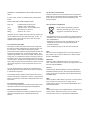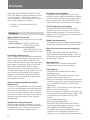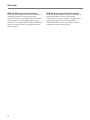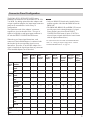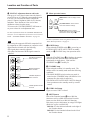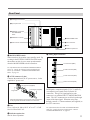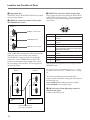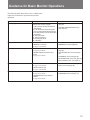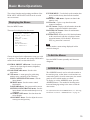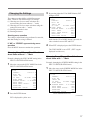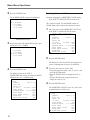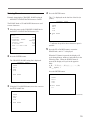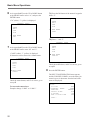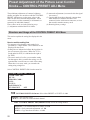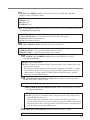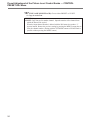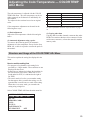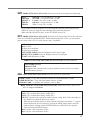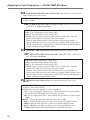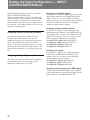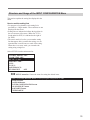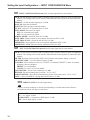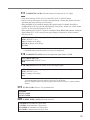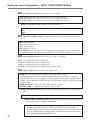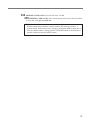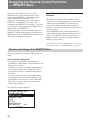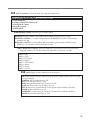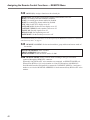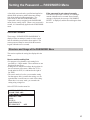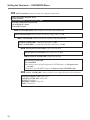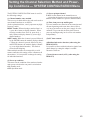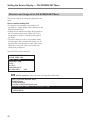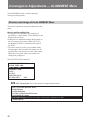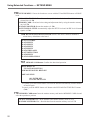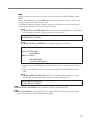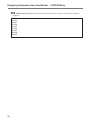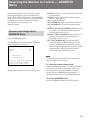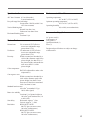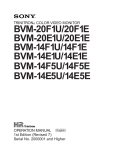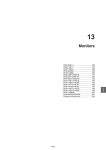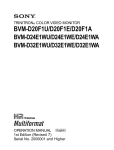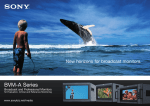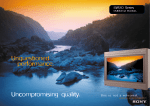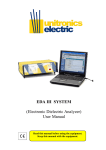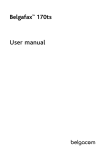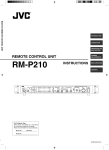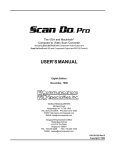Download BVM-14F5U/14F5E BVM-14E5U/14E5E
Transcript
TRINITRON® COLOR VIDEO MONITOR BVM-14F5U/14F5E BVM-14E5U/14E5E OPERATION MANUAL [English] 1st Edition (Revised 1) Serial No. 2000001 and Higher WARNING To prevent fire or shock hazard, do not expose the unit to rain or moisture. To avoid electrical shock, do not open the cabinet. Refer servicing to qualified personnel only. This symbol is intended to alert the user to the presence of important operating and maintenance (servicing) instructions in the literature accompanying the appliance. AVERTISSEMENT Afin d’éviter tout risque d’incendie ou d’électrocution, ne pas exposer cet appareil à la pluie ou à l’humidité. Afin d’écarter tout risque d’électrocution, garder le coffret fermé. Ne confier l’entretien de l’appareil qu’à un personnel qualifié. WARNUNG Um Feuergefahr und die Gefahr eines elektrischen SchIages zu vermeiden, darf das Gerät weder Regen noch Feuchtigkeit ausgesetzt werden. Um einen elektrischen Schlag zu vermeiden, darf das Gehäuse nicht geöffnet werden. Überlassen Sie Wartungsarbeiten stets nur einem Fachmann. ADVERTENCIA Para evitar incendios o el riesgo de electrocución, no exponga la unidad a la lluvia ni a la humedad. Para evitar descargas eléctricas, no abra la unidad. En caso de avería, solicite los servicios de personal cualificado. ATTENZIONE Per evitare incendi o cortocircuiti, l’apparecchio non deve essere esposto alla pioggia o all’umidità. Per evitare scosse elettriche, non aprite l’apparecchio. Per le riparazioni rivolgetevi solo a personale qualificato. CAUTION: Danger of explosion if battery is incorrectly replaced. Replace only with the same or equivalent type recommended by the manufacturer. Discard used batteries according to the manufacturer’s instructions. ATTENTION Il y a un risque d’explosion si la pile est mal insérée. Remplacer la pile uniquement par une pile de même type ou de type équivalent recommandé par le fabricant. Jeter les piles usées conformément aux instructions du fabricant. VORSICHT: Es besteht Explosionsgefahr, wenn die Batterie inkorrekt eingelegt wird. Es darf nur eine identische oder eine vom Hersteller empfohlene Batterie des gleichen Typs eingesetzt werden. Entladene Batterien sind nach den Anweisungen des Herstellers zu entsorgen. PRECAUCION Peligro de explosión en caso de haberse instalado incorrectamente la betería. Cambie sólo por una del mismo tipo o especificaciones equivalentes, de entre las recomendadas por el fabricante. Las baterías viejas se deben eliminar siguiendo las instrucciones del fabricante. ATTENZIONE: Pericolo di esplosione se la pila viene sostituita scorrettamente. Sostituirla solo con un’altra uguale o di un tipo equivalente consigliato dal fabbricante. Gettare via le pile usate secondo le istruzioni del fabbricante. Note The socket-outlet should be installed near the equipment and be easily accessible. Remarque La prise doit être près de l’appareil et facile d’accès. Hinweis Zur Trennung vom Netz ist der Netzstecker aus der Steckdose zu ziehen, welche sich in der Nähe des Gerätes befinden muß und leicht zugänglich sein soll. Nota La toma mural debe estar instalada cerca del equipo y debe accederse a ésta con facilidad. Nota La presa di corrente deve essere situata vicino all’apparecchio e deve essere facilmente accessibile. WARNING: THIS WARNING IS APPLICABLE FOR USA ONLY. If used in USA, use the UL LISTED power cord specified below. DO NOT USE ANY OTHER POWER CORD. Plug Cap Cord Length Rating Parallel blade with ground pin (NEMA 5-15P Configuration) Type SJT, three 16 or 18 AWG wires Less than 2.5 m (8 ft 3 in) Minimum 10 A, 125 V Using this unit at a voltage other than 120V may require the use of a different line cord or attachment plug, or both. To reduce the risk of fire or electric shock, refer servicing to qualified service personnel. For customers in the USA This equipment has been tested and found to comply with the limits for a Class A digital device, pursuant to Part 15 of the FCC Rules. These limits are designed to provide reasonable protection against harmful interference when the equipment is operated in a commercial environment. This equipment generates, uses, and can radiate radio frequency energy and, if not installed and used in accordance with the instruction manual, may cause harmful interference to radio communications. Operation of this equipment in a residential area is likely to cause harmful interference in which case the user will be required to correct the interference at his own expense. You are cautioned that any changes or modifications not expressly approved in this manual could void your authority to operate this equipment. The shielded interface cable recommended in this manual must be used with this equipment in order to comply with the limits for a digital device pursuant to Subpart B of Part 15 of FCC Rules. For customers in Canada This Class A digital apparatus meets all requirements of the Canadian Interference-Causing Equipment Regulations. Pour les utilisateurs au Canada Cet appareil numérique de la classe A respecte toutes les exigences du Règlement sur le matériel brouilleur du Canada. Für Kunden in Deutschland Dieses Produkt kann im kommerziellen und in begrenztem Maße auch im industriellen Bereich eingesetzt werden. Dies ist eine Einrichtung, welche die Funk-Entstörung nach Klasse B besitzt. Voor de klanten in Nederland Bij dit produkt zijn batterijen geleverd. Wanneer deze leeg zijn, moet u ze niet weggooien maar inleveren als KCA. • Dit apparaat bevat een Li-ion batterij voor memory back-up. • De batterij voor memory back-up is vastgesoldeerd op de BC printplaat BAT1. • Raadpleeg uw leverancier over de verwijdering van de batterij op het moment dat u het apparaat bij einde levensduur afdankt. • Gooi de batterij niet weg, maar lever hem in als KCA. Note Be sure to use the supplied power cord for this monitor, or this monitor may not conform with the FCC Rules or EEC Directive 89/336/EEC. Remarque Utiliser le cordon d’alimentation fourni pour ce moniteur, sinon il pourrait ne pas être conforme aux règles FCC ou à la directive CEE 89/336/EEC. Hinweis Dieser Monitor darf ausschließlich mit dem mitgelieferten Netzkabel betrieben werden, weil anderenfalls der Monitor nicht mehr die FCC-Vorschriften oder die EG-Richtlinie 89/ 336/EWG erfüllt. Nota Utilice sin falta el cable eléctrico que viene con este monitor; de lo contrario el monitor puede no cumplir con los reglamentos de la FCC o de la directiva 89/336/EEC de la Comunidad Europea. Nota Assicurarsi di usare il cavo di alimentazione in dotazione per questo monitor, altrimenti il monitor può non essere conforme alle norme FCC o alla Direttiva CEE/89/336. Table of Contents Overview ..................................................................................................... 2 Features ................................................................................................ 2 Options ................................................................................................. 3 Connector panel configuration ............................................................. 5 Location and Function of Parts ................................................................ 7 Front Panel ........................................................................................... 7 Rear Panel........................................................................................... 11 Guidance for Basic Monitor Operations ............................................... 13 Inserting and Ejecting the Monitor Memory Card .............................. 14 Basic Menu Operations ........................................................................... 15 Displaying the Menus ......................................................................... 15 To Exit the Menus .............................................................................. 15 ADDRESS Menu ............................................................................... 15 Selecting the Menu ............................................................................. 16 Changing the Settings ......................................................................... 17 Preset Adjustment of the Picture Level Control Knobs — CONTROL PRESET ADJ Menu ............................................. 22 Structure and Usage of the CONTROL PRESET ADJ Menu ........... 22 Adjusting the Color Temperature — COLOR TEMP ADJ Menu..... 25 Structure and Usage of the COLOR TEMP ADJ Menu .................... 25 Connection Cable Specifications for Color Temperature Probes ...... 29 Setting the Input Configuration — INPUT CONFIGURATION Menu .................................................................................................. 32 Structure and Usage of the INPUT CONFIGURATION Menu ........ 33 Assigning the Remote Control Functions — REMOTE Menu ........... 38 Structure and Usage of the REMOTE Menu...................................... 38 Setting the Password — PASSWORD Menu ........................................ 41 Structure and Usage of the PASSWORD Menu ................................ 41 Setting the Channel Selection Method and Power-Up Conditions — SYSTEM CONFIGURATION Menu ........................................ 43 Structure and Usage of the SYSTEM CONFIGURATION Menu .... 44 Setting the Screen Display — ON SCREEN SET Menu ...................... 45 Structure and Usage of the ON SCREEN SET Menu ........................ 46 Convergence Adjustments — ALIGNMENT Menu ............................ 48 Structure and Usage of the ALIGNMENT Menu .............................. 48 Using Extended Function — EXTEND MENU .................................... 51 Structure and Usage of the EXTEND Menu ...................................... 51 Monitor Memory Card Data Operations — MEMORY CARD Menu .................................................................................................. 54 Structure and Usage of the MEMORY CARD Menu ........................ 54 Monitor-to-Monitor Data Copy — COPY Menu ................................. 56 Structure and Usage of the COPY Menu ........................................... 56 Displaying Information About the Monitor — STATUS Menu ......... 57 Structure and Usage of the STATUS Menu ....................................... 57 Selecting the Monitor to Control — ADDRESS Menu ........................ 59 Structure and Usage of the ADDRESS Menu .................................... 59 Specifications ............................................................................................ 60 1 Overview The BVM-14F5U/14F5E/14E5U/14E5E Trinitron®1) Color Video Monitor is a high-performance 14-inch color video monitor. This monitor is suitable for television stations or video production houses, where precise image reproduction is required. 1) Trinitron® is a registered trademark of Sony Corporation. Features High resolution picture tube The HR Trinitron picture tube produces a clear, high resolution image. Aperture grill pitch: 14F5U/14F5E 0.25 mm 14E5U/14E5E 0.22 mm Resolution at the center of the picture: 14F5U/14F5E 800 TV lines 14E5U/14E5E 900 TV Lines Controlling monitor groups Up to 32 monitors can be controlled from the BVM14F5U/14F5E/14E5U/14E5E. First, using the monitor menus, assign a monitor address number to each monitor, divide the monitors into groups, and assign a group number to each group. Then you can use the BVM-14F5U/14F5E/14E5U/14E5E to control individual monitors or monitor groups simply by entering monitor address or group numbers. You can also execute the same operation on all connected monitors, or use the BVM-14F5U/14F5E/14E5U/ 14E5E to put all connected monitors into the same setup and adjustment state. Setup and adjustment with the monitor memory card You can use an optional BKM-12Y Monitor Memory Card to save and load monitor setup and adjustment data. If your system includes more than one monitor, you can use the monitor memory cards to exchange data between monitors. This makes it easy to put all monitors in your system into the same setup and adjustment state. Standard auto alignment system Decoder chroma and phase adjustment, as well as color temperature control, may be performed with the auto alignment system. This makes it possible to coordinate settings among multiple monitors. 2 Expandable input capability The input connector configuration may be easily modified by simply sliding optional decoder adaptors or input expansion adaptors into input option slots at the rear of the monitor. The BVM-14F5U/14F5E/ 14E5U/14E5E may be fitted with up to four adaptors. 4:3/16:9 dual aspect ratio design The BVM-14F5U/14F5E/14E5U/14E5E can be changed to either 4:3 or 16:9 aspect ratio with just a simple switching operation. The screen can be also changed to 4:3 or 16:9 display by the replacement of a mask (no tools required). Stable color temperature The internal beam current feedback circuit maintains a constant color temperature over long periods of time. Blue-only mode convenient for monitoring noise All three CRT cathodes can be driven with a blue signal, producing a monochrome display. This mode is convenient for chroma and phase adjustment, and for monitoring VTR noise. Menu operation The monitor’s various functions and operating conditions can be set with on-screen menus. Other features • Compatible with the ISR (Interactive Status Reporting) system. • Has both RS-485 serial remote and relay contact parallel remote control connectors. • Built-in safe area display and test signal generator for crosshatch, 100% white signal, 20% gray signal, gray scale, and PLUGE (Picture Line Up Generating Equipment). • Built-in VITC (Vertical Interval Time Code) reader. • Built-in Closed Caption decoder. • Pulse cross function for simultaneous checking of the horizontal and vertical synchronization signals. VITS (Vertical Interval Test Signal) checking is also possible. • Auto and manual degaussing. • Built-in CRT protection circuit. • The BVM-14F5U/14F5E/14E5U/14E5E may be mounted in an EIA-standard 19-inch rack, using an optional BKM-30E14 Rack Mount Kit.. • Controllable from the optional BKM-11R Monitor Control Unit. (For details about connection and operation, refer to the BKM-11R Operation Manual). Options For External Control BKM-11R Monitor Control Unit A controller for this monitor and other BVM-series video monitors, allowing you to control multiple monitors from one control unit. BKM-12Y Monitor Memory Card Memory cards which can be read and written by the BVM-14F5U/14F5E/14E5U/14E5E. BKM-14L Auto Setup Probe This probe allows automatic adjustment of this monitor’s color temperature. For Screen BKM-33H14 Monitor 16:9 Mask Adapts the BVM-14F5U/14F5E/14E5U/14E5E screen for 16:9 aspect ratio display. For Installation BKM-30E14 Rack Mount Kit Rack mount kit for mounting the BVM-14F5U/14F5E/ 14E5U/14E5E in an EIA standard 19-inch rack. Decoder and Input Expansion Adaptors The input connector panel is configured by sliding optional decoder adaptors and/or input expansion adaptors into input option slots at the rear of the monitor. The BVM-14F5U/14F5E/14E5U/14E5E may be fitted with up to four adaptors. Note When installing the adaptors, be sure to perform the necessary input signal setup with the INPUT CONFIGURATION menu. If the setup is not performed, the adaptors may not function correctly. For information about the INPUT CONFIGURATION menu, see “Setting the Input Configuration —INPUT CONFIGURATION Menu” on page 32. BKM-20D SDI 4:2:2 Decoder Adaptor Includes decoders for serial digital component signals (525/625). Input/output connectors for three serial digital channels (component inputs only) and three analog channels. The input signal type for each connector is set with the INPUT CONFIGURATION menu, in accordance with the configuration of the connector panel. BKM-21D SDI Multi Decoder Adaptor Includes decoders for serial digital signals (525/625 component and NTSC/PAL composite) and analog composite signals (NTSC and PAL). Input/output connectors for three serial digital channels and three analog channels are equipped. The input signal type for each connector is set with the INPUT CONFIGURATION menu, in accordance with the configuration of the connector panel. BKM-24N NTSC Decoder Adaptor Includes a decoder for analog composite NTSC signals and input/output connectors for six analog channels. The input signal type for each connector is set with the INPUT CONFIGURATION menu, in accordance with the configuration of the connector panel. BKM-25P PAL Decoder Adaptor Includes a decoder for analog composite PAL signals and input/output connectors for six analog channels. The input signal type for each connector is set with the INPUT CONFIGURATION menu, in accordance with the configuration of the connector panel. BKM-26M PAL-M Decoder Adaptor Includes a decoder for analog composite PAL-M signals and input/output connectors for six analog channels. The input signal type for each connector is set with the INPUT CONFIGURATION menu, in accordance with the configuration of the connector panel. BKM-27T Tri-Standard Decoder Adaptor Includes decoders for analog composite NTSC, PAL, and SECAM signals and input/output connectors for six analog channels. The input signal type for each connector is set with the INPUT CONFIGURATION menu, in accordance with the configuration of the connector panel. 3 Overview BKM-22X SDI Input Expansion Adaptor Used with decoder adaptors, increases the number of input/output channels. Includes input/output connectors for three serial digital channels and three analog channels. The input signal type for each connector is set with the INPUT CONFIGURATION menu, in accordance with the configuration of the connector panel. 4 BKM-28X Analog Input Expansion Adaptor Used with decoder adaptors, increases the number of input/output channels. Includes input/output connectors for six analog channels. The input signal type for each connector is set with the INPUT CONFIGURATION menu, in accordance with the configuration of the connector panel. Connector Panel Configuration The BVM-14F5U/14F5E/14E5U/14E5E comes standard with connectors for one channel of Y/R–Y/B– Y or RGB. By adding optional decoder adaptors and/ or input expansion adaptors, the input/output connector panel can be assembled in a wide variety of configurations. The signals that each of the adaptors’ connectors supports are given in the table below. The type of signal to be applied to each input/output connector is set with the INPUT CONFIGURATION menu. When the type of input signal determines, each connector of the installed adaptors is connected with the decoder for the corresponding signal over an internal bus. Therefore, if one decoder adaptor for a signal is installed, the signal input from any connector of the installed adaptors can be decoded. Notes • Only one BKM-22X board can be installed in the monitor together with either the BKM-20D or the BKM-21D. • The BKM-20D, BKM-21D, and BKM-22X can not provide proper active-through outputs if a signal whose format is not selected in the INPUT CONFIGURATION menu is input. (If AUTO is selected, input a signal which has the same format with the signal monitored last.) For information about the INPUT CONFIGURATION menu, see “Setting the Input Configuration —INPUT CONFIGURATION Menu” on page 32. Adaptor name Serial digital input Analog input BKM-20D SDI 4:2:2 Decoder Adaptor BKM-21D SDI Multi Decoder Adaptor Component 525/625 O O ® Composite NTSC ® O ® Composite PAL ® O ® Composite NTSC ® O O ® ® O ® ® Composite PAL ® O ® O ® O ® ® Composite PAL-M ® ® ® ® O ® ® ® Composite SECAM ® ® ® ® ® O ® ® Y/R–Y/B–Y 525/625 O O O O O O O O RGB 525/ 625 O O O O O O O O Y/C NTSC O ® ® O ® Y/C PAL ® O ® O ® Y/C PAL-M ® ® O ® ® BKM-24N NTSC Decoder Adaptor BKM-25P PAL Decoder Adaptor BKM-26M PAL-M Decoder Adaptor BKM-27T TriStandard Decoder Adaptor BKM-22X SDI Input Expansion Adaptor BKM-28X Analog Input Expansion Adaptor Number of digital inputs 3 3 – – – – 3 – Number of analog input 3 3 6 6 6 6 3 6 O: Independent input possible ®: Input possible when used with decoder adaptor 5 Overview Decoder Adaptor Priority The table on the right shows which decoder adaptor will be selected preferentially when more than one decoder adaptor which can accept the NTSC or PAL signal format have been installed in the monitor. For example, when a BKM-24N and a BKM-27T are installed and an NTSC signal is selected, the NTSC signal connected to the BKM-24N’s input connectors and the NTSC signal connected to the BKM-27T’s input connectors are both processed by the decoder on the BKM-24N. Input signal type and format Decoder adaptor BKM24N Composite NTSC signal PAL 1 Y/C signal 1 NTSC PAL BKM25P 1 BKM27T BKM21D 3 2 3 2 2 1 2 Numbers in the table show priority. Note on using the BKM-20D/21D When one of the input option slots on the rear of the monitor has a BKM-20D/21D SDI Decoder Adaptor (option) installed, if the slot to the right has another adaptor or the analog input connectors board installed, or a cover plate fitted (see Fig. 1), the radiation shield (see Fig. 2) of the BKM-20D/21D may be damaged or detached. Fig. 2 Fig.1 Radiation shield Input adaptor Cover plate BKM-20D/21D Input adaptor, etc Input option slots Analog input connectors board When installing adaptors, moving the analog input connectors board, or fitting a cover plate over an unused slot, always fit the BKM-20D/21D as the last step of the operation. If a BKM-20D/21D is already installed, remove it temporarily while carrying out the other operations, then reinstall it last. 6 Location and Function of Parts Front Panel 1 Tally lamp 2 POWER switch !º SHIFT button 3 DEGAUSS button 4 Numeric keypad !¡ Function buttons 5 MANUAL adjustment buttons and knobs !™ Monitor memory card insertion slot 6 Menu operation buttons !£ OPTION connector 7 POWER lamp 8 STANDBY lamp 9 OVER LOAD lamp 1 Tally lamp With factory settings, the Tally lamp lights when pins No. 3 and No. 8 of the REMOTE 2 connector on the rear panel are connected. By changing the setting in the REMOTE menu, different pins on the remote connector can be used to control the tally lamp. 3 DEGAUSS button Press to manually degauss the monitor CRT. When degaussing repeatedly, wait for 5 minutes before pressing the button again. (The monitor CRT is degaussed automatically each time the power is turned on.) For information about the REMOTE menu, see “Assigning the Remote Control Functions —REMOTE Menu” on page 38. 4 Numeric keypad Use the numeric keypad to enter menu settings and channel numbers for signals that you want to input to the monitor. 2 POWER switch Press to power the BVM-14F5U/14F5E/14E5U/14E5E on or off. If your system includes more than one monitor, you can use the ADDRESS menu to power a selected monitor on or off, or to power all monitors on or off at once. For more information about the ADDRESS menu, see “Selecting the Monitor to Control —ADDRESS Menu” on page 59. INPUT 1 2 3 4 5 6 7 8 9 Del 0 Ent 0 to 9 buttons Ent (enter) button: Confirms a number or character (the same function with the ENTER button of the Menu operation buttons 6). Del (delete) button: Deletes a number or character entered . 7 Location and Function of Parts 5 MANUAL adjustment buttons and knobs Each press of one of these buttons turns the button’s green LED on or off. When the corresponding button is on (lit), you can rotate the knobs to adjust the picture’s contrast, brightness (black level), chroma, and phase. These buttons are also used to enter adjustment values from the menus. You can use the CONTROL PRESET ADJ menu to set preset values for each adjustment item. 6 Menu operation buttons UP MENU DOWN ENTER MENU button: Press to display monitor menus. UP, DOWN buttons: Press to select menu items and item settings. ENTER button: Press to confirm settings (the same function with the Ent button of the numeric keypad 4). For more information about the CONTROL PRESET ADJ menu, See “Preset Adjustment of the Picture Level Control Knobs —CONTROL PRESET ADJ Menu” on page 22. For more information about using monitor menus, see “Basic Menu Operations” on page 15. Note When using the composite SECAM, composite PAL D, component or SDI (component or composite serial digital interface) format, note the following. •The signal phase cannot be adjusted. •The phase and chroma of RGB signals cannot be adjusted. CONTRAST MANUAL CONTRAST adjustment button and knob BRIGHT BRIGHT adjustment button and knob CHROMA CHROMA adjustment button and knob PHASE PHASE adjustment button and knob 7 POWER lamp Lights when the POWER switch 2 is pressed to put the BVM-14F5U/14F5E/14E5U/14E5E in standby mode (see 8 STANDBY lamp) into operation mode. Note When the STANDBY lamp 8 is blinking, the monitor cannot be put into operation mode (internal data initialization is taking place). Wait until the STANDBY lamp 8 is steadily lit. 8 STANDBY lamp Lights when the monitor is in standby mode. The monitor will be in standby mode under the following conditions: • The MAIN POWER switch (on the rear panel) is turned on (the STANDBY lamp will blink for a few moments after the switch is turned on). • The BVM-14F5U/14F5E/14E5U/14E5E is changed from operation mode to standby mode by external control. 9 OVER LOAD lamp Lights to warn of CRT overload. 0 SHIFT button Each of the Function buttons !¡ has a Shift On function as well as a Shift Off function. Press this button to select Shift On or Shift Off functions. Each time you press this button, its orange LED lights (Shift On) or goes out (Shift Off). Shift On: Use the function indicated on the right of the Function button. Shift Off: Use the function indicated on the left of the Function button. 8 !¡ Function buttons Use these buttons to control the operation of the monitor. Each of these buttons has a Shift On function, indicated below the button, as well as a Shift Off function, indicated above the button. Press the SHIFT button 0 to select the desired function. Each time you press one of these buttons, its LED lights or goes out and the function of the button selected with the SHIFT button 0 is turned on or off. The LED color change whether you select Shift Off functions or Shift On functions. For Shift Off functions: Green LED For Shift On functions: Orange LED Shift Off functions (green LED) (underscan): Turn the button on for underscanning. The display size is reduced by approximately 3%, so that the four corners of the raster are visible. (horizontal delay): Turn the button on to observe the horizontal sync near the left quarter of the screen. • Picture brightness is adjusted automatically for easy observation. • Press the button together with the button to observe a pulse cross. 16 : 9 SYNC BLUE ONLY MONO R APT G COMB B F1 F3 F2 F4 ADDRESS (vertical delay): Turn the button on to observe the vertical sync signal. The picture is shifted vertically and the vertical signal is displayed near the center of the screen. • Picture brightness is adjusted automatically for easy observation. • Press the button together with the button to observe a pulse cross. MONO (monochrome): Turn the button on to display color pictures in monochrome. When the button is off, the monitor switches automatically between color and monochrome mode, depending on the presence or absence of color burst signal. APT (aperture): Turn the button on to perform aperture correction of frequency characteristics. Use the monitor menu to select the amount of correction. This function is available when an optional decoder adaptor such as a BKM-24N is installed. COMB (comb filter): Turn the comb filter on and off. This function is available when an optional decoder adaptor such as a BKM-24N is installed. SAFE AREA F1 and F2: These buttons are reserved for future use. ADDRESS: Turn the button on to display the ADDRESS menu on the monitor screen. You can use the ADDRESS menu to set operating parameters for several monitors. For more information about the ADDRESS menu, see “Selecting the Monitor to Control —ADDRESS Menu” on page 59. 9 Location and Function of Parts Shift On functions (Orange LED) 16:9: Turn to the button on to select a 16:9 aspect ratio. The aspect ration is 3:4 when the button is off. SYNC: Turn the button on to synchronize with the sync signal input to the SYNC connector on the rear panel (EXT SYNC). When the button is off, the sync signal included in the video signal is used (INT SYNC). Notes • When selecting INT SYNC, use component or YC signals including a sync signal on the Y signal, and use RGB signals including a sync signal on the G signal. • To monitor serial digital signals, select INT SYNC. 16 : 9 SYNC BLUE ONLY MONO R APT G COMB B F1 F3 F2 F4 ADDRESS SAFE AREA BLUE ONLY: Turn the button on to turn the red and green signals off. The blue signal is displayed as an apparent monochrome picture. This facilitates chroma and phase adjustments and observation of VTR noise. R, G, and B: Turn the button on to turn the R (red), G (green), and B (blue) beams off. F3 and F4: These buttons are reserved for future use. SAFE AREA (safe area): Turn the button on to display the safe area. !™ Monitor memory card insertion slot Insert an optional BKM-12Y Monitor Memory Card. !£ OPTION connector Connector for future expansion. 10 Rear Panel 5 Analog input connectors 6 Input option slots 7 REMOTE 1 connectors and TERMINATE switch 8 REMOTE 2 connector 1 MAIN POWER switch 2 AC IN connector 9 ISR connector 3 Fuse 4 Deflection option slot 1 MAIN POWER switch When turned on, the monitor enters standby mode. By a setting in the SYSTEM CONFIGURATION menu, the monitor can also be set to enter operation mode when the MAIN POWER switch is turned on. 5 Analog input connectors ANALOG IN Y/G Y/G connectors (BNC) OUT For information about the SYSTEM CONFIGURATION menu, see “Setting the Channel Selection Method and Power-Up Conditions —SYSTEM CONFIGURATION Menu” on page 43. IN B-Y/B B–Y/B connectors (BNC) OUT IN 2 AC IN connector (3-pin) Connects the monitor to an AC power source, via the supplied AC power cord. R-Y/R R–Y/R connectors (BNC) OUT IN SYNC SYNC connectors (BNC) OUT AC power cord (supplied) Cord stopper (supplied) Plug holder Attach the cord stopper to the AC power cord, and connect it to the plug holder so that the cord does not come loose. 3 Fuse Use a 4 A fuse for 100 to 120 V AC or a T 3.15 AH fuse for 220 to 240 V AC. 4 Deflection option slot Slot for future expansion. RGB signals, component signals (Y, R–Y, and B–Y), or composite sync signals can be fed in the IN connectors. The type of signal applied to each connector is set with the INPUT CONFIGURATION menu. The OUT connectors are used for loop-through output of the input signal. When not using loopthrough, connect a 75-ohm terminator (not supplied) to the OUT connectors. For information about the INPUT CONFIGURATION menu, See “Setting the Input Configuration—INPUT CONFIGURATION Menu” on page 32. 11 Location and Function of Parts 6 Input option slots The BVM-14F5U/14F5E/14E5U/14E5E may be fitted with up to four adaptors. 7 REMOTE 1 connectors (female, D-sub 9-pin), and TERMINATE switch 8 REMOTE 2 connectors (female, D-sub 9-pin) Forms a pararell switch and controls the BVM-14F5U/ 14F5E/14E5U/14E5E externally. The pin arrangement and factory setting function assigned to each pin are given below. 5 REMOTE 1 REMOTE 1 IN connector IN 9 1 6 Pin number Function TERMINATE ON OFF Set input signal channel 1 (numeric keypad function) 2 Set input signal channel 2 (numeric keypad function) 3 Select sync signal (SYNC button function) 4 Set the screen to monochrome, or set for automatic switching based on the input signal (MONO button function) 5 Safe area on/off (SAFE AREA button function) TERMINATE switch OUT REMOTE 1 OUT connector These are RS-485 serial interface connectors, used for connecting two or more BVM-series monitors. The IN and OUT connectors form a loop-through connection. Set the TERMINATE switch to OFF. Connect two monitors using a straight cable with Dsub 9-pin plugs such as an RCC-5G (not supplied) as shown in the figure. Monitor 1 Monitor 2 REMOTE 1 REMOTE 1 IN IN TERMINATE ON OFF TERMINATE ON OFF OUT OUT TERMINATE switch: OFF TERMINATE switch: OFF Straight cable with D-sub 9-pin plugs (not supplied) 12 1 6, 7 Undefined 8 Tally lamp on/off 9 Ground All pin function assignments can be changed with the REMOTE menu. For information about the REMOTE menu, see “Assigning the Remote Control Functions —REMOTE Menu” on page 38. To switch each function between on and off or between enable and disable, change pin connections in the following way. On or enabled: Short each pin and pin 9 together. Off or disabled: Leave each pin open. 9 ISR (Interactive Status Reporting) connector (female, D-sub 9-pin) Connect to the ISR system. Guidance for Basic Monitor Operations The following table shows how to use a control panel, connectors and menus to perform basic monitor operations. Operations Control panel and connectors Menus Selecting signals to be monitored Specify the channel number with 0 to 9 buttons of the numeric keypad. 1 to 90: channel numbers for external input signals 91 to 95: channel numbers for signals from the internal test signal generator 91: PLUGE (Picture Line UP Generating Equipment) 92: 20% gray signal 93: 100% white signal 94: five-step gray scale 95: crosshatch • INPUT CONFIGURATION menu (see page 32) • REMOTE 1 connector • REMOTE menu (see page 38) • REMOTE 2 connector • ADDRESS menu (see page 59) Remote control • SYSTEM CONFIGURATION menu (see page 43) See page 12 for details. Adjusting the screen and signals See page 9 for details. • CONTROL PRESET ADJ menu (see page 22) • MANUAL adjustment buttons and knobs • COLOR TEMP ADJ menu (see page 25) See page 8 for details. • ALIGNMENT menu (see page 48) • Function buttons • ON SCREEN SET menu (see page 45) • KEY PROTECT menu (see page 15) Data transfer • REMOTE 1 connector • MEMORY CARD menu (see page 54) See page 12 for details. • COPY menu (see page 56) • Monitor memory card See page 14 for details. Menu operations • Menu operation buttons • Basic menu operations (see page 15) See page 8 for details. • PASSWORD menu (see page 41) • ADDRESS button of the function buttons See page 9 for details. 13 Inserting and Ejecting the Monitor Memory Card Proceed as follows to insert and eject an optional BKM-12Y Monitor Memory Card. For information about using a monitor memory card to save and load monitor data, see “Monitor Memory Card Data Operations —MEMORY CARD Menu” on page 54. Inserting the Monitor Memory Card Monitor memory card insertion slot Push the monitor memory card in until the EJECT button comes out. EJECT button Monitor memory card Be careful not to let your hands touch the connectors on the front edge of the monitor memory card. Ejecting the Monitor Memory Card Note Do not eject the monitor memory card while data is being saved or loaded. Take out the monitor memory card. EJECT button Press the EJECT button to eject the monitor memory card. 14 Basic Menu Operations The various functions and operating conditions of the BVM-14F5U/14F5E/14E5U/14E5E can be set with on-screen menus. Displaying the Menus Press the MENU button. The menu list is displayed on the screen. M E N U p C O N T R O L C O L O R P R E SE T T E M P A D J ... A D J ... S E T U P ... M E M O R Y C A R D ... C O P Y ... S T A T U S ... M A I N T E N A N C E ... EXTEND MENU: Used to back up the monitor data and re-load the factory data from the installed board. MEMORY CARD menu: Operates on data in the memory card. COPY menu: Copies set-up data from other connected monitors. STATUS menu: Displays the information about the monitor or options installed in the monitor. MAINTENANCE menu: Menu for maintenance (typically not used). KEY PROTECT: When set to ON, function buttons on the control unit (with the exception of menu operation buttons) will be disable. When set to OFF, key protection is removed. Note K E Y P R O T E C T O F F On this monitor, menu settings displayed in blue cannot be changed. Menu list Choose the menu for the adjustment or setup you wish to perform. The adjustments and settings which can be made with the menus are described below. CONTROL PRESET ADJ menu: Sets the preset values for the input signal contrast, brightness, chroma, and phase. COLOR TEMP ADJ menu: Sets the color temperature. SET UP menus: A menu group for performing monitor setup, consisting of the following. INPUT CONFIGURATION menu: Sets the input channel. REMOTE menu: Sets the remote control functionality. PASSWORD menu: Sets passwords for menus. SYSTEM CONFIGURATION menu: Sets the input channel selection method and power-up conditions. ON SCREEN SET menu: Sets data about the screen display. ALIGNMENT menu: Used to adjust the screen convergence and geometry. To Exit the Menus Press the MENU button repeatedly until the menu disappears. ADDRESS Menu The ADDRESS menu is used to select the monitor or the monitor group, so that when several monitors are connected together via serial remort ports, the control panel can select which monitor to control. To display or exit the ADDRESS menu, press the ADDRESS button. The method of choosing menu items and changing settings is the same as with the other menus. For information about the ADDRESS menu, see “Selecting the Monitor to Control —ADDRESS menu” on page 59. 15 Basic Menu Operations 4 Selecting the Menu 1 Using the UP or DOWN button, move the cursor to the desired item. (Example: move the cursor with the DOWN button to SET UP.) M E N U C O N T R O L C O L O R p P R E SE T T E M P A D J ... Cursor Menu list Press the ENTER button. The SET UP menu list is displayed. I N P U T C O N F I G U R A T I O N ... P A S S W O R D ... S Y S T E M C O N F I G U R A T I O N ... O N S C R E E N S E T ... A L I G N M E N T ... E X T E N D M E N U ... SET UP menu list Using the UP or DOWN button, move the cursor to the desired item. (Example: select the INPUT CONFIGURATION menu.) S E T U P p I N P U T C O N F I G U R A T I O N ... R E M O T E ... P A S S W O R D ... S Y S T E M C O N F I G U R A T I O N ... O N S C R E E N S E T ... A L I G N M E N T ... E X T E N D M E N U ... 16 N C Y C P N R U S C E T E E N O P ... M O D N M E O D 3L E ... I N 4 E : S 3 - C N O I O M N R 1 B T M A P E R T U R E O F F A P E R T U R E V A LU E 1 0 0 3 N T S C - 7 .5 S A F E A R E A S C A L E ... 8 0 % K E Y P R O T E C T O F F R E M O T E ... S A F E A R E A O F F M A I N T E N A N C E ... S E T U P F O R M A T ... I Y S S S E T U P ... C O P Y ... S T A T U S ... p ↓ I N P U T C O N F I GU R A T I O N 0 1 C H S L O T N O 2 M E M O R Y C A R D ... 2 The INPUT CONFIGURATION menu is displayed. p A D J ... Press the ENTER button. INPUT CONFIGURATION menu The “ ↓” to the right of the menu title indicates that the menu continues onto another page. Items which are followed by “...” have sub-lists for settings. 3 Changing the Settings 0 1 C H Move the cursor to the SYNC MODE line in the INPUT CONFIGURATION menu. I N P U T C O N F I GU R A T I O N 0 1 C H F O R M A T ... ↓ p P N R U S C E T E E N O P ... M O D N M E O D 3L E ... I N 4 E : S 3 - C N O E O M X R 1 B T M Each time the UP or DOWN button is pressed, the value switches between INT and EXT. 4 When EXT is displayed, press the ENTER button. The SYNC MODE is set to EXT. (EXT is again displayed in white text.) Choosing One of Two or More Selections about Items with “...” Mark Example: changing the SCREEN MODE setting in the INPUT CONFIGURATION menu 1 Move the cursor to the SCREEN MODE line in the INPUT CONFIGURATION menu. I N P U T C O N F I GU R A T I O N 0 1 C H F O R M A T ... ↓ N T S C - 7 .5 S L O T N O 2 I N P U T N O 1 S C R E E N M O D E ... 4 : 3 - N O R M S A F E A R E A O F F INPUT CONFIGURATION menu N C Y C A P E R T U R E O F F A P E R T U R E V A LU E 1 0 0 I N P U T N O 1 Y C S E P ... 3 L I N E S C O M B S Y N C M O D E I N T S A F E A R E A S C A L E ... 8 0 % I Y S S S A F E A R E A S C A L E ... 8 0 % N T S C - 7 .5 A P E R T U R E O F F A P E R T U R E V A LU E 1 0 0 N T S C - 7 .5 S A F E A R E A O F F S L O T N O 2 p S L O T N O 2 Choosing One of Two or More Selections about Items without “...” Mark 1 F O R M A T ... Aborting menu operation The setting or adjustment being performed is canceled, and data loading or saving is aborted. Example: changing the SYNC MODE setting in the INPUT CONFIGURATION menu ↓ I N P U T C O N F I GU R A T I O N The setting procedure differs with different menu items. There are four different types of settings: (1) Choosing one of two or more selections on a current setting list (items without “...” mark) (2) Choosing one of two or more selections using subsetting list (items with “...” mark) (3) Entering a numerical value (4) Entering characters If “NG” or “ERROR” appears during menu operation Press the MENU button to continue the operation. By pressing either the UP or DOWN button, INT changes to EXT. p Y C S E P ... 3 L I N E S C O M B S Y N C M O D E I N T S C R E E N M O D E ... 4 : 3 - N O R M S A F E A R E A O F F S A F E A R E A S C A L E ... 8 0 % A P E R T U R E O F F A P E R T U R E V A LU E 1 0 0 2 Press the ENTER button. INPUT CONFIGURATION menu (continued) INT is displayed in yellow text. 17 Basic Menu Operations 2 Press the ENTER button. Entering a Numerical Value The SCREEN MODE setting list is displayed. Example: changing the APERTURE VALUE setting in the INPUT CONFIGURATION menu to 85 S C R E E N MO D E p 4 : 3 - N O R M 4 : 3 - U N D R 1 6 : 9 - N O R M 1 6 : 9 - U N D R The numeric keypad, UP and DOWN buttons, or PHASE knob can be used to enter numerical values. 1 Move the cursor to the APERTURE VALUE line in the INPUT CONFIGURATION menu. 0 1 C H 4 : 3 - N O R M S Y N C M O D E I N T S C R E E N M O D E ... 4 : 3 - N O R M S A F E A R E A O F F S A F E A R E A S C A L E ... 8 0 % p 4 : 3 - U N D R p 1 1 6 6 : : 9 9 N U O N R D M R N T S C - 7 .5 I N P U T N O 1 Y C S E P ... 3 L I N E S C O M B S C R E E N MO D E S L O T N O 2 By pressing either UP and DOWN buttons, move the cursor to 16:9 - NORM. F O R M A T ... SCREEN MODE setting list 3 ↓ I N P U T C O N F I GU R A TI O N A P E R T U R E O F F A P E R T U R E V A LU E 1 0 0 INPUT CONFIGURATION menu 2 Press the ENTER button. All characters in the selected line are displayed in yellow, indicating that it can now be modified. 4 Press the ENTER button. 3 There are three ways to set the value: • Using the numeric keypad, enter “8” and “5”, and press the ENTER button. • Press the DOWN button to change the value to “85”. • Turn the PHASE knob counterclockwise to change the value to “85”. 4 Press the ENTER button. The display returns to the INPUT CONFIGURATION menu, and shows SCREEN MODE as the 16:9 - NORM setting. I N P U T C O N F I GU R A T I O N 0 1 C H F O R M A T ... ↓ N T S C - 7 .5 S L O T N O 2 I N P U T N O 1 Y C S E P ... 3 L I N E S C O M B S Y N C M O D E I N T p The APERTURE VALUE is set to 85. (The value is again displayed in white text.) S C R E E N M O D E ... 1 6 : 9 - N O R M ↓ I N P U T C O N F I GU R A T I O N S A F E A R E A O F F 0 1 C H S A F E A R E A S C A L E ... 8 0 % F O R M A T ... A P E R T U R E O F F A P E R T U R E V A LU E 1 0 0 N T S C - 7 .5 S L O T N O 2 I Y S S N C Y C P N R U S C E T E E N O P ... M O D N M E O D 3L E ... I N 4 E : S 3 - C N O I O M N R 1 B T M S A F E A R E A O F F S A F E A R E A S C A L E ... 8 0 % p 18 A P E R T U R E O F F A P E R T U R E V A LU E 0 8 5 4 Entering Characters Press the ENTER button. The “?” is displayed on the last line of the list (in yellow). Example: changing the CHANNEL NAME setting in the INPUT CONFIGURATION menu to CAM2 C H A N N E L N A M E The PHASE knob or UP and DOWN buttons are used to enter characters. P R O G E D I T 1 C A M Move the cursor to the CHANNEL NAME line in the INPUT CONFIGURATION menu (2/2). p ↑ I N P U T C O N F I GU R A T I O N 0 1 C H V T R N E W N A M E ? F I L T E R O F F p C H A N N E L N A M E... C A M C C H S O O A N L P D T O H R R A H O S L T E P E O M S P ... I T I O N P R E S S 1 0 E T 0 0 T D 0 0 “?” indicates the position where character input is possible. C O P Y ... 5 Press the UP or DOWN buttons, or turn the PHASE knob, until “C” is displayed. INPUT CONFIGURATION menu (2/2) 2 Press the ENTER button. The CHANNEL NAME setting list is displayed. C H A N N E L N A M E P R O G C A M V T R N E W N A M E ] E D I T p When the UP button is pressed, the display will cycle through letters, numbers, and symbols, in the following order. When the DOWN button is pressed, the display will cycle in the opposite order. A, B, ..., Y, Z, 0, 1, ..., 8, 9, (, ), :, ;, ., –. +, /, &, CH, (space), ? Press the ENTER button. C H A N N E L N A M E P R O G E D I T CHANNEL NAME setting list 3 Using the UP or DOWN button, move the cursor to the NEW NAME line. C H A N N E L N A M E P R O G p C V N A T E M R W N A M E C ? (continued) E D I T C A M V T R p N E W N A M E 19 Basic Menu Operations 6 As in steps 4 and 5, use the UP or DOWN button or the PHASE knob to select “A”, and press the ENTER button. 7-1) Press the Del button of the numeric keypad to delete “2”. C H A N N E L N A M E “CA” (white) “?” (yellow) is displayed. P R O G E D I T C H A N N E L N A M E C A M V T R P R O G E D I T p C A M C A M ? V T R p N E W N A M E N E W N A M E C A ? 7-2) Enter “-” and “2”. C H A N N E L N A M E 7 P R O G As in steps 4 and 5, use the UP or DOWN button or the PHASE knob to enter “M” and “2”. E D I T “CAM2” (white) “?” (yellow) is displayed. 20 characters can be entered as a channel name. p C V N A T E M R W N A M E C A M - 2 ? C H A N N E L N A M E P R O G E D I T p C V N A T E M R W N A M E C A M 2 ? Check the modified text, and if it is correct, go on to step 8. 8 Press the ENTER button. Check the entered name, and if it is correct, go on to step 8. The INPUT CONFIGURATION menu appears, and the CHANNEL NAME is set to the name you entered (up to six characters from the head of the name are displayed). I N P U T C O N F I GU R A T I O N 0 1 C H To correct the entered text Example: change “CAM2” to “CAM-2” ↑ F I L T E R O F F p C H A N N E L N A M E... C A M 2 C O N T R O L P R E S E T C O L O R T E M P ... S T D H P H A S E 1 0 0 S A D H P O S I T IO N 0 O 0 C O P Y ... 20 Using default names Example: copy “CAM” and change it to “CAM2” 1 Using the UP or DOWN button, move the cursor to “CAM”. 4 Press the ENTER button. The INPUT CONFIGURATION menu appears, and the CHANNEL NAME is set to “CAM2”. I N P U T C O N F I GU R A T I O N 0 1 C H ↑ C H A N N E L N A M E F I L T E R O F F P R O G p C H A N N E L N A M E... C A M 2 C O N T R O L P R E S E T E D I T p C V N A T E M R W N A M E C O L O R T E M P ... S T D H P H A S E 1 0 0 S A D H P O S I T IO N 0 O 0 C O P Y ... 2 Press the ENTER button. “CAM” (white) “?” (yellow) is displayed on the bottom line of the screen. C H A N N E L N A M E P R O G E D I T p C V N A T E M R W N C A M ? A M E 3 Using the UP or DOWN button or PHASE knob, enter “2”. C H A N N E L N A M E P R O G E D I T p C V N A T E M R W N C A M 2 ? A M E 21 Preset Adjustment of the Picture Level Control Knobs — CONTROL PRESET ADJ Menu The preliminary adjustment of contrast, brightness, chroma, and phase are carried out with the CONTROL PRESET ADJ menu to set the preset values to the knobs for the above-mentioned adjustments. Preset values can be set either commonly to all channels or separately for individual channels. Preset values can be set in the following ways: (1) Adjustment with the MANUAL knobs (2) Automatic adjustment (An external color bar signal is necessary.) (3) Copying data from other channels, common data, other BVM-series monitors that have been connected via the serial remote connector, or from data stored in monitor memory cards (4) Restoring factory settings. Structure and Usage of the CONTROL PRESET ADJ Menu This section explains the setting lists displayed in the menu. . How to read the setting lists • For purposes of explanation, each setting list is preceded by a 3-digit number. These numbers are not displayed on the screen. • Setting lists are indented to indicate their position in the tree structure of the menu. (When list YYY is found under list XXX, it is indented to the right of list XXX.) • The arrow mark (÷) refers you to another setting list that appears after you make the setting, or to an operation that is carried out as a result of the setting. When there is no arrow mark, you can make the setting using a single list. Select CONTROL PRESET ADJ from the menu list. CONTROL PRESET ADJ... ÷ 100 COLOR TEMP ADJ... SET UP... MEMORY CARD... COPY... STATUS... MAINTENANCE... KEY PROTECT OFF Menu list 100 CONTROL PRESET ADJ menu: Select either PRESET or CH SET. ÷ 101 PRESET...: Set common values. CH SET...: Set values for each individual channel. 101 CONTROL PRESET ADJ (PRESET/xxCH): Select the setting method. MANUAL...: Set with the MANUAL knobs. ÷ 110 AUTO...: Set by automatic adjustment. ÷ 120 COPY...: Copy data from elsewhere. ÷ 130 22 110 MANUAL (PRESET/xxCH): Adjust values by turning the PHASE, CHROMA, BRIGHT, and/or CONTRAST knobs. PHASE: xxxx CHROMA: xxxx BRIGHT: xxxx CONTRAST: xxxx 120 AUTO (PRESET/xxCH): Select the color bar signal to be used for automatic adjustment. ÷ Adjustment is carried out. FULL FIELD CB 100: 100% full-field color bar FF CB 75 (WHITE 100): 75% full-field color bar (with 100% white signal) SMPTE CB: SMPTE standard color bar EIA CB: EIA standard color bar 130 COPY (PRESET/xxCH): Select the source to be copied from. OTHER VALUE...: Copy data from another channel or from PRESET setting. ÷ 131 OTHER MONITOR...: Copy data from another monitor. ÷ 133 MEMORY CARD...: Copy data from a memory card. ÷ 136 131 OTHER VALUE (PRESET/xxCH): Choose either PRESET or CH SET. ÷ Copy is carried out. PRESET: Copy common data. CH SET: Copy data set for another channel. Input the number of the channel from which the data will be copied. When the input channel number is deleted with the Del button. the number “1” appears instead. Restore the previous setting by pressing the MENU button, then re-enter the channel number. (Setting with the UP/DOWN buttons or PHASE knob is possible without pressing the MENU button.) 133 OTHER MONITOR (PRESET/xxCH): Input the address of the monitor from which the data will be copied. ÷ 134 MONITOR ADDRESS: Input the address. 134 OTHER MONITOR (PRESET/xxCH): Choose either PRESET or CH SET. ÷ Copy is carried out. PRESET: Copy common data. CH SET: Copy data set for another channel. Input the number of the channel from which the data will be copied. When the input channel number is deleted with the Del button. the number “1” appears instead. Restore the previous setting by pressing the MENU button, then reenter the channel number. (Setting with the UP/DOWN buttons or PHASE knob is possible without pressing the MENU button.) 136 MEMORY CARD (PRESET/xxCH): Select the file name. ÷ 137 FILE NAME: Select the file name. 23 Preset Adjustment of the Picture Level Control Knobs — CONTROL PRESET ADJ Menu 137 FILE NAME (PRESET/xxCH): Choose either PRESET or CH SET. ÷ Copy is carried out. PRESET: Copy common data. CH SET: Copy data set for another channel. Input the number of the channel from which the data will be copied. When the input channel number is deleted with the Del button. the number “1” appears instead. Restore the previous setting by pressing the MENU button, then reenter the channel number. (Setting with the UP/DOWN buttons or PHASE knob is possible without pressing the MENU button.) 24 Adjusting the Color Temperature — COLOR TEMP ADJ Menu The color temperature is adjusted with the COLOR TEMP ADJ menu. The color temperature can be set either commonly to all channels or individually for each channel. The adjusted value can then be used as an original value. Color temperature adjustment can be made in the following three ways: (1) Knob adjustment Adjust the color temperature with the bias and gain knobs. (2) Automatic adjustment using a probe You can use the following probes for automatic adjustment of color temperature. Except for the Sony BKM-14L, a cable is required to connect the probe to the monitor. Manufacturer Probe Model Name SONY BKM-14L (no cable required) MINOLTA CA-100 GRASEBY SLS 9400 PHILIPS PM 5639 THOMA TF6 For more information about the required cables, see page 29. (3) Copying other data Copying data from other channels, common data, other BVM-series monitors that have been connected via the serial remote connector, or from data stored in monitor memory cards Structure and Usage of the COLOR TEMP ADJ Menu This section explains the setting lists displayed in the menu. . How to read the setting lists • For purposes of explanation, each setting list is preceded by a 3-digit number. These numbers are not displayed on the screen. • Setting lists are indented to indicate their position in the tree structure of the menu. (When list YYY is found under list XXX, it is indented to the right of list XXX.) • The arrow mark (÷) refers you to another setting list that appears after you make the setting, or to an operation that is carried out as a result of the setting. When there is no arrow mark, you can make the setting using a single list. Select COLOR TEMP ADJ from the main menu list. CONTROL PRESET ADJ... COLOR TEMP ADJ... ÷ 200 SET UP... MEMORY CARD... COPY... STATUS... MAINTENANCE... KEY PROTECT OFF Menu list 25 Adjusting the Color Temperature — COLOR TEMP ADJ Menu 200 COLOR TEMP ADJ menu: Select STD, COL1, COL2, or CH SET. ÷ 201 STD: Use common data (factory setting: D65). COL1: Use common data (factory setting: D65). COL2: Use common data (factory setting: D93). CH SET: Use data for each individual channel (factory setting: D65). Use the numeric keypad to select the desired channel. 201 COLOR TEMP ADJ (STD/COL1/COL2/xxCH): Select the adjustment method. MANUAL...: Set with the MANUAL knob. ÷ 210 PROBE...: Set using a probe. ÷ 220 COPY...: Copy data from elsewhere. ÷ 260 RESTORE FACTORY SET: Return values to their factory settings. TRIM...: Perform fine adjustments after setting the color temperature. ÷ 280 210 MANUAL (STD/COL1/COL2/xxCH): Set the following data necessary to perform knob adjustment and select ADJUST. ORIGINAL VALUE...: Set the initial value. ÷ 211 SIGNAL: Select the white signal to be used for adjustment. INT: Use an internal signal. Simultaneously with the adjustment of the gain and bias, the 100 IRE and 20 IRE signals are automatically switched. EXT: Use an external input signal. When adjusting the gain and bias, input the proper signal. ADJUST...: Perform the adjustment with following knobs. ÷ 212 RED: CONTRAST knob (Adjust the R gain or bias with the CONTRAST knob.) GREEN: BRIGHT knob (Adjust the G gain or bias with the BRIGHT knob.) BLUE: CHROMA knob (Adjust the B gain or bias with the CHROMA knob.) LUMINANCE: PHASE knob (Adjust luminance with the PHASE knob.) 211 ORIGINAL VALUE: Select STD, COL1, COL2, or CH SET. ÷ 210 STD: Use common data (factory setting: D65). COL1: Use common data (factory setting: D65). COL2: Use common data (factory setting: D93). 212 ADJUST GAIN R:xxxx 212 ADJUST BIAS 26 (STD/COL1/COL2/xxCH) (1/2): Adjust the gain with the proper knob. R:xxxx G:xxxx B:xxxx (STD/COL1/COL2/xxCH) (2/2): Adjust the bias with the proper knob. G:xxxx B:xxxx 220 PROBE (STD/COL1/COL2/xxCH): Select the probe for color temperature adjustment. SONY GRASEBY MINOLTA PHILIPS THOMA BKM-14L...: Use the BKM-14L. ÷ 230 SLS 9400...: Use the SLS 9400. ÷ 241 CA-100...: Use the CA-100. ÷ 241 PM 5639...: Use the PM 5639. ÷ 241 TF6...: Use the TF6. ÷ 241 • If you cannot execute an ADJUST or ANALYZE menu operation when using the Sony BKM-14L probe, try again after disconnecting and reconnecting the probe. • When using the Thoma TF6 probe, set the TF6 PRINT menu to off. 241 PROBE (STD/COL1/COL2/xxCH): Select the probe. Select either D65 or D93, and enter values for LOWLIGHT and HIGHLIGHT. Rather than selecting D65 or D93, you may instead enter the values of the CIE 1931 color system x and y coordinates. D65: Use D65. D93: Use D93. X: Enter the x coordinate. Y: Enter the y coordinate. LOW LIGHT (20IRE): Enter the brightness (cd/m2) for low light. HIGH LIGHT (100IRE): Enter the brightness (cd/m2) for high light. START: Start adjustment. ÷ 242 242 COLOR TEMP ADJ (STD/COL1/COL2/xxCH): Perform adjustment. SET PROBE ON CRT PRESS ENTER Adjustment starts when the probe is placed against the center of the screen and the ENTER button is pressed. 260 COPY (STD/COL1/COL2/xxCH): Select the source to be copied from. OTHER VALUE...: Copy data from another channel or from common data. ÷ 261 OTHER MONITOR...: Copy data from another monitor. ÷ 263 MEMORY CARD...: Copy data from a memory card. ÷ 266 261 OTHER VALUE (STD/COL1/COL2/xxCH): Select STD, COL1,COL2, or CH SET. ÷ Copy is carried out. STD: Copy common data (factory setting: D65). COL1: Copy common data (factory setting: D65). COL2: Copy common data (factory setting: D93). CH SET: Copy data from a particular channel (factory setting: D65). Enter the number of the channel from which the data will be copied. When the input channel number is deleted with the Del button. the number “1” appears instead. Restore the previous setting by pressing the MENU button, then re-enter the channel number. (Setting with the UP/DOWN buttons or PHASE knob is possible without pressing the MENU button.) D65: Copy the color temperature of D65. D93: Copy the color temperature of D93. 27 Adjusting the Color Temperature — COLOR TEMP ADJ Menu 263 OTHER MONITOR (STD/COL1/COL2/xxCH): Input the address of the monitor from which the data will be copied. MONITOR ADDRESS: Input the address of the monitor from which the data will be copied. ÷ 264 264 OTHER MONITOR (STD/COL1/COL2/xxCH): Select STD, COL1,COL2, or CH SET. ÷ Copy is carried out. STD: Copy common data (factory setting: D65). COL1: Copy common data (factory setting: D65). COL2: Copy common data (factory setting: D93). CH SET: Copy data from a particular channel (factory setting: D65). Enter the number of the channel from which the data will be copied. When the input channel number is deleted with the Del button. the number “1” appears instead. Restore the previous setting by pressing the MENU button, then reenter the channel number. (Setting with the UP/DOWN buttons or PHASE knob is possible without pressing the MENU button.) 266 MEMORY CARD (STD/COL1/COL2/xxCH): Select the file name. ÷ 267 267 FILE NAME (STD/COL1/COL2/xxCH): Select STD, COL1, COL2,or CH SET. ÷ Copy is carried out. STD: Copy common data (factory setting: D65). COL1: Copy common data (factory setting: D65). COL2: Copy common data (factory setting: D93). CH SET: Copy data from a particular channel (factory setting: D65). Enter the number of the channel from which the data will be copied. When the input channel number is deleted with the Del button. the number “1” appears instead. Restore the previous setting by pressing the MENU button, then reenter the channel number. (Setting with the UP/DOWN buttons or PHASE knob is possible without pressing the MENU button.) 280 TRIM (STD/COL1/COL2/xxCH): After setting the necessary items, select ADJUST. APPLY/NOT APPLY: Select whether to add the fine adjustment to the original setting (APPLY) or not (NOT APPLY) SIGNAL: Select the white signal to be used for adjustment. INT: Use an internal signal. Simultaneously with the adjustment of the gain and bias, the 100 IRE and 20 IRE signals are automatically switched. EXT: Use an external input signal. When adjusting the gain and bias, input the proper signal. ADJUST...: Perform the adjustment with following knobs: ÷ 282 RED: CONTRAST knob (Adjust the R gain or bias with the CONTRAST knob.) GREEN: BRIGHT knob (Adjust the G gain or bias with the BRIGHT knob.) BLUE: CHROMA knob (Adjust the B gain or bias with the CHROMA knob.) LUMINANCE: PHASE knob (Adjust luminance with the PHASE knob.) 28 282 ADJUST (STD/COL1/COL2/xxCH) (1/2): Adjust the gain with the proper knob. GAIN R:xxxx 282 ADJUST G:xxxx B:xxxx (STD/COL1/COL2/xxCH) (2/2): Adjust the bias with the proper knob. BIAS R:xxxx G:xxxx B:xxxx Connection Cable Specifications for Color Temperature Probes Special cables are required to connect color temperature probes other than the Sony BKM-14L to the monitor. The following diagrams show specifications and pin assignments for the required cables. Connection cable for Minolta CA-100 probe D-sub 25-pin connector (male) 1 Mini DIN 8-pin connector (male) 13 2 1 3 5 14 Signal 25 Pin Number 8 Signal 6 Pin Number N.C. 1 1 H SYNC TXD 2 2 V SYNC RXD 3 3 RTS RTS 4 4 GND CTS 5 5 N.C. N.C. 6 6 TXD GND 7 7 +5V N.C. 8-25 8 RXD 29 Adjusting the Color Temperature — COLOR TEMP ADJ Menu Connection cable for Graseby SLS 9400 probe Modular connector 1 Mini DIN 8-pin connector (male) 6 2 1 5 3 8 6 Signal Pin Number N.C. 1 1 H SYNC GND 2 2 V SYNC RXD 3 3 RTS TXD 4 4 GND GND 5 5 N.C. N.C. 6 6 TXD 7 +5V 8 RXD Signal Pin Number Connection cable for Philips PM 5639 probe (corresponds to Philips PM 5639/64 cable) Modular connector ` 1 Mini DIN 8-pin connector (male) 6 2 1 3 5 8 Signal 30 Pin Number Signal 6 Pin Number +5V 1 1 H SYNC N.C. 2 2 V SYNC RXD 3 3 RTS TXD 4 4 GND N.C. 5 5 N.C. GND 6 6 TXD 7 +5V 8 RXD Connection cable for Thoma TF6 probe D-sub 15-pin connector (female) 1 Mini DIN 8-pin connector (male) 8 2 1 5 9 Signal 15 Pin Number 3 8 Signal 6 Pin Number N.C. 1 1 H SYNC RXD 2 2 V SYNC TXD 3 3 RTS N.C. 4 4 GND N.C. 5 5 N.C. N.C. 6 6 TXD GND 7 7 +5V N.C. 8-15 8 RXD 31 Setting the Input Configuration — INPUT CONFIGURATION Menu Data pertaining to the input signals are set with the INPUT CONFIGURATION menu. When a channel number (1 to 90) is entered with the numeric keypad, it is then possible to set which input connector on the rear panel will be assigned to that channel number, and select the type of signal that will be connected. The channel numbers from 91 to 99 are assigned to internal signals. Assigning Slot and Connector Numbers Set which input connector on which slot will be assigned to the current channel. The slots are numbered from the left, as seen when facing the rear panel, with the REMOTE connectors slot being number 1, the input option slots numbers 2 to 5, and the analog input connectors slot being number 6. The connectors are numbered 1 to 6 (from the top) for the slot. Assigning the Signal Type and Format The signal type and format which can be assigned to each channel number vary, depending on what adaptors are installed in the rear panel. Assigning serial digital signals It is possible to assign serial digital signals to the serial digital input connectors on the BKM-20D/21D/22X adaptors. However, at least one BKM-21D which includes the decoder for serial digital signals or BKM20D which includes the decoder for serial digital component signals must be installed. Assigning analog composite signals It is possible to assign any composite signal to the analog signal input connectors of the BKM-20D/21D/ 22X, and any of the connectors of the BKM-24N/25P/ 26M/27T/28X adaptors. However, at least one of the following decoder adaptors must be installed: To assign NTSC signals: BKM-21D/24N/27T To assign PAL signals: BKM-21D/25P/27T To assign PAL-M signals: BKM-26M To assign SECAM signals: BKM-27T Assigning Y/C signals It is possible to assign any Y/C signals to the input connectors of the BKM-24N/25P/26M/27T/28X adaptors. However, at least one of the following decoder adaptors must be installed: To assign NTSC signals: BKM-24N/27T To assign PAL signals: BKM-25P/27T To assign PAL-M signals: BKM-26M Assigning analog component or RGB signals Analog component and RGB signals can be assigned to any input connectors except the serial digital signal input connectors on the BKM-20D/21D/22X. 32 Structure and Usage of the INPUT CONFIGURATION Menu This section explains the setting lists displayed in the menu. How to read the setting lists • For purposes of explanation, each setting list is preceded by a 3-digit number. These numbers are not displayed on the screen. • Setting lists are indented to indicate their position in the tree structure of the menu. (When list YYY is found under list XXX, it is indented to the right of list XXX.) • The arrow mark (÷) refers you to another setting list that appears after you make the setting, or to an operation that is carried out as a result of the setting. When there is no arrow mark, you can make the setting using a single list. Select SET UP from the main menu list. CONTROL PRESET ADJ... COLOR TEMP ADJ... SET UP... ÷ 300 MEMORY CARD... COPY... STATUS... MAINTENANCE... KEY PROTECT OFF Menu list 300 SET UP menu list: Choose the menu for setting the desired items. INPUT CONFIGURATION menu: Set the input signal configuration ÷ 301 REMOTE menu PASSWORD menu SYSTEM CONFIGURATION menu ON SCREEN SET menu ALIGNMENT menu EXTEND MENU 33 Setting the Input Configuration — INPUT CONFIGURATION Menu 301 INPUT CONFIGURATION menu (1/2): Set input signal data for each channel. xxCH: Current channel is indicated. Enter a channel number with the numeric keypad if changing the channel. The settings below will be stored as information about the signal to be connected to this channel. FORMAT...: Select the input signal type. ÷ 310 SLOT NO: Enter the slot number. INPUT NO: Enter the input connector number. YC SEP...: Select a Y/C separation filter. ÷ 315 SYNC MODE: Select the sync signal. INT: Use an internal sync signal. EXT: Use an external sync signal. SCREEN MODE...: Select the scan size. ÷ 320 SAFE AREA: Choose whether or not to display the safe area (OFF or ON). SAFE AREA SCALE...: Select the safe area size. ÷ 322 APERTURE: Choose whether or not to use aperture adjustment (OFF or ON). APERTURE VALUE: Enter the aperture adjustment value (0 to 200). 301 INPUT CONFIGURATION menu (2/2): Set input signal data for each channel. xxCH: Current channel is indicated. Enter a channel number with the numeric keypad if changing the channel. The settings below will be stored as information about the signal to be connected to this channel. FILTER: Switch the filter operation (OFF or ON) when the monochrome display is selected. CHANNEL NAME...: Give the channel a name. ÷ 326 CONTROL: Select whether to use local (“CH SET”) or common (“PRESET”) values for contrast, brightness, chroma, and phase. PRESET: Use common data. CH SET: Use values set for each channel. COLOR TEMP...: Set the color temperature. ÷ 328 H PHASE: Set the horizontal picture position (–127 to +128).1) SAD H POSITION: Adjust the horizontal display position of the safety area (–127 to +128). 1) COPY...: Select a method for copying data from elsewhere. ÷ 330 1) The monitor will not operate correctly if values above or below the allowable range are entered. 310 FORMAT (xxCH): Select the signal format. Note If there is no input connector or decoder corresponding to a format, that format will not be selectable (the cursor will skip over that item). COMPOSITE...: Composite signal. ÷ 311 YC...: Y/C signal. ÷ 311 COMPONENT...: Component or RGB signal. ÷ 312 SDI...: Serial digital signal. ÷ 313 34 311 COMPOSITE (xxCH): Select the format of a composite or Y/C signal. Notes • Even when selecting AUTO, also select the NTSC, PAL, or PAL-M format. • If there is no input connector or decoder corresponding to a format, that format will not be selectable (the cursor will skip over that entry). • When the BKM-21D is attached, changing the signal format of a channel from SDI to COMPOSITE AUTO may prevent proper display of the picture. In this case, set the format to NTSC or PAL first, then change to AUTO. • When inputting the PAL-M YC signal to a channel with the BKM-26M attached, setting the signal format to YC AUTO may prevent proper display of the picture. Set the format to PAL-M (S or D). AUTO: The format of the input signal is detected and switched automatically.2) NTSC: SETUP 7.5 or 0. PAL: S (simple) or D (delay). PAL-M: S (simple) or D (delay). SECAM 2) It will take a few seconds to detect the format of an input signal when AUTO is selected. It is recommended that a particular format be selected if it is determined. 312 COMPONENT (xxCH): Select the component signal format, or RGB. YUV SMPTE/EBU-N10 YUV BETACAM: SETUP 7.5 or 0. RGB 313 SDI (xxCH): Select the format of the serial digital signal. AUTO: The format of the input signal is detected and switched automatically.1) NTSC: SETUP 7.5 or 0 PAL: S (simpe) or D (delay) 4:2:2 1) • It will take a few seconds to detect the format of an input signal when AUTO is selected. It is recommended that a particular format be selected if it is determined. • If the serial digital signal is not properly displayed at SDI AUTO mode, re-enter the channel number. 315 YC SEP (xxCH): Select a Y/C separation filter. TRAP/BPF 2 LINES COMB 3 LINES COMB 320 SCREEN MODE (xxCH): Select the scan size. 4:3-NORM: Overscanned 4:3 aspect ratio. 4:3-UNDR: Underscanned 4:3 aspect ratio. 16:9-NORM: Overscanned 16:9 aspect ratio. 16:9-UNDR: Underscanned 16:9 aspect ratio. 35 Setting the Input Configuration — INPUT CONFIGURATION Menu 322 SAFE AREA (xxCH): Select the type of screen. ÷ 323 4:3 OR 16:9: Display the screen and safe area in 4:3 or 16:9 aspect ratio. 16:9 IN 4:3: Display a 16:9 aspect ratio safe area in a 4:3 aspect ratio screen. 4:3 IN 16:9: Display a 4:3 aspect ratio safe area in a 16:9 aspect ratio screen. 323 4:3 OR 16:9 (xxCH): Select the size of the safe area. 80% 90% 100% 326 CHANNEL NAME (xxCH): Give the channel a name. Select a preset name, or enter a new one. PROG: Program signal. EDIT: Signal from an editor. CAM: Camera signal. VTR: Signal from a VTR. NEW NAME: Enter a new name. (Up to 20 characters can be entered and up to six characters from the head of the name are displayed in the INPUT CONFIGURATION menu (301, 2/2).) 328 COLOR TEMP (xxCH): Select STD, COL1, COL2, or CH SET. STD: Use common data (factory setting: D65). COL1: Use common data (factory setting: D65). COL2: Use common data (factory setting: D93). CH SET: Use data for the current channel (factory setting: D65). 330 COPY (xxCH): Select the source to be copied from. OTHER CH: Copy data from another channel. Enter the channel number. When the input channel number is deleted with the Del button. the number “1” appears instead. Restore the previous setting by pressing the MENU button, then re-enter the channel number. (Setting with the UP/DOWN buttons or PHASE knob is possible without pressing the MENU button.) OTHER MONITOR...: Copy data from another monitor. ÷ 332 MEMORY CARD...: Copy data from a memory card. ÷ 334 332 OTHER MONITOR (xxCH): Enter the address of the monitor from which to copy data. MONITOR ADDRESS: Enter the address of the monitor from which to copy data. ÷ 333 333 OTHER MONITOR (xxCH): Select which channel of the chosen monitor from which to copy data. ÷ Copy is carried out. CH NO: Enter the channel number. When the input channel number is deleted with the Del button. the number “1” appears instead. Restore the previous setting by pressing the MENU button, then reenter the channel number. (Setting with the UP/DOWN buttons or PHASE knob is possible without pressing the MENU button.) 36 334 MEMORY CARD (xxCH): Select the file name. ÷ 335 335 MEMORY CARD (xxCH): Select which channel of the chosen file from which to copy data. ÷ Copy is carried out. CH NO: Enter the channel number. When the input channel number is deleted with the Del button. the number “1” appears instead. Restore the previous setting by pressing the MENU button, then reenter the channel number. (Setting with the UP/DOWN buttons or PHASE knob is possible without pressing the MENU button.) 37 Assigning the Remote Control Functions — REMOTE Menu The remote control functions are set with the REMOTE menu. With this monitor, both serial remote control (REMOTE 1) and parallel remote control (REMOTE 2) are possible. It is possible to simultaneously use the control panel, REMOTE 1, and REMOTE 2 for control, but commands from REMOTE 2 have priority. Therefore, it is impossible for the control panel or REMOTE 1 to change items set by REMOTE 2. There is no priority order between commands from REMOTE 1 and the control panel; it is possible to set APERTURE to ON from REMOTE 1 and then set it to OFF with a control panel operation. About Monitor Address and Group Numbers The BVM-14F5U/14F5E/14E5U/14E5E is able to control up to 32 monitors connected via serial remote connector (using the REMOTE 1 connector). By giving each monitor a monitor address and group number, it is possible to control just a specific monitor or monitor group. With the REMOTE menu, each monitor can be set with a monitor address and group number, between 1 and 99. The ADDRESS menu is used to select a particular monitor or group by entering a monitor number or group number. For information about the ADDRESS menu, see “Selecting the Monitor to Control —ADDRESS Menu” on page 59. Structure and Usage of the REMOTE Menu This section explains the setting lists displayed in the menu. How to read the setting lists • For purposes of explanation, each setting list is preceded by a 3-digit number. These numbers are not displayed on the screen. • Setting lists are indented to indicate their position in the tree structure of the menu. (When list YYY is found under list XXX, it is indented to the right of list XXX.) • The arrow mark (÷) refers you to another setting list that appears after you make the setting, or to an operation that is carried out as a result of the setting. When there is no arrow mark, you can make the setting using a single list. Select SET UP from the menu list. CONTROL PRESET ADJ... COLOR TEMP ADJ... SET UP... ÷ 300 MEMORY CARD... COPY... STATUS... MAINTENANCE... KEY PROTECT OFF Menu list 38 300 SET UP menu list: Choose the menu for setting the desired items. INPUT CONFIGURATION menu REMOTE menu: Set the remote control functionality ÷ 340 PASSWORD menu SYSTEM CONFIGURATION menu ON SCREEN SET menu ALIGNMENT menu EXTEND MENU 340 REMOTE menu: Select the type of remote control. REMOTE 2: Select whether or not parallel remote control will be used (ON or OFF). REMOTE 2 CONFIG...: Set the pin assignments for the REMOTE2 (parallel remote control) connector. ÷ 341 REMOTE 1 CONFIG...: Set the address and group number of the monitor controlled via the REMOTE 1 (serial remote control) connector. ÷ 343 341 REMOTE 2 CONFIG: Select the REMOTE 2 connector pins for which you want to change the function. The factory settings for each pin are given below. ÷ 342 1 PIN...: CH01 2 PIN...: CH02 3 PIN...: EXT SYNC 4 PIN...: MONO 5 PIN...: SAFE AREA 6 PIN...: unused 7 PIN...: unused 8 PIN...: TALLY 342 1-8 PIN (1/2): Assign a function to the selected pin. CH: Select a channel number. Enter the desired channel number with the numeric keypad. ----: Set to unused. UNDERSCAN: Set underscan on or off. 16:9: Set a 16:9 aspect ratio on or off. H DELAY: Set the horizontal sync display on or off. V DELAY: Set the vertical sync display on or off. EXT SYNC: Set the synchronization to external sync signals enabled or disabled. COMB: Set the comb filter on or off. APERTURE: Set the correction of frequency characteristics enabled or disabled. MONO: Set monochrome display on or off. 39 Assigning the Remote Control Functions — REMOTE Menu 342 1-8 PIN (2/2): Assign a function to the selected pin. BLUE ONLY: Set the blue signal pictures display (monochrome) on or off. R OFF: Set cutting red beams enabled or disabled. G OFF: Set cutting green beams enabled or disabled. B OFF: Set cutting blue beams enabled or disabled. VITC ON: Set the VITC display on or off. SAFE AREA ON: Set the safe area display on or off. CAPTION VISION: Set the caption vision on or off. TALLY ON: Set tally signals on or off. DEGAUSS ON: Set degaussing on or off. POWER OFF: Set the monitor power on or off. For information about pin connections, see the description of the REMOTE 2 connector in “Location and Function of Parts” on page12. 343 REMOTE 1 CONFIG: Set the monitor address, group address and remote mode of the monitor. MONITOR ADDRESS: Enter a number. GROUP ADDRESS: Enter a number. REMOTE MODE: Select the remote mode. ÷ 344 344 REMOTE MODE: Select a remote mode according to the type of monitors connected through the REMOTE1 connector. When only Sony BVM-xxE/F series monitors are connected, set REMOTE MODE to 0. When a Sony BVM-xx11/16 series monitor or a Sony PVM monitor (with BKM-103 Serial Remote Interface Kit installed) is connected, set REMOTE MODE to 1 and enter a number over 64 as the MONITOR ADDRESS for each connected Sony BVM-xxE/F series monitor. 40 Setting the Password — PASSWORD Menu A four-digit password can be specified and applied to desired menu options to prohibit the menu settings from being changed without permission. The password is set with the PASSWORD menu. A password is always assigned to the PASSWORD menu (factory setting: 9999). When a new password is created, it is automatically applied to the PASSWORD menu. If the password is not entered correctly If an incorrect password is entered, or if nothing is entered within about five seconds from when the message is displayed, the message “INCORRECT ENTRY” is displayed, and the menus disappear from the screen. Use of the Password The message “PLEASE ENTER PASSWORD” is displayed when an attempt is made to select a menu item for which the password has been applied. The correct password must be entered with the numeric keypad within about five seconds. Structure and Usage of the PASSWORD Menu This section explains the setting lists displayed in the menu. How to read the setting lists • For purposes of explanation, each setting list is preceded by a 3-digit number. These numbers are not displayed on the screen. • Setting lists are indented to indicate their position in the tree structure of the menu. (When list YYY is found under list XXX, it is indented to the right of list XXX.) • The arrow mark (÷) refers you to another setting list that appears after you make the setting, or to an operation that is carried out as a result of the setting. When there is no arrow mark, you can make the setting using a single list. Select SET UP from the menu list. CONTROL PRESET ADJ... COLOR TEMP ADJ... SET UP... ÷ 300 MEMORY CARD... COPY... STATUS... MAINTENANCE... KEY PROTECT OFF Menu list 41 Setting the Password — PASSWORD Menu 300 SET UP menu list: Choose the menu for setting the desired items. INPUT CONFIGURATION menu REMOTE menu PASSWORD menu: Set the password ÷ 400 SYSTEM CONFIGURATION menu ON SCREEN SET menu ALIGNMENT menu 400 PASSWORD menu: Enter the password for the PASSWORD menu. ENTER PASSWORD: Enter the password (factory setting: 9999). ÷ 401 401 PASSWORD: Choose what action to perform with the password. CHANGE PASSWORD...: Change the password. ÷ 402 APPLY PASSWORD...: Assign the password to a menu item. ÷ 404 402 ENTER NEW PASSWORD: Crate a new password. ENTER NEW PASSWORD: Enter a password. ÷ 403 403 CHANGE PASSWORD: Change the password. RE-ENTER PASSWORD TO CONFIRM Enter the new password again and press the ENTER button. ÷ The password is recorded. To change it, press the MENU button. ÷ Return to the PASSWORD (401). 404 APPLY PASSWORD: Choose whether or not to apply the password to each menu. CONTROL PRESET ADJ: YES or NO. CONTROL TEMP ADJ: YES or NO. SET UP: YES or NO. MEMORY CARD: YES or NO. COPY: YES or NO. 42 Setting the Channel Selection Method and PowerUp Conditions — SYSTEM CONFIGURATION Menu The SYSTEM CONFIGURATION menu is used for the following settings: (1) Channel number entry method The two ways in which the ten-key pad can be used to enter channel numbers are as follows: (In the explanation below, x and y represent any digit between 1 and 9.) DIRECT mode: When selecting a number from 1 to 9, press the x button to display channel x. When selecting a number from 10 to 99, press the 0, x, and y buttons to display channel xy (a two-digit channel number). 10KEY mode: When the x button is pressed followed by the ENTER button, the monitor displays channel x. When the x button is pressed, followed by the y and ENTER buttons, the monitor displays channel xy (a two-digit channel number). This mode is selected at the shipping. When multiple monitors are connected by a serial remote connection, this setting will be common to all the monitors. It is not possible to change the setting for individual monitors. (3) Power-up input channel LAST: Set the channel to the channel that was selected at the time the power was last turned off. CH xx: Set the channel to a specific channel number. (4) Time from power-up until degauss If several monitors are turned on at the same time and all start degaussing at the same time, there will be a very large current draw on the power supply for a few moments. To prevent this, the delay time between power-up and degaussing can be set for each monitor independently. (5)AFC time constant (6)Residual subcarrier detection (when using the BKM-24N/25P) It is possible to detect residual subcarrier signals from phase change by setting the adaptor’s residual subcarrier switch on. (7)Auto chroma control (ACC) (when using the BKM-27T) (2) Power-up condition This menu sets the condition of the monitor when the main power switch on the rear panel is switched on. ON: Standby mode OFF: Operation mode 43 Setting the Channel Selection Method and Power-Up Conditions — SYSTEM CONFIGURATION Menu Structure and Usage of the SYSTEM CONFIGURATION Menu This section explains the setting lists displayed in the menu. How to read the setting lists • For purposes of explanation, each setting list is preceded by a 3-digit number. These numbers are not displayed on the screen. • Setting lists are indented to indicate their position in the tree structure of the menu. (When list YYY is found under list XXX, it is indented to the right of list XXX.) • The arrow mark (÷) refers you to another setting list that appears after you make the setting, or to an operation that is carried out as a result of the setting. When there is no arrow mark, you can make the setting using a single list. Select SET UP from the menu list. CONTROL PRESET ADJ... COLOR TEMP ADJ... SET UP... ÷ 300 MEMORY CARD... COPY... STATUS... MAINTENANCE... KEY PROTECT OFF Menu list 300 SET UP menu list: Choose the menu for setting the desired items. INPUT CONFIGURATION menu REMOTE menu PASSWORD menu SYSTEM CONFIGURATION menu: Set the channel selection method and power-up conditions. ÷ 500 ON SCREEN SET menu ALIGNMENT menu 500 SYSTEM CONFIGURATION menu: Set each of the various items. INPUT SELECT: Select the channel number selection method (DIRECT or 10KEY). STANDBY MODE: Select the power-up condition (OFF or ON). DEFAULT CH: Select the power-up input channel (LAST or CH xx). DEGAUSS DELAY: Set the time between power-up and the beginning of degaussing. Enter the desired time (in seconds). AFC TIME: Select the AFC time constant (0.5 or 2 ms). RESIDUAL SC SW: Switch the residual switch (OFF or ON). ACC SW: Switch the ACC switch (OFF or ON). 44 Setting the Screen Display — ON SCREEN SET Menu The ON SCREEN SET menu is used to select the type of information that will be displayed on the screen and how that information will be displayed. The types of information that can be set are given below. (1) The VITC or user bit from the input signal (2) Caption vision (3) SDI signal ancillary data blanking (when using the BKM-20D/21D) (4) Channel number and name 45 Setting the Screen Display — ON SCREEN SET Menu Structure and Usage of the ON SCREEN SET Menu This section explains the setting lists displayed in the menu. How to read the setting lists • For purposes of explanation, each setting list is preceded by a 3-digit number. These numbers are not displayed on the screen. • Setting lists are indented to indicate their position in the tree structure of the menu. (When list YYY is found under list XXX, it is indented to the right of list XXX.) • The arrow mark (÷) refers you to another setting list that appears after you make the setting, or to an operation that is carried out as a result of the setting. When there is no arrow mark, you can make the setting using a single list. Select SET UP from the menu list. CONTROL PRESET ADJ... COLOR TEMP ADJ... SET UP... ÷ 300 MEMORY CARD... COPY... STATUS... MAINTENANCE... KEY PROTECT OFF Menu list 300 SET UP menu list: Choose the menu for setting the desired items. INPUT CONFIGURATION menu REMOTE menu PASSWORD menu SYSTEM CONFIGURATION menu ON SCREEN SET menu: Set the screen display ÷ 600 ALIGNMENT menu EXTEND MENU 46 600 ON SCREEN SET menu: Select items to be displayed on the screen. VITC...: Select whether or not to display the VITC or user bit data contained in the input signal. ÷ 601 CAPTION VISION...: Select whether or not to display the caption, and select the display mode. ÷ 620 ANCILLARY DATA: Select whether or not to display the ancillary data in the serial digital signal (OFF or ON). CH NO...: Select the display mode of the channel number. ÷ 625 CH NAME...: Select the display mode of the channel name. ÷ 625 VITC POSITION...: Select the display position for the VITC data. ÷ 630 CH NO POSITION...: Select the display position for the channel number. ÷ 630 CH NAME POSITION...: Select the display position for the channel name. ÷ 630 601 VITC: Select whether or not to display the VITC and/or user bit. VITC: OFF or ON USER BIT: OFF or ON 620 CAPTION VISION: Select the caption display mode. CAPTION 1 CAPTION 2 TEXT 1 TEXT 2 OFF 625 CH NO or CH NAME: Select the channel number and channel name display mode. AUTO: Disappear after displayed for a while. ON: Displayed. OFF: Not displayed. 630 POSITION: Select the display position. TL: Top left TC: Top center TR: Top right BL: Bottom left BC: Bottom center BR: Bottom right 47 Convergence Adjustments — ALIGNMENT Menu The ALIGNMENT menu is used for adjusting convergence and geometry. Structure and Usage of the ALIGNMENT Menu This section explains the setting lists displayed in the menu. How to read the setting lists • For purposes of explanation, each setting list is preceded by a 3-digit number. These numbers are not displayed on the screen. • Setting lists are indented to indicate their position in the tree structure of the menu. (When list YYY is found under list XXX, it is indented to the right of list XXX.) • The arrow mark (÷) refers you to another setting list that appears after you make the setting, or to an operation that is carried out as a result of the setting. When there is no arrow mark, you can make the setting using a single list. Select SET UP from the menu list. CONTROL PRESET ADJ... COLOR TEMP ADJ... SET UP... ÷ 300 MEMORY CARD... COPY... STATUS... MAINTENANCE... KEY PROTECT OFF Menu list 300 SET UP menu list: Choose the menu for setting the desired items. INPUT CONFIGURATION menu REMOTE menu PASSWORD menu SYSTEM CONFIGURATION menu ON SCREEN SET menu ALIGNMENT menu: Perform convergence and geometry adjustment ÷ 700 EXTEND MENU 48 700 ALIGNMENT menu (1/4): Adjust each item with the UP and DOWN buttons or PHASE knob. ROTATION: Compensates for the screen rotation which occurs when the monitor is installed facing north or south. H PHASE: Adjust the horizontal picture position. V CENTER: Adjust the vertical picture position. H SIZE: Adjust the width of the picture. V SIZE: Adjust the height of the picture. V LIN AMP: Adjust the vertical linearity of the picture. V LIN BAL: Adjust the balance of the vertical linearity of the picture. VITS BLK: Adjust vertical blanking so that VITS signals are not visible in the upper part of the screen. 700 ALIGNMENT menu (2/4): Adjust each item with the UP and DOWN buttons or PHASE knob. H PIN: Correct side pincushion distortion. H PIN BAL: Correct the balance of side pincushion distortion. H CORNER PIN: Correct pincushion distortion at the corner of the picture. H CENTER PIN: Correct center bow distortion. H MID PIN: Correct pincushion distortion at the middle of the picture. H KEY: Correct trapezoid distortion. H KEY BAL: Correct the balance of trapezoid distortion. H LIN: Correct horizontal linearity. H LIN BAL: Correct the balance of horizontal linearity.Monitor Memory Card Data Operations 700 ALIGNMENT menu (3/4): Adjust each item with the UP and DOWN buttons or PHASE knob. V STATIC CONV: Adjust vertical static convergence. V CONV TOP: Adjust vertical convergence at the top of the screen. V CONV BOT: Adjust vertical convergence at the bottom of the screen. H STATIC CONV: Adjust horizontal static convergence. H CONV C T: Adjust horizontal convergence at the top of the screen. H CONV C B: Adjust horizontal convergence at the bottom of the screen. H CV C M T: Adjust horizontal convergence at the middle between the top and the center of the screen. H CV C M B: Adjust horizontal convergence at the middle between the bottom and the center of the screen. 49 Convergence Adjustments — ALIGNMENT Menu 700 ALIGNMENT menu (4/4): Adjust each item with the UP and DOWN buttons or PHASE knob. H CV R C: Adjust horizontal convergence at the center right of the screen. H CV R T: Adjust horizontal convergence at the top right of the screen. H CV R B: Adjust horizontal convergence at the bottom right of the screen. H CV R M T: Adjust horizontal convergence at the middle right between the top and the center of the screen. H CV R M B: Adjust horizontal convergence at the middle right between the bottom and the center of the screen. H CV L C: Adjust horizontal convergence at the center left of the screen. H CV L T: Adjust horizontal convergence at the top left of the screen. H CV L B: Adjust horizontal convergence at the bottom left of the screen. H CV L M T: Adjust horizontal convergence at the middle left between the top and the center of the screen. H CV L M B: Adjust horizontal convergence at the middle left between the bottom and the center of the screen. 50 Using Extended Functions — EXTEND MENU The following 4 functions can be executed with the EXTEND menu. (1) Restore factory default data for installed boards. (2) Write monitor setting and adjustment data to the BKM-12Y monitor memory card or read setting and adjustment data from the card. (3) Restart the monitor. (4) Automatically adjust the setup level and 100 IRE level of the internal white signal which is used in the ADJUST COLOR TEMP menu (200). Structure and Usage of the EXTEND Menu This section explains the setting lists displayed in the menu. How to read the setting lists • For purposes of explanation, each setting list is preceded by a 3-digit number. These numbers are not displayed on the screen. • Setting lists are indented to indicate their position in the tree structure of the menu. (When list YYY is found under list XXX, it is indented to the right of list XXX.) • The arrow mark (÷) refers you to another setting list that appears after you make the setting, or to an operation that is carried out as a result of the setting. When there is no arrow mark, you can make the setting using a single list. Select SETUP from the menu list. MENU CONTROL PRESET ADJ... COLOR TEMP ADJ... SET UP... ÷ 300 MEMORY CARD... COPY... STATUS... MAINTENANCE... KEY PROTECT...OFF Menu list 300 SETUP menu: Choose the item to set up from the menu. INPUT CONFIGURATION menu REMOTE menu PASSWORD menu SYSTEM CONFIGURATION menu ON SCREEN SET menu ALIGNMENT menu EXTEND MENU: Open the EXTEND MENU. ÷ 750 51 Using Extended Functions — EXTEND MENU 750 EXTEND MENU: Choose the function to execute with the UP and DOWN buttons or PHASE knob. RE-LOAD FACTORY DATA...: Restore factory default data for the board installed in the selected slot. ÷ 760 MEMORY CARD...: Read and write setting and adjustment data by using the monitor memory card. ÷ 770 RE-START MONITOR: Restart the monitor. ÷ 780 ADJ INT SIGNAL SETUP: Automatically adjust the SETUP level and 100 IRE level of internal signals. ÷ 790 760 RE-LOAD FACTORY DATA menu: Select a slot where a board is installed to reload factory default data to the board. SLOT1 CONTROL SLOT2 EMPTY SLOT3 EMPTY SLOT4 EMPTY SLOT5 EMPTY SLOT6 VIDEO AMP SLOT7 DEFLECTION SLOT8 EMPTY SLOT9 POWER SUPPLY 761 MEMORY CARD menu: Confirm the data reload operation. DATA RESET TO ITS FACTORY SETTING AND MONITOR WILL RESTART ARE YOU SURE? OK: ENTER KEY CANCEL: MENU KEY To continue, press the ENTER button. ÷ Reset the data and automatically turn the monitor off and on again. To cancel, press the MENU button. ÷ Return to the RE-LOAD FACTORY DATA menu. (760) 770 MEMORY CARD menu: Insert the monitor memory card into the MEMORY CARD slot and select the operation to perform. BACK UP SYSTEM DATA...: Write the data to the monitor memory card. ÷ 771 RE-STORE SYSTEM DATA...: Read the data from the monitor memory card. ÷ 772 52 Notes • Before a monitor memory card can be used, it must be formatted it with the FORMAT menu (805). • System data and memory card data (800) cannot be stored on the same memory card. To store memory card data, use another memory card. • The BKM-12Y monitor memory card has a capacity of 256 Kbytes. It can store either system data for up to 8 monitors or 38 files of memory card data. 771 BACK UP SYSTEM DATA: While the system is writing the data, a “–” mark blinks at the top right of the menu. (It takes some time to save the data.) BACK UP SYSTEM DATA IN PROGRESS...SYSTEM 772 RE-STORE SYSTEM DATA: Confirm the data restore operation. RE-STORE SYSTEM DATA ALL DATA WILL BE RESTORED ARE YOU SURE? OK: ENTER KEY CANCEL: MENU KEY To continue, press the ENTER button. ÷ Read the data from the monitor memory card. ÷ 773 To cancel, press the MENU button. ÷ Return to the BACK UP SYSTEM DATA menu (771). 773 RE-STORE SYSTEM DATA: While the system is reading the data, a “–” mark blinks at the top right of the menu. (It takes some time to load the data.) RE-STORE SYSTEM DATA IN PROGRESS...SYSTEM 780 RE-START MONITOR: Turn the monitor off and on again automatically. 790 ADJ INT SIGNAL: Adjust the SETUP level and 100 IRE level of the internal white signal which is used with the COLOR TEMP ADJ menu (200). 53 Monitor Memory Card Data Operations — MEMORY CARD Menu Operations on monitor memory card data are performed with the MEMORY CARD menu. For information on handling a monitor memory card, see “Inserting and Ejecting the Monitor Memory Card” on page 14. Structure and Usage of the MEMORY CARD Menu This section explains the setting lists displayed in the menu. How to read the setting lists • For purposes of explanation, each setting list is preceded by a 3-digit number. These numbers are not displayed on the screen. • Setting lists are indented to indicate their position in the tree structure of the menu. (When list YYY is found under list XXX, it is indented to the right of list XXX.) • The arrow mark (÷) refers you to another setting list that appears after you make the setting, or to an operation that is carried out as a result of the setting. When there is no arrow mark, you can make the setting using a single list. Select MEMORY CARD from the menu list. CONTROL PRESET ADJ... COLOR TEMP ADJ... SET UP... MEMORY CARD... ÷ 800 COPY... STATUS... MAINTENANCE... KEY PROTECT OFF Menu list 800 MEMORY CARD menu: Select the operation to perform. (It takes some time to load and save the data.) SAVE: Write data to a monitor memory card. ÷ 801 LOAD: Read data from a monitor memory card. ÷ 803 FORMAT: Format a monitor memory card. ÷ 805 801 SAVE: Select the name of the file to which to write data,or create a new file name. ÷ 802 NEW NAME: Enter a new name (max. 20 characters). 54 802 SELECTED OR CREATED FILE NAME: Confirm the data write. OVERWRITE THIS FILE? OK: ENTER KEY CANCEL: MENU KEY To overwrite the file, press ENTER. ÷ The data write is performed. To cancel the write, press MENU. ÷ Return to the SAVE (801). 803 LOAD: Select the name of the file from which to read data. ÷ 804 804 SELECTED FILE NAME: Select the data to read. ALL: Read data for all menu settings. CONTROL PRESET: Read the data for the CONTROL PRESET ADJ menu settings. COLOR TEMP: Read the data for the COLOR TEMP ADJ menu settings. SET UP: Read the data for the SET UP menu settings. 805 FORMAT: Confirm the format operation. ALL FILES WILL BE DELETED! ARE YOU SURE? OK: ENTER KEY CANCEL: MENU KEY To continue, press the ENTER button. ÷ The format is performed. To cancel, press the MENU button. ÷ Return to the MEMORY CARD menu (800). 55 Monitor-to-Monitor Data Copy — COPY Menu When multiple monitors are connected via their serial remote ports, data can be shared between the monitors by data copy. The data copy from one monitor to another is accomplished with the COPY menu. Structure and Usage of the COPY Menu This section explains the setting lists displayed in the menu. How to read the setting lists • For purposes of explanation, each setting list is preceded by a 3-digit number. These numbers are not displayed on the screen. • Setting lists are indented to indicate their position in the tree structure of the menu. (When list YYY is found under list XXX, it is indented to the right of list XXX.) • The arrow mark (÷) refers you to another setting list that appears after you make the setting, or to an operation that is carried out as a result of the setting. When there is no arrow mark, you can make the setting using a single list. Select COPY from the menu list. CONTROL PRESET ADJ... COLOR TEMP ADJ... SET UP... MEMORY CARD... COPY... ÷ 850 STATUS... MAINTENANCE... KEY PROTECT OFF Menu list 850 COPY menu: Select the copy source monitor. MONITOR ADDRESS: Enter the address number. ÷ 851 851 COPY: Select the data to be copied. ÷ Copy is carried out. ALL: Copy data for all menu settings. CONTROL PRESET: Copy the data for the CONTROL PRESET ADJ menu settings. COLOR TEMP: Copy the data for the COLOR TEMP menu settings. SET UP: Copy the data for the SET UP menu settings. 56 Displaying Information About the Monitor — STATUS Menu The STATUS menu is used to view general data about the monitor and information about signals assigned to the slots in the rear panel. Structure and Usage of the STATUS Menu This section explains the setting lists displayed in the menu. How to read the setting lists • For purposes of explanation, each setting list is preceded by a 3-digit number. These numbers are not displayed on the screen. • Setting lists are indented to indicate their position in the tree structure of the menu. (When list YYY is found under list XXX, it is indented to the right of list XXX.) • The arrow mark (÷) refers you to another setting list that appears after you make the setting, or to an operation that is carried out as a result of the setting. When there is no arrow mark, you can make the setting using a single list. Select STATUS from the menu list. CONTROL PRESET ADJ... COLOR TEMP ADJ... SET UP... MEMORY CARD... COPY... STATUS... ÷ 900 MAINTENANCE... KEY PROTECT OFF Menu list 900 STATUS menu (1/3): Data about the current channel is displayed. CH: channel number SL: slot number IN: input connector number FORMAT: format of the input signal NAME: channel name 900 STATUS menu (2/3): Data about the monitor is displayed. MODEL NAME: model name SERIAL NO: serial number OPERATION TIME: operation time (in hours) SOFTWARE VERSION: software version 57 Displaying Information About the Monitor — STATUS Menu 900 STATUS menu (3/3): Data about circuit boards fitted into the respective slots in the rear panel is displayed. SLOT1 SLOT2 SLOT3 SLOT4 SLOT5 SLOT6 SLOT7 SLOT8 SLOT9 58 Selecting the Monitor to Control — ADDRESS Menu When multiple monitors are connected by a serial remote connection, they can be controlled with a BVM-14F5U/14F5E/14E5U/14E5E. The ADDRESS menu is used to choose whether one particular monitor or monitor group will be controlled, or whether operations are to be performed on all monitors together. Structure and Usage of the ADDRESS Menu Press the ADDRESS button. The ADDRESS button lights, and the ADDRESS menu is displayed on the screen. A D D R ES S S I N G L E * * G R O U P * * A A A L L L L L L P P O O W W E E R R O O N F F D I S P L A Y M O N IT O R A D D R E SS D I S P L A Y G R O UP A D D R E S S S E T U P P V M ( BK M - 1 0 3 ) ADDRESS Menu Settings made with the menu items are as follows: SINGLE: Control only a specified monitor. Enter the monitor address. GROUP: Control only a specified monitor group. Enter the group address. ALL: Control all monitors. ALL POWER ON: Turn all connected monitors on. ALL POWER OFF: Turn all connected monitors off. DISPLAY MONITOR ADDRESS: When this item is selected, each connected monitor displays its monitor address on its screen. DISPLAY GROUP ADDRESS: When this menu is selected, each connected monitor displays its group address on its screen. SET UP PVM (BKM-103): Transfer the INPUT CONFIG settings of a BVM monitor to a PVM monitor. The BKM-103 Serial Remote Interface Kit must be installed in the PVM monitor, and the monitor address of the PVM monitor must be selected using the SINGLE menu item. Note In SINGLE mode, the monitor can be controlled by only one control unit at one time. To cancel the remote control mode When the ADDRESS button’s green LED is turned on, the monitor is in remote control mode. (Menu and panel operation is for another monitor or monitor group except the ADDRESS button operation.) To return to normal mode, press the ADDRESS button. To exit the ADDRESS menu Press the ADDRESS button or the MENU button. 59 Specifications General System CRT Input/output Connectors 525 lines, 60 fields per second interlaced 625 lines, 50 fields per second interlaced Super fine pitch Trinitron Aperture grille pitch: 0.25 mm (BVM-14F5U/14F5E) or 0.22 mm (BVM-14E5U/ 14E5E), 90-degree deflection, 29.4 mm diameter in-line gun. Effective picture size: 268 × 201 mm (10 5/8 × 8 inches) (w/h) 332 mm (13 1/8 inches) (diagonal size) CRT protection: EHT (extremely high tension) protectiontype Warm-up time: approx. 30 minutes Anode voltage: 25 kV with no beam current Nominal chromaticity coordinates: Video input Sync input Return loss Remote control SMPTE phosphor (BVM-14F5U) x y R 0.630 0.340 G 0.310 0.595 B 0.155 0.070 EBU phosphor (BVM-14F5E) x y R 0.640 0.330 G 0.290 0.600 B 0.150 0.060 Power requirements 100 to 240 V AC, 10%, 50/60 Hz Power consumption 110 W Dimensions 482 × 280 × 530 mm (19 × 11 1/8 × 20 7/8 inches) (w/h/d) Mass Approx. 25 kg (55 lb 1 oz) 60 BNC type, 3 (with three loopthrough outputs) R/G/B: 1 Vp-p ±6 dB, positive, high impedance Y: 1 Vp-p ±6 dB, positive, high impedance R–Y/B–Y: 0.7 Vp-p ±6 dB, positive, high impedance BNC type, 1 (with loop-through output) Composite sync: 0.3 to 8 Vp-p, negative, high impedance More than 46 dB (7 MHz, with 75ohm termination) OPTION Mini-DIN 8-pin, 1 CONTROL UNIT D-sub 9-pin, 1 REMOTE 1 D-sub 9-pin, 1 (with loopthrough output), RS-485 serial interface REMOTE 2 D-sub 9-pin, 1 (with loopthrough output) ISR D-sub 9-pin, 1 Video Signal Differential gain Less than 2% (for luminance from 0 to 100 cd/m2) Differential phase Less than 2° (for luminance from 0 to 100 cd/m2) Frequency response 100 Hz to 10 MHz, ±1 dB DC restoration Back porch type Black level: fluctuation less than 1% for 10 to 90% APL input signal variation. Synchronization Environmental Conditions AFC time Constant 0.5 ms (fast mode) 2 ms (normal mode) Line pull range/line hold range Greater than ±500 Hz (with 0.5 ms AFC time constant) Vertical blanking time Normal: less than 1 ms. Underscan: less than 0.8 ms Horizontal blanking time Less than 10 µs Operating temperature 0°C to 40°C (32°C to 104°F) Optimum operating temperature 20°C to 30°C (68°F to 86°F) Operating humidity 0% to 90% (no condensation) Picture Performance Normal scan Underscan Linearity 5% overscan of CRT effective screen area (adjustable range greater than ±15%) 3% underscan of CRT effective screen area (adjustable range greater than ±15%) Within a central area bounded by a circle with a diameter equal to the picture height, less than 0.5% of the picture height, and outside the same area, about 1% of the picture height Accessories Supplied AC power cord (1) Cord stopper (1) Tally plate (1) Operation manual (1) Fuse (2) Design and specifications are subject to change without notice. Color temperature D65, D93 (adjustable to other color temperatures) Convergence error Within a central area bounded by a circle with a diameter equal to the picture height: less than 0.3 mm Outer area of the above-mentioned circle: less than 0.6 mm Standard luminescence 100 cd/m2 (at standard 1 Vp-p 100% white signal) Raster size stability Less than 1% of picture height (at 100 cd/m2 peak luminescence, 10 to 90% APL) Scan delay Horizontal: Approx. 1/4 line Vertical: Approx. 1/2 field Resolution BVM-14F5U/14F5E: 800 TV lines (at screen center, 100 cd/m2 luminescence) BVM-14E5U/14E5E: 900 TV lines (at screen center, 100 cd/m2 luminescence) 61 The material contained in this manual consists of information that is the property of Sony Corporation and is intended solely for use by the purchasers of the equipment described in this manual. Sony Corporation expressly prohibits the duplication of any portion of this manual or the use thereof for any purpose other than the operation or maintenance of the equipment described in this manual without the express written permission of Sony Corporation. Le matériel contenu dans ce manuel consiste en informations qui sont la propriété de Sony Corporation et sont destinées exclusivement à l’usage des acquéreurs de l’équipement décrit dans ce manuel. Sony Corporation interdit formellement la copie de quelque partie que ce soit de ce manuel ou son emploi pour tout autre but que des opérations ou entretiens de l’équipement à moins d’une permission écrite de Sony Corporation. Das in dieser Anleitung enthaltene Material besteht aus Informationen, die Eigentum der Sony Corporation sind, und ausschließlich zum Gebrauch durch den Käufer der in dieser Anleitung beschriebenen Ausrüstung bestimmt sind. Die Sony Corporation untersagt ausdrücklich die Vervielfältigung jeglicher Teile dieser Anleitung oder den Gebrauch derselben für irgendeinen anderen Zweck als die Bedienung oder Wartung der in dieser Anleitung beschriebenen Ausrüstung ohne ausdrückliche schriftliche Erlaubnis der Sony Corporation. BVM-14F5U/14F5E/14E5U/14E5E (UC/EK, ) 3-800-993-14(1) Sony Corporation Image & Sound Communication Company Published by Image & Sound Communication Company Printed in Japan 1997.06.08 1995