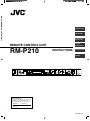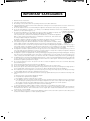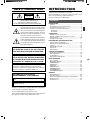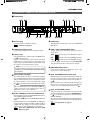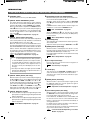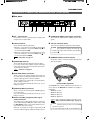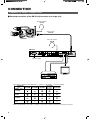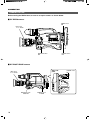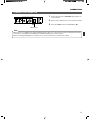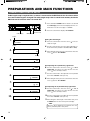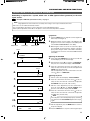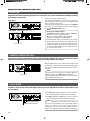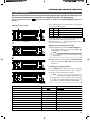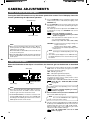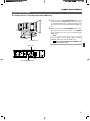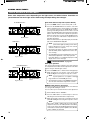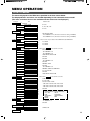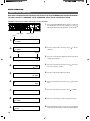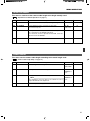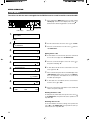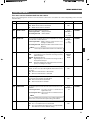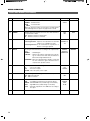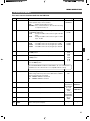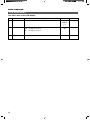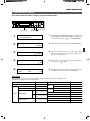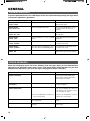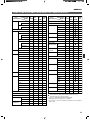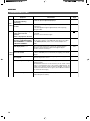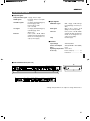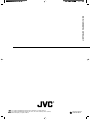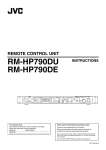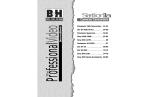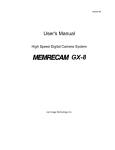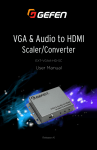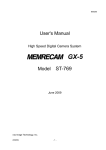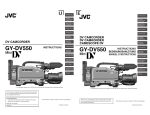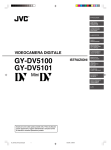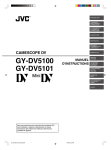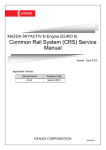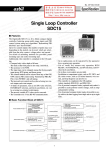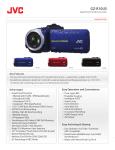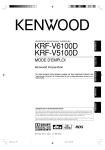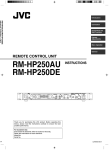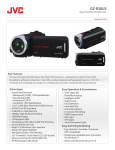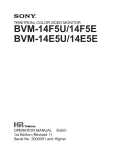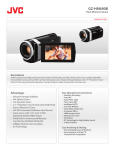Download JVC RM-P210 User's Manual
Transcript
R RM-P210 REMOTE CONTROL UNIT INTRODUCTION CONNECTION PREPARATIONS AND MAIN FUNCTIONS CAMERA ADJUSTMENTS REMOTE CONTROL UNIT RM-P210 INSTRUCTIONS MENU OPERATION GENERAL REMOTE CONTROL UNIT RM-P210 TALLY CALL FULL AUTO F1 F3 MENU/SHUTTER GAIN SHUTTER BARS F2 F4 MENU SHUTTER VARIABLE PUSH-ON PUSH-ON PAINT WHITE W.BAL HIGH B MID LOW I A R B POWER IRIS MASTER BLACK AUTO STEP PRESET AUTO MANU GAIN INTERCOM LEVEL O DOWN UP DOWN UP CLOSE OPEN For Customer Use: Enter below the Model No. and Serial No. which are located on the bodie. Retain this information for future reference. Model No. RM-P210 Serial No. d SC961002-003-H IMPORTANT SAFEGUARDS 1. 2. 3. 4. 5. 6. 7. 8. 9. 10. 11. 12. 13. 14. 15. 16. 17. 18. 19. 2 Read all of these instructions. Save these instructions for later use. All warnings on the product and in the operating instructions should be adhered to. Unplug this appliance system from the wall outlet before cleaning. Do not use liquid cleaners or aerosol cleaners. Use a damp cloth for cleaning. Do not use attachments not recommended by the appliance manufacturer as they may cause hazards. Do not use this appliance near water – for example, near a bathtub, washbowl, kitchen sink, or laundry tub, in a wet basement, or near a swimming pool, etc. PORTABLE CART WARNING Do not place this appliance on an unstable cart, stand, or table. The appliance may fall, caus- (symbol provided by RETAC) ing serious injury to a child or adult, and serious damage to the appliance. Use only with a cart or stand recommended by the manufacturer, or sold with the appliance. Wall or shelf mounting should follow the manufacturer’s instructions, and should use a mounting kit approved by the manufacturer. An appliance and cart combination should be moved with care. Quick stops, excessive force, and uneven surfaces may cause the appliance and cart combination to overturn. Slots and openings in the cabinet and the back or bottom are provided for ventilation, and to S3126A insure reliable operation of the appliance and to protect it from overheating, these openings must not be blocked or covered. The openings should never be blocked by placing the appliance on a bed, sofa, rug, or other similar surface. This appliance should never be placed near or over a radiator or heat register. This appliance should not be placed in a built-in installation such as a bookcase unless proper ventilation is provided. This appliance should be operated only from the type of power source indicated on the marking label. If you are not sure of the type of power supplied to your home, consult your dealer or local power company. For appliance designed to operate from battery power, refer to the operating instructions. This appliance system is equipped with a 3-wire grounding type plug (a plug having a third (grounding) pin). This plug will only fit into a grounding-type power outlet. This is a safety feature. If you are unable to insert the plug into the outlet, contact your electrician to replace your obsolete outlet. Do not defeat the safety purpose of the grounding plug. For added protection for this product during a lightning storm, or when it is left unattended and unused for long periods of time, unplug it form the wall outlet and disconnect the antenna or cable system. This will prevent damage to the product due to lightning and power-line surges. Do not allow anything to rest on the power cord. Do not locate this appliance where the cord will be abused by persons walking on it. Follow all warnings and instructions marked on the appliance. Do not overload wall outlets and extension cords as this can result in fire or electric shock. Never push objects of any kind into this appliance through cabinet slots as they may touch dangerous voltage points or short out parts that could result in a fire or electric shock. Never spill liquid of any kind on the appliance. Do not attempt to service this appliance yourself as opening or removing covers may expose you to dangerous voltage or other hazards. Refer all servicing to qualified service personnel. Unplug this appliance from the wall outlet and refer servicing to qualified service personnel under the following conditions: a. When the power cord or plug is damaged or frayed. b. If liquid has been spilled into the appliance. c. If the appliance has been exposed to rain or water. d. If the appliance does not operate normally by following the operating instructions. Adjust only those controls that are covered by the operating instructions as improper adjustment of other controls may result in damage and will often require extensive work by a qualified technician to restore the appliance to normal operation. e. If the appliance has been dropped or the cabinet has been damaged. f. When the appliance exhibits a distinct change in performance – this indicates a need for service. When replacement parts are required, be sure the service technician has used replacement parts specified by the manufacturer that have the same characteristics as the original part. Unauthorized substitutions may result in fire, electric shock, or other hazards. Upon completion of any service or repairs to this appliance, ask the service technician to perform routine safety checks to determine that the appliance is in safe operating condition. SAFETY PRECAUTIONS CAUTION RISK OF ELECTRIC SHOCK DO NOT OPEN CAUTION : TO REDUCE THE RISK OF ELECTRIC SHOCK, DO NOT REMOVE COVER (OR BACK). NO USER SERVICEABLE PARTS INSIDE. REFER SERVICING TO QUALIFIED SERVICE PERSONNEL. The lightning flash with arrowhead symbol, within an equilateral triangle is intended to alert the user to the presence of uninsulated “dangerous voltage” within the product's enclosure that may be of sufficient magnitude to constitute a risk of electric shock to persons. The exclamation point within an equilateral triangle is intended to alert the user to the presence of important operating and maintenance (servicing) instructions in the literature accompanying the appliance. WARNING: TO REDUCE THE RISK OF FIRE OR ELECTRIC SHOCK, DO NOT EXPOSE THIS APPLIANCE TO RAIN OR MOISTURE. AVERTISSEMENT : POUR EVITER LES RISQUES D’INCENDIE OU D’ELECTROCUTION, NE PAS EXPOSER L’APPAREIL A L’HUMIDITE OU A LA PLUIE. Information for USA This device complies with Part 15 of the FCC Rules. Changes or modifications not approved by JVC could void the user's authority to operate the equipment. INFORMATION (FOR CANADA) RENSEIGNEMENT (POUR CANADA) This Class B digital apparatus complies with Canadian ICES003. INTRODUCTION Thank you for purchasing this JVC product. Before operating this unit, please read the instructions carefully to ensure the best possible performance. These instructions are for RM-P210U. Contents INTRODUCTION Features ........................................................................... Provided Accessories and Documents ............................ Precautions for Proper Use ............................................. Controls, Connectors and Indicators ............................... Front panel ................................................................... Rear panel .................................................................... 4 4 4 5 5 7 CONNECTION Example of Basic Connection .......................................... 8 Example of RM-P210 (Connection of 2 units) ................. 9 Camera Setup ................................................................ 10 Turning the Power ON .................................................... 11 PREPARATIONS AND MAIN FUNCTIONS Camera Cable Length Setup ......................................... Adjustments for Genlock Operation ............................... Intercom ......................................................................... Camera Operator Call .................................................... Tally Input ....................................................................... Function Keys ................................................................ 12 13 14 14 14 15 CAMERA ADJUSTMENTS Shutter Speed Adjustment ............................................. Gain Adjustment ............................................................ Iris Adjustment ............................................................... White Balance Adjustment ............................................. 16 16 17 18 MENU OPERATION Flow of Menus ............................................................... Menu Setup Method ...................................................... GENLOCK Menu ........................................................... CABLE Menu ................................................................. FILE Menu ..................................................................... PROCESS Menu ........................................................... OPERATION Menu ........................................................ LCD MODE Menu .......................................................... SYSTEM RESET Menu ................................................. 19 20 21 21 22 23 25 26 27 GENERAL Warning Messages ........................................................ Error Messages ............................................................. Functions Available Depending on Camera Models ...... Troubleshooting ............................................................. Specifications ................................................................. 28 28 29 30 31 Cet appareil numérique de la class B est conforme á la norme NMB-003 du Canada. Changes or modifications not approved by JVC could void the user's authority to operate the equipment. This unit is designed for professional use only. Due to design modifications, data given in this instruction book are subject to possible change without prior notice. 3 INTRODUCTION FEATURES Cable extension up to 100 meters The cable between the camera and the RM-P210 Remote Control Unit can be extended up to 100 meters using the optional VC-P110 series camera cables. Even when the cable is extended, the power to the camera is supplied from the RM-P210 so there is no need to provide a separate power supply for the camera. Genlock Function Built In Genlocking is possible using a composite video (VBS) or a black burst (BB) signal. The SC and H phases can be adjusted from the front panel. Camera control using serial communication The camera control signals are sent by the serial data transmission method. The camera and the RM-P210 are connected by two data lines so that the CPUs incorporated in the camera and the RM-P210 are in intercommunication, thus facilitating accurate camera control operations. Multiple output circuits In addition to two composite video output circuits (VBS), the R/G/B component signals, Y/R-Y/B-Y component signals or separate Y/C signals (for S-VHS VCR) can be selected according to the purpose or application. PROVIDED ACCESSORIES AND DOCUMENTS R CAMERA CONTROL UNIT RM-P210 Power cord INSTRUCTIONS Instructions PRECAUTIONS FOR PROPER USE Do not supply power to the RTS terminals at the rear. These terminals are not designed to accept a power supply. To prolong the service life of the RM-P210, do not use it or store it in the following places. A place subject to extremely high or low temperatures. A place subject to excessive vibration. A place subject to excessive dust. A place subject to high humidity. A place near to a strong source of noise. Do not apply strong vibrations or impact to the RM-P210 during installation or transportation. If the supply voltage is too high or low, the service life of the RM-P210 may be reduced or it may not be able to provide an optimum performance. Do not connect or disconnect the camera cable connector while the RM-P210 is ON. After turning the RM-210 OFF, wait at least 10 seconds before turning it ON again. Noise may interfere with the video when the RM-210 is installed near a source of strong magnetism, such as a radio or TV transmitting antenna, power transformer or motor. While the values set by using the menus are retained in the memory even after the unit is turned off, those set using the front panel switches and controls are retained for about 10 days only and then the factory-set defaults are reset. As the LCD contrast is reduced at low temperatures, it should be re-adjusted before use in such conditions. REF. : Item “6A: CONTRAST” on page 26. When a transceiver or cellular phone is used near to a RM210 or to a camera connected to it, noise may interfere with the video. However, this is not a malfunction. 4 When an intercom is used, radio interference may occasionally affect any system that is connected to the RM-P210. In such a case the INTERCOM G (GND) terminal provided to the RM-P210 should be grounded. In a multiple camera setup, if the adjustments made to the different cameras deviate significantly, the cameras may not be able to function satisfactorily. Be sure to adjust the cameras accordingly before using them with the RM-P210. Use camera cables with standard lengths, as specified. Otherwise, the camera cable compensation may not be able to work efficiently. The RM-P210 can be connected with the following cameras: ● GY-DV550 ● KY-D29 ● KY-D29W ● KY-27C ● KY-19 For the viewfinder to be used with each camera model, see page 8. The controllable functions vary depending on the camera model. REF. : "Functions Available Depending on Camera Models" on page 29. When connecting the RM-P210 to the camera, do not connect a local remote controller to the camera. If the RM-P210 is rack-mounted, be sure to insert ventilated panels above and below it in order to improve ventilation. Do not stack two RM-P210 units or place any object on top of a RM-P210 unit. To save power consumption, turn the RM-P210 OFF when it is not in use. INTRODUCTION CONTROLS, CONNECTORS AND INDICATORS Front panel 1 2 34 56 7 8 9 0 ! REMOTE CONTROL UNIT RM-P210 TALLY CALL FULL AUTO F1 F3 MENU/SHUTTER GAIN SHUTTER BARS F2 F4 MENU SHUTTER VARIABLE PUSH-ON PUSH-ON PAINT WHITE W.BAL HIGH B MID LOW I A R B POWER IRIS MASTER BLACK AUTO STEP PRESET AUTO MANU GAIN O INTERCOM LEVEL ¤⁄ DOWN ) ( 1 Intercom jack Connect the intercom headset to this jack. REF. : “Intercom” on page 14. 2 [INTERCOM LEVEL] control Use this knob to adjust the intercom earphone volume. 3 [TALLY] lamp This lamp lights when a signal is input to the TALLY terminals 2 on the rear panel. It lights in red when a tally signal is input to the TALLY PGM terminal on the rear panel or in green when a tally signal is input to the TALLY PVW terminal. It blinks in red when there is a CALL signal from the camera. NOTE The order of priority among the above signals are; CALL (red blinking), TALLY PGM (red lighting) then TALLY PVW (green lighting). 4 [CALL] button (with lamp) The camera operator can also be called without using the intercom. When this button is pressed once, the button lamp lights up and the tally lamp on the camera blinks to inform the camera operator of a call. Pressing this button again turns off both the button lamp and tally lamp on the camera. NOTE When the CALL button is pressed during VF-P400 operation, the picture on the viewfinder screen may vibrate. However, this is not a malfunction. 5 [GAIN - VARIABLE] control with ON/OFF button When the button is pressed, the VARIABLE GAIN mode is switched ON and OFF alternately. The GAIN lamp 6 lights when the VARIABLE GAIN mode is ON. When the GAIN mode is set to VARIABLE, the GAIN value can be varied from 0.1 dB (or 1.0 dB) to 18 dB in 0.1 dB (or 1.0 dB) steps. The variation per step and the maximum gain value can be changed under the following items. REF. : Items “5B: V. GAIN STEP” and “5C: V. GAIN MAX” on page 25. UP DOWN *& ^ UP CLOSE OPEN %$#@ 6 [GAIN] lamp This lamp lights when the gain control is in the VARIABLE GAIN mode. 7 [GAIN - STEP LOW/MID/HIGH] switch The gain value can be selected according to the position of this switch. HIGH : REF. Gain value set by item “5F: GAIN HIGH” on page 25. MID : REF. Gain value set by item “5E: GAIN MID” on page 25. LOW : REF. Gain value set by item “5D: GAIN LOW” on page 25. The selected gain value is shown in the LCD display every time that the position of this switch is changed. ) 8 [MASTER BLACK] control Use this knob to adjust the pedestal level, which is the black reference (master black) value. 9 [IRIS - AUTO/MANU] button (with lamp) When this button is pressed so that the lamp in it lights the lens iris is set to the manual iris control mode. The lens iris level may be adjusted in this mode by using the IRIS control 0. When this button is pressed so that the lamp in it turns off, the lens iris is set to the auto iris control mode.The auto iris level can be fine adjusted with the IRIS control 0. 0 [IRIS - CLOSE-OPEN] control When the manual iris control mode is set (which is indicated by the lighting of the lamp in the AUTO/MANU button 9), use this knob to adjust the iris aperture between CLOSE and OPEN. When the iris mode is AUTO (when the lamp in the button is not lit up), the auto iris level can be fine adjusted with this knob. REF. “Iris Adjustment” on page 17. 5 INTRODUCTION CONTROLS, CONNECTORS AND INDICATORS (CONTINUED) ! [POWER] switch Press this switch to turn the power ON and OFF. @ [WHITE - W.BAL B/A/PRESET] switch This switch switches the white balance control setting between the value stored in Memory B (AUTO 2), that stored in Memory A (AUTO 1) and the PRESET value (3200K). When the white-balance adjustment is PRESET and the PAINT $ button is pressed so that the lamp in it lights up, the white-balance adjustment is set to the Manual mode, in which the white-balance can be adjusted with the R/B gain controls %. REF. : “White Balance Adjustment” on page 18. # [WHITE - AUTO] button (with lamp) Press this button to start an auto white-balance adjustment of the camera (within a second). This button is activated only when the W.BAL switch is set to “A” or “B”. When the camera in use has the AUTO SETUP function, pressing and holding this button for more than a second initiates the AUTO SETUP mode and then starts the auto blackbalance and auto white-balance adjustment operations. If the camera does not have an AUTO SETUP function, pressing and holding this button for more than a second starts only the auto white-balance adjustment operation. REF. : “White Balance Adjustment” on page 18. NOTE ● When the camera performs the auto white operation or other AUTO SET operations, the lamp in this button normally lights up and turns off when the camera completes the operation. If the adjustment has not been done correctly, the LCD display shows an error message. ● The lamp in this button also lights up when the FAW (Full-time Auto White-balance) adjustment function of the camera is functioning. $ [WHITE - PAINT] button (with lamp) When this button is pressed so that the lamp in it lights up, the R and B gain values can be adjusted using the R and B controls %. If the W.BAL switch @ is set to “A” or “B”, the white paint adjustment (fine adjustment of the R and B gain) can be performed using the R and B controls %. If the W.BAL switch @ is set to PRESET, the lamp in this button lights up and the R and B controls can vary the R and B gain values by a larger amount than usual % . % [WHITE - R/B] gain controls R : Use this knob to fine-adjust the R gain during the white paint operation or adjust the R gain during manual white balance adjustment. B : Use this knob to fine-adjust the B gain during the white paint operation or adjust the B gain during manual white balance adjustment. REF. : “White Balance Adjustment” on page 18. 6 ^ [SHUTTER] control with ON/OFF button When this knob is pressed, the shutter speed variation function is turned alternately ON and OFF. When the shutter speed variation is ON, the SHUTTER lamp & lights and turning the knob will vary the shutter speed. In STEP mode the shutter speed is varied in stages, fine adjustments can be made in VARIABLE mode. REF. : Item “5A: SHUTTER” on page 25. When the MENU lamp * is lit, turn the knob to switch between menu items, press the knob (to the ON position) to select an item. REF. : “Menu Setup Method” on page 20. & [SHUTTER] lamp This lamp lights up to indicate that the shutter speed variation facility is ON. Adjust the shutter speed using the SHUTTER control ^. * [MENU] button (with lamp) When this button is held depressed for about 1 second, the button lamp is lit and the menu becomes variable. (The SHUTTER and GAIN lamps should be off.) Pressing this button terminates a menu and turns the lamp in the button off. REF. : “Menu Setup Method” on page 20. ( [F1 to F4] function keys Each of these keys can turn the function assigned to it alternately ON and OFF. REF. : “Function Keys” on page 15. ) LCD display This panel shows the SHUTTER and GAIN settings as well as the functions assigned to the function buttons. This panel is also used to show menus and various operation messages. ⁄ [BARS] button (with lamp) When this button is pressed, the lamp in it lights up and the RM-P210 outputs the color bar signal. This signal is used during genlock operation. REF. : “Adjustments for Genlock Operation” on page 13. ¤ [FULL AUTO] button (with lamp) When this button is pressed, the lamp in it lights up and the RM-P210 enters the FAS (Full-Auto Shooting) mode. Pressing the button again turns the lamp off. In the FAS mode, the BARS mode is switched OFF, and the auto level control, auto iris control and full-auto white balance control functions are performed automatically in an integrated manner. For details, please read the description of the FAS function in the manual of the camera in use. The functions that can be controlled are variable depending on which camera model is connected. REF. : “Function Available Depending on Camera Models” on page 29. INTRODUCTION CONTROLS, CONNECTORS AND INDICATORS (CONTINUED) Rear panel TALLY PGM PVW INTERCOM C H C AUX VIDEO INPUT GENLOCK INPUT VIDEO OUTPUT R/R-Y G G/Y COMPOSITE VIDEO RTS 1 2 3 Y/C OUT B/B-Y CAMERA CABLE 4 1 [AC ` IN] connector Connect this socket to a commercial power supply outlet using the power cord provided. 2 [TALLY] terminals These terminals input the tally signals. ● When the contact between the PGM (Program) and C (Common) terminals is closed, the TALLY lamp 3 on the front panel lights in RED. ● When the contact between the PVW (Preview) and C (Common) terminals is closed, the TALLY lamp 3 on the front panel lights in GREEN. REF. : “Tally Input” on page 14. 3 [INTERCOM] terminals 5 6 7 8 9 7 [COMPOSITE VIDEO] signal output connectors These terminals output two lines of VBS (composite video) signals. 8 Y/C OUT connector (4-pin) This connector outputs the separate Y/C video signals. NOTE This connector outputs Y/C signals only when Y/C is selected as the output from the R/R-Y, G/Y and B/B-Y connectors 6. 9 [CAMERA CABLE] connector (26-pin) Connect this socket to a camera using the optionally available camera cables. These terminals input and output the intercom signals. In a system composed of multiple cameras and remote control units, the intercom function provides intercommunication between operators. REF. : “Intercom” on page 14. 4 [AUX VIDEO INPUT] connectors These connectors are used to input the return video signal, which returns the SEG (Special Effects Generator) or switcher output signal to the camera viewfinder. The two terminals are loop-through connected inside to enable a bridge connection. They are terminated automatically when they are not bridge-connected. 5 [GENLOCK INPUT] connectors These connectors are used to input the VBS/BB signal for use in genlocking. They are terminated automatically when they are not bridge-connected. 6 [R/R-Y, G/Y, B/B-Y] component video signal output connectors The settings of the output signals from these connectors can be switched between RGB, R-Y/Y/B-Y and Y/C using the SIG SELECT switch on the camera adapter or by using the menu setup of the camera. When Y/C is selected, the Y signal is output from the G connector and the C signal is output from the R connector. Camera Cables (Optional) The VC-P110 series camera cables that can be used to connect a camera to the RM-P210 are available in four lengths as listed below. VC-P110 : 5 meters VC-P112 : 20 meters VC-P113 : 50 meters VC-P114 : 100 meters A menu setup is required according to the cables in use. REF. : “Setup of Camera Cable Length” on page 12. NOTE ● If it is required to extent the cable, use the KA-280 extension connector. ● The total cable length should not exceed 100 meters. 7 CONNECTION EXAMPLE OF BASIC CONNECTION Standard connection of the RM-P210 (Connection of a single unit) Intercom headset KA-310 OPERATE/WARNING LIGHT RESET FILTER ALARM 1 3200k 2 5600k+1/8ND 3 5600k+1/64ND SHUTTER STATUS RM VTR COUNTER CTL TC UB CH-1 LEVEL BLACK CH-2 CH-1 Camera cable VC-P110 CH-2 AUTO MANUAL FRONT REAR AUDIO SELECT AUDIO INPUT OFF CALL LOLUX STRETCH NORMAL COMPRESS BACK L NORMAL SPOT L LEVEL ON CH-1 AUDIO CH-2 FULL AUTO INCOM MIC CARBON DYNAMIC INCOM MIC MONITOR MENU AUTO IRIS MODE ON OFF MONITOR SELECT CH-1 MIX CH-2 RM OFF DC IN /BATT. POWER VTR GAIN NG OUTPUT WHT.BAL OPERATE ON OFF GY-DV550 Intercom headset KA-310 RM-P210 TALLY PGM PVW INTERCOM C H C AUX VIDEO INPUT GENLOCK INPUT VIDEO OUTPUT R/R-Y G G/Y Y/C OUT B/B-Y COMPOSITE VIDEO RTS CAMERA CABLE VBS To power supply YC Monitor VCR ● Connection of Cameras and Viewfinders ( : Usable, : Not usable, — : Not connectable) Viewfinder VF-P115B VF-P115 VF-P550B VF-P550W VF-P400 VF-P116W VF-P116 Camera GY-DV550 KY-D29 KY-D29W KY-27C KY-19 ● When the RM-P210 is connected to a camera, a local remote controller cannot be connected to the camera. 8 CONNECTION EXAMPLE OF RM-P210 (CONNECTION OF 2 UNITS) Standard connection of RM-P210 (Connection of 2 units) Intercom headset KA-310 OPERATE/WARNING LIGHT RESET FILTER ALARM 1 3200k 2 5600k+1/8ND 3 5600k+1/64ND SHUTTER STATUS RM VTR COUNTER CTL TC UB CH-1 CH-2 CH-1 FRONT REAR AUDIO INPUT OFF CALL LOLUX STRETCH NORMAL COMPRESS BACK L NORMAL SPOT L Camera cable VC-P110 CH-2 AUTO MANUAL AUDIO SELECT LEVEL BLACK LEVEL ON CH-1 AUDIO CH-2 FULL AUTO INCOM MIC CARBON DYNAMIC INCOM MIC MONITOR MENU AUTO IRIS MODE ON OFF MONITOR SELECT CH-1 MIX CH-2 RM OFF DC IN /BATT. POWER VTR GAIN NG OUTPUT WHT.BAL OPERATE ON OFF Monitor GY-DV550 Intercom headset KA-310 RM-P210 TALLY PGM PVW INTERCOM C H C AUX VIDEO INPUT GENLOCK INPUT VIDEO OUTPUT R/R-Y G G/Y Y/C OUT B/B-Y COMPOSITE VIDEO RTS CAMERA CABLE YC To power supply BB OUT Return video RTS unit Tally Intercom YC Special effects generator, etc. RM-P210 TALLY PGM PVW INTERCOM C H C AUX VIDEO INPUT GENLOCK INPUT VIDEO OUTPUT R/R-Y G G/Y Y/C OUT B/B-Y COMPOSITE VIDEO RTS CAMERA CABLE To power supply Intercom headset KA-320 Monitor Camera cable VC-P110 ● If more than three RM-P210 units are connected, the intercom volume level will be reduced. 9 CONNECTION CAMERA SETUP Before turning the RM-P210 on, be sure to set up the camera as shown below. GY-DV550 camera MODE switch RM IRIS switch “A” or “AUTO” OPERATE/WARNING LIGHT RESET FILTER ALARM 1 3200k 2 5600k+1/8ND 3 5600k+1/64ND SHUTTER STATUS MODE ON OFF RM VTR MONITOR SELECT COUNTER CH-1 MIX CH-2 CTL TC UB INCOM MIC CARBON DYNAMIC INCOM MIC MONITOR MENU CH-2 CH-1 CH-2 AUTO MANUAL FRONT REAR AUDIO SELECT AUDIO INPUT OFF CH-1 AUDIO CH-2 CALL LEVEL AUTO IRIS FULL AUTO BLACK LOLUX STRETCH NORMAL COMPRESS BACK L NORMAL SPOT L LEVEL ON CH-1 RM OFF DC IN /BATT. POWER VTR GAIN NG BAL OUTPUT WHT. OPERATE ON OFF POWER switch RM OPERATE switch ON KY-D29/KY-D29W camera Right side panel IRIS switch “A” or “AUTO” VTR/RM switch RM AUDIO LEVEL –20dB MIC EAR PHONE CAM Mg SELECT SIG COMP BETA RGB VTR MIX INCOM LEVEL AD MODE VTR Y/C –60dB RM VTR/RM INTERCOM MIC INPUT Y/C OUTPUT 12V DC}INPUT OPERATE switch ON/ST-BY 10 POWER switch VTR/RM CONNECTION TURNING THE POWER ON REMOTE CONTROL UNIT RM-P210 PAINT WHITE MASTER BLACK AUTO 1. Connect the camera to the RM-P210 using a proper connection method. 2. Set the camera switches as shown on the previous page. 3. Press the POWER switch of the RM-P210 to ON. POWER IRIS W.BAL P B MID I A R B PRESET AUTO MANU O CLOSE OPEN POWER switch NOTE ● When an item is controllable from both the RM-210 and the camera, the control from the camera is defeated. Note that the items that are controllable from the RM-210 are variable depending on the camera models. ● When connecting the RM-P210 to the camera, do not connect a local remote controller to the camera. 11 PREPARATIONS AND MAIN FUNCTIONS CAMERA CABLE LENGTH SETUP Cable length setup is required when a camera is connected to the RM-P210 for the first time or when the camera cable length is changed. The cable length setup value is stored in the memory inside the RM-P210 and is held even after it is turned OFF. FULL AUTO F1 F3 MENU/SHUTTER GAIN SHUTTER P 1. Press and hold the MENU button for about 1 second until the LCD display shows the menu display. Turn the control knob to move the cursor ( ) to "2: CABLE". 2. Press the control knob to display “2A: LENGTH”. STEP HIGH 2. CABLE BARS F2 F4 MENU SHUTTER VARIABLE PUSH-ON PUSH-ON MID LOW R GAIN M DOWN UP DOWN UP Control knob LCD display MENU button Cursor 1. Setting the cable length 1: GENLOCK 2: CABLE Cursor 2. 2A: LENGTH 5M 3. Press the control knob to move the cursor ( ) to the currently set length. 4. Turn the control knob to select the cable length that is to be used in meters (variable to 5M, 20M, 50M or 100M). 5. After setting the value, press the control knob to move the cursor ( ) back to “2A: LENGTH”. Setting 3. 2A: LENGTH 5M 4. Fine adjusting the Y (luminance) signal level 2A: LENGTH 100M 6. Turn the control knob to move the cursor ( ) to “2B: Y CABLE EQ”, then press the control knob to move the cursor ( ) to the currently set value. 7. Turn the control knob to fine adjust the Y level (variable from -128 to NORMAL and up to 127). 8. After setting the value, press the control knob to move the cursor ( ) back to “2A: LENGTH”. 2B: Y CABLE EQ NORMAL 7. 6. 2B: Y CABLE EQ 127 Fine adjusting the C (Chrominance) signal level 9. 9. 2C: C CABLE EQ NORMAL 10. Turn the control knob to move the cursor ( ) to “2C: C CABLE EQ”, then press the control knob to move the cursor ( ) to the currently set value. 10. Turn the control knob to fine adjust the C level (variable 2C: C CABLE EQ 1 from -128 to NORMAL and up to 127). 11. After setting the cable length, Y level and C level, press the MENU button to return to the previous display. NOTE When the above adjustment is performed, the color phase (subcarrier phase = SC) varies. 12 PREPARATIONS AND MAIN FUNCTIONS ADJUSTMENTS FOR GENLOCK OPERATION Genlocking is required for a system, which uses an SEG (special effects generator) as the main signal source. REF. : “Example of RM-P210 (Connection 2 units) ” on page 9. NOTE ● The following adjustments can be made more accurately when using a vectorscope and waveform monitor. ● Be sure to use an underscanned video monitor. ● It is not permitted to genlock the system components using a VCR playback signal. ● Before phase adjustment, wait a little for the phases of the connected components to stabilize. Preparation FULL AUTO F1 F3 MENU/SHUTTER GAIN SHUTTER P STEP HIGH BARS F2 F4 MENU SHUTTER VARIABLE PUSH-ON PUSH-ON 1. Press the BARS button to output the color bar signal. The button lamp should light up. 2. Output the built-in color bar signal of the SEG from the program connector on the front panel of the SEG. (Refer to the INSTRUCTIONS MANUAL of the SEG.) 3. Observing the monitor screen at the same time, adjust the H PHASE (horizontal phase) and SC (subcarrier phase) while using the switch on the SEG to alternately change between color bars of the internal RM-P210 that of the SEG. MID LOW R GAIN M DOWN UP DOWN UP Control knob BARS button LCD display MENU button Cursor 4. 1: GENLOCK 2: CABLE Adjusting the H PHASE Item 5. Setting 1A: H PHASE 128 4. Press and hold the MENU button for about 3 seconds until the LCD display shows the menu display. 5. Ensure that the cursor ( ) is located on “1: GENLOCK”, then press the control knob to display “1A: H PHASE”. 6. Press the control knob to move the cursor ( ) to the currently set value, then turn the control knob to adjust the H PHASE value (from 0 to 255). After the adjustment, press the control knob to move the cursor ( ) back to “1: GENLOCK”. Cursor 6. 1A: H PHASE 255 7. Adjusting SC phase 7. 8. 1B: SC COARSE 0° 8. 9. 1B: SC COARSE 90° Turn the control knob to display “1B: SC COARSE”. Press the control knob to move the cursor ( ) to the currently set value, then turn the control knob to adjust the SC COARSE value (to 0°, 90°, 180° or 270°). After the coarse adjustment, press the control knob to move the cursor ( ) back to “1B: SC COARSE”, then press the control knob to display “1C: SC FINE”. 10. Press the control knob to move the cursor ( 9. 1C: SC FINE 128 10. 1C: SC FINE 255 ) to the currently set value, then turn the control knob to adjust the SC FINE value (from 0 to 255). NOTE If the SC phase cannot be adjusted properly, restart the procedure from the SC COARSE adjustment in step 7 again. 11. After the adjustment, press the MENU button to return to 11. STR OFF ALC CMP 0dB LUX the previous display. 12. Press the BARS button to stop the color bar signal output. 13 PREPARATIONS AND MAIN FUNCTIONS INTERCOM Intercommunications between operators are necessary in a system composed of multiple cameras and remote control units. Rear panel TALLY PGM PVW INTERCOM C H C AUX VIDEO INPUT G G RTS Front panel INTERCOM LEVEL control TALLY CALL FULL AUTO F1 SHUTTER 2. CABLE BARS F2 GAIN INTERCOM LEVEL The intercom employs the RTS system. If it is required to change this to a 2-wire system, consult your nearest JVC-authorized service agent. (The modification will then be carried out with charge.) An intercom jack is provided on the front panel of the RM-P210. The volume level of the headset’s earphone can be adjusted using the INTERCOM LEVEL control. NOTE ● Examples of suitable headsets JVC KA-310 (Microphone 50 W/DC, earphone 150 W/1kHz) Headsets from other manufacturers with: Microphone output impedance: 50 W to 100 W Earphone input impedance: 50 W to 300 W ● The RM-P210 has been set at the factory to be compatible with a dynamic type headset. If it is required to use a carbon type headset, the setting of the internal circuitry should be changed; consult your nearest JVC-authorized service agent. (The modifications and adjustments will be carried out with charge.) Intercom jack CAMERA OPERATOR CALL This function makes it possible to call the camera operator without using the intercom. The camera operator is informed of the call by the blinking of the tally lamp on the camera. TALLY CALL FULL AUTO When the CALL button is pressed, the button lamp is lit and the tally lamp on the camera blinks. Pressing the button again turns off both the button lamp and the blinking of the camera’s tally lamp. F1 SHUTTER 2. CABLE BARS F2 GAIN INTERCOM LEVEL NOTE The tally lamp on the camera does not blink or light when either the camera or the RM-P210 are switched off. When the CALL button of the camera is pressed, the TALLY lamp of RM-P210 blinks in red. CALL button TALLY INPUT The TALLY lamp on the front panel lights when signals are applied to the TALLY input terminals on the rear panel. TALLY PGM PVW INTERCOM C H C AUX VIDEO INPUT G RTS C (Common) terminal PVW (Preview) terminal PGM (Program) terminal 14 G ● The TALLY lamp lights in red when contact is made between the PGM (Program) and C (Common) terminals. ● The TALLY lamp lights in green when contact is made between the PVW (Preview) and C (Common) terminals. NOTE The RM-P210 has been set at the factory in the “make contact mode”. If it is required to set it to the “voltage supplied mode”, the setting of the internal circuitry should be changed; consult your nearest JVC-authorized service agent. (The modification will then be carried out with charge.) PREPARATIONS AND MAIN FUNCTIONS FUNCTION KEYS Up to four of the functions listed at the bottom of this page can be assigned to function keys F1 to F4 so that each function can be switched on or off by pressing the corresponding key. (For the assignment of functions: REF. Items 5H to 5K, “FUNC1” to “FUNC4” in the OPERATION MENU description on page 25.) In the example shown on the left, the functions are assigned as shown in the following table. <Example of factory setting> F1 F3 Key Display FULL AUTO F1 F3 MENU/S SHUTTER STR CMP BARS OFF 0dB ALC LUX F2 F4 MENU GAIN M DO F2 LCD display F4 1. Function F1 STR BLACK STRETCH F2 CMP BLACK COMPRESS F3 ALC ALC + EEI F4 LUX LOLUX In the figure on the left, the lamps in all the function keys are off, this indicates that all these functions are off. With certain cameras, “---” may be displayed when none of the above functions are available. Switching an assigned function on/off FULL AUTO F1 F3 MENU/S SHUTTER 1. BLACK STRETCH ON BARS F4 F2 MENU When the F1 key is pressed, the BLACK STRETCH function assigned to the F1 key is switched from OFF to ON and the lamp in the key lights up. GAIN M NOTE ● The on/off condition of each function key can be set independently. DO 2. FULL AUTO 2. F1 F3 MENU/S SHUTTER BLACK STRETCH When the F1 key is pressed again, the BLACK STRETCH function is switched from ON to OFF and the lamp in the key turns off. OFF BARS F2 F4 MENU GAIN M DO Checking the assigned functions Press the MENU button to display the functions assigned to the function keys for about 3 seconds, in up to 7 characters per function as shown in the figure on the left. FULL AUTO F1 F3 MENU/S NOTE When BLACK STRETCH and BLACK COMPRESS are assigned to two of the F1 to F4 keys, it is not permitted to switch the two functions ON simultaneously. It is not permitted to switch both ALC+EEI and LOLUX ON. SHUTTER BLK STR BLK CMP BARS ALC+EEI LOLUX F2 F4 MENU GAIN M DO MENU button Function Name NONE BLACK STRETCH BLACK COMPRESS ALC + EEI LOLUX FAW AUTO KNEE SKIN DETAIL COLOR MATRIX DETAIL DNR Display (3-Character) STR CMP ALC LUX FAW KNE SKN MAT DTL DNR Display (7-Character) BLK STR BLK CMP ALC + EEI LOLUX FAW AT KNEE SKN DTL COL MAT DETAIL DNR 15 CAMERA ADJUSTMENTS SHUTTER SPEED ADJUSTMENT Turning the SHUTTER control can vary the shutter speed of the camera. The LCD display shows the shutter speed during the adjustment operation. 1. Press the SHUTTER control to activate the shutter speed variation facility, which is indicated by the lighting of the SHUTTER lamp. 2. Turn the SHUTTER control to vary the shutter speed. The LCD display shows the shutter speed during the adjustment operation. The shutter speed can be adjusted in either STEP mode for adjustments in steps or in VARIABLE mode for fine adjustments. REF. : ● Item “5A: SHUTTER” on page 25. ● “Functions available depending on camera models” on page 29. SHUTTER lamp FULL AUTO F1 MENU/SHUTTER F3 GAIN SHUTTER P STEP HIGH 1/1000 BARS MENU F4 F2 SHUTTER VARIABLE PUSH-ON PUSH-ON MID R LOW GAIN M DOWN UP DOWN UP SHUTTER control STEP : This mode allows the shutter speed to be set to one of the following fixed values. (Variation steps: 1/100, 1/250, 1/500, 1/1000, 1/2000) VARIABLE: Use this mode when shooting an image on a computer monitor, etc. (Variation range: approx 1/60 to 1/2000) * The fixed values are variable depending on the camera in use. NOTE ● The variation range is variable depending on the camera in use. ● The shutter speed displayed on the RM-P210 may be slightly different from the actual shutter speed of the camera. NOTE ● When the FULL AUTO (Full Auto Shooting) is ON, the shutter speed becomes EEI. However, the shutter speed is OFF in the LoLux mode. When FAS is ON, the SHUTTER control cannot be used to vary the shutter speed. ● When ALC+EEI is ON, the shutter speed becomes EEI. At this time, the SHUTTER control cannot be used to vary the shutter speed. GAIN ADJUSTMENT When the illumination of the object is insufficient, the electrical gain can be boosted as described below. GAIN lamp F3 MENU/SHUTTER GAIN SHUTTER PAINT WHITE F4 MENU VARIABLE PUSH-ON PUSH-ON When the GAIN control is pressed, the VARIABLE mode starts and the GAIN lamp lights up. B MID LOW 2. W.BAL HIGH SHUTTER The gain is boosted according to the position of the GAIN STEP switch as shown below. (The gain boost values shown below are factory settings.) LOW : 0 dB (No gain boost) MID : 9 dB (Gain approximately tripled.) HIGH: 18 dB (Gain approximately octupled.) The gain boost values of these switch positions can be modified to the following values. (Available values: -3 dB, 0 dB, 3 dB, 6 dB, 9 dB, 12 dB, 18 dB) REF. : Items 5D to 5F, “GAIN LOW, MID and HIGH” on page 25. NOTE The variable values vary depending on the connected camera model. REF. : “Functions available depending on camera models” on page 29. AUTO STEP 9dB 1. A R B PRESET GAIN DOWN UP DOWN UP GAIN STEP switch GAIN display GAIN control NOTE ● When the FULL AUTO or ALC+EEI is ON, the gain becomes ALC. However, the GAIN is Lolux in the Lolux mode. The gain cannot be varied in this mode. ● The KY-D29/KY-D29W does not function correctly according to the GAIN settings because it is not compatible with the 3 dB gain and variable gain functions. Do not set the GAIN adjustment items for this model. NOTE The gain value set in the VARIABLE mode is applied in priority over the gain switch setting. 3. 16 The gain can be fine adjusted between 0.1 dB and 18 dB in 0.1 dB steps in the VARIABLE mode. Also, in this mode, the maximum gain value can be set to 9 dB, 12 dB or 18 dB. When the variation step is set to 1.0 dB, the gain can be varied from 1 dB to 18 dB in 1 dB steps. REF. : Item "5B: V.GAIN STEP" and "5C: V. GAIN MAX" on page 25. CAMERA ADJUSTMENTS IRIS ADJUSTMENT The camera lens iris can be adjusted from the RM-P210. W T Iris MODE switch 1. When the lamp in the IRIS AUTO/MANU button is not lit, the iris control is set to AUTO mode, in which the iris level is controlled automatically according to the light intensity. The auto iris value cannot be adjusted with the IRIS control. 2. When the lamp in the IRIS AUTO/MANU button is lit by pressing the button, the iris control is set to MANUAL mode, in which the iris level can be controlled using the IRIS control. NOTE When ALC+EEI or FULL AUTO is ON, the AUTO/ MANUAL button is forced to the AUTO mode. REF. : Consult the INSTRUCTION MANUAL of the camera in use. IRIS control REMOTE CONTROL UNIT RM-P210 PAINT WHITE MASTER BLACK AUTO POWER IRIS W.BAL P B MID I A R B PRESET AUTO MANU O CLOSE OPEN IRIS AUTO/MANU button 17 CAMERA ADJUSTMENTS WHITE BALANCE ADJUSTMENT Since color temperature varies depending on the light source, the white balance should be adjusted whenever the main light source illuminating the object being shot changes. AUTO white balance adjustment (AUTO SETUP) AUTO WHITE button 1. 2. REMOTE CONTROL UNIT RM-P210 U/SHUTTER GAIN PAINT WHITE HIGH VARIABLE PUSH-ON PUSH-ON POWER IRIS W.BAL STEP SHUTTER MASTER BLACK AUTO B MID LOW I A R B AUTO MANU PRESET O DOWN UP DOWN UP CLOSE OPEN W.BAL switch PAINT button GAIN SHUTTER VARIABLE PUSH-ON PUSH-ON PAINT WHITE MASTER BLACK AUTO STEP W.BAL HIGH B MID I A R LOW B POWER IRIS ● The lamp in the button also lights up when the FAW (Full Auto White) balance adjust function of the camera is working. AUTO MANU PRESET O DOWN UP DOWN UP CLOSE Press the AUTO WHITE button to start the auto whitebalance adjustment of the camera within a second. When the connected camera has an AUTO SETUP function, pressing and holding the button for more than a second initiates the AUTO SETUP mode and starts the auto blackbalance and auto white-balance adjustment operations. When the camera does not have the AUTO SETUP function, it is only the auto white-balance adjustment that is started by this button. When the white balance is adjusted properly, the LCD display shows “AUTO WHITE A(B) OK”. NOTE ● The lamp in the button lights up during an auto whitebalance adjustment or an auto setup of the camera and turns off when it completes. REMOTE CONTROL UNIT RM-P210 U/SHUTTER Press the W.BAL switch to select memory “B” or “A”. OPEN ● The LCD display shows the operating status of the auto white balance adjustment or auto setup operation. If the white balance is not adjusted properly, the LCD display shows an error message. B gain control R gain control REF. : “ERROR MESSAGES” on page 28. White paint operation This can be performed after completion of the auto white balance adjustment and enables the fine adjustment of the white balance using the R and B gain controls. AUTO WHITE button PAINT button W.BAL switch REMOTE CONTROL UNIT RM-P210 U/SHUTTER GAIN SHUTTER VARIABLE PUSH-ON PUSH-ON PAINT WHITE MASTER BLACK AUTO STEP W.BAL HIGH B MID LOW I A R B POWER IRIS PRESET AUTO MANU 3. 4. O DOWN UP DOWN UP CLOSE B gain control R gain control OPEN IRIS AUTO/MANU button Press the PAINT button so that the button lamp lights up. While observing the color monitor screen, finely adjust the R and B gain levels using their respective controls. NOTE ● The white paint operation is not capable of making large variations in the R and B gain levels. ● The white paint operation is turned OFF automatically when the auto white balance adjustment is started. MANUAL white balance adjustment This function enables the manual adjustment of the white balance using the R and B gain controls. Use an oscilloscope or waveform monitor for this adjustment. 1. 2. Set the W.BAL switch to “PRESET”. 3. While observing the oscilloscope or waveform monitor, adjust the R and B gain levels using their respective controls. Press the PAINT button so that the lamp in it turns off, indicating the manual white balance adjust mode. NOTE When FULL AUTO or FAW is ON, the white balance adjustment becomes the FAW (Full-time Auto White) mode. In this mode, the AUTO lamp lights and all of the white balance-related operation (GAIN control, W. BAL switch or PAINT) are defeated. 18 MENU OPERATION FLOW OF MENUS The menus displayed on the RM-210 are provided in the form shown below. The displayed items and values are variable depending on the connected camera model. (The items and values that are not available with the camera are not displayed.) Category 1: GENLOCK Item Variable value ( Page 21) 1A: H PHASE 0 to 255 1B: SC COARSE 0°, 90°, 180°, 270° 1C: SC FINE 0 to 255 1Z: BACK 2: CABLE ( Page 21) 2A: LENGTH 5M, 20M, 50M, 100M 2B: Y CABLE EQ -128 to NORMAL to 127 (This value is retained according to LENGTH) 2C: C CABLE EQ -128 to NORMAL to 127 (This value is retained according to LENGTH) 2Z: BACK 3: FILE ( Page 22) *1 Check screens are provided for items READ FILE and WRITE FILE. 3A: READ FILE A, B, BACK 3B: WRITE FILE *1 A, B, BACK 3C: RESET FILE *1 A, B, BACK 3Z: BACK 4: PROCESS ( Page 23) Netted items are saved in the scene file. 4A: DETAIL OFF, ON 4B: DETAIL LEVEL -10 to NORMAL to 10 4C: DETAIL V/H -10 to NORMAL to 10 4D: DETAIL FRQ. LOW, MIDDLE, HIGH, AUTO 4E: SKIN DETAIL OFF, ON 4F: AUTO KNEE OFF, ON 4G: KNEE POINT -10 to NORMAL to 10 4H: COLOR MATRIX OFF, ON 4I: V.RESOLUTION NORMAL, V.MAX 4J: GAMMA OFF, ON 4K: GAMMA LEVEL -10 to NORMAL to 10 4L: BLACK NORMAL, STRETCH, COMPRESS 4M: ASPECT RATIO 4:3, 16:9, LETTER 4N: DNR OFF, ON 4O: DNR LEVEL LOW, MIDDLE, HIGH, AUTO 4Z: BACK 5: OPERATION ( Page 25) Netted items STEP, VARIABLE 5B: V. GAIN STEP 0.1 dB, 1.0 dB 5C: V. GAIN MAX 9.0 dB, 12.0 dB, 18.0 dB 5D: GAIN LOW -3 dB, 0 dB, 3 dB, 6 dB, 9 dB, 12 dB, 18 dB 5E: GAIN MID -3 dB, 0 dB, 3 dB, 6 dB, 9 dB, 12 dB, 18 dB 5F: GAIN HIGH -3 dB, 0 dB, 3 dB, 6 dB, 9 dB, 12 dB, 18 dB 5G: SMOOTH TRANS OFF, ON 5H: FUNC1 *2 5I: FUNC2 *2 5J: FUNC3 *2 5K: FUNC4 *2 5Z: BACK 6: LCD MODE are saved in the scene file. 5A: SHUTTER ( Page 26) *2 The options for FUNC1 to FUNC4 are common: BLACK STRETCH, ALC + EEI, FAW, SKIN DETAIL, DETAIL, NONE 6A: CONTRAST -5 to NORMAL to 5 6B: BACKLIGHT OFF, ON BLACK COMPRESS, LOLUX, AUTO KNEE, COLOR MATRIX, DNR, 6Z: BACK 7: SYSTEM RESET ( Page 27) 7A: SYSTEM RESET CANCEL, OK. 7Z: BACK 8: EXIT 19 MENU OPERATION MENU SETUP METHOD Each menu is displayed on the LCD display and can be set up using the MENU button and the control knob. The values set in the "4: PROCESS" and "5: OPERATION" menus can be saved in files A and B. <Example of changing the camera cable length from 20 m to 100 m> FULL AUTO F1 F3 MENU/SHUTTER GAIN SHUTTER P STEP HIGH BARS F2 STR OFF ALC CMP 0dB LUX F4 MENU SHUTTER VARIABLE PUSH-ON PUSH-ON 1. Press and hold the MENU button for about 1 second until the LCD display shows the menu display. The cursor ( ) indicates that the item being pointed to can be varied. 2. Turn the control knob to move the cursor ( ) to the desired item. 3. Press the control knob to display the name and current setting of the next item. 4. Press the control knob to move the cursor ( ) to the position of the currently set value. 5. Turn the control knob to adjust the setting. 6. Press the control knob to move the cursor ( ) back to the item. MID LOW R GAIN M DOWN UP DOWN UP Control knob LCD display MENU button Cursor 1. 1: GEN LOCK 2: CABLE 2. 1: GENLOCK 2: CABLE Item 3. Setting 2A: LENGTH 20M 4. 2A: LENGTH 20M 5. 2A: LENGTH 100M 6. 2A: LENGTH 100M 7. 2Z: BACK 7. Turn the control knob to move the cursor ( ) to BACK. 8. 1: GENLOCK 8. Press the control knob to return to the previous menu. 9. After completing the setup, move the cursor ( ) to “8: EXIT” and press the control knob to return to the normal display. 2: CABLE 9. 7: SYSTEM RESET 8: EXIT 20 MENU OPERATION GENLOCK MENU This menu is used to set the camera cable length to the length actually used. ( REF. : “Adjustments for Genlock Operation” on page 13.) No. Item Function, Operation Available Settings 1A H PHASE Adjustment of the Horizontal sync phase of genlocking. 0 to 255 1B SC COARSE Coarse adjustment of the color phase of genlocking. Use a vectorscope, etc. 0°, 90°, 180°, 270° 1C SC FINE Fine adjustment of the color phase, which should be performed after completing the SC COARSE adjustment. If the subcarrier cannot be adjusted with SC FINE, restart the adjustment from SC COARSE. 0 to 255 1Z BACK Return to the previous display. Initial Setting 128 0° 128 – – Available Settings Initial Setting CABLE MENU This menu sets the camera cable length according to the actual length used. ( REF. : “Camera Cable Length Setup” on page 12.) No. Item Function, Operation 2A LENGTH Set according to the total length of the camera cables in use. 5M, 20M, 50M, 100M 20M 2B Y CABLE EQ Fine adjustment of the luminance signal. -128 to NORMAL to 127 NORMAL 2C C CABLE EQ Fine adjustment of the chrominace component. -128 to NORMAL to 127 NORMAL – – NOTE This adjustment causes the phase to be altered. Be sure to adjust SC FINE after this adjustment. 2Z BACK Return to the previous display. 21 MENU OPERATION FILE MENU The values set with the menu and applied to the RM-P210 can be saved in two files named A and B. FULL AUTO F1 F3 MENU/SHUTTER GAIN SHUTTER P 1. Press and hold the MENU button for 3 seconds until the LCD display shows the menu display. The cursor ( ) indicates that the item being pointed to can be varied. 2. Turn the control knob to move the cursor ( ) to “3: FILE”. 3. Press the control knob to move the cursor ( ) below to “3A: READ FILE”. STEP HIGH 3. FILE BARS F2 F4 MENU SHUTTER VARIABLE PUSH-ON PUSH-ON MID LOW R GAIN M DOWN UP DOWN UP Control knob LCD display 1. MENU button 1: GEN LOCK 2: CABLE Cursor 2. 3. 3: FILE 4: PROCESS 3A: READ FILE A Writing data in a file 4. 3B: WRITE FILE 4. To write data in one of the two files, press the control knob to move the cursor ( ) to the “3B: WRITE FILE”. 5. Press the control knob again to move the cursor ( ) to the position indicating “A”. 6. To write data in file B, turn the control knob to move the cursor ( ) to file “B”. 7. If the control knob is pressed now, the LCD display shows “WRITE FILE B” and the cursor ( ) moves to "CANCEL". If it is not required to write data now, the control knob should be pressed again. 8. To write data in a selected file, turn the control knob to move the cursor ( ) to “OK”. 9. Press the control knob to write data in a selected file and return to the previous display. A 5. 3B: WRITE FILE A 6. 3B: WRITE FILE B 7. WRITE FILE B B CANCEL 8. WRITE FILE B B OK 9. STR OFF ALC CMP 0dB LUX Reading the data in a file To read previously written data, in step 3. move the cursor ( ) to “3A: READ FILE”, then perform the same operations as in steps 4. to 9. Resetting data in a file To reset saved data to the factory settings, in step 3 move the cursor ( ) to “3C: RESET FILE”, then perform the same operations as those in steps 4. to 9. 22 MENU OPERATION PROCESS MENU This menu sets the functions built into the camera. (Some of the following items cannot be set if a local remote control unit is connected to the camera or depending on the connected camera model.) No. Item Function, Operation Available Settings Initial Setting OFF ON ON 4A DETAIL ON/OFF setting of the detail enhancement function. OFF : Detail enhancement is deactivated. ON : Detail enhancement is activated. 4B DETAIL LEVEL Adjusts the detail enhancement level. Increasing the level : Sharpens details. Decreasing the level : Softens details. 10 to NORMAL to -10 (21 steps) NORMAL 4C DETAIL V/H Selects whether the detail enhancement is applied more strongly in a horizontal or vertical direction. Increasing the level : Applies detail enhancement more strongly in a H direction. Decreasing the level : Applies low detail enhancement in the H direction. NOTE This item cannot vary the detail enhancement in the V direction. 10 to NORMAL to -10 (21 steps) NORMAL 4D DETAIL FRQ Sets the detail enhancement frequency according to the object. LOW : Low frequency to be used when shooting a coarsely patterned object. MIDDLE : Standard frequency. HIGH : High frequency to be used when shooting a small or finely patterned object. AUTO : Automatic adjustment of the detail enhancement frequency according to the object. LOW MIDDLE HIGH AUTO MIDDLE 4E SKIN DETAIL ON/OFF setting of the skin tone detail function, which displays natural, wet skin colors by reducing detail enhancement on the skin areas. OFF : Skin tone detail function is deactivated. ON : Skin tone detail function is activated. OFF ON OFF 4F AUTO KNEE ON/OFF setting whether the auto knee function is activated according to the knee point setting to be made below. OFF : Auto knee function is deactivated. ON : Auto knee function is activated. OFF ON ON 4G KNEE POINT Sets the knee point level at which the auto knee function is deactivated. Increasing the level : The knee function is activated at a higher video level. Decreasing the level : The knee function is activated at a lower video level. 10 to NORMAL to -10 NORMAL OFF ON ON NOTE The actual variation in the knee point occurs step by step because this is set as a result of the knee point setting of the camera. 4H COLOR MATRIX ON/OFF setting of whether the color matrix function. OFF : The color matrix function is deactivated. ON : The color matrix function improves the color reproducibility. Note that noise increases with this setting. 23 MENU OPERATION PROCESS MENU (CONTINUED) No. Item Function, Operation Available Settings Initial Setting 4I V.RESOLUTION Increases the vertical resolution. NORMAL : Standard value. V.MAX : Increased value. NOTE When the vertical resolution is increased, the sensitivity deteriorates and bright areas of objects may appear to be colored. NORMAL V.MAX NORMAL 4J GAMMA ON/OFF setting of the gamma curve correction, which determines the reproduction of black. OFF : Gamma correction is deactivated. ON : Gamma correction is activated. OFF ON OFF 4K GAMMA LEVEL Adjusts the gamma correction level. Increasing the level : Improves the reproduction of black but leads to loss of gradation of white. Decreasing the level : To be used when the reproduction of black is not strongly required. 10 to NORMAL to -10 NORMAL 4L BLACK Sets the gain in the dark areas according to the captured video signal. NORMAL : Standard gain. STRETCH : Stretches the signals of the dark areas in the image to enhance them and clarify the difference between the bright and dark areas. COMPRESS : When the captured image is bright in overall and has few contrast, the gain of the dark areas is compressed to provide contrast. NORMAL STRETCH COMPRESS NORMAL 4M ASPECT RATIO Sets the picture size of the video signal. 4:3 : 4:3 screen output. 16:9 : 16:9 screen output. LETTER : Letter size (16:9) screen output. 4:3 16:9 LETTER 4:3 4N DNR ON/OFF setting of the DNR (Digital Noise Reduction). OFF : DNR is deactivated. ON : DNR is activated. OFF ON OFF 4O DNR LEVEL Sets the DNR effect level. LOW : Low DNR level (effective for fast-moving objects). MIDDLE : Standard DNR level (residual image is noticeable). HIGH : High DNR level (residual image is noticeable). AUTO : Automatic adjustment of the DNR level according to the object. LOW MIDDLE HIGH AUTO MIDDLE 4Z BACK Returns to the previous display. — — 24 MENU OPERATION OPERATION MENU This menu sets the functions built into the RM-P210. No. Item Function, Operation Available Settings 5A Initial Setting SHUTTER Selects whether the front panel SHUTTER control varies the shutter speed in steps or in fine variation. STEP : Shutter speed variation in steps. VARIABLE: Fine, continual variation to be used when shooting a computer monitor, etc. STEP VARIABLE STEP 5B V. GAIN STEP Selects the step of the gain variation using the GAIN control in the VARIABLE GAIN mode. 0.1 dB : Turning the GAIN control varies the gain in 0.1 dB steps. 1.0 dB : Turning the GAIN control varies the gain in 1.0 dB steps. 0.1 dB 1.0 dB 0.1 dB 0.1 dB 5C V. GAIN MAX Selects the maximum gain value in the VARIABLE GAIN mode. 9.0 dB : The GAIN control can vary the gain up to 9.0 dB. 12.0 dB : The GAIN control can vary the gain up to 12.0 dB. 18.0 dB : The GAIN control can vary the gain up to 18.0 dB. 9.0 dB 12.0 dB 18.0 dB 18.0 dB 5D GAIN LOW Selects the gain value when the front panel GAIN switch is set to the LOW position. 5E GAIN MID Selects the gain value when the front panel GAIN switch is set to the MID position. 5F GAIN HIGH Selection of the gain value when the front panel GAIN switch is set to the HIGH position. -3 dB 0 dB 3 dB 6 dB 9 dB 12 dB 18 dB 0 dB 9 dB 18 dB The KY-D29/KY-D29W enables the GAIN HIGH to be set to 3 dB but this is invalid because the camera itself is not compatible with this setting. 5G SMOOTH TRANS ON/OFF setting of the smooth transition function which prevents sudden change when the position of the GAIN switch or W.BAL switch on the front panel is changed. OFF : SMOOTH TRANS is deactivated. ON : SMOOTH TRANS is activated. OFF ON 5H FUNC1 Sets the function assigned to function key F1 on the front panel. 5I FUNC2 Sets the function assigned to function key F2 on the front panel. 5J FUNC3 Sets the function assigned to function key F3 on the front panel. 5K FUNC4 Sets the function assigned to function key F4 on the front panel. NONE BLACK STRETCH BLACK COMPRESS ALC+EEI LOLUX FAW AUTO KNEE SKIN DETAIL COLOR MATRIX DETAIL DNR 5Z BACK Returns to the previous display. – OFF BLACK STRETCH BLACK COMPRESS ALC+EEI LOLUX – 25 MENU OPERATION LCD MODE MENU This menu sets up the LCD display. No. Item Function, Operation 6A CONTRAST Adjusts the contrast of the LCD display. 6B BACKLIGHT Adjusts the setting of the backlight of the LCD display. OFF : Backlight is turned off. ON : Backlight is turned on. 6Z BACK Returns to the previous display. 26 Available Settings Initial Setting 5 to NORMAL to -5 NORMAL OFF ON ON – – MENU OPERATION SYSTEM RESET MENU This menu resets the values set by the user to the initial values. FULL AUTO F1 F3 MENU/SHUTTER GAIN SHUTTER P STEP HIGH BARS F2 STR 1/1000 ALC CMP +9dB LUX F4 MENU SHUTTER VARIABLE PUSH-ON PUSH-ON MID LOW R GAIN M DOWN UP DOWN UP Control knob LCD display 1. MENU button 6: LCD MODE 1. Press and hold the MENU button (approx. 1 second) until the LCD display shows the menu display. Then turn the control knob to move the cursor ( ) to "7: SYSTEM RESET". 2. Press the control knob to display "7A: SYSTEM RESET". 3. Press the control knob to move the cursor ( ) to "CANCEL". If you do not want to reset the values you have set, press the control knob now. 4. If you want to reset the values, turn the control knob to move the cursor ( ) to "OK". 5. Press the control knob to reset the values you have set to the initial values and return to the normal display. 7: SYSTEM RESET 2. 7A: SYSTEM RESET CANCEL 3. 7A: SYSTEM RESET CANCEL 4. 7A: SYSTEM RESET OK 5. STR OFF ALC CMP 0dB LUX Initial values ● The values you've set in the menu items will be reset to the initial values shown on pages 21 to 27. ● Other status settings are reset as shown below. Status Setting Initial Values IRIS button MANUAL W.BAL switch Switch position PAINT button OFF A WHITE WHITE PAINT B MANUAL PAINT Bch Central value of the control Central value of the control Rch Bch Rch GAIN SHUTTER Rch Bch Status Setting STEP switch V.GAIN LEVEL SHUTTER V.SCAN LEVEL Switch position 0.1 dB OFF Approx. 1/100 FULL AUTO OFF BARS OFF F1 to F4 buttons Central value of the control Initial Values Initial value, OFF LOLUX OFF ALC+EEI OFF 27 GENERAL WARNING MESSAGES To prevent operational errors, the LCD display shows one of the following warning messages when an erroneous operation is performed. Displayed Message Cause Check Point INVALID ENTRY GAIN : LOLUX The gain is set to the LoLux mode. Exit from the LoLux mode, and then adjust the gain again. INVALID ENTRY FULL AUTO : ON The FULL AUTO button is ON. Press the FULL AUTO button so that the lamp in it turns off, then retry operation. INVALID ENTRY GAIN : ALC + EEI ACC+EEI is ON. Exit from the ACC+EEI mode, and then retry operation. INVALID ENTRY W.BAL : FAW The white-balance is set to the FAW mode. Cancel FAW and start the white-balance adjustment. INVALID ENTRY W.BAL : PRESET The W.BAL button is set to PRESET. Auto white balance adjustment cannot be started in this mode. INVALID ENTRY W.BAL : MANUAL The white balance adjustment is set to manual mode by the AUTO/MANU button. Auto white balance adjustment cannot be started in this mode. INVALID ENTRY BARS : ON The BARS button is pressed. Press the BARS button so that the lamp in it turns off, then retry operation. ERROR MESSAGES When the LCD display shows one of the following error messages during an auto white balance adjustment and AUTO SET mode, check “Cause” and “Check Point” below and then retry the auto white balance adjustment. (The error message is displayed for about 5 seconds.) Displayed Message Cause Check Point AUTO WHITE A (B) ERROR: LOW LIGHT The light intensity is insufficient. Increase the lighting (illumination) or boost the gain with the GAIN button. (Note that the sensitivity deteriorates when the gain is boosted.) AUTO WHITE A (B) NG: OBJECT The object is not suitable for shooting. Check if the object is white and change the object if required. AUTO WHITE A (B) ERROR: OVER LIGHT ● The amount of incident light is too high. ● Check if a strong light source, such as the sun, is shining into the camera either directly or as a result of a reflection caused by the object. ● The color temperature conversion filter is not set properly. ● Set the color temperature conversion filter to the correct position. AUTO BLACK LENS NOT CLOSED? The lens will not close for auto black-balance adjustment. Set the camera so that the lens can be closed. AUTO BLACK ERROR! Auto black adjustment is not working properly. Check the setups of the RM-210 and camera again. 28 GENERAL FUNCTIONS AVAILABLE DEPENDING ON CAMERA MODELS Connected Model Function IRIS AUTO IRIS AI LEVEL MANUAL IRIS IRIS LEVEL MASTER BLACK WHITE PRESET MANUAL BALANCE GAIN LOLUX SHUTTER KY- DETAIL LEVEL DETAIL V/H BAL DETAIL FREQUENCY LOW MIDDLE HIGH D29 KY- SKIN DETAIL OFF ON OFF ON V. RESOLUTION NORMAL (HI-RESO) V. MAX AUTO A (1) AUTO B (2) KNEE POINT PAINT Rch COLOR MATRIX PAINT Bch *1 *1 AUTO KNEE OFF ON NORMAL STRETCH COMPRESS WHITE –3 dB 0 dB GAMMA LEVEL 3 dB *2 *2 BLACK 6 dB 9 dB 12 dB 18 dB 16 : 9 OFF ON LOW MIDDLE HIGH *2 OFF ON OFF 1/100 DNR DNR LEVEL 1/1000 1/2000 VARIABLE PREVIEW *3 *3 *3 CALL OFF ON OFF ON TALLY *2 4:3 ASPECT RATIO LETTER VARIABLE GAIN GAMMA ALC + EEI KY-27C D29W KY-19 KY- ON OFF D29 1/500 DETAIL (CONTOUR) AUTO 1/250 BARS Function BALANCE Bch SET Connected Model GYDV550 KY- BALANCE Rch FAW AUTO KY-27C D29W KY-19 GYDV550 AUTO SMOOTH TRANS OFF FULL AUTO H. PHASE ON OFF ON : Available. : Not available. : Connectable by modifying the KY-D29W. Consult your nearest JVC-authorized service agent for details. *1 Functions as AUTO WHITE with the KY-D29/KY-D29W. *2 Although this function is displayed it is not available. *3 The camera does not have a PVW lamp but the TALLY lamp on the RM-P210 lights in green. 29 GENERAL TROUBLESHOOTING Symptom Colors in the monitor screen are abnormal. (During genlocking) Video troubles Synchronization is not possible. Check Points Page • Is the SC phase adjusted properly? P. 13 • Are the BB or VBS signals applied to the GENLOCK INPUT P. 13 connectors? • Is the VCR playback signal supplied directly without passing through a TBC? Pressing the corresponding • Functions that are not available on the camera cannot be button cannot start the controlled. operation. Check the camera functions again. <EXT> is displayed on the LCD. The LCD display keeps on • Are cables connected properly? displaying "NOW INITIALIZING • Are the power switches of the RM-P210 and camera set to ON? JUST A MOMENT" or "PLEASE • Is the MODE (RM/VTR) switch on the camera adapter set to CHECK THE CAMERA". “RM”? LCD display shows "---". • The connected camera does not have the assigned function. P. 8 P. 25 Check the camera functions again and assign the proper functions to the F1 to F4 keys. White-balance adjustment Control cannot be started. troubles • Is the W.BAL switch set to A or B? • Is FAS or FAW ON (which is indicated by the lighting of the AUTO P. 18 lamp)? White-balance adjustment will not complete. • Are the color temperature filters and lighting conditions appropriate? • Does the object have colors? P. 18 The tally lamp does not light. • Is the tally system of the RM-P210 compatible with that of the P. 14 camera system? The RM-P210 has been set at the factory in the “make contact mode”. If it is required to set it to the “voltage supplied mode”, the setting of the internal circuitry should be changed; consult your nearest JVC-authorized service agent. (The modification will then be carried out with charge.) Intercom is not possible. • Is the headset impedance suitable? (Earphone: 50 W to 300 W/ 1 kHz. Microphone: Carbon). 30 P. 14 GENERAL SPECIFICATIONS Output Signals Composite video signal: 1 V(p-p), 75 W, 2 output R/G/B signals : 0.7 V(p-p), 75 W, x 1 each (without sync) Y/R-Y/B-Y signals : Y: 1 V(p-p), 75 W (including sync) R-Y: 0.7 V(p-p), 75 W, B-Y: 0.7 V(p-p), 75 W, (75% color bar) Input Signals GENLOCK signal : VBS, 1 V(p-p), or BB, 0.43 V(pp) 75 W (Bridge connection possible) : Y: 1 V(p-p), 75 W (including sync) AUX signal : VBS or VS, 1 V(p-p), 75 W (Bridge connection possible) Intercom : 2-line system, -10 dB, 220 W, unbalanced, RTS (The RTS terminals are not designed to accept a power supply.) Tally : Contact supply Y/C signal C: 0.286 V(p-p), 75 W (Burst level) : 2-line system, -10 dB, 220 W, unbalanced, RTS (The RTS terminals are not designed to accept a power supply.) Intercom General Input voltage : 120 V AC, 60 Hz Power consumption : 75 W (KY-D29W + VF-P550W) Mass : 5.2 kg Operating temperatures: -5°C to 45°C Accessory : Power cord (2 m) ............... x 1 Instructions ........................ x 1 External Dimensions (Unit: mm) 306 283 REMOTE CONTROL UNIT RM-P210 CALL FULL AUTO F1 BARS F2 F3 MENU/SHUTTER GAIN SHUTTER PAINT WHITE SHUTTER VARIABLE PUSH-ON PUSH-ON POWER B MID LOW IRIS W.BAL HIGH MENU MASTER BLACK AUTO STEP F4 I A R B PRESET AUTO MANU GAIN 32 44 54 TALLY O INTERCOM LEVEL DOWN UP DOWN UP CLOSE OPEN 209 272 370 465 483 TALLY PGM PVW INTERCOM C H C AUX VIDEO INPUT GENLOCK INPUT VIDEO OUTPUT R/R-Y G RTS G/Y Y/C OUT B/B-Y COMPOSITE VIDEO CAMERA CABLE * Design and specifications are subject to change without notice. 31 RM-P210 REMOTE CONTROL UNIT is a registered trademark owned by Victor Company of Japan, Limited. is a registered trademark in Japan, the U.S.A., the U.K. and many other countries. © 2005 Victor Company of Japan, Limited. Printed in Thailand SC961002-003-H