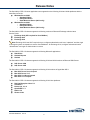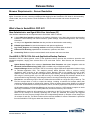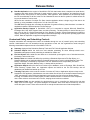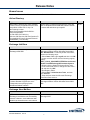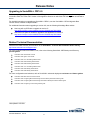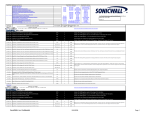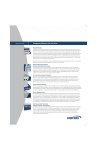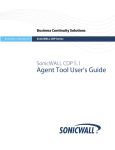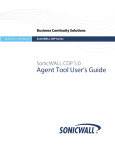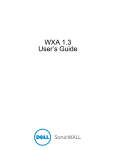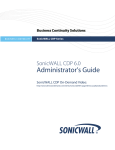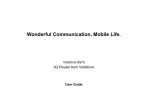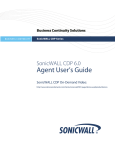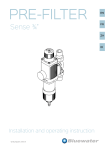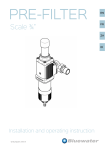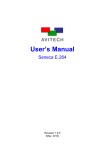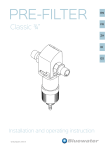Download SonicWALL CDP 6.0 Release Notes
Transcript
Release Notes Backup and Recovery SonicWALL CDP 6.0 Release Notes Contents Supported Platforms ...................................................................................................................................................... 1 Browser Requirements – Screen Resolution ................................................................................................................ 3 What’s New in SonicWALL CDP 6.0? ........................................................................................................................... 3 Known Issues ................................................................................................................................................................ 7 Upgrading to SonicWALL CDP 6.0 ............................................................................................................................... 9 Related Technical Documentation ................................................................................................................................ 9 SonicWALL recommends operating the latest software available on www.MySonicWALL.com. Log in to MySonicWALL to download the latest SonicWALL Continuous Data Protection (CDP) appliance firmware and CDP Agent software, and online technical documentation. For more information on creating a MySonicWALL account and registering your new appliances, refer to the SonicWALL CDP Getting Started Guide. Supported Platforms The SonicWALL CDP 6.0 firmware release (version 6.0.3.71) is supported on the following SonicWALL CDP appliance platforms: SonicWALL CDP 210 / 220 / 5040B / 6080B SonicWALL CDP 110 / 210 / 5040 / 6080 SonicWALL CDP 1440i / 2440i / 3440i / 4440i Note that The SonicWALL CDP 210 is available both as a generation 3 and a generation 4 platform. The SonicWALL CDP 6.0 Agent release is supported on Windows, Mac OS, and Linux platforms: Windows Agent (version 6.0.1.29) Linux/Mac Agent (version 6.0.0.39) The SonicWALL CDP 6.0 client applications are supported on the following 32-bit and 64-bit platforms with the latest Service Packs: Windows 7 o Home o Professional o Enterprise o Ultimate Windows Vista o Home o Business o Enterprise o Ultimate Windows XP o Home (32-bit only) o Professional SonicWALL CDP 6.0 Release Notes P/N 232-001962-00 Rev A Release Notes The SonicWALL CDP 6.0 server applications are supported on the following 32-bit and 64-bit platforms with the latest Service Packs: Windows Server 2008 o Standard Edition o Enterprise Edition o Small Business Server (64-bit only) Windows Server 2003 o Standard Edition o Enterprise Edition o Small Business Server (32-bit only) The SonicWALL CDP 6.0 release supports the following versions of Microsoft Exchange with the latest Service Packs: Exchange 2010 (SP1 required for User Mailbox) Exchange 2007 Exchange 2003 Note: Exchange 2003 and 2007 require that you configure authentication with user “cdpadmin” and then login to the agent system as cdpadmin to restore User Mailboxes. On Exchange 2010, configure authentication with “Administrator” and login as Administrator to restore. The SonicWALL CDP 6.0 release supports the following Microsoft applications: SharePoint Outlook Express Outlook The SonicWALL CDP 6.0 release supports the following 32-bit and 64-bit versions of Microsoft SQL Server: SQL Server 2008 SQL Server 2005 The SonicWALL CDP 6.0 release supports the following 32-bit versions of Apple Mac OS X: Mac OS X Server Snow Leopard Mac OS X Server 10.5 Mac OS X 10.6 Snow Leopard Mac OS X 10.5 Leopard The SonicWALL CDP 6.0 release supports the following 32-bit Linux platforms: Red Hat Enterprise Linux 5.2 CentOS 5.3 Fedora 6, 8, 10, 13 OpenSUSE 11.1 Debian 5.0 Ubuntu 10.04 SonicWALL CDP 6.0 Release Notes P/N 232-001962-00 Rev A 2 Release Notes Browser Requirements – Screen Resolution Recommended screen resolution when using the SonicWALL CDP Web management interface is 1280x1024 or higher. If resolution is lower, a warning is displayed after logging into the SonicWALL CDP Web UI. All functionality remains intact, but you may need to use the scrollbars to view the entire window and access all options and buttons. What’s New in SonicWALL CDP 6.0? New Administrator and Agent Web User Interfaces (UI) User interface enhancements and improvements in SonicWALL CDP 6.0 include: A single Web User Interface available for all platforms (Windows, Linux, Mac) that provides administrative features to control backup and restore functions, system settings, reports and diagnostics, and licensing information An easy-to-use Agent User Interface that also provides an administrative mode setting Editable Agent Names for both the downstream and upstream appliances Log Viewer, Support, and Licensing sections now directly available within the Web UI Enhanced File Browsing capabilities for downstream, upstream, and offsite Connectivity Tools to review numerous details such as status and trace route data SonicWALL CDP 6.0 File Set and Application Backup Features SonicWALL CDP 6.0 allows granular control of the application backup process with continuous protection and scheduled snapshots, ranging from selected files to an entire data volume. New features and enhancements include: Hybrid Backup Engine offers advanced Continuous Data Protection and tighter integration with the Microsoft Volume Shadow Copy (VSS). VSS is available only on Windows systems. Snapshot Manager allows SonicWALL CDP 6.0 to natively support VSS-aware applications without relying on individual application APIs. The snapshot process allows Windows users to continue running applications while a backup of the snapshot is taken. Because VSS is not available on Linux or Mac systems, those users are required to exit applications before backup. The Snapshot Manager allows for a wide range of recovery points, up to as often as every 15 minutes (although this minimum interval is not recommended for large backups), eliminating the need for recurring full backups of an application. File Sets are user-defined groups of files and folders that are treated as a single file entry to back up. The File Set concept relies on rules to control the backup, including a schedule for backups rather than continuous backups based on individual file changes. Rules on folders allow multiple folders to be defined in a File Set. All file attributes such as permissions, owner, and other properties are captured in the backup. On Windows systems, the Snapshot Manager can be used to execute a VSS request to capture an entire disk image. On Windows, Linux, and Mac platforms, the files are backed up as a File Set. The CDP backup method is still supported as an alternative to the File Set method. The CDP method is based on the concept of a directory containing files to back up. Additional file backups are triggered whenever a file in the directory changes. Each file is independently backed up. Revision control keeps up to 10 revisions of each file. The Web UI shows all the revisions available for restore. Restoration is performed from the SonicWALL CDP Agent, rather than from the Web UI. SonicWALL CDP 6.0 Release Notes P/N 232-001962-00 Rev A 3 Release Notes Data De-duplication is the engine in SonicWALL CDP 6.0 that breaks down a snapshot into small blocks, compares each block with a hash map for each previous version on the appliance, and transfers only the changed blocks, storing them on the SonicWALL CDP appliance. New metadata for each backup keeps track of the relationship to all files in the File Set. Metadata is stored on the file system for reliable access as long as the hard drive can be read. When files are members of multiple File Sets, data de-duplication allows a single copy of the data to be backed up, using metadata to keep track of it in all of the File Sets. The CDP backup method also uses data de-duplication for greater efficiency. Note that there is no data deduplication between CDP backups and File Set backups. Application Backup Support in SonicWALL CDP 6.0 is extended to support Microsoft SharePoint, Exchange 2010, SQL 2008, System State, and Active Directory. The best practice for Active Directory is to back it up as part of a System State backup of the Domain Controller. System State backups include the registry, licensing files, system files, and other components depending on the specific operating system and version. Data de-duplication is applied to all application backups. Customized Policy and Scheduling Controls Complete automation and management control are available through the use of powerful policy and scheduling controls. Administrators can now streamline backup operations to best suit the organization's needs using the following customizable objects and tools in SonicWALL CDP 6.0: Summary displays all the Schedules, Backup Tasks and File Folder & Application Objects. Schedule Objects define the exact time and calendar scheduling for when backups should occur. Bandwidth management control scheduling is available for Offsite use. File Set Objects define what files and data are to be backed up through the use of inclusion/exclusion, inheritance, and override rules. Backup Tasks are created and defined by combining a Schedule Object and a File Set Object, or a Schedule Object and an Application Object. Schedule objects can be used in multiple Backup Tasks. The Backup Task object is executed by SonicWALL CDP 6.0. Without all three components (File Set or Application Object, Schedule, Backup Task), no backup will be performed. Application Objects define the data to be backed up for databases, such as Exchange, SQL, SharePoint, Active Directory, System State, etc. Application objects are based on the File Set concept, with all databases and related files backed up as a set. Trimming Tools allow users to set the number of versions of Folder or Application objects to keep on the SonicWALL CDP appliance. Administrators can select either first-in-first-out or fixed time-based trimming for “CDP” type backups, while FileSet and Application type backup use first-in-first-out (Delete Oldest) trimming. This allows users to create policies to retain a defined number of versions to meet compliance rules. Older revisions are trimmed as a File Set, keeping stored versions consistent. Agent Quota Tools are also available for administrators to use in controlling the backup size and data usage limits for each agent. Two quota strategies are available: How much data is backed up, and how much disk space is used. These amounts will not be exactly the same because of data de-duplication. SonicWALL CDP 6.0 Release Notes P/N 232-001962-00 Rev A 4 Release Notes SonicWALL CDP File Set and Application Restore Features In SonicWALL CDP 6.0, data restoration capabilities are handled by the following features: File Set revisions are available in the Web UI. When browsing backed up files in the Web UI, all files in the File Set are shown when a revision is selected. Not all revisions necessarily show the same files, but SonicWALL CDP 6.0 keeps track of the entire set using metadata. Files can be restored as a File Set, or individual files can be restored. Although files can be browsed from the Web UI, restoration is done from the SonicWALL CDP Agent. Local Archive Restore replaces Enterprise Manager in SonicWALL CDP 6.0. Pre-6.0 version application backups and restorations will still function. Direct Offline Restore can be achieved from an upstream SonicWALL CDP appliance, using Local Archiving. Data from an upstream CDP can be copied to an external USB 2.0 hard disk drive, allowing users to quickly ship the data for direct local recovery. Disaster Recovery from an upstream SonicWALL CDP appliance (or Cloud – our Offsite Storage Services). Individual files can also be restored from an upstream CDP. SonicWALL System Recovery with Universal Restore (also known as Bare Metal Recovery (BMR)) integration is provided in SonicWALL CDP 6.0. By enabling the SonicWALL CDP appliance as an FTP server to allow read/write operations directly from the BMR tool, administrators no longer need a separate staging server and storage to write the BMR image before backing it up to the appliance. Advanced Reporting Features Reporting and alert update functions are enhanced in SonicWALL CDP 6.0, including the following: Additional daily reports that conveniently now include SonicWALL support contract information. Improved report generation is available with the new ability for agents to dump log information. Robust error reporting provides broader appliance error handling for visibility of backup operations. Installation and Registration Enhancements Remote Installation in SonicWALL CDP 6.0 enables administrators to provide scalable installation support for deployments of all sizes. Remote agent installation management is completed through the use of a Microsoft Installer (MSI) package. For detailed instructions on setting up remote agent installation on Windows, see the SonicWALL Knowledge Base for this article: How do I push CDP 6 installations via MSI and Group Policy Objects on a Windows Domain? http://www.fuzeqna.com/sonicwallkb/consumer/kbdetail.asp?kbid=8703 Appliance Registration can now be quickly completed via the Web UI. Centralized Management SonicWALL CDP 6.0 provides greater integration with SonicWALL Global Management System (GMS) and ViewPoint. Note: Make sure you are running the SonicWALL GMS/UMA/ViewPoint 6.0 Service Pack 2 patch for SonicWALL CDP 6.0 firmware support. Extensive Administrative Control of deployed SonicWALL CDP appliances. Administrators can create and push policies down to all deployed SonicWALL CDP appliances. Reporting for Managed CDP Devices is available in conjunction with SonicWALL GMS 6.0, including detailed agent backup activity, appliance file backup logging, and SonicWALL CDP appliance utilization. SonicWALL CDP 6.0 Release Notes P/N 232-001962-00 Rev A 5 Release Notes VSS In the SonicWALL CDP 6.0 release, SonicWALL has implemented the use of Microsoft’s Volume Shadow Copy Service (VSS) for backing up all file sets. In past releases, it could take significant time for larger files to back up to SonicWALL CDP appliances. With the implementation of VSS in SonicWALL CDP 6.0, file sets can be backed up at more frequent intervals, and with more reliability and stability. As CDP prepares to back up files, they are sent to an alternate VSS-eligible queue. The entire queue is taken at one time as a result of the VSS snapshot. SonicWALL CDP acts as a VSS Requestor at the snapshot trigger time. Microsoft VSS informs the VSS writers to commit changes and shut down for a VSS snapshot. Once the snapshot is complete, SonicWALL CDP begins serially uploading the file backups to the appliance. VSS Criteria VSS has no visibility to the end user. It is a transparent task from a user’s point of view. VSS only applies to files on Microsoft operating systems equipped with VSS. VSS is supported for backups of files, folders, server applications, and client applications such as Outlook and Outlook Express in the SonicWALL CDP 6.0 release. The Volume Shadow Copy Service must be enabled in order for SonicWALL CDP to take advantage of this functionality. VSS snapshots are of type FULL. VSS for CDP is only supported for Windows 7, Windows Vista, Windows XP, Windows Server 2008, and Windows Server 2003. The file system type of the shadow copy storage area and the volume to be shadow copied must be NTFS. Fallbacks If VSS is not running, is disabled, or is not supported on the operating system, then the regular File Watcher queue is used. If a VSS snapshot is attempted and fails, SonicWALL CDP will fall back to the regular File Watcher queue. SonicWALL CDP 6.0 Release Notes P/N 232-001962-00 Rev A 6 Release Notes Known Issues This section contains a list of known issues for the SonicWALL CDP 6.0 release. Active Directory Symptom Condition / Workaround Issue Received the following log event message: “Active Directory Certificate Services could not publish a Delta CRL for key 0 to the following location: ldap:///CN=cdpqa08s-W2K8-SBS-01CA,CN=W2K8-SBS01,CN=CDP,CN=Public Key Services,CN=Services,CN=Configuration,D C=cdpqa08s,DC=local. Operation aborted 0x80004004 (-2147467260).” Occurs when you backup Active Directory (AD) with VSS on Windows Server 2008 SBS, select a version to restore AD and reboot your system. 94135 Symptom Condition / Workaround Issue Unable to create a backup of Microsoft Exchange 2003 SBS. Occurs when you attempt to backup Microsoft Exchange InfoStore VSS on Windows Server 2003 SBS. Workaround: To manually enable VSS Writer, perform the following steps: 1. Select Start > Run, type regedit and then click OK. 2. Locate and then double-click the following registry subkey: HKEY_LOCAL_MACHINE\SYSTEM\CurrentControl Set\Services\MSExchangeIS\ParametersSystem 3. Double-click the Disable Exchange Writer value. 4. In the Value data text box, change the value from 1 to 0, and then click OK. 5. Quit Registry Editor. 6. Select Start > Administrative Tools, and then click Services. 7. Stop and then restart the Microsoft Exchange Information Store service. 95524 Received the following log event messages: “Volume Shadow Copy Service error.” “Unexpected error querying for the IVssWriterCallback interface.” Occurs when you attempt to backup Microsoft Exchange InfoStore VSS on Windows Server 2008 SBS. 94029 Symptom Condition / Workaround Issue Received confirmation message that Exchange User Mailbox was successfully restored. However, email addresses with double-byte characters were not restored. Occurs on Microsoft Windows Server 2008 with Exchange 2007. 84863 Exchange InfoStore Exchange User Mailbox SonicWALL CDP 6.0 Release Notes P/N 232-001962-00 Rev A 7 Release Notes Licensing Symptom Condition / Workaround Issue The Expansion Pack license might not be added correctly if the CDP appliance registration is reset. Occurs when using Reset Trust to clear the registration for a CDP 6080 which has an Expansion Pack license on the SonicWALL License Manager, but the Expansion Pack itself has not been installed in the appliance yet. 98266 Symptom Condition / Workaround Issue The appliance CPU monitor can approach 90% utilization. Occurs when the appliance is running over ten million backup tasks concurrently over a sustained period of 60 to 90 minutes. 92849 Symptom Condition / Workaround Issue Aborted user mailbox backup tasks are displayed as complete on the scheduled backup report for the appliance. Occurs when a user mailbox backup task fails after performing backup for some user mailboxes. The Reports > Scheduled Backup page in the appliance Web UI displays the task as completed for the whole group, although some individual mailbox backups within the group are displayed as incomplete. 96907 Symptom Condition / Workaround Issue The CDP appliance does make disk space in the Expansion Pack available for all Agents. Occurs when the RAID Expansion Pack was installed after the Agents were added to the CDP appliance. The disk space in the Expansion Pack is only available for Agent backups if the Agent is added after the Expansion Pack is installed. 97680 Symptom Condition / Workaround Issue Files that have links to them in the same file system are restored twice, once in the original directory and again in the directory where the hard link exists. Occurs on Windows Server 2008, on which the %windir%\system32 directory contains many hard links to files in the Windows Side-by-Side (WinSxS) directory. Files include manifests, optional components, and third-party Win32 files. 94713 The SQL database failed to be restored to the original file directory location after a reboot or running a Start/Stop service. Occurs in specific cases where the folder location and file name exceed the maximum allowed characters, which is less than 256. Workaround: Shorten the file name. For example, do not include the folder location in the file name, such as, C:\Documents and Settings\lindseylogan\My Documents\My Pictures\iPod Photo Cache…the sum of both the filename and folder directory location in this case exceeds the 256 character limit. 93206 Performance Reporting System VSS SonicWALL CDP 6.0 Release Notes P/N 232-001962-00 Rev A 8 Release Notes Upgrading to SonicWALL CDP 6.0 Before attempting to upgrade your SonicWALL CDP appliance to version 6.0, the appliance must be running version 5.1.3.16. This is the ONLY version of the appliance firmware on which the CDP 6.0 migration is intended to be run. For detailed instructions on upgrading to SonicWALL CDP 6.0, see the SonicWALL CDP 6.0 Migration Best Practice Guide, available on MySonicWALL. For additional information about upgrading to version 6.0, see the following Knowledge Base articles: How long will my CDP take to upgrade to version 6? http://www.fuzeqna.com/sonicwallkb/consumer/kbdetail.asp?kbid=8699 How much free space is needed to upgrade a CDP appliance to version 6? http://www.fuzeqna.com/sonicwallkb/consumer/kbdetail.asp?kbid=8698 Related Technical Documentation Reference the latest technical documentation at the SonicWALL Technical Documentation Online Library: http://www.sonicwall.com/us/Support.html For more information about SonicWALL CDP, refer to the following SonicWALL CDP Backup and Recovery product guides: SonicWALL CDP Administrator’s Guide SonicWALL CDP Agent User’s Guide SonicWALL CDP 210 / 220 Getting Started Guide SonicWALL CDP 5040 B Getting Started Guide SonicWALL CDP 6080 B Getting Started Guide SonicWALL CDP 110 / 210 Getting Started Guide SonicWALL CDP 5040 Getting Started Guide SonicWALL CDP 6080 Getting Started Guide For more configurations and solutions, refer to SonicWALL advanced deployment technotes and feature guides: SonicWALL CDP Best Practices Guide Technote SonicWALL CDP Configuring Microsoft Exchange Infostore Backup and Restore feature guide SonicWALL CDP Configuring Microsoft Exchange User Mailbox Backup and Restore feature guide SonicWALL CDP Configuring Local Archiving feature guide ____________________ Last updated: 2/27/2011 SonicWALL CDP 6.0 Release Notes P/N 232-001962-00 Rev A 9