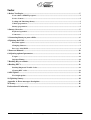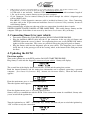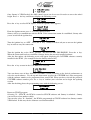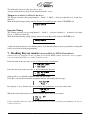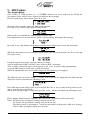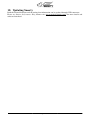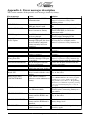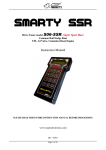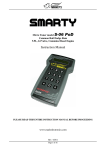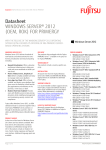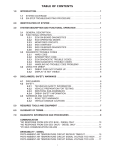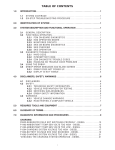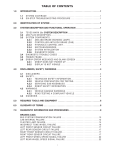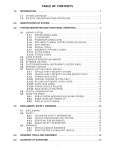Download Instruction Manual - Mads Electronics
Transcript
Micro Tuner model S-JR67 Common Rail Dodge Ram 6.7L, 24 Valve, Cummins Diesel Engine Instruction Manual PLEASE READ THIS ENTIRE INSTRUCTION MANUAL BEFORE PROCEEDING www.madselectronics.com Rev. 6.05A Page 1 of 16 THIS IS A HIGH PERFORMANCE PRODUCT USE AT YOUR OWN RISK This product is intended for OFF ROAD USE ONLY This product is not intended to be used to break the law Do not use this product until you have read the following agreement. This agreement sets forth the terms and conditions for the use of this product. The installation of this product indicates that the buyer has read and understands this agreement and accepts the terms and conditions. DISCLAIMER OF LIABILITY Smarty Performance King, its distributors, jobbers and dealers ( hereafter Seller ) shall be in no way responsible for the product’s proper uses and service. THE BUYER HEREBY WAIVES ALL LIABILITY CLAIMS. The buyer acknowledges that he is not relying on the Sellers skill or judgement to select of furnish goods suitable for any particular purpose and that there are no liabilities which extend beyond the description on the face hereof, and the buyer hereby waivers all remedies or liabilities expressed or implied, arising by law or otherwise ( including without any obligation of the seller with respect fitness, merchantability and consequential damages ) whatever or not occasioned by the sellers negligence. The Seller disclaims any warranty and expressly disclaims any liability for personal injury and damages. The buyer acknowledges and agrees that the disclaimer of any liability for personal injury is a material term for this agreement and the buyer agrees to indemnify the Seller and to hold the Seller harmless from any claim related to the item of the equipment purchased. Under no circumstances will the seller be liable for any damages or expenses by reason of use or sale of any such equipment. The Seller assumes no liability regarding the improper installation or misapplication of its products. It is the installer's responsibility to check for proper installation and in doubt contact the manufacturer. The buyer is solely responsible for all warranty issues from the manufacturer. LIMITATION OF WARRANTY Smarty Performance King ( Hereafter Seller ) gives Limited Warranty as to description, quality, merchantability, and fitness for any particular purpose, productiveness, or any other matter of the Seller’s product sold herewith. The Seller shall be in no way responsible for the products proper use and service and the buyer hereby waives all rights other than those expressly written herein. This warranty shall not be extended, altered or varied except to be a written instrument signed by Seller and Buyer. The warranty is limited to one ( 1 ) year from the date of sale and limited solely to the parts contained within the products kit. All products that are in question of warranty must be returned prepaid to the Seller and must be accompanied by a dated proof of purchase receipt. All Warranty claims are subject to approval by Smarty Performance King. Under no circumstances will the Seller be liable for any labor charged or travel time incurred by in diagnosis for defects, removal, or reinstallation of this product or any other contingent expenses. Under no circumstances will the Seller be liable for any damage or expenses incurred by reason of the use or sale of any such equipment. In the event that the buyer does not agree with this agreement: THE BUYER MAY PROMPTLY RETURN THIS PRODUCT, IN A NEW AND UNUSED CONDITION, WITH A DATED PROOF OF PURCHASE TO THE PLACE OF PURCHASE WITHIN TEN (10) DAYS FROM THE DATE OF PURCHASE FOR A FULL REFUND. THE INSTALLATION OF THIS PRODUCT INDICATES THAT THE BUYER HAS READ AND UNDERSTANDS THIS AGREEMENT AND ACCEPTS THE TERMS AND CONDITIONS. Page 2 of 16 CAUTION This Smarty Performance King product is intended for use on unmodified stock engines. Remove any performance enhancing electronic devices and make sure the ECM has been returned to STOCK if you have used another manufacturer’s programmer before the Smarty Micro Tuner. The use of this product to change the performance characteristics of your vehicle could invalidate the warranty provided by the vehicle manufacturer. Consult your vehicle warranty before using the product on your vehicle. NEVER CONNECT BOTH THE SMARTY CONNECTORS AT THE SAME TIME! This could damage Smarty and the computer USB port. NEVER UNPLUG SMARTY WHILE IT IS UPDATING YOUR ECM. Smarty can recover without pulling fuses, or disconnecting batteries, BUT do not intentionally create this situation. When Smarty is DONE with ECM updates, ABS changes, or clearing DTC codes, it may be unplugged, even if Smarty does not display the typical “Unplug Smarty and Turn Key OFF” screen. It is recommended that you do not store your Smarty Micro Tuner in your vehicle if ambient temperatures in your area fall below 32°F. Excessively low temperatures can cause malfunction or damage to Smarty Micro Tuner that is not covered by the Smarty Performance King warranty. In the case of ECM replacement, restore the ECM back to the STOCK software before the ECM replacement. Smarty works only with one vehicle and one ECM at a time while it is VIN Locked. Under no circumstances we will refund, repair, or warranty units that are send in and result VIN # locked. RESTORE ECM TO STOCK SOFTWARE BEFORE ANY SERVICE ASSISTANCE. If you need to return your vehicle to a service center, restore the vehicle ECM to its STOCK program by following the instruction in this manual. The service center might reprogram your vehicle with an updated, STOCK, software ECM reflash without your knowledge. If your vehicle has not been returned to its STOCK program prior to a service visit and the ECM is reflashed, the Smarty Micro Tuner will no longer be able to program your vehicle. Such failure is not covered by the Smarty Performance King warranty. Under no circumstances will we refund, repair, or warranty units that are sent in that are locked. Page 3 of 16 Index 1.Before You Begin.............................................................................................................................5 Your vehicle’s STOCK program..........................................................................................................5 Service Centers.......................................................................................................................................5 Locking and Unlocking Smarty............................................................................................................5 Vehicle preparation...............................................................................................................................5 Smarty preparation...............................................................................................................................5 2.Smarty Overview.............................................................................................................................5 Keyboard operation...............................................................................................................................5 Connectors..............................................................................................................................................5 3.Connecting Smarty to your vehicle................................................................................................6 4.Updating the ECM..........................................................................................................................6 First time update....................................................................................................................................6 Changing Software................................................................................................................................7 Recovery of the ECM ...........................................................................................................................9 5.Power on Demand..........................................................................................................................10 6.Adjusting optional parameters.....................................................................................................10 Torque...................................................................................................................................................11 Injection Timing..................................................................................................................................11 7.Reading Key-on counter...............................................................................................................11 8.Reading DTC’s...............................................................................................................................12 Reading Diagnostic Trouble Codes....................................................................................................12 Clearing DTC codes.............................................................................................................................12 9.ABS Update....................................................................................................................................13 Tire height update...............................................................................................................................13 10.Updating Smarty.........................................................................................................................14 Appendix A: Error messages description.......................................................................................15 Warranty...........................................................................................................................................16 Declaration of Conformity...............................................................................................................16 Page 4 of 16 1. Before You Begin Your vehicle’s STOCK program Your vehicle’s ECM must contain the manufacturer’s STOCK factory program. If you have used a programmer from another aftermarket company you must use their product to return your ECM back to STOCK condition before proceeding. If you have a performance-enhancing device installed, it must be removed. Service Centers If you need to return your vehicle to a service center, restore the vehicle ECM to its STOCK program. The service center might reprogram your vehicle with an updated, STOCK, software ECM reflash without your knowledge. If your vehicle has not been returned to its STOCK program prior to a service visit and the ECM is reflashed, the Smarty Micro Tuner will no longer be able to program your vehicle. Such failure is not covered by the Smarty Performance King warranty. Under no circumstances will we refund, repair, or warranty units that are sent in that are locked. Locking and Unlocking Smarty. Once Smarty is used on a vehicle, it is VIN # LOCKED to that vehicle AND to that ECM. Smarty can be used only on that vehicle to update ECM software and ABS (speedometer) changes. In order to unlock Smarty, you must use Smarty to return the ECM to the STOCK software, otherwise, Smarty will remain locked. Only Smarty can unlock itself. Follow the instructions in this Manual to return your vehicle to STOCK software. Once unlocked, Smarty may be used on a different vehicle. While Smarty is VIN# Locked, it can still be used to read and clear Diagnostic Trouble Codes (DTCs) on a vehicle and ECM that it is NOT locked to. Vehicle preparation Before connecting the Smarty Micro Tuner to your vehicle, make sure that all power-draining accessories are turned off: Radio, headlights, lights, cell phones, etc. All those devices need to be turned off. Please apply the parking brake before you begin a download. As the Smarty Micro Tuner needs full battery voltage to program, ensure your vehicle battery is fully charged and NOT connected to a battery charger. Do not disturb or remove the connection cable during the updating operation. Smarty preparation During the first use, Smarty reads the identification parameters of your vehicle. After the first use, Smarty can be used only with your vehicle. Returning the ECM to STOCK software restores Smarty into the original, unlocked condition. 2. Smarty Overview Keyboard operation Smarty’s keyboard is composed of 4 keys: • Right arrow key, used to confirm the selected operation • Left arrow key, used to go one step back in the operation flow • Up and down arrow as function select Connectors Two connectors are available in Smarty’s upper edge: Page 5 of 16 • USB Connector: Used for connecting Smarty to a personal computer for updates. The update softwares can be downloaded from Smarty Performance King internet site (www.madselectronics.com). A USB cable is not included. Standard USB 1.1 or USB 2.0 cables, with maximum length of 1.5m, can be used to connect Smarty to your personal computer. • 15 pin Connector: Used to connect Smarty to the vehicle through the vehicle’s diagnostic port with an OBD II cable. The OBD II – J1926 diagnostic connector cable is included in Smarty’s box. Note: Connecting any other cable to the 15 pin connector invalidates Smarty Performance King warranty, because it could damage Smarty. Smarty automatically switches on when one of the two connections described above is made. NEVER CONNECT BOTH CABLES AT THE SAME TIME. This could damage Smarty and the computer USB port. Such failure is not covered by the Smarty Performance King warranty 3. Connecting Smarty to your vehicle • • • Turn on the ignition key to the RUN position. DO NOT START THE ENGINE. Plug the furnished OBD II cable into the 15 pin connector in the top edge of Smarty and GENTLY tighten the screws by hand. Over tightening these two screws DOES NOT make a tighter or better connection. The screws are provided to keep the plug held gently to Smarty. Plug the Smarty cable into the diagnostic port on your vehicle. The diagnostic port is located inside the cab, to the passenger side of the steering wheel, at the bottom of the dash panel near the floor. 4. Updating the ECM First time update Turn on the ignition key to the RUN position. DO NOT START THE ENGINE. Plug Smarty’s cable into the diagnostic connector of your vehicle. Smarty will display: The second line of the display shows the firmware version and the tuning data version. Both the internal firmware and the tuning data information can be updated connecting a personal computer. (See Smarty Performance King internet site for more details.) Then the main menu appears: From the main menu, press to select ECM Update. Then the Options menu appears: From the Options menu, press to select Connect Truck. Smarty will try to communicate with the ECM. If the connection cannot be established, Smarty asks you to switch off the ignition key: Turn the ignition key to “OFF”. Press the key. Smarty will then ask you to switch the ignition key “ON” in order to retry the connection: Page 6 of 16 Turn the ignition key to the “RUN” position. DO NOT START THE ENGINE. Press the key. When the connection has been established, Smarty shows the current installed software. During the first programming, the following screen will appear which indicates a STOCK ECM program is installed: Smarty will read the serial number of your vehicle and the serial number of your ECM, then store them into its onboard memory for future reference. From this moment on, Smarty will work only with your vehicle until your vehicle is restored back to the stock settings by Smarty. Press the key. Smarty will ask you to select one of the CaTCHER software versions to load into the ECM: You can choose one of three different CaTCHER versions according to the desired performance. Use the up and down arrow to select the CaTCHER level, that corresponds with the software number to be programmed into your ECM. When you have selected the preferred CaTCHER software number press the key to confirm your selection and to begin the updating session. Furthermore you can choose the Standard software level, that is Stock but the tire diameter adjustment is possible. After the checking phase, the programming starts with the following screen: After a few seconds, a numeric counter begins with the percentage of the transmitted software. At the end of the download (when 100% is reached) Smarty will update the functional parameters of the ECM. Typical programming time is two minutes. The following screen will appear: During the updating session, Smarty can ask to Turn key OFF and Turn Key ON. Please follow these instructions. DO NOT DISCONNECT Smarty before the updating session is completed. At the end of the updating session, the following screen appears: Please unplug Smarty from the diagnostic port and turn the Key off for 15 seconds. Remember to restore the STOCK software before returning your vehicle to a service center. Changing Software Turn on the ignition key to the RUN position. DO NOT START THE ENGINE. Plug Smarty’s cable into the diagnostic connector of your vehicle. Smarty will display: When the “ # “ symbols are displayed on the first line, Smarty is VIN# locked to a vehicle. The second line of the display shows the firmware version and the tuning data version. After a few seconds the PoD menu will appear: Press the key to select the main menu: Page 7 of 16 Once Smarty is VIN# Locked, the ABS control system can be accessed in order to correct the wheel height. Press the key, and Smarty displays the following screen: Press the key to select ECM Update. Then the Options menu appears: From the Options menu, press to select Connect Truck. Smarty will try to communicate with the ECM. If the connection cannot be established, Smarty asks you to switch off the ignition key: Turn the ignition key to “OFF”. Press the key in order to retry the connection: key. Smarty will then ask you to turn on the ignition Turn the ignition key to the “RUN” position. DO NOT START THE ENGINE. Press the key. When the connection has been established, Smarty shows the currently installed software. After the first update, the following screen will appear displaying the CaTCHER software currently installed in the ECM: (See example below for Smarty software #2). Press the key to enter in the CaTCHER level selection: You can choose one of three different CaTCHER versions according to the desired performance or select the stock software. Use the up and down arrow to select the CaTCHER level, that corresponds with the software number to be programmed into your ECM. When you have selected the preferred CaTCHER software number press the key to confirm your selection and to begin the updating session. After the checking phase, the programming starts with the following screen: Return to STOCK program Selecting ‘X – STOCK’, the ECM is restored to STOCK software and Smarty is unlocked. Smarty can now be used on another vehicle. You can also select "0 - Standard", the ECM is programmad to STOCK software but Smarty remains VIN# locked. In this way the tire diameter can remain modified. Page 8 of 16 Change CaTCHER programs You can choose one of three different CaTCHER versions according to the desired performance. Use the up and down arrow to select the CaTCHER level, that corresponds with the software number to be programmed into your ECM. When you have selected the preferred CaTCHER software number press the key to confirm your selection and to begin the updating session. Furthermore you can choose the Standard software level, that is Stock but the tire diameter adjustment is possible. After the checking phase, the programming starts with the following screen: After a few seconds, a numeric counter begins with the percentage of the transmitted software. At the end of transmission (when 100% is reached), Smarty will update the functional parameters of the ECM. Typical programming time is two minutes. The following screen will appear: During the updating session, Smarty can ask to Turn key OFF and Turn Key ON. Please follow these instruction. DO NOT DISCONNECT Smarty before the updating session is completed. At the end of the updating session, the following screen will appear: Please unplug Smarty from the diagnostic port and turn the key of for 15 seconds. Recovery of the ECM If an interruption occurs during an Update or the Update operation is terminated before the normal end for any reason the ECM will not be operational. You must recover the ECM using Smarty to resume the update process. Attention! The engine will not start before the ECM has been recovered properly! (The Wait to Start Light will flash continuously) DON’T PANIC! Smarty Performance King has developed a special boot loader software that is used during all the ECM Updates. Unlike the OEM DRBIII tool, there is no need to pull fuses or disconnect the batteries! No tools are needed! At Smarty Performance King we’ve done our homework! Just follow the directions on Smarty’s display. Smarty will handle the situation for you in a few simple steps. Unplug Smarty, then, plug it in again. After a few seconds the usual main menu will appear. Press the key, and Smarty displays the following screen: Press the key to select ECM Update. Then the Options menu appears: From the Options menu, press to select Connect Truck. Page 9 of 16 Smarty will try to establish the communication with the ECM. The connection cannot be established because the last updating session has been interrupted. Smarty knows that the last update has not been performed correctly, and will recognise the not operational ECM condition. Smarty shows the following message: A previous update has been interrupted Press to restore ECM to Stock The message is longer than the display, so the message will repeatedly scroll across the screen. Press the key. The recovery operation starts. You will see the following message: After a few seconds, a numeric counter with the percentage of the transmitted software will appear. At the end of the transmission (when 100% is reached), Smarty will update the functional parameters of the ECM. The following screen will appear: During the updating session, Smarty can ask to Turn key OFF and Turn Key ON. Please follow these instructions. DO NOT DISCONNECT Smarty before the updating session is completed. At the end of the recovery operation, the following screen appears: Please, unplug Smarty from the diagnostic port and turn the ignition key off for 15 seconds. The job is done. The ECM has been returned to the STOCK software and Smarty is no longer VIN# Locked. You’re ready to start from the beginning again. 5. Power on Demand (not available for MY 2010 and above) This function allows the user to select the preferred power level instantly, also during the driving! At the PoD menu: press key to enter the Power on Demand function, the Power page will appear: Power can be selected between 99 (full power) and 0 (lower power) through the and keys. Press the key to confirm the selection. You have just to release the throttle to apply the new power. Smarty waits for a new Power on Demand adjustment. To return to the PoD menu, press key. 6. Adjusting optional parameters Before the programming, Smarty proposes the adjustment of the optional parameters. To enter this function, press in the Options menu: The list of optional parameter varies according to the installed software. The current parameter value is shown on the display. With the keys selected. Page 10 of 16 and a new value can be To confirm the selected value, press the key. You can return back one step, in any moment with the key. Torque (not available for MY 2010 and above) The Torque selection can be programmed 1 - Stock, 2 - Mild, 3 - Soft (less than #2) or 4 - Light (less than #3). With the Default torque setting, Smarty chooses it according to the current CaTCHER level. Injection Timing The Timing selection can be programmed 1 - Stock, 2 – Greatest (default), 3 - Advanced (less than #2) or 4 - Mild (less than #3). With the Default timing setting, Smarty chooses it according to the current CaTCHER level. At the end of the parameters list, Smarty stores, in its internal memory, the new parameters setting that will be used on next truck programming. 7. Reading Key-on counter (not available for MY 2010 and above) Smarty leaves no footprint, all the trip data stored inside ECM remains untouched. As an example you can verify that the Key-on counter remains stored. From the main menu, press the key to select the data read function. From the data read menu, press the key to select this function. Smarty will try to establish communication with the ECM. If the Key was not turned into the on position Smarty will display this message: Pressing the key, Smarty asks you to turn on the ignition key to retry the connection: When the connection has been established, Smarty shows the key-on counter: Please remember that every time the key is switched off, as at the end of the programming, the key-on counter increases. Page 11 of 16 8. Reading DTC’s Reading Diagnostic Trouble Codes The DTC (Diagnostic Trouble Code) reader function present in Smarty Micro Tuner is for convenience purpose only. Smarty Performance King makes no warranty to the accuracy of the interpretations. The description of all the DTC is shown on Smarty’s display. Many logged codes are transitory, they are automatically reset. From the main menu, press the key to select the data read function. From the data read menu, press the key to select this function. Smarty will try to establish communication with the ECM. If the Key was not turned into the on position Smarty will display this message: Pressing the key, Smarty asks you to turn on the ignition key to retry the connection: When the connection is established, if no DTC codes are present, the following screen appears: If one or more DTC’s are stored, Smarty shows the number of DTC’s present with the following screen: With the keys and following screen: all the present DTC codes can be displayed, one code at a time with the The first line of display shows the DTC “P” code. The second line shows the DTC code description. If the DTC code description is longer that the physical dimension of the display, the description will scroll across the screen. Clearing DTC codes At the end of the DTC code list, Smarty can either clear all the stored DTC codes from the ECM memory or exit: Press the key, to clear all the DTC codes stored in the ECM. Press the key, the DTC codes will not be erased and Smarty will return to the main screen. When the erasing operation has been completed, the following screen appears: Page 12 of 16 9. ABS Update Tire height update Once Smarty is VIN# Locked (i.e. a CaTCHER software has been loaded in the ECM) the speedometer of the vehicle can be adjusted according to the tire height. From the main menu, shown below, press the key. To change the tire height, choose the ABS update function: Press the key, in the second menu as shown below: Smarty will try to establish the communication with the ABS. If the ignition key was not turned to the “RUN” position Smarty will display this message: Press the key, then Smarty will prompt you to turn on the ignition key to retry the connection: When the connection has been established, Smarty shows the current tire height (Curr Tire:) in the top line of the screen: Using the up and down arrow, select the correct tire height. Any tire height from 25.00” to 45.00” can be chosen in 0.05” increments. After you have selected the correct tire height, press the key to start the ABS programming. A typical ABS change will take only a couple of seconds. When the operation has been successfully completed, the following screen appears: The ABS unit does not always change, so Smarty will re-read the tire height from the ABS unit and display the results as shown in the following screen: If the ABS unit did not change to the new tire height, Press the key to return to the previous screen, and re-enter the correct tire height. When the tire height change is completed, press the key. Smarty will display the following screen: Please, unplug Smarty from the diagnostic port and turn the ignition key off for 30 seconds. Notes: To increase the speedometer reading, increase the tire size. To decrease the speedometer reading, decrease the tire size. The ABS accuracy is questionable. Verify the speedometer reading with a GPS or by pacing a vehicle with a speedometer know to be accurate. Page 13 of 16 10. Updating Smarty Both the internal firmware and the tuning data information can be updated through USB connector. Please see Smarty Performance King internet site (www.madselectronics.com) for more details and software download. Page 14 of 16 Appendix A: Error messages description This section contains all the possible error messages shown by Smarty: Error message CAN ERROR # CCD ERROR # COMM. TIME OUT ECM Changed Empty Memory, Please Update INTERNAL ERROR # Memory Error Memory Written Wrong Data File PROGRAM ABORTED S/N Verify Error SW Version doesn’t Match S/N MISS <xyz> / PLS CONTACT MADS Cause A problem in the CAN Bus communication Solution Check connection cable or contact Smarty Performance King if the problem persists The communication with Check connection cable or check ABS ABS unit doesn’t work unit The ECM of the vehicle Turn the ignition key on (DO NOT doesn’t answer to Smarty START ENGINE) or Check the connection cable The ECM unit of the vehicle Restore the original ECM back to has been changed STOCK before changing ECM The last Update operation Repeat the Update operation. (through USB port) has been The data files are available on the unsuccessfully completed. Smarty Performance King internet site. Smarty memory has been corrupted. Smarty internal malfunction Call Smarty Performance King assistance Call Smarty Performance King A malfunction in the Smarty’s memory assistance The update file transmitted Download again the update file from to Smarty through USB port Smarty Performance King internet site is corrupted and update Smarty with the correct file The ECM update function Restore the ECM to STOCK with the has been interrupted recovery procedure. The serial number of your Check connection cable vehicle has not been verified The ECM software version Please contact Smarty Performance doesn’t match with the serial King or the seller. number Please inform Smarty Performance King about Your vehicle contains a software version unknown to the new ECM calibration. In order to program the truck press “>” key. Smarty shows this Smarty string “LOAD <xyz> / Press >”. Programming will start if you confirm the request by pressing “>” key. To return back just press “<” key at any request. VIN# Locked Smarty has been connected to a different vehicle WRONG CAN BUS The connection between Smarty and the ECM is not correct The communication between Smarty and the ECM unit is disturbed The serial number of your vehicle is not valid WRONG COMMUNIC. WRONG VIN# Page 15 of 16 Restore the original vehicle back to STOCK before connecting Smarty to a new vehicle Please contact Smarty Performance King or the seller. Check the connection cable or the battery charge level Wait 30 seconds with the ignition key on and try again Warranty How Do You Get Service? If something goes wrong with your Product during the warranty period, use the following procedure to return the Product to Smarty Performance King Company. 1. Restore the STOCK software to your vehicle ECM. DO NOT RETURN A VIN # LOCKED SMARTY. 2. Download and fill out the Assistance Request Module available from Smarty Performance King internet site or send an e-mail to Smarty Performance King (e-mail information is available from Smarty Performance King internet site) Include the following: • Information from your sales receipt (electronic copy would be appreciated). The sales receipt must be from the location where you purchased your Product and must include the name of the business where you purchased the Product and the address of the business. • Serial number of the product • A brief written description of the problem • Your address and other personal information to contact you 3. Contact Smarty Performance King distributors for immediate assistance Declaration of Conformity For customers in North America Model number: Trade Name: Responsible Party: Address: e-mail: Smarty JR67 Smarty Performance King Smarty Performance King SA Switzerland (CH) [email protected] Tested to Comply With FCC Standards FOR HOME OR OFFICE USE The device complies with Part 15 of the FCC rules. Operation is subject to the following two conditions: 1. This device may not cause harmful interference 2. This device must accept any interference received, including interference that may cause undesired operation For customers in Europe “CE” Mark indicates that this product complies with the European requirements for safety, health, environment and customer protection. Page 16 of 16