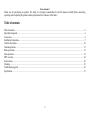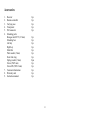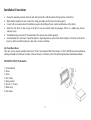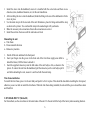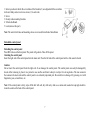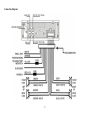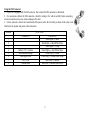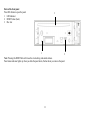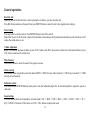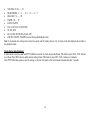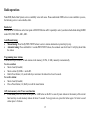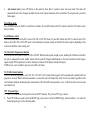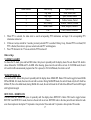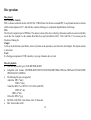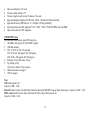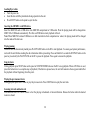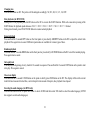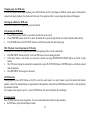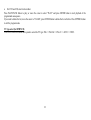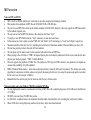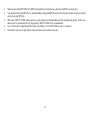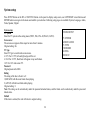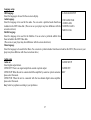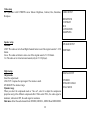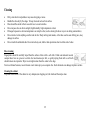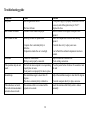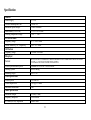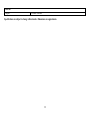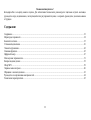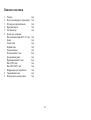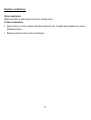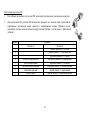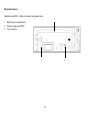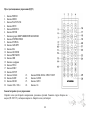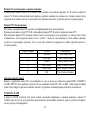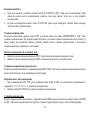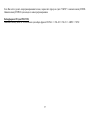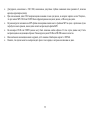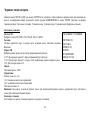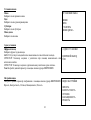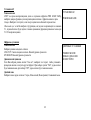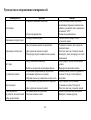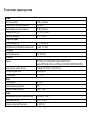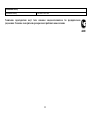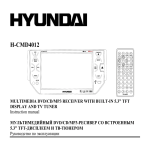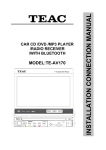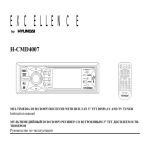Download h-cmd7071
Transcript
H-CMD7071 DVD/MP3/CD RECEIVER Instruction manual DVD/MP3/CD- Dear customer! Thank you for purchasing our product. For safety, it is strongly recommended to read this manual carefully before connecting, operating and/or adjusting the product and keep the manual for reference in the future. Table of contents Table of contents............................................................................................................................................................................... 2 Important safeguards......................................................................................................................................................................... 3 Accessories....................................................................................................................................................................................... 4 Installation/Connections.................................................................................................................................................................... 5 Controls description ........................................................................................................................................................................ 10 General operations .......................................................................................................................................................................... 13 Radio operations ............................................................................................................................................................................. 15 Disc operations ............................................................................................................................................................................... 18 MP3 overview ................................................................................................................................................................................ 24 System setup................................................................................................................................................................................... 26 Cleaning ......................................................................................................................................................................................... 29 Troubleshooting guide .................................................................................................................................................................... 30 Specification................................................................................................................................................................................... 31 2 Important safeguards Read carefully through this manual to familiarize yourself with this high-quality sound system. The beginning of operation is the moment of the unit installation. Before use the device in winter it is recommended to heat up the passenger compartment during 20 seconds or to the operation temperature. Use the unit with the temperature that goes beyond the operation temperature greatly decreases the operation resource of the screen and other components of device and can result an outage. Disconnect the vehicle's negative battery terminal while mounting and connecting the unit. When replacing the fuse, be sure to use one with an identical amperage rating. Using a fuse with a higher amperage rating may cause serious damage to the unit. Do not attempt to disassemble the unit. Laser beams from the optical pickup are dangerous to the eyes. Make sure that pins or other foreign objects do not get inside the unit; they may cause malfunctions, or create safety hazards such as electrical shock or laser beam exposure. Do not use the unit in places where it can be exposed to water, moisture and dust. Do not open covers and do not repair yourself. Consult the dealer or an experienced technician for help. Make sure you disconnect the power supply and aerial if you will not be using the system for a long period or during a thunderstorm. Make sure you disconnect the power supply if the system appears to be working incorrectly, is making an unusual sound, has a strange smell, has smoke emitting from it or liquids have got inside it. Have a qualified technician check the system. The unit is designed for negative terminal of the battery, which is connected to the vehicle metal. Please confirm it before installation. Do not allow the speaker wires to be shorted together when the unit is switched on. Otherwise it may overload or burn out the power amplifier. 3 Accessories 1. 2. 3. 4. 5. 6. 7. 8. 9. Receiver Remote controller Carrying case Front panel ISO connector Mounting parts: Hexagon nut M5 T (3.5 mm) Mounting box Left key Right key Metal bar Plain washer (5 mm) Outer trim ring Spring washer (5 mm) Screw (5X25 mm) Screw M5 (5X29.3 mm) Customer information Warranty card Instruction manual 1 pc 1 pc 1 pc 1 pc 1 pc 1 pc 1 pc 1 pc 1 pc 1 pc 1 pc 1 pc 2 pcs 1 pc 1 pc 1 pc 1 pc 1 pc 4 Installation/Connections Choose the mounting location where the unit will not interfere with the normal driving function of the driver. Before finally installing the unit, connect the wiring and make sure that the unit works properly. Consult with your nearest dealer if installation requires the drilling of holes or other modifications of the vehicle. Install the unit where it does not get in the driver's way and cannot injure the passenger if there is a sudden stop, like an emergency stop. If installation angle exceeds 30° from horizontal, the unit may not perform properly. Avoid installing the unit where it would be subject to high temperature, such as from direct sunlight, or from hot air, from the heater, or where it would be subject to dust, dirt or excessive vibration. Din Front/Rear-Mount This unit can be properly installed either from 'Front' (conventional DIN Front-mount) or 'Rear' (DIN Rear-mount installation, utilizing threaded screw Holes at the sides of the unit chassis). For details, refer to the following illustrated installation methods. DIN FRONT-MOUNT (Method A) 1. Car dashboard 2. Sleeve 3. Screw 4. Nut (5 mm) 5. Spring washer 6. Screw (5 25 mm) 7. Metal strap 8. Flat washer 5 1. 2. 3. 4. 5. Install the sleeve into the dashboard; ensure it is installed with the correct side and there are no obstacles (wires, dashboard elements, etc) for the unit installation. After installing the sleeve into the dashboard, bend tabs fitting to the size of the dashboard to fix the sleeve in place. Use the metal strap to fix the rear side of the unit. Determine a place for fixing and install the strap as shown in the picture. You can bend the strap to the needed angle with your hands. Make the necessary wire connections. Ensure the connections are correct. Install the unit into the sleeve until the side locks are fixed. Dismantling the unit a – Trim frame – Frame uninstall direction – Release key insertion 1. 2. 3. Switch off the unit and detach the front panel. Insert your fingers into the groove in the front side of the trim frame (apply some effort to detach the frame). Pull the frame to detach it. Insert the supplied release keys into the both sides of the unit body to click, as shown in the picture. To extract the unit from the dashboard, pull the release keys or the unit body to pull it out. Before detaching the unit, ensure it is not fixed with the metal strap. Trim frame installation To install the trim frame, press it to the unit body and push it to fix it in place. This should be done before installing the front panel; otherwise you are not able to install the trim frame. When the trim frame being installed, the side with the groove should face down and fixed first. 2. DIN REAR-MOUNT (Method B) For this method, use the screw holes in the lateral sides of the unit. Fix the unit with the help of the factory radio mounting brackets. 6 1. Select a position in which the screw holes of the brackets (3) are aligned with the screw holes in the unit body, and screw in two screws (2) in each side. 2. Screw. 3. Factory radio mounting brackets. 4. Vehicle dashboard. 5. Lock (remove this part). Note: The outer trim frame and mounting sleeve are not used for method of installation. Detachable control panel Detaching the control panel Press REL button on the front panel. The panel will go down. Take off the panel. Attaching the control panel Insert the right side of the control panel into the main unit. Press the left side of the control panel until a click sound is heard. Caution: Do not insert the control panel from the right side. It can damage the control panel. The control panel can easily be damaged by shocks. After removing it, place it in a protective case and be careful not to drop it or subject it to strong shocks. The rear connector that connects the main unit and the control panel is an extremely important part. Be careful not to damage it by pressing on it with fingernails, pens, screwdrivers, etc. Note: If the control panel is dirty, wipe off the dirt with soft, dry cloth only. And use a cotton swab soaked in isopropyl alcohol to clean the socket on the back of the control panel. 7 Connection diagram: 8 Using the ISO Connector 1. If your car is equipped with the ISO connector, then connect the ISO connectors as illustrated. 2. For connections without the ISO connectors, check the wiring in the vehicle carefully before connecting, incorrect connection may cause serious damage to this unit. 3. Cut the connector, connect the colored leads of the power cord to the car battery as shown in the colour code table below for speaker and power cable connections. Location FUNCTION Connector A 1 2 3 4 5 6 7 8 Battery 12V (+)/yellow Auto Antenna/Orange Panel light/White ACC+/red Ground/black Connector B Rear Right(+)---Blue Rear Right(-)---Blue/White Stripe Front Right(+)---Grey Front Right(-)---Grey/White Stripe Front Left(+)---Green Front Left((-)---Green/White Stripe Rear Left(+)---Brown Rear Left(-)---Brown/White Stripe 9 Controls description Front panel 1. 2. 3. 4. 5. 6. 7. 8. 9. 10. 11. 12. Disc slot PREV/NEXT buttons REL button TA button AF button PTY/CLK button BND/NP/SUB button 1/OSD button 2/RPT button 3/INT button 4/RDM button 5/STOP button 13. 14. 15. 16. 17. 18. 19. 20. 21. 22. 23. 6/SET/PAU button APS button AUX in jack USB port SD/MMC slot IR sensor EJECT button Display VOL knob/SEL button POWER button MODE button 10 Back of the front panel Press REL button to open the panel. 1. LED indicator 2. RESET button (hole) 3. Disc slot 3 1 2 Note: Pressing the RESET hole will erase the clock setting and stored stations. Panel status indicator lights up when you slide the panel down, flashes when you remove the panel. 11 Remote control 1. POWER button 2. MODE button 3. PLAY/PAUSE button 4. MUTE button 5. BND/SYS button 6. ENTER button 7. UP/DOWN/LEFT/RIGHT cursor buttons 8. STOP/REVERSE button 9. ST/PROG button 10. AMS/RPT button 11. SEL button 12. LOC/RDM button 13. PBC/MENU button 14. OSD button 15. Digit buttons 16. TITLE button 17. SUB-T button 18. SETUP button 19. ANGLE button 23. SEEK-/SEEK+/PREV/NEXT buttons 20. SLOW button 24. AUDIO button 21. ZOOM button 25. GOTO button 22. VOL-/VOL+ buttons 26. 10+ button Changing the battery Press the catch and at the same time pull out the battery tray. Insert the 1 x lithium battery, type CR 2025 3V battery with the stamped (+) mark facing upward. Insert the battery tray into the remote control. 12 General operations Reset the unit Operating the unit for the first time or after replacing the car battery, you must reset the unit. Press REL button and remove the panel, then press RESET button to restore the unit to the original factory settings. Power button Press any button to turn the unit on. Press POWER button to switch the unit off. Note: After the unit is off, the clock, volume level and radio current settings will be memorized, and when you turn the unit on it will resume the stored status you set. Volume adjustment Rotate VOL knob on the panel clockwise or press VOL+ button on the RC to increase the volume level; rotate anticlockwise or press VOL- button to decrease the volume level. Mute function Press MUTE button to cancel the sound. Press again to resume. Mode selecting Press MODE button repeatedly to select the mode: RADIO => DISC (the type of disc inserted) => USB (if any is inserted) => CARD (the type of card inserted). Subwoofer control Press and hold BAND/NP/SUB button on the panel to turn the Subwoofer output ON. An external amplifier is required to operate a subwoofer. Sound settings Press SEL button shortly and repeatedly to select the mode: VOL => BAS => TRE => BAL => FAD => LOUD => LOC => ST => EQ=> COLOR 1. Rotate the VOL knob or use VOL +/VOL- buttons to adjust each mode. 13 VOLUME: 00, 02,......, 39 BASS/TREBLE: -7, -5,......, 0, +1, +2,......+5, +7 BALANCE: 7L,......, 7R FADER: 7R,...., 7F LOUD: ON/OFF LOC: LOC ON, LOC OFF (DX). ST: ON, OFF EQ: CLASS, POP, ROCK, FLAT, OFF COLOR: COLOR1, COLOR2 (to select the needed backlight color). Note: In each mode, the waiting time is about 5 seconds, and the waiting time is over, it returns to the last display mode of radio or disc playback mode. Clock display and adjustment In radio mode, twice press and hold PTY/CLK button to enter the clock setup mode. Rotate VOL knob or press VOL+/VOL- buttons to set hours. Press SEL button to enable minute setting. Rotate VOL knob or press VOL+/VOL- buttons to set minutes. Press PTY/CLK button again to store the setting, or the unit will return to the current mode automatically after 5 seconds. 14 Radio operations Note: RDS (Radio Data System) service availability varies with areas. Please understand if RDS service is not available in you area, the following service is not available, either. Band select Press BND/NP/SUB button on the front panel or BND/SYS button on RC repeatedly to select your desired radio band during RADIO mode: FM1, FM2, FM3, AM1, AM2. Auto/Manual tuning Manual tuning: Press briefly PREV/NEXT buttons to select a station downward or upward step by step. Automatic tuning: Press and hold for 2 seconds PREV/NEXT buttons, the automatic search will start. It will play when finds the station. Programming tuner stations You can store up to a total of 30 radio stations in the memory (18 FM, 12 AM), manually or automatically. To store a station: Select a band (if needed) Select a station by SEEK-/+ on the RC. Hold a Preset button (1-6), under which you want store the station for at least 2 seconds. To recall a station: Select a band (if needed) Press a Preset button (1-6) briefly to recall the stored station APS (Auto memory store/ Preset scan) function Preset scan: press APS button on the panel or AMS button on the RC to scan all preset stations in the memory of the current band and stay on each memory stations for about 5 seconds. To stop preset scan, press this button again. To listen to saved station press 1-6 buttons. 15 Auto memory store: press APS button on the panel for more than 2 seconds to enter auto store mode. The radio will automatically store the 6 strongest available stations to the 6 preset memories of the current band. To stop auto store, press this button again. Stereo/Mono mode Press ST/PROG button on the RC to select Stereo or Mono. Or press SEL button until ST is selected, rotate the VOL knob to select Stereo or Mono. Local/Distance control Press LOC/RDM button on the RC to select LOC ON or LOC OFF mode. Or press SEL button until LOC is selected, rotate VOL knob to select LOC ON or LOC OFF mode. Local and distance reception setting can facilitate the radio reception, depending on the location in which the radio is being used. AF (Alternative Frequencies) function Press AF button on the panel to select AF ON or AF OFF. When the radio signal strength is poor, enabling the AF function will allow the unit to automatically search another station with the same PI (Program Identification) as the current station but with stronger signal strength. PS (Program Service name): the name of station will be display instead of frequency. If RDS service is not available in your area, turn off the AF mode. TA (Traffic Alarm) function Press TA button on the panel to select TA ON or TA OFF. In TA mode traffic program will be automatically searched, until the program is received. When traffic announcement is received the unit will temporarily switch to the tuner mode (regardless of the current mode) and begin broadcasting the announcement. After the traffic announcement is over, it will return to the previous mode and volume level. PTY (Program Type) 1. Press PTY/CLK button on the panel to activate the PTY function. The previous PTY type is shown. 2. Press PTY/CLK once again to enter the MUSIC type or press twice to enter the SPEECH type, then use buttons 1 - 6 to select the desired program type (see the following table). 16 Button Number 1 2 3 4 5 6 3. 4. 5. Music Group Pop, Rock Easy, Light Classics Jazz, Country Nation, Oldies Folk Speech Group News, Affairs, Info Sport, Educate, Drama Culture, Science, Varied Weather, Finance, Children Social, Religion, Phone IN Travel, Leisure, Document When PTY is selected, the radio starts to search corresponding PTY information, and stops if the corresponding PTY information is detected. If there are no keys entered for 2 seconds, previously selected PTY is searched. During 1 loop, if desired PTY is not found, NO PTY is flashed, then return to previous normal radio and PTY word disappears. Press PTY button for the 3rd time to switch the PTY function off. Other settings TA SEEK/TA ALARM To choose the TA mode, press and hold SEL button, then press it repeatedly until the display shows TA seek. Rotate VOL knob to choose between the TA SEEK and TA ALARM. After choosing, please leave the unit idle to activate. In TA SEEK mode, the unit will seek for traffic announcement program when TA is pressed; in TA ALARM mode, the alarm is set off. MASK DPI/MASK ALL Press and hold SEL button, then press it repeatedly until the display shows MASK DPI. Rotate VOL knob to toggle between MASK DPI and MASK ALL mode, then leave the unit idle to activate. During MASK DPI mode, the unit will mask only the AF which has different PI, this is the default mode; during MASK ALL mode, the unit will mask the AF which has different PI and no RDS signal with high field strength. RETUNE S/L - SHORT/LONG Press and hold SEL button, then press it repeatedly until the display shows RETUNE S. Rotate VOL knob to toggle between RETUNE S and RETUNE L modes, then leave the unit idle to activate. RETUNE refers to the time period the unit allows for radio scan when reception is interrupted. 'S' represents a time period of 30 seconds and 'L' represents a time period of 90 seconds. 17 Disc operations Disc glossary PBC (PlayBack Control) PBC is a menu recorded on the disc with SVCD or VCD2.0 format. For the discs contained PBC, it can playback interactive software with the menu displayed on TV. And if the disc contains still images, it can playback high definition of still image. Title The title is the important part of DVD disc. The memory volume of the disc is rather big, that makes possible to record several films on one disc. For example, if a disc contains three films, they may be divided into Title 1, Title 2 and Title 3. You can easy use the functions of looking-for. Chapter A title can be divided into several blocks, so that every block can be operated as a unit, the unit is called chapter. The chapter contains a unit at least. Track It is the biggest component of VCD. Generally, every song of karaoke disc is a track. Discs for playback This unit can play disc types: CD-R/-RW/DVD±R/±RW. Compatible with formats: DVD/DVD±R/DVCD/SVCD/VCD/CDDA/MP3/WMA/CD/Picture-CD/Photo-CD/CD-R/CD-RW/ JPEG/DivX(4.0/5.0)/MPEG4. The following file types are supported: Audio files: MP3 (*.mp3) WMA (*.wma) Video files: MP4 (*.avi, DIVX3.11/4.0/5.0/6.0 and XVID) MPEG 2(*.vob) MPEG 1(*.dat) Picture file: JPEG (*.jpg) ISO 9660 or ISO 9660 +Joliet format - Max. 30 characters Max. Track number is 448 18 Max. nested directory is 8 levels The max. album number is 99 The max. length of each track is 99 minutes 59 seconds Supported sampling frequency for MP3 disc: 8 KHz – 48 KHz (44.1 KHz preferably) Supported bit-rates of MP3 disc are: 32 - 320 kbps (128 kbps preferably). Following formats are NOT supported *.ACC, *.DLF, *.M3U, *.PLS, MP3 PRO, files with DRM. Open session discs are NOT supported. USB/SD/MMC notes USB functions (flash memory type) MP3 music play. 1. SD/ MMC card support, 2in1 (SD/ MMC) support. 2. USB flash memory. 3. FAT 12/ FAT 16/ FAT 32 is possible FAT 12/16 (dir: 200 support, file: 500 support), FAT 32 (dir: 200 support, file: 500 support). 4. Filename: 32 byte/ Dir name: 32 byte. 5. Tag (id3tag ver2.0) Title/ Artist/ Album: 32 byte support. 6. Multi card reader not support. 7. USB 2.0 support. Note: USB format supports 2.0. Capacity: 8 MB ~ 1 GB. SD cards brands: Cannon, Fuji film, Palm, Motorola, Microsoft, IBM, HP, Compaq, Sharp, Samsung, etc. Capacity: 8 MB ~ 1 GB. MMC cards brands: Ericsson, Nokia, Motorola, HP, Palm, Sanyo, Microsystems, etc. Capacity: 16 MB ~ 1 GB. 19 Loading/Eject a disc Turn the power on. Insert the disc with the printed side facing upward into the slot. Press EJECT button on the panel to eject the disc. Inserting the SD/MMC card/USB device Insert the MMC/SD card or USB device into MMC/SD compartment or USB socket. Then the playing mode will be changed into MMC/ SD or USB mode automatically. The first card/USB device track playback will start. Note: When MMC/SD card and USB device are both inserted into their compartment or socket, the playing mode will be changed into the mode of the later one. Playing/pausing When the disc has been already loaded press PLAY/PAUSE button on the RC to start playback. To ensure good system performance, wait until the unit finishes reading the disc information before proceeding. Press and hold for 2 seconds the SET/PAU button on the panel or press shortly the PLAY/PAUSE on the RC to pause the playback. Press again to resume the playback. Stop playback During playback press STOP button on the panel or STOP/REVERSE button on the RC to stop playback. When a DVD disc is used, press this button twice to a complete stop of playback; if the button is pressed once, the unit will memorize the stop point and further the playback will start beginning from this point. Playing the previous/next track During playback press PREV button to play the previous track. Press NEXT button to play the next track. Scanning forward and backward Press and hold PREV or NEXT buttons to fast the playing in backward or forward direction. Release the button when the desired location is found. 20 Changing size Press ZOOM button on RC. The picture will be enlarged accordingly: X2, X3, X4, 1/2, 1/3, 1/4, OFF. Slow playback (for DVD/VCD) During DVD/VCD playback press SLOW button on the RC to execute the SLOW function. With each consecutive pressing of the SLOW button, the playback speed decreases: X1/2 => X1/3 => X1/4 => X1/5 => X1/6 => X1/7 => Normal. During slow forward, press PLAY/PAUSE button to resume normal playback. Repeat playback Press and hold for 2 seconds RPT button on the front panel or press shortly AMS/RPT button on the RC to repeat the current track playback. Press again time to cancel. Different repeat modes are available for various types of discs. Random playback Press and hold for 2 seconds RDM button on the front panel or press shortly LOC/RDM button on the RC to start the random playing. Press again time to cancel. Intro playback You can play the beginning of every track for 10 seconds in sequence. Press and hold for 2 seconds 3/INT button on the panel to start intro play. Press again to cancel. On-screen display Press and hold for 2 seconds 1/OSD button on the panel or shortly press OSD button on the RC. The display will show the current track/title/total amount of tracks/titles, current chapter/ total amount of chapters, disc playback time elapsed. Selecting the audio language (for DVD only) Press AUDIO button on RC or press SEL button to select AUDIO and then rotate VOL knob to select the audio language (if DVD disc supports several audio languages). 21 Changing angle (for DVD only) If DVD disc supports multi-angle playback, press ANGLE button on RC to play images in different camera angles. If discs doesn't support multi-angle playback, this function will not work. If no operation within 1 second, angle description will disappear. Selecting the subtitle (for DVD only) Press SUB-T button on RC repeatedly to select the subtitle. Title playing (for DVD only) Press TITLE button on the RC to activate the disc title list on the screen. Press UP/DOWN buttons on the RC to select the desired title or press the digit buttons to insert the desired number directly. Press ENTER button or PLAY/PAUSE button to confirm the selected item and start playing. PBC (Playback Control) function (for VCD only) If you insert a VCD with PBC, playback starts from the beginning of the 1st track automatically. 1. Press PBC/MENU button on the RC to activate PBC menu on screen during playback. 2. If the menu consists a list of titles, you can select a desired one using UP/DOWN/LEFT/RIGHT buttons on the RC or digit buttons. 3. The VCD starts playing the selected title automatically or press PLAY/PAUSE button or ENTER button to confirm the selected track for playback. 4. Press PBC/MENU button again to exit menu. GOTO function During playback, press GOTO button on the RC to enter the search mode. Use cursor buttons to input the desired track/chapter number or time. Press number buttons to input number of the parameter selected. Press ENTER button on the RC to start playback by the parameter selected. For example, select chapters, input 0, 2, press ENTER button. The unit will playback the 2nd chapter. Program playing Press ST/PROG button to enter program list. Use cursor and number/letter buttons to input numbers. For DVD discs, input title and chapter number. 22 For VCD and CD, select track number. Press PLAY/PAUSE button to play; or move the cursor to select “PLAY” and press ENTER button to start playback of the programmed consequence. If you want to delete the list, move the cursor to “CLEAR”, press ENTER button to delete the list set before. Press ST/PROG button to exit the program mode. TV type select (for DVD/VCD) Press PN/SUB/BAND button on the panel to select the TV type: PAL => PAL-M => PAL-N => AUTO => NTSC. 23 MP3 overview Notes on MP3 and WMA MP3 is short for MPEG Audio Layer 3 and refers to an audio compression technology standard. This product allows playback of MP3 files on CD-ROM, CD-R or CD-RW discs. The unit can read MP3 files written in the format compliant with ISO 9660. However it does not support the MP3 data written by the method of packet write. The unit can not read an MP3 file that has a file extension other than “.mp3”. If you play a non- MP3 file that has the “.mp3” extension, you may hear some noise. In this manual, we refer to what are called “MP3 file” and “folder” in PC terminology as “track” and “album”, respectively. Maximum number of directory level is 8, including the root directory. Maximum number of files and folders per disc is 256. The unit may not play tracks in the order of Track numbers. The unit plays only the audio tracks if a disc contains both audio tracks and MP3 files. When playing a disc of 8 kbps or “VBR”, the elapsed playing time in the display window will not be correct and also the intro play may not function properly. “VBR”: Variable Bit Rate. The unit supports the playback of WMA files. The playback of ID3 tags for WMA format is not guaranteed, it depends on versions and availability of Cyrillic alphabet. WMA (Windows Media Audio) – music data compression format, created by Microsoft Corporation. This format uses coding algorithm for compression of initial audio-record, greatly decreasing the file size, but, saving the good sound quality even when the bit rate is low (for example, 64 Kbit/s). Remember that the unit may not play the tracks in order they are written on disc. Notes on creating your own CD-Rs or CD-RWs containing MP3 files To enjoy high quality sound, we recommend converting to MP3 files with a sampling frequency of 44.1 kHz and a fixed bit rate o f 128 kbps. DO NOT store more than 256 MP3 files per disc. For ISO 9660 - compliant format, the maximum allowable depth of nested folders is 8, including the root directory (folder). When CD-R disc is used, playback is possible only for discs, which have been finalized. 24 Make sure that when MP3 CD-R or CD-RW is burned that it is formatted as a data disc and NOT as an audio disc. You should not write non-MP3 files or unneeded folders along with MP3 files on the disc otherwise it takes a long time until the unit starts to play MP3 files. With some CD-R or CD-RW media, data may not be properly written depending on their manufacturing quality. In this case, data may not be reproduced correctly. High quality CD-R or CD-RW disc is recommended. Up to 16 characters are displayed for the name of an Album or a Track. ID3TAG version 1.x is required. Note that the unit may not play Tracks in the order that you wrote them to the disc. 25 System setup Press SETUP button on the RC or 6/SET/PAU button on the panel to display setup screen, use LEFT/RIGHT cursor buttons and ENTER button to navigate in the menu and confirm your selection. Following setup pages are available: System, Language, Audio, Video, Speaker, Digital. System setup SYSTEM SETUP TV system Select the TV system in the setting menu (NTSC, PAL, PAL-M, PAL-N, AUTO). TV SYSTEM Screen saver SCREEN SAVER The screen saver appears if disc stops for more than 3 minutes. TV TYPE Original setting: On. PASSWORD TV type RATING Select TV type to watch wide screen movies. DEFAULT 4:3 PS: For 4:3 TV, left and right edges will be cut. 4:3 LB: For 4:3 TV, black bars will appear on top and bottom. 16:9: For 16:9 wide screen TV. Password Original password is 0000. Rating The rating of the disc is from 1 to 8: 1(KID SAFE) with the most limits when playing. 8 (ADULT) with the least limits when playing. Original setting: 8. Note: The rating can be selected only under the password unlocked status, and the limits can be worked only under the password locked status. Default If this item is selected, the unit will return to original setting. 26 Language setup OSD language LANGUAGE SETUP Select the language to be used for the on-screen display. Audio language OSD LANGUAGE Select the language to be used for the audio. You can select a preferred audio from those AUDIO LANG included on the DVD video disk. (The screen on your player may have difference with the SUBTITLE LANG screen shown here) MENU LANG Subtitle language Select the language to be used for the Subtitles. You can select a preferred subtitle from those included in the DVD Video disk. (The screen on your player may have difference with the screen shown here) Menu language Select the language to be used for the Menu. You can select a preferred audio from those included on the DVD. (The screen on your player may have difference with the screen shown here.) Audio setup Audio out Select digital output format. SPDIF/OFF: There is no signal output from coaxial or optical output. SPDIF/RAW: When the unit is connected with the amplifier by coaxial or optical connecter, please select this mode. SPDIF/PCM: When the unit is connected with the two-channel digital stereo amplifier, please select this mode. Key. Select key up/down according to your preference. 27 AUDIO SETUP AUDIO OUT KEY Video setup Set a parameter with UP/DOWN cursor buttons: Brightness, Contrast, Hue, Saturation, Sharpness. VIDEO SETUP BRIGHTNESS CONTRAST HUE SATURATION SHARPNESS Speaker setup Downmix LT/RT: The audio out is Left and Right channels format even if the original sound is 5.1 CH format. Stereo: The audio out format is stereo even if the original sound is 5.1 CH format. Vss: The audio out is virtual surround sounds (only for 5.1 CH player). Digital setup Output mode Select the output mode: LINE OUT: Compress the input signal. The volume is small. RF REMOD: The volume is large. Dynamic range When you select the compressed mode as “line out”, select it to adjust the compression proportion and get the different compressed effect. When select FULL, the audio signal is minimum; when select OFF, the audio signal is maximum. Dual mono: Select the audio channel from STEREO, MONO L, MONO R and MIX MONO. 28 SPEAKER SETUP DOWNMIX DIGITAL SETUP OP MODE DYNAMIC RANGE DUAL MONO Cleaning Dirty, scratched or warped discs may cause skip ping or noise. Handle the disc only by the edges. To keep clean do not touch its surface. Discs should be stored in their cases after use to avoid scratches. Do not expose discs to direct sunlight, high humidity, high temperature or dust. Prolonged exposure to extreme temperature can wrap the disc (such as leaving the discs in your car during summertime). Do not stick or write anything on either side of disc. Sharp writing instruments, or the inks used in some felt-tip pens, may damage its surface. Do not touch the unlabeled side. Do not attach any seal, label or data protection sheet to either side of a disc. Discs cleaning Fingerprints should be carefully wiped from the surface of disc with a soft cloth. Unlike conventional records, compact discs have no grooves to collect dust and macroscopic dirt, so gently wiping them with a soft cloth should remove must panicles. Wipe in a straight motion from the center to the edge. Never use thinner benzene, record cleaner or anti static spray on a compact disc. Such chemicals can damage its plastic surface. Cleaning the cabinet Wipe with a soft cloth. If the cabinet is very dampen (not dropping wet) the cloth and then wipe clean. 29 Troubleshooting guide Symptom No power Cause The car ignition is not on. Disc cannot be loaded. The fuse is blown. Presence of disc inside the player. Disc cannot be read. Inserting the disc in upside down. Compact disc is extremely dirty or defective. Temperature inside the car is too high. No sound The operation keys do not work. Sound skips. The radio does not work, the radio station automatic selection does not work. Volume is in minimum. Wiring is not properly connected. The built-in microcomputer is not operating properly due to noise. Front panel is not properly fix into its place. The installation angle is more than 30 degrees. The disc is extremely dirty or defective. The antenna cable is not connected the signals are too weak. 30 Solution If the power supply is properly connected to the car accessory switch the ignition key to “ACC”. Replace the fuse. Remove the disc in the player then put a new upward. Insert the compact disc with the label facing upward. Clean the disc or try to play a new one. Cool off until the ambient temperature returns to normal. Adjust volume to a desired level. Check wiring connection. Press the power button for about 10 seconds to reset the unit Adjust the installation angle to less than 30 degrees. Clean the compact disc/try to play a new one. Insert the antenna cable firmly select a station manually. Specification General Power Supply Current consumption/Fuse: Maximum power output: Dimensions (W x H x D) Working temperature range: FM Stereo Radio Frequency range: Usable sensitivity/ I.F. Frequency: AM Section Frequency range: Disc player Formats: Video System/Audio System Loading System Mounting Angle Video Specification Video System Video Output level Horizontal Resolution Audio Specification Maximum Output Frequency Response S/N Ratio(A-vtd)/ Separation 12V DC 10A & 1A 50Wx4 channels 178 x 51 x 178 mm -20º - +60º 87.5 - 108.0 MHz 3 uV/ 10.7 MHz 522 kHz-1620 kHz DVD/SVCD/VCD/MP4/MP3/WMA/CD/HDCD/DVD Audio/MPEG4/DivX/PictureCD/Photo-CD/CD-R/CD-RW/DVD±R/JPEG Standard NTSC/PAL / 24 bit/96 KHz Auto Loading 0 to +/-30 16:9 and 4:3 1.0Vp-p 75 ohms 500 2Vrms(+/-3dB) 20 to 20KHz 60dB/ 50dB 31 Line out Output: CD max 2000 mV Specifications are subject to change without notice. Dimensions are approximate. 32 ! . , , . ................................................................................................................................................................................... 33 .............................................................................................................................................................. 34 ....................................................................................................................................................................... 35 ............................................................................................................................................................... 36 ................................................................................................................................................................... 42 ....................................................................................................................................................................... 45 ........................................................................................................................................................................... 47 ........................................................................................................................................................ 51 .............................................................................................................................................................. 52 3..................................................................................................................................................................................... 58 .............................................................................................................................................................. 60 ..................................................................................................................................................... 63 ............................................................................................................................ 64 ........................................................................................................................................................ 65 33 , . . 20 . , , . . , , . , . , . , . , , , . . , . . , , . , , , , , . . , , . . . , . 34 1. 2. 3. 4. 5. 6. 1 1 1 1 1 ISO : M5 T (3.5 (5 ) (5 (5X25 ) M5 (5X29.3 7. 8. 9. ) ) ) 1 1 1 1 1 2 1 2 1 1 1 1 1 35 , , . , . . , . , , , . 30°, . , , , , , , , , . . « ), « « DIN, » ( , » » DIN ). . « 1. 2. 3. « » ( »( . 36 ) 4. 5. 6. 7. 8. (5 (5 ) 25 ) . 1. , ( , , ) . 2. , . . 3. . . . 4. 5. . . . – – – 1. 2. ( ) ( ). , . 3. , , . , ( ). 37 , , . , ( .). « »( ) . . 1. (2) 2. 3. 4. 5. , (3) . . . . ( ). : . : : , . . . : , , . , . 38 , . REL . . . , . . , . 39 , 4 . . 40 ISO 1. ISO, 2. , . ISO . . A 1 2 3 4 5 6 7 8 B (+)--(-)--(+)--(-)--(+)--((-)--(+)--(-)--- / 41 , , 1. 2. 3. 4. 5. 6. 7. 8. 9. 10. 11. 12. PREV/NEXT REL TA AF PTY/CLK BND/NP/SUB 1/OSD 2/RPT 3/INT 4/RDM 5/STOP 13. 14. 15. 16. 17. 18. 19. 20. 21. 22. 23. 6/SET/PAU APS AUX USB SD/MMC EJECT VOL/ POWER MODE SEL 42 REL, . 3 1. 2. 3. ( ) RESET 1 2 43 ( 1. 2. 3. 4. 5. 6. 7. 8. 9. 10. 11. 12. 13. 14. 15. 16. 17. 18. 19. 20. 21. 22. ) POWER MODE PLAY/PAUSE MUTE BND/SYS ENTER STOP/REVERSE ST/PROG AMS/RPT SEL LOC/RDM PBC/MENU OSD TITLE SUB-T SETUP ANGLE SLOW ZOOM VOL-/VOL+ 23. 24. 25. 26. SEEK-/SEEK+ /PREV/NEXT AUDIO GOTO 10+ : , (CR 2025 3V), . . . 44 RESET ( ) REL. RESET, . : , , . POWER, POWER . 3 , . : , , , . VOL , . . , VOL+/- , . MUTE, . , . MODE => RADIO => DIS => USB => CARD. : USB, CARD, DIS . BND/NP/SUB MODE , : AUX , , . . 45 SEL , : VOL ( ) => BAL ( ) => FAD ( ) => LOC ( ) => ST ( ) => EQ ( ). VOL VOL +/, VOLUME: 00, 02,......, 39 BASS/TREBLE: -7, -5,......, 0, +1, +2,......+5, +7 BALANCE: 7L,......, 7R FADER: 7R,...., 7F LOUD: LOC: ( )/ ( ) ST: EQ: CLASS, POP, ROCK, FLAT, OFF COLOR: COLOR1, COLOR2. : 5 . , . ) => BAS ( ) ) => LOUD ) => COLOR 1 ( => TRE ( : 5 PTY/CLK, VOL VOL+/VOL-, . VOL PTY/CLK, . . SEL . VOL+/VOL-, 5 . 46 : RDS ( , ) . , RDS . BND/NP/SUB BND/SYS , : FM1, FM2, FM3, AM1, AM2. : 2 PREV/NEXT, , . , . . : PREV/NEXT, . 6 5 . : . PREV/NEXT SEEK +/1~6, . : . (1~6). 47 . : APS AMS/RPT 5 . : , APS 6 , APS ST/PROG SEL VOL +/- AMS/RPT (ST OFF) , ST ON ( ) , , . 1-6. AMS/RPT 1~6. . 2 (ST ON). ST ON/OFF. ST OFF ( ). VOL . SEL , ). (LO LOC ( VOL+/- VOL ON) . (LO , OFF). LOC/RDM . . AF ( ) , , . . AF ; AF. AF , RDS , RDS . , AF. 48 , . TA ( ) , . TA. . , FM- PTY ( , . , ) RDS, PTY/CLK, PTY , . . PTY. PTY. ( . . ). 2 , . , . 1 2 3 4 5 6 Pop, Rock Easy, Light Classics Jazz, Country Nation, Oldies Folk SEL, ALARM, RETUNE. . News, Affairs, Info Sport, Educate, Drama Culture, Science, Varied Weather, Finance, Children Social, Religion, Phone IN Travel, Leisure, Document , MASK, TA SEEK/TA VOL VOL+/VOL- , ; TA SEEK/TA ALARM TA SEEK ALARM, , . , ; , . 49 TA MASK DPI/MASK ALL AF ( ), , MASK DPI. , , . , , , . , ALL. RETUNE Retune-S Retune-L – Retune S: , Retune L: , : Retune , , TA Seek. TA SEEK 30 TA SEEK 90 . . TA SEEK. TA 50 MASK PBC ( ) – , . PBC, . . . ( ), 1, 2 , 1 3 3. . , . . – . , . , 51 , , . : CD/DVD/CDDA/CD-R/-RW/DVD±R/±RW. : DVD-video, SVCD/VCD/HDCD/MP3/MP4/WMA/Picture-CD/JPEG/DivX/MPEG4. : : MP3 (*.mp3) WMA (*.wma) : MP4 (*.avi, DIVX3.11/4.0/5.0/6.0 and XVID) MPEG 2(*.vob) MPEG 1(*.dat) : JPEG (*.jpg) ISO 9660 ISO 9660 + Joliet 30 . – 448. -8 . – 99. - 99 59 . MP3 : 8 48 ( 44,1 ). P3 : 32 - 320 ( 128 ). : *.ACC, *.DLF, *.M3U, *.PLS, MP3 PRO, DRM. . 52 USB/ SD/ MMC MP3 USB ( SD/ MMC, 2 1 (SD/MMC). USB . FAT 12/ FAT 16/ FAT 32 FAT 12/ 16 ( 200 , 500 ), FAT 32 ( 200 , 500 ). : 32 / : 32 . (id3tag ver 2.0) : 32 . ). . USB 2.0. : USB: SD: . MMC: ~1 USB 2.0. SD :8M ~1 :8M ~1 . : Cannon, Fuji film, Palm, Motorola, Microsoft, IBM, HP, Compaq, Sharp, Samsung, . . MMC : Ericsson, Nokia, Motorola, HP, Palm, Sanyo, Microsystems, . : 16 . . . EJECT , . USB/SD/MMC USB . , USB USB . SD/MMC . MODE, . 53 , , PLAY/PAUSE , , . , . PLAY/PAUSE, . , . . STOP DVD STOP/REVERSE , , ; , . PREV, NEXT, . , 1. . . PREV/NEXT, . DVD, VCD : 1/2, 1/3, 1/4, 1/5, 1/6, 1/7, PLAY/PAUSE 2. SLOW . . RDM , . 54 , LOC/RDM . R , . AMS/RPT , . . Intro ( ) 10 3/INT, . . , . OSD / . , , ZOOM X3, X4, 1/2, 1/3, 1/4, . . AUDIO , ( DVD . : X2, ( DVD ). ) DVD- , ANGLE . , . ( DVD ) SUB-T . 55 ( TITLE 1. 2. 3. DVD ) , . . ENTER. . PBC ( )( VCD VCD 1. 2. ) PBC, /MENU 1- . , . , – . 3. , ENTER, . 4. 5. STOP , VCD. /MENU, . GOTO GOTO , , . , GOTO . . ENTER , . , , 0, 2, ENTER. . ST/PROG, . . DVD VCD CD PLAY/PAUSE; . . “ . 56 ” ENTER , “ ST/PROG ” ENTER. . ( DVD/VCD) BND/NP/SUB : PAL => PAL-M => PAL-N => 57 => NTSC. 3 3 WMA 3 MPEG 3 . 3 3, CD-ROM, CD-R CD-RW. ISO 9660. , 3, . 3, 3 , , , ” “ ” “.mp3”. “.mp3”, “ . MP3” “ ”, PC . 8, . 256. . , 8 , 3. VBR, , . VBR: . WMA . ID3 , WMA (Windows Media Audio) – WMA . , Microsoft Corporation. , ( , 64 , ) , CD-R . CD-RW, MP3 3 128 . 256 58 , ). ( 3 44,1 . , , ISO 9660, ). CD-R MP3 CD-R CD-RW 3 , CD-R CD-RW . 8, ( , . , . 3 , 3. . CD-R 16 . , . 1. ID3TAG. , 59 CD-RW . , SETUP 6/SET/PAU : , , , (NTSC, PAL, PAL-M, PAL-N, . ENTER. , , . ). 3 . : . 4:3 PS: 4:3 LB: 16:9: . . 4:3. 4:3, 16:9. . . – 0000. 1 8: (1) (8) . . :8 : , . , . 60 . . . . . . : SPDIF/RAW: . . SPDIF/PCM: . . . : , , , , . 61 LT/RT: : PRO LOGIC Dolby, . . , : , 5.1, 5.1 CH ( ). : LINE OUT: RF REMOD: . . . . “line out”, , “Full”, . , “Off”, : , . , , 62 . , . ( ). , . , . , , . ( , ). . , , . , . , . CD CD 3 , 3 (8 ). , , . ( , . ), , . ) . , , , ) CD . . , . , . . 63 . , “ ”. . . . , . . . . . , . . . . . . . . 30 10 . POWER , . , 30 . . . . . . . . 64 12 , 10A & 1A 50 4 178 50 165 -20º - +60º : : ( ) FM : / : 87.5 - 108.0 3 / 10.7 MW : 522-1620 DVD / DVD/SVCD/VCD/MP4/MP3/WMA/CD/HDCD/DVD Audio/MPEG4/DivX/Picture-CD/Photo-CD/CD-R/CD-RW/DVD±R/JPEG NTSC/PAL / 24 /96 0 - +/-30 16:9 4:3 500 1.0 , 75 2 RMS (+/-3 20 – 20 60 /50 65 ) CD . 2000 . . 66