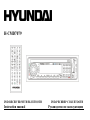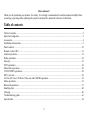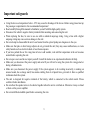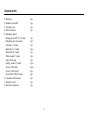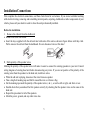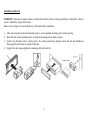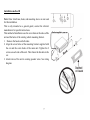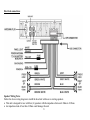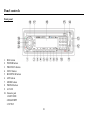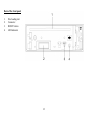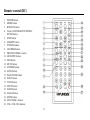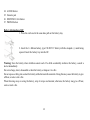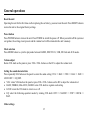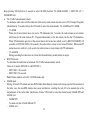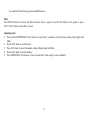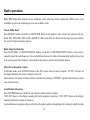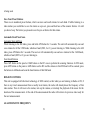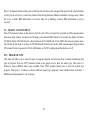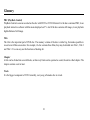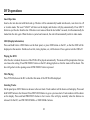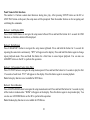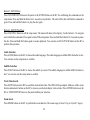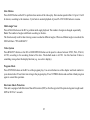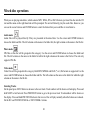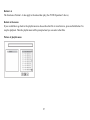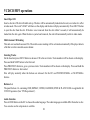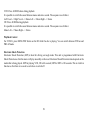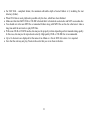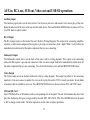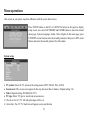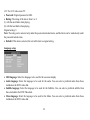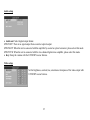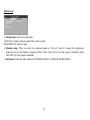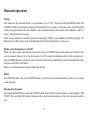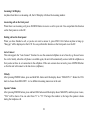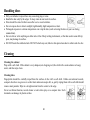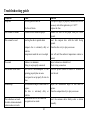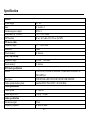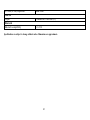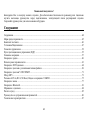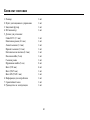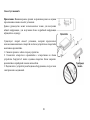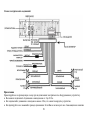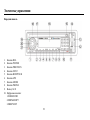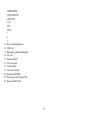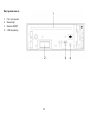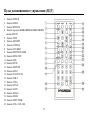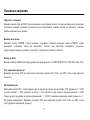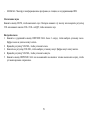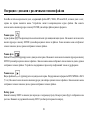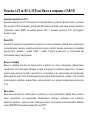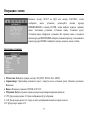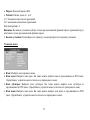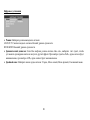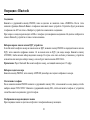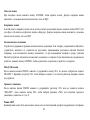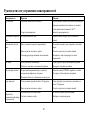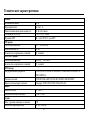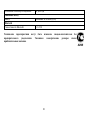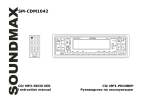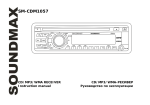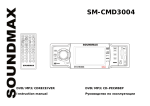Download h-cmd7079
Transcript
H-CMD7079 DVD RECEIVER WITH BLUETOOTH Instruction manual DVD- C BLUETOOTH Dear customer! Thank you for purchasing our product. For safety, it is strongly recommended to read this manual carefully before connecting, operating and/or adjusting the product and keep the manual for reference in the future. Table of contents Table of contents....................................................................................................................................................2 Important safeguards..............................................................................................................................................3 Accessories ............................................................................................................................................................4 Installation/Connections.........................................................................................................................................5 Panel controls.......................................................................................................................................................10 Remote control (RC) ............................................................................................................................................13 General operations ...............................................................................................................................................15 Radio operations ..................................................................................................................................................18 Glossary...............................................................................................................................................................21 DVD operations ...................................................................................................................................................22 Mixed-disc operations ..........................................................................................................................................26 VCD/CD/MP3 operations ....................................................................................................................................28 MP3 overview......................................................................................................................................................30 AUX in, RCA out, SUB out, Video out and USB/SD operations ..........................................................................32 Menu operations...................................................................................................................................................33 Bluetooth operations ............................................................................................................................................37 Handling discs .....................................................................................................................................................40 Cleaning...............................................................................................................................................................40 Troubleshooting guide..........................................................................................................................................41 Specification ........................................................................................................................................................42 2 Important safeguards Using the device at temperature below -10º may cause the breakage of the device. Before using please heat up the passenger compartment to the recommended temperature! Read carefully through this manual to familiarize yourself with this high-quality system. Disconnect the vehicle's negative battery terminal while mounting and connecting the unit. When replacing the fuse, be sure to use one with an identical amperage rating. Using a fuse with a higher amperage rating may cause serious damage to the unit. Do not attempt to disassemble the unit. Laser beams from the optical pickup are dangerous to the eyes. Make sure that pins or other foreign objects do not get inside the unit; they may cause malfunctions, or create safety hazards such as electrical shock or laser beam exposure. If you have parked the car for a long time in hot or cold weather, wait until the temperature in the car becomes normal before operating the unit. Do not open covers and do not repair yourself. Consult the dealer or an experienced technician for help. Make sure you disconnect the power supply and aerial if you will not be using the system for a long period or during a thunderstorm. Make sure you disconnect the power supply if the system appears to be working incorrectly, is making an unusual sound, has a strange smell, has smoke emitting from it or liquids have got inside it. Have a qualified technician check the system. The unit is designed for negative terminal of the battery, which is connected to the vehicle metal. Please confirm it before installation. Do not allow the speaker wires to be shorted together when the unit is switched on. Otherwise it may overload or burn out the power amplifier. Do not install the detachable panel before connecting the wire. 3 Accessories 1. Receiver 2. Remote controller 3. Carrying case 4. ISO connector 5. Mounting parts: Hexagon nut M5 T (3.5 mm) Mounting box (0.6 mm) Left key (1.0 mm) Right key (1.0 mm) Metal bar (0.8 mm) Plain washer (5 mm) Outer trim ring Spring washer (5 mm) Screw (5X5 mm) Screw (5X25 mm) Screw M5 (5X29.3 mm) 6. Customer information 7. Warranty card 8. Instruction manual 1 pc 1 pc 1 pc 1 pc 1 pc 1 pc 1 pc 1 pc 1 pc 1 pc 1 pc 2 pcs 4 pcs 1 pc 1 pc 1 pc 1 pc 1 pc 4 Installation/Connections First complete the electrical connections, and then check them for correctness. If you are not confident working with electrical wiring, removing and reinstalling interior panels, carpeting, dashboards or other components of your vehicle, please call your dealer in order to have the unit professionally installed. Before the installation 1. Remove the old unit from the dashboard. Remove the outer trim frame. Insert the keys supplied with the old unit into both sides of the unit as shown in figure below until they click. Pull to remove the old unit from the dashboard. Do not disconnect wires at this time! 2. Mark polarity of the speaker wires. Marking the polarity of the speaker wires will make it easier to connect the existing speakers to your unit. Consult wiring diagram of existing head unit before disconnecting any wires. If you are not positive of the polarity of the existing wires from the speakers to the head unit, install new wires. While the old unit is playing, disconnect the wires from one speaker. Take a length of masking tape and fold it around the wire so it forms a flag. On the masking tape mark the polarity of the speaker wires (+ & -), as well as left or right, and front or rear. Double check that you marked the first speaker correctly by checking that the speaker wires are the same at the head unit. Repeat this procedure for all of the speakers. Mark the power, ground, and any other wires also. 5 Installation method A WARNING: Disconnect negative battery terminal from battery before starting installation. Consult the vehicle’s owner’s manual for proper instructions. Remove two transport screws from the top of the unit before installation. 1. After removing the old unit and mounting sleeve, insert supplied mounting sleeve in the opening. 2. Bend the tabs on the mounting sleeve to keep the mounting sleeve firmly in place. 3. Attach wires from the unit to existing wires. See wiring connections diagram. Insert the unit into dashboard. Then apply the trim frame to outside of the unit. 4. Support the unit using supplied rear mounting bolt and steel bar. 6 Installation method B Note: Outer trim frame, hook, and mounting sleeve are not used for this installation. This is only intended as a general guide; contact the vehicle's manufacturer for specific instructions. This method of installation uses the screw holes at the sides of the unit and the holes of the existing vehicle mounting bracket. 1. Remove the hooks on both sides. 2. Align the screw holes of the mounting bracket supplied with the car and the screw holes of the main unit. Tighten the 2 screws on each side of the unit. Then fasten the brackets to the car. 3. Attach wires of the unit to existing speaker wires. See wiring diagram. 7 Electrical connections Speaker Wiring Notes Follow the above wiring diagram to install the head unit with new or existing speakers. This unit is designed for use with four (4) speakers with the impedance between 4 Ohms to 8 Ohms. An impedance load of less than 4 Ohms could damage the unit. 8 Never bridge or combine the speaker wire outputs. When not using four speakers, use electrical tape to tape the ends of the unused speaker outputs to prevent a short circuit. Never ground the negative speaker terminals to chassis ground. Using the ISO Connector 1. If your car is equipped with the ISO connector, then connect the ISO connectors as illustrated. 2. For connections without the ISO connectors, check the wiring in the vehicle carefully before connecting, incorrect connection may cause serious damage to this unit. Cut the connector; connect the colored leads of the power cord to the car battery as shown in the color code table below for speaker and power cable connections. Location 1 2 3 4 5 6 7 8 Function Connector A Connector B Rear Right (+)---Blue Rear Right (-)---Blue/White Stripe Front Right (+)---Grey Front Right (-)---Grey/White Stripe Front Left (+)---Green Front Left ((-)---Green/White Stripe Rear Left (+)---Brown Rear Left (-)---Brown/White Stripe Battery 12V (+)/yellow Auto Antenna/orange Panel light/white ACC+/red Ground/black 9 Panel controls Front panel 1. 2. 3. 4. 5. 6. 7. 8. 9. 10. REL button POWER button PREVIOUS button NEXT button BD/NP/SUB button APS button MODE button PHONE button AUX IN Numeric pad 1/LEFT/OSD 2/RIGHT/RPT 3/UP/INT 10 11. 12. 13. 14. 15. 16. 17. 18. 19. 20. 21. 4/DOWN/RDM 5/ENTER/STOP 6/SET/PAU 7/AF 8/TA 9/PTY * 0 MIC in USB slot Bluetooth operation indicator SD slot EJECT button LCD display Remote control sensor DISC slot ANSWER button VOL knob/SEL button END CALL button 11 Back of the front panel 1. 2. 3. 4. Disc loading slot Connector RESET button LED indicator 12 Remote control (RC) 1. 2. 3. 4. 5. 6. 7. 8. 9. 10. 11. 12. 13. 14. 15. 16. 17. 18. 19. 20. 21. 22. 23. POWER button MODE button BND/SYS button Cursor (LEFT/RIGHT/UP/DOWN)/ ENTER button STOP button AMS/RPT button ST/PROG button LOC/RDM button PREVIOUS/SEEK - button MENU/PBC button OSD button MUTE button ANSWER button GOTO button PLAY/PAUSE button SUB-T button TITLE button SETUP button SLOW button ANGLE button ZOOM button NEXT/SEEK + button VOL+/VOL-/SEL buttons 13 24. 25. 26. 27. AUDIO button Numeric pad DISP/END CALL button PHONE button Battery information of RC 1. Press the catch and at the same time pull out the battery tray. 2. Insert the 1 x lithium battery, type CR 2025 3V battery with the stamped (+) mark facing upward. Insert the battery tray into the RC. Warning: Store the battery where children cannot reach. If a child accidentally swallows the battery, consult a doctor immediately. Do not recharge, short, disassemble or heat the battery or dispose it in a fire. Do not expose or bring into contact the battery with other metallic materials. Doing this may cause the battery to give off heat, crack or start a fire. When throwing away or saving the battery, wrap it in tape and insulate; otherwise, the battery may give off heat, crack or start a fire. 14 General operations Reset the unit Operating the unit for the first time or after replacing the car battery, you must reset the unit. Press RESET button to restore the unit to the original factory settings. Power button Press POWER button to turn on the unit. Press POWER to switch the power off. When you switch off the system or car ignition, the settings, tuner presets and the volume level will be retained in the unit’s memory. Mode selection Press MODE button to cycle the play mode between RADIO, DISC PLAY, USB, SD Card and AUX modes. Volume adjust Rotate VOL knob on the panel or press VOL+/VOL- buttons on the RC to adjust the volume level. Setting the sound characteristics Press repeatedly SEL button on the panel to select the audio setting: VOL => BAS => TRE => BAL => FAD => LOUD OFF => EQ OFF. VOL: rotate VOL knob on the panel or press VOL+/VOL- buttons on the RC to adjust the volume level. BASS, TREBLE, BALANCE, FADER: rotate VOL knob to regulate each setting. LOUD: rotate the VOL knob to turn it on or off. EQ: select the following equalizer modes by rotating VOL knob: OFF => CLASSIC => POP => ROCK => FLAT. Other settings 15 Keep pressing SEL button for 2 seconds to select the RDS function: TA SEEK/ALARM => RETUNE L/S => MASK DPI/ALL. TA (Traffic Announcement) mode To determine what action will the radio take if the newly tuned station does not receive TP (Transport Program) information for 5 seconds. Rotate the VOL knob to select the desired mode: TA ALARM and TA SEEK. - TA SEEK When newly tuned station does not receive TP information for 5 seconds, the radio retunes to next station which has not the same station (PI – Program Information) as the last station, but has the TP information. When TP information gets lost at the current station for retune time which is set by RETUNE SHORT (30 seconds) or RETUNE LONG (90 seconds), the radio starts to retune to next same PI station. When same PI station does not catch in 1 cyclic search, the radio retunes to next station with TP information. - TA ALARM During searching the radio does not retune but the double beep sound (alarm) is output. RETUNE mode To determine the initial time of automatic TA (Traffic Announcement) search. There are 2 modes: RETUNE L and RETUNE L. - RETUNE L: 90 seconds. - RETUNE S: 30 seconds. Note: Retune mode is active for TA SEEK mode only. MASK mode During AF search, PI stations and non-RDS (Radio Data Station) stations with strong signal will be masked, in the latter case, the non-RDS stations may cause interference, resulting the real AF to be masked due to the misjudgment of the radio under interference. Rotate VOL knob to select the desired mode: MASK DPI and MASK ALL. - MASK DPI To mask only the AF with different PI. - MASK ALL 16 To mask both PI and strong signal non-RDS station. Mute Press MUTE button to activate the Mute function. Press it again or use the VOL knob on the panel or press VOL+/VOL- buttons on the RC to cancel. Adjusting clock 1. Press and hold DISP/END CALL button for more than 3 seconds to select the hour setting. Hour digits will blink. 2. Rotate VOL knob to set the hours. 3. Press VOL knob to select the minute setting. Minute digits will blink. 4. Rotate VOL knob to set the minutes. 5. Press DISP/END CALL button, or leave the unit idle. Time setting is now confirmed. 17 Radio operations Note: RDS (Radio Data System) service availability varies with areas. Please understand if RDS service is not available in you area, the following service is not available, either. Choose Radio Band Press BND/SYS button on the RC or BD/NP/SUB button on the panel to select a band. The unit has with five bands: FM1, FM2, FM3, MW1 (AM1) and MW2 (AM2). Each of the five bands can store up to six preset stations, for a total of 30 preset memory stations. Radio Tune/Seek Function Press NEXT/SEEK+ or PREVIOUS/SEEK- buttons on the RC or PREVIOUS/NEXT buttons on the panel to manually adjust the radio frequency. Press and hold these buttons, the radio will automatically seek for the next up or down strong and clear frequency station. Repeat this action to seek for other desired stations. Mono/Stereo Reception Control In FM radio mode, press ST/PROG button on the RC to select stereo or mono reception. “ST ON” will show on the display indicating that stereo reception is received. Improvement of reception of distant stations can be done by selecting “ST-PROG” operation which may cut down some reception noise. Local/Distance Reception Press LOC/RDM button on the RC to select local or distant stations reception. “LOC ON” shows on the display, meaning that local reception is turned on; “LOC OFF” shows on the display, meaning that distant reception is turned on. Local and distance reception setting can facilitate the radio reception, depending on the location in which the radio 18 is being used. Save Your Preset Stations There are six numbered preset buttons, which can store and recall stations for each band. If while listening to a radio station you would like to save the station as a pre-set, press and hold one of the numeric buttons 1-6 until you hear a beep. The button you pressed is now the pre-set button for that station. Automatic Store/Preset Scan Automatic Scan and Store While listening to the FM radio, press and hold APS button for 3 seconds. The unit will automatically scan and save stations for all the 3 FM bands, whichever band (FM1, 2 or 3) you are listening to. While listening to the AM radio, press APS button for 3 seconds. The receiver will automatically scan and save stations for the 2 AM bands, whichever band (MW1 or 2) you are listening to. Scan Saved Stations Press APS button on the panel or AMS button on the RC once to perform the scanning functions. In FM mode, press APS button on the panel or AMS button on the RC and the stations in that FM band will be scanned; press the buttons in AM mode and scan the band stations of that AM band. RDS-EON CONTROL This unit is equipped with the latest technology of EON control, so that when you are listening to Radio or CD, if there is any travel announcement from a nearby local station, the radio will already know the frequency of that radio station. Then it will receive the station, turn up the volume, or interrupt the playback of the music for the duration of the announcement. At the end of the announcement the radio will return to its previous state ready for the next announcement. AF-ALTERNATIVE FREQUENCY 19 Press 7/AF numeric button on the panel so that the unit will choose the strongest FM signal for the selected station, so that you do not have to re-tune the stations when driving between different transmitter coverage areas. When AF is on, it means RDS information is received; when AF is flashing, it means RDS information is not yet received. TA - TRAFFIC ANOUNCEMENT Press 8/TA numeric button on the panel so that the unit will be activated for reception of traffic announcement from local radio stations. To choose the TA mode, press and hold SEL button for 2 seconds, the display will show TA SEEK. Rotate VOL/SEL knob to choose between the TA SEEK and TA ALARM, after choosing, please leave the unit idle for the mode to activate. In TA SEEK mode the unit will seek for traffic announcement program when 8/TA numeric button is pressed; in TA ALARM mode, no TA/TP is displayed and the alarm is set off. PTY - PROGRAM TYPE This radio will allow you to select the type of program required, and will search for a station broadcasting that type of program. Press the 9/PTY numeric button on the panel once to show the music type. Then press 1-6 buttons to choose different music types available. Press 9/PTY numeric button twice to show the speech type program. Then press 1-6 buttons to choose different speech type programs. Each number button will show 3 different speech programs for you to choose. 20 Glossary PBC (PlayBack Control) PlayBack Control is a menu recorded on the disc with SVCD or VCD2.0 format. For the discs contained PBC, it can playback interactive software with the menu displayed on TV. And if the disc contains still images, it can playback high definition of still image. Title The title is the important part of DVD disc. The memory volume of the disc is rather big, that makes possible to record several films on one disc. For example, if a disc contains three films, they may be divided into Title 1, Title 2 and Title 3. You can easy use the functions of looking-for. Chapter A title can be divided into several blocks, so that every block can be operated as a unit, the unit is called chapter. The chapter contains a unit at least. Track It is the biggest component of VCD. Generally, every song of karaoke disc is a track. 21 DVD operations Insert/Eject disc Insert a disc into disc slot with label side up. The disc will be automatically loaded into the unit, even when it is off or in radio mode. The word “LOAD” will show on the display and the disc will play automatically. Press EJECT button to eject the disc from the slot. If the disc is not removed from the slot within 5 seconds, it will automatically be loaded into the slot again. When the disc is ejected and removed, the unit will automatically switch to radio mode. OSD (Display information) Press and hold button 1/OSD button on the front panel, or press OSD button on the RC, so that the OSD will be displayed on the monitor. Details such as title, track, playtime, etc, will be shown. Press again to turn the OSD off. Playing the DVD After the disc is loaded, the movie of the DVD will be played automatically. The menu will be prompted so that you can choose the setting. Press PBC/MENU button on the RC during playback so that the menu will be shown. The disc will go back to the opening screen if PBC/MENU button is pressed. Title Playing Press TITLE button on the RC so that the title menu of the DVD will be displayed. Selecting Tracks On the panel press NEXT button to advance to the next track. Track numbers will be shown on the display. Press and hold NEXT button to fast forward. Press PREVIUOS button to go to a previous track. Track numbers will be shown on the display. Press and hold PREVIOUS button to fast reverse. Disc will play normally when the buttons are released. On the RC, use PREVIOUS/SEEK- or NEX/SEEK+ buttons. 22 Panel Numeric Pad functions The number 1-6 buttons contain dual functions during disc play. After pressing SETUP button on the RC or 6/SET/PAU button on the panel, the setup menu will be prompted. Then the number buttons are for navigating and confirming the commands. Button 1: Left/Display OSD Press 1/LEFT/OSD button to navigate the setup menu leftward. Press and hold the button for 3 seconds for OSD functions, so that disc details will be displayed. Button 2: Right/Repeat Press 2/RIGHT/RPT button to navigate the setup menu rightward. Press and hold the button for 3 seconds for repeating the same track continuously. “RPT” will appear on the display. Press and hold this button again to change repeat playback mode. Press and hold this button for a third time to cancel repeat playback. You can also use AMS/RPT button on the RC to perform this operation. Button 3: Up/Scanning Tracks (Intro Play) Press 3/UP/INT button to navigate the setup menu upward. Press and hold the button for 3 seconds to play the first 15 seconds of each track. “INT” will appear on the display. Press this button again to resume playback. Note: Intro play function is not available for DVD discs. Button 4: Down/Random Press 4/DOWN/RDM button to navigate the setup menu downward. Press and hold the button for 3 seconds to play all the tracks in random order. “RDM” will appear on the display. Press this button again to stop random play. You can also use LOC/RDM button on the RC to perform this operation. Note: Random play function is not available for DVD discs. 23 Button 5: ENTER/Stop Press 5/ENTER/STOP button on the panel as the ENTER button on the RC for confirming the commands on the setup menu. Press and hold the button for 3 seconds to stop the disc. The unit will be idle until further command is given. Press and hold the button 6 to play the disc again. Button 6: SETUP/Play/Pause Press 6/SET/PAU button to call the setup menu. The menu will show in the display. Use the button 1-5 to navigate and confirm the commands. Press again to turn off the setup menu. Press and hold the button 6 for 3 seconds to pause the disc. Press and hold this button again to resume playback. You can also use PLAY/PAUSE button on the RC to perform this operation. Audio Selection Press AUDIO button on the RC to choose the audio language. The audio languages available differ from disc to disc. You can also use the setup menu to confirm. Subtitle Selection Press SUB-T button on the RC to choose the subtitle you want. The subtitle languages available differ from disc to disc. You can also use the setup menu to confirm. Track Time Search Press GOTO button on the RC to search the desired track time. The OSD will be prompted. Make use of the cursor buttons and numeric buttons on the RC to choose your desired chapter, track or time. Press ENTER button to on the RC or 5/ENTER/STOP button on the panel confirm your selection. Zoom in/out Press ZOOM button on the RC to perform the zoom function. The zoom range is from 1/2 up to 4 (total 7 stages). 24 Slow Motion Press SLOW button on the RC to perform slow motion of the video play. Slow motion speed within 1/2 up to 1/8 will be shown, according to the slowness. Cycle back to normal playback of press PLAY/PAUSE button to resume. Multi-Angle View Press ANGLE button on the RC to perform multi-angle playback. The number of angles is changed sequentially. Note: The number of angles is different according to the disc. The function only work for discs having scenes recorded at different angles. When no different angle is recorded, the OSD will show “INVALID KEY”. Video System Press BND/SYS button on the RC or BND/NP/SUB button on the panel to choose between NTSC, PAL, PAL60, AUTO, according to the encoding format of the disc. The default mode is AUTO. Use this function if there is something wrong about the display function (e.g. no color is display). Program Mode Press ST/PROG button on the RC to set the program play. Use cursor buttons to set the chapter and track number in your desired order. Press Enter item to begin the program play. Press ST/PROG button and confirm a blank program again to cancel this operation. Electronic Shock Protection This unit is equipped with Electronic Shock Protection (ESP) so that the signal will be protected against rough roads: ESP for DVD is 5 seconds. 25 Mixed-disc operations While you are playing mixed disc, which contains MP3, WMA, JPG or DivX formats, just insert the disc into the CD slot and the menu on the right hand side will be prompted. The unit will directly play the audio files. However, you can use the cursor buttons and ENTER button to select the format that you would like to view/listen to. Audio mode Audio files will be played directly if they are presented in the mixed disc. Use the cursor and ENTER buttons to choose the folder and file. The left column on the menu is the folder list, the right column on the menu is the file list. Photo mode JPG files on the disc will be grouped in this category. Use the cursor and ENTER buttons to choose the folder and file. The left column on the menu is the folder list while the right column on the menu is the file list. The unit only supports JPG file. Video mode Video files will be grouped in this category. Both MP4, MPEG4 and DivX (*.avi) file format are supported. Use the cursor and ENTER buttons to choose the folder and file. The left column on the menu is the folder list while the right column on the menu is the file list. Selecting Tracks On the panel press NEXT button to advance to the next track. Track numbers will be shown on the display. Press and hold NEXT to fast forward. Press PREVIOUS button to go to the previous track. Track numbers will be shown on the display. Press and hold PREVIOUS button to fast reverse. Disc will play normally when the buttons are released. On the RC use PREVIOUS/SEEK- or NEXT/SEEK+ buttons. 26 Button 1-6 The functions of button 1-6 also apply to the mixed-disc play (See “DVD Operations” above). Return to the menu If you would like to go back to the playlist menu to choose the other file to view/listen to, press and hold button 5 to stop the playback. Then the playlist menu will be prompted and you can select other files. Picture of playlist menu 27 VCD/CD/MP3 operations Insert/Eject CD Insert a disc into CD slot with label side up. The disc will be automatically loaded into the unit, even when it is off or at radio mode. The word “LOAD” will show on the display and the disc will play automatically. Press EJECT button to eject the disc from the slot. If the disc is not removed from the slot within 5 seconds, it will automatically be loaded into the slot again. When the disc is ejected and removed, the unit will automatically switch to radio mode. Multi-Session CD Reading This unit can read multi-session CDs. The multi-session reading will be activated automatically if the player detects a file that is written in multi-session format. Selecting Tracks On the head unit press NEXT button to advance CD to the next track. Track numbers will be shown on the display. Press and hold NEXT button to fast forward. Press PREVIOUS button to go to a previous track. Track numbers will be shown on the display. Press and hold the PREVIOUS button to fast rewind. Disc will play normally when the buttons are released. On the RC use PREVIOUS/SEEK- or NEXT/SEEK+ buttons. Buttons 1-6 The panel buttons 1-6 containing OSD, REPEAT, INTRO, RANDOM, STOP & PLAY/PAUSE are applicable for VCD/CD operation (See “DVD operations”). Audio Selection Press AUDIO button on the RC to choose the audio language. The audio languages available differ from disc to disc. You can also use the setup menu to confirm. 28 VCD: Press AUDIO button during playback. It is possible to switch the sound between mono and stereo sound. The sequence is as follows: Left Vocal --> Right Vocal --> Mono Left --> Mono Right --> Stereo CD: Press AUDIO during playback. It is possible to switch the sound between mono and stereo sound. The sequence is as follows: Mono Left --> Mono Right --> Stereo PlayBack Control For VCD2.0, press MENU/PBC button on the RC while the disc is playing. You can switch between PCB on and PBC off mode. Electronic Shock Protection Electronic Shock Protection (ESP) is ideal for driving on rough roads. This unit is programmed with Electronic Shock Protection so that the music will play smoothly on the road. Electronic Shock Protection time depends on the media that is being played. ESP for playing VCD, CD is 40 seconds; ESP for MP3 is 120 seconds. This is a built-in function so that there is no need to switch on or switch off. 29 MP3 overview Notes on MP3 and WMA MP3 is short for MPEG Audio Layer 3 and refers to an audio compression technology standard. This product allows playback of MP3 files on CD-ROM, CD-R or CD-RW discs. The unit can read MP3 files written in the format compliant with ISO 9660. However it does not support the MP3 data written by the method of packet write. The unit can not read an MP3 file that has a file extension other than “.mp3”. If you play a non- MP3 file that has the “.mp3” extension, you may hear some noise. In this manual, we refer to what are called “MP3 file” and “folder” in PC terminology as “track” and “album”, respectively. Maximum number of directory level is 8, including the root directory. Maximum number of files and folders per disc is 256. The unit may not play tracks in the order of Track numbers. The unit plays only the audio tracks if a disc contains both audio tracks and MP3 files. When playing a disc of 8 kbps or “VBR”, the elapsed playing time in the display window will not be correct and also the intro play may not function properly. “VBR”: Variable Bit Rate. The unit supports the playback of WMA files. The playback of ID3 tags for WMA format is not guaranteed, it depends on versions and availability of Cyrillic alphabet. WMA (Windows Media Audio) – music data compression format, created by Microsoft Corporation. This format uses coding algorithm for compression of initial audio-record, greatly decreasing the file size, but, saving the good sound quality even when the bit rate is low (for example, 64 Kbit/s). Remember that the unit may not play the tracks in order they are written on disc. Notes on creating your own CD-Rs or CD-RWs containing MP3 files To enjoy high quality sound, we recommend converting to MP3 files with a sampling frequency of 44.1 kHz and a fixed bit rate o f 128 kbps. DO NOT store more than 256 MP3 files per disc. 30 For ISO 9660 - compliant format, the maximum allowable depth of nested folders is 8, including the root directory (folder). When CD-R disc is used, playback is possible only for discs, which have been finalized. Make sure that when MP3 CD-R or CD-RW is burned that it is formatted as a data disc and NOT as an audio disc. You should not write non-MP3 files or unneeded folders along with MP3 files on the disc otherwise it takes a long time until the unit starts to play MP3 files. With some CD-R or CD-RW media, data may not be properly written depending on their manufacturing quality. In this case, data may not be reproduced correctly. High quality CD-R or CD-RW disc is recommended. Up to 16 characters are displayed for the name of an Album or a Track. ID3TAG version 1.x is required. Note that the unit may not play Tracks in the order that you wrote them to the disc. 31 AUX in, RCA out, SUB out, Video out and USB/SD operations Auxiliary Input The Auxiliary input jack is on the front of unit. Use the stereo jack wire and connect to the stereo plug of the unit. Route the other end of the wire to the any external audio device. Press and hold the MODE button to choose AUX in. Use VOL knob to adjust volume. RCA Output The RCA output jack is on the back of the unit. (Refer to Wiring Diagram) This output is for connecting amplifier, equalizer, or other audio component that requires a pre-amp out connection. (Red = Right, White = Left) Follow the manufacturers instructions for the audio component that you are connecting. Subwoofer Output The Subwoofer output jack is on the back of the unit, (refer to wiring diagram). This output is for connecting subwoofer that requires a pre-amp out connection. This is a mono output. Follow the manufacturers instructions for the audio component that you are connecting. To activate this function, press and hold BND/NP/SUB button. Video Output The Video output jack is on the back of the unit (refer to wiring diagram). This output (in yellow) is for connecting monitor(s). You must connect a monitor for car in order to play this unit in VCD. Consult your dealer for any kinds of monitors that are suitable to use in car. Press BND/NP/SUB button to choose between PAL and NTSC mode. USB and SD Card Insert USB flash drive or SD memory card in corresponding slot on the panel. The unit will automatically detect and play files. Following file types are supported by the unit: MP3, MP4, DivX, JPG. Press MODE button on the panel or RC to change current mode. The other operations are the same as in disc operations. 32 Menu operations (The screen on your player may have difference with the screen shown here). Press SETUP button on the RC or 6/SET/PAU button on the panel to display setup screen, use cursor LEFT/RIGHT and ENTER buttons to select the desired menu page: System, Language, Audio, Video, Digital. In the menu page, press UP/DOWN cursor buttons select the needed parameter, then press LEFT cursor button and select the needed option in the left column. System setup TV system: Select the TV system in the setting menu (NTSC, PAL60, PAL, AUTO). Screen saver: The screen saver appears if disc stop last more than 3 minutes. Original setting: On. Video: Original setting: INTERLACE-YUV. TV type: Select TV type to watch wide screen movies. 4:3 Pan Scan: For 4:3 TV, left and right edges will be cut. 4:3 Letter Box: For 4:3 TV, black bars will appear on top and bottom. 33 16:9: For 16:9 wide screen TV. Password: Original password is 0000. Rating: The rating of the disc is from 1 to 8: (1) with the most limits when playing. (8) with the least limits when playing. Original setting: 8 Note: The rating can be selected only under the password unlocked status, and the limits can be worked only under the password locked status. Default: If this item is selected, the unit will return to original setting. Language setup OSD language: Select the language to be used for the on-screen display. Audio language: Select the language to be used for the audio. You can select a preferred audio from those included on the DVD video disk. Subtitle language: Select the language to be used for the Subtitles. You can select a preferred subtitle from those included in the DVD Video disk. Menu language: Select the language to be used for the Menu. You can select a preferred audio from those included on the DVD video disk. 34 Audio setup Audio out: Select digital output format. SPDIF/OFF: There is no signal output from coaxial or optical output. SPDIF/RAW: When the unit is connected with the amplifier by coaxial or optical connecter, please select this mode. SPDIF/PCM: When the unit is connected with the two-channel digital stereo amplifier, please select this mode. Key: Setup the volume with the UP/DOWN cursor buttons. Video setup Set the brightness, contrast, hue, saturation or sharpness of the video output with UP/DOWN cursor buttons. 35 Digital setup Output mode: Select the output mode: LINE OUT: Compress the input signal. The volume is small. RF REMOD: The volume is large. Dynamic range: When you select the compressed mode as “line out”, select it to adjust the compression proportion and get the different compressed effect. When select FULL, the audio signal is minimum; when select OFF, the audio signal is maximum. Dual mono: Select the audio channel from STEREO, MONO L, MONO R and MIX MONO. 36 Bluetooth operations Pairing First, make sure the bluetooth function in your headset is set to “ON”. Then press and hold PHONE button until “PAIRING” blinks on the display waiting for the bluetooth device to connect. At this time, please run the bluetooth search and connect function in your cell phone. The unit model number will be shown on the cellphone as “BT car stereo”. Select this item and connect. When you are asked for a connection password, please input “0000” in your cellphone to finish the pairing. The bluetooth icon will be shown on the LCD indicating that the bluetooth function is ready to use. Dialing on the front panel or on the RC When you want to dial a call on the front panel or the RC, press PHONE button on the front panel or the RC, then press the numeric buttons 1-0 on the front panel or the RC to input the telephone number of the receiving party. Press ANSWER button to activate the call. In case the call cannot be established, the unit will automatically redial until you press END CALL button. Note: you can dial maximum 15-digit number using the unit. Redial Press PHONE button, then press ANSWER button to call the most recent dialed number so that you can repeat recent call easily. Disconnecting the phone After pressing PHONE button, press and hold SEL button, the press SEL button two times to cycle through to “DIS CONN”. Press and hold SEL button to disconnect the current connection phone so that you can connect another one. 37 Incoming Call Display Anytime when there is an incoming call, the LCD display will show the incoming number. Answering call on the front panel When there is an incoming call, press ANSWER button to receive a call in your unit. You can perform this function on the front panel or on the RC. Ending call on the front panel When you have finished a call, or you do not want to answer it, press END CALL button anytime to hang up. “Hang up” will be displayed on the LCD. You can perform this function on the front panel or on the RC. Auto Connect This unit supports the “Auto Connect” function. In case the connected cellphone is out of reach (e.g. the user leaves the car for lunch), when the cell phone is available again, the unit will automatically connect with the cellphone so that you do not have to set connection in the cellphone. If the auto connect does not work, press ANSWER button so that the unit will connect to the last device (cellphone). Melody After pressing PHONE button, press and hold SEL button until the display shows “MELODY 1”. Rotate the VOL knob to choose from MELODY 1 to 6 as different incoming music tone in the unit. Speaker Volume After pressing PHONE button, press and hold SEL button until the display shows MELODY, and then press it once, “TEL” will be shown. You can select from “0” to “39”. The larger the number is, the larger the speaker volume during the telephone call. 38 A2DP Stereo Transfer The function is for the cellphone, which is built-in with A2DP stereo transfer functions. Play the music in the cellphone, and then choose the option of “play via bluetooth” in the cellphone. The music from cell phone will be transfered to BT PLAY mode automatically. You can now listen to the music from the cellphone through the car speakers. Note: It is highly recommended that A2DP mode should not be used simultaneously with Phone mode. Please quit A2DP mode before attempting to make any phone call, otherwise unexpected results would occur, depending on different cell phone models. 39 Handling discs Dirty, scratched or warped discs may cause skip ping or noise. Handle the disc only by the edges. To keep clean do not touch its surface. Discs should be stored in their cases after use to avoid scratches. Do not expose discs to direct sunlight, high humidity, high temperature or dust. Prolonged exposure to extreme temperature can wrap the disc (such as leaving the discs in your car during summertime). Do not stick or write anything on either side of disc. Sharp writing instruments, or the inks used in some felt-tip pens, may damage its surface. DO NOT touch the unlabeled side. DO NOT attach any seal, label or data protection sheet to either side of a disc. Cleaning Cleaning the cabinet Wipe with a soft cloth. If the cabinet is very dampen (not dropping wet) the cloth with a weak solution of soapy water, and then wipe clean. Cleaning discs Fingerprints should be carefully wiped from the surface of disc with a soft cloth. Unlike conventional records, compact discs have no grooves to collect dust and macroscopic dirt, so gently wiping them with a soft cloth should remove must panicles. Wipe in a straight motion from the center to the edge. Never use thinner benzine, record cleaner or anti static spray on a compact disc. Such chemicals can damage its plastic surface. 40 Troubleshooting guide Symptom No power Cause The car ignition is not on. Disc cannot be loaded. The fuse is blown. Presence of disc inside the player. Disc cannot be read. Inserting the disc in upside down. Compact disc is extremely dirty or defective. Temperature inside the car is too high. No sound The buttons do not work. Sound skips. The radio does not work, the radio station automatic selection does not work. Volume is in minimum. Wiring is not properly connected. The built-in microcomputer is not operating properly due to noise. Front panel is not properly fix into its place. The installation angle is more than 30 degrees. The disc is extremely dirty or defective. The antenna cable is not connected the signals are too weak. 41 Solution If the power supply is properly connected to the car accessory switch the ignition key to “ACC”. Replace the fuse. Remove the disc in the player then put a new upward. Insert the compact disc with the label facing upward. Clean the disc or try to play a new one. Cool off until the ambient temperature returns to normal. Adjust volume to a desired level. Check wiring connection. Press the power button for about 10 seconds to reset the unit Adjust the installation angle to less than 30 degrees. Clean the compact disc/try to play a new one. Insert the antenna cable firmly select a station manually. Specification General Power supply: Fuse: Maximum power output: Dimensions (W x H x D): ESP function FM stereo radio Frequency range: Sensitivity: Preset memory: MW (AM) section Frequency range: Preset memory: DVD deck specification Format: Disc types: Video system/Audio system: Video specification Video system: Video output level: Audio specification Maximum output: Frequency response: 12V DC 10 A and 1 A 50W x 4 178 x 51 x 178 mm 40 sec. for Audio-CD, 120 sec for MP3 87.5 – 108.0 MHz 12dBu 18 stations 522 kHz – 1620 kHz 12 stations DVD/SVCD/VCD/MP4/CDDA/MP3/WMA/HDCD/Picture-CD/ JPEG/MPEG4 DVD/DVD±R/±RW/CD/CD-R/CD-RW/USB/SD/MMC Standard NTSC/PAL/NTSC / 24 bit/96 KHz 16:9 and 4:3 1.0Vp-p 75 ohms 2Vrms 20 Hz to 20 KHz 42 S/N ratio (A-vtd)/Separation: Line out Output: Bluetooth Bluetooth compatibility 80dB/50dB 2 channels RCA line-out (2V) V 1.2/2.0 Specifications are subject to change without notice. Dimensions are approximate. 43 ! . , . . ........................................................................................................................................................44 ...................................................................................................................................45 .............................................................................................................................................46 ...................................................................................................................................47 ........................................................................................................................................52 ( ) .......................................................................................................55 ...........................................................................................................................................57 ...............................................................................................................................................60 .............................................................................................................................63 DVD .................................................................................................................................64 .........................................................................................69 VCD/CD/ 3...................................................................................................................71 3..........................................................................................................................................................73 AUX in, RCA, SUB out, USB/SD .......................................................................75 ...............................................................................................................................................77 Bluetooth .........................................................................................................................................81 ........................................................................................................................................84 .....................................................................................................................................................85 ...................................................................................................86 .............................................................................................................................87 44 -10º . ! , . . , . , . . , , . , . , , . , , , . . . , , . , , , , , . . , . , . . . . 45 , 1. 2. 3. 4. ISO 5. 1 1 1 1 : M5 T (3.5 ) (0.6 ) (1.0 ) (1.0 ) (0.8 (5 ) (5 (5X5 ) (5X25 ) M5 (5X29.3 6. 7. 8. ) ) ) 1 1 1 1 1 1 1 2 4 1 1 1 1 1 46 . , , , . 1. . . , , . , . ! 2. . . . , . . (+ ). . , . 47 -), A : . . 1. . 2. 3. . . . . . 4. . 48 : , . , . , . 1. 2. . . 2 . . 3. , . 49 . 4 4 , 4 . 50 8 . . 4 , . . ISO 1. ISO, , . 2. ISO , . , . A 1 2 3 4 5 6 7 8 B (+)--(-)--(+)--(-)--(+)--((-)--(+)--(-)--- 12 (+)/ / ACC+/ 51 1. 2. 3. 4. 5. 6. 7. 8. 9. 10. 1/ 2/ 3/ REL POWER PREVIOUS NEXT BD/NP/SUB APS MODE PHONE AUX : /OSD /RPT /INT 52 4/ /RDM 5/ENTER/STOP 6/SET/PAU 7/AF 8/TA 9/PTY * 0 # 11. 12. USB 13. 14. SD 15. 16. LCD 17. 18. 19. 20. 21. Bluetooth EJECT ANSWER VOL/ END CALL SEL 53 1. 2. 3. 4. LED RESET 54 ( 1. 2. 3. 4. 5. 6. 7. 8. 9. 10. 11. 12. 13. 14. 15. 16. 17. 18. 19. 20. 21. 22. 23. POWER MODE BND/SYS ( ENTER STOP AMS/RPT ST/PROG LOC/RDM PREVIOUS/SEEKMENU/PBC OSD MUTE ANSWER GOTO PLAY/PAUSE SUB-T TITLE SETUP SLOW ANGLE ZOOM NEXT/SEEK+ VOL+/VOL-/SEL )/ 55 ) 24. 25. 26. 27. AUDIO DISP/END CALL PHONE : 1. . 2. CR 2025 3 , + . . : . , . , , . , . , , , . 56 RESET, . : , , . POWER, . . POWER, , , – RADIO, DISC PLAY, USB, SD Card AUX. . MODE VOL VOL+/VOL- , . SEL, ) => TRE ( EQ ( : VOL ( ) => BAL ( ) => LOUD ( VOL ). . 57 VOL+/VOL- ) => BAS ) => FAD ) => , SEL, RDS: TA SEEK/ALARM => RETUNE L/S => MASK DPI/ALL. : TA TA, TP ( . - - - - ) VOL, , ALARM. TA SEEK: , (Traffic Program – ) – RETUNE SHORT (30 ) RETUNE LONG (90 ), , PI ( , TP. ALARM: , . . RETUNE: Retune-S Retune-L – Seek. RETUNE S: , TA SEEK 30 . RETUNE L: , TA SEEK 90 . : Retune TA TA SEEK. MASK: , . , . AF . , : MASK DPI MASK ALL. VOL : MASK DPI: 58 : TA SEEK TP ), TA , . - MASK ALL: , MUTE, VOL 1. 2. 3. 4. 5. , RDS. . VOL+/VOL- , . DISP/END CALL . VOL/SEL, VOL/SEL, VOL/SEL, DISP/END CALL . 3 , . . . . . , 59 : RDS RDS ( ) . , , . BND/SYS BD/NP/SUB : FM1, FM2, FM3, MW1 (AM1) MW2 (AM2). , 30 . 5 6 : PREVIOUS/NEXT NEXT/SEEK+ . PREVIOUS/SEEK. , : , . , ST/PROG «ST ON», . LOC/RDM , . . . , . «LOC ON», «LOC OFF» ; , . . 60 (1-6) . (1-6). FM APS FM APS M 3 . . 3 . . APS FM , AMS/RPT APS AMS/RPT ), W( EON ( . FM , W . ) EON , , . , , , . . AF ( ) 7/AF , AF. AF. , 61 EON . AF , . , . TA ( ) 8/TA . ; , TA, SEL «TA SEEK». 2 , TA SEEK VOL TA ALARM; . TA SEEK 8/TA; TA ALARM TA/TP PTY - PROGRAM TYPE ( . ) , . 9/PTY , . (1-6), 9/PTY . , . (1-6), . . 62 PBC ( ) – , . , PBC, . . – DVD. 1, . , , 3. 2 , . , . . – . . , . 63 , DVD . , . «LOAD», . , EJECT, , . , 5 . . 1/OSD OSD . . , . . DVD . . . PBC/MENU . , TITLE . NEXT . . NEXT . 64 , PREVIOUS . . PREVIOUS , PREVIOUS/SEEK- 1-6 SETUP . . , . NEX/SEEK+ . . 6/SET/PAU . 1: OSD /OSD 1/ 3 . . 2: 2/ 3 /RPT . . «RPT». . . AMS/RPT 3: . (Intro) 3/ 3 : /INT . 15 “INT". Intro . . DVD . 65 4: 4/ /RDM . 3 . «RDM». . LOC/RDM . : DVD . 5: 5/ENTER/STOP . ENTER . 3 . . 6: SETUP/ 6/SET/PAU . 6 . 1-5 . 3 . . PLAY/PAUSE . AUDIO . ). . SUB-T . ). . 66 GOTO . . , ENTER . 5/ENTER/STOP . ZOOM . 3 4 ( SLOW 7 ). . 1/2 1/8. PLAY/PAUSE. ANGLE . . : . , , . BND/NP/SUB : NTSC, PAL, PAL60, , 67 BND/SYS . ( , . ). ST/PROG . . . ST/PROG . (ESP) . DVD– 5 68 (ESP) . . , . MP3, WMA, JPG DivX, , . ENTER . . ENTER . , . JPG ENTER . . . jpg . MP4, MPEG4 (*.avi). . , . NEXT . . NEXT . 69 , . DivX PREVIOUS . . PREVIOUS . , . PREVIOUS/SEEK- or NEXT/SEEK+ , . 1-6 1-6 , , , . , . 5 , . 70 VCD/CD/ 3 . , . «LOAD»; EJECT, . , , . . , 5 , . CD CD . . NEXT . . NEXT . PREVIOUS . . PREVIOUS . , PREVIOUS/SEEK- or NEXT/SEEK+ , . . 1-6 1-6 , DVD, AUDIO . . ). ( . 71 VCD: AUDIO . . ) --> ( AUDIO CD: )--> ( )--> ( . : )--> ( ) . ) --> ( )--> ( : ) VCD2.0 MENU/PBC . (ESP) . , (ESP) VCD, CD - 40 . 72 , MP3 - 120 . 3 3 WMA 3 MPEG 3 . 3 CD-ROM, CD-R 3, , 3, CD-RW. ISO 9660. . 3, 3 , “.mp3”, , “.mp3”. . , PC “ ” “ “ ” MP3” “ ”, . 8, . 256. . , VBR, 8 , 3. , . VBR: . WMA WMA WMA (Windows Media Audio) – . ID3 , . Microsoft Corporation. , , , , ( ( , 64 ) ). , , CD-R CD-RW, . MP3 3 73 44,1 128 . 256 3 . , . ISO 9660, ( ). CD-R MP3 CD-R , 8, , CD-RW , . 3 3 , CD-R , 3. CD-RW . CD-R . CD-RW . 16 , . 1. ID3TAG. , 74 . AUX in, RCA, SUB out, USB/SD AUX AUX IN RCA . AUX IN. MODE . RCA AUX. RCA RCA ( , = RCA ( . VOL . ). , , = ). . ( . ). RCA. , . . AUX. , AUX. ( ) . ). ( , BND/NP/SUB ( ) . . PAL NTSC. 75 USB SD USB SD- . . MP4, DivX, JPG. MODE USB SD : MP3, . , , 76 . SETUP 6/SET/PAU, , ENTER, , : , , , . , . : (NTSC, PAL60, PAL, 3 : ). . : . : : INTERLACE-YUV. : 4:3 PS: 4:3 LB: 16:9: . 4:3. 4:3, 16:9. . . 77 : : 0000. 1 8: (1) (8) . . :8 : , . : , : . . : . DVD . ). : DVD : . .( ). DVD . .( ). 78 : . : SPDIF/RAW: SPDIF/PCM: : . . . . , . 79 , , : LINE OUT: RF REMOD: : . . . : «line out», . , «Off», : , «Full», . : , 80 , , . Bluetooth PHONE, «PAIRING». bluetooth «BT car stereo». . . «0000» . bluetooth; . , , ANSWER, PHONE 1-0 . . , , : END CALL. bluetooth PHONE, , 15 ANSWER . . PHONE “DIS CONN”. SEL, SEL, , ; . . 81 ANSWER, , . . , . END CALL «Hang up». , . . , , bluetooth bluetooth , , ), bluetooth . , ANSWER, Melody ( . ) PHONE, MELODY 1. SEL, 1-6 VOL, . PHONE “MELODY”, VOL «TEL» SEL, 0 39. A2DP . 82 , bluetooth». « . “BT PLAY” , , A2DP , : A2DP , ( ). 83 . . , ( ). , . , . , , . ( , ). . , , . , . , . 84 . ( , ), , . . , , , . . , , . . 85 . , “ ”. . . . , . . . . . , . . . . . . POWER 10 . , . . 30 . , 30 . . . . . . . . 86 : : : ( ESP: ): 12 10 A 1 A 50 4 178 x 51 x 178 mm 40 CD/120 c MP3 FM : : 87.5 - 108.0 12 18 : 522 12 : AM (MW) : – 1620 DVD : DVD/SVCD/VCD/MP4/CDDA/MP3/WMA/HDCD/Picture-CD/ JPEG/MPEG4 DVD/DVD±R/±RW/CD/CD-R/CD-RW/USB/SD/MMC NTSC/PAL/NTSC/24 /96 : : : 16:9 4:3 1,0 /75 : . : : 2 20 - 20 87 80 /50 : Bluetooth RCABluetooth V 1.2/2.0 . . 88 (2 )