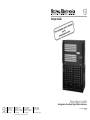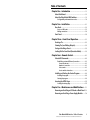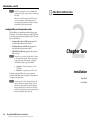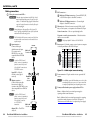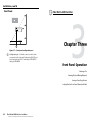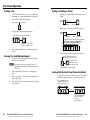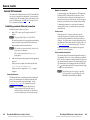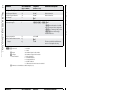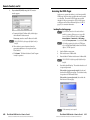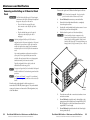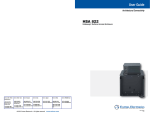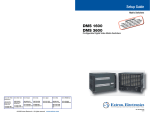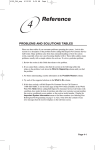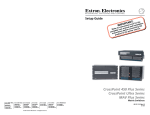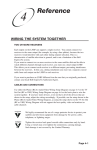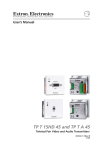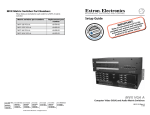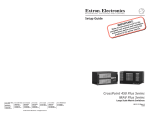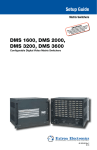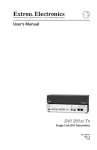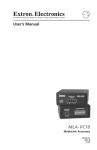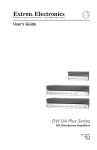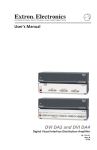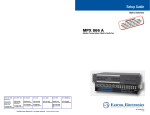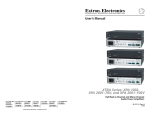Download Fiber Matrix 6400 - Extron Electronics
Transcript
Setup Guide Fiber Matrix 6400 Configurable Fiber Optic Digital Matrix Switchers www.extron.com Extron Electronics, USA 1230 South Lewis Street Anaheim, CA 92805 800.633.9876 714.491.1500 FAX 714.491.1517 Extron Electronics, Europe Beeldschermweg 6C 3821 AH Amersfoort, The Netherlands +800.3987.6673 +31.33.453.4040 FAX +31.33.453.4050 Extron Electronics, Asia 135 Joo Seng Rd. #04-01 PM Industrial Bldg., Singapore 368363 +800.7339.8766 +65.6383.4400 FAX +65.6383.4664 © 2008 Extron Electronics. All rights reserved. Extron Electronics, Japan Kyodo Building, 16 Ichibancho Chiyoda-ku, Tokyo 102-0082 Japan +81.3.3511.7655 FAX +81.3.3511.7656 68-1371-50 Rev. A 06 08 Precautions Safety Instructions • English This symbol is intended to alert the user of important operating and maintenance (servicing) instructions in the literature provided with the equipment. This symbol is intended to alert the user of the presence of uninsulated dangerous voltage within the product’s enclosure that may present a risk of electric shock. Caution Read Instructions • Read and understand all safety and operating instructions before using the equipment. Retain Instructions • The safety instructions should be kept for future reference. Follow Warnings • Follow all warnings and instructions marked on the equipment or in the user information. Avoid Attachments • Do not use tools or attachments that are not recommended by the equipment manufacturer because they may be hazardous. Consignes de Sécurité • Français Ce symbole sert à avertir l’utilisateur que la documentation fournie avec le matériel contient des instructions importantes concernant l’exploitation et la maintenance (réparation). Ce symbole sert à avertir l’utilisateur de la présence dans le boîtier de l’appareil de tensions dangereuses non isolées posant des risques d’électrocution. Attention Lire les instructions• Prendre connaissance de toutes les consignes de sécurité et d’exploitation avant d’utiliser le matériel. Conserver les instructions• Ranger les consignes de sécurité afin de pouvoir les consulter à l’avenir. Respecter les avertissements • Observer tous les avertissements et consignes marqués sur le matériel ou présentés dans la documentation utilisateur. Eviter les pièces de fixation • Ne pas utiliser de pièces de fixation ni d’outils non recommandés par le fabricant du matériel car cela risquerait de poser certains dangers. Sicherheitsanleitungen • Deutsch Dieses Symbol soll dem Benutzer in der im Lieferumfang enthaltenen Dokumentation besonders wichtige Hinweise zur Bedienung und Wartung (Instandhaltung) geben. Dieses Symbol soll den Benutzer darauf aufmerksam machen, daß im Inneren des Gehäuses dieses Produktes gefährliche Spannungen, die nicht isoliert sind und die einen elektrischen Schock verursachen können, herrschen. Achtung Lesen der Anleitungen • Bevor Sie das Gerät zum ersten Mal verwenden, sollten Sie alle Sicherheits-und Bedienungsanleitungen genau durchlesen und verstehen. Aufbewahren der Anleitungen • Die Hinweise zur elektrischen Sicherheit des Produktes sollten Sie aufbewahren, damit Sie im Bedarfsfall darauf zurückgreifen können. Befolgen der Warnhinweise • Befolgen Sie alle Warnhinweise und Anleitungen auf dem Gerät oder in der Benutzerdokumentation. Keine Zusatzgeräte • Verwenden Sie keine Werkzeuge oder Zusatzgeräte, die nicht ausdrücklich vom Hersteller empfohlen wurden, da diese eine Gefahrenquelle darstellen können. Instrucciones de seguridad • Español Este símbolo se utiliza para advertir al usuario sobre instrucciones importantes de operación y mantenimiento (o cambio de partes) que se desean destacar en el contenido de la documentación suministrada con los equipos. Este símbolo se utiliza para advertir al usuario sobre la presencia de elementos con voltaje peligroso sin protección aislante, que puedan encontrarse dentro de la caja o alojamiento del producto, y que puedan representar riesgo de electrocución. Precaucion Leer las instrucciones • Leer y analizar todas las instrucciones de operación y seguridad, antes de usar el equipo. Conservar las instrucciones • Conservar las instrucciones de seguridad para futura consulta. Obedecer las advertencias • Todas las advertencias e instrucciones marcadas en el equipo o en la documentación del usuario, deben ser obedecidas. Evitar el uso de accesorios • No usar herramientas o accesorios que no sean especificamente recomendados por el fabricante, ya que podrian implicar riesgos. Warning Power sources • This equipment should be operated only from the power source indicated on the product. This equipment is intended to be used with a main power system with a grounded (neutral) conductor. The third (grounding) pin is a safety feature, do not attempt to bypass or disable it. Power disconnection • To remove power from the equipment safely, remove all power cords from the rear of the equipment, or the desktop power module (if detachable), or from the power source receptacle (wall plug). Power cord protection • Power cords should be routed so that they are not likely to be stepped on or pinched by items placed upon or against them. Servicing • Refer all servicing to qualified service personnel. There are no userserviceable parts inside. To prevent the risk of shock, do not attempt to service this equipment yourself because opening or removing covers may expose you to dangerous voltage or other hazards. Slots and openings • If the equipment has slots or holes in the enclosure, these are provided to prevent overheating of sensitive components inside. These openings must never be blocked by other objects. Lithium battery • There is a danger of explosion if battery is incorrectly replaced. Replace it only with the same or equivalent type recommended by the manufacturer. Dispose of used batteries according to the manufacturer’s instructions. Avertissement Alimentations• Ne faire fonctionner ce matériel qu’avec la source d’alimentation indiquée sur l’appareil. Ce matériel doit être utilisé avec une alimentation principale comportant un fil de terre (neutre). Le troisième contact (de mise à la terre) constitue un dispositif de sécurité : n’essayez pas de la contourner ni de la désactiver. Déconnexion de l’alimentation• Pour mettre le matériel hors tension sans danger, déconnectez tous les cordons d’alimentation de l’arrière de l’appareil ou du module d’alimentation de bureau (s’il est amovible) ou encore de la prise secteur. Protection du cordon d’alimentation • Acheminer les cordons d’alimentation de manière à ce que personne ne risque de marcher dessus et à ce qu’ils ne soient pas écrasés ou pincés par des objets. Réparation-maintenance • Faire exécuter toutes les interventions de réparationmaintenance par un technicien qualifié. Aucun des éléments internes ne peut être réparé par l’utilisateur. Afin d’éviter tout danger d’électrocution, l’utilisateur ne doit pas essayer de procéder lui-même à ces opérations car l’ouverture ou le retrait des couvercles risquent de l’exposer à de hautes tensions et autres dangers. Fentes et orifices • Si le boîtier de l’appareil comporte des fentes ou des orifices, ceux-ci servent à empêcher les composants internes sensibles de surchauffer. Ces ouvertures ne doivent jamais être bloquées par des objets. Lithium Batterie • Il a danger d’explosion s’ll y a remplacment incorrect de la batterie. Remplacer uniquement avec une batterie du meme type ou d’un ype equivalent recommande par le constructeur. Mettre au reut les batteries usagees conformement aux instructions du fabricant. Vorsicht Stromquellen • Dieses Gerät sollte nur über die auf dem Produkt angegebene Stromquelle betrieben werden. Dieses Gerät wurde für eine Verwendung mit einer Hauptstromleitung mit einem geerdeten (neutralen) Leiter konzipiert. Der dritte Kontakt ist für einen Erdanschluß, und stellt eine Sicherheitsfunktion dar. Diese sollte nicht umgangen oder außer Betrieb gesetzt werden. Stromunterbrechung • Um das Gerät auf sichere Weise vom Netz zu trennen, sollten Sie alle Netzkabel aus der Rückseite des Gerätes, aus der externen Stomversorgung (falls dies möglich ist) oder aus der Wandsteckdose ziehen. Schutz des Netzkabels • Netzkabel sollten stets so verlegt werden, daß sie nicht im Weg liegen und niemand darauf treten kann oder Objekte darauf- oder unmittelbar dagegengestellt werden können. Wartung • Alle Wartungsmaßnahmen sollten nur von qualifiziertem Servicepersonal durchgeführt werden. Die internen Komponenten des Gerätes sind wartungsfrei. Zur Vermeidung eines elektrischen Schocks versuchen Sie in keinem Fall, dieses Gerät selbst öffnen, da beim Entfernen der Abdeckungen die Gefahr eines elektrischen Schlags und/oder andere Gefahren bestehen. Schlitze und Öffnungen • Wenn das Gerät Schlitze oder Löcher im Gehäuse aufweist, dienen diese zur Vermeidung einer Überhitzung der empfindlichen Teile im Inneren. Diese Öffnungen dürfen niemals von anderen Objekten blockiert werden. Litium-Batterie • Explosionsgefahr, falls die Batterie nicht richtig ersetzt wird. Ersetzen Sie verbrauchte Batterien nur durch den gleichen oder einen vergleichbaren Batterietyp, der auch vom Hersteller empfohlen wird. Entsorgen Sie verbrauchte Batterien bitte gemäß den Herstelleranweisungen. Advertencia Alimentación eléctrica • Este equipo debe conectarse únicamente a la fuente/tipo de alimentación eléctrica indicada en el mismo. La alimentación eléctrica de este equipo debe provenir de un sistema de distribución general con conductor neutro a tierra. La tercera pata (puesta a tierra) es una medida de seguridad, no puentearia ni eliminaria. Desconexión de alimentación eléctrica • Para desconectar con seguridad la acometida de alimentación eléctrica al equipo, desenchufar todos los cables de alimentación en el panel trasero del equipo, o desenchufar el módulo de alimentación (si fuera independiente), o desenchufar el cable del receptáculo de la pared. Protección del cables de alimentación • Los cables de alimentación eléctrica se deben instalar en lugares donde no sean pisados ni apretados por objetos que se puedan apoyar sobre ellos. Reparaciones/mantenimiento • Solicitar siempre los servicios técnicos de personal calificado. En el interior no hay partes a las que el usuario deba acceder. Para evitar riesgo de electrocución, no intentar personalmente la reparación/mantenimiento de este equipo, ya que al abrir o extraer las tapas puede quedar expuesto a voltajes peligrosos u otros riesgos. Ranuras y aberturas • Si el equipo posee ranuras o orificios en su caja/alojamiento, es para evitar el sobrecalientamiento de componentes internos sensibles. Estas aberturas nunca se deben obstruir con otros objetos. Batería de litio • Existe riesgo de explosión si esta batería se coloca en la posición incorrecta. Cambiar esta batería únicamente con el mismo tipo (o su equivalente) recomendado por el fabricante. Desachar las baterías usadas siguiendo las instrucciones del fabricante. Extron’s Warranty Extron Electronics warrants this product against defects in materials and workmanship for a period of three years from the date of purchase. In the event of malfunction during the warranty period attributable directly to faulty workmanship and/or materials, Extron Electronics will, at its option, repair or replace said products or components, to whatever extent it shall deem necessary to restore said product to proper operating condition, provided that it is returned within the warranty period, with proof of purchase and description of malfunction to: USA, Canada, South America, and Central America: Extron Electronics 1001 East Ball Road Anaheim, CA 92805, USA Europe, Africa, and the Middle East: Extron Electronics, Europe Beeldschermweg 6C 3821 AH Amersfoort The Netherlands Asia: Extron Electronics, Asia 135 Joo Seng Road, #04-01 PM Industrial Bldg. Singapore 368363 Japan: Extron Electronics, Japan Kyodo Building 16 Ichibancho Chiyoda-ku, Tokyo 102-0082 Japan This Limited Warranty does not apply if the fault has been caused by misuse, improper handling care, electrical or mechanical abuse, abnormal operating conditions or nonExtron authorized modification to the product. If it has been determined that the product is defective, please call Extron and ask for an Applications Engineer at (714) 491-1500 (USA), 31.33.453.4040 (Europe), 65.6383.4400 (Asia), or 81.3.3511.7655 (Japan) to receive an RA# (Return Authorization number). This will begin the repair process as quickly as possible. Units must be returned insured, with shipping charges prepaid. If not insured, you assume the risk of loss or damage during shipment. Returned units must include the serial number and a description of the problem, as well as the name of the person to contact in case there are any questions. Extron Electronics makes no further warranties either expressed or implied with respect to the product and its quality, performance, merchantability, or fitness for any particular use. In no event will Extron Electronics be liable for direct, indirect, or consequential damages resulting from any defect in this product even if Extron Electronics has been advised of such damage. Please note that laws vary from state to state and country to country, and that some provisions of this warranty may not apply to you. 安全须知 • 中文 警告 这个符号提示用户该设备用户手册中 有重要的操作和维护说明。 电源 • 该 设 备 只 能 使 用 产 品 上 标 明 的 电 源 。 设 备 必须使用有地线的供电系统供电。 第三条线 (地线)是安全设施,不能不用或跳过。 这个符号警告用户该设备机壳内有暴 拔掉电源 • 为安全地从设备拔掉电源,请拔掉所有设备后 或桌面电源的电源线,或任何接到市电系统的电源线。 露的危险电压,有触电危险。 电源线保护 • 妥善布线, 避免被踩踏,或重物挤压。 注意 阅读说明书 • 用 户 使 用 该 设 备 前 必 须 阅 读 并 理 解所有安全和使用说明。 保存说明书 • 用户应保存安全说明书以备将来使 用。 遵守警告 • 用户应遵守产品和用户指南上的所有安 全和操作说明。 维护 • 所有维修必须由认证的维修人员进行。 设备内部 没有用户可以更换的零件。为避免出现触电危险不要自 己试图打开设备盖子维修该设备。 通风孔 • 有些设备机壳上有通风槽或孔,它们是用来防止 机内敏感元件过热。 不要用任何东西挡住通风孔。 锂电池 • 不正确的更换电池会有爆炸的危险。 必须使用 与厂家推荐的相同或相近型号的电池。 按照生产厂的 建议处理废弃电池。 避免追加 • 不要使用该产品厂商没有推荐的工具或 追加设备,以避免危险。 FCC Class A Notice This equipment has been tested and found to comply with the limits for a Class A digital device, pursuant to part 15 of the FCC Rules. Front Panel Operation is subject to the following two conditions: (1) this device may not cause harmful interference, and (2) this device must accept any interference received, including interference that may cause undesired operation. The Class A limits are designed to provide reasonable protection against harmful interference when the equipment is operated in a commercial environment. This equipment generates, uses, and can radiate radio frequency energy and, if not installed and used in accordance with the instruction manual, may cause harmful interference to radio communications. Front Panel Operation of this equipment in a residential area is likely to cause harmful interference, in which case the user will be required to correct the interference at his own expense. N This unit was tested with shielded cables on the peripheral devices. Shielded cables must be used with the unit to ensure compliance with FCC emissions limits. Table of Contents Chapter One • Introduction ................................................... 1-1 About this Manual..................................................................... 1-2 About the Fiber Matrix 6400 Switchers.............................. 1-2 Configurability and transmission modes.............................. 1-4 Chapter Two • Installation....................................................... 2-1 Rear Panel..................................................................................... 2-2 A note on I/O boards.............................................................. 2-2 Making connections................................................................ 2-4 Front Panel. .................................................................................. 2-6 Chapter Three • Front Panel Operation.......................... 3-1 Creating a Tie............................................................................... 3-2 Viewing Ties (and Muting Outputs).................................... 3-2 Saving or Recalling a Preset. .................................................. 3-3 Locking Out the Front Panel (Executive Mode). .............. 3-3 Chapter Four • Remote Control............................................ 4-1 Selected SIS Commands........................................................... 4-2 Establishing a network (Ethernet) connection..................... 4-2 Connection timeouts...............................................................4-2 Number of connections...........................................................4-3 Verbose mode..........................................................................4-3 Host-to-switcher instructions.................................................4-3 Installing and Starting the Control Program..................... 4-8 Installing the program............................................................ 4-8 Starting the program.............................................................. 4-9 Accessing the HTML Pages.................................................... 4-11 Loading the start-up page.................................................... 4-11 Chapter Five • Maintenance and Modifications....... 5-1 Removing and Installing an I/O Board or Blank Panel... 5-2 Removing and Installing a Power Supply Module.......... 5-4 Fiber Matrix 6400 Switcher • Table of Contents Refer also to the Fiber Matrix 6400 Switcher User’s Manual at www.extron.com. i Table of Contents, cont’d Fiber Matrix 6400 Switcher 1 Chapter One Introduction About this Manual About the Fiber Matrix 6400 Switchers All trademarks mentioned in this manual are the properties of their respective owners. 68-1371-50 Rev. A 06 08 ii Fiber Matrix 6400 Switcher • Table of Contents Refer also to the Fiber Matrix 6400 Switcher User’s Manual at www.extron.com. Introduction FOX 500 DVI Receiver FOX 500 DVI Transmitter Multimode REMOTE RS-232 ALARM Tx Rx 1 Tx Rx L Tx Rx 1 FOX 500 Transmitter D Perform basic operations • Use both the front panel controls and selected Simple Instruction Set (SIS™) commands • Load and start up the Windows®-based Matrix Switchers Control Program • Connect to the built-in HTML pages, which you can use to operate the switcher • Replace the I/O boards and power supplies. About the Fiber Matrix 6400 Switchers The Fiber Matrix 6400 (figure 1-1) is a configurable matrix switcher that distributes optical and electrical signals. Fiber optic I/O boards route signals that are compatible with all Extron FOX 500 fiber optic product lines. SDI/HD-SDI I/O boards route serial digital interface (SDI) and high definition serial digital interface (HD-SDI) signals. The matrix switcher routes any input signal to any combination of outputs. An optical input can be tied to optical and/or SDI/HD-SDI outputs and an SDI/HD-SDI input can be tied to SDI/HD-SDI and/or optical outputs. The matrix switcher can route multiple input/ output configurations simultaneously. 1-2 Fiber Matrix 6400 Switcher • Introduction Refer also to the Fiber Matrix 6400 Switcher User’s Manual at www.extron.com. OUT IN OUT IN OUT RGB INPUT 9 - 16 17 - 24 IN OUT OUT M A IN OUT R G H/HV V B L R OPTICAL POWER 12V 0.3A MAX Tx Rx OUT IN OUT IN OUT OUT IN OUT IN OUT OUT IN OUT IN OUT D C IN OUT IN OUT IN OUT IN OUT IN OUT G F IN OUT IN OUT E IN OUT IN OUT IN OUT IN H G IN OUT IN OUT F E IN OUT IN OUT IN OUT IN H IN OUT IN OUT G G F H IN OUT IN OUT IN OUT IN OUT IN OUT IN OUT Singlemode B C IN OUT IN OUT IN OUT Tx Rx L BUFFERED OUTPUTS FOX HD-SDI R E 1 2 OPTIONAL FOR * RETURN DATA IN H G D OPTICAL 2* 1 NA REMOTE RS-232 ALARM IN H G F FOX 500 DVI Rx RS-232 OVER FIBER AUDIO OUTPUTS DVI - D OUTPUT IN H G F E A IN OPTIONAL FOR * RETURN DATA 2 FOX 500 DVI Receiver H G F E D MUTI-RATE SDI INPUTS F E D C D E D C B C D C B B OUT IN C B A A IN F IN H F G H MUTI-RATE SDI OUTPUTS PRIMARY POWER SUPPLY REDUNDANT POWER SUPPLY FOX 500 Receiver 1 2 100-240V 0.3A 50/60 Hz RS-232 OVER FIBER RGB OUTPUTS Tx Rx PRIMARY ANAHEIM, CA R G B H V S L OPTIONAL FOR * RETURN DATA M Multimode S Singlemode D SDI / HD-SDI FOX 500 Rx R RGB REMOTE RS-232 ALARM Tx Rx OPTICAL 2* 1 NA AUDIO OUTPUTS 100-240V 50/60Hz 1.2A MAX. 1 2 OPTIONAL FOR * RETURN DATA FOX HD-SDI Singlemode OPTICAL POWER 12V 0.3A MAX CONFIG HD/SDI IN OUT IN E 1 Singlemode OPTICAL 1 2* NA FOX HD-SDI Multimode IN E Tx Rx IN A OUT OUT B A OUT OUT IN FOX 500 Tx REMOTE RS-232 ALARM Tx Rx OUT REDUNDANT AUDIO INPUTS RGB OUT IN D REMOTE RS-232 ALARM Tx Rx 100-240V 0.3A 50/60 Hz S A OUT IN B OUT 100-240V 50/60Hz 1.2A MAX. RS-232 OVER FIBER INPUT LOOP THRU IN D C B Singlemode About this Manual • ACT LINK M OR Connect the hardware REMOTE S Tx Rx • OPTIONAL FOR * RETURN DATA 2 M 100-240V 0.3A 50/60 Hz This setup guide helps you to easily and quickly set up and configure your Extron Fiber Matrix 6400 Switcher. Step by step instructions show you how to: OPTICAL 1 2* RS232/RS422 LAN RGB REMOTE RS-232 ALARM 25 - 32 V R 33 - 40 L 41 - 48 H/HV FOX 500 Tx NA AUDIO INPUTS OUT IN C OUT S A 49 - 56 Tx Rx B OR IN B IN OUT 57 - 64 to the Fiber Matrix 6400 Switcher User’s Manual, available on the Extron CD or at www.extron.com. RS-232 OVER FIBER INPUT LOOP THRU G LINK RGB INPUT R OUT A LINK 100-240V 0.3A 50/60 Hz IN OUT RESET Multimode transceivers when the fiber optic cable is unplugged. N For more information on any subject in this guide, refer M 1-8 FOX 500 Transmitter LINK • Plug the attached dust caps into the optical Modular Fiber Optic Matrix Switcher LINK cable connectors or into the fiber optic cables themselves. R Fiber Matrix 6400 • Do not look into the rear panel fiber optic OPTICAL 2* 1 NA AUDIO OUTPUTS DVI - D OUTPUT OPTIONAL FOR * RETURN DATA 2 FOX 500 DVI Rx RS-232 OVER FIBER OPTICAL 1 2* LINK R LINK L 100-240V 0.3A 50/60 Hz FOX 500 DVI Tx NA AUDIO INPUTS LINK Tx Rx LOOP - THRU LINK RS-232 OVER FIBER DDC RESOL DVI - D INPUT LINK 100-240V 0.3A 50/60 Hz LINK Multimode LINK continuous invisible light, which may be harmful and dangerous to the eyes; use with caution. LINK W The Fiber Matrix 6400’s fiber optic I/O boards output CONFIG HD/SDI IN Tx Rx BUFFERED OUTPUTS FOX HD-SDI Figure 1-1 — Typical Fiber Matrix 6400 application The Extron proprietary fiber optic signal, generated by FOX 500 transmitters, can include video, stereo audio, and transmitter-toreceiver RS-232 serial communications. The video component of the signal can be RGB video, Digital Visual Interface (DVI) video, SDI/HD-SDI video, or low resolution video, depending on the transmitter and receiver. The matrix switcher can be remotely controlled via its Ethernet LAN port or either of two serial ports using either Extron’s Windows®-based Matrix Switchers Control Program or the Simple Instruction Set (SIS™). The switcher has two internal, hot-swappable 100 VAC to 240 VAC, 50/60 Hz, 180-watt power supplies that provide worldwide power compatibility and reliability. N Compatible optical signals are digital signals from 270 Mbs through 4.25 Gbps that are sent and received via fiber optic small form factor pluggable (SFP) modules. The Fiber Matrix 6400 supports all compatible optical signals, whether transmitted or received by an Extron FOX system component or not. Fiber Matrix 6400 Switcher • Introduction Refer also to the Fiber Matrix 6400 Switcher User’s Manual at www.extron.com. 1-3 Introduction, cont’d N The FOX 500 transmitter-to-receiver communications, including the serial link, occupy one matrix switcher input and output. This matrix switcher also supports the FOX 500 return (receiver-to-transmitter) serial communications, but returning this signal stream to the transmitter occupies a separate matrix switcher input and output. Configurability and transmission modes The Fiber Matrix is assembled from individual input/output (I/O) boards. The switcher can include up to eight I/O boards, each of which supports eight inputs by eight outputs. The three types of I/O boards are: • Singlemode fiber optic 8x8 I/O board, equipped with removable fiber optic transceiver modules • Multimode fiber optic 8x8 I/O board, equipped with removable fiber optic transceiver modules • SDI/HD-SDI 8x8 I/O board, equipped with permanent BNC connectors N As listed above, two versions of the fiber optic I/O boards are documented in this manual. They are categorized by the type of fiber optic cable, multimode or singlemode, which defines the effective range of transmission: • • Singlemode — Very long distance, up to 30 km (18.75 miles) Multimode — Long distance, up to 150 m (450') By adding or removing I/O boards, you can expand and contract the Fiber Matrix from an 8-input by 8-output matrix to a 64-input by 64-output matrix. N On a fiber optic I/O board as delivered from Extron, all transceiver modules are configured the same: either all multimode or all singlemode. You can mix multimode and singlemode fiber optic I/O boards in a Fiber Matrix switcher, but you must ensure that you connect the proper transmission mode fiber cables to the board. 1-4 Fiber Matrix 6400 Switcher • Introduction Refer also to the Fiber Matrix 6400 Switcher User’s Manual at www.extron.com. Fiber Matrix 6400 Switcher 2 Chapter Two Installation Rear Panel Front Panel Installation Rear Panel 1 A note on I/O boards IN D IN OUT IN OUT 9 - 16 17 - 24 ACT LINK IN OUT Output 9 Output 10 Input 9 A C B A 25 - 32 RS232/RS422 C B Input 10 D C Output 12 Input 11 E G F IN OUT IN OUT Input 12 No board installed IN OUT OUT 9 - 16 ACT LINK 41 - 48 2 A 2 IN OUT IN IN OUT IN IN OUT A IN OUT IN IN IN OUT B C D E F IN OUT C G H A B C B C D E F IN E IN OUT G D IN OUT H OUT F MUTI-RATE SDI INPUTS IN G IN OUT E IN OUT H OUT F IN OUT D IN G IN OUT E IN OUT H OUT F IN OUT D IN OUT B IN OUT C IN G IN OUT E IN OUT H OUT F IN OUT D IN OUT B IN OUT IN G IN OUT E H OUT F IN OUT D G IN OUT E IN OUT C OUT A A IN B A OUT IN OUT F IN OUT D C OUT A OUT IN B E IN OUT C OUT A OUT IN OUT B IN OUT IN OUT 3 D H F G H G H MUTI-RATE SDI OUTPUTS G H A B MUTI-RATE SDI INPUTS C D E F MUTI-RATE SDI OUTPUTS REDUNDANT 100-240V 50/60Hz 2A MAX. PRIMARY POWER SUPPLY REDUNDANT POWER SUPPLY 5 Slot 4 H SDI/HD-SDI Inputs 25-32 Outputs 25-32 IN 17 - 24 RS232/RS422 LAN 33 - 40 Slot 3 MUTI-RATE SDI INPUTS OUT Slot 2 Fiber optic Inputs 9-16 Outputs 9-16 D Output 11 Slot 1 Fiber optic Inputs 1-8 Outputs 1-8 1-8 OUT 25 - 32 4 1 49 - 56 IN OUT B IN OUT 33 - 40 REMOTE LAN RESET IN OUT C B IN OUT 57 - 64 IN OUT A IN OUT 1-8 RESET 3 Input 1 Input 2 Input 3 Input 4 Output 1 Output 2 Output 3 Output 4 IN IN OUT A REMOTE See figure 2-2. Each I/O board is identified by the input and output numbers supported by the board position (1 - 8, 9 - 16, and so on) The transceiver modules on fiber optic I/O boards and the BNC connectors on SDI/HD-SDI boards are identified as A through H. OUT IN OUT PRIMARY ANAHEIM, CA 100-240V 50/60Hz 2A MAX. IN 6 Input 26 Input 28 Input 30 Input 32 Input 25 Input 27 Input 29 Input 31 Figure 2-2 — Arrangement of inputs and outputs on the I/O boards Locations A through H correspond to the input and output numbers identified by the board position numbers. (For example, the input and output numbers supported by the I/O board in location 9 - 16 are as follows: A = 9, B = 10, C = 11, D = 12, E = 13, F = 14, G = 15, and H = 16.) On the fiber optic I/O boards, locations A through H correspond to the transceiver modules, each of which includes an input and an output. Therefore, locations A through H are numbered from left to right. 6 Figure 2-1 — Fiber Matrix 6400 Switcher 1616 rear panel a b c d e f Fiber optic connectors and LEDs — See page 2-4. SDI/HDI-SDI BNC connectors — See page 2-5. Ethernet connection (LAN connector) — See page 2-5. Remote port — See page 2-5. Power connectors — See page 2-5. Power indicator LEDs — See page 2-5. On the SDI/HD-SDI I/O boards, inputs and outputs are grouped separately, with inputs A through H on the left and outputs A through H on the right. 2-2 Fiber Matrix 6400 Switcher • Installation Refer also to the Fiber Matrix 6400 Switcher User’s Manual at www.extron.com. Fiber Matrix 6400 Switcher • Installation Refer also to the Fiber Matrix 6400 Switcher User’s Manual at www.extron.com. 2-3 Installation, cont’d Making connections a b Fiber optic connectors and LEDs — W This unit outputs continuous invisible light, which may be harmful and dangerous to the eyes; use with caution. For additional safety, plug the attached dust caps into the optical transceivers when the fiber optic cable is unplugged. N Ensure that you use the proper fiber cable for your I/O board. Typically, singlemode fiber has a yellow jacket and multimode cable has an orange jacket. N The Fiber Matrix 6400 uses one connector on the block as an input and the second connector on the same block as a separate output. connector — Ä Input Connect a fiber optic FOX 500 Tx Transmitter SDI Output connectors — Connect digital É Multi-rate displays to these BNC connectors. c Computer or control system connection — Wire the interface cable as a crossover cable. N The factory default IP address is 192.168.254.254. d OPTIONAL FOR * RETURN DATA connector — Å Output Connect a fiber optic cable 5 1b IN OUT Fiber Matrix 6400 Switcher 2-4 e Power connector — Plug the switcher into two grounded AC sources. an uninterruptible power source or to a power source that is completely independent from the primary power source. f Primary and Redundant power supply indicator LEDs — Green — Indicates that the associated power supply is operating within normal tolerances. Red — Indicates that the associated power supply is operating outside the normal tolerances or has failed. See chapter 5, “Maintenance and Modifications“ to replace the power supply. LINK OPTICAL 2* 1 LINK return, (receiver-to-transmitter) function, connect the free end to the Optical 2 connector on a FOX 500 Tx transmitter. FOX 500 Rx 1a N For reliability, connect the Redundant power cord to either N Or, for the FOX 500 serial Output LED — This LED is always lit. Pin RS-232 Function RS-422 Function 1 — Not used — Not used 2 TX Transmit TX– Transmit (–) 3 RX Receive RX– Receive (–) 6 4 — Not used — Not used 5 Gnd Ground Gnd Ground 9 6 — Not used — Not used 7 — Not used RX+ Receive (+) 8 — Not used TX+ Transmit (+) 9 — Not used — Not used Figure 2-6 — Audio output connector wiring between each output LC connector and a FOX 500 Rx or any other compatible Extron FOX 500 device. Remote port — If desired, connect a control system or computer to the rear panel Remote RS-232/RS-422 port. 1 return, (receiver-to-transmitter) function, connect the free end to the Optical 2 connector on a FOX 500 Rx receiver. Input LED — When lit, the link is active (light is received). Ethernet port — If desired, connect a network WAN or LAN hub, a control system, or a computer to the Ethernet RJ-45 port. Network connection — Wire as a patch (straight) cable. N Or, for the FOX 500 serial SDI Input connectors — Connect HD-SDI, SDI, Ç Multi-rate or 3G-SDI video inputs to these BNC connectors. LINK LINK cable between each Input LC connector and a FOX 500 Tx or any other compatible Extron FOX 500 device. OPTICAL 1 2* BNC connectors — Receiver OPTIONAL FOR * RETURN DATA Fiber Matrix 6400 Switcher • Installation Refer also to the Fiber Matrix 6400 Switcher User’s Manual at www.extron.com. Fiber Matrix 6400 Switcher • Installation Refer also to the Fiber Matrix 6400 Switcher User’s Manual at www.extron.com. 2-5 Installation, cont’d Front Panel Fiber Matrix 6400 Switcher CONTROL ENTER PRESET VIEW ESC CONFIG POWER SUPPLY PRIMARY REDUNDANT FIBER MATRIX 6400 FIBER OPTIC DIGITAL MATRIX SWITCHER 7 Figure 2-7 — Front panel configuration port g Configuration port — If desired, connect a control system or computer to the front panel Configuration (RS-232) port. Use an optional 9-pin D to 2.5 mm mini jack TRS RS-232 cable, part #70-335-01. 3 Chapter Three Front Panel Operation Creating a Tie Viewing Ties (and Muting Outputs) Saving or Recalling a Preset Locking Out the Front Panel (Executive Mode) 2-6 Fiber Matrix 6400 Switcher • Installation Refer also to the Fiber Matrix 6400 Switcher User’s Manual at www.extron.com. Front Panel Operation Creating a Tie Saving or Recalling a Preset 1. Press and release the Esc button to clear any input button, output button, or control button indicators that may be lit. 2. Press and release the desired input button. 1. Save a preset The button lights to indicate the selection. 3. 4. 8 Recall a preset 1. toggle mute on and off, press and hold the output button for 2 seconds. 2. Press an input button. The buttons for all tied outputs light. 3. Press an output button. The buttons for the tied input and all tied outputs light. 4. Press the View button. All input and output buttons return to an unlit state. PRESET The Preset button lights. INPUTS 1 2 3 4 5 6 7 2. Press and release the desired input or output button. The button blinks red to indicate that this preset is selected to save or recall. Press the View button. Output buttons light for outputs that have no ties established. N If an output button blinks, that output is muted. To PRESET All input and output buttons with assigned presets light red. When a preset is saved, the configuration data at assigned preset locations will be overwritten. The Enter button blinks to indicate the need to confirm the change. Viewing Ties (and Muting Outputs) Preset button blinks. Press and release. ENTER Press and release the Enter button. All button indicators turn off. PRESET Recall a preset — Press and release the Preset button. The output buttons blink to indicate the potential ties. 4 2 seconds Press and hold. Press and release the desired output button(s). 3 PRESET 5 Save a preset — Press and hold the Preset button until it flashes. 1 3. The Enter button blinks red to indicate the need to activate the save or recall. ENTER Press and release the Enter button. Locking Out the Front Panel (Executive Mode) To toggle the lock on and off, simultaneously press and hold the Enter button and the Esc button for approximately 2 seconds. Press and hold the Enter and Esc buttons simultaneously to toggle executive mode on or off. C O NT R O L ENTER PRESET VIEW C O NT R O L ESC 2 seconds ENTER PRESET VIEW ESC The Preset and View buttons blink twice to indicate the mode change. Release the buttons. 3-2 Fiber Matrix 6400 Switcher • Front Panel Operation Refer also to the Fiber Matrix 6400 Switcher User’s Manual at www.extron.com. Fiber Matrix 6400 Switcher • Front Panel Operation Refer also to the Fiber Matrix 6400 Switcher User’s Manual at www.extron.com. 3-3 Front Panel Operation, cont’d Fiber Matrix 6400 Switcher 4 Chapter Four Remote Control Selected SIS Commands Installing and Starting the Control Program Accessing the HTML Pages 3-4 Fiber Matrix 6400 Switcher • Front Panel Operation Refer also to the Fiber Matrix 6400 Switcher User’s Manual at www.extron.com. Remote Control Selected SIS Commands The switchers have Simple Instruction Set (SIS ) commands that you can use for operation and configuration. You can run these commands from a PC connected to either of the switcher’s serial ports or the Ethernet port. See c, d, and g, on pages 2-5 and 2-6, for connection information. ™ Establishing a network (Ethernet) connection Establish a network connection as follows: 1. Open a TCP socket to port 23 using the switcher’s IP address. N The factory default IP address is 192.168.254.254. The switcher responds with a copyright message including the date, the name of the product, the firmware version, the part number, and the current date/time. N If the switcher is not password-protected, the device is now ready to accept SIS commands. If the switcher is password-protected, a password prompt appears. 2. If the switcher is password-protected, enter the appropriate password. If the password is accepted, the switcher responds with Login User or Login Administrator. If the password is not accepted, the Password prompt reappears. Connection timeouts The Ethernet link times out and disconnects after a designated period of no communications. By default, this timeout value is set to 5 minutes, but the value can be changed. See the Configure port timeout SIS commands on page 4-7. Number of connections A switcher can have up to 200 simultaneous TCP connections, including all HTTP sockets and Telnet connections. When the connection limit is reached, the switcher accepts no new connections until some have been closed. No error message or indication is given that the connection limit has been reached. To maximize performance of your switcher, the number of connections should stay low and unnecessary open sockets should be closed. Verbose mode Telnet connections to a switcher can be used to monitor for changes that occur on the switcher, such as front panel operations and SIS commands from other Telnet sockets or a serial port. For a Telnet session to receive change notices from the switcher, the Telnet session must be in verbose mode 3. See the Set verbose mode command on page 4-7. In verbose mode 3, the Telnet socket reports changes in messages that resemble SIS command responses. Host-to-switcher instructions The switcher accepts SIS commands through either serial port. SIS commands consist of one or more characters per command field. They do not require any special characters to begin or end the command character sequence. Each switcher response to an SIS command ends with a carriage return and a line feed (CR/ LF = ]), which signals the end of the response character string. A string is one or more characters. N The table that begins on the next page is a partial list of SIS commands. For a complete listing, refer to the Fiber Matrix 6400 Switcher User's Manual. N Extron recommends leaving the default timeout at 5 minutes and periodically issuing the Query (Q) command to keep the connection active or disconnecting the socket and reopening the connection when necessary. 4-2 Fiber Matrix 6400 Switcher • Remote Control Refer also to the Fiber Matrix 6400 Switcher User’s Manual at www.extron.com. Fiber Matrix 6400 Switcher • Remote Control Refer also to the Fiber Matrix 6400 Switcher User’s Manual at www.extron.com. 4-3 ASCII command (host to switcher) Response (switcher to host) Additional description Create ties Refer also to the Fiber Matrix 6400 Switcher User’s Manual at www.extron.com. Fiber Matrix 6400 Switcher • Remote Control N • Commands can be entered back-to-back in a string, with no spaces. For example: 1*1!02*02&003*003%4*24$. •The matrix switchers support 1-, 2-, and 3-digit numeric entries (1*1!, 02*02&, or 003*003%). N The & tie command for RGB and the % tie command for video can be used interchangeably. N The & read tie command for RGB and the % read tie command for video can be used interchangeably. Tie input X! to output X@, video and audio Example: Tie input X! to output X@, RGBHV only Example: (see 2nd Note, above) Tie input X! to output X@, video only Example: (see 2nd Note, above) Tie input X! to output X@, audio only Example: Read RGB output tie Read video output tie Read audio output tie N X!*X@! OutX@•InX!•All] 1*3! Out03•In01•All] X!*X@& OutX@•InX!•RGB] Tie input X!‘s video and audio to output X@. Tie input 1 video and audio to output 3. Audio breakaway. 10*4& Out04•In10•RGB] Tie input 10 RGB to output 4. X!*X@% OutX@•InX!•Vid] Audio breakaway. 7*5% Out05•In07•Vid] Tie input 7 video to output 5. X!*X@$ OutX@•InX!•Aud] Audio breakaway. 24*04$ Out04•In24•Aud] Tie input 24 audio to output 4. X@& X@% X@$ X!] X!] X!] RGBHV input X! is tied to output X@. X! = Input number X@ = Output number Command Video input X! is tied to output X@. Audio input X! is tied to output X@. 00 – (maximum number of inputs for your configuration) (00 = untied) 01 – (maximum number of outputs for your configuration) ASCII command Response Additional description (host to switcher) (switcher to host) Channel mute X@*1B VmtX@*1] Mute output X@ (no signal is output, but the light output remains active). Channel unmute X@*0B X@B VmtX@*0] Read channel mute Unmute output X@ (signal is output). 1 = mute on, 0 = mute off. Global channel mute 1*B Global channel unmute 0*B View output mutes EVM} Channel mute commands Fiber Matrix 6400 Switcher • Remote Control Refer also to the Fiber Matrix 6400 Switcher User’s Manual at www.extron.com. X#] Vmt1] Vmt0] X#1, X#2, ... X#n] Mute all audio outputs. Unmute all audio outputs. Each X# response is the mute status of an output, starting from output 1. n = the maximum number of outputs for your configuration. Save and recall presets N If you try to recall a preset that is not saved, the matrix switcher responds with the error code E11. Command character is a comma. Save current configuration as a X$, SprX$] global preset Example: Save current ties as preset 9. Spr09] 9, Recall a global preset Example: N X@ = Output number X# = Mute X$ = Global or room preset # X$. 5. RprX$] Command character is a period. Rpr05] Recall preset 5, which becomes the current configuration. 01 – (maximum number of inputs for your model) 0 = not muted, 1 = muted 0 - 32 Remote Control, cont’d 4-4 Command 4-5 Fiber Matrix 6400 Switcher • Remote Control Lock all front panel functions 1X Exe1] Enable Lock mode 1. Unlock all front panel functions 0X Exe0] Enable Lock mode 0. View lock status X X%] I VX^XX&•AX^XX& •SX*1X*2...X*8] ASCII command (host to switcher) Response Additional description (switcher to host) Front panel lock (executive mode) Refer also to the Fiber Matrix 6400 Switcher User’s Manual at www.extron.com. Information requests Information request VX^XX& shows the number of available inputs and outputs for this configuration. AX^XX& has no meaning for this product. SX*1X*2...X*8 shows the board type installed in each slot. Request part number N 60-878-01] Query controller firmware version Q X(] 1.23] Example: N Q The factory-installed controller firmware version is 1.23 (sample value only). X% = Lock mode 0 = unlocked 1 = locked X^ = Inputs Total number of inputs for this switcher X& = Outputs Total number of outputs for this switcher X* = Board installed 0 = No board installed 1 = 8x8 multimode board 2 = 8x8 singlemode board 3 = SDI/HD-SDI board x = Unknown board or mix of transceivers installed X( = Firmware version number to second decimal place (x.xx) Command ASCII command Response (host to switcher) (switcher to host) EX1)CI} ECI} EX1)CS} ECS} EX1)CG} ECG} EX1!DH} EDH} EX1@CV} ECV} E0*X1#TC} E0TC} E1*X1#TC} E1TC} IpiX1)] X1)] IpsX1)] X1)] IpgX1)] X1)] IdhX1!] X1!] VrbX1@] X1@] Pti0*X1#] X1#] Pti1*X1#] X1#] Additional description IP setup Set IP address Fiber Matrix 6400 Switcher • Remote Control Refer also to the Fiber Matrix 6400 Switcher User’s Manual at www.extron.com. Read IP address Set subnet mask Read subnet mask Set gateway IP address Read gateway IP address Set DHCP on or off Read DHCP on/off status Set verbose mode Read verbose mode Configure current port timeout Read current port timeout Configure global IP port timeout Read global IP port timeout N X1) = IP address X1! = DHCP X1@ = Verbose mode X1# = Port timeout interval ###.###.###.### 0 =1 off, 1 = on 0 = clear/none (default for Telnet connection) 1 = verbose mode (default for RS-232/RS-422 connection) 2 = tagged responses for queries 3 = verbose mode and tagged for queries 1 (= 10 seconds) - 65000 (default is 30 = 300 seconds = 5 minutes) Remote Control, cont’d 4-6 Command 4-7 Remote Control, cont’d Installing and Starting the Control Program 4. Another way to operate the switcher is via the Windows -based Matrix Switchers Control Program. This program is contained on the Extron Software Products CD-ROM (included with the switcher). Run this program on a PC connected to either of the switcher’s serial ports or the Ethernet port. See c, d, and g, on pages 2-5 and 2-6, for connection information. The program must be installed on a Windows-based computer and cannot be run from the CD-ROM. ® N For details on operating the program, refer to the Fiber Matrix 6400 Switcher User's Manual, chapter 5, “Matrix Software”. Installing the program 1. Insert the CD-ROM into the drive. The installation program should start automatically. The Extron software CD window appears. Follow the on-screen instructions. The installation program creates a C:\Program Files\Extron\ Matrix_Switchers directory and an “Extron Electronics\ Matrix Switchers” group folder. It installs the following four programs: • • • • MATRIX Switcher+ Control Program MATRIX Switcher+ Help Uninstall MATRIX Switcher Check for Matrix Updates Starting the program 1. Click Start > Programs > Extron Electronics > Matrix Switchers > MATRIX Switcher + Control Pgm. The Comm Port Selection window appears. 2. N If the installation program does not self-start, run N For a comm port, check the baud rate displayed in the comm port selection window. If you need to change the baud rate, click the Baud button and double-click the desired baud rate. Launch.exe from the CD. 2. Click the Software tab. 3. Scroll to the Matrix Switchers program and click Install. 4-8 Fiber Matrix 6400 Switcher • Remote Control Refer also to the Fiber Matrix 6400 Switcher User’s Manual at www.extron.com. Choose the comm (serial) port that is connected to the switcher or IP [LAN]. Click OK. If you selected a serial port in step 2, the Matrix Switchers Control Program is ready for operation. Fiber Matrix 6400 Switcher • Remote Control Refer also to the Fiber Matrix 6400 Switcher User’s Manual at www.extron.com. 4-9 Remote Control, cont’d 3. If you selected IP [LAN] in step 2, the IP Connection window appears. Accessing the HTML Pages Another way to operate the switcher is via its factory-installed HTML pages, which are always available and cannot be erased or overwritten. The switcher’s HTML pages are accessible through its LAN port, connected via a LAN or WAN, using a web browser such as Microsoft Internet Explorer. See c, on page 2-5, for connection information. Loading the start-up page a. Examine the Matrix IP Address field, which displays the last Matrix IP address entered. N If your Ethernet connection to the matrix switcher is unstable, try turning off the proxy server in your Web browser. In Microsoft Internet Explorer, click Tools > Internet Options > Connections > LAN Settings, uncheck the Use a proxy server... box, and then click OK. If necessary, enter the correct IP address in the field. N 192.168.254.254 is the factory-specified default value for this field. b. If the switcher is password protected, enter the appropriate administrator or user password in the Password field. c. Click Connect. The Matrix Switchers Control Program is ready for operation. N For details on operating the switcher via HTML pages, refer to the Fiber Matrix 6400 Switcher User's Manual, chapter 6, “HTML Operation”. 1. Start the Web browser program. 2. Click in the browser’s Address field. 3. Enter the Matrix IP address in the browser’s Address field. N 192.168.254.254 is the factory-specified default value for this field. 4. Press the keyboard Enter key. The switcher checks to see if it is password protected. If the switcher is not password protected, it checks and downloads the HTML start-up page. The switcher is ready for operation via HTML remote control. If the switcher is password protected, it downloads the Enter Network Password page. N A User name entry is not required. 4-10 Fiber Matrix 6400 Switcher • Remote Control Refer also to the Fiber Matrix 6400 Switcher User’s Manual at www.extron.com. Fiber Matrix 6400 Switcher • Remote Control Refer also to the Fiber Matrix 6400 Switcher User’s Manual at www.extron.com. 4-11 Remote Control, cont’d 5. Enter the appropriate administrator or user password in the Password field and click OK. 6. The switcher downloads the HTML start-up page. The switcher is ready for operation via HTML remote control. Fiber Matrix 6400 Switcher 5 Chapter Five Maintenance and Modifications Removing and Installing an I/O Board or Blank Panel Removing and installing a Power Supply Module 4-12 Fiber Matrix 6400 Switcher • Remote Control Refer also to the Fiber Matrix 6400 Switcher User’s Manual at www.extron.com. Maintenance and Modifications Removing and Installing an I/O Board or Blank Panel W The Fiber Matrix 6400 fiber optic I/O boards output continuous invisible light, which may be harmful and dangerous to the eyes; use with caution. • Do not look into the rear panel fiber optic cable connectors or into the fiber optic cables themselves. • Plug the attached dust caps into the optical transceivers when the fiber optic cable is unplugged. Remove and replace and I/O board or blank panel as follows: N The I/O boards are hot-swappable. You do not need to power down the switcher to remove an I/O board. 1. For an I/O board, disconnect any connected cables. 2. Rotate the left and right knurled knobs to completely loosen the captive screws. 3. Gently pull on the knurled knobs/captive screws to loosen the board or panel from the backplane. 4. Slide the board or panel out of the chassis (below). C Do not touch the electronic components or the connectors on the backplane or on the circuit boards without being electrically grounded. Handle circuit boards by their edges only. Electrostatic discharge can damage circuits, even if you cannot feel, see, or hear it. N As factory configured, the fiber optic I/O boards are configured as either 100 percent singlemode or 100 percent multimode, but you can remove a fiber optic transceiver module (one input and one output) of one transmission mode and replace it with a block of the other transmission mode. You can mix transmission mode transceiver modules on a fiber optic I/O board, provided that you ensure that each fiber cable and connected devices are the appropriate transmission mode for the transceiver module. Align with plastic guides. IN T OU H IN IN Typically, singlemode fiber has a yellow jacket and multimode cable has an orange jacket. T OU T OU G IN H IN IN T OU T OU F IN T OU G IN T OU IN T OU E T OU T OU F IN G IN IN N For proper cooling and air flow, boards and/or blank panels should be installed in all locations during normal switcher operations. IN T OU T OU 1-8 9 - 16 ACT LINK LAN 17 - 24 G IN T T OU T OU F IN G IN C IN D IN LY IN IN T F WER T PO T SU IN AN ND T OU E C IN E PP OU OU B DU T OU RE D IN T IN IN T OU 33 - 40 the different arrangement of connectors on the various I/O boards. C IN T IN D IN OU T OU 41 - 48 B IN IN IN C LY PP T OU 49 - 56 A IN B C T OU T OU A T OU D T OU T OU B IN F T OU T OU E OU A G T OU IN OU T OU T IN IN H IN OU IN T OU A T OU OU T OU E D IN T OU B T 25 - 32 IN T OU C IN T OU IN OU N See "A note on I/O boards", on page 2-2, to understand D T OU B IN A T OU F IN H IN IN T T OU A T OU OU H IN T OU E C IN T OU T SE IN T OU G IN T OU RE IN T F IN IN T OU E T IN H IN T OU D OU B T OU G IN T IN T OU IN T OU F IN OU C IN T OU E D T OU IN H IN T OU T OU IN H IN WER Y PO AR IM PR B T SU OU A IN T 57 - 64 OU Circuit boards can be replaced for fault correction or to accomodate SDI/HD-SDI (electric) signals. They can be added or removed to increase or decrease the I/O configuration (size) of the Fiber Matrix. 5-2 Fiber Matrix 6400 Switcher • Maintenance and Modifications Refer also to the Fiber Matrix 6400 Switcher User’s Manual at www.extron.com. A Tz AN 60H ND DU 50/ RE 0V MAX. -24 A 100 1.2 Y z AR 60H IM 50/ PR0V X. -24 A MA 100 1.2 EIM, CA AH AN Knurled Knobs 5. Place the removed board on an anti-static surface or in an anti-static container. 6. For an I/O board, orient the board to be installed so that transceiver module A (fiber board) or input BNC A (SDI/ HD-SDI board) is on the left and transceiver module or output BNC H is on the right 7. For an I/O board, align the board with the left and right chassis guides (above). Fiber Matrix 6400 Switcher • Maintenance and Modifications Refer also to the Fiber Matrix 6400 Switcher User’s Manual at www.extron.com. 5-3 Maintenance and Modifications, cont’d 8. Gently slide the board or blank panel into the enclosure. For an I/O board, slide the board toward the front panel until it meets resistance. 9. Gently seat the board or panel in the backplane. 10. Tighten the left and right knurled knobs/captive screws to lock the board or panel in place. N If necessary, use a screwdriver to tighten the knurled knobs/captive screws. IN T OU H IN IN T OU T OU Removing and Installing a Power Supply Module H IN IN T OU T OU F IN G IN IN T OU E T OU T OU F IN G IN IN E T 1-8 E E 25 - 32 T OU E IN IN T OU E C IN RE D IN T OU PLY UP RS E OW TP N DA N DU T B IN F T OU T OU A G IN T OU D IN T OU F IN IN T OU C IN OU IN T OU T OU 33 - 40 T OU D IN T OU B IN H IN T OU C IN T OU A T OU T OU G IN IN B IN T OU 17 - 24 LAN A 9 - 16 ACT LINK ET RES IN T OU F IN D T OU H IN T OU OU IN T OU G T OU C IN T OU T OU IN IN B IN T OU IN T OU F IN D IN T H IN T OU E OU T OU G IN T OU C IN T OU F IN IN T OU T OU IN T OU D IN T OU H IN T OU T OU H IN T OU T OU A B IN C IN D IN T OU T OU T 41 - 48 OU A B IN IN T OU 49 - 56 The two power supply modules (primary power supply and redundant power supply) are identical and hot-swappable. Each power supply module has a 2-color LED, visible on the rear panel, that indicates the status of the power supply outputs. If the LED is lit green, the power supply is operating normally. If the LED is lit red, the supply has failed and should be replaced at the earliest opportunity. G IN T OU N The power supply modules are hot-swappable. Either C E OW B IN YP AR IM PR 57 - 64 T OU power supply can be removed without powering down the switcher. You do not need to power down the switcher to install a power supply. A T AN Hz ND /60 DU 50 RE40V MAX. 0-2 A 1.2 10 Y PLY UP RS T OU A Align with plastic guides. Hz AR IM 50/60 PRV X. 40 MA 0-2 A 1.2 10 1. Rotate the left and right knurled knobs to completely loosen the captive screws. 2. Gently pull on the handle to loosen the power supply from the backplane. 3. Slide the power supply out of the chassis. 4. Orient the power supply module to be installed with the LED to the right. 5. Align the flanges on the power supply module with the left and right power supply guides (see the next page). 6. Gently slide the power supply module into the enclosure until the power supply meets resistance. 7. Gently seat the power supply in the backplane. 8. Tighten the left and right knurled knobs/captive screws to lock the power supply in place. A EI AH AN C M, Power LED Knurled Knobs N If necessary, use a screwdriver to tighten the knurled knobs/captive screws. 5-4 Fiber Matrix 6400 Switcher • Maintenance and Modifications Refer also to the Fiber Matrix 6400 Switcher User’s Manual at www.extron.com. Fiber Matrix 6400 Switcher • Maintenance and Modifications Refer also to the Fiber Matrix 6400 Switcher User’s Manual at www.extron.com. 5-5 Maintenance and Modifications, cont’d 5-6 Fiber Matrix 6400 Switcher • Maintenance and Modifications Refer also to the Fiber Matrix 6400 Switcher User’s Manual at www.extron.com.