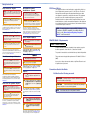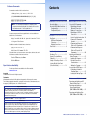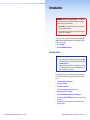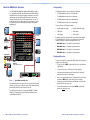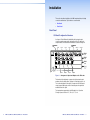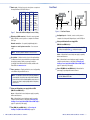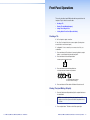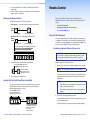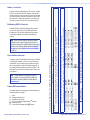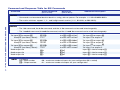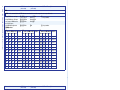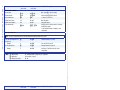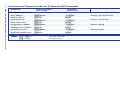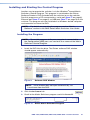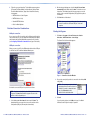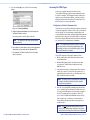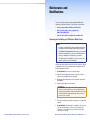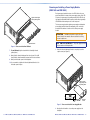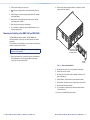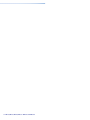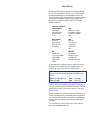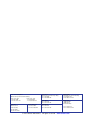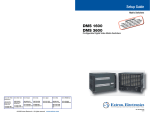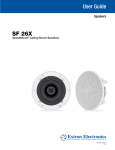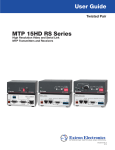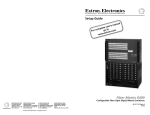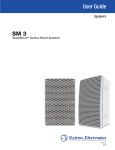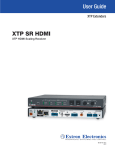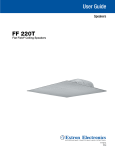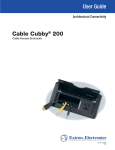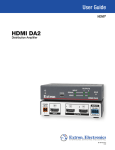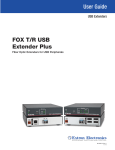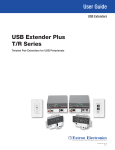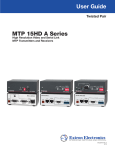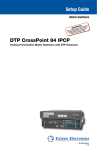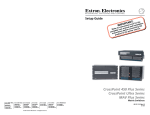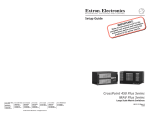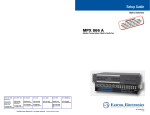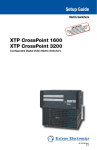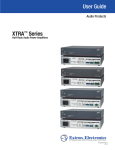Download Extron electronic Extron Electronics Switch DMS 3200 User's Manual
Transcript
Setup Guide Matrix Switchers DMS 1600, DMS 2000, DMS 3200, DMS 3600 Configurable Digital Video Matrix Switchers 68-1829-50 Rev. C 09 13 Safety Instructions Safety Instructions • English WARNING: This symbol, , when used on the product, is intended to alert the user of the presence of uninsulated dangerous voltage within the product’s enclosure that may present a risk of electric shock. ATTENTION: This symbol, , when used on the product, is intended to alert the user of important operating and maintenance (servicing) instructions in the literature provided with the equipment. For information on safety guidelines, regulatory compliances, EMI/EMF compatibility, accessibility, and related topics, see the Extron Safety and Regulatory Compliance Guide, part number 68-290-01, on the Extron website, www.extron.com. Instructions de sécurité • Français AVERTISSEMENT: Ce pictogramme, , lorsqu’il est utilisé sur le produit, signale à l’utilisateur la présence à l’intérieur du boîtier du produit d’une tension électrique dangereuse susceptible de provoquer un choc électrique. ATTENTION: Ce pictogramme, , lorsqu’il est utilisé sur le produit, signale à l’utilisateur des instructions d’utilisation ou de maintenance importantes qui se trouvent dans la documentation fournie avec le matériel. Pour en savoir plus sur les règles de sécurité, la conformité à la réglementation, la compatibilité EMI/EMF, l’accessibilité, et autres sujets connexes, lisez les informations de sécurité et de conformité Extron, réf. 68-290-01, sur le site Extron, www.extron.fr. Sicherheitsanweisungen • Deutsch WARNUNG: Dieses Symbol auf dem Produkt soll den Benutzer darauf aufmerksam machen, dass im Inneren des Gehäuses dieses Produktes gefährliche Spannungen herrschen, die nicht isoliert sind und die einen elektrischen Schlag verursachen können. VORSICHT: Dieses Symbol auf dem Produkt soll dem Benutzer in der im Lieferumfang enthaltenen Dokumentation besonders wichtige Hinweise zur Bedienung und Wartung (Instandhaltung) geben. Weitere Informationen über die Sicherheitsrichtlinien, Produkthandhabung, EMI/EMF-Kompatibilität, Zugänglichkeit und verwandte Themen finden Sie in den Extron-Richtlinien für Sicherheit und Handhabung (Artikelnummer 68-290-01) auf der Extron-Website, www.extron.de. Instrucciones de seguridad • Español ADVERTENCIA: Este símbolo, , cuando se utiliza en el producto, avisa al usuario de la presencia de voltaje peligroso sin aislar dentro del producto, lo que puede representar un riesgo de descarga eléctrica. ATENCIÓN: Este símbolo, , cuando se utiliza en el producto, avisa al usuario de la presencia de importantes instrucciones de uso y mantenimiento recogidas en la documentación proporcionada con el equipo. Para obtener información sobre directrices de seguridad, cumplimiento de normativas, compatibilidad electromagnética, accesibilidad y temas relacionados, consulte la Guía de cumplimiento de normativas y seguridad de Extron, referencia 68-290-01, en el sitio Web de Extron, www.extron.es. FCC Class A Notice Инструкция по технике безопасности • Русский ПРЕДУПРЕЖДЕНИЕ: Данный символ, , если указан на продукте, предупреждает пользователя о наличии неизолированного опасного напряжения внутри корпуса продукта, которое может привести к поражению электрическим током. ВНИМАНИЕ: Данный символ, , если указан на продукте, предупреждает пользователя о наличии важных инструкций по эксплуатации и обслуживанию в руководстве, прилагаемом к данному оборудованию. Для получения информации о правилах техники безопасности, соблюдении нормативных требований, электромагнитной совместимости (ЭМП/ЭДС), возможности доступа и других вопросах см. руководство по безопасности и соблюдению нормативных требований Extron на сайте Extron: www.extron.ru, номер по каталогу - 68-290-01. This equipment has been tested and found to comply with the limits for a Class A digital device, pursuant to part 15 of the FCC rules. The Class A limits provide reasonable protection against harmful interference when the equipment is operated in a commercial environment. This equipment generates, uses, and can radiate radio frequency energy and, if not installed and used in accordance with the instruction manual, may cause harmful interference to radio communications. Operation of this equipment in a residential area is likely to cause interference; the interference must be corrected at the expense of the user. NOTE: For more information on safety guidelines, regulatory compliances, EMI/EMF compatibility, accessibility, and related topics, see the “Extron Safety and Regulatory Compliance Guide” on the Extron website. Chinese Simplified(简体中文) 警告: 产品上的这个标志意在警告用户该产品机壳内有暴露的危险 电压,有触电危险。 注 意: 产品上的这个标志意在提示用户设备随附的用户手册中有 重要的操作和维护(维修)说明。 关于我们产品的安全指南、遵循的规范、EMI/EMF 的兼容性、无障碍 使用的特性等相关内容,敬请访问 Extron 网站 www.extron.cn,参见 Extron 安全规范指南,产品编号 68-290-01。 Chinese Traditional( 警告: ) 若產品上使用此符號,是為了提醒使用者,產品機殼內存在著 可能會導致觸電之風險的未絕緣危險電壓。 注意 若產品上使用此符號,是為了提醒使用者。 有關安全性指導方針、法規遵守、EMI/EMF 相容性、存取範圍和相關 主題的詳細資訊,請瀏覽 Extron 網站:www.extron.cn,然後參閱 《Extron 安全性與法規遵守手冊》,準則編號 68-290-01。 Japanese 警告: この記号 が製品上に表示されている場合は、筐体内に絶 縁されて いない高電圧が流れ、感電の危険があることを 示しています。 注意: この記号 が製品上に表示されている場合は、本 機の取扱説明書に 記載されている重要な操作と保 守(整備)の指示についてユーザーの 注意を喚起する ものです。 安全上のご注意、法規厳守、EMI/EMF適合性、その他の関連項目に ついては、エクストロンのウェブサイト www.extron.jp より『Extron Safety and Regulatory Compliance Guide』(P/N 68-290-01) をご覧く ださい。 Korean 경고: 이 기호 , 가 제품에 사용될 경우, 제품의 인클로저 내에 있는 접지되지 않은 위험한 전류로 인해 사용자가 감전될 위험이 있음을 경고합니다. 주의: 이 기호 , 가 제품에 사용될 경우, 장비와 함께 제공된 책자에 나와 있는 주요 운영 및 유지보수(정비) 지침을 경고합니다. 안전 가이드라인, 규제 준수, EMI/EMF 호환성, 접근성, 그리고 관련 항목에 대한 자세한 내용은 Extron 웹 사이트(www.extron.co.kr)의 Extron 안전 및 규제 준수 안내서, 68-290-01 조항을 참조하십시오. FDA/IEC 60825-1 Requirements CLASS 1 LASER PRODUCT Complies with FDA performance standards for laser products except for deviations pursuant to Laser Notice No. 5, dated June 24, 2007. The product is intended to be used with the fiber optic cables fully installed. This product meets the applicable requirements of IEC 60825-1, Edition 1 (2007). Any service to this product must be carried out by Extron Electronics and its qualified service personnel. Conventions Used in this Guide Notifications the following are used: WARNING: A warning indicates a situation that has the potential to result in death or severe injury. ATTENTION: Attention indicates a situation that may damage or destroy the product or associated equipment. NOTE: A note draws attention to important information. Software Commands Commands are written in the fonts shown here: Contents ^AR Merge Scene,,Op1 scene 1,1 ^B 51 ^W^C [01] R 0004 00300 00400 00800 00600 [02] 35 [17] [03] E Y! *Y1&* Y2)* Y2#* Y2! CE} NOTE: For commands and examples of computer or device responses mentioned in this guide, the character “0” is used for the number zero and “O” is the capital letter “o.” Computer responses and directory paths that do not have variables are written in the font shown here: Reply from 208.132.180.48: bytes=32 times=2ms TTL=32 C:\Program Files\Extron Variables are written in slanted form as shown here: ping xxx.xxx.xxx.xxx —t SOH R Data STX Command ETB ETX Selectable items, such as menu names, menu options, buttons, tabs, and field names are written in the font shown here: From the File menu, select New. Click the OK button. Specifications Availability Product specifications are available on the Extron website, www.extron.com. Copyright © 2013 Extron Electronics. All rights reserved. Trademarks All trademarks mentioned in this guide are the properties of their respective owners. The following registered trademarks®, registered service marks(SM), and trademarks(TM) are the property of RGB Systems, Inc. or Extron Electronics: Registered Trademarks (®) AVTrac, Cable Cubby, CrossPoint, eBUS, EDID Manager, EDID Minder, Extron, Flat Field, GlobalViewer, Hideaway, Inline, IP Intercom, IP Link, Key Minder, LockIt, MediaLink, PlenumVault, PoleVault, PowerCage, PURE3, Quantum, SoundField, SpeedMount, SpeedSwitch, System Integrator, TeamWork, TouchLink, V‑Lock, VersaTools, VN‑Matrix, VoiceLift, WallVault, WindoWall, XTP and XTP Systems Introduction...................................... 1 Remote Control............................... 13 About this Guide............................ 1 About the DMS Matrix Switchers... 2 Configurability............................ 3 Configurability rules.................... 3 Selected SIS Commands............. 13 Establishing a Network (Ethernet) Connection............. 13 Number of connections............ 14 Establishing a USB Port Connection.............................. 14 Host-to-Switcher Instructions.. 14 Common SIS Command Symbols.................................. 14 Command and Response Table for SIS Commands........ 15 Command and Response Table for IP-Specific SIS Commands.............................. 20 Installing and Starting the Control Program......................... 21 Installing the Program.............. 21 First-time Connection Considerations........................ 22 Starting the Program................ 23 Accessing the HTML Pages......... 25 Configuring for Network Communication....................... 25 Loading the Start-up Page....... 26 Installation........................................ 5 Rear Panel...................................... 5 I/O Board Configuration Overview................................... 5 Making Connections.................. 7 Front Panel..................................... 9 Front Panel Operations.................... 11 Creating a Tie............................... 11 Viewing Ties (and Muting Outputs)...................................... 11 Saving or Recalling a Preset........ 12 Locking Out the Front Panel (Executive Mode)........................ 12 Maintenance and Modifications....... 29 Removing and Installing an I/O Board or Blank Panel.................. 29 Removing and Installing a Power Supply Module (DMS 1600 and DMS 3600)........ 31 Removing and Installing a Fan (DMS 1600 and DMS 3600)........ 32 Registered Service Mark(SM) : S3 Service Support Solutions Trademarks (™) AAP, AFL (Accu‑Rate Frame Lock), ADSP (Advanced Digital Sync Processing), AIS (Advanced Instruction Set), Auto‑Image, CDRS (Class D Ripple Suppression), DDSP (Digital Display Sync Processing), DMI (Dynamic Motion Interpolation), Driver Configurator, DSP Configurator, DSVP (Digital Sync Validation Processing), FastBite, FOXBOX, IP Intercom HelpDesk, MAAP, MicroDigital, ProDSP, QS‑FPC (QuickSwitch Front Panel Controller), Scope‑Trigger, SIS, Simple Instruction Set, Skew‑Free, SpeedNav, Triple‑Action Switching, XTRA, ZipCaddy, ZipClip DMS 1600, DMS 2000, DMS 3200, DMS 3600 • Contents v Introduction WARNING: Risk of serious physical injury — The DMS fiber optic I/O boards output continuous invisible light, which may be harmful to the eyes; use with caution. • Do not look into the fiber optic cable connectors or into the fiber optic cables themselves. • Plug the attached dust caps into the optical transceivers when the fiber cable is unplugged. This section gives an overview of this guide and the DMS 1600, DMS 2000, DMS 3200, and DMS 3600 and describes their features. Topics that are covered include: •• About this Guide •• About the DMS Matrix Switchers About this Guide NOTES: • For more information on any subject in this guide, see the DMS Series Matrix Switcher User Guide, available on the Extron DVD or at www.extron.com. • Throughout this guide, all of the covered switchers are referred to as "DMS matrix switchers" unless a significant difference is noted in their features or operation. This setup guide helps you to easily and quickly set up and configure your Extron DMS matrix switcher. Step by step instructions show you how to: •• Install the input and output boards. •• Connect the hardware. •• Perform basic operations •• Use both the front panel controls and selected Simple Instruction Set commands. •• Load and start the Matrix Switchers Control Program. •• Connect to the built-in HTML pages, which you can use to operate the switcher. •• Reconfigure the switcher by adding or removing boards, power supplies, and fans. vi DMS 1600, DMS 2000, DMS 3200, DMS 3600 • Contents DMS 1600, DMS 2000, DMS 3200, DMS 3600 • Introduction 1 About the DMS Matrix Switchers Configurability The DMS 1600, DMS 2000, DMS 3200, and DMS 3600 (see figure 1) are configurable matrix switchers that distribute DVI signals and DFX transmitter and receiver outputs and inputs. I/O boards route signals that are compatible with all Extron DVI video product lines and the fiber optic outputs and inputs of DFX transmitters and receivers. The matrix switcher routes any input signal to any combination of outputs. The matrix switcher can route multiple input/output configurations simultaneously. 1-4 A B DVI-D INPUTS C D A B DVI-D OUTPUTS C B A B C D A B 17 - 20 A B 21 - 24 A B A B A B A B A B A B 5-8 A D 25 - 28 B 9 - 12 D C 29- 32 A 13- 16 C 33 - 36 DVI Equipped PCs Compact HDTV Camera Systems FAN ASSEMBLY HD Camera FOXBOX Rx DVI DISCONNECT BOTH POWER CORDS BEFORE SERVICING DVI-D INPUTS DVI-D INPUTS DVI-D OUTPUTS DVI-D OUTPUTS DVI-D OUTPUTS DVI-D OUTPUTS DVI-D OUTPUTS DVI-D OUTPUTS DVI-D OUTPUTS DVI-D OUTPUTS C D C D C D C D C D C D C D C D REMOTE LAN RS232/RS422 ACT LINK PRIMARY POWER SUPPLY HDTV Monitors MODE ON POWER 12V 1.0A MAX DVI-D MODE Digital Monitors DVI Projectors RESET REDUNDANT POWER SUPPLY Tx Rx Tx Rx FOXBOX 4G Tx DVI 1 2 FOXBOX Tx DVI MODE ON DVI-D OUTPUT POWER 12V 1.0A MAX DVI-D INPUT AUDIO RS-232 OVER FIBER ALARM AUDIO There are six types of I/O boards available: •• 4x4 DVI inputs and outputs • 4x4 fiber inputs and outputs •• 4 DVI inputs • 4 fiber inputs •• 4 DVI outputs • 4 fiber outputs •• DMS Matrix 1600 — A 16-input by 16-output matrix •• DMS Matrix 2000 — A 20-input by 20-output matrix •• DMS Matrix 3600 — A 36-input by 36-output matrix PRIMARY 1 2 100-240V 50/60Hz 1.2A MAX. ANAHEIM, CA POWER 12V 1.0A MAX •• The DMS 3600 can include up to nine I/O boards. Configurability rules OVER OVER FIBER ALARM FIBERALARM FOXBOX 4G Rx DVI •• The DMS 3200 can include up to eight I/O boards. •• DMS Matrix 3200 — A 32-input by 32-output matrix 100-240V 50/60Hz 1.2A MAX. INPUTDVI-D OUTPUT AUDIO AUDIORS-232 RS-232 1 2 •• The DMS 2000 can include up to five I/O boards. By adding or removing I/O boards within certain rules that are detailed in "Configurability rules," below, you can expand and contract each switcher model from a 4-input by 4-output matrix to up to: REDUNDANT POWER 12V 1.0A MAX •• The DMS 1600 can include up to four I/O boards. D FAN ASSEMBLY DVI-D INPUTS The DMS matrix switchers are assembled from I/O boards. Extron DMS 3600 Analog Monitor There are certain rules for configuring the DMS matrix switcher for proper operation, as detailed below: •• The top slot (slot 1) MUST contain a 4x4 DVI or fiber optic input and Modular DVI Matrix Switcher RS-232 OVER FIBER ALARM output board. 1 2 Tx Rx 1 2 FOXBOX 4G Rx DVI FOXBOX 4G Tx DVI Tx Rx 1 2 •• The next slot (slot 2) can contain any of the six board types. •• A 4x4 input and output board can be followed (in the slot directly ADJUST INPUTS 1 CONFIG 2 3 4 5 6 MUTE AUTO IMAGE SIZE BRIGHT /CONT DETAIL MENU FREEZE PIP PRESET POSITION COLOR /TINT ZOOM /PAN NEXT 7 UPS 507 underneath it) by any of the board types. UNVERSAL SIGNAL PROCESSOR PC Figure 1. USP 507 Typical DMS 3600 Application Each matrix switcher model can be remotely controlled via its Ethernet LAN port, a serial port, or a USB port using either the Windows-based Extron Matrix Switchers Control Program or the SIS. The switcher has two internal, hot-swappable 100 VAC to 240 VAC, 50-60 Hz, 175-watt power supplies that provide worldwide power compatibility and reliability. 2 DMS 1600, DMS 2000, DMS 3200, DMS 3600 • Introduction •• After you insert a 4-input board or a 4-output board, all active boards underneath it MUST be the same size (4 inputs or 4 outputs). •• Fiber boards can follow DVI boards and DVI boards can follow fiber boards within the above size rules. •• If you install a blank panel, all slots under it MUST contain blank panels (you cannot skip a slot). DMS 1600, DMS 2000, DMS 3200, DMS 3600 • Introduction 3 Installation This section describes installation of the DMS matrix switchers, including connections and features. Topics that are covered include: •• Rear Panel •• Front Panel Rear Panel I/O Board Configuration Overview See figure 2. Each I/O board is identified by the input and output connector numbers supported by the board position. The input and output numbers on the boards are identified as locations A through D. Location A Input Location A Input 1 1-4 A Input 2 Input 3 DVI-D INPUTS B Output Input 4 C D Output 1 A Output 2 B DV Slot 1 (1-4) ANAHEIM, CA 5-8 A DVI-D INPUTS B C D Slot 2 (5-8) B 9 - 12 A C D Slot 3 TMDS FIBER INPUTS 13 - 16 (9-12) Slot 4 100-240V Input 5 Figure 2. No board installed PRIMARY POWER SUPPLY 50/60Hz 1.2A MAX. Input 6 Input 7 Input 8 Arrangement of Inputs and Outputs on the I/O boards The board position designators correspond to the input and output numbers served by that position (1 through 4, 5 through 8, and so on). The location designators, A through D, correspond to the DVI input or output, grouped with inputs on the left and outputs on the right and numbered from left to right. The input numbers supported by the I/O board in slot 2 (locations 5 through 8) are as follows: A = 5, B = 6, C = 7, D = 8. 4 DMS 1600, DMS 2000, DMS 3200, DMS 3600 • Introduction DMS 1600, DMS 2000, DMS 3200, DMS 3600 • Installation 5 1-4 A B 2 DVI-D INPUTS C D A B DVI-D OUTPUTS C D A B TMDS FIBER INPUTS TMDS FIBER OUTPUTS DMS FIBER 44 D 13 - 16 DMS FIBER 44 C B B A B A B A B A B DVI-D INPUTS C D A B C D A B C D A B C D A B DVI-D OUTPUTS C D C D C D C D DMS 44 DVI DVI-D INPUTS DVI-D OUTPUTS DMS 44 DVI TMDS FIBER INPUTS A A FAN ASSIMBLY 9 - 12 C D D DVI-D INPUTS DVI-D OUTPUTS DMS 44 DVI TMDS FIBER INPUTS 13- 16 B 9 - 12 A C 5-8 C B 5-8 A 2 D DMS 44 DVI ANAHEIM, CA 1 10 1-4 1 10 DMS FIBER 44 DVI-D INPUTS DVI-D OUTPUTS 17 - 20 A FAN ASSIMBLY PRIMARY POWER SUPPLY B REDUNDANT POWER SUPPLY A 9 3 A B DVI-D INPUTS C D A B DVI-D OUTPUTS B B 33 - 36 C D A B RESET B D A B C D A B A B A B TMDS FIBER INPUTS 9 - 12 LAN 5-8 A C TMDS FIBER INPUTS DISCONNECT BOTH POWER CORDS BEFORE SERVICING C D C D C D Figure 4. LAN RS232/RS422 ACT LINK RESET REDUNDANT POWER SUPPLY PRIMARY DMS FIBER 44 D PRIMARY POWER SUPPLY 100-240V 50-60Hz 2.5A MAX. D C 100-240V 50-60Hz 2.5A MAX. ANAHEIM, CA DMS FIBER 44 C TMDS FIBER OUTPUTS 3 REMOTE REDUNDANT DMS FIBER 44 TMDS FIBER OUTPUTS 8 D C TMDS FIBER OUTPUTS 17 - 20 100-240V 50/60Hz 2.0A MAX C TMDS FIBER OUTPUTS 13- 16 5 B D DMS FIBER 44 D N A DMS FIBER 44 C TMDS FIBER INPUTS DMS 44 DVI REMOTE 7 6 D TMDS FIBER OUTPUTS 1-4 A 2 C TMDS FIBER INPUTS A 1 B TMDS FIBER INPUTS 9 4 DMS 1600 Features A TMDS FIBER OUTPUTS C B 25 - 28 8 Figure 3. D TMDS FIBER INPUTS 29- 32 7 C TMDS FIBER INPUTS 21 - 24 RESET RS-232/RS-422 DISCONNECT BOTH POWER CORDS BEFORE SERVICING LAN 6 PRIMARY 100-240V 50-60Hz 1.2A MAX. ACT 5 LINK REMOTE DMS 44 DVI REDUNDANT 100-240V 50-60Hz 1.2A MAX. D 8 9 3 4 5 6 7 9 DMS FIBER 44 Figure 6. 4 DMS 3600 Features Making Connections DMS 2000 Features 1 3 a DVI-I Input connectors — Connect DVI cables between these 4 ports and the DVI output ports of the digital video sources. B A B 1-4 A D A B C D A B C D A B 9 - 12 17 - 20 A B 21 - 24 A B A DVI-D INPUTS DMS FIBER 44 D A B C D A B C D A B DVI-D OUTPUTS DMS FIBER 44 c Fiber optic input ports — Connect fiber optic cables to the D DMS FIBER 44 C D C D C D DMS 44 DVI DVI-D INPUTS DVI-D OUTPUTS Input LC connectors. Connect the opposite ends of these fiber optic cables to the Output connectors on DFX 100 Tx transmitters. Input LEDs — These LEDs light amber to indicate fiber connections. These LEDs light green to indicate signal detection. DMS 44 DVI B DVI-D INPUTS C D DMS 44 DVI d Fiber optic output ports — Connect fiber optic cables to the Input LC connectors. Connect the opposite ends of these fiber optic cables to the Input connectors on DFX 100 Rx receivers. 8 1 Figure 5. 6 DVI-D OUTPUTS 29- 32 100-240V 50/60Hz 3.0A MAX DMS 44 DVI DVI-D INPUTS b DVI-I Output connectors — Connect DVI displays for the routed DVI image. D C TMDS FIBER OUTPUTS C D C TMDS FIBER OUTPUTS TMDS FIBER INPUTS B C TMDS FIBER OUTPUTS TMDS FIBER INPUTS A 13- 16 C TMDS FIBER INPUTS 25 - 28 RESET LAN 6 7 B 5-8 REMOTE 5 A DMS 3200 Features DMS 1600, DMS 2000, DMS 3200, DMS 3600 • Installation 2 Input LEDs — These LED light amber to indicate fiber connections. These LEDs light green to indicate signal transmissions. DMS 1600, DMS 2000, DMS 3200, DMS 3600 • Installation 7 e Remote port — If desired, connect a control system or computer to Front Panel the rear panel Remote RS-232/RS-422 port. 5 9 Figure 7. 1 6 Pin RS-232 Function RS-422 Function 1 — Not used — Not used 2 Tx Transmit Tx– Transmit (–) 3 Rx Receive Rx– Receive (–) 4 — Not used — Not used 5 Gnd Ground Gnd Ground 6 — Not used — Not used 7 — Not used Rx+ Receive (+) 8 — Not used Tx+ Transmit (+) 9 — Not used — Not used Remote RS-232/RS-422 Output Connector Wiring f Ethernet port (LAN connector) — If desired, connect a network WAN or LAN hub, a control system, or a computer to the Ethernet RJ-45 port. Network connection — Use a patch (straight-through) cable. Computer or control system connection — Use a crossover cable. NOTE: CONTROL CONFIG ENTER PRESET VIEW ESC CONTROL PRIMARY CONFIG ENTER REDUNDANT PRESET VIEW ESC POWER POWER SUPPLY DMS 1600 DMS 2000 TMDS DIGITAL MATRIX SWITCHER 1 2 Figure 8. TMDS DIGITAL MATRIX SWITCHER 1 3 Front Panel Features a Configuration port — If desired, connect a control system or computer to the front panel Configuration port, a mini USB B port. b Primary and Redundant Power Supply LEDs (DMS 1600 and DMS 3600) — NOTE: The meaning of these indicators is identical to the LEDs on the power supplies (item i, on the previous page). The factory default IP address is 192.168.254.254. g Reset button — Initiates four levels of reset of the matrix switcher. For different reset levels, press and hold the recessed button while the switcher is running or while you power up the switcher. See the DMS Series Matrix Switcher User Guide, available on the Extron DVD or at www.extron.com. h Power connectors — Plug the switcher into one or two (depending on the DMS model) grounded AC sources. NOTE: For reliability in switchers with Primary and Redundant power supplies, connect the power cord from the Redundant power connector to either an uninterruptible power source or to a power source that is completely independent of the primary power source. Green — Indicates that the associated power supply is operating within normal tolerances. Red — Indicates that the associated power supply is operating outside the normal tolerances or has failed (see Removing and Installing a Power Supply Module (DMS 1600 and DMS 3600) on page 31 to replace the power supply). c Power LED (DMS 2000 and DMS 3200)— Indicates that the power supply is operating within normal tolerances. NOTE: The power supply is fixed, and not field replaceable, on the DMS 2000 and DMS 3200. i Primary and Redundant power supply indicator LEDs (DMS 1600 and DMS 3600) — Green — Indicates that the associated power supply is operating within normal tolerances. Red — Indicates that the associated power supply is operating outside the normal tolerances or has failed (see Removing and Installing a Power Supply Module (DMS 1600 and DMS 3600) on page 31 to replace the power supply). j Fans (DMS 1600 and DMS 3600) — See Removing and Installing a Fan (DMS 1600 and DMS 3600) on page 32. 8 DMS 1600, DMS 2000, DMS 3200, DMS 3600 • Installation DMS 1600, DMS 2000, DMS 3200, DMS 3600 • Installation 9 Front Panel Operations This section describes simple DMS matrix switcher operation from the front panel. Topics that are covered include: •• Creating a Tie •• Viewing Ties (and Muting Outputs) •• Saving or Recalling a Preset •• Locking Out the Front Panel (Executive Mode) Creating a Tie A "tie" is an input-to-output connection. A "set of ties" is an input tied to two or more outputs. (An output can never be tied to more than one input.) A "configuration" is one or more ties, one or more sets of ties, or a combination. 1. Press and release the Esc button to clear any input button, output button, or control button indicators that may be lit. 2. Press and release the desired input button. The button lights to indicate the selection. 5 3. Press and release the desired output buttons. The output buttons blink to indicate the potential ties. 3 4 8 ENTER The Enter button blinks to indicate the need to confirm the change. 4. Press and release the Enter button. All button indicators turn off. Viewing Ties (and Muting Outputs) 1. Press the View button. Output buttons light for outputs that have no ties established. NOTE: If an output button blinks, that output is muted. To toggle mute on and off, press and hold the output button for 2 seconds. 2. Press an input button. The buttons for all tied outputs light. 10 DMS 1600, DMS 2000, DMS 3200, DMS 3600 • Installation DMS 1600, DMS 2000, DMS 3200, DMS 3600 • Front Panel Operations 11 3. Press an output button. The buttons for the tied input and all tied outputs light. Remote Control 4. Press the View button again to exit View mode. All input and output buttons return to an unlit state. Saving or Recalling a Preset The DMS switchers have 32 global memory presets. This section describes using the remote control features of the DMS matrix switchers to control the devices. Topics that are covered include: 1. Save a preset — Press and hold the Preset button until it flashes. •• Selected SIS Commands Save a preset PRESET •• Installing and Starting the Control Program 2 seconds PRESET •• Accessing the HTML Pages The Preset button blinks. Press and hold. Recall a preset — Press and release the Preset button. Recall a preset PRESET You can use Simple Instruction Set (SIS) commands for operation and configuration of the switchers. You can run these commands from a PC connected to a serial port (item e on page 8), Ethernet port (item f on page 8), or USB port (item a on page 9) on the switcher. PRESET Press and release. Selected SIS Commands The Preset button lights. All input and output buttons with assigned presets light red. When a preset is saved, the configuration data at assigned preset locations will be overwritten. Establishing a Network (Ethernet) Connection INPUTS 1 2 3 4 5 NOTE: The first time you connect to the switcher via the LAN port, you may need to change the default settings (IP address, subnet mask, and [optional] administrator password) of the switcher. 6 15 16 2. Press and release the desired input or output button. Establish a network connection as follows: The button blinks red to indicate that this preset is selected to save or recall. 1 ENTER 1. Open a TCP socket to port 23 using the IP address of the switcher. NOTE: The Enter button blinks red to indicate the need to activate the save or recall. The switcher responds with a copyright message including the name, firmware version, and part number of the product, and the current date and time. 3. Press and release the Enter button. Locking Out the Front Panel (Executive Mode) NOTES: To toggle the front panel lock on and off, simultaneously press and hold the Enter button and the Esc button until the Preset and View buttons blink twice (approximately 2 seconds). Press and hold the Enter and Esc buttons simultaneously to toggle executive mode on or off. C O NT R O L ENTER PRESET VIEW 2 seconds • If the switcher is not password-protected, the device is now ready to accept SIS commands. • If the switcher is password-protected, a password prompt appears. 2. If necessary, enter the appropriate password. C O NT R O L ESC The factory default IP address is 192.168.254.254. ENTER PRESET VIEW ESC If the password is accepted, the switcher responds with Login User or Login Administrator. If the password is not accepted, the Password prompt reappears. The Preset and View buttons blink twice to indicate the mode change. Release the buttons. 12 DMS 1600, DMS 2000, DMS 3200, DMS 3600 • Front Panel Operations DMS 1600, DMS 2000, DMS 3200, DMS 3600 • Remote Control 13 Number of connections A switcher can have up to 200 simultaneous TCP connections, including all HTTP sockets and Telnet connections. When the connection limit is reached, the switcher accepts no new connections until some have been closed. No error message or indication is given that the connection limit has been reached. To maximize the performance of your switcher, keep the number of connections low and close unnecessary open sockets. 14 DMS 1600, DMS 2000, DMS 3200, DMS 3600 • Remote Control • = Space X! = Input number X@ = Output number NOTE: Read output tie 00 – maximum number of inputs for your configuration (00 = untied) 01 – maximum number of outputs for your configuration Input X! is tied to output X@. Input X! is tied to output X@. Input X! is tied to output X@. X!] X!] X!] X@& X@% X@! Read output tie Tie input 7 to output 5. Read output tie Tie input X! to output X@. Out05•In07•Vid] 7*5% Example (see Notes, above): Tie input 10 to output 4. OutX@•InX!•Vid] X!*X@% Tie input 1 to output 3. Out03•In01•All] 1*3! Tie input X! to output X@ Tie input X! to output X@. OutX@•InX!•All] X!*X@! (Unit to Host) Response (Host to Unit) Tie input X! to output X@. W = Can be used interchangeable with the E character Out04•In10•RGB] = Pipe (can be used interchangeably with the } character) E = Escape key (hex 1B) 10*4& | OutX@•InX!•RGB] = Space ] = Carriage return and line feed } = Carriage return (no line feed) X!*X@& • Tie input X! to output X@ Example (see Notes, above): The following symbols are used throughout the command and response table, which starts on the next page: Tie input X! to output X@ Example (see Notes, above): Common SIS Command Symbols ASCII Command NOTE: The table that begins on the next page is a partial list of SIS commands. For a complete listing, see the DMS Series Matrix Switcher User Guide, available on the Extron DVD or at www.extron.com. Command The switcher accepts SIS commands through its serial port, its USB port, or its LAN port. SIS commands consist of one or more characters per command field. They do not require any special characters to begin or end the command character sequence. Each switcher response to an SIS command ends with a carriage return and a line feed (CR/LF = ]), which signals the end of the response character string. A string is one or more characters. Command and Response Table for SIS Commands Host-to-Switcher Instructions NOTES: •The ! tie command, the & tie command, and the % tie command can be used interchangeably. •The ! read tie command, & read tie command, and the % read tie command can be used interchangeably. NOTE: Before you use the USB port for the first time, install the USB driver on your computer. The simplest way to do this is to install version 8.0 or newer of the Matrix Switchers Control Program and then run the Found New Hardware Wizard (see Installing the Program on page 21 and First-time Connection Considerations on page 22). Create ties Additional Description A standard USB cable and the Extron DataViewer utility, version 2.0 or newer, can be used for connection to the DMS matrix switcher Configuration port. The USB cable, available at any local electronics store, should be terminated on one end with a mini USB B male connector NOTES: • Commands can be entered back-to-back in a string, with no spaces. For example: 1*1!02*02&003*003%. • The matrix switchers support 1-, 2-, and 3-digit numeric entries (1*1!, 02*02&, or 003*003%). Establishing a USB Port Connection DMS 1600, DMS 2000, DMS 3200, DMS 3600 • Remote Control 15 Command and Response Table for SIS Commands Command ASCII Command (Host to Unit) Response (Unit to Host) Additional Description NOTES: • Commands can be entered back-to-back in a string, with no spaces. For example: 1*1!02*02&003*003%. • The matrix switchers support 1-, 2-, and 3-digit numeric entries (1*1!, 02*02&, or 003*003%). Create ties DMS 1600, DMS 2000, DMS 3200, DMS 3600 • Remote Control NOTES: •The ! tie command, the & tie command, and the % tie command can be used interchangeably. •The ! read tie command, & read tie command, and the % read tie command can be used interchangeably. Tie input X! to output X@ Example (see Notes, above): X!*X@! OutX@•InX!•All] Tie input X! to output X@. 1*3! Out03•In01•All] Tie input 1 to output 3. Tie input X! to output X@ Example (see Notes, above): X!*X@& OutX@•InX!•RGB] Tie input X! to output X@. 10*4& Out04•In10•RGB] Tie input 10 to output 4. Tie input X! to output X@ X!*X@% OutX@•InX!•Vid] Tie input X! to output X@. 7*5% Out05•In07•Vid] Tie input 7 to output 5. X@& X@% X@! X!] X!] X!] Input X! is tied to output X@. Example (see Notes, above): Read output tie Read output tie Read output tie NOTE: • = Space X! = Input number X@ = Output number Input X! is tied to output X@. Input X! is tied to output X@. 00 – maximum number of inputs for your configuration (00 = untied) 01 – maximum number of outputs for your configuration 15 16 Command ASCII Command Response DMS 1600, DMS 2000, DMS 3200, DMS 3600 • Remote Control (Host to Unit) Additional Description (Unit to Host) EDID NOTE: In the commands below, the EDID data can come from either an active output or be set to a specified value. Assign EDID data to an input Assign EDID data to all inputs Save output #1 EDID data to a user-defined space View EDID data assignment EAX!*X#EDID} EA*X#*EDID} ES*X#EDID} EdidAX!*X#] EdidA0*X#] EdidSX#] X! = Input number EA*X!EDID} X#] X! = Input number X# (EDID) values: X# value for DMS model 1600 2000 3200 3600 01 01 01 01 02 02 02 03 03 03 04 04 05 05 06 07 Source X# value for DMS model 1600 2000 3200 3600 Output 1 13 13 13 13 02 Output 2 14 14 14 03 Output 3 15 15 15 04 04 Output 4 16 16 05 05 Output 5 N/A 17 06 06 06 Output 6 N/A 07 07 07 Output 7 N/A 08 08 08 08 Output 8 09 09 09 09 Output 9 10 10 10 10 11 11 11 11 12 12 12 12 2000 3200 3600 Output 13 N/A N/A 25 25 Output 25 14 Output 14 N/A N/A 26 26 Output 26 15 Output 15 N/A N/A 27 27 Output 27 16 16 Output 16 N/A N/A 28 28 Output 28 17 17 Output 17 N/A N/A 29 29 Output 29 18 18 18 Output 18 N/A N/A 30 30 Output 30 19 19 19 Output 19 N/A N/A 31 31 Output 31 N/A 20 20 20 Output 20 N/A N/A 32 32 Output 32 N/A N/A 21 21 Output 21 N/A N/A N/A 33 Output 33 Output 10 N/A N/A 22 22 Output 22 N/A N/A N/A 34 Output 34 Output 11 N/A N/A 23 23 Output 23 N/A N/A N/A 35 Output 35 Output 12 N/A N/A 24 24 Output 24 N/A N/A N/A 36 Output 36 ASCII Command (Host to Unit) X# (EDID) values (continued): X# value for DMS model 2000 3200 3600 17 21 33 37 18 22 34 38 Resolution Response Additional Description (Unit to Host) X# value for DMS model Resolution 1600 2000 3200 3600 640x480 @ 60 Hz 32 36 48 52 1365x768 @ 75 Hz 640x480 @ 75 Hz 33 37 49 53 1366x768 @ 60 Hz DMS 1600, DMS 2000, DMS 3200, DMS 3600 • Remote Control 19 23 35 39 800x600 @ 60 Hz 34 38 50 54 1366x768 @ 75 Hz 20 24 36 40 800x600 @ 75 Hz 35 39 51 55 1400x1050 @ 60 Hz 21 25 37 41 852x480 @ 60 Hz 36 40 52 56 1600x1200 @ 60 Hz 22 26 38 42 852x480 @ 75 Hz 37 41 53 57 1920x1200 @ 60 Hz 23* 27* 39* 43* 1024x768 @ 60 Hz 38 42 54 58 480p @ 60 Hz 24 28 40 44 1024x768 @ 75 Hz 39 43 55 59 576p @ 50 Hz 25 29 41 45 1024x852 @ 60 Hz 40 44 56 60 720p @ 50 Hz 26 30 42 46 1024x852 @ 75 Hz 41 45 57 61 720p @ 60 Hz 27 31 43 47 1280x768 @ 60 Hz 42 46 58 62 1080p @ 60 Hz 28 32 44 48 1280x768 @ 75 Hz 43 47 59 63 1080i @ 60 Hz 29 33 45 49 1280x1024 @ 60 Hz 44 48 60 64 1080p @ 50 Hz 30 34 46 50 1280x1024 @ 75 Hz 45 49 61 65 1080p @ 60 Hz, stereo 31 35 47 51 1365x768 @ 60 Hz 46–53 50–57 62–69 66–73 User defined * = Default setting Source 1600 Command 1600 X# value for DMS model Source 17 18 Command DMS 1600, DMS 2000, DMS 3200, DMS 3600 • Remote Control Channel mute commands Channel mute ASCII Command (Host to Unit) Read channel mute X@*1B X@*0B X@B Global channel mute 1*B Global channel unmute 0*B View output mutes EVM} Channel unmute Response (Unit to Host) Additional Description VmtX@*1] Mute output X@ (no signal is output). VmtX@*0] Unmute output X@ (signal is output). X$] Vmt1] Vmt0] X$1X$2 ... X$n] 1 = mute on, 0 = mute off. Mute all outputs. Unmute all outputs. Each X$ response is the mute status of an output, starting from output 1. n = the maximum number of outputs for your configuration. Save and recall presets NOTE: If you try to recall a preset that is not saved, the matrix switcher responds with the error code E11. Save current configuration as a global preset Example: X%, Recall a global preset 5. Example: NOTE: SprX%] Command character is a comma. 9, Spr09] Save current ties as preset 9. X%. RprX%] Command character is a period. Rpr05] Recall preset 5, which becomes the current configuration. X@ = Output number X$ = Mute status X% = Global preset number Command 01 – maximum number of outputs for your configuration 0 = not muted, 1 = muted 01 – 32 ASCII Command (Host to Unit) Response (Unit to Host) Additional Description Information requests DMS 1600, DMS 2000, DMS 3200, DMS 3600 • Remote Control Information request I Request part number N Request part number and board configuration Query controller firmware version Example: *N NOTE: X^ = Inputs X& = Outputs X* = Board installed VX^XX&•A0X0•SX*1X*2...X*n] In the response: VX^XX& shows the number of available inputs and outputs for this configuration. A0X0 has no meaning for this product. SX*1X*2...X*n shows the board type installed in each slot. n is the highest numbered board in your system, 4, 5, 8, or 9. See the Extron website, www.extron.com, for part X(] numbers. n is the highest numbered board in your system, 4, 5, X(.X*1X*2X*3...X*n] 8, or 9. Q X1)] Q 1.23] Total number of inputs for this switcher Total number of outputs for this switcher X0 = No board installed C1 = 4 DVI inputs by 4 DVI outputs C2 = 4 DVI inputs by 0 outputs C3 = 0 inputs by 4 DVI outputs X( = Part number 60-nnnn-nn X1) = Firmware version number to second decimal place (x.xx) The factory-installed controller firmware version is 1.23 (sample value only). F1 = 4 fiber inputs x 4 fiber outputs F2 = 4 fiber inputs x 0 outputs F3 = 0 inputs x 4 fiber outputs 19 20 Command and Response Table for IP-Specific SIS Commands DMS 1600, DMS 2000, DMS 3200, DMS 3600 • Remote Control Command IP and serial port setup Set IP address Read IP address Set subnet mask Read subnet mask Set gateway IP address Read gateway IP address Set DHCP on or off Read DHCP on/off status NOTE: X1! = Address X1@ = DHCP ASCII Command (host to unit) EX1!CI} ECI} EX1!CS} ECS} EX1!CG} ECG} EX1@DH} EDH} Response IpiX1!] X1!] IpsX1!] X1!] IpgX1!] X1!] IdhX1@] X1@] nnn.nnn.nnn.nnn 0 = off, 1 = on Additional Description (unit to host) Default: 192.168.254.254 Default: 255.255.0.0 Default: 0.0.0.0 Default: 0 (Off) Installing and Starting the Control Program Another way to operate the switcher is via the Windows®-based Matrix Switchers Control Program. This program is contained on the Extron Software Products DVD (included with the switcher) or on the website. Run this program on a PC connected to a serial port (item e on page 8), Ethernet port (item f on page 8), or USB port (item a on page 9) on the switcher. The program must be installed on a Windows-based computer and cannot be run from the DVD. NOTE: For details on operating the program see the “Matrix Software” section in the DMS Series Matrix Switchers User Guide. Installing the Program NOTE: To run this program while your computer is connected to the Configuration (USB) port, use version 8.0 or newer of the Matrix Switchers Control Program. 1. Insert the DVD into the drive. The Extron software DVD window should appear automatically. Figure 9. Software DVD Window NOTE: If the window does not open automatically, run Launch.exe from the DVD. 2. Click the Software tab. 3. Scroll to the Matrix Switchers program and click Install. Figure 10. Select Matrix Switchers Program DMS 1600, DMS 2000, DMS 3200, DMS 3600 • Remote Control 21 4. Follow the on-screen instructions. The installation program creates a C:\Program Files\Extron\Matrix_Switchers directory and an “Extron Electronics\Matrix Switchers” group folder. It installs the following four programs: •• MATRIX Switcher+ Control Program •• MATRIX Switcher+ Help •• Uninstall MATRIX Switcher 2. On the next page that appears, select the Install the software automatically radio button and click Next. Follow the on-screen instructions. The wizard assigns the driver necessary to access the switcher to the connected Configuration (USB) port (this may take a few minutes). 3. Click Finish to exit the wizard. NOTE: You may need to repeat these steps if you subsequently connect the switcher to a different USB port on the same computer. •• Check for Matrix Updates First-time Connection Considerations Starting the Program LAN port connection If you connect your PC to the switcher via the LAN port, and it is the first time you have done so, you may change the default settings (IP address, subnet mask, and [optional] administrator password) on the controller (see Configuring for Network Communication on page 25 for details.) 1. Click Start > Programs > Extron Electronics > Matrix Switchers > MATRIX Switcher + Control Pgm. The Comm Port Selection window appears. USB port connection When you connect your PC to the DMS matrix switcher via the USB port for the first time, the Found New Hardware Wizard opens. 1 Figure 11. Comm Port selection Window 2. Choose the comm (serial) port that is connected to the switcher, USB, or IP [LAN]. 1 Activate the connected USB port for your device as follows: NOTE: If you have not installed the latest Matrix Switchers Control Program, click Cancel and install the program. Reconnect the switcher to the Configuration port. 1. Select the No, not this time radio button and click Next. The wizard installs the necessary driver to access the switcher via the Configuration (USB) port (this may take a few minutes). 22 DMS 1600, DMS 2000, DMS 3200, DMS 3600 • Remote Control NOTE: For a comm port, check the baud rate displayed in the Comm Port Selection window. If you need to change the baud rate, click the Baud button and double-click the desired baud rate. 3. Click OK. If you selected a serial port or the USB port in step 2, the Matrix Switchers Control Program is ready for operation. DMS 1600, DMS 2000, DMS 3200, DMS 3600 • Remote Control 23 4. If you selected IP [LAN] in step 2, the IP Connection window appears. Accessing the HTML Pages Another way to configure and operate the switcher is via its factory-installed HTML pages, which are always available and cannot be erased or overwritten. The HTML pages that are pre-loaded on the switcher are accessible through its LAN port, connected via a LAN or WAN, using a web browser such as Microsoft® Internet Explorer® (see item f on page 8, for connection information.) Configuring for Network Communication Figure 12. IP Connection Window a. Examine the Matrix IP Address field, which displays the last Matrix IP address entered. If necessary, enter the correct IP address in the field. NOTE: 192.168.254.254 is the factory-specified default value for this field. b. If the switcher is password-protected, enter the appropriate administrator or user password in the Password field. The first time you connect a PC to the LAN port of a switcher, you may need to temporarily change the IP settings of the PC in order to communicate with the controller. Then you must change the default settings of the controller (IP address, subnet mask, and [optional] administrator name and password) in order to use the unit on an intranet (LAN) or on the Internet. After you have set up the DMS matrix switcher for network communication, you can reset the PC to its original network configuration. NOTE: The computer and the switcher must both be connected to the same subnet on a LAN (using a straight-through cable). Alternatively, you can use a crossover Ethernet cable to connect the controller directly to the computer. c. Click Connect. The Matrix Switchers Control Program is ready for operation. Use the ARP command to configure the IP address as follows: 1. Obtain a valid IP address for the DMS matrix switcher from the network administrator. 2. Obtain the MAC address (UID #) of the switcher from the label on its rear panel. The MAC address should have this format: 00-05-A6-xx-xx-xx. 3. If the switcher has never been configured and is still set for factory defaults, go to step 4. If not, perform a mode 4 system reset. For detailed information on reset modes, see “Reset Operations” in the DMS Series Matrix Switchers User Guide. NOTE: The switcher must be configured with the factory default IP address (192.168.254.254) before the ARP command is executed, as described below. 4. At the PC, access the MS-DOS® command prompt, then enter the arp –s command. Type in the desired new IP address for the unit (see step 1) and the MAC address of the unit (from the rear panel of the unit). For example (where the new address is 10.13.197.7): arp –s 10.13.197.7 00-05-A6-03-69-B0 and then press <Enter>. After receiving the arp -s command, the controller changes to the new address and starts responding to the ping requests, as described in step 5. NOTE:You must ping the DMS matrix switcher as shown in step 5 for the IP address change to take place. The response should show the new IP address, as shown in the following figure. 24 DMS 1600, DMS 2000, DMS 3200, DMS 3600 • Remote Control DMS 1600, DMS 2000, DMS 3200, DMS 3600 • Remote Control 25 5. Execute a ping command by entering ping followed by a space and the new IP address at the command prompt. For example: ping 10.13.197.7 C:\>ping 10.13.197.7 Pinging 10.13.197.7 with 32 bytes of data: Reply Reply Reply Reply from from from from 10.13.197.7: 10.13.197.7: 10.13.197.7: 10.13.197.7: bytes=32 bytes=32 bytes=32 bytes=32 time<10ms time<10ms time<10ms time<10ms TTL=128 TTL=128 TTL=128 TTL=128 4. Press the keyboard <Enter> key. The switcher checks whether it is password-protected. If the switcher is not password-protected, it checks and downloads the HTML start-up page. The switcher is ready for operation via HTML remote control. If the switcher is password-protected, it downloads the Enter Network Password page. Ping statistics for 10.13.197.7: Packets: Sent = 4, Received = 4, Lost = 0 (0% loss), Approximate round trip times in milli-seconds: Minimum = 0ms, Maximum = 0ms, Average = 0ms NOTE: You can reconnect using either Telnet or a web browser to verify that the update was successful. 6. After verifying that the IP address change was successful, enter and issue the “arp –d” command at the DOS prompt. For example: arp –d 10.13.197.7 removes 10.13.197.7 from the ARP table or arp –d* removes all static IP addresses from the ARP table. Loading the Start-up Page NOTE: A User name entry is not required. 5. Enter the appropriate administrator or user password in the Password field and click OK. The switcher downloads the HTML start-up page. The switcher is ready for operation via HTML remote control. NOTES: • If your Ethernet connection to the matrix switcher is unstable, try turning off the proxy server in your web browser. In Microsoft Internet Explorer, click Tools > Internet Options > Connections > LAN Settings, uncheck the Use a proxy server... box, and then click OK. • For details on operating the switcher via HTML pages, see the "HTML Operation" section in the DMS Series Matrix Switchers User Guide. 1. Start the web browser program. 2. Click in the Address field. 3. Enter the Matrix IP address in the Address field. NOTE: 192.168.254.254 is the factory-specified default value for this field. Figure 13. Downloaded Start-up Page 26 DMS 1600, DMS 2000, DMS 3200, DMS 3600 • Remote Control DMS 1600, DMS 2000, DMS 3200, DMS 3600 • Remote Control 27 Maintenance and Modifications This section describes repairing and reconfiguring the DMS matrix switchers by replacing components. Topics that are covered include: •• Removing and Installing an I/O Board or Blank Panel •• Removing and Installing a Power Supply Module (DMS 1600 and DMS 3600) •• Removing and Installing a Fan (DMS 1600 and DMS 3600) Removing and Installing an I/O Board or Blank Panel NOTES: • For proper cooling and air flow, boards or blank panels should be installed in all locations during normal switcher operations. • See I/O Board Configuration Overview on page 5 to understand the different arrangement of connectors on the I/O boards and the rules for arranging the configuration of you switcher. • The I/O boards are hot-swappable. You do not need to power down the switcher to remove an I/O board. Circuit boards can be added or removed to increase or decrease the I/O configuration (matrix size) of the switcher. Remove and replace an I/O board or blank panel as follows: 1. For an I/O board, disconnect any connected cables. 2. Rotate the left and right knurled knobs to completely loosen the captive screws (see figure 14 on the next page). 3. Gently pull on the knurled knobs to loosen the board or panel from the backplane. 4. Slide the board or panel out of the chassis. ATTENTION: Do not touch the electronic components or the connectors on the backplane or on the circuit boards without being electrically grounded. Handle circuit boards by their edges only. Electrostatic discharge can damage circuits, even if you cannot feel, see, or hear it. 5. Place the removed board on an anti-static surface or in an anti-static container. 6. For an I/O board, orient the board to be installed so that connector A (of either the input group of connectors or the output group of connectors) is on the left and connector D (of the same group of connectors) is on the right. 28 DMS 1600, DMS 2000, DMS 3200, DMS 3600 • Remote Control DMS 1600, DMS 2000, DMS 3200, DMS 3600 • Maintenance and Modifications 29 Removing and Installing a Power Supply Module (DMS 1600 and DMS 3600) Align the board edges with the plastic guides. D S 44 DV I DM UT S C TP I-D D OU DV S 44 B UT S C S C TP I-D D OU DV S 44 A DV I I DM UT TP I-D OU LY DV D DV DM B PP A WER B SU T PO AN ND DU RE C TS D PU I-D IN A D DV S 44 B TP 1-8 I-D OU DV C B I-D LY IN PP 9 - 16 DV A 17 - 24 , CA EIM I C A WER SU Y PO AR B A IM PR D 25 - 32 X. A MA 1.2 /60 REDUNDANT Hz V 50 40 0-2 C IN DV B ATTENTION: The DMS matrix switchers use double pole/ neutral fusing. Power must be disconnected before servicing internal components. A X. A MA Hz 1.2 /60 50 IN V 40 0-2 10 TS PU I-D PRIMARY RESET DISCONNECT BOTH POWER CORDS BEFORE SERVICING REMOTE LINK LAN ACT TRI-LEVEL BI-LEVEL RS-232/RS-422 10 H ITC E SW NC RE FE The two power supply modules (primary power supply and redundant power supply) are identical and hot-swappable; you do not need to power down the switcher to install or remove either power supply module. B TS AH S UT D IN DV A PU AN DV DM C TS PU I-D Each power supply module has a two-color LED, visible on the rear panel, that indicates the status of the power supply outputs. If the LED is lit green, the power supply is operating normally. If the LED is lit red, the supply has failed and should be replaced at the earliest opportunity. LEDs with identical meanings are also on the front panel. RE Knurled Knobs Figure 14. Remove and Install an I/O Board 7. For an I/O board, align the board with the left and right chassis guides (above). NOTE: DMS 2000 and DMS 3200 — The power supplies are fixed in place and are not field replaceable. 1. Rotate the left and right knurled knobs to completely loosen the captive screws (see figure 15). 8. Gently slide the board or blank panel into the enclosure. For an I/O board, slide the board toward the front panel until it meets resistance. 9. Gently seat the board or panel in the backplane. 10.Use a screwdriver to tighten the left and right knurled knobs to lock the board or panel in place. D I S 44 DV DM S UT C TP I-D D OU I DV S 44 DV DM B S UT C S UT C S UT C TP I-D D OU I DV S 44 B TP I-D D OU I DV D S 44 B TP I-D D I-D DV DM A OU LY PP DV C TS PU IN DV DM A A WER B SU T PO AN DV ND DU RE B C TS D PU I-D IN A DV A B C TS D PU I-D IN 1-8 9 - 16 DV A A B C TS LY PU , CA EIM AH AN I-D PP IN WER DV SU Y PO AR B IM 17 - 24 PR A 25 - 32 X. A MA 1.2 REDUNDANT Hz /60 V 50 40 0-2 PRIMARY RESET DISCONNECT BOTH POWER CORDS BEFORE SERVICING REMOTE LINK LAN ACT TRI-LEVEL BI-LEVEL RS-232/RS-422 10 Align the power supply edges with the plastic guides. X. A MA Hz 1.2 /60 V 50 40 0-2 H ITC E SW NC RE FE 10 RE Power LED Knurled Knobs Figure 15. Remove and Install a Power Supply Module 2. Gently pull on the handle to loosen the power supply from the backplane. 30 DMS 1600, DMS 2000, DMS 3200, DMS 3600 • Maintenance and Modifications DMS 1600, DMS 2000, DMS 3200, DMS 3600 • Maintenance and Modifications 31 3. Slide the power supply out of the chassis. 4. Orient the power supply module to be installed with the LED to the right. 2. Rotate the top and bottom knurled knobs to completely loosen the captive screws (see figure 16). 5. Align the flanges on the power supply module with the left and right power supply guides. 6. Gently slide the power supply module into the enclosure until the power supply meets resistance. 7. Gently seat the power supply in the backplane. D I S 44 DV DM S 8. Use a screwdriver to tighten the left and right knurled knobs to lock the power supply in place. C UT TP I-D D OU I DV S 44 DV DM B S C UT TP I-D D OU I DV S 44 B S C UT TP I-D D OU I DV D S 44 B S C UT TP I-D Removing and Installing a Fan (DMS 1600 and DMS 3600) D IN DV DM A OU LY DV C TS PU I-D DV DM A PP A WER B SU T PO DV AN ND DU RE B C TS D PU I-D IN A DV A B C TS D PU The DMS 1600 has a single fan module. The DMS 3600 has two identical fan modules. If a fan fails, it should be replaced at the earliest opportunity. I-D DV A B LY IN PP WER SU Y PO AR B IM PR A X. A MA 1.2 REDUNDANT Hz /60 V 50 40 0-2 RESET PRIMARY X. A MA Hz 1.2 /60 V 50 40 0-2 H ITC E SW NC RE FE 10 RE 1-8 Align the fan module edges with the plastic guides. , CA EIM AH 17 - 24 AN 9 - 16 REMOTE DISCONNECT BOTH POWER CORDS BEFORE SERVICING RS-232/RS-422 TRI-LEVEL BI-LEVEL LINK LAN ACT NOTE: DMS 2000 and DMS 3200 — The fans are fixed in place and are not field replaceable. C TS PU I-D DV A 10 The fan modules are hot-swappable; you do not need to power down the switcher to install or remove either fan. IN 25 - 32 1. Remove and retain the two screws that secure the row identification plate (identifying the rows of the adjacent DVI input and output connectors) to the fan. Retain the plate. Knurled Knobs Figure 16. Remove and Install a Fan 3. Gently pull on the screws to loosen the fan from the backplane. 4. Slide the fan out of the chassis. 5. Orient the fan to be installed so that the printing on the back of the panel is right-side up. 6. Align the flanges on the fan with the top and bottom fan guides. 7. Gently slide the fan into the enclosure until the fan meets resistance. 8. Gently seat the fan in the backplane. 9. Use a screwdriver to tighten the top and bottom knurled knobs to lock the fan in place. 10.Secure the row identification plate to the fan. 32 DMS 1600, DMS 2000, DMS 3200, DMS 3600 • Maintenance and Modifications DMS 1600, DMS 2000, DMS 3200, DMS 3600 • Maintenance and Modifications 33 34 DMS 1600, DMS 2000, DMS 3200, DMS 3600 • Maintenance and Modifications Extron Warranty Extron Electronics warrants this product against defects in materials and workmanship for a period of three years from the date of purchase. In the event of malfunction during the warranty period attributable directly to faulty workmanship and/or materials, Extron Electronics will, at its option, repair or replace said products or components, to whatever extent it shall deem necessary to restore said product to proper operating condition, provided that it is returned within the warranty period, with proof of purchase and description of malfunction to: USA, Canada, South America, and Central America: Extron Electronics 1230 South Lewis Street Anaheim, CA 92805 U.S.A. Japan: Extron Electronics, Japan Kyodo Building, 16 Ichibancho Chiyoda-ku, Tokyo 102-0082 Japan Europe and Africa: Extron Europe Hanzeboulevard 10 3825 PH Amersfoort The Netherlands China: Extron China 686 Ronghua Road Songjiang District Shanghai 201611 China Asia: Extron Asia Pte Ltd 135 Joo Seng Road, #04-01 PM Industrial Bldg. Singapore 368363 Singapore Middle East: Extron Middle East Dubai Airport Free Zone F12, PO Box 293666 United Arab Emirates, Dubai This Limited Warranty does not apply if the fault has been caused by misuse, improper handling care, electrical or mechanical abuse, abnormal operating conditions, or if modifications were made to the product that were not authorized by Extron. NOTE: If a product is defective, please call Extron and ask for an application engineer to receive an RA (return authorization) number. This will begin the repair process. USA: 714.491.1500 or 800.633-9876 Asia:65.6383.4400 Europe:31.33.453.4040 Japan:81.3.3511.7655 Units must be returned insured, with shipping charges prepaid. If not insured, you assume the risk of loss or damage during shipment. Returned units must include the serial number and a description of the problem, as well as the name of the person to contact in case there are any questions. Extron Electronics makes no further warranties either expressed or implied with respect to the product and its quality, performance, merchantability, or fitness for any particular use. In no event will Extron Electronics be liable for direct, indirect, or consequential damages resulting from any defect in this product even if Extron Electronics has been advised of such damage. Please note that laws vary from state to state and country to country, and that some provisions of this warranty may not apply to you. Extron USA Headquarters +800.633.9876 (Inside USA/Canada Only) Extron USA - West +1.714.491.1500 +1.714.491.1517 FAX Extron Asia +800.7339.8766 Inside Asia Only Extron USA - East +1.919.850.1000 +1.919.850.1001 FAX Extron Middle East +971.4.2991800 +971.4.2991880 FAX Extron Europe +800.3987.6673 (Inside Europe Only) +31.33.453.4040 +31.33.453.4050 FAX Extron India 1800.3070.3777 (Inside India Only) +91-80 3055.3777 +91 80 3055 3737 FAX Extron Japan +81.3.3511.7655 +81.3.3511.7656 FAX Extron China +4000.EXTRON +4000.398766 Inside China Only Extron Korea +82.2.3444.1571 +82.2.3444.1575 FAX +86.21.3760.1568 +86.21.3760.1566 FAX +65.6383.4400 +65.6383.4664 FAX © 2013 Extron Electronics All rights reserved. www.extron.com