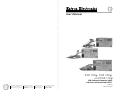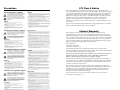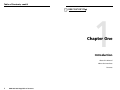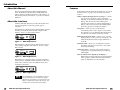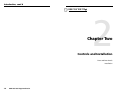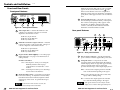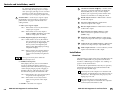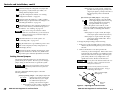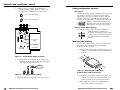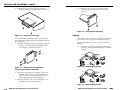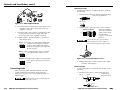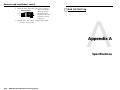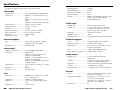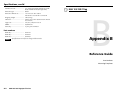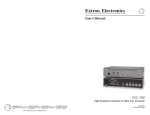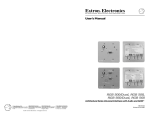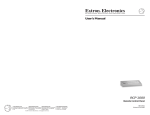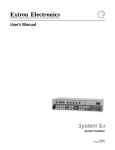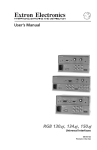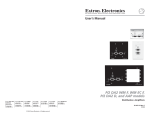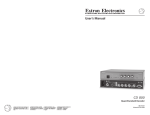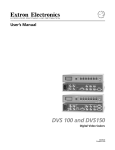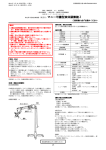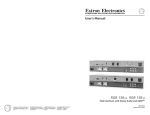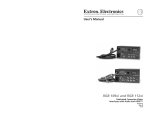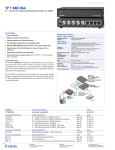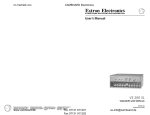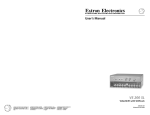Download RGB 103xi, RGB 109xi, and RGB 112xi
Transcript
○ ○ ○ ○ ○ ○ ○ ○ ○ ○ ○ ○ ○ RGB 103xxi , RGB 109xxi , xi and RGB 112xi RGB Dedicated Computer-Video Interfaces with Audio and ADSP™ ○ ○ EXTRON ELECTRONIC INFORMATION EXTRONWEB™: www.extron.com EXTRONFAX™: 714.491.0192 24-hour access — worldwide! ○ EXTRON ELECTRONICS, ASIA 41B Kreta Ayer Road, Singapore 089003 +65.226.0015 FAX +65.226.0019 Singapore ○ EXTRON ELECTRONICS, EUROPE Beeldschermweg 6C, 3821 AH Amersfoort +31.33.453.4040 FAX +31.33.453.4050 The Netherlands ○ EXTRON ELECTRONICS/RGB SYSTEMS, INC. 1230 South Lewis Street, Anaheim, CA 92805 800.633.9876 714.491.1500 FAX 714.491.1517 USA ○ ○ ○ ○ ○ ○ ○ ○ ○ ○ ○ ○ ○ ○ ○ ○ ○ ○ ○ ○ ○ ○ ○ ○ ○ ○ ○ ○ ○ ○ ○ ○ ○ ○ ○ ○ ○ ○ ○ ○ ○ ○ ○ ○ ○ ○ ○ ○ ○ ○ ○ ○ ○ ○ ○ ○ ○ ○ ○ User’s Manual 68-410-01 Printed in the USA Precautions Safety Instructions • English This symbol is intended to alert the user of important operating and maintenance (servicing) instructions in the literature provided with the equipment. This symbol is intended to alert the user of the presence of uninsulated dangerous voltage within the product's enclosure that may present a risk of electric shock. Caution Read Instructions • Read and understand all safety and operating instructions before using the equipment. Retain Instructions • The safety instructions should be kept for future reference. Follow Warnings • Follow all warnings and instructions marked on the equipment or in the user information. Avoid Attachments • Do not use tools or attachments that are not recommended by the equipment manufacturer because they may be hazardous. Consignes de Sécurité • Français Ce symbole sert à avertir l’utilisateur que la documentation fournie avec le matériel contient des instructions importantes concernant l’exploitation et la maintenance (réparation). Ce symbole sert à avertir l’utilisateur de la présence dans le boîtier de l’appareil de tensions dangereuses non isolées posant des risques d’électrocution. Attention Lire les instructions• Prendre connaissance de toutes les consignes de sécurité et d’exploitation avant d’utiliser le matériel. Conserver les instructions• Ranger les consignes de sécurité afin de pouvoir les consulter à l’avenir. Respecter les avertissements • Observer tous les avertissements et consignes marqués sur le matériel ou présentés dans la documentation utilisateur. Eviter les pièces de fixation • Ne pas utiliser de pièces de fixation ni d’outils non recommandés par le fabricant du matériel car cela risquerait de poser certains dangers. Sicherheitsanleitungen • Deutsch Dieses Symbol soll den Benutzer auf wichtige Anleitungen zur Bedienung und Wartung (Instandhaltung) in der Dokumentation hinweisen, die im Lieferumfang dieses Gerätes enthalten ist. Dieses Symbol soll den Benutzer darauf aufmerksam machen, daß im Inneren des Gehäuses dieses Produktes gefährliche Spannungen, die nicht isoliert sind und die einen elektrischen Schock verursachen können, herrschen. Achtung Lesen der Anleitungen • Bevor Sie das Gerät zum ersten Mal verwenden, sollten Sie alle Sicherheits-und Bedienungsanleitungen genau durchlesen und verstehen. Aufbewahren der Anleitungen • Die Sicherheitsanleitungen sollten aufbewahrt werden, damit Sie später darauf zurückgreifen können. Befolgen der Warnhinweise • Befolgen Sie alle Warnhinweise und Anleitungen auf dem Gerät oder in der Benutzerdokumentation. Keine Zusatzgeräte • Verwenden Sie keine Werkzeuge oder Zusatzgeräte, die nicht ausdrücklich vom Hersteller empfohlen wurden, da diese eine Gefahrenquelle darstellen können. Instrucciones de seguridad • Español Este símbolo se utiliza para advertir al usuario sobre instrucciones importantes de operación y mantenimiento (o cambio de partes) que se desean destacar en el contenido de la documentación suministrada con los equipos. Este símbolo se utiliza para advertir al usuario sobre la presencia de elementos con voltaje peligroso sin protección aislante, que puedan encontrarse dentro de la caja o alojamiento del producto, y que puedan representar riesgo de electrocución. Precaucion Leer las instrucciones • Leer y analizar todas las instrucciones de operación y seguridad, antes de usar el equipo. Conservar las instrucciones • Conservar las instrucciones de seguridad para futura consulta. Obedecer las advertencias • Todas las advertencias e instrucciones marcadas en el equipo o en la documentación del usuario, deben ser obedecidas. Evitar el uso de accesorios • No usar herramientas o accesorios que no sean especificamente recomendados por el fabricante, ya que podrian implicar riesgos. FCC Class A Notice Warning Power sources • This equipment should be operated only from the power source indicated on the product. This equipment is intended to be used with a main power system with a grounded (neutral) conductor. The third (grounding) pin is a safety feature, do not attempt to bypass or disable it. Power disconnection • To remove power from the equipment safely, remove all power cords from the rear of the equipment, or the desktop power module (if detachable), or from the power source receptacle (wall plug). Power cord protection • Power cords should be routed so that they are not likely to be stepped on or pinched by items placed upon or against them. Servicing • Refer all servicing to qualified service personnel. There are no userserviceable parts inside. To prevent the risk of shock, do not attempt to service this equipment yourself because opening or removing covers may expose you to dangerous voltage or other hazards. Slots and openings • If the equipment has slots or holes in the enclosure, these are provided to prevent overheating of sensitive components inside. These openings must never be blocked by other objects. Lithium battery • There is a danger of explosion if battery is incorrectly replaced. Replace it only with the same or equivalent type recommended by the manufacturer. Dispose of used batteries according to the manufacturer's instructions. Avertissement Alimentations• Ne faire fonctionner ce matériel qu’avec la source d’alimentation indiquée sur l’appareil. Ce matériel doit être utilisé avec une alimentation principale comportant un fil de terre (neutre). Le troisième contact (de mise à la terre) constitue un dispositif de sécurité : n’essayez pas de la contourner ni de la désactiver. Déconnexion de l’alimentation• Pour mettre le matériel hors tension sans danger, déconnectez tous les cordons d’alimentation de l’arrière de l’appareil ou du module d’alimentation de bureau (s’il est amovible) ou encore de la prise secteur. Protection du cordon d’alimentation • Acheminer les cordons d’alimentation de manière à ce que personne ne risque de marcher dessus et à ce qu’ils ne soient pas écrasés ou pincés par des objets. Réparation-maintenance • Faire exécuter toutes les interventions de réparationmaintenance par un technicien qualifié. Aucun des éléments internes ne peut être réparé par l’utilisateur. Afin d’éviter tout danger d’électrocution, l’utilisateur ne doit pas essayer de procéder lui-même à ces opérations car l’ouverture ou le retrait des couvercles risquent de l’exposer à de hautes tensions et autres dangers. Fentes et orifices • Si le boîtier de l’appareil comporte des fentes ou des orifices, ceux-ci servent à empêcher les composants internes sensibles de surchauffer. Ces ouvertures ne doivent jamais être bloquées par des objets. Lithium Batterie • Il a danger d'explosion s'll y a remplacment incorrect de la batterie. Remplacer uniquement avec une batterie du meme type ou d'un ype equivalent recommande par le constructeur. Mettre au reut les batteries usagees conformement aux instructions du fabricant. Vorsicht Stromquellen • Dieses Gerät sollte nur über die auf dem Produkt angegebene Stromquelle betrieben werden. Dieses Gerät wurde für eine Verwendung mit einer Hauptstromleitung mit einem geerdeten (neutralen) Leiter konzipiert. Der dritte Stift oder Kontakt ist für einen Erdschluß, und stellt eine Sicherheitsfunktion dar und sollte nicht umgangen oder außer Betrieb gesetzt werden. Stromunterbrechung • Um das Gerät auf sichere Weise vom Netz zu trennen, sollten Sie alle Netzkabel aus der Rückseite des Gerätes oder aus dem DesktopStrommodul (falls dies möglich ist) oder aus der Wandsteckdose ziehen. Schutz des Netzkabels • Netzkabel sollten stets so verlegt werden, daß sie nicht im Weg liegen und niemand darauf treten kann oder Objekte darauf- oder unmittelbar dagegengestellt werden können. Wartung • Alle Wartungsmaßnahmen sollten nur von qualifiziertem Servicepersonal durchgeführt werden. Im Inneren des Gerätes sind keine Teile enthalten, die vom Benutzer gewartet werden können. Zur Vermeidung eines elektrischen Schocks versuchen Sie in keinem Fall, dieses Gerät selbst zu warten, da beim Öffnen oder Entfernen der Abdeckungen die Gefahr eines elektrischen Schlags oder andere Gefahren bestehen. Schlitze und Öffnungen • Wenn das Gerät Schlitze oder Löcher im Gehäuse aufweist, dienen diese zur Vermeidung einer Überhitzung der empfindlichen Teile im Inneren. Diese Öffnungen dürfen niemals von anderen Objekten blockiert werden. Litium-Batterie • Explosionsgefahr, falls die Batterie nicht richtig ersetzt wird. Ersetzen Sie nur durch die gleiche oder einen vergleichbaren Batterietyp, der auch vom Hersteller empfohlen wird. Entsorgung der verbrauchten Batterien bitte gemäß den Herstelleranweisungen. Advertencia Alimentación eléctrica • Este equipo debe conectarse únicamente a la fuente/tipo de alimentación eléctrica indicada en el mismo. La alimentación eléctrica de este equipo debe provenir de un sistema de distribución general con conductor neutro a tierra. La tercera pata (puesta a tierra) es una medida de seguridad, no puentearia ni eliminaria. Desconexión de alimentación eléctrica • Para desconectar con seguridad la acometida de alimentación eléctrica al equipo, desenchufar todos los cables de alimentación en el panel trasero del equipo, o desenchufar el módulo de alimentación (si fuera independiente), o desenchufar el cable del receptáculo de la pared. Protección del cables de alimentación • Los cables de alimentación eléctrica se deben instalar en lugares donde no sean pisados ni apretados por objetos que se puedan apoyar sobre ellos. Reparaciones/mantenimiento • Solicitar siempre los servicios técnicos de personal calificado. En el interior no hay partes a las que el usuario deba acceder. Para evitar riesgo de electrocución, no intentar personalmente la reparación/ mantenimiento de este equipo, ya que al abrir o extraer las tapas puede quedar expuesto a voltajes peligrosos u otros riesgos. Ranuras y aberturas • Si el equipo posee ranuras o orificios en su caja/alojamiento, es para evitar el sobrecalientamiento de componentes internos sensibles. Estas aberturas nunca se deben obstruir con otros objetos. Batería de litio • Existe riesgo de explosión si esta batería se coloca en la posición incorrecta. Cambiar esta batería únicamente con el mismo tipo (o su equivalente) recomendado por el fabricante. Desachar las baterías usadas siguiendo las instrucciones del fabricante. Note: This equipment has been tested and found to comply with the limits for a Class A digital device, pursuant to part 15 of the FCC Rules. These limits are designed to provide reasonable protection against harmful interference when the equipment is operated in a commercial environment. This equipment generates, uses and can radiate radio frequency energy and, if not installed and used in accordance with the instruction manual, may cause harmful interference to radio communications. Operation of this equipment in a residential area is likely to cause harmful interference, in which case the user will be required to correct the interference at his own expense. Note: This unit was tested with shielded cables on the peripheral devices. Shielded cables must be used with the unit to ensure compliance. Extron’s Warranty Extron Electronics warrants this product against defects in materials and workmanship for a period of two years from the date of purchase. In the event of malfunction during the warranty period attributable directly to faulty workmanship and/or materials, Extron Electronics will, at its option, repair or replace said products or components, to whatever extent it shall deem necessary to restore said product to proper operating condition, provided that it is returned within the warranty period, with proof of purchase and description of malfunction to: Extron Electronics 1230 South Lewis Street Anaheim, CA 92805, U.S.A. This Limited Warranty does not apply if the fault has been caused by misuse, improper handling care, electrical or mechanical abuse, abnormal operating conditions or non-Extron authorized modification to the product. If it has been determined that the product is defective, please call Extron and ask for an Applications Engineer at 714.491.1500 to receive an RA# (Return Authorization number). This will begin the repair process as quickly as possible. Units must be returned insured, with shipping charges prepaid. If not insured, you assume the risk of loss or damage during shipment. Returned units must include the serial number and a description of the problem, as well as the name of the person to contact in case there are any questions. Extron Electronics makes no further warranties either expressed or implied with respect to the product and its quality, performance, merchantability, or fitness for any particular use. In no event will Extron Electronics be liable for direct, indirect, or consequential damages resulting from any defect in this product even if Extron Electronics has been advised of such damage. Please note that laws vary from state to state, and that some provisions of this warranty may not apply to you. Table of Contents Chapter 1 • Introduction .......................................................... 1-1 About this Manual ................................................................ 1-2 About the Interfaces ............................................................ 1-2 Features ...................................................................................... 1-3 Chapter 2 • Controls and Installation ............................. 2-1 Front and Rear Panels ......................................................... 2-2 Front panel features .............................................................. 2-2 Rear panel features ............................................................... 2-3 Installation ................................................................................ 2-5 Overview ................................................................................ 2-5 Setting internal jumpers ....................................................... 2-6 Setting configuration switches ............................................. 2-9 DIP switches ....................................................................... 2-9 CPU dial switch (RGB 112xi only) ........................................ 2-9 Mounting the interface ......................................................... 2-9 Cabling ................................................................................. 2-11 Connecting audio ................................................................ 2-12 Unbalanced audio ........................................................... 2-13 Balanced audio ................................................................ 2-13 Appendix A • Specifications ................................................. A-1 Appendix B • Reference Guide ............................................ B-1 Part Numbers ........................................................................... B-2 Mounting brackets ................................................................ B-2 BNC cables .............................................................................. B-2 Installation cables .................................................................. B-2 Audio connectors ................................................................... B-2 Mounting Templates ............................................................ B-3 Under desk ............................................................................. B-3 Through desk ......................................................................... B-4 68-410-01 B Printed in the USA 01 00 xi Table of Contents RGB 103/109/112xi i Table of Contents, cont’d RGB 103/109/112xi xi 1 Chapter One Introduction About this Manual About the Interfaces Features ii xi Table of Contents RGB 103/109/112xi Introduction Introduction, cont’d About this Manual Features This manual documents three dedicated RGB interface units: the RGB 103xi, the RGB 109xi, and the RGB 112xi. Unless otherwise specified, references to “the interface” in this manual pertain to the features or operation of all three interfaces. About the Interfaces All three dedicated interfaces have the same features, but each was designed to work with a specific type of computer. The RGB 103xi is a high-resolution, dedicated Mac, Quadra, Performa, PowerBook, and PowerMac computer-video interface. It uses a 15-pin D-sub connector. INPUT RGB 103xi MAC INTERFACE WITH ADSP Figure 1 — RGB 103xi xi interface The RGB 109xi is a high-resolution, dedicated VGA/XGA/ SVGA/SXGA computer-video interface. It uses a 15-pin HD connector. ID PIN 4 ID PIN 11 INPUT H. SHIFT RGB 109xi VGA INTERFACE WITH ADSP Figure 2 — RGB 109xi xi interface The RGB 112xi is a high-resolution, universal workstation interface that is compatible with all workstations that use a 13W3 video connector, such as Sun, IBM PowerPC, SGI, and NeXT workstations. INPUT BUFFERED LOCAL MONITOR OUTPUT ADSP™ (Advanced Digital Sync Processing™) — Allows sync processing operations, such as horizontal centering, to occur without affecting the signal’s sync timing. This allows horizontal centering to be applied to signals that are output to digital display devices, such as LCD projectors, DLP (digital light processing) projectors, and plasma displays. Auto power — Turns on power to the interface automatically when a video signal is received from the computer. You can determine that the interface is on if the scan rate indicator LCD text is visible. H. SHIFT BUFFERED LOCAL MONITOR OUTPUT BUFFERED LOCAL MONITOR OUTPUT Each interface includes the features listed below. See “Front and Rear Panels” on page 2-2 for information about the controls. Buffered local monitor output — Allows you to view the displayed image on a local monitor located up to 150 feet from the interface without signal reflections or crosstalk. Horizontal shift — Allows you to adjust the horizontal placement of the image on the screen. Also called “horizontal centering”. Gain/peak control — Increases video signal voltages to compensate for signal degradation caused by long cable lengths. Scan rate indicator LCD (liquid crystal display) — Displays the horizontal and vertical sync frequencies of the computer, and the minimum and maximum points of adjustments to horizontal shift. H. SHIFT RGB 112xi 13W3 INTERFACE WITH ADSP Figure 3 — RGB 112xi xi interface For each RGB 103xi and each RGB 112xi, Extron provides a multi-frequency termination adapter (MFTA) to be used if there is no local monitor. The adapter is attached by a chain to the interface, and an instruction card is attached to the adapter. LM 1-2 xi Introduction RGB 103/109/112xi xi Introduction RGB 103/109/112xi RM 1-3 Introduction, cont’d RGB 103/109/112xi xi 2 Chapter Two Controls and Installation Front and Rear Panels Installation LM 1-4 xi Introduction RGB 103/109/112xi Controls andInstallation, Installation Controls and cont’d Front and Rear Panels While the horizontal shift control is active, H-SHIFT appears in the scan rate indicator LCD ( 5 ) until three seconds after the control is no longer active. When the control reaches its maximum or minimum point, MAX or MIN appears in the scan rate indicator LCD. Front panel features H. SHIFT 5 RGB 109xi VGA INTERFACE WITH ADSP 1 2 3 4 5 Figure 4 — Front panel features 1 Video input cable — Attaches the interface to the computer or workstation. The type of connecter depends on the interface model: RGB 103xi: 15-pin D male RGB 109xi: 15-pin HD male RGB 112xi: 13W3 male 2 Buffered local monitor output connector — Attaches to the local monitor’s video signal cable. The type of connector depends on the interface model: RGB 103xi: 15-pin D female RGB 109xi: 15-pin HD female RGB 112xi: 13W3 female 3 5 100-240 0.5A MAX. GAIN/ PEAK 100% IBM SUN SGI SOG 6 7 R G B H V S UNITY 50/60 Hz 1 50% OUTPUT 2 3 4 8 9 10 11 Figure 5 — Rear panel features 1 IEC AC power connector — Use this standard AC power connector with the supplied IEC power cable. ID PIN 4 & ID PIN 11 2 Gain/peak switch — Compensates for cable capacitance if the signal cable between the interface and the display device is longer than approximately 125 feet. Turn the switch to the position that provides the best image on the output display device. OFF — Set both pins to Off if you are attaching a local monitor to the interface. 100% — Increases the output signal level and adds 100% of the maximum peaking to the signal. Horizontal shift control — Controls the screen image horizontal centering. To adjust the horizontal shift, turn the knob and observe the left/right movement of the image on the screen. Stop when the image is centered. Unity — The output level is the same as that of the input, with no added peaking. If the DDSP™ DIP switch is set to On, the horizontal shift control is disabled. LM 2-2 Rear panel features xi only) — Provides proper ID pin switches (RGB 109xi ID bit termination. See page 2-9 for information on setting switches. ON — Set both pins to On if you are using the RGB 109xi interface with a laptop computer that is not attached to a local monitor. 4 Scan rate indicator LCD — Shows the scan rate for the selected input, in kilohertz (kHz), on the top line. The vertical scan frequency, in Hz, appears on the bottom line. In addition, if the horizontal shift control is activated, the LCD indicates when the minimum or maximum limit is reached. SOG DDSP SERR SPARE BUFFERED LOCAL MONITOR OUTPUT ID PIN 4 ID PIN 11 INPUT xi Controls and Installation RGB 103/109/112xi 50% — Increases the output signal level and adds 50% of the maximum peaking to the signal. If the signal cable between the interface and the display device is shorter than approximately 125 xi Controls and Installation RGB 103/109/112xi RM 2-3 Controls and Installation, cont’d feet, and the gain/peak switch is set to a setting other than Unity, the image may be overcompensated. If the edges of the image seem to exceed their boundaries, or if thin lines and sharp edges look thick and fuzzy, try changing the gain/peak setting. 3 Switch module — Controls sync on green output, Digital Display Sync Processing™, and serration pulse removal. See page 2-9 for information on setting switches. 4 xi only) — Set this switch CPU dial switch (RGB 112xi to the type of computer attached to the RGB 112xi interface (IBM, Sun, or SGI), or if the computer produces sync on green only, set the switch to SOG. See below for information on setting the switch. 5 Red (R) output connector — BNC female connector for red video output. 6 Green (G) output connector — BNC female connector for green video output. 7 Blue (B) output connector — BNC female connector for blue video output. 8 Horizontal (H) sync output connector — BNC female connector for separate horizontal sync (RGBHV only). 9 Vertical (V) sync output connector — BNC female connector for separate vertical sync output (RGBHV only). 10 Composite (S) sync output connector — BNC female connector for composite sync output (RGBS only). 11 Audio output connector — One 5-conductor, 3.5-mm captive screw terminal for audio output. 1 — SOG (sync on green output) ON — If this switch is set to On, the interface outputs sync on green. OFF — If this switch is set to Off, output is RGBS or RGBHV, depending on how the interface and projector are cabled. 2 — DDSP (Digital Display Sync Processing™) ON — If this switch is set to On, the interface does not perform sync processing. This may be necessary for digital display devices, such as LCD (liquid crystal display), DLP (digital light processing), and plasma displays. OFF — If this switch is set to Off, the interface performs sync processing operations, such as horizontal shift, using Extron’s ADSP. Turning on the DDSP feature disables the horizontal shift control. 3 — SERR (serration pulses) Many display devices, such as LCD and DLP projectors and plasma displays, must have serration pulses removed from the sync signal in order to display images properly. Flagging or bending at the top of the video image is a sign that the serration pulses should be removed. Installation Overview The installation procedure is the same for the RGB 103xi, the RGB 109xi, and the RGB 112xi, except that each interface attaches to a different type of computer. See “Cabling” on page 2-11 for more information. To install and set up the RGB 103/109/112xi for operation, perform the following basic steps (the remainder of this chapter provides detailed steps): 1 Turn off power to the computer or workstation and its monitor, and unplug the power cable from each of these devices. Turn off power to the projector, and unplug its power cord. 2 Disconnect the monitor signal cable from the computer. If speakers are attached to the computer’s sound card, disconnect them as well. ON — If this switch is set to On, serration pulses are present on the output signal. OFF — If this switch is set to Off, serration pulses are not present on the output signal. 4 — SPARE — No function is assigned. LM 2-4 xi Controls and Installation RGB 103/109/112xi xi Controls and Installation RGB 103/109/112xi RM 2-5 Controls and Installation, cont’d 3 If desired, change the configuration of jumper J20 (sync polarity) or J40 (vertical sync width). See “Setting internal jumpers” below. 4 Set up the configuration switches. See “Setting configuration switches” on page 2-9. 5 If desired, attach the interface to a table or under a podium using an optional Extron mounting kit. See “Mounting the interface” on page 2-9. 6 Attach the interface to the computer, attach the local monitor to the interface, and attach the projector to the interface. See “Cabling” on page 2-11. If you are not using a local monitor with the RGB 103xi or the RGB 112xi, you must attach an MFTA (multi-frequency termination adapter) to simulate a monitor. 7 Attach the interface to an audio system. See “Connecting audio” on page 2-12. 8 Plug the interface into a grounded AC power source. 9 Turn on the computer, monitor, and projector (or other display device). 10 The image from the computer should appear on the projector and monitor. If it does not, double check steps 4 through 6 and make adjustments as needed. Setting internal jumpers The jumpers inside the interface are set at the factory for optimal use by most systems. However, you can change a jumper setting to meet the needs of a particular system. • If the jumper is on pins 2 and 3, output sync polarities follow input sync polarity: The output sync signals’ polarity is the same as the input polarity. This is the default setting. J40: Vertical sync width jumper — This jumper adjusts the vertical sync pulse width. Wide Some digital display devices have very Short specific requirements for incoming 1 sync pulse width. If no picture appears, the picture cuts in and out, or the picture is scrambled, try adjusting the vertical sync pulse width or switching from ADSP to DDSP. • If the jumper is on pins 1 and 2, the output vertical sync pulse will be short (narrow). • If the jumper is on pins 2 and 3, the output vertical sync pulse will be wide. This is the default setting. To change the jumper settings, do the following: 1. If the power cord is attached, remove power from the interface by disconnecting the AC power cord from the unit. 2. Remove the interface cover (the top half of the enclosure), as shown in figure 6. Remove the screws from the enclosure, slide the cover slightly towards the back of the enclosure, enough to clear the gain/ peak switch, lift the cover, and place the cover upside down next to the base of the enclosure. Do not pull on the cable that attaches the cover to the base. Doing so could disconnect the cable from its connectors. Changes to internal jumper settings must be performed by authorized service personnel only. Do not touch any switches or electronic components inside the interface. Doing so could damage the interface. The user-configurable, internal jumpers control the following functions: J20: Sync polarity jumper — This jumper adjusts the output sync polarity. Horizontal Follow Negative (H) and vertical (V) sync output can either follow input sync 1 polarity, or be forced to negative. • If the jumper is on pins 1 and 2, output H and V sync polarities are forced to negative. LM 2-6 xi Controls and Installation RGB 103/109/112xi Slide cover back slightly, lift straight up. INP UT BU MOFFER NIT ED OR LO OU CA TP L UT H. SH IFT MA C INT RG ER FA CE B 103 xi W /AD SP Remove 5 screws Figure 6 — Opening the interface cover xi Controls and Installation RGB 103/109/112xi RM 2-7 Controls and Installation, cont’d 3. Note the positions of jumpers J20 and J40 before changing jumper settings (figure 7). There are two possible setting combinations for 3-pin jumpers: pins 1 and 2 connected 1 and 2 pins 2 and 3 connected 2 and 3 Setting configuration switches DIP switches The DIP (dual inline package) switches on the rear panel of the interface control the sync on green output, Digital Display Sync Processing, and serration pulses. The DIP switches on the front of the RGB 109xi provide ID bit termination. Set DIP switches to either On (Closed) or Off (Open) to select the desired function as described in the sections on front and rear panel features on pages 2-2 through 2-5. 1 Rear 2 3 4 CPU dial switch (RGB 112xi xi only) The CPU dial switch specifies the type of computer to which the interface is attached. To change the switch setting, insert a small IBM SUN screwdriver in the slot in the center of the dial, and turn the dial to the desired SGI SOG position. 1 J19 1 J20 J20: Sync polarity jumper 1 J40 J40: Vertical sync width jumper Power Supply Front Mounting the interface To mount the interface under a desk or in a podium using the under desk mounting kit (Extron part number 70-077-01), do the following: 1. Attach the mounting brackets to the interface using six machine screws supplied with the mounting kit (see figure 9). Figure 7 — Circuit board jumper locations 4. To change the jumper configuration, use pliers to pull the jumper shunt off the pins, then place the jumper on the appropriate pins (figure 8). INP UT BU MOFFER NIT ED OR LO OU CA TP L UT H. SH IFT MA C INT RG ER FA CE B 103 xi W /AD SP Figure 9 — Attaching the under desk brackets (part number 70-077-01) Figure 8 — Changing jumper settings 5. Replace and fasten the enclosure cover, reversing step 2. 2. Using the to-scale template on page B-3 to guide you, mark the four screw holes on the underside of the surface to which you are mounting the interface. 3. Drill four pilot holes, each 3/32” in diameter by 1/4” deep, where marked on the template. LM 2-8 xi Controls and Installation RGB 103/109/112xi xi Controls and Installation RGB 103/109/112xi RM 2-9 Controls and Installation, cont’d 4. Using the four wood screws provided, attach the brackets under the mounting surface (see figure 10). 4. Using the four wood screws provided, attach the brackets to the mounting surface, as shown in figure 12. IN P U T B M UF O FE N R IT E O D R L O O U C TP A U L T H .S H IF T M A C IN TE R FA R C GB E W 10 /A 3 xi D S P INP UT BU MOFFER NIT ED OR LO OU CA TP L UT H. SH IFT MA C INT RG ER FA CE B 103 xi W /AD SP Figure 12 — Through desk mounting Figure 10 — Under desk mounting To mount the interface through a desk or table using the through desk mounting kit (Extron part number 70-077-02), do the following: 1. Attach the mounting brackets to the interface using four machine screws and washers (supplied with the mounting kit), as indicated in figure 11. Cabling Each interface can connect to the computer or workstation’s local monitor and to a projector or other display device. Figures 13 through 15 show how to connect each of the interfaces. 1. Connect the local monitor’s video signal cable to the interface connector labeled “Buffered Local Monitor Output”. IN PU T B M UFF O E N R IT E O D R LO O U C TP A U L T H .S H T A C IF M IN TE R FA R C GB E W 10 /A 3 xi D SP Front INP UT BUF MONFER ED ITOR LOC OUT AL PUT H. SHI FT Rear or MFTA 0.5A 40V 100-2 L/ LEVE PEAK50% 0.8V UNITY SPARE SERR DDSP INTE RFA RGB CE 103 xi W /AD SP SOG OUT MAC PUT OUT 100% 0.9V Hz 50/60 Audio Power or MAC Computer 3. Drill four pilot holes, each 3/32” in diameter by 1/4” deep, where marked on the template. Front INP UT BUF MONFER ED ITOR LOC OUT AL PUT H. SHI FT Rear 0.5A 40V 100-2 L/ LEVE PEAK50% 0.8V UNITY SPARE INTE RFA RGB CE 109 xi W /AD SP SERR VGA DDSP 2. Using the to-scale template on page B-4 to guide you, mark the four screw holes on the underside of the surface to which you are mounting the interface. Use the through desk mounting template. Projector Figure 13 — RGB 103xi xi installation SOG OUT Figure 11 — Attaching the through desk brackets (part number 70-077-02) Monitor PUT OUT 100% 0.9V Hz 50/60 Audio Power PC Computer or Monitor Projector Figure 14 — RGB 109xi xi installation LM 2-10 xi Controls and Installation RGB 103/109/112xi xi Controls and Installation RGB 103/109/112xi 2-11 RM Controls and Installation, cont’d Unbalanced audio To attach the interface to an unbalanced audio system, do the following: INP UT Front BUF MONFER ED ITOR LOC OUT AL PUT H. Rear 0.5A 40V 100-2 L/ LEVE PEAK50% 0.8V UNITY SPARE SERR INTE RFA RGB CE 109 xi W /AD SP DDSP VGA SOG OUT or MFTA SHI FT PUT OUT 100% 0.9V Hz 50/60 Audio Power Sun or SGI Computer 1. Attach the audio cable to an unbalanced speaker input connector (tip and sleeve). or Monitor Projector Tip Sleeve Figure 15 — RGB 112xi xi installation 2. Connect the interface cable marked “Video input” to the computer’s video output (where the monitor was originally connected). 3. Connect the audio cable connector on the interface cable to the computer’s audio line output (where the powered speakers were originally connected). 4. Use BNC cables to attach the interface to a projector or other display device. 2. Attach the audio cable to the captive screw connector (Extron part number Unbalanced Output 10-319-10). Fasten the Tip See Warning captive screws inside Sleeve (s) Tip the audio cable See Warning connector as shown in figure 16. Connect the sleeve(s) to ground (GND). Connecting the sleeve(s) to a negative (-) terminal will damage audio output circuits. RGsB – If coax cables are connected and terminated (75 ohms) to the red, green, and blue R G B channels only, and the SOG switch is H V S set to On (see page 2-4), the output will RGsB be sync on green. RGBS – If the S (composite sync) cable is connected, R G B the output will be composite sync. H V S RGBS RGBHV – If both the H & V cables are connected, the R G B sync output is separate horizontal and H V S vertical. RGBHV Figure 16 — Fastening captive screws 3. Slide the audio cable connector into the audio output connector on the interface. Balanced audio Connecting audio Before connecting audio, determine whether your audio system is unbalanced or balanced. Then, follow the instructions on page 2-13 to connect unbalanced audio or balanced audio. To attach the interface to a balanced audio system, do the following: 1. Attach the audio cable to a balanced speaker input connector (tip, Tip (+) Sleeve ring, and sleeve). Wiring the audio incorrectly may damage the audio output circuits. Ring (-) Tip (+) Sleeve 2-12 LM xi Controls and Installation RGB 103/109/112xi xi Controls and Installation RGB 103/109/112xi 2-13 RM Controls and Installation, cont’d 2. Attach the audio cable to the captive screw connector (Extron part number Balanced Output 10-319-10). Fasten Tip Ring the captive screws Sleeve (s) Tip inside the audio cable Ring connector as shown in figure 16. 3. Slide the audio cable connector into the audio output connector on the interface. RGB 103/109/112xi xi A Appendix A Specifications 2-14 LM xi Controls and Installation RGB 103/109/112xi Specifications, cont’d Specifications Specifications apply to all three units, except where noted. Video input Number/type .............................. 1 analog RGBHV, RGBS, RGsB, RsGsBs Connectors .................................... RGB 103xi: 1 15-pin D male, 48” long cable RGB 109xi: 1 15-pin HD male, 48” long cable RGB 112xi: 1 13W3 male, 48” long cable Nominal level(s) .......................... Analog — 0.3V to 1.5V p-p Maximum level(s) ....................... Analog — 1.5V p-p Impedance .................................... 75 ohms Horizontal frequency ................. Autoscan 15 kHz to 130 kHz Vertical frequency ....................... Autoscan 30 Hz to 120 Hz Return loss .................................... -30dB @ 5 MHz Maximum DC offset ................... 4.0V Video throughput Gain ............................................... Unity, 0.725Vp-p with 50% peaking, 0.750V p-p with 100% peaking Bandwidth .................................... 300 MHz (-3dB) Video output Number/type/format ................ 1 analog RGBHV, RGBS, RGsB Connectors .................................... 6 BNC female RGB 103xi: 1 15-pin D female local monitor output (buffered) RGB 109xi: 1 15-pin HD female local monitor output (buffered) RGB 112xi: 1 13W3 female local monitor output (buffered) Nominal level .............................. Analog 0.70V p-p, 0.725V p-p, or 0.750V p-p Impedance .................................... 75 ohms Return loss .................................... -30dB @ 5 MHz Sync Input type ..................................... RGBHV TTL (±), RGBS TTL (±), RGsB 0.3V (-), RsGsBs 1.3V (-) Output type .................................. RGBHV (±), RGBS(±), RGsB (-) Input level .................................... 2.0V to 5.5V p-p with ±0.2VDC offset (max.) Output level ................................. 4.0V to 5.0V p-p LM A-2 xi Specifications RGB 103/109/112xi Input impedance ......................... Output impedance ...................... Max. propagation delay ............. Max. rise/fall time ...................... Polarity .......................................... 10 kohms 75 ohms 48 nS 3.5 nS RGBHV: when RGBHV is input, polarity follows input; otherwise negative RGBS, RGsB: negative Audio input Number/type .............................. 1 PC level stereo, unbalanced Connectors .................................... 1 3.5 mm stereo plug, 24” cable from computer video connector, 2 channel; tip (L), ring (R), sleeve (ground) Impedance .................................... 10 kohms, DC coupled Minimum level ............................ 100mV Maximum level ............................ +8.5dBu,(unbalanced) @ stated %THD+N Audio throughput Gain ............................................... Unbalanced 0dB, balanced +6dB Frequency response .................... ±0.05dB 20 Hz to 20 kHz THD + Noise ................................ 0.03% @1 kHz, 0.3% @ 20 kHz at rated maximum output drive S/N ................................................ >90dB, output 14dBu, balanced Stereo channel separation .......... >95dB @ 1 kHz to 20 kHz Audio output Number/type .............................. 1 stereo (2 channel), balanced/ unbalanced Connectors .................................... 3.5 mm stereo captive screw terminal, 5 conductor, for left and right output Impedance .................................... 50 ohms, unbalanced, 100 ohms balanced Gain error ..................................... ±0.1dB channel to channel Drive (600 ohm) ........................... > +14dBu, balanced at stated %THD+N General Power ............................................ 100VAC to 240VAC, 50/60 Hz, 15 Watts, internal, auto-switchable Temperature/humidity ............. Storage -40° to +158°F (-40° to +70°C) / 10% to 90%, non-condensing Operating +32° to +104°F (0° to +40°C) / 10% to 90%, non-condensing Rack mount .................................. No xi Specifications RGB 103/109/112xi RM A-3 Specifications, cont’d Furniture mount .......................... Yes, with optional kits #70-077-01 (underdesk) and #70-077-02 (through-desk) Enclosure type ............................. Metal Enclosure dimensions ................ 1.75" H x 6.38" W x 6.00" D 4.45 cm H x 16.19 cm W x 15.24 cm D Shipping weight .......................... 3 lbs (1.4 kg) Vibration ....................................... NSTA 1A in carton (National Safe Transit Association) Approvals ..................................... UL, CUL, CE, FCC Class A MTBF ............................................. 30,000 hours Warranty ....................................... 2 years parts and labor Part numbers RGB 103xi ........................................... 60-281-01 RGB 109xi ........................................... 60-289-01 RGB 112xi ........................................... 60-282-01 Specifications are subject to change without notice. RGB 103/109/112xi xi B Appendix B Reference Guide Part Numbers Mounting Templates LM A-4 xi Specifications RGB 103/109/112xi Reference Guidecont’d Reference Guide, 2.50" Part Numbers Mounting brackets Part # 70-077-01 70-077-02 Drill 3/32” x 1/4” deep pilot holes for supplied screws (4 places) BNC cables Extron Part Part # BNC-5 HR cables BNC 5-3’ HR BNC 5-6’ HR BNC 5-12’ HR BNC 5-25’ HR BNC 5-50’ HR BNC 5-75’ HR BNC 5-100’ HR 26-260-15 26-260-01 26-260-02 26-260-03 26-260-04 26-260-16 26-260-05 BNC-5 HR plenum rated cables BNC-5-3’ HRP BNC-5-6’ HRP BNC 5-12’ HRP BNC 5-25’ HRP BNC 5-50’ HRP BNC 5-75’ HRP BNC 5-100’ HRP 26-378-01 26-378-02 26-378-03 26-378-04 26-378-05 26-378-06 26-378-07 FRONT Extron Part Under desk mounting bracket kit Through desk mounting bracket kit 7.06" Installation cables Extron Part Bulk, 14-conductor, non-plenum Bulk, 17-conductor, plenum Part # 22-120-02 22-111-03 Audio connectors LM B-2 Extron Part Part # 5-pole, 3.5-mm captive screw terminal 3.5-mm stereo plug 10-319-10 10-306-01 xi Reference Guide RGB 103/109/112xi RGB 103xi, RGB 109xi, RGB 112xi Under Desk Mounting Bracket Template B-3 RGB 103xi, RGB 109xi, RGB 112xi Through Desk Mounting Bracket Template 1.79" 1.79” x 6.39” OPENING IN DESK TOP Drill 3/32” x 1/4” deep pilot holes for supplied screws (4 places) 6.95" 6.39" .173" Dia. Bracket holes (4 places) B-4 0.6"