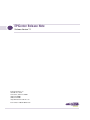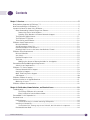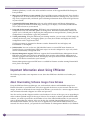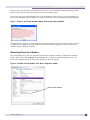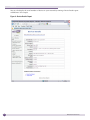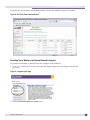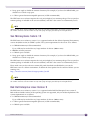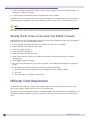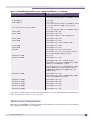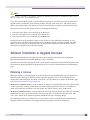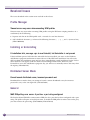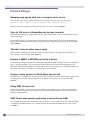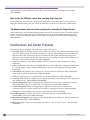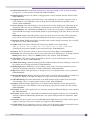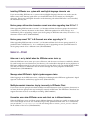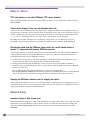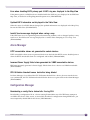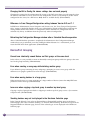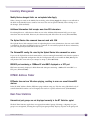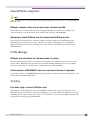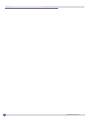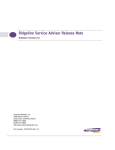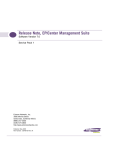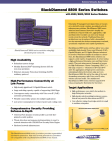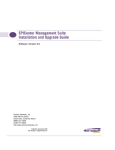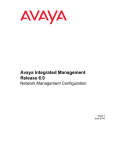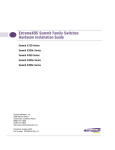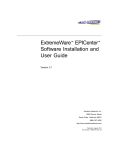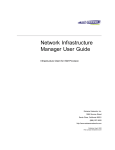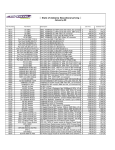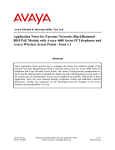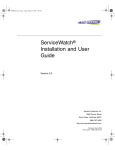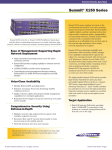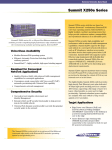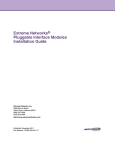Download EPICenter Release Note
Transcript
EPICenter Release Note Software Version 7.1 Extreme Networks, Inc. 3585 Monroe Street Santa Clara, California 95051 (888) 257-3000 (408) 579-2800 http://www.extremenetworks.com Part number: 120581-00 Rev. 03 AccessAdapt, Alpine, Altitude, BlackDiamond, EPICenter, ExtremeWorks Essentials, Ethernet Everywhere, Extreme Enabled, Extreme Ethernet Everywhere, Extreme Networks, Extreme Standby Router Protocol, Extreme Turbodrive, Extreme Velocity, ExtremeWare, ExtremeWorks, ExtremeXOS, Go Purple Extreme Solution, ExtremeXOS ScreenPlay, ReachNXT, Ridgeline, Sentriant, ServiceWatch, Summit, SummitStack, Triumph, Unified Access Architecture, Unified Access RF Manager, UniStack, the Extreme Networks logo, the Alpine logo, the BlackDiamond logo, the Extreme Turbodrive logo, the Summit logos, and the Powered by ExtremeXOS logo are trademarks or registered trademarks of Extreme Networks, Inc. or its subsidiaries in the United States and/or other countries. sFlow is a registered trademark of InMon Corporation. Specifications are subject to change without notice. All other registered trademarks, trademarks, and service marks are property of their respective owners. © 2010 Extreme Networks, Inc. All Rights Reserved. 2 EPICenter Release Note Contents Chapter 1: Overview ........................................................................................................................ 5 New Hardware Supported in EPICenter 7.1 ...................................................................................5 New Features/Changes in EPICenter 7.1........................................................................................5 Important Information about Using EPICenter................................................................................6 About Downloading Software Images from Extreme...................................................................6 Determining Device Serial Numbers ..................................................................................7 Providing Serial Numbers to Extreme Networks eSupport ....................................................9 The EPICenter RADIUS Server..............................................................................................11 The EPICenter TFTP Server ..................................................................................................12 Telnet Polling and EPICenter................................................................................................12 EPICenter Server Requirements..................................................................................................12 Microsoft Windows ..............................................................................................................12 Sun Microsystems Solaris 10 ...............................................................................................13 Red Hat Enterprise Linux Version 5.......................................................................................13 Allowing Clients Access to the Server from Behind a Firewall...................................................14 EPICenter Client Requirements ..................................................................................................14 Microsoft Windows ..............................................................................................................15 Sun Solaris.........................................................................................................................15 Red Hat Enterprise Linux .....................................................................................................15 The Client ..........................................................................................................................15 Modifying the Amount of Memory Available for Java Applets..............................................16 ExtremeWare/ExtremeXOS Support Requirements ........................................................................16 Switch Access Requirements................................................................................................17 EPICenter 7.1 Device Support ....................................................................................................18 Extreme Networks Device Support.........................................................................................18 Avaya Device Support ..........................................................................................................19 Other Third-Party Device Support..........................................................................................19 SSH Support ......................................................................................................................20 EPICenter Software Licensing.....................................................................................................20 Software Installation or Upgrade Overview ...................................................................................21 Obtaining a License.............................................................................................................21 EPICenter Software Documentation.............................................................................................22 Chapter 2: Clarifications, Known Behaviors, and Resolved Issues .................................................... 23 Troubleshooting ........................................................................................................................23 The Package EPICenter Info command ............................................................................23 Client Information from the About window .......................................................................23 ExtremeXOS 12.4.2 Dependencies .............................................................................................23 Resolved Issues ........................................................................................................................24 Profile Manager...................................................................................................................24 Timeout errors may occur when executing UPM profiles ....................................................24 Installing or Uninstalling......................................................................................................24 If installation fails, message says to use Uninstall, but Uninstaller is not present ................24 Distributed Server Mode ......................................................................................................24 EPICenter Release Note 1 Cannot launch distributed server, incorrect password sent .................................................24 General ..............................................................................................................................24 MAC FDB polling error occurs if port has a port string configured.......................................24 Change Password window not displayed after clicking the Change Password button .............25 Network Views ....................................................................................................................25 EAPS domains with same control VLAN ID listed on same line in the EAPS table ................25 Alarm Manager ...................................................................................................................25 Polling timeouts can cause false SNMP unreachable alarms ..............................................25 Configuration Manager.........................................................................................................25 Configuration File displayed in raw XML for ExtremeXOS devices .......................................25 Error during configuration archive for all devices in inventory.............................................25 Firmware Manager...............................................................................................................26 Attempting image upgrade while save is in progress causes an error ...................................26 Status for SSH versions of ExtremeWare may be shown incorrectly.....................................26 “Obsolete” column for device image is empty ..................................................................26 Download to BD8810 or BD10808 may fail due to timeout...............................................26 Changing a device password via Modify Device does not work ............................................26 Adding SNMP v3 devices fails ........................................................................................26 SNMP Timeout when manually synchronizing a device with many VLANs............................26 Device uptime reported as a negative number ..................................................................27 IP/MAC Address Finder ........................................................................................................27 With multiple connections between two switches, incorrect port, MAC Addresses, and IP addresses are reported ......................................................................................................27 Reports ..............................................................................................................................27 MAC address for netlogin traps not readable in Event and Syslog reports ............................27 Telnet ................................................................................................................................27 Tab/Up Arrow keys do not work correctly with ExtremeXOS Commands ...............................27 Cannot login to device if password includes special characters ..........................................27 Avaya-EPICenter Integration .................................................................................................27 Must restart the EPICenter server after changing the Trap Forwarding to AIM setting ...........27 Must restart the EPICenter server after changing Avaya trap port........................................28 The Reports feature does not launch properly after launching the Avaya Console .................28 Clarifications and Known Problems .............................................................................................28 Installing or Uninstalling......................................................................................................30 Cannot re-install EPICenter after an unsuccessful uninstall ...............................................30 Installing EPICenter on a system with non-English-language character sets.........................31 Device groups with certain characters caused error when upgrading from 6.0 to 7.1 ............31 Device group named “All” in 6.0 caused error when upgrading to 7.1 ................................31 General—Client ..................................................................................................................31 Auto-save is on by default when the EPICenter server starts up ..........................................31 Message about EPICenter’s digital signature appears twice................................................31 Multibyte-encoded characters display incorrectly in EPICenter Client .................................31 Connection error when EPICenter server and client are in different domains........................31 General—Server ..................................................................................................................32 TFTP port remains in use after EPICenter TFTP server disabled .........................................32 Traps may be dropped if the trap rate becomes excessive ..................................................32 Clarification about how the EPICenter server works on a multi-homed device in version 7.1 compared with previous EPICenter versions ...........................................................................32 Stopping the EPICenter database prior to stopping the server ............................................32 Network Views ....................................................................................................................32 Incorrect display of load-shared links ..............................................................................32 Error when disabling EAPS primary port if EAPS ring was displayed in the Map View ...........33 Updated EAPS information not displayed in the Table View ...............................................33 2 EPICenter Release Note Invalid Session message displayed when saving a map......................................................33 Alarm Manager ...................................................................................................................33 HTTP unreachable alarms not generated for certain devices ..............................................33 Incorrect Power Supply Failed alarm generated for SNMP-unreachable devices ...................33 CPU Utilization threshold comes back after being deleted .................................................33 Configuration Manager.........................................................................................................33 Downloading a config file to device fails if using SSH .......................................................33 Changing the Diff or Config file viewer settings does not work properly ...............................34 Difference in Save Changed Configuration setting between Version 6.0 and 7.1 ..................34 Refreshing the Configuration Manager window after a Schedule Baseline operation .............34 Device/Port Grouping ...........................................................................................................34 Cannot have identically named Device and Port groups at the same level............................34 Error when creating a new group while deleting another group ...........................................34 Error when moving devices to a large group......................................................................34 Java error when copying a top-level group to another top-level group ..................................34 Stacking devices may not be displayed in the Hardware Selection page ..............................34 Inventory Management.........................................................................................................35 Modify Device changed fields are not updated after Apply .................................................35 Additional Information field accepts more than 255 characters .........................................35 The Upload Device Info command does not work with SSH ...............................................35 The ExtremeXOS config file saved by the Upload Device Info command has errors...............35 BD8810 port containing a 100Base-FX mini-GBIC displayed as a UTP port ........................35 IP/MAC Address Finder ........................................................................................................35 EPICenter does not use VRs when pinging, resulting in errors on some ExtremeXOS devices .35 Real-Time Statistics ............................................................................................................35 Hierarchical port groups are not displayed correctly in the RT Statistics applet....................35 Reports ..............................................................................................................................36 User Defined Reports link does not appear the first time Reports are invoked......................36 Internal power supplies reported as failed rather than powered off on Summit X250 or X450 devices ............................................................................................................................36 Telnet ................................................................................................................................36 Cannot edit ExtremeXOS Policy files in the Telnet window.................................................36 VLAN Management..............................................................................................................36 Cannot create a VLAN Network Name with the same name as a device/port group ...............36 Enabling “Show VLANs” in the Link Details window displayed incorrect information ............36 Avaya-EPICenter Integration .................................................................................................37 EPICenter complains about missing device when launched from AIM .................................37 Attempting to launch EPICenter from the browser-based AIM Console fails .........................37 Profile Manager...................................................................................................................37 EPICenter does not enforce the maximum number of profiles ............................................37 Profiles bound to USER-REQUEST events are executed at the time of deployment ..............37 Scripting ............................................................................................................................37 Error when trying to save an EPICenter script ...................................................................37 EPICenter Release Note 3 4 EPICenter Release Note 1 Overview This release note contains a summary of the requirements and new features for the EPICenter™ Management Suite, version 7.1. ● See “New Hardware Supported in EPICenter 7.1” for a list of the new Extreme Networks devices supported in this release. ● See Table 3 for a full list of the Extreme Networks devices supported by EPICenter 7.1. Please refer to the EPICenter Reference Guide for detailed descriptions of the features in the EPICenter 7.1 release. Contact customer support at (408) 579-2800 or [email protected] if you need additional help. This section covers the following topics: ● New Hardware Supported in EPICenter 7.1 on page 5 ● New Features/Changes in EPICenter 7.1 on page 5 ● About Downloading Software Images from Extreme on page 6 ● EPICenter Server Requirements on page 12 ● EPICenter Client Requirements on page 14 ● ExtremeWare/ExtremeXOS Support Requirements on page 16 ● EPICenter 7.1 Device Support on page 18 ● Software Installation or Upgrade Overview on page 21 ● Obtaining a License on page 21 ● EPICenter Software Documentation on page 22 New Hardware Supported in EPICenter 7.1 The following Extreme Networks devices are supported in EPICenter 7.1: ● Summit X480 series switches ● BlackDiamond 20804 switch ● 8500-MSM24 module ● 8500-G48T-e module ● 8500-G24X-e module New Features/Changes in EPICenter 7.1 ● New platform support. You can now install the EPICenter server on the Windows 2008 Server platform. In addition, EPICenter now supports both the 32-bit and 64-bit versions of supported EPICenter Release Note 5 Overview Windows platforms, as well as the 32-bit and 64-bit versions of the supported Red Hat Enterprise Linux platform. ● Map view of all devices in your network. The new All Map option under Network Views displays a graphical view of all of the devices managed by EPICenter. From the All Map view, you can see a map view, navigation table, and details panel containing information about all the managed devices in your network. ● Customizable EPICenter Home Page. You can select which reports and Identity Management graphs populate the EPICenter Home Page, allowing you to display a convenient, dashboard-like view of data relevant to your network. ● Point-and-click network provisioning. EPICenter’s new provisioning features simplify network configuration tasks with selectable options in dialog boxes. EPICenter automatically validates the options you’ve selected prior to deploying the configuration to managed devices, ensuring that the configuration is correct before it goes into production. ● VLAN provisioning. Using the EPICenter provisioning interface, you can create a VLAN simply by selecting the devices, ports, and tagging options you want, then validate and deploy the VLAN configuration with a single mouse click. VLAN provisioning is supported on Extreme switches ExtremeXOS 11.6 and higher, and ExtremeWare 7.7 and higher. ● Job Scheduler. You can use the new Job Scheduler feature to execute EPICenter functions on specified devices at specified times. EPICenter scripts can now be configured as script tasks, which can run automatically at designated times. ● Identity Management support. EPICenter supports the ExtremeXOS Identity Management feature. EPICenter can gather user and device information from switches where Identity Management is enabled, aggregate and analyze the data, then display and report network-wide information about the users and devices connected to your network. Identity Management support in EPICenter is available for Extreme switches running ExtremeXOS 12.4.1 patch-1 and higher. Important Information about Using EPICenter The following describes some important caveats about how EPICenter should be used within your network. About Downloading Software Images from Extreme Using the EPICenter Firmware Manager, you can download software and BootROM images from Extreme Networks to your EPICenter server, then upgrade the devices in your network with the new images. In order to download the new images from Extreme, you must have a current support contract and an Extreme Networks eSupport user name and password. You also need to provide eSupport with the serial number of a device of the type you are upgrading in order to obtain updated images for that type of device. For example, to obtain updated Summit X650 software, you need to provide the serial number of one of the Summit X650 switches in your network prior to downloading the software. After you do this, the updated Summit X650 software can be downloaded from Extreme, and you can use it to upgrade any of the Summit X650 switches in your network. For chassis devices, you provide the serial number of a Management Module or I/O Module. 6 EPICenter Release Note Important Information about Using EPICenter Once you have provided the serial number for the device, you can download subsequent image updates for that type of device without having to enter the serial number again. If you have not yet provided eSupport with a serial number for the device type you are upgrading, you may see the following window when you attempt to download a new image using Firmware Manager: Figure 1: Progress and Results window showing unsuccessful image download To obtain the new images, you must determine the serial numbers for the types of device that you want to upgrade, then supply those serial numbers to Extreme Networks eSupport. After you do this, the software images download normally. Determining Device Serial Numbers The serial number for a device is displayed in the Device Properties window. To display this window, select a device, then select Properties from the File menu, or from the right-click pop-up menu. The device serial number appears in the System ID field, as shown in Figure 2. Figure 2: Location of Serial Number in the Device Properties window Device Serial Number EPICenter Release Note 7 Overview You can also display the serial numbers of devices in your network by running a Device Details report in EPICenter. For example: Figure 3: Device Details Report 8 EPICenter Release Note Important Information about Using EPICenter To display the serial numbers of individual modules, run the Card Summary report. For example: Figure 4: All Cards Card Summary Report Providing Serial Numbers to Extreme Networks eSupport To provide serial numbers to Extreme Networks eSupport, do the following: 1 Go to www.extremenetworks.com and log into the eSupport page with your eSupport user ID and password. Figure 5: eSupport Login page 2 Select the Download Software Updates link. EPICenter Release Note 9 Overview Figure 6: Download Software Updates link on eSupport page 3 In the Serial # box, enter the serial number of the device or module, and click Software Downloads. Figure 7: Serial number entry box NOTE For chassis devices, you must provide the serial number of a Management Module or I/O Module. 4 Accept the terms of the software license agreement and click Submit. Figure 8: Software license agreement 10 EPICenter Release Note Important Information about Using EPICenter A table of the software versions available for the device is displayed. If the device is under a service contract, all software versions are displayed; otherwise, only software versions available for the 90-day warranty period are displayed. For example: Figure 9: List of available software versions for a device 5 In the EPICenter Firmware Manager, select one of the software versions listed in the eSupport table. When you do this, the software image is downloaded to the EPICenter server. Figure 10: Downloading a selected software image to the EPICenter server The EPICenter RADIUS Server EPICenter’s built-in RADIUS server should not be used to provide authentication services for your network devices in a production environment. It should be used only for demonstration or testing purposes. The built-in server is not sufficiently robust to be used in a production environment. For RADIUS authentication, EPICenter can be configured to function as a client of an external RADIUS authentication server. EPICenter Release Note 11 Overview The EPICenter TFTP Server EPICenter’s built-in TFTP server is intended only for uploading and downloading switch configuration files and software image files under EPICenter’s control. It is not intended for use as a general purpose TFTP server. Telnet Polling and EPICenter Although EPICenter primarily uses SNMP to retrieve switch status and configuration information, it uses Telnet polling to collect certain types of information that are not available using SNMP. This includes information about netlogins, device FDB data (if FDB polling is enabled) and other selected status. EPICenter’s use of Telnet polling can affect your switches in several ways: ● Each time EPICenter logs in and out of the switch, entries are created in the switch log. ● In some cases EPICenter needs to disable CLI paging in order to parse the results of certain commands. This creates an entry into the switch log file each time this occurs. ● Over time, these entries can fill the switch log file, and can make it more difficult to recognize log entries due to errors or other significant conditions. If these entries in the log file become problematic, there are several possible steps you can take to alleviate the problem, including periodically clearing the switch log, disabling EPICenter’s Telnet polling, reducing EPICenter’s polling frequency, or using the ExtremeWare or ExtremeXOS Event Management System log filtering capability to suppress the log entries generated by EPICenter login and logout events. EPICenter Server Requirements The EPICenter 7.1 server is supported on Windows Vista, XP, 2003 Server or 2008 Server, on SPARC workstations running Solaris 10, or on systems running Red Hat Enterprise Linux version 5. Specific details as to versions supported, as well as hardware and software requirements, are described in the following subsections. NOTE Prior to installing EPICenter, make sure the system where you are installing the software is DNS-resolvable and accessible both by IP address and by hostname from all machines where the EPICenter client will be launched. If it is not, add an entry for the system in the local DNS server or the hosts file on the client machines. Microsoft Windows The system requirements for the EPICenter server under Microsoft Windows are as follows: ● Microsoft Windows Vista, Windows XP Professional with SP1 or later, Windows 2003 Server, or Windows 2008 Server running on an Intel Pentium-compatible CPU. Both 32-bit and 64-bit versions of the Windows operating system are supported. ● 2 GB RAM minimum, 4 GB recommended. Up to 4 GB may be needed for very large numbers of devices (1000 or more). ● 12 2 GB disk space available, NTFS filesystem recommended. EPICenter Release Note EPICenter Server Requirements ● Swap space equal to double the amount of memory. For example, if you have 512 MB of RAM, you should have 1 GB of swap space. ● 1 GHz or greater Pentium-compatible processor (2 GHz recommended). The EPICenter server software requires the 1.6.0_10 (or higher) Java runtime package. The 1.6.0_10 Java runtime package is included in the server installation, and that is the version we recommend you use. NOTE Additional disk space may be needed to hold alarm logs and other runtime data. The amount of space depends on the number of devices and the number of traps and syslog messages generated by the managed devices. Sun Microsystems Solaris 10 The EPICenter server software, version 7.1, is supported under the Sun Solaris Operating Environment, version 10 (64-bit version) on SPARC systems. The system requirements for the server are as follows: ● 2 GB RAM minimum, 4 GB recommended. Up to 4 GB may be needed for very large numbers of devices (1000 or more). ● 400 Mhz or better processor. ● 2 GB disk space available. ● Swap space equal to double the amount of memory. For example, if you have 512 MB of RAM, you should have 1 GB of swap space. The EPICenter server software requires the 1.6.0_10 (or higher) Java runtime package. The 1.6.0_10 Java runtime package is included in the server installation, and that is the version we recommend you use. Please make sure you have the most current OS patch downloads installed before you run the EPICenter server in a Solaris environment. To obtain the latest patches for the version of Solaris you are running, visit: http://sunsolve.sun.com/show.do?target=patches/JavaSE NOTE Additional disk space may be needed to hold alarm logs and other runtime data. The amount of space depends on the number of devices and the number of traps and syslog messages generated by the managed devices. Red Hat Enterprise Linux Version 5 The EPICenter server software, version 7.1, is supported under Red Hat Enterprise Linux version 5. Both 32-bit and 64-bit versions of the operating system are supported, only on x86-based platforms. The system requirements are as follows: ● 2 GB RAM minimum, 4 GB recommended. Up to 4 GB may be needed for very large numbers of devices (1000 or more). ● 1 GHz or greater Pentium-compatible processor (2 GHz recommended). ● 2 GB disk space available. EPICenter Release Note 13 Overview ● Swap space equal to double the amount of memory. For example, if you have 512 MB of RAM, you should have 1 GB of swap space. ● A GUI/Desktop environment must be installed on the server machine. The EPICenter server software requires the 1.6.0_10 (or higher) Java runtime package. The 1.6.0_10 Java runtime package is included in the server installation, and that is the version we recommend you use. NOTE Additional disk space may be needed to hold alarm logs and other runtime data. The amount of space depends on the number of devices and the number of traps and syslog messages generated by the managed devices. Allowing Clients Access to the Server from Behind a Firewall If the EPICenter server is located behind a firewall, you must allow EPICenter clients access through the firewall. To do this, use the following procedure: 1 Launch the EPICenter client from the same machine were the server is installed. 2 Expand the EPICenter Administration folder 3 Click Users, Roles & Servers 4 Click the Server Properties tab 5 Select Other from the drop-down list 6 In the Client Port field, specify an available port number (the default of 0 means any random available port) 7 Click Apply to apply the setting. 8 Stop and restart the EPICenter server. For instructions, see the EPICenter Installation and Upgrade Guide. 9 In the settings for your firewall, allow exceptions for the following ports: ● The HTTP port used for communication with EPICenter clients (default is 8080) ● Port 3873 ● The Client Port you specified in step 6 above EPICenter Client Requirements An EPICenter client requires a monitor that supports 1024 x 768 resolution, and at least 16-bit color. Your system display settings must be set for at least 65536 colors. The client can use large amounts of memory. 256 MB of RAM is the minimum for best performance. An additional 512 MB is required if you plan to launch the client from the same system as the EPICenter server. 14 EPICenter Release Note EPICenter Client Requirements Microsoft Windows The system requirements for the EPICenter client under Microsoft Windows are as follows: ● Windows Vista, XP Professional with SP1 or later, Windows 2003 Server, or Windows 2008 Server running on an Intel Pentium-compatible CPU. ● A monitor that supports at least 1024 x 768 resolution, and 16-bit color. Your system display settings must be set for at least 65536 colors. ● 512 MB RAM minimum (1 GB recommended). ● A browser is required to log on to EPICenter, display reports, and view the EPICenter on-line Help. Sun Solaris The system requirements for the EPICenter client under Solaris are as follows: ● SPARC workstation ● A monitor that supports at least 1024 x 768 resolution, and 16-bit color. Your system display settings must be set for at least 65536 colors. ● 512 MB RAM minimum. ● A browser is required to log on to EPICenter, display reports, and view the EPICenter on-line Help. Red Hat Enterprise Linux The system requirements for the EPICenter client under Red Hat Enterprise Linux version 5 are as follows: ● A monitor that supports at least 1024 x 768 resolution, and 16-bit color. Your system display settings must be set for at least 65536 colors. ● 512 MB RAM minimum (1 GB recommended). ● A browser is required to log on to EPICenter, display reports, and view the EPICenter on-line Help. The Client The EPICenter client can be launched by logging on to the server from a browser. EPICenter uses signed applets: you will be prompted to accept the security certificate from Extreme Networks the first time you try to launch the applet. NOTE The Java Plug-In version 1.6.0_10 (or higher) is required by the EPICenter client. If the minimum required version of the plug-in is not already installed, you will be prompted to download it the first time you try to launch the EPICenter client. Table 1 lists the browsers that are supported by the EPICenter 7.1 release. A browser is also required to display EPICenter reports and the EPICenter on-line Help. EPICenter Release Note 15 Overview Table 1: EPICenter 7.1 Supported Browsers Platform Minimum Browser Configuration Microsoft Windows Internet Explorer™ 6.0, 7.0, 8.0; Mozilla Firefox 1.5, 2.0, 3.0 Sun Solaris 10 Mozilla Firefox 1.5, 2.0, 3.0 Red Hat Enterprise Linux 5 Mozilla Firefox 1.5, 2.0, 3.0 NOTE For the Mozilla Firefox browser, you must install the Java Plug-In, then link the plug-in to the Firefox browser. See the EPICenter Installation and Upgrade Guide for instructions. Modifying the Amount of Memory Available for Java Applets By default, Java applets can consume only up to 64MB of memory. This may not be enough to allow EPICenter to function effectively. Java applets without sufficient memory may start up and run very slowly, or may generate an Out of Memory error. You can increase the amount of memory available to applets through the Java Plug-in control Panel. The following instructions apply to JRE 1.6.0. To increase the memory available to Java applets, do the following: 1 Go to the Windows Control Panel. 2 Click the Java icon to launch the Java Control Panel. 3 Click the Java tab 4 Under Java Applet Runtime Settings, click the View... button. 5 Double-click the field labeled Java Runtime Parameters, type the following line exactly as shown, then click OK. -Xmx256M 6 Click Apply. Restart the browser to have these settings take effect. ExtremeWare/ExtremeXOS Support Requirements Table 2 describes the minimum ExtremeWare or ExtremeXOS software image versions for each switch platform supported in EPICenter release 7.1. Make sure that you have these software images or later versions running on your Extreme switches before running EPICenter. Table 2: ExtremeWare/ExtremeXOS Versions Supported by EPICenter 7.1 16 Extreme Switch Platform ExtremeWare Versions Supported Summit 150 ExtremeXOS 12.0 SR1 or later Summit 200 7.1e or later (Note: S200s stacking not supported in 7.1e. Please upgrade to 7.4 for stacking support). 7.3e or later required for 802.1x and SNMPv3 support 7.4 or later required for S200s stacking support. Summit 300-24 7.3e or later EPICenter Release Note ExtremeWare/ExtremeXOS Support Requirements Table 2: ExtremeWare/ExtremeXOS Versions Supported by EPICenter 7.1 (continued) Extreme Switch Platform ExtremeWare Versions Supported Summit 300-48 6.2a or later 7.3e or later required for 802.1x and SNMPv3 support Summit 400-24 7.4 or later Summit 400-48 7.2e or later 7.3e or later required for 802.1x and SNMPv3 support 7.4 or later required for S400s stacking support. All “i” Series switches, Alpine, MSM64i 6.2 or later 7.1 or later required for 802.1x and SNMPv3 support Summit X250 ExtremeXOS 12.0 or later Summit X250e ExtremeXOS 12.0 or later ExtremeXOS 12.0 SR1 or later for X250e-24x Summit X350 ExtremeXOS 12.0 or later Summit X450 ExtremeXOS 11.2 or later ExtremeXOS 11.5 or later for X450e, X450a Summit X480 ExtremeXOS 12.4 or later Summit X650 ExtremeXOS 12.2 or later ReachNXT ExtremeXOS 11.2 on the connected switch ExtremeXOS 12.2 on the connected switch required for ReachNXT firmware upgrade capability BlackDiamond 6800 6.2 or later BlackDiamond 8800 ExtremeXOS 11.1 or later ExtremeXOS 12.0 or later for 10G4Ca Module ExtremeXOS 12.3 or later for 8900-MSM128, 890010G24X-c, and 8900-G96T-c modules ExtremeXOS 12.4 or later for 8900-10G8X-xl, 8900G48X-xl, 8900-G48T-xl, G24Xe, G48T-ep, G48T-e, 8500-MSM24, 8500-G48T-e, 8500-G24X-e, and MSM24 modules BlackDiamond 8900 ExtremeXOS 12.3 or later ExtremeXOS 12.4 or later for 8900-10G8X-xl, 8900G48X-xl, and 8900-G48T-xl modules BlackDiamond 10808 ExtremeXOS 11.0 or later BlackDiamond 12802 ExtremeXOS 12.0 or later BlackDiamond 12804 ExtremeXOS 11.4 or later BlackDiamond 20804 ExtremeXOS 12.4 or later BlackDiamond 20808 ExtremeXOS 12.4 or later If you have a support contract, you can download the latest versions of ExtremeWare or ExtremeXOS from: http://www.extremenetworks.com/go/esupport.htm. Switch Access Requirements EPICenter uses both SNMP and Telnet to discover and communicate with the devices on your network. They support both SNMP v1/v2 or SNMP v3. EPICenter Release Note 17 Overview ● SNMP must be enabled on the switch for EPICenter to discover the device, and for EPICenter to manage the switch. ● If you use access profiles to control SNMP, Telnet and SSH access to your switches, you must ensure that the EPICenter host’s IP address is permitted in those access profiles. EPICenter 7.1 Device Support With a base license, EPICenter 7.1 supports up to 250 managed devices. The Gold upgrade provides support for up to 2,000 devices, and also supports Distributed Server Mode to enable support of very large networks. The following sections list the devices supported by EPICenter 7.1. Extreme Networks Device Support EPICenter 7.1 supports the following Extreme Networks devices: Table 3: Extreme Networks Devices Supported by EPICenter 7.1 Switches/Modules Summit switches: Summit1i /1iSX Summit24e3 Summit 300-24 SummitPx1* Summit5iTX/LX/SX Summit48i/48Si Summit 300-48 Summit WM 100/1000 Summit7iTX/SX Summit 200-24 Summit 400-24t Summit WM 20 Summit24e2T/2X* Summit 200-24fx Summit 400-24p Summit WM 3400/3600/ 3700 Summit WM 200/ 2000 Summit 200-48 Summit 400-48 Summit X150-48t Summit X150-24p Summit X250-24xDC Summit X250-48tDC Summit X250e-24p Summit X250e-48t Summit X250e-48p Summit X150 series: Summit X150-24t Summit X250 series: Summit X250-24tDC Summit X250e series: Summit X250e-24t Summit X250e-24x Summit X350 series: Summit X350-24t Summit X350-48t Summit X450 series: 18 Summit X450-24t Summit X450a-24t Summit X450a-24t-DC Summit X450a-24x Summit X450-24x Summit X450a-48t Summit X450e-24p Summit X450a-24x-DC Summit X450e-48p Summit X450a-48tDC EPICenter Release Note EPICenter 7.1 Device Support Table 3: Extreme Networks Devices Supported by EPICenter 7.1 (continued) Switches/Modules Summit X480 series: * Summit X480-24x Summit X480-24x-SS Summit X480-24xSS128 Summit X480-24x10G4X Summit X480-48t Summit X480-48t-SS Summit X480-48t-SS128 Summit X480-48t-10G4X Summit X480-48x Summit X480-48x-SS Summit X480-48xSS128 Summit X480-48x10G4X EPICenter 7.1 provides only limited support for the Summit24e2, SummitPx1, Summit WM 100/1000, Summit WM 200/ 2000, and Summit WM 3600/3700. These devices are supported with the same limitations as non-Extreme devices. Avaya Device Support EPICenter 7.1 supports the Avaya Integrated Management software version 3.1 and the following Avaya devices: Table 4: Avaya Devices Supported by EPICenter 7.1 Device Device Device S8300 Media Server Cajun C360-PWR 4602 IP Phone S8500B Media Server Cajun P333T-PWR 4610 IP Phone S87XX Media Server Cajun P332G-ML 4620 IP Phone G250 Media Gateway Cajun P332GT-ML 4621 IP Phone G250-BRI Media Gateway 4622 IP Phone G700 Media Gateway 4624 IP Phone G350 Media Gateway 4630 IP Phone Other Third-Party Device Support Under normal circumstances, EPICenter 7.1 provides limited support for non-Extreme devices that run MIB-II compatible agents. These devices are supported in Inventory and Alarm Manager (for standard SNMP traps). EPICenter’s third-party framework enables the integration of additional devices independently of EPICenter software releases. Over time, this will allow support for selected third-party devices to be added, as well as simplifying the support of new Extreme Networks devices that may be released between EPICenter software releases. NOTE Third-party device limitations also apply to the Extreme Summit24e2, the SummitPx1, the Summit WM 100/1000, Summit WM 200/2000, and Summit WM 3600/3700 devices, as well as the Sentriant AG and Sentriant NG devices. EPICenter Release Note 19 Overview Table 5 provides a summary of EPICenter’s basic support for non-Extreme devices. Table 5: Third-Party Device Support by Feature Feature Third-Party Device Support Inventory MIB-2 compatible devices: status only, SNMP v1 only. Integrated support for devices included through the Integration Framework. Alarms MIB-2 compatible devices: standard traps. Integrated alarm support for devices included through the Integration Framework. Configuration Manager No Firmware Manager No IP/MAC Address Finder No Telnet Telnet supported for selected third-party devices. No SSH support. Real-Time Statistics No Map Views Yes, limited to display on map. Reports Limited support for MIB-2 compatible devices SSH Support EPICenter supports the use of SSH for communication with Extreme Networks devices if the following conditions are met: ● The SSH Enabling Module must be installed on the EPICenter server host. Due to export restrictions, you must obtain this module from Extreme Networks. It is not included with the EPICenter software distribution. ● Your switches must be running versions of ExtremeWare or ExtremeXOS that support SSH, and SSH must be enabled on those devices. Due to export restrictions, a special license is required for the SSH versions of the switch software. To request SSH-enabled versions of the software, contact Extreme Networks Technical Support. More information about obtaining and installing these modules can be found in the EPICenter Installation and Upgrade Guide. SSH is not supported for third-party devices. EPICenter Software Licensing ● The Advanced Services Pack license adds VPLS and PBB features to EPICenter. The EPICenter Server requires a license key to be installed before you can use its features. ● A Base license allows you to log into the EPICenter Server and manage up to 250 devices. A permanent license has no time limit. ● An evaluation license allows you to run all features of the product for 30 days. You can install the software without a license key, but you will not be able to connect to the Server from an EPICenter Client until an evaluation license or Base license is installed. 20 EPICenter Release Note Software Installation or Upgrade Overview NOTE A Base license is required to run EPICenter. Installing an Upgrade license (Silver or Gold) without a Base license does not provide access to the EPICenter Server. If you have purchased the product, you should have received an activation key, found on the License Agreement that accompanies your software package. This key starts with “AC,” and can be used to obtain a permanent license key. You do not need an activation key to obtain an evaluation license key. The license levels are on the number of devices managed by EPICenter: ● The Bronze level allows you to manage up to 20 devices ● The Silver level allows you to manage up to 250 devices ● The Gold level allows you to manage up to 2,000 devices The Silver license can be installed as either a base license in a new EPICenter installation, or as an upgrade license in an EPICenter installation where the Bronze license is already installed. The Gold license can be installed as an upgrade license in an EPICenter installation where the Silver license (either base or upgrade level) is already installed. Software Installation or Upgrade Overview The EPICenter Installation and Upgrade Guide contains complete instructions for installing the EPICenter Management Suite under Windows, Linux, and Solaris. The EPICenter Installation and Upgrade Guide can be found in PDF format on the EPICenter product CD, on the Extreme Networks EPICenter download web site, or on the Extreme Networks documentation page. Obtaining a License EPICenter requires a valid permanent or evaluation license to be installed before you can log into the EPICenter Server through an EPICenter client. Optional upgrades such as the Gold Upgrade also require their own license keys. To obtain a license key, use your browser to connect to the license page at http://www.extremenetworks.com/go/epickey.htm. To obtain an evaluation license, select the option to obtain an evaluation license key. You will be asked to enter your name, company information, and other similar information, and an e-mail address to which your license key should be sent. Your license key will be sent to you by return e-mail. To obtain a permanent license, select the option to obtain a permanent license key. Fill in the requested information, and enter your activation key. The activation key is a 14-character key that starts with “AC” and is found on the License Agreement included with your software package. Your permanent license key will be sent to you by return e-mail. See the EPICenter Installation and Upgrade Guide for instructions on running the License Manager to install your license(s). EPICenter Release Note 21 Overview EPICenter Software Documentation The EPICenter software documentation set includes installation instructions, context-sensitive Online Help, two user guides, and this release note. The EPICenter Installation and Upgrade Guide contains documentation on how to install the EPICenter software, or upgrade from a previous version. This is available in PDF format on the EPICenter product CD, in the extreme.war\helptext\docs subdirectory of the EPICenter installation, and on Extreme Networks documentation web site. It is also shipped in hardcopy with the EPICenter version 7.1 software package. The EPICenter Concepts and Solutions Guide provides discussions and examples of how to use EPICenter to manage your Extreme Networks installation. It is available in Acrobat PDF format, accessed from the Programs > Extreme Networks > EPICenter 7.1 submenu on the Windows Start menu. It can also be found in the extreme.war\helptext\docs subdirectory of the EPICenter installation. The EPICenter Reference Guide contains basic documentation on how to use the features of the EPICenter software. Its content forms the basis of the context-sensitive online Help. The Reference Guide is available in Acrobat PDF format, accessed from a link on the EPICenter Welcome page. It can also be found in the extreme.war\helptext\docs subdirectory of the EPICenter installation. For the latest versions of the technical documentation, go to the Extreme Networks web site at: http://www.extremenetworks.com/services/software-userguide.aspx 22 EPICenter Release Note 2 Clarifications, Known Behaviors, and Resolved Issues This section describes known problems with the EPICenter 7.1 release, including recommendations for workarounds when available. It also lists problems that existed in previous versions of EPICenter that have been fixed in this release. Numbers in parentheses are for internal tracking. For the latest release notes, patches, and bug list, see: http://www.extremenetworks.com/go/esupport.htm. Troubleshooting If you are having problems with the EPICenter server or client, there are several ways you can capture information that will be helpful to Extreme Networks Technical Support staff. The Package EPICenter Info command On the EPICenter server, you can use the Package EPICenter Info tool to create a zip format file of all the EPICenter logs, syslog files, property files and other information, which can be sent to your Extreme Networks Technical Support representative for analysis. You can run this tool whether or not the EPICenter server is running. Client Information from the About window From an EPICenter client you can display a great deal of status information from the About information window: from the EPICenter Help menu, click About EPICenter. Information is displayed in a text window; you can cut and paste the information into a file and send it to your Extreme Networks Technical Support representative for analysis. ExtremeXOS 12.4.2 Dependencies The following known problems and clarifications require ExtremeXOS 12.4.2 software: 1 Identity Management: When sending a large number of events with HTTPS, some events may be dropped. (PD4-1115479691) 2 Identity Management: Switches are not able to send XML notifications to EPICenter when configured to use VR vr-default. Using vr-mgmt works correctly. (PD4-1095776451) 3 Port Management: On the Summit X650 switch, 1 Gbps ports are shown as 10 Gbps ports. (PD41324391741) EPICenter Release Note 23 Clarifications, Known Behaviors, and Resolved Issues Resolved Issues The issues described in this section were resolved in this release. Profile Manager Timeout errors may occur when executing UPM profiles Timeout errors may occur when executing UPM profiles using the EPICenter scripting interface. As a workaround, do the following: ● Separate each line in the UPM profile with \n instead of a new line character. ● Add a backslash character (\) in front of the following characters: { } $[ ], and \n (non-new line). (PD4-1110422630) Installing or Uninstalling If installation fails, message says to use Uninstall, but Uninstaller is not present If the installation process fails before the uninstaller has been installed, you must use the Windows Add/Remove programs mechanism to remove the rest of the EPICenter installation. You will not be able to perform the installation again until you have uninstalled the partial installation. See the Product Name Installation and Upgrade Guide for details on uninstalling Product Name. However, if the Uninstaller is not in the Add/Remove programs list, you will have to manually remove this entry from the registry. (PD3-25661176) Distributed Server Mode Cannot launch distributed server, incorrect password sent Distributed Server mode: when you attempt to launch a remote distributed server, the incorrect password is sent, so the auto login fails. (PD3-63873601) General MAC FDB polling error occurs if port has a port string configured The Product Name FDB Poller cannot retrieve FDB data for a port that has been configured with a port string. The poller will report an invalid port error. To enable the FDB poller to retrieve data on the port, you must remove the port string. (PD3-38906968, PD3-36743184) 24 EPICenter Release Note Resolved Issues Change Password window not displayed after clicking the Change Password button In EPICenter Administration, after changing the password for a user, subsequently clicking the Change Password button does not display the Change Password window. (PD4-689256899) Network Views EAPS domains with same control VLAN ID listed on same line in the EAPS table If multiple EAPS domains have the same control VLAN ID, EPICenter lists them on a single line in the EAPS domain table in Network Views. (PD4-896146425) Alarm Manager Polling timeouts can cause false SNMP unreachable alarms If timeouts occur during Product Name’s status polling or detail polling operations, an SNMP unreachable alarm may be triggered, even though the device is reachable. This can cause numbers of false alarms. To work around this, you can modify the SNMP unreachable alarm to use a repetitive occurrence specification as follows: 1 In the Alarm Manager, go the Alarm Definition tab, and select the SNMP Unreachable alarm 2 Click Modify to display the Modify Alarm Definition window with the Basic tab displayed. 3 At the bottom of this window, check the box next to “If event happens” and then enter the number of times the event must happen, and the timeframe within which these events must occur. For example, you could set this so that the SNMP Unreachable event must occur 3 times within 30 minutes before the SNMP Unreachable alarm will be triggered. 4 Click OK to save these changes. These will take effect immediately if the alarm is enabled. Alternatively, you could disable the alarm using the Modify alarm process. (PD3-30468254) Configuration Manager Configuration File displayed in raw XML for ExtremeXOS devices When viewing a configuration file from a device running ExtremeXOS, the contents of the file is displayed in raw XML format. Product Name should show the contents in the same format as used by the CLI “show config” command. (PD3-64376621) Error during configuration archive for all devices in inventory When performing a scheduled configuration archive for all devices in inventory, if the Configuration Manager encountered an error attempting to upload a configuration for a single device, it stopped the configuration archive operation entirely, then generated an exception message. (PD4-876880131) EPICenter Release Note 25 Clarifications, Known Behaviors, and Resolved Issues Firmware Manager Attempting image upgrade while save is in progress causes an error You will most often see this problem when you are using pscp or sftp. The error message is: ScpSession: pscp: unable to open configuration.cfg: permission denied When you have this problem, redo the task after the save is done. (PD2-137802543) Status for SSH versions of ExtremeWare may be shown incorrectly In the Firmware Manager’s Upgrade Wizard, the status of some SSH versions of ExtremeWare may be shown incorrectly. If a non-SSH version of a specific image (release/build) is already shown as General Availability, the SSH version of that image will be shown as Obsolete when it should be shown as General Availability. (PD3-26300275) “Obsolete” column for device image is empty In the Firmware Manager, the Obsolete column for device images in the right-hand side table for a device group is always empty. (PD3-19001279) Download to BD8810 or BD10808 may fail due to timeout Downloading an image or bootrom to a Black Diamond 8810 or 10808 sometimes fails due to timeout. If this is a repeated problem you can change the Upload/Download Timeout Period property in the EPICenter Administration under Server Properties, in the Devices Properties set. The default timeout is 60 seconds. 120 seconds (2 minutes) is recommended. (PD3-19758770) Changing a device password via Modify Device does not work In Modify Device, changing the device password (and selecting the “Device and Database” option) does not change the password, even though EPICenter indicates the operation was successful. (PD364421421) Adding SNMP v3 devices fails In some cases SNMP v3 devices may fail to be added to the database, and a “Time Synchronization failure could have occurred” error appears in the log. Restarting the EPICenter server will correct the problem. (PD3-24472462) SNMP Timeout when manually synchronizing a device with many VLANs If you attempted to manually synchronize a device that has a large number of VLANs (more than 800), it resulted in an SNMP timeout. As a workaround, increase the default SNMP timeout value. (PD3173510081) 26 EPICenter Release Note Resolved Issues Device uptime reported as a negative number Product Name reported the up time for a device as a negative number of days, hours, and minutes. (PD3-73114319) IP/MAC Address Finder With multiple connections between two switches, incorrect port, MAC Addresses, and IP addresses are reported If there are multiple connections between two switches such that there are multiple FDB entries with the same MAC address, IP/MAC Address Finder will report only the first matched MAC address or IP address and port. This occurs because the ipNetToMedia table does not contain information about VLANs that would enable distinguishing between the entries. (PD2-242747853, PD2-77302783) Reports MAC address for netlogin traps not readable in Event and Syslog reports The MAC address for netlogin traps is not readable in the Event and Syslog reports. (PD3-15209264) Telnet Tab/Up Arrow keys do not work correctly with ExtremeXOS Commands Using EPICenter’s Telnet with switches running ExtremeXOS (BD10K/BD 8800/Summit X450) the Tab and Up Arrow keys both produce a second CLI prompt followed by the command line. In the case of the Tab key, if you include a space after the command, the Tab key works correctly. If you do not include a space after your command, pressing Tab produces a second prompt followed by your command line with a space; pressing Tab again produces the correct result (the list of next command options). (PD3-19726468) Cannot login to device if password includes special characters If a device password includes special characters such as {, }, [, ], or comma, EPICenter will not be able to log into the device via Telnet. (PD3-14112251) Avaya-EPICenter Integration Must restart the EPICenter server after changing the Trap Forwarding to AIM setting When you change the state of the trap forwarding setting (Trap Forwarding to AIM enabled) in EPICenter Administration (under Avaya Integration server properties) the new setting does not take EPICenter Release Note 27 Clarifications, Known Behaviors, and Resolved Issues effect until you restart the EPICenter server. This is true for enabling or disabling trap forwarding. (PD3-63926806) Must restart the EPICenter server after changing Avaya trap port If you change the Avaya trap port configuration through the Avaya Integration server Properties in EPICenter Administration, you must restart the EPICenter server for it to take effect. (PD3-6717965) The Reports feature does not launch properly after launching the Avaya Console After launching the Avaya Integrated Management Console, the next time you try to launch the Reports feature it does not launch correctly. To work around this, you can click the Reports button from the client a second time. Setting the browser home page to about:blank will prevent this from happening. (PD3-10228783) Clarifications and Known Problems The following known problems and clarifications apply to this release: 1 Inventory: Single VLAN data collection does not occur for devices with version ExtremeXOS 12.4.1.5 or 12.4.1.9. When VLANs are created or modified on a device and SmarTraps are sent to EPICenter. EPICenter then polls the device for the new/modified VLAN related configuration changes and updates the new/modified VLAN data. This feature is not working correctly in ExtremeXOS 12.4.1.9. This PD is fixed in ExtremeXOS 12.4.2. (PD4-1195960726) 2 VPLS: On multiple next hop (MLT) condition LSPs in use does not show complete path. (PD41249312381) 3 VPLS: Pseudowire overlay does not highlight LSP in use path if LDP only is configured and enabled on a switch. Engress/ingress interface information is also not shown properly in the table. (PD41212815358) 4 VPLS Status: VPLS instance status changes on a device will not be reflected in RSA automatically unless manual update or detailed poll. (PD4-1137649903) 5 VPLS: VPLS running on a user defined VR is not shown in EPICenter. (PD4-1145478940) 6 Inventory: EPICenter shows duplicate device groups and devices when creating a device group and then adding devices. (PD3-26934109, PD3-24802423) 7 Identity Management: EPICenter Identity management does not provide a mechanism to register XML notification targets on a switch with a user defined password. (PD4-1375249275) 8 VLAN Provisioning: When an untagged port is added to a VLAN, the port addition fails occasionally if there is already another VLAN added as untagged on the port. (PD4-1282983976) 9 Inventory: A Summit X250e is showing the wrong port type. (PD4-1373762760) 10 Port Management: The Ready port status is not correct between a SummitX250-24t and a SummitX450-t series switch. (PD4-1376515998) 11 Migration and Upgrade: After migration, Managed Profiles do not display the default profiles in the Network Profile screen. (PD4-1354666329) 12 Map Views: Right clicking on the topology map shows a “Save as” but no “Save" selection. (PD41277929658) 28 EPICenter Release Note Clarifications and Known Problems 13 Default Selection Box: The Default selection box is not large enough to read an entire IP address, causing users to resize each box individually. (PD4-1277929593) 14 Default VLAN: Ports that are added as untagged ports are only removed from the default VLAN. (PD4-1340961133) 15 Supported Links: Selecting a link/device that is not supported for a particular operation, such as Create vMAN or Create BVLAN, results in all the devices/links being listed regardless of the selection. (PD4-1324642896) 16 Service Overlay: Even after deleting a service, the service overlay/reading pane still retains all the information about the service. Performing a refresh does not correct this issue. (PD4-1229162531) 17 Bandwidth Rates: On a BlackDiamond 20800 series switch, you cannot apply a combination of dual rate bandwidth and single rate bandwidth profiles to ports belonging to the same device at the same time. Workaround: Apply bandwidth profiles to ports that have the same rate type. For the remaining ports, edit the service and add the bandwidth profile of the other rate type. (PD4-1232458591) 18 EPICenter Client: If EPICenter Client is launched with a remote desktop connection, the saved SVG map file size is zero. (PD4-1312275071) 19 SNMP: Single VLAN data collection fails following an SNMP session related error: SNMP get failed. Error Sending PDU. The Session has not been established. A detail poll also generates SNMP session related messages. (PD4-1070888531) 20 Reports: The VLAN Name column is empty in the Unused Ports Report. (PD4-1207225252) 21 Inventory: The current Inventory Device view panel contains the following text: To change, click the Modify button above." There is no Modify button in this window. (PD4-1279910678) 22 VPLS Status: VPLS status (admin, operational) is shown as Up for VPLS instances that are in a signal state on a device. (PD4-1360898185) 23 vMAN Provisioning: vMAN provisioning should validate whether the same ethertype is used in all the switches that are being provisioned. (PD4-1355838218) 24 Modifying Services: Modifying a service (adding a port) on the same device should not give an option for customizing settings for CVLANs and SVLANs. (PD4-1296419458) 25 Map Views: When a link goes down, its change in status is not updated until a sync is performed. (PD4-1265441595) 26 Identity Management: Filtering the Inactive Users table for data from the past 30 days resulted in an “In progress” display in the table and high CPU usage on the client. (PD4-1193582881) 27 EAPS Monitoring: The Links information in the EAPS domain details window does not include “Load sharing” and “Last updated from database” fields. (PD4-1255709135) 28 Reports: When the Reports application was invoked from the EPICenter Client, and opened in a Firefox browser, the “Close Window” link on the Reports page did not actually close the window. (PD4-1274429023) 29 Inventory: A port with a speed of 1G was incorrectly reported in EPICenter displays with a speed of 10G (PD4-1276931391) 30 Inventory: When using the “Upload Device Information For Support” function, if you selected the “Include extended troubleshooting information”, the upload attempt failed after 30 minutes. (PD41150255054) 31 Inventory: The device panel view for the BlackDiamond 12802 showed a maximum of three power supplies, where up to four power supplies are supported. (PD4-1279548275) 32 VLAN Details: If you changed the name of a device, the VLAN details window showed the device’s VLANs as associated with the previous name of the device. (PD4-1271685939) EPICenter Release Note 29 Clarifications, Known Behaviors, and Resolved Issues 33 VLAN Provisioning: After a VLAN was added to a device running ExtremeWare using the VLAN Provisioning feature, the new VLAN did not appear in EPICenter tables. (PD4-1274731674) 34 VLAN Provisioning: When a port is added to a VLAN, EPICenter removes it from the default VLAN only if it is added as an untagged port to the VLAN. Currently, whenever the port is added to a VLAN as untagged, the port is removed from the Default VLAN. This is being done even if the ports were not present in the default VLAN. Also, during rollback, which occurs if the provisioning operation fails in the middle, the ports are not added back to the default VLAN. (PD4-1283884085) 35 VPLS Monitoring: When EPICenter encountered a high number of pseudo wire status change traps, it did not process them beyond the default of 20 (default) or 60 (maximum), causing the VPLS domain status to be updated incorrectly. (PD4-1278358796) 36 Configuration Manager: Resetting the selection with the Reset button, then selecting a device and clicking Add caused the first device in the device table to be added instead of the selected device. (PD4-1310142461) Installing or Uninstalling Cannot re-install EPICenter after an unsuccessful uninstall If problems occur during the uninstall process, or if an uninstall is done incorrectly (for example, by just deleting all the EPICenter files) the installation program may refuse to let you re-install because it still detects the previous installation. To solve this problem the InstallShield Vital Product Data (VPD) registry may need to be cleaned up. This registry is a directory that resides at \Program Files\Common Files\InstallShield\Universal (in Windows) or in ~/InstallShield in Linux or Solaris. You need to remove the directory extremenetworks\epicenter under this VPD registry. Note that other applications may use the InstallShield VPD to store their uninstallation data, so use caution when cleaning the VPD registry. Call your Extreme Networks technical support representative if you need further help. Besides doing what is listed above, for Solaris/Linux platform, do the following: 1 Remove profile file (for both Linux and Solaris) /etc/epicenter71.profile 2 Remove daemons file (for both platforms): /etc/init.d/EPICenterServer71 /etc/init.d/EPICenterDB71 3 Remove soft links in Linux: /etc/rc5.d/S74EPICenterDB71 /etc/rc5.d/S75EPICenterServer71 /etc/rc2.d/K10EPICenterServer71 /etc/rc2.d/K11EPICenterDB71 4 Remove soft links in Solaris: /etc/rc3.d/S74EPICenterDB71 /etc/rc3.d/S75EPICenterServer71 /etc/rc2.d/K10EPICenterServer71 /etc/rc2.d/K11EPICenterDB71 30 EPICenter Release Note Clarifications and Known Problems Installing EPICenter on a system with non-English-language character sets If you are installing EPICenter on a system with non-English-language character sets, make sure the folder names in the directory path where you install EPICenter do not contain any non-English characters. If there are non-English characters in the directory path where EPICenter is to be installed, the installation may fail. Device groups with certain characters caused error when upgrading from 6.0 to 7.1 When upgrading EPICenter 6.0 to version 7.1, if the 6.0 installation had device groups that included | (vertical bar) or, (comma) characters in their names, EPICenter produced an error message. As a workaround, prior to upgrading, rename your device groups in EPICenter 6.0 so they do not have | or, characters in their names. (PD4-532855984) Device group named “All” in 6.0 caused error when upgrading to 7.1 When upgrading EPICenter 6.0 to version 7.1, if the 6.0 installation had a device group named All, it produced errors in EPICenter 7.1. As a workaround, prior to upgrading, rename your EPICenter 6.0 device group named All to a different name. (PD4-532856282) General—Client Auto-save is on by default when the EPICenter server starts up When the EPICenter server starts up it syncs all devices, and the auto-save feature is enabled by default. To avoid having auto-save function on your devices, you can disable it through the server properties in EPICenter Administration. If you do not want auto-save to take effect at all, you should disable it before you add your devices to EPICenter. You can do this through the server properties in EPICenter Administration. (PD2-204103816) Message about EPICenter’s digital signature appears twice When logging in to the EPICenter server, a dialog box indicating that the EPICenter application’s digital signature could not be verified may appear twice. (PD3-139718617) Multibyte-encoded characters display incorrectly in EPICenter Client If you create a device group that includes multibyte-encoded characters (such as Japanese characters) in its name, the device group name may not display correctly in EPICenter. The EPICenter Client does not support character sets that use multibyte encoding. (PD4-314415318) Connection error when EPICenter server and client are in different domains When the EPICenter server and client were in different domains, the client was unable to connect to the server even though the server was reachable using its fully qualified domain name. As a workaround, you can edit the /etc/epicenter.profile file and change the EPICENTER_SERVER_ADDRESS value to the IP address of the server. (PD4-992968741) EPICenter Release Note 31 Clarifications, Known Behaviors, and Resolved Issues General—Server TFTP port remains in use after EPICenter TFTP server disabled After disabling the EPICenter TFTP server, the TFTP port remains in use. Restart the system to clear it. (PD3-24495867) Traps may be dropped if the trap rate becomes excessive In order to be able to reliably handle trap storms from a single or multiple devices, EPICenter limits its trap processing to 20 traps every 28 seconds from an individual device, and a total of 275 traps every 55 seconds system-wide. Any traps that occur beyond these limits are discarded, but will be noted in the log.txt file. If a sufficiently long burst of traps occurs, some of them may be dropped. Exceeding the first limit (>20 traps in 28 seconds for a single device) is rare. However, if you are managing a large number of devices, it is possible to exceed the total (275) limit. (PD3-103525231) Clarification about how the EPICenter server works on a multi-homed device in version 7.1 compared with previous EPICenter versions A multi-homed device is one that has more than one network interface card (NIC) installed, and may be using multiple IP addresses. When the EPICenter 7.1 server is installed on a multi-homed device, it works differently from previous EPICenter versions: ● In EPICenter versions prior to 6.0, when installed on a multi-homed device, the EPICenter server used all of the IP addresses that were bound to interfaces on the device. ● Starting with EPICenter 6.0, the EPICenter server uses only one of the IP addresses bound to interfaces on the multi-homed device. This is usually the IP address bound to the lowest-numbered interface on the device. To set a different IP address for the EPICenter 7.1 server, you configure the EPICENTER_SERVER_ADDRESS environment variable. See “Installing EPICenter on a Multi-Homed Server” in the EPICenter Installation and Upgrade Guide for information about how to do this. Stopping the EPICenter database prior to stopping the server When stopping the EPICenter server, if you stop the database component prior to stopping the server component, the Java process may still continue. Make sure that you stop the server component prior to stopping the database component. (PD4-436834851) Network Views Incorrect display of load-shared links EPICenter incorrectly displayed a single load-shared link consisting of three links as three separate loadshared links. To work around this, update the two devices on either end of the load-shared link, and then use the Clear inactive links function. This will show correct load sharing information. (PD4484009799) 32 EPICenter Release Note Clarifications and Known Problems Error when disabling EAPS primary port if EAPS ring was displayed in the Map View If the primary port in an EAPS node was disabled while the EAPS ring was displayed in the EPICenter Map View, it resulted in an IllegalArgumentException error. (PD4-707645154) Updated EAPS information not displayed in the Table View When the status of an EAPS domain changed, the updated information was displayed in the Map View, but not the Table View. (PD4-709785677) Invalid Session message displayed when saving a map If the EPICenter server is experiencing network connectivity problems, such as dropped packets, it may result in an “Invalid Session” message displayed on a remote client attempting to save a map view. (PD4-988967106) Alarm Manager HTTP unreachable alarms not generated for certain devices HTTP unreachable alarms were not generated for devices that had their HTTP services disabled prior to when the HTTP unreachable alarm was configured and enabled. (PD4-699276054) Incorrect Power Supply Failed alarm generated for SNMP-unreachable devices EPICenter incorrectly generated a Power Supply Failed alarm when a device was SNMP unreachable. (PD4-788565691) CPU Utilization threshold comes back after being deleted In Alarm Manager, if you deleted the CPU Utilization threshold for a device, the next time the device was synchronized, the CPU Utilization threshold for the device was again visible in the Alarm Manager. (PD4-938840527) Configuration Manager Downloading a config file to device fails if using SSH Downloading a configuration file to a device running ExtremeWare may fail if EPICenter attempts to use SSH to the device. If this occurs, to successfully download a configuration through EPICenter, you must temporarily disable SSH for the device. (PD3-102888481) EPICenter Release Note 33 Clarifications, Known Behaviors, and Resolved Issues Changing the Diff or Config file viewer settings does not work properly Changing the settings for the configuration file viewer or the Diff viewer does not work properly when the client is connected to a Linux server. For the configuration viewer it will attempt to use the viewer configured on the server; for a Diff it uses sdiff, which is available locally. (PD3-91990375) Difference in Save Changed Configuration setting between Version 6.0 and 7.1 In EPICenter Administration, Server Properties tab, Devices area, the “Save Changed Configuration Only” setting is checked by default, while it was unchecked by default in EPICenter 6.0. Having this setting enabled means that if there is a configuration archive schedule set, configuration files are archived only if they are different from the previously archived configuration. Refreshing the Configuration Manager window after a Schedule Baseline operation After a Schedule Baseline operation is completed, the information in the Configuration Manager window does not get refreshed, even after clicking the Refresh button. As a workaround, you can restart the EPICenter client application. (PD4-695935840) Device/Port Grouping Cannot have identically named Device and Port groups at the same level In this release, it is not possible to create an identically named port group and device group at the same level in the group hierarchy. (PD4-366149982) Error when creating a new group while deleting another group If you deleted a group consisting of many subgroups, attempting to create a new group while the deletion was in progress produced an error message. (PD4-422019493) Error when moving devices to a large group When moving devices to a group consisting of a large number of devices (more than 200), EPICenter produced an error message. (PD4-524358195) Java error when copying a top-level group to another top-level group Copying a top-level group that includes a subgroup to another top-level group causes a Java runtime exception error. (PD4-697359803) Stacking devices may not be displayed in the Hardware Selection page In the Upgrade Wizard, if you select an ExtremeWare or ExtremeXOS stacking image in the Image Selection page, then select “Extreme Stacking” or “Extreme EXOS Stacking” under Device Types on the Supported Hardware Selection page, devices of the selected type are not displayed in the Hardware Selection page. 34 EPICenter Release Note Clarifications and Known Problems Inventory Management Modify Device changed fields are not updated after Apply When a change is made in the Modify Device dialog, after clicking Apply the change is not reflected in the fields in the Modify Device window. You must close and re-open the Modify Device dialog to see the changes. (PD3-89128855) Additional Information field accepts more than 255 characters Even though there is a 255-character limit on text in the Additional Information field, you can type more than that into the field. However, the characters beyond 255 will not be saved. (PD3-82612460) The Upload Device Info command does not work with SSH The Upload Device Info command, used for uploading device status information, does not work if SSH is enabled for the device in EPICenter, due to a timeout. To successfully upload the device information, you must temporarily disable SSH for the device. The ExtremeXOS config file saved by the Upload Device Info command has errors If you use the Upload Device Info command for a device running ExtremeXOS, and select the option to include the last uploaded configuration file, the Configuration file saved within the TAC_Info zip file will produce CRC errors when you attempt to unzip it. (PD3-106577660) BD8810 port containing a 100Base-FX mini-GBIC displayed as a UTP port EPICenter incorrectly displayed a Black Diamond 8810 port containing a 100Base-FX mini-GBIC as a UTP port. (PD4-983773008) IP/MAC Address Finder EPICenter does not use VRs when pinging, resulting in errors on some ExtremeXOS devices In the IP/MAC Address Finder, EPICenter pings without using any VR, thus using VR-default only. If some ExtremeXOS switches are in VR-mgmt, this results in a packet transmit error. (PD3-90286092) Real-Time Statistics Hierarchical port groups are not displayed correctly in the RT Statistics applet The Real-Time Statistics applet does not support hierarchical groups. Selecting a subgroup of a port group is not recognized; selecting the top-level port group initially displays all ports in the group and EPICenter Release Note 35 Clarifications, Known Behaviors, and Resolved Issues its subgroups at the same level, then changes the display to show only the ports in the top level group. (PD3-40487688) Reports User Defined Reports link does not appear the first time Reports are invoked When you display the Reports feature for the first time after installing EPICenter 7.1, the User Defined Reports link does not appear. Once you refresh the browser, the link appears and works properly from then on. (PD3-106204511). Internal power supplies reported as failed rather than powered off on Summit X250 or X450 devices For Summit X250 or X450 devices with external power supplies connected, the “Devices in Marginal Condition” report incorrectly showed the internal power supplies for these devices as failed power supplies, instead of powered off. (PD4-700644264) Telnet Cannot edit ExtremeXOS Policy files in the Telnet window The EPICenter Telnet window does not support the editing of ExtremeXOS policy files. (PD3-55109713) VLAN Management Cannot create a VLAN Network Name with the same name as a device/port group It was not possible to create a VLAN Network Name that had the same name as an existing device or port group, nor was it possible to create a device or port group with the same name as an existing VLAN Network Name. (PD4-487584301) Enabling “Show VLANs” in the Link Details window displayed incorrect information In the Link Details window, enabling the Show VLANs box did not display correct VLAN information. The VLAN information is displayed correctly in the VLAN tab. (PD4-699276059) 36 EPICenter Release Note Clarifications and Known Problems Avaya-EPICenter Integration NOTE These items apply only to customers with the Avaya Integrated Management server version 3.1 co-resident with the EPICenter server. EPICenter complains about missing device when launched from AIM When EPICenter is launched from the Avaya Integrated Management software, it complains that “Device 127.0.0.1” is not in Inventory. You can ignore this message. (PD3-102012039) Attempting to launch EPICenter from the browser-based AIM Console fails If you launch the AIM console in a browser window, and then attempt to launch EPICenter, the EPICenter browser window never opens. This does not happen consistently, and is most likely to happen when the browser client is running on the same system as the EPICenter and AIM servers. (PD3-102011941) Profile Manager EPICenter does not enforce the maximum number of profiles The Universal Port feature allows a maximum of 128 profiles on an Extreme device. However, in the current release, EPICenter does not enforce this maximum number. EPICenter allows you to deploy more than 128 profiles to a switch, but the configuration fails. (PD3-133538459) Profiles bound to USER-REQUEST events are executed at the time of deployment If you bind a profile to a USER-REQUEST event, the profile is executed at the time of deployment, even if the profile is disabled in EPICenter. Scripting Error when trying to save an EPICenter script After logging into the EPICenter server using RADIUS authentication, if you created and saved an EPICenter script, then edited the script and attempted to save it again, EPICenter displayed a message indicating that the script could not be saved. As a workaround, you can select the Save As option and overwrite the existing script. (PD4-984769971) EPICenter Release Note 37 Clarifications, Known Behaviors, and Resolved Issues 38 EPICenter Release Note