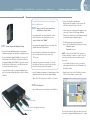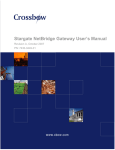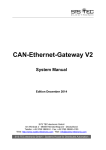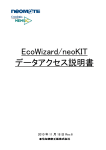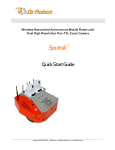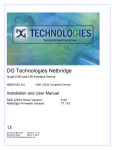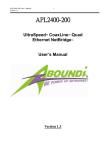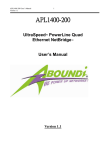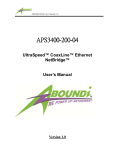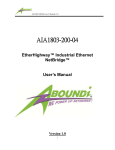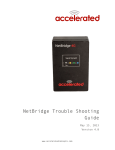Download Stargate NetBridge
Transcript
ph 408-965-3300 | fax 408-324-4840 | www.xbow.com | [email protected] wireless sensor networks Stargate NetBridge Quick Start Guide 4145 North First Street San Jose, California 95134 © 2007 Crossbow Technology, Inc. All rights reserved. Information in this document is subject to change without notice. Crossbow is a trademark of Crossbow Technology, Inc. Other product and trade names are trademarks or registered trademarks of their respective holders. Document Part Number: 7430-0049-01 Rev A ph 408-965-3300 | fax 408-324-4840 | www.xbow.com | [email protected] wireless sensor networks If a Crossbow BU Series Base Station was purchased, please follow these additional steps. Step 2 Setup for the BU Series Base Station and SN Series Sensor Nodes • If you purchased a BU series base station from Crossbow, plug its USB cable into the remaining USB slot on the Stargate NetBridge labeled “Disk 2”. Step 1. • If you purchased the packaged SN series Sensor Nodes, they Setup Stargate NetBridge Gateway should be labeled with Unique Node ID. • Remove the Stargate NetBridge gateway from its packaging. (Included in the package is an optional base for upright operation). • Insert the batteries into the battery holder compartment of the Sensor Nodes and turn the power switch to the “ON” position. • The box containing the Stargate NetBridge also contains a USB FLASH disk device. Insert this device into the bottom USB port of the Stargate NetBridge labeled “Disk 1”. Please make sure that the side with the electrical contacts on the USB disk mates with the contacts inside the USB connector. • Connect the Ethernet cable to the Stargate NetBridge Ethernet port. The other end would typically plug into a Router or Ethernet hub/switch. • Spread the nodes around on your desktop or in the office area. Make sure that the sensor nodes are resting on their bases with antenna pointing vertically upwards. • Insert the included power adapter into a standard electrical outlet and plug the power connector into the Stargate NetBridge. • Type the following URL in the address bar: http://hostname (The hostname to can be found on the white label located at the bottom of the unit). • If the hostname does not bring up the MoteExplorer login screen, refer to Chapter 2 of the Stargate NetBridge Gateway User’s manual on how to find IP address assigned to your gateway using the GatewayConfig tool. • The MoteExplorer login screen will appear in the browser. Type the default values below and click on Login. Username: admin Password: crossbow NOTE: If you do not have Adobe’s Flash installed, you will be prompted by your browser to install it. Follow the instructions given by your browser and then retry the above steps. • If you installed a BU and sensor nodes, you should see nodes appear in the node list on the left hand side of the MoteExplorer window. • Drag the nodes to the center of MoteExplorer’s window, click on the network tab to show wireless links. • Wait for Disk 1 LED to turn green, this will take 1 to 2 minutes. Step 3. MoteExplorer • Open a Web browser (e.g. Internet Explorer or Mozilla Firefox) Ethernet Cable Base Station USB Cable [Optional, refer to step 2.] Power Connector USB FLASH Disk Device More information about MoteExplorer and its features can be found in the Stargate NetBridge Gateway User’s manual.