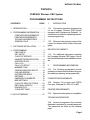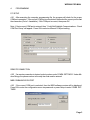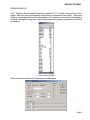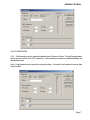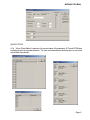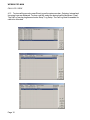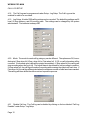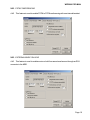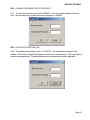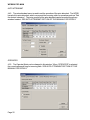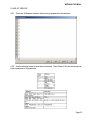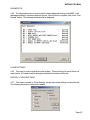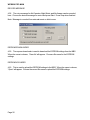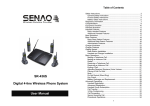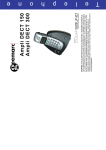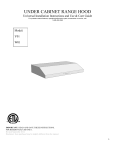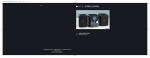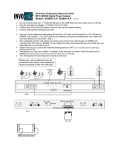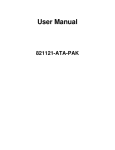Download WPBX00 PRO MAN
Transcript
WPBX00 PRO MAN Cortelco COMPASS Wireless PBX System PROGRAMMING INSTRUCTIONS CONTENTS PAGE 1. INTRODUCTION ................................. 1 2. PROGRAMMING INFORMATION ....... COMPUTER REQIUREMENTS ....... PRINTER REQUIREMENTS ............. TECHNICAIN PASSWORDS ........... GENERAL RULE ............................. 1 1 1 1 2 3. SOFTWARE INSTALLATION .............. 2 1. INTRODUCTION 1.01 This section describes programming for the Compass Wireless PBX System equipped with Programming Software. Instructions are included for completing the necessary programming. 1.02 Whenever this section is reissued, the reason for reissue will be listed in this paragraph. 4. PROGRAMMING ................................ 3 PBX CONFIG ................................... 4 EXT. SETUP .................................... 5 CLASS OF SERVICE ...................... 8 HANDSET DEREGISTRATION ........ 8 SYSTEM STATUS ............................ 9 CALL LOG ..................................... 10 CALL LOG SETUP ........................ 12 NUMBER PLAN ............................. 13 PRINTER AND PAGE SETUP ........ 14 FAX AND MODEM ......................... 14 DISTRIBUTOR MODE .................... 15 SETTINGS ..................................... 16 EMERGENCY NUMBERS ............. 18 MBS SETTINGS ............................ 19 CLASS OF SERV. SETTINGS ....... 23 RBS CABLE LENGTH ................... 24 DIAGNOSTICS............................... 25 CLEAR SETTINGS ........................ 25 RELATED DOCUMENTS 5. AUTO ATTENDANT ............................ 27 2.03 1.03 For additional information regarding the Compass Wireless PBX System, refer to the General Description and Installation manuals. 2. PROGRAMMING INFORMATION 2.01 The following paragraphs provide guidelines to assist the technician during system database planning and programming. COMPUTER REQUIREMENTS 2.02 Pentium 133 or above with RS232 Com port, Windows 98, 2000, XP or ME. PRINTER REQUIREMENTS Epson dot matrix printer or compatible. TECHNICIAN PASSWORD 2.04 Access to programs in the customer database is protected by several passwords. The passwords are listed on the following page. Page 1 WPBX00 PRO MAN SYSTEM SECURITY CODE The default System Security Code is 828828. ply to the Authentication code. The entire password must be reset. Refer to section 4.48. To change the System Security Code: GENERAL RULE (a) Enter Programming and select Setup-Settings-MBS-Change SSC. 2.05 When viewing any programming screens, the shaded items are informative items and cannot be changed. The white items are changeable items. In all screens, OK will accept the change and CANCEL will exit the window. (b) After selecting Change SSC, enter the new password (min of 1 number, max of 6 numbers) and confirm new password. Enter OK to accept or CANCEL to exit the window and cancel the new password. The password may be changed again before exiting the programming software without entering the new password. (c) Once this password is changed, the programming can only be accessed by the new password or universal password which is 288288. (d) The MBS will allow 3 attempts to enter the correct SSC password before closing the programming. DISTRIBUTOR PASSWORD The default Distributor Password is 288288. The Distributor Password cannot be changed. AUTHENTICATION PASSWORD The default Authentication Password is 12345678. To change the Authentication Password: (a) Enter Programming and select Setup-Settings-MBS-Change AC. (b) After selecting Change AC, enter the new password (min 1 number, max 8 numbers) and confirm new password. Enter OK to accept the change or press CANCEL to exit the window and cancel the new password. (c) The universal password does not apPage 2 3. SOFTWARE INSTALLATION 3.01 Programming of the Compass can be done through the PC using a RS232 interface. The software is shipped with each system and should be copied to the PC local directory. 3.02 Before initializing the software programming, connect the RS232 cable to the Master Base Station PC setup port and also to the COM port of the PC. 3.03 Run the setup program by executing the file PABXCFG.EXE. 3.04 Check to see what COM port is being used on the PC. If the correct COM port is not selected in the programming, then select the correct port and press OK to start the connection process again. When the COM port is correct, the MBS version is then displayed. 3.05 Compass PC setup software port settings default to COM 1 at a baud rate of 19200 bps. Compass software port settings must match PC COM port settings. To change settings, find the file named pbx-set.ini and modify the port settings to 9600 bps (needed for MBS). WPBX00 PRO MAN 4. PROGRAMMING PC SETUP 4.01 After executing the computer programming file, the program will check for the proper COM port connection. If the correct COM port is not selected, then select the correct port to start the connection (Ports 1-4 available). If the COM port is correct, then press OK. Note: If the incorrect COM port is entered, then Could Not Establish Communications - Check COM Port Setup will appear. Press OK to select a different COM port setting. REMOTE CONNECTION 4.02 If a remote connection is desired, select modem under COMM. SETTINGS. Under Modem Strings, the phone number is the only item that must be entered. MBS COMMUNICATION TEST 4.03 If the correct COM port is selected, then the MBS software version will be displayed. Press OK to enter the configuration menu via password or press Setup to enter COMM. SETTINGS. Page 3 WPBX00 PRO MAN SECURITY CODE 4.04 The default System Security Code is 828828. The MBS will allow 3 attempts to enter the correct password before exiting. If an incorrect SSC code is entered, then Wrong SSC is displayed with remaining attempts allowed. Press OK to accept password or Exit to cancel programming. PBX CONFIGURATION 4.05 Once the password is entered correctly, the configuration menu will display. Programming can only be changed when the Ready status light is green. If the light is red, then programming changes will not be accepted. PROGRAMMING OPTIONS File View Setup Page 4 SW Download Exit Tools Log Status RBS Cable Length Extension Number Plan Log Printer & Page Fax & Modem Voice Mail Distributor Settings Class of Service Help Diagnostics Clear Settings Partially Clear Settings Record Message Eeprom downloader Eeprom uploader About Other Icons in Programming: Show Status Show Log Extension Setup WPBX00 PRO MAN EXTENSION SETUP 4.06 Extension Setup displays all registered handsets, SLT, Console, Lines and Group Information. Each item can be accessed by double clicking on the name of the device. The system will then communicate with the device and display info. If a read error occurs, then the handset is currently Sending/Receiving data. Wait a few seconds and try again, the selection should then be available. When a handset is selected, the following screen will appear. Page 5 WPBX00 PRO MAN CHANGE USER NAME 4.07 Extension Setup - Handset User Name - Click in the white cell to change the user name. A maximum of 12 alphanumeric characters can be entered. If this is the only needed change, press OK to return to main menu. PHONE BOOK 4.08 Phone Book - Press Phone Book to read the current phone book list or to add new numbers. The Phone Book entries can be changed by clicking on the corresponding row and column. Personal phone lists can be unique to each handset or a common phone book can be used for all. Note: The entire phone book can be saved to the local PC hard drive by pressing the Save icon. It can be retrieved by pressing the Load icon. Once all changes are complete, the data can be uploaded to the handset by pressing OK. MEMBER OF A GROUP 4.09 The wireless PBX can support up to 10 groups. When a handset is in a group, the group number will be displayed under Member of. Page 6 WPBX00 PRO MAN CALL FORWARDING 4.10 Call forwarding can be enabled/disabled under Extension Setup. The call forward status will not become active until OK is selected. Call forwarding can also be enabled/disabled via the handset menu. Note: If call forwarding is set up via the computer, allow ~1 minute for the handset to receive data from the MBS. Page 7 WPBX00 PRO MAN CLASS OF SERVICE 4.11 The day and night class of service can be changed to 1 of 26 settings. Under Extension Data, a Class of Service can be selected for each extension. The settings must be pre-programmed under Setup-Class of Service-Classes of Service. The day and night mode time must be set under Setup-Class of Service-Class of Service Day/Night Mode. 4.12 Each Class of Service consists of a text string that details the digits allowed or denied. The text string can have a maximum of 64 characters. Examples: HANDSET DEREGISTRATION 4.13 Handsets can be deregistered via computer programming or the handset menu. To deregister via the computer, press the Deregister button on the extension data screen. The selected handset will then be deregisterd from the system. A screen will appear with The deregistration was successful. Press OK. Page 8 WPBX00 PRO MAN SHOW STATUS 4.14 When Show Status is selected, the current status of the handsets, SLTs and PSTN lines is displayed in three seperate windows. The user can leave all three windows open or can close any window they choose. Page 9 WPBX00 PRO MAN CALL LOG - VIEW 4.15 To view call log records, press Show Log on the main menu bar. Outgoing, Internal and Incoming Logs are displayed. To clear a call log, select the desired call log and press Clear. The Call Log can be programmed under Setup - Log Setup. The Call Log must be enabled for calls to be recorded. Page 10 WPBX00 PRO MAN CALL LOG - SAVE 4.16 The call log record can be saved to a file by clicking the Save button. CALL LOG - PRINT 4.17 The call log record can be printed by clicking on the Print on MBS button. This should be used only if the call log settings have not been programmed. Printer must be connected properly. The printer must be an Epson dot matrix or compatible and be connected to the printer port of the MBS. Page 11 WPBX00 PRO MAN CALL LOG SETUP 4.18 The Call Log can be programmed under Setup - Log Setup. The Call Log must be enabled for calls to be recorded. 4.19 Log Setup - A total of 200 call log entries can be recorded. The default log settings are 66 local, 66 long distance, and 68 incoming calls. The settings can be changed by the system administrator. The total size is always 200. 4.20 Mode: The mode for each call log category can be different. The options are Off, Immediate print, Stop when full, Wrap when full or Print when full. If Off, no call information will be recorded. If Immediate print, calls will be printed immediately. If Stop when full, the call log will stop recording when the log is full. The log will have to be cleared for call recording to continue. If Wrap when full, the call log will continue recording while erasing the oldest call each time. If Print when full, the call log will be printed when the maximum number of calls have been reached. The call log will then delete the call record and repeat the process. 4.21 Disable Call Log - The Call log can be diabled by clicking on the box labeled Call Log Enabled under Setup - Log Setup. Page 12 WPBX00 PRO MAN NUMBER PLAN 4.22 To enter the Number Plan, press Setup and select Number Plan. The Number Plan is then read from the MBS and The number plan was read successfully. will display on the screen. Press OK. If the number plan is not read successfully, close the menu and try again. To view the number plan, scroll down. 4.23 Altering the number plan - All system devices are listed in the first column. Each system will have a default user extension number. To alter the number plan, select the desired extension and make it any 1 to 3 digit number. This is done by changing the value in the User Ext. column. The system will autocheck any conflict of number and emit a warning message. The number plan can be saved, loaded or defaulted.Press Save to keep the altered plan. Press Load to retrieve a number plan previously entered. 4.24 Defaulting the system - Press Default to retrieve the default user extensions. Page 13 WPBX00 PRO MAN PRINTER AND PAGE SETUP 4.25 The printer and page setup menu can be used to change the printer initialization command and page length details. FAX AND MODEM 4.26 The fax and modem menu is used to define the SLT line associated with each device. A fax or modem may be wire connected to one of the six SLT ports on the MBS. Incoming Fax or modem calls on Trunk line #4 only will be automatically detected and routed to the selected SLT port where the fax or modem is connected. The data rate from Trunk line #4 to an SLT port is 9600 KBPS, maximum. Page 14 WPBX00 PRO MAN VOICE MAIL 4.27 An optional Voice Mail unit can be connected to the system SLT lines 1 to 4. To enable SLT lines 1 to 4, click on the approprate lines. 4.28 The recording prefix is the control code that is sent to the mailbox to activate recording. The service prefix is used to activate the Voice Mail for all other operations. DISTRIBUTOR MODE 4.29 After selecting Distributor Mode under Setup, a password prompt will appear. The default distributor password is 288288. Press OK. 4.30 Two new icons will appear after entering the correct password. The icons are DISTRIBUTOR SETUP and SW DOWNLOAD. Software download should only be used when multiple systems are installed with the same settings. 4.31 Distributor Setup - The following features can be enabled/disabled under distributor setup: Console, Simple Auto Attendant, Class of Service, Call Transfer PSTN to PSTN, External Music On Hold, PSTN Lines 1-8, and Time Updates. 4.32 The PSTN interface, SLT interface and Tone parameters are also listed under Distributor Setup. Default settings should not be changed. Page 15 WPBX00 PRO MAN SETTINGS - PSTN LINE SETTINGS 4.33 Assign individual extensions or groups to PSTN lines 1-4. An additional PSTN card is needed for lines 5-8. If an additional card is installed, but does not show as active, refer to the distributor setup to activate the lines. Note: If lines 1-4 are left blank, then all handsets can access external lines and all handsets will ring for incoming calls. SETTINGS - AUTODIAL PREFIX 4.34 An autodial prefix should be entered for accessing external lines. Page 16 WPBX00 PRO MAN SETTINGS - ROUTE TO AUTO ATTENDANT 4.35 Route to auto attendant can be activated by entering YES for the desired lines. DIALING MODE 4.36 The dialing mode can be DTMF or Pulse Dialing. PAUSE TIME 4.37 The pause time is used to delay the dialing sequence. This is useful when the WPBX is connected to a traditional PBX to ensure enough response time before dialing. CHECKS - DIAL TONE DETECT AND FLASH CHOICE 4.38 Dial tone detect enables the handset to detect dial tone for an available CO line when off hook. If CO lines 1-3 were busy, it would check for dial tone and select line 4. 4.39 If flash choice is enabled, then the handset could perform an external flash. If flash choice is disabled, then a handset is only capable of an internal flash. If flash choice is enabled, the display will show Int or Ext. The desired flash option must be selected. Page 17 WPBX00 PRO MAN EMERGENCY NUMBERS 4.40 Four emergency numbers can be defined in this window. These numbers will be loaded in the handset after update is clicked. The numbers can be accessed regardless of toll restriction. MBS - REGISTER BUTTON 4.41 If the Register button is enabled, then the handset registration is restricted. In order to register a handset, the register button on the MBS must be pressed. This is essential when multiple systems are used in the same building. Page 18 WPBX00 PRO MAN MBS - PSTN CONFERENCING 4.42 This feature is used to enable PSTN to PSTN conferencing with one internal handset. MBS - EXTERNAL MUSIC ON HOLD 4.43 This feature is used to enable music on hold from an external source through an RCA connector in the MBS. Page 19 WPBX00 PRO MAN MBS - CALL FORWARD NO REPLY TIME 4.44 The default setting for call forward no reply time is 10 s. The setting can be altered from 1 to 99 seconds. MBS - CALL PICKUP 4.45 If call pickup is set to No Restrictions, then any user can pick up any incoming call. If call pickup is set to No Call Pickup, then call pickup is restricted for all users. If call pickup is set to Only Group Members, then only members of a shared group can perform call pickup for that group. MBS - SYSTEM DATE AND TIME 4.46 The system date and time can be changed via the computer programming. The date must be entered in MM/DD/YY format. Note: The park number is specific to the system. Page 20 WPBX00 PRO MAN MBS - CHANGE SYSTEM SECURITY CODE (SSC) 4.47 The default system security code is 828828. The code can be changed in this window. The universal code (in case new code is forgotten) is 288288. MBS - AUTHENTICATON CODE (AC) 4.48 The default authentication code is 12345678. The code can be changed in this window. If the code is changed and forgotten, there is not a universal code. The code must be reset in the programming. The authentication code is used during handset registration. Page 21 WPBX00 PRO MAN AUTO ATTENDANT 4.49 The auto attendant menu is used to set the operation of the auto attendant. The WPBX has a built-in auto attendant, which can prompt the incoming caller for operations such as Dial the desired extension. The voice prompt for the auto attendant can be recorded though any wireless handset. SEE AUTO ATTENDANT SECTION OF THIS MANUAL FOR DETAILS. OPERATOR 4.50 The Operator Mode can be changed in this window. When OPERATOR is selected, the console phone will ring for incoming calls. SEE AUTO ATTENDANT SECTION OF THIS MANUAL FOR DETAILS. Page 22 WPBX00 PRO MAN CLASS OF SERVICE 4.51 There are 26 classes of service that can be programmed in this window. 4.52 Use the scheme below to write class of services. Each Class of Service text string can have a maximum of 64 characters. Page 23 WPBX00 PRO MAN CLASS OF SERVICE DAY/NIGHT MODE 4.53 This window allows day and night times to be set. There is an option for auto change between day and night mode. The day mode and night mode class of service for each handset is setup under extension. Day mode is normal operation for the system. RBS CABLE LENGTH 4.54 Cable length between RBSs and the MBS is read and displayed in this window. It is given in a range such as 0-150m. The max. distance that a RBS can be located from a MBS is 1km. Page 24 WPBX00 PRO MAN DIAGNOSTICS 4.55 The diagnostics menu is used to perform basic diagnostic testing of the MBS. It will take approximately 2 minutes to perform the test. After the test is complete, click on the Test Results button. The following results should be displayed. CLEAR SETTINGS 4.56 This menu is used to default the entire system. This should only be used if there is a major failure. All handsets will be deregistered and all information will be lost. PARTIALLY CLEAR SETTINGS 4.57 This menu is similar to Clear Settings except that certain settings can be selected. The following items can be selected to default. Page 25 WPBX00 PRO MAN RECORD MESSAGE 4.58 The voice message for No Operator, Night Mode, and No Answer can be recorded here. Choose the desired message to record and press Start. Press Stop when finished. Note: Message is recorded from external music on hold source. EEPROM DOWNLOADER 4.59 The eeprom downloader is used to download the EEPROM settings from the MBS. When the menu is chosen, Save As will appear. Choose a file name for the EEPROM settings. EEPROM UPLOADER 4.60 This is used to upload the EEPROM settings to the MBS. When the menu is chosen, Open will appear. Choose the correct file name to upload the EEPROM settings. Page 26 WPBX00 PRO MAN 5. AUTO ATTENDANT GUIDE RECORDING VOICE PROMPT 5.1 A voice prompt must be recorded to use auto attendant. 5.1.1 DAY MODE- In handset, select MENU - Setting Sys - Auto Attend - Enter the SSC code (828828) - Select Greeting - Select No Operator - Select Record. Press the right arrow to begin recording. Record Message. Press the left arrow to end recording. Select Playback to review the message for day mode. 5.1.2 NIGHT MODE - In handset, select MENU - Setting Sys - Auto Attend - Enter the SSC code (828828) - Select Greeting - Select Night Mode - Select Record. Press the right arrow to begin recording. Record Message. Press the left arrow key to end recording. Select Playback to review the message for night mode. 5.1.3 NO ANSWER - In handset, select MENU - Setting Sys - Auto Attend - Enter the SSC code (828828) - Select Greeting - Select No Answer - Select Record. Press the right arrow to begin recording. Record Message. Press the left arrow key to end recording. Select Playback to review the No Answer message. CONFIGURE AUTO ATTENDANT 5.2 In the computer programming, select Setup - Settings - Auto Attendant. 5.3 The day and night mode time should be set in the table above. If auto change should be enabled, click YES on the appropriate days. 5.4 The current mode (Day or Night) should be selected in the section labeled Current Mode. Press Update to accept the change. Page 27 WPBX00 PRO MAN NO ANSWER GREETING 5.4 If No Answer Timeout is enabled, then the No Answer greeting will be played. After the timeout (value) time, then the system will repeat the previous day or night mode voice prompt. NO DIGIT TIMEOUT 5.5 If no digit timeout is enabled, then if the caller does not enter DTMF digits within the designated time frame, the call will be forwarded to the appropriate extension. A timeout value must be entered and an extension for forwarding calls after enabling the feature. CONSOLE AND AUTO ATTENDANT MODE 5.6 Under Setup - Settings - Operator, the current operator mode is shown. When the Operator mode is selected, all incoming calls to PSTN lines will be routed to the console phone (default is extension 0, SLT port 6). When the system is in No Operator mode, the system then uses auto attendant as the operator. The auto attendant voice prompt will be played. PERMANANT AUTO ATTENDANT MODE 5.7 Change all auto changes under Operator to NO and click on NO OPERATOR, then press Update. The system will now be in permanant auto attendant mode