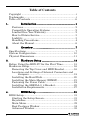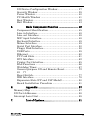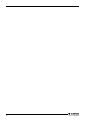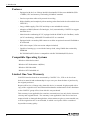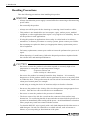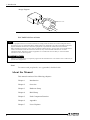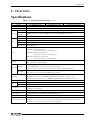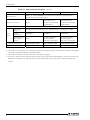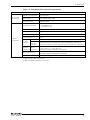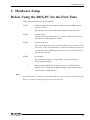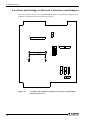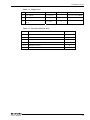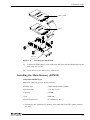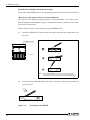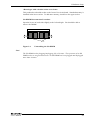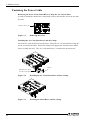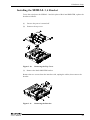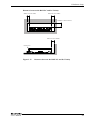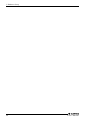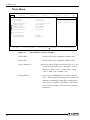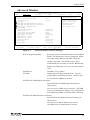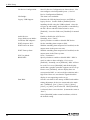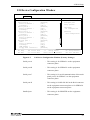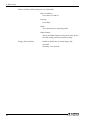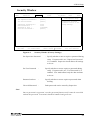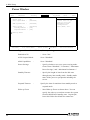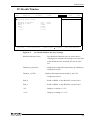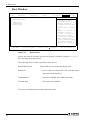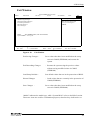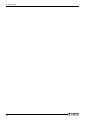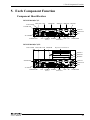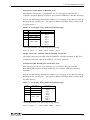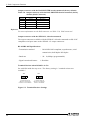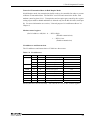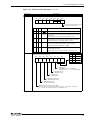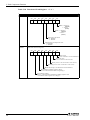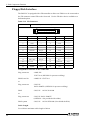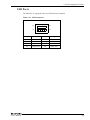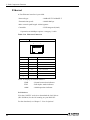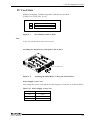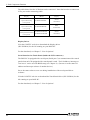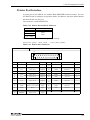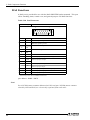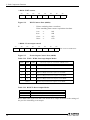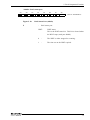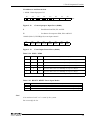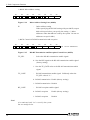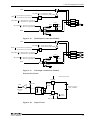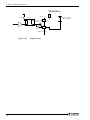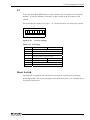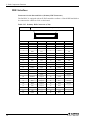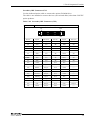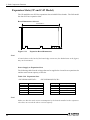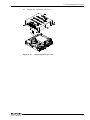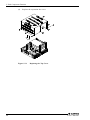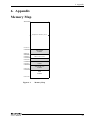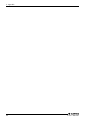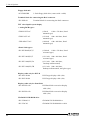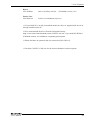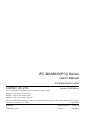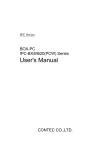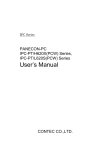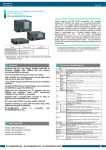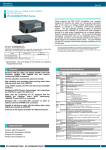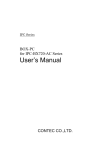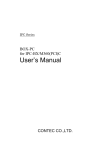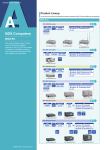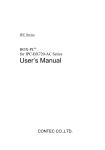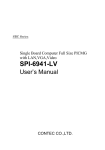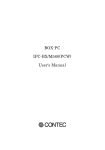Download User`s Manual
Transcript
IPC Series BOX-PC IPC-BX/M630(PCI) Series User's Manual CONTEC CO.,LTD. Copyright Copyright 2003 CONTEC CO., LTD. ALL RIGHTS RESERVED No part of this document may be copied or reproduced in any form by any means without prior written consent of CONTEC CO., LTD. CONTEC CO., LTD. makes no commitment to update or keep current the information contained in this document. The information in this document is subject to change without notice. All relevant issues have been considered in the preparation of this document. Should you notice an omission or any questionable item in this document, please feel free to notify CONTEC CO., LTD. Regardless of the foregoing statement, CONTEC assumes no responsibility for any errors that may appear in this document or for results obtained by the user as a result of using this product. Trademarks Intel and Pentium are registered trademarks of Intel Corporation. MS, Microsoft, MS-DOS and Windows are trademarks of Microsoft Corporation. Other brand and product names are trademarks of their respective holder. User’s Manual i Table of Contents Copyright ......................................................................... i Trademarks ...................................................................... i Table of Contents ............................................................ ii 1. Introduction ....................................................1 Features ...................................................................... 2 Compatible Operating Systems ................................. 2 Limited One-Year Warranty....................................... 2 How to Obtain Service................................................ 3 Liability....................................................................... 3 Handling Precautions................................................. 4 About the Manual....................................................... 6 2. Overview .........................................................7 Specifications .................................................................. 7 System Configuration................................................... 10 Physical Dimensions......................................................11 3. Hardware Setup ...........................................15 Before Using the BOX-PC for the First Time.............. 15 Hardware Setup............................................................ 16 Removing the Top Cover and HDD Bracket .............16 Locations and Settings of Internal Connectors and Jumpers .............................................................18 Installing the Hard Disk ...........................................20 Installing the Main Memory (DIMM) .......................21 Fastening the Power Cable .......................................24 Installing the SERIAL 3, 4 Bracket..........................25 Installation Requirements ........................................27 4. BIOS Setup ...................................................31 BIOS Setup ................................................................... 31 Starting the Setup Screen .........................................31 Keystrokes .................................................................31 Main Menu.................................................................32 Boot Features Window ..............................................34 Advanced Window......................................................35 ii User’s Manual I/O Device Configuration Window............................ 37 Security Window ....................................................... 39 Power Window........................................................... 40 PC-Health Window ................................................... 41 Boot Window ............................................................. 42 Exit Window .............................................................. 43 5. Each Component Function .......................... 45 Component Identification ......................................... 45 Line in Interface ....................................................... 48 Line out Interface ..................................................... 48 MIC input Interface .................................................. 48 Keyboard Interface ................................................... 49 Mouse Interface......................................................... 49 Serial Port Interface ................................................. 50 Floppy Disk Interface ............................................... 58 USB Ports.................................................................. 59 Ethernet .................................................................... 60 PC Card Slots ............................................................ 61 DVI Interface ............................................................ 62 Printer Port Interface ............................................... 65 RAS Functions .......................................................... 66 Watchdog Timer ........................................................ 67 General-purpose I/O and Remote Reset................... 72 S1 77 Reset Switch.............................................................. 77 IDE Interface ............................................................ 78 Expansion Slots (CP and C4P Model) ...................... 80 Board Installation Procedure ................................... 81 6. Appendix ...................................................... 87 Memory Map ................................................................. 87 I/O Port Addresses ........................................................ 88 Interrupt Level List ...................................................... 89 7. User’s Manual List of Options.............................................. 91 iii iv User’s Manual 1. Introduction 1. Introduction The IPC-BX/M630(PCI) is an IBM PC/AT compatible, box computer designed for industrial use based on a low-power-consumption CPU of the Low Voltage Intel(R) Pentium(R) III Processor, to operate as a completely nature-cooled (fanless) system. The box computer provides a variety of interfaces including the USB, 100BASE-TX, and RS-232C ports, capable of serving for a wide range of applications as a compact platform based on a general-purpose PC OS. As this series incorporates handpicked components such as the embedded types of CPU and chipset, it excels in environmental resistance and remains in stable supply for an extended period of time. You can therefore use the box computer under severe operating conditions such as FA with ease. The box computer (BOX-PC series) is available in the following three models: Base Model IPC-BX/M630(PCI)C Model with Expansion Slot IPC-BX/M630(PCI)CP (Expansion Slot(PCI x 2)type) IPC-BX/M630(PCI)C4P (Expansion Slot (PCI x 4)type) User’s Manual 1 1. Introduction Features - Equipped with the Low Voltage Intel(R) Pentium(R) III Processor 800MHz (FSB 133MHz) CPU and memory conforming 256MB as standard - Fan-less operation achieved by natural air-cooling - High reliability and completely silent running (when fitted with the silicon disk from CONTEC) - Long, reliable supply (The CPU and chip set are embedded versions.) - Adoption of BIOS (Phoenix Technologies, Ltd.) customized by CONTEC to support the BIOS level - Other than the conforming PC I/F, equipped with the PCMCIA (for CardBus), Audio (AC97 conforming), 100BASE-TX and RAS I/F as a standard - Equipped with a secondary-IDE connector to allow an optional external CD-ROM to be connected - DVI video output (VGA conversion adapter included) - Capable of starting up, even with the battery dead, using CMOS data retained by EEPROM - IPC-BX/M630(PCI) Series is compatible with IPC-BX/M600(PCW) Series Compatible Operating Systems -Windows 2000 Professional -Windows NT Workstation 4.0(SP6a) -Windows XP Embedded -Windows NT Embedded 4.0 Limited One-Year Warranty CONTEC Interface boards are warranted by CONTEC CO., LTD. to be free from defects in material and workmanship for up to one year from the date of purchase by the original purchaser. Repair will be free of charge only when this device is returned freight prepaid with a copy of the original invoice and a Return Merchandise Authorization to the distributor or the CONTEC group office, from which it was purchased. This warranty is not applicable for scratches or normal wear, but only for the electronic circuitry and original boards. The warranty is not applicable if the device has been tampered with or damaged through abuse, mistreatment, neglect, or unreasonable use, or if the original invoice is not included, in which case repairs will be considered beyond the warranty policy. 2 User’s Manual 1. Introduction How to Obtain Service For replacement or repair, return the device freight prepaid, with a copy of the original invoice. Please obtain a Return Merchandise Authorization Number (RMA) from the CONTEC group office where you purchased before returning any product. * No product will be accepted by CONTEC group without the RMA number. Liability The obligation of the warrantor is solely to repair or replace the product. In no event will the warrantor be liable for any incidental or consequential damages due to such defect or consequences that arise from inexperienced usage, misuse, or malfunction of this device. User’s Manual 3 1. Introduction Handling Precautions Take the following precautions when handling this product. WARNING - Always check that the power supply is turned off before connecting or disconnecting power cables. - Do not modify the product. - Always turn off the power before inserting or removing circuit boards or cables. - This product is not intended for use in aerospace, space, nuclear power, medical equipment, or other applications that require a very high level of reliability. Do not use the product in such applications. - If using this product in applications where safety is critical such as in railways, automotive, or disaster prevention or security systems, please contact your retailer. - Do not attempt to replace the battery as inappropriate battery replacement poses a risk of explosion. - For battery replacement, contact your retailer as it must be performed as a process of repair. - When disposing of a used battery, follow the disposal procedures stipulated under the relevant laws and municipal ordinances. CAUTION - Do not use or store the product in a location exposed to extremely high or low temperature or susceptible to rapid temperature changes. Example: - Exposure to direct sun - In the vicinity of a heat source - Do not use the product in extremely humid or dusty locations. It is extremely dangerous to use the product with its interior penetrated by water or any other fluid or conductive dust. If the product must be used in such an environment, install it on a dust-proof control panel, for example. - Avoid using or storing the device in locations subject to shock or vibration. - Do not use the product in the vicinity of devices that generate strong magnetic force or noise. Such devices will cause this device to malfunction. - Do not use or store the product in the presence of chemicals. - The lower center of the left face (seen from the connector's front surface) may become hot. To avoid being burned, do not touch that section while the product is in operation or immediately after turning off the power. Avoid installation in a location where people may come into contact with that section. - To clean the BOX-PC, wipe it gently with a soft cloth dampened with either water or mild detergent. Do not use chemicals or a volatile solvent, such as benzene or thinner, to prevent pealing or discoloration of the paint. 4 User’s Manual 1. Introduction - 2.5 inches hard disk drive (HDD) of our company has not guaranteed use by continuation and continuation power for 24 hours. When it is used by continuation operation and continuation power a life fails extremely. In the case of a 24-hours operation system, use of our company silicon disk drive (SDD) is recommended. - Before installing or uninstalling an expansion board (the CP model) or connecting or disconnecting a connector, be sure to unplug the power cable from the wall outlet. - CONTEC reserves the right to refuse to service a product modified by the user. - In the event of failure or abnormality (foul smells or excessive heat generation), unplug the power cord immediately and contact the sales representative you purchased the product from or the CONTEC Information Center. - Use an AC cable that is compatible with both the rated supply voltage and the receptacle. (The cable provided with the product is for 125VAC.) - Component Life: 1. Power supply--- Estimated life is about 10 years based on continual operation at 40°C (horizontal installation). However, (higher) operating temperatures will result in shorter life. 2. Battery--- The internal calendar clock and CMOS RAM are backed by a Lithium primary battery. The backup time at a temperature of 25°C with the power disconnected is 10 years or more. * Replacement of expendables is handled as a repair (there will be a charge). - Regarding “FCC PART15 Class A Notice” The ferrite core must be installed in the following each cable so that this product may suit the above-mentioned standard. - USB cable, speaker connection cable Optional Ferrite Core (FRC2009A-6) or SEIWA E04SR200935A (or an equivalent product) Open the ferrite core case and wind the cable around it once near the connector and close it. - Regarding “VCCI Class A, EMC Instruction Class A Notice” The ferrite core must be installed in the following each cable so that this product may suit the above-mentioned standard. - Speaker connection cable Optional Ferrite Core (FRC2009A-6) or SEIWA E04SR200935A (or an equivalent product) Open the ferrite core case and wind the cable around it once near the connector and close it. User’s Manual 5 1. Introduction - Image diagram Ferrite core FCC PART 15 Class A Notice NOTE This equipment has been tested and found to comply with the limits for a Class A digital device, pursuant to part 15 of the FCC Rules. These limits are designed to provide reasonable protection against harmful interference when the equipment is operated in commercial environment. This equipment generates, uses, and can radiate radio frequency energy and, if not installed and used in accordance with the instruction manual, may cause harmful interference to radio communications. Operation of this equipment in a residential area is likely to cause harmful interference at his own expense. WARNING TO USER Change or modifications not expressly approved the manufacturer can void the user's authority to operate this equipment. Note! To connect with peripherals, use a grounded, shielded cable. About the Manual This manual consists of the following chapters: 6 Chapter 1 Introduction Chapter 2 Overview Chapter 3 Hardware Setup Chapter 4 BIOS Setup Chapter 5 Each Component Function Chapter 6 Appendix Chapter 7 List of Options User’s Manual 2. Overview 2. Overview Specifications Table 2.1. Functional Specifications < 1 / 2 > Model CPU Chip set Memory Video IPC-BX/M630(PCI)C IPC-BX/M630(PCI)CP Intel(R) 815E L2 Cache 512KB Main memory 256 MB standard *1 / Max. 256MB (3.3V 144pin SO-DIMM PC133 Socket × 2) BIOS ROM 128KB E0000H - FFFFFH (Phoenix) Controller Intel 815E (Built into the controller) Video RAM Main memory shared Video BIOS 48KB (C0000H - CBFFFF) Display I/F DVI-I 29pin *2 Audio AC97 compliant LINE IN: φ3.5 Stereo mini jack Full-scale input level 1.3Vrms(Typ.) LINE OUT: φ3.5 Stereo mini jack Full-scale input level 1.0Vrms(Typ.) MIC UN: φ3.5 monaural mini jack Full-scale input level 1.3Vrms(Typ.) FDD I/F Equipped with a dedicated 26pin, half-pitch connector: 2 modes (Optional FDD: PC-FDD25BH) IDE HDD IPC-BX/M630(PCI)C4P Low Voltage Intel(R) Pentium(R) III Processor, FSB133MHz Primary Ultra DMA/100 2.5 inch IDE HDD or silicon disk drive: 1 internal unit (One more unit can be added. Either of the two must be a silicon disk drive.) I/F Secondary Equipped with a dedicated 40pin, half-pitch connector (for connection of an optional CD-ROM) (right surface) RS-232C(general-purpose): 2ch (SERIAL PORT1,2) 9pin, D-SUB connector Serial I/F RS-232C(touch panel): 1ch (SERIAL PORT3) [inside the DVI connector] *3 *4 RS-422/485(general-purpose): 1ch (SERIAL PORT4) [inside the RAS connector] *4 Parallel I/F *4 LAN Bi-directional, Centronics-compliant, 25pin D-SUB connector I/F Ethernet 100BASE-TX/10BASE-T RJ-45 connector Controller Intel ICH2 integrated PC card slot PCMCIA Type I, II × 2 or III × 1 (Startup from ATA card not allowed) CardBus correspondence USB I/F 2ch (USB 1.1) Keyboard I/F PC/AT keyboard-compatible (6pin, MINI DIN connector) Mouse I/F PS/2-type mouse-compatible (6pin MINI DIN connector) General-purpose I/O *4 3 Optocoupler isolated inputs and outputs (However, one output also serves as an external WDT output and one input also serves as remote reset. They become available when switched.) User’s Manual 7 2. Overview Table 2.1. Functional Specifications < 2 / 2 > Model IPC-BX/M630(PCI)C IPC-BX/M630(PCI)CP IPC-BX/M630(PCI)C4P RAS function *4 WDT: 1sec - 255sec (RESET or external output is allowed at time expiration) Remote reset: External input signal Expansion board slot None RTC/CMOS Shared PCI slot × 2, Shared PCI slot × 4, Installable board length Installable board length : 240mm (Max.) : 240mm (Max.) Lithium backup battery life: 10 years or more Input supply voltage Automatically switched between 85 - 132 VAC and 170 - 265 VAC (47 - 63 Hz) Current consumption 50VA (Max.) 90VA (Max.) 115VA (Max.) Expansion board power-supply capacity None +5V: 2A(1A x 2 Slot), -5V: Not supplied, +12V: 0.5A, -12V: 80mA +5V: 4A(1A x 4 Slot), -5V: Not supplied, +12V: 0.5A, -12V: 80mA Physical dimensions (mm) 262(W)×262(D)×55(H) 262(W)×262(D)×115(H) 262(W)×262(D)×180(H) Weight Approx. 3.3kg Approx. 4.2kg Approx. 5.0kg Power supply *1 A 256 MB memory module is plugged in one socket. *2 The interface can connect the PC to a CONTEC Panel Link input type display (using an optional cable) or an ordinary analog RGB input display (using the bundled DVI-analog RGB adapter). *3 The interface is used for the CONTEC Panel Link or touch panel type display. *4 Serial ports 3 and 4 can be used as general-purpose RS-232C ports by replacing the bracket(Bundled). In that case, the touch panel, RAS functions (WDT time-out output and remote reset input), RS-422/485, general-purpose inputs, and parallel interfaces are disabled. 8 User’s Manual 2. Overview Table 2.2. Installation Environment Requirements Parameter Power supply specifications Ambient specifications Requirement description Allowable instantaneous Less than 20ms power outage One minute each for 3.0 kVAC (input-output), 2.0 kVAC (input-FG), and 0.5 kVAC (output-FG) Dielectric strength 50MΩ (DC500V) Operating temperature 0 - 50°C(SDD in use) 5 - 45°C(HDD in use) 5 - 45°C(FDD in use) Storage temperature -10 - 60°C Humidity *1 10 - 90%RH(No condensation) Floating dust particles Not to be excessive Corrosive gases None Line-noise resistance Line noise AC line/±2kV, Signal line/±1kV (IEC1000-4-4Level 3, EN61000-4-4Level 3) Static electricity resistance Contact discharge/±4kV (IEC1000-4-2Level 2, EN61000-4-2Level 2) Atmospheric discharge/±8kV (IEC1000-4-2Level 3, EN61000-4-2Level 3) Vibration Sweep resistance *2 resistance 10 - 57Hz/semi-amplitude 0.15mm 57 - 150Hz/2.0G 80 min. each in x, y, and z directions (JIS C0040-compliant, IEC68-2-6-compliant) Impact resistance *2 10G, half-sine shock for 11 ms in x, y, and z directions (JIS C0041-compliant, IEC68-2-27-compliant) Grounding Class D grounding (previous class 3 grounding) *1 When a floppy disk is not in use. *2 When the HDD and FDD are not in use. User’s Manual 9 2. Overview System Configuration 2.5inch hard (silicon) disk drive Main memory 144pin SO-DIMM Printer IPC-BX/M630(PCI)CP Buil Panel Link compliant I/F LCD *Using an optional DVI-Panel Link conversion cable LINE IN LINE OUT MIC General-purpose analog input display *Using the bundled DVI-analog RGB adapter USB Display RAS Mouse LAN Option CD-ROM RS-232C Keyboard Dedicated FD Drive PC-FDD25BH PCMCIA card slot (C, CP and C4P models) PCMCIA types I, II x 2, or III x 1 Expansion slot (CP and C4P models) PC-HELPER series When three or more slots are needed, select the C4P model. To use five or more slots or a full-size board, connect the FA-PA(PC) series. Expansion bus adapter PCI full-size boards FA-PAC(PC) series Figure 2.1. 10 System Configuration User’s Manual 2. Overview Physical Dimensions IPC-BX/M630(PCI)C 302 284 228 170 126 .5 R2 2.5 R5 55 5 20 4-φ5 23.2 17 68 56 262 17 262 [mm] Figure 2.2. User’s Manual IPC-BX/M630(PCI)C 11 2. Overview IPC-BX/M630(PCI)CP 302 284 228 170 126 5 .5 R2 2.5 R5 115 20 4-φ5 23.2 17 68 56 262 17 262 [mm] Figure 2.3. 12 IPC-BX/M630(PCI)CP User’s Manual 2. Overview IPC-BX/M630(PCI)C4P 302 284 228 126 23.2 17 170 68 262 56 17 262 5 .5 R2 2.5 R5 180 20 4-φ5 [mm] Figure 2.4. User’s Manual IPC-BX/M630(PCI)C4P 13 2. Overview 14 User’s Manual 3. Hardware Setup 3. Hardware Setup Before Using the BOX-PC for the First Time Follow the next steps to set up the BOX-PC: STEP1 Install the hard disk and expansion main memory (DIMM) and set jumper switches. By referring to the information in this chapter, set the BOX-PC. STEP2 Connect cables. Connect necessary external devices, such as a printer and a CRT, to the BOX-PC using appropriate cables. STEP3 Turn on the power. After verifying that you have correctly followed steps 1 and 2, turn on the power. If you feel something is wrong after turning on the power, turn off the power immediately and check to see if the BOX-PC has been set up correctly. STEP4 Set up BIOS. By referring to Chapter 4, set up BIOS. This setup requires a keyboard and a display. * Before using the BOX-PC, be sure to execute " LOAD SETUP DEFAULTS" to initialize the BIOS settings to their default values. (See Chapter 4, "Main Menu.") Note! If your BOX-PC is a Windows preinstalled model, be sure to connect the keyboard and mouse to it before turning the power on for the first time. User’s Manual 15 3. Hardware Setup Hardware Setup Removing the Top Cover and HDD Bracket -Before you start, be sure that the power is turned off. -Remove only those screws that are explained. Do not move any other screw. (1) Remove the top cover. Figure 3.1. 16 Removing the Top Cover User’s Manual 3. Hardware Setup (2) Remove the hard disk bracket. Figure 3.2. User’s Manual Removing the HDD Bracket 17 3. Hardware Setup Locations and Settings of Internal Connectors and Jumpers When you remove the top cover and hard disk bracket, the connectors, jumpers, and 1 2 3 CN20 12345678 ON JP3 CN19 SERIAL3 CN16 SERIAL4 CN14 M1 S1 JP1 CN6 switches are laid out as shown in the figure below: 3 2 1 Figure 3.3. Locations and Settings of Jumpers, Connectors, and Switches inside the Top Cover 18 User’s Manual 3. Hardware Setup Table 3.1. Jumper List No. Function Factory setting Reference Page Remarks Short 2-3 to clear CMOS. JP1 Clear CMOS. 1 - 2 shorted ---- JP3 Sets RS-485 termination 2 - 3 shorted 52 S1 Select the use of serial ports C 1 - 8 OFF and D. 77 Table 3.2. Internal Connector List Name CN6 M1 User’s Manual Function Reference page Primary IDE connector (44pin, pin header) 78 Expansion memory set (3.3V, 144pin SO-DIMM) 21 CN20 Printer Connector 65 CN14 RAS Connector 66 CN16 SERIAL4 Connector 50 CN19 SERIAL3 Connector 50 19 3. Hardware Setup Installing the Hard Disk (1) Connect the provided HDD cable to the hard disk (silicon disk). Note! Connect the HDD cable in alignment with pins from the left end of the connector on the HDD side. Four master/slave setting pins are left unconnected on the right side. Be aware that connecting the power with the connector misaligned will damage the cable. (2) By threading the cable through the hole on the base of the hard disk bracket, fasten the disk to its bracket using four screws. - Fasten the disk using the outer or inner hole depending on the model you are using. (The figure below shows an example that uses the inner screw hole.) Note! When installing two drives in the HDD bracket, you can place either the hard disk drive (HDD) or silicon disk drive (SDD) in the upper position and only the SDD in the lower position. If you install two disk drives, set their jumpers according to the instructions in their manuals to assign them as the master and slave devices. 20 User’s Manual 3. Hardware Setup HDD or SDD SDD Red Line Figure 3.4. (3) Installing the Hard Disk Connect the HDD cable to CN6 on the unit and fasten the hard disk bracket to the unit using four screws. (4) Close the top cover and secure it with screws. Installing the Main Memory (DIMM) Compatible DIMM Types Obtain the following special option products. - Package type :144pin Small Outline DIMM -Specifications :3.3V, PC133/CL3 -Capacity :256MB -Type :SDRAM -Optional memories * :PC-MSD256-144V * Operation is not guaranteed if memory parts other than CONTEC option products are used. User’s Manual 21 3. Hardware Setup Main Memory (DIMM) Installation Procedure The mounted SO-DIMM sockets vary depending on the type of the circuit board used. <Board type with single sockets on its front and back> This type of circuit board has single sockets on its front and back. The socket on the back is equipped with standard memory. To add more memory, install it to the socket on the front of the board. Follow the next steps to fit the memory into the DIMM socket: (1) Insert the DIMM into its socket with the notch positioned on the right side. (See the note.) SO-DIMM socket About 30° 1 Notch (Note) Insert SO-DIMMs at an angle of about 30 degrees. An attempt to insert them at inappropriate angles as marked with X above may break the SO-DIMM sockets. (2) Press in the direction indicated by the arrow. You hear a click as the memory fits into the socket. Figure 3.5. 22 Installing the SO DIMM User’s Manual 3. Hardware Setup <Board type with a double socket on its front> This product has a double socket on the front of its circuit board. Standard memory is installed in the lower socket. To add more memory, install it to the upper socket. SO-DIMM Disconnection Procedure Open the levers on both sides slightly to the left and right. You should be able to remove the DIMM. Lever Figure 3.6. Uninstalling the SO-DIMM Note! The SO DIMM socket plugging/unplugging life is 30 times. The operation of an SO DIMM socket is not guaranteed once an SO DIMM has been plugged and unplugged more than 30 times. User’s Manual 23 3. Hardware Setup Fastening the Power Cable Removing the Screw on the Metal Brace to Keep the AC Cord in Place In order to install the metal brace, temporarily remove the machine screw on the front left end. Remove this screw. Figure 3.7. Removing the Screw Installing the AC Cord Metal Brace and the Clamp Insert the AC cord all the way into the inlet. Fasten the AC cord metal brace using the screw you removed earlier. Attach the clamp to an appropriate location on the metal brace to clamp the cord. The “AC cord metal brace” is attached to the main case. Clamp Metal brace to keep the AC cord in place 24 Figure 3.8. Installing the AC Cord Metal Brace and the Clamp Figure 3.9. Installing the Metal Brace and the Clamp User’s Manual 3. Hardware Setup Installing the SERIAL 3, 4 Bracket To use the serial ports for SERIAL 3 and 4 in place of RAS and PRINTER, replace the bracket as follows: (1) Be sure the power is turned off. (2) Remove the top cover. Figure 3.10. (3) Removing the Top Cover Remove the RAS-PRINTER bracket. Remove the two screws from the interface side, unplug the cables, then remove the bracket. Figure 3.11. User’s Manual Removing the Bracket 25 3. Hardware Setup (4) Attach the SERIAL 3/4 bracket. Tighten the two screws on the interface side to fasten the bracket. Figure 3.12. (5) Installing the Bracket Plug the SERIAL 3 and 4 cable connectors into CN16 (SERIAL4) and CN19 (SERIAL3) as illustrated below, respectively. Figure 3.13. (6) Installing the Cable connector Set bits 5 and 6 in the S1 jumper to ON. S1 S1 ON ON 1 2 3 Figure 3.14. 26 4 5 6 7 8 1 2 3 4 5 6 7 8 Setting the S1 Jumper User’s Manual 3. Hardware Setup (7) Replace the top cover. Figure 3.15. Replacing the Top Cover Installation Requirements The BOX-PC can be installed in any orientation (1) - (3). Avoid orientation (4) - (6) since it might not adequately dissipate heat. Similarly, to maintain the ambient temperature within the range specified in the specifications, ensure a clearance between the unit and surrounding equipment of at least 100mm for the top and rear and 50mm for the bottom and sides. User’s Manual 27 3. Hardware Setup Installation Orientation (1) Floor Wall (3) Wall (2) Connectors (4) Ceiling (6) Figure 3.16. 28 Connectors Wall Wall (5) Installation Orientation User’s Manual 3. Hardware Setup Distances between the BOX-PC and Its Vicinity 50mm or more (side) 50mm or more (side) 100mm or more (above) 50mm or more (back) Connectors Figure 3.17. User’s Manual Distances between the BOX-PC and Its Vicinity 29 3. Hardware Setup 30 User’s Manual 4. BIOS Setup 4. BIOS Setup BIOS Setup BIOS setup sets various settings during startup. When using the system for the first time, be sure to run BIOS setup. Once set up, the specified details will be backed up. Starting the Setup Screen When you turn on the system power supply, the BOX-PC displays the following initial screen as long as the system is normal. Press the <F2> key at the keyboard. Phoenix BIOS 4.0 Release 6.0 Copyright 1985-2001 Phoenix Technologies Ltd. All Rights Reserved Copyright 2001, CONTEC CO., Ltd. IPC-BX/M630(PCW), IPC-Px/x630(PCW) series BIOS Ver. x.xx. CPU = Pentium III(R) Tualatin 512K-LP(133MHz/1.150) processor 800MHz Memory Speed = PC133 635K System RAM Passed 509M Extended RAM Passed 512K Cache SRAM Passed System BIOS Shadowed Video BIOS shadowed Figure 4.1. Initial Screen Keystrokes The following is a list of major key functions you can use during BIOS setup: Table 4.1. Key Function List Key to press →, ← User’s Manual Function Moves the main menu. ↑, ↓ Moves between items to be set. <Tab> Moves within items to be set. <Shift>+<Tab> Moves in the direction opposite to <Tab>. <Spacebar> Changes details to be set. + Functions the same as <Spacebar>. - Changes in the direction opposite to the + key. <Enter> Opens submenus. <Esc> Moves to the Exit window. <F9> Resets all to defaults. <F10> Saves set values and exits setup. 31 4. BIOS Setup Main Menu Main Advanced PhoenixBIOS Setup Utility Security Power PC_Health Boot Exit Item Specific Help System Time: System Date: [00:55:20] [09/05/2002] Legacy Diskette A: Primary Master Primary Slave Secondary Master Secondary Slave [1.44/1.25 MB [No device] [No device] [No device] [No device] 31/2"] <Tab>, <Shift-Tab>, or <Enter> selects field Boot Features System Memory: Extended Memory: ↓ Select Item ←→ Select Menu ↓ F1 Help Esc Exit 640 KB 521728 KB Figure 4.2. -/+ Change Values Enter Select Sub-Menu F9 Setup Defaults F10 Save and Exit Main Window (Factory Settings) System Time : Sets the time on the equipment calendar clock. System date : Sets the date on the equipment calendar clock. Legacy Diskette A : Specify the type of FDD to be used as drive A. If you are not using the FDD, set to "Disabled." Select: Disabled / 360K, 5.25in. / 1.2M, 5.25in. / 720K, 3.5in. /1.44M, 3.5in / 2.88M, 3.5in. Primary Master : Set the type of HDD(SDD) to be used as the first drive. Selecting this field changes the screen to the submenu for manually setting drive configuration data such as the number of cylinders. This field is set to [Auto] by default. You can leave it intact for normal use. 32 User’s Manual 4. BIOS Setup Primary Slave : Set the type of HDD(SDD) to be used as the second drive. Selecting this field changes the screen to the submenu for manually setting drive configuration data such as the number of cylinders. This field is set to [Auto] by default. You can leave it intact for normal use. Secondary Master : Normally, connection is not allowed. Set this field if you have connected a CD-ROM drive to the secondary IDE connector. Secondary Slave : Connection not allowed. Set to "None." Boot Features : This field launches the Boot Features submenu to enable or disable the options for checking the floppy disk drive and keyboard upon system boot. (See Boot Features Windows.) System Memory : Displays the detected amount of memory installed on the system. Extended Memory : Displays the detected amount of memory installed on the system. User’s Manual 33 4. BIOS Setup Boot Features Window PhoenixBIOS Setup Utility Main Item Specific Help Boot Features Floppy check : Keyboard check : ↓ F1 Help Esc Exit [Disabled] [Disabled] ↓ Select Item ←→ Select Menu Figure 4.3. Floppy check -/+ Change Values Enter Select Sub-Menu F9 Setup Defaults F10 Save and Exit Boot Features Window (Factory Settings) : Select whether to seek the FDD for a connection check during system boot-up. If no FDD has been connected with this field set to [Enabled], the BIOS suspends system boot-up with an error message displayed. Keyboard check : Select whether to seek the FDD for a connection check during system boot-up. If no FDD has been connected with this field set to [Enabled], the BIOS suspends system boot-up with an error message displayed. Connect the keyboard, then recycle the power supply. 34 User’s Manual 4. BIOS Setup Advanced Window Main Advanced PhoenixBIOS Setup Utility Security Power PC_Health Boot Exit Item Specific Help Reset Configuration Data: Installed O/S: PCI IRQ PCI/PMP ISA UMB Region Exclusion PCI/PMP ISA DMA Resource Exclusion I/O Device Configuration ISA Bridge Legacy USB Support: Audio Device: Large Disk Access Mode: Local Bus IDE adapter: WDT Output to P02: WDT Power-on State: WDT Time-up State: PCIC Irq Mode: BIOS DDC: Start Wait: ↓ Select Item ←→ Select Menu ↓ F1 Help Esc Exit Figure 4.4. [No] [Other] Select 'Yes' if you want to clear the Extended System Configuration Data (ESCD) area. [Disabled] [Enabled] [DOS] [Both] [Disabled] [Off] [On] [Continous] [Enabled] [Disabled] -/+ Change Values Enter Select Sub-Menu F9 Setup Defaults F10 Save and Exit Advanced Window (Factory Settings) Reset Configuration Data: Resets the system configuration data stored in BIOS ROM. The data will be reset by setting this field to [Yes] and exiting BIOS Setup while saving the changes you made. This field reverts to [No] automatically the next time you invoke BIOS Setup. Before reinstalling the OS, be sure to set the field to [Yes]. Installed OS: Normally, set to "Other." PCI IRQ: Displays the PCI IRQ setup submenu. You can assign IRQs to individual PCI slots. All PCI slots are connected to IRQ10 by default. PCI/PNP ISA UMB Region Exclusion: Start PCI/PNP ISA UMB Region Exclusion as shown above. You can reserve UMB areas for devices. All UMB areas are unallocated by default. Up to 32 kilobytes from addresses D0000 - D7FFFH can be allocated. PCI/PNP ISA DMA Resource Exclusion: Start PCI/PNP ISA DMA Resource Exclusion as shown above. You can reserve DMA channels for devices. All UMB areas are unallocated by default. User’s Manual 35 4. BIOS Setup I/O Device Configuration: Start I/O Device Configuration as shown above. You can configure serial and parallel ports. ( See I/O Device Configuration Window.) ISA Bridge: This item is not available. Legacy USB Support : Emulates the USB keyboard, mouse, and FDD as legacy devices. Set this field to [Enabled] before installing the OS using the USB keyboard. Once the OS gets up and running, the keyboard is controlled by the OS’s driver and this field need not be set to [Enabled]. Leave the field set to [Disabled] for normal use. Audio Device: Enable or disable the AC97 device. Large Disk Access Mode : Normally, set to " DOS." Local Bus IDE adapter*: Specify whether to enable or disable IDE device. WDT Output to PO2 : Set the watchdog timer output to PO2. WDT Power-on State : With the watchdog timer output to PO2 enabled, set the WDT Time-up State: With the watchdog timer output to PO2 enabled, set the PCIC Irq Mode: Set to " Continous ". BIOS DDC: Specify whether to enable or disable DDC. DDC is output status in the power-on state. output status in the Time-up state. used, in order to detect a display, if it is set as [Enabled]. Normally, set to [Enabled]. DDC will not be used if it is set as [Disabled], and all the display modes that a graphic controller supports can be set up. Please set to [Disabled], when a display does not correspond to DDC, so can't set high resolution and a high color. However, note that the signal which the display is not supporting can be set up. Start Wait: Sets the wait time for the startup of BIOS and enables timing adjustment for devices connected to the main unit. [Disabled], [5sec], [10sec], [15sec], [20sec], [25sec], or [30sec] can be selected. When [Disabled] is selected, there is no wait time. (It means the same as “0sec”.) Select [Disabled] under normal conditions, which is the default setting. 36 User’s Manual 4. BIOS Setup I/O Device Configuration Window PhoenixBIOS Setup Utility Advanced Item Specific Help I/O Device Configuration Serial Port A : Base I/O address : Interrupt : Serial port B : Base I/O address : Interrupt : Serial port C : Base I/O address : Interrupt : Serial port D : Base I/O address : Interrupt : Parallel port : Mode : Base I/O address : Interrupt : DMA channel : Floppy disk controller : ↓ F1 Help Esc Exit ↓ Select Item ←→ Select Menu Figure 4.5. Serial port A [Enabled] [3F8] [IRQ 4] [Enabled] [2F8] [IRQ 3] [Enabled] [3F8] [IRQ 5] [Enabled] [2E8] [IRQ 11] [Enabled] [ECP] [378] [IRQ7] [DMA3] [Enabled] -/+ Change Values Enter Select Sub-Menu Configure port using options: [Disabled] No configuration [Enabled] User configuration F9 Setup Defaults F10 Save and Exit I/O Device Configuration Window (Factory Settings) : This setting is for SERIAL1 on the equipment connector plane. Serial port B : This setting is for SERIAL2 on the equipment connector plane. Serial port C : This setting is for serial communication of the touch panel port or for SERIAL3 on the equipment connector plane. Serial port D : This setting is for RS-422/485 in the RAS connector on the equipment connector plane or for SERIAL4 on the equipment connector plane. Parallel port : This setting is for PRINTER on the equipment connector plane. User’s Manual 37 4. BIOS Setup Fields available with Parallel port set to [Enabled] Base I/O address Set to base I/O address. Interrupt Set to IRQ. Mode Set to parallel port's operating mode. DMA channel This is the DMA channel setting used when ECP is selected during parallel-port mode setting. Floppy disk controller : Enable or disable the on-board floppy disk controller. Normally, set to default. 38 User’s Manual 4. BIOS Setup Security Window Main PhoenixBIOS Setup Utility Security Power PC_Health Advanced Boot Exit Item Specific Help Set Supervisor Password : Set User Password : [Enter] [Enter] Supervisor Password Is : User Password Is : Password on boot : Clear All Passwords : Clear Clear [Disabled] [Enter] ↓ Select Item ←→ Select Menu ↓ F1 Help Esc Exit Figure 4.6. -/+ Change Values Enter Select Sub-Menu Supervisor Password controls access to the setup utility. F9 Setup Defaults F10 Save and Exit Security Window (Factory Settings) Set Supervisor Password : Specify whether or not to require a password during setup. If a password is set, "Supervisor Password is" is enabled. Supervisor mode allows all settings to be set. Set User Password : Specify whether or not to require a password during setup. If a password is set, "User Password is" is enabled. User mode allows only the date and time to be set. Password on boot : Specify whether or not to require a password when booting. Clear All Password : Both passwords can be erased by Supervisor. Note! Once a password is registered, even the password function itself cannot be cancelled without the password. Passwords should be handled with great care. User’s Manual 39 4. BIOS Setup Power Window Main PhoenixBIOS Setup Utility Security Power PC_Health Advanced Boot Exit Item Specific Help Enable ACPI : ACPI Supend Mode : [No] [Disabled] APM Capabilities : [Disabled] Power Saving : Standby Timeout : Suspend Timeout : [Disabled] [Off] [Off] Select 'Yes' if you want to clear the Extended System Configuration Data (ESCD) area. Wake-up Event ↓ Select Item ←→ Select Menu ↓ F1 Help Esc Exit Figure 4.7. -/+ Change Values Enter Select Sub-Menu F9 Setup Defaults F10 Save and Exit Power Window (Factory Settings) Enabled ACPI : Set to "No". ACPI Suspend Mode : Set to "Disabled". APM Capabilities Set to "Disabled". : Power Savings : Specify whether or no to use power-saving mode. Choose from "Disabled", "Customize," "Maximum Power Savings," and " Maximum Performance." Standby Timeout : Specify the length of time from the idle state through entry into standby mode. Standby mode turns off the power to peripherals including the screen. Suspend Timeout : Specify the time of transition from standby mode to suspend mode. Wake-up Event : Start Wake-up Event as shown above. You can specify the wake-up event that resumes the system from the BIOS-based standby state. In principle, leave this field at the default for normal use. 40 User’s Manual 4. BIOS Setup PC-Health Window Main PhoenixBIOS Setup Utility Security Power PC_Health Advanced Boot Exit Item Specific Help Hardware Monitor Setup Thermal1_0 (System1): Thermal1_1 (CPU): FAN_0 : FAN_1 : +5V : +3.3V : ↓ Select Item ←→ Select Menu ↓ F1 Help Esc Exit +32°C / +89°F +56°C / +132°F 0 RPM 0 RPM +4.97V +3.28V Figure 4.8. -/+ Change Values Enter Select Sub-Menu F9 Setup Defaults F10 Save and Exit PC-Health Window (Factory Settings) Hardware Monitor Setup : Start Hardware Monitor Setup as shown above. Although you can make fan settings, leave this field at the default because the BOX-PC uses no CPU fan. Thermal_0 (System1) : Displays the temperature detected by the Thermal_0 temperature sensor. Thermal_1 (CPU) : Displays the temperature detected by the CPU temperature sensor. User’s Manual FAN_0 : Reads “0 RPM” as this BOX-PC uses no Fan 0. FAN_1 : Reads “0 RPM” as this BOX-PC uses no Fan 0. +5V : Displays a voltage of +5 V. +3.3V : Displays a voltage of +3.3 V. 41 4. BIOS Setup Boot Window Main Advanced PhoenixBIOS Setup Utility Security Power PC_Health Boot Exit Item Specific Help *Removable Devies Keys used to view or configure devices : <Enter> expands or collapses devices with a + or <Ctrl + Enter> expands all <Shift + 1> enables or disables a device. <+> and <-> moves the device up or down. <n> May move removable device between Hard Disk or Removable Disk <d> Remove a device that is not installed. *Hard Drive CD-ROM Drive Network Boot ↓ Select Item ←→ Select Menu ↓ F1 Help Esc Exit Figure 4.9. -/+ Change Values Enter Select Sub-Menu F9 Setup Defaults F10 Save and Exit Boot Window Specify the order in which the system to be booted is checked. Using the <+> or <-> key, rearrange the selected items. The following devices can be specified as boot devices: Removable Devices : Removable devices such as the floppy disk. Hard Drive : Devices that is not removable, such as the hard disk drive and silicon disk drive. CD-ROM Drive : Optional CD-ROM drive (IDE connection) Network Boot : This item is not available. The items are displayed on the menu in priority order. 42 User’s Manual 4. BIOS Setup Exit Window Main PhoenixBIOS Setup Utility Security Power Advanced PC..Health Boot Exit Item Specific Help Exit Saving Changes Exit Discarding Changes Load Setup Defaults Discard Changes Save Changes Exit System Setup and save your changes to CMOS. Model : IPC-BX/M630(PCI), IPC-Px/x630(PCI) System BIOS : Vx.xx_xxx ↓ Select Item ←→ Select Menu ↓ F1 Help Esc Exit Figure 4.10. -/+ Enter Change Values Select Sub-Menu F9 Setup Defaults F10 Save and Exit Exit Window Exit Saving Changes : Saves values that have been modified on the setup screen in CMOS (EEPROM) and restarts the system. Exit Discarding Changes : Restarts the system using the previous values without saving modified values in CMOS (EEPROM). Load Setup Defaults : Sets default values that are in the possession of BIOS. Discard Changes : Loads values that are currently in the possession of CMOS(EEPROM). Save Changes : Saves values that have been modified on the setup screen in CMOS (EEPROM). “Model” indicates the model type, while “System BIOS” refers to the BIOS version. These two items are used for confirmation purposes; therefore they shall not be set. User’s Manual 43 4. BIOS Setup 44 User’s Manual 5. Each Component Function 5. Each Component Function Component Identification IPC-BX/M630(PCI)C TOP COVER HDD LED RAS SERIAL1 SERIAL2 MOUSE PRINTER POWER SW LINE IN LINE OUT MIC AC INLET POWER LED DVI PCMCIA Slot1,2 RESET UTP USB (Ethernet) FD KEYBOARD IPC-BX/M630(PCI)CP TOP COVER HDD LED RAS PRINTER Expansion slot(PCI) x 2 SERIAL1 SERIAL2 MOUSE POWER SW LINE IN LINE OUT MIC AC INLET POWER LED User’s Manual DVI PCMCIA Slot1,2 RESET UTP USB (Ethernet) FD KEYBOARD 45 5. Each Component Function IPC-BX/M630(PCI)C4P TOP COVER HDD LED RAS PRINTER Expansion slot(PCI) x 4 SERIAL1 SERIAL2 MOUSE POWER SW LINE IN LINE OUT MIC AC INLET POWER LED Figure 5.1. DVI PCMCIA Slot1,2 RESET UTP USB (Ethernet) FD KEYBOARD Component Identification < 1 / 2 > Side view IPC-BX/M630(PCI)C IPC-BX/M630(PCI)CP, C4P Secondary IDE connector Figure 5.1. 46 Component Identification < 2 / 2 > User’s Manual 5. Each Component Function Table 5.1. Component Functions Component Function LINE IN Line in (φ3.5 PHONE JACK) LINE OUT Line out (φ3.5 PHONE JACK) MIC Microphone input (φ3.5 PHONE JACK) KB Keyboard connector (MINI-DIN, 6pin) MOUSE PS/2 mouse connector (MINI-DIN, 6pin) SERIAL1 Serial port 1 connector (9pin, male D-SUB) SERIAL2 Serial port 2 connector (9pin, male D-SUB) FD Floppy disk drive connector (26pin, half-pitch connector) USB USB port connector UTP Ethernet connector (RJ-45) PCMCIA PCMCIA card slot <C, CP and C4P models> DVI DVI connector (29pin, DVI-I) PRINTER *1 Parallel port connector (25pin, female D-SUB) RAS *1 RAS function and RS-485 connector (15pin, female D-SUB) SERIAL3 *1 Serial port 3 connector (9pin, male D-SUB) SERIAL4 *1 Serial port 4 connector (9pin, male D-SUB) RESET Hard reset push button Expansion slots PCI expansion board slot x 2 <CP model>, PCI expansion board slot x 4 <C4Pmodel> POWER Power ON indicator HDD Internal hard disk access lamp POWER SW Power switch AC INLET AC power supply input connector SECONDARY IDE Secondary IDE connector (dedicated 40pin half-pitch connector) *1 The two ports can be used as the PRINTER/RAS or SERIAL3 /4 ports using the bundled dedicated bracket. (factory settings: PRINTER, RAS) User’s Manual 47 5. Each Component Function Line in Interface A line input connector is provided, named LINE IN (3.5-mm stereo mini jack). You can connect the audio output, for example, of a CD player to this connector to record data from the CD or to play it through LINE OUT. Line out Interface A line output connector is provided, named LINE OUT (3.5-mm stereo mini jack). You can plug a headphone or amplifier-integrated speakers into this connector. MIC input Interface A MIC input connector is provided, named MIC (3.5-mm stereo mini jack). You can plug a microphone to this connector for sound input. Audio driver The audio driver is required to use the line input, line output, and microphone input interfaces. Visit the CONTEC web site to download the audio driver (IPC-SLIB-01) for the OS running on your BOX-PC. For the download, see Chapter 7 “List of Options". 48 User’s Manual 5. Each Component Function Keyboard Interface The BOX-PC is equipped with a keyboard connector named KB (MINI-DIN 6P). Table 5.2. Keyboard Connector Connector type Equivalent to the MD-DS12300-14S-14 (JST) 6 5 4 3 2 1 Pin No. Signal Pin No. Signal 1 +KBD DATA 5 +KBD CLK 2 N.C. 6 N.C. 3 GND SHIELD GND 4 +5.0V DC --- Mouse Interface The BOX-PC is equipped with a mouse connector named MOUSE (MINI-DIN 6P). Table 5.3. Mouse Connector Connector type Equivalent to the MD-DS12300-14S-14 (JST) 6 5 4 3 2 User’s Manual 1 Pin No. Signal Pin No. Signal 1 +MOUSE DATA 5 +MOUSE CLK 2 N.C. 6 N.C. 3 GND SHIELD GND 4 +5.0V DC --- 49 5. Each Component Function Serial Port Interface Serial port A and B(RS-232C Ports) The BOX-PC is equipped with two RS-232C-compliant serial port connectors (SERIAL1: Serial port A and SERIAL2: Serial port B). You can use BIOS Setup (described in Chapter 3) to configure an I/O address, interrupt and unused state for each of the ports independently. (The same I/O address and IRQ cannot be shared with any other device.) Table 5.4. SERIAL A and B I/O Addresses and Interrupts COM I/O address 1 3F8h - 3FFh 2 2F8h - 2FFh 3 3E8h - 3EFh 4 2E8h - 2EFh Interrupt IRQ 3 IRQ 4 The BIOS defaults to the following factory settings: Serial port A: COM1(3F8h-3FFh),IRQ4 Serial port B: COM2(2F8h-2FFh),IRQ3 Table 5.5. Serial Port Connector Connector used on the unit 1 9-socket D-SUB (MALE) 5 No.4-40UNC Inch thread 6 50 9 Pin No. Signal 1 CD Carrier detect 2 RD Received data 3 TD Transmitted data Output Output Meaning Direction Input Input 4 DTR Data terminal ready 5 GND Signal ground ----- 6 DSR Data set ready Input 7 RTS Request to send Output 8 CTS Clear to send Input 9 RI Ring indicator Input User’s Manual 5. Each Component Function Serial port C(touch panel or RS-232C port) One channel of serial port is provided for use as a touch panel connector (for a CONTEC flat panel display) or RS232C port (with the SERIAL3-4 bracket mounted). You can use BIOS Setup (described in Chapter 3) to configure an I/O address, interrupt and unused state for this port. (The same I/O address and IRQ cannot be shared with any other device.) Table 5.6. Serial port C I/O Addresses and Interrupts COM I/O address Interrupt 1 3F8h - 3FFh 2 2F8h - 2FFh 3 3E8h - 3EFh 4 2E8h - 2EFh IRQ 3 IRQ 4 IRQ 5 IRQ 7 IRQ 9 IRQ 10 IRQ 11 IRQ 15 The BIOS defaults to the following factory settings: Serial port C: COM3(3E8h-3EFh),IRQ5 Output connectors available with the SERIAL3-4 bracket The output connectors available with the SERIAL3-4 bracket mounted are RS-232C compliant serial ports same as the SERIAL 1/2 output connectors. Serial port D (RS-422/485 port or RS-232C port) One channel of serial port is provided for use as a RS-422/485 port (with the RAS-PRINTER bracket mounted) or RS232C port (with the SERIAL3-4 bracket mounted). You can use BIOS Setup (described in Chapter 3) to configure an I/O address, interrupt and unused state for this port. (The same I/O address and IRQ cannot be shared with any other device.) Table 5.7. Serial port D I/O Addresses and Interrupts COM I/O address Interrupt 1 3F8h - 3FFh 2 2F8h - 2FFh 3 3E8h - 3EFh 4 2E8h - 2EFh IRQ 3 IRQ 4 IRQ 5 IRQ 7 IRQ 9 IRQ 10 IRQ 11 IRQ 15 The BIOS defaults to the following factory settings: Serial port D: COM4(2E8h-2EFh),IRQ11 User’s Manual 51 5. Each Component Function Output connector with the RAS-PRINTER bracket mounted (factory default) Table 5.8. Output connector with the RAS-PRINTER bracket mounted (factory default) (RAS Connector) Pin No. Signal Meaning 2 TX + Transmitted data + 10 TX - Transmitted data - 3 RX + Received data + 11 RX - Received data - Reference For more information on the RAS connector see Table 5.19, "RAS connector." Output connector with the SERIAL3, 4 bracket mounted The output connectors available with the SERIAL3-4 bracket mounted are RS-232C compliant serial ports same as the SERIAL 1/2 output connectors. RS-422/RS-485 Specifications - Transmission method : RS-422/RS-485-compliant, asynchronous, serial transmission, half duplex/full duplex - Baud rate : 50 - 19,200bps (programmable) - Signal extension distance: 1.2km Max. Terminal Resistor when RS-485 is in Use Set with JP4 inside the top cover. The factory setting is " terminal resistor not available." JP3 3 2 1 2 and 3 shorted Receiver terminal resistor not available JP3 3 2 1 1 and 2 shorted Receiver terminal resistor available Figure 5.2. Terminal Resistor Settings 52 User’s Manual 5. Each Component Function Control of Transmitted Data in Half-Duplex Mode In half-duplex mode, the transmission buffer needs to be controlled in order to prevent collision of transmitted data. The BOX-PC uses RTS and controls the buffer with modem control register's bit 1. Transmission and reception gate control by the register setting of port address 4006h and 4007h is allowed only for the RS-422/485 (Serial port D). For more information see section, "General-purpose I/O and Remote Reset" in Chapter 5. Modem control register (Set I/O address +4H) bit 1 :0 … RTS is High. (Disable transmission) 1 … RTS is Low. (Enable transmission) I/O Addresses and Instructions The I/O addresses and instructions of COM1 are shown next. Table 5.9. I/O Addresses I/O address DLAB Read/Write 03F8H 0 W Transmitter holding register Register THR R Receive buffer register RBR 1 W Divisor latch register DLL 03F9H 1 W Divisor latch register DLM 0 W Interrupt enable register IER 03FAH X R Interrupt ID register IIR 03FBH X W Line control register LCR MCR 03FCH X W Modem control register 03FDH X R Line status register LSR 03FEH X R Modem status register MSR 03FFH X R/W Scratch register SCR DLAB (Divisor Latch Access Bit) : The value in bit 7 of the line control register User’s Manual 53 5. Each Component Function Table 5.10. Function of Each Register < 1 / 4 > I/O address 03F8H Description THR: Transmitter Holding Register [DLAB=0] D7 D6 D5 D4 D3 D2 D1 D0 bit0 LSB bit7 MSB Register dedicated to write transmitted data to 03F8H RBR: Reciever Buffer Register [DLAB=O] D7 D6 D5 D4 D3 D2 D1 D0 bit0 LSB bit7 MSB Register dedicated to read received data from 03F8H DLL: Divisor Latch (LSB) [DLAB=1] D7 D6 D5 D4 D3 D2 D1 D0 bit0 LSB bit7 MSB Baud rate setting register (LSB) 03F9H DLH: Divisor Latch (MSB) [DLAB=1] D7 D6 D5 D4 D3 D2 D1 D0 bit0 LSB bit7 MSB Baud rate setting register (MSB) 03F9H IER: Interrupt Enable Register [DLAB=0] D7 D6 D5 D4 D3 D2 D1 0 0 0 0 D0 EMS ELSI ETHREI ERDAI Received data Interrupt enable Received data register empty Interrupt enable Receiver line status Interrupt enable Modem status interrupt enable [Always used at 0.] 1: Enable interrupt 0: Disable interrupt 54 User’s Manual 5. Each Component Function Table 5.10. Function of Each Register < 2 / 4 > I/O address 03FAH Description IIR : Interrupt Identification Register D7 D6 D5 D4 D3 D2 0 0 0 0 D1 D0 0 Interrupt details bit2 bit1 bit0 Priority 03FBH 1: Do not generate interrupts 0: Generate interrupts Description Interrupts are not generated. 0 0 1 1 1 0 1 (high) Generated by overrun, parity, framing error or break interrupt. Cleared when the line status register is read. 1 0 0 2 Generated when the receive buffer register is ready. Cleared when the receiving buffer is read. 0 1 0 3 Generated when the transmitter holding register is empty. Cleared when the IIR is read or when transmitted data is written to THR. 0 0 0 4 (low) Modem status interrupt is generated. (CTS, DSR, RI, CD) Cleared when the modem status register is read. LCR : Line Contror Regester D7 D6 D5 D4 D1 D0 Bit table D3 D2 D1 D0 0 0 5 0 1 6 1 0 7 1 1 8 0 : 1 STOP bit 1 : 1.5 STOP bits at 5-bit length 2 STOP bits at 6-, 7-, or 8-bit length 0 : Disable parity 1 : Enable parity 0 : Odd parity 1 : Even parity 0 : Disable stick parity 1 : Enable stick parity 0 : Break signal off 1 : Send break signal DLAB (Divisor Latch Access Bit) In order to access the divisor latch register, you need to set the bit to 1. To access another register, set the bit to 0. User’s Manual 55 5. Each Component Function Table 5.10. Function of Each Register < 3 / 4 > I/O address 03FCH Description MCR: Modem Control Register D7 D6 D5 D4 D3 0 0 0 Loop IRQ D2 X D1 D0 RTS DTR DTR 0 : Inactive [HIGH] 1 : Active [LOW] RTS 0 : Inactive [HIGH] 1 : Active [LOW] Interrupt control bit 0 : Disable 1 : Enable Diagnostic local loop-back test 0 : Disable 1 : Enable 03FDH LSR: Line Status Regester D7 0 D6 D5 TEMT THRE D4 D3 D2 D1 D0 BI FE PE OE DR Data ready (1 for existence of received data) Overrun error (1 for occurrence of an error) Parity error (1 for occurrence of an error) Framing error (1 for occurrence of an error) Break interrupt (1 for detection of break state) Transmitter holding register empty (1 for transmission buffer being empty) Transmitter empty (Set to 1 when both transmitter holding register and transmitter shift register are empty.) 56 User’s Manual 5. Each Component Function Table 5.10. Function of Each Register < 4 / 4 > I/O address 03FEH Description MSR : Modem Status Register D7 D6 D5 D4 D3 DCD RI D2 D1 D0 DSR CTS DDCD TERI DDSR DCTS Delta CTS Delta DSR Trailing edge RI Delta data carrier detect CTS Since these statuses are not used with RS-485, data is not valid. DSR RI DCD 03FFH SCR : Scratchpad Register This is an 8-bit, readable/writable register which is available to the user to allow data to be saved temporarily. Baud Rate Settings A baud rate is set by software by dividing the clock input (1.8432MHz). The baud rate in terms of hardware can be set to a maximum of 115,200 bps. The baud rates available in practice depend on the operating environment (cable, software, etc.). The table below lists typical baud rates and their respective values to be written to the divisor latch register (LSB, MSB). Table 5.11. Baud Rate Settings Baud rate to be set Value to be set in the divisor register Setting error (%) 50 2304 --- 75 1536 --- 110 1047 0.026 134.5 857 0.058 150 768 --- 300 384 --- 600 192 --- 1200 96 --- 1800 64 --- 2000 58 0.69 2400 48 --- 3600 32 --- 4800 24 --- 7200 16 --- 9600 12 --- 19200 6 --- Example: To set 9,600 bps, write "00" to the (MSB) divisor latch register and "12 (decimal)" to the (LSB) divisor latch register. User’s Manual 57 5. Each Component Function Floppy Disk Interface The BOX-PC is equipped with a FD controller to allow one FD drive to be connected to the FD connector named FD on the front end. Use the FD drive that is available as a dedicated option. Table 5.12. FD Connector Connector in use 26-socket, half-pitch connector, Equivalent to the DX10G1M-26SE 25 1 26 2 Pin No. Signal Direction Pin No. Signal Direction 1 HDSEL Output 2 WRTPRT Input 3 RDATA Input 4 TRK0 Input 5 GND ----- 6 GND ----- 7 GND ----- 8 WGATE Output ----- 9 GND ----- 10 GND 11 WDATA Output 12 GND ----- 13 DENSEL Output 14 STEP Output 15 DENSEL Output 16 DIR Output 17 N.C. ----- 18 MTR_ON Output 19 DRV_SEL Output 20 N.C. ----- 21 +5V ----- 22 DSKCHG Input 23 +5V ----- 24 N.C. ----- 25 INDEX Input 26 +5V ----- Compatible Connector on the Cable Side Plug connector : AMP, P/N 1756774-4 (AWG#28 for pressure welding) Shield case kit : AMP, P/N 1756774-4 or Plug connector : 3M, P/N 10126-6000EL (AWG#28 for pressure welding) Shell : 3M, P/N 10326-3210-000 or Plug connector : 3M, P/N 10126-3000VE (AWG#24 - #30 provided with solder) Shell system : 3M, P/N 10326-52F0-008 (Non-shield shell kit) Cable Length Use within a maximum cable length of 60cm. 58 User’s Manual 5. Each Component Function USB Ports The BOX-PC is equipped with two USB interface channels. Table 5.13. USB Connector Pin No. User’s Manual B1 B4 A1 A4 Signal Pin No. Signal A1 USB0 Vcc B1 USB1 Vcc A2 USB0 -Data B2 USB1 -Data A3 USB0 +Data B3 USB1 +Data A4 USB0 GND B4 USB1 GND 59 5. Each Component Function Ethernet A Fast Ethernet interface is provided. -Network type : 100BASE-TX/10BASE-T -Transmission speed* : 100M/10M bps -Max. network path length: 100m/segment - Controller : ICH2 integrated (Intel) * Operation at 100Mbps requires a category 5 cable. Table 5.14. Ethernet Connector Connector type RJ-45 8 1 Pin No. Signal Meamimg 1 TD+ Transmitted data (+) 2 TD- Transmitted data (-) 3 RD+ Received data (+) 4 N.C. Not connected 5 N.C. Not connected 6 RD- Received data (+) 7 N.C. Not connected 8 N.C. Not connected LEDs for display of network statuses: LINK : Normal connection indicator FDX : Full-duplex mode indicator 100M : 100M-operation indicator LAN drivers Visit the CONTEC web site to download the LAN driver (IPC-SLIB-01) for the OS running on your BOX-PC. For the download, see Chapter 7 “List of Options". 60 User’s Manual 5. Each Component Function PC Card Slots PCMCIA compliant, CardBus compatible card slots are provided. [TYPE II x 2 (TYPE III x 1) size] Slot 1 Slot 2 Figure 5.3. Slot Numbers and Locations Note! A type III card should be inserted into slot 2. Attaching the Metal Brace to Keep the Card in Place Insert the front end. Figure 5.4. Attaching the Metal Brace to Keep the Card in Place Power Supply to the Card The voltage that can be used and the current capacity of each slot are as shown below: Table 5.15. Power Supply to the Card User’s Manual Voltage Current capacity (Max.) +5V 1A/Slot +3.3V 1A/Slot +12V Not supplied. 61 5. Each Component Function DVI Interface A DVI interface is provided. You can use it to connect a CRT (even a DB-15 connector is acceptable by using the bundled DVI-analog RGB adapter) or a CONTEC Panel Link display. The connector is named DVI (DVI-I 29-pin connector). Table 5.16. DVI Connector Connector DVI-I 29pin 1 C1 8 C2 C5 9 Pin No. 62 24 17 16 C3 C4 Signal Pin No. Signal Pin No. Signal 1 DATA2- 13 N.C. C1 RED 2 DATA2+ 14 +5V C2 GREEN 3 DATA2 SHIELD 15 GND C3 BLUE 4 N.C. 16 HPD C4 HSYNC 5 N.C. 17 DATA0- C5 GND 6 DDC CLK 18 DATA0+ 7 DDC DATA 19 DATA0 SHIELD 8 VSYNC 20 TXD 9 DATA1- 21 RXD 10 DATA1+ 22 DATA0 SHIELD 11 DATA1 SHIELD 23 CLK+ 2 N.C. 24 CLK- User’s Manual 5. Each Component Function Table 5.17. DVI-Analog RGB conversion adapter Connector DVI-I 29pin C5 C4 C3 C2 C1 6 17 39.40 8 24 33.00 16 1 11 5 15 1 10 15.00 6.20 30.00 5.80 [mm] Analog RGB signals User’s Manual Pin No. Signal Pin No. 1 RED 9 Signal HPD 2 GREEN 10 GND 3 BLUE 11 N.C. 4 N.C. 12 DDC DATA 5 GND 13 HSYNC 6 GND 14 VSYNC 7 GND 15 DDC CLK 8 GND 63 5. Each Component Function The table below lists the LCDs that can be connected. Note that in order to connect an LCD, you need a connecting cable. Display Model 12.1inch TFT with a panel-mounting touch panel IPC-DT/L40S(PC)T 15inch TFT with a panel-mounting touch panel IPC-DT/H40X(PC)T 12 inch TFT with a IPC-DT/L440(PC)TA desktop/wall-mounted IPC-DT/L440(PC)TB touch panel Display SVGA (800×600) XGA (1024×768) SVGA (800×600) Display Driver Visit the CONTEC web site to download the Display driver (IPC-SLIB-01) for the OS running on your BOX-PC. For the download, see Chapter 7 “List of Options". Serial Interface for Touch Panel (Inside the LCD connector) The BOX-PC is equipped with a serial port (Serial port C) to communicate with a touch panel when an LCD equipped with a touch panel is used. The I/O address, interrupt, or "not in use" can be set with BIOS setup (see Chapter 4). (Do not set to the same I/O address and interrupt as those of another device.) Set to the same values as were set during installation of the touch-panel driver software. Visit the CONTEC web site to download the Touch Panel driver (IPC-SLIB-01) for the OS running on your BOX-PC. For the download, see Chapter 7 “List of Options". 64 User’s Manual 5. Each Component Function Printer Port Interface A printer port is provided for use with the RAS-PRINTER bracket mounted. You can use BIOS Setup to configure an operation mode, I/O address, interrupt, DMA channel and unused state for this port. The connector is named PRINTER. Table 5.18. Printer Ports and I/O Addresses I/O address Interrupt 3BCh - 3BFh IRQ 5 378h - 37Fh IRQ 7 278h - 27Fh The BIOS defaults to the following factory settings: Parallel port: ECP,378h - 37Fh,IRQ7,DMA3, Table 5.19. Printer Port Connector Connector used on the unit 25pin D-SUB (FEMALE) 13 1 25 14 Signal Meaning Direction 14 -AFEED Automatic feed Output Output 15 -ERROR Not available Input Data bit 1 Output 16 -INIT Initialize Output D2 Data bit 2 Output 17 -SELECT*IN Input allowed Output D3 Data bit 3 Output 18 GND Ground ----- 6 D4 Data bit 4 Output 19 GND Ground ----- 7 D5 Data bit 5 Output 20 GND Ground ----- 8 D6 Data bit 6 Output 21 GND Ground ----- 9 D7 Data bit 7 Output 22 GND Ground ----- 10 -ACK Ready to accept data Input 23 GND Ground ----- 11 BUSY Busy Input 24 GND Ground ----- 12 PE Out of paper Input 25 GND Ground ----- 13 SELECT Select state Input Pin No. Signal Meaning 1 -STRB Enable data Output 2 D0 Data bit 0 3 D1 4 5 Direction Pin No. ----- Fastening screw: No. 4-40 UNC inch thread User’s Manual 65 5. Each Component Function RAS Functions A RAS port is provided for use with the RAS-PRINTER bracket mounted. This port offers watchdog timer, remote reset, and general-purpose I/O RAS functions. Table 5.20. RAS Connector Connector type 15pin D-SUB(FEMALE) (DALC-J15SAF-20L9) JAE 8 1 15 Pin No. Signal 9 Function 1 SPK External speaker signal 9 GND External speaker ground 2 TX + RS-485 transmitting line 10 TX - 3 RX + 11 RX - 4 12 NCOM RS-485 receiving line Minus common dedicated to PO2 PO2/WDT General-purpose output or watchdog timer alarm output 5 PO0 13 PO1 6 NCOM 7 PI1 14 PI2/IRQ 8 PCOM 15 PI0 General-purpose output General-purpose output minus common General-purpose input General-purpose input or interrupt input General-purpose input plus common General-purpose input *Fastening screw: No. 4-40UNC inch thread port address: 4000h - 4007h Note! Pin 4 NCOM (minus common dedicated to PO2) and pin 6 NCOM (minus common shared by PO0 and PO1) are electrically separated from each other. 66 User’s Manual 5. Each Component Function Watchdog Timer The watchdog timer is started by output of A5 to I/O port address 4002h. A second output of A5 to the same port within the specified expiration time once again triggers the watchdog timer. If a time-out occurs, a reset or an interrupt is generated according to the 4004h port setting or an alarm is output according to the 4004h port setting. The time-out period can be set between 1 and 255 seconds depending on the timer value setting for the WDT counter port (4003h). The watchdog timer stops by reading port 4002h. The alarm-out output is cancelled at the same time. The alarm out is output from the RAS connector's PO2/WDT (pin 12) and cancelled when reset. The alarm-out output can be set to BIOS startup by BIOS setup (see Chapter 4), watchdog timer startup, or watchdog timer time-up. Specifications User’s Manual -Time to be set: 1sec - 255sec -Interrupt or reset: Resets or generates an interrupt at time-up (Port setting). -External alarm output: Optocoupler isolated open-collector output (the output status is set by software). For more information, see the general-purpose I/O specifications. -I/O addresses: 4000h - 4007h (RAS port) 67 5. Each Component Function How to Use the Watchdog Timer BIOS setting Power ON Set event output control ... Output data to ports 4001h and 4004h to set the counter clock. Instruct WDT to stop ... Read port 4002h, stop the WDT, and turn off alarm output. ... Output set data to port 4003h. Set timer value Start & clear WDT Application NO ... Output of A5h to port 4002h starts the WDT and output of A5h to the same port clears the timer. ... To modify the timer value during operation, the WDT needs to be stopped temporarily. Modify timer value? YES *WDT: Watch Dog Timer Figure 5.5. 68 How to Use the Watchdog Timer Example usage: To assign IRQ5 to the event whose time-up value is 15sec: Out 4004h 01h: Set the event at the time of WDT expiration to IRQ5. In 4002h: Stop the WDT timer and cancel the alarm. Out 4003h 0Fh: Set the WDT expiration time to 15sec. Out 4002h A5h: Start and clear the WDT. In 4002h: Stop the WDT and cancel the alarm. User’s Manual 5. Each Component Function * 4001h (bit4-6): Alarm out output control D7 D6 D5 D4 D3 D2 D1 D0 --- WD_S1 WD_S0 PO2_M RESET PIM2 PIM1 PIM0 Figure 5.6. PO2_M : R/W (default: XXXX0000b) Alarm Out Output Control Port (4001h) PO PO2/WDT pin output setting 0 : Set the RAS connector's PO2/WDT(12) signal to PO2 (general-purpose output). 1 : Set the RAS connector's PO2/WDT(12) signal to alarm out. Table 5.21. WD_S1, WD_S0: Alarm-out Output Status Settings External alarm output status WD_S1 WD_S0 When power is turned off *1 When BIOS starts *1 When When time WDT starts expires on WDT 0 0 OFF OFF OFF ON 1 0 OFF OFF ON OFF 1 1 OFF ON ON OFF 0 1 OFF ON OFF ON * 4002h: WDT control D7 D6 D5 D4 D3 D2 D1 D0 R/W Figure 5.7. R WDT Control Port (4002h) : Cancels WDT stop/alarm. Read data is undefined. W : Start and clear the WDT Write A5h to start and clear the WDT. User’s Manual 69 5. Each Component Function * 4003h: WDT counter D7 D6 D5 D4 D3 D2 D1 D0 T7 T6 T5 T4 T3 T2 T1 T0 Figure 5.8. W WDT Counter Port (4003h) W : Writes watchdog timer count data. Write watchdog timer counter expiration time data. 1sec → 01h 8sec → 08h 15sec → 0Fh 30sec → 1Eh * 4004h : Event output control D7 D6 D5 D4 D3 D2 D1 D0 --- --- --- --- RESET WM2 WM1 WM0 Figure 5.9. R/W (Default: XXXX0000b) Event Output Control Port (4004h) Table 5.22. WM2 - WM0: Interrupt Output Modes WM2 WM1 WM0 0 0 1 Output to IRQ5 when time expires on the WDT. 0 1 0 Output to IRQ7 when time expires on the WDT. 0 1 1 Output to IRQ9 when time expires on the WDT. 1 0 0 Output to IRQ10 when time expires on the WDT. 0 1 Output to IRQ11 when time expires on the WDT. 1 Others Interrupt output at occurrence of WDT errors Inhibits output when time expires on the WDT. Table 5.23. RESET: Reset Output Modes RESET RESET output at occurrence of WDT errors 0 Inhibits RESET output when time expires on the WDT. 1 Allows RESET output when time expires on the WDT. Note! When time expires on WDT, the alarm-out is output irrelevant to the settings of the port for controlling event output. 70 User’s Manual 5. Each Component Function * 4005h : RAS status port D7 D6 D5 D4 D3 D2 D1 D0 WDT Figure 5.10. R R (Default: XXXXXXX0b) RAS Status Port (4005h) : RAS status port WDT: WDT status This is the WDT status bit. This bit is cleared when the WDT stops (read port 4002h). User’s Manual 0 : The WDT is either stopped or counting. 1 : The time set on the WDT expired. 71 5. Each Component Function General-purpose I/O and Remote Reset The BOX-PC is equipped with three general-purpose isolated signals each for input and output. The input signals can also be used for interrupt input or remote reset input. Specifications [ Input ] -Input specifications : Current-driven input by Optocoupler isolation. -Input resistance : 4.7kΩ -Input signal count : 3 [One of them can be used for remote reset and interrupt input. (bit2<fixed>)] -Input protection circuit : Equipped with a reverse-connection protection diode -Input response time : Less than 100μsec -External circuit power supply: 12 - 24VDC (±10%) [ Output ] -Output specifications : Open-collector output by Optocoupler isolation -Output rating : Max. 30VDC, 100mA -Output signal count : 3 [One of them can be used for WDT alarm output. (bit2<fixed>)] -Output response time : Less than 300μsec [ Common ] -I/O addresses 4000h and 4001h How to Use General-purpose I/O and Remote Reset Event output control I/O Figure 5.11. 72 ... Output data to port 4001h to set PI0, PI2 or PO2 mode. ... Implement input and output with port 4000h. How to Use General-purpose I/O and Remote Reset User’s Manual 5. Each Component Function I/O Addresses and Instructions * 4000h: General-purpose I/O D7 D6 Figure 5.12. D5 D4 D3 D2 D1 D0 PIO2 PIO1 PIO0 R/W General-purpose Input Port (4000h) R : Read data from PI0, PI1 and PI2. W : Set data to be output to PO0, PO1 and PO2. * 4001h (bit0-3): PI2/IRQ(14) event input control D7 D6 D5 D4 D3 D2 D1 D0 WD_S1 WD_S0 PO2_M RESET PIM2 PIM1 PIM0 Figure 5.13. Event Input Control Port (4001h) Table 5.24. PIM2 - PIM0 RIM2 RIM1 RIM0 0 0 1 Input the RAS connector's PI2/IRQ (14) signal to IRQ5. 0 1 0 Input the RAS connector's PI2/IRQ (14) signal to IRQ7. 0 1 1 Input the RAS connector's PI2/IRQ (14) signal to IRQ9. 1 0 0 Input the RAS connector's PI2/IRQ (14) signal to IRQ10. 1 0 1 Input the RAS connector's PI2/IRQ (14) signal to IRQ11. Others PI2/IRQ (14) interrupt input Inhibit the RAS connector's PI2/IRQ (14) signal interrupt to be set. Table 5.25. RESET: RESET: Reset Input Modes RESET PI2/IRQ (14)'s RESET input 0 Inhibit the remote reset input function of the RAS connector's PI2/IRQ (14) signal. 1 Use as the remote reset input function of the RAS connector's PI2/IRQ (14) signal. Note! A bit indicated with "rsv" is used by the system. Do not modify the bit. User’s Manual 73 5. Each Component Function * 4006h: Index address setting D7 D6 D5 Figure 5.14. W D4 D3 D2 D1 D0 AD1 AD0 W Index Address Setting Port (4006h) : Index address setting When specifying the RS-485 setting with port 4007h, output 00h to this port before you specify the setting. (* Index addresses other than 00h are used by the system. Do not set addresses except for 00h.) * 4007h: Control of RS-485 transmission and reception D7 D6 D5 D4 D3 D2 D1 RE_GATE TE_GATE TE_SEL Figure 5.15. TE_SEL D0 rsv* R/W (Default: XXXX0000b) RS-485 Transmission and Reception Control Port (4007h) : Select the RS-485 transmission enable signal. 0 : Sets the RTS signal to the RS-485 transmission enable signal. (factory setting) 1 : Sets the TE_GATE value to the RS-485 transmission enable signal. TE_GATE : RS-485 transmission enable signal. Valid only when the TE_SEL value is "1." 0 : RS-485 transmission Enable (factory setting) 1 : RS-485 transmission Disable RE_GATE : RS-485 reception enable signal. 0 : RS-485 reception Enable (factory setting) 1 : RS-485 reception Disable Note! A bit indicated with "rsv" is used by the system. Do not modify the bit. 74 User’s Manual 5. Each Component Function TXD D TE_SEL RTS 0 : Transmission prohibited 1 : Transmission permitted TE_GATE 0 : Controlled by RTS 1 : Controlled by TE_GATE 0 1 RX-(11) 0 : Transmission permitted 1 : Transmission prohibited JP4 VCC 0 : Receiving permitted 1 : Receiving prohibited RE_GATE RX+ (3) TX-(10) 3 21 47kΩ TX+ (2) 120Ω 6.2kΩ RXD R 6.2kΩ 47kΩ Figure 5.16. Half-Duplex Connection Method TXD D TE_SEL RTS 0 : Transmission prohibited 1 : Transmission permitted TE_GATE 0 : Controlled by RTS 1 : Controlled by TE_GATE 0 1 RX-(11) 0 : Transmission permitted 1 : Transmission prohibited RX+ (3) 321 VCC 0 : Receiving permitted 1 : Receiving prohibited RE_GATE 47kΩ TX-(10) JP4 TX+ (2) 120Ω 6.2kΩ RXD R 6.2kΩ 47kΩ Figure 5.17. Full-Duplex Connection Method External I/O Circuit (External circuit) (PCOM) (IN) 4.7kΩ PC817 4.7kΩ 1/4W External power (12V - 24VDC) Internal reset (PI 0 - 2) Input contact RAS connector Figure 5.18. User’s Manual Input Circuit 75 5. Each Component Function (External circuit) Load 510Ω (PO 0 - 2) PC817 External power (Max. 30VDC) 2N3904 4.7kΩ (NCOM) RAS connector Figure 5.19. 76 Output Circuit User’s Manual 5. Each Component Function S1 To use the RAS-PRINTER bracket, set bits 6 and 6 in the S1 jumper to OFF (factory default). To use the SERIAL3-4 bracket, set bits 5 and 6 in the S1 jumper to ON instead. Do not modify the settings of S1 bits 1 - 4, 7 and 8 since they are used by the system. S1 ON 1 2 3 Figure 5.20. 4 5 6 7 8 Factory Settings Table 5.26. S1 Settings Bit ON OFF 1 Fixed at OFF (system-reserved) 2 Fixed at OFF (system-reserved) 3 Fixed at OFF (system-reserved) 4 Fixed at OFF (system-reserved) 5 Use SERIAL 3-4 Use RAS-PRINTER 6 Use SERIAL 3-4 Use RAS-PRINTER 7 Fixed at OFF (system-reserved) 8 Fixed at OFF (system-reserved) Reset Switch The BOX-PC is equipped with a hardware reset switch. To prevent it from being pressed by mistake, the switch is designed to be difficult to press. Use a pointed object to push the switch with. User’s Manual 77 5. Each Component Function IDE Interface Connector for the Internal Drive (Primary IDE Connector) The BOX-PC is equipped with an E-IDE controller to allow a 2.5inch IDE hard disk to be connected to connector CN1 on the board. Table 5.27. Primary IDE Connector (CN6) Connector in use 78 44-socket header type (2mm pitch) 43 1 44 2 Pin No. Signal Direction Pin No. Signal Direction 1 RESET- Output 2 GND ------- 3 DD7 I/O 4 DD8 I/O 5 DD6 I/O 6 DD9 I/O 7 DD5 I/O 8 DD10 I/O 9 DD4 I/O 10 DD11 I/O 11 DD3 I/O 12 DD12 I/O 13 DD2 I/O 14 DD13 I/O 15 DD1 I/O 16 DD14 I/O 17 DD0 I/O 18 DD15 I/O 19 GND ------- 20 N.C. ------- 21 DDRQ Input 22 GND ------- 23 DIOW- Output 24 GND ------- 25 DIOR- Output 26 GND ------- 27 IOCHRDY Input 28 DALE Output 29 DDACK- Output 30 GND ------- 31 INTRQ Input 32 N.C. ------- 33 DA1 Output 34 N.C. Output 35 DA0 Output 36 DA2 Output 37 CSI- Output 38 CS3- ------- 39 DACT- Output 40 GND ------- 41 +5V ------- 42 +5V ------- 43 GND ------- 44 N.C. User’s Manual 5. Each Component Function Secondary IDE Connector-CN2 Use the dedicated option cable to connect the option CD-ROM drive. The cable is not intended to connect devices (such as hard disks) other than CONTEC option products. Table 5.28. Secondary IDE Connector (CN2) Connector in use User’s Manual 40pin, half-pitch type (1.27mm pitch) B1 B20 A1 A20 Pin No. Signal Direction Pin No. Signal Direction A1 RESET- Output B1 GND ------- A2 DD7 I/O B2 DD8 I/O A3 DD6 I/O B3 DD9 I/O A4 DD5 I/O B4 DD10 I/O A5 DD4 I/O B5 DD11 I/O A6 DD3 I/O B6 DD12 I/O A7 DD2 I/O B7 DD13 I/O A8 DD1 I/O B8 DD14 I/O A9 DD0 I/O B9 DD15 I/O A10 GND ------- B10 N.C. ------- A11 DDRQ Input B11 GND ------- A12 DIOW- Output B12 GND ------- A13 DIOR- Output B13 GND ------- A14 IOCHRDY Input B14 DALE Output A15 DDACK- Output B15 GND ------- A16 INTRQ Input B16 N.C. ------- A17 DA1 Output B17 N.C. ------- A18 DA0 Output B18 DA2 Output A19 CSI- Output B19 CS3- Output A20 DACT- Output B20 GND ------- 79 5. Each Component Function Expansion Slots (CP and C4P Model) The CP model has two PCI bus expansion slots to hold PCI bus boards. The C4P model has four PCI bus expansion slots. Board Dimensions Allowed 240mm(Max.) 122mm(Max.) Figure 5.21. Expansion Board Dimensions Note! A board that uses the back of the board edge connector (the shaded area in the figure) may not be mounted. Power Supply to Expansion Slots The following table lists the voltage that can be supplied to a board in an expansion slot and the total current capacity of all slot: Table 5.29. Expansion Slots <IPC-BX/M630(PCI)CP> <IPC-BX/M630(PCI)C4P> Voltage Current capacity (Max.) Voltage +5V 2A +5V Current capacity (Max.) 4A -5V Not supplied -5V Not supplied +12V 0.5A +12V 0.5A -12V 80mA -12V 80mA Note! Make sure that the total current consumption by the boards installed in the expansion slots does not exceed the above current capacity. 80 User’s Manual 5. Each Component Function Board Installation Procedure 1. IPC-BX/M600(PCI)CP (1) Be sure the power is turned off. (2) Remove the top cover. Figure 5.22. (3) Removing the Top Cover Remove the brace that holds the printed circuit board (PCB) down. Remove the screws on the brace. The brace will separate toward you. Figure 5.23. User’s Manual Removing the PCB Brace 2 81 5. Each Component Function (4) Insert the board into the slot and fasten it with screws. Figure 5.24. Installation of an Expansion Board Note! Make sure carefully that the board has been secured in the slot. (5) Install the PCB brace. It can hold down a board if its height is at least 68mm. Figure 5.25. 82 Attaching the PCB Brace User’s Manual 5. Each Component Function (6) Replace the expansion slot cover. Figure 5.26. User’s Manual Replacing the Top Cover 83 5. Each Component Function 2. IPC-BX/M600(PCI)C4P (1) Be sure the power is turned off. (2) Remove the top cover. Figure 5.27. (3) Removing the Top Cover Remove the brace that holds the printed circuit board (PCB) down. Remove the screws on the brace. The brace will separate toward you. PCB brace Figure 5.28. 84 Removing the PCB Brace 2 User’s Manual 5. Each Component Function (4) Insert the board into the slot and fasten it with screws. Figure 5.29. Installation of an Expansion Board Note! Make sure carefully that the board has been secured in the slot. (5) Install the PCB brace. It can hold down a board if its height is at least 68mm. Figure 5.30. User’s Manual Attaching the PCB Brace 85 5. Each Component Function (6) Replace the expansion slot cover. Figure 5.31. 86 Replacing the Top Cover User’s Manual 6. Appendix 6. Appendix Memory Map FFFFFFF Expansion memory area 0100000 00FFFFF 00E0000 00DFFFF 00D0000 00CFFFF 00CC000 00CBFFF 00C0000 00BFFFF 00A0000 009FFFF Main BIOS (128KB) Expansion ROM area (Free to the user) Reserved for BIOS VGA BIOS (48KB) Video RAM area (128KB) RAM (640KB) 0000000 Figure 6.1. User’s Manual Memory Map 87 6. Appendix I/O Port Addresses Table 6.1. I/O Port Addresses < 1 / 2 > ADDRESS(HEX) 88 Description 000-00F DMA controller 1 (slave) 010-01F Reserved for system 020-03F Interrupt controller 1 (master) 040-05F Timer 060-06F Keyboard controller 070-07F RTC, NMI mask 080-09F DMA page register 0A0-0BF Interrupt controller 2 (slave) 0C0-0DF DMA controller 2 (master) 0E0-0FF Reserved for system 100-12F Available to user 140-16F Available to user 170-17F IDE hard disk controller 180-18F Reserved for system 190-1DF Available to user 1E8-1EF Reserved for system 1F0-1FF IDE hard disk controller 200-277 Available to user 278-27F Reserved for parallel port 280-2E7 Available to user 2E8-2EF Reserved for serial port 2F0-2F7 Available to user 2F8-2EF Serial port 300-35F Available to user 370-375 Reserved for system Remark ch0 - 3 (8-bit transfer) ch5 - 7 (16-bit transfer) Secondary Primary LPT2 COM4(RS485, factory setting) COM2 376-377 IDE hard disk controller Secondary 378-3AF Reserved for parallel port LPT1(factory setting) 3B0-3BB Reserved for system 3BC-3BF Reserved for parallel port 3C0-3DF Reserved for system 3E0-3E7 PCMCIA 3E8-3EF Serial port 3F0-3F7 FD controller 3F8-3FF Serial port 4D0-4DF Reserved for system LPT3 COM3(Touch panel, factory setting) COM1 User’s Manual 6. Appendix Table 6.1. I/O Port Addresses < 2 / 2 > ADDRESS(HEX) Description CF0-CFF Reserved for system 4000-4007 RAS functions 4008-400F Reserved for system 46E8 Reserved for system 83D0-B3D3 Reserved for system Remark Interrupt Level List Table 6.2. Hardware Interrupt Levels (Factory Settings) Type 8259 NMI Priority High Description Vector -I/O CH CK 02H Timer 0 08H IRQ0 MASTER ↑ IRQ1 " ⏐ Keyboard 09H IRQ2 " ⏐ Interrupt controller 2 (slave) 0AH IRQ8 SLAVE ⏐ Real-time clock 70H Remarks IRQ9 " ⏐ Reserved for PCI device 71H IRQ10 " ⏐ Not in use 72H Available to user IRQ11 " ⏐ Serial port D (COM4) 73H RS-485(factory setting) IRQ12 " ⏐ Reserved for PS/2 mouse 74H IRQ13 " ⏐ Reserved for coprocessor 75H IRQ14 " ⏐ Reserved for hard disk 76H Primary IRQ15 " ⏐ Reserved for optional CD-ROM 77H Secondary IRQ3 MASTER ⏐ Serial port B (COM2) 0BH IRQ4 " ⏐ Serial port A (COM1) 0CH IRQ5 " ⏐ Serial port C (COM3) 0DH IRQ6 " ↓ Reserved for floppy disk 0EH IRQ7 " Low Parallel port 0FH User’s Manual Touch panel (Default factory setting) 89 6. Appendix 90 User’s Manual 7. List of Options 7. List of Options Memory for extension for extension (144pin SO-DIMM) -PC-MSD256-144V 256MB SD memory module Silicon disk drive for extension (IDE 2.5inch) [PCI Board Type] For IPC-BX/M630(PCI)CP,C4P -PC-RSD1000-PCI 1GB silicon disk drive -PC-RSD2000-PCI 2GB silicon disk drive -PC-RSD4000-PCI 4GB silicon disk drive -PC-RSD8000-PCI 8GB silicon disk drive Hard disk drive (IDE 2.5inch) - PC-HDD40G 40GB hard disk drive Silicon disk drive (IDE 2.5inch) -PC-ESD500-A 512MB silicon disk drive -PC-ESD1000-A 1GB silicon disk drive -PC-ESD2000-A 2GB silicon disk drive -PC-ESD4000-A 4GB silicon disk drive -PC-ESD8000-A 8GB silicon disk drive -PC-ESD500 512MB silicon disk drive -PC-ESD1000 1GB silicon disk drive -PC-ESD2000 2GB silicon disk drive -PC-ESD4000 4GB silicon disk drive -PC-ESD8000 8GB silicon disk drive CF Card (For PC-RSD-PCI Series extension) User’s Manual -CF-1GB-R 1GB CompactFlash for Fix Disk -CF-2GB-R 2GB CompactFlash for Fix Disk -CF-4GB-R 4GB CompactFlash for Fix Disk -CF-8GB-R 8GB CompactFlash for Fix Disk 91 7. List of Options Floppy disk unit -PC-FDD25BH 3.5inch floppy disk drive (comes with a cable) Terminal block for connecting the RAS connector -IPC-PSD-20 Terminal block for connecting the RAS connector TFT color liquid-crystal display < Analog RGB types> -FPD-H21XT-AC (15inch 1024 x 768 dots, Panel mounted type) -FPD-L21ST-AC (12.1inch 800 x 600 dots, Panel mounted type) - FPD-M21VT-AC (10.4inch 640 x 480 dots, Panel mounted type) <Panel Link types> -IPC-DT/H40X(PC)T (15.0inch 1024 x 768 dots, Panel mounted type) -IPC-DT/L40S(PC)T (12.1 inch 800 x 600 dots, Panel mounted type) -IPC-DT/L440(PC)TA (12.1 inch 800 x 600 dots, Desktop/wall-mounted) -IPC-DT/L440(PC)TB (12.1 inch 800 x 600 dots, Desktop/wall-mounted, anti-glare type) Display cable only for DVI-D -IPC-DVI/D-020 DVI-D type display cable (2m) -IPC-DVI/D-050 DVI-D type display cable (5m) Display cable only for PanelLink -IPC-DVIPL-020 DVI-PanelLink conversion display cable (2m) -IPC-DVIPL-050 DVI-PanelLink conversion display cable (5m) CD-ROM/ DVD-ROM drive 92 -IPC-CDD-03*3 CD-ROM/ DVD-ROM drive - IPC-CDC-03 CD-ROM/ DVD-ROM drive cable User’s Manual 7. List of Options Driver -IPC-SLIB-01 Driver & Utility Soft Set (CD-ROM version) *1*2 Ferrite Core -FRC2009A-6 Ferrite Core 20/09mm (6 pieces) *1 If your BOX-PC is an OS preinstalled model, the driver is supplied with the OS or already installed on the PC. *2 You can download the driver from the Download Library (http://www.contec.com/download) on the CONTEC web site. If you need IPC-SLIB-01 (CD-ROM version), it is available as a separately priced option. *3 Please Purchase an optional cable for connection [IPC-CDC-03]. * Check the CONTEC’s Web site for the latest information on these options. User’s Manual 93 IPC-BX/M630(PCI) Series User’s Manual IPC-BX/M630(PCI)-HMU CONTEC CO.,LTD. October 2008 Edition 3-9-31, Himesato, Nishiyodogawa-ku, Osaka 555-0025, Japan Japanese http://www.contec.co.jp/ English Chinese http://www.contec.com/ http://www.contec.com.cn/ No part of this document may be copied or reproduced in any form by any means without prior written consent of CONTEC CO., LTD. [10032008] [02202003] Management No. A-46-644 [10032008_rev9] Parts No. LYBN864