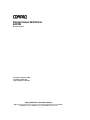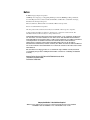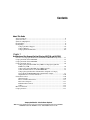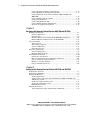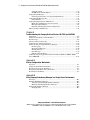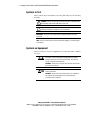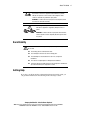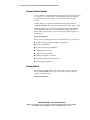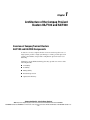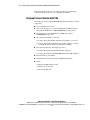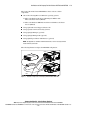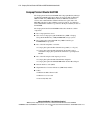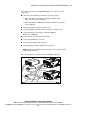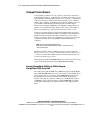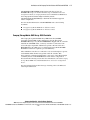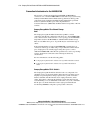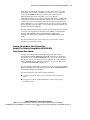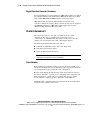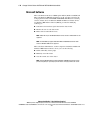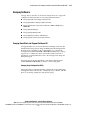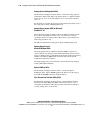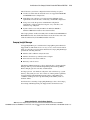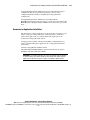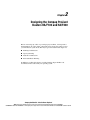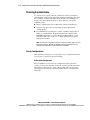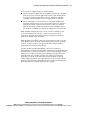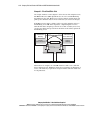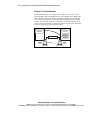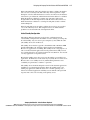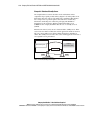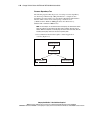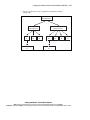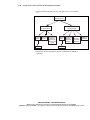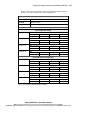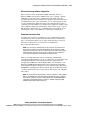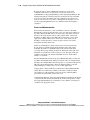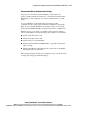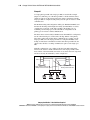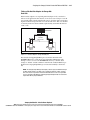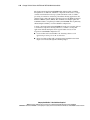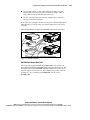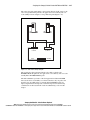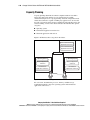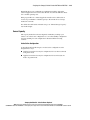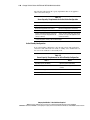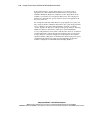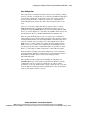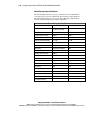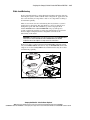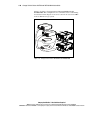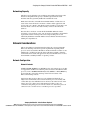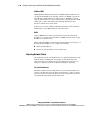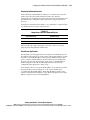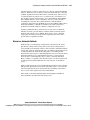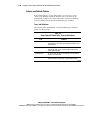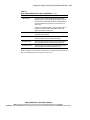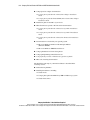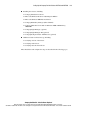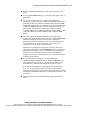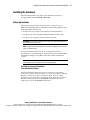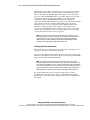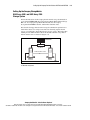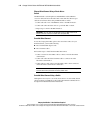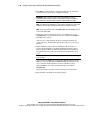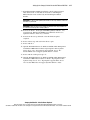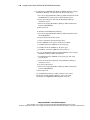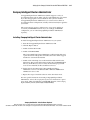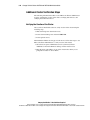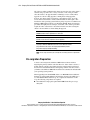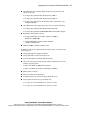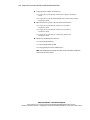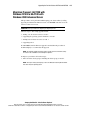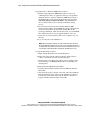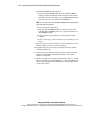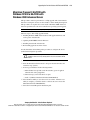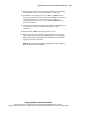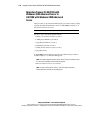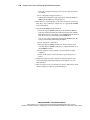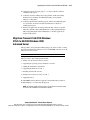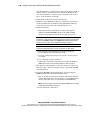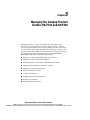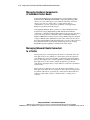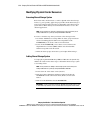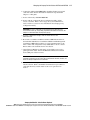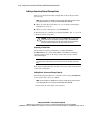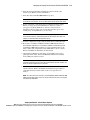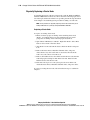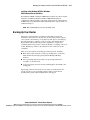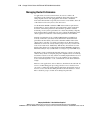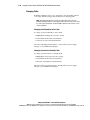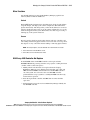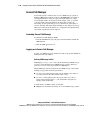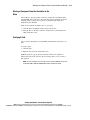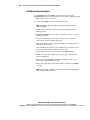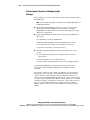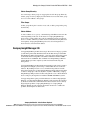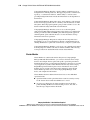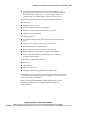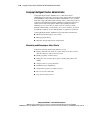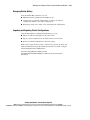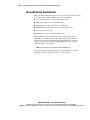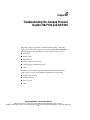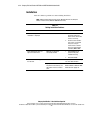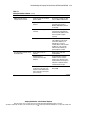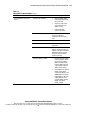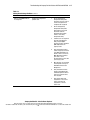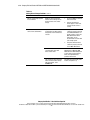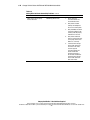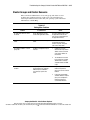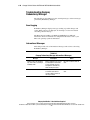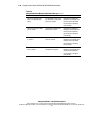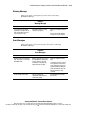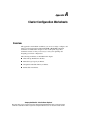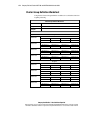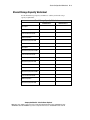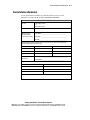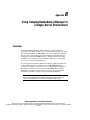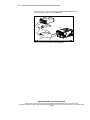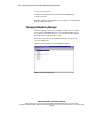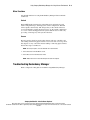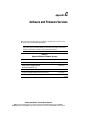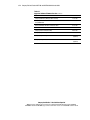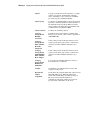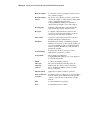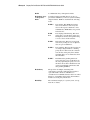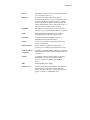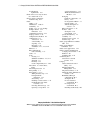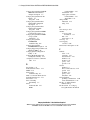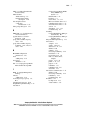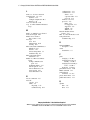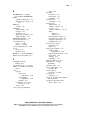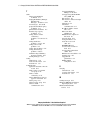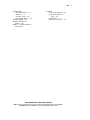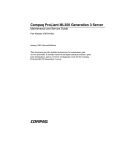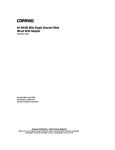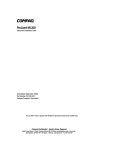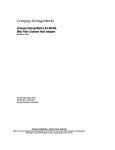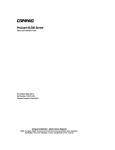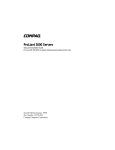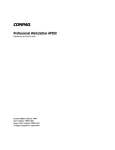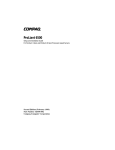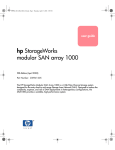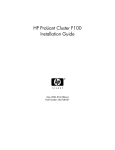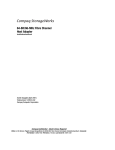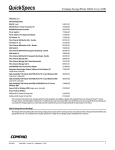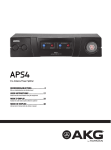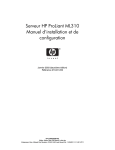Download ProLiant Clusters HA/F100 and HA/F200
Transcript
ProLiant Clusters HA/F100 and HA/F200 Administrator Guide Third Edition (September 2000) Part Number 380362-003 Compaq Computer Corporation Compaq Confidential – Need to Know Required Writer: Bryan Hicks Project: Compaq ProLiant Clusters HA/F100 and HA/F200 Administrator Guide Comments: Part Number: 380362-003 File Name: a-frnt.doc Last Saved On: 8/24/00 11:56 AM Notice © 2000 Compaq Computer Corporation COMPAQ, the Compaq logo, Compaq Insight Manager, ProLiant, ROMPaq, SoftPaq, SmartStart, ServerNet Registered in U.S. Patent and Trademark Office. SANworks is a trademark of Compaq Information Technologies Group, L.P. Microsoft, Windows, Windows NT are trademarks of Microsoft Corporation. Intel is a trademark of Intel Corporation. All other product names mentioned herein may be trademarks of their respective companies. Compaq shall not be liable for technical or editorial errors or omissions contained herein. The information in this document is subject to change without notice. THE INFORMATION IN THIS PUBLICATION IS PROVIDED “AS IS” WITHOUT WARRANTY OF ANY KIND. ANY RISK ARISING OUT OF THE USE OF THIS INFORMATION REMAINS WITH RECIPIENT. IN NO EVENT SHALL COMPAQ BE LIABLE FOR ANY DIRECT, INDIRECT, CONSEQUENTIAL OR OTHER DAMAGES WHATSOEVER (INCLUDING WITHOUT LIMITATION, DAMAGES FOR BUSINESS INTERRUPTION OR LOSS OF BUSINESS INFORMATION OR PROFITS), EVEN IF COMPAQ HAS BEEN ADVISED OF THE POSSIBILITY OF SUCH DAMAGES AND WHETHER IN AN ACTION OF CONTRACT OR TORT, INCLUDING NEGLIGENCE. The warranties for Compaq products are set forth in the express limited warranty statements accompanying such products. Nothing herein should be construed as constituting an additional warranty. Compaq ProLiant Clusters HA/F100 and HA/F200 Administrator Guide Third Edition (September 2000) Part Number 380362-003 Compaq Confidential – Need to Know Required Writer: Bryan Hicks Project: Compaq ProLiant Clusters HA/F100 and HA/F200 Administrator Guide Comments: Part Number: 380362-003 File Name: a-frnt.doc Last Saved On: 8/24/00 11:56 AM Contents About This Guide Text Conventions........................................................................................................ix Symbols in Text...........................................................................................................x Symbols on Equipment................................................................................................x Rack Stability .............................................................................................................xi Getting Help ...............................................................................................................xi Compaq Technical Support ................................................................................xii Compaq Website.................................................................................................xii Compaq Authorized Reseller............................................................................ xiii Chapter 1 Architecture of the Compaq ProLiant Clusters HA/F100 and HA/F200 Overview of Compaq ProLiant Clusters HA/F100 and HA/F200 Components ...... 1-1 Compaq ProLiant Cluster HA/F100 ........................................................................ 1-2 Compaq ProLiant Cluster HA/F200 ........................................................................ 1-4 Compaq ProLiant Servers........................................................................................ 1-6 Compaq StorageWorks RAID Array 4000 or Compaq StorageWorks RAID Array 4100 ............................................................................................. 1-6 Compaq StorageWorks RAID Array 4000 Controller...................................... 1-7 Connection Infrastructure for the RA4000/4100 .............................................. 1-8 Compaq StorageWorks Fibre Channel Host Adapter/P or Compaq StorageWorks 64-Bit/66-MHz Fibre Channel Host Adapter............................ 1-9 Gigabit Interface Converter-Shortwave.......................................................... 1-10 Cluster Interconnect............................................................................................... 1-10 Client Network ............................................................................................... 1-10 Private or Public Interconnect ........................................................................ 1-11 Interconnect Adapters..................................................................................... 1-11 Redundant Interconnects ................................................................................ 1-12 Cables ............................................................................................................. 1-12 Microsoft Software ................................................................................................ 1-14 Compaq Software .................................................................................................. 1-15 Compaq Confidential – Need to Know Required Writer: Bryan Hicks Project: Compaq ProLiant Clusters HA/F100 and HA/F200 Administrator Guide Comments: Part Number: 380362-003 File Name: a-frnt.doc Last Saved On: 8/24/00 11:56 AM iv Compaq ProLiant Clusters HA/F100 and HA/F200 Administrator Guide Compaq SmartStart and Support Software CD............................................... 1-15 Compaq Redundancy Manager (Fibre Channel)............................................. 1-17 Compaq SANworks Secure Path for Windows 2000 on RAID Array 4000/4100 ....................................................................................................... 1-18 Compaq Cluster Verification Utility............................................................... 1-18 Compaq Insight Manager................................................................................ 1-19 Compaq Insight Manager XE ......................................................................... 1-20 Compaq Intelligent Cluster Administrator...................................................... 1-20 Resources for Application Installation............................................................ 1-21 Chapter 2 Designing the Compaq ProLiant Clusters HA/F100 and HA/F200 Planning Considerations .......................................................................................... 2-2 Cluster Configurations ...................................................................................... 2-2 Cluster Groups .................................................................................................. 2-9 Reducing Single Points of Failure in the HA/F100 Configuration ................. 2-14 Enhanced High Availability Features of the HA/F200 ................................... 2-23 Capacity Planning .................................................................................................. 2-28 Server Capacity............................................................................................... 2-29 Shared Storage Capacity ................................................................................. 2-31 Static Load Balancing ..................................................................................... 2-35 Networking Capacity ...................................................................................... 2-37 Network Considerations......................................................................................... 2-37 Network Configuration ................................................................................... 2-37 Migrating Network Clients ............................................................................. 2-38 Failover/Failback Planning .................................................................................... 2-40 Performance After Failover ............................................................................ 2-40 Microsoft Clustering Software Thresholds and Periods ................................. 2-41 Failover of Directly Connected Devices ......................................................... 2-42 Manual vs. Automatic Failback ...................................................................... 2-43 Failover and Failback Policies ........................................................................ 2-44 Chapter 3 Setting Up the Compaq ProLiant Clusters HA/F100 and HA/F200 Preinstallation Overview.......................................................................................... 3-1 Preinstallation Guidelines ........................................................................................ 3-4 Installing the Hardware............................................................................................ 3-7 Setting Up the Nodes ........................................................................................ 3-7 Setting Up the Compaq StorageWorks RAID Array 4000 and RAID Array 4100 Storage System ........................................................................................ 3-9 Setting Up a Dedicated Interconnect .............................................................. 3-11 Setting Up a Public Interconnect .................................................................... 3-13 Redundant Interconnect .................................................................................. 3-13 Installing the Software ........................................................................................... 3-13 Assisted Integration Using SmartStart (Recommended) ................................ 3-14 Compaq Confidential – Need to Know Required Writer: Bryan Hicks Project: Compaq ProLiant Clusters HA/F100 and HA/F200 Administrator Guide Comments: Part Number: 380362-003 File Name: a-frnt.doc Last Saved On: 8/24/00 11:56 AM About This Guide Compaq Intelligent Cluster Administrator............................................................. 3-21 Installing Compaq Intelligent Cluster Administrator ..................................... 3-21 Additional Cluster Verification Steps.................................................................... 3-22 Verifying the Creation of the Cluster ............................................................. 3-22 Verifying Node Failover................................................................................. 3-23 Verifying Network Client Failover................................................................. 3-24 Chapter 4 Upgrading the ProLiant Clusters HA/F100 and HA/F200 Pre-migration Preparation........................................................................................ 4-2 Migration Process I: HA/F100 with Windows NTS/E to HA/F100 with Windows 2000 Advanced Server............................................................................. 4-5 Migration Process II: HA/F200 with Windows NTS/E to HA/F200 with Windows 2000 Advanced Server............................................................................. 4-9 Migration Process III: HA/F100 with Windows 2000 Advanced Server to HA/F200 with Windows 2000 Advanced Server .................................................. 4-12 Migration Process IV: HA/F100 Windows NTS/E to HA/F200 Windows 2000 Advanced Server.................................................................................................... 4-15 Migration Process V: HA/F100 Windows NTS/E to HA/F200 Windows NTS/E. 4-19 Chapter 5 Managing the Compaq ProLiant Clusters HA/F100 and HA/F200 Managing a Cluster Without Interrupting Cluster Services ..................................... 5-2 Managing a Cluster in a Degraded Condition.......................................................... 5-3 Managing Hardware Components of Individual Cluster Nodes .............................. 5-4 Managing Network Clients Connected to a Cluster................................................. 5-4 Managing a Cluster’s Shared Storage...................................................................... 5-5 Remotely Managing a Cluster ................................................................................. 5-5 Viewing Cluster Events ........................................................................................... 5-5 Modifying Physical Cluster Resources.................................................................... 5-6 Removing Shared Storage System.................................................................... 5-6 Adding Shared Storage System ........................................................................ 5-6 Adding or Removing Shared Storage Drives.................................................... 5-8 Physically Replacing a Cluster Node.............................................................. 5-10 Backing Up Your Cluster ...................................................................................... 5-11 Managing Cluster Performance ............................................................................. 5-12 Compaq Redundancy Manager.............................................................................. 5-13 Changing Paths............................................................................................... 5-14 Other Functions .............................................................................................. 5-15 RAID Array 4000 Controller Hot Replace ............................................................ 5-15 Secure Path Manager ............................................................................................. 5-16 Launching Secure Path Manager .................................................................... 5-16 Logging on to Secure Path Manager............................................................... 5-16 Managing Storagesets and Paths in a Clustered Environment........................ 5-18 Moving a Storageset From One Controller to the Other................................. 5-19 Compaq Confidential – Need to Know Required Writer: Bryan Hicks Project: Compaq ProLiant Clusters HA/F100 and HA/F200 Administrator Guide Comments: Part Number: 380362-003 File Name: a-frnt.doc Last Saved On: 8/24/00 11:56 AM v vi Compaq ProLiant Clusters HA/F100 and HA/F200 Administrator Guide Verifying A Path............................................................................................. 5-19 RA4000 Controller Hot Replace..................................................................... 5-20 Compaq Insight Manager....................................................................................... 5-21 Cluster-Specific Features of Compaq Insight Manager .................................. 5-22 Compaq Insight Manager XE................................................................................. 5-23 Cluster Monitor............................................................................................... 5-24 Compaq Intelligent Cluster Administrator ............................................................. 5-26 Monitoring and Managing an Active Cluster.................................................. 5-26 Managing Cluster History............................................................................... 5-27 Importing and Exporting Cluster Configurations............................................ 5-27 Microsoft Cluster Administrator ............................................................................ 5-28 Chapter 6 Troubleshooting the Compaq ProLiant Clusters HA/F100 and HA/F200 Installation................................................................................................................ 6-2 Troubleshooting Node-to-Node Problems ............................................................... 6-4 Shared Storage ......................................................................................................... 6-6 Client-to-Cluster Connectivity ............................................................................... 6-11 Cluster Groups and Cluster Resource .................................................................... 6-15 Troubleshooting Compaq Redundancy Manager................................................... 6-16 Event Logging................................................................................................. 6-16 Informational Messages .................................................................................. 6-16 Warning Message ........................................................................................... 6-19 Error Messages ............................................................................................... 6-19 Other Potential Problems ................................................................................ 6-21 Troubleshooting Compaq SANworks Secure Path for Windows 2000 on RAID Array 4000/4100 .................................................................................................... 6-21 Appendix A Cluster Configuration Worksheets Overview................................................................................................................. A-1 Cluster Group Definition Worksheet ...................................................................... A-2 Shared Storage Capacity Worksheet ....................................................................... A-3 Group Failover/Failback Policy Worksheet ............................................................ A-4 Preinstallation Worksheet ....................................................................................... A-5 Appendix B Using Compaq Redundancy Manager in a Single-Server Environment Overview..................................................................................................................B-1 Installing Redundancy Manager ..............................................................................B-4 Automatically Installing Redundancy Manager................................................B-5 Manually Installing Redundancy Manager .......................................................B-5 Managing Redundancy Manager .............................................................................B-6 Changing Paths .................................................................................................B-7 Compaq Confidential – Need to Know Required Writer: Bryan Hicks Project: Compaq ProLiant Clusters HA/F100 and HA/F200 Administrator Guide Comments: Part Number: 380362-003 File Name: a-frnt.doc Last Saved On: 8/24/00 11:56 AM About This Guide Expanding Capacity..........................................................................................B-8 Other Functions ................................................................................................B-9 Troubleshooting Redundancy Manager ...................................................................B-9 Appendix C Software and Firmware Versions Glossary Index Compaq Confidential – Need to Know Required Writer: Bryan Hicks Project: Compaq ProLiant Clusters HA/F100 and HA/F200 Administrator Guide Comments: Part Number: 380362-003 File Name: a-frnt.doc Last Saved On: 8/24/00 11:56 AM vii About This Guide This guide is designed to be used as step-by-step instructions for installation and as a reference for operation, troubleshooting, and future upgrades. Text Conventions This document uses the following conventions to distinguish elements of text: Keys Keys appear in boldface. A plus sign (+) between two keys indicates that they should be pressed simultaneously. USER INPUT User input appears in a different typeface and in uppercase. FILENAMES File names appear in uppercase italics. Menu Options, Command Names, Dialog Box Names These elements appear in initial capital letters. COMMANDS, DIRECTORY NAMES, and DRIVE NAMES These elements appear in uppercase. Type When you are instructed to type information, type the information without pressing the Enter key. Enter When you are instructed to enter information, type the information and then press the Enter key. Compaq Confidential – Need to Know Required Writer: Bryan Hicks Project: Compaq ProLiant Clusters HA/F100 and HA/F200 Administrator Guide Comments: Part Number: 380362-003 File Name: a-frnt.doc Last Saved On: 8/24/00 11:56 AM x Compaq ProLiant Clusters HA/F100 and HA/F200 Administrator Guide Symbols in Text These symbols may be found in the text of this guide. They have the following meanings. WARNING: Text set off in this manner indicates that failure to follow directions in the warning could result in bodily harm or loss of life. CAUTION: Text set off in this manner indicates that failure to follow directions could result in damage to equipment or loss of information. IMPORTANT: Text set off in this manner presents clarifying information or specific instructions. NOTE: Text set off in this manner presents commentary, sidelights, or interesting points of information. Symbols on Equipment These icons may be located on equipment in areas where hazardous conditions may exist. Any surface or area of the equipment marked with these symbols indicates the presence of electrical shock hazards. Enclosed area contains no operator serviceable parts. WARNING: To reduce the risk of injury from electrical shock hazards, do not open this enclosure. Any RJ-45 receptacle marked with these symbols indicates a Network Interface Connection. WARNING: To reduce the risk of electrical shock, fire, or damage to the equipment, do not plug telephone or telecommunications connectors into this receptacle. Compaq Confidential – Need to Know Required Writer: Bryan Hicks Project: Compaq ProLiant Clusters HA/F100 and HA/F200 Administrator Guide Comments: Part Number: 380362-003 File Name: a-frnt.doc Last Saved On: 8/24/00 11:56 AM About This Guide Any surface or area of the equipment marked with these symbols indicates the presence of a hot surface or hot component. If this surface is contacted, the potential for injury exists. WARNING: To reduce the risk of injury from a hot component, allow the surface to cool before touching. Power Supplies or Systems marked with these symbols indicate the equipment is supplied by multiple sources of power. WARNING: To reduce the risk of injury from electrical shock, remove all power cords to completely disconnect power from the system. Rack Stability WARNING: To reduce the risk of personal injury or damage to the equipment, be sure that: ■ The leveling jacks are extended to the floor. ■ The full weight of the rack rests on the leveling jacks. ■ The stabilizing feet are attached to the rack if it is a single rack installations. ■ The racks are coupled together in multiple rack installations. ■ A rack may become unstable if more than one component is extended for any reason. Extend only one component at a time. Getting Help If you have a problem and have exhausted the information in this guide, you can get further information and other help in the following locations. Compaq Confidential – Need to Know Required Writer: Bryan Hicks Project: Compaq ProLiant Clusters HA/F100 and HA/F200 Administrator Guide Comments: Part Number: 380362-003 File Name: a-frnt.doc Last Saved On: 8/24/00 11:56 AM xi xii Compaq ProLiant Clusters HA/F100 and HA/F200 Administrator Guide Compaq Technical Support You are entitled to free hardware technical telephone support for your product for as long as you own the product. A technical support specialist will help you diagnose the problem or guide you to the next step in the warranty process. In North America, call the Compaq Technical Phone Support Center at 1-800-OK-COMPAQ. This service is available 24 hours a day, 7 days a week. Outside North America, call the nearest Compaq Technical Support Phone Center. Telephone numbers for world wide Technical Support Centers are listed on the Compaq website. Access the Compaq website by logging on to the Internet at: http://www.compaq.com Be sure to have the following information available before you call Compaq: ■ Technical support registration number (if applicable) ■ Product serial numbers ■ Product model names and numbers ■ Applicable error messages ■ Add-on boards or hardware ■ Third-party hardware or software ■ Operating system type and revision level ■ Detailed, specific questions Compaq Website The Compaq website has information on this product as well as the latest drivers and Flash ROM images. You can access the Compaq website by logging on to the Internet at: http://www.compaq.com. Compaq Confidential – Need to Know Required Writer: Bryan Hicks Project: Compaq ProLiant Clusters HA/F100 and HA/F200 Administrator Guide Comments: Part Number: 380362-003 File Name: a-frnt.doc Last Saved On: 8/24/00 11:56 AM About This Guide Compaq Authorized Reseller For the name of your nearest Compaq authorized reseller: ■ In the United States, call 1-800-345-1518. ■ In Canada, call 1-800-263-5868. ■ Elsewhere, see the Compaq website for locations and telephone numbers. Compaq Confidential – Need to Know Required Writer: Bryan Hicks Project: Compaq ProLiant Clusters HA/F100 and HA/F200 Administrator Guide Comments: Part Number: 380362-003 File Name: a-frnt.doc Last Saved On: 8/24/00 11:56 AM xiii Chapter 1 Architecture of the Compaq ProLiant Clusters HA/F100 and HA/F200 Overview of Compaq ProLiant Clusters HA/F100 and HA/F200 Components A cluster is a loosely coupled collection of servers and storage that acts as a single system, presents a single-system image to clients, provides protection against system failures, and provides configuration options for static load balancing. Clustering is an established technology that may provide one or more of the following benefits: ■ Availability ■ Scalability ■ Manageability ■ Investment protection ■ Operational efficiency Compaq Confidential – Need to Know Required Writer: Bryan Hicks Project: Compaq ProLiant Clusters HA/F100 and HA/F200 Administrator Guide Comments: Part Number: 380362-003 File Name: b-ch1 Architecture of the Compaq ProLiant Clusters HAF100 and HAF200.doc Last Saved On: 8/24/00 11:58 AM 1-2 Compaq ProLiant Clusters HA/F100 and HA/F200 Administrator Guide This chapter discusses the role each of these products plays in bringing a complete clustering solution to your computing environment. Compaq ProLiant Cluster HA/F100 The Compaq ProLiant™ Cluster HA/F100 includes these hardware solution components: ■ Two Compaq ProLiant servers ■ One or more Compaq StorageWorks™ RAID Array 4000 or Compaq StorageWorks RAID Array 4100 (RA4000/4100) storage systems. ■ One Compaq StorageWorks RAID Array 4000 Controller per RA4000/4100 storage system ■ One of the following hubs or switches: ■ Compaq StorageWorks Fibre Channel Storage Hub (7- or 12-port) Compaq StorageWorks FC-AL Switch 8 with or without a Compaq StorageWorks FC-AL Switch 3-port Expansion Module One of the following host bus adapters per server: Compaq StorageWorks Fibre Channel Host Adapter/P Compaq StorageWorks 64-Bit/66-MHz Fibre Channel Host Adapter ■ Network interface cards (NICs) ■ Gigabit Interface Converter-Shortwave (GBIC-SW) modules ■ Cables: Multi-mode Fibre Channel cable Ethernet crossover cable Network (LAN) cable Compaq Confidential – Need to Know Required Writer: Bryan Hicks Project: Compaq ProLiant Clusters HA/F100 and HA/F200 Administrator Guide Comments: Part Number: 380362-003 File Name: b-ch1 Architecture of the Compaq ProLiant Clusters HAF100 and HAF200.doc Last Saved On: 8/24/00 11:58 AM Architecture of the Compaq ProLiant Clusters HA/F100 and HA/F200 1-3 The Compaq ProLiant Cluster HA/F100 uses these software solution components: ■ One of the following Microsoft Windows operating systems: Microsoft Windows NT Server 4.0, Enterprise Edition with Microsoft Cluster Server (MSCS) Microsoft Windows 2000 Advanced Server with Microsoft Cluster Service (MSCS) ■ Compaq SmartStart and Support Software CD ■ Compaq Cluster Verification Utility (CCVU) ■ Compaq Insight Manager (optional) ■ Compaq Insight Manager XE (optional) ■ Compaq Intelligent Cluster Administrator (optional) NOTE: See Appendix C, “Software and Firmware Versions,” for the necessary software version levels for your cluster. The following illustration depicts the HA/F100 configuration: Node 1 RA4000/4100 storage hub or switch Dedicated Interconnect Node 2 LAN Figure 1-1. Hardware components of the Compaq ProLiant Cluster HA/F100 Compaq Confidential – Need to Know Required Writer: Bryan Hicks Project: Compaq ProLiant Clusters HA/F100 and HA/F200 Administrator Guide Comments: Part Number: 380362-003 File Name: b-ch1 Architecture of the Compaq ProLiant Clusters HAF100 and HAF200.doc Last Saved On: 8/24/00 11:58 AM 1-4 Compaq ProLiant Clusters HA/F100 and HA/F200 Administrator Guide Compaq ProLiant Cluster HA/F200 The Compaq ProLiant Cluster HA/F200 adds Compaq Redundancy Manager (for Windows NTS/E) and Compaq SANworks™ Secure Path for Windows 2000 on RAID Array 4000/4100 (for Windows 2000 Advanced Server) software and a redundant Fibre Channel Arbitrated Loop (FC-AL) to the HA/F100 configuration. The redundancy manager software, in conjunction with redundant Fibre Channel loops, enhances the high availability features of the HA/F200. The Compaq ProLiant Cluster HA/F200 includes these hardware solution components: ■ Two Compaq ProLiant servers ■ One or more Compaq StorageWorks RAID Array 4000 or Compaq StorageWorks RAID Array 4100 (RA4000/4100) storage systems ■ Two Compaq StorageWorks RAID Array 4000 Controllers per RA4000/4100 storage system ■ Two of the following hubs or switches: ■ Compaq StorageWorks Fibre Channel Storage Hub (7- or 12-port) Compaq StorageWorks Fibre Channel FC-AL Switch 8 with or without the Compaq StorageWorks FC-AL Switch 3-port Expansion Module Two of the following host bus adapters per server: Compaq StorageWorks Fibre Channel Host Adapter/P Compaq StorageWorks 64-Bit/66-MHz Fibre Channel Host Adapter ■ Network interface cards (NICs) ■ Gigabit Interface Converter-Shortwave (GBIC-SW) modules ■ Cables: Multi-mode Fibre Channel cable Ethernet crossover cable Network (LAN) cable Compaq Confidential – Need to Know Required Writer: Bryan Hicks Project: Compaq ProLiant Clusters HA/F100 and HA/F200 Administrator Guide Comments: Part Number: 380362-003 File Name: b-ch1 Architecture of the Compaq ProLiant Clusters HAF100 and HAF200.doc Last Saved On: 8/24/00 11:58 AM Architecture of the Compaq ProLiant Clusters HA/F100 and HA/F200 1-5 The Compaq ProLiant Cluster HA/F200 includes these software solution components: ■ One of the following Microsoft Windows operating systems: Microsoft Windows NT Server 4.0, Enterprise Edition with Microsoft Cluster Server (MSCS) Microsoft Windows 2000 Advanced Server with Microsoft Cluster Service (MSCS) ■ Compaq SmartStart and Support Software CD ■ Compaq Redundancy Manager (Fibre Channel) for Windows NT ■ Compaq SANworks Secure Path for Windows 2000 on RAID Array 4000/4100 ■ Compaq Cluster Verification Utility (CCVU) ■ Compaq Insight Manager (optional) ■ Compaq Insight Manager XE (optional) ■ Compaq Intelligent Cluster Administrator (optional) NOTE: See Appendix C, “Software and Firmware Versions,” for the necessary software version levels for your cluster. The following illustration depicts the basic HA/F200 configuration. Node 1 RA4000/4100 storage hub or switch Dedicated Interconnect storage hub or switch Node 2 LAN Figure 1-2. Hardware components of the Compaq ProLiant Cluster HA/F200 Compaq Confidential – Need to Know Required Writer: Bryan Hicks Project: Compaq ProLiant Clusters HA/F100 and HA/F200 Administrator Guide Comments: Part Number: 380362-003 File Name: b-ch1 Architecture of the Compaq ProLiant Clusters HAF100 and HAF200.doc Last Saved On: 8/24/00 11:58 AM 1-6 Compaq ProLiant Clusters HA/F100 and HA/F200 Administrator Guide Compaq ProLiant Servers Compaq industry standard servers are a primary component of all models of Compaq ProLiant Clusters. At the high end of the ProLiant server line, several high availability and manageability features are incorporated as a standard part of the server feature set. These include online backup processors, a PCI bus with hot-plug capabilities, redundant hot-pluggable fans, redundant processor power modules, redundant Network Interface Controller (NIC) support, dual-ported hot-pluggable 10/100 NICs and redundant hot-pluggable power supplies (on most high-end models). Many of these features are available at the low end and mid range of the Compaq ProLiant server line, as well. Compaq has logged thousands of hours testing multiple models of Compaq servers in clustered configurations and has successfully passed the Microsoft Hardware Cluster Certification Test Suite on numerous occasions. In fact, Compaq was the first vendor to be certified using a shared storage subsystem connected to ProLiant servers through Fibre Channel Arbitrated Loop technology. NOTE: Visit the Compaq High Availability website (http://www.compaq.com/highavailability) to obtain a comprehensive list of cluster-certified servers. The Microsoft Cluster Software (MSCS) is based on a cluster architecture known as shared storage clustering, in which clustered servers share access to a common set of hard drives. MSCS requires all clustered (shared) data to be stored in an external storage system. The Compaq StorageWorks RA4000/4100 storage system is the shared storage system for the Compaq ProLiant Clusters HA/F100 and HA/F200. Compaq StorageWorks RAID Array 4000 or Compaq StorageWorks RAID Array 4100 The Compaq StorageWorks RAID Array 4000 Compaq StorageWorks RAID Array 4100 (RA4000/4100) is the storage cabinet that contains the disk drives, power supplies, and array controllers. The RA4000/4100 supports the same hot-pluggable drives as Compaq Servers and Compaq ProLiant Storage Systems, online capacity expansion, online spares, and RAID fault tolerance of SMART-2 Array Controller technology. The RA4000/4100 also supports hot-pluggable, redundant power supplies and fans, and hot-pluggable hard drives. Compaq Confidential – Need to Know Required Writer: Bryan Hicks Project: Compaq ProLiant Clusters HA/F100 and HA/F200 Administrator Guide Comments: Part Number: 380362-003 File Name: b-ch1 Architecture of the Compaq ProLiant Clusters HAF100 and HAF200.doc Last Saved On: 8/24/00 11:58 AM Architecture of the Compaq ProLiant Clusters HA/F100 and HA/F200 1-7 The HA/F100 and HA/F200 ProLiant Clusters must have at least one RA4000/4100 set up as an external shared storage. Consult the Order and Configuration Guide for Compaq ProLiant Cluster HA/F100 and HA/F200 at the Compaq ProLiant Clusters High Availability website (http://www.compaq.com/highavailability) to determine the maximum supported cluster configuration. For more detailed information on the RA400/4100, refer to the following documents: ■ Compaq StorageWorks RAID Array 4000 User Guide ■ Compaq StorageWorks RAID Array 4100 User Guide Compaq StorageWorks RAID Array 4000 Controller The Compaq StorageWorks RAID Array 4000 Controller (RA4000 Controller) is fully RAID capable and manages all of the drives in the RA4000/4100 storage array. Each RA4000/4100 is shipped with one controller installed. In a HA/F100 cluster, each array controller is connected to both servers through a single Fibre Channel storage hub or FC-AL switch. In a HA/F200 cluster, the addition of a second Compaq StorageWorks RA4000 Redundant Controller is required to provide redundancy. These redundant controllers are connected to each server through two separate, and redundant, Fibre Channel storage hubs or FC-AL switches. This dual-connection configuration implements a vital aspect of the enhanced high availability features of the HA/F200 cluster. Each of these components is discussed in the following sections. For more information, refer to the Compaq StorageWorks RAID Array 4000 Redundant Array Controller Configuration Poster. For more information about shared storage clustering, refer to the Microsoft clustering documentation. Compaq Confidential – Need to Know Required Writer: Bryan Hicks Project: Compaq ProLiant Clusters HA/F100 and HA/F200 Administrator Guide Comments: Part Number: 380362-003 File Name: b-ch1 Architecture of the Compaq ProLiant Clusters HAF100 and HAF200.doc Last Saved On: 8/24/00 11:58 AM 1-8 Compaq ProLiant Clusters HA/F100 and HA/F200 Administrator Guide Connection Infrastructure for the RA4000/4100 The servers in a Compaq ProLiant Cluster HA/F100 and HA/F200 are connected to one or more RA4000/4100 shared external storage systems using industry-standard Fibre Channel Arbitrated Loop (FC-AL) technology. The components used to implement the Fibre Channel Arbitrated Loop include shortwave (multi-mode) fiber optic cables, Gigabit Interface Converters-Shortwave (GBIC-SW) and Fibre Channel storage hubs or FC-AL switches. Compaq StorageWorks Fibre Channel Storage Hubs The Compaq StorageWorks Fibre Channel Storage Hub is a critical component of the FC-AL configuration and allows up to five RA4000/4100s to be connected to the cluster servers in a “star” topology. For the HA/F100, a single hub is used. For the HA/F200, two redundant Fibre Channel storage hubs are used. Either the 7-port or 12-port hub may be used in either type of cluster. If the maximum number of supported RA4000/4100s (currently five) are connected to either type of cluster using a 12-port hub, there will be unused ports. Compaq does not currently support using these ports to connect additional RA4000/4100s. Other FC-AL capable devices, such as tape backup systems, should not be connected to these unused ports under any circumstances. For more information, refer the following guides: ■ Compaq StorageWorks Fibre Channel Storage Hub 7 Installation Guide ■ Compaq StorageWorks Fibre Channel Storage Hub 12 Installation Guide Compaq StorageWorks FC-AL Switch 8 The Compaq StorageWorks FC-AL Switch 8 is the core component of an affordable storage area network (SAN) solution that will consolidate storage, simplify storage management, manage explosive data growth, and reduce business downtime. The FC-AL Switch 8 is a high-performance, switch engine, interconnect component that will help you take that important step towards building a low cost SAN. Built on the stable, easy to use, and mature FC-AL protocol, the FC-AL Switch 8 offers eight ports with dedicated non-blocking 100 MB/second point-to-point parallel connections. Compaq Confidential – Need to Know Required Writer: Bryan Hicks Project: Compaq ProLiant Clusters HA/F100 and HA/F200 Administrator Guide Comments: Part Number: 380362-003 File Name: b-ch1 Architecture of the Compaq ProLiant Clusters HAF100 and HAF200.doc Last Saved On: 8/24/00 11:58 AM Architecture of the Compaq ProLiant Clusters HA/F100 and HA/F200 1-9 Using the StorageWorks FC-AL Switch 8 as the cornerstone of your SAN deployment, you can start by combining your primary storage components, such as the RA4000/RA4100 storage systems and secondary storage Enterprise Backup Solution components, such as tape libraries (TL890/TL891/TL895) on the same departmental SAN. With a 12Gbps switch engine, the StorageWorks FC-AL Switch 8 delivers the necessary resiliency and speed to isolate your client-server network from heavier storage network traffic. Furthermore, as your connection needs grow, the 8-port StorageWorks FC-AL Switch 8 can be expanded to 11 ports using the StorageWorks FC-AL Switch 3-Port Expansion Module. The StorageWorks FC-AL Switch 8 can be easily managed using management tools such as StorageWorks Command Console (SWCC), Compaq Insight Manager -XE (CIM-XE), Compaq Insight Manager (CIM), Array Configuration Utility (ACU), and the StorageWorks Switch Management Utility. For more information, refer to the Compaq StorageWorks Fibre Channel FC-AL Switch 8 Installation Guide. Compaq StorageWorks Fibre Channel Host Adapter/P or Compaq StorageWorks 64-Bit/66-MHz Fibre Channel Host Adapter Compaq StorageWorks Fibre Channel Host Adapters/P and Compaq StorageWorks 64-Bit/66-MHz Fibre Channel Host Adapter are the interface between the servers and the RA4000/4100 storage system. At least two host bus adapters, one for each cluster node, are required in the Compaq ProLiant Cluster HA/F100. At least four host bus adapters, two for each cluster node, are required in the HA/F200 configuration. For more information about these products, refer to the Compaq StorageWorks Fibre Channel Host Adapter/P or Compaq StorageWorks 64-Bit/66-MHz Fibre Channel Host Adapter documentation. For more information, refer to the following documents: ■ Compaq StorageWorks Fibre Channel Host Bus Adapter Installation Guide ■ Compaq StorageWorks 64-Bit/66-MHz Fibre Channel Host Adapter Installation Guide Compaq Confidential – Need to Know Required Writer: Bryan Hicks Project: Compaq ProLiant Clusters HA/F100 and HA/F200 Administrator Guide Comments: Part Number: 380362-003 File Name: b-ch1 Architecture of the Compaq ProLiant Clusters HAF100 and HAF200.doc Last Saved On: 8/24/00 11:58 AM 1-10 Compaq ProLiant Clusters HA/F100 and HA/F200 Administrator Guide Gigabit Interface Converter-Shortwave Two Gigabit Interface Converter-Shortwave (GBIC-SW) modules are required for each Fibre Channel cable installed. Two GBIC-SW modules are provided with each RA4000/4100, RA4000 Controller, and host bus adapter. GBIC-SW modules hot-plug into Fibre Channel storage hubs, array controllers, and host bus adapters. These converters provide ease of expansion and 100 MB/s performance. GBIC-SW modules support distances up to 500 meters using multi-mode fibre optic cable. Cluster Interconnect The cluster interconnect is a data path over which nodes of a cluster communicate. This type of communication is termed intracluster communication. At a minimum, the interconnect consists of two network adapters (one in each server) and a cable connecting the adapters. The cluster nodes use the interconnect data path to: ■ Communicate individual resource and overall cluster status ■ Send and receive heartbeat signals ■ Update modified registry information IMPORTANT: MSCS requires TCP/IP as the cluster communication protocol. When configuring the interconnects, be sure to enable TCP/IP. Client Network Every client/server application requires a local area network, or LAN, over which client machines and servers communicate. The components of the LAN are no different than with a stand-alone server configuration. Because clients desiring the full advantage of the cluster will now connect to the cluster rather than to a specific server, configuring client connections will differ from those for a stand-alone server. Clients will connect to virtual servers, which are cluster groups that contain their own IP addresses. Within this guide, communication between the network clients and the cluster is termed cluster-to-LAN communication. Compaq Confidential – Need to Know Required Writer: Bryan Hicks Project: Compaq ProLiant Clusters HA/F100 and HA/F200 Administrator Guide Comments: Part Number: 380362-003 File Name: b-ch1 Architecture of the Compaq ProLiant Clusters HAF100 and HAF200.doc Last Saved On: 8/24/00 11:58 AM Architecture of the Compaq ProLiant Clusters HA/F100 and HA/F200 1-11 Private or Public Interconnect There are two types of interconnect paths: ■ A private interconnect (also known as a dedicated interconnect) is used solely for intracluster (node-to-node) communication. Communication to and from network clients does not occur over this type of interconnect. ■ A public interconnect not only takes care of communication between the cluster nodes, it also shares the data path with communication between the cluster and its network clients. For more information about Compaq-recommended interconnect strategies, refer to the White Paper, “Increasing Availability of Cluster Communications in a Windows NT Cluster,” available from the Compaq High Availability website (http://www.compaq.com/highavailability). Interconnect Adapters Ethernet adapters, or Compaq ServerNet™ adapters, can be used for the interconnect between the servers in a Compaq ProLiant Cluster. Either 10Mb/sec, or 100Mb/sec, Ethernet may be used. ServerNet adapters have built-in redundancy and provide a high-speed interconnect with 100MB/sec aggregate throughput. Ethernet adapters can be connected together using an Ethernet crossover cable or a private Ethernet hub. Both of these options provide a dedicated interconnect. Implementing a direct Ethernet or ServerNet connection minimizes the potential single points of failure. Compaq Confidential – Need to Know Required Writer: Bryan Hicks Project: Compaq ProLiant Clusters HA/F100 and HA/F200 Administrator Guide Comments: Part Number: 380362-003 File Name: b-ch1 Architecture of the Compaq ProLiant Clusters HAF100 and HAF200.doc Last Saved On: 8/24/00 11:58 AM 1-12 Compaq ProLiant Clusters HA/F100 and HA/F200 Administrator Guide Redundant Interconnects To reduce potential disruptions of intracluster communication, use a redundant path over which communication can continue if the primary path is disrupted. Compaq recommends configuring the client LAN as a backup path for intracluster communication. This provides a secondary path for the cluster heartbeat in case the dedicated primary path for intracluster communications fails. This is configured when installing the cluster software, or it can be added later using the MSCS Cluster Administrator. It is also important to provide a redundant path to the client LAN. This can be done by using a second NIC as a hot standby for the primary client LAN NIC. There are two ways to achieve this, and the method you choose is dependent on your hardware. One way is through use of the Redundant NIC Utility available on all Compaq 10/100 Fast Ethernet products. The other option is through the use of the Network Fault Tolerance feature designed to operate with the Compaq 10/100 Intel silicon-based NICs. These features allow two NICs to be configured so that one is a hot backup for the other. For detailed information about interconnect redundancy, refer to the Compaq White Paper, “Increasing Availability of Cluster Communications in a Windows NT Cluster,” available from the Compaq High Availability website (http://www.compaq.com/highavailability). Cables Three general categories of cables are used for Compaq ProLiant HA/F100 and HA/F200 clusters: Server to Storage Shortwave (multi-mode) fiber optic cables are used to connect the servers, Fibre Channel storage hubs and FC-AL switches, and RA4000/4100s in a Fibre Channel Arbitrated Loop configuration. Compaq Confidential – Need to Know Required Writer: Bryan Hicks Project: Compaq ProLiant Clusters HA/F100 and HA/F200 Administrator Guide Comments: Part Number: 380362-003 File Name: b-ch1 Architecture of the Compaq ProLiant Clusters HAF100 and HAF200.doc Last Saved On: 8/24/00 11:58 AM Architecture of the Compaq ProLiant Clusters HA/F100 and HA/F200 1-13 Cluster Interconnect Two types of cluster interconnect cables may be used depending on the type of devices used to implement the interconnect, and whether the interconnect is dedicated or shared: ■ ■ Ethernet If Ethernet NICs are used to implement the interconnect, there are three options: Dedicated Interconnect Using an Ethernet Crossover Cable: An Ethernet crossover cable (supplied in both the HA/F100 and HA/F200 kits) can be used to connect the NICs directly together to create a dedicated interconnect. Dedicated Interconnect Using Standard Ethernet Cables and a private Ethernet Hub: Standard Ethernet cables can be used to connect the NICs together through a private Ethernet hub to create another type of dedicated interconnect. Note that an Ethernet crossover cable should not be used when using an Ethernet hub because the hub performs the crossover function. Shared Interconnect Using Standard Ethernet Cables and a Public Hub: Standard Ethernet cables may also be used to connect the NICs to a public network to create a nondedicated interconnect. ServerNet If Compaq ServerNet adapters are used to implement the interconnect, special ServerNet cables must be used. Network Interconnect Standard Ethernet cables are used to provide this type of connection. Compaq Confidential – Need to Know Required Writer: Bryan Hicks Project: Compaq ProLiant Clusters HA/F100 and HA/F200 Administrator Guide Comments: Part Number: 380362-003 File Name: b-ch1 Architecture of the Compaq ProLiant Clusters HAF100 and HAF200.doc Last Saved On: 8/24/00 11:58 AM 1-14 Compaq ProLiant Clusters HA/F100 and HA/F200 Administrator Guide Microsoft Software Microsoft Windows NT Server 4.0/Enterprise Edition (Windows NTS/E) and Microsoft Windows 2000 Advanced Server are the operating systems for the Compaq ProLiant Clusters HA/F100 and HA/F200. The Microsoft clustering software, Cluster Server for Windows NTS/E and Microsoft Cluster Service for Windows 2000 Advanced Server (MSCS), provides the underlying technology to: ■ Send and receive heartbeat signals between the cluster nodes. ■ Monitor the state of each cluster node. ■ Initiate failover and failback events. NOTE: MSCS will only run with Windows NTS/E. Previous versions of Windows NT are not supported. NOTE: The HA/F200 only supports MSCS with Windows 2000 Advanced Server. Other versions of Windows 2000 are not supported. Microsoft Cluster Administrator, another component of Windows NTS/E and Windows 2000 Advanced Server, allows you to do the following: ■ Define and modify cluster groups ■ Manually control the cluster ■ View the current state of the cluster NOTE: Microsoft Windows NTS/E or Microsoft Windows 2000 Advanced Server must be purchased separately for your Compaq ProLiant Cluster, through your Microsoft reseller. Compaq Confidential – Need to Know Required Writer: Bryan Hicks Project: Compaq ProLiant Clusters HA/F100 and HA/F200 Administrator Guide Comments: Part Number: 380362-003 File Name: b-ch1 Architecture of the Compaq ProLiant Clusters HAF100 and HAF200.doc Last Saved On: 8/24/00 11:58 AM Architecture of the Compaq ProLiant Clusters HA/F100 and HA/F200 1-15 Compaq Software Compaq offers an extensive set of features and optional tools to support the configuration and management of your Compaq ProLiant Cluster: ■ Compaq SmartStart and Support Software CD ■ Compaq Redundancy Manager (Fibre Channel) ■ Compaq SANworks Secure Path for Windows 2000 on RAID Array 4000/4100 ■ Compaq Insight Manager ■ Compaq Insight Manager XE ■ Compaq Intelligent Cluster Administrator ■ Compaq Cluster Verification Utility (CCVU) Compaq SmartStart and Support Software CD Compaq SmartStart is located on the SmartStart and Support Software CD included in the Compaq Server Setup and Management Pack shipped with ProLiant servers. SmartStart is the recommended way to configure the Compaq ProLiant Cluster HA/F100 or HA/F200. SmartStart uses a step-bystep process to configure the cluster and load the system software. For information concerning SmartStart, refer to the Compaq Server Setup and Management pack. For information about using SmartStart to install the Compaq ProLiant Cluster HA/F100 and HA/F200, see chapters 3 and 4 of this guide. Compaq Array Configuration Utility The Compaq Array Configuration Utility, found on the Compaq SmartStart and Support Software CD, is used to configure the array controller, add disk drives to an existing configuration, and expand capacity. Compaq Confidential – Need to Know Required Writer: Bryan Hicks Project: Compaq ProLiant Clusters HA/F100 and HA/F200 Administrator Guide Comments: Part Number: 380362-003 File Name: b-ch1 Architecture of the Compaq ProLiant Clusters HAF100 and HAF200.doc Last Saved On: 8/24/00 11:58 AM 1-16 Compaq ProLiant Clusters HA/F100 and HA/F200 Administrator Guide Compaq System Configuration Utility The SmartStart and Support Software CD also contains the Compaq System Configuration Utility. This utility is the primary means to configure hardware devices in your server, such as I/O addresses, boot order of disk controllers, and so on. For information concerning the Compaq System Configuration Utility, refer to the Compaq Server Setup and Management pack. Compaq Server Support (SSD) for Microsoft Windows NT 4.0 The Compaq Server Support (SSD) for Microsoft Windows NT 4.0 contains device drivers and utilities that enable you to take advantage of specific capabilities offered on Compaq products. These drivers are provided for use with Compaq hardware only. The SSD is included in the Compaq Server Setup and Management pack. Compaq Support Paq for Microsoft Windows 2000 The Compaq Support Paq for Microsoft Windows 2000 is an advanced software delivery tool that replaces the familiar SSD utility vehicles used for support of Windows NT 3.51 and Windows NT 4.0. The Compaq Support Paq for Microsoft Windows 2000 includes an installer that analyzes system requirements and installs all drivers. The Compaq Support Paq can be installed or downloaded from the Compaq website (www.compaq.com/support). Options ROMPaq Utility The SmartStart and Support Software CD also contains the Options ROMPaq™ utility. Options ROMPaq updates the firmware on the Compaq StorageWorks RA4000 Controllers and the hard drives. Fibre Channel Fault Isolation Utility (FFIU) The SmartStart and Support Software CD also contains the Fibre Channel Fault Isolation Utility (FFIU). The FFIU verifies the integrity of a new or existing FC-AL installation. This utility provides fault detection and help in locating a failing device on the FC-AL. Compaq Confidential – Need to Know Required Writer: Bryan Hicks Project: Compaq ProLiant Clusters HA/F100 and HA/F200 Administrator Guide Comments: Part Number: 380362-003 File Name: b-ch1 Architecture of the Compaq ProLiant Clusters HAF100 and HAF200.doc Last Saved On: 8/24/00 11:58 AM Architecture of the Compaq ProLiant Clusters HA/F100 and HA/F200 1-17 Compaq Redundancy Manager (Fibre Channel) Compaq Redundancy Manager, a software component that works in conjunction with the Windows NTS/E operating system and the Windows NT file system (NTFS), increases the availability of both single-server and clustered systems that use the Compaq StorageWorks RAID Array 4000 and RAID Array 4100 Storage System and Compaq ProLiant servers. Redundancy Manager can detect failures in the host bus adapter, array controller or other Fibre Channel Arbitrated Loop components. When such a failure occurs, I/O processing is rerouted through a redundant path, allowing applications to continue processing. This rerouting is transparent to NTFS. Therefore, in an HA/F200 configuration, it is not necessary for MSCS to fail resources over to the other node. Redundancy Manager, in combination with redundant hardware components, is the basis for the enhanced high availability features of the HA/F200 running Windows NTS/E. The Compaq Redundancy Manager (Fibre Channel) CD is included in the Compaq ProLiant Cluster HA/F200 kit. Redundancy Manager is licensed on a single server or single cluster of servers basis. For more information about installing Redundancy Manager in a Compaq ProLiant Cluster HA/F200, see Chapter 3 of this guide. For detailed information about the Redundancy Manager software, refer to the Redundancy Manager documentation included in your cluster kit. Compaq Confidential – Need to Know Required Writer: Bryan Hicks Project: Compaq ProLiant Clusters HA/F100 and HA/F200 Administrator Guide Comments: Part Number: 380362-003 File Name: b-ch1 Architecture of the Compaq ProLiant Clusters HAF100 and HAF200.doc Last Saved On: 8/24/00 11:58 AM 1-18 Compaq ProLiant Clusters HA/F100 and HA/F200 Administrator Guide Compaq SANworks Secure Path for Windows 2000 on RAID Array 4000/4100 Compaq SANworks Secure Path is a software component that works in conjunction with the Windows 2000 Advanced Server operating system and the Windows NT file system (NTFS). Secure Path increases the availability of both single-server and clustered systems that use the Compaq StorageWorks RA4000/4100 storage system and Compaq ProLiant servers. Secure Path can detect failures in the host bus adapter, array controller or other Fibre Channel Arbitrated Loop components. When such a failure occurs, I/O processing is rerouted through a redundant path, allowing applications to continue processing. This rerouting is transparent to Windows 2000 Advanced Server. Therefore, in an HA/F200 configuration, it is not necessary for MSCS to fail resources over to the other node. Secure Path, in combination with redundant hardware components, is the basis for the enhanced high availability features of the HA/F200 running Windows NTS/E. Two licenses of Secure Path are included in your Compaq ProLiant Cluster HA/F200 Cluster Kit. Secure Path is licensed on a per server basis and can be purchased separately or in the cluster kit. For more information about installing Secure Path in a Compaq ProLiant Cluster HA/F200, see Chapter 3 of this guide. For detailed information about the Secure Path software, refer to the Secure Path documentation included in your cluster kit. Compaq Cluster Verification Utility CCVU is a software utility that can be used to validate several key aspects of the Compaq ProLiant Cluster HA/F100 and HA/F200 and their components. The stand-alone utility can be run from either of the cluster nodes or remotely from a network client attached to the cluster. When CCVU is run remotely, it can validate any number of Windows NTS/E and Windows 2000 Advanced Server clusters to which the client is attached. Compaq Confidential – Need to Know Required Writer: Bryan Hicks Project: Compaq ProLiant Clusters HA/F100 and HA/F200 Administrator Guide Comments: Part Number: 380362-003 File Name: b-ch1 Architecture of the Compaq ProLiant Clusters HAF100 and HAF200.doc Last Saved On: 8/24/00 11:58 AM Architecture of the Compaq ProLiant Clusters HA/F100 and HA/F200 1-19 The CCVU tests your cluster configuration in the following categories: ■ A node test verifies that the clustered servers are supported in HA/F100 and HA/F200 cluster configurations. ■ Networking tests verify that your setup meets the minimum cluster requirements for network cards, connectivity, and TCP/IP configuration. ■ Storage tests verify the presence and minimum configuration requirements of supported host bus adapters, array controllers, and external storage subsystem. ■ System software tests verify that Microsoft Windows NTS/E or Windows 2000 Advanced Server have been installed. The Compaq Cluster Verification Utility CD is included in the HA/F100 and HA/F200 cluster kits. For detailed information about the CCVU, refer to the online documentation (CCVU.HLP) included on the CD. Compaq Insight Manager Compaq Insight Manager, loaded from the Compaq Management CD that is shipped with each ProLiant server, is an easy-to-use, console-based software utility for collecting server and cluster information. Compaq Insight Manager performs the following functions: ■ Monitors fault conditions and system status ■ Monitors shared storage and interconnect adapters ■ Forwards server alert fault conditions ■ Remotely controls servers The Integrated Management Log collects and feeds data to Compaq Insight Manager. This log is used with the Insight Management Desktop (IMD), Remote Insight (optional controller), and SmartStart. In Compaq servers, each hardware subsystem, such as disk storage, system memory, and system processor, has a robust set of management capabilities. Compaq Full Spectrum Fault Management notifies of impending fault conditions and keeps the server up and running in the unlikely event of a hardware failure. For information concerning Compaq Insight Manager, refer to the Compaq Server Setup and Management pack shipped with each ProLiant server. Compaq Confidential – Need to Know Required Writer: Bryan Hicks Project: Compaq ProLiant Clusters HA/F100 and HA/F200 Administrator Guide Comments: Part Number: 380362-003 File Name: b-ch1 Architecture of the Compaq ProLiant Clusters HAF100 and HAF200.doc Last Saved On: 8/24/00 11:58 AM 1-20 Compaq ProLiant Clusters HA/F100 and HA/F200 Administrator Guide Compaq Insight Manager XE Compaq Insight Manager XE is a Web-based management system and is located on the Compaq Management CD shipped with each ProLiant server. It can be used in conjunction with Compaq Insight Manager agents as well as its own Web-enabled agents. This browser-based utility provides increased flexibility and efficiency for the administrator. It extends the functionality of Compaq Insight Manager and works in conjunction with the Cluster Monitor subsystem, providing a common data repository and control point for enterprise servers and clusters, desktops, and other devices using either SNMP- or DMI-based messaging. Cluster Monitor Cluster Monitor is a Web-based monitoring subsystem of Compaq Insight Manager XE. With Cluster Monitor, you can view all clusters from a single browser and configure monitor points and specific operational performance thresholds that will alert you when these thresholds have been met or exceeded on your application systems. Cluster Monitor relies heavily on the Compaq Insight Manager agents for basic information about system health. It also has custom agents that are designed specifically for monitoring cluster health. Cluster Monitor provides access to the Compaq Insight Manager alarm, device, and configuration information. Cluster Monitor allows the administrator to view some or all of the clusters, depending on administrative controls that are specified when clusters are discovered by Compaq Insight Manager XE. Compaq Intelligent Cluster Administrator Compaq Intelligent Cluster Administrator extends Compaq Insight Manager and Cluster Monitor by enabling Administrator to configure and manage ProLiant clusters from a Web browser. With Compaq Intelligent Cluster Administrator, you can copy, modify, and dynamically install a cluster configuration on the same physical cluster or on any physical cluster anywhere in the system, through the Web. Compaq Intelligent Cluster Administrator checks for any cluster destabilizing conditions, such as disk thresholds or application slowdowns, and reallocates cluster resources to meet processing demands. This software also performs dynamic allocation of cluster resources that may be failing without causing the cluster to fail over. Compaq Confidential – Need to Know Required Writer: Bryan Hicks Project: Compaq ProLiant Clusters HA/F100 and HA/F200 Administrator Guide Comments: Part Number: 380362-003 File Name: b-ch1 Architecture of the Compaq ProLiant Clusters HAF100 and HAF200.doc Last Saved On: 8/24/00 11:58 AM Architecture of the Compaq ProLiant Clusters HA/F100 and HA/F200 1-21 Compaq Intelligent Cluster Administrator also provides initialized cluster configurations that allow rapid cluster generation as well as cluster configuration builder wizards for extending the Compaq initialized configurations. Compaq Intelligent Cluster Administrator is included with the HA/F200 cluster kit and can be purchased as a stand-alone component for the HA/F100 cluster. Intelligent Cluster Administrator is licensed on a per cluster basis. Resources for Application Installation The client/server software applications are among the key components of any cluster. Compaq is working with its key software partners to ensure that cluster-aware applications are available and that the applications work seamlessly on Compaq ProLiant clusters. Compaq provides a number of Integration TechNotes and White Papers to assist you with installing these applications in a Compaq ProLiant Cluster environment. Visit the Compaq High Availability website (http://www.compaq.com/highavailability) to download current versions of these TechNotes and other technical documents. IMPORTANT: Your software applications may need to be updated to take full advantage of clustering. Contact your software vendors to check whether their software supports MSCS and to ask whether any patches or updates are available for MSCS operation. Compaq Confidential – Need to Know Required Writer: Bryan Hicks Project: Compaq ProLiant Clusters HA/F100 and HA/F200 Administrator Guide Comments: Part Number: 380362-003 File Name: b-ch1 Architecture of the Compaq ProLiant Clusters HAF100 and HAF200.doc Last Saved On: 8/24/00 11:58 AM Chapter 2 Designing the Compaq ProLiant Clusters HA/F100 and HA/F200 Before connecting any cables or powering up any machines, it is important to understand how all of the cluster components and concepts fit together to meet your information system needs. The major topics discussed in this chapter are: ■ Planning Considerations ■ Capacity Planning ■ Network Considerations ■ Failover/Failback Planning In addition to reading this chapter, read the planning chapter in Microsoft documentation that came with your operating system. Compaq Confidential – Need to Know Required Writer: Bryan Hicks Project: Compaq ProLiant Clusters HA/F100 and HA/F200 Administrator Guide Comments: Part Number: 380362-003 File Name: c-ch2 Designing the Compaq ProLiant Clusters HAF100 and HAF200.doc Last Saved On: 8/24/00 12:00 PM 2-2 Compaq ProLiant Clusters HA/F100 and HA/F200 Administrator Guide Planning Considerations To correctly assess capacity, network, and failover needs in your business environment, it is important to understand clustering and the things that affect the availability of clusters. The items detailed in this section will help you design your Compaq ProLiant Cluster so that it addresses your specific availability needs. ■ Cluster configuration design is addressed in “Cluster Configurations.” ■ A step-by-step approach to creating cluster groups is discussed in “Cluster Groups.” ■ Recommendations regarding how to reduce or eliminate single points of failure are contained in the “Reducing Single Points of Failure in the HA/F100 Configuration” section of this chapter. By definition, a highly available system is not continuously available and therefore may have single points of failure. NOTE: The discussion in this chapter relating to single points of failure applies only to the Compaq ProLiant Cluster HA/F100. The HA/F200 includes dual redundant loops, that eliminate certain single points of failure contained in the HA/F100. Cluster Configurations Although there are many ways to set up clusters, most configurations fall into two categories: active/active and active/standby. Active/Active Configuration The core definition of an active/active configuration is that each node is actively processing data when the cluster is in a normal operating state. Both the first and second nodes are “active.” Because both nodes are processing client requests, an active/active design maximizes the use of all hardware in both nodes. Compaq Confidential – Need to Know Required Writer: Bryan Hicks Project: Compaq ProLiant Clusters HA/F100 and HA/F200 Administrator Guide Comments: Part Number: 380362-003 File Name: c-ch2 Designing the Compaq ProLiant Clusters HAF100 and HAF200.doc Last Saved On: 8/24/00 12:00 PM Designing the Compaq ProLiant Clusters HA/F100 and HA/F200 2-3 An active/active configuration has two primary designs: ■ The first design uses MSCS failover capabilities on both nodes, enabling Node 1 to fail over clustered applications to Node 2 and enabling Node 2 to fail over clustered applications to Node 1. This design optimizes availability since both nodes can fail over applications to each other. ■ The second design is a one-way failover. For example, the Microsoft clustering software may be set up to allow Node 1 to fail over clustered applications to Node 2, but not to allow Node 2 to fail over clustered applications to Node 1. While this design increases availability, it does not maximize availability since failover is configured on only one node. When designing cluster nodes to fail over to each other, ensure that each server has enough capacity, memory, and processor power to run all applications (all applications running on the first node plus all clustered applications running on the other node). When designing your cluster so that only one node (Node 1) fails over to the other (Node 2), ensure that Node 2 has enough capacity, memory, and CPU power to execute not only its own applications, but to run the clustered applications that can fail over from Node 1. Another consideration when determining your servers’ hardware is understanding your clustered applications’ required level of performance when the cluster is in a degraded state (when one or more clustered applications is running on a secondary node). If Node 2 is running near peak performance when the cluster is in a normal operating state, and if several clustered applications are failed over from Node 1, Node 2 will likely execute the clustered applications more slowly than when they were executed on Node 1. Some level of performance degradation may be acceptable. Determining how much degradation is acceptable depends on the company. Compaq Confidential – Need to Know Required Writer: Bryan Hicks Project: Compaq ProLiant Clusters HA/F100 and HA/F200 Administrator Guide Comments: Part Number: 380362-003 File Name: c-ch2 Designing the Compaq ProLiant Clusters HAF100 and HAF200.doc Last Saved On: 8/24/00 12:00 PM 2-4 Compaq ProLiant Clusters HA/F100 and HA/F200 Administrator Guide Example 1: File & Print/File & Print An example business scenario (Figure 2-1) involves two file and print servers. The Human Resources (HR) department uses one server, and the Marketing department uses the other. Both servers actively run their own file shares and print spoolers while the cluster is in its normal state (an active/active design). If the HR server encounters a failure, it fails over its file and print services to the Marketing server. HR clients experience a slight disruption of service while the file shares and print spooler fail over to their secondary server. Any jobs that were in the print spooler before the failure event will now print from the Marketing server. File and Print Marketing Capacity Human Resources File and Print Human Resources Shared Storage (Marketing) Capacity Marketing (Human Resources) Figure 2-1. Active/active example 1 When failover is complete, all of the HR clients have full access to their file shares and print spooler. Marketing clients do not experience any disruption of service. All clients may experience slowed performance while the cluster runs in a degraded state. Compaq Confidential – Need to Know Required Writer: Bryan Hicks Project: Compaq ProLiant Clusters HA/F100 and HA/F200 Administrator Guide Comments: Part Number: 380362-003 File Name: c-ch2 Designing the Compaq ProLiant Clusters HAF100 and HAF200.doc Last Saved On: 8/24/00 12:00 PM Designing the Compaq ProLiant Clusters HA/F100 and HA/F200 2-5 Example 2: Database/Database Another scenario (Figure 2-2) has two distinct database applications running on two separate cluster nodes. One database application maintains Human Resources records, and its primary node is set to the HR database node. The other database application is used for market research, and its primary node is set to the Marketing database node. Order Entry Database Order Entry Database Shared Storage Node 1 (Order Entry) Node 2 (Order Entry) Figure 2-2. Active/active example 2 While in a normal state, both cluster nodes run at expected performance levels. If the Marketing server encounters a failure, the market research application and associated data resources fail over to their secondary node, the HR database server. The Marketing clients experience a slight disruption of service while the database resources are failed over, the database transaction log is rolled back, and the information in the database is validated. When the database validation is complete, the market research application is brought online on the HR database node and the Marketing clients can reconnect to it. While the Marketing database validation is occurring, the HR clients do not experience any disruption of service. Compaq Confidential – Need to Know Required Writer: Bryan Hicks Project: Compaq ProLiant Clusters HA/F100 and HA/F200 Administrator Guide Comments: Part Number: 380362-003 File Name: c-ch2 Designing the Compaq ProLiant Clusters HAF100 and HAF200.doc Last Saved On: 8/24/00 12:00 PM 2-6 Compaq ProLiant Clusters HA/F100 and HA/F200 Administrator Guide Example 3: File & Print/Database In this example (Figure 2-3), a business uses a single server to run its order entry department. The same department has a file and print server. While order entry is business-critical and requires maximum availability, the file and print server can be unavailable for several hours without impacting revenue. In this scenario, the order entry database is configured to use the file and print server as its secondary node. However, the file and print server will not be configured to fail over applications to the order entry server. File and Print Services Order Entry Database Shared Storage Node1 (Order Entry) Capacity of Order Entry Database Node2 (File and Print) Figure 2-3. Active/active example 3 Compaq Confidential – Need to Know Required Writer: Bryan Hicks Project: Compaq ProLiant Clusters HA/F100 and HA/F200 Administrator Guide Comments: Part Number: 380362-003 File Name: c-ch2 Designing the Compaq ProLiant Clusters HAF100 and HAF200.doc Last Saved On: 8/24/00 12:00 PM Designing the Compaq ProLiant Clusters HA/F100 and HA/F200 2-7 If the node running the order entry database encounters a failure, the database fails over to its secondary node. The order entry clients experience a slight disruption of service while the database resources are failed over, the database transaction log is rolled back, and the information in the database is validated. When the database validation is complete, the order entry application is brought online on the file and print server and the clients can reconnect to it. While the database validation is occurring, file and print activities continue without disruption. If the file and print server encounters a failure, those services are not failed over to the order entry server. File and print services are offline until the problem is resolved and the node is brought back online. Active/Standby Configuration The primary difference between an active/active configuration and an active/standby configuration is the number of servers actively processing data. In active/standby, only one server is processing data (active) while the other (the standby server) is in an idle state. The standby server must be logged in to the Windows NT or Windows 2000 domain and the Microsoft clustering software must be up and running. However, no applications are running. The standby server’s only purpose is to take over failed clustered applications from its partner. The standby server is not a preferred node for any clustered applications and, therefore, does not fail over any applications to its partner server. Because the standby server does not process data until it accepts failed over applications, the limited use of the server may not justify the cost of the server. However, the cost of standby servers is justified when performance and availability are paramount to a business’ operations. The standby server should be designed to run all of the clustered applications with little or no performance degradation. Since the standby server is not running any applications while the cluster is in a normal operating state, a failed-over clustered application will likely execute with the same speed and response time as if it were executing on the primary server. Compaq Confidential – Need to Know Required Writer: Bryan Hicks Project: Compaq ProLiant Clusters HA/F100 and HA/F200 Administrator Guide Comments: Part Number: 380362-003 File Name: c-ch2 Designing the Compaq ProLiant Clusters HAF100 and HAF200.doc Last Saved On: 8/24/00 12:00 PM 2-8 Compaq ProLiant Clusters HA/F100 and HA/F200 Administrator Guide Example 4: Database/Standby Server An example business scenario describes a mail order business whose competitive edge is quick product delivery (Figure 2-4). If the product is not delivered on time, the order is void and the sale is terminated. The business uses a single server to perform queries and calculations on order entry information, translating sales orders into packaging and distribution instructions for the warehouse. With an estimated downtime cost of $1,000/hour, the company determines that the cost of a standby server is justified. This mission-critical (active) server is clustered with a standby server. If the active server encounters a failure, this critical application and all its resources fail over to the standby server, which validates the database and brings it online. The standby server now becomes active and the application executes at an acceptable level of performance. Capacity (Mail Order System) Mail Order System Shared Storage Node1 (Mail Order Database) Node2 (Standby) Figure 2-4. Active/standby server example Compaq Confidential – Need to Know Required Writer: Bryan Hicks Project: Compaq ProLiant Clusters HA/F100 and HA/F200 Administrator Guide Comments: Part Number: 380362-003 File Name: c-ch2 Designing the Compaq ProLiant Clusters HAF100 and HAF200.doc Last Saved On: 8/24/00 12:00 PM Designing the Compaq ProLiant Clusters HA/F100 and HA/F200 2-9 Cluster Groups Understanding the relationship between your company’s business functions and cluster groups is essential to getting the most from your cluster. Business functions rely on computer systems to support activities such as transaction processing, information distribution, and information retrieval. Each computer activity relies on applications or services, and each application depends on software and hardware subsystems. For example, most applications need a storage subsystem to hold their data files. This section is designed to help you understand which subsystems, or resources, must be available for either cluster node to run a clustered application properly. Creating a Cluster Group The easiest approach to creating a cluster group is to start by designing a resource dependency tree. A resource dependency tree has as its top level the business function for which cluster groups are created. Each cluster group has branches that indicate the resources upon which the group is dependent. Compaq Confidential – Need to Know Required Writer: Bryan Hicks Project: Compaq ProLiant Clusters HA/F100 and HA/F200 Administrator Guide Comments: Part Number: 380362-003 File Name: c-ch2 Designing the Compaq ProLiant Clusters HAF100 and HAF200.doc Last Saved On: 8/24/00 12:00 PM 2-10 Compaq ProLiant Clusters HA/F100 and HA/F200 Administrator Guide Resource Dependency Tree The following steps describe the process of creating a resource dependency tree. Each step is illustrated by adding information to a sample resource dependency tree. The sample is for a hypothetical Web Sales Order business function, which consists of two cluster groups: a database server (a Windows NT or Windows 2000 application) and a Web server (a Windows NT or Windows 2000 service). NOTE: For this example, it is assumed that each cluster group can communicate with the other even if they are not executing on the same node, for example, by means of an IP address. With this assumption, one cluster group can fail over to the other node, while the remaining cluster group continues to execute on its primary node. 1. List each business function that requires a clustered application or service (Figure 2-5). Web Sales Order Business Function Web Sales Order Cluster Group Cluster Group #1 Cluster Group #2 Figure 2-5. Resource dependency tree: step 1 Compaq Confidential – Need to Know Required Writer: Bryan Hicks Project: Compaq ProLiant Clusters HA/F100 and HA/F200 Administrator Guide Comments: Part Number: 380362-003 File Name: c-ch2 Designing the Compaq ProLiant Clusters HAF100 and HAF200.doc Last Saved On: 8/24/00 12:00 PM Designing the Compaq ProLiant Clusters HA/F100 and HA/F200 2-11 2. List each application or service required for each business function (Figure 2-6). Web Sales Order Business Function Web Server Service (Cluster Group #1) Resource #1 Resource #2 Dependent-Resource #1 Database Server Application (Cluster Group #2) Resource #3 Resource #1 Resource #2 Resource #3 Resource #4 Dependent-Resource #1 Figure 2-6. Resource dependency tree: step 2 Compaq Confidential – Need to Know Required Writer: Bryan Hicks Project: Compaq ProLiant Clusters HA/F100 and HA/F200 Administrator Guide Comments: Part Number: 380362-003 File Name: c-ch2 Designing the Compaq ProLiant Clusters HAF100 and HAF200.doc Last Saved On: 8/24/00 12:00 PM 2-12 Compaq ProLiant Clusters HA/F100 and HA/F200 Administrator Guide 3. List the immediate dependencies for each application or service (Figure 2-7. Web Sales Order Business Function Database Server Application (Cluster Group #2) Web Server Service (Cluster Group #1) Network Name Web Server Service Physical Disk Resourcecontains web pages and web scripts IP Address Network Name Physical Disk Resource contains DB log file(s) Physical Disk Resource contains DB data file(s) Database Application IP Address Figure 2-7. Resource dependency tree: step 3 4. Transfer the resource dependency tree into a Cluster Group Definition worksheet. Compaq Confidential – Need to Know Required Writer: Bryan Hicks Project: Compaq ProLiant Clusters HA/F100 and HA/F200 Administrator Guide Comments: Part Number: 380362-003 File Name: c-ch2 Designing the Compaq ProLiant Clusters HAF100 and HAF200.doc Last Saved On: 8/24/00 12:00 PM Designing the Compaq ProLiant Clusters HA/F100 and HA/F200 2-13 Figure 2-8 illustrates the worksheet for the Web Sales Order business function. A blank copy of the worksheet is provided in Appendix A. Cluster Group Definition Worksheet Cluster Function Web Sales Order Group #1 Web Server Service Group #2 Database Server Application Resource Definitions Group #1 (Web Server Service) Resource #1 Network Name Sub Resource 1 Sub Resource 2 Sub Resource 3 Sub Resource 4 IP Address Resource #2 Physical Disk Resource-contains Web pages and Web scripts Sub Resource 1 Resource #3 Sub Resource 3 Sub Resource 4 Sub Resource 2 Sub Resource 3 Sub Resource 4 Sub Resource 2 Sub Resource 3 Sub Resource 4 Web Server Service Sub Resource 1 Resource #4 Sub Resource 2 N/A Sub Resource 1 Group #2 (Database Server Application) Resource #1 Network Name Sub Resource 1 Sub Resource 2 Sub Resource 3 Sub Resource 4 IP Address Resource #2 Physical Disk Resource-contains database log files Sub Resource 1 Resource #3 Sub Resource 3 Sub Resource 4 Physical Disk Resource-contains database data files Sub Resource 1 Resource #4 Sub Resource 2 Sub Resource 2 Sub Resource 3 Sub Resource 4 Sub Resource 3 Sub Resource 4 Database Application Sub Resource 1 Sub Resource 2 Figure 2-8. Cluster Group Definition Worksheet (example) Compaq Confidential – Need to Know Required Writer: Bryan Hicks Project: Compaq ProLiant Clusters HA/F100 and HA/F200 Administrator Guide Comments: Part Number: 380362-003 File Name: c-ch2 Designing the Compaq ProLiant Clusters HAF100 and HAF200.doc Last Saved On: 8/24/00 12:00 PM 2-14 Compaq ProLiant Clusters HA/F100 and HA/F200 Administrator Guide Use the resource dependency tree concept to review your company’s availability needs. It is a useful exercise, directing you to record the exact design and definition of each cluster group. Reducing Single Points of Failure in the HA/F100 Configuration The final planning consideration is reducing single points of failure. Depending on your needs, you may leave all vulnerable areas alone, accepting the risk associated with a potential failure. Or, if the risk of failure is unacceptable for a given area, you may elect to use a redundant component to minimize, or remove, the single point of failure. NOTE: Although not specifically covered in this section, redundant server components (such as power supplies and processor modules) should be used wherever possible. These features will vary based upon your specific server model. The single points of failure described in this section are: ■ Cluster interconnect ■ Fibre Channel data paths ■ Non-shared disk drives ■ Shared disk drives NOTE: The Compaq ProLiant Cluster HA/F200 addresses the single points of failure listed above with its dual redundant loop configuration. For more information, refer to the “Enhanced High Availability Features of the HA/F200” section of this chapter. Cluster Interconnect The interconnect is the primary means for the cluster nodes to communicate. Intracluster communication is crucial to the health of the cluster. If communication between the cluster nodes ceases, the Microsoft clustering software must determine the state of the cluster and take action, in most cases bringing the cluster groups offline on one of the nodes and failing over all cluster groups to the other node. Following are two strategies for increasing the availability of intracluster communication. Combined, these strategies provide even more redundancy. Compaq Confidential – Need to Know Required Writer: Bryan Hicks Project: Compaq ProLiant Clusters HA/F100 and HA/F200 Administrator Guide Comments: Part Number: 380362-003 File Name: c-ch2 Designing the Compaq ProLiant Clusters HAF100 and HAF200.doc Last Saved On: 8/24/00 12:00 PM Designing the Compaq ProLiant Clusters HA/F100 and HA/F200 2-15 Microsoft clustering software configuration Microsoft Cluster Server for Windows NTS/E and Cluster Service for Windows 2000 Advanced Server (MSCS) allow you to configure a primary and backup path for intracluster communication, which will reduce the possibility of an intracluster communication disruption. Any network interface card (NIC) in the nodes can be configured to serve as a backup path for nodeto-node communication. When the primary path is disrupted, the transfer of communication responsibilities goes undetected by applications running on the cluster. Whether a dedicated or public interconnect has been set up, a separate NIC should be configured to act as a redundant interconnect. This is an easy and inexpensive way to add redundancy to intracluster communication. Redundant Interconnect Card Another strategy to increase availability is to use a redundant interconnect card. This may be done for either the dedicated intracluster communication path, or for the client LAN. If you are using a dedicated, direct-connection interconnect configuration, you can install a second dedicated, direct-connection interconnect. NOTE: If you are using the ServerNet option as the interconnect, the card itself has a built-in level of redundancy. Each ServerNet PCI adapter has two data ports, thereby allowing two separate cables to be run to and from each cluster node. If the ServerNet adapter determines that data is being sent from one adapter but not received by the other, it will automatically route the information through its other port. There are two implementations that provide identical redundant NIC capability. The implementation you choose will depend on your hardware. The Compaq TLAN Teaming and Configuration Utility is supported on all Compaq TI-based Ethernet and Fast Ethernet NICs, such as NetFlex-3 and Netelligent 10/100 TX PCI Ethernet NICs. The Compaq Network Teaming and Configuration Utility is designed to operate with the Compaq Intel-based 10/100 NICs. Combining these utilities with the appropriate NICs will enable a seamless, undetectable failover of the primary interconnect to the redundant interconnect. NOTE: These two methods of NIC redundancy cannot be combined in a single redundant NIC pair: TI-based NICs may not be paired with Intel-based NICs to create a redundant pair. For more information, refer to the Compaq White Paper, “High Availability Options Supported by Compaq Network Interface Controllers,” available at the Compaq High Availability website (http://www.compaq.com/). Compaq Confidential – Need to Know Required Writer: Bryan Hicks Project: Compaq ProLiant Clusters HA/F100 and HA/F200 Administrator Guide Comments: Part Number: 380362-003 File Name: c-ch2 Designing the Compaq ProLiant Clusters HAF100 and HAF200.doc Last Saved On: 8/24/00 12:00 PM 2-16 Compaq ProLiant Clusters HA/F100 and HA/F200 Administrator Guide Because the purpose of the redundant interconnect is to increase the availability of the cluster, it is important to monitor the status of your redundant NICs. Compaq Insight Manager and Compaq Insight Manager XE simplify management of the interconnect by monitoring the state of the NIC. You can view status information and alert conditions for all cards in each node. If a failover event occurs due to a disruption in the heartbeat, you can use the Compaq Insight Manager tools to determine where the disruption originated. Cluster-to-LAN Communication Each cluster node must have at least one NIC that connects to the LAN. Through this connection, network clients can access applications and data on the cluster. If the LAN NIC fails in one of the nodes, any clients connected directly to the cluster node by means of the computer name, cluster node IP address, or MAC address of the NIC will no longer have access to their applications. Clients connected to a virtual server on the cluster (via the IP address or network name of a cluster group) reconnect to the cluster through the surviving cluster node. Failure of a LAN NIC in a cluster node may have serious repercussions. If your cluster is configured with a dedicated interconnect and a single LAN NIC, the failure of a LAN NIC will prevent network clients from accessing cluster groups running on that node. If the interconnect path is not disrupted, it is possible that a failover will not occur. The applications will continue to run on the node with the failed NIC; however, clients will be unable to access them. Install redundant NICs and use the proper redundant NIC utility to reduce the possibility of LAN NIC failure. When your cluster nodes are configured with the utility, the redundant NIC automatically takes over operation if the primary NIC fails. Clients maintain their connection with their primary node and, without disruption, continue to have access to their applications. Compaq offers a dual-port NIC that can utilize the Compaq Redundant NIC Utility. This also reduces the possibility of the failure scenario described above. However, if the entire NIC or the node slot into which the NIC is placed fails, the same failure scenario will occur. Compaq Insight Manager and Compaq Insight Manager XE monitor the health of any network cards used for the LAN. If any of the cards experience a fault, the Compaq Insight Manager tools mark the card as “Offline” and change its condition to the appropriate status. Compaq Confidential – Need to Know Required Writer: Bryan Hicks Project: Compaq ProLiant Clusters HA/F100 and HA/F200 Administrator Guide Comments: Part Number: 380362-003 File Name: c-ch2 Designing the Compaq ProLiant Clusters HAF100 and HAF200.doc Last Saved On: 8/24/00 12:00 PM Designing the Compaq ProLiant Clusters HA/F100 and HA/F200 2-17 Recommended Cluster Communication Strategy The past two sections discussed the redundancy of intracluster and cluster-to-LAN communication. However, to obtain the most benefit while minimizing cost and complexity, view cluster communications as a single entity. To create redundancy for both intracluster and cluster-to-LAN communication, first, employ physical hardware redundancy for the LAN NICs. Second, configure the Microsoft clustering software to use both the primary and redundant LAN NIC as backup for intracluster communication. With this strategy, your cluster can continue normal operations (without a failover event) when each of the following points of failure are encountered: ■ Failure of the interconnect card ■ Failure of the interconnect cable ■ Failure of the port on the LAN NIC ■ Failure of the LAN NIC (if redundant NICs, as opposed to dual-ported NICs, are used) ■ Failure of the Ethernet cable running from a cluster node to the Ethernet hub (which connects to the LAN) The following examples describe how to physically set up your cluster nodes to employ the Compaq-recommended strategy. Compaq Confidential – Need to Know Required Writer: Bryan Hicks Project: Compaq ProLiant Clusters HA/F100 and HA/F200 Administrator Guide Comments: Part Number: 380362-003 File Name: c-ch2 Designing the Compaq ProLiant Clusters HAF100 and HAF200.doc Last Saved On: 8/24/00 12:00 PM 2-18 Compaq ProLiant Clusters HA/F100 and HA/F200 Administrator Guide Example 1 A Compaq dual-port NIC and a single-port NIC are used in this example (Figure 2-9). The first port of the dual-port NIC is a dedicated interconnect, and the second port is the backup path for the cluster-to-LAN network. The single-port NIC is configured as the primary network path for cluster-to-LAN communication. The TLAN Teaming and Configuration Utility (for ThunderLAN NICs) and the Network Teaming and Configuration Utility (for Intel NICs) are used to configure the second port on the dual-port NIC as the backup port of a redundant pair. The single port on the other NIC is configured to be the primary port for cluster-to-LAN communication. The interconnect retains its fully redundant status when MSCS is configured to use the other network ports as interconnect backup. Failure of the primary interconnect path results in intracluster communications occurring over the single-port NIC, since the single-port NIC was configured in MSCS as the backup for intracluster communication. If the entire dual-port NIC fails, the cluster nodes still have a working communication path over the single-port NIC. With this configuration, even a failure of the dual-port NIC results in the transfer of the cluster-to-LAN communication to the single-port NIC. Other than a failure of the network hub, the failure of any cluster network component will be resolved by the redundancy of this configuration. Primary Interconnect Path Node 2 Node 1 Backup Cluster to LAN and Backup Interconnect Path Primary Cluster to LAN and Backup Interconnect Path Hub Clients Figure 2-9. Use of dual-port NICs to increase redundancy Compaq Confidential – Need to Know Required Writer: Bryan Hicks Project: Compaq ProLiant Clusters HA/F100 and HA/F200 Administrator Guide Comments: Part Number: 380362-003 File Name: c-ch2 Designing the Compaq ProLiant Clusters HAF100 and HAF200.doc Last Saved On: 8/24/00 12:00 PM Designing the Compaq ProLiant Clusters HA/F100 and HA/F200 2-19 Example 2 The second example configuration consists of three single-port NICs (Figure 2-10). One NIC is dedicated to intracluster communication. The other two NICs are used for cluster-to-LAN communication. The Compaq Advanced Network Control Utility is used to configure two of the NICs—one as the primary and one as the standby of a redundant pair. The interconnect is fully redundant when the Microsoft clustering software is configured to use the other network cards as backups for the interconnect. Failure of the primary interconnect path results in intracluster communications occurring over the primary NIC of the redundant pair. If the entire interconnect card fails, the cluster nodes will still have a working communication path. The cluster-to-LAN communication is fully redundant up to the network hub. With this configuration, even a failure of the primary NIC results only in the transfer of the network path to the standby NIC. Other than a failure of the network hub, any failure of any cluster network component will be resolved by the redundancy of this configuration. The primary disadvantage of this configuration as compared to Example 1 is that an additional card slot is used by the third NIC. Primary Interconnect Path Node 1 Node 2 Primary Cluster to LAN and Backup Interconnect Path Backup Cluster to LAN and Backup Interconnect Path Hub Clients Figure 2-10. Use of three NICs to increase redundancy Compaq Confidential – Need to Know Required Writer: Bryan Hicks Project: Compaq ProLiant Clusters HA/F100 and HA/F200 Administrator Guide Comments: Part Number: 380362-003 File Name: c-ch2 Designing the Compaq ProLiant Clusters HAF100 and HAF200.doc Last Saved On: 8/24/00 12:00 PM 2-20 Compaq ProLiant Clusters HA/F100 and HA/F200 Administrator Guide HA/F100 Fibre Channel Data Paths The Compaq StorageWorks RAID Array 4000 or Compaq StorageWorks RAID Array 4100 storage system is the mechanism with which ProLiant Clusters implement shared storage. Generally, the storage system consists of a host bus adapter in each server, a storage hub or switch, a Compaq StorageWorks RA4000 Controller, and a Compaq StorageWorks RAID Array 4000 or Compaq StorageWorks RAID Array 4100 (RA4000/4100) into which the SCSI disks are placed. The RA4000/4100 storage system has two distinct data paths, separated by the Fibre Channel storage hub or FC-AL switch: ■ The first data path runs from the host bus adapters in the servers to the Fibre Channel storage hub or FC-AL switch. ■ The second data path runs from the Fibre Channel storage hub or FC-AL switch to the RA4000/4100. The effects of a failure will vary depending on whether the failure occurred on the first or second data path. Compaq Confidential – Need to Know Required Writer: Bryan Hicks Project: Compaq ProLiant Clusters HA/F100 and HA/F200 Administrator Guide Comments: Part Number: 380362-003 File Name: c-ch2 Designing the Compaq ProLiant Clusters HAF100 and HAF200.doc Last Saved On: 8/24/00 12:00 PM Designing the Compaq ProLiant Clusters HA/F100 and HA/F200 2-21 Failure of the Host Bus Adapter-to-Storage Hub Data Path If the host bus adapter-to-storage hub path fails (Figure 2-11), it results in a failover of all applications. For instance, if one server can no longer access the storage hub (and by extension the shared storage), all of the cluster groups that depend on shared storage will fail over to the second server. The cost of failure is relatively minor. It is the downtime experienced by users while the failover event occurs. RA4000/4100 storage hub or switch Interconnect ProLiant Server ProLiant Server Corporate LAN Figure 2-11. Host bus adapter-to-storage hub data path Note that the Compaq Insight Manager tools monitor the health of the RA4000/4100 storage system. If any part of the Fibre Channel data path disrupts a server’s access to the RA4000/4100, the array controller status changes to “Failed” and the condition is red. The red condition bubbles up to higher-level Compaq Insight Manager screens and eventually to the device list. NOTE: The Compaq Insight Manager tools display a failure of physical hardware through the Mass Storage button on the View screen, marking the hardware “Failed.” A logical drive in the cluster is reported on the Cluster Shared Resources screen as a logical disk resource. Compaq Insight Manager and Compaq Insight Manager XE do not associate the logical drive with the physical hardware. Compaq Confidential – Need to Know Required Writer: Bryan Hicks Project: Compaq ProLiant Clusters HA/F100 and HA/F200 Administrator Guide Comments: Part Number: 380362-003 File Name: c-ch2 Designing the Compaq ProLiant Clusters HAF100 and HAF200.doc Last Saved On: 8/24/00 12:00 PM 2-22 Compaq ProLiant Clusters HA/F100 and HA/F200 Administrator Guide Failure of the Hub-to-RA4000/4100 Data Path The second data path (Figure 2-12), from the storage hub to the RA4000/4100, has more severe implications when it fails. If this data path fails, all clustered applications become inoperable. Even attempting to fail the applications to another cluster node will not gain access to the RA4000/4100. NOTE: This failure scenario can be avoided by deploying the redundant Fibre Channel loop configuration of the Compaq ProLiant Cluster HA/F200. RA4000/4100 storage hub or switch Interconnect ProLiant Server ProLiant Server Corporate LAN Figure 2-12. Hub-to-RA4000/4100 data path Without access to shared storage, clustered applications cannot reach their data or log files. The data, however, is unharmed and remains safely stored on the physical disks inside the RA4000/4100. If a database application was running when this failure occurred, some in-progress transactions will be lost. The database will need to be rolled back and the in-progress transactions reentered. Like the server-to-storage hub data path, the Compaq Insight Manager tools detect this fault, change the RA4000/4100 status to “Failed,” and change its condition to red. The red condition bubbles up through Compaq Insight Manager screens, eventually to the device list. Compaq Confidential – Need to Know Required Writer: Bryan Hicks Project: Compaq ProLiant Clusters HA/F100 and HA/F200 Administrator Guide Comments: Part Number: 380362-003 File Name: c-ch2 Designing the Compaq ProLiant Clusters HAF100 and HAF200.doc Last Saved On: 8/24/00 12:00 PM Designing the Compaq ProLiant Clusters HA/F100 and HA/F200 2-23 Nonshared Disk Drives Nonshared disk drives, or local storage, operate the same way in a cluster as they do in a single-server environment. These drives can be in the server drive bays or in an external storage cabinet. As long as they are not accessible by both servers, they are considered nonshared. Treat nonshared drives in a clustered environment as you would in a nonclustered environment. Most likely, some form of RAID is used to protect the drives and restore a failed drive. Since the operating system is stored on these drives, use either hardware or software RAID to protect the information. Hardware RAID is available with the Compaq SMART-2 Controller or by using a nonshared storage system. Shared Disk Drives Shared disk drives are contained in the RA4000/4100, which is accessible by each cluster node. Employ hardware RAID 1 or 5 on all of your shared disk drives. This is configured using the Compaq Array Configuration Utility. If RAID 1 or 5 is not used, failure of a shared disk drive will disrupt service to all clustered applications and services that depend on the drive. Failover of a cluster node will not resolve this failure, since neither server can read from a failed drive. NOTE: Windows NTS/E software RAID is not available for shared drives when using MSCS. Hardware RAID is the only available RAID option for shared storage. As with other system failures, Compaq Insight Manager monitors the health of disk drives and will mark a failed drive as “Failed.” Enhanced High Availability Features of the HA/F200 A single point of failure refers to any component in the system that, should it fail, prevents the system from functioning. Single points of failure in hardware can be minimized, and in some cases eliminated, by using redundant components. The most effective way of accomplishing this is by clustering. The Compaq ProLiant Cluster HA/F100 reduces the single points of failure that exist in a single-server environment by allowing two servers to share storage and take over for each other in the event that one server fails. The Compaq ProLiant Cluster HA/F200 goes one step further by implementing a dual redundant Fibre Channel Arbitrated Loop configuration. Compaq Confidential – Need to Know Required Writer: Bryan Hicks Project: Compaq ProLiant Clusters HA/F100 and HA/F200 Administrator Guide Comments: Part Number: 380362-003 File Name: c-ch2 Designing the Compaq ProLiant Clusters HAF100 and HAF200.doc Last Saved On: 8/24/00 12:00 PM 2-24 Compaq ProLiant Clusters HA/F100 and HA/F200 Administrator Guide The Compaq ProLiant Cluster HA/F200 further enhances high availability through the use of additional, redundant, components in the server-to-storage connection and in the shared storage system itself. In the event of a failure, processing is switched to an alternate path without affecting applications and end users. In fact, this path switch is transparent even to the Windows NT and Windows 2000 file system (NTFS). The combination of multiple paths and redundant hardware components provided by the HA/F200 offers significantly enhanced high availability over non-redundant configurations. A single component failure in the HA/F200 will result in an automatic failover to an alternate component, allowing end users to continue accessing their applications without interruption. Some typical failures and associated responses in an HA/F200 configuration are: ■ A server failure will cause the Microsoft clustering software to fail application processing over to the second server. ■ A host bus adapter failure will cause I/O requests intended for the failed adapter to be rerouted through the remaining adapter. Compaq Confidential – Need to Know Required Writer: Bryan Hicks Project: Compaq ProLiant Clusters HA/F100 and HA/F200 Administrator Guide Comments: Part Number: 380362-003 File Name: c-ch2 Designing the Compaq ProLiant Clusters HAF100 and HAF200.doc Last Saved On: 8/24/00 12:00 PM Designing the Compaq ProLiant Clusters HA/F100 and HA/F200 ■ A storage hub, switch, or cable failure will be treated like a host bus adapter failure and a failover to the second host bus adapter, which is using a different storage hub and cables, will occur. ■ An array controller failure will cause the redundant array controller to take over for the failed controller. 2-25 In all of the above examples, end users will experience minimal interruptions while the failover occurs. In some cases, the interruptions may not even be noticeable. The following illustration depicts the HA/F200 configuration components. Node 1 RA4000/4100 storage hub or switch Dedicated Interconnect storage hub or switch Node 2 LAN Figure 2-13. HA/F200 configuration HA/F200 Fibre Channel Data Paths The Compaq StorageWorks RAID Array 4000/4100 storage system is the mechanism with which the HA/F200 cluster implements shared storage. The Compaq ProLiant Cluster HA/F200 minimum configuration consists of two host bus adapters in each server, two Fibre Channel storage hubs or FC-AL switches, two array controllers per RA4000/4100, and one or more RA4000/4100s. Compaq Confidential – Need to Know Required Writer: Bryan Hicks Project: Compaq ProLiant Clusters HA/F100 and HA/F200 Administrator Guide Comments: Part Number: 380362-003 File Name: c-ch2 Designing the Compaq ProLiant Clusters HAF100 and HAF200.doc Last Saved On: 8/24/00 12:00 PM 2-26 Compaq ProLiant Clusters HA/F100 and HA/F200 Administrator Guide The RA4000/4100 storage system has active data paths and standby data paths, separated by two Fibre Channel storage hubs or FC-AL switches. Figure 2-14 and Figure 2-15 detail the active and standby paths of the minimum HA/F200 configuration. A S A S Server Server storage hub or switch storage hub or switch Active Standby RA4000/4100 Figure 2-14. Active host bus adapter-to-storage data paths Compaq Confidential – Need to Know Required Writer: Bryan Hicks Project: Compaq ProLiant Clusters HA/F100 and HA/F200 Administrator Guide Comments: Part Number: 380362-003 File Name: c-ch2 Designing the Compaq ProLiant Clusters HAF100 and HAF200.doc Last Saved On: 8/24/00 12:00 PM Designing the Compaq ProLiant Clusters HA/F100 and HA/F200 2-27 The active data paths run from the active host bus adapters in the servers to the active storage hub. If this path fails, the applications can seamlessly fail over to the standby host bus adapter-to-storage hub data paths (Figure 2-15). A S A S Server Server storage hub or switch storage hub or switch Active Standby RA4000/4100 Figure 2-15. Active hub-to-storage data path The second active data path runs from the active hub or switch to the RA4000/4100. If this path fails, the applications can seamlessly fail over to the standby hub-to-RA4000/4100 data path. The dual redundant loop feature of the Compaq ProLiant Cluster HA/F200 increases the level of availability over clusters that have only one path to the shared storage. In addition, the second path in the HA/F200 provides for improved performance through static load balancing. Static load balancing considerations are discussed in the “Static Load Balancing” section of this chapter. Compaq Confidential – Need to Know Required Writer: Bryan Hicks Project: Compaq ProLiant Clusters HA/F100 and HA/F200 Administrator Guide Comments: Part Number: 380362-003 File Name: c-ch2 Designing the Compaq ProLiant Clusters HAF100 and HAF200.doc Last Saved On: 8/24/00 12:00 PM 2-28 Compaq ProLiant Clusters HA/F100 and HA/F200 Administrator Guide Capacity Planning Capacity planning determines how much computer hardware is needed to support the applications and data on your clustered servers. Unlike conventional, single-server capacity planning, clustered configurations must ensure that each node is capable of running any applications or services that may fail over from its partner node. To simplify the following discussion, the software running on each of the clustered nodes is divided into three generic categories: ■ Operating system ■ Nonclustered applications and services ■ Clustered applications and services Figure 2-16 illustrates these categories in the cluster. Data for Node1 Clustered Applications & Services Data for Node2 Clustered Applications & Services Shared Storage Operating System Operating System Clustered Applications & Services Clustered Applications & Services Non-Clustered Applications & Services Non-Clustered Applications & Services Node1 Node2 Figure 2-16. File locations in a Compaq ProLiant Cluster For each server, determine the processor, memory, and disk storage requirements needed to support its operating system and nonclustered applications and services. Compaq Confidential – Need to Know Required Writer: Bryan Hicks Project: Compaq ProLiant Clusters HA/F100 and HA/F200 Administrator Guide Comments: Part Number: 380362-003 File Name: c-ch2 Designing the Compaq ProLiant Clusters HAF100 and HAF200.doc Last Saved On: 8/24/00 12:00 PM Designing the Compaq ProLiant Clusters HA/F100 and HA/F200 2-29 Determine the processor and memory requirements needed to support the clustered applications and services that will run on each node while the cluster is in a normal operating state. If the program files of a clustered application and/or service will reside on local storage, remember to add that capacity to the amount of local storage needed on each node. For all files that will reside on shared storage, see “Shared Storage Capacity” later in this chapter. Server Capacity The capacity needed in each server depends on whether you design your cluster as an active/active configuration or as an active/standby configuration. Capacity planning for each configuration is discussed in the following sections. Active/Active Configuration As described earlier in this chapter, an active/active configuration can be designed in two ways: ■ Applications and services may be configured to fail over from each node to its partner node. ■ Applications and services may be configured to fail over from just one node to its partner node. Compaq Confidential – Need to Know Required Writer: Bryan Hicks Project: Compaq ProLiant Clusters HA/F100 and HA/F200 Administrator Guide Comments: Part Number: 380362-003 File Name: c-ch2 Designing the Compaq ProLiant Clusters HAF100 and HAF200.doc Last Saved On: 8/24/00 12:00 PM 2-30 Compaq ProLiant Clusters HA/F100 and HA/F200 Administrator Guide The following table details the capacity requirements that can be applied to either active/active design. Table 2-1 Server Capacity* Requirements for Active/Active Configuration Node 1 Node 2 Operating system (with MSCS) Operating system (with MSCS) Nonclustered applications and services Nonclustered applications and services Server1 clustered applications and services Server2 clustered applications and services Server2 clustered applications and services (if Server2 is set up to fail applications and services to Server1) Server1 clustered applications and services (if Server1 is set up to fail applications and services to Server2) * Processing power, memory, and nonshared storage Active/Standby Configuration In an active/standby configuration, only one node actively runs applications and services. The other node is in an idle, or standby, state. Assume Node 1 is the active node and Node 2 is the standby node. Table 2-2 Server Capacity* Requirements for Active/Standby Configuration Node 1 Node 2 Operating System (with MSCS) Operating system (with MSCS) Nonclustered applications and services Server1 clustered applications and services Server1 clustered applications and services * Processing power, memory, and nonshared storage Compaq Confidential – Need to Know Required Writer: Bryan Hicks Project: Compaq ProLiant Clusters HA/F100 and HA/F200 Administrator Guide Comments: Part Number: 380362-003 File Name: c-ch2 Designing the Compaq ProLiant Clusters HAF100 and HAF200.doc Last Saved On: 8/24/00 12:00 PM Designing the Compaq ProLiant Clusters HA/F100 and HA/F200 2-31 Shared Storage Capacity Each server is connected to shared storage (the Compaq StorageWorks RAID Array 4000/4100 storage system), which mainly stores data files of clustered applications and services. Follow the guidelines below to determine how much capacity is needed for your shared storage. NOTE: For some clustered applications, it may make sense to store the application program files on shared storage. If the application allows customization and the customized information is stored in program files, the program files should be placed on shared storage. When a failover event occurs, the secondary node will launch the application from shared storage. The application will execute with the same customizations that existed when executed on the primary node. Two factors help to determine the required amount of shared storage disk space: ■ The amount of space required for all clustered applications and their dependencies. ■ The level of data protection (RAID) required for each type of data used by each clustered application. Two factors driving RAID requirements are: The performance required for each drive volume The recovery time required for each drive volume IMPORTANT: Windows software RAID is not available for shared drives when using MSCS. Hardware RAID is the only available RAID option for shared storage. For more information about hardware RAID, see the following: ■ Compaq StorageWorks Fibre Channel RAID Array 4000 User Guide ■ Compaq StorageWorks Fibre Channel RAID Array 4100 User Guide Compaq Confidential – Need to Know Required Writer: Bryan Hicks Project: Compaq ProLiant Clusters HA/F100 and HA/F200 Administrator Guide Comments: Part Number: 380362-003 File Name: c-ch2 Designing the Compaq ProLiant Clusters HAF100 and HAF200.doc Last Saved On: 8/24/00 12:00 PM 2-32 Compaq ProLiant Clusters HA/F100 and HA/F200 Administrator Guide In the “Cluster Groups” section of this chapter, you created a resource dependency tree, then transferred that information into a Cluster Group Definition Worksheet (Figure 2-8). Under the resource dependencies in the worksheet, you listed at least one physical disk resource. For each physical disk resource, determine the capacity and level of protection required for the data to be stored on it. For example, the Web Sales Order Database group depends on a log file, data files, and program files. It might be important for the log file and program files to have a quick recovery time, while performance would be a secondary concern. Together, the files do not take up much capacity; therefore, mirroring (RAID 1) would be an efficient use of disk space and would fulfill the recovery and performance characteristics. The data files, however, would need excellent performance and excellent protection. The data files are expected to be large; therefore, a mirrored configuration would require an unacceptably expensive number of disk drives. To minimize the amount of physical capacity and still meet the performance and protection requirements, the data files would be configured to use Distributed Data Guarding (RAID 5). Compaq Confidential – Need to Know Required Writer: Bryan Hicks Project: Compaq ProLiant Clusters HA/F100 and HA/F200 Administrator Guide Comments: Part Number: 380362-003 File Name: c-ch2 Designing the Compaq ProLiant Clusters HAF100 and HAF200.doc Last Saved On: 8/24/00 12:00 PM Designing the Compaq ProLiant Clusters HA/F100 and HA/F200 2-33 Array Configuration The Compaq Array Configuration Utility (ACU) is used to initially configure the array controller, reconfigure the array controller, add additional disk drives to an existing configuration, and expand capacity. The capacity expansion feature provides the ability to add storage capacity to a configured array without disturbing the existing data and to add a new physical drive to the array. An array is created by grouping disk drives together to share a common RAID (Redundant Array of Inexpensive Disks) fault tolerance type. For example, in a single RA4000/4100 storage system containing eight 18.2 GB drives, you could configure two of the drives in a RAID 1 mirrored array and the remaining six drives as a RAID 5 Distributed Data Guarding array. Each array must be divided into at least one volume (up to a maximum of eight volumes per array). Each volume is presented to the operating system as an independent disk drive and can be independently controlled by the cluster software. Using the previous example, you could configure the two-drive RAID 1 array as a single volume (for example, drive F), and the six-drive RAID 5 array as two volumes (for example, drives G and H). Because the operating system views these as independent disks, it is possible for cluster Node 1 to control drive G, while cluster Node 2 controls drives F and H. More information regarding cluster disk configuration can be found in the Compaq TechNote, Planning Considerations for Compaq ProLiant Clusters Using Microsoft Cluster Server, located on the Compaq website (http://www.compaq.com). This capability provides a high level of flexibility in configuring your RA4000/4100 storage system. However, minimize the number of volumes configured in each array to improve performance. To achieve optimal performance, each array should contain a single volume. In some cases (such as for the Microsoft clustering software quorum drive), it may be desirable to add a second, smaller volume to an array. Compaq Confidential – Need to Know Required Writer: Bryan Hicks Project: Compaq ProLiant Clusters HA/F100 and HA/F200 Administrator Guide Comments: Part Number: 380362-003 File Name: c-ch2 Designing the Compaq ProLiant Clusters HAF100 and HAF200.doc Last Saved On: 8/24/00 12:00 PM 2-34 Compaq ProLiant Clusters HA/F100 and HA/F200 Administrator Guide Shared Storage Capacity Worksheet The following Shared Storage Capacity worksheet will assist in determining your shared storage capacity requirements. The following example illustrates the required shared storage capacity for the entire Web Sales Order business function. A blank worksheet is provided in Appendix A. Shared Storage Capacity Worksheet Disk Resource 1 Disk Resource 2 Description Web files and Web scripts for Web Service Group Log file(s) for Database Required Application Capacity 12 GB 4.3 GB Desired Level of Protection RAID 5 RAID 1 RAID Configuration 4 x 4.3 GB 2 x 4.3 GB Required Capacity With RAID 17.2 GB 8.6 GB Total Usable Capacity 12.9 GB 4.3 GB Disk Resource 3 Description Data file(s) for Database Required Application Capacity 27 GB Desired Level of Protection RAID 5 RAID Configuration 4 x 9.0 GB Required Capacity With RAID 36 GB Total Usable Capacity 27 GB Disk Resource 4 N/A Disk Resource 5 Description N/A Disk Resource 6 N/A Required Capacity Without RAID Desired Level of Protection RAID Configuration Required Capacity With RAID Total Usable Capacity Figure 2-17. Shared Storage Capacity Worksheet (example) Compaq Confidential – Need to Know Required Writer: Bryan Hicks Project: Compaq ProLiant Clusters HA/F100 and HA/F200 Administrator Guide Comments: Part Number: 380362-003 File Name: c-ch2 Designing the Compaq ProLiant Clusters HAF100 and HAF200.doc Last Saved On: 8/24/00 12:00 PM Designing the Compaq ProLiant Clusters HA/F100 and HA/F200 2-35 Static Load Balancing Static load balancing helps to attain enhanced performance from the cluster by balancing the system’s workload. With cluster configurations, applications and data can be shared by all components so that no one component is working at its maximum capability. There are two means of static load balancing. One way balances a system’s workload across the cluster. The other balances a server’s workload across multiple data paths. The dual redundant loop of the Compaq ProLiant Cluster HA/F200 and an added RA4000/4100 storage system spread a system’s applications and data across the data paths through an active/active host bus adapter configuration. This configuration can increase the functionality of the cluster. IMPORTANT: Disk load balancing cannot be done when using a single RA4000/4100 in a Compaq ProLiant Cluster HA/F200. Add another RA4000/4100 to your HA/F200 configuration for host bus adapters in a single server to be active/active. Figure 2-18 shows a Compaq ProLiant Cluster HA/F200 configuration with only one RA4000/4100. Because there is only one RA4000/4100, the host bus adapters are in active/standby HBA mode, which means that they do not have load-balancing capability. A RA4000/4100 Server A S S storage hub or switch storage hub or switch Server A S Figure 2-18. Compaq ProLiant Cluster HA/F200 with one RA4000/4100 Compaq Confidential – Need to Know Required Writer: Bryan Hicks Project: Compaq ProLiant Clusters HA/F100 and HA/F200 Administrator Guide Comments: Part Number: 380362-003 File Name: c-ch2 Designing the Compaq ProLiant Clusters HAF100 and HAF200.doc Last Saved On: 8/24/00 12:00 PM 2-36 Compaq ProLiant Clusters HA/F100 and HA/F200 Administrator Guide Figure 2-19 depicts a Compaq ProLiant Cluster HA/F200 with dual RA4000/4100s. This configuration can accommodate static load balancing because the host bus adapters of one server can be in an active/active HBA mode to different storage systems. S RA4000/4100 A A RA4000/4100 Server A S A storage hub or switch Server storage hub or switch S S Figure 2-19. Compaq ProLiant Cluster HA/F200 with dual RA4000/4100s Compaq Confidential – Need to Know Required Writer: Bryan Hicks Project: Compaq ProLiant Clusters HA/F100 and HA/F200 Administrator Guide Comments: Part Number: 380362-003 File Name: c-ch2 Designing the Compaq ProLiant Clusters HAF100 and HAF200.doc Last Saved On: 8/24/00 12:00 PM Designing the Compaq ProLiant Clusters HA/F100 and HA/F200 2-37 Networking Capacity The final capacity planning section addresses networking. The cluster nodes must have enough network capacity to handle requests from the client machines and must gracefully handle failover/failback events. Make sure both nodes can handle the maximum number of clients that can attach to the cluster. If Node 1 encounters a failure and its applications and services fail over to Node 2, then Node 2 needs to handle access from its own network clients as well as those that normally connect to the failed node (Node 1). Note the effect of failover on network I/O bandwidth. When the cluster encounters a server failover event, only one node is responding to network I/O requests. Be sure the surviving node’s network speed and protocol will sufficiently handle the maximum number of network I/Os when the cluster is running in a degraded state. Network Considerations This section addresses clustering items that affect the corporate LAN. The Microsoft clustering software has specific requirements regarding which protocol can be used and how IP address and network name resolution occurs. Additionally, consider how network clients will interact within a clustering environment. Some client-side applications may need modification to receive the maximum availability benefits of operating a cluster. Network Configuration Network Protocols TCP/IP and NBT (NetBIOS over TCP/IP) are the only transport protocols that are supported in an Microsoft clustering software failover environment. Other protocols, such as NetBEUI, IPX/SPX (Novell), NB/IPX, or DLC (IBM) may be used, but they cannot take advantage of the failover features of the Microsoft clustering software. Applications that use these other protocols will function identically to a single-server environment. Users can still use these protocols, but they will connect directly to the individual servers and not to the virtual servers on the cluster, just as in a single-server environment. If a failure occurs, any connections using these protocols will not switch over. Since these protocols cannot fail over to another server, avoid these protocols, if possible. Compaq Confidential – Need to Know Required Writer: Bryan Hicks Project: Compaq ProLiant Clusters HA/F100 and HA/F200 Administrator Guide Comments: Part Number: 380362-003 File Name: c-ch2 Designing the Compaq ProLiant Clusters HAF100 and HAF200.doc Last Saved On: 8/24/00 12:00 PM 2-38 Compaq ProLiant Clusters HA/F100 and HA/F200 Administrator Guide WINS and DNS WINS (Windows Internet Name Service) and DNS (Domain Name Service) are supported in the Microsoft clustering software. Use WINS to register the network names and IP addresses of cluster resources. If WINS is not used, create an entry in the hosts or lmhosts file that lists each network name and IP address pair, as well as the cluster name and its IP, address since these function as virtual servers to the clients. If clients are located on a different subnet than the cluster nodes, modify the DNS database to add a DNS address record for the cluster. DHCP Only use DHCP for the clients; it should not be used for the cluster node IP addresses or cluster resource IP addresses. DHCP cannot be used to assign IP addresses for virtual servers. When configuring DHCP, exclude enough static IP addresses from the pool of dynamically leased addresses to account for the following: ■ Cluster node IP addresses ■ At least one static IP address for each virtual server Migrating Network Clients One of the first steps in assessing the impact of a clustered environment on the network clients is to identify the various types of network functions and applications that are provided to the users. It is likely that several steps are necessary to migrate your clients to take full advantage of clustering. File and Print Services The main consideration for file and print services is the method clients use to connect to the shared resources. If clients use batch files to connect to shared directories on the server, the batch files may need to be updated to reflect the new path name and, possibly, the new share name. Compaq Confidential – Need to Know Required Writer: Bryan Hicks Project: Compaq ProLiant Clusters HA/F100 and HA/F200 Administrator Guide Comments: Part Number: 380362-003 File Name: c-ch2 Designing the Compaq ProLiant Clusters HAF100 and HAF200.doc Last Saved On: 8/24/00 12:00 PM Designing the Compaq ProLiant Clusters HA/F100 and HA/F200 2-39 Connecting to Shared Resources In the traditional, command-driven connection to a shared resource, the user needs to know the server name and the share name. In a clustered environment, the command is changed to reflect the cluster network name and file share that were configured as part of the failover group for that shared directory. Compare the command syntax in Table 2-3 for connecting to a shared resource on a stand-alone server versus a clustered server. Table 2-3 Comparison of Net Use Command Syntax Server Environment Command Syntax Stand-alone server Net use J:\\servername\sharename Cluster node Net use J:\\networkname\fileshare Change client login scripts and profiles so that users connect to resources using the cluster network name and file share. Client/Server Applications Reconfiguration of client applications in a client/server environment may also be required. Some applications, such as many of the popular databases, require the client to specify the IP address of the server that holds the database they want to connect to. The IP addresses may be held in a special configuration program or in a text file. Any references to the server’s actual IP addresses must be changed to reflect the new IP Address Resource that has been configured for that application’s cluster group. Some databases allow you to specify the IP address of a backup server, which the client database software attempts to use in case the database is not accessible using the first IP address. The backup IP address scheme can be used in a nonclustered environment to assist clients if the primary server fails. This is no longer necessary when using MSCS. Compaq Confidential – Need to Know Required Writer: Bryan Hicks Project: Compaq ProLiant Clusters HA/F100 and HA/F200 Administrator Guide Comments: Part Number: 380362-003 File Name: c-ch2 Designing the Compaq ProLiant Clusters HAF100 and HAF200.doc Last Saved On: 8/24/00 12:00 PM 2-40 Compaq ProLiant Clusters HA/F100 and HA/F200 Administrator Guide In a clustered environment, IP addresses for the database are configured to fail over with the database application, making a backup IP address on the client unnecessary. When the database resources have failed over to the other server, the client can reconnect to the database using the same IP address as before the failure. This process may be automated if the client application software supports automatic connection retries. IMPORTANT: Examine these client configuration issues in a pilot and testing phase before implementing a clustered system. This will help you to identify any client reconfiguration requirements and understand how client applications will behave in a clustered environment, especially after a failure. Failover/Failback Planning The final section of this chapter addresses several factors to consider when planning for failover and failback events. ■ Performance of clustered servers after failover ■ Cluster server thresholds and periods ■ Failover of directly connected devices ■ Automatic vs. manual failover ■ Failover/failback policies Performance After Failover As applications or resources fail from one server to another, the performance of the clustered servers may change dynamically. This is especially obvious after a server failure, when all of the cluster resources may move to the other cluster node. Performance monitoring of server loads after a failure should be investigated prior to a full clustered system implementation. You may need additional hardware, such as memory or system processors, to support the additional workload incurred after a failover. It is also important to understand the performance impact when configuring server pairs in a failover cluster. If a business-critical database is already running at peak performance, requiring the server to take on the additional workload of a failed server may adversely affect business operations. In some cases, you may find it appropriate to pair that server with a low-load server, or even with a no-load server (as in an active/standby cluster configuration). Compaq Confidential – Need to Know Required Writer: Bryan Hicks Project: Compaq ProLiant Clusters HA/F100 and HA/F200 Administrator Guide Comments: Part Number: 380362-003 File Name: c-ch2 Designing the Compaq ProLiant Clusters HAF100 and HAF200.doc Last Saved On: 8/24/00 12:00 PM Designing the Compaq ProLiant Clusters HA/F100 and HA/F200 2-41 You can use the Windows performance tool to observe and track system performance. Some applications may also have their own internal performance measurement capabilities. Microsoft Clustering Software Thresholds and Periods The Microsoft clustering software offers flexibility in configuring the initiation of failover events. For resources, the Microsoft clustering software allows you to set Restart Thresholds and Periods. For cluster groups, the Microsoft clustering software allows you to set Failover Thresholds and Periods. Restart Threshold and Restart Period A restart threshold defines the maximum number of times per restart period that the Microsoft clustering software attempts to restart a resource before failing over the resource and its corresponding cluster group. See the following example: Assume you have a disk resource (Disk1) that is part of a cluster group (Group1). You set the restart threshold to 5 and the restart period to 10. If the Disk1 resource fails, the Microsoft clustering software will attempt to restart the resource on the group’s current cluster node five times within a 10-minute period. If the resource cannot be brought online within the 10-minute restart period, then Group1 will fail over to the partner cluster node. Note that the Microsoft clustering software waits the length of the restart period (for example, 10 minutes) before actually failing over the cluster group. You must assess the likelihood that the group will successfully restart on its present node against the time required to restart the cluster group before failing it over. If it is appropriate to immediately fail over any group that encounters a problem, set the restart threshold to 0 (zero). If the group will experience severe performance limitations if failed over to a secondary server, set the threshold and period so that the Microsoft clustering software attempts to restart the group on its preferred server. Compaq Confidential – Need to Know Required Writer: Bryan Hicks Project: Compaq ProLiant Clusters HA/F100 and HA/F200 Administrator Guide Comments: Part Number: 380362-003 File Name: c-ch2 Designing the Compaq ProLiant Clusters HAF100 and HAF200.doc Last Saved On: 8/24/00 12:00 PM 2-42 Compaq ProLiant Clusters HA/F100 and HA/F200 Administrator Guide Failover Threshold and Failover Period The failover threshold and failover period are similar to the restart values. The failover threshold defines the maximum number of times per failover period that the Microsoft clustering software attempts to fail over a cluster group. If the cluster group exceeds the failover threshold in the allotted failover period, the group is left on its current node, in its current state, whether that is online, offline, or partially online. The failover threshold and failover period prevents a cluster group from bouncing back and forth between servers. If a cluster group is so unstable that it cannot run properly on either cluster node, it will eventually be left in its current state on one of the nodes. The failover threshold and period determine the point at which the decision is made to leave the cluster group in its current state. The following example illustrates the relationship between the restart threshold and period and the failover threshold and period. Assume you have a cluster group (Group1) that is configured to have a preferred server (Server1). If Group1 encounters an event that forces it offline, MSCS attempts to restart the resource. If Group1 cannot be restarted within the limits of the restart threshold and period, the Microsoft clustering software attempts to fail over Group1 to Node 2. If the failover threshold for Group1 is set to 10 and the failover period is set to 3 (hours), the Microsoft clustering software will fail over Group1 as many as 10 times in a 3-hour period. If a failure is still forcing Group1 offline after three hours, the Microsoft clustering software will no longer attempt to fail over the group. Failover of Directly Connected Devices Devices that are physically connected to a server cannot move to the other cluster node. Therefore, any applications or resources dependent on these devices may be unable to restart on the other cluster node. Examples of direct-connect devices include printers, mainframe interfaces, modems, fax interfaces, and customized input devices such as bank card readers. For example, if a server is providing print services to users, and the printer is directly connected to the parallel port of the server, there is no way to switch the physical connection to the other server, even though the print queue and spooler can be configured to fail over. The printer should be configured as a true network printer and connected to a hub that is accessible from either cluster node. In the event of a server failure, not only will the print queue and spooler fail over to the other server, but physical access to the printer will be maintained. Compaq Confidential – Need to Know Required Writer: Bryan Hicks Project: Compaq ProLiant Clusters HA/F100 and HA/F200 Administrator Guide Comments: Part Number: 380362-003 File Name: c-ch2 Designing the Compaq ProLiant Clusters HAF100 and HAF200.doc Last Saved On: 8/24/00 12:00 PM Designing the Compaq ProLiant Clusters HA/F100 and HA/F200 2-43 Another example of a direct-connect device is a directly connected mainframe interface. If the first server is directly connected to the mainframe, as through an SDLC (Synchronous Data Link Control) card in the server, there is no way to switch the physical connection to a second server. In a case like this, you may be able to use the client network to access the mainframe using TCP/IP. Since TCP/IP addresses can be configured to fail over, you may be able to reestablish the connection after a switch. However, many mainframe connectivity applications use the Media Access Control (MAC) address that is burned into the NIC to communicate with the server. This would cause a problem because MAC addresses cannot be configured to fail over. Carefully examine the direct-connect devices on each server to determine whether you need to provide alternate solutions outside of what the cluster hardware and software can accomplish. These devices can be considered single points of failure because the cluster components may not be able to provide failover capabilities for them. Manual vs. Automatic Failback Failback is the act of integrating a failed cluster node back into the cluster. Specifically, it brings cluster groups and resources back to their preferred server. the Microsoft clustering software offers automatic and manual failback options. The automatic failback event will occur whenever the preferred server is reintegrated into the cluster. If the reintegration occurs during normal business hours, there may be a slight interruption in service for network clients during the failback process. If the interruption needs to occur in nonpeak hours, be sure to set the failback policy to “Allow” and set the “Between Hours” settings to acceptable values. For full control over when a cluster node is reintegrated, use manual failback by choosing “Prevent” as the failback policy. Many organizations prefer to use manual failback for business-critical clusters. This prevents applications from automatically failing back to a server that has failed, automatically rebooted, and automatically rejoined the cluster before the root cause of the original error has been determined. These terms are described and illustrated in the Group Failover/Failback Policy Worksheet provided in the following section. Compaq Confidential – Need to Know Required Writer: Bryan Hicks Project: Compaq ProLiant Clusters HA/F100 and HA/F200 Administrator Guide Comments: Part Number: 380362-003 File Name: c-ch2 Designing the Compaq ProLiant Clusters HAF100 and HAF200.doc Last Saved On: 8/24/00 12:00 PM 2-44 Compaq ProLiant Clusters HA/F100 and HA/F200 Administrator Guide Failover and Failback Policies In the “Cluster Groups” section of this chapter, you created one or more cluster group definition worksheets (Figure 2-8). For each cluster group defined in the worksheets, you will now determine its failover and failback policies by filling in the Group Failover/Failback Policy worksheet. Terms and Definitions The following terms and definitions are used in defining failover/failback policies for cluster groups. Table 2-4 Group Failover/Failback Policy Terms and Definitions Term Definition Failover policy The circumstances the Microsoft clustering software uses to take a group offline on the primary (preferred) node and online on the secondary node. Failback policy The circumstances the Microsoft clustering software uses to bring a group offline on the secondary node and online on the primary (preferred) node. Preferred owner The cluster node you want the cluster group to run on when the cluster is in a normal state. Failover threshold The number of times the Microsoft clustering software will attempt to fail over a group within a specified failover period. continued Compaq Confidential – Need to Know Required Writer: Bryan Hicks Project: Compaq ProLiant Clusters HA/F100 and HA/F200 Administrator Guide Comments: Part Number: 380362-003 File Name: c-ch2 Designing the Compaq ProLiant Clusters HAF100 and HAF200.doc Last Saved On: 8/24/00 12:00 PM Designing the Compaq ProLiant Clusters HA/F100 and HA/F200 2-45 Table 2-4 Group Failover/Failback Policy Terms and Definitions continued Term Failover period Definition The length of time in which the Microsoft clustering software attempts to fail over a cluster group. When the failover threshold count has been exceeded within the failover period, the Microsoft clustering software leaves the group on its current node, in its current state. Example: If the failover threshold = 5 and the failover period = 1, the Microsoft clustering software will attempt to fail over the group 5 times within a 1-hour period. Prevent Prevent automatic failback. This setting allows the administrator to fail back a group manually. Allow Allow automatic failback. This setting allows the Microsoft clustering software to fail back a group automatically. Allow immediately This setting allows automatic failback as soon as the preferred node is reintegrated into the cluster and brought back online. Allow between hours This setting allows the administrator to determine specific hours of the day during which automatic failback can occur. Refer to the Microsoft clustering documentation for detailed information about failover and failback policies of groups and resources. Compaq Confidential – Need to Know Required Writer: Bryan Hicks Project: Compaq ProLiant Clusters HA/F100 and HA/F200 Administrator Guide Comments: Part Number: 380362-003 File Name: c-ch2 Designing the Compaq ProLiant Clusters HAF100 and HAF200.doc Last Saved On: 8/24/00 12:00 PM 2-46 Compaq ProLiant Clusters HA/F100 and HA/F200 Administrator Guide Group Failover/Failback Policy Use the Group Failover/Failback Policy worksheet to define the failover and failback policies for each cluster group. Figure 2-20 illustrates the failover/failback parameters for the Web Server Service of the Web Sales Order business function defined in previous examples. A blank copy of the worksheet is provided in Appendix A. Group Failover/Failback Policy Worksheet Group Name Web Server Service General Properties Name Web Server Service Description Group containing Web Server Service used to operate the Web Sales Order business function Preferred Owners Server 1 Failover Properties Threshold 5 Period 10 Failback Properties Prevent Allow (manual failback preferred for this group) Choose one: Immediately Between hours Start End Figure 2-20. Group Failover/Failback Policy Worksheet (example) Compaq Confidential – Need to Know Required Writer: Bryan Hicks Project: Compaq ProLiant Clusters HA/F100 and HA/F200 Administrator Guide Comments: Part Number: 380362-003 File Name: c-ch2 Designing the Compaq ProLiant Clusters HAF100 and HAF200.doc Last Saved On: 8/24/00 12:00 PM Chapter 3 Setting Up the Compaq ProLiant Clusters HA/F100 and HA/F200 Preinstallation Overview This chapter provides instructions for building a new Compaq ProLiant Cluster HA/F100 or a Compaq ProLiant Cluster HA/F200. If you are planning to migrate from an HA/F100 to an HA/F200 configuration or you are planning to upgrade the operating system of an HA/F100 or HA/F200, see Chapter 4 for more details. The Compaq ProLiant Clusters HA/F100 and HA/F200 are combinations of several individually available products. Have the following documents available as you set up your cluster. ■ Documentation for the clustered Compaq ProLiant servers ■ Compaq shared external storage documentation Compaq StorageWorks RAID Array 4000 User Guide Compaq StorageWorks RAID Array 4100 User Guide Compaq Confidential – Need to Know Required Writer: Bryan Hicks Project: Compaq ProLiant Clusters HA/F100 and HA/F200 Administrator Guide Comments: Part Number: 380362-003 File Name: d-ch3 Setting Up the Compaq ProLiant Clusters HA-F100 and HA-F200.doc Last Saved On: 8/24/00 12:02 PM 3-2 Compaq ProLiant Clusters HA/F100 and HA/F200 Administrator Guide ■ Compaq host bus adapter documentation Compaq StorageWorks Fibre Channel Host Adapter Installation Guide Compaq StorageWorks 64-Bit/66-MHz Fibre Channel Host Adapter Installation Guide ■ Installation guide for the NIC of your choice ■ Fibre Channel storage hub or FC-AL switch documentation ■ Compaq StorageWorks Fibre Channel Storage Hub 7 Installation Guide Compaq StorageWorks Fibre Channel Storage Hub 12 Installation Guide Compaq StorageWorks Fibre Channel FC-AL Switch 8 Installation Guide Documentation received with your operating system Microsoft Windows NT Server 4.0, Enterprise Edition (Windows NTS/E) Microsoft Windows 2000 Advanced Server ■ Compaq SmartStart for Servers Setup Poster ■ Compaq Insight Manager Installation Poster ■ Compaq Intelligent Cluster Administrator Quick Setup Guide ■ Microsoft clustering documentation The installation and setup of your ProLiant Cluster is described in the following sections: ■ Preinstallation guidelines ■ Installing the hardware, including: Cluster nodes Compaq StorageWorks RAID Array 4000 or 4100 storage system Cluster interconnect Compaq Confidential – Need to Know Required Writer: Bryan Hicks Project: Compaq ProLiant Clusters HA/F100 and HA/F200 Administrator Guide Comments: Part Number: 380362-003 File Name: d-ch3 Setting Up the Compaq ProLiant Clusters HA-F100 and HA-F200.doc Last Saved On: 8/24/00 12:02 PM Setting Up the Compaq ProLiant Clusters HA/F100 and HA/F200 ■ ■ 3-3 Installing the software, including: Compaq SmartStart for Servers Microsoft Windows NT Server 4.0, Enterprise Edition Microsoft Windows 2000 Advanced Server Compaq Redundancy Manager (Fibre Channel) Compaq SANworks Secure Path for Windows 2000 on RAID Array 4000/4100 Compaq Insight Manager (optional) Compaq Insight Manager XE (optional) Compaq Intelligent Cluster Administrator (optional) Additional cluster verification steps, including: Verifying creation of the cluster Verifying node failover Verifying network client failover These installation and configuration steps are described in the following pages. Compaq Confidential – Need to Know Required Writer: Bryan Hicks Project: Compaq ProLiant Clusters HA/F100 and HA/F200 Administrator Guide Comments: Part Number: 380362-003 File Name: d-ch3 Setting Up the Compaq ProLiant Clusters HA-F100 and HA-F200.doc Last Saved On: 8/24/00 12:02 PM 3-4 Compaq ProLiant Clusters HA/F100 and HA/F200 Administrator Guide Preinstallation Guidelines Using the worksheets in Appendix A, write down the answers to the following questions before installing MSCS on a cluster node. ■ Are you forming or joining a cluster? ■ What is the cluster name? ■ What is the username, password, and domain for the domain account that MSCS will run under? ■ What disks will you use for shared storage? ■ Which shared disk will you use to store permanent cluster files? ■ What are the adapter names and IP addresses of the network adapter cards you will use for client access to the cluster? ■ What are the adapter names and IP addresses of the network adapter cards you will use for the dedicated interconnect between the cluster nodes? ■ What is the IP address and subnet mask of the address you will use to administer the cluster? ■ What are the slot numbers of the controllers to be managed by the cluster? Installing clustering software requires several specific steps and guidelines that may not be necessary when installing software on a single server. Read and understand the following items before proceeding with any software installation: ■ Ensure that you have sufficient software licensing rights to install the Microsoft Windows operating system and software applications on each server. Compaq Confidential – Need to Know Required Writer: Bryan Hicks Project: Compaq ProLiant Clusters HA/F100 and HA/F200 Administrator Guide Comments: Part Number: 380362-003 File Name: d-ch3 Setting Up the Compaq ProLiant Clusters HA-F100 and HA-F200.doc Last Saved On: 8/24/00 12:02 PM Setting Up the Compaq ProLiant Clusters HA/F100 and HA/F200 ■ Ensure that the Fibre Channel storage hub or FC-AL switch has AC power. ■ Power up the RA4000/4100 storage system before the cluster nodes are powered up. ■ Log on to the domain using an account that has administrative permissions on both cluster nodes. When installing MSCS, both cluster nodes must be in the same Microsoft Windows NT or Windows 2000 domain. The cluster nodes can be members of an existing Windows NT or Windows 2000 domain, they can both be member servers, they can make up their own domain by assigning one as Primary Domain Controller (PDC) and one as Backup Domain Controller (BDC), or they can both be a BDC in an existing Windows NT or Windows 2000 domain. ■ One of the utilities the SmartStart CD runs is the Compaq Array Configuration Utility, which configures the drives in the RA4000/4100. The Array Configuration Utility stores the drive configuration information on the drives themselves. After you have configured the shared drives from one of the cluster nodes it is not necessary to configure the drives from the other cluster node. 3-5 When the Array Configuration Utility runs on the first cluster node, configure the shared drives in the RA4000/4100 storage system. When SmartStart runs the utility on the second cluster node, it will display information on the shared drives that was entered when the Array Configuration Utility was run on the first node. Accept the information as displayed and continue. ■ For a manual software installation, use Disk Administrator (Windows NTS/E) or Disk Management (Windows 2000 Advanced Server) on the first cluster node to configure the shared drives, and allow MSCS to synchronize information between the two nodes. By running Disk Administrator or Disk Management from the first node, you prevent potential problems caused by inconsistent drive configurations. When the second cluster node joins the cluster, the disk information in the Windows Registry is copied from the first node to the second node. ■ Only New Technology File System (NTFS) is supported on shared drives. Compaq Confidential – Need to Know Required Writer: Bryan Hicks Project: Compaq ProLiant Clusters HA/F100 and HA/F200 Administrator Guide Comments: Part Number: 380362-003 File Name: d-ch3 Setting Up the Compaq ProLiant Clusters HA-F100 and HA-F200.doc Last Saved On: 8/24/00 12:02 PM 3-6 Compaq ProLiant Clusters HA/F100 and HA/F200 Administrator Guide ■ MSCS software requires drive letters to remain constant throughout the life of the cluster; therefore, you must assign permanent drive letters to your shared drives. If you are performing manual software installation, use Disk Administrator or Disk Management to assign permanent drive letters. Microsoft Windows NTS/E or Windows 2000 Advanced Server makes dynamic drive letter assignments (when drives are added or removed, or when the boot order of drive controllers is changed), but Disk Administrator or Disk Management allows you to make permanent drive letter assignments. ■ Cluster nodes can be members of only one cluster. ■ When you set up the cluster interconnect, select TCP/IP as the network protocol. MSCS requires the TCP/IP protocol. The cluster interconnect must be on its own subnet. The IP addresses of the interconnects must be static, not dynamically assigned by DHCP. Compaq Confidential – Need to Know Required Writer: Bryan Hicks Project: Compaq ProLiant Clusters HA/F100 and HA/F200 Administrator Guide Comments: Part Number: 380362-003 File Name: d-ch3 Setting Up the Compaq ProLiant Clusters HA-F100 and HA-F200.doc Last Saved On: 8/24/00 12:02 PM Setting Up the Compaq ProLiant Clusters HA/F100 and HA/F200 3-7 Installing the Hardware The following installation steps detail a new installation and setup of a Compaq ProLiant Cluster HA/F100 or HA/F200. Setting Up the Nodes Physically preparing the nodes (servers) for use in a cluster is not very different from preparing them for individual use. The primary difference will be in setting up the shared storage: 1. Install all necessary adapter cards and insert all internal hard drives. 2. Attach network cables and plug in SCSI and/or Fibre Channel cables. 3. Set up one node completely, then set up the second node. IMPORTANT: Do not load any software on either cluster node until all the hardware has been installed in both cluster nodes. NOTE: Compaq recommends that Automatic Server Recovery (ASR) be left at the default values for clustered servers. Follow the installation instructions in your Compaq ProLiant Server documentation to set up the hardware. To install Compaq StorageWorks Fibre Channel Host Adapters and any NICs, follow the instructions in the next sections. IMPORTANT: For the most up-to-date list of cluster-certified servers, access the Compaq High Availability website (http://www.compaq.com/highavailability). Installing the Compaq StorageWorks Fibre Channel Host Adapter Follow the installation instructions in your Compaq StorageWorks Fibre Channel Host Adapter Installation Guide or Compaq StorageWorks 64-Bit/66MHz Fibre Channel Host Adapter Installation Guide and your Compaq ProLiant server documentation to install the host bus adapter in your servers. Install one adapter per server for the HA/F100 configuration. Install two adapters per server for the HA/F200 configuration. Compaq Confidential – Need to Know Required Writer: Bryan Hicks Project: Compaq ProLiant Clusters HA/F100 and HA/F200 Administrator Guide Comments: Part Number: 380362-003 File Name: d-ch3 Setting Up the Compaq ProLiant Clusters HA-F100 and HA-F200.doc Last Saved On: 8/24/00 12:02 PM 3-8 Compaq ProLiant Clusters HA/F100 and HA/F200 Administrator Guide The host bus adapters, which connect the two servers to the storage through Fibre Channel storage hubs or FC-AL switches, are installed in each server like any other PCI card. The HA/F100 cluster requires one host bus adapter per server, while the HA/F200 requires two host bus adapters per server. The extra host bus adapter in each server contributes to the enhanced high availability features of the HA/F200. The dual host bus adapters, in conjunction with dual Fibre Channel storage hubs or FC-AL switches and dual array controllers form two completely independent paths to the storage, making the server-to-storage connection totally redundant. However, it is important to ensure that each host bus adapter in a particular server is connected to a different hub, because it is physically possible to connect the servers to the storage hubs is such a way that the cluster seem to be working correctly, but will not be able to fail over properly. NOTE: To determine the preferred slots for installing the host bus adapters, use PCI bus-loading techniques to balance the PCI bus for your hardware and configuration. For more information, refer to your server documentation and the Compaq white paper, “Where Do I Plug the Cable? Solving the Logical-Physical Slot Numbering Problem,” available from the Compaq website (http://www.compaq.com). Installing the Cluster Interconnect There are many ways to physically set up an interconnect. See Chapter 1 for a description of the types of interconnect strategies. If you are using a dedicated interconnect, install an interconnect adapter card (Ethernet or ServerNet) in each cluster node. If you are sharing your LAN NIC with your interconnect, install the LAN NIC. NOTE: To determine the preferred slot for installing the interconnect card, use PCI bus-loading techniques to balance the PCI bus for your hardware and configuration. If you are installing the ServerNet card, treat it as a NIC in determining the preferred installation slot for maximum performance. For more information, see your server documentation and the Compaq white paper, “Where Do I Plug the Cable? Solving the Logical-Physical Slot Numbering Problem,” available from the Compaq website (http://www.compaq.com). For specific instructions on how to install an adapter card, refer to the documentation for the interconnect card you are installing or the Compaq ProLiant server you are using. The cabling of interconnects is outlined later in this chapter. Compaq Confidential – Need to Know Required Writer: Bryan Hicks Project: Compaq ProLiant Clusters HA/F100 and HA/F200 Administrator Guide Comments: Part Number: 380362-003 File Name: d-ch3 Setting Up the Compaq ProLiant Clusters HA-F100 and HA-F200.doc Last Saved On: 8/24/00 12:02 PM Setting Up the Compaq ProLiant Clusters HA/F100 and HA/F200 3-9 Setting Up the Compaq StorageWorks RAID Array 4000 and RAID Array 4100 Storage System Follow the instructions in the Compaq shared external storage documentation to set up the RA4000/4100, the Compaq StorageWorks Fibre Channel Storage Hub 7 or 12, Compaq StorageWorks FC-AL Switch 8, the Compaq StorageWorks RA4000 Controller, and the Fibre Channel cables. Note that the Compaq shared external storage documentation explains how to install these devices for a single server. Because clustering requires shared storage, you will need to install these devices for two servers. This will require running an extra Fibre Channel cable from the Fibre Channel storage hub or FC-AL switch to the second server (Figure 3-1). RA4000/4100 storage hub or switch Dedicated Interconnect Node 1 Node 2 LAN Figure 3-1. RA4000/4100 storage system connected to clustered servers in the HA/F100 configuration Compaq Confidential – Need to Know Required Writer: Bryan Hicks Project: Compaq ProLiant Clusters HA/F100 and HA/F200 Administrator Guide Comments: Part Number: 380362-003 File Name: d-ch3 Setting Up the Compaq ProLiant Clusters HA-F100 and HA-F200.doc Last Saved On: 8/24/00 12:02 PM 3-10 Compaq ProLiant Clusters HA/F100 and HA/F200 Administrator Guide For optimum performance and stability, it is highly recommended that you use port LIP propagation policies in a cluster environment with Compaq StorageWorks FC-AL Switches. Select the following settings: ■ Connected to Server (Host)= Disabled (NOLIP) ■ Connected to Storage (Target)= Enabled (LIP). The ports on the Compaq StorageWorks FC-AL Switch 8 are configured using the FC-AL Switch Management Utility included with the switch. Using this utility, select 8 Port FC-AL Switch in the left hand column. Then select the FC-AL Switch Port Detail tab and the Configuration tab. On this screen on a per port basis, you can set the LIP Propagation policy to Enabled or Disabled as required by the ports in your cluster configuration. The ports on the Compaq StorageWorks FC-AL 3-Port Expansion Module are configured in a similar fashion by selecting 3 Port Expansion Module in the left hand column of the management utility screen and then selecting the PEM Port Detail tab and finally the Configuration tab. For more information on configuring port policies, refer to the Compaq StorageWorks FC-AL Switch User Guide. IMPORTANT: Before running the Compaq Array Configuration Utility, ensure that all shared drives are in the storage box. Powering Up Before applying power to the RA4000/4100, ensure that all components are installed and connected to the Fibre Channel storage hub or FC-AL switch. Power up the cluster in the following order: 1. Fibre Channel storage hubs or FC-AL switches. Power is applied when the AC power cord is plugged in. 2. Storage systems 3. Servers Compaq Confidential – Need to Know Required Writer: Bryan Hicks Project: Compaq ProLiant Clusters HA/F100 and HA/F200 Administrator Guide Comments: Part Number: 380362-003 File Name: d-ch3 Setting Up the Compaq ProLiant Clusters HA-F100 and HA-F200.doc Last Saved On: 8/24/00 12:02 PM Setting Up the Compaq ProLiant Clusters HA/F100 and HA/F200 3-11 Configuring Shared Storage The Compaq Array Configuration Utility sets up the hardware aspects of any drives attached to an array controller, including the drives in the shared RA4000/4100s. The Array Configuration Utility can initially configure the array controller, reconfigure the array controller, add additional disk drives to an existing configuration, and expand capacity. The Array Configuration Utility stores the drive configuration information on the drives themselves; therefore, after you have configured the drives from one of the cluster nodes, it is not necessary to configure the drives from the other cluster node. For detailed information about configuring the drives, refer to the section on the Compaq Array Configuration Utility in the Compaq shared external storage documentation. NOTE: The Array Configuration Utility runs automatically during an automated SmartStart installation. Setting Up a Dedicated Interconnect There are four ways to set up a dedicated interconnect. ■ Ethernet direct connect ■ Ethernet direct connect using a private hub ■ ServerNet direct connect ■ ServerNet direct connect using a switch Ethernet Direct Connect An Ethernet crossover cable is included with your Compaq ProLiant Cluster kit. This cable directly connects two NIC that have been dedicated as the dedicated interconnect. Connect one end of the cable to the NIC in Node 1 and the other end of the cable to the NIC in Node 2. IMPORTANT: Connect the cable to the dedicated interconnect NICs and not to the Ethernet connections used for the network clients (the public LAN). NOTE: The crossover cable will not work in conjunction with a network hub or switch. Compaq Confidential – Need to Know Required Writer: Bryan Hicks Project: Compaq ProLiant Clusters HA/F100 and HA/F200 Administrator Guide Comments: Part Number: 380362-003 File Name: d-ch3 Setting Up the Compaq ProLiant Clusters HA-F100 and HA-F200.doc Last Saved On: 8/24/00 12:02 PM 3-12 Compaq ProLiant Clusters HA/F100 and HA/F200 Administrator Guide Ethernet Direct Connect Using a Private Hub or Switch An Ethernet hub or switch requires standard Ethernet cables; Ethernet crossover cables will not work with a hub or switch. Follow these steps to cable the server interconnect using an Ethernet hub or switch: 1. Connect the end of one of the Ethernet cables to the NIC in Node 1. 2. Connect the other end of the cable to a port in the hub or switch. 3. Repeat steps 1 and 2 for the NIC in Node 2. IMPORTANT: Place the cable into the dedicated interconnect NICs and not into the Ethernet connections used for the network clients (the public LAN). ServerNet Direct Connect To use the Compaq ServerNet option as the server interconnect for your ProLiant Cluster, you need the following: ■ Two ServerNet PCI adapter cards ■ Two ServerNet cables Follow these steps to install the ServerNet interconnect: 1. Connect one end of a ServerNet cable to connector X on the ServerNet card in Node 1. 2. Connect the other end of the ServerNet cable to connector X on the ServerNet card in Node 2. 3. Connect the two ends of the second ServerNet cable to the Y connectors on the ServerNet cards in Node 1 and Node 2. IMPORTANT: Fasten the cable screws tightly. A loose cable could cause an unexpected fault in the interconnect path and an unnecessary failover event. ServerNet Direct Connect Using a Switch Although not necessary for a two-node cluster, the use of a ServerNet Switch allows for future growth. Refer to the Compaq ServerNet documentation for a description and detailed installation instructions. Compaq Confidential – Need to Know Required Writer: Bryan Hicks Project: Compaq ProLiant Clusters HA/F100 and HA/F200 Administrator Guide Comments: Part Number: 380362-003 File Name: d-ch3 Setting Up the Compaq ProLiant Clusters HA-F100 and HA-F200.doc Last Saved On: 8/24/00 12:02 PM Setting Up the Compaq ProLiant Clusters HA/F100 and HA/F200 3-13 Setting Up a Public Interconnect It is possible—but not recommended—to use a public network as your dedicated interconnect path. To set up a public Ethernet interconnect, connect the NICs, hub, and cables as you would in a nonclustered environment. Then configure the NICs for both network clients and for the dedicated interconnect. IMPORTANT: Using a public network as your dedicated interconnect path is not recommended because it represents a potential single point of failure for cluster communication. NOTE: ServerNet is designed to be used only as a private or dedicated interconnect. It cannot be used as a public interconnect. Redundant Interconnect MSCS allows you to configure any certified network card as a possible path for intracluster communication. If you are employing a dedicated interconnect, use MSCS to configure your LAN network cards to serve as a backup for your interconnect. See the “Recommended Cluster Communication Strategy” section in Chapter 2 of this guide for more information about setting up redundancy for intracluster and cluster-to-LAN communication. Installing the Software The following sections describe the software installation steps for the HA/F100 and the HA/F200. Proceed with these steps once you have all equipment installed and your hubs or switches, storage system, and one server powered up. You need the following during installation: IMPORTANT: Refer to Appendix C for the software and firmware version levels your cluster requires. ■ Compaq SmartStart and Support Software ■ Compaq SmartStart Setup Poster ■ Server Profile Diskette (included with SmartStart) Compaq Confidential – Need to Know Required Writer: Bryan Hicks Project: Compaq ProLiant Clusters HA/F100 and HA/F200 Administrator Guide Comments: Part Number: 380362-003 File Name: d-ch3 Setting Up the Compaq ProLiant Clusters HA-F100 and HA-F200.doc Last Saved On: 8/24/00 12:02 PM 3-14 Compaq ProLiant Clusters HA/F100 and HA/F200 Administrator Guide ■ One of the following operating systems: Microsoft Windows NTS/E software and documentation Microsoft Windows 2000 Advanced Server software and documentation ■ Microsoft Service Packs ■ Compaq redundancy management software (HA/F200 only) ■ Compaq Redundancy Manager (Fibre Channel) (for Windows NTS/E) Compaq SANworks Secure Path for Windows 2000 on RAID Array 4000/4100 for HA/F200 Monitoring and Management Software Compaq Insight Manager software and documentation Compaq Insight Manager XE software and documentation Compaq Intelligent Cluster Administrator software and documentation ■ Compaq Cluster Verification Utility ■ At least 10 high-density diskettes Assisted Integration Using SmartStart (Recommended) IMPORTANT: Prior to the installation of Microsoft Windows 2000 Advanced Server, upgrade the system ROM on each node with the latest systems ROMPaq from the Compaq website at http://www.compaq.com/support. Use the SmartStart Assisted Integration procedure to configure the servers (nodes) in the HA/F100 and HA/F200 configuration. You will set up two nodes during this process. Proceed through all of the steps on each of the nodes, with noted exceptions. CAUTION: Installation using SmartStart assumes that SmartStart is being installed on new servers. Any existing data on the servers’ boot drive will be erased. Compaq Confidential – Need to Know Required Writer: Bryan Hicks Project: Compaq ProLiant Clusters HA/F100 and HA/F200 Administrator Guide Comments: Part Number: 380362-003 File Name: d-ch3 Setting Up the Compaq ProLiant Clusters HA-F100 and HA-F200.doc Last Saved On: 8/24/00 12:02 PM Setting Up the Compaq ProLiant Clusters HA/F100 and HA/F200 3-15 Cluster-Specific SmartStart Installation The SmartStart Setup Poster describes the typical procedure for configuring and installing software on a single server. The installation for Compaq ProLiant Clusters HA/F100 and HA/F200 will be similar. The difference between running SmartStart on a stand-alone server and running SmartStart for a cluster are noted below: ■ Through the Compaq Array Configuration Utility, you can configure the shared drives on both servers. For cluster configuration, configure the drives on the first server, then accept the same settings for the shared drives when given the option on the second server. ■ When configuring drives through the Array Configuration Utility, create a logical drive with 100MB of space to be used as the quorum disk. Assisted Integration Installation Steps IMPORTANT: Power down Node 2 when setting up Node 1. 1. Power up your hardware in the following manner: a. Fibre Channel storage hub or FC-AL switch (power is applied when the AC cord is plugged in). b. Shared storage and wait for drives to spin up. c. Node 1 and place the SmartStart CD in the CD-ROM drive. The CD will automatically run. 2. Select the Assisted Integration installation path. Follow steps outlined in the SmartStart Setup Poster. 3. Select one of the following when SmartStart prompts for the operating system: Microsoft Windows NT Server 4.0/Enterprise Edition (Retail) Microsoft Windows NT Server 4.0/Enterprise Edition (Select) Microsoft Windows 2000 Advanced Server Compaq Confidential – Need to Know Required Writer: Bryan Hicks Project: Compaq ProLiant Clusters HA/F100 and HA/F200 Administrator Guide Comments: Part Number: 380362-003 File Name: d-ch3 Setting Up the Compaq ProLiant Clusters HA-F100 and HA-F200.doc Last Saved On: 8/24/00 12:02 PM 3-16 Compaq ProLiant Clusters HA/F100 and HA/F200 Administrator Guide 4. Press Enter after the hardware configuration utility has run. SmartStart will automatically run the Array Configuration Utility. IMPORTANT: Node 2 exception: In Step 5 when configuring Node 2, the Array Configuration Utility shows the results of the shared drives configured during Node 1 setup. Accept these changes for Node 2 by exiting the Array Configuration Utility. NOTE: If the Node being configured has an array controller attached to the server-centric hard drives, the server array controller will also need to be configured at this time. NOTE: Create a logical drive on one of the RA4000/4100 Arrays with 100 MB of space to be used as the quorum drive. 5. Choose the custom configuration option to create RAID sets on your RA4000/4100 storage system. Refer to the user guide for the RA4000 or RA4100 for more details. After you have completed using the Array Configuration Utility, the system will reboot and SmartStart will automatically create your system partition. 6. Install additional Compaq software and utilities and choose the boot partition. If installing Microsoft Windows NTS/E, install the Compaq Server Support for Microsoft Windows NT. SmartStart will guide you through the steps. Also, follow the instructions in the SmartStart setup poster. IMPORTANT: In Step 7, when configuring Node 2, exit out of the Diskette Builder Utility and go to Step 8. 7. Create the Options ROMPaq™ in the Diskette Builder Utility. Label the diskettes you create. The Options ROMPaq updates the firmware on the array controllers and the hard drives. For more information about Options ROMPaq, refer to the documentation that came with the RA4000/4100. The node will reboot to prepare for the operating system installation. 8. Insert the Microsoft Windows CD when prompted. Compaq Confidential – Need to Know Required Writer: Bryan Hicks Project: Compaq ProLiant Clusters HA/F100 and HA/F200 Administrator Guide Comments: Part Number: 380362-003 File Name: d-ch3 Setting Up the Compaq ProLiant Clusters HA-F100 and HA-F200.doc Last Saved On: 8/24/00 12:02 PM Setting Up the Compaq ProLiant Clusters HA/F100 and HA/F200 3-17 9. If installing Windows NTS/E, install Service Pack 3 when prompted. After Service Pack 3 is installed, the node reboots and Enterprise Edition Installer loads automatically. Exit the Enterprise Edition Installer. IMPORTANT: In Step 10, when updating the firmware on the array controllers, make sure that Node 2 is powered off. IMPORTANT: Node 2 Exception: Do not update the firmware on the array controllers for the external shared storage when setting up Node 2. 10. Power down Node 1, insert Options ROMPaq diskette in Node 1, and restart the node. Run Options ROMPaq from diskettes and choose to update the firmware on the array controllers. 11. Power down the storage and Node 1 after the firmware update completes. 12. Power on the storage and wait for the drives to spin. 13. Power on Node 1. 14. Open the Disk Administrator for Windows NTS/E or Disk Management for Windows 2000 Advanced Server. If prompted for drive signature stamp, choose “Yes.” If prompted to upgrade disks, choose “No” because MSCS does not support dynamic disks in a cluster. 15. Power on Node 2 and repeat steps 2-13. 16. Open the Disk Administrator for Windows NTS/E or Disk Management for Windows 2000 Advanced Server on Node 2. If prompted for drive signature stamp, choose “Yes.” If prompted to upgrade disks, choose “No” because MSCS does not support dynamic disks in a cluster. Compaq Confidential – Need to Know Required Writer: Bryan Hicks Project: Compaq ProLiant Clusters HA/F100 and HA/F200 Administrator Guide Comments: Part Number: 380362-003 File Name: d-ch3 Setting Up the Compaq ProLiant Clusters HA-F100 and HA-F200.doc Last Saved On: 8/24/00 12:02 PM 3-18 Compaq ProLiant Clusters HA/F100 and HA/F200 Administrator Guide 17. If configuring an HA/F200 with Windows NTS/E, install the Compaq Redundancy Manager on both nodes using the following steps: a. Place the Compaq Redundancy Manager (Fibre Channel) CD in the CD-ROM drive. It automatically loads the Install program. b. Follow the instructions offered by the Redundancy Manager installation screens. c. Remove the Compaq Redundancy Manager (Fibre Channel) CD from the CD-ROM drive. d. Reboot the node. To manually install Redundancy Manager: a. Place the Compaq Redundancy Manager (Fibre Channel) CD into the CD-ROM drive. b. Select Settings from the Start menu. c. Select Control Panel from the Settings menu. d. Select Add/Remove Programs from the Control Panel. e. Click Install from the Add/Remove Programs page. f. Click Next from the Add/Remove Programs page. g. Click Browse from the Add/Remove Programs page. h. Locate the Redundancy Manager SETUP.EXE file on the Compaq Redundancy Manager (Fibre Channel) CD. i. Click Finish from the Add/Remove Programs page. The setup program begins. j. Follow the instructions displayed on the Redundancy Manager installation screens. k. Close the Control Panel. l. Remove the Compaq Redundancy Manager (Fibre Channel) CD from the CD-ROM drive. m. Reboot the node. To use Redundancy Manager, double-click the icon. For more information about Redundancy Manager, refer to the online documentation (CPQDXCFG.HLP) included on the CD. Compaq Confidential – Need to Know Required Writer: Bryan Hicks Project: Compaq ProLiant Clusters HA/F100 and HA/F200 Administrator Guide Comments: Part Number: 380362-003 File Name: d-ch3 Setting Up the Compaq ProLiant Clusters HA-F100 and HA-F200.doc Last Saved On: 8/24/00 12:02 PM Setting Up the Compaq ProLiant Clusters HA/F100 and HA/F200 3-19 18. If configuring an HA/F200 with Windows 2000 Advanced Server, install Secure Path on both nodes using the following steps: a. Insert the Secure Path CD to automatically start the Secure Path installation process. Alternatively, double click the following file on the CD: <CD- ROM drive>:\SPInstall\setup.exe b. During the installation, you are required to configure your clients. Remove the Compaq SANworks Secure Path CD from the CD-ROM drive. c. Reboot the node when prompted. To use Secure Path select Start, Programs, SecurePath, SPM. NOTE: If you have problems authorizing client connections using Fully Qualified Domain Names (FQDN), it may be due to a Domain Name Service (DNS) resolution issue, and can be resolved by a HOSTs file entry containing relevant FQDN to IP address mapping. For more detailed information on Secure Path, refer to the Secure Path documentation. 19. Run the Compaq Cluster Verification Utility CD from your cluster kit to ensure that your node is ready for cluster installation. Refer to the CCVU online help for detailed information on running CCVU. NOTE: You must have administrative accounts with identical username and password on the computers selected. IMPORTANT: When setting up the cluster, both nodes must have the operating system installed prior to installing and configuring MSCS. 20. Install MSCS for Node 1. For Windows NTS/E, open the Enterprise Edition Installer and install MSCS on both cluster nodes as outlined in MSCS documentation. For Windows 2000 Advanced Server, install the Cluster Service (MSCS) component in Add/Remove Programs. For more information on installing and configuring MSCS, refer to your Windows 2000 Advanced Server documentation. 21. Install MSCS for Node 2. 22. Run CCVU again to verify successful cluster installation. Compaq Confidential – Need to Know Required Writer: Bryan Hicks Project: Compaq ProLiant Clusters HA/F100 and HA/F200 Administrator Guide Comments: Part Number: 380362-003 File Name: d-ch3 Setting Up the Compaq ProLiant Clusters HA-F100 and HA-F200.doc Last Saved On: 8/24/00 12:02 PM 3-20 Compaq ProLiant Clusters HA/F100 and HA/F200 Administrator Guide 23. Install the Microsoft Service Packs. If installing Windows NTS/E, install Microsoft Windows NT Service Pack 6a after cluster installation completes. If installing Microsoft Windows 2000 Advanced Server, install Microsoft Windows 2000 Service Pack 1 after cluster installation completes. For the latest information on Service Packs, refer to your Microsoft provider or the Microsoft website (http\\www.microsoft.com). 24. Run the appropriate support software. For Microsoft Windows NTS/E, run Compaq Server Support for Microsoft Windows NT to verify that all installed drivers are current. This service can be run from the following path on the SmartStart CD: x:\cpqsupsw\ntssd\setup.exe For Microsoft Windows 2000 Advanced Server, run Compaq Support Paq for Windows 2000 to verify that all installed drivers are current. This service can be run from the following path on the SmartStart CD: x:\cpqsupsw\ntcsp\setup.exe For the latest versions of the support software for Microsoft Windows NTS/E, or Microsoft Windows 2000 Advanced Server refer to the Compaq support website (http://www.compaq.com/support). 25. Install your applications and managing and monitoring software. Refer to the Compaq Insight Manager Installation Poster for information on installing Compaq Insight Manager on the management console and Insight Management Agents on servers and desktops. Compaq Intelligent Cluster Administrator CD is located in your HA/F200 cluster kit and is available as an orderable option for the HA/F100. Installation steps for installing Compaq Intelligent Cluster Administrator can be found later in this chapter and in the Compaq Intelligent Cluster Administrator Quick Setup Guide. Compaq Confidential – Need to Know Required Writer: Bryan Hicks Project: Compaq ProLiant Clusters HA/F100 and HA/F200 Administrator Guide Comments: Part Number: 380362-003 File Name: d-ch3 Setting Up the Compaq ProLiant Clusters HA-F100 and HA-F200.doc Last Saved On: 8/24/00 12:02 PM Setting Up the Compaq ProLiant Clusters HA/F100 and HA/F200 3-21 Compaq Intelligent Cluster Administrator Compaq Intelligent Cluster Administrator (CICA) supports a variety of preconfigured cluster options. These options can be initialized on your cluster if you have the appropriate software installed. After you have installed Compaq Intelligent Cluster Administrator you can select from a menu of preconfigured cluster configurations, and they will automatically be applied to your cluster. The Compaq Intelligent Cluster Administrator Setup Guide and CD are located in your HA/F200 cluster kit. If you are setting up an HA/F100 configuration, you can order Compaq Intelligent Cluster Administrator separately. Installing Compaq Intelligent Cluster Administrator To install Compaq Intelligent Cluster Administrator on your system: 1. Insert the Compaq Intelligent Cluster Administrator CD. 2. Click the Explore button. 3. Double-click the CICA folder. 4. Double-click SETUP.EXE. The Compaq Intelligent Cluster Administrator will begin installation. If a previous version of the product is installed, the service will be stopped and the new version will be installed. 5. Double-click on the Setup icon on the installation disk and follow the instructions. The program will be deployed into the C:\COMPAQ\CICA directory. If this directory does not exist, the installation program will create it. Once installed, the files should not be moved. 6. Set the effective User ID for the Compaq Intelligent Cluster Administrator service to the Windows NT or Windows 2000 domain administrator user account. 7. Repeat these steps to install the software on the other cluster node. For more specific instructions about using Compaq Intelligent Cluster Administrator, refer to the Compaq Intelligent Cluster Administrator Quick Setup Guide, which is included in your HA/F200 cluster kit, or the Compaq high availability website (www.compaq.com/highavailability). Compaq Confidential – Need to Know Required Writer: Bryan Hicks Project: Compaq ProLiant Clusters HA/F100 and HA/F200 Administrator Guide Comments: Part Number: 380362-003 File Name: d-ch3 Setting Up the Compaq ProLiant Clusters HA-F100 and HA-F200.doc Last Saved On: 8/24/00 12:02 PM 3-22 Compaq ProLiant Clusters HA/F100 and HA/F200 Administrator Guide Additional Cluster Verification Steps The following information describes several Microsoft Cluster Administrator steps for verifying the creation of the cluster, verifying node failover, and verifying network client failover. Verifying the Creation of the Cluster After you have installed the software, verify creation of the cluster using the following steps. 1. Shut down and power down both servers. 2. Power down and then power on the RA4000/4100. 3. Power up both servers. When Windows finishes booting up on both servers, follow these steps to use Microsoft Cluster Administrator to verify creation of the cluster: 1. Select Start, Programs, Administrative Tools (Common), Cluster Administrator from the Windows desktop on either cluster server. 2. Enter the name or IP address of one of the cluster nodes when you are prompted for Cluster or Server Name. Compaq Confidential – Need to Know Required Writer: Bryan Hicks Project: Compaq ProLiant Clusters HA/F100 and HA/F200 Administrator Guide Comments: Part Number: 380362-003 File Name: d-ch3 Setting Up the Compaq ProLiant Clusters HA-F100 and HA-F200.doc Last Saved On: 8/24/00 12:02 PM Setting Up the Compaq ProLiant Clusters HA/F100 and HA/F200 3-23 If the cluster has been created correctly, the computer names of both cluster nodes appear on the left side of the Cluster Administrator window (see Figure 3-2). Figure 3-2. Microsoft Cluster Administrator If the cluster is not working correctly, see the installation troubleshooting tips in Chapter 6. Verifying Node Failover NOTE: Do not run any client activity while testing failover events. Follow these steps to verify failover of a cluster node: 1. Select Start, Programs, Administrative Tools (Common), Cluster Administrator from the Windows desktop on both servers. 2. Enter the name or IP address of one of the cluster nodes when you are prompted for Cluster or Server Name. Compaq Confidential – Need to Know Required Writer: Bryan Hicks Project: Compaq ProLiant Clusters HA/F100 and HA/F200 Administrator Guide Comments: Part Number: 380362-003 File Name: d-ch3 Setting Up the Compaq ProLiant Clusters HA-F100 and HA-F200.doc Last Saved On: 8/24/00 12:02 PM 3-24 Compaq ProLiant Clusters HA/F100 and HA/F200 Administrator Guide 3. Verify that some of the resources and groups are owned by the server you will be powering off, so that a failure event will result in failover of resources and/or groups. Make sure all predefined resources and groups are online. 4. Power off one of the cluster nodes. Within several seconds, Microsoft Cluster Administrator will bring online all of the predefined resources and groups that were previously owned by the powered-off server. If, after a minute, nothing appears to have happened, refresh the screen by selecting Refresh (F5). If failover is not working correctly, see the installation troubleshooting tips in Chapter 6. Verifying Network Client Failover After you have verified that each server is correctly running as a cluster node, the next step is to verify that network clients can interact with the cluster. The following steps will lead you through this validation procedure: 1. Ensure both cluster nodes are running, and verify, by means of Microsoft Cluster Administrator, that all groups and resources are online. For each hard disk in the shared storage, MSCS automatically creates a cluster group that consists of a single resource, the disk drive. 2. Add an existing IP address as another resource to one of these groups using Microsoft Cluster Administrator. Do NOT use the Cluster Group. Save the changes and return to the main Cluster Administrator screen. 3. Open a DOS window on a network client machine. Compaq Confidential – Need to Know Required Writer: Bryan Hicks Project: Compaq ProLiant Clusters HA/F100 and HA/F200 Administrator Guide Comments: Part Number: 380362-003 File Name: d-ch3 Setting Up the Compaq ProLiant Clusters HA-F100 and HA-F200.doc Last Saved On: 8/24/00 12:02 PM Setting Up the Compaq ProLiant Clusters HA/F100 and HA/F200 3-25 4. Ensure the network client can access the IP address. Regardless of whether you are using WINS or DHCP, you can execute the DOS command ping to check the connection. Execute a Ping command from the network client , using the cluster IP address as the argument. The client has successfully accessed the cluster resource if you get a response similar to: Reply from <IP Address>: bytes=xx time=xxxms TTL=xx The client has not successfully accessed the cluster resource if you get a response of: Reply from <IP Address>: Destination host unreachable 5. Use Microsoft Cluster Administrator to perform a manual failover of the cluster group that contains the IP address. 6. Execute the ping command again after the manual failover completes. As soon as the other node brings the cluster group online, a response similar to the one noted in Step 4 should be returned. If the client successfully accessed the failed-over IP address, your cluster is working. If the client was unsuccessful, either the cluster group was not configured correctly, the failover did not occur, or the ping command was performed before the failover activity completed. If network client failover is not working correctly, see the installation troubleshooting tips in Chapter 6. To verify a more extreme case, instead of failing over the IP address, power off the primary cluster node and verify that the resource fails over to the other node. Compaq Confidential – Need to Know Required Writer: Bryan Hicks Project: Compaq ProLiant Clusters HA/F100 and HA/F200 Administrator Guide Comments: Part Number: 380362-003 File Name: d-ch3 Setting Up the Compaq ProLiant Clusters HA-F100 and HA-F200.doc Last Saved On: 8/24/00 12:02 PM Chapter 4 Upgrading the ProLiant Clusters HA/F100 and HA/F200 This chapter details the procedures for the following cluster migrations: ■ HA/F100 Windows NTS/E to HA/F100 Windows 2000 Advanced Server ■ HA/F200 Windows NTS/E to HA/F200 Windows 2000 Advanced Server ■ HA/F100 Windows 2000 Advanced Server to HA/F200 Windows 2000 Advanced Server ■ HA/F100 Windows NTS/E to HA/F200 Windows 2000 Advanced Server ■ HA/F100 Windows NTS/E to HA/F200 Windows NTS/E This chapter assumes you are familiar with basic cluster management and operation. It also assumes that you are familiar with the hardware and software configuration details outlined in Chapter 3 of this guide. Even though some of the procedures in this chapter detail how to migrate clusters by loading one operating system over another, it is strongly recommended to migrate the cluster servers from Windows NTS/E to Windows 2000 Advanced Server using a new installation of Windows 2000 Advanced Server. Using a new installation of Windows 2000 Advanced Server will clear all the data from the server’s hard disks but will eliminate any installation problems due to loading Windows 2000 Advanced Server on top of Windows NTS/E. Compaq Confidential – Need to Know Required Writer: Bryan Hicks Project: Compaq ProLiant Clusters HA/F100 and HA/F200 Administrator Guide Comments: Part Number: 380362-003 File Name: e-ch4 Upgrading the ProLiant Clusters HAF100 and HAF200.doc Last Saved On: 8/24/00 12:02 PM 4-2 Compaq ProLiant Clusters HA/F100 and HA/F200 Administrator Guide All of the procedures outlined in this chapter preserve the data on the cluster’s external storage systems. On a case-by-case basis, some of the procedures allow the cluster to be upgraded while continuing to service clients. These upgrades are called “rolling upgrades.” During these rolling upgrades, however, the cluster will be operating in a degraded state since one of the servers will be unavailable to clients. Other installations will require a new installation of the operating system without giving an option to load Microsoft Windows 2000 Advanced Server over Windows NTS/E. Read any migration procedure thoroughly before starting it. As needed, some of these procedures require all nodes of the cluster to be turned off at the same time causing the cluster to be unavailable to clients during the upgrade. IMPORTANT: When migrating to an HA/F200 configuration, the firmware level on each RA4000 Controller must be updated to the same level. IMPORTANT: Refer to Appendix C to determine which service packs, software, and firmware version levels are required for cluster upgrades. IMPORTANT: These procedures may be updated over time. For additional information on migrating to Windows 2000 Advanced Server visit the Microsoft website (http://www.microsoft.com) or the Compaq High Availability website (http://www.compaq.com/highavailability). NOTE: These steps assume that you currently have an existing cluster in an operational state. Pre-migration Preparation A cluster can be migrated to Windows 2000 Advanced Server without migrating the primary domain controller. However, if the cluster is used as a backup domain controller, the primary domain controller must be migrated first. For more detailed information on migrating domain controllers, refer to your Microsoft Windows 2000 Advanced Server documentation included with your operating system purchase. When upgrading from an HA/F100 cluster to an HA/F200 cluster additional hardware is required. The difference between the clusters is the addition of a second redundant Fibre Channel loop. To complete the installation of this loop, the following components are required: ■ One additional Compaq StorageWorks RA4000 Controller per storage subsystem Compaq Confidential – Need to Know Required Writer: Bryan Hicks Project: Compaq ProLiant Clusters HA/F100 and HA/F200 Administrator Guide Comments: Part Number: 380362-003 File Name: e-ch4 Upgrading the ProLiant Clusters HAF100 and HAF200.doc Last Saved On: 8/24/00 12:02 PM Upgrading the ProLiant Clusters HA/F100 and HA/F200 ■ ■ ■ ■ One additional of the following Fibre Channel storage hub or FC-AL switch components: Compaq StorageWorks Fibre Channel Storage Hub 7 Compaq StorageWorks Fibre Channel Storage Hub 12 Compaq StorageWorks FC-AL Switch 8 with or without the 3-port Expansion Module One additional host bus adapter per server. Choose from the following: Compaq StorageWorks Fibre Channel Host Adapter/P Compaq StorageWorks 64-Bit/66-MHz Fibre Channel Host Adapter Redundancy management software: Compaq SANworks Secure Path for Windows 2000 on RAID Array 4000/4100 Compaq Redundancy Manager (Fibre Channel) (Windows NTS/E only) Additional GBICs and Fibre Channel cables In addition to the above requirements the following items are needed for any cluster migration: ■ Compaq SmartStart and Support Software ■ Compaq SmartStart for Servers Setup Poster ■ Server Profile Diskette (included with SmartStart) ■ One of the following operating systems and the documentation received with the operating system: Microsoft Windows 2000 Advanced Server Microsoft Windows NT Server 4.0, Enterprise Edition ■ Microsoft Service Packs ■ Microsoft clustering documentation ■ Documentation for the clustered Compaq ProLiant servers ■ Compaq shared external storage documentation Compaq StorageWorks RAID Array 4000 User Guide Compaq StorageWorks RAID Array 4100 User Guide Compaq Confidential – Need to Know Required Writer: Bryan Hicks Project: Compaq ProLiant Clusters HA/F100 and HA/F200 Administrator Guide Comments: Part Number: 380362-003 File Name: e-ch4 Upgrading the ProLiant Clusters HAF100 and HAF200.doc Last Saved On: 8/24/00 12:02 PM 4-3 4-4 Compaq ProLiant Clusters HA/F100 and HA/F200 Administrator Guide ■ ■ ■ Compaq host bus adapter documentation Compaq StorageWorks Fibre Channel Host Adapter Installation Guide Compaq StorageWorks 64-Bit/66-MHz Fibre Channel Host Adapter Installation Guide Fibre Channel storage hub or FC-AL switch documentation Compaq StorageWorks Fibre Channel Storage Hub 7 Installation Guide Compaq StorageWorks Fibre Channel Storage Hub 12 Installation Guide Compaq StorageWorks Fibre Channel FC-AL Switch 8 Installation Guide Monitoring and Management Software Compaq Insight Manager Compaq Insight Manager XE Compaq Intelligent Cluster Administrator NOTE: Refer to Appendix C to determine which Service Packs and software and firmware version levels your cluster requires. Compaq Confidential – Need to Know Required Writer: Bryan Hicks Project: Compaq ProLiant Clusters HA/F100 and HA/F200 Administrator Guide Comments: Part Number: 380362-003 File Name: e-ch4 Upgrading the ProLiant Clusters HAF100 and HAF200.doc Last Saved On: 8/24/00 12:02 PM Upgrading the ProLiant Clusters HA/F100 and HA/F200 Migration Process I: HA/F100 with Windows NTS/E to HA/F100 with Windows 2000 Advanced Server This procedure can be performed while keeping your cluster online (a rolling upgrade) provided that the firmware levels of all RA4000 controllers are at the same level and v2.58 or later. IMPORTANT: Back up all data before beginning the migration process. The basic steps to this rolling upgrade include: 1. Failing over all cluster resources to node 2 2. Upgrading the operating system and drivers on node 1 3. Failing back all cluster resources to node 1 4. Upgrading node 2 If an RA4000 Controller firmware upgrade is needed then the procedure is modified slightly to accommodate this upgrade. NOTE: The firmware upgrade procedure requires that the cluster be shut down causing the cluster to be unavailable to clients during the migration. To migrate your cluster, follow these steps: 1. Move all of the cluster groups, including the cluster group, to Node 2. NOTE: For help on moving cluster groups, refer to the Microsoft clustering documentation that came with your operating system. Compaq Confidential – Need to Know Required Writer: Bryan Hicks Project: Compaq ProLiant Clusters HA/F100 and HA/F200 Administrator Guide Comments: Part Number: 380362-003 File Name: e-ch4 Upgrading the ProLiant Clusters HAF100 and HAF200.doc Last Saved On: 8/24/00 12:02 PM 4-5 4-6 Compaq ProLiant Clusters HA/F100 and HA/F200 Administrator Guide 2. Upgrade Node 1 to Windows 2000 Advanced Server: a. Run the Compaq Windows 2000 Primer Utility to remove any conflicting device drivers or applications that may cause problems during the install or operation of Windows 2000 Advanced Server. The Primer Utility can be downloaded from the Compaq website (http://www.compaq.com/partners/microsoft/). After the Primer has run, you will be asked to reboot the node to finish the cleanup process. b. Once the node has been rebooted, insert the Windows 2000 Advanced Server CD into the CD-ROM drive. If the Autorun feature for CDs has been turned off, select Start and then Run. At the prompt type X:\Setup.exe, where X is the drive letter of your CD-ROM drive. When asked if you want to upgrade Windows, select Yes. c. Follow the on-screen instructions until you are required to log on to the node. d. Log on to the node as the administrator. NOTE: After the upgrade is complete, the Cluster Service will fail to start. This is because the DNS client for Node 1 has not been set up. The problem that occurs is an authentication error with the user account used to start the Cluster Service. The error message is expected and will be resolved after the DNS client is set up. 3. Set up the DNS client on Node 1: a. Right-click My Network Places and click Properties. b. Right-click on the network connection that the clients will use to connect to the domain controller and click Properties. c. The Properties screen displays the current options available for the selected network card. Highlight Internet Protocol (TCP/IP), and click Properties. d. Enter the Preferred DNS Server IP address. e. Click the Advanced button and then select the DNS tab. Enter the DNS suffix. f. After the client setup is complete, select Start, then select Shutdown. From the shutdown screen, select Log Off Administrator, then log back into the system. This ensures that the domain controller has properly authenticated the machine and user ID. Compaq Confidential – Need to Know Required Writer: Bryan Hicks Project: Compaq ProLiant Clusters HA/F100 and HA/F200 Administrator Guide Comments: Part Number: 380362-003 File Name: e-ch4 Upgrading the ProLiant Clusters HAF100 and HAF200.doc Last Saved On: 8/24/00 12:02 PM Upgrading the ProLiant Clusters HA/F100 and HA/F200 4. Install the latest drivers and server support software by running the Compaq Support Paq for Windows 2000 on Node 1: a. Insert the SmartStart CD and selecting Start and then Run. In the dialog box that displays, type X:\cpqsupsw\ntcsp\setup.exe where X is the drive letter associated with your CD-ROM drive. NOTE: You can also acquire and run the latest Compaq Support Paq from the Compaq website (http://www.compaq.com/support). After the installation is completed, the Compaq Support Paq window will show, the drivers that were updated and the drivers that were not installed because a current version of the driver exists on the node or because a lack of hardware on the node. 5. Install Windows 2000 Advanced Server Service Pack 1 on Node 1. 6. Verify that the Cluster Service has started and that Node 1 has rejoined the cluster. Open Cluster Administrator by clicking Start, Programs, Administrative Tools, Cluster Administrator. As the Cluster Administrator opens, an error will display. This error is a result of the additional resources that Windows 2000 Advanced Server offers Microsoft Cluster Server. This error will not display when Node 2 is upgraded to Windows 2000 Advanced Server. From the error screen, select Yes To All to open Cluster Administrator. 7. Verify the RA4000 Controller Firmware Version Levels by running the online Array Configuration Utility on Node 1, selecting the RA4000 Controller and then clicking on the More Information tab. The online Array Configuration Utility is installed by running the Compaq Support Paq for Windows 2000 in Step 4 of this migration procedure. IMPORTANT: If the firmware version levels are not the same and at version 2.58 or later then it is strongly recommended that they be updated using the procedure in Step 8. If you choose not to upgrade the firmware then skip to Step 9. Compaq Confidential – Need to Know Required Writer: Bryan Hicks Project: Compaq ProLiant Clusters HA/F100 and HA/F200 Administrator Guide Comments: Part Number: 380362-003 File Name: e-ch4 Upgrading the ProLiant Clusters HAF100 and HAF200.doc Last Saved On: 8/24/00 12:02 PM 4-7 4-8 Compaq ProLiant Clusters HA/F100 and HA/F200 Administrator Guide 8. Upgrade the RA4000 Controller firmware: a. Create the Options ROMPaq diskettes from the Diskette Builder Utility by inserting the SmartStart CD and selecting Start and then Run. In the dialog box that displays, type X:\dskbldr\setup.exe where X is the drive letter associated with your CD-ROM drive. NOTE: You can acquire and run the latest Options ROMPaq from the Compaq website (http://www.compaq.com/support). b. Power down Node 1 and Node 2. c. Insert the Options ROMPaq diskette into Node 1 and restart the node. Run Options ROMPaq and choose to update the firmware on the RA4000 Controllers. d. Power down the storage and Node 1 after the firmware update completes. e. Power on the storage, wait for the drives to spin, and then power on Node 1. 9. Move all cluster resources from Node 2 to Node 1. Skip this step if the firmware update procedure was performed (Step 8). 10. Upgrade Node 2 by repeating steps 2 through 6 for Node 2 and then continuing with Step 11. 11. Verify the cluster by running the Compaq Cluster Verification Utility. Instructions for installing and running this utility can be found in Chapter 3 of this guide. 12. Install your applications, managing and monitoring software as needed. These may include Compaq Insight Manager, Compaq Insight Manager XE, Compaq Intelligent Cluster Administrator, and other applications needed on this cluster. Compaq Confidential – Need to Know Required Writer: Bryan Hicks Project: Compaq ProLiant Clusters HA/F100 and HA/F200 Administrator Guide Comments: Part Number: 380362-003 File Name: e-ch4 Upgrading the ProLiant Clusters HAF100 and HAF200.doc Last Saved On: 8/24/00 12:02 PM Upgrading the ProLiant Clusters HA/F100 and HA/F200 Migration Process II: HA/F200 with Windows NTS/E to HA/F200 with Windows 2000 Advanced Server This procedure cannot be performed as a rolling upgrade. The cluster must be shut down causing the cluster to be unavailable to clients during the migration. This procedure also requires that a new install of Windows 2000 Advanced Server be performed on each server rather than an operating system upgrade. IMPORTANT: Back up all data before beginning the migration process. The basic steps to this rolling upgrade include: 1. Installing Windows 2000 Advanced Server with applicable drivers and service packs on both nodes 2. Updating the RA4000 Controller firmware 3. Installing Secure Path on both nodes 4. Re-installing applications on the cluster: Use the SmartStart Assisted Integration procedure to configure the servers (nodes) in this migration procedure. CAUTION: Installation using SmartStart assumes that SmartStart is being installed on new servers. Any existing data on the server’s boot drive will be erased. 1. Uninstall Microsoft Cluster Server on each Node. 2. Insert the SmartStart CD into Node 1 and power down both nodes and external storage systems. 3. Power up your hardware in the following manner: a. Fibre Channel storage hubs or FC-AL switches (power is applied when the AC cord is plugged in) b. Shared storage (wait for the drives to spin) c. Node 1 (with the SmartStart CD in the CD-ROM drive) 4. Select the Erase Utility to erase the server’s boot drive. After the erase utility is complete, you will be asked to cold boot the server. Leave the SmartStart CD in the CD-ROM drive. 5. Select the Assisted Integration installation path. Compaq Confidential – Need to Know Required Writer: Bryan Hicks Project: Compaq ProLiant Clusters HA/F100 and HA/F200 Administrator Guide Comments: Part Number: 380362-003 File Name: e-ch4 Upgrading the ProLiant Clusters HAF100 and HAF200.doc Last Saved On: 8/24/00 12:02 PM 4-9 4-10 Compaq ProLiant Clusters HA/F100 and HA/F200 Administrator Guide 6. Select Windows 2000 Advanced Server when prompted. After the hardware configuration utility has run, SmartStart will automatically run the Array Configuration Utility. 7. Use the Array Configuration Utility to configure the server’s array controller. Do not configure the RA4000 Controller at this time as you will incur data loss on the cluster’s shared storage. NOTE: Node 2 Exception: In Step 8 when configuring Node 2, exit out of the Diskette Builder Utility and go to Step 9. 8. Create the Options ROMPaq in the Diskette Builder Utility. Label the diskettes you create. The Options ROMPaq can be used to update the firmware on the array controllers and the hard drives. For more information about Options ROMPaq, refer to the user guide for the Compaq StorageWorks RA4000/4100. The node will reboot to prepare for the operating system installation. 9. Insert the Windows 2000 CD when prompted. Follow the on-screen instructions to install Windows 2000 Advanced Server. 10. Power down the server, insert the Options ROMPaq diskette in Node 1, and restart the system. IMPORTANT: When updating the firmware on the RA4000 Controllers, make sure that Node 2 is powered off. IMPORTANT: Node 2 Exception: Do not update the firmware on the RA4000 Controllers when setting up Node 2. 11. Run Options ROMPaq from the diskettes and choose to update the firmware on the controllers. 12. Power down the storage and Node 1 after the firmware update completes. 13. Power up the storage (wait for the drives to spin), then power on Node 1. 14. Open the Disk Management utility. If prompted for drive signature stamp, choose “Yes.” If prompted to upgrade disks, choose “No” because MSCS does not support dynamic disks in a cluster. 15. Repeat steps 2 through 14 for setting up Node 2 using SmartStart Assisted Integration taking care to follow the Node 2 exceptions. 16. Install Secure Path on both Nodes following the installation instructions in Chapter 3. Compaq Confidential – Need to Know Required Writer: Bryan Hicks Project: Compaq ProLiant Clusters HA/F100 and HA/F200 Administrator Guide Comments: Part Number: 380362-003 File Name: e-ch4 Upgrading the ProLiant Clusters HAF100 and HAF200.doc Last Saved On: 8/24/00 12:02 PM Upgrading the ProLiant Clusters HA/F100 and HA/F200 17. Run the Compaq Cluster Verification Utility. Instructions for installing and running this utility can be found in Chapter 3 of this guide. 18. Install Microsoft clustering software. For Windows 2000 Advanced Server, install the Cluster Service component in Add/Remove Programs on both cluster nodes. For more information on installing and configuring Cluster Service, refer to your Windows 2000 Advanced Server documentation. 19. Verify that Secure Path is running properly and that the redundant paths are operational. See the Secure Path documentation for more information. 20. Install Windows 2000 Advanced Server Service Pack 1. 21. Install your applications and monitoring and management software as needed. These may include Compaq Insight Manager, Compaq Insight Manager XE, Compaq Intelligent Cluster Administrator and, and other applications needed on the cluster. NOTE: Please refer to the specific application documentation to reattach, initialize, or reuse data files from a previous installation. Compaq Confidential – Need to Know Required Writer: Bryan Hicks Project: Compaq ProLiant Clusters HA/F100 and HA/F200 Administrator Guide Comments: Part Number: 380362-003 File Name: e-ch4 Upgrading the ProLiant Clusters HAF100 and HAF200.doc Last Saved On: 8/24/00 12:02 PM 4-11 4-12 Compaq ProLiant Clusters HA/F100 and HA/F200 Administrator Guide Migration Process III: HA/F100 with Windows 2000 Advanced Server to HA/F200 with Windows 2000 Advanced Server This procedure can be performed while keeping your cluster on-line (a rolling upgrade) provided that the firmware levels of all RA4000 Controllers are at the same level and v2.58 or later. IMPORTANT: Back up all data before beginning the migration process. The basic steps to this rolling upgrade include: 1. Failing over all cluster resources to node 2 2. Adding the redundant loop hardware 3. Upgrading the hardware of node 1 4. Installing Secure Path on node 1 5. Failing back all cluster resources to node 1 6. Upgrading node 2 If an RA4000 Controller firmware upgrade is needed, then the procedure is modified slightly to accommodate this upgrade. NOTE: The firmware upgrade procedure requires that the cluster be shut down causing the cluster to be unavailable to clients during the migration. 1. Move all cluster resources over to Node 2. NOTE: For help on moving cluster resources, refer to the Microsoft clustering documentation that came with your operating system. Compaq Confidential – Need to Know Required Writer: Bryan Hicks Project: Compaq ProLiant Clusters HA/F100 and HA/F200 Administrator Guide Comments: Part Number: 380362-003 File Name: e-ch4 Upgrading the ProLiant Clusters HAF100 and HAF200.doc Last Saved On: 8/24/00 12:02 PM Upgrading the ProLiant Clusters HA/F100 and HA/F200 2. Install the latest drivers and server support software by running the Compaq Support Paq for Windows 2000 on Node 1: This is done by inserting the SmartStart CD and selecting Start and then Run. In the dialog box that displays, type X:\cpqsupsw\ntcsp\setup.exe where X is the drive letter associated with your CD-ROM drive. You can also acquire and run the latest Compaq Support Paq from the Compaq website (http://www.compaq.com/support). After the installation is completed, the Compaq Support Paq window will show, the drivers that were updated and the drivers that were not installed due to a current version of the driver on the node or due to a lack of hardware on the node. 3. Install Windows 2000 Service Pack 1 on Node 1. 4. Verify the RA4000 Controller firmware version levels: a. Determine the firmware version of the controllers in the current cluster by running the online Array Configuration Utility on Node 1, selecting the RA4000 Controller and then clicking on the More Information tab. The online Array Configuration Utility is installed by running the Compaq Support Paq for Windows 2000 in Step 2 of this migration procedure. b. Determine the firmware version on newly purchased controllers by reviewing the documentation that came with the controllers. IMPORTANT: If the firmware version levels are not the same and at version 2.58 or later you must update them to the same level as specified in Step 7. 5. Install new hardware: a. Shut down Node 1 and install the second host bus adapter, additional redundant RA4000 Controllers, the additional Fibre Channel storage hub or FC-AL switch and cables as necessary. IMPORTANT: To ensure that your HA/F200 cluster fails over properly, attach each host bus adapter in a single server to a different Fibre Channel storage hub or FC-AL switch, and attach each RA4000 Controller in the RA4000/4100 to a different Fibre Channel storage hub or FC-AL switch. See the installation procedures in Chapter 3. IMPORTANT: If using the Compaq StorageWorks FC-AL Switch 8 be sure to properly set up the Port LIP Propagation Policies correctly. See Chapter 3 for more details. b. Turn on Node 1 and run the System Configuration Utility by pressing F10 when prompted during boot time. Compaq Confidential – Need to Know Required Writer: Bryan Hicks Project: Compaq ProLiant Clusters HA/F100 and HA/F200 Administrator Guide Comments: Part Number: 380362-003 File Name: e-ch4 Upgrading the ProLiant Clusters HAF100 and HAF200.doc Last Saved On: 8/24/00 12:02 PM 4-13 4-14 Compaq ProLiant Clusters HA/F100 and HA/F200 Administrator Guide c. Verify the configuration changes to the system (a host bus adapter was added). d. Save configuration changes and reboot. e. Add the Fibre Channel host bus adapter driver when the Windows 2000 Found New Hardware Wizard appears. 6. If the firmware version numbers are the same and at least version 2.58 then skip to step 8. Otherwise complete step 7 to upgrade the RA4000 Controller firmware. 7. Upgrade the RA4000 Controller firmware: a. Create the Options ROMPaq diskettes from the Diskette Builder Utility by inserting the SmartStart CD and selecting Start and then Run. In the dialog box that displays, type X:\dskbldr\setup.exe where X is the drive letter associated with your CD-ROM drive. You can also acquire and run the latest Options ROMPaq from the Compaq website (http://www.compaq.com/support). b. Power down Node 1 and Node 2. c. Insert the Options ROMPaq diskette into Node 1 and restart the node. Run Options ROMPaq and choose to update the firmware on the RA4000 Controllers. d. Power down the storage and Node 1 after the firmware update completes. e. Power on the storage, wait for the drives to spin, and power on Node 1. 8. Install Secure Path on Node 1, and reboot when prompted. See the Secure Path detailed installation instructions in Chapter 3 for more detail if needed. 9. Move all cluster resources from Node 2 to Node 1. Skip this step if the firmware update procedure was performed (Step 7). Compaq Confidential – Need to Know Required Writer: Bryan Hicks Project: Compaq ProLiant Clusters HA/F100 and HA/F200 Administrator Guide Comments: Part Number: 380362-003 File Name: e-ch4 Upgrading the ProLiant Clusters HAF100 and HAF200.doc Last Saved On: 8/24/00 12:02 PM Upgrading the ProLiant Clusters HA/F100 and HA/F200 10. Upgrade Node 2 by repeating steps 2, 3, 5 and 8 for Node 2 and then continuing with step 11. 11. Verify the cluster by running the Compaq Cluster Verification Utility. Instructions for installing and running this utility can be found in Chapter 3 of this guide. 12. Verify that Secure Path is running properly and that the redundant paths are operational. See the Secure Path documentation for details on running this program. 13. Install your applications, managing and monitoring software as needed. These may include Compaq Insight Manager, Compaq Insight Manager XE, Compaq Intelligent Cluster Administrator, and other applications needed on this cluster. Migration Process IV: HA/F100 Windows NTS/E to HA/F200 Windows 2000 Advanced Server This procedure can be performed while keeping your cluster on-line (a rolling upgrade) provided that the firmware levels of all RA4000 controllers are at the same level of v2.58 or later. IMPORTANT: Back up all data before beginning the migration process. The basic steps to this rolling upgrade include: 1. Failing over all cluster resources to node 2 2. Upgrading the operating system and drivers on node 1 3. Adding the redundant loop hardware 4. Upgrading the hardware of node 1 5. Installing Secure Path on node 1 6. Failing back all cluster resources to node 1 7. Upgrading node 2 If an RA4000 Controller firmware upgrade is needed then the procedure is modified slightly to accommodate this upgrade. NOTE: The firmware upgrade procedure requires that the cluster be shut down causing the cluster to be unavailable to clients during the migration. Compaq Confidential – Need to Know Required Writer: Bryan Hicks Project: Compaq ProLiant Clusters HA/F100 and HA/F200 Administrator Guide Comments: Part Number: 380362-003 File Name: e-ch4 Upgrading the ProLiant Clusters HAF100 and HAF200.doc Last Saved On: 8/24/00 12:02 PM 4-15 4-16 Compaq ProLiant Clusters HA/F100 and HA/F200 Administrator Guide To migrate from HA/F100 Windows NTS/E to HA/F200/Windows 2000 Advanced Server, use the following steps: 1. Move all cluster resources over to Node 2. NOTE: For help on moving cluster resources, refer to the Microsoft clustering documentation that came with your operating system. 2. Upgrade Node 1 to Windows 2000 Advanced Server: a. Run the Compaq Windows 2000 Primer utility on Node 1 to remove any conflicting device drivers or applications that may cause problems during the installation of Windows 2000 Advanced Server. The Primer Utility can be downloaded from the Compaq website (http://www.compaq.com/partners/microsoft). After the Primer has run, you will be asked to reboot the node to finish the cleanup process. b. The node has been rebooted, insert the Windows 2000 Advanced Server CD into the CD-ROM drive. If the Autorun feature for CDs has been turned off, select Start and then Run. At the prompt type X:\SETUP.EXE, where X is the drive letter of your CD-ROM drive. When asked if you want to upgrade Windows select Yes. c. Follow the on-screen instructions until you are required to log on to the node. d. Log on to the node as the administrator. NOTE: After the Windows 2000 Advanced Server upgrade is complete, the Cluster Service will fail to start since the DNS client for Node 1 has not been set up. The problem that occurs is an authentication error with the user account used to start the Cluster Service. The error message is expected and will be resolved after the DNS client is set up. 3. Set up the DNS client on Node1: a. Right-click My Network Places and click Properties. b. Right-click on the network connection that the clients will use to connect to the domain controller and click Properties. c. The Properties screen displays the current options available for the selected network card. Highlight Internet Protocol (TCP/IP), and click Properties. d. Enter the Preferred DNS Server IP address. e. Click the Advanced button and then select the DNS tab. Enter the DNS suffix. f. After the client setup is complete, select Start, then select Shutdown. From the shutdown screen, select Log Off Administrator, then log back into the system. This ensures that the domain controller has properly authenticated the machine and user ID. Compaq Confidential – Need to Know Required Writer: Bryan Hicks Project: Compaq ProLiant Clusters HA/F100 and HA/F200 Administrator Guide Comments: Part Number: 380362-003 File Name: e-ch4 Upgrading the ProLiant Clusters HAF100 and HAF200.doc Last Saved On: 8/24/00 12:02 PM Upgrading the ProLiant Clusters HA/F100 and HA/F200 4. Install the latest drivers and server support software by running the Compaq Support Paq for Windows 2000 on Node 1: a. This can be done by inserting the SmartStart CD and selecting Start and then Run. In the dialog box that displays, type X:\cpqsupsw\ntcsp\setup.exe where X is the drive letter associated with your CD-ROM drive. b. You can also acquire and run the latest Compaq Support Paq from the Compaq website (http://www.compaq.com/support). c. After the installation is completed, the Compaq Support Paq window will show, the drivers that were updated and the drivers that were not installed due to a current version of the driver on the node or due to a lack of hardware on the node. 5. Install Windows 2000 Service Pack 1 on Node 1. 6. Verify that the Cluster Service has started and that Node 1 has rejoined the cluster. Open Cluster Administrator by clicking Start, Programs, Administrative Tools, Cluster Administrator. As the Cluster Administrator opens, an error will display. This error is a result of the additional resources that Windows 2000 Advanced Server offers Microsoft Cluster Server. This error will not display when Node 2 is upgraded to Windows 2000 Advanced Server). From the error screen, select Yes To All to open Cluster Administrator. 7. Verify the RA4000Controller Firmware Version Levels by running the online Array Configuration Utility on Node 1, selecting the RA4000 Controller and then clicking on the More Information tab. The online Array Configuration Utility is installed by running the Compaq Support Paq for Windows 2000 in Step 4 of this migration procedure. Determine the firmware version on newly purchased controllers by reviewing the documentation that came with the controllers. IMPORTANT: If the firmware version levels are not the same and at version 2.58 or later you must update them to the same level as specified in Step 10. 8. Install New Hardware: a. Shut down node 1 and install the second host bus adapter, additional redundant RA4000 Controllers, the additional Fibre Channel storage hub or FC-AL switch and cables as necessary. IMPORTANT: To ensure that your HA/F200 cluster fails over properly, attach each host bus adapter in a single server to a different Fibre Channel storage hub or FC-AL switch, and attach each RA4000 Controller in the RA4000/4100 to a different Fibre Channel storage hub or FC-AL switch. See the installation procedures in Chapter 3. Compaq Confidential – Need to Know Required Writer: Bryan Hicks Project: Compaq ProLiant Clusters HA/F100 and HA/F200 Administrator Guide Comments: Part Number: 380362-003 File Name: e-ch4 Upgrading the ProLiant Clusters HAF100 and HAF200.doc Last Saved On: 8/24/00 12:02 PM 4-17 4-18 Compaq ProLiant Clusters HA/F100 and HA/F200 Administrator Guide IMPORTANT: If using the Compaq StorageWorks FC-AL Switch 8 be sure to properly set up the Port LIP Propagation Policies correctly. See Chapter three for more details. b. Turn on Node 1 and run the System Configuration Utility by pressing F10 when prompted during boot time. c. Verify the configuration changes to the system (a host bus adapter was added). d. Save configuration changes and reboot. e. Add the fibre host bus adapter driver when the Windows 2000 Found New Hardware Wizard appears. 9. If the firmware version numbers are the same and at least version 2.58 then skip to Step 11. Otherwise complete step 10 to upgrade the RA4000 Controller firmware. 10. Upgrade the RA4000 Controller Firmware: a. Create the Options ROMPaq diskettes from the Diskette Builder Utility by inserting the SmartStart CD and selecting Start and then Run. In the dialog box that displays, type X:\dskbldr\setup.exe where X is the drive letter associated with your CD-ROM drive. NOTE: You can also acquire and run the latest Options ROMPaq from the Compaq website (http://www.compaq.com/support). b. Power down Node 1 and Node 2. c. Insert the Options ROMPaq diskette into Node 1 and restart the node. Run Options ROMPaq and choose to update the firmware on the RA4000 Controllers. d. Power down the storage and Node 1 after the firmware update completes. e. Power on the storage (wait for the drives to spin) and power on Node 1. 11. Install Secure Path on Node 1, and reboot when prompted. See the Secure Path detailed installation instructions in Chapter 3 for more detail if needed. 12. Move all cluster resources from Node 2 to Node 1. Skip this step if the firmware update procedure was performed (Step 10). 13. Upgrade Node 2 by repeating steps 2 through 6, 8, and 11 for Node 2 and then continuing with Step 14. Compaq Confidential – Need to Know Required Writer: Bryan Hicks Project: Compaq ProLiant Clusters HA/F100 and HA/F200 Administrator Guide Comments: Part Number: 380362-003 File Name: e-ch4 Upgrading the ProLiant Clusters HAF100 and HAF200.doc Last Saved On: 8/24/00 12:02 PM Upgrading the ProLiant Clusters HA/F100 and HA/F200 14. Verify the cluster by running the Compaq Cluster Verification Utility. Instructions for installing and running this utility can be found in Chapter 3 of this guide. 15. Verify that Secure Path is running properly and that the redundant paths are operational. See the Secure Path documentation for details on running this program. 16. Install your applications, managing and monitoring software as needed. These may include Compaq Insight Manager, Compaq Insight Manager XE, Compaq Intelligent Cluster Administrator, and other applications needed on this cluster. Migration Process V: HA/F100 Windows NTS/E to HA/F200 Windows NTS/E This procedure cannot be performed as a rolling upgrade. The cluster must be shut down causing the cluster to be unavailable to clients during the migration. IMPORTANT: Back up all data before beginning the migration process. The basic steps to this upgrade include: 1. Upgrading the operating system drivers 2. Installing Compaq Redundancy Manager 3. Adding the redundant loop hardware 4. Updating the RA4000 Controller firmware 5. Installing the latest Microsoft Service Packs To migrate from HA/F100 Windows NTS/E to HA/F200 Windows NTS/E, use the following steps: 1. Install the latest drivers and server support software by running the Compaq Server Support Software (SSD) for Windows NT on both nodes: Inserting the SmartStart CD and selecting Start and then Run. In the dialog box that displays, type X:\cpqsupsw\ntssd\setup.exe where X is the drive letter associated with your CD-ROM drive. You can also acquire and run the latest Compaq Support Paq from the Compaq website (http://www.compaq.com/support). Compaq Confidential – Need to Know Required Writer: Bryan Hicks Project: Compaq ProLiant Clusters HA/F100 and HA/F200 Administrator Guide Comments: Part Number: 380362-003 File Name: e-ch4 Upgrading the ProLiant Clusters HAF100 and HAF200.doc Last Saved On: 8/24/00 12:02 PM 4-19 4-20 Compaq ProLiant Clusters HA/F100 and HA/F200 Administrator Guide After the installation is completed, the Compaq Server Support Software window will show, the drivers that were updated and the drivers that were not installed due to a current version of the driver on the node or due to a lack of hardware on the node. 2. Install Windows NT Service Pack 6a on both nodes. 3. Install the Compaq Redundancy Manager on both nodes. See Chapter 3 for detailed information on installing Compaq Redundancy Manager. Power down and restart both nodes when prompted to do so. 4. Install new hardware: a. Shut down the nodes and install the second host bus adapters, additional redundant RA4000 Controllers, the additional Fibre Channel storage hub or FC-AL switch and cables as necessary. IMPORTANT: To ensure that your HA/F200 cluster fails over properly, attach each host bus adapter in a single server to a different Fibre Channel storage hub or FC-AL switch, and attach each RA4000 Controller in the RA4000/4100 to a different Fibre Channel storage hub or FC-AL switch. See the installation procedures in Chapter 3. IMPORTANT: If using the Compaq StorageWorks FC-AL Switch 8 be sure to properly set up the Port LIP Propagation Policies correctly. See Chapter 3 for more details. b. Turn on Node 1 and run the System Configuration Utility by pressing F10 when prompted during boot time. c. Verify the configuration changes to the system (a host bus adapter was added). d. Save configuration changes and reboot. e. Add the Fibre Channel host bus adapter driver when the Windows 2000 Advanced Server Found New Hardware Wizard appears. 5. If the firmware version numbers are the same and at least version 2.58 then skip to Step 7. Otherwise complete Step 6 to upgrade the RA4000 Controller firmware. 6. Upgrade the RA4000 Controller Firmware by creating the Options ROMPaq diskettes from the Diskette Builder Utility: a. This can be done by inserting the SmartStart CD and selecting Start and then Run. In the dialog box that displays, type X:\dskbldr\setup.exe where X is the drive letter associated with your CD-ROM drive. NOTE: You can also acquire and run the latest Options ROMPaq from the Compaq website (http://www.compaq.com/support). b. Power down Node 1 and Node 2. Compaq Confidential – Need to Know Required Writer: Bryan Hicks Project: Compaq ProLiant Clusters HA/F100 and HA/F200 Administrator Guide Comments: Part Number: 380362-003 File Name: e-ch4 Upgrading the ProLiant Clusters HAF100 and HAF200.doc Last Saved On: 8/24/00 12:02 PM Upgrading the ProLiant Clusters HA/F100 and HA/F200 c. Insert the Options ROMPaq diskette into Node 1 and restart the node. Run Options ROMPaq and choose to update the firmware on the RA4000 Controllers. d. Power down the storage and Node 1 after the firmware update completes. 7. Power on the storage (wait for the drives to spin) and power on both nodes. 8. Verify the cluster by running the Compaq Cluster Verification Utility. Instructions for installing and running this utility can be found in Chapter 3 of this guide. 9. Verify that Compaq Redundancy Manager is running properly and that the cluster’s redundant paths are operational. Instructions for running Compaq Redundancy Manager are included in Chapter 5 of this guide. 10. Install your applications, managing and monitoring software as needed. These may include, Compaq Insight Manager, Compaq Insight Manager XE, Compaq Intelligent Cluster Administrator and other applications needed on this cluster. Compaq Confidential – Need to Know Required Writer: Bryan Hicks Project: Compaq ProLiant Clusters HA/F100 and HA/F200 Administrator Guide Comments: Part Number: 380362-003 File Name: e-ch4 Upgrading the ProLiant Clusters HAF100 and HAF200.doc Last Saved On: 8/24/00 12:02 PM 4-21 Chapter 5 Managing the Compaq ProLiant Clusters HA/F100 and HA/F200 Throughout the life of a cluster, there will be the need to improve the performance, upgrade hardware components, upgrade software, increase storage capacity, restructure cluster groups, backup cluster data, and monitor ongoing activities. This chapter describes these management concepts as they pertain to clusters. The chapter also details the utilities and programs used in the ongoing management of Compaq ProLiant Clusters HA/F100 and HA/F200. The topics addressed in this chapter include: ■ Managing a Cluster Without Interrupting Cluster Services ■ Managing a Cluster in a Degraded Condition ■ Managing Hardware Components of Individual Cluster Nodes ■ Managing Network Clients Connected to a Cluster ■ Managing a Cluster’s Shared Storage ■ Remotely Managing a Cluster ■ Viewing Cluster Events ■ Modifying Physical Cluster Resources ■ Backing up your Cluster ■ Managing Cluster Performance Compaq Confidential – Need to Know Required Writer: Bryan Hicks Project: Compaq ProLiant Clusters HA/F100 and HA/F200 Administrator Guide Comments: Part Number: 380362-003 File Name: f-ch5 Managing the Compaq ProLiant Clusters HAF100 and HAF200.doc Last Saved On: 8/24/00 12:03 PM 5-2 Compaq ProLiant Clusters HA/F100 and HA/F200 Administrator Guide The chapter also details the utilities and programs used in the ongoing management of Compaq ProLiant Clusters HA/F100 and HA/F200. The tools addressed in this chapter include: ■ Compaq Redundancy Manager (Fibre Channel) ■ Compaq SANworks Secure Path for Windows 2000 on RAID Array 4000/4100 ■ Compaq Insight Manager ■ Compaq Insight Manager XE ■ Compaq Intelligent Cluster Administrator ■ Microsoft Cluster Administrator Managing a Cluster Without Interrupting Cluster Services At some time during the life of a cluster, it is likely that a cluster node will have to be powered off in order for the administrator to perform an operation. Use Cluster Administrator to fail over (or at a minimum to bring offline) clustered applications before powering off the server. Compaq Confidential – Need to Know Required Writer: Bryan Hicks Project: Compaq ProLiant Clusters HA/F100 and HA/F200 Administrator Guide Comments: Part Number: 380362-003 File Name: f-ch5 Managing the Compaq ProLiant Clusters HAF100 and HAF200.doc Last Saved On: 8/24/00 12:03 PM Managing the Compaq ProLiant Clusters HA/F100 and HA/F200 5-3 Managing a Cluster in a Degraded Condition Due to the highly available nature of clustering, applications and network clients remain operational even while some cluster components do not. When the cluster is in this degraded condition, follow this process: 1. Understand what caused the degradation. Use Compaq Insight Manager or Compaq Insight Manager XE to determine the problem. 2. Determine whether the condition will continue to worsen. 3. Determine how critical the problem is. a. If the problem is considered noncritical, wait until a non-peak time to service the problem. (Using Intelligent Cluster Administrator, you can usually work around the problem and continue successful cluster operations.) b. If the problem is considered critical, fail over all clustered applications and resources to the other server before servicing the problem. Compaq Confidential – Need to Know Required Writer: Bryan Hicks Project: Compaq ProLiant Clusters HA/F100 and HA/F200 Administrator Guide Comments: Part Number: 380362-003 File Name: f-ch5 Managing the Compaq ProLiant Clusters HAF100 and HAF200.doc Last Saved On: 8/24/00 12:03 PM 5-4 Compaq ProLiant Clusters HA/F100 and HA/F200 Administrator Guide Managing Hardware Components of Individual Cluster Nodes Compaq Insight Manager has been enhanced to operate with the Compaq ProLiant Clusters HA/F100 and HA/F200. Compaq Insight Manager XE allows you to view and manage servers and their components, and it now allows you to view two cluster nodes as a single cluster entity. A comprehensive overview of the cluster capabilities of Compaq Insight Manager is presented later in this chapter. Compaq Insight Manager XE is a product for systems administration and management. Compaq Insight Manager XE, with the Cluster Monitor component, is a Web-based subsystem that monitors the operation of Compaq servers and storage devices configured as Microsoft Windows NTS/E or Windows 2000 Advanced Server clusters. Cluster Monitor has been designed to improve MSCS cluster administration and control, and it relies heavily on the Compaq Insight Manager Web-enabled agents (as well as other agents) for basic information about system health. A full description of the Compaq Insight Manager XE capabilities is included later in this chapter. Managing Network Clients Connected to a Cluster An important aspect of managing network clients is to inform the users that their applications are now running on a cluster. Since users will experience some disruption of service and, possibly, a performance degradation during failover, they might become concerned about the availability and stability of their applications. As the cluster is initially brought into a production environment, explain the effects a cluster will have on the users’ information systems needs. When a failover or failback event occurs, the users may be unable to access their application and/or data for a brief period. Users who have been properly forewarned of the effects of operating in a clustered environment will more readily recognize when a failover or failback event is occurring or has occurred. Compaq Confidential – Need to Know Required Writer: Bryan Hicks Project: Compaq ProLiant Clusters HA/F100 and HA/F200 Administrator Guide Comments: Part Number: 380362-003 File Name: f-ch5 Managing the Compaq ProLiant Clusters HAF100 and HAF200.doc Last Saved On: 8/24/00 12:03 PM Managing the Compaq ProLiant Clusters HA/F100 and HA/F200 5-5 Managing a Cluster’s Shared Storage Compaq Insight Manager and Compaq Insight Manager XE monitors the RAID Array 4000 or 4100 storage system from both a physical and a logical perspective: ■ The physical drives and Fibre Channel hardware are monitored through the Mass Storage Overview screen, accessed from the Device View screen. ■ The shared logical drives (as well as other cluster resources and services) are monitored by the Cluster Management and Cluster Shared Resources screens, accessed from a cluster folder in the Device List. Because this storage system is shared, either cluster node could be the owner of any shared logical drive. While only one node can own the logical drive at any given time, ownership can switch from one node to another. Cluster support of Compaq Insight Manager reports the current owner of a logical drive and updates this information dynamically if a failover occurs. NOTE: The Compaq Insight Manager tools show the shared logical drives as cluster resources owned by a particular node. They show the Fibre Channel hardware as a physical resource of both servers in the cluster. When viewing the Compaq Insight Manager Cluster Shared Resources screen, you can determine which RA4000/4100 contains a particular drive by looking at the Physical ID field under the Shared Resources heading. Remotely Managing a Cluster The Compaq Insight Manager tools, Compaq Insight Manager XE, Compaq Intelligent Cluster Administrator, and Microsoft Cluster Administrator can run from network client machines. Each program allows you to monitor multiple clusters from a single remote client. In addition, Compaq Insight Manager XE and Compaq Intelligent Cluster Administrator can be run from a Web browser providing even greater flexibility than console-based or client attached devices. See the corresponding documentation to determine how to set up and configure each of these programs to run remotely. Viewing Cluster Events Cluster events are logged in the Windows NTS/E or Windows 2000 Advanced Server Event Log. Use the Event Viewer to view the data in the Event Log. Compaq Confidential – Need to Know Required Writer: Bryan Hicks Project: Compaq ProLiant Clusters HA/F100 and HA/F200 Administrator Guide Comments: Part Number: 380362-003 File Name: f-ch5 Managing the Compaq ProLiant Clusters HAF100 and HAF200.doc Last Saved On: 8/24/00 12:03 PM 5-6 Compaq ProLiant Clusters HA/F100 and HA/F200 Administrator Guide Modifying Physical Cluster Resources Removing Shared Storage System Each cluster node, and the cluster as a whole, depends on the shared storage for data, log, and, possibly, application program files. If the shared storage is removed, all clustered applications that are dependent on that shared storage system will be offline. Clearly, network clients will not have access to the clustered applications. NOTE: These procedures for removing a shared storage system assume that you are making modifications to a previously configured HA/F100 or HA/F200. To remove a shared storage from your cluster, follow the steps below: 1. Use Cluster Administrator to bring offline all cluster groups and cluster resources including physical disk resources dependent on the RA4000/4100 you are about to remove from the cluster. 2. Power off the RA4000/4100 you are about to remove. Remove the Gigabit Interface Converter (GBIC) and the cable from the Fibre Channel storage hub or FC-AL switch. 3. Delete the cluster groups and resources you brought offline in Step 1. Adding Shared Storage System A Compaq StorageWorks RAID Array 4000 or 4100 cannot be dynamically added to the cluster. Follow these steps to add another shared storage system to an existing cluster. NOTE: These procedures for adding a shared storage system assume that you are making modifications to a previously configured HA/F100 or HA/F200. 1. Power down one of the cluster servers (Node 2). 2. Insert the Compaq SmartStart and Support Software CD into the CD-ROM drive of the other cluster server (Node 1). Power down Node 1. 3. Insert all of the SCSI drives into the RA4000/4100. IMPORTANT: If using a Compaq ProLiant Cluster HA/F200 with redundant paths, be sure to attach both array controllers, one to each Fibre Channel storage hub or FC-AL switch. Compaq Confidential – Need to Know Required Writer: Bryan Hicks Project: Compaq ProLiant Clusters HA/F100 and HA/F200 Administrator Guide Comments: Part Number: 380362-003 File Name: f-ch5 Managing the Compaq ProLiant Clusters HAF100 and HAF200.doc Last Saved On: 8/24/00 12:03 PM Managing the Compaq ProLiant Clusters HA/F100 and HA/F200 5-7 4. Connect the additional RA4000/4100 to the Fibre Channel storage hub or FC-AL switch. Follow the hardware installation steps detailed in Chapter 3 of this guide. 5. Power on the newly added RA4000/4100. 6. Power on Node 1 and run the Array Configuration Utility (ACU). Create a new drive. Refer to the Compaq StorageWorks RAID Array 4000 or 4100 User Guide for more information about Compaq Array Configuration Utility. IMPORTANT: Be sure to understand your cluster groupings for applications and resources whose data, log, and, possibly, program files will reside on these drives. See Chapter 2 for information about creating cluster groups. 7. Save the configuration changes and exit ACU. Remove the SmartStart CD. 8. Boot Node 1 to Windows NTS/E or Windows 2000 Advanced Server, then run Disk Administrator for Windows NTS/E or Disk Management for Windows 2000 Advanced Server to assign permanent letters to the drive volumes and configure the newly added disks for use in a cluster. Refer to Microsoft documentation for more details. 9. Open Cluster Administrator. The newly created disk is now ready to participate in the cluster. Follow the MSCS documentation for details about adding new cluster resources. IMPORTANT: Do not run the Array Configuration Utility on the second cluster node. The information entered from the first cluster node is maintained on the drives; therefore, the drives are already configured for the second node. 10. Power on Node 2 and log onto Windows NTS/E or Windows 2000 Advanced Server. Refer to the MSCS documentation for procedures to verify that the newly created cluster resources are operational on Node 2. Compaq Confidential – Need to Know Required Writer: Bryan Hicks Project: Compaq ProLiant Clusters HA/F100 and HA/F200 Administrator Guide Comments: Part Number: 380362-003 File Name: f-ch5 Managing the Compaq ProLiant Clusters HAF100 and HAF200.doc Last Saved On: 8/24/00 12:03 PM 5-8 Compaq ProLiant Clusters HA/F100 and HA/F200 Administrator Guide Adding or Removing Shared Storage Drives There are two situations in which you might add or remove drives from the shared storage: NOTE: These procedures for adding or removing shared storage drives assume that you are making modifications to a previously configured HA/F100 or HA/F200. ■ When one of the drives fails. In this case, you are simply exchanging the failed drive for a new one. ■ When you want to add capacity to your RA4000/4100. In both situations, it is assumed you are employing RAID 1, 0+1, 4, or 5 for all of the devices in the storage unit. CAUTION: To add or remove drives from the RA4000/4100, you must follow certain rules that are interpreted by reading the LEDs on the RA4000/4100. Read the documentation that came with your storage system to understand these rules. Failure to follow these rules may result in loss of data. Replacing a Failed Drive The procedure for replacing a failed drive is completed within the RA4000/4100 storage system. Neither MSCS nor the Microsoft Windows operating system is aware of the change, and operation of both continues without interruption. IMPORTANT: If the failed drive was not configured to use RAID 1, 0+1, 4, or 5 (that is, your drives have no fault tolerance), you may lose some or all of the data on the failed drive. Refer to the documentation that came with your storage system for instructions on replacing a failed drive. Adding Drives to Increase Storage Capacity The following steps describe how to add a drive to the Compaq RA4000/4100 storage system and to allocate it to MSCS. NOTE: These procedures for adding drives to increase storage capacity assume that you are making modifications to a previously configured HA/F100 or HA/F200. 1. Power down one of the cluster servers (Node 2). Compaq Confidential – Need to Know Required Writer: Bryan Hicks Project: Compaq ProLiant Clusters HA/F100 and HA/F200 Administrator Guide Comments: Part Number: 380362-003 File Name: f-ch5 Managing the Compaq ProLiant Clusters HAF100 and HAF200.doc Last Saved On: 8/24/00 12:03 PM Managing the Compaq ProLiant Clusters HA/F100 and HA/F200 5-9 2. Insert the Compaq SmartStart and Support Software CD the other cluster server (Node 1). Power down Node 1. 3. Insert new drives in the RA4000/4100 storage array. IMPORTANT: If using a Compaq ProLiant Cluster HA/F200 with redundant paths, be sure to attach both array controllers, one to each Fibre Channel storage hub or FC-AL switch. 4. Power on the Node 1 and run the Array Configuration Utility (ACU). Refer to Compaq StorageWorks RAID Array 4000 User Guide or Compaq StorageWorks RAID Array 4100 User Guide for more information about creating a new logical drive from free space on an existing array, an expanded array, or a new array. IMPORTANT: Be sure to understand your cluster groupings for applications and resources whose data, log, and possibly program files will reside on these drives. See Chapter 2 for information about creating cluster groups. 5. Save the configuration changes and exit ACU. Remove SmartStart CD. 6. Boot Node 1 to Windows NTS/E or Windows 2000 Advanced Server, then run Disk Administrator for Windows NTS/E or Disk Management for Windows 2000 Advanced Server to assign permanent letters to the drive volumes and configure the newly added disks for use in a cluster. Refer to the MSCS documentation for more details. 7. Open Cluster Administrator. The newly created disk is now ready to participate in the cluster. Follow the MSCS documentation for details about adding new cluster resources. IMPORTANT: Do not run the Array Configuration Utility on the second cluster node. The information entered from the first cluster node is maintained on the drives; therefore, the drives are already configured for the second node. 8. Power on Node 2 and log onto Windows NTS/E or Windows 2000 Advanced Server. Refer to the MSCS documentation for procedures to verify that the newly created cluster resources are operational on Node 2. NOTE: You cannot increase the capacity of an existing Windows NTS/E or Windows 2000 Advanced Server drive volume, but you can assign a new drive letter to the extra capacity furnished by the added drives. Compaq Confidential – Need to Know Required Writer: Bryan Hicks Project: Compaq ProLiant Clusters HA/F100 and HA/F200 Administrator Guide Comments: Part Number: 380362-003 File Name: f-ch5 Managing the Compaq ProLiant Clusters HAF100 and HAF200.doc Last Saved On: 8/24/00 12:03 PM 5-10 Compaq ProLiant Clusters HA/F100 and HA/F200 Administrator Guide Physically Replacing a Cluster Node To simplify integration of the new cluster node, retain the Windows NTS/E or Windows 2000 Advanced Server boot drives from the node being replaced for use in the replacement node. If this is not possible, perform the steps described in the Chapter 3 Assisted Integration procedure for adding a second node. NOTE: These procedures for physically replacing a cluster node assume that you are making modifications to a previously configured HA/F100 or HA/F200. Replacing a Cluster Node To replace an existing cluster node: 1. Ensure all cluster groups are running on the remaining cluster node (Node 1, for example). Fail over to the remaining node any cluster groups that are running on the node being replaced (Node 2). 2. Open Cluster Administrator on Node 1. Right click Node 2. Select Evict Node to remove Node 2 from the cluster. 3. After Node 2 is removed from the cluster, shut down Node 2 and power it off. 4. Remove the interconnect, LAN, Fibre Channel cables, and power cables. Remove any other cables that are attached to the node. If the node is in a rack, remove it from the rack. 5. Remove all hardware devices that will be used in the new node from the node being replaced and place them in the new node. Install all other hardware devices into the new node. 6. If the new node is part of a rack system, place the server in the rack. Attach the interconnect, LAN, Fibre Channel cables, and power cables. If you are recreating the new node, follow installations steps as outlined in Chapter 3. Compaq Confidential – Need to Know Required Writer: Bryan Hicks Project: Compaq ProLiant Clusters HA/F100 and HA/F200 Administrator Guide Comments: Part Number: 380362-003 File Name: f-ch5 Managing the Compaq ProLiant Clusters HAF100 and HAF200.doc Last Saved On: 8/24/00 12:03 PM Managing the Compaq ProLiant Clusters HA/F100 and HA/F200 5-11 Installing a New Windows NTS/E or Windows 2000 Advanced Server Boot Drive New Windows NTS/E or Windows 2000 Advanced Server boot drives require installation of Windows NTS/E or Windows 2000 Advanced Server, configuration of the networking components of the new node, and installation of MSCS. Follow the SmartStart Assisted Path installation steps for Node 2 as outlined in Chapter 3. NOTE: When installing MSCS, be sure to join the existing cluster. Backing Up Your Cluster The need for cluster backup is essential for both business-critical and nonbusiness-critical data. As data becomes an increasingly valued company asset, it needs to be backed up on a regular basis. The process of backing up data will ensure that a company’s assets are secure and available when a disaster strikes. The cluster itself provides a high degree of application availability but does not prevent a user from deleting or corrupting a file or set of files. Backing up a cluster’s data will increase the overall level of data availability. There are several methods for backing up clustered systems, including: ■ Both cluster nodes attached to a single tape backup device, such as the Fibre Channel-based Compaq StorageWorks Enterprise Backup Solution. ■ Two-tape backup subsystems where one tape backup subsystem is attached to each cluster node. ■ A separate backup server that uses the standard public client LAN as the backup path. Tape backup software varies in its level of cluster-aware integration and operation. Contact your tape backup software vendor for more details regarding their specific cluster implementation and support. Compaq Confidential – Need to Know Required Writer: Bryan Hicks Project: Compaq ProLiant Clusters HA/F100 and HA/F200 Administrator Guide Comments: Part Number: 380362-003 File Name: f-ch5 Managing the Compaq ProLiant Clusters HAF100 and HAF200.doc Last Saved On: 8/24/00 12:03 PM 5-12 Compaq ProLiant Clusters HA/F100 and HA/F200 Administrator Guide Managing Cluster Performance As applications or resources transfer from one server to another, the performance of the clustered servers will likely change. The extent of the change depends on how well equipped the other node is to handle the increased workload. This is especially obvious after a server failure, where all of the cluster resources may move to the other server. Use the Windows NTS/E or Windows 2000 Advanced Server performance monitor utility to observe and track system performance. Some applications have their own internal performance measurement capabilities. Constant monitoring of each system’s performance in a cluster may identify a disparity in the workload being performed by each server. Adjust the distribution of the cluster applications so that the overall cluster performance is maximized. Dynamic load balancing is not available in MSCS. However, MSCS can statically load balance your cluster nodes. Information obtained from the performance monitor utility can be used to determine whether either of the cluster nodes is operating at too high a performance level. Then use Cluster Administrator to fail over as many cluster groups as necessary to balance the load of each cluster node. Additionally, disk I/O may be balanced across the dual host bus adapters in a Compaq ProLiant Cluster HA/F200 configuration. This functionality is only available when accessing two separate RAID arrays. The timing of static load balancing depends on the type of group to be moved and how many clients are using the group. File and print services are normally not business-critical, nor do they sustain an extremely high utilization rate. For these reasons, file and print services are good candidates to move whenever static load balancing needs to occur, even when the overall cluster utilization is high. However, some applications, such as databases, should not be moved from one server to another during peak processing periods. To move a database from one server to another, the database must be shut down and restarted. Users do not have access to the database during the time it takes the database to restart. Move a database group to another server during non-peak hours. Compaq Confidential – Need to Know Required Writer: Bryan Hicks Project: Compaq ProLiant Clusters HA/F100 and HA/F200 Administrator Guide Comments: Part Number: 380362-003 File Name: f-ch5 Managing the Compaq ProLiant Clusters HAF100 and HAF200.doc Last Saved On: 8/24/00 12:03 PM Managing the Compaq ProLiant Clusters HA/F100 and HA/F200 5-13 Compaq Redundancy Manager Compaq Redundancy Manager (Fibre Channel) increases the availability of single-server or clustered systems using Compaq StorageWorks RA4000/4100 on Windows NTS/E. Redundancy Manager can detect failures of the Compaq StorageWorks Fibre Channel Host Adapter (host bus adapter), Compaq StorageWorks RA4000 Controller (array controller), and Fibre Channel data paths. It then reroutes the I/O processing. This section provides information on how to use and configure Redundancy Manager by providing the means to change and set active and standby paths. See Appendix B for information about using Redundancy Manager in a single-server environment. Figure 5-1 is an example of the Compaq Redundancy Manager (Fibre Channel) main screen. Figure 5-1. Example of the main screen Compaq Confidential – Need to Know Required Writer: Bryan Hicks Project: Compaq ProLiant Clusters HA/F100 and HA/F200 Administrator Guide Comments: Part Number: 380362-003 File Name: f-ch5 Managing the Compaq ProLiant Clusters HAF100 and HAF200.doc Last Saved On: 8/24/00 12:03 PM 5-14 Compaq ProLiant Clusters HA/F100 and HA/F200 Administrator Guide Changing Paths Redundancy Manager allows you to change the active and standby paths for your cluster. The following provides instructions for changing paths. NOTE: Redundancy Manager will not change the configuration until you close the Redundancy Manager program or select Apply Changes. The main screen may not show the current system configuration. Use Refresh (F5) to update the main screen to see the current configuration. Changing from Standby to Active Paths To change a path from Standby to Active mode: 1. Highlight the Standby path you want to change. 2. Select Path from the main screen menu bar. 3. Select Set As Active from the Path menu. The selected Standby path will change to Active when you select Apply Changes or close Redundancy Manager. Changing from Active to Standby Paths To change a path from Active to Standby mode: 1. Highlight the Active path you want to change. 2. Select Path from the main screen menu bar. 3. Select Set As Standby from the Path menu. The selected Active path will change to Standby when you select Apply Changes or close Redundancy Manager. Compaq Confidential – Need to Know Required Writer: Bryan Hicks Project: Compaq ProLiant Clusters HA/F100 and HA/F200 Administrator Guide Comments: Part Number: 380362-003 File Name: f-ch5 Managing the Compaq ProLiant Clusters HAF100 and HAF200.doc Last Saved On: 8/24/00 12:03 PM Managing the Compaq ProLiant Clusters HA/F100 and HA/F200 5-15 Other Functions Two helpful functions for using the Redundancy Manager graphical user interface (GUI) are Refresh and Rescan. Refresh Refresh (F5) updates information on the GUI screen, checks for path failures and path changes, and displays the current configuration. The GUI will not update automatically. The changes that you have made will not be saved. Use refresh to update the main screen to see the current configuration or to see if a failure has happened in the system. Refresh does not affect any processing or interrupt any of the system’s functions. Rescan Rescan is used to check for new host bus adapters and array controllers and after adding and removing physical drives. Use rescan after a hot-swap of host bus adapters or array controllers and after adding or removing physical drives. NOTE: For every hot replace, a rescan should be run on each machine in a cluster. 1. Select Features from the Main screen. 2. Select Rescan from the Features menu. RAID Array 4000 Controller Hot Replace In an HA/F200 cluster an RA4000 Controller can be replaced in the RA4000/4100 without powering down the storage system or taking the cluster “off-line.” This is called “hot replace.” 1. Identify which controller needs to be replaced from the Compaq Redundancy Manager screen. Simply remove the fiber optic cable, and GBIC from the RA4000 controller and remove the RA4000 controller out of the system. You can remove the active RA4000 controller provided that the storage system has a standby RA4000 controller ready for the failover operation. 2. Insert the replacement controller and GBIC then reconnect the fiber optic cable. 3. Perform the Rescan operation to have Redundancy Manager identify the new RA4000 controller. Compaq Confidential – Need to Know Required Writer: Bryan Hicks Project: Compaq ProLiant Clusters HA/F100 and HA/F200 Administrator Guide Comments: Part Number: 380362-003 File Name: f-ch5 Managing the Compaq ProLiant Clusters HAF100 and HAF200.doc Last Saved On: 8/24/00 12:03 PM 5-16 Compaq ProLiant Clusters HA/F100 and HA/F200 Administrator Guide Secure Path Manager Secure Path provides continuous data access for RAID storage systems on Windows 2000 Advanced Server. It allows a RA4000/4100 to be cabled on two independent busses, using two separate host bus adapters in a single server. Should a failure on one path’s host bus adapter, cable, or controller occur, the failure is detected and I/O is automatically rerouted to the functioning, alternate path. This process is called failover, and requires no resource downtime and ensures high availability of data. Failed-over storage units may be failed-back, through use of a configuration management utility, once failed components have been replaced Launching Secure Path Manager To launch Secure Path Manager (SPM): 1. From the START menu, select Programs, then SecurePath, and then the SPM submenu. 2. Click the SPM application icon. Logging on to Secure Path Manager Logging on to SPM incorporates entering user and storage profiles definitions directly from the login window. Defining SPM Storage Profiles SPM displays a storage-centric view of Secure Path managed RAID storage resources. All Secure Path protected RAID storage systems common to a given host (or set of hosts) are presented in an SPM display. During SPM login, enter hosts that share these RAID storage systems while defining storage profiles from the login window. ■ To create a non-clustered host profile, start by entering a host name (or set of host names) in the “Host-Cluster names” field. ■ To create a clustered host profile, enter a host name (or set of host names) with each followed by a “-your clustername” designation to identify cluster membership. A single instance of SPM is capable of managing: ■ Multiple non-clustered hosts sharing one or more RAID storage systems Compaq Confidential – Need to Know Required Writer: Bryan Hicks Project: Compaq ProLiant Clusters HA/F100 and HA/F200 Administrator Guide Comments: Part Number: 380362-003 File Name: f-ch5 Managing the Compaq ProLiant Clusters HAF100 and HAF200.doc Last Saved On: 8/24/00 12:03 PM Managing the Compaq ProLiant Clusters HA/F100 and HA/F200 ■ A single set of clustered-hosts sharing one or more RAID storage systems ■ More than one instance of SPM is required to manage installations that include a mix of non-clustered and clustered hosts. 5-17 After you have added all the host names to your storage profile, enter the connection password in the Password field. This is the password that you defined for the Secure Path Agent during setup, or when you run the Secure Path Agent Configuration utility after installation. SPM uses this password to establish a network connection with the Secure Path host(s). For storage profiles including more than one host, the connection password must be the same on each of the Secure Path host. Check Save Password if you want SPM to use the saved password automatically each time you login with this storage profile. Saving an SPM Storage Profile To save an SPM profile: 1. Enter a unique name in the Profile(s) field once you have defined a storage profile. 2. Save the profile by clicking Save Profile. Creating A New SPM Storage Profile To create additional SPM storage profiles: 1. Click New. 2. Add host name in the Host-Cluster Names field. 3. Enter a profile name in the Profile field. 4. Click the Save Profile button. Selecting an Existing SPM Storage Profile To choose an existing SPM storage profile, use the pull down arrow on the Profile box to find and select the profile. If you did not choose to save the password when you originally created the profile, enter the password in the Password field and click Login. Compaq Confidential – Need to Know Required Writer: Bryan Hicks Project: Compaq ProLiant Clusters HA/F100 and HA/F200 Administrator Guide Comments: Part Number: 380362-003 File Name: f-ch5 Managing the Compaq ProLiant Clusters HAF100 and HAF200.doc Last Saved On: 8/24/00 12:03 PM 5-18 Compaq ProLiant Clusters HA/F100 and HA/F200 Administrator Guide Editing an Existing SPM Storage Profile To edit an existing storage profile, select the profile to be edited. Make the desired changes to the profile and click Save Profile. Changing the Secure Path Agent Password To change the Secure Path Agent’s password: 1. Run the Secure Path Agent Configuration utility located in the Secure Path program folder from the Start Menu. 2. Once you have changed the Agent’s client (SPM) access list or password using the Configuration utility you must stop and restart the Agent using the Windows Services Applet located in Control Panel. 3. Find and select the Secure Path Agent in the list of services and click Stop. 4. Once the Agent has stopped, select Secure Path Agent again and click Start. The Agent will now restart and update its client and/or password database. Make sure that you do this for each of the hosts in an SPM storage profile. Managing Storagesets and Paths in a Clustered Environment You can perform the following actions on the storagesets and paths managed by SPM: ■ Move a storageset from one controller to the other ■ Verify a path Compaq Confidential – Need to Know Required Writer: Bryan Hicks Project: Compaq ProLiant Clusters HA/F100 and HA/F200 Administrator Guide Comments: Part Number: 380362-003 File Name: f-ch5 Managing the Compaq ProLiant Clusters HAF100 and HAF200.doc Last Saved On: 8/24/00 12:03 PM Managing the Compaq ProLiant Clusters HA/F100 and HA/F200 5-19 Moving a Storageset From One Controller to the Other Choose Move a Storageset when you want to change the ownership from the current RAID Array controller to the other. This action is useful if you need to manually return a failed-over storageset to its Preferred path when AutoFailback has been disabled. There are two methods available to move a storageset. 1. Click the drive to highlight it in the storage system view. 2. Drag the drive to the other controller or right click to select the Move To Other Controller action. Verifying A Path Choose Verify a Path when you want SPM to determine the current state of a path. To verify a path: 1. Click the path. 2. Right click to select the Verify Path action. SPM will generate a pop-up message when the verification completes to indicate the result of the operation. No state change will occur as a result of this operation. NOTE: For more information on Secure Path, refer to the Compaq SANworks Secure Path for Windows 2000 on RAID Array 4000/4100 Installation and Reference Guide. Compaq Confidential – Need to Know Required Writer: Bryan Hicks Project: Compaq ProLiant Clusters HA/F100 and HA/F200 Administrator Guide Comments: Part Number: 380362-003 File Name: f-ch5 Managing the Compaq ProLiant Clusters HAF100 and HAF200.doc Last Saved On: 8/24/00 12:03 PM 5-20 Compaq ProLiant Clusters HA/F100 and HA/F200 Administrator Guide RA4000 Controller Hot Replace In an HA/F200 cluster an RA4000 controller can be replaced in the RA4000/4100 without powering down the storage system or taking the cluster “off-line.” This is called “hot replace.” To replace the RA4000 controller, use the following steps: NOTE: During this procedure, Auto-Failback and/or Path Verification can be either enabled or disabled. 1. Identify which controller needs to be replaced from the Secure Path Manager screen. 2. Remove the RA4000 controller. This can be either the active or standby RA4000 controller. 3. Disconnect Fibre Channel cable from removed controller. Wait for Secure Path to acknowledge the failed path. 4. Insert replacement controller. Wait for LED #8 to start flashing. This will take about 30 seconds. After the LED starts flashing, wait for additional 4 to 5 minutes to allow the system to settle before continuing to the next step. 5. Connect Fibre Channel cable to the replaced RA4000controller. 6. Initiate a rescan by pressing F5 or by selecting View - Refresh in the Secure Path Manager. 7. Click on any failed RA4000 controllers in the right pane and choose Verify Path or Repair Path, if necessary. 8. Make a note of the change in the serial number of the replaced RA4000 controller. NOTE: In order to swap in a previously removed controller into its original slot/location, the system may need to be rebooted. Compaq Confidential – Need to Know Required Writer: Bryan Hicks Project: Compaq ProLiant Clusters HA/F100 and HA/F200 Administrator Guide Comments: Part Number: 380362-003 File Name: f-ch5 Managing the Compaq ProLiant Clusters HAF100 and HAF200.doc Last Saved On: 8/24/00 12:03 PM Managing the Compaq ProLiant Clusters HA/F100 and HA/F200 5-21 Compaq Insight Manager Compaq Insight Manager is the Compaq console-based application for easily managing network devices. This application delivers intelligent monitoring and alerting as well as visual control of networked systems. Compaq Insight Manager, as a console-based monitor and management tool, provides sophisticated hardware element management and monitoring for Compaq ProLiant Clusters. It also contains a launch vehicle for Cluster Administration. Compaq Insight Manager and Cluster Administrator provide a console-based service that can be addressed either directly on the ProLiant Cluster or through a LAN-attached console service. From the Compaq Insight Manager and Cluster Administrator console, the administrator can monitor the ProLiant Cluster and perform cluster administration functions such as starting and stopping a cluster service, starting or stopping a cluster node, and starting or stopping the cluster. Compaq Insight Manager consists of two components: a Windows-based console application and server- or client-based management data collection agents. Management agents monitor more than 1,000 management parameters. Key subsystems are instrumented to make health, configuration, and performance data available to the agent software. The agents act upon that data by initiating alarms in the event of faults and by providing updated management information, such as network interface or storage subsystem performance statistics. With Compaq Insight Manager, you have real control over your systems, with monitoring and alerting capabilities for the critical systems in your distributed enterprise. Compaq Insight Manager is designed to be a key component in the systems management environment. The strength of Compaq Insight Manager lies in its ability to give systems administrators real control through its visual interface, comprehensive fault and configuration management, and industry-leading remote management. Compaq Insight Manager provides access to Compaq Insight Manager alarm, device, and configuration information through the use of industry-standard Web browsers. NOTE: Compaq Insight Manager XE extends the functionality of Compaq Insight Manager and enables cluster monitoring through the Web. It is available in the HA/F200 cluster kit and is an option for the HA/F100. A detailed description of Compaq Insight Manager XE follows the description of Compaq Insight Manager. Compaq Confidential – Need to Know Required Writer: Bryan Hicks Project: Compaq ProLiant Clusters HA/F100 and HA/F200 Administrator Guide Comments: Part Number: 380362-003 File Name: f-ch5 Managing the Compaq ProLiant Clusters HAF100 and HAF200.doc Last Saved On: 8/24/00 12:03 PM 5-22 Compaq ProLiant Clusters HA/F100 and HA/F200 Administrator Guide Cluster-Specific Features of Compaq Insight Manager The following is an overview of the cluster-specific features found in Compaq Insight Manager. NOTE: The term cluster group used in this section refers to Compaq Insight Manager, not to Microsoft Cluster Server. ■ When Compaq Insight Manager discovers a cluster, a cluster group is automatically created and added to the Group window of Compaq Insight Manager’s Explorer Device List screen. The cluster protocol and address are also displayed. ■ Compaq Insight Manager includes cluster management capabilities that allow you to: ■ Launch Microsoft Cluster Administrator. Bring up the Insight Manager Cluster Shared Resources screen. View the status of the cluster service running on each node. View the overall status of all cluster resources. From the Compaq Insight Manager Cluster Shared Resources screen you can: View address, transport protocol, and physical ID of all cluster interconnects. View the current state of all cluster resources. Sort the interconnect information and resources by multiple criteria. In Compaq Insight Manager, all displayed interconnect and resource information is polled and updated dynamically, including status and ownership. For example, assume two drive volumes are defined in your shared storage. The primary owner of the drive volume labeled E: is Node 1. The primary owner of the drive volume labeled F: is Node 2. When the cluster is in a normal state, Compaq Insight Manager will show E: as being owned by Node 1 and F: as being owned by Node 2. When a failover event occurs, ownership of the drives changes. Assume Node 1 experiences a failure and its resources fail over to Node 2. When the failover is complete and Compaq Insight Manager polls the cluster, Node 2 will be identified as the owner of both F: and E:. Compaq Confidential – Need to Know Required Writer: Bryan Hicks Project: Compaq ProLiant Clusters HA/F100 and HA/F200 Administrator Guide Comments: Part Number: 380362-003 File Name: f-ch5 Managing the Compaq ProLiant Clusters HAF100 and HAF200.doc Last Saved On: 8/24/00 12:03 PM Managing the Compaq ProLiant Clusters HA/F100 and HA/F200 5-23 Cluster Group Hierarchy You can manage cluster groups at an appropriate level in the group hierarchy. Cluster groups are always displayed at the All Devices level, but cluster group shortcuts can be added to other groups. Filter Groups A filter groups dialog box is used to create, edit, or delete groups in the group list hierarchy. Cluster Address A cluster address acts as a proxy, communicating with different servers in the cluster depending on the state of the cluster. A Compaq Insight Manager device using a cluster address may switch communication from one physical device to another, which may result in erroneous information being delivered. Consequently, Compaq Insight Manager does not allow management of a device that uses a known cluster address. Compaq Insight Manager XE Compaq Insight Manager XE is the strategic direction for Compaq to provide systems management and administration from the Web. Incorporated within Insight Manager XE is Cluster Monitor, a real-time cluster monitoring system for ProLiant Clusters using Microsoft Windows NTS/E or Windows 2000 Advanced Server and MSCS. The combination of Insight Manager XE and Cluster Monitor provides complete systems and cluster monitoring and management. Compaq Insight Manager XE extends management beyond a single system to management of multiple systems using a standard Web browser as the user interface. By enabling browser access to both the managed device and the management application, Compaq Insight Manager XE provides management of devices and groups of devices anywhere, anytime. Additionally, Compaq Insight Manager XE provides real-time management access to Web-enhanced devices and proxy management of traditional SNMP and DMI V2 systems. Compaq management agents provide health status to either Compaq Insight Manager or Compaq Insight Manager XE. The agents translate data supplied by the device drivers into useful information that assists the user in correctly diagnosing the problem. Compaq Insight Manager or Compaq Insight Manager XE then provide extensive information about how to address the problem, shortening the resolution time. Compaq Confidential – Need to Know Required Writer: Bryan Hicks Project: Compaq ProLiant Clusters HA/F100 and HA/F200 Administrator Guide Comments: Part Number: 380362-003 File Name: f-ch5 Managing the Compaq ProLiant Clusters HAF100 and HAF200.doc Last Saved On: 8/24/00 12:03 PM 5-24 Compaq ProLiant Clusters HA/F100 and HA/F200 Administrator Guide Compaq Insight Manager XE offers a simple, industry-standard approach to management for all managed devices. This approach provides a common data repository, a consistent user interface, and the ability to correlate events providing intelligent information about the infrastructure at the department or domain level. Compaq Insight Manager XE provides device status summary of all managed devices. For Compaq systems, this is a summary of the health status of all the subsystems. The Compaq management agents provide real-time access to the details found in the subsystem health status information. Compaq Insight Manager XE offers secure access to the management application and Web-enhanced management agents. Such access enhances the security provided by traditional SNMP agents. The management application and management agents authorize the user to look at information, change information and execute operations. Compaq Insight Manager XE generates subsystem and component views through direct access to networked devices through a standard Web browser, offering administrators a quick and convenient way to diagnose system status. Compaq Insight Manager XE helps you focus on your computing environment from the perspective of Microsoft clusters and their attributes. The following section provides more detailed information about Cluster Monitor. Cluster Monitor Cluster Monitor is a Web-based monitor subsystem to Compaq Insight Manager XE. With Cluster Monitor, you can view all clusters from a single browser and configure monitor points and specific operational performance thresholds that will alert you when these thresholds have been met or exceeded on your application systems. Cluster Monitor relies heavily on the Compaq Insight Manager Web-enabled agents for basic information about system health. It also has custom agents that monitor and manage cluster health. Cluster Monitor provides access to the Compaq Insight Manager alarm, device, and configuration information. Cluster Monitor has three distinct informational areas to meet individual operational needs: ■ A problem window with a prioritized cluster event list sorted by severity for the clusters that are under the administrator’s control ■ A topology tree displaying all clusters and their respective monitor points, including the Microsoft cluster health, processor, bus, disk, or network usage and performance thresholds Compaq Confidential – Need to Know Required Writer: Bryan Hicks Project: Compaq ProLiant Clusters HA/F100 and HA/F200 Administrator Guide Comments: Part Number: 380362-003 File Name: f-ch5 Managing the Compaq ProLiant Clusters HAF100 and HAF200.doc Last Saved On: 8/24/00 12:03 PM Managing the Compaq ProLiant Clusters HA/F100 and HA/F200 ■ 5-25 A detailed problem definition based on monitored conditions and a proposed resolution to the problem, if one can be determined, with drill down ability to the specific device or system causing a negative or unstable cluster state and the ability to perform corrective actions. The Cluster Monitor reflects the following management information: ■ Ownership ■ Identified cluster resources ■ System hardware and software configuration ■ Emergency contacts in the event of cluster state changes ■ Application software installed Use Cluster Monitor to: ■ Stay informed through cluster alert notifications of changes in cluster status. ■ Monitor cluster status by viewing a list of cluster alerts. ■ Investigate the sources of specific alerts. ■ Browse cluster and component status in a tree hierarchy. ■ Display utilization or status data for specific cluster attributes. ■ Create Compaq Insight Manager XE notifications to escalate or document cluster problems. Cluster Monitor supports these attributes: ■ Disk space ■ CPU utilization ■ Microsoft cluster status ■ Node Environment (Compaq Management Agent) status. Cluster Monitor uses pop-up notifications, alerts in the alert list, colored icons in a tree hierarchy, and attribute-specific data displays to reveal the state of clusters, their nodes, and attributes. Refer to the Compaq Insight Manager XE documentation for specific information about how to use Compaq Insight Manager XE and Cluster Monitor. Compaq Confidential – Need to Know Required Writer: Bryan Hicks Project: Compaq ProLiant Clusters HA/F100 and HA/F200 Administrator Guide Comments: Part Number: 380362-003 File Name: f-ch5 Managing the Compaq ProLiant Clusters HAF100 and HAF200.doc Last Saved On: 8/24/00 12:03 PM 5-26 Compaq ProLiant Clusters HA/F100 and HA/F200 Administrator Guide Compaq Intelligent Cluster Administrator Compaq Intelligent Cluster Administrator is a Web-based cluster administration agent that runs on Compaq servers. This product is included in the HA/F200 kit. Compaq Intelligent Cluster Administrator is also available with other Compaq ProLiant Cluster offerings and is a stand-alone product as well. The Compaq Intelligent Cluster Administrator Web browser interface enables remote cluster management. With Compaq Intelligent Cluster Administrator, you can reallocate cluster resources to meet processing demands without failing over the cluster. You can also check for any cluster destabilizing conditions, such as disk thresholds or application slowdowns. Compaq Intelligent Cluster Administrator performs three main functions: ■ Monitoring and managing an active cluster ■ Managing cluster history ■ Importing and exporting cluster configurations Monitoring and Managing an Active Cluster Using the monitoring and managing function you can: ■ Display and monitor the status of a cluster and all of its objects: nodes, networks, interfaces, and services (resources) ■ Modify properties of cluster objects ■ Change the state of cluster objects (pause, resume, bring online, take offline) ■ Assign resources to groups and nodes ■ Establish resource dependencies ■ Assign failover policies for cluster resources ■ Fail over resources and nodes ■ Stop and start cluster services Compaq Confidential – Need to Know Required Writer: Bryan Hicks Project: Compaq ProLiant Clusters HA/F100 and HA/F200 Administrator Guide Comments: Part Number: 380362-003 File Name: f-ch5 Managing the Compaq ProLiant Clusters HAF100 and HAF200.doc Last Saved On: 8/24/00 12:03 PM Managing the Compaq ProLiant Clusters HA/F100 and HA/F200 5-27 Managing Cluster History Using the Cluster History function, you can: ■ Maintain archived configurations in the History list. ■ Compare any two archived configurations, or compare an archived configuration with the active cluster configuration. ■ Run reports on the active cluster or any archived cluster configurations. Importing and Exporting Cluster Configurations Using the Import/Export configuration functionality, you can: ■ Import an archived configuration to the active cluster. ■ Export a cluster configuration to an archive and save it for later use. ■ Restore an archived configuration to the active cluster. Refer to the Compaq Intelligent Cluster Administrator Quick Setup Guide and online documentation for specific information about how to install, configure, and use Intelligent Cluster Administrator. Visit the Compaq High Availability website (http://www.compaq.com/highavailability) for additional cluster management information. Compaq Confidential – Need to Know Required Writer: Bryan Hicks Project: Compaq ProLiant Clusters HA/F100 and HA/F200 Administrator Guide Comments: Part Number: 380362-003 File Name: f-ch5 Managing the Compaq ProLiant Clusters HAF100 and HAF200.doc Last Saved On: 8/24/00 12:03 PM 5-28 Compaq ProLiant Clusters HA/F100 and HA/F200 Administrator Guide Microsoft Cluster Administrator Microsoft Cluster Administrator manages groups, resources, and the operating state of the cluster. Cluster Administrator gives you the ability to: ■ View the current status of cluster groups and resources. ■ Bring groups and resources online and offline. ■ Manually move groups and resources to another node. ■ Manually move groups and resources to their preferred server. ■ Pause groups and resources. ■ Restructure a group’s resource dependency tree. Cluster Administrator can run remotely or on a cluster node. If Cluster Administrator is installed remotely, the remote node must be in the same domain as the cluster node. When running Cluster Administrator remotely, connect to the cluster by using Compaq Insight Manager or by using the cluster IP address or cluster name. NOTE: The remote feature is not supported in Microsoft Windows 95. Refer to the Microsoft documentation for a thorough description of Cluster Administrator features and specifics on how to use the utility. Compaq Confidential – Need to Know Required Writer: Bryan Hicks Project: Compaq ProLiant Clusters HA/F100 and HA/F200 Administrator Guide Comments: Part Number: 380362-003 File Name: f-ch5 Managing the Compaq ProLiant Clusters HAF100 and HAF200.doc Last Saved On: 8/24/00 12:03 PM Chapter 6 Troubleshooting the Compaq ProLiant Clusters HA/F100 and HA/F200 This chapter addresses problems encountered while installing, configuring, testing, and operating the Compaq ProLiant Clusters HA/F100 and HA/F200. These problems are described in the following troubleshooting categories: ■ Installation ■ Node-to-Node ■ Shared Storage ■ Client-to-Cluster Connectivity ■ Cluster Groups and Cluster Resources ■ Other In addition, the following Compaq Redundancy Manager (Fibre Channel) event logging, messages, and troubleshooting information is described: ■ Informational messages ■ Warning messages ■ Error messages ■ Other Compaq Confidential – Need to Know Required Writer: Bryan Hicks Project: Compaq ProLiant Clusters HA/F100 and HA/F200 Administrator Guide Comments: Part Number: 380362-003 File Name: g-ch6 Troubleshooting the Compaq ProLiant Clusters HAF100 and HAF200.doc Last Saved On: 8/24/00 12:04 PM 6-2 Compaq ProLiant Clusters HA/F100 and HA/F200 Administrator Guide Installation Table 6-1 addresses problems encountered during installation. NOTE: MSCS describes Microsoft Cluster Server (Windows NT Server 4.0, Enterprise Edition) or Cluster Service (Windows 2000 Advanced Server) Table 6-1 Solving Installation Problems Problem The error message “RPC Server is Unavailable” is displayed. Cluster Administrator does not appear in the Start menu. Node Performance is sluggish and the node fails. Possible Cause Name resolution issue MSCS may not have been successfully installed. Action 1. Ensure the server is operational and that the Cluster Service and the RPC services are running. 2. Check the name resolution of the cluster. It is possible that you are using an incorrect name or that the name is not being properly resolved by WINS or DNS. 1. Uninstall MSCS (or any pieces that may have installed incorrectly). 2. Reinstall the MSCS. Processor may be overloaded. Verify the processor is not running at or near 100% utilization. Paging file is too small. MSCS may view the size deficiency as a node failure and cause a failover event. Check the size of the Windows NTS/E or Windows 2000 Advanced Server paging file. Continued Compaq Confidential – Need to Know Required Writer: Bryan Hicks Project: Compaq ProLiant Clusters HA/F100 and HA/F200 Administrator Guide Comments: Part Number: 380362-003 File Name: g-ch6 Troubleshooting the Compaq ProLiant Clusters HAF100 and HAF200.doc Last Saved On: 8/24/00 12:04 PM Troubleshooting the Compaq ProLiant Clusters HA/F100 and HA/F200 6-3 Table 6-1 Solving Installation Problems continued Problem MSCS installation will not complete on the first node. The physical disk resource cannot be brought online. Possible Cause Action Insufficient space on nonshared drives for MSCS. Ensure there is enough free disk space for MSCS installation files. Operating system is incorrect or deficient. Ensure Windows NTS/E and appropriate service pack or Windows 2000 Advanced Server are installed. Hardware does not support clustering. Ensure the hardware supports clustering. Run Compaq Cluster Verification Utility (CCVU) to verify that the hardware supports clustering. Primary IP address is invalid. Verify that the addresses are valid. If DHCP is used to obtain noncluster IP addresses, run IPConfig.exe to ensure the network adapter cards have valid IP addresses. If the second IP address listed is 0.0.0.0, your primary address is invalid. Cluster nodes need to be rebooted. Reboot cluster nodes after installing MSCS. Hardware errors or communications transport problems. Use Event Viewer to verify no hardware errors or transport problems exist. Check the event log for disk I/O error messages or indications of problems with the communications transport. You may not have waited long enough to view the most up-todate data. Cluster Administrator takes a snapshot of the registry when it starts up. Wait a minute, then click Refresh (F5). continued Compaq Confidential – Need to Know Required Writer: Bryan Hicks Project: Compaq ProLiant Clusters HA/F100 and HA/F200 Administrator Guide Comments: Part Number: 380362-003 File Name: g-ch6 Troubleshooting the Compaq ProLiant Clusters HAF100 and HAF200.doc Last Saved On: 8/24/00 12:04 PM 6-4 Compaq ProLiant Clusters HA/F100 and HA/F200 Administrator Guide Table 6-1 Solving Installation Problems continued Problem Added logical drives are not recognized Redundancy Manager or Secure Path appears to function properly but does not recognize component failover. Possible Cause Windows NTS/E and Redundancy Manager do not support hot-add of logical drives. Cluster may be improperly cabled. Action Follow the steps below to add logical drives. 1. Add drives in Disk Administrator. 2. Add drive to cluster. Refer to the Compaq ProLiant Cluster HA/F200 Poster for proper cabling of the cluster. Troubleshooting Node-to-Node Problems Table 6-2 describes problems that may be encountered during server-to-server communication. Table 6-2 Solving Node-to-Node Problems Problem The resources failed over but the nodes do not see each other. Node failover is not recognized by Redundancy Manager or Secure Path. Possible Cause No connectivity between the nodes. Cluster may be improperly cabled. Action 1. Run Control Panel service applet on both nodes and verify the RPC service is running. 2. Use a network analyzer (such as Network Monitor), or RPCPing (available on the Microsoft Exchange Server CD) to ensure RPC connectivity exists on both nodes. Refer to the Compaq ProLiant Cluster HA/F200 Installation Poster for proper cabling of the cluster. continued Compaq Confidential – Need to Know Required Writer: Bryan Hicks Project: Compaq ProLiant Clusters HA/F100 and HA/F200 Administrator Guide Comments: Part Number: 380362-003 File Name: g-ch6 Troubleshooting the Compaq ProLiant Clusters HAF100 and HAF200.doc Last Saved On: 8/24/00 12:04 PM Troubleshooting the Compaq ProLiant Clusters HA/F100 and HA/F200 6-5 Table 6-2 Solving Node-to-Node Problems continued Problem The second node cannot join the cluster. Possible Cause Improper name resolution. Action 1. Data in the WINS or DNS server may be incorrect for the second node. 2. Ensure the proper cluster name, node name, or IP address is used. 3. Verify Cluster Name resource has started. Cluster Service is not running. Verify Cluster Service is running on the first node before attempting to join the second node. No network connectivity exists. Check network connectivity. TCP/IP is not configured properly. Verify TCP/IP configuration on both nodes. No IP connectivity. Verify IP connectivity to the cluster address. If unable to ping the IP address of the cluster, run Cluster Administrator on the first node. Ensure the cluster IP address resource is running. Primary IP address is invalid. 1. Check the cluster IP address resource properties. Ensure the cluster has a valid IP address and subnet mask. Ensure IP address does not conflict with an existing IP address on the network. 2. Verify addresses are valid. If DHCP is used to obtain noncluster IP addresses, run IPCONFIG.EXE to ensure the network adapter cards have valid IP addresses. If the second IP address listed is 0.0.0.0, your primary address is invalid. Compaq Confidential – Need to Know Required Writer: Bryan Hicks Project: Compaq ProLiant Clusters HA/F100 and HA/F200 Administrator Guide Comments: Part Number: 380362-003 File Name: g-ch6 Troubleshooting the Compaq ProLiant Clusters HAF100 and HAF200.doc Last Saved On: 8/24/00 12:04 PM 6-6 Compaq ProLiant Clusters HA/F100 and HA/F200 Administrator Guide Shared Storage Table 6-3 addresses problems encountered using the RA4000/4100 storage system as a shared storage device. This section does not address RA4000/4100 storage system problems specific to the storage system itself nor does it address the storage system in a stand-alone server configuration. For those issues, see the documentation that came with your storage system. Table 6-3 Solving Shared Storage Problems Problem Possible Cause Drives in the RA4000/ 4100 are not recognized. You may not have waited long enough to view the most up-to-date data. Cluster Administrator takes a snapshot of the registry when it starts up. Wait a minute, then click Refresh (F5). Cluster nodes need to be rebooted. Reboot cluster nodes after installing MSCS. Ensure the drives are recognized. Host bus adapter driver is not installed. Ensure that the host bus adapter driver for Windows NTS/E or Windows 2000 Advanced Server is installed and running on both servers. If it is not installed, see the documentation that came with your host bus adapter. Hardware errors or communications transport problems exist. Use Event Viewer to verify that no hardware errors or transport problems exist. Check the event log for disk I/O error messages or indications of problems with the communications transport. Compaq ProLiant Clusters do not support the physical SCSI disks. Use Event Viewer to verify that no hardware errors or transport problems exist. Check the event log for disk I/O error messages or indications of problems with the communications transport. Drives in the RA4000/4100 are not recognized. Action continued Compaq Confidential – Need to Know Required Writer: Bryan Hicks Project: Compaq ProLiant Clusters HA/F100 and HA/F200 Administrator Guide Comments: Part Number: 380362-003 File Name: g-ch6 Troubleshooting the Compaq ProLiant Clusters HAF100 and HAF200.doc Last Saved On: 8/24/00 12:04 PM Troubleshooting the Compaq ProLiant Clusters HA/F100 and HA/F200 6-7 Table 6-3 Solving Shared Storage Problems continued Problem Possible Cause Drives in the RA4000/4100 are not recognized. Possible drive configuration problems exist. Action 1. Run the Compaq Array Configuration Utility online. This utility can be run online if at least one logical drive is configured and recognized. 2. Run the Compaq Array Configuration Utility offline. Shut down the servers and reboot with either the SmartStart CD or diskette number 1 of the Array Configuration Utility. 3. If all drives are not recognized by the Array Configuration Utility, verify all Gigabit Interface Converter-Shortwave (GBIC-SW) modules are properly seated. 4. Verify that all Fibre Channel cables are properly connected to the GBIC-SW modules. For details on how to connect the GBIC-SW modules and fiber optic cables, see the documentation that came with your storage system. 5. When all drives are recognized and configured correctly, run Disk Administrator or Disk Management. 6. Verify that all drive volumes appear in Disk Administrator or Disk Management and that each has a permanent drive letter assigned. 7. Verify that the drive letter assignments on the second cluster node match the assignments on the first cluster node. continued Compaq Confidential – Need to Know Required Writer: Bryan Hicks Project: Compaq ProLiant Clusters HA/F100 and HA/F200 Administrator Guide Comments: Part Number: 380362-003 File Name: g-ch6 Troubleshooting the Compaq ProLiant Clusters HAF100 and HAF200.doc Last Saved On: 8/24/00 12:04 PM 6-8 Compaq ProLiant Clusters HA/F100 and HA/F200 Administrator Guide Table 6-3 Solving Shared Storage Problems continued Problem Possible Cause Data on shared storage appears to be overwritten. The second node cannot connect to the shared drives. Action MSCS may not be loaded and therefore cannot manage access to drive volumes in the shared storage. 1. Ensure that MSCS is loaded on both cluster nodes. 2. Using the Control Panel Service applet on each node, verify the cluster service is running. Physical connection from the second node to the Fibre Channel storage hub or FC-AL switch does not exist. 1. Verify that all Fibre Channel cables are properly connected to the GBIC-SW modules. For details on how to connect the GBIC-SW modules and the Fibre cables, see the documentation that came with your storage system. 2. Verify that all Fibre Channel cables are properly connected to their GBIC-SW modules. Shared RA4000/4100 drives are not assigned the same drive letters on both nodes. Run Windows NTS/E Disk Administrator or Windows 2000 Advanced Server Disk Management on each node to verify all shared drives are assigned identical, permanent drive letters. The second node was powered up before the Fibre Channel storage hub, FC-AL switch, or the RA4000/4100. Shut down the second node, power it down, then power it up. continued Compaq Confidential – Need to Know Required Writer: Bryan Hicks Project: Compaq ProLiant Clusters HA/F100 and HA/F200 Administrator Guide Comments: Part Number: 380362-003 File Name: g-ch6 Troubleshooting the Compaq ProLiant Clusters HAF100 and HAF200.doc Last Saved On: 8/24/00 12:04 PM Troubleshooting the Compaq ProLiant Clusters HA/F100 and HA/F200 6-9 Table 6-3 Solving Shared Storage Problems continued Problem Compaq Redundancy Manager or Secure Path shows the cluster in nonredundant mode. Possible Cause Action You are using ACU to expand capacity. The firmware will automatically put the RA4000/4100 in nonredundant mode during capacity expansion. This is normal behavior. Interconnect link (ICL) has failed. Check the Windows NTS/E or Windows 2000 Advanced Server Event Log to determine if the ICL to has failed. Mismatched firmware on the array controllers exist. 1. Check to make sure the firmware version levels match. 2. If they do not match, use Options ROMPaq to update the firmware. Drive rebuild automatically restarts. Failover may have occurred. Check to see if a failover has occurred. It is normal behavior for a drive rebuild to restart if a failover has occurred. Storage performance is marginal. Cache modules on the array controllers do not match. Obtain and replace the cache module so that cache levels match on both array controllers. Windows NTS/E or Windows 2000 Advanced Server Event Log states: The Host Bus Adapter in slot 1 has averaged more than 2 Elastic Store Errors over the five seconds. The loop has become unstable. The adapter has been taken offline. GBIC-SW laser has malfunctioned. 1. Refer to the documentation that came with your storage system for instructions on replacing a GBIC-SW. 2. Manually fail back resources. continued Compaq Confidential – Need to Know Required Writer: Bryan Hicks Project: Compaq ProLiant Clusters HA/F100 and HA/F200 Administrator Guide Comments: Part Number: 380362-003 File Name: g-ch6 Troubleshooting the Compaq ProLiant Clusters HAF100 and HAF200.doc Last Saved On: 8/24/00 12:04 PM 6-10 Compaq ProLiant Clusters HA/F100 and HA/F200 Administrator Guide Table 6-3 Solving Shared Storage Problems continued Problem Possible Cause Windows NTS/E or Windows 2000 Advanced Server Event Log states: The Host Bus Adapter in slot 1 has averaged more than 2 Soft PCI Errors over the last five seconds. The loop has become unstable. The adapter has been taken offline. GBIC-SW laser has malfunctioned. Windows NTS/E or Windows 2000 Advanced Server Event Log states: The Host Bus Adapter in slot 1 has averaged more than 2 Reset Login Primitives over the last five seconds. The loop has become unstable. The adapter has been taken offline. GBIC-SW laser has malfunctioned. Action 1. Refer to the documentation that came with your storage system for instructions on replacing a GBIC-SW. 2. Manually fail back resources. 1. Refer to the documentation that came with your storage system for instructions on replacing a GBIC-SW. 2. Manually fail back resources. Compaq Confidential – Need to Know Required Writer: Bryan Hicks Project: Compaq ProLiant Clusters HA/F100 and HA/F200 Administrator Guide Comments: Part Number: 380362-003 File Name: g-ch6 Troubleshooting the Compaq ProLiant Clusters HAF100 and HAF200.doc Last Saved On: 8/24/00 12:04 PM Troubleshooting the Compaq ProLiant Clusters HA/F100 and HA/F200 6-11 Client-to-Cluster Connectivity Table 6-4 addresses problems that may be encountered in cluster-to-LAN communication. NOTE: The cluster is assigned one or more Net BIOS names associated with an IP address. Network clients communicate with the cluster through TCP/IP. Table 6-4 Solving Client-to-Cluster Connectivity Problems Problem Clients do not see the cluster. Possible Cause Action TCP/IP is not configured properly. Verify that TCP/IP is configured on all network clients and on the cluster nodes. Clients may not be running the correct operating system. Verify that client is running Windows NT 4.0 or Windows 2000 and the latest Service Pack. Continued Compaq Confidential – Need to Know Required Writer: Bryan Hicks Project: Compaq ProLiant Clusters HA/F100 and HA/F200 Administrator Guide Comments: Part Number: 380362-003 File Name: g-ch6 Troubleshooting the Compaq ProLiant Clusters HAF100 and HAF200.doc Last Saved On: 8/24/00 12:04 PM 6-12 Compaq ProLiant Clusters HA/F100 and HA/F200 Administrator Guide Table 6-4 Solving Client-to-Cluster Connectivity Problems continued Problem Possible Cause Action Clients do not see virtual servers. Virtual servers may not have their own IP addresses or Network Name resources. Use Cluster Administrator to verify that both resources are online. Client protocol problem exists. 1. Verify that the client is accessing the cluster using the correct cluster network name or IP address. 2. Verify that the client has TCP/IP protocol correctly installed and configured. Resource name resolution problem may exist. Use NetBT cache (Nbtstat.exe on the Windows NTS/E CD) to determine whether the name had been previously resolved. Improper WINS configuration. Confirm proper WINS configuration at the client using the WINS administrator. If WINS is not used, the hosts or lmhosts file will contain entries for each virtual server’s network name and IP address. IP address problem if the client is accessing the resource through a specific IP address. Ping the IP address of the cluster resource and cluster nodes from a DOS command prompt. Continued Compaq Confidential – Need to Know Required Writer: Bryan Hicks Project: Compaq ProLiant Clusters HA/F100 and HA/F200 Administrator Guide Comments: Part Number: 380362-003 File Name: g-ch6 Troubleshooting the Compaq ProLiant Clusters HAF100 and HAF200.doc Last Saved On: 8/24/00 12:04 PM Troubleshooting the Compaq ProLiant Clusters HA/F100 and HA/F200 6-13 Table 6-4 Solving Client-to-Cluster Connectivity Problems continued Problem Possible Cause Clients cannot access resources on a cluster node. The corporate LAN Ethernet card has failed, but the private interconnect (cluster communication) continues to operate. The clients no longer have access to their primary cluster node and are failed over to the secondary cluster node. The applications in use by the clients remain on the primary cluster node because the private interconnect is still operating, precluding a failover of the applications. 1. Manually fail over each of the applications from the primary server to the secondary server. Make sure automatic failback is disabled, to prevent the application from failing back to the inaccessible primary server. 2. Implement a redundant interconnect/LAN strategy. Install three PCI network cards per server. Set up one as a private interconnect configured for cluster communication only. Set up the other cards for client access (the LAN) and for cluster communication. Configure the LAN network cards using the TLAN Teaming and Configuration Utility (for ThunderLAN NICs) or the Network Teaming and Configuration Utility (for Intel NICs). Configured in this way, the private interconnect has two backups and the primary LAN network card has a backup as well. WINS- or DNS-related problems exist. 1. Verify that the client machines are configured with WINS or DNS. 2. Verify that the cluster nodes are configured with either WINS or DNS. 3. If DNS is used for the cluster nodes, make sure a DNS address record for the cluster exists in the DNS database, particularly if the client is on a different subnet than the cluster. Clients cannot access cluster resources. Action Continued Compaq Confidential – Need to Know Required Writer: Bryan Hicks Project: Compaq ProLiant Clusters HA/F100 and HA/F200 Administrator Guide Comments: Part Number: 380362-003 File Name: g-ch6 Troubleshooting the Compaq ProLiant Clusters HAF100 and HAF200.doc Last Saved On: 8/24/00 12:04 PM 6-14 Compaq ProLiant Clusters HA/F100 and HA/F200 Administrator Guide Table 6-4 Solving Client-to-Cluster Connectivity Problems continued Problem Clients cannot access a group that has failed over. Possible Cause Networking problem exists. Action 1. Ensure a physical connection between the clustered nodes exists. 2. Verify that the network cabling is not damaged or loose on the surviving node. 3. Verify that MSCS was able to receive the heartbeat of the surviving node and properly failed over the resources. 4. Verify that the failed over group is a virtual server (that is, the group contains an IP address as a resource). 5. If a Fibre Channel storage hub or FC-AL switch joins the clients to the cluster, check the physical connection between the clients and the Fibre Channel storage hub or FC-AL switch and between the Fibre Channel storage hub or FC-AL switch and both cluster nodes. Compaq Confidential – Need to Know Required Writer: Bryan Hicks Project: Compaq ProLiant Clusters HA/F100 and HA/F200 Administrator Guide Comments: Part Number: 380362-003 File Name: g-ch6 Troubleshooting the Compaq ProLiant Clusters HAF100 and HAF200.doc Last Saved On: 8/24/00 12:04 PM Troubleshooting the Compaq ProLiant Clusters HA/F100 and HA/F200 6-15 Cluster Groups and Cluster Resource Microsoft Cluster Administrator solves many group and cluster resource problems. For troubleshooting tips on this topic, refer to the Microsoft clustering documentation that came with your operating system and Cluster Administrator’s Online Help. Table 6-5 Solving Other Problems Problem Possible Cause Action An application starts but cannot be closed. Cluster Administrator must be used to take applications offline. Use Cluster Administrator to take the application offline. Do not close or exit an application from the application interface. A resource hangs when taken offline. Some resources take time to go offline. Wait several minutes, then check any dependencies that the resource may have. Verify that each can be taken offline. An IP address added to a cluster group fails. IP address configuration may be incorrect. 1. IP addresses must be different from every other IP address resource and from every other IP address on the network. 2. The IP address must either by reserved by the network administrator or statically assigned outside of a DHCP scope. 1. If expecting an automatic failback, verify that the group is not set for a manual failback. 2. If expecting an immediate automatic failback, verify the group is not configured to fail back only during a user-defined timeframe. A resource fails over but does not fail back. Groups may be configured to fail back manually or the automatic failback may be scheduled to occur during a specific time frame. Compaq Confidential – Need to Know Required Writer: Bryan Hicks Project: Compaq ProLiant Clusters HA/F100 and HA/F200 Administrator Guide Comments: Part Number: 380362-003 File Name: g-ch6 Troubleshooting the Compaq ProLiant Clusters HAF100 and HAF200.doc Last Saved On: 8/24/00 12:04 PM 6-16 Compaq ProLiant Clusters HA/F100 and HA/F200 Administrator Guide Troubleshooting Compaq Redundancy Manager The following section addresses events, warning messages, and error messages generated by Redundancy Manager. Event Logging Redundancy Manager displays messages warning of possible changes and events. When a message is displayed, click on help to receive more details about that particular message. The Event Viewer for Microsoft Windows NTS/E displays additional information. For more information on using the Event Viewer, refer to your Microsoft operating system documentation. Informational Messages Table 6-6 provides a list of informational messages and actions to take using Redundancy Manager. Table 6-6 Compaq Redundancy Manager Informational Messages Message Description Action Another instance has locked the loop. This instance is running in Read Only mode. Another application has issued a lock management command to an array controller. The lock management command only allows viewing of the data. No action is needed to view the data. The lock could not be set. The array controller board is in an unknown state that has caused a failed connection to the array controller. No action is needed to view the data. Continued Compaq Confidential – Need to Know Required Writer: Bryan Hicks Project: Compaq ProLiant Clusters HA/F100 and HA/F200 Administrator Guide Comments: Part Number: 380362-003 File Name: g-ch6 Troubleshooting the Compaq ProLiant Clusters HAF100 and HAF200.doc Last Saved On: 8/24/00 12:04 PM Troubleshooting the Compaq ProLiant Clusters HA/F100 and HA/F200 6-17 Table 6-6 Compaq Redundancy Manager Informational Messages continued Message Description Action The loop has been locked by another application. Another application has issued a lock management command to an array controller. The lock management command only allows viewing of the data. No action is needed to view the data. Another program has a lock on the array controller(s). This program is either still running or has exited improperly. Another program has issued a lock management command to an array controller. The lock management command only allows viewing of the data. No action is needed to view the data. A request has been made to change the status of a path in an Active/Standby configuration. Proceed or click Cancel. It is recommended that Redundancy Manager not be run while another program has a lock on the array controller(s). To stop this instance from starting, select the Cancel button. To start this instance select the Start button. This RA4000/4100 is in Active/Standby mode. All logical disks in this array must have the same path assignments. Are you sure you want to continue? continued Compaq Confidential – Need to Know Required Writer: Bryan Hicks Project: Compaq ProLiant Clusters HA/F100 and HA/F200 Administrator Guide Comments: Part Number: 380362-003 File Name: g-ch6 Troubleshooting the Compaq ProLiant Clusters HAF100 and HAF200.doc Last Saved On: 8/24/00 12:04 PM 6-18 Compaq ProLiant Clusters HA/F100 and HA/F200 Administrator Guide Table 6-6 Compaq Redundancy Manager Informational Messages continued Message You have not selected all the Paths to the following logical disk(s): Description Action The logical disk or drives shown are claimed but not all possible paths were assigned. Click OK for the Redundancy Manager to automatically assign the paths for this logical disk; Or, click Cancel to assign the paths manually. You have not selected an Active Path to <xxxxxx>. A logical disk is claimed but no Active Path is selected. Click OK for the Redundancy Manager to automatically assign the path for this logical disk; Or, click Cancel to assign the path manually. You have not selected any Paths to <xxxxxx>. A logical disk is claimed but no paths are assigned. Click OK for the Redundancy Manager to automatically assign the paths for this logical disk; Or, click Cancel to assign the paths manually. You have not selected a Standby Path to <xxxxxx>. A logical disk is claimed but no Standby Path is assigned. Click OK for the Redundancy Manager to automatically assign the path for this logical disk; Or, click Cancel to assign the path manually. Compaq Confidential – Need to Know Required Writer: Bryan Hicks Project: Compaq ProLiant Clusters HA/F100 and HA/F200 Administrator Guide Comments: Part Number: 380362-003 File Name: g-ch6 Troubleshooting the Compaq ProLiant Clusters HAF100 and HAF200.doc Last Saved On: 8/24/00 12:04 PM Troubleshooting the Compaq ProLiant Clusters HA/F100 and HA/F200 6-19 Warning Message Table 6-7 provides a warning message and actions to take using Redundancy Manager. Table 6-7 Warning Message Message Description The previous lock by another application has expired. Do you want to override the lock and take control of the loop? The previous lock on an array controller has expired. Action No action is needed to view the data; Or, you can override and take control of the array controller. Error Messages Table 6-8 provides a list of error messages and actions to take using Redundancy Manager. Table 6-8 Error Messages Message Description Action Another instance has locked the loop. This instance is running in Read Only mode. Another application has issued a lock management command to an array controller. The lock management command only allows viewing of the data. No action needed to view the data. Could not load resource DLL. The file containing the configuration utility resources could not be loaded. Reload Redundancy Manager from the CD. To configure the data, close the other application to unlock the array controller. If the lock has expired, Redundancy Manager allows overriding the lock and taking control of the array controller. continued Compaq Confidential – Need to Know Required Writer: Bryan Hicks Project: Compaq ProLiant Clusters HA/F100 and HA/F200 Administrator Guide Comments: Part Number: 380362-003 File Name: g-ch6 Troubleshooting the Compaq ProLiant Clusters HAF100 and HAF200.doc Last Saved On: 8/24/00 12:04 PM 6-20 Compaq ProLiant Clusters HA/F100 and HA/F200 Administrator Guide Table 6-8 Error Messages continued Message Description Action Logical disk could not be reached in the following RA4x00: <xxxxxx>. Redundancy Manager found an array with no drives in it. This could be caused by a damaged array or a bad connection. Check the array and all connections. The lock could not be set. The array controller board is in an unknown state that caused a failed connection to the array controller. No action needed to view the data. The loop has been locked by another application. Redundancy Manager is running in Read Only mode. Another application has issued a lock management command to an array controller. The lock management command only allows viewing the data. No action needed to view the data. There was an error attempting to shut down Windows NT. Please close all applications and shut down now. An error occurred while shutting down Windows NTS/E. Close all applications and shut down the computer immediately. A version of the Compaq Fibre Channel Host Adapter SCSI Miniport Driver (CPQFCALM.SYS) is being used that does not support redundancy. The minimum version for redundancy support is VX.X. The current version is VX.Z. Redundancy has been disabled. This message informs you that the version of CPQFCALM.SYS doesn’t support redundancy. Make sure you have the correct version of CPQFCALM.SYS. To configure the data, check the array controller and all physical connections. To configure the data, close the other application to unlock the array controller. If the lock has expired, Redundancy Manager allows overriding the lock and taking control of the array controller. Compaq Confidential – Need to Know Required Writer: Bryan Hicks Project: Compaq ProLiant Clusters HA/F100 and HA/F200 Administrator Guide Comments: Part Number: 380362-003 File Name: g-ch6 Troubleshooting the Compaq ProLiant Clusters HAF100 and HAF200.doc Last Saved On: 8/24/00 12:04 PM Troubleshooting the Compaq ProLiant Clusters HA/F100 and HA/F200 6-21 Other Potential Problems Redundancy Manager displays text messages warning of possible changes and events. When a message is displayed, click on Help to receive more details about that particular message. Table 6-9 Troubleshooting Redundancy Manager Problems Message Description Action Could not find the resource DLL file. The resource DLL file has been corrupted or is missing. Reload the Redundancy Manager software from the CD. Intercontroller Link Failure. This message indicates a hardware problem. Replace the RA4000/4100 backplane or add a new array controller. Illegal Drives. You are using the Micropolis 4/9-Gig drives. The firmware cannot resolve two array controllers talking to the drive. Replace the drives. Array controller firmware versions don’t match. The array controllers have different firmware versions. Run the Options ROMPaq to update the firmware to the most current version. Array controller hardware is not the same. The array controller models are different. Make both array controllers the same model. Both array controllers don’t see all the drives. The backplane in the RA4000/4100 may be faulty. Repair or replace the backplane. Expand operation in is progress. The cache is not mirrored during this operation. Wait until the expand operation is compete. Troubleshooting Compaq SANworks Secure Path for Windows 2000 on RAID Array 4000/4100 For detailed information on troubleshooting Secure Path refer to the Secure Path Installation and Reference Manual and Release Notes included with the HA/F200 cluster kit. Compaq Confidential – Need to Know Required Writer: Bryan Hicks Project: Compaq ProLiant Clusters HA/F100 and HA/F200 Administrator Guide Comments: Part Number: 380362-003 File Name: g-ch6 Troubleshooting the Compaq ProLiant Clusters HAF100 and HAF200.doc Last Saved On: 8/24/00 12:04 PM Appendix A Cluster Configuration Worksheets Overview This appendix contains blank worksheets you can use to design, configure, and install your Compaq ProLiant Cluster HA/F100 or HA/F200. Completed worksheets are illustrated in chapters 2 and 3 of this guide. Copy these worksheets and use as many as necessary to assist you in planning and designing your cluster configuration. The following worksheets are included in this chapter: ■ Cluster Group Definition worksheet ■ Shared Storage Capacity worksheet ■ Group Failover/Failback Policy worksheet ■ Preinstallation worksheet Compaq Confidential – Need to Know Required Writer: Bryan Hicks Project: Compaq ProLiant Clusters HA/F100 and HA/F200 Administrator Guide Comments: First Draft Part Number: 380362-003 File Name: h-appa Cluster Configuration Worksheets.doc Last Saved On: 8/24/00 12:04 PM A-2 Compaq ProLiant Clusters HA/F100 and HA/F200 Administrator Guide Cluster Group Definition Worksheet Complete the Cluster Group Definition worksheet for each business function requiring clustering. Cluster Group Definition Worksheet Cluster Function Group #1 Group #2 Resource Definitions Group #1 Resource #1 Sub Resource 1 Sub Resource 2 Sub Resource 3 Sub Resource 4 Sub Resource 1 Sub Resource 2 Sub Resource 3 Sub Resource 4 Sub Resource 1 Sub Resource 2 Sub Resource 3 Sub Resource 4 Sub Resource 1 Sub Resource 2 Sub Resource 3 Sub Resource 4 Resource #2 Resource #3 Resource #4 Group #2 Resource #1 Sub Resource 1 Sub Resource 2 Sub Resource 3 Sub Resource 4 Sub Resource 1 Sub Resource 2 Sub Resource 3 Sub Resource 4 Sub Resource 1 Sub Resource 2 Sub Resource 3 Sub Resource 4 Sub Resource 1 Sub Resource 2 Sub Resource 3 Sub Resource 4 Resource #2 Resource #3 Resource #4 Compaq Confidential – Need to Know Required Writer: Bryan Hicks Project: Compaq ProLiant Clusters HA/F100 and HA/F200 Administrator Guide Comments: First Draft Part Number: 380362-003 File Name: h-appa Cluster Configuration Worksheets.doc Last Saved On: 8/24/00 12:04 PM Cluster Configuration Worksheets Shared Storage Capacity Worksheet Use the Shared Storage Capacity worksheet to outline your shared storage capacity requirements. Shared Storage Capacity Worksheet Disk Resource 1 Disk Resource 2 Disk Resource 3 Disk Resource 4 Disk Resource 5 Disk Resource 6 Description Required Capacity without RAID Level of Protection Desired RAID Configuration Required Capacity with RAID Description Required Capacity without RAID Level of Protection Desired RAID Configuration Required Capacity with RAID Description Required Capacity without RAID Level of Protection Desired RAID Configuration Required Capacity with RAID Compaq Confidential – Need to Know Required Writer: Bryan Hicks Project: Compaq ProLiant Clusters HA/F100 and HA/F200 Administrator Guide Comments: First Draft Part Number: 380362-003 File Name: h-appa Cluster Configuration Worksheets.doc Last Saved On: 8/24/00 12:04 PM A-3 A-4 Compaq ProLiant Clusters HA/F100 and HA/F200 Administrator Guide Group Failover/Failback Policy Worksheet Use the Group Failover/Failback Policy worksheet to define failover and failback settings for each cluster group. Group Failover/Failback Policy Worksheet Group Name General Properties Name Description Preferred Owners Failover Properties Threshold Period Failback Properties Prevent Allow Choose one: Immediately Between hours Start End Compaq Confidential – Need to Know Required Writer: Bryan Hicks Project: Compaq ProLiant Clusters HA/F100 and HA/F200 Administrator Guide Comments: First Draft Part Number: 380362-003 File Name: h-appa Cluster Configuration Worksheets.doc Last Saved On: 8/24/00 12:04 PM Cluster Configuration Worksheets Preinstallation Worksheet Use the preinstallation worksheet to gather information necessary for the installation of Compaq ProLiant Clusters HA/F100 or HA/F200. Preinstallation Worksheet Forming a cluster or Joining a cluster Are you: Cluster Name: Domain account Microsoft Cluster Server will run under: User Name:______________________________________ Password:_______________________________________ Domain:_________________________________________ Network Adapter Cards that will be used for client access to the cluster and for the private interconnect between the cluster nodes: Adapter Name Address to Administer the cluster: IP Address Use IP Address:________________________________________ Subnet Mask:______________________________________ Controllers to be managed by Compaq ProLiant Cluster: Controller Slot Number Partition used to store permanent cluster files: Compaq Confidential – Need to Know Required Writer: Bryan Hicks Project: Compaq ProLiant Clusters HA/F100 and HA/F200 Administrator Guide Comments: First Draft Part Number: 380362-003 File Name: h-appa Cluster Configuration Worksheets.doc Last Saved On: 8/24/00 12:04 PM A-5 Appendix B Using Compaq Redundancy Manager in a Single-Server Environment Overview Compaq Redundancy Manager (Fibre Channel) is software designed to increase the availability of single-server or clustered systems using a Compaq StorageWorks RAID Array 4000/4100 storage system. Redundancy Manager detects failures of the Compaq StorageWorks Fibre Channel Host Adapter, Compaq StorageWorks RA4000 Controller, and Fibre Channel cable paths, and then reroutes the I/O processing. Redundancy Manager is a monitoring tool; it is not a real-time management tool. In a nonclustered environment, Redundancy Manager enables full utilization of the redundant hardware available for use with RA4000/4100 storage systems. For example, a single server may be configured with multiple host bus adapters, and it may be connected to dual RA4000/4100s containing redundant storage array controllers and two Compaq StorageWorks Fibre Channel Storage Hubs or Compaq StorageWorks FC-AL Switches. IMPORTANT: Cable your Compaq ProLiant single-server system according to Compaq-recommended guidelines. Redundancy Manager may appear to work if the system is cabled differently, but it will not function in failover mode correctly. Compaq Confidential – Need to Know Required Writer: Bryan Hicks Project: Compaq ProLiant Clusters HA/F100 and HA/F200 Administrator Guide Comments: First Draft Part Number: 380362-003 File Name: i-appb Using Compaq Redundancy Manager in a Single-Server Environment.doc.doc Last Saved On: 8/24/00 12:05 PM B-2 Compaq ProLiant Clusters HA/F100 and HA/F200 Administrator Guide Figure B-1 shows a single-server setup with an RA4000/4100. This setup provides redundant paths to the RA4000/4100. RA4000/4100 storage hub or switch Server storage hub or switch LAN Figure B-1. Single-server setup with a single RA4000/4100 Compaq Confidential – Need to Know Required Writer: Bryan Hicks Project: Compaq ProLiant Clusters HA/F100 and HA/F200 Administrator Guide Comments: First Draft Part Number: 380362-003 File Name: i-appb Using Compaq Redundancy Manager in a Single-Server Environment.doc.doc Last Saved On: 8/24/00 12:05 PM Using Compaq Redundancy Manager in a Single-Server Environment B-3 Figure B-2 shows a single-server setup with dual RA4000/4100s. This setup provides redundant paths and static load balancing capability. S RA4000/4100 A A RA4000/4100 S storage hub or switch Server storage hub or switch A A Figure B-2. Single-server setup with dual RA4000/4100s Redundancy Manager can be configured with multiple paths to a particular storage device. Each path can be defined as an active path, enabling static I/O load balancing, or with one active and one or more standby paths for failover. The Compaq Redundancy Manager graphical user interface (GUI) enables sophisticated system configuration and control of each defined path. Redundancy Manager is supported on all Compaq ProLiant servers in single-server configurations. The following sections provide information about: ■ Installing Redundancy Manager ■ Managing Redundancy Manager ■ Troubleshooting Redundancy Manager Compaq Confidential – Need to Know Required Writer: Bryan Hicks Project: Compaq ProLiant Clusters HA/F100 and HA/F200 Administrator Guide Comments: First Draft Part Number: 380362-003 File Name: i-appb Using Compaq Redundancy Manager in a Single-Server Environment.doc.doc Last Saved On: 8/24/00 12:05 PM B-4 Compaq ProLiant Clusters HA/F100 and HA/F200 Administrator Guide Installing Redundancy Manager The following requirements must be met to install Redundancy Manager. ■ Microsoft operating system Microsoft Windows NTS/E Microsoft Windows NT Server 4.0 ■ 32 MB of RAM required, 48 MB of RAM recommended for Windows NTS/E or Microsoft Windows NT Server 4.0 ■ 1.5 MB reserved disk space ■ VGA color or better ■ At least two Compaq StorageWorks Fibre Channel Host Adapters/P or Compaq StorageWorks 64-Bit/66-MHz Fibre Channel Host Adapters per server ■ At least two Compaq StorageWorks RA4000 Controllers per RA4000/4100 ■ At least two Fibre Channel storage hubs or FC-AL switches IMPORTANT: The Support Software must be loaded before installing Redundancy Manager. Compaq Confidential – Need to Know Required Writer: Bryan Hicks Project: Compaq ProLiant Clusters HA/F100 and HA/F200 Administrator Guide Comments: First Draft Part Number: 380362-003 File Name: i-appb Using Compaq Redundancy Manager in a Single-Server Environment.doc.doc Last Saved On: 8/24/00 12:05 PM Using Compaq Redundancy Manager in a Single-Server Environment B-5 Automatically Installing Redundancy Manager Follow these steps to automatically install Redundancy Manager: 1. Place the Redundancy Manager CD into the CD-ROM drive. It automatically loads the Install program. 2. Follow the instructions offered by the Redundancy Manager installation screens. 3. Remove the Redundancy Manager CD from the CD-ROM drive. 4. Reboot the server. Redundancy Manager is now installed on your computer. To use Redundancy Manager, double-click on the icon. Manually Installing Redundancy Manager If the server is not set up to automatically load when the CD is placed in the CD-ROM drive, follow these steps to manually install Compaq Redundancy Manager: 1. Place the Compaq Redundancy Manager (Fibre Channel) CD in the CD-ROM drive. 2. Select Settings from the Start menu. 3. Select Control Panel from the Settings menu. 4. Select Add/Remove Programs from the Control Panel. 5. Press Install from the Add/Remove Programs page. 6. Press Next from the Add/Remove Programs page. 7. Press Browse from the Add/Remove Programs page. 8. Locate the Redundancy Manager SETUP.EXE file on the Redundancy Manager CD. 9. Click Finish from the Add/Remove Programs page. The setup program begins. 10. Follow the instructions displayed on the Redundancy Manager installation screens. Compaq Confidential – Need to Know Required Writer: Bryan Hicks Project: Compaq ProLiant Clusters HA/F100 and HA/F200 Administrator Guide Comments: First Draft Part Number: 380362-003 File Name: i-appb Using Compaq Redundancy Manager in a Single-Server Environment.doc.doc Last Saved On: 8/24/00 12:05 PM B-6 Compaq ProLiant Clusters HA/F100 and HA/F200 Administrator Guide 11. Close the Control Panel. 12. Remove the Redundancy Manager CD from the CD-ROM drive. 13. Reboot the server. Redundancy Manager is now installed on your computer. To use Redundancy Manager, double-click the icon. Managing Redundancy Manager Redundancy Manager increases the availability of single-server or clustered systems using the RA4000/4100 storage system. Redundancy Manager can detect failures of the host bus adapters, array controllers, and Fibre Channel data paths. It then reroutes the I/O processing. This section explains how to use Redundancy Manager to change and set active and standby paths. Figure B-3 shows the Main Screen for Redundancy Manager. Figure B-3. Example of the main screen Compaq Confidential – Need to Know Required Writer: Bryan Hicks Project: Compaq ProLiant Clusters HA/F100 and HA/F200 Administrator Guide Comments: First Draft Part Number: 380362-003 File Name: i-appb Using Compaq Redundancy Manager in a Single-Server Environment.doc.doc Last Saved On: 8/24/00 12:05 PM Using Compaq Redundancy Manager in a Single-Server Environment B-7 Changing Paths The following information describes how to change paths using Redundancy Manager. NOTE: Redundancy Manager will not change the configuration until you close the Redundancy Manager program or select Apply Changes. The Main Screen may not show the current system configuration. Use Refresh (F5) to see the current configuration. Changing from Standby to Active Paths To change a path from Standby to Active mode: 1. Highlight the Standby path you want to change. 2. Select Path from the main screen menu bar. 3. Select Set As Active from the Path menu. The selected Standby path will change to Active when you select Apply Changes or close Redundancy Manager. Changing from Active to Standby Paths To change a path from Active to Standby mode: 1. Highlight the Active path you want to change. 2. Select Path from the main screen menu bar. 3. Select Set As Standby from the Path menu. The selected Active path will change to Standby when you select Apply Changes or close Redundancy Manager. Compaq Confidential – Need to Know Required Writer: Bryan Hicks Project: Compaq ProLiant Clusters HA/F100 and HA/F200 Administrator Guide Comments: First Draft Part Number: 380362-003 File Name: i-appb Using Compaq Redundancy Manager in a Single-Server Environment.doc.doc Last Saved On: 8/24/00 12:05 PM B-8 Compaq ProLiant Clusters HA/F100 and HA/F200 Administrator Guide Expanding Capacity Redundancy Manager does not support the hot-add of logical drives. To add drives, you must: 1. Physically add the drives to the RA4000/4100. 2. Reboot Windows NT on the server to see the new drives. 3. Run the Array Configuration Utility to configure the drives. NOTE: You cannot increase the capacity of an existing Windows NT drive volume, but you can assign a new drive letter to the extra capacity furnished by the added drives. 4. Run Windows NT Disk Administrator to assign a drive letter to the newly created, unused capacity of your RAID volume. 5. While still running Disk Administrator, format the drives using Microsoft NTFS. 6. Run Redundancy Manager. Compaq Confidential – Need to Know Required Writer: Bryan Hicks Project: Compaq ProLiant Clusters HA/F100 and HA/F200 Administrator Guide Comments: First Draft Part Number: 380362-003 File Name: i-appb Using Compaq Redundancy Manager in a Single-Server Environment.doc.doc Last Saved On: 8/24/00 12:05 PM Using Compaq Redundancy Manager in a Single-Server Environment B-9 Other Functions Two helpful functions for using the Redundancy Manager GUI are Refresh and Rescan. Refresh Refresh (F5) updates information on the GUI screen and checks for path failures and path changes, and displays the current configuration. The GUI will not update automatically. The changes that you have made will not be saved. Use Refresh to update the main screen to see the current configuration or to see if a failure has happened in the system. Refresh does not affect any processing or interrupt any of the system’s functions. Rescan Rescan is used to check for new host bus adapters and array controllers and after adding and removing physical drives. Use rescan after a hot-swap of host bus adapters or array controllers and after adding or removing physical drives. Follow these steps to run Rescan: NOTE: For every hot replace, a rescan should be run on each machine. 1. Select Features from the Main screen. 2. Select Rescan from the Features menu. NOTE: Reboot each server to clear the SCSI port after seven hot replaces. Troubleshooting Redundancy Manager Refer to Chapter 6 of this guide for troubleshooting Redundancy Manager. Compaq Confidential – Need to Know Required Writer: Bryan Hicks Project: Compaq ProLiant Clusters HA/F100 and HA/F200 Administrator Guide Comments: First Draft Part Number: 380362-003 File Name: i-appb Using Compaq Redundancy Manager in a Single-Server Environment.doc.doc Last Saved On: 8/24/00 12:05 PM Appendix C Software and Firmware Versions The following table lists supported software and firmware versions for the ProLiant Cluster HA/F100 and HA/F200. IMPORTANT: Refer to the Compaq High Availability website (http://www.compaq.com/highavailability) for information about software and firmware updates recommended or required for your Compaq ProLiant Cluster. Table C-1 Supported Software/Firmware Versions Software/Firmware Title Compaq SmartStart and Support Software CD Version 4.90 or later Compaq Server Support (SSD) for Microsoft Windows NT 4.0 2.19A or later Compaq Support Paq for Microsoft Windows 2000 5.04A or later Compaq StorageWorks RAID Array Controller firmware 2.58 or later Options ROMPaq from Diskette Builder 2.62 or later continued Compaq Confidential – Need to Know Required Writer: Bryan Hicks Project: Compaq ProLiant Clusters HA/F100 and HA/F200 Administrator Guide Comments: Part Number: 380362-003 File Name: j-appc Software and Firmware Versions.doc Last Saved On: 8/24/00 12:06 PM C-2 Compaq ProLiant Clusters HA/F100 and HA/F200 Administrator Guide Table C-1 Supported Software/Firmware Versions continued Software/Firmware Title Version Compaq Redundancy Manager (Fibre Channel) 1.2 or later Compaq SANworks Secure Path for Windows 2000 on RAID Array 4000/4100 3.1 or later Microsoft Windows NT Server 4.0 Service Pack 6a or later Microsoft Windows 2000 Service Pack 1 or later Compaq Cluster Verification Utility 4.0 or later Compaq Insight Manager 4.9 or later Compaq Insight Manager XE 2.0 or later (optional) Compaq Intelligent Cluster Administrator 2.0 or later (optional) Compaq Confidential – Need to Know Required Writer: Bryan Hicks Project: Compaq ProLiant Clusters HA/F100 and HA/F200 Administrator Guide Comments: Part Number: 380362-003 File Name: j-appc Software and Firmware Versions.doc Last Saved On: 8/24/00 12:06 PM Glossary Active/active A state in which each host bus adapter is processing data when the cluster is operating normally. Active/standby A state in which one host bus adapter is processing data and the other is in a booted, but inactive, state when the cluster is operating normally. The standby node does not execute its own clustered applications and has no cluster groups to fail over to the active node. Arbitrated loop A connection method in which two or more ports can be interconnected, but only two ports at a time can communicate. Array controller A hardware device that facilitates communications between a host and one or more devices organized on an array. Also called RA4000 controller. Availability A measure of how well a computer system can continuously deliver services to its clients. Availability is typically expressed as a percentage, with 100 percent being the best possible rating. Blink LEDs The ability to light the drive tray LEDs on a particular RA4000/4100. Business-critical Applications that are key to business success but not significant enough to justify the high cost of a traditional clustering solution. Their failure causes lost revenue, decreased productivity, and customer dissatisfaction. Compaq Confidential – Need to Know Required Writer: Bryan Hicks Project: Compaq ProLiant Clusters HA/F100 and HA/F200 Administrator Guide Comments: Final Part Number: 380362-003 File Name: k-glossary.doc Last Saved On: 8/24/00 12:06 PM Glossary-2 Compaq ProLiant Clusters HA/F100 and HA/F200 Administrator Guide Cluster A group of systems that work collectively as a single system to provide fast, uninterrupted computing service. Clustering is a way to increase availability, processing capacity, and I/O bandwidth. Cluster group A collection of interdependent resources that logically represents a clustered client/server function. This is a user-definable entity used by the Microsoft cluster software (Microsoft Cluster Server for Windows NT or Cluster Service for Windows 2000). Cluster software See Microsoft clustering software Compaq StorageWorks RA4000 Controller A hardware device that facilitates communications between a host and one or more devices organized on an RA4000/4100. Compaq StorageWorks Fibre Channel Host Bus Adapter/P A device that provides an interface between a host system (server) and storage system or other devices connected on a Fibre Channel arbitrated loop or fabric. Compaq StorageWorks 64-bit/66-MHz Fibre Channel Host Adapter A device that provides an interface between a host system (server) and storage system or other devices connected on a Fibre Channel arbitrated loop or fabric. Compaq StorageWorks RAID Array 4000/4100 A storage device including disk drives and one or more resident array controllers. Conflict A misunderstood command sent by software that causes processing to halt. Dynamic IP address assignment An automatically assigned address that comes from an unused IP address pool. When the client/server session ends, the IP address is returned to the pool. The server can use fewer IP addresses to communicate with clients. Clients do not need to provide a hard-coded address to the server. Compaq Confidential – Need to Know Required Writer: Bryan Hicks Project: Compaq ProLiant Clusters HA/F100 and HA/F200 Administrator Guide Comments: Final Part Number: 380362-003 File Name: k-glossary.doc Last Saved On: 8/24/00 12:06 PM Glossary-3 Ethernet A standard network protocol that primarily operates on a physical level, using network interface cards and cabling to transmit data between computers. Transfer rates are normally 1,000 or 10,000 megabits per second. Failback The process of moving the operation of a previously failed cluster group from the secondary cluster node back to the primary node. Failover The process of moving the operation of a cluster group from the primary node to the secondary node in the same cluster. Fault tolerance A design concept that allows continued operation of a computer entity when a fault (or failure) is encountered. Tolerance is achieved primarily by designing redundant elements into the entity. Fibre Channel Array See Compaq StorageWorks RAID Array 4000/4100. Fibre Channel An IEEE standard for providing high-speed data transfer among workstations, mainframes, supercomputers, desktop computers, storage devices, and display devices. Fibre Channel Host Adapter See Compaq StorageWorks Fibre Channel Host Bus Adapter/P. See Also host bus adapter. Fibre Channel Host Controller See Compaq StorageWorks Fibre Channel Host Bus Adapter. See Also host bus adapter. Fibre Channel array controller See Compaq StorageWorks RA4000 Controller. Heartbeat A signal transmitted between cluster nodes to indicate each node’s operating state. High availability A term used to identify a computer system that can continuously deliver services to its clients 99.9 percent of the time (no more than 8.5 hours of downtime per year). Host The central or controlling computer in a system of computers connected by communications links. Compaq Confidential – Need to Know Required Writer: Bryan Hicks Project: Compaq ProLiant Clusters HA/F100 and HA/F200 Administrator Guide Comments: Final Part Number: 380362-003 File Name: k-glossary.doc Last Saved On: 8/24/00 12:06 PM Glossary-4 Compaq ProLiant Clusters HA/F100 and HA/F200 Administrator Guide Host bus adapter A card used to connect a peripheral to the host server. Also called host adapter. Host bus adapter failover The process of moving the operation of all I/O from one host bus adapter to another host bus adapter. This can be accomplished manually using Compaq Redundancy Manager, Secure Path or automatically upon failure of one of the adapters. Hot pluggable Computer components that can be removed and replaced without powering down the system. Hot spare A computer component that is powered on, not actively processing data, and awaiting a request to take over operation of failed component. Interconnect A physical connection between cluster nodes that transmits intracluster communication. IP address Internet Protocol Address. A number that uniquely identifies a host (server) so that computer entities can locate and communicate with each other through the transfer of packets. IP addresses can be statically or dynamically assigned. Load balancing To balance the amount of work (processing) undertaken by each node in a cluster. Logical disks The available logical disks that Compaq Redundancy Manager can access displayed in a tree hierarchy format. MSCS See Microsoft clustering software Microsoft clustering software The software needed for clustering servers. In Windows NT the software is Microsoft Cluster Server. In Windows 2000 the software is Cluster Service component. Mission-critical Applications essential to business operations. Network interface controller A board that allows a computer to be connected with a network, and that works with the network operating system to control the flow of information over the network. NIC See Network Interface Controller Node An individual server in a cluster. Compaq Confidential – Need to Know Required Writer: Bryan Hicks Project: Compaq ProLiant Clusters HA/F100 and HA/F200 Administrator Guide Comments: Final Part Number: 380362-003 File Name: k-glossary.doc Last Saved On: 8/24/00 12:06 PM Glossary-5 NTFS Microsoft New Technology File System. A file organization system by which data is stored and accessed in a Windows NT or Windows 2000 operating system. Paging file A Windows NT or Windows 2000 paging file for virtual memory, called PAGEFILE.SYS. The paging file is not necessarily a single file; it can be a group of files stored in various locations, across hard disks and partitions. POST See Power-On Self-Test Power On Self Test A set of operations executed every time a system is turned on that verifies components are present and operating. Preferred node The principal server an application is configured to operate from. Proprietary clustering system Traditionally a large, highly scalable UNIX and mainframe system that is costly and challenging to set up and maintain. Used only in mission-critical applications that can afford no downtime. Quorum disk A device managed by the Microsoft cluster software that provides a means for persistent storage of the cluster configuration information required for failover and failback events as well as for arbitrating ownership of cluster resources. RA4000/4100 See Compaq StorageWorks RAID Array 4000/4100 Compaq Confidential – Need to Know Required Writer: Bryan Hicks Project: Compaq ProLiant Clusters HA/F100 and HA/F200 Administrator Guide Comments: Final Part Number: 380362-003 File Name: k-glossary.doc Last Saved On: 8/24/00 12:06 PM Glossary-6 Compaq ProLiant Clusters HA/F100 and HA/F200 Administrator Guide RAID See Redundant Array of Inexpensive Disks Redundant Array of Inexpensive Disks A method of using hard disk drives in an array to provide data redundancy to increase system reliability and performance. RAID is classified in the following levels: RAID 0 Data striping. This RAID level stripes data across all drives of the array, but does not incorporate a method to create redundant data. RAID 0 does not provide fault tolerance. RAID 0+1 Data striping with mirroring. This level stripes data across the drives of the array but duplicates the data through mirroring to create a level of fault tolerance. RAID 1 Drive mirroring. This level creates fault tolerance by storing two sets of duplicate data on a pair of disk drives. RAID 4 Data guarding. This level involves the use of a single, designated drive containing parity data. If a drive fails, the controller uses the data on the parity drive and the remaining drives to reconstruct data from the failed drive. RAID 5 Distributed data guarding. This level stores parity data across all the drives in the array. Spreading the parity across all the drives allows more simultaneous read operations and higher performance than data guarding (RAID 4). Redundancy The provision of multiple, interchangeable components to perform a single function in order to cope with failures and errors. A RAID set is considered to be redundant when user data is recorded directly to one member and all of the other members include associated parity information. Reliability The continuous integrity of a system (server, storage, network, or cluster). Compaq Confidential – Need to Know Required Writer: Bryan Hicks Project: Compaq ProLiant Clusters HA/F100 and HA/F200 Administrator Guide Comments: Final Part Number: 380362-003 File Name: k-glossary.doc Last Saved On: 8/24/00 12:06 PM Glossary-7 Rescan The ability to check for new or lost logical disks or an array controller on the loop. Resource A software or hardware entity upon which a client/server application or service is dependent. As it pertains to the Microsoft cluster software, a cluster resource must have the ability to be managed by the cluster and must reside on one of the cluster nodes. A resource can be a member of only one group. Scalability The ability of a system (server, storage, network, or cluster) to grow or expand in performance or capacity. SCSI Small Computer Systems Interface. A standard parallel interface for rapid data transmission. ServerNet A bidirectional, high-bandwidth, low-latency, redundant path, network interconnect. Service A data set or operation set exported by application servers to their clients. Shared resource A type of cluster organization in which some resources are accessible to all systems in the cluster. Static IP address assignment A unique, nonchanging number assigned to computer entities that allows them to reliably communicate with each other. System A complete computer system capable of operating independently. A system can be either a single processor system or an SMP system. Example: a server. UPS Uninterruptible Power Supply. Virtual server A cluster group that has an IP address (and optional network name) as one of its resources. Network clients can connect directly to a virtual server, which appears to clients as an individual server. Compaq Confidential – Need to Know Required Writer: Bryan Hicks Project: Compaq ProLiant Clusters HA/F100 and HA/F200 Administrator Guide Comments: Final Part Number: 380362-003 File Name: k-glossary.doc Last Saved On: 8/24/00 12:06 PM Index volume 2-33 Automatic Server Recovery 3-7 A active hub to storage data path illustrated 2-27 active/active illustrations 2-4 active/active configurations database/database 2-5 defined 2-2 file & print/database 2-6 file & print/file & print 2-4 server capacity 2-30 active/active illustrations 2-6 active/standby configurations database/standby server 2-8 defined 2-7 illustrated 2-8 server capacity 2-30 adding shared storage drives 5-8 shared storage to existing cluster 5-6 application software cluster-aware 1-21 Compaq integration technotes 1-21 array creating 2-33 maximum volumes 2-33 optimizing performance 2-33 B backup cluster 5-11 data 5-11 server IP address 2-39 solutions 5-11 limitations 5-11 bandwidth I/O requests 2-37 C cables Ethernet crossover description 1-12 Fibre Channel description 1-12 installation 1-10, 1-16 ServerNet description 1-12 troubleshooting 6-4 types 1-12 capacity planning definition 2-28 network 2-37 client/server applications 2-39 client/server applications Compaq Confidential – Need to Know Required Writer: Bryan Hicks Project: Compaq ProLiant Clusters HA/F100 and HA/F200 Administrator Guide Comments: Part Number: 380362-003 File Name: x-index.doc Last Saved On: 8/24/00 12:07 PM 2 Compaq ProLiant Clusters HA/F100 and HA/F200 Administrator Guide reconfiguration requirements 2-39 clients cannot access any resources on a cluster node 6-13 client-to-cluster connectivity troubleshooting 6-11 cluster address 5-23 administrator 1-20, 5-2 availability 1-1 backup 5-11. See also backup backup solutions 5-11 limitations 5-11 communication strategy 2-17 Compaq software 1-15 configuration worksheets A-1 configurations 2-2 active/active 2-2 active/standby 2-7 exporting 5-27 importing 5-27 worksheets 2-13, 2-34, 2-44 defined 1-1 disk configurations node controlling 2-33 events 5-5 group creating 2-9 definition worksheet 2-13, A-2 designing 2-9 hierarchy 5-23 resource dependency tree 2-10 interconnect See interconnect, cluster investment protection 1-1 manageability 1-1 management 5-1, 5-5 adding shared storage 5-6 backup methods limitations 5-11 data backup 5-11 installing a new boot drive 5-11 modifying physical cluster resources 5-6 removing shared storage 5-6 replacing a storage drive 5-8 system performance 5-12 Windows NT Performance Monitor 5-12 managing hardware components 5-4 history 5-27 in a degraded condition 5-3 network clients 5-4 without interruption of services 5-2 Microsoft software 1-14 monitor 1-20 description 5-24 management 5-25 operational efficiency 1-1 scalability 1-1 shared resources screen 5-5 shared storage 1-6 cluster group definition worksheet table 2-13 cluster group definition worksheets 2-13 cluster-aware applications 1-21 cluster-to-LAN communication as single point of failure 2-16 defined 1-10 troubleshooting 6-11 command syntax stand-alone vs. shared resource 2-39 Compaq advanced network control utility 2-19 Full Spectrum Fault Management 1-19 integration technotes 1-21 intelligent cluster administrator features 5-26 Redundancy Manager configurations B-1 description B-1 in a non-clustered environment B-1 in a single-server environment B-1 installing automatically B-5 Compaq Confidential – Need to Know Required Writer: Bryan Hicks Project: Compaq ProLiant Clusters HA/F100 and HA/F200 Administrator Guide Comments: Part Number: 380362-003 File Name: x-index.doc Last Saved On: 8/24/00 12:07 PM Index installing manually B-5 screen example B-6 using and configuring B-6 SmartStart assisted integration 3-15 description 1-15 recommended installation 3-14 software tools features 1-15 Website www.compaq.com 2-33 white papers 1-12 Windows 2000 Primer Utility 4-6 Compaq StorageWorks Fibre Channel Storage Hub description 1-8 Compaq Array Configuration Utility configuring shared storage 3-11 RAID 2-23 troubleshooting 6-7 using 1-15, 2-33, 3-5 Compaq Cluster Verification Utility 1-18 Compaq Compaq Network Teaming and Configuration Utility 2-15 Compaq Insight Manager cluster address 5-23 cluster components 1-3 cluster group hierarchy 5-23 cluster management 5-4 cluster-specific features 5-21 description 1-19 filter groups dialog 5-23 LAN network cards 2-43 RA4000 Storage System 5-5 RA4000/4100 Storage System 2-20, 2-21, 2-22 remote management 5-5 shared disk drives 2-23 Compaq Insight Manager XE cluster components 1-3 cluster management 5-4 cluster monitor cluster-specific features 5-24 description 1-20, 5-23 managing the interconnect 2-16 Compaq Intelligent Cluster Administrator 1-3 description 1-20 Compaq ProLiant Cluster HA/F100 file locations 2-28 hardware components 1-2, 1-3 hardware components illustrated 1-3 software components 1-3 Compaq ProLiant cluster HA/F200 configuration one RA4000/4100 2-35 configurations dual RA4000/4100s 2-36 Compaq ProLiant Cluster HA/F200 file locations 2-28 hardware components 1-4, 1-5 hardware components illustrated 1-5 software components 1-5 Compaq ProLiant Cluster HA/F500 installing Secure Path 1-18 Compaq Redundancy Manager cluster-specific features 5-13 description 1-17 features 1-17, 5-13 location 1-17 remote connection 5-28 screen example 5-13 troubleshooting 6-16, 6-21 using and configuring 5-13 Compaq Remote Insight 1-19 Compaq SANworks Secure Path for Windows 2000 on RAID Array 4000/4100 1-18 Compaq SmartStart and Support Software CD 1-15 Compaq SSD for Windows NT location 1-16 Compaq Confidential – Need to Know Required Writer: Bryan Hicks Project: Compaq ProLiant Clusters HA/F100 and HA/F200 Administrator Guide Comments: Part Number: 380362-003 File Name: x-index.doc Last Saved On: 8/24/00 12:07 PM 3 4 Compaq ProLiant Clusters HA/F100 and HA/F200 Administrator Guide Compaq StorageWorks 64-Bit/66MHz Fibre Channel Host Adapter description 1-9 Compaq StorageWorks FC-AL Switch 1-8 data paths 2-20 Compaq StorageWorks Fibre Channel Host Adapter/P description 1-9 Compaq StorageWorks Fibre Channel Storage Hub data paths 2-20 Compaq StorageWorks RA4000 Controller description 1-7 Compaq StorageWorks RA4000 storage system installation 3-9 Compaq StorageWorks RA4000/4100 troubleshooting 6-6 Compaq StorageWorks RA4000/4100 description 1-6 Compaq Support Paq for Microsoft Windows 2000 1-16 Compaq System Configuration Utility 1-16 Compaq TLAN Teaming and Configuration Utility 2-15 comparison of net use command table 2-39 D data backup 5-11 dedicated interconnect 1-11 DHCP 2-38 disk resource troubleshooting 6-3 DNS See Domain Name Service Domain Name Service 2-38 drive letters 3-6 drive ownership determining 5-5 drives nonshared disk 2-23 RAID nonshared disk 2-23 shared disk 2-23 single points of failure nonshared disk 2-23 shared disk 2-23 dual-port NIC illustrated 2-18 using 2-18 E error messages 6-19 ethernet crossover cable installation 3-11 hub 3-12 interconnect 1-11 event log 5-5 event logging overview 6-16 Event Viewer description 6-16 F failback allow 2-43 automatic 2-43 between hours 2-43 defined 2-43 manual 2-43 policy 2-44 prevent 2-43 failover defined 2-3 direct-connect devices 2-42 period 2-42 planning 2-2 policy 2-44 threshold 2-42 failover/failback planning considerations 2-40 terms and definitions 2-44 FC-AL See Fibre Channel Arbitrated Loop FC-AL switch See Compaq StorageWorks FC-AL Switch Compaq Confidential – Need to Know Required Writer: Bryan Hicks Project: Compaq ProLiant Clusters HA/F100 and HA/F200 Administrator Guide Comments: Part Number: 380362-003 File Name: x-index.doc Last Saved On: 8/24/00 12:07 PM Index FFIU See Fibre Channel Fault Isolation Utility Fibre Channel Arbitrated Loop 1-8 Fault Isolation Utility description 1-16 file and print services connection considerations 2-38 filter groups dialog box 5-23 G GBIC-SW See gigabit interface converter-shortwave gigabit interface convertershortwave 1-10 group failover/failback policy table 2-44 group failover/failback policy worksheet 2-44, 2-46, A-4 table 2-46 H HA/F200 configuration illustrations 2-25 hosts adding entry 2-38 hot replace definition 5-15 hub See Compaq StorageWorks Fibre Channel Storage Hub I IMD See Insight Management Desktop imhosts adding entry 2-38 increasing storage capacity 5-8, B-8 informational messages 6-16 Insight Management Desktop 1-19 installation Compaq StorageWorks RAID Array 4000 Storage System 3-9 Ethernet hub 3-12 hardware 3-7 interconnect 3-8, 3-11 Microsoft Cluster Server 6-3 redundant interconnect 3-13 ServerNet interconnect 3-12 servers 3-7 SmartStart 3-13, 3-14 troubleshooting 6-2 installing Compaq Redundancy Manager automatically B-5 Compaq Redundancy Manager manually B-5 Integrated Management Log 1-19 interconnect adapters 1-11 cluster 1-10, 1-13 dedicated 1-11, 3-11 defined 1-10 ethernet 1-11 increasing redundancy 2-14 installation 3-11 network protocol 3-6 NIC See interconnect, adapters private 1-11, 3-11 public 1-11, 3-13 purpose 2-14 redundant 3-13 redundant card 2-15 ServerNet 1-11 intracluster communication 1-11 defined 1-10 increasing availability 2-14 redundancy 1-12 troubleshooting 6-4 IP address 5-23 backup server 2-39 cluster address 5-23 Compaq Confidential – Need to Know Required Writer: Bryan Hicks Project: Compaq ProLiant Clusters HA/F100 and HA/F200 Administrator Guide Comments: Part Number: 380362-003 File Name: x-index.doc Last Saved On: 8/24/00 12:07 PM 5 6 Compaq ProLiant Clusters HA/F100 and HA/F200 Administrator Guide L LAN See local area network load balancing 3-8, 5-12 dynamic 5-12 example configuration B-3 manual 5-12 local area network 1-10 loop See Fibre Channel Arbitrated Loop M MAC See Media Access Control main screen figure B-6 Media Access Control direct connect 2-43 messages error 6-19 informational 6-16 warning 6-19 Microsoft Cluster Administrator definition 6-15 features 5-28 remote management 5-5 troubleshooting 6-2 Microsoft Cluster Server installation 6-3 MSCS See Microsoft Cluster Server backup communication path 2-15 backup IP address 2-39 failover period 2-42 failover threshold 2-42 restart period 2-41 restart threshold 2-41 N net use command 2-39 network capacity 2-37 clients 5-4 migrating 2-38 troubleshooting 6-11 configurations 2-37 considerations 2-37 clients 2-37 corporate LAN 2-37 protocols 2-37 interface card 2-43 protocols 2-37 DNS 2-38 not supported 2-37 supported 2-37 TCP/IP 3-6 WINS 2-38 Network Fault Tolerance feature 2-15 NIC See network interface card node performance troubleshooting 6-2 O Options ROMPaq description 1-16 owner shared drive 5-5 P paths changing 5-14, B-7 changing from active to standby 5-14, B-7 changing from standby to active 5-14, B-7 managing 5-14, B-7 performance server 2-40 PING command 3-25 preinstallation worksheet 3-4, A-5 private interconnect 1-11 public interconnect 1-11 Q quorum disk 3-15 drive 2-33 Compaq Confidential – Need to Know Required Writer: Bryan Hicks Project: Compaq ProLiant Clusters HA/F100 and HA/F200 Administrator Guide Comments: Part Number: 380362-003 File Name: x-index.doc Last Saved On: 8/24/00 12:07 PM Index R RA4000/4100 See Compaq StorageWorks RA4000/4100 RAID example configurations 2-33 shared storage capacity 2-31, 2-32 RAID sets creating 3-16 redundancy dual-port NICs 2-18 example 2-18 ServerNet 2-15 single points of failure 2-17 single-port NICs 2-19 Redundant NIC Utility 1-12 remote management 5-5 rescanning the loop how to 5-15, B-9 when to 5-15, B-9 resource dependency tree 2-10 restart period 2-41 threshold 2-41 ROMpaq See Options ROMpaq RPC server is unavailable 6-2 S scheduling automatic failback 6-15 screen refresh how to 5-15, B-9 SDLC See synchronous data link control server capacity active/active configurations 2-30 active/standby configurations 2-30 planning 2-29 performance 2-21, 2-40 monitoring 2-40 virtual 1-10 server capacity requirements table 2-30 ServerNet installation 3-12 interconnect 1-11 redundancy 2-15 shared resource connecting to 2-39 shared storage adding a drive 5-8 adding to a cluster 5-6 capacity 2-31 capacity worksheet 2-34, A-3 drives adding 5-8 removing 5-8 management in a cluster 5-5 removing from a cluster 5-6 replacing a failed drive 5-8 troubleshooting 6-6 shared storage capacity worksheet 2-34 table 2-34 single points of failure 1-11 cluster-to-LAN communication 2-16 Fibre Channel data paths 2-20 interconnect 2-14 reducing 2-14 redundancy 2-17 single-port NIC 2-18, 2-19 SmartStart See Compaq SmartStart software patches 1-21 static load balancing 2-35 example B-3 storage capacity increasing 5-8, B-8 storage drive replacing 5-8 switch See Compaq StorageWorks FC-AL Switch synchronous data link control direct connect 2-43 Compaq Confidential – Need to Know Required Writer: Bryan Hicks Project: Compaq ProLiant Clusters HA/F100 and HA/F200 Administrator Guide Comments: Part Number: 380362-003 File Name: x-index.doc Last Saved On: 8/24/00 12:07 PM 7 8 Compaq ProLiant Clusters HA/F100 and HA/F200 Administrator Guide Compaq Redundancy Manager 6-16, 6-21 Compaq StorageWorks RAID Array 4000 6-6 disk resource 6-3 disk resource cannot be brought online 6-3 installation 6-2 intracluster communication 6-4 IP address added to cluster fails 6-15 Microsoft cluster administrator 6-2 MSCS will not complete on first node 6-3 network clients 6-11 node performance 6-2 nodes do not see each other 6-4 RA4000/4100 6-6 resource fails over but not back 6-15 resource hangs when taken offline 6-15 RPC Server is unavailable 6-2 shared storage 6-6 sluggish node performance 6-2 WINS or DNS configuration 6-13 T tables cluster group definition worksheet A-2 Compaq Redundancy Manager Informational Messages 6-16, 6-17, 6-18 error messages 6-19, 6-20 group failover/failback policy worksheet A-4 preinstallation worksheet A-5 shared storage capacity worksheet A-3 solving client-to-cluster connectivity problems 6-11, 6-12, 6-13, 6-14 solving installation problems 6-2, 6-3, 6-4 solving node-to-node problems 6-4 solving other problems 6-15 solving shared storage problems 6-6, 6-9 troubleshooting redundancy manager problems 6-21 warning messages 6-19 testing client failover 3-24 creation of the cluster 3-22 node failover 3-23 troubleshooting application starts but cannot be closed 6-15 clients cannot access failed over group 6-14 client-to-cluster connectivity 6-11 cluster administrator does not appear in start menu 6-2 cluster group 6-15 cluster resource group 6-15 cluster-to-LAN communication 6-11 V verifying client failover 3-24 creation of the cluster 3-22 node failover 3-23 W warning messages 6-19 Windows 2000 Advanced Server Operating System 1-14 Windows Internet Name Service 2-38 Compaq Confidential – Need to Know Required Writer: Bryan Hicks Project: Compaq ProLiant Clusters HA/F100 and HA/F200 Administrator Guide Comments: Part Number: 380362-003 File Name: x-index.doc Last Saved On: 8/24/00 12:07 PM Index Windows NT Disk Administrator 3-5 Event Log 5-5 operating system 1-14 Performance Monitor 5-12 Windows NTS/E 1-14 Windows Performance Monitor 2-41 WINS See Windows Internet Name Service worksheet cluster group definition A-2 group failover/failback policy A-4 preinstallation A-5 shared storage capacity A-3 Compaq Confidential – Need to Know Required Writer: Bryan Hicks Project: Compaq ProLiant Clusters HA/F100 and HA/F200 Administrator Guide Comments: Part Number: 380362-003 File Name: x-index.doc Last Saved On: 8/24/00 12:07 PM 9