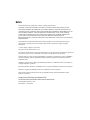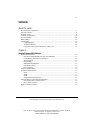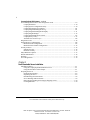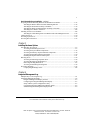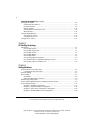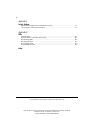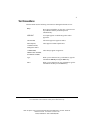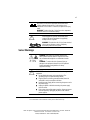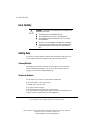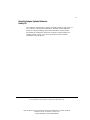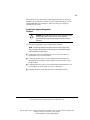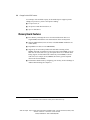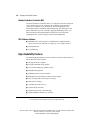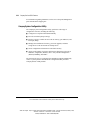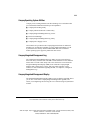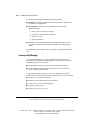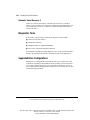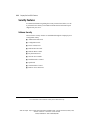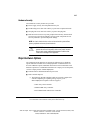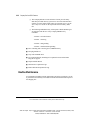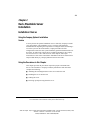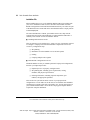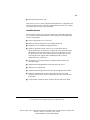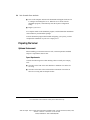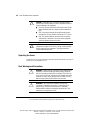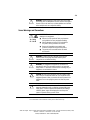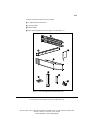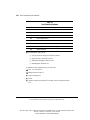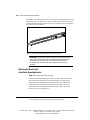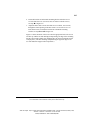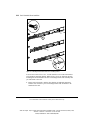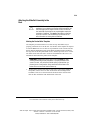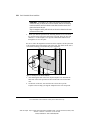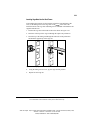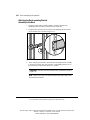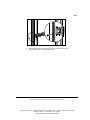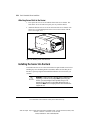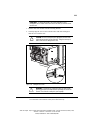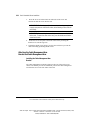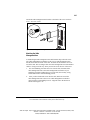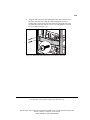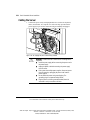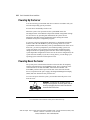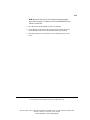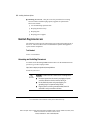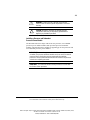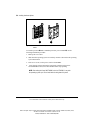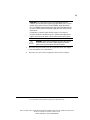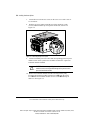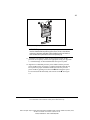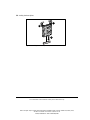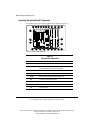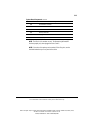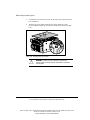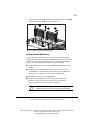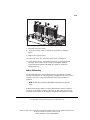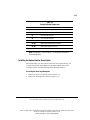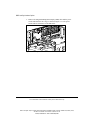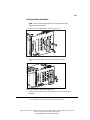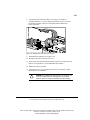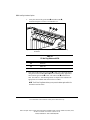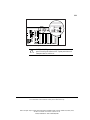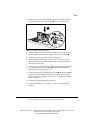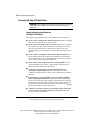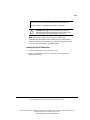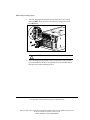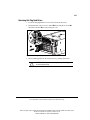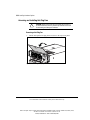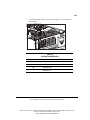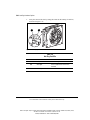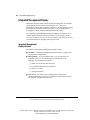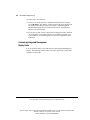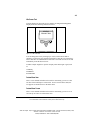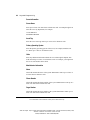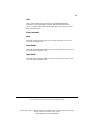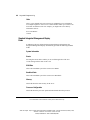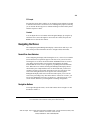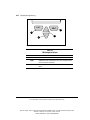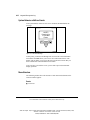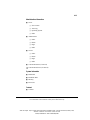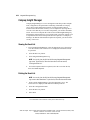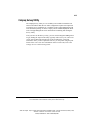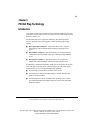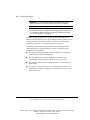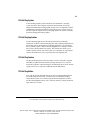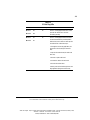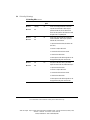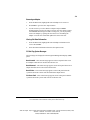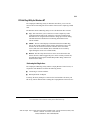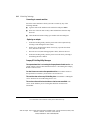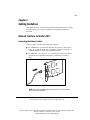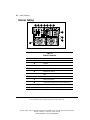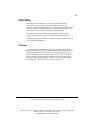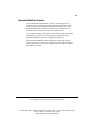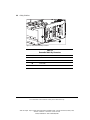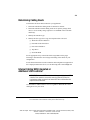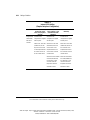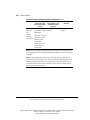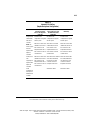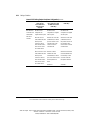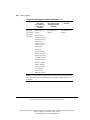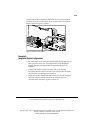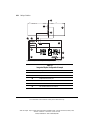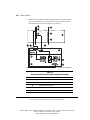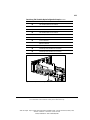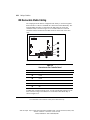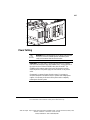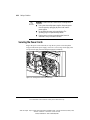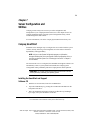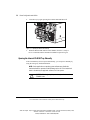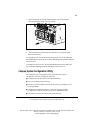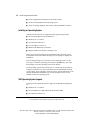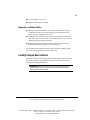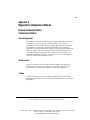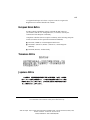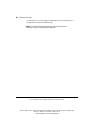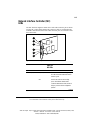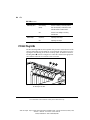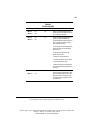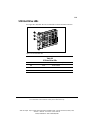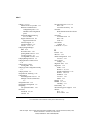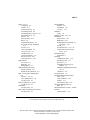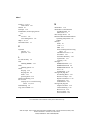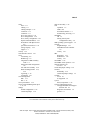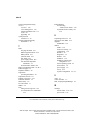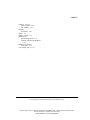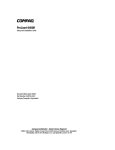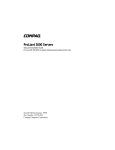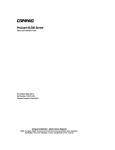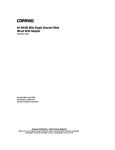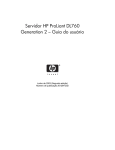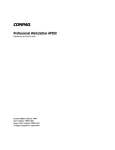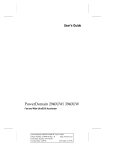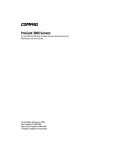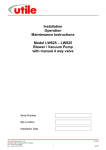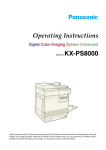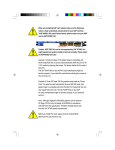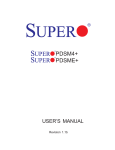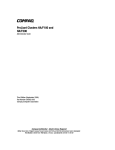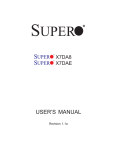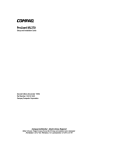Download Compaq ProLiant 6500 Installation guide
Transcript
ProLiant 6500 Setup and Installation Guide For Pentium II Xeon and Pentium III Xeon Processor-based Servers Second Edition (February 1999) Part Number 328196-002 Compaq Computer Corporation Notice The information in this publication is subject to change without notice. COMPAQ COMPUTER CORPORATION SHALL NOT BE LIABLE FOR TECHNICAL OR EDITORIAL ERRORS OR OMISSIONS CONTAINED HEREIN, NOR FOR INCIDENTAL OR CONSEQUENTIAL DAMAGES RESULTING FROM THE FURNISHING, PERFORMANCE, OR USE OF THIS MATERIAL. THIS INFORMATION IS PROVIDED “AS IS” AND COMPAQ COMPUTER CORPORATION DISCLAIMS ANY WARRANTIES, EXPRESS, IMPLIED OR STATUTORY AND EXPRESSLY DISCLAIMS THE IMPLIED WARRANTIES OF MERCHANTABILITY, FITNESS FOR PARTICULAR PURPOSE, GOOD TITLE AND AGAINST INFRINGEMENT. This publication contains information protected by copyright. No part of this publication may be photocopied or reproduced in any form without prior written consent from Compaq Computer Corporation. 1999 Compaq Computer Corporation. All rights reserved. Printed in the U.S.A. The software described in this guide is furnished under a license agreement or nondisclosure agreement. The software may be used or copied only in accordance with the terms of the agreement. Compaq, Deskpro, Fastart, Compaq Insight Manager, Systempro, Systempro/LT, ProLiant, ROMPaq, QVision, SmartStart, NetFlex, QuickFind, PaqFax, ProSignia, registered United States Patent and Trademark Office. Netelligent, Systempro/XL, SoftPaq, QuickBlank, QuickLock are trademarks and/or service marks of Compaq Computer Corporation. Microsoft, MS-DOS, Windows, and Windows NT are registered trademarks of Microsoft Corporation. Pentium is a registered trademark and Xeon is a trademark of Intel Corporation. Other product names mentioned herein may be trademarks and/or registered trademarks of their respective companies. Compaq ProLiant 6500 Setup and Installation Guide For Pentium II Xeon and Pentium III Xeon Processor-based Servers Second Edition(February 1999) Part Number 328196-002 iii Contents About This Guide How this Guide is Organized ....................................................................................................... x Text Conventions ........................................................................................................................ xi Symbols in Text.......................................................................................................................... xii Symbols on Equipment .............................................................................................................. xii Server Warnings ........................................................................................................................ xiii Rack Stability ............................................................................................................................ xiv Getting Help .............................................................................................................................. xiv Compaq Website ................................................................................................................ xiv Telephone Numbers ........................................................................................................... xiv Using the Compaq Systems Reference Library CD ........................................................... xv Chapter 1 Compaq ProLiant 6500 Features System Board Features.............................................................................................................. 1-2 Processors and Redundant Processor Power Modules ...................................................... 1-2 Cache Memory and System Architecture .......................................................................... 1-2 Expansion Slots.................................................................................................................. 1-3 PCI Hot Plug ...................................................................................................................... 1-3 Redundant Hot-Plug Fans .................................................................................................. 1-3 Internal Drive Bays ............................................................................................................ 1-4 Power Supplies................................................................................................................... 1-4 Memory Board Features............................................................................................................ 1-6 Peripheral Board Features ......................................................................................................... 1-7 SCSI ................................................................................................................................... 1-7 Video .................................................................................................................................. 1-7 ROM................................................................................................................................... 1-7 Supported External Interfaces............................................................................................ 1-7 Network Interface Controller Board Features........................................................................... 1-7 Network Interface Controller (NIC) .................................................................................. 1-8 NIC Software Features....................................................................................................... 1-8 High-Availability Features........................................................................................................ 1-8 Compaq ProLiant 6500 Setup and Installation Guide For use with Pentium II Xeon and Pentium III Xeon processor-based servers only Writer: Sam Ogden Project: Compaq ProLiant 6500 Setup and Installation Guide Comments: 328196-002 File Name: A-FRT.DOC Last Saved On: 3/17/99 2:43 PM COMPAQ CONFIDENTIAL - NEED TO KNOW REQUIRED iv Compaq ProLiant 6500 Features continued Server Management Features and Configuration Tools ........................................................... 1-9 Compaq SmartStart .......................................................................................................... 1-10 Compaq System Configuration Utility ............................................................................ 1-10 Compaq Operating System Utilities ................................................................................ 1-11 Compaq Integrated Management Log ............................................................................. 1-11 Compaq Integrated Management Display ....................................................................... 1-11 Compaq Insight Manager................................................................................................. 1-12 Compaq Integrated Remote Console ............................................................................... 1-13 Compaq Survey Utility .................................................................................................... 1-13 Automatic Server Recovery-2.......................................................................................... 1-14 Diagnostics Tools .................................................................................................................... 1-14 Supported Drive Configurations ............................................................................................. 1-14 Maximum SCSI Configuration ........................................................................................ 1-15 Maximum Fibre Channel Configuration.......................................................................... 1-15 Security Features ..................................................................................................................... 1-16 Software Security ............................................................................................................. 1-16 Hardware Security............................................................................................................ 1-17 Major Hardware Options......................................................................................................... 1-17 Routine Maintenance............................................................................................................... 1-18 Warranty.................................................................................................................................. 1-19 Server Registration .................................................................................................................. 1-19 Chapter 2 Rack-Mountable Server Installation Installation Choices ................................................................................................................... 2-1 Using the Compaq Optional Installation Service .............................................................. 2-1 Using the Procedures in this Chapter................................................................................. 2-1 Preparing the Server .................................................................................................................. 2-4 Optimum Environment ...................................................................................................... 2-4 Unpacking the Server......................................................................................................... 2-8 Rack Warnings and Precautions ........................................................................................ 2-8 Server Warnings and Precautions ...................................................................................... 2-9 Removing the Hot-Plug Power Supply Shipping Screws................................................ 2-10 Locating Materials ........................................................................................................... 2-10 For use with Pentium II Xeon and Pentium III Xeon processor-based servers only Writer: Sam Ogden Project: Compaq ProLiant 6500 Setup and Installation Guide Comments: 328196-002 File Name: A-FRT.DOC Last Saved On: 3/17/99 2:43 PM COMPAQ CONFIDENTIAL - NEED TO KNOW REQUIRED v Rack-Mountable Server Installation continued Preparing the Rack-Mounting Brackets and Slide Rail Assemblies....................................... 2-13 Attaching the Bracket Rail to the Rack-Mounting Bracket............................................. 2-14 Attaching the Slide Rail Assembly to the Rack............................................................... 2-19 Attaching the Rack-mounting Bracket Assembly to the Rack ........................................ 2-22 Attaching Server Rails to the Server................................................................................ 2-24 Installing the Server into the Rack .......................................................................................... 2-24 Attaching the Cable Management Arm Bracket and Cable Management Arm .............. 2-26 Cabling the Server ................................................................................................................... 2-30 Powering Up the Server .......................................................................................................... 2-32 Powering Down the Server ..................................................................................................... 2-32 Chapter 3 Installing Hardware Options Non Hot-Plug Area Access ....................................................................................................... 3-2 Accessing and Installing Processors .................................................................................. 3-2 Accessing the System Board Components ...................................................................... 3-12 Accessing the Memory Expansion Board Components .................................................. 3-14 Accessing the Peripheral Board Components.................................................................. 3-20 Installing the Duplex Enabler Board Option ................................................................... 3-21 Hot-Plug Areas ........................................................................................................................ 3-28 Accessing PCI Hot Plug Expansion Slots........................................................................ 3-28 Accessing Hot-Plug SCSI Hard Drives ........................................................................... 3-34 Removing Hot-Plug Hard Drives..................................................................................... 3-37 Accessing and Installing Hot-Plug Fans .......................................................................... 3-38 Pre-Failure Warranty............................................................................................................... 3-42 Compaq Insight Manager Alert........................................................................................ 3-42 Chapter 4 Integrated Management Log Multiple Ways of Viewing the Log........................................................................................... 4-1 Integrated Management Display ............................................................................................... 4-2 Integrated Management Display Features ......................................................................... 4-2 Configuring the Integrated Management Display ............................................................. 4-3 Setup with the System Configuration Utility..................................................................... 4-3 Customizing Integrated Management Display Fields........................................................ 4-4 Standard Integrated Management Display Fields .............................................................. 4-8 Compaq ProLiant 6500 Setup and Installation Guide For use with Pentium II Xeon and Pentium III Xeon processor-based servers only Writer: Sam Ogden Project: Compaq ProLiant 6500 Setup and Installation Guide Comments: 328196-002 File Name: A-FRT.DOC Last Saved On: 3/17/99 2:43 PM COMPAQ CONFIDENTIAL - NEED TO KNOW REQUIRED vi Integrated Management Log continued Navigating the Menus ............................................................................................................... 4-9 Normal Run-time Behavior................................................................................................ 4-9 Navigation Buttons ............................................................................................................ 4-9 Display Symbols .............................................................................................................. 4-11 System Behavior with Error Events................................................................................. 4-12 Menu Structure................................................................................................................. 4-12 Compaq Insight Manager ........................................................................................................ 4-14 Viewing the Event List .................................................................................................... 4-14 Printing the Event List ..................................................................................................... 4-14 Compaq Survey Utility............................................................................................................ 4-15 Chapter 5 PCI Hot Plug Technology Introduction ............................................................................................................................... 5-1 PCI Hot Plug System ......................................................................................................... 5-3 PCI Hot Plug Application .................................................................................................. 5-3 PCI Hot Plug Feature ......................................................................................................... 5-3 PCI Hot Plug Button .......................................................................................................... 5-3 PCI Hot Plug LEDs............................................................................................................ 5-4 PCI Hot Plug Application Support .................................................................................... 5-7 Novell intraNetWare Configuration Manager Console ..................................................... 5-7 PCI Hot Plug Utility for Windows NT ............................................................................ 5-11 Chapter 6 Cabling Guidelines Network Interface Controller (NIC).......................................................................................... 6-1 Connecting the Network Cables ........................................................................................ 6-1 External Cabling........................................................................................................................ 6-2 SCSI Cabling............................................................................................................................. 6-3 SCSI Buses......................................................................................................................... 6-3 Removable Media Bay Connectors ................................................................................... 6-7 Determining Cabling Needs ...................................................................................................... 6-9 Internal Cabling With Integrated or Additional SCSI Controller ............................................. 6-9 SCSI Cabling Examples .......................................................................................................... 6-17 Example 1: Standard Configuration................................................................................. 6-17 Example 2: Integrated Duplex Configuration.................................................................. 6-19 Example 3: Smart Array 3200 Duplex Configuration ..................................................... 6-21 Example 4: SMART-2DH External Configuration ......................................................... 6-24 For use with Pentium II Xeon and Pentium III Xeon processor-based servers only Writer: Sam Ogden Project: Compaq ProLiant 6500 Setup and Installation Guide Comments: 328196-002 File Name: A-FRT.DOC Last Saved On: 3/17/99 2:43 PM COMPAQ CONFIDENTIAL - NEED TO KNOW REQUIRED vii Cabling Guidelines continued PCI Hot Plug Cabling.............................................................................................................. 6-25 IDE Removable Media Cabling .............................................................................................. 6-26 Power Cabling ......................................................................................................................... 6-27 Securing the Power Cords ....................................................................................................... 6-28 Chapter 7 Server Configuration and Utilities Compaq SmartStart ................................................................................................................... 7-1 Installing the SmartStart and Support Software CD .......................................................... 7-1 Opening the Internal CD-ROM Tray Manually................................................................. 7-2 Compaq System Configuration Utility...................................................................................... 7-3 Installing an Operating System .......................................................................................... 7-4 SMP Operating System Support ........................................................................................ 7-5 Diagnostics and Other Utilities .......................................................................................... 7-5 Loading Compaq Device Drivers.............................................................................................. 7-5 Appendix A Regulatory Compliance Notices Federal Communications Commission Notice......................................................................... A-1 Class A Equipment............................................................................................................ A-1 Modifications .................................................................................................................... A-1 Cables................................................................................................................................ A-1 Declaration of Conformity for products marked with the FCC logo - United States only.................................................................................................................................... A-2 Canadian Notice (Avis Canadien)............................................................................................ A-2 Class A Equipment............................................................................................................ A-2 European Union Notice ............................................................................................................ A-3 Taiwanese Notice ..................................................................................................................... A-3 Japanese Notice ........................................................................................................................ A-3 Appendix B Electrostatic Discharge Grounding Methods.................................................................................................................. B-1 Compaq ProLiant 6500 Setup and Installation Guide For use with Pentium II Xeon and Pentium III Xeon processor-based servers only Writer: Sam Ogden Project: Compaq ProLiant 6500 Setup and Installation Guide Comments: 328196-002 File Name: A-FRT.DOC Last Saved On: 3/17/99 2:43 PM COMPAQ CONFIDENTIAL - NEED TO KNOW REQUIRED viii Appendix C Switch Settings Maintenance Configuration Switch Functions (SW1) ............................................................. C-1 Core Frequency Switch (SW2 and SW3)................................................................................. C-2 Appendix D LEDs Interlock LEDs ......................................................................................................................... D-1 Network Interface Controller (NIC) LEDs .............................................................................. D-3 PCI Hot Plug LEDs .................................................................................................................. D-4 Hot-Plug Fan LEDs .................................................................................................................. D-7 Power Supply LEDs ................................................................................................................. D-8 SCSI Hard Drive LEDs ............................................................................................................ D-9 Index For use with Pentium II Xeon and Pentium III Xeon processor-based servers only Writer: Sam Ogden Project: Compaq ProLiant 6500 Setup and Installation Guide Comments: 328196-002 File Name: A-FRT.DOC Last Saved On: 3/17/99 2:43 PM COMPAQ CONFIDENTIAL - NEED TO KNOW REQUIRED ix About This Guide IMPORTANT: This guide is for Pentium II Xeon and Pentium III Xeon processor-based servers only. This Compaq ProLiant 6500 Setup and Installation Guide is designed to be used as step-by-step instructions to set up your server for optimal performance, and as a reference for operation, troubleshooting, and future upgrades. This guide is for the person who installs, administers, and repairs servers. Compaq assumes you are qualified in the servicing of computer equipment and trained in recognizing hazards in products with hazardous energy levels. Use this guide with the technical information on the configuration and installation poster, the hood labels, the Systems Reference Library CD, the SmartStart and Support Software CD, and the Management CD for complete reference source materials. Now you can also quickly access much of the server’s configuration and installation information by using the poster or the hood labels that shipped with your server. ! WARNING: There is a risk of personal injury from hazardous energy levels. The installation of options and routine maintenance and service of this product shall be performed by individuals who are knowledgeable about the procedures, precautions, and hazards associated with equipment containing hazardous energy circuits. ! WARNING: The power supplies in this server produce hazardous energy levels. Compaq ProLiant 6500 Setup and Installation Guide For use with Pentium II Xeon and Pentium III Xeon processor-based servers only Writer: Sam Ogden Project: Compaq ProLiant 6500 Setup and Installation Guide Comments: 328196-002 File Name: A-FRT.DOC Last Saved On: 3/17/99 2:43 PM COMPAQ CONFIDENTIAL - NEED TO KNOW REQUIRED x About This Guide How this Guide is Organized This guide describes the features, configuration, diagnostics, and technical specifications of your new server. The guide is divided into the following chapters: ■ Chapter 1 - Compaq ProLiant 6500 Features - provides an overview of the Compaq ProLiant 6500 server and its features. ■ Chapter 2 - Rack-Mountable Server Installation - outlines the initial Compaq ProLiant 6500 rack-mount installation. ■ Chapter 3 - Installing Hardware Options - outlines Compaq ProLiant 6500 options installation. ■ Chapter 4 - Integrated Management Log - covers operation and use of the Integrated Management Log (IML) in the Compaq ProLiant 6500 server. ■ Chapter 5 - PCI Hot Plug Technology - describes the PCI Hot Plug Technology capabilities of the Compaq ProLiant6500 server. ■ Chapter 6 - Cabling Guidelines - discusses cabling guidelines for the Compaq ProLiant 6500 server. ■ Chapter 7 - Server Configuration and Utilities - details Compaq ProLiant 6500 server configuration and utilities. ■ Appendices - describes regulatory compliances, electrostatic discharge, switch settings, and interlock LEDs. For use with Pentium II Xeon and Pentium III Xeon processor-based servers only Writer: Sam Ogden Project: Compaq ProLiant 6500 Setup and Installation Guide Comments: 328196-002 File Name: A-FRT.DOC Last Saved On: 3/17/99 2:43 PM COMPAQ CONFIDENTIAL - NEED TO KNOW REQUIRED xi Text Conventions This document uses the following conventions to distinguish elements of text: Keys Keys appear in boldface. A plus sign (+) between two keys indicates that they should be pressed simultaneously. USER INPUT User input appears in a different typeface and in uppercase. FILENAMES File names appear in uppercase italics. Menu Options, Command Names, Dialog Box Names These appear in initial capital letters. COMMANDS, DIRECTORY NAMES, and DRIVE NAMES These always appear in uppercase. Type When you are instructed to type information, type the information without pressing the Enter key. Enter When you are instructed to enter information, type the information and then press the Enter key. Compaq ProLiant 6500 Setup and Installation Guide For use with Pentium II Xeon and Pentium III Xeon processor-based servers only Writer: Sam Ogden Project: Compaq ProLiant 6500 Setup and Installation Guide Comments: 328196-002 File Name: A-FRT.DOC Last Saved On: 3/17/99 2:43 PM COMPAQ CONFIDENTIAL - NEED TO KNOW REQUIRED xii About This Guide Symbols in Text These symbols may be found in the text of this guide. They have the following meanings. ! WARNING: Indicates that failure to follow directions in the warning could result in bodily harm or loss of life. CAUTION: Indicates that failure to follow directions could result in damage to equipment or loss of information. IMPORTANT: Presents clarifying information or specific instructions. NOTE: Presents commentary, sidelights, or interesting points of information. Symbols on Equipment These icons may be located on equipment in areas where hazardous conditions may exist. Any surface or area of the equipment marked with these symbols indicates the presence of electrical shock hazards. Enclosed area contains no operator serviceable parts. WARNING: To reduce the risk of injury from electrical shock hazards, do not open this enclosure. Any RJ-45 receptacle marked with these symbols indicates a Network Interface Connection. WARNING: To reduce the risk of electrical shock, fire or damage to the equipment, do not plug telephone or telecommunications connectors into this receptacle. For use with Pentium II Xeon and Pentium III Xeon processor-based servers only Writer: Sam Ogden Project: Compaq ProLiant 6500 Setup and Installation Guide Comments: 328196-002 File Name: A-FRT.DOC Last Saved On: 3/17/99 2:43 PM COMPAQ CONFIDENTIAL - NEED TO KNOW REQUIRED xiii Any surface or area of the equipment marked with these symbols indicates the presence of a hot surface or hot component. If this surface is contacted, the potential for injury exists. WARNING: To reduce the risk of injury from a hot component, allow the surface to cool before touching. ! Power Supplies or Systems marked with these symbols indicate the equipment is supplied by multiple sources of power. WARNING: To reduce the risk of injury from electrical shock, remove all power cords to completely disconnect power from the system. Server Warnings ! 39 - 50 kg 87 - 110 lb ! WARNING: Any product or assembly marked with these symbols indicates that the component exceeds the recommended weight for one individual to handle safely. WARNING: To reduce the risk of personal injury or damage to the equipment, observe local Occupational Safety requirements and guidelines for heavy equipment handling. WARNING: To reduce the risk of electric shock or damage to the equipment: ■ Do not disable the power cord grounding plug. The grounding plug is an important safety feature. ■ Plug the power cord into a grounded (earthed) electrical outlet that is easily accessible at all times. ■ Install the power supply before connecting the power cord to the power supply. ■ Unplug the power cord before removing the power supply from the server. ■ If the system has multiple power supplies, disconnect power from the system by unplugging all power cords from the power supplies. Compaq ProLiant 6500 Setup and Installation Guide For use with Pentium II Xeon and Pentium III Xeon processor-based servers only Writer: Sam Ogden Project: Compaq ProLiant 6500 Setup and Installation Guide Comments: 328196-002 File Name: A-FRT.DOC Last Saved On: 3/17/99 2:43 PM COMPAQ CONFIDENTIAL - NEED TO KNOW REQUIRED xiv About This Guide Rack Stability ! WARNING: To reduce the risk of personal injury or damage to the equipment, be sure that: ■ The leveling jacks are extended to the floor. ■ The full weight of the rack rests on the leveling jacks. ■ The stabilizing feet are attached to the rack if it is a single rack installations. ■ The racks are coupled together in multiple rack installations. ■ A rack may become unstable if more than one component is extended for any reason. Extend only one component at a time. Getting Help If you have a problem and have exhausted the information in this guide, you can get further information and other help in the following locations. Compaq Website The Compaq website has information on this product as well as the latest drivers and Flash ROM images. You can access the Compaq website by logging on to the Internet at www.compaq.com. Telephone Numbers For the name of your nearest Compaq Authorized Reseller: In the United States, call 1-800-345-1518 In Canada, call 1-800-263-5868 For Compaq technical support: In the United States and Canada, call 1-800-386-2172 For Compaq technical support phone numbers outside the United States and Canada, visit the Compaq website at: www.compaq.com. For use with Pentium II Xeon and Pentium III Xeon processor-based servers only Writer: Sam Ogden Project: Compaq ProLiant 6500 Setup and Installation Guide Comments: 328196-002 File Name: A-FRT.DOC Last Saved On: 3/17/99 2:43 PM COMPAQ CONFIDENTIAL - NEED TO KNOW REQUIRED xv Using the Compaq Systems Reference Library CD The Compaq Systems Reference Library CD (SRL) provides a wide variety of user, reference, and integration information. The SRL contains additional details on Compaq technology and provides information such as modem documentation, maintenance instructions, technotes, and part numbers for ordering options or spares. You can use the full-text search to find the information you need quickly. Compaq ProLiant 6500 Setup and Installation Guide For use with Pentium II Xeon and Pentium III Xeon processor-based servers only Writer: Sam Ogden Project: Compaq ProLiant 6500 Setup and Installation Guide Comments: 328196-002 File Name: A-FRT.DOC Last Saved On: 3/17/99 2:43 PM COMPAQ CONFIDENTIAL - NEED TO KNOW REQUIRED 1-1 Chapter 1 Compaq ProLiant 6500 Features IMPORTANT: This guide is for Pentium II Xeon and Pentium III Xeon processor-based servers only. The Compaq ProLiant 6500 Server delivers high-performance, state-of-the-art Pentium II Xeon and Pentium III Xeon processor technology, reliability, and enhanced memory, with advanced high-availability features required for demanding data center environments and key server management technologies that further enhance availability. Performance is maximized with up to four Pentium II Xeon or Pentium III Xeon processors and 4 GB of Error Checking and Correcting (ECC) memory. Input/output performance is further enhanced by Dual Peer 64-bit PCI buses, Dual Channel Integrated Wide-Ultra SCSI-3 Controller and 10,000 rpm SCSI hard drives. High-availability features include: PCI Hot Plug slots, hot-plug redundant power supplies, redundant hot-plug fans, redundant processor power modules, redundant network interface controllers (NIC), Smart Array 3200 Controllers,, SMART-2DH Array Controllers, ECC Memory, Disk System Tracking, Disk Drive Fault Tolerance, and Automatic Server Recovery-2 (ASR-2). Server management and configuration tools important to high-availability include: Compaq SmartStart, Compaq Insight Manager, Compaq Remote Insight, Integrated Remote Console (IRC), Compaq Survey Utility and Automatic Server Recovery-2. This chapter provides an overview of the ProLiant 6500 Server and its standard features which, unless otherwise noted, include the following: ■ System board features ■ Memory board features ■ Peripheral board features ■ High-availability features ■ Server management features and configuration tools Compaq ProLiant 6500 Setup and Installation Guide For use with Pentium II Xeon and Pentium III Xeon processor-based servers only Writer: Sam Ogden Project: Compaq ProLiant 6500 Setup and Installation Guide Comments: 328196-002 (February 1999) File Name: B-CH01.DOC Last Saved On: 3/16/99 10:58 AM COMPAQ CONFIDENTIAL - NEED TO KNOW REQUIRED 1-2 Compaq ProLiant 6500 Features Figure 1-1. Compaq ProLiant 6500 Server System Board Features Processors and Redundant Processor Power Modules ■ Supports up to four Pentium II Xeon or Pentium III Xeon processors with corresponding redundant processor power modules ■ Heat sinks attached to the processor ■ One redundant processor power module per processor ■ Upgradable to future Pentium II Xeon and Pentium III Xeon processors IMPORTANT: You cannot mix Pentium III Xeon processors in a server that has Pentium II Xeon processors. Cache Memory and System Architecture ■ Full-speed secondary (L2) cache integrated into the Pentium processor ■ 82450NX chipset running at 100-MHz processor bus speed ■ Dual Peer 64-bit PCI buses For use with Pentium II Xeon and Pentium III Xeon processor-based servers only Writer: Sam Ogden Project: Compaq ProLiant 6500 Setup and Installation Guide Comments: 328196-002 (February 1999) File Name: B-CH01.DOC Last Saved On: 3/16/99 10:58 AM COMPAQ CONFIDENTIAL - NEED TO KNOW REQUIRED 1-3 Expansion Slots Six I/O expansion slots are available: ■ 5 64-bit PCI Hot Plug slots ■ ❏ Pre-installed Compaq NC3122 Dual 10/100 TX UTP Controller ❏ 4 available slots One shared 64-bit PCI/ISA slot NOTE: The ISA slot is for modem use only. PCI Hot Plug The PCI Hot Plug feature provides the ability to remove and replace, upgrade, and add PCI expansion boards without powering down the server. Any PCI board can be placed in a PCI Hot Plug slot. PCI Hot Plug device drivers and OS support, however, are required in order to enable the PCI Hot Plug. New with the Compaq ProLiant 6500 Server, a PCI Hot Plug Button allows PCI Hot Plug access directly at each PCI slot, providing PCI Hot Plug control directly at the server without using the PCI Hot Plug utility software. For more information about the PCI Hot Plug, see the Systems Reference Library CD included in the Reference Information pack. Redundant Hot-Plug Fans The Compaq ProLiant 6500 Server includes redundant hot-plug fans that provide high-level thermal protection. A failed hot-plug fan generates a system alert and triggers the secondary (or redundant) fan to take over automatically. Redundant hot-plug fans protect the various server components from overheating and possible system interruption. Compaq ProLiant 6500 Setup and Installation Guide For use with Pentium II Xeon and Pentium III Xeon processor-based servers only Writer: Sam Ogden Project: Compaq ProLiant 6500 Setup and Installation Guide Comments: 328196-002 (February 1999) File Name: B-CH01.DOC Last Saved On: 3/16/99 10:58 AM COMPAQ CONFIDENTIAL - NEED TO KNOW REQUIRED 1-4 Compaq ProLiant 6500 Features Internal Drive Bays The Compaq ProLiant 6500 Server can house up to 10 mass storage devices. Internal Hot-Plug Drive Bays The Compaq ProLiant 6500 Server supports one SCSI hard-drive cage that can be configured with seven 1.0-inch or five 1.6-inch form factor standard hotplug SCSI hard drives. Drives can be of any storage capacity but must be mounted on Compaq hot-plug drive trays. Internal Removable Media Drive Bays Three half-height removable media bays are available: ■ 2 available removable media bays ■ Pre-installed IDE CD-ROM drive A pre-installed 1.44-MB 3.5-inch diskette drive is also available. Power Supplies ■ Two hot-plug redundant power supplies (750/500W at 220/110V, respectively) IMPORTANT: Hot-plug redundant power supplies are not designed to be installed with AC current connected. Be sure to disconnect from the AC current prior to removal or installation of hot-plug redundant power supplies. ■ Hot-plug redundant power supplies are load-balancing and have microcontroller monitoring for advanced health and configuration management. Power Supply Advanced Features ■ Auto Line Sensing capability; no switch is needed to select the appropriate line voltage. ■ Power Supply Viewer Utility ■ Power Down Manager For use with Pentium II Xeon and Pentium III Xeon processor-based servers only Writer: Sam Ogden Project: Compaq ProLiant 6500 Setup and Installation Guide Comments: 328196-002 (February 1999) File Name: B-CH01.DOC Last Saved On: 3/16/99 10:58 AM COMPAQ CONFIDENTIAL - NEED TO KNOW REQUIRED 1-5 These utilities are provided on the Compaq Support Software for Microsoft Windows NT 4.0 diskettes (NTSSD). For more detailed information, see the NTREADME.HLP file on Diskette 1. Future operating sytem support is planned for later release. System Power Supplies Management: Guidelines CAUTION: Unless operating at 220V, it may be necessary to make tradeoffs with respect to which options can be added and powered with the installed power supplies while still remaining redundant. Use the following guidelines when evaluating these tradeoffs. NOTE: The following guidelines are general. Use the Power Supply Viewer Utility and option documentation to obtain the most accurate power capacity and assessment of power margin. ■ Comparing processor and hard drive power: two processors draw as much current as five to six hard drives. ■ Comparing memory and 3.3V-powered PCI Expansion Board power: each additional 512 MB draws approximately as much current as one to two PCI boards. ■ Comparing hard drive and 5V-powered PCI Expansion Board Power: one PCI card draws as much current as two to five hard drives. ■ In general, PCI array controllers draw more current than PCI NICs. Compaq ProLiant 6500 Setup and Installation Guide For use with Pentium II Xeon and Pentium III Xeon processor-based servers only Writer: Sam Ogden Project: Compaq ProLiant 6500 Setup and Installation Guide Comments: 328196-002 (February 1999) File Name: B-CH01.DOC Last Saved On: 3/16/99 10:58 AM COMPAQ CONFIDENTIAL - NEED TO KNOW REQUIRED 1-6 Compaq ProLiant 6500 Features For example, if the available capacity of the installed power supplies permits adding two processors, you have the option of adding: ■ two processors, or ■ one processor and three hard drives, or ■ up to six hard drives Memory Board Features ■ ECC Memory with single-bit error correction and detection down to a single DIMM, and multi-bit error detection down to the memory bank ■ Supports EDO-buffered, 60-ns or faster, refreshed DIMMs installed in sets of four (bank) ■ Expandable to 4 GB (16 x 256-MB DIMMs) ■ Supports up to four memory banks with each bank consisting of four DIMMs. One bank is installed or removed at a time. Each DIMM of a given bank must be of the same size, type, and speed. However, to maintain 50-ns timing support, all four banks must contain only 50-ns DIMMs; if mixed with slower (for example, 60-ns) DIMMs, the memory speed is adjusted down to the slowest DIMMs. ■ Performance enhancement by configuring your memory to take advantage of Address Bit Permuting (See Chapter 3.) For use with Pentium II Xeon and Pentium III Xeon processor-based servers only Writer: Sam Ogden Project: Compaq ProLiant 6500 Setup and Installation Guide Comments: 328196-002 (February 1999) File Name: B-CH01.DOC Last Saved On: 3/16/99 10:58 AM COMPAQ CONFIDENTIAL - NEED TO KNOW REQUIRED 1-7 Peripheral Board Features SCSI Dual-Channel Wide-Ultra SCSI-3 Controller Video ■ Integrated PCI Video Controller provides maximum resolution of 1280 x 1024, 256 color, non-interlaced ■ 2-MB video SGRAM standard ■ Supports SVGA, VGA, and EGA graphics resolution ■ Software upgradable firmware including diagnostics ■ ROMPaq Utility used to upgrade ROM ROM Supported External Interfaces ■ External SCSI ■ Serial (two connectors) ■ Video ■ Parallel ■ Keyboard ■ Mouse NOTE: Keyboard and mouse do not ship with this rack server. Network Interface Controller Board Features For detailed information, see the NIC user documentation. Compaq ProLiant 6500 Setup and Installation Guide For use with Pentium II Xeon and Pentium III Xeon processor-based servers only Writer: Sam Ogden Project: Compaq ProLiant 6500 Setup and Installation Guide Comments: 328196-002 (February 1999) File Name: B-CH01.DOC Last Saved On: 3/16/99 10:58 AM COMPAQ CONFIDENTIAL - NEED TO KNOW REQUIRED 1-8 Compaq ProLiant 6500 Features Network Interface Controller (NIC) The Network Interface Controller (NIC) is a Compaq NC3122 Dual 10/100 TX UTP Controller in a PCI slot. Features of the controller include two RJ-45 connectors for 10BaseT or 100 TX Ethernet, PCI Hot Plug support, Fast Etherchannel support, redundancy and load balancing. The NIC supports full duplex Ethernet for up to 20 or 200 Mb/s aggregate bandwidth per port. 100 Mb/s Fast Ethernet meets high bandwith requirements. For information regarding the NIC, visit the Compaq website at www.compaq.com. NIC Software Features ■ Redundant NIC software supports a redundant NIC configuration and may be used with one dual-port, two dual-port, or two single-port NICs. ■ Fast Etherchannel ■ Load-balancing High-Availability Features The following high-availability features are built into the ProLiant 6500 Server, unless otherwise noted as options: ■ Hot-plug SCSI drive support ■ Hot-plug redundant power supplies ■ Five 64-bit PCI Hot Plug capable I/O slots ■ Redundant hot-plug fans ■ Redundant processor power modules ■ Redundant Network Interface Connector (NIC) support ■ Error Checking and Correcting (ECC) memory ■ Disk System Tracking ■ Automatic Server Recovery-2 ■ Optional SCSI controllers ■ Optional Smart Array 3200 Controllers ■ Optional SMART-2DH Array Controllers For use with Pentium II Xeon and Pentium III Xeon processor-based servers only Writer: Sam Ogden Project: Compaq ProLiant 6500 Setup and Installation Guide Comments: 328196-002 (February 1999) File Name: B-CH01.DOC Last Saved On: 3/16/99 10:58 AM COMPAQ CONFIDENTIAL - NEED TO KNOW REQUIRED 1-9 ■ Server Management Features, also important aspects of high availability and discussed in the following Server Management Features and Configuration Tools section, are: ❏ Compaq Smart Start ❏ Compaq Insight Manager ❏ Compaq Remote Insight ❏ Compaq Integrated Remote Console ❏ Compaq Survey Utility Server Management Features and Configuration Tools Compaq offers an extensive set of management features and optional tools to support effective server management and configuration: ■ Compaq SmartStart and Support Software CD ■ Compaq System Configuration Utility ■ Compaq Operating System Utilities ■ Compaq Integrated Management Log ■ Compaq Integrated Management Display ■ Compaq Insight Manager ■ Compaq Integrated Remote Console ■ Compaq Survey Utility ■ Automatic Server Recovery-2 Compaq SmartStart SmartStart, which is located on the SmartStart and Support Software CD, is the intelligent way to configure your Compaq server with Microsoft, Novell, and SCO system software. SmartStart uses a step-by-step process to configure the server and to load the system software, thereby achieving a well-integrated server that ensures maximum dependability and supportability. The SmartStart and Support Software CD also holds the Compaq System Configuration Utility. Compaq ProLiant 6500 Setup and Installation Guide For use with Pentium II Xeon and Pentium III Xeon processor-based servers only Writer: Sam Ogden Project: Compaq ProLiant 6500 Setup and Installation Guide Comments: 328196-002 (February 1999) File Name: B-CH01.DOC Last Saved On: 3/16/99 10:58 AM COMPAQ CONFIDENTIAL - NEED TO KNOW REQUIRED 1-10 Compaq ProLiant 6500 Features For information regarding SmartStart, see the Server Setup and Management pack included in the shipping box. Compaq System Configuration Utility The Compaq System Configuration Utility performs a wide range of configuration activities, including the following: ■ Configures I/O expansion boardsautomatically ■ Provides switch and jumper settings ■ Resolves resource conflicts in areas such as memory, port addresses, and interrupts (IRQs) ■ Manages the installation of memory, processor upgrades, and mass storage devices such as hard drives and tape drives ■ Stores configuration information in nonvolatile memory ■ Assists in the running of software and firmware diagnostic tools such as INSPECT, Diagnostics (DIAGS), Drive Array Advanced Diagnostics (DAAD), ROMPaq, and ASR-2 The first time the server is configured, the SmartStart program automatically creates a system partition and installs the configuration utility and other Compaq utilities in that partition. For use with Pentium II Xeon and Pentium III Xeon processor-based servers only Writer: Sam Ogden Project: Compaq ProLiant 6500 Setup and Installation Guide Comments: 328196-002 (February 1999) File Name: B-CH01.DOC Last Saved On: 3/16/99 10:58 AM COMPAQ CONFIDENTIAL - NEED TO KNOW REQUIRED 1-11 Compaq Operating System Utilities Compaq servers running Windows NT take advantage of several utilities that provide detailed information and offer special capabilities. ■ Compaq PCI Hot Plug Utility ■ Compaq Advanced Network Control Utility ■ Compaq Integrated Management Log Viewer ■ Power Down Manager ■ Compaq Integrated Management Log Utility ■ Compaq Power Supply Viewer These utilities are provided on the Compaq Support Software for Microsoft Windows NT 4.0 diskettes (NTSSD). For more detailed information, see the Systems Reference Library and the NTREADME.HLP file on Diskette 1. Future operating sytem support is planned for later release. Compaq Integrated Management Log The Compaq Integrated Management Log (IML) records events and stores them in an easily viewable form. The IML records hundreds of events and then marks each event with a time stamp. The events can then be viewed from the Integrated Management Display (IMD), from within the Compaq Insight Manager and Compaq Survey Utility, and from online operating system utilities. For more information regarding the IML, see Chapter 4, “Integrated Management Log.” Compaq Integrated Management Display The Integrated Management Display (IMD) is an LCD display panel that allows you to view events in the Compaq Integrated Mangement Log (IML) and assists you in diagnosing and servicing the server without using a keyboard and monitor. Compaq ProLiant 6500 Setup and Installation Guide For use with Pentium II Xeon and Pentium III Xeon processor-based servers only Writer: Sam Ogden Project: Compaq ProLiant 6500 Setup and Installation Guide Comments: 328196-002 (February 1999) File Name: B-CH01.DOC Last Saved On: 3/16/99 10:58 AM COMPAQ CONFIDENTIAL - NEED TO KNOW REQUIRED 1-12 Compaq ProLiant 6500 Features The features of the Integrated Management Display include: ■ Flexibility - The Integrated Management Display rotates to support both tower and rack configurations. ■ Manageability - Typical service and administrative information displayed includes: ■ ❏ POST (Power-On Self-Test) messages ❏ User-defined administrative information ❏ POST error events ❏ System information Ease of Use - The Integrated Management Display (IMD) provides a 16 x 4 character display and four-button control panel to navigate through menus. For information about using the IMD, see Chapter 4, “Integrated Management Log.” Compaq Insight Manager Compaq Insight Manager is a systems management tool delivering fault, performance, and configuration management for Compaq servers and clients. Insight Manager has two components: ■ Insight Manager software, which runs on the management console ■ Insight Manager agents (operating system-specific), which run on the server or managed desktop client Compaq Insight Manager features an easy-to-use graphical interface, and includes online documentation and context-sensitive help. Key features include: ■ Forwards server alert fault conditions ■ Monitors fault conditions and server performance ■ Controls server security and configuration ■ Remotely controls servers ■ Initiates rapid recovery services For use with Pentium II Xeon and Pentium III Xeon processor-based servers only Writer: Sam Ogden Project: Compaq ProLiant 6500 Setup and Installation Guide Comments: 328196-002 (February 1999) File Name: B-CH01.DOC Last Saved On: 3/16/99 10:58 AM COMPAQ CONFIDENTIAL - NEED TO KNOW REQUIRED 1-13 For information regarding Compaq Insight Manager, see the Server Setup and Management pack shipped with your server. Compaq Integrated Remote Console When the Compaq ProLiant 6500 Server is equipped with an optional supported modem, you can perform a wide range of configuration activities using the Compaq Integrated Remote Console (IRC), a hardware-based remote console solution for enhanced out-of-band remote server manageability. The IRC features include: ■ Operating system independent ■ Remote server reboot ■ Reset and failure sequence replay ■ Out-of-band communication The Compaq ProLiant 6500 Server includes one ISA modem slot which can be used for the IRC. The IRC requires a modem for out-of-band communication. For information regarding the Integrated Remote Console, see the Compaq Integrated Remote Console User Guide. Compaq Survey Utility The Compaq Survey Utility is a serviceability tool available for Windows NT and Novell NetWare that delivers online configuration capture and comparison to maximize server availability. It is available on the Compaq Management CD in the SmartStart package or on the Compaq website at www.compaq.com. See the Compaq Management CD for information on installing and running the Survey Utility. After you have run the Survey Utility, you can view the Integrated Management Log by loading the output of the utility (typically called “survey.txt”) into a text viewer such as Microsoft Notepad. The event list follows the system slot information. Once you have opened the text file, you can print it using the print feature of the viewer. For more information on the List of Events, see the Compaq Servers Troubleshooting Guide. Compaq ProLiant 6500 Setup and Installation Guide For use with Pentium II Xeon and Pentium III Xeon processor-based servers only Writer: Sam Ogden Project: Compaq ProLiant 6500 Setup and Installation Guide Comments: 328196-002 (February 1999) File Name: B-CH01.DOC Last Saved On: 3/16/99 10:58 AM COMPAQ CONFIDENTIAL - NEED TO KNOW REQUIRED 1-14 Compaq ProLiant 6500 Features Automatic Server Recovery-2 If there is a critical system failure, Automatic Server Recovery-2 (ASR-2) allows you to restart the server and page a designated system administrator. For more information, see the Server Reference Guide on the Systems Reference Library CD (SRL). Diagnostics Tools Some of the Compaq software and firmware diagnostics tools include: ■ Power-On Self-Test (POST) ■ Diagnostics (DIAGS) ■ ROMPaq utilities to upgrade flash ROMs ■ Drive Array Advanced Diagnostics (DAAD) For information regarding Compaq diagnostic tools, see the Systems Reference Library CD included in the Reference Information pack of the shipping box. Supported Drive Configurations Standard server configurations can include as many as five Smart Array 3200 Controllers, depending on the installed network operating system. Each Smart Array 3200 Controller can support two Compaq ProLiant Storage Systems or one Compaq ProLiant Storage System and up to seven 1.0-inch or five 1.6-inch internal hot-plug hard drives. For use with Pentium II Xeon and Pentium III Xeon processor-based servers only Writer: Sam Ogden Project: Compaq ProLiant 6500 Setup and Installation Guide Comments: 328196-002 (February 1999) File Name: B-CH01.DOC Last Saved On: 3/16/99 10:58 AM COMPAQ CONFIDENTIAL - NEED TO KNOW REQUIRED 1-15 Maximum SCSI Configuration A maximum practical SCSI configuration optimizing performance and storage could include the following: ■ One network interface controller (NIC) ■ Dual Channel Wide-Ultra SCSI-3 Controller ■ Five Smart Array 3200 Controllers ■ Ten Compaq ProLiant Storage System/UE units ■ Eighty-eight 18.2 GB drives This configuration would yield a total storage capacity of 1.6 TB (Terabytes) [1601 GB]. Maximum Fibre Channel Configuration A maximum Fibre Channel configuration optimizing performanace and storage could include the following: ■ One network interface controller (NIC) ■ Five Fibre Channel Host Controllers ■ Five 12-port Fibre Channel Storage Hubs ■ 55 Fibre Channel Arrays ■ 440 18.2 GB drives (eight drives per Array) This configuration would yield a total external storage capacity of 8 TB (Terabytes) [8008 GB]. Compaq ProLiant 6500 Setup and Installation Guide For use with Pentium II Xeon and Pentium III Xeon processor-based servers only Writer: Sam Ogden Project: Compaq ProLiant 6500 Setup and Installation Guide Comments: 328196-002 (February 1999) File Name: B-CH01.DOC Last Saved On: 3/16/99 10:58 AM COMPAQ CONFIDENTIAL - NEED TO KNOW REQUIRED 1-16 Compaq ProLiant 6500 Features Security Features For detailed information regarding the security features listed below, see the Systems Reference Library CD included in the Reference Information pack shipped with your server. Software Security These software security features are established through the Compaq System Configuration Utility: ■ Administrator Password ■ Configuration Lock ■ Power-on Password ■ Diskette Boot Override ■ Diskette Write Control ■ Keyboard Password ■ Network Server Mode ■ Parallel Interface Control ■ QuickLock ■ Serial Interface Control ■ Remote Access Password For use with Pentium II Xeon and Pentium III Xeon processor-based servers only Writer: Sam Ogden Project: Compaq ProLiant 6500 Setup and Installation Guide Comments: 328196-002 (February 1999) File Name: B-CH01.DOC Last Saved On: 3/16/99 10:58 AM COMPAQ CONFIDENTIAL - NEED TO KNOW REQUIRED 1-17 Hardware Security These hardware security features are provided: ■ Power supply security bar with padlock and key kit ■ PCI Hot Plug access door lock with key to protect PCI expansion boards ■ Hot-plug fan access door lock with key to protect hot plug fans ■ Built-in interlock circuit on system, peripheral and memory boards which prevents power from being applied if critical system components are not correctly installed to prevent component damage. NOTE: No chassis interlocks exist on the rack server but the system utilizes system, peripheral and memory board interlocks. ! WARNING: To protect thermally-sensitive components, do not operate the server with top and/or side access panels removed. Doing so may create undesirable temperature conditions that could result in damage to the equipment. Major Hardware Options The Compaq ProLiant 6500 Server supports the following server hardware options which are available from a Compaq Reseller or Authorized Service Provider. Hardware options installation instructions can be found inside each hardware option kit. For additional information on Compaq servers and options, visit the Compaq website at www.compaq.com. ■ Pentium II Xeon and Pentium III Xeon processors ■ Disk Controller Options ❏ The following optional controller boards are currently supported for controller duplexing or expanding storage capacity (visit www.compaq.com for updates on device support): - Smart Array 3200 Controller - SMART-2DH Array Controller - Dual-Channel Wide-Ultra SCSI-3 Controller Compaq ProLiant 6500 Setup and Installation Guide For use with Pentium II Xeon and Pentium III Xeon processor-based servers only Writer: Sam Ogden Project: Compaq ProLiant 6500 Setup and Installation Guide Comments: 328196-002 (February 1999) File Name: B-CH01.DOC Last Saved On: 3/16/99 10:58 AM COMPAQ CONFIDENTIAL - NEED TO KNOW REQUIRED 1-18 Compaq ProLiant 6500 Features ❏ The Compaq Disk Drive Fault Tolerance feature provides many disk subsystem and memory system error correction fault-tolerance options. For more detail on this feature for Compaq servers, see the Server Reference Guide on the Systems Reference Library (SRL) CD. ❏ The following Redundant Array of Inexpensive Disks (RAID) types are supported with the use of any Compaq SMART Array Controller. - RAID 0 - no fault tolerance - RAID 1 - mirroring - RAID 4 - data guarding - RAID 5 - distributed data guarding ■ Error Checking and Correcting (ECC) DIMM memory ■ Hot-plug hard drives ■ Tape and CD-ROM drives ■ I/O expansion boards (including PCI expansion boards with PCI Hot Plug driver support ■ Duplex Enabler Board ■ Internal Drive Optimized Cage ■ Removable Media Optimized Cage Routine Maintenance For information regarding routine maintenance and safety precautions, see the Systems Reference Library CD included in the Reference Information pack of the shipping box. For use with Pentium II Xeon and Pentium III Xeon processor-based servers only Writer: Sam Ogden Project: Compaq ProLiant 6500 Setup and Installation Guide Comments: 328196-002 (February 1999) File Name: B-CH01.DOC Last Saved On: 3/16/99 10:58 AM COMPAQ CONFIDENTIAL - NEED TO KNOW REQUIRED 1-19 Warranty ■ Three-year parts, labor, and on-site Limited Warranty ■ Pre-failure warranty on processors, memory, hard drives, fans and power supplies ■ For additional service and support offerings, visit the Compaq website at www.compaq.com. Server Registration Registering your server provides Compaq with valuable information on server installation. This information helps Compaq serve your needs better now and in the future. Visit www.compaq.com/register to register your server. Compaq ProLiant 6500 Setup and Installation Guide For use with Pentium II Xeon and Pentium III Xeon processor-based servers only Writer: Sam Ogden Project: Compaq ProLiant 6500 Setup and Installation Guide Comments: 328196-002 (February 1999) File Name: B-CH01.DOC Last Saved On: 3/16/99 10:58 AM COMPAQ CONFIDENTIAL - NEED TO KNOW REQUIRED 2-1 Chapter 2 Rack-Mountable Server Installation Installation Choices Using the Compaq Optional Installation Service You may choose the optional installation service offered by Compaq to install your rack products. The installation service covers the entire hardware installation from unpacking the components to routing the cables and running a test of the system. In the United States, Compaq will make all of the arrangements to have the rack system installed by qualified Guaranteed Service Providers. An order form with pricing is available from PaqFax, the Compaq fax retrieval service. Call 1-800-345-1518, select PaqFax, and request Document No. 4552 in the United States. Installation can also be ordered from and provided directly by Compaq Authorized Service Providers. Using the Procedures in this Chapter This chapter provides the procedures required to prepare a ProLiant 6500 Server to be mounted in a Compaq or industry-standard 19-inch rack and to complete the following: ■ Attaching the mounting hardware to the server and to the rack ■ Installing the server into the rack ■ Cabling the server ■ Powering up and powering down the server Compaq ProLiant 6500 Setup and Installation Guide For use with Pentium II Xeon and Pentium III Xeon processor-based servers only Writer: Sam Ogden Project: Compaq ProLiant 6500 Setup and Installation Guide Comments: 328196-002 (February 1999) File Name: C-CH02.DOC Last Saved On: 3/17/99 10:18 AM COMPAQ CONFIDENTIAL - NEED TO KNOW REQUIRED 2-2 Rack-Mountable Server Installation Installation CDs When installing the server, see the Installing Rack Products CD included with your server. In addition to this CD, there are other CDs available: the Rack Builder Configuration CD and the Rack Information Library CD. These are part of the Rack Resource CD Kit and can be downloaded from the Compaq website at www.compaq.com. The entire Rack Resource CD Kit, part number 298721-001, ships with all Compaq racks and can be ordered through a Compaq Authorized Reseller. A summary of the content of each CD in the Kit follows: ■ Installing Rack Products CD Set This set contains several CDs that give a visual overview of operations required to configure a Compaq rack with rack-mountable components. This CD set covers key configuration steps: ■ ❏ Site planning ❏ Installation of rack-mountable servers and rack options ❏ Cabling ❏ Coupling multiple racks together Rack Builder Configuration Tool CD This Rack Builder CD lets you simulate potential Compaq rack configurations based on your input and provides: ❏ Graphical preview of properly configured racks ❏ Site planning data, including power requirements, cooling mandates, and physical specifications ❏ Ordering information, including required components, part numbers, and appropriate quantities This CD also lets you build an online version of your proposed rack configurations. You can add icons of the rack server and other rack-mountable components to a graphic of the rack you intend to use. You can print reports of your simulations that include a list of all the Compaq parts and part numbers required for complete installation. For use with Pentium II Xeon and Pentium III Xeon processor-based servers only Writer: Sam Ogden Project: Compaq ProLiant 6500 Setup and Installation Guide Comments: 328196-002 (February 1999) File Name: C-CH02.DOC Last Saved On: 3/17/99 10:18 AM COMPAQ CONFIDENTIAL - NEED TO KNOW REQUIRED 2-3 ■ Rack Information Library CD This CD lets you view, search, and print documentation for Compaq racks and rack options. It also assists in the setup and optimization of your new Compaq rack to best fit the needs of your environment. Installation Overview A brief summary of the steps required to install your Compaq ProLiant 6500 Server follows. Detailed instructions for each of the steps are included in later sections of this chapter. ■ Select an appropriate site for your rack. ■ Make sure that the stabilizer feet are installed on the rack. ■ Unpack the server and Rack-mounting hardware. ■ Install any hardware options in the server. See the options kits for detailed instructions. To reduce the weight of the server and make it more manageable, do not install SCSI drives in the server until after you load the server into the rack. You can also reduce the weight of the server by removing the power supplies and reinstalling them after you have mounted the server in the racks. ■ Set switches: system board switches, peripheral board switches, and SCSI ID settings. ■ Attach Rack-mounting hardware to the rack and to the server. ■ Slide the server into the rack. ■ Attach the cable management arm to the cable management arm bracket. ■ Attach the optional cable support to the back of the rack. The cable support is needed only if you are routing cables from one side of the rack to the other. ■ Connect cables: keyboard, mouse, monitor, network, and power cables. Compaq ProLiant 6500 Setup and Installation Guide For use with Pentium II Xeon and Pentium III Xeon processor-based servers only Writer: Sam Ogden Project: Compaq ProLiant 6500 Setup and Installation Guide Comments: 328196-002 (February 1999) File Name: C-CH02.DOC Last Saved On: 3/17/99 10:18 AM COMPAQ CONFIDENTIAL - NEED TO KNOW REQUIRED 2-4 Rack-Mountable Server Installation ■ Turn on the computer and insert the SmartStart and Support Software CD to configure and manage the server. When the server boots from the SmartStart program, it automatically starts the System Configuration Utility. ■ Register your server. For complete details on the SmartStart program, read the SmartStart installation card included in your SmartStart package. After the SmartStart program has finished configuring your system, you have completed the installation of your new Compaq server. Preparing the Server Optimum Environment When installing your ProLiant 6500 in a rack, certain temperature standards and power requirements must be met. Space Requirements Consider the following items when deciding where to install your Compaq rack: ■ Clearance in the front of the rack should be a minimum of 25 inches for servicing. ■ Clearance in the back of the rack should be a minimum of 30 inches to allow for servicing and for adequate airflow. For use with Pentium II Xeon and Pentium III Xeon processor-based servers only Writer: Sam Ogden Project: Compaq ProLiant 6500 Setup and Installation Guide Comments: 328196-002 (February 1999) File Name: C-CH02.DOC Last Saved On: 3/17/99 10:18 AM COMPAQ CONFIDENTIAL - NEED TO KNOW REQUIRED 2-5 Power Requirements ! WARNING: To reduce the risk of personal injury, fire or damage to the equipment, do not overload the AC supply branch circuit that provides power to the rack.Consult the electrical authority having jurisdiction over your facility wiring and installation requirements. IMPORTANT: Because of the 100 to 120 VAC electrical rating of each power supply, some local electrical authorities may require either one 15-Ampere circuit for each power supply or one 20-Ampere circuit for each pair of power supplies. ■ The power load needs to be balanced between available AC supply branch circuits. ■ The overall system AC current load must not exceed 80 percent of the branch circuit AC current rating. ■ If power strips are used, the load should not exceed 80 percent of the power strip’s marked electrical current rating. The installation of this equipment shall be in accordance with Local/Regional electrical regulations governing the installation of Information Technology Equipment by licensed electricians. This equipment is designed to operate in installations covered by the National Electric Code (ANSI/NFPA 70, 1993) and the code for Protection of Electronic Computer/Data Processing Equipment (NFPA-75, 1992). For electrical power ratings on options, see the product’s rating label or user documentation supplied with that option. Grounding Requirements For proper operation and safety, this equipment is required to be properly grounded in accordance with NFPA 70-1993, Article 250. All power distribution devices, branch wiring, and receptacles must be “Listed” grounding-type devices. Due to the higher ground leakage currents associated with the equipment, Compaq recommends the use of a Power Distribution Unit (PDU) that provides a supplementary ground conductor. This supplementary ground conductor should be permanently connected to a suitable building ground terminal. Compaq ProLiant 6500 Setup and Installation Guide For use with Pentium II Xeon and Pentium III Xeon processor-based servers only Writer: Sam Ogden Project: Compaq ProLiant 6500 Setup and Installation Guide Comments: 328196-002 (February 1999) File Name: C-CH02.DOC Last Saved On: 3/17/99 10:18 AM COMPAQ CONFIDENTIAL - NEED TO KNOW REQUIRED 2-6 Rack-Mountable Server Installation IMPORTANT: The use of common power outlet strips for this equipment is not recommended. For proper operation and safety, this equipment is required to be properly grounded. In the United States, install the equipment in accordance with NFPA 70-1993 (National Electric Code) Article 250, as well as any local and regional building codes. In Canada, the equipment should be installed in accordance with Canadian Standards Association, CSA C22.1, Canadian Electrical Code. In all other countries the installation should follow any regional or national electrical wiring codes such as the International Electrotechnical Commission (IEC) 364 parts 1 through 7. All power distribution devices used in the installation including branch wiring and receptacles, should be Listed or Certified ground-type devices. ! WARNING: To reduce the risk of electrical shock due to high leakage currents, a reliable grounded connection (earthed) is essential before connecting the unit to an AC supply. When using power strips for electrical distribution, make sure that ground integrity is maintained for each connection made. Plug each component into a reliably grounded outlet. Temperature Requirements To ensure continued safe and reliable operation of the equipment, install/place the system in a well-ventilated, climate-controlled environment. The Compaq Maximum Recommended Ambient Operating Temperature (TMRA) for most server products is 35°C (95°F). The temperature in the room where the rack is located should not exceed 35°C (95°F). The operating temperature inside the rack will always be higher than the room temperature, and is dependent on the configuration of equipment in your rack. The TMRA for each piece of equipment should be checked before installation. The maximum internal rack temperature for your configuration should not exceed the values shown in Table 2-1. Table 2-1 Rack Internal Temperature Maximums For use with Pentium II Xeon and Pentium III Xeon processor-based servers only Writer: Sam Ogden Project: Compaq ProLiant 6500 Setup and Installation Guide Comments: 328196-002 (February 1999) File Name: C-CH02.DOC Last Saved On: 3/17/99 10:18 AM COMPAQ CONFIDENTIAL - NEED TO KNOW REQUIRED 2-7 Equipment Included Maximum Internal Rack Temperature Rack-Mountable ProLiant Servers 50°C/122°F Compaq Rack-Mountable options 40°C/104°F Other manufacturers' options See other manufacturers' specifications CAUTION: To reduce the risk of damage to the equipment when installing third-party options: ■ Make sure that the option equipment does not impede airflow to the rack-mountable ProLiant server or increase the internal rack temperature beyond the Compaq specified maximum rating. ■ Make sure that the Manufacturer’s Maximum Recommended Ambient Operating Temperature of the option equipment is not exceeded when installed in the rack. Airflow Requirements The Compaq ProLiant 6500 Server draws cool air in through the front door and exhausts warm air out the rear door. Therefore, the front door of the rack must be adequately ventilated to allow ambient room air to enter the cabinet, and the rear door must be ventilated adequately to allow the warm air to escape from the cabinet. Do not block the ventilation apertures. Compaq ProLiant 6500 Setup and Installation Guide For use with Pentium II Xeon and Pentium III Xeon processor-based servers only Writer: Sam Ogden Project: Compaq ProLiant 6500 Setup and Installation Guide Comments: 328196-002 (February 1999) File Name: C-CH02.DOC Last Saved On: 3/17/99 10:18 AM COMPAQ CONFIDENTIAL - NEED TO KNOW REQUIRED 2-8 Rack-Mountable Server Installation CAUTION: If a third-party rack is used, the following minimum requirements should be observed to ensure adequate airflow and to prevent damage to the equipment: ■ Front: The rack door should have 120 square inches of holes evenly distributed from top to bottom to permit adequate air flow. ■ Side: The clearance between the installed module and the side panels of the rack should be a minimum of 2.75 inches. ■ Rear: The clearance between the back of the rack and the wall should be a minimum of 30 inches and the equipment should be operating without a rear door. CAUTION: If all of the vertical space in the rack is not filled by components, the gaps left will cause a change in airflow through the rack and across the components. These gaps need to be covered with blanking panels. Unpacking the Server Unpack the server box and locate the materials and documentation necessary to install your rack-mountable server. Rack Warnings and Precautions ! WARNING: To reduce the risk of personal injury or damage to the equipment, at least two people are needed to safely unload the rack from the pallet. An empty 42U rack weighs 253 LB (115 kg), is over seven ft (2.1m) tall, and may become unstable when being moved on its casters. Do not stand in front of the rack as it rolls down the ramp from the pallet; handle it from the sides. ! WARNING: A rack may become unstable if more than one component is extended for any reason. To reduce the risk of personal injury, always be sure that the rack is adequately stabilized before extending a component outside the rack, and extend only one component at a time. For use with Pentium II Xeon and Pentium III Xeon processor-based servers only Writer: Sam Ogden Project: Compaq ProLiant 6500 Setup and Installation Guide Comments: 328196-002 (February 1999) File Name: C-CH02.DOC Last Saved On: 3/17/99 10:18 AM COMPAQ CONFIDENTIAL - NEED TO KNOW REQUIRED 2-9 ! WARNING: Before beginning to work on the rack, be sure that the leveling jacks are extended to the floor, that the full weight of the rack rests on the level floor, and that stabilizers are installed or that multiple racks are coupled for stability. Server Warnings and Precautions ! 39 - 50 kg 87 - 110 lb WARNING: To reduce the risk of personal injury or damage to the equipment: ■ Observe local Occupational Safety requirements and guidelines for heavy equipment handling. ■ Obtain adequate assistance to lift and stabilize the product during installation or removal. ■ Remove all pluggable power supplies and modules to reduce the weight of the product. ■ The product will be unstable when not mated with the rails. ! WARNING: To reduce the risk of personal injury from hot surfaces, allow the hot plug drives and internal system components to cool before touching. ! WARNING: This equipment is designed for connection to a grounded AC outlet. The grounding-type plug is an important safety feature. To avoid risk of electric shock or damage to your equipment, do not disable this feature. CAUTION: Be sure to plug your power cord into a power outlet that is easily accessible and located as close as possible to the equipment operator. When you need to disconnect power to the equipment, be sure to unplug the power cord from the power outlet. CAUTION: Protect the server from power fluctuations and temporary interruptions with a regulating uninterruptible power supply (UPS). This device protects the hardware from damage caused by power surges and voltage spikes and keeps the system in operation during a power failure. Compaq ProLiant 6500 Setup and Installation Guide For use with Pentium II Xeon and Pentium III Xeon processor-based servers only Writer: Sam Ogden Project: Compaq ProLiant 6500 Setup and Installation Guide Comments: 328196-002 (February 1999) File Name: C-CH02.DOC Last Saved On: 3/17/99 10:18 AM COMPAQ CONFIDENTIAL - NEED TO KNOW REQUIRED 2-10 Rack-Mountable Server Installation CAUTION: The rack-mountable Compaq ProLiant server must always be operated with the system unit top access panel on. Proper cooling will not be achieved if the system unit cover is removed. IMPORTANT: Because of the 100 to 120 VAC electrical rating of each power supply, some local electrical authorities may require either one 15-Ampere circuit for each power supply or one 20-Ampere circuit for each pair of power supplies. Removing the Hot-Plug Power Supply Shipping Screws To protect the hot-plug power supplies from any damage during shipment, each power supply is secured with two shipping screws each (four total). See the following illustration to remove the screws. Figure 2-1. Removing the hot-plug power supply shipping screws Locating Materials The materials needed to install the ProLiant 6500 Server in the rack are included with the rack and the server. For use with Pentium II Xeon and Pentium III Xeon processor-based servers only Writer: Sam Ogden Project: Compaq ProLiant 6500 Setup and Installation Guide Comments: 328196-002 (February 1999) File Name: C-CH02.DOC Last Saved On: 3/17/99 10:18 AM COMPAQ CONFIDENTIAL - NEED TO KNOW REQUIRED 2-11 Contents of the rack model server box include: ■ Compaq ProLiant 6500 Server ■ Assorted cables ■ Rack template ■ Rack-mounting hardware kit (See Figure 2-2 and Table 2-2.) 1 3 2 4 6 7 5 8 Figure 2-2. Rack-mounting hardware included with the server Compaq ProLiant 6500 Setup and Installation Guide For use with Pentium II Xeon and Pentium III Xeon processor-based servers only Writer: Sam Ogden Project: Compaq ProLiant 6500 Setup and Installation Guide Comments: 328196-002 (February 1999) File Name: C-CH02.DOC Last Saved On: 3/17/99 10:18 AM COMPAQ CONFIDENTIAL - NEED TO KNOW REQUIRED 2-12 Rack-Mountable Server Installation Table 2-2 Rack-Mounting Hardware Identifier ■ Description 1 One pair 24-inch slide rail assemblies 2 Rack-mounting brackets 3 Cable management arm bracket 4 Cable management arm 5 Bag of screws 6 Left and right rail covers 7 Cable management arm screw-retaining plate 8 Padlock and key kit Documentation and software ❏ Compaq ProLiant Setup and Installation Guide ❏ Quick Hardware Installation Poster ❏ SmartStart and Support Software CD ❏ Installing Rack Products CD In addition to these supplied items, you may need: ■ Torx T-15 screwdriver ■ Phillips-head screwdriver ■ Cage nut fitting tool ■ Pencil ■ Options which include monitor, keyboard, mouse and optional switch box For use with Pentium II Xeon and Pentium III Xeon processor-based servers only Writer: Sam Ogden Project: Compaq ProLiant 6500 Setup and Installation Guide Comments: 328196-002 (February 1999) File Name: C-CH02.DOC Last Saved On: 3/17/99 10:18 AM COMPAQ CONFIDENTIAL - NEED TO KNOW REQUIRED 2-13 Preparing the Rack-Mounting Brackets and Slide Rail Assemblies Each pair of Rack-mounting brackets, with attached slide rail assemblies, supports one rack-mountable server. Figure 2-3. Rack-mounting brackets; alignment tabs identify the front flanges Compaq ProLiant 6500 Setup and Installation Guide For use with Pentium II Xeon and Pentium III Xeon processor-based servers only Writer: Sam Ogden Project: Compaq ProLiant 6500 Setup and Installation Guide Comments: 328196-002 (February 1999) File Name: C-CH02.DOC Last Saved On: 3/17/99 10:18 AM COMPAQ CONFIDENTIAL - NEED TO KNOW REQUIRED 2-14 Rack-Mountable Server Installation Each slide rail assembly consists of an outer bracket rail and an inner server rail (shown in Figure 2-4). These pieces can be separated; the bracket rails attach to the Rack-mounting brackets (shown in Figure 2-3) and the server rails attach to the sides of the server chassis. Figure 2-4. Slide rail assembly (outer bracket rail and inner server rail) IMPORTANT: To make the installation of the Rack-mounting bracket easier, attach the bracket rail to the Rack-mounting bracket before attaching the mounting bracket assembly to the rack. In this way, the joined Rackmounting bracket and bracket rail can be fastened to the rack as one assembly. Attaching the Bracket Rail to the Rack-Mounting Bracket NOTE: Read all eight steps before you begin. 1. Unpack the hardware mounting kit. Lay the two-piece slide rail assembly (outer bracket rail and inner server rail) and fasteners on a flat surface along with the mounting brackets and fasteners that came with the rack. 2. Extend the server rail from the bracket slide rail until the server rail release latch clicks. Holding down the latch, slip this piece out of each bracket rail, as shown in Figure 2-5. For use with Pentium II Xeon and Pentium III Xeon processor-based servers only Writer: Sam Ogden Project: Compaq ProLiant 6500 Setup and Installation Guide Comments: 328196-002 (February 1999) File Name: C-CH02.DOC Last Saved On: 3/17/99 10:18 AM COMPAQ CONFIDENTIAL - NEED TO KNOW REQUIRED 2-15 Figure 2-5. Removing the server rail from the bracket rail 3. Put the server rails to one side. You will attach them to the rack server chassis later in the section, "Attaching Server Rails to the Server." Figure 2-6 shows the separated bracket rail with its inner sliding piece and the flat, one-piece server rail. Figure 2-6. Separated bracket rail (top) and server rail Compaq ProLiant 6500 Setup and Installation Guide For use with Pentium II Xeon and Pentium III Xeon processor-based servers only Writer: Sam Ogden Project: Compaq ProLiant 6500 Setup and Installation Guide Comments: 328196-002 (February 1999) File Name: C-CH02.DOC Last Saved On: 3/17/99 10:18 AM COMPAQ CONFIDENTIAL - NEED TO KNOW REQUIRED 2-16 Rack-Mountable Server Installation The bracket rail consists of a fixed outer rail that screws to the Rack-mounting bracket and an inner slide on a steel ball bearing movement. This inner slide does not detach. See Figure 2-7. Figure 2-7. Bracket rail with inner slide; the front of the rail is highlighted. 4. Lay the bracket rail inside the Rack-mounting bracket with the front of both pieces oriented in the same direction. Align the front screw hole in the Rack-mounting bracket and the bracket rail. To identify the front of the Rack-mounting bracket and the bracket rail, see that: ■ The front of the Rack-mounting bracket has alignment tabs on its flange. ■ The front of the bracket rail allows the inner slide to move forward on ball bearings. 5. Extend the inner slide from the front of the bracket rail. With this piece extended, you will see three screw holes aligned in the Rack-mounting bracket and the bracket rail. These are the two exposed holes near the back end of the bracket rail and the front hole accessible through a slot in the inner slide. For use with Pentium II Xeon and Pentium III Xeon processor-based servers only Writer: Sam Ogden Project: Compaq ProLiant 6500 Setup and Installation Guide Comments: 328196-002 (February 1999) File Name: C-CH02.DOC Last Saved On: 3/17/99 10:18 AM COMPAQ CONFIDENTIAL - NEED TO KNOW REQUIRED 2-17 6. Fasten the bracket rail to the Rack-mounting bracket with three 8-32 x 1/4-inch slotted screws. (Do not use nuts or washers with the screws.) See step of Figure 2-8. 7. Adjust the inner slide to access the other two screw holes, one at a time, through the slotted opening in the inner slide. Use two more 8-32 x 1/4inch slotted screws to fasten the bracket rail to the Rack-mounting bracket. See steps and of Figure 2-8. Figure 2-8 shows insertion of the screws into the appropriate holes. The screws will line up with the 24-inch markings stamped along one edge of the mounting bracket. These marks identify the mounting holes for the 24-inch slides used in Compaq racks. (The other markings stamped along the opposite edge are for use with slides that support other components.) Compaq ProLiant 6500 Setup and Installation Guide For use with Pentium II Xeon and Pentium III Xeon processor-based servers only Writer: Sam Ogden Project: Compaq ProLiant 6500 Setup and Installation Guide Comments: 328196-002 (February 1999) File Name: C-CH02.DOC Last Saved On: 3/17/99 10:18 AM COMPAQ CONFIDENTIAL - NEED TO KNOW REQUIRED Rack-Mountable Server Installation 1 2 3 4 24 2 2-18 Figure 2-8. Attaching the bracket rail to the rack-mounting bracket You will use a total of five 8-32 x 1/4-inch slotted screws to fasten the bracket rail to the Rack-mounting bracket. When all five screws are fastened, the rackmounting bracket and bracket rail form a mounting bracket slide assembly that you will attach to the rack. 8. Repeat steps 4 through 7 with the other bracket rail and Rack-mounting bracket. You now have a pair of mounting bracket slide assemblies to be attached to the rack. For use with Pentium II Xeon and Pentium III Xeon processor-based servers only Writer: Sam Ogden Project: Compaq ProLiant 6500 Setup and Installation Guide Comments: 328196-002 (February 1999) File Name: C-CH02.DOC Last Saved On: 3/17/99 10:18 AM COMPAQ CONFIDENTIAL - NEED TO KNOW REQUIRED 2-19 Attaching the Slide Rail Assembly to the Rack ! WARNING: To reduce the risk of personal injury or damage to the equipment, be sure that the rack leveling feet are extended to the floor and support the full weight of the rack. Each rack must be level and stable. Racks that are not coupled together require the installation of stabilizers. This must be done before you perform any work on the rack. See the Installing Rack Products CD for more information on leveling feet and stabilizers. Marking the Rack with the Template The template provided with the server offers an easy and reliable way to properly position the server in the rack. Use the tabs on the template to suspend it from the lower hole of a two-hole set of perforations in the vertical side rails. Pencil mark the attachment points for the Rack-mounting bracket assemblies, the cage nuts for the face-plate thumb screws, and the top of the server. Use the tick marks on the rack side rails to ensure level installation of the server. See illustrations and instructions printed on the template. IMPORTANT: Determine the server's place in the rack before you start installing the mounting bracket assemblies. For proper placement of the server in the rack, refer to the Rack Builder report you printed when you planned your rack configuration. Always mount the heaviest item on the bottom of the rack and work from the bottom up. 1. Starting at the bottom of the rack or at the top of a previously mounted component, measure the screw hole locations for the mounting bracket assemblies of the server. Pencil mark the locations on the outside of the rack. Do this on both the front and the back of the rack. Compaq ProLiant 6500 Setup and Installation Guide For use with Pentium II Xeon and Pentium III Xeon processor-based servers only Writer: Sam Ogden Project: Compaq ProLiant 6500 Setup and Installation Guide Comments: 328196-002 (February 1999) File Name: C-CH02.DOC Last Saved On: 3/17/99 10:18 AM COMPAQ CONFIDENTIAL - NEED TO KNOW REQUIRED 2-20 Rack-Mountable Server Installation IMPORTANT: The template is two-sided (front and back) and printed with arrows that show you where the screws are inserted, both for the mounting bracket assemblies and for the thumb screws that secure the server's face plate to the front of the rack. Align the template carefully with the holes on the rack to determine the exact placement of the screws. 2. When you mark the position of the mounting bracket screws, also mark the position in the front of the rack for the cage nuts. These are two slots marked "C" on the template. The cage nuts will hold the thumb screws through the server's face plate. Be sure to follow the alignment instructions on the template, and keep the sides of the template squared up with the sides of the rack. Tick marks on the rack’s vertical rails will help you maintain the proper alignment. Figure 2-9. Marking the rack with the template 3. After marking the front of the rack, flip the template over and mark the back rails of the rack. Open the rear door of the rack to access the back rails. 4. On the back of the rack, also mark the rail to show the top of the template. This will help you align the template for the next component. For use with Pentium II Xeon and Pentium III Xeon processor-based servers only Writer: Sam Ogden Project: Compaq ProLiant 6500 Setup and Installation Guide Comments: 328196-002 (February 1999) File Name: C-CH02.DOC Last Saved On: 3/17/99 10:18 AM COMPAQ CONFIDENTIAL - NEED TO KNOW REQUIRED 2-21 Inserting Cage Nuts into the Rack Frame After marking the positions for the fasteners in both the front and back of the rack, use the fitting tool to insert cage nuts on the inside of the rails at the marked locations. The cage nuts and fitting tool are included in the hardware kit supplied with the rack. 1. Position the cage nut on the inside of the rail as shown in Figure 2-10. 2. Hook one of the lips of the cage nut through the square rail perforation. 3. Insert the tip of the fitting tool through the other side of the perforation and hook the opposite lip of the cage nut. Figure 2-10. Inserting cage nuts 4. Using the fitting tool as a lever, pry the cage nut into position. 5. Repeat for each cage nut. Compaq ProLiant 6500 Setup and Installation Guide For use with Pentium II Xeon and Pentium III Xeon processor-based servers only Writer: Sam Ogden Project: Compaq ProLiant 6500 Setup and Installation Guide Comments: 328196-002 (February 1999) File Name: C-CH02.DOC Last Saved On: 3/17/99 10:18 AM COMPAQ CONFIDENTIAL - NEED TO KNOW REQUIRED 2-22 Rack-Mountable Server Installation Attaching the Rack-mounting Bracket Assembly to the Rack 1. Using the pencil marks from the template, carefully align the rackmounting bracket assembly with the rear rack frame rail. 2. Using the tabs, insert the rear end of the rack-mounting bracket into the rear rack frame rail, as shown in Figure 2-11. CZR4-012.eps Figure 2-11. Back of mounting bracket assembly installed 3. Next, using the pencil marks, attach the rack-mounting bracket assembly to the front rail of the rack using one M6 x 12mm Phillips-head screw in the bottom hole of the bracket. Do not use washers. IMPORTANT: Place one screw in the bottom hole of the bracket as shown in Figure 2-12. NOTE: The tabs on the front of the Rack-mounting bracket help to align it with the front of the rack frame. For use with Pentium II Xeon and Pentium III Xeon processor-based servers only Writer: Sam Ogden Project: Compaq ProLiant 6500 Setup and Installation Guide Comments: 328196-002 (February 1999) File Name: C-CH02.DOC Last Saved On: 3/17/99 10:18 AM COMPAQ CONFIDENTIAL - NEED TO KNOW REQUIRED 2-23 Figure 2-12. Attaching Rack-mounting bracket assembly to the front of the rack 4. After attaching both of the mounting bracket assemblies to the rack, prepare the server for mounting in the rack. Compaq ProLiant 6500 Setup and Installation Guide For use with Pentium II Xeon and Pentium III Xeon processor-based servers only Writer: Sam Ogden Project: Compaq ProLiant 6500 Setup and Installation Guide Comments: 328196-002 (February 1999) File Name: C-CH02.DOC Last Saved On: 3/17/99 10:18 AM COMPAQ CONFIDENTIAL - NEED TO KNOW REQUIRED 2-24 Rack-Mountable Server Installation Attaching Server Rails to the Server 1. Line up the tab on a server rail with the front of the server chassis. The holes in the server rail will line up only one way with the chassis. 2. Attach the flat side of a server rail to each side of the server chassis with four 8-32 x 1/4-inch Phillips-head screws. Do not use washers with the screws. See Figure 2-13. Figure 2-13. Attaching a server rail to the server Installing the Server into the Rack Load and secure the server to the rack with the face plate thumb screws before attaching any more mounting bracket assemblies. Make sure that this pair of brackets is perfectly aligned and installed and that the server fits before you continue. ! WARNING: To reduce the risk of personal injury or damage to the equipment, a minimum of two people MUST lift the server into the rack. The server weighs from 95 pounds (43 kg) to 135 pounds (61 kg). If the unit is to be loaded above chest level, a third person MUST assist in aligning the rails while the other two support the unit. For use with Pentium II Xeon and Pentium III Xeon processor-based servers only Writer: Sam Ogden Project: Compaq ProLiant 6500 Setup and Installation Guide Comments: 328196-002 (February 1999) File Name: C-CH02.DOC Last Saved On: 3/17/99 10:18 AM COMPAQ CONFIDENTIAL - NEED TO KNOW REQUIRED 2-25 IMPORTANT: To reduce the weight of the server and make it more manageable, do not install drives in the server until after you load the server into the rack. 1. Pull the slide rails forward from the mounting brackets. 2. Carefully align the server's rails with the rack's slide rails and begin to slide the server into the rack. CAUTION: Be sure to keep the server parallel to the floor when sliding the server rails into the slide rails. Tilting the server up or down could result in damage to the rails. Figure 2-14. Loading the rack server ! WARNING: To avoid the risk of personal injury, be careful when pressing the server rail release latches and sliding the server into the rack. The slide rails could pinch your fingertips. Compaq ProLiant 6500 Setup and Installation Guide For use with Pentium II Xeon and Pentium III Xeon processor-based servers only Writer: Sam Ogden Project: Compaq ProLiant 6500 Setup and Installation Guide Comments: 328196-002 (February 1999) File Name: C-CH02.DOC Last Saved On: 3/17/99 10:18 AM COMPAQ CONFIDENTIAL - NEED TO KNOW REQUIRED 2-26 Rack-Mountable Server Installation 3. Press the server rail release latch on either side of the server and continue to slide the server into the rack. IMPORTANT: The first time you slide the server into the rack, you may have to apply some pressure. After the first time, the ball bearings in the slide will move easily. IMPORTANT: When servicing the server, fully extend the server rail until the latches lock. To return the server to the rack, press the latches and slide the server into the rack. 4. Secure the server face plate to the front of the rack by screwing the thumb screws into the cage nuts. 5. Tighten the thumb screws before you close the rack door to prevent the door from hitting protruding thumb screws. Attaching the Cable Management Arm Bracket and Cable Management Arm Installing the Cable Management Arm Bracket The cable management arm bracket fastens to the rear of the rack server's chassis. The bracket provides an attachment point for the cable management arm from the server to the rear frame of the rack. For use with Pentium II Xeon and Pentium III Xeon processor-based servers only Writer: Sam Ogden Project: Compaq ProLiant 6500 Setup and Installation Guide Comments: 328196-002 (February 1999) File Name: C-CH02.DOC Last Saved On: 3/17/99 10:18 AM COMPAQ CONFIDENTIAL - NEED TO KNOW REQUIRED 2-27 Attach the cable management arm bracket to the back of the server with two 6-32 x .312 Torx screws. Figure 2-15. Attaching a cable management arm bracket to the server Attaching the Cable Management Arm A double-hinged cable management arm and fasteners ship with each server. The cable management arm attaches to the server's cable management arm bracket and to the rear frame of the rack. All cables to and from the server are tied to this arm. The two hinges allow the cable management arm with attached cables to swing out of the way when you need to access the rear of the server. 1. For easier handling, first slide the server into the rack, then attach the cable management arm to the cable management arm bracket. If you attach the arm before loading the server in the rack, the arm may swing around and interfere with the loading process. 2. After you have loaded the server into the rack, attach one end of the cable management arm to the server's cable management arm bracket using two M6 x 12mm Phillips screws. Align the arm to the bracket as shown in the Figure 2-16. Compaq ProLiant 6500 Setup and Installation Guide For use with Pentium II Xeon and Pentium III Xeon processor-based servers only Writer: Sam Ogden Project: Compaq ProLiant 6500 Setup and Installation Guide Comments: 328196-002 (February 1999) File Name: C-CH02.DOC Last Saved On: 3/17/99 10:18 AM COMPAQ CONFIDENTIAL - NEED TO KNOW REQUIRED 2-28 Rack-Mountable Server Installation Figure 2-16. Attaching the cable management arm to the cable management arm bracket For use with Pentium II Xeon and Pentium III Xeon processor-based servers only Writer: Sam Ogden Project: Compaq ProLiant 6500 Setup and Installation Guide Comments: 328196-002 (February 1999) File Name: C-CH02.DOC Last Saved On: 3/17/99 10:18 AM COMPAQ CONFIDENTIAL - NEED TO KNOW REQUIRED 2-29 3. Align the other end of the cable management arm on the outside of the rear frame rail of the rack. Align the cable management arm screwretaining plate on the inside of the rack frame rail. Attach the arm to the rear frame rail of the rack with two 10-32 x 5/8-inch Phillips hex-washer screws, as shown in Figure 2-17. Figure 2-17. Attaching the cable management arm to the rear brace of the rack Compaq ProLiant 6500 Setup and Installation Guide For use with Pentium II Xeon and Pentium III Xeon processor-based servers only Writer: Sam Ogden Project: Compaq ProLiant 6500 Setup and Installation Guide Comments: 328196-002 (February 1999) File Name: C-CH02.DOC Last Saved On: 3/17/99 10:18 AM COMPAQ CONFIDENTIAL - NEED TO KNOW REQUIRED 2-30 Rack-Mountable Server Installation Cabling the Server 1. Connect the power cord(s) and peripheral devices such as the keyboard, mouse, and monitor. Tie-wrap the AC cord to the loop provided on the power supply to prevent the cord from being accidentally disengaged. Figure 2-18. Tie-wrapping the power cord to the loop provided ! WARNING: To reduce the risk of electric shock or damage to the equipment: ■ Install the power supply before connecting the power cord to the power supply. ■ Unplug the power cord before removing the power supply from the server. ■ If the system has multiple power supplies, disconnect power from the system by unplugging all power cords from the power supplies. ■ Do not disable the power cord grounding plug. The grounding plug is an important safety feature. ■ Plug the power cord into a grounded (earthed) electrical outlet that is easily accessible at all times. For use with Pentium II Xeon and Pentium III Xeon processor-based servers only Writer: Sam Ogden Project: Compaq ProLiant 6500 Setup and Installation Guide Comments: 328196-002 (February 1999) File Name: C-CH02.DOC Last Saved On: 3/17/99 10:18 AM COMPAQ CONFIDENTIAL - NEED TO KNOW REQUIRED 2-31 ! WARNING: Do not place anything on power cord(s) or cables. Arrange them so that no one may accidentally step on or trip over them. Do not pull on a cord or cable. When unplugging from the electrical outlet, grasp the cord by the plug. ! WARNING: To reduce the risk of electrical shock or fire, do not plug telecommunications/telephone connectors into the Network Interface Card (NIC) receptacles. 2. If you install a switch box in the rack, route the CPU-to-switch-box cables to the switch box. 3. Bundle all of the cables, including the power cables, and tie them to the cable management arm. Figure 2-19. Routing and securing the cables 4. Extend the bundled cables down the rack’s cable channel. Compaq ProLiant 6500 Setup and Installation Guide For use with Pentium II Xeon and Pentium III Xeon processor-based servers only Writer: Sam Ogden Project: Compaq ProLiant 6500 Setup and Installation Guide Comments: 328196-002 (February 1999) File Name: C-CH02.DOC Last Saved On: 3/17/99 10:18 AM COMPAQ CONFIDENTIAL - NEED TO KNOW REQUIRED 2-32 Rack-Mountable Server Installation Powering Up the Server You can now bring your ProLiant 6500 Server online in accordance with your network and operating system procedures. Press the Power On/Standby switch to ON. When the system is first powered ON, the system ROM detects the unconfigured state of the hardware and provides default configuration settings for most devices. By providing this initialization, the system can run Diagnostics and other software applications before running the normal SmartStart and System Configuration programs. If you insert a System Configuration, Diagnostics, or SmartStart and Support Software CD in the CD-ROM drive prior to powering ON the server, the system ROM will boot to that utility. If the system ROM does not detect one of those CDs, you will be prompted for your intended operating system. The system will reboot if any operating system-dependent configurations have changed with the new operating system selection. If the selected operating system-dependent configurations are the same as the current configurations, the system will boot normally. If you enter a wrong choice, you can change your operating system selection on subsequent re-boots. Powering Down the Server The system power in the ProLiant 6500 Server does not shut off completely with the front panel Power ON/STANDBY switch. The two positions of the switch function as ON and STANDBY, rather than ON and OFF. The STANDBY position removes power from most of the electronics and the drives, but portions of the power supply, the Integrated Management Display (IMD), and some internal circuitry remain active. To remove all power from the system, you must disconnect all power cords from the server. ! WARNING: To reduce the risk of electric shock or damage to the equipment, disconnect power from the server by unplugging all power cords from either the electrical outlet or the server. For use with Pentium II Xeon and Pentium III Xeon processor-based servers only Writer: Sam Ogden Project: Compaq ProLiant 6500 Setup and Installation Guide Comments: 328196-002 (February 1999) File Name: C-CH02.DOC Last Saved On: 3/17/99 10:18 AM COMPAQ CONFIDENTIAL - NEED TO KNOW REQUIRED 2-33 NOTE: Windows NT users may use the Compaq Power Down Manager to power down your server. For information, refer to the NTREADME.HLP file on diskette 1 of the NTSSD. 1. Press the Power ON/STANDBY switch to STANDBY. 2. Verify that the system LED on the front panel, located near the Power ON/STANDBY switch, turns OFF and that all fans stop spinning. 3. Disconnect all power cords from the server to disable all power to the server. Compaq ProLiant 6500 Setup and Installation Guide For use with Pentium II Xeon and Pentium III Xeon processor-based servers only Writer: Sam Ogden Project: Compaq ProLiant 6500 Setup and Installation Guide Comments: 328196-002 (February 1999) File Name: C-CH02.DOC Last Saved On: 3/17/99 10:18 AM COMPAQ CONFIDENTIAL - NEED TO KNOW REQUIRED 3-1 Chapter 3 Installing Hardware Options Compaq recommends that you use the documentation provided with the hardware options for complete installation instructions in addition to the instructions in this chapter. See also the Compaq ProLiant 6500 Hardware Installation and Configuration poster included in the shipping box or the labels attached under the top access panel. ! WARNING: To reduce the risk of personal injury or damage to the equipment, heed all warnings and cautions throughout the installation instructions. ! WARNING: To reduce the risk of personal injury or damage to the equipment, the installation of options other than hot-plug power supplies and hot-plug hard drives should be performed only by individuals who are qualified in servicing computer equipment and trained to deal with products capable of producing hazardous energy levels. This chapter is divided into two major parts: ■ Non Hot-Plug Area Access - This part covers the procedures for accessing areas in which the server power must be shut down by removing the power cords in order to install options, upgrades or replacements. These areas include: ❏ Processor and redundant processor power module slots ❏ System board ❏ Memory board and DIMM sockets ❏ Peripheral board ❏ Duplex enabler board ❏ Hot-plug fan controller board ❏ Drive cage backplane ❏ One shared PCI/ISA slot NOTE: The ISA slot is for modem use only. Compaq ProLiant 6500 Setup and Installation Guide For use with Pentium II Xeon and Pentium III Xeon processor-based servers only Writer: Sam Ogden Project: Compaq ProLiant 6500 Setup and Installation Guide Comments: 328196-002 (February 1999) File Name: D-CH03.DOC Last Saved On: 3/16/99 12:27 PM COMPAQ CONFIDENTIAL - NEED TO KNOW REQUIRED 3-2 Installing Hardware Options ■ Hot-Plug Area Access - This part covers the procedures for accessing areas in which to install hot-plug options, upgrades or replacements. These areas include: ❏ Five PCI Hot Plug expansion slots ❏ Hot-plug SCSI drive bays ❏ Hot-plug fans ❏ Hot-plug power supplies Non Hot-Plug Area Access The following section provides instructions on accessing non hot-plug areas of the server. You access these areas to install hardware options and upgrade or replace certain components. Tool Needed: Torx T-15 screwdriver Accessing and Installing Processors For details on the Streaming SIMD Extension Driver for the Pentium III Xeon processors, go to the Compaq website: http://www.compaq.com/products/servers/platforms Search for your server. ! WARNING: To reduce the risk of electric shock or damage to the equipment: ■ Disconnect power from the server by unplugging all power cords from either the electrical outlet or the server. ■ Do not disable the power cord grounding plug. The grounding plug is an important safety feature. ■ Plug the power cord into a grounded (earthed) electrical outlet that is easily accessible at all times. For use with Pentium II Xeon and Pentium III Xeon processor-based servers only Writer: Sam Ogden Project: Compaq ProLiant 6500 Setup and Installation Guide Comments: 328196-002 (February 1999) File Name: D-CH03.DOC Last Saved On: 3/20/99 7:10 PM COMPAQ CONFIDENTIAL - NEED TO KNOW REQUIRED 3-3 ! WARNING: To reduce the risk of personal injury from hot surfaces, allow the internal system components to cool before touching. CAUTION: Electrostatic discharge can damage electronic components. Make sure you are properly grounded before beginning any installation procedure. Installing a Processor and Redundant Processor Power Module The ProLiant 6500 Server ships with at least one processor, one redundant processor power module installed, and up to three processor terminator modules. The ProLiant 6500 is capable of supporting up to four processors and four redundant processor power modules. IMPORTANT: Be sure to keep processor terminator modules as processors are added. The processor terminator modules can be re-used in the event of processor failure, allowing the server to operate with the remaining processors. Processor terminator modules must be installed in all processor sockets not occupied by processors. IMPORTANT: You cannot mix Pentium III Xeon processors in a server that has Pentium II Xeon processors. Compaq ProLiant 6500 Setup and Installation Guide For use with Pentium II Xeon and Pentium III Xeon processor-based servers only Writer: Sam Ogden Project: Compaq ProLiant 6500 Setup and Installation Guide Comments: 328196-002 (February 1999) File Name: D-CH03.DOC Last Saved On: 3/16/99 12:27 PM COMPAQ CONFIDENTIAL - NEED TO KNOW REQUIRED 3-4 Installing Hardware Options 1 2 Figure 3-1. Processor and redundant processor power module To install a processor 1 and a redundant processor power module 2, use the following installation procedure: 1. Back up the server data. 2. Shut down the operating system in an orderly manner as directed in the operating system instructions. 3. If the server is ON, set the power switch to STANDBY. 4. Verify that the system LED on the front panel, located near the Power ON/STANDBY switch, turns OFF and that all fans stop spinning. NOTE: After setting the Power ON/STANDBY switch to STANDBY, it may take the operating system up to 30 seconds before shutting down the power. For use with Pentium II Xeon and Pentium III Xeon processor-based servers only Writer: Sam Ogden Project: Compaq ProLiant 6500 Setup and Installation Guide Comments: 328196-002 (February 1999) File Name: D-CH03.DOC Last Saved On: 3/16/99 12:27 PM COMPAQ CONFIDENTIAL - NEED TO KNOW REQUIRED 3-5 IMPORTANT: The system power in the ProLiant 6500 Server does not completely shut off with the front panel Power ON/STANDBY switch. The two positions of the switch function as ON and STANDBY, rather than ON and OFF. The STANDBY position removes power from most of the electronics and the drives; however, portions of the power supply and some internal circuitry remain active. Consequently, to remove all power from the system, it is necessary to disconnect the power cord from the server. In systems with multiple power supplies, disconnect all the power cords to remove power from the system. ! 5. 6. WARNING: Before removing the top access panel, be sure that the power switch is set in the STANDBY position and that the power cord is disconnected from the electrical outlet. Disconnect the power cord(s) once the system shuts down. See Chapter 2, “Rack-Mountable Server Installation.” Disconnect any other external equipment connected to the computer. Compaq ProLiant 6500 Setup and Installation Guide For use with Pentium II Xeon and Pentium III Xeon processor-based servers only Writer: Sam Ogden Project: Compaq ProLiant 6500 Setup and Installation Guide Comments: 328196-002 (February 1999) File Name: D-CH03.DOC Last Saved On: 3/16/99 12:27 PM COMPAQ CONFIDENTIAL - NEED TO KNOW REQUIRED 3-6 Installing Hardware Options 7. Loosen the two tooled-access screws on the server cover with a Torx T15 screwdriver. 8. Slide the top access panel toward the rear of the unit about 1-inch (2.5 cm) and then lift the top access panel off the unit, as shown in Figure 3-2. Figure 3-2. Removing the top access panel 9. Locate an available processor socket and corresponding processor power module socket on the system board. Available sockets have a processor terminator module installed. CAUTION: It is necessary to fully loosen the terminator module retention screw to avoid possible damage to the processor and processor terminator module. 10. Remove the terminator module from the selected socket by fully loosening the terminator module retention screw 1. Open the ejector levers 2. Pull the terminator module out of its socket 3 and keep for future use. See Figure 3-3. For use with Pentium II Xeon and Pentium III Xeon processor-based servers only Writer: Sam Ogden Project: Compaq ProLiant 6500 Setup and Installation Guide Comments: 328196-002 (February 1999) File Name: D-CH03.DOC Last Saved On: 3/16/99 12:27 PM COMPAQ CONFIDENTIAL - NEED TO KNOW REQUIRED 3-7 2 2 1 3 Figure 3-3. Removing the processor terminator module from the processor socket IMPORTANT: If you remove a processor, the processor terminator module must be reinstalled before powering up the server. Failure to have either a processor or processor terminator module installed results in an interlock fault condition which prevents the server from powering up. 11. Locate the core frequency switch for the processor socket. Set the processor core frequency switch to the appropriate setting. See Appendix C, “Switch Settings” or the hood label under the top access panel. 12. Align the new redundant processor power module with the processor power module socket. See Figure 3-6 and the hood label inside the top access panel for proper orientation. Install and secure the processor power module by pushing it into the socket 1 and rotating the ejector levers inward until the board fully seats into the socket 2. See Figure 3-4. Compaq ProLiant 6500 Setup and Installation Guide For use with Pentium II Xeon and Pentium III Xeon processor-based servers only Writer: Sam Ogden Project: Compaq ProLiant 6500 Setup and Installation Guide Comments: 328196-002 (February 1999) File Name: D-CH03.DOC Last Saved On: 3/16/99 12:27 PM COMPAQ CONFIDENTIAL - NEED TO KNOW REQUIRED 3-8 Installing Hardware Options 2 2 1 Figure 3-4. Installing the redundant processor power module For use with Pentium II Xeon and Pentium III Xeon processor-based servers only Writer: Sam Ogden Project: Compaq ProLiant 6500 Setup and Installation Guide Comments: 328196-002 (February 1999) File Name: D-CH03.DOC Last Saved On: 3/16/99 12:27 PM COMPAQ CONFIDENTIAL - NEED TO KNOW REQUIRED 3-9 13. Align the new processor with the heatsink facing the side access panel of the server. See Figure 3-5 for proper orientation. 1 2 Figure 3-5. Processor and redundant processor power module orientation Table 3-1 Processors and Redundant Processor Power Modules Identification Description 1 Processors 2 Redundant processor power modules Compaq ProLiant 6500 Setup and Installation Guide For use with Pentium II Xeon and Pentium III Xeon processor-based servers only Writer: Sam Ogden Project: Compaq ProLiant 6500 Setup and Installation Guide Comments: 328196-002 (February 1999) File Name: D-CH03.DOC Last Saved On: 3/16/99 12:27 PM COMPAQ CONFIDENTIAL - NEED TO KNOW REQUIRED 3-10 Installing Hardware Options See Figure 3-6 for a detailed view of the server with four processors and redundant processor power modules installed. 4a 4 3 3a 2a 2 1 1a Figure 3-6. Processor and redundant processor power module locations (top view of System Board shown) Table 3-2 Top View of System Board Identification Description 1 Processor 1 1a Processor power module 1 2 Processor 2 2a Processor power module 2 3 Processor 3 3a Processor power module 3 4 Processor 4 4a Processor power module 4 NOTE: Each processor must have an associated redundant processor power module installed. For use with Pentium II Xeon and Pentium III Xeon processor-based servers only Writer: Sam Ogden Project: Compaq ProLiant 6500 Setup and Installation Guide Comments: 328196-002 (February 1999) File Name: D-CH03.DOC Last Saved On: 3/16/99 12:27 PM COMPAQ CONFIDENTIAL - NEED TO KNOW REQUIRED 3-11 14. Install the processor, pushing firmly until seated 1, and secure by rotating the ejector levers inward 2. When ejectors are seated, complete the installation by tightening the retention screw 3 finger-tight. See Figure 3-7. 3 2 2 1 Figure 3-7. Installing the processor 15. Reconnect the power cord(s) to the server. 16. Verify the interlock LEDs are normal. See Appendix D, “Interlock LEDs.” 17. Replace the top access panel. 18. Turn ON the server. See Chapter 2, “Rack-Mountable Server Installation.” 19. Verify that the processor was installed correctly. Check the processor frequency, cache size, and socket location by reviewing the POST messages on the system console or processor information under the System Information Menu of the Integrated Management Display (IMD). See Chapter 4, “Integrated Management Log.” Compaq ProLiant 6500 Setup and Installation Guide For use with Pentium II Xeon and Pentium III Xeon processor-based servers only Writer: Sam Ogden Project: Compaq ProLiant 6500 Setup and Installation Guide Comments: 328196-002 (February 1999) File Name: D-CH03.DOC Last Saved On: 3/16/99 12:27 PM COMPAQ CONFIDENTIAL - NEED TO KNOW REQUIRED 3-12 Installing Hardware Options Accessing the System Board Components The location of the system board components are shown in Figure 3-8. 1 2 3 4 5 6 7 12 8 9 13 16 25 17 18 24 19 20 21 22 23 15 11 10 14 Figure 3-8. System board components Table 3-3 System Board Components Identifier Component 1 Non-hot plug, shared 64-bit PCI/ISA slot 2-6 64-bit PCI Hot Plug Slots (normally accessed through access door; see “Hot-Plug Area Access” later in this chapter) 7 Peripheral board slot 8-; Processor slots <-? Redundant processor power module (PPM) sockets @ PCI Hot Plug switch board connector A Processors 3 and 4 Core Frequency Switch (SW3) B Processors 1 and 2 Core Frequency Switch (SW2) C Power connectors Continued For use with Pentium II Xeon and Pentium III Xeon processor-based servers only Writer: Sam Ogden Project: Compaq ProLiant 6500 Setup and Installation Guide Comments: 328196-002 (February 1999) File Name: D-CH03.DOC Last Saved On: 3/16/99 12:27 PM COMPAQ CONFIDENTIAL - NEED TO KNOW REQUIRED 3-13 System Board Components Continued Identifier Component D Miscellaneous connector E IDE connector F Power sense connector G Memory board slot H Floppy power connector I Floppy signal connector NOTE: The ISA slot is for modem use only. The Remote Insight Board/PCI functions properly only when plugged into slots 5 and 6. NOTE: For location of the primary and secondary PCI Hot Plug slots, see the hood label under the top access panel of the server. Compaq ProLiant 6500 Setup and Installation Guide For use with Pentium II Xeon and Pentium III Xeon processor-based servers only Writer: Sam Ogden Project: Compaq ProLiant 6500 Setup and Installation Guide Comments: 328196-002 (February 1999) File Name: D-CH03.DOC Last Saved On: 3/16/99 12:27 PM COMPAQ CONFIDENTIAL - NEED TO KNOW REQUIRED 3-14 Installing Hardware Options Accessing the Memory Expansion Board Components The memory expansion board components are shown in Figure 3-9. DIMM 3 DIMM 4 DIMM 7 Bank 1 Bank 2 Bank 3 Bank 4 DIMM 8 DIMM 11 DIMM 12 DIMM 15 DIMM 1 DIMM 2 DIMM 5 DIMM 6 DIMM 9 DIMM 10 DIMM 13 DIMM 14 DIMM 16 Figure 3-9. 16 Memory expansion board components Table 3-4 Memory Expansion Board Components Bank DIMM Sockets Bank 1 DIMMs 1 - 4 Bank 2 DIMMs 5 - 8 Bank 3 DIMMs 9 - 12 Bank 4 DIMMs 13 - 16 NOTE: All four DIMMS in a bank must be populated and all four DIMMs must be the same size, type, and speed. Removing the Memory Expansion Board 1. If the server is ON, set the power switch in the STANDBY position and disconnect the power cord(s). See Chapter 2, “Rack-Mountable Server Installation.” For use with Pentium II Xeon and Pentium III Xeon processor-based servers only Writer: Sam Ogden Project: Compaq ProLiant 6500 Setup and Installation Guide Comments: 328196-002 (February 1999) File Name: D-CH03.DOC Last Saved On: 3/16/99 12:27 PM COMPAQ CONFIDENTIAL - NEED TO KNOW REQUIRED 3-15 NOTE: After setting the Power ON/STANDBY switch to STANDBY, it may take the operating system up to 30 seconds before shutting down the power. IMPORTANT: The system power in the ProLiant 6500 Server does not completely shut off with the front panel Power ON/STANDBY switch. The two positions of the switch function as ON and STANDBY, rather than ON and OFF. The STANDBY position removes power from most of the electronics and the drives; however. portions of the power supply and some internal circuitry remain active. Consequently, to remove all power from the system, it is necessary to disconnect the power cord from the server. In systems with multiple power supplies, disconnect all the power cords to remove power from the system. ! 2. WARNING: Before removing the top access panel, be sure that the power switch is set in the STANDBY position and that the power cord is disconnected from the electrical outlet. Disconnect any other external equipment connected to the server. Compaq ProLiant 6500 Setup and Installation Guide For use with Pentium II Xeon and Pentium III Xeon processor-based servers only Writer: Sam Ogden Project: Compaq ProLiant 6500 Setup and Installation Guide Comments: 328196-002 (February 1999) File Name: D-CH03.DOC Last Saved On: 3/16/99 12:27 PM COMPAQ CONFIDENTIAL - NEED TO KNOW REQUIRED 3-16 Installing Hardware Options 3. Loosen the two tooled-access screws on the top access panel with a Torx T-15 screwdriver. 4. Slide the top access panel toward the rear of the unit about 1-inch (2.5 cm) and then lift the top access panel off the unit as shown in Figure 3-10. Figure 3-10. Removing the top access panel ! WARNING: To reduce the risk of personal injury from hot surfaces, allow the internal system components to cool before touching them. For use with Pentium II Xeon and Pentium III Xeon processor-based servers only Writer: Sam Ogden Project: Compaq ProLiant 6500 Setup and Installation Guide Comments: 328196-002 (February 1999) File Name: D-CH03.DOC Last Saved On: 3/16/99 12:27 PM COMPAQ CONFIDENTIAL - NEED TO KNOW REQUIRED 3-17 5. Remove the memory expansion board by rotating the latches outward 1 and pulling the board out 2, as shown in Figure 3-11. 1 2 1 Figure 3-11. Removing the memory expansion board Installing Additional DIMM Memory You can expand the existing memory in your server by installing industrystandard Dual Inline Memory Modules (DIMMs) into the memory expansion board. The following requirements must be met when installing additional memory. See also “Address Bit Permuting” later in this chapter. ■ EDO buffered, 60-ns or faster refreshed DIMMs installed in sets of four (a bank) ■ To maintain 50-ns timing support, all four banks must contain only 50-ns DIMMs; if mixed with slower (for example, 60-ns) DIMMs, the memory speed is adjusted down to the slowest DIMM speed. ■ Expandable to 4 GB (16 x 256-MB DIMMs) ■ Groups of four DIMMs of the same size, type, and speed must be installed or removed at a time (the four groups on each memory expansion board are referred to as Banks 1 through 4). CAUTION: Use only Compaq-approved DIMMs. Using DIMM modules from other sources may adversely affect data integrity. Compaq ProLiant 6500 Setup and Installation Guide For use with Pentium II Xeon and Pentium III Xeon processor-based servers only Writer: Sam Ogden Project: Compaq ProLiant 6500 Setup and Installation Guide Comments: 328196-002 (February 1999) File Name: D-CH03.DOC Last Saved On: 3/16/99 12:27 PM COMPAQ CONFIDENTIAL - NEED TO KNOW REQUIRED 3-18 Installing Hardware Options For an illustrated overview of the installation procedure, see the Hardware Installation and Configuration poster included in the shipping box and on the hood label under the top access panel. 1. Place the memory expansion board, components facing up, on a flat surface. CAUTION: The ejectors prevent the memory expansion board from laying completely flat. Inserting a DIMM without applying counter pressure to the back of the expansion board behind the socket can cause the memory expansion board to flex and could result in damage. Always support the memory expansion board or apply counter pressure while inserting a DIMM. 2. 3. Open the DIMM socket latches. Align the key slots on the bottom edge of each DIMM with the tabs in the DIMM socket. 4. Insert each DIMM directly into the socket until the module is properly seated 1 and close the latches 2, as shown in Figure 3-12. 2 1 2 Figure 3-12. Installing and latching DIMMs 5. Verify that the four DIMMs inserted are all within the same bank by noting the bank boundaries in Figure 3-9. 6. Replace the memory expansion board 1 and secure by closing the latches 2, as shown in Figure 3-13. For use with Pentium II Xeon and Pentium III Xeon processor-based servers only Writer: Sam Ogden Project: Compaq ProLiant 6500 Setup and Installation Guide Comments: 328196-002 (February 1999) File Name: D-CH03.DOC Last Saved On: 3/16/99 12:27 PM COMPAQ CONFIDENTIAL - NEED TO KNOW REQUIRED 3-19 2 1 2 Figure 3-13. Replacing the memory expansion board and securing the latches 7. Reconnect the power cord(s). 8. Verify the interlock LEDs are normal. See Appendix D, “Interlock LEDs.” 9. Replace the top access panel. 10. Turn on the server. See “Powering Up the Server” in Chapter 2. 11. Verify that the memory was installed correctly by reviewing the POST messages on the system console or memory information under the System Information Menu of the IMD. See Chapter 4, “Integrated Management Log.” Address Bit Permuting The ProLiant 6500 Server offers enhanced memory performance for certain memory configurations. By following memory configuration rules, the system’s memory access time is reduced automatically and system performance is improved. NOTE: All banks must contain four EDO DIMMs of the same size, type, and speed. Address Bit Permuting (ABP) is an option that distributes memory addresses across two or four banks of memory. Therefore, an ABP group may be two or four banks in size. Below are the memory configuration rules that permit ABP. Compaq ProLiant 6500 Setup and Installation Guide For use with Pentium II Xeon and Pentium III Xeon processor-based servers only Writer: Sam Ogden Project: Compaq ProLiant 6500 Setup and Installation Guide Comments: 328196-002 (February 1999) File Name: D-CH03.DOC Last Saved On: 3/16/99 12:27 PM COMPAQ CONFIDENTIAL - NEED TO KNOW REQUIRED 3-20 Installing Hardware Options Memory Configuration Rules for Address Bit Permuting: ■ 2 or 4 banks on a memory expansion board must be populated. ■ All banks within an ABP group (2 banks for a 2-bank group and 4 banks for a 4-bank group) must be of the same memory capacity. ■ The memory in the expansion board must be populated starting with bank 1 and each populated bank must be adjacent. For example, installing 4 x 256-MB DIMMs in Bank 1 would achieve 1 GB of total memory but would not enable ABP. However, installing 16 x 64-MB DIMMs, utilizing all four banks, would enable ABP and enhance memory performance. Accessing the Peripheral Board Components The Peripheral Board components are shown in Figure 3-14. 2 3 4 1 5 6a 6b 7a 7b 8a 8b Figure 3-14. Peripheral board components For use with Pentium II Xeon and Pentium III Xeon processor-based servers only Writer: Sam Ogden Project: Compaq ProLiant 6500 Setup and Installation Guide Comments: 328196-002 (February 1999) File Name: D-CH03.DOC Last Saved On: 3/16/99 12:27 PM COMPAQ CONFIDENTIAL - NEED TO KNOW REQUIRED 3-21 Table 3-5 Peripheral Board Components Identifier Description 1 Internal battery 2 Configuration Maintenance Switch (SW1) 3 SCSI Connector Channel A 4 SCSI Connector Channel B 5 Serial B Connector 6a, 6b Stacked Parallel/External SCSI Connectors 7a, 7b Stacked Serial A/Video Connectors 8a, 8b Stacked Keyboard/Mouse Connectors NOTE: See Appendix C, “Switch Settings,” for Configuration Maintenance Switch Settings (SW1). Installing the Duplex Enabler Board Option These instructions cover the removal of the SCSI drive and media cage, the SCSI pass-thru board, and installation of the duplex enabler board. This procedure enables controller duplexing of the internal SCSI drives. Accessing the Drive Cage Backplane 1. Remove the top access panel, as shown in Figure 3-2. 2. Remove the hot-plug fans, as shown in Figure 3-33. Compaq ProLiant 6500 Setup and Installation Guide For use with Pentium II Xeon and Pentium III Xeon processor-based servers only Writer: Sam Ogden Project: Compaq ProLiant 6500 Setup and Installation Guide Comments: 328196-002 (February 1999) File Name: D-CH03.DOC Last Saved On: 3/16/99 12:27 PM COMPAQ CONFIDENTIAL - NEED TO KNOW REQUIRED 3-22 Installing Hardware Options 3. Remove the Integrated Management Display (IMD) cable and the power switch cable from the drive cage, as shown in Figure 3-15. The power switch cable is located next to the IMD cable. Figure 3-15. Removing the IMD cable For use with Pentium II Xeon and Pentium III Xeon processor-based servers only Writer: Sam Ogden Project: Compaq ProLiant 6500 Setup and Installation Guide Comments: 328196-002 (February 1999) File Name: D-CH03.DOC Last Saved On: 3/16/99 12:27 PM COMPAQ CONFIDENTIAL - NEED TO KNOW REQUIRED 3-23 4. Remove the SCSI, IDE, and Miscellaneous cables from the fan controller board. See Figure 3-16. 1 2 3 4 6 5 Figure 3-16. Connectors on fan controller board Table 3-6 Connectors on Fan Controller Board Identifier Description 1 B-SCSI 2 C-SCSI 3 A-SCSI 4 C-SCSI 5 Miscellaneous 6 IDE Compaq ProLiant 6500 Setup and Installation Guide For use with Pentium II Xeon and Pentium III Xeon processor-based servers only Writer: Sam Ogden Project: Compaq ProLiant 6500 Setup and Installation Guide Comments: 328196-002 (February 1999) File Name: D-CH03.DOC Last Saved On: 3/16/99 12:27 PM COMPAQ CONFIDENTIAL - NEED TO KNOW REQUIRED 3-24 Installing Hardware Options 5. Press the tabs at the front of the drive cage, as shown in Figure 3-17, and pull the drive cage out 2 to 3 inches. Figure 3-17. Removing the drive cage 6. Remove the SCSI backplane 2 x 6 pin power cable 1 from the back of the drive cage. See Figure 3-18. 1 Figure 3-18. Power cable connector on back of drive cage 7. Fully remove the drive cage. For use with Pentium II Xeon and Pentium III Xeon processor-based servers only Writer: Sam Ogden Project: Compaq ProLiant 6500 Setup and Installation Guide Comments: 328196-002 (February 1999) File Name: D-CH03.DOC Last Saved On: 3/16/99 12:27 PM COMPAQ CONFIDENTIAL - NEED TO KNOW REQUIRED 3-25 Installing the Duplex Board Option NOTE: Be sure to follow all the steps under “Accessing the Drive Cage Backplane” before proceeding. 1. Remove the Pass-Thru Board as shown in Figure 3-19. 1 2 Figure 3-19. Removing the Pass-Thru board 2. Install the optional duplex enabler board, as shown in Figure 3-20. 2 1 Figure 3-20. Installing the optional duplex enabler board 3. Partially replace the drive cage, allowing access to the rear of the SCSI backplane. Compaq ProLiant 6500 Setup and Installation Guide For use with Pentium II Xeon and Pentium III Xeon processor-based servers only Writer: Sam Ogden Project: Compaq ProLiant 6500 Setup and Installation Guide Comments: 328196-002 (February 1999) File Name: D-CH03.DOC Last Saved On: 3/16/99 12:27 PM COMPAQ CONFIDENTIAL - NEED TO KNOW REQUIRED 3-26 Installing Hardware Options 4. Reconnect the SCSI backplane 2 x 6 pin power cable 1 to the back of the drive cage. See Figure 3-18. 5. Push the drive cage back fully until the front latches lock. 6. Replace the IDE and Miscellaneous cables on the fan controller board. 7. Replace the IMD cable, as shown in Figure 3-21, and the power switch cable that is located next to the IMD cable. Figure 3-21. Replacing the IMD cable For use with Pentium II Xeon and Pentium III Xeon processor-based servers only Writer: Sam Ogden Project: Compaq ProLiant 6500 Setup and Installation Guide Comments: 328196-002 (February 1999) File Name: D-CH03.DOC Last Saved On: 3/16/99 12:27 PM COMPAQ CONFIDENTIAL - NEED TO KNOW REQUIRED 3-27 8. Connect the SCSI controller cables, as necessary. See Chapter 6, “Cabling Guidelines,” for more cabling information. Figure 3-22 shows an example controller connection to the Dual Channel Wide-Ultra SCSI-3 Controller. Figure 3-22. Example cable connection to SCSI controller 9. Reinstall the hot-plug fans. See Figure 3-34. 10. Reconnect the power cord(s) to the server. 11. Verify the System board interlock LEDs are normal. See Figure D-1 and Table D-1 in Appendix D, “System Board Interlock LEDs.” 12. Replace the top access panel. 13. Turn on the server. See “Powering Up the Server” in Chapter 2 “RackMountable Server Installation.” CAUTION: Do not operate the server with the cover removed. This cover is an integral part of the cooling system; cover removal while the system is running may adversely affect data integrity. Compaq ProLiant 6500 Setup and Installation Guide For use with Pentium II Xeon and Pentium III Xeon processor-based servers only Writer: Sam Ogden Project: Compaq ProLiant 6500 Setup and Installation Guide Comments: 328196-002 (February 1999) File Name: D-CH03.DOC Last Saved On: 3/16/99 12:27 PM COMPAQ CONFIDENTIAL - NEED TO KNOW REQUIRED 3-28 Installing Hardware Options Hot-Plug Areas This section describes access to the following areas: ■ PCI Hot Plug expansion boards (See Chapter 5 for operation information.) ■ Hot-plug SCSI drives ■ Hot-plug fans ■ Hot-plug power supplies Components in these areas have port-colored latches or levers to signify that they are hot-plug devices. Accessing PCI Hot Plug Expansion Slots You can use either the PCI Hot Plug Button on the server or your operating system PCI Hot Plug utility to control the PCI Hot Plug slots. ■ New with the Compaq ProLiant 6500 Server, the PCI Hot Plug Button allows for PCI Hot Plug access directly at each PCI slot (shown in Figure 3-24), providing PCI Hot Plug control directly at the server without using the PCI Hot Plug utility software. ■ You can also use the utility software to replace a card in the hot plug slot or configure a board that you have already added to the system. The PCI Hot Plug utility software allows you to enable or disable specific slots to the system. Compaq, in partnership with Microsoft, Novell and SCO, has developed PCI Hot Plug software support for each operating system. For more information on the PCI Hot Plug software application, see the PCI Hot Plug Important Facts in the online PCI Hot Plug Administration Guide on the Systems Reference Library CD. Also see Chapter 7, “Server Configuration and Utilities.” NOTE: OS/2, Solaris and Banyan do not support PCI Hot Plug. Replacing PCI Expansion Boards The I/O expansion slots are located on the System board directly beneath the top access panel, and are accessed using the PCI Hot Plug access door. To replace PCI expansion boards, follow the procedure below: For use with Pentium II Xeon and Pentium III Xeon processor-based servers only Writer: Sam Ogden Project: Compaq ProLiant 6500 Setup and Installation Guide Comments: 328196-002 (February 1999) File Name: D-CH03.DOC Last Saved On: 3/16/99 12:27 PM COMPAQ CONFIDENTIAL - NEED TO KNOW REQUIRED 3-29 ! WARNING: Risk of injury or damage to the equipment from hazardous energy. The hot-plug access door provides access to hazardous energy circuits. The door should remain locked during normal operation-or-the server should be installed in a controlled access location where only qualified personnel have access to the server. 1. Unlock and open the PCI Hot Plug access door. See Figure 3-23. ! WARNING: To reduce the risk of personal injury from hot surfaces, allow the internal system components to cool before touching them. Figure 3-23. Opening the PCI Hot Plug access door Compaq ProLiant 6500 Setup and Installation Guide For use with Pentium II Xeon and Pentium III Xeon processor-based servers only Writer: Sam Ogden Project: Compaq ProLiant 6500 Setup and Installation Guide Comments: 328196-002 (February 1999) File Name: D-CH03.DOC Last Saved On: 3/16/99 12:27 PM COMPAQ CONFIDENTIAL - NEED TO KNOW REQUIRED 3-30 Installing Hardware Options 2. Verify the status of the green LED 1 and amber LED 2, as shown in Figures 3-24 and 3-25 and Table 3-7. 3 2 1 Figure 3-24. PCI Hot Plug LED indicators 1, 2, and button 3 under the PCI Hot Plug access door Table 3-7 PCI Hot Plug Button and LEDs Identifier Description 1 Green LED 2 Amber LED 3 PCI Hot Plug Button 3. If the slot PCI Hot Plug slot green LED 1 is ON, power down the slot by using the slot PCI Hot Plug Button 3 or PCI Hot Plug utility application. Wait until the green LED 1 is OFF. The amber LED 2 should also be OFF. See Table 5-1 “PCI Hot Plug LEDs” in Chapter 5 that indicates the appropriate slot condition and status for the two LEDs. NOTE: The PCI Hot Plug Button allows you to press the button again within five seconds to cancel an action. For use with Pentium II Xeon and Pentium III Xeon processor-based servers only Writer: Sam Ogden Project: Compaq ProLiant 6500 Setup and Installation Guide Comments: 328196-002 (February 1999) File Name: D-CH03.DOC Last Saved On: 3/16/99 12:27 PM COMPAQ CONFIDENTIAL - NEED TO KNOW REQUIRED 3-31 1 2 Figure 3-25. PCI Hot Plug LED indicators from rear of server CAUTION: DO NOT open the slot release lever unless the slot’s green PCI Hot Plug LED indicator is OFF. System power down and subsequent data loss could occur. Compaq ProLiant 6500 Setup and Installation Guide For use with Pentium II Xeon and Pentium III Xeon processor-based servers only Writer: Sam Ogden Project: Compaq ProLiant 6500 Setup and Installation Guide Comments: 328196-002 (February 1999) File Name: D-CH03.DOC Last Saved On: 3/16/99 12:27 PM COMPAQ CONFIDENTIAL - NEED TO KNOW REQUIRED 3-32 Installing Hardware Options 4. Press the top of the appropriate expansion slot release lever 1 and rotate the lever toward the rear of the expansion slot 2, as shown in Figure 3-26. 3 1 2 Figure 3-26. Opening slot release lever and removing the PCI expansion board 5. Remove the PCI expansion board 3, holding the board at each end, and carefully rocking it back and forth until the connectors pull free from the slot. Be careful not to scrape the board against another component. For use with Pentium II Xeon and Pentium III Xeon processor-based servers only Writer: Sam Ogden Project: Compaq ProLiant 6500 Setup and Installation Guide Comments: 328196-002 (February 1999) File Name: D-CH03.DOC Last Saved On: 3/16/99 12:27 PM COMPAQ CONFIDENTIAL - NEED TO KNOW REQUIRED 3-33 6. Replace the same type of PCI expansion board into the same expansion slot, pushing firmly until securely seated 1, as shown in Figure 3-27. 1 2 Figure 3-27. Installing a PCI expansion board 7. 8. 9. Close the expansion slot release lever from the rear of the unit to secure the board. Make sure that the lever latches into the closed position 2. Connect the expansion board I/O cable as appropriate. When installing an internal PCI card cable, be sure to leave enough slack in the cable to allow additional PCI cards to be removed without having to disconnect them. 10. Activate power to the slot through the PCI Hot Plug software application or by pressing the PCI Hot Plug Button 3 with the corresponding I/O expansion slot, as shown in Figure 3-24. 11. Verify the slot status by checking the green LED 1 and amber LED 2. The green LED will flash during the power up transition and will turn ON when power up is complete. See Table 5-1, “PCI Hot Plug LED Slot Status” in Chapter 5. 12. Close and lock the PCI Hot Plug access door. 13. To reconfigure the server, see Chapter 7, “Server Configuration and Utilities.“ Compaq ProLiant 6500 Setup and Installation Guide For use with Pentium II Xeon and Pentium III Xeon processor-based servers only Writer: Sam Ogden Project: Compaq ProLiant 6500 Setup and Installation Guide Comments: 328196-002 (February 1999) File Name: D-CH03.DOC Last Saved On: 3/20/99 7:10 PM COMPAQ CONFIDENTIAL - NEED TO KNOW REQUIRED 3-34 Installing Hardware Options Accessing Hot-Plug SCSI Hard Drives IMPORTANT: Before adding or removing any hot-plug SCSI drives, be sure to set the drive in the STANDBY mode, as directed by the operating system instructions. Important Guidelines About Replacing Hot-Plug SCSI Hard Drives When replacing hot-plug hard drives, these guidelines must be followed: ■ Never remove a hot-plug drive if the LED is green. Replace a hot-plug hard drive only when the drive’s LED is amber. ■ Never remove more than one drive at a time. When a drive is replaced, the controller uses data from the other drives in the array to reconstruct data on the replacement drive. If more than one drive is removed, a complete data set is not available to reconstruct data on the replacement drive(s). ■ Never remove a working drive when another drive has failed. Drives that have been failed by the controller are indicated by the amber Drive Failure LED on the drive tray. Permanent data loss occurs if a working drive is removed when replacing a failed drive. ■ Never remove a drive while another drive is being rebuilt. A drive’s online LED flashes green when it is being rebuilt. A replaced drive is restored from data stored on the other drives. ■ Never turn a ProLiant Storage System OFF while the server controlling it is powered ON. Doing so causes the server's Smart Controller to mark the drives as "failed." This could result in permanent data loss. ■ If an online spare drive is installed, wait for it to finish rebuilding before replacing the failed drive. When a drive fails, the online spare become active and begins being rebuilt as a replacement drive. After the online spare has been completely rebuilt (the online LED is solid green), the failed drive should be replaced with a new replacement drive. Do not replace the failed drive with the online spare. ■ A POST error message (1786) occurs when the system is turned ON if a drive(s) has been replaced while the system is OFF. When this occurs, you will be prompted to: For use with Pentium II Xeon and Pentium III Xeon processor-based servers only Writer: Sam Ogden Project: Compaq ProLiant 6500 Setup and Installation Guide Comments: 328196-002 (February 1999) File Name: D-CH03.DOC Last Saved On: 3/20/99 7:10 PM COMPAQ CONFIDENTIAL - NEED TO KNOW REQUIRED 3-35 PRESS <F1> TO BOOT THE SYSTEM AND REBUILD THE REPLACED DRIVE , OR PRESS <F2> TO BOOT THE SYSTEM AND NOT REBUILD THE DRIVE(S). CAUTION: Pressing F2 will cause permanent data loss to the entire logical drive. F2 should be pressed only if all of the drives have been replaced or if complete data loss is desired. NOTE: When a drive configured for fault tolerance is replaced, the replacement drive automatically begins restoring when it is installed. When a drive is in the process of being restored, the online LED flashes green. The LED continues to flash until the drive is completely restored. Installing Hot-Plug SCSI Hard Drives 1. Locate the blanking panel in an unused drive bay. 2. Remove the blanking panel from an unused drive bay by pushing the retaining clips inward. Compaq ProLiant 6500 Setup and Installation Guide For use with Pentium II Xeon and Pentium III Xeon processor-based servers only Writer: Sam Ogden Project: Compaq ProLiant 6500 Setup and Installation Guide Comments: 328196-002 (February 1999) File Name: D-CH03.DOC Last Saved On: 3/20/99 7:10 PM COMPAQ CONFIDENTIAL - NEED TO KNOW REQUIRED 3-36 Installing Hardware Options 3. Insert the hot-plug SCSI hard drive into the empty drive bay, pushing until seated 1 as shown in Figure 3-28. Secure by swinging the ejector levers 2 inward. 2 1 Figure 3-28. Installing a hot-plug SCSI hard drive CAUTION: Make sure ejector levers are properly seated. 4. Place the hot-plug SCSI hard drive online as directed by your operating system instructions. If the drive was replaced, the array controller does an auto-spin up and starts rebuilding the drive. For use with Pentium II Xeon and Pentium III Xeon processor-based servers only Writer: Sam Ogden Project: Compaq ProLiant 6500 Setup and Installation Guide Comments: 328196-002 (February 1999) File Name: D-CH03.DOC Last Saved On: 3/16/99 12:27 PM COMPAQ CONFIDENTIAL - NEED TO KNOW REQUIRED 3-37 Removing Hot-Plug Hard Drives 1. Locate the hot-plug hard drive to be removed from the drive bay. 2. Pinch both sides of drive levers to unlock 1, then swing the levers out 2 and remove the drive 3, as shown in Figure 3-29. 2 1 3 Figure 3-29. Removing a hot-plug drive 3. Insert a blanking panel into the empty drive bay, pushing until seated. CAUTION: Make sure unused drive bays contain a blanking panel to ensure proper airflow. Compaq ProLiant 6500 Setup and Installation Guide For use with Pentium II Xeon and Pentium III Xeon processor-based servers only Writer: Sam Ogden Project: Compaq ProLiant 6500 Setup and Installation Guide Comments: 328196-002 (February 1999) File Name: D-CH03.DOC Last Saved On: 3/16/99 12:27 PM COMPAQ CONFIDENTIAL - NEED TO KNOW REQUIRED 3-38 Installing Hardware Options Accessing and Installing Hot-Plug Fans CAUTION: Never remove both fans from either the processor or I/O section while the server is powered up. Removal could result in overheating and damage to hardware. Removing a Hot-Plug Fan 1. Unlock and open the hot-plug fan access door in the top access panel. Figure 3-30. Accessing the hot-plug fans For use with Pentium II Xeon and Pentium III Xeon processor-based servers only Writer: Sam Ogden Project: Compaq ProLiant 6500 Setup and Installation Guide Comments: 328196-002 (February 1999) File Name: D-CH03.DOC Last Saved On: 3/16/99 12:27 PM COMPAQ CONFIDENTIAL - NEED TO KNOW REQUIRED 3-39 2. Locate the hot-plug fan to be removed. See Figure 3-31 for fan location and numbering. 2 1 4 3 Figure 3-31. Hot-plug fan locations Table 3-8 Hot-Plug Fan Identification Fan Description 1 Redundant CPU Fan 2 Primary CPU Fan 3 Redundant I/O Fan 4 Primary I/O Fan Compaq ProLiant 6500 Setup and Installation Guide For use with Pentium II Xeon and Pentium III Xeon processor-based servers only Writer: Sam Ogden Project: Compaq ProLiant 6500 Setup and Installation Guide Comments: 328196-002 (February 1999) File Name: D-CH03.DOC Last Saved On: 3/16/99 12:27 PM COMPAQ CONFIDENTIAL - NEED TO KNOW REQUIRED 3-40 Installing Hardware Options 3. Verify the status of the fans by noting the LEDs on the housing of each fan, as shown in Figure 3-32. 2 1 Figure 3-32. Hot-plug fan LEDs Table 3-9 Hot-Plug Fan LEDs LED 1 and 2 Indication Status No light Power is not applied to the fan. 1 Green light Power is applied to the fan and fan is functional 2 Amber light Fan has failed. For use with Pentium II Xeon and Pentium III Xeon processor-based servers only Writer: Sam Ogden Project: Compaq ProLiant 6500 Setup and Installation Guide Comments: 328196-002 (February 1999) File Name: D-CH03.DOC Last Saved On: 3/16/99 12:27 PM COMPAQ CONFIDENTIAL - NEED TO KNOW REQUIRED 3-41 4. After opening the hot-plug access door, pull the locking latch toward the center of the fan 1 and lift the hot-plug fan out of the fan cage 2, as shown in Figure 3-33. 2 1 Figure 3-33. Removing a hot-plug fan Installing a Hot-Plug Fan 1. Lower the new hot-plug fan into the fan cage until it clicks in place, as shown in Figure 3-34. Figure 3-34. Installing a new hot-plug fan 2. Close and lock the hot-plug fan access door. Compaq ProLiant 6500 Setup and Installation Guide For use with Pentium II Xeon and Pentium III Xeon processor-based servers only Writer: Sam Ogden Project: Compaq ProLiant 6500 Setup and Installation Guide Comments: 328196-002 (February 1999) File Name: D-CH03.DOC Last Saved On: 3/16/99 12:27 PM COMPAQ CONFIDENTIAL - NEED TO KNOW REQUIRED 3-42 Installing Hardware Options NOTE: Upon correct installation, fans activate and an event message displays on the Integrated Management Display (IMD). Pre-Failure Warranty The Compaq ProLiant 6500 Server includes Pre-Failure Warranty for Pentium II Xeon and Pentium III Xeon processors, hard drives, and DIMMs purchased from Compaq through a Compaq Authorized Reseller. Supported components are eligible for replacement under this warranty before they actually fail, if the system determines that these components have degraded below pre-determined reliability thresholds within the product warranty period. Compaq Insight Manager Alert Compaq Insight Manager status indicator: a yellow status indicator on the Insight Manager control panel indicates that a component is in a degraded condition. Insight Manager recommends replacing a component in a pre-failure condition. When Compaq Insight Manager alerts that a component may be eligible for Pre-Failure Warranty replacement, follow the on-screen instructions or contact an Compaq Authorized Service Provider in your area. For use with Pentium II Xeon and Pentium III Xeon processor-based servers only Writer: Sam Ogden Project: Compaq ProLiant 6500 Setup and Installation Guide Comments: 328196-002 (February 1999) File Name: D-CH03.DOC Last Saved On: 3/16/99 12:27 PM COMPAQ CONFIDENTIAL - NEED TO KNOW REQUIRED 4-1 Chapter 4 Integrated Management Log The Compaq Integrated Management Log records system events and stores them in an easily viewable form. The Integrated Management Log provides greater serviceability to your Compaq server by recording hundreds of events. It also marks each event with a time-stamp with one-minute granularity. Events listed in the Integrated Management Log are categorized as one of four event severity levels: ■ Status/Informational--indicates that the message is informational only. ■ Repaired--indicates that corrective action has been taken. ■ Caution--indicates a non-fatal error condition. ■ Critical--indicates a component failure. The Integrated Management Log requires Compaq operating system-dependent drivers for full support. Refer to the Compaq Support Software CD for instructions on installing the appropriate drivers. Multiple Ways of Viewing the Log You can view an event in the Integrated Management Log in four ways: ■ From the Integrated Management Display (IMD) ■ From within Compaq Insight Manager ■ From within Compaq Survey Utility ■ From online operating system utilities NOTE: You can only view the event list on the Integrated Management Display (IMD); you cannot print it. Also, events are shown in a shorter form on the IMD than in Compaq Insight Manager. Compaq ProLiant 6500 Setup and Installation Guide For use with Pentium II Xeon and Pentium III Xeon processor-based servers only Writer: Sam Ogden Project: Compaq ProLiant 6500 Setup and Installation Guide Comments: 328196-002 (February 1999) File Name: E-CH04.DOC Last Saved On: 3/16/99 12:34 PM COMPAQ CONFIDENTIAL - NEED TO KNOW REQUIRED 4-2 Integrated Management Log Integrated Management Display Distributed enterprise trends continue to affect the marketplace as companies expand globally and become more decentralized. As a result, server management tools and high-availability solutions are in high demand. Compaq has responded to customer needs for cost effective server management by providing the Compaq Integrated Management Display (IMD). The Compaq Integrated Management Display (IMD) is an integrated, 16 x 4 character display mounted on the front of the server. This display provides easy-to-use, menu-driven access to server information. The following sections provide information on navigating and using the menus. Integrated Management Display Features The features of the Integrated Management Display include: ■ Flexibility - The Integrated Management Display rotates to support both tower and rack configurations. ■ Manageability - In an environment where every second counts, it is important to have service and administrative information at your fingertips. Typical information includes: ■ ❏ POST (Power-ON Self-Test) messages ❏ User-defined administrative information ❏ POST error events ❏ System information Ease of Use - For enhanced server management, the Integrated Management Display provides a 16 x 4 character display and four-button control panel to navigate through menus. For use with Pentium II Xeon and Pentium III Xeon processor-based servers only Writer: Sam Ogden Project: Compaq ProLiant 6500 Setup and Installation Guide Comments: 328196-002 (February 1999) File Name: E-CH04.DOC Last Saved On: 3/16/99 12:34 PM COMPAQ CONFIDENTIAL - NEED TO KNOW REQUIRED 4-3 Configuring the Integrated Management Display The Compaq Integrated Management Display can be configured to display a variety of menus that you can customize to meet your specific needs. This section provides information on how to configure and customize the Integrated Management Display. Setup with the System Configuration Utility After installing the hardware, you need to configure the Integrated Management Display using the System Configuration Utility located on the Compaq SmartStart and Support Software CD. NOTE: Some operating systems allow online configuration of the IMD. Refer to the Compaq SmartStart and Support Software CD for more information. Use the Compaq IMD Utility, which is the Windows NT utility, to set up the IMD. To run the System Configuration Utility: 1. Boot the computer from the Compaq SmartStart and Support Software CD. 2. From the Compaq System Utilities screen, select Run System Configuration Utility. 3. Select Continue. 4. Select Review or Modify Hardware Settings and press Enter. 5. Select Step 3: View or Edit Details and press Enter. 6. Scroll down until you find the section entitled Embedded Compaq IMD Module. 7. Highlight the field you want to modify. You must press Enter to edit the highlighted item, then type the text for that field. After entering the text, press Enter to accept the modifications. Each field is discussed in detail later in this section; see “Customizing Management Display Fields.” 8. Repeat step 7 for each menu item to be modified. 9. Press F10 to exit the View or Edit Details screen. Compaq ProLiant 6500 Setup and Installation Guide For use with Pentium II Xeon and Pentium III Xeon processor-based servers only Writer: Sam Ogden Project: Compaq ProLiant 6500 Setup and Installation Guide Comments: 328196-002 (February 1999) File Name: E-CH04.DOC Last Saved On: 3/16/99 12:34 PM COMPAQ CONFIDENTIAL - NEED TO KNOW REQUIRED 4-4 Integrated Management Log 10. Select Step 5: Save and Exit. 11. At the server prompt Save the Configuration and Restart the Computer, select OK=Enter. The changes you have entered will not be displayed on the Display Panel until you reboot the computer. Standard Integrated Management Display fields are defined in the section “Navigating the Menus,” later in this chapter. 12. If you have an older version of the System Configuration Utility installed on your hard drive, you will be asked if you would like to upgrade your system partition. You should upgrade your System Configuration Utility at this time. Customizing Integrated Management Display Fields You can customize many of the fields shown on the Integrated Management Display. The following sections define each of the menu choices and include examples of some fields. For use with Pentium II Xeon and Pentium III Xeon processor-based servers only Writer: Sam Ogden Project: Compaq ProLiant 6500 Setup and Installation Guide Comments: 328196-002 (February 1999) File Name: E-CH04.DOC Last Saved On: 3/16/99 12:34 PM COMPAQ CONFIDENTIAL - NEED TO KNOW REQUIRED 4-5 Idle Screen Text After the display has been idle for five minutes, the Integrated Management Display shows the following default screen text: COMPAQ PROLIANT 6500 ESC Figure 4-1. Idle screen text You can change this text by entering up to 3 lines, with no more than 16 characters on each line. One suggestion would be to enter the server name here. This would allow an administrator to walk into a room with several servers and immediately locate the desired server. Another example might be to put the company name and slogan or goal, such as: COMPAQ NUMBER 1 IN SERVERS Custom Menu Item This is a user-defined field that can be used for customizing your server. This one-line field can hold up to 14 characters. If text is entered in this field, the text appears as another choice in the main menu. Custom Menu Screen This is a user-defined field that can be used for customizing your server. You can enter up to 4 lines of 14 characters each. Compaq ProLiant 6500 Setup and Installation Guide For use with Pentium II Xeon and Pentium III Xeon processor-based servers only Writer: Sam Ogden Project: Compaq ProLiant 6500 Setup and Installation Guide Comments: 328196-002 (February 1999) File Name: E-CH04.DOC Last Saved On: 3/16/99 12:34 PM COMPAQ CONFIDENTIAL - NEED TO KNOW REQUIRED 4-6 Integrated Management Log Server Information Server Name Enter up to 2 lines of no more than 14 characters each. An example might be to name the server by department, for example: CUST SERVICE WESTERN REGION Asset Tag Enter the server asset tag. Enter up to 2 lines of 16 characters each. Primary Operating System Enter the primary operating system of the server, for example, Windows NT 4.0. Enter up to 3 lines of 14 characters each. Other Enter any additional information about the server that might be helpful. This field can hold up to 2 lines of 14 characters each. For example, you might enter the server serial number in this field. Administrator Information Name This field contains the name of the system administrator. Enter up to 2 lines of no more than 14 characters each. Phone Number This field contains the phone number of the system administrator. Enter up to 2 lines of no more than 14 characters each. Pager Number This field contains the pager number of the system administrator. Enter up to 2 lines of no more than 14 characters each. For use with Pentium II Xeon and Pentium III Xeon processor-based servers only Writer: Sam Ogden Project: Compaq ProLiant 6500 Setup and Installation Guide Comments: 328196-002 (February 1999) File Name: E-CH04.DOC Last Saved On: 3/16/99 12:34 PM COMPAQ CONFIDENTIAL - NEED TO KNOW REQUIRED 4-7 Other This is a user-defined field. You can enter any additional administrator information. An example might be listing an additional administrator that serves as a backup to the primary administrator. Enter up to 2 lines of no more than 14 characters each. Service Information Name This field contains the name of the service provider. Enter up to 2 lines of no more than 14 characters each. Phone Number This field contains the phone number of the service provider. Enter up to 2 lines of no more than 14 characters each. Pager Number This field contains the pager number of the service provider. Enter up to 2 lines of no more than 14 characters each. Compaq ProLiant 6500 Setup and Installation Guide For use with Pentium II Xeon and Pentium III Xeon processor-based servers only Writer: Sam Ogden Project: Compaq ProLiant 6500 Setup and Installation Guide Comments: 328196-002 (February 1999) File Name: E-CH04.DOC Last Saved On: 3/16/99 12:34 PM COMPAQ CONFIDENTIAL - NEED TO KNOW REQUIRED 4-8 Integrated Management Log Other This is a user-defined field. You can enter any additional service information. An example might be to enter service contract number. Enter up to 2 lines of no more than 14 characters each. For example, you might enter server history information such as: SVC CONTRACT 1C2002 Standard Integrated Management Display Fields In addition to the user-defined fields customized during configuration, the Integrated Management Display automatically provides the following standard fields: System Information Events Selecting this menu choice enables you to scroll through a list of all error events starting with the most recent event. ROM Date This is the month/date/year of the current server ROM. Bootblock Date This is the month/date/year of the current server Bootblock. Memory This field shows the total memory of the server. Processor Configuration This field shows the processor speed and other details about the processor. For use with Pentium II Xeon and Pentium III Xeon processor-based servers only Writer: Sam Ogden Project: Compaq ProLiant 6500 Setup and Installation Guide Comments: 328196-002 (February 1999) File Name: E-CH04.DOC Last Saved On: 3/16/99 12:34 PM COMPAQ CONFIDENTIAL - NEED TO KNOW REQUIRED 4-9 F1 Prompt Selecting this menu choice enables you to continue booting without a keyboard or monitor. This feature is useful for service and diagnostic purposes, allowing you to continue the boot up process without attaching a monitor and keyboard and their respective cables. Contrast You can adjust the level of contrast on the Integrated Display by using the up and down arrows. Press the Up arrow to increase the contrast, and press the Down arrow to decrease the contrast. Navigating the Menus The Compaq Integrated Management Display is menu-driven and easy to use. This section provides information on how to navigate and use the menus. Normal Run-time Behavior After configuring the display and rebooting the server, a series of server POST (Power-On Self-Test) operations appears. The first screen you will see after rebooting the server shows the model number and IMD firmware revision of your display, then the POST screen appears. During POST, the display indicates that the server test is in progress by a spinning bar beside the menu item. When the test is finished, the Integrated Management Display shows a check mark by the completed menu item. A check mark tells you the test is complete, but does not necessarily mean the test was free from errors. If an error occurs during POST, the server logs the error to the Integrated Management Display under Unviewed Events and requires you to view the error before proceeding to any other menu choices. If there are no errors, you will see the default idle screen text. See Figure 4-1, “Idle Screen Text.” This screen could be different if you changed the text during configuration. Navigation Buttons To navigate through the menus, use the four buttons shown in Figure 4-2 and described in Table 4-1. Compaq ProLiant 6500 Setup and Installation Guide For use with Pentium II Xeon and Pentium III Xeon processor-based servers only Writer: Sam Ogden Project: Compaq ProLiant 6500 Setup and Installation Guide Comments: 328196-002 (February 1999) File Name: E-CH04.DOC Last Saved On: 3/16/99 12:34 PM COMPAQ CONFIDENTIAL - NEED TO KNOW REQUIRED 4-10 Integrated Management Log ESC 4 1 3 2 Figure 4-2. Integrated Management Display buttons Table 4-1 IMD Navigation Buttons Buttons Function 1 ESCAPE key which also allows travel back up the menu. 2, 3 DOWN and UP arrow keys allow the user to move through the menu screens and choose menu items. 4 ENTER key which also allows the server to travel down through the menus. For use with Pentium II Xeon and Pentium III Xeon processor-based servers only Writer: Sam Ogden Project: Compaq ProLiant 6500 Setup and Installation Guide Comments: 328196-002 (February 1999) File Name: E-CH04.DOC Last Saved On: 3/16/99 12:34 PM COMPAQ CONFIDENTIAL - NEED TO KNOW REQUIRED 4-11 Display Symbols There are three different display symbols used to indicate your options as you scroll through the menus. These symbols are the Up, Down, and Selector arrows described in Table 4-2. Table 4-2 Integrated Management Display Symbols Functional Arrows Display Symbol Meaning Right Arrow Selector arrow shows current menu item. Press Enter on the IMD to select the menu item to the right of this arrow. Up Arrow If arrow is present in upper right corner, it indicates previous information exists. Press the Up Arrow on the IMD to view the information. Press and hold the button to scroll. Down Arrow If arrow is present in lower right corner, it indicates more information exists. Press the Down Arrow on the IMD to view the information. Press and hold the button to scroll. Compaq ProLiant 6500 Setup and Installation Guide For use with Pentium II Xeon and Pentium III Xeon processor-based servers only Writer: Sam Ogden Project: Compaq ProLiant 6500 Setup and Installation Guide Comments: 328196-002 (February 1999) File Name: E-CH04.DOC Last Saved On: 3/16/99 12:34 PM COMPAQ CONFIDENTIAL - NEED TO KNOW REQUIRED 4-12 Integrated Management Log System Behavior with Error Events After system POST, if there is an F1 error condition, the IMD flashes the message: LCD-013.EPS !ALERT! Press Any Key to View New Events ESC Figure 4-3. New event message At this point, you must scroll through each screen of the event information menu before the IMD allows you to move on to other menu choices. The display will not allow you to escape the Unviewed Events section until you have examined all of the information stored there. After you have reviewed the events, you are able to proceed with normal display operation. Menu Structure The following outline shows the structure of each menu and submenu in the order in which it appears: Events ■ Event List For use with Pentium II Xeon and Pentium III Xeon processor-based servers only Writer: Sam Ogden Project: Compaq ProLiant 6500 Setup and Installation Guide Comments: 328196-002 (February 1999) File Name: E-CH04.DOC Last Saved On: 3/16/99 12:34 PM COMPAQ CONFIDENTIAL - NEED TO KNOW REQUIRED 4-13 Administration Information ■ ■ ■ Server ❏ Server Name ❏ Asset Tag ❏ Operating System ❏ Other Administrator ❏ Name ❏ Phone ❏ Pager ❏ Other Service ❏ Name ❏ Phone ❏ Pager ❏ Other ■ Custom Menu Item (if entered) ■ Custom Menu Screen (if entered) System Information ■ ROM Date ■ Bootblock Date ■ Memory ■ Processors Contrast ■ Contrast Compaq ProLiant 6500 Setup and Installation Guide For use with Pentium II Xeon and Pentium III Xeon processor-based servers only Writer: Sam Ogden Project: Compaq ProLiant 6500 Setup and Installation Guide Comments: 328196-002 (February 1999) File Name: E-CH04.DOC Last Saved On: 3/16/99 12:34 PM COMPAQ CONFIDENTIAL - NEED TO KNOW REQUIRED 4-14 Integrated Management Log Compaq Insight Manager Compaq Insight Manager is a server management tool that provides in-depth fault, configuration, and performance monitoring of hundreds of Compaq servers from a single management console. System parameters that are monitored describe the status of all key server components. By being able to view the events that may occur to these components, you can take immediate action. You can view and print the event list from within Insight Manager by following the instructions below. You can also mark a critical or caution event as repaired after the affected component has been replaced. For example, by marking a fan that has failed and been replaced as repaired, you can lower the severity of the event. Viewing the Event List 1. From Compaq Insight Manager, select the appropriate server, then select View Device Data. The selected server is displayed with buttons around its perimeter. 2. Select the Recovery button. 3. Select Integrated Management Log. NOTE: You can only view the list from the Recovery/Integrated Management Log screen. To print the list, follow the instructions in the next section, “Printing the Event List.” 4. If a failed component has been replaced, select the event from the list, then select Mark Repaired. Printing the Event List NOTE: You can only view the list from the Recovery/Integrated Management Log screen as described above. To print the list, follow the instructions below. 1. From Compaq Insight Manager, select the appropriate server. The selected server is displayed with buttons around its perimeter. 2. Select the Configuration button. 3. Select the Recovery button. 4. Select Print. For use with Pentium II Xeon and Pentium III Xeon processor-based servers only Writer: Sam Ogden Project: Compaq ProLiant 6500 Setup and Installation Guide Comments: 328196-002 (February 1999) File Name: E-CH04.DOC Last Saved On: 3/16/99 12:34 PM COMPAQ CONFIDENTIAL - NEED TO KNOW REQUIRED 4-15 Compaq Survey Utility The Compaq Survey Utility is a serviceability tool available for Windows NT and Novell NetWare that delivers online configuration capture and comparison to maximize server availability. It is available on the Compaq Management CD in the SmartStart package or on the Compaq website at www.compaq.com. Refer to the Compaq Management CD for information on installing and running the Survey Utility. After you have run the Survey Utility, you can view the Integrated Management Log by loading the output of the utility (typically called “survey.txt”) into a text viewer such as Microsoft Notepad. The event list follows the system slot information. Once you have opened the text file, you can print it using the print feature of the viewer. For more information on the List of Events, refer to the Compaq Servers Troubleshooting Guide. Compaq ProLiant 6500 Setup and Installation Guide For use with Pentium II Xeon and Pentium III Xeon processor-based servers only Writer: Sam Ogden Project: Compaq ProLiant 6500 Setup and Installation Guide Comments: 328196-002 (February 1999) File Name: E-CH04.DOC Last Saved On: 3/16/99 12:34 PM COMPAQ CONFIDENTIAL - NEED TO KNOW REQUIRED 5-1 Chapter 5 PCI Hot Plug Technology Introduction This chapter includes a brief discussion of PCI Hot Plug technology. For more information, see the online PCI Hot Plug Administration Guide on the Systems Reference Library CD. The ProLiant 6500 Server supports PCI Hot Plug. PCI Hot Plug and the server’s operating system work together to allow the following hot-plug actions: ■ Hot-replacement of adapters - This feature allows you to replace a failed adapter with an identical adapter without powering down the server. ■ Hot-addition of adapters - This feature allows you to install new PCI expansion boards in previously empty slots without powering down the server. ■ Hot-upgrade of adapters - This feature allows you to replace an adapter with a different adapter without powering down the server. PCI Hot Plug is backward-compatible, though system components fit into one of two categories: hot-plug aware or non-hot-plug aware. The following are required in the server for complete PCI Hot Plug capability: ■ PCI Hot Plug system hardware (available in this server) ■ Operating system with PCI Hot Plug support (currently Windows NT, NetWare, and SCO UNIX) ■ PCI Hot Plug device drivers (available from operating system vendors, the Compaq SmartStart and Support Software CD, and some individual hardware vendors). Compaq ProLiant 6500 Setup and Installation Guide For use with Pentium II Xeon and Pentium III Xeon processor-based servers only Writer: Sam Ogden Project: Compaq ProLiant 6500 Setup and Installation Guide Comments: 328196-003 (February 1999) File Name: F-CH05.DOC Last Saved On: 3/16/99 10:24 AM COMPAQ CONFIDENTIAL - NEED TO KNOW REQUIRED 5-2 PCI Hot Plug Technology IMPORTANT: If any of the three required components are not hot-plug aware, the system is fully functional, though not PCI Hot Plug capable. IMPORTANT: Before adding or removing any PCI Hot Plug devices, be sure to remove power to the slot using the PCI Hot Plug application. Failure to do so could result in critical errors. See “PCI Hot Plug Technology” and Table 5-1, “PCI Hot Plug LEDs,” in Chapter 5. With PCI Hot Plug capabilities, it is possible to remove and replace PCI adapters without bringing the server down. However, there is a proper way to manage it and there are certain procedures to follow. See “PCI Hot Plug Technology” and Table 5-1 “PCI Hot Plug LEDs” in Chapter 5. If installing a SCSI controller board, plan the SCSI configuration before installing the board. Consult the following sources of information when planning the SCSI installation. ■ See the documentation that came with the SCSI drives for installation information and controller configuration. ■ See the Compaq website at www.compaq.com for information on compatibility of SCSI controllers with SCSI drives in this server. ■ See Chapter 6 in this manual, “Cabling Guidelines,” for information on SCSI cabling. ■ See Chapter 7 in this manual, “Server Configuration and Utilities,” for information on using the Compaq System Configuration Utility to set up a SCSI drive array. For use with Pentium II Xeon and Pentium III Xeon processor-based servers only Writer: Sam Ogden Project: Compaq ProLiant 6500 Setup and Installation Guide Comments: 328196-003 (February 1999) File Name: F-CH05.DOC Last Saved On: 3/16/99 10:24 AM COMPAQ CONFIDENTIAL - NEED TO KNOW REQUIRED 5-3 PCI Hot Plug System A PCI Hot Plug-capable system includes the system hardware, operating system, and device driver support required for PCI Hot Plug. An existing adapter board should be hot-plug capable as long as it is in compliance with the established PCI specification and has hot-plug device driver support. If any of the three required components are not hot-plug capable, the system is still fully functional, though not hot-plug capable. PCI Hot Plug Application The PCI Hot Plug application is the control panel of the PCI Hot Plug architecture. It allows control the hot-plug slots while enabling configuration of the hot-plug options. Through the PCI Hot Plug application, you can indicate that you want to replace a board in the hot-pluggable slot or configure a board that you have already added to the system. This software also allows you to enable or disable specific slots in the system; it is responsible for reporting the status of all boards in the system, especially those in a degraded state. PCI Hot Plug Feature The PCI Hot Plug feature provides the ability to remove and replace, upgrade, and add PCI expansion boards without powering down the server. Any PCI board can be placed in a PCI Hot Plug slot. PCI Hot Plug device drivers and OS support, however, are required to enable the PCI Hot Plug feature. PCI Hot Plug Button New with the Compaq ProLiant 6500 Server, the PCI Hot Plug Button allows for PCI Hot Plug access directly at each PCI slot, providing PCI Hot Plug control directly at the server without using the PCI Hot Plug utility software. The PCI Hot Plug Button allows you to cancel an action by pressing the button again within five seconds. Compaq ProLiant 6500 Setup and Installation Guide For use with Pentium II Xeon and Pentium III Xeon processor-based servers only Writer: Sam Ogden Project: Compaq ProLiant 6500 Setup and Installation Guide Comments: 328196-003 (February 1999) File Name: F-CH05.DOC Last Saved On: 3/16/99 10:24 AM COMPAQ CONFIDENTIAL - NEED TO KNOW REQUIRED 5-4 PCI Hot Plug Technology PCI Hot Plug LEDs The PCI Hot Plug LEDs at each expansion slot provide a visual reference of the status of each board slot. The LEDs are viewed from the rear of the server or by opening the PCI Hot Plug access doors on the top panel. See Figure 5-1 and Table 5-1 for the appropriate slot condition and status for each state of the two LEDs. 3 2 1 Figure 5-1. PCI Hot Plug button LED indicators (1 and 2) and button (3)under PCI Hot Plug access door For use with Pentium II Xeon and Pentium III Xeon processor-based servers only Writer: Sam Ogden Project: Compaq ProLiant 6500 Setup and Installation Guide Comments: 328196-003 (February 1999) File Name: F-CH05.DOC Last Saved On: 3/16/99 10:24 AM COMPAQ CONFIDENTIAL - NEED TO KNOW REQUIRED 5-5 Table 5-1 PCI Hot Plug LEDs LED Power Status 1 Green ON 2 Amber OFF 1 Green ON 2 Amber ON OK to Open Slot Status No Power is currently applied to the slot. Do NOT open the slot release lever. The slot is functioning normally. No Power is currently applied to this slot but the slot needs ATTENTION for possible problem with the slot, board or driver. Do NOT open the slot release lever. Follow these steps: 1. Through the PCI Hot Plug application, turn power OFF to the slot (the green LED turns OFF). 2. Open the slot release lever (the amber LED turns OFF). 3. Remove or replace the board. 4. Connect the cables to the PCI board. 5. Close the slot release lever. 6. Return power to the slot through the PCI Hot Plug application (the green LED turns ON). Continued Compaq ProLiant 6500 Setup and Installation Guide For use with Pentium II Xeon and Pentium III Xeon processor-based servers only Writer: Sam Ogden Project: Compaq ProLiant 6500 Setup and Installation Guide Comments: 328196-003 (February 1999) File Name: F-CH05.DOC Last Saved On: 3/16/99 10:24 AM COMPAQ CONFIDENTIAL - NEED TO KNOW REQUIRED 5-6 PCI Hot Plug Technology PCI Hot Plug LEDs Continued LED Power Status 1 Green Flashing 2 Amber ON 1 Green OFF 2 Amber ON OK to Open Slot Status No Power slot is being turned OFF or ON which may take several minutes. There may be a problem with the slot, the PCI board or the driver. DO NOT open the slot release lever until the green LED is completely OFF. No Power to this slot is turned OFF but this slot needs ATTENTION. There may be a problem with the slot, board or driver. 1. Open the slot release lever (the amber LED turns OFF). 2. Remove or replace the board. 3. Connect the cables to the PCI board. 4. Close the slot release lever. 5. Return power to the slot through the PCI Hot Plug application (the green LED turns ON). 1 Green OFF 2 Amber OFF Yes The power to the slot is OFF. If you need to replace the card in this slot, follow these steps: 1. Open the slot release lever. 2. Remove or replace the board. 3. Connect the cables to the PCI board. 4. Close the slot release lever. 5. Return power to the slot through the PCI Hot Plug application (the green LED turns ON). For use with Pentium II Xeon and Pentium III Xeon processor-based servers only Writer: Sam Ogden Project: Compaq ProLiant 6500 Setup and Installation Guide Comments: 328196-003 (February 1999) File Name: F-CH05.DOC Last Saved On: 3/16/99 10:24 AM COMPAQ CONFIDENTIAL - NEED TO KNOW REQUIRED 5-7 PCI Hot Plug Application Support In partnership with Microsoft and Novell, Compaq has developed software support implementations for each company’s operating system. SCO support will be available soon; check the Compaq website for availability at www.compaq.com. Compaq is promoting standardization with these operating system software leaders to ensure the broad availability of PCI Hot Plug technology. However, each operating system supplier is responsible for its own implementation of the software, including the interface. Novell intraNetWare Configuration Manager Console The Novell Configuration Manager Console (NCMCON) user interface allows you to view status information on PCI slots and control features, such as removing and replacing PCI Hot Plug adapters all from one focal point. Navigating the NCMCON Menus The NCMCON Interface constantly retrieves and displays the status of all of the slots. If there are any errors, the appropriate error message is displayed. To navigate through these menus, follow these guidelines. 1. From the Main menu, use the arrow keys to move up and down the list of slots. The current line is highlighted. 2. Press Enter to go to the Slot Options menu. Use the arrow keys to highlight the correct option and press Enter to select that option. By pressing Enter when a non-hot-plug slot is highlighted, the Slot Detail screen is displayed. Compaq ProLiant 6500 Setup and Installation Guide For use with Pentium II Xeon and Pentium III Xeon processor-based servers only Writer: Sam Ogden Project: Compaq ProLiant 6500 Setup and Installation Guide Comments: 328196-003 (February 1999) File Name: F-CH05.DOC Last Saved On: 3/16/99 10:24 AM COMPAQ CONFIDENTIAL - NEED TO KNOW REQUIRED 5-8 PCI Hot Plug Technology 3. At any point if you want to return to the Main menu, press the ESC button. 4. Press F1 for online help. Performing Hot-Plug Actions The Compaq PCI Hot Plug and the intraNetWare PCI Hot Plug application work together to allow the following hot-plug actions: ■ Hot removal of adapters - You can manually shut down and permanently remove an adapter, regardless of whether it is working or has failed. ■ Hot replacement of adapters - This allows you to replace a failed adapter with an identical adapter. This command applies power to and configures the slot. ■ View slot detail information - This allows you to view detailed information about each PCI slot. Replacing an Adapter 1. First, use the Remove command to remove the adapter from the slot. See “Removing an Adapter.” 2. You can now physically replace the failed adapter by putting the new adapter in the slot and closing the slot release lever. 3. Once the new adapter is detected, NCMCON automatically asks if you want to configure and apply power to the slot. If you answer “Yes,” power is applied to the slot, the green LED is lit, and the status of the slot on the console changes to READY. If you answer “No,” the console status does not change. 4. Press Enter to go to the Slot Options menu. 5. Use the arrow keys to select Replace Adapter and press Enter. NCMCON processes the replace request. For use with Pentium II Xeon and Pentium III Xeon processor-based servers only Writer: Sam Ogden Project: Compaq ProLiant 6500 Setup and Installation Guide Comments: 328196-003 (February 1999) File Name: F-CH05.DOC Last Saved On: 3/16/99 10:24 AM COMPAQ CONFIDENTIAL - NEED TO KNOW REQUIRED 5-9 Removing an Adapter 1. From the Main menu, highlight the slot and adapter to be removed. 2. Press Enter to go to the Slot +Options menu. 3. Use the arrow keys to select Remove Adapter and press Enter. NCMCON then processes the remove request. Once the slot has a status of POWERED OFF and green LED is no longer lit, you can physically remove the adapter by opening the slot release lever and taking the adapter out of the slot. NCMCON updates the status of the slot. Viewing Slot Detail Information 1. From the Main menu, highlight the slot and adapter information to be viewed. Press Enter. 2. Select Slot Detail Information from the Slot Options menu. PCI Hot Plug System Messages These messages are displayed on the Integrated Management Display (IMD) panel: Board Inserted – This status message appears on the LCD panel when a new PCI adapter board has been inserted into the PCI slot. Board Removed – This status message appears on the LCD panel when a PCI adapter board has been removed from the PCI slot. Board Failure – This critical message appears on the LCD panel when the system has detected a failure with an installed PCI adapter board. Slot Power Fault – This critical message appears on the LCD panel when the system has detected a power fault with one of the PCI slots. Compaq ProLiant 6500 Setup and Installation Guide For use with Pentium II Xeon and Pentium III Xeon processor-based servers only Writer: Sam Ogden Project: Compaq ProLiant 6500 Setup and Installation Guide Comments: 328196-003 (February 1999) File Name: F-CH05.DOC Last Saved On: 3/16/99 10:24 AM COMPAQ CONFIDENTIAL - NEED TO KNOW REQUIRED 5-10 PCI Hot Plug Technology Novell intraNetWare Operating System Messages Adapter Not Same – Adapter is not the same as the adapter being replaced. Hotplug replacement cannot continue. Card Functioning – Adapter in slot is currently functioning. Add/Replace is ignored. Driver in Use – Adapter is currently in use. Do you wish to force removal? Driver Loaded – Driver for adapter is currently loaded. Unload driver and select again. General Failure – Could not perform action because of system failure. No Hot-Plug Driver – Hot-plug driver is not responding. Check to make sure the hot-plug driver is loaded. Remove Not Supt – Remove action is not supported for the adapter/slot. Switch Open – Slot cannot be initialized because the switch is open. Close the switch and try Add/Replace again. Unknown Slot – Add/Remove performed on an unknown slot. Try the command again. Replace Load Driver – Adapter successfully replaced. Please load driver at this time. See the online PCI Hot Plug Administration Guide on the Systems Reference Library CD for more information on troubleshooting and error messages. For use with Pentium II Xeon and Pentium III Xeon processor-based servers only Writer: Sam Ogden Project: Compaq ProLiant 6500 Setup and Installation Guide Comments: 328196-003 (February 1999) File Name: F-CH05.DOC Last Saved On: 3/16/99 10:24 AM COMPAQ CONFIDENTIAL - NEED TO KNOW REQUIRED 5-11 PCI Hot Plug Utility for Windows NT The Compaq PCI Hot Plug Utility for Windows NT allows you to view the status of the PCI Hot Plug slots and to initiate actions such as replacing a failed card. The Windows NT PCI Hot Plug utility screen is divided into three sections: ■ Top - This area allows you to connect to a remote computer by either typing the machine name in the combo box, selecting a machine from the combo box or using the Browse button to bring up a selection dialog. The Refresh button refreshes the PCI Hot Plug information for the current machine. ■ Middle - The list control displays information about the PCI Hot Plug slots on the current machine: LEDs, location, board name (if any); and the status of the slot and/or board. The columns can be sorted and resized, and some can be hidden (these commands are accessible by right-clicking the mouse on a column header). ■ Bottom - The filter drop-down list box can be used to define the slots shown: the Power button toggles the power to the currently selected slot; the Help button brings up the standard Help Finder dialog; and the Exit button exits the utility. Performing Hot-Plug Actions The Compaq PCI Hot Plug Utility and the Compaq Remote Control service, in conjunction with Windows NT allow the following actions: ■ Connecting to a remote machine ■ Hot Replacement of adapters At startup, the utility attempts to connect to the local machine. The utility can talk to any remote machine that is running the Compaq Remote Control service. Compaq ProLiant 6500 Setup and Installation Guide For use with Pentium II Xeon and Pentium III Xeon processor-based servers only Writer: Sam Ogden Project: Compaq ProLiant 6500 Setup and Installation Guide Comments: 328196-003 (February 1999) File Name: F-CH05.DOC Last Saved On: 3/16/99 10:24 AM COMPAQ CONFIDENTIAL - NEED TO KNOW REQUIRED 5-12 PCI Hot Plug Technology Connecting to a remote machine Select the remote machine to which you want to connect by any of the following methods: ■ Type the name of the machine in the combo box and press Enter. ■ Select one of the ten most recently connected machines from the dropdown list. ■ Click the Browse button to bring up a machine selection dialog box. Replacing an adapter 1. In the PCI Hot Plug Utility, turn the power OFF to the required slot by selecting it and clicking the Power button. 2. On the server, disconnect the cables if necessary, open the slot release lever, and remove the card. 3. Put in the new card, attach the appropriate cables, and close the lever. 4. In the PCI Hot Plug Utility, turn the power ON to the slot by selecting it and clicking the Power button. Compaq PCI Hot Plug Utility Messages The requested machine is not running the Compaq Remote Control service. You cannot connect to the specified machine because it is not running the Compaq Remote Control service. You don't have an account on the requested machine. You cannot connect to the specified server because you do not have an account on it. This machine does not have any PCI Hot Plug slots. The machine is running the service but there are no PCI Hot Plug slots to view. The service on the machine has shut down or has become unavailable. The service on the machine you are viewing has shut down or has become unavailable. For use with Pentium II Xeon and Pentium III Xeon processor-based servers only Writer: Sam Ogden Project: Compaq ProLiant 6500 Setup and Installation Guide Comments: 328196-003 (February 1999) File Name: F-CH05.DOC Last Saved On: 3/16/99 10:24 AM COMPAQ CONFIDENTIAL - NEED TO KNOW REQUIRED 6-1 Chapter 6 Cabling Guidelines This chapter discusses connections and cabling considerations for the Compaq ProLiant 6500 Server. Connectors, guidelines, and cabling examples are presented. Network Interface Controller (NIC) Connecting the Network Cables Connect a single network cable to each port of the NIC: ■ For 100BASE-TX, your network cable must be Category 5, twisted-pair wiring. If you plan to run the NIC at 100 Mbps, it must be connected to a 100BASE-TX hub or switch (not a 100BASE-T4 hub). ■ For 10BASE-T, use Category 3, 4 or 5 twisted-pair wiring. If you want to use this NIC in a residential environment, you must use a Category 5 cable. Figure 6-1. Connecting the network cables NOTE: Remove the terminator plug from the second RJ-45 connector when using the dual-port capabilities. Compaq ProLiant 6500 Setup and Installation Guide For use with Pentium II Xeon and Pentium III Xeon processor-based servers only Writer: Sam Ogden Project: Compaq ProLiant 6500 Setup and Installation Guide Comments: 328196-002 (February 1999) File Name: G-CH06.DOC Last Saved On: 3/16/99 12:39 PM COMPAQ CONFIDENTIAL - NEED TO KNOW REQUIRED 6-2 Cabling Guidelines External Cabling 1 2 3 4 5 6 7 8 9 10 11 Figure 6-2. External connectors on back of server Table 6-1 External Connectors Identifier Description 1 Serial B (Com 2) 2 Keyboard 3 Serial A (Com 1) 4 Parallel printer port 5 External SCSI connector 6 Video 7 Mouse 8 VHDCI SCSI Knockouts 9 Compaq NC3122 Dual 10/100 TX UTP Controller (Port 2) : Compaq NC3122 Dual 10/100 TX UTP Controller (Port 1) ; Hot-plug redundant power supply cord connector For use with Pentium II Xeon and Pentium III Xeon processor-based servers only Writer: Sam Ogden Project: Compaq ProLiant 6500 Setup and Installation Guide Comments: 328196-002 (February 1999) File Name: G-CH06.DOC Last Saved On: 3/16/99 12:39 PM COMPAQ CONFIDENTIAL - NEED TO KNOW REQUIRED 6-3 SCSI Cabling The Compaq ProLiant 6500 Server provides one hardwired and three configurable SCSI buses for maximum configuration flexibility. This flexibility, combined with a maximum of five optional, integrated dual-channel Wide-Ultra SCSI-3 controllers (assuming one expansion slot is occupied by a NIC), results in a large number of possible SCSI configurations. For information on SCSI controllers and configurations supported on the Compaq ProLiant 6500 Server, see the following URL: www.compaq.com. This section discusses the SCSI buses, connectors, and considerations followed by four example configurations. SCSI Buses The Compaq ProLiant 6500 Server includes four SCSI buses. One of these buses, the B-SCSI bus, is hardwired from the Dual Channel Wide-Ultra SCSI-3 Controller channel B to the external SCSI connection on the rear of the server. The remaining three buses are designated the A-SCSI, B-SCSI, and C-SCSI buses. Connectors for these buses are available on the fan controller board, accessed by following the procedure in Chapter 3, titled “Accessing the Drive Cage Back Plane.” These connectors are shown in Figure 6-2 . Compaq ProLiant 6500 Setup and Installation Guide For use with Pentium II Xeon and Pentium III Xeon processor-based servers only Writer: Sam Ogden Project: Compaq ProLiant 6500 Setup and Installation Guide Comments: 328196-002 (February 1999) File Name: G-CH06.DOC Last Saved On: 3/16/99 12:39 PM COMPAQ CONFIDENTIAL - NEED TO KNOW REQUIRED 6-4 Cabling Guidelines 1 2 3 4 6 5 Figure 6-3. Connectors on fan controller board Table 6-2 Connectors on Fan Controller Board Identifiers Description 1 B-SCSI 2 C-SCSI 3 A-SCSI 4 C-SCSI 5 Miscellaneous 6 IDE A-SCSI Bus The A-SCSI bus connects to SCSI hard drive slots 0 through 6 when the PassThru Board is installed, as shown in Figure 6-4. In this configuration, the A-SCSI bus is also routed to the A/B-SCSI removable media connector on the back of the drive cage shown in Figure 6-6. You can use this connector for SCSI devices in the removable media bay (SCSI CD-ROMs or DLTs ), if SCSI IDs are available. For use with Pentium II Xeon and Pentium III Xeon processor-based servers only Writer: Sam Ogden Project: Compaq ProLiant 6500 Setup and Installation Guide Comments: 328196-002 (February 1999) File Name: G-CH06.DOC Last Saved On: 3/16/99 12:39 PM COMPAQ CONFIDENTIAL - NEED TO KNOW REQUIRED 6-5 When the optional Duplex Enabler Board is installed, the A-SCSI bus is routed to SCSI hard drives 0 through 3 only, as shown in Figure 6-4. C-SCSI A-SCSI Fan Controller Board B-SCSI C-SCSI Pass-Thru Board 0 1 2 3 SCSI Hard Drives Hard Drive Backplane Board 4 5 6 C-SCSI A/B-SCSI May connect to internal devices Figure 6-4. The A-SCSI bus in a simplex SCSI configuration controller Compaq ProLiant 6500 Setup and Installation Guide For use with Pentium II Xeon and Pentium III Xeon processor-based servers only Writer: Sam Ogden Project: Compaq ProLiant 6500 Setup and Installation Guide Comments: 328196-002 (February 1999) File Name: G-CH06.DOC Last Saved On: 3/16/99 12:39 PM COMPAQ CONFIDENTIAL - NEED TO KNOW REQUIRED 6-6 Cabling Guidelines B-SCSI Bus The B-SCSI bus connects to SCSI hard drive slots 4 through 6 when the optional Duplex Enabler Board is installed, as shown in Figure 6-5. In this case, slots 4 through 6 become SCSI IDs 0 through 2 respectively on the B-SCSI bus. When the Pass-Thru Board is installed, the B-SCSI bus is not used. In a duplex SCSI configuration, the B-SCSI bus is also routed to the A/B-SCSI connector on the back of the drive cage shown in Figure 6-5. You can use this connector for SCSI devices in the Removable Media Bay (that is, SCSI CD-ROMs or DLTs.) C-SCSI A-SCSI Fan Controller Board B-SCSI C-SCSI SCSI Hard Drives A/B-SCSI 0 1 2 3 0 1 2 Duplex Enabler Board Hard Drive Backplane Board C-SCSI May connect to internal devices Figure 6-5. The B-SCSI Bus in a duplex SCSI configuration C-SCSI Bus The C-SCSI Bus is dedicated to controlling SCSI devices in the removable media bay by an optional SCSI controller installed in one of the PCI expansion slots. Connect your optional SCSI controller to either of the two C-SCSI connectors shown in Figure 6-3. Two C-SCSI connectors are provided in case one is blocked by other cables in your configuration. Next, connect a cable to one of the C-SCSI Removable Media Bay connectors, as shown in Figure 6-6. Follow the instructions in the following section “Removable Media Bay Connectors,” for attaching the cable. For use with Pentium II Xeon and Pentium III Xeon processor-based servers only Writer: Sam Ogden Project: Compaq ProLiant 6500 Setup and Installation Guide Comments: 328196-002 (February 1999) File Name: G-CH06.DOC Last Saved On: 3/16/99 12:39 PM COMPAQ CONFIDENTIAL - NEED TO KNOW REQUIRED 6-7 Removable Media Bay Connectors The A/B-SCSI Removable Media Bay connector, shown in Figure 6-6, is connected to the A-SCSI bus when the Pass-Thru Board is installed or the BSCSI bus when the optional Duplex Enabler Board is installed. The C-SCSI Removable Media Bay connectors are connected to the controller that you connected to the C-SCSI connector on the fan controller board. You can attach the narrow cable number 190158-008 or the wide cable number 296620-002 to the respective C-SCSI connector to control devices in the Removable Media Bay. Both cables are shipped with the server. If the Removable Media Bay contains SCSI devices with mixed connector types, it is necessary to use the narrow cable number 190158-008 with adapter number 199618-001 for wide devices. Option kit number 212055-001 contains these adapters, if needed. Compaq ProLiant 6500 Setup and Installation Guide For use with Pentium II Xeon and Pentium III Xeon processor-based servers only Writer: Sam Ogden Project: Compaq ProLiant 6500 Setup and Installation Guide Comments: 328196-002 (February 1999) File Name: G-CH06.DOC Last Saved On: 3/16/99 12:39 PM COMPAQ CONFIDENTIAL - NEED TO KNOW REQUIRED 6-8 Cabling Guidelines 1 2 4 3 Figure 6-6. Removable Media Bay connectors Table 6-3 Removable Media Bay Connectors Identifier Description 1 A/B SCSI 2 IDE 3 C-SCSI wide 4 C-SCSI narrow For use with Pentium II Xeon and Pentium III Xeon processor-based servers only Writer: Sam Ogden Project: Compaq ProLiant 6500 Setup and Installation Guide Comments: 328196-002 (February 1999) File Name: G-CH06.DOC Last Saved On: 3/16/99 12:39 PM COMPAQ CONFIDENTIAL - NEED TO KNOW REQUIRED 6-9 Determining Cabling Needs To determine the SCSI cables needed for your application: 1. Determine whether the cabling needs are internal or external. 2. Determine whether external cabling needs are for primary storage (hard drive) or for secondary storage (tape drive or CD-ROM in the removable media bay). 3. Identify the controller type. 4. Identify the drive type, drive cage, and expansion slot to be used. ❏ Wide-Ultra SCSI-3 hard drive ❏ Fast-Wide SCSI-2 hard drive ❏ Fast SCSI-2 hard drive ❏ Tape Drive ❏ SCSI CD-ROM See the appropriate entry in the SCSI Cable Usage Matrix in the pages following to determine the correct usage and routing of the cables for your configuration. For the latest information on SCSI controllers and configurations supported on the Compaq ProLiant 6500 Server, see the following URL: www.compaq.com. Internal Cabling With Integrated or Additional SCSI Controller IMPORTANT: Remove all SCSI cables from the integrated dual-channel SCSI controller if the controller is not used to control any internal SCSI devices. Leaving these cables connected to an internal SCSI bus could interfere with proper SCSI bus termination. Use the matrix in either Table 6-4 or 6-5 as a guide to determine the correct cabling device for your needs. Compaq ProLiant 6500 Setup and Installation Guide For use with Pentium II Xeon and Pentium III Xeon processor-based servers only Writer: Sam Ogden Project: Compaq ProLiant 6500 Setup and Installation Guide Comments: 328196-002 (February 1999) File Name: G-CH06.DOC Last Saved On: 3/16/99 12:39 PM COMPAQ CONFIDENTIAL - NEED TO KNOW REQUIRED 6-10 Cabling Guidelines Table 6-4 Internal SCSI Cabling (Simplex Backplane Configuration) Controller Wide-Ultra, Fast-Wide, and Fast SCSI-2 Hard Drives in Hot-plug Drive Cage Only 4/8 DAT Drive, 12/24 DAT Drive, 20/40 DLT or SCSI CD-ROM in Removable Media Bays All cables for this 35/70 DLT in Removable Media Bays All cables for this Integrated Dual All cables for this Channel Wide- configuration are supplied configuration are supplied Ultra SCSI-3 with the system. with the system. with the system. Attach the 19” SCSI cable Attach the 23” SCSI cable Attach the 23” SCSI cable (199606-015) from the (199606-002) from the B- (199606-002) from the B- 68-pin A-SCSI connector SCSI connector on the SCSI connector on the on the Peripheral board to Peripheral board to the C- Peripheral board to the C- the A-SCSI connector on SCSI connector on the fan SCSI connector on the fan the fan controller board controller board. controller board. Controller configuration are supplied Attach the 3-device standard Attach the 3-device Wide SCSI cable (190158-008) SCSI cable (296620-002) from the 50-pin C-SCSI from the 68-pin C-SCSI connector on the SCSI connector on the SCSI backplane to the device. backplane to the device. SEE NOTES 1 AND 2. SEE NOTES 1 AND 2. Continued For use with Pentium II Xeon and Pentium III Xeon processor-based servers only Writer: Sam Ogden Project: Compaq ProLiant 6500 Setup and Installation Guide Comments: 328196-002 (February 1999) File Name: G-CH06.DOC Last Saved On: 3/16/99 12:39 PM COMPAQ CONFIDENTIAL - NEED TO KNOW REQUIRED 6-11 Internal SCSI Cabling (Simplex Backplane Configuration)Continued Controller Wide-Ultra, Fast-Wide, and Fast SCSI-2 Hard Drives in Hot-plug Drive Cage Only 4/8 DAT Drive, 12/24 DAT Drive, 20/40 DLT or SCSI CD-ROM in Removable Media Bays 35/70 DLT in Removable Media Bays All cables for this All cables for this Wide-Ultra All cables for this SCSI-3 configuration are supplied configuration are supplied Controller, Dual with the system. with the system. with the system. Attach the 23” SCSI cable Attach the 23” SCSI cable Attach the 23” SCSI cable (199606-002) from the (199606-002) from the 68- (199606-002) from the 68-pin SCSI connector on pin SCSI connector on the 68-pin SCSI connector on the controller to the A- controller to the C-SCSI the controller to the C- Channel WideUltra SCSI-3 Controller SCSI connector on the fan connector on the fan controller board. configuration are supplied SCSI connector on the fan controller board. controller board. Attach the 3-device standard Attach the 3-device Wide SCSI cable (190158-008) SCSI cable (296620-002) from the 50-pin C-SCSI from the 68-pin C-SCSI connector on the SCSI connector on the SCSI backplane to the device. backplane to the device. SEE NOTE 1. SEE NOTE 1. Continued Compaq ProLiant 6500 Setup and Installation Guide For use with Pentium II Xeon and Pentium III Xeon processor-based servers only Writer: Sam Ogden Project: Compaq ProLiant 6500 Setup and Installation Guide Comments: 328196-002 (February 1999) File Name: G-CH06.DOC Last Saved On: 3/16/99 12:39 PM COMPAQ CONFIDENTIAL - NEED TO KNOW REQUIRED 6-12 Cabling Guidelines Internal SCSI Cabling (Simplex Backplane Configuration)Continued Controller Wide-Ultra, Fast-Wide, and Fast SCSI-2 Hard Drives in Hot-plug Drive Cage Only 4/8 DAT Drive, 12/24 DAT Drive, 20/40 DLT or SCSI CD-ROM in Removable Media Bays This configuration is not SMART-2SL, All cables for this SMART-2DH configuration are supplied supported. Array with the system. Controller, Smart Array 3200 Controller 35/70 DLT in Removable Media Bays This configuration is not supported. Attach the 23” SCSI cable (199606-002) from the internal 68-pin SCSI connector on the controller to the A-SCSI connector on the fan controller board. NOTE 1: Due to cabling restrictions, mixing Wide and Narrow SCSI devices in the removable media bays is not recommended. Due to the physical space limitations for SCSI adapters, Compaq cannot support all configurations. NOTE 2: If removable media bays SCSI devices are to be used on the same SCSI controller as the hotplug hard drives, not all seven drive slots can be utilized. Only seven devices total split between the SCSI backplane board and removable media bays are supported. (For example, five hot-plug hard drives and two removable media bay devices = total of seven devices.) The SCSI ID of each removable media bay must correspond to an unallocated SCSI ID. For use with Pentium II Xeon and Pentium III Xeon processor-based servers only Writer: Sam Ogden Project: Compaq ProLiant 6500 Setup and Installation Guide Comments: 328196-002 (February 1999) File Name: G-CH06.DOC Last Saved On: 3/16/99 12:39 PM COMPAQ CONFIDENTIAL - NEED TO KNOW REQUIRED 6-13 Table 6-5 Internal SCSI Cabling (Duplex Backplane Configuration) Controller Wide-Ultra, Fast-Wide, and Fast SCSI-2 Hard Drives in Hot-plug Drive Cage Only 4/8 DAT Drive, 12/24 DAT Drive, 20/40 DLT or SCSI CD-ROM in Removable Media Bays Integrated Dual All cables for this Channel Wide- configuration are supplied configuration are supplied Ultra SCSI-3 with the system. Controller NOTE: This matrix supports either the Duplex Enabler Option or removable 35/70 DLT in Removable Media Bays All cables for this All cables for this configuration are supplied with the system. with the system. Attach the 19” SCSI cable Attach the 23” SCSI cable Attach the 23” SCSI cable (199606-015) from the A- (199606-002) from the B- (199606-002) from the B- SCSI connector on the SCSI connector on the SCSI connector on the Peripheral board to the A- Peripheral board to the C- Peripheral board to the C- SCSI connector on the fan SCSI connector on the fan SCSI connector on the fan controller board. controller board. controller board. media, but not Attach the 23” SCSI cable Attach the 3-device standard Attach the 3-device Wide both. (199606-002) from the B- SCSI cable (190158-008) Supporting the SCSI connector on the from the 50-pin C-SCSI from the 68-pin C-SCSI Duplex Enabler Peripheral board to the B- connector on the SCSI connector on the SCSI Option and SCSI connector on the fan backplane to the device. removable controller board. media SEE NOTES 1 AND 2. SCSI cable (296620-002) backplane to the device SEE NOTES 1 AND 2. simultaneously will require an additional SCSI controller. Continued Compaq ProLiant 6500 Setup and Installation Guide For use with Pentium II Xeon and Pentium III Xeon processor-based servers only Writer: Sam Ogden Project: Compaq ProLiant 6500 Setup and Installation Guide Comments: 328196-002 (February 1999) File Name: G-CH06.DOC Last Saved On: 3/16/99 12:39 PM COMPAQ CONFIDENTIAL - NEED TO KNOW REQUIRED 6-14 Cabling Guidelines Internal SCSI Cabling (Duplex Backplane Configuration)Continued Controller Wide-Ultra, FastWide, and Fast SCSI-2 Hard Drives in Hot-plug Drive Cage Only 4/8 DAT Drive, 12/24 DAT Drive, 20/40 DLT or SCSI CD-ROM in Removable Media Bays 35/70 DLT in Removable Media Bays Wide-Ultra SCSI- All cables for this All cables for this All cables for this 3 Controller Dual configuration are configuration are supplied configuration are supplied Channel Wide- supplied with the system. with the system. Ultra SCSI-3 Controller with the system. Attach the 23” SCSI Attach the 23” SCSI cable Attach the 23” SCSI cable cable (199606-002) from (199606-002) from the 68- (199606-002) from the the 68-pin SCSI pin SCSI connector on the 68-pin SCSI connector on connector on the 1st controller to the C-SCSI the controller to the C- SCSI controller to the A- connector on the fan SCSI connector on the fan SCSI connector on the controller board. controller board. fan controller board. Attach a second 23” SCSI Attach the 3-device Attach the 3-device Wide cable (199606-002) from standard SCSI cable SCSI cable (296620-002) the 68-pin SCSI (190158-008) from the 50- from the 68-pin C-SCSI connector on the 2nd pin C-SCSI connector on the connector on the SCSI SCSI controller to the B- SCSI backplane to the backplane to the device. SCSI connector on the device. fan controller board. SEE NOTE 1. SEE NOTE 1. Continued For use with Pentium II Xeon and Pentium III Xeon processor-based servers only Writer: Sam Ogden Project: Compaq ProLiant 6500 Setup and Installation Guide Comments: 328196-002 (February 1999) File Name: G-CH06.DOC Last Saved On: 3/16/99 12:39 PM COMPAQ CONFIDENTIAL - NEED TO KNOW REQUIRED 6-15 Internal SCSI Cabling (Duplex Backplane Configuration)Continued Controller Wide-Ultra, FastWide, and Fast SCSI-2 Hard Drives in Hot-plug Drive Cage Only 4/8 DAT Drive, 12/24 DAT Drive, 20/40 DLT or SCSI CD-ROM in Removable Media Bays 35/70 DLT in Removable Media Bays SMART-2SL, All cables for this This configuration is not This configuration is not Smart Array configuration are supported. supported. 3200 Controller supplied with system. Attach the 23” SCSI cable (199606-002) from the internal 68-pin SCSI connector on the controller to the A-SCSI connector on the fan controller board. Attach a second 23” SCSI cable (199606-002) from the 68-pin SCSI connector on the 2nd SCSI controller to the BSCSI connector on the fan controller board. Continued Compaq ProLiant 6500 Setup and Installation Guide For use with Pentium II Xeon and Pentium III Xeon processor-based servers only Writer: Sam Ogden Project: Compaq ProLiant 6500 Setup and Installation Guide Comments: 328196-002 (February 1999) File Name: G-CH06.DOC Last Saved On: 3/16/99 12:39 PM COMPAQ CONFIDENTIAL - NEED TO KNOW REQUIRED 6-16 Cabling Guidelines Internal SCSI Cabling (Duplex Backplane Configuration)Continued Controller Wide-Ultra, FastWide, and Fast SCSI-2 Hard Drives in Hot-plug Drive Cage Only 4/8 DAT Drive, 12/24 DAT Drive, 20/40 DLT or SCSI CD-ROM in Removable Media Bays 35/70 DLT in Removable Media Bays SMART-2DH Additional cables are This configuration is not This configuration is not Array Controller required. supported. supported. with Loopback Option Cable Attach the 23” SCSI cable (199606-002) from the internal 68-pin SCSI connector on the controller to the A-SCSI connector on the fan controller board. Attach the 26” Internal/External Wideto-VHDCI cable from the B-SCSI connector on the fan controller board to an external VHDCI knockout. Attach the 6” Loopback cable from the VHDCI knockout connector to the external Wide connector on the SMART-2DH controller. NOTE 1: Due to cabling restrictions, mixing Wide and Narrow SCSI devices in the removable media bay is not recommended. Due to the physical space limitations for SCSI adapters, Compaq cannot support all configurations. For use with Pentium II Xeon and Pentium III Xeon processor-based servers only Writer: Sam Ogden Project: Compaq ProLiant 6500 Setup and Installation Guide Comments: 328196-002 (February 1999) File Name: G-CH06.DOC Last Saved On: 3/16/99 12:39 PM COMPAQ CONFIDENTIAL - NEED TO KNOW REQUIRED 6-17 SCSI Cabling Examples Example 1: Standard Configuration The Compaq ProLiant 6500 Server is configured at the factory for a standard SCSI Configuration, as shown in Figures 6-7 and 6-8. This configuration uses the Dual Channel Wide-Ultra SCSI-3 Controller to handle all seven SCSI drive bays. The Pass-Thru Board is installed on the back of the SCSI backplane board. 2 3 1 4 8 7 6 5 9 0 1 2 3 11 4 5 6 10 13 12 Figure 6-7. Example 1: Block diagram for standard configuration Table 6-6 Standard Configuration Example Compaq ProLiant 6500 Setup and Installation Guide For use with Pentium II Xeon and Pentium III Xeon processor-based servers only Writer: Sam Ogden Project: Compaq ProLiant 6500 Setup and Installation Guide Comments: 328196-002 (February 1999) File Name: G-CH06.DOC Last Saved On: 3/16/99 12:39 PM COMPAQ CONFIDENTIAL - NEED TO KNOW REQUIRED 6-18 Cabling Guidelines Identifier Description 1 System board 2 Peripheral board 3 Peripheral board B-SCSI port 4 Peripheral board A-SCSI port 5 Fan controller board 6 Fan controller board B-SCSI connector 7 Fan controller board A-SCSI connector 8 Fan controller board C-SCSI connector 9 Fan controller board C-SCSI connector : SCSI backplane board ; Pass-Thru board < C-SCSI connectors = A/B-SCSI connector For use with Pentium II Xeon and Pentium III Xeon processor-based servers only Writer: Sam Ogden Project: Compaq ProLiant 6500 Setup and Installation Guide Comments: 328196-002 (February 1999) File Name: G-CH06.DOC Last Saved On: 3/16/99 12:39 PM COMPAQ CONFIDENTIAL - NEED TO KNOW REQUIRED 6-19 Connect cable number 199606-015 (ships with server) from the integrated controller connector A-SCSI to the A-SCSI connector on the fan controller board, as shown in Figures 6-7 and 6-8. Figure 6-8. Example 1: Cable routing Example 2: Integrated Duplex Configuration 1. To enable duplex mode, install the optional Duplex Enabler Board on the back of the Drive Cage. See “Accessing the Drive Cage Back Plane” through “Installing the Optional Duplex Enabler Board Option” in Chapter 3. 2. Connect cable number 199606-015 (ships with server) from the integrated controller connector A-SCSI to the A-SCSI connector on the fan controller board. See Figures 6-9 and 6-10. 3. Install cable number 199606-002 (ships with server) from the integrated controller connector B-SCSI to the B-SCSI connector on the fan controller board, as shown in Figures 6-9 and 6-10. Compaq ProLiant 6500 Setup and Installation Guide For use with Pentium II Xeon and Pentium III Xeon processor-based servers only Writer: Sam Ogden Project: Compaq ProLiant 6500 Setup and Installation Guide Comments: 328196-002 (February 1999) File Name: G-CH06.DOC Last Saved On: 3/16/99 12:39 PM COMPAQ CONFIDENTIAL - NEED TO KNOW REQUIRED 6-20 Cabling Guidelines 2 3 1 4 7 8 6 5 9 0 1 2 3 11 4 5 6 10 13 12 Figure 6-9. Example 2: Block diagram for integrated duplex configuration Table 6-7 Integrated Duplex Configuration Example Identifier Description 1 System board 2 Peripheral board 3 Peripheral board B-SCSI port 4 Peripheral board A-SCSI port 5 Fan controller board 6 Fan controller board B-SCSI connector Continued For use with Pentium II Xeon and Pentium III Xeon processor-based servers only Writer: Sam Ogden Project: Compaq ProLiant 6500 Setup and Installation Guide Comments: 328196-002 (February 1999) File Name: G-CH06.DOC Last Saved On: 3/16/99 12:39 PM COMPAQ CONFIDENTIAL - NEED TO KNOW REQUIRED 6-21 Integrated Duplex Configuration Example Continued Identifier Description 7 Fan controller board A-SCSI connector 8 Fan controller board C-SCSI connector 9 Fan controller board C-SCSI connector : SCSI backplane board ; Duplex Enabler board < C-SCSI connectors = A/B-SCSI connector Figure 6-10. Example 2: Cable routing Example 3: Smart Array 3200 Duplex Configuration 1. To enable duplex mode, install the optional Duplex Enabler Board on the back of the drive cage. See “Accessing the Drive Cage Back Plane” through “Installing the Optional Duplex Enabler Board Option” in Chapter 3. 2. Install cable part number 199606-002 (ships with server) from the Smart Array 3200 controller Port 1 connector to the A-SCSI connector on the fan controller board, as shown in Figure 6-11 and 6-12. Compaq ProLiant 6500 Setup and Installation Guide For use with Pentium II Xeon and Pentium III Xeon processor-based servers only Writer: Sam Ogden Project: Compaq ProLiant 6500 Setup and Installation Guide Comments: 328196-002 (February 1999) File Name: G-CH06.DOC Last Saved On: 3/16/99 12:39 PM COMPAQ CONFIDENTIAL - NEED TO KNOW REQUIRED 6-22 Cabling Guidelines 3. Install cable part number 199606-002 (ships with server) from the Smart Array 3200 controller Port 2 connector to the B-SCSI connector on the fan controller board, as shown in Figure 6-11 and 6-12. 14 2 15 3 16 1 4 7 8 6 5 9 0 1 2 3 11 10 4 5 6 13 12 Figure 6-11. Example 3: Block diagram for Smart Array 3200 Controller duplex configuration Table 6-8 Smart Array 3200 Controller Duplex Configuration Example Identifier Description 1 System board 2 Peripheral board 3 Peripheral board B-SCSI port 4 Peripheral board A-SCSI port 5 Fan controller board Continued For use with Pentium II Xeon and Pentium III Xeon processor-based servers only Writer: Sam Ogden Project: Compaq ProLiant 6500 Setup and Installation Guide Comments: 328196-002 (February 1999) File Name: G-CH06.DOC Last Saved On: 3/16/99 12:39 PM COMPAQ CONFIDENTIAL - NEED TO KNOW REQUIRED 6-23 Smart Array 3200 Controller Duplex Configuration Example Continued Identifier Description 6 Fan controller board B-SCSI connector 7 Fan controller board A-SCSI connector 8 Fan controller board C-SCSI connector 9 Fan controller board C-SCSI connector : SCSI backplane board ; Duplex Enabler board < C-SCSI connectors = A/B-SCSI connector > Smart Array 3200 Controller ? Smart Array 3200 Controller Port 1 connector @ Smart Array 3200 Controller Port 2 connector Figure 6-12. Example 3: Cable routing Compaq ProLiant 6500 Setup and Installation Guide For use with Pentium II Xeon and Pentium III Xeon processor-based servers only Writer: Sam Ogden Project: Compaq ProLiant 6500 Setup and Installation Guide Comments: 328196-002 (February 1999) File Name: G-CH06.DOC Last Saved On: 3/16/99 12:39 PM COMPAQ CONFIDENTIAL - NEED TO KNOW REQUIRED 6-24 Cabling Guidelines Example 4: SMART-2DH External Configuration 1. Configure the Dual-Channel Wide-Ultra SCSI-3 controller and internal drive cage as needed. 2. Using the internal to external VHDCI cable (340589-003) provided with the server, connect the internal connector on the SMART-2DH Array Controller board to either VHDCI knockout on the rear wall of the server. See Figure 6-13. 3. Connect the external VHDCI cable (295593-002) from the connector in the VHDCI knockout to one of the external storage boxes, as shown in Figure 6-14. 4. Connect the external Fast-Wide cable from the external connector on the SMART-2DH Array Controller to the other external storage box, as shown in Figure 6-14. Figure 6-13. Example 4: Internal cabling for SMART-2DH external configuration For use with Pentium II Xeon and Pentium III Xeon processor-based servers only Writer: Sam Ogden Project: Compaq ProLiant 6500 Setup and Installation Guide Comments: 328196-002 (February 1999) File Name: G-CH06.DOC Last Saved On: 3/16/99 12:39 PM COMPAQ CONFIDENTIAL - NEED TO KNOW REQUIRED 6-25 Figure 6-14. Example 4: External cabling for SMART-2DH external configuration PCI Hot Plug Cabling When connecting cables to boards installed in the PCI Hot Plug expansion slots, be sure to allow some slack in any cables running across the top of expansion boards so that they can be pushed aside if needed to remove any of the boards under hot plug conditions. IMPORTANT: Remember that the cable from any expansion board cannot be safely removed if the slot for that board has not been powered down by either the PCI Hot Plug button or application for the operating system as described in Chapter 5. Compaq ProLiant 6500 Setup and Installation Guide For use with Pentium II Xeon and Pentium III Xeon processor-based servers only Writer: Sam Ogden Project: Compaq ProLiant 6500 Setup and Installation Guide Comments: 328196-002 (February 1999) File Name: G-CH06.DOC Last Saved On: 3/16/99 12:39 PM COMPAQ CONFIDENTIAL - NEED TO KNOW REQUIRED 6-26 Cabling Guidelines IDE Removable Media Cabling The Compaq ProLiant 6500 is configured at the factory to use the integrated IDE controller to control a CD-ROM drive in the Removable Media Bay. The integrated IDE controller is connected to the IDE connector on the fan controller board, as shown in Figure 6-15. The IDE connector on the fan controller board is hardwired to the IDE connector on the back of the drive cage. 1 2 3 4 6 5 Figure 6-15. IDE Connector on the fan controller board Table 6-9 Connectors on Fan Controller Board Identifier Description 1 B-SCSI 2 C-SCSI 3 A-SCSI 4 C-SCSI 5 Miscellaneous 6 IDE An IDE cable, supplied with the server, is used from the IDE connector on the back of the drive cage to the IDE devices in the Removable Media Bay as shown in Figure 6-16. For use with Pentium II Xeon and Pentium III Xeon processor-based servers only Writer: Sam Ogden Project: Compaq ProLiant 6500 Setup and Installation Guide Comments: 328196-002 (February 1999) File Name: G-CH06.DOC Last Saved On: 3/16/99 12:39 PM COMPAQ CONFIDENTIAL - NEED TO KNOW REQUIRED 6-27 Figure 6-16. IDE Cabling Power Cabling ! WARNING: Before removing the top access panel, make sure that the server is set in the STANDBY position and that the power cord(s) is disconnected from the electrical outlet. IMPORTANT: The system power in the ProLiant 6500 does not completely shut off with the front panel Power ON/STANDBY switch. The two positions of the switch function as ON and STANDBY, rather than ON and OFF. The STANDBY position removes power from most of the electronics and the drives but portions of the power supply and some internal circuitry remain active. Consequently, to remove all power from the system, it is necessary to disconnect the power cord from the server. In systems with multiple power supplies, it is necessary to disconnect all the power cords to completely remove power from the system. Compaq ProLiant 6500 Setup and Installation Guide For use with Pentium II Xeon and Pentium III Xeon processor-based servers only Writer: Sam Ogden Project: Compaq ProLiant 6500 Setup and Installation Guide Comments: 328196-002 (February 1999) File Name: G-CH06.DOC Last Saved On: 3/16/99 12:39 PM COMPAQ CONFIDENTIAL - NEED TO KNOW REQUIRED 6-28 Cabling Guidelines ! WARNING: To reduce the risk of electric shock or damage to the equipment: ■ If the system has multiple power supplies, disconnect power from the system by unplugging all power cords from the power supplies ■ Do not disable the power cord grounding plug. The grounding plug is an important safety feature. ■ Plug the power cord into a grounded (earthed) electrical outlet that is easily accessible at all times. Securing the Power Cords Plug in the power cord. If desired, tie wrap the AC power cord to the plastic loop provided on the power supply. Leave an 8” service loop for the plug. This will prevent the plug from becoming disengaged accidentally. Figure 6-17. Securing the AC cord to the service loop For use with Pentium II Xeon and Pentium III Xeon processor-based servers only Writer: Sam Ogden Project: Compaq ProLiant 6500 Setup and Installation Guide Comments: 328196-002 (February 1999) File Name: G-CH06.DOC Last Saved On: 3/16/99 12:39 PM COMPAQ CONFIDENTIAL - NEED TO KNOW REQUIRED 7-1 Chapter 7 Server Configuration and Utilities Compaq provides many tools to assist you in the configuration and management of your Compaq ProLiant 6500 server. This chapter focuses on Compaq SmartStart and the Compaq System Configuration Utility, which includes Diagnostics and Utilities. For more information, refer to the Compaq Systems Reference Library CD. Compaq SmartStart SmartStart is the intelligent way to configure the server and to load the system software, thereby achieving a well-integrated server that ensures maximum dependability and supportability. NOTE: Until you run the System Configuration program, an information message indicating that you are running with a default configuration will occur each time you boot the system. See “Powering Up Your Server” in Chapter 2 for more details. The first time the server is configured, the SmartStart and Support Software CD automatically creates a system partition and installs the Compaq System Configuration Utility, ROMPaq, and other Compaq utilities in that partition. IMPORTANT: This Compaq system utilities partition should not be confused with the partition(s) created by your operating system. Installing the SmartStart and Support Software CD 1. With the server turned ON, locate the CD-ROM drive. 2. Open the CD-ROM tray by pressing the LOAD/UNLOAD button on the front panel of the drive. 3. Place the SmartStart and Support Software CD ✟ in the tray, handling it by its edges, not by the flat surfaces of the disc. Compaq ProLiant 6500 Setup and Installation Guide For use with Pentium II Xeon and Pentium III Xeon processor-based servers only Writer: Sam Ogden Project: Compaq ProLiant 6500 Setup and Installation Guide Comments: 328196-002 (February 1999) File Name: H-CH07.DOC Last Saved On: 3/16/99 12:41 PM COMPAQ CONFIDENTIAL - NEED TO KNOW REQUIRED 7-2 Server Configuration and Utilities 4. Close the tray by again pressing the LOAD/UNLOAD button ✟. 1 2 Figure 7-1. Opening the internal CD-ROM tray 5. When the BUSY LED indicator turns GREEN, the drive is ready to receive commands and the SmartStart installation sequence begins. Opening the Internal CD-ROM Tray Manually If the CD-ROM tray does not open automatically, you can open it manually by using the emergency load/unload button. NOTE: Certain applications or operating system software may disable the load/unload button to prevent accidental damage to the disc. If the load/unload button is disabled by the application software, it will not operate. CAUTION: Before beginning this procedure, place the server in STANDBY mode. For use with Pentium II Xeon and Pentium III Xeon processor-based servers only Writer: Sam Ogden Project: Compaq ProLiant 6500 Setup and Installation Guide Comments: 328196-002 (February 1999) File Name: H-CH07.DOC Last Saved On: 3/16/99 12:41 PM COMPAQ CONFIDENTIAL - NEED TO KNOW REQUIRED 7-3 1. Insert a metal rod, such as a straightened paper clip, into the manual effect hole and push firmly. The tray releases. Figure 7-2. Opening the internal CD-ROM tray manually 2. Slowly pull the tray out from the drive until the tray is fully extended, then remove the disc. To configure the server and load the operating system, refer to the SmartStart documentation provided in the Server Setup and Management pack that shipped with your server. To manage the system, refer to the Compaq Management CD provided in the Server Setup and Management pack that shipped with your server. Compaq System Configuration Utility The Compaq System Configuration Utility performs a wide range of configuration activities, including the following: ■ Configures ISA modem and PCI boards automatically ■ Provides switch and jumper settings ■ Resolves resource conflicts in areas such as memory, port addresses, and interrupts (IRQs) ■ Manages the installation of memory, processor upgrades, and mass storage devices such as hard drives, tape drives, and diskette drives ■ Sets and stores power-on features such as date and time Compaq ProLiant 6500 Setup and Installation Guide For use with Pentium II Xeon and Pentium III Xeon processor-based servers only Writer: Sam Ogden Project: Compaq ProLiant 6500 Setup and Installation Guide Comments: 328196-002 (February 1999) File Name: H-CH07.DOC Last Saved On: 3/16/99 12:41 PM COMPAQ CONFIDENTIAL - NEED TO KNOW REQUIRED 7-4 Server Configuration and Utilities ■ Stores configuration information in non-volatile memory ■ Assists in the installation of the operating system ■ Assists in running diagnostic tools such as TEST and INSPECT Utilities Installing an Operating System Compaq ProLiant 6500 servers support the following operating systems: ■ Novell intraNetWare and Novell NetWare 5 ■ Windows NT 3.51 and 4.0 ■ SCO OpenServer Release 5 ■ SCO UnixWare 2.12 and 2.13 ■ IBM OS/2 WARP Family of Products ■ Banyan VINES v6.00 and later, including v7.00 When you select the Operating System Installation feature from the System Configuration Utility main menu, the utility provides prompts to simplify the installation. First, the utility prompts you to select the correct operating system. Use the arrow keys to select the operating system and press the Enter key. The utility then prompts you for the operating system CD or diskette. Not all operating systems ship with each server. Consult your local reseller or Compaq Customer Service to get a SmartStart pack with additional operating system support. Some operating systems have driver support/updates but not an integrated SmartStart installation. You can still configure your server and manually install your operating system. SMP Operating System Support Compaq provides optimized software support for the Dual Processing Boards for: ■ Windows NT 3.51 and 4.0 ■ Novell NetWare 4.11 SMP and Novell intraNetWare SMP ■ SCO OpenServer Release 5 For use with Pentium II Xeon and Pentium III Xeon processor-based servers only Writer: Sam Ogden Project: Compaq ProLiant 6500 Setup and Installation Guide Comments: 328196-002 (February 1999) File Name: H-CH07.DOC Last Saved On: 3/16/99 12:41 PM COMPAQ CONFIDENTIAL - NEED TO KNOW REQUIRED 7-5 ■ SCO UnixWare 2.12 and 2.13 ■ IBM OS/2 Warp Server 4.0 SMP Diagnostics and Other Utilities ■ When you select the Diagnostics and Utilities feature from the System Configuration Utility main menu, the utility provides prompts to test, inspect, upgrade, and diagnose the server. ■ Diagnostics and Utilities are located on the system partition on the hard drive and must be accessed when a system configuration error is detected during the Power-ON Self-Test (POST). ■ Run the Inspect Utility once the computer has been configured to get information about the operating system environment. For instructions on using the Diagnostics Utility and other Compaq utilities, refer to the Compaq Systems Reference Library CD. Loading Compaq Device Drivers Drivers are located on the Compaq SmartStart and Support Software CD. The drivers on the Support Software Diskette may be newer versions with new functionality and upgraded utilities. IMPORTANT: Always check README files on SmartStart or any Software Support Diskettes or CDs. If present, these files may contain information about important software updates. Compaq ProLiant 6500 Setup and Installation Guide For use with Pentium II Xeon and Pentium III Xeon processor-based servers only Writer: Sam Ogden Project: Compaq ProLiant 6500 Setup and Installation Guide Comments: 328196-002 (February 1999) File Name: H-CH07.DOC Last Saved On: 3/16/99 12:41 PM COMPAQ CONFIDENTIAL - NEED TO KNOW REQUIRED A-1 Appendix A Regulatory Compliance Notices Federal Communications Commission Notice Class A Equipment This equipment has been tested and found to comply with the limits for a Class A digital device, pursuant to Part 15 of the FCC Rules. These limits are designed to provide reasonable protection against harmful interference when the equipment is operated in a commercial environment. This equipment generates, uses, and can radiate radio frequency energy and, if not installed and used in accordance with the instructions, may cause harmful interference to radio communications. Operation of this equipment in a residential area is likely to cause harmful interference, in which case the user will be required to correct the interference at personal expense. Modifications The FCC requires the user to be notified that any changes or modifications made to this device that are not expressly approved by Compaq Computer Corporation may void the user's authority to operate the equipment. Cables Connections to this device must be made with shielded cables with metallic RFI/EMI connector hoods in order to maintain compliance with FCC Rules and Regulations. Compaq ProLiant 6500 Setup and Installation Guide For use with Pentium II Xeon and Pentium III Xeon processor-based servers only Writer: Sam Ogden Project: Compaq ProLiant 6500 Setup and Installation Guide Comments: 328196-002 (February 1999) File Name: I-APPA.DOC Last Saved On: 3/16/99 12:42 PM COMPAQ CONFIDENTIAL - NEED TO KNOW REQUIRED A-2 Regulatory Compliance Notices Declaration of Conformity for products marked with the FCC logo United States only This device complies with Part 15 of the FCC Rules. Operation is subject to the following two conditions: (1) this device may not cause harmful interference, and (2) this device must accept any interference received, including interference that may cause undesired operation. For questions regarding your product, contact: Compaq Computer Corporation P. O. Box 692000, Mail Stop 530113 Houston, Texas 77269-2000 Or, call 1-800- 652-6672 (1-800-OK COMPAQ) For continuous quality improvement, calls may be monitored or recorded. For questions regarding this FCC declaration, contact: Compaq Computer Corporation P. O. Box 692000, Mail Stop 510101 Houston, Texas 77269-2000 Or, call (281) 514-3333 To identify this product, refer to the Part, Series, or Model number found on the product. Canadian Notice (Avis Canadien) Class A Equipment This Class A digital apparatus meets all requirements of the Canadian Interference-Causing Equipment Regulations. For use with Pentium II Xeon and Pentium III Xeon processor-based servers only Writer: Sam Ogden Project: Compaq ProLiant 6500 Setup and Installation Guide Comments: 328196-002 (February 1999) File Name: I-APPA.DOC Last Saved On: 3/16/99 12:42 PM COMPAQ CONFIDENTIAL - NEED TO KNOW REQUIRED A-3 Cet appareil numérique de la classe A respecte toutes les exigences du Règlement sur le matériel brouilleur du Canada. European Union Notice Products with the CE Marking comply with both the EMC Directive (89/336/EEC) and the Low Voltage Directive (73/23/EEC) issued by the Commission of the European Community. Compliance with these directives implies conformity to the following European Norms (in brackets are the equivalent international standards): ■ EN55022 (CISPR 22) - Electromagnetic Interference ■ EN50082-1 (IEC801-2, IEC801-3, IEC801-4) - Electromagnetic Immunity ■ EN60950 (IEC950) - Product Safety Taiwanese Notice Japanese Notice Compaq ProLiant 6500 Setup and Installation Guide For use with Pentium II Xeon and Pentium III Xeon processor-based servers only Writer: Sam Ogden Project: Compaq ProLiant 6500 Setup and Installation Guide Comments: 328196-002 (February 1999) File Name: I-APPA.DOC Last Saved On: 3/16/99 12:42 PM COMPAQ CONFIDENTIAL - NEED TO KNOW REQUIRED B-1 Appendix B Electrostatic Discharge To prevent damaging the system, be aware of the precautions you need to follow when setting up the system or handling parts. A discharge of static electricity from a finger or other conductor may damage system boards or other static-sensitive devices. This type of damage may reduce the life expectancy of the device. To prevent electrostatic damage, observe the following precautions: ■ Avoid hand contact by transporting and storing products in static-safe containers. ■ Keep electrostatic-sensitive parts in their containers until they arrive at static-free workstations. ■ Place parts on a grounded surface before removing them from their containers. ■ Avoid touching pins, leads, or circuitry. ■ Always be properly grounded when touching a static-sensitive component or assembly. Grounding Methods There are several methods for grounding. Use one or more of the following methods when handling or installing electrostatic-sensitive parts: ■ Use a wrist strap connected by a ground cord to a grounded workstation or computer chassis. Wrist straps are flexible straps with a minimum of 1 megohm ± 10 percent resistance in the ground cords. To provide proper ground, wear the strap snug against the skin. ■ Use heel straps, toe straps, or boot straps at standing workstations. Wear the straps on both feet when standing on conductive floors or dissipating floor mats. ■ Use conductive field service tools. ■ Use a portable field service kit with a folding static-dissipating work mat. Compaq ProLiant 6500 Setup and Installation Guide For use with Pentium II Xeon and Pentium III Xeon processor-based servers only Writer: Sam Ogden Project: Compaq ProLiant 6500 Setup and Installation Guide Comments: 328196-002 (February 1999) File Name: J-APPB.DOC Last Saved On: 3/16/99 12:43 PM COMPAQ CONFIDENTIAL - NEED TO KNOW REQUIRED B-2 Electrostatic Discharge If you do not have any of the suggested equipment for proper grounding, have a Compaq Authorized Reseller install the part. NOTE: For more information on static electricity or assistance with product installation, contact your Compaq Authorized Reseller. For use with Pentium II Xeon and Pentium III Xeon processor-based servers only Writer: Sam Ogden Project: Compaq ProLiant 6500 Setup and Installation Guide Comments: 328196-002 (February 1999) File Name: J-APPB.DOC Last Saved On: 3/16/99 12:43 PM COMPAQ CONFIDENTIAL - NEED TO KNOW REQUIRED C-1 Appendix C Switch Settings Maintenance Configuration Switch Functions (SW1) For location of the Maintenance Configuration Switch (SW1) switch, see the hood label under the top access panel of the server. Table C-1 describes the Maintenance Configuration Switch Functions for the SW1 switch on the Peripheral Board: Table C-1 Maintenance Switch Functions (SW1) Switch Function Default S1 On-board Video Disable OFF S2 Configuration Lock OFF S3 Rack Mount Configuration ON S4 Diskette Boot Override OFF S5 Boot Password Disable OFF S6 Clear Configuration Contents OFF NOTE: The ”ON” position activates the function. Compaq ProLiant 6500 Setup and Installation Guide For use with Pentium II Xeon and Pentium III Xeon processor-based servers only Writer: Sam Ogden Project: Compaq ProLiant 6500 Setup and Installation Guide Comments: 328196-002 (February 1999) File Name: K-APPC.DOC Last Saved On: 3/16/99 10:27 AM COMPAQ CONFIDENTIAL - NEED TO KNOW REQUIRED C-2 Switch Settings Core Frequency Switch (SW2 and SW3) For location of the Core Frequency Switch (SW2 and SW3), see the hood label under the top access panel of the server. Table C-2 describes the Core Frequency Switch (SW2 and SW3) positions for the processors: Table C-2 Core Frequency Switch (SW2 and SW3) Switch Position Core Frequency S1 S2 S3 S4 Processor ON ON OFF ON 400 MHz OFF ON OFF ON 450 MHz ON ON OFF OFF 500 MHz OFF ON OFF OFF 550 MHz NOTE: SW2 applies to processors 1 and 2; SW3 applies to processors 3 and 4. The OFF position indicates a switch is open. NOTE: Compaq makes no representation or warranty that processors that operate at any of the speeds shown will be available at any time. For use withPentium II Xeon and Pentium III Xeon processor-based servers only Writer: Sam Ogden Project: Compaq ProLiant 6500 Setup and Installation Guide Comments: 328196-002 (February 1999) File Name: K-APPC.DOC Last Saved On: 3/16/99 10:27 AM COMPAQ CONFIDENTIAL - NEED TO KNOW REQUIRED D-1 Appendix D LEDs Interlock LEDs IMPORTANT: This server is not equipped with chassis interlocks; however, board interlocks are provided that connect the memory board, all processors, the peripheral board, the miscellaneous cable and the power switch cable in one interlock chain. When one of the connected components in the interlock chain is improperly seated in its connector, the LED associated with the fault origination point will illuminate on the system board. A general interlock fault LED located on the fan controller board and visible from the front of the server illuminates when any of the system board interlock LEDs is lit. See Figure D-1 and Table D-1 for assistance in troubleshooting interlock errors. I/O MISC CPU1 CPU2 CPU3 CPU4 MEMORY Figure D-1. Interlock LEDs on system board Compaq ProLiant 6500 Setup and Installation Guide For use with Pentium II Xeon and Pentium III Xeon processor-based servers only Writer: Sam Ogden Project: Compaq ProLiant 6500 Setup and Installation Guide Comments: 328196-002 (February 1999) File Name: L-APPD.DOC Last Saved On: 3/16/99 10:28 AM COMPAQ CONFIDENTIAL - NEED TO KNOW REQUIRED D-2 LEDs Table D-1 System Board Interlock LEDs Memory CPU4 CPU3 CPU2 CPU1 I/O Misc. Fault of Interlock Error OFF OFF OFF OFF OFF OFF OFF No interlock error OFF OFF OFF OFF OFF OFF ON Miscellaneous Cable OFF OFF OFF OFF OFF ON ON Peripheral board I/O OFF OFF OFF OFF ON ON ON Processor 1 OFF OFF OFF ON ON ON ON Processor 2 OFF OFF ON ON ON ON ON Processor 3 OFF ON ON ON ON ON ON Processor 4 ON ON ON ON ON ON ON Memory board NOTE: Only the left-most illuminated LED in any given row can provide a valid indication of error. After ensuring that the server is powered down and power cables are disconnected from all power supplies, reseat the device associated with the left-most illuminated LED. For use with Pentium II Xeon and Pentium III Xeon processor-based servers only Writer: Sam Ogden Project: Compaq ProLiant 6500 Setup and Installation Guide Comments: 328196-002 (February 1999) File Name: L-APPD.DOC Last Saved On: 3/16/99 10:28 AM COMPAQ CONFIDENTIAL - NEED TO KNOW REQUIRED D-3 Network Interface Controller (NIC) LEDs The NIC has three diagnostic LEDs above each cable connector port as shown in Figure D-2. These lights indicate the connector, cable or switch/hub status. Table D-2 indicates the status of the cable connector ports for each state of the three NIC LEDs: 1 2 3 1 2 3 Figure D-2. NIC LED indicator lights Table D-2 NIC LEDs LED 1 Link (LNK) Indication Cable Connector Port Status ON (Green) The NIC and switch are receiving power; the cable connection between the switch and NIC is good. OFF The NIC and switch are not receiving power. This indicates that the cable connection between the switch and NIC is faulty or you have a driver configuration problem. Continued Compaq ProLiant 6500 Setup and Installation Guide For use with Pentium II Xeon and Pentium III Xeon processor-based servers only Writer: Sam Ogden Project: Compaq ProLiant 6500 Setup and Installation Guide Comments: 328196-002 (February 1999) File Name: L-APPD.DOC Last Saved On: 3/16/99 10:28 AM COMPAQ CONFIDENTIAL - NEED TO KNOW REQUIRED D-4 LEDs NIC LEDs Continued LED 2 Activity (ACT) 3 100 Mbps Indication Cable Connector Port Status ON or flashing (Green) The NIC is sending or receiving network data. The frequency of the flashes varies with the amount of network traffic. OFF The NIC is not sending or receiving network data. ON (Green) Operating at 100 Mbps. OFF Operating at 10 Mbps. PCI Hot Plug LEDs The PCI Hot Plug LEDs at each expansion slot provide a visual reference of the status of each board slot. The LEDs are viewed from the rear of the server or by opening the PCI Hot Plug access doors on the top panel, in addition to the PCI Hot Plug button 3 as shown in Figure D-3. Table D-3 indicates the appropriate slot condition and status for each state of the two LEDs. 3 2 1 Figure D-3. PCI Hot Plug LED indicators (1 and 2) and button (3) under the PCI Hot Plug access door For use with Pentium II Xeon and Pentium III Xeon processor-based servers only Writer: Sam Ogden Project: Compaq ProLiant 6500 Setup and Installation Guide Comments: 328196-002 (February 1999) File Name: L-APPD.DOC Last Saved On: 3/16/99 10:28 AM COMPAQ CONFIDENTIAL - NEED TO KNOW REQUIRED D-5 Table D-3 PCI Hot Plug LEDs LED Power Status 1 Green ON 2 Amber OFF 1 Green ON 2 Amber ON OK to Open Slot Status No Power is currently applied to the slot. Do NOT open the slot release lever. The slot is functioning normally. No Power is currently applied to this slot but the slot needs ATTENTION for possible problem with the slot, board or driver. Do NOT open the slot release lever. Follow these steps: 1. Through the PCI Hot Plug application, turn power OFF to the slot (the green LED turns OFF). 2. Open the slot release lever (the amber LED turns OFF). 3. Remove or replace the board. 4. Connect the cables to the PCI board. 5. Close the slot release lever. 3. Return power to the slot through the PCI Hot Plug application (the green LED turns ON). 1 Green Flashing 2 Amber ON No Power slot is being turned OFF or ON which may take several minutes. There may be a problem with the slot, the PCI board or the driver. DO NOT open the slot release lever until the green LED is completely OFF. Continued Compaq ProLiant 6500 Setup and Installation Guide For use with Pentium II Xeon and Pentium III Xeon processor-based servers only Writer: Sam Ogden Project: Compaq ProLiant 6500 Setup and Installation Guide Comments: 328196-002 (February 1999) File Name: L-APPD.DOC Last Saved On: 3/16/99 10:28 AM COMPAQ CONFIDENTIAL - NEED TO KNOW REQUIRED D-6 LEDs PCI Hot Plug LEDs Continued LED Power Status 1 Green OFF 2 Amber ON OK to Open No Slot Status Power to this slot is turned OFF but this slot needs ATTENTION. There may be a problem with the slot, board or driver. 1. Open the slot release lever (the amber LED turns OFF). 2. Remove or replace the board. 3. Connect the cables to the PCI board. 4. Close the slot release lever. 5. Return power to the slot through the PCI Hot Plug application (the green LED turns ON). 1 Green OFF 2 Amber OFF Yes The power to the slot is OFF. If you need to replace the card in this slot, follow these steps: 1. Open the slot release lever. 2. Remove or replace the board. 3. Connect the cables to the PCI board. 4. Close the slot release lever. 5. Return power to the slot through the PCI Hot Plug application (the green LED turns ON). For use with Pentium II Xeon and Pentium III Xeon processor-based servers only Writer: Sam Ogden Project: Compaq ProLiant 6500 Setup and Installation Guide Comments: 328196-002 (February 1999) File Name: L-APPD.DOC Last Saved On: 3/16/99 10:28 AM COMPAQ CONFIDENTIAL - NEED TO KNOW REQUIRED D-7 Hot-Plug Fan LEDs See Figure D-4 and Table D-4 for hot-plug fan LEDs and status indicators. 2 1 Figure D-4. Hot-plug fans Table D-4 Hot-Plug Fan LEDs LED 1 and 2 Indication Status No light Power is not applied to the fan. 1 Green light Power is applied to the fan and fan is functional. 2 Amber light Fan has failed. Compaq ProLiant 6500 Setup and Installation Guide For use with Pentium II Xeon and Pentium III Xeon processor-based servers only Writer: Sam Ogden Project: Compaq ProLiant 6500 Setup and Installation Guide Comments: 328196-002 (February 1999) File Name: L-APPD.DOC Last Saved On: 3/16/99 10:28 AM COMPAQ CONFIDENTIAL - NEED TO KNOW REQUIRED D-8 LEDs Power Supply LEDs See Figure D-5 and Table D-5 for power supply LEDs and status indicators. 1 2 Bay 2 Bay 1 Figure D-5. Power Supply LEDs Table D-5 Power Supply LEDs LED 1 2 Description Status AC Power Indication Status Amber Fault detected in this power supply Amber flashing Failed self-test Green/Amber alternating Power supply failed to restart after a prolonged fault Green flashing Power supply will restart within 20 seconds Green No fault detected in this power supply Green AC power is connected to this power supply No AC power is connected to this power supply. For use with Pentium II Xeon and Pentium III Xeon processor-based servers only Writer: Sam Ogden Project: Compaq ProLiant 6500 Setup and Installation Guide Comments: 328196-002 (February 1999) File Name: L-APPD.DOC Last Saved On: 3/16/99 10:28 AM COMPAQ CONFIDENTIAL - NEED TO KNOW REQUIRED D-9 SCSI Hard Drive LEDs See Figure D-6 and Table D-6 for SCSI hard drive LEDs and status indicators. 1 2 3 Figure D-6. SCSI hard drive LEDs Table D-6 SCSI Hard Drive LEDs Indicator LED Description 1 Green On-line indicator 2 Green Drive access indicator 3 Amber Service indicator Compaq ProLiant 6500 Setup and Installation Guide For use with Pentium II Xeon and Pentium III Xeon processor-based servers only Writer: Sam Ogden Project: Compaq ProLiant 6500 Setup and Installation Guide Comments: 328196-002 (February 1999) File Name: L-APPD.DOC Last Saved On: 3/16/99 10:28 AM COMPAQ CONFIDENTIAL - NEED TO KNOW REQUIRED Index-1 C Index A A/B-SCSI connector 6-6, 6-7 About This Guide ix administrator password 1-16 agents Insight Manager 1-12 alert fault conditions 1-12 A-SCSI bus 6-3, 6-4 ASR-2 1-10, 1-14 Assembly 3-1 Auto Line Sensing 1-4 Automatic Server Recovery See ASR-2 Automatic Server Recovery-2 See ASR-2 B Banks, memory 1-6 bracket, cable management arm 2-26 B-SCSI bus 6-3, 6-6 buses A-SCSI 6-4 B-SCSI 6-6 C-SCSI 6-6 PCI local bus 1-8 SCSI 6-3 SCSI with duplex board 6-5 buttons browse, Windows NT 5-11 Compaq Insight Manager 4-14 IMD navigation 4-10 power, Windows NT 5-11 cable management arm attaching to bracket 2-27 bracket for 2-26 cables cable management arm 2-31 channel 2-31 determining needs 6-9 IDE 6-27 integrated management display 3-22 power 6-1 power switch 3-22 rack 2-30 routing 2-31 SCSI, removable media bay 6-7 cabling guidelines 6-1 network interface controller (NIC) See NIC PCI Hot Plug 6-25 SCSI 6-3 SCSI examples 6-17 cache integrated 512-KB 1-2 memory 1-2 Cage nuts for rack model server 2-21 calling Compaq xiv cautions data loss 3-35 DIMMs 3-17, 3-18 CD-ROM drive 1-4 opening tray manually 7-2 CDs Compaq Management 4-15, 7-3 Compaq Support Software 1-8 SmartStart 7-2 Systems Reference Library 7-5 Compaq 1-13, 4-15 Compaq ProLiant 6500 Setup and Installation Guide For use with Pentium II Xeon and Pentium III Xeon processor-based servers only Writer: Sam Ogden Project: Compaq ProLiant 6500 Setup and Installation Guide Comments: 328196-002 (February 1999) File Name: M-INDX.DOC Last Saved On: 2/19/99 1:58 PM COMPAQ CONFIDENTIAL - NEED TO KNOW REQUIRED Index-2 Compaq Continued authorized service provider 1-17 Hardware installation and Configuration poster See Hardware and Configuration poster Integrated Management Log 1-11. See IML Support Software CD See Support Software CD technical support xv telephone numbers xiv web site 1-17, 1-19 Compaq Insight Manager IMD 4-14 Pre-Failure alert 3-42 printing IMD event list 4-14 viewing event list 4-1 viewing IMD event list 4-14 Compaq Management CD 7-3 Compaq Remote Control Service 5-11 Compaq Survey Utility viewing IML 4-15 Compaq System Configuration Utility 7-1 Compaq website xiv component rail, attaching 2-24 Configuration and management of server 1-9 Manager Console (NCMCON) 5-7 configuration lock 1-16 configuration management 1-4 configuring I/O expansion boards 1-10 connectors A/B-SCSI 6-6, 6-7 external 6-2 fan controller board 3-23, 6-4 IDE 6-26 removable media bay 6-9 controller Dual Channel Wide-Ultra SCSI-3 1-1 controllers 10/100 RX UTP 1-8 IDE 6-26 SCSI 6-3 conventions symbols xii C-SCSI bus 6-3, 6-6 D DAAD 1-10 data loss 3-34 default configuration 2-32 overview 2-32 device drivers loading 7-5 diagnostic tools 1-14 diagnostics 1-14 ASR-2 1-10 DAAD 1-10, 1-14 default configuration 2-32 DIAGS 1-10, 1-14 INSPECT 1-10 overview 1-10 POST 1-14 DIAGS 1-10 DIMMs 1-6, 3-17 installing 3-17 Disassembly 3-1 disconnecting power supplies 2-30 diskette drive 1-4 drive control 1-16 For use with Pentium II Xeon and Pentium III Xeon processor-based servers only Writer: Sam Ogden Project: Compaq ProLiant 6500 Setup and Installation Guide Comments: 328196-002 (February 1999) File Name: M-INDX.DOC Last Saved On: 2/19/99 1:58 PM COMPAQ CONFIDENTIAL - NEED TO KNOW REQUIRED Index-3 diskette Continued power-ON password 1-16 write control 1-16 Drive Array Advanced Diagnostics See DAAD drive cage power cable connector 3-24 removal 3-21, 3-24 drivers See device drivers drives, loading in rack server 2-3 Dual Inline Memory Modules See DIMMs duplex board effect on SCSI buses 6-5 installation 3-21 installing 3-25 E EDO memory 3-17 electrostatic discharge B-1 error events, IMD 4-12 Ethernet 1-7 100TX Ethernet 1-8 10BaseT Ethernet 1-8 examples, SCSI cabling 6-17 expansion slots general 1-3 LEDs D-4 F F2 3-35 factory configuration, SCSI drives 6-17 fan controller board connectors 3-23 fans access door lock 1-17 Fault tolerance 1-18, 3-35 features IMD 4-2 Insight Manager 1-12 PCI Hot Plug 5-3 features, ProLiant 6500 1-1 Fitting tool for cage nuts 2-21 floppy drive See diskette drive G getting help xiv grounding methods B-1 H Hard drives configuration 1-14 Pre-Failure Warranty 3-42 Hardware Installation and Configuration poster installing DIMMs 3-18 installing options 3-1 hardware options overview 1-17 hardware security 1-17 Health logs, server 1-9 high-availability features Automatic Server Recovery-2 1-1 Compaq Insight Manager 1-1. See Server Management and Configuration Tools Compaq SmartStart See Server Management and Configuration Tools Disk Drive Fault Tolerance 1-1 Disk SystemTracking 1-1 ECC Memory 1-1 Compaq ProLiant 6500 Setup and Installation Guide For use with Pentium II Xeon and Pentium III Xeon processor-based servers only Writer: Sam Ogden Project: Compaq ProLiant 6500 Setup and Installation Guide Comments: 328196-002 (February 1999) File Name: M-INDX.DOC Last Saved On: 2/19/99 1:58 PM COMPAQ CONFIDENTIAL - NEED TO KNOW REQUIRED Index-4 high-availability features Continued hot-plug redundant power supplies 1-1 Integrated Remote Console (IRC) 1-1 PCI Hot Plug slots 1-1 redundant hot-plug fans 1-1 redundant network interface controllers (NIC) 1-1 redundant processor power modules 1-1 server management and configuration tools 1-1 Smart Array 3200 Controllers 1-1 SMART-2DH Array Controllers 1-1 hot plug internal bays 1-4 messages, IMD 5-9 messages, intraNetWare 5-9 overview 5-1 redundant power supplies 1-4 removing an adapter, intraNetWare 5-9 replacing an adapter, intraNetWare 5-8 viewing slot detail information 5-9 Windows NT, connecting to a remote machine 5-11 hot plug, PCI accessing slots 5-2 application 5-3 cabling 6-25 general 5-1 LEDs 5-4 messages 5-10 operating system support 5-7 hot plug PCI Continued requirements 5-1 support for Windows NT 5-11 system 5-3 Windows NT actions 5-11 Windows NT messages 5-12 hot surfaces 3-16 hot-plug fans identification 3-39 I I/O expansion boards configuring 1-10 overview 5-1 I/O expansion slots locating 3-29 icons See symbols on equipment ID numbers SCSI drives with duplex board 6-6 IDE cable 6-27 cabling example 6-27 connector 6-26 controller 6-26 illustrated hot plug fan 1 3-41 hot plug fan LED indicators 3-40 hot-plug fan, new 3-41 idle screen text 4-5 PCI Hot Plug LED indicators 3-31 routing and securing cables 2-31 IMD See Integrated Management Display administration information 4-12 Compaq Insight Manager 4-14 For use with Pentium II Xeon and Pentium III Xeon processor-based servers only Writer: Sam Ogden Project: Compaq ProLiant 6500 Setup and Installation Guide Comments: 328196-002 (February 1999) File Name: M-INDX.DOC Last Saved On: 2/19/99 1:58 PM COMPAQ CONFIDENTIAL - NEED TO KNOW REQUIRED Index-5 IMD Continued configuring 4-3 contrast 4-13 custom menu item 4-5 customizing fields 4-4 customizing idle screen text 4-5 customizing server 4-6 features 4-2 menu structure 4-12 menus 4-2 navigating the menus 4-9 new event message, illustrated 4-12 overview 4-2 server information 4-6 service provider 4-7 standard fields 4-8 system information 4-13 unviewed events 4-12 verifying memory 3-20 IMD, features ease of use 4-2 flexibility 4-2 manageability 4-2 IMD, navigating the menus display sysmbols 4-11 normal run-time behavior 4-9 IML See Integrated Management Log overview 1-11, 4-1 server management 1-11 viewing events 4-1 IML, Compaq Survey Utility viewing events 4-1 IML, IMD viewing events 4-1 IML, online operating system utilities viewing events 4-1 Insight Manager features 1-12 information 1-13 overview 1-12 INSPECT Utility 7-5 INSPECT utility 1-10, 7-4 installation duplex board 3-25 IMD cable 3-26 mounting bracket assembly for rack server 2-22 options 3-1 rack model server 2-1, 2-13 tools needed for rack model server 2-12 installation guide organization x installing configuration utility 1-10 operating system 7-4 processors 3-3 redundant processor power module 3-3 SmartStart and Support Software CD 7-2 switch box 2-31 integrated cache 1-2 Integrated Management Display cable 3-22 cable installation 3-26 features 1-11 removing the cable 3-22 Integrated Management Log IML 4-1 Integrated Remote Console See IRC interface parallel control 1-16 Compaq ProLiant 6500 Setup and Installation Guide For use with Pentium II Xeon and Pentium III Xeon processor-based servers only Writer: Sam Ogden Project: Compaq ProLiant 6500 Setup and Installation Guide Comments: 328196-002 (February 1999) File Name: M-INDX.DOC Last Saved On: 2/19/99 1:58 PM COMPAQ CONFIDENTIAL - NEED TO KNOW REQUIRED Index-6 interface Continued serial control 1-16 Internet xiv interrupts 1-10 intraNetWare, PCI hot plug actions 5-8 IRC overview 1-13 server management 1-13 IRQs 1-10, 7-3 ISA modem slots 1-3 K keyboard interface 1-7 password 1-16 L L2 cache memory 1-2 label installing DIMMs 3-18 labels installing options 3-1 LEDs hot plug 3-30 hot plug, PCI 5-4 online 3-34 powering down 2-33 LEDs, PCI Hot Plug D-4 list of events Compaq Servers Troubleshooting Guide 1-13, 4-15 load balancing 1-4 Logs, Server Health 1-9 M maintenance 1-18 maintenance switch functions peripheral board C-1 SW1-switch C-1 mass storage devices 1-4 Maximum Recommended Ambient Operating Temperature See TMRA memory banks 1-6 cache 1-2 EDO 3-17 Error Checking and Correcting (ECC) 1-1 installation overview 3-14 nonvolatile 1-10 Pre-Failure Warranty 3-42 requirements 3-17 verifying 3-20 messages IMD,Board Failure 5-9 IMD,Board Inserted 5-9 IMD,Board Removed 5-9 PCI 5-12 PCI Hot Plug, 5-12 messages,hot plug, PCI No Hot Plug Driver 5-10 Remove Not Supt 5-10 Replace Load Driver 5-10 Switch Open 5-10 Unknown Slot 5-10 messages,hot plug,PCI Adapter Not Same 5-10 Card Functioning 5-10 Driver in Use 5-10 Driver Loaded 5-10 General Failure 5-10 For use with Pentium II Xeon and Pentium III Xeon processor-based servers only Writer: Sam Ogden Project: Compaq ProLiant 6500 Setup and Installation Guide Comments: 328196-002 (February 1999) File Name: M-INDX.DOC Last Saved On: 2/19/99 1:58 PM COMPAQ CONFIDENTIAL - NEED TO KNOW REQUIRED Index-7 microcontroller monitoring 1-4 mounting bracket for rack server 2-14 mounting bracket for rack server 2-13 mouse 1-7 N navigation buttons IMD 4-9 NCMCON See Configuration Manager Console network controller redundant network controller 1-8 network controllers 10/100 TX UTP controller 1-8 dual port 1-8 overview 1-8 network interface controller (NIC) 1-3 network server mode 1-16 NICs overview 1-8 nonvolatile memory 1-10 O OFF 2-32 ON 2-32 operating system 7-3 installing 7-4 loading 7-3 SMP 7-4 support for intraNetWare 5-7 support for PCI Hot Plug 5-7 support for Windows NT 5-11 overview overview Continued default configuration 2-32 hardware options 1-17 hot plug 5-1 I/O expansion boards 5-1 IML 1-11 IRC 1-13 memory installation 3-14 standby 2-32 P parallel interface control 1-16 Pass-thru board general 6-7 removal 3-21, 3-25 PCI slots 1-3 PCI Hot Plug 1-3 Administration Guide 5-1 button 1-3, 5-3 cabling 6-25 general 5-1 intraNetWare actions 5-8 LEDs D-4 operating system support 5-7 Windows NT utility 5-11 PCI Hot Plug Administration Guide Systems Reference Library CD 5-10 PCI Hot Plug button 1-3 Pentium processor 1-2 port addresses 1-10 power cables 6-1 switch cable 3-22 Compaq ProLiant 6500 Setup and Installation Guide For use with Pentium II Xeon and Pentium III Xeon processor-based servers only Writer: Sam Ogden Project: Compaq ProLiant 6500 Setup and Installation Guide Comments: 328196-002 (February 1999) File Name: M-INDX.DOC Last Saved On: 2/19/99 1:58 PM COMPAQ CONFIDENTIAL - NEED TO KNOW REQUIRED Index-8 power cable connector drive cage 3-24 power cords securing 6-28 Power Down Manager 2-33 power margin 1-5 power supplies 1-9 supported 1-4 power supply advanced features 1-4 power supply utility 1-4 powering down 2-32 LEDs 2-33 powering up 2-32 Power-On Self-Test See POST precautions rack xiv Pre-Failure Insight Manager alert 3-42 Warranty 3-42 processor boards 1-2 failed 3-3 Pentium II Xeon 1-1 Pre-Failure Warranty 3-42 sockets 3-3 Q QuickLock 1-16 R rack attaching component rail to server 2-24 cable management arm bracket 2-26 inserting cage nuts 2-21 installing rack Continued mounting bracket 2-22 installing rack model server 2-1 loading server 2-25 locating materials 2-10 maximum internal temperature 2-6 server cable management arm 2-27 server safety 2-25 slide rail assembly 2-14 stability warning 2-19 temperature requirements for 2-6 template 2-19 tools needed for installation 2-12 unpacking the rack server 2-8 RAID levels 1-18 rapid recovery services 1-12 redundant Network Controller software 1-8 remote servers 1-12 Removable media bay connectors 6-9 SCSI connector 6-7 removing Hot Plug SCSI hard drives 3-34 requirements memory 3-17 right front bezel removing 3-29 RJ-45 connectors 1-8 ROM 1-7, 2-32 ROMPaq 1-10, 1-14, 7-1 S safety, rack server 2-25 For use with Pentium II Xeon and Pentium III Xeon processor-based servers only Writer: Sam Ogden Project: Compaq ProLiant 6500 Setup and Installation Guide Comments: 328196-002 (February 1999) File Name: M-INDX.DOC Last Saved On: 2/19/99 1:58 PM COMPAQ CONFIDENTIAL - NEED TO KNOW REQUIRED Index-9 SCSI buses 6-3 cabling 6-3 cabling examples 6-17 connectors 6-4 controllers 6-3 drive cage removal 3-21 drive configurations 1-14 drive, factory configuration 6-17 duplex board installation 3-21 ID numbers with duplex board 6-6 pass-thru board removal 3-21 storage capacity 1-14 support 1-7 security 1-12 serial interface control 1-16 server customizing 4-6 Health Logs 1-9 integrated 512-KB secondary cache 1-2 management and configuration 1-9 rack slide rail assembly 2-14 Rack-mounting bracket 2-13, 2-14 registering 1-19 registration 1-19 server management IML 1-11 IRC 1-13 server performance 1-12 Server Setup and Management pack 1-13, 7-3 settings default configuration 2-32 switch and jumper 1-10 slide rail assembly 2-14 slots expansion 1-3 LEDs D-4 PCI and ISA modem 1-3 PCI Hot-Plug, accessing 5-2 SmartStart CD 7-1 starting from System Configuration Utility 2-4 SMP operating system support 7-4 software Insight Manager 1-12 redundant network controller 1-8 security 1-16 SRL diagnostics 1-14 maintenance 1-18 security 1-16 STANDBY 2-32 STANDBY switch position 6-27 Support Software CD overview 1-8 switch and jumper settings 1-10 switches On/Standby 2-33 switch and jumper settings 7-3 symbols in text xii on equipment xii system board, components 3-12 System Configuration Utility Compaq SmartStart and Support Software CD 4-3 diagnostics and utilities 7-5 general 7-3 Compaq ProLiant 6500 Setup and Installation Guide For use with Pentium II Xeon and Pentium III Xeon processor-based servers only Writer: Sam Ogden Project: Compaq ProLiant 6500 Setup and Installation Guide Comments: 328196-002 (February 1999) File Name: M-INDX.DOC Last Saved On: 2/19/99 1:58 PM COMPAQ CONFIDENTIAL - NEED TO KNOW REQUIRED Index-10 System Configuration Utility Continued overview 1-10 server management 1-10 starting SmartStart from 2-4 to run 4-3 upgrading 4-4 system partition creation of 1-10 SystemConfigurationUtility SmartStart 1-10 T tables hot-plug fan LEDs D-7 IMD navigation buttons 4-10 IMD symbols 4-11 interlock LEDs D-2 NIC LEDs D-3 power supply LEDs D-8 rack internal temperature maximums 2-7 SCSI hard drive LEDS D-9 tables, PCI Hot Plug LEDs 5-4, D-5 technical support xv telephone numbers xiv temperature operating maximums 2-6 temperature for rack 2-6 template, rack server 2-19 terminator modules 3-3 TEST Utility 7-4 text conventions xi TMRA 2-6 tools fitting tool for cage nuts 2-21 for rack model server installation 2-12 troubleshooting PCI Hot Plug Administration Guide 5-10 Systems Reference Library CD 5-10 U Unpacking rack server 2-8 unviewed events, IMD 4-12 upgrades flash ROMs 1-14 utilities ASR-2 1-10 Auto Line Sensing 1-4 configuration 1-10 DAAD 1-10 diagnostics 7-5 DIAGS 1-10 INSPECT 1-10 INSPECT, running after configuration 7-5 online operating system 4-1 Power Down 1-4 power supply 1-4 survey 4-15 System Configuration 2-4, 7-3 V video 1-7 Video controller 1-7 IML, Compaq Insight Manager 4-1 W warnings electric shock 2-30, 2-32 power cords 2-32 For use with Pentium II Xeon and Pentium III Xeon processor-based servers only Writer: Sam Ogden Project: Compaq ProLiant 6500 Setup and Installation Guide Comments: 328196-002 (February 1999) File Name: M-INDX.DOC Last Saved On: 2/19/99 1:58 PM COMPAQ CONFIDENTIAL - NEED TO KNOW REQUIRED Index-11 warnings Continued power supplies 2-30 rack stability 2-19 Warranty Pre-Failure 3-42 website xiv website, Compaq 6-9 Windows NT PCI Hot Plug actions 5-11 replacing a PCI Hot Plug adapter 5-12 Windows NT Utilities power down 2-33 www.compaq.com xiv, xv Compaq ProLiant 6500 Setup and Installation Guide For use with Pentium II Xeon and Pentium III Xeon processor-based servers only Writer: Sam Ogden Project: Compaq ProLiant 6500 Setup and Installation Guide Comments: 328196-002 (February 1999) File Name: M-INDX.DOC Last Saved On: 2/19/99 1:58 PM COMPAQ CONFIDENTIAL - NEED TO KNOW REQUIRED