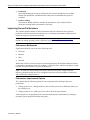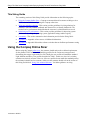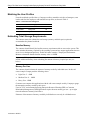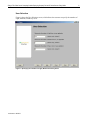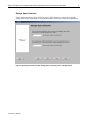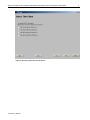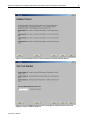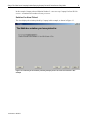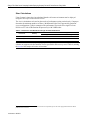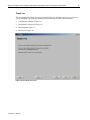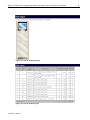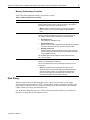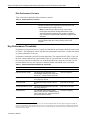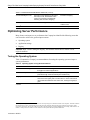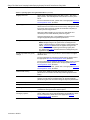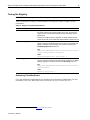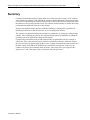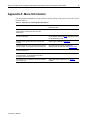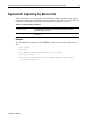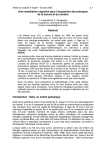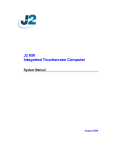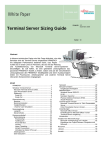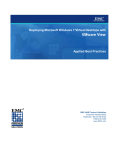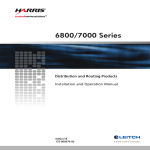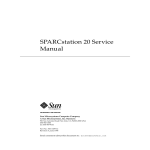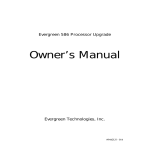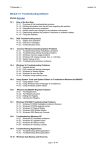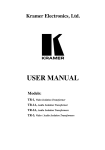Download Sizing a Thin Client Server Computing Solution Deploying Compaq
Transcript
Sizing Guide August 2001 156P-0801A-WWEN Prepared by: eInfrastructure Business Unit Compaq Computer Corporation Contents Introduction ................................. 3 The Sizing Process.................... 3 Improving Server Performance .............................. 4 This Sizing Guide....................... 5 Using the Compaq Online Sizer.............................................. 5 Sizing Example .......................... 6 Matching the User Profiles......... 7 Estimating Total Storage Requirements ............................ 7 Using the Sizer Screens ............ 8 Sizing Non-standard Solutions.................................... 26 Network Sizing......................... 26 Processor Sizing...................... 27 Memory Sizing ......................... 29 Disk Sizing ............................... 30 Key Performance Thresholds .. 31 Optimizing Server Performance .............................. 32 Tuning the Operating System..................................... 32 Tuning Application Settings ..... 34 Tuning the Registry.................. 35 Summary.................................... 36 Appendix A: More Information ................................ 37 Appendix B: Adjusting the Boot.ini file................................. 38 Sizing a Thin Client Server Computing Solution Deploying Compaq ProLiant DL Series Servers Abstract: The most commonly asked questions when sizing a Thin Client Server Computing (TCSC) solution are, “How many users can I support with a single server?” and “How many users can I support with each processor?” This Sizing Guide discusses factors that determine how well a server scales and details how to determine server capacity while optimizing server performance. In addition, the Sizing Guide lists application and operating system settings that can optimize server performance. Sizing a Thin Client Server Computing Solution Deploying Compaq ProLiant DL Series Servers Sizing Guide 2 Notice This publication does not constitute an endorsement of the product or products that were tested. The configuration or configurations tested or described may or may not be the only available solution. This test is not a determination of product quality or correctness, nor does it ensure compliance with any federal, state or local requirements. Compaq, the Compaq logo, Compaq Insight Manager, Deskpro, FASTART, ProLiant, and SmartStart are trademarks of Compaq Information Technologies Group, L.P. in the U.S. and other countries. Microsoft, Windows, and Windows NT are trademarks of Microsoft Corporation. Intel, Pentium, Intel Inside, and Celeron are trademarks of Intel Corporation. Other product names mentioned herein may be trademarks and/or registered trademarks of their respective companies. Compaq shall not be liable for technical or editorial errors or omissions contained herein. The information in this document is provided “as is” without warranty of any kind and is subject to change without notice. The warranties for Compaq products are set forth in the express limited warranty statements accompanying such products. Nothing herein should be construed as constituting an additional warranty. ©2001 Compaq Computer Corporation. All rights reserved. Printed in the U.S.A. Sizing a Thin Client Server Computing Solution Deploying Compaq ProLiant DL Series Servers Sizing Guide prepared by eInfrastructure Business Unit First Edition (August 2001) Document Number 156P-0801A-WWEN 156P-0801A-WWEN Sizing a Thin Client Server Computing Solution Deploying Compaq ProLiant DL Series Servers Sizing Guide 3 Introduction Since 1995 Compaq has been providing answers to customers’sizing questions. Through the Compaq ActiveAnswers website, Compaq publishes white papers, sizing guides and online sizers that help customers better understand new technologies and deploy the appropriate hardware in the appropriate quantities to meet their business needs1. When sizing a Thin Client Server Computing (TCSC) environment, the most commonly asked questions are, “How many users can I support with a single server?” and “How many users can I support with each processor?” The number of variables involved makes these questions difficult to answer. Because a single, accurate performance characteristic is impossible to develop, Compaq has standardized on the methodology outlined in a Microsoft White Paper titled, “Windows 2000 Terminal Services Capacity and Scaling”2. This methodology specifies profiles for Light, Medium, and Heavy users, allowing Compaq to establish performance characteristics for these three classes of users with the Compaq ProLiant DL line of servers. Compaq recommends that customers use this methodology when sizing a TCSC solution. The Sizing Process Sizing a TCSC solution should include the following stages: 1. Using the sizer The customer should use the Compaq online sizer to provide a number of possible hardware solutions. These solutions are estimates based on input provided by the customer; testing is required to determine if a particular solution is suitable. Refer to the section of this Sizing Guide titled, “Using the Compaq Online Sizer” for more information on using the sizer. WARNING: The Compaq sizer is most accurate when the customer’s user profiles match the standard Light, Medium and Heavy profiles. Customers with non-standard workloads should refer to the section of this Sizing Guide titled, “Sizing Non-standard Solutions” for further guidance. At the very least, these customers should scale up their estimated solutions by a factor of 25%, providing a margin for error and accommodating future expansion. 2. Pilot deployment The customer should carry out a pilot deployment. Compaq recommends using live testers in a production environment to collect performance data and obtain an accurate understanding of the different usage patterns and user profiles. 3. Refining Following the pilot deployment, the solution should be refined to meet specific performance goals. At this stage and throughout the solution’s lifecycle, the customer should tune the server to optimize performance. 1 The “Compaq Thin Client Server Computing” page of ActiveAnswers contains a number of links to information on deploying TCSC solutions. The methodology described in this White Paper does require a large number of clients but can fully test the most dense server deployments. Compaq has found this methodology to be very accurate for tuning the network, processor(s), memory and disk input/output. Other tools are available off-the-shelf or from Citrix. 2 156P-0801A-WWEN Sizing a Thin Client Server Computing Solution Deploying Compaq ProLiant DL Series Servers Sizing Guide 4. Production After implementing the necessary refinements, the customer should place the updated solution into production, confident that the solution can accommodate the projected workload. 5. Further refining The customer should continue to monitor the performance of the solution while in production, making further refinements as necessary. Improving Server Performance The customer should continue to refine performance after the solution has been placed in production. Often the customer can tune the server to eliminate performance bottlenecks that impact the target user groups and workload. Note: Refer to the section of this Sizing Guide titled “Optimizing Server Performance” for guidance on tuning operating system, application settings and registry. Performance Bottlenecks Significant bottlenecks can occur in the following areas: • Processor • Memory • Disk • Network Within each of these areas the customer can monitor appropriate Performance Monitor counters to determine if a bottleneck exists. For example, % Processor Time and Processor Queue Length counters can indicate if there is a processor bottleneck. Note: As cache size and clocking rates increase, the Processor Queue Length value that indicates a bottleneck with one server configuration does not necessarily indicate a bottleneck with a differently-configured server. Performance Improvement Options The customer has the following options for removing bottlenecks and improving server performance: 1. Scaling up the server—adding hardware (such as faster processors or additional memory) to the existing server 2. Scaling out the server—adding servers to achieve the desired performance After sizing the server appropriately the customer should optimize performance by tuning the operating system, application settings and registry. 156P-0801A-WWEN 4 Sizing a Thin Client Server Computing Solution Deploying Compaq ProLiant DL Series Servers Sizing Guide 5 This Sizing Guide The remaining sections of this Sizing Guide provide information on the following topics: • Using the Compaq Online Sizer—Compaq recommends that all customers wishing to size a TCSC solution should start by using the Compaq online sizer. • Sizing non-standard solutions—This section provides guidelines for sizing solutions for customers with non-standard workloads and discusses how to identify bottlenecks. The section lists key performance thresholds that the customer’s solution should not exceed. • Optimizing server performance—This section provides guidelines for improving system performance by tuning the operating system, application settings and the registry. • A summary—This section summarizes the information provided in the Sizing Guide • Appendix A—Appendix A lists sources of additional information • Appendix B—Appendix B describes software switches that can facilitate performance testing Using the Compaq Online Sizer Before using the Compaq online sizer, the customer should analyze the workload requirements for the planned TCSC environment, identifying profiles for the various user categories and determining the storage requirements for each. Ideally the user profiles will match the standard Light, Medium and Heavy User profiles described in Table 1. In this case, the sizer’s solution estimates are relatively accurate. However, if the user profiles do not match the standard profiles, the estimated solutions are less accurate; in this case the customer should refer to the section of this Sizing Guide titled “Sizing Non-standard Solutions” for further guidance on sizing. 156P-0801A-WWEN Sizing a Thin Client Server Computing Solution Deploying Compaq ProLiant DL Series Servers Sizing Guide 6 Compaq recommends validating any estimated solution using live testers in a production environment. Table 1. Standard User Profiles User Category Heavy User Description Heavy Users are also characterized as structured task workers. Heavy Users tend to keep multiple applications open simultaneously and remain active for a long period of time. The average typing speed of a Heavy User is 40 to 50 wpm. For test purposes Compaq simulates a Heavy User with a script that creates, saves and prints documents with Microsoft Word; browses Web pages; sends and receives e-mail with Microsoft Outlook; and performs extensive Microsoft Excel activity, including use of PivotTable dynamic views and graphing or charting of data. Medium User Medium Users are also characterized as knowledge workers. Medium Users open and close applications relatively quickly. After completing work with a particular application, the Medium User is more likely to close the application than to leave it open. The average typing speed of a Medium User is 35 to 40 wpm. For test purposes Compaq simulates a Medium User with a script that creates small documents with Microsoft Word; performs simple data entry in Microsoft Excel; sends and receives seven e-mail messages per hour with Microsoft Outlook; and engages in minimal browsing of an intranet site using Microsoft Internet Explorer 5.5. Light User Light Users are also characterized as task users. Light Users typically open a single line-of-business application. For test purposes Compaq simulates a Light User with a script that simulates a callcenter application that starts a Visual Basic program to access an SQL database. The script queries, reads, writes, and prints information from the database. Sizing Example The following sections describe how to use the sizer to estimate a solution for a fictional call center environment. The call center workload has the following characteristics: • There are 450 support personnel present during a given day. • At any peak period no more than 145 users are active. • Of the 145 active users, five are managers, 20 are team-lead troubleshooters, and 120 are first-line employees. • Managers use standard office automation tools, usually opening a single application at a time. • Each team leader supports five first-line employees; ensures that system performance is optimal; verifies that the online database provides correct responses to queries; and troubleshoots problems as required. • The first-line employee responds to incoming phone calls and provides information to the end-user after making appropriate queries to the online database. 156P-0801A-WWEN Sizing a Thin Client Server Computing Solution Deploying Compaq ProLiant DL Series Servers Sizing Guide 7 Matching the User Profiles From the workload specified above, Compaq was able to match the activities of managers, team leaders and first-line employees with standard user profiles, as shown in Table 2. Table 2. Call Center User Categories User Category Total Number Manager Medium User 5 Team leader Heavy User 20 First-line Light User 120 Estimating Total Storage Requirements The customer must also estimate the total storage (memory and disk space) required to accommodate the planned workload. Baseline Memory The customer should identify the baseline memory requirement with no users on the system. This value includes the memory required by the operating system and any support applications that run as services or background processes. In this call center example, Compaq used Performance Monitor to determine that the baseline memory value is 150MB. Important: If the projected baseline memory value exceeds 250MB, the customer should include additional memory when calculating the amount of memory required per user (see below). Memory Per User The customer should estimate the amount of memory needed by individual users. In this call center example Compaq used the following values: • Light User: 5 – 6MB • Medium User: 8 – 10MB • Heavy User: 12MB Customers can compare their applications with the call center example used by Compaq to gauge the amount the memory needed by their users. Users in TCSC environments deploying Enterprise Resource Planning (ERP) or Customer Relationship Management (CRM) applications require the most memory per user—up to eight times the amount of memory listed above. Estimates of the amount of memory needed by individual users can only be validated on test. 156P-0801A-WWEN Sizing a Thin Client Server Computing Solution Deploying Compaq ProLiant DL Series Servers Sizing Guide 8 Disk Storage The customer must estimate the amount of disk space required by the server and by individual users. In this example Compaq used the following values: • Light User – 40MB • Medium User – 100MB • Heavy User – 75MB Note: “Light,” “Medium” and “Heavy” characterize processor usage rather than memory or disk storage requirements. In this example a Medium User needs more disk space than a Heavy User. Since disk I/O is not typically a bottleneck in a TCSC environment, the amounts of disk space allocated to individual users are not critical. However, the sizer requires the customer to calculate and enter a single, average disk space per user value. In the call center example the calculation is as follows: (40MB x 120 Light Users) + (100MB x 5 Medium Users) + (75MB x 20 Heavy Users) = 6800MB for a total of 125 users. The average disk storage requirement per user is 55MB. Workload Summary Table 3 summarizes the workload requirements for the call center example. Table 3. Summary of Workload Requirements User Category Light User Medium User Heavy User Total Number Memory Requirements (MB/user) Disk Storage Requirements (MB/user) 120 6 40 5 10 100 20 12 75 The information in Table 5 can now be entered into the sizer. Using the Sizer Screens The sizer includes a number of screens that allow the customer to specify a particular TCSC workload. From this information the sizer calculates the number of servers and the configurations required to deploy this environment. Note: As dictated by changes in technology, Compaq updates sizer screens to accommodate new server models. The customer should refer to the appropriate ActiveAnswers Performance Briefs to obtain information on new servers. 156P-0801A-WWEN Sizing a Thin Client Server Computing Solution Deploying Compaq ProLiant DL Series Servers Sizing Guide User Selection Figure 1 shows the User Selection screen, which allows the customer to specify the numbers of Light, Medium, and Heavy users. Figure 1: Specifying the numbers of Light, Medium and Heavy Users 156P-0801A-WWEN 9 Sizing a Thin Client Server Computing Solution Deploying Compaq ProLiant DL Series Servers Sizing Guide 10 Sizing Methodology Figure 2 shows the Sizing Methodology screen, which allows the customer to specify whether or not users will be utilizing 16-bit Windows applications. Note: 16-bit Windows applications require significant overhead when executing in a 32-bit environment. The operating system emulates 16-bit applications through DOS Virtual Machine, impacting processor performance by as much as 40% and memory requirements by as much as 50%. Figure 2: Specifying if 16-bit applications will be used 156P-0801A-WWEN Sizing a Thin Client Server Computing Solution Deploying Compaq ProLiant DL Series Servers Sizing Guide Processor Selection Figure 3 shows the Processor Selection screen, which allows the customer to specify whether or not more than two processors can be deployed in a single server. Figure 3: Specifying whether more than two processors can be deployed in a single server 156P-0801A-WWEN 11 Sizing a Thin Client Server Computing Solution Deploying Compaq ProLiant DL Series Servers Sizing Guide 12 Storage Space Selection Figure 4 shows the Storage Space Selection screen, which allows the customer to specify the average disk storage requirement per user and the amount of disk space required by applications. Figure 4: Specifying the amount of disk storage space required by users and applications 156P-0801A-WWEN Sizing a Thin Client Server Computing Solution Deploying Compaq ProLiant DL Series Servers Sizing Guide Rack-mount Size Selection Screen Figure 5 shows the Rack-mount Size Selection screen, which allows the customer to specify a height limit for the server—22U, 36U or 42U3. Figure 5: Specifying the rack-mount size 3 1U is equivalent to 1.75-inches. 156P-0801A-WWEN 13 Sizing a Thin Client Server Computing Solution Deploying Compaq ProLiant DL Series Servers Sizing Guide 14 Disk Drive Selection Figure 6 shows the Disk Drive Selection screen, which allows the customer, if desired, to override the disk drive type selected by the sizer. Various options for disk drive size and speed of revolution are available. Figure 6: Specifying the disk drive size and speed of revolution 156P-0801A-WWEN Sizing a Thin Client Server Computing Solution Deploying Compaq ProLiant DL Series Servers Sizing Guide 15 Number and Type of Client Devices Figure 7 shows the Select Number and Type of Client Devices screen, which allows the customer to specify the number of active users and the desired client device types. The sizer can configure the following models: • Compaq Thin Client T1010 • Compaq Evo Thin Client T20 Both models support Citrix’s Independent Computing Architecture (ICA) or Microsoft’s Remote Desktop Protocol (RDP). Figure 7: Specifying the type and number of client devices 156P-0801A-WWEN Sizing a Thin Client Server Computing Solution Deploying Compaq ProLiant DL Series Servers Sizing Guide 16 Select Thin Client The sizer displays one of two Select Thin Client screens so that the customer can select a specific Thin Client device. Figure 8 illustrates the T1010 screen, Figure 9 the Evo T20 screen. Table 4 compares the features of the Thin Client devices offered by the sizer. Table 4. Comparison of the Thin Client Devices Device Operating System T1010-8-32 Windows CE T1010-16-48 Windows CE T20-16-32 Windows CE Integrated Browser 4 Processor Speed (MHz) Flash Memory (MB) DRAM memory (MB) No 233 8 32 Microsoft IE 4.0 233 16 48 No 300 16 – 256 32 – 256 No 300 48 – 256 64 – 256 T20-48-64 Windows NTe T20-64-96 Windows NTe Microsoft IE 5.5 300 64 – 256 96 – 256 T20-96-128 Windows NTe Microsoft IE 5.5 300 96 – 256 128 – 256 Visit the Compaq website for more information on T1010-16-48 or T20 Thin Client devices. Figure 8: Selecting a particular T1010 device 4 The embedded version of Windows NT. 156P-0801A-WWEN Sizing a Thin Client Server Computing Solution Deploying Compaq ProLiant DL Series Servers Sizing Guide Figure 9: Selecting a particular Evo T20 device 156P-0801A-WWEN 17 Sizing a Thin Client Server Computing Solution Deploying Compaq ProLiant DL Series Servers Sizing Guide 18 Input Summary After the customer input is complete, the sizer displays the Input Summary screen (as shown in Figure 10), which summarizes the TCSC environment specified by the customer. If desired, the customer can return to an earlier screen to make changes. Selecting the Next button causes the sizer to calculate a number of solution options that meet the needs of the environment specified on the Input Summary screen. Figure 10: Summary of the customer input provided by the sizer 156P-0801A-WWEN Sizing a Thin Client Server Computing Solution Deploying Compaq ProLiant DL Series Servers Sizing Guide 19 Solution Choices The sizer displays one or more Solution Choices screens, each listing a number of solutions that meet the customer’s needs. The last Solution Choices screen displayed allows the customer to enter a specific solution. The sizer offers configurations featuring the Compaq servers described in Table 5. Table 5. Servers offered by the Sizer ProLiant DL360 1GHz The ProLiant DL360 server is Compaq’s most flexible, ultra-thin (1U), high performance rackmount server. ProLiant DL380 1.133GHz This 2U chassis sets the standard for two-way5 dense computing. The ProLiant DL380 server is ideal for space-constrained data centers and service providers. ProLiant DL580 700MHz The ProLiant DL580 server offers the maximum four-way6 performance for large applications. ProLiant DL760 700MHz The ProLiant DL760 (formerly known as the 7 ProLiant 8500) server offers eight-way balanced system architecture with modular design for space-constrained data centers. In this example, the sizer displays two Solution Choices screens, as shown in Figure 11 and Figure 12. 5 Two-processor Four-processor 7 Eight-processor 6 156P-0801A-WWEN Sizing a Thin Client Server Computing Solution Deploying Compaq ProLiant DL Series Servers Sizing Guide Figure 11: The first Solution Choice screen, showing four possible solution choices Figure 12: The second Solution Choice screen, showing three further solution choices and Compaq’s selection, Solution Number 2 156P-0801A-WWEN 20 Sizing a Thin Client Server Computing Solution Deploying Compaq ProLiant DL Series Servers Sizing Guide In this example Compaq selected Solution Number 2—two two-way Compaq ProLiant DL360 servers—to maximize the number of users per server. Solution You Have Picked The sizer displays the solution picked by Compaq in this example, as shown in Figure 13. Figure 13: A summary of the solution picked by Compaq for the call center environment in this example 156P-0801A-WWEN 21 Sizing a Thin Client Server Computing Solution Deploying Compaq ProLiant DL Series Servers Sizing Guide 22 Sizer Calculations Using Compaq’s input, the sizer calculated that the call center environment can be deployed using two two-way ProLiant DL360 servers. The sizer’s calculations are based on the results of performance testing carried out by Compaq to determine the maximum numbers of Heavy, Medium and Light Users supported by particular server configurations. Table 6 summarizes the performance test results for a single ProLiant DL360 server8 with 1GHz Pentium III processor(s) with 256KB cache. Table 6. Performance Test Results for a Single ProLiant DL360 Server Maximum numbers of users supported Heavy Users Medium Users Light Users Processors Memory One-way 2GB 32 42 55 Two-way 4GB 60 78 100 Note: The solution selected by Compaq requires two two-way ProLiant DL360 servers. This solution can support twice the numbers of users specified in the two-way row of Table 6, meeting the needs of the sample call center environment. 8 For information on the performance of other ProLiant DL server platforms, please refer to the appropriate Performance Briefs published on ActiveAnswers. 156P-0801A-WWEN Sizing a Thin Client Server Computing Solution Deploying Compaq ProLiant DL Series Servers Sizing Guide 23 Thank You The sizer displays the Thank You screen shown in Figure 14. Simultaneously, the ActiveAnswers system configurator presents the following detailed information on the selected solution: • Configuration summary (Figure 15) • Detailed bill of materials (Figure 16) • Rack diagram (Figure 17) • Rack layout (Figure 18) Figure 14: The Thank You screen 156P-0801A-WWEN Sizing a Thin Client Server Computing Solution Deploying Compaq ProLiant DL Series Servers Sizing Guide Figure 15: A view of the Configuration Summary Figure 16: A partial view of the Bill of Materials 156P-0801A-WWEN 24 Sizing a Thin Client Server Computing Solution Deploying Compaq ProLiant DL Series Servers Sizing Guide Figure 17: A view of the Rack Diagram Figure 18: A view of the Rack Layout 156P-0801A-WWEN 25 Sizing a Thin Client Server Computing Solution Deploying Compaq ProLiant DL Series Servers Sizing Guide 26 Sizing Non-standard Solutions The Compaq sizer is generic and cannot address every possible TCSC environment. If the customer has a non-standard workload (the workload does not match the standard Heavy, Medium and Light User profiles), more effort is required to scale a solution. Compaq recommends following these steps to size a solution for a non-standard workload: 1. Use the Compaq sizer to estimate a solution. 2. Develop and debug scripts9 that model the planned TCSC environment. 3. Scale up the estimated solution by a factor of 25% to provide a margin for error and accommodate future expansion. 4. Validate the estimated solution using live testers in a production environment. Note: To simplify performance testing and minimize the risk of damaging hardware when adding or removing components, the customer can use software switches to add or remove processors and memory. For more information, refer to Appendix B, “Adjusting the Boot.ini file.” 5. Identify and eliminate bottlenecks. This section provides guidelines for sizing the following areas to eliminate bottlenecks: – Network – Processor – Memory – Disk Network Sizing Unacceptable propagation delays or long network queue lengths indicate that the customer’s environment suffers from a network bottleneck. One or more of the following conditions can increase network latency: • There is a limited bandwidth connection between the server and client. • There is a long-distance connection between the server and client. • The % Network Utilization value is high. Other factors that can impact network latency include the number and type of active users, the screen resolutions of client machines, and client printer and drive mappings. Note: If network performance metrics are unknown, Compaq suggests 20kbps as a starting point for the network consumption per user for ICA and RDP clients. Network utilization is linear. 9 Several tools on the market can help the customer create test scripts, including Rational’s Visual Test and Wilson WindowWare’s WinBatch. 156P-0801A-WWEN Sizing a Thin Client Server Computing Solution Deploying Compaq ProLiant DL Series Servers Sizing Guide 27 Network Performance Counters Table 7 describes significant network performance counters. Table 7. Network Performance Counters Counter Name Description Network Output Queue Length Output Queue Length is the length of the output packet queue (in packets). If the length of the queue is greater than two, this indicates that delays are being experienced. The customer should identify and, if possible, eliminate the bottleneck. Network Current Bandwidth Current Bandwidth is an estimate of the network interface's current bandwidth in bits per second (bps). For interfaces that do not vary in bandwidth or for those where no accurate estimation can be made, this value is the nominal bandwidth. Processor Sizing The customer should exercise caution when projecting processor capacity; significant undersizing may result if poor scaling techniques are used. For example, Symmetric Multi-Processing (SMP) scalability in Windows 2000 and NT environments is not linear. This means that the customer cannot take performance measurement with a few active users and expect to interpolate the results for a much larger number of users. The accurate projection of processor capacity requires well-developed, valid scripts, sufficient client hardware and live testers. Figure 19 illustrates this non-linearity. % Processor Time 100 90 80 70 60 50 40 Projected Processor Capacity Measured Processor Capacity 30 20 10 0 10 20 30 40 50 60 Number of Users Figure 19: Test results demonstrating that SMP scalability is non-linear Figure 19 shows that, for low processor utilization (up to 30%), the number of users supported per processor is almost linear. Above 30% utilization, the number of users supported grows in a non-linear manner. The figure shows that projecting total usage from the 30% utilization level in this environment could cause the solution to be undersized by as much as 40%. Note: Compaq normalized Figure 19 to better illustrate the non-linearity. 156P-0801A-WWEN Sizing a Thin Client Server Computing Solution Deploying Compaq ProLiant DL Series Servers Sizing Guide Processor Performance Counters Table 8 describes significant processor performance counters. Table 8. Processor Performance Counters Counter Name % Processor Time Description The % Processor Time counter is a primary indicator of processor activity, measuring the percentage of time the processor spends executing useful work. NOTE: Each processor has an Idle thread that consumes cycles when no other threads are ready to run. % Processor Time is calculated by measuring the length of time the processor spends executing the idle thread and subtracting that value from 100%. Processor Queue Length The Processor Queue Length counter provides an indication of the number of threads in the processor queue. The counter displays the last observed value rather than providing an average queue length. As cache size and clocking rates increase, customers can no longer rely on Processor Queue Length to provide an accurate metric for processor capacity. However, as cache size and clocking rates increase, the Processor Queue Length value that indicates a bottleneck with one server configuration may not indicate a bottleneck with a differently-configured server. NOTE: However many processors are deployed, each server has a single queue. Unlike a disk counter ( which counts threads that are running) the Processor Queue Length Counter counts ready threads. 156P-0801A-WWEN 28 Sizing a Thin Client Server Computing Solution Deploying Compaq ProLiant DL Series Servers Sizing Guide 29 Memory Sizing Per-user memory consumption is linear, making memory one of the easier components to size— even without complete sizing data. Figure 20 illustrates the results of a load test where users were added incrementally up to a total of 100 users. Figure 20: Test results showing the linear relationship between the number of users and the total amount of memory consumed In Figure 20 the green (upper) line represents the number of users and the red (lower) line represents the total amount of memory consumed (the value of the % Committed Bytes in Use counter). The figure shows that the relationship between the number of users and memory consumption is linear. The customer can take advantage of this linear relationship when sizing memory requirements. After measuring memory consumption with no users to establish the baseline operating system requirements, the user can perform a limited load test, extrapolating the test results to project the total amount of memory required. IMPORTANT: Because it trims the working set, a server with low memory resources can provide misleading load test results. The customer should monitor the Pages Output/Sec counter for indications of excessive paging. If the value of the counter does not exceed single digits, the level of paging is acceptable. 156P-0801A-WWEN Sizing a Thin Client Server Computing Solution Deploying Compaq ProLiant DL Series Servers Sizing Guide 30 Memory Performance Counters Table 9 describes significant memory performance counters. Table 9. Memory Performance Counters Counter Name Pages Output/Sec Description The Pages Output/Sec counter measures the number of pages written to disk to free up space in physical memory. More pages are written to disk if memory resources are low. NOTE: Pages are written to disk only if they are changed in physical memory, so they are more likely to hold data than code. Available Bytes The Available Bytes counter displays the amount of physical memory (in bytes) available to processes running on the server. The counter sums the space available on the following lists: • Free memory list Free memory is available for use. • Zeroed memory list Zeroed memory contains pages that have been filled with zeroes to prevent later processes from accessing sensitive data. • Standby memory list Standby memory contains information that has been removed from a working set (physical memory) to be transferred to disk— but is available for recall. The Available Bytes counter displays the last observed value only, not an average. % Committed Bytes in Use The % Committed Bytes in Use counter displays the ratio of Memory: Committed Bytes to Memory. This counter displays the current percentage value only; it is not an average. NOTE: Committed memory is physical memory for which space has been reserved in the paging file should information need to be written to disk. The commit limit is determined by the size of the paging file. If the paging file is enlarged, the commit limit increases and the ratio is reduced. Disk Sizing With the latest advances in disk throughput, cache and size, the customer need no longer encounter disk I/O bottlenecks in a TCSC environment. In addition, multiple controllers, ports, and extended cache sizes allow the customer to break heavily accessed volumes into multiple, smaller volumes to remove potential bottlenecks. It is an industry-standard practice in a TCSC environment to place data stores (user data and databases) on dedicated file and database servers. 156P-0801A-WWEN Sizing a Thin Client Server Computing Solution Deploying Compaq ProLiant DL Series Servers Sizing Guide 31 Disk Performance Counters Table 10 describes significant disk performance counters. Table 10. Disk Performance Counters Counter Name Description Average Disk Queue Length The Average Disk Queue Length counter displays the average numbers of read and write requests that were queued for the selected disk during the sample interval. NOTE: As with Processor Queue Length, newer, faster technologies mean that the Average Disk Queue Length value that indicates a bottleneck with one disk configuration may not indicate a bottleneck with a differently configured disk subsystem. % Physical Disk Time The % Physical Disk Time counter displays the percentage of time the selected disk drive is busy servicing read or write requests. Key Performance Thresholds Performance testing carried out by Compaq has identified the performance threshold values listed in Table 11. Exceeding these values may introduce performance bottlenecks—but the final arbiter of system performance is the user. Performance bottlenecks can differ for each application. The counters listed in Table 11 provide the most common indications of performance issues. It is possible that, in certain environments, the user may experience bottlenecks even if threshold values have not been exceeded; it is also possible that the user may not experience a bottleneck when a threshold value is exceeded. Table 11. Potential Performance Bottleneck Thresholds Performance Counter Threshold Symptoms of Bottleneck % CPU Utilization A sustained average value at or over 80% Slow user response Processor Queue Length The threshold value depends on the characteristics (clocking rate, cache size, 10 and so on) of the processor under test Slow user response Pages/Sec A sustained average value at or above 12 to 15 pages per second Busy disk access light % Physical Disk A sustained average value at or above 80% Busy disk access light Average Disk Queue Length The threshold value depends on the disk technology deployed Busy disk access light Available Bytes The customer should monitor paging activity closely when the available memory value is less than 75%. Page files must be spanned and sized correctly. Excessive swapping continued 10 Because there is only one processor queue per server, the customer should divide the Processor Queue Length by the number of processors to determine the queue for each processor. In a server with four processors a Processor Queue Length of 24 indicates that each processor has a queue of six threads. Faster processors (1.133GHz and up) can sustain queues of up to 20 threads per processor with no performance impact. 156P-0801A-WWEN Sizing a Thin Client Server Computing Solution Deploying Compaq ProLiant DL Series Servers Sizing Guide 32 Table 11. Potential Performance Bottleneck Thresholds (continued) % Committed Bytes in Use Since this counter displays a ratio rather than a byte count, the threshold value varies. The customer must eliminate thrashing and excessive swapping. Excessive swapping % Network Utilization A sustained average at or above 60% Slow client response or a collision count Canary11 A value that is 10% over baseline Slow user response Optimizing Server Performance Many factors can impact server performance but Compaq has identified the following areas that can be tuned to achieve the greatest improvements: • Operating system • Application settings • Registry IMPORTANT: Before editing the Registry, the customer must be able to restore it to its original condition. Tuning the Operating System Table 12 summarizes Compaq’s recommendations for tuning the operating system to improve system performance. Table 12. Operating System Tuning Recommendations Area Recommendation File and Printer Sharing Set File and Printer Sharing for Microsoft Networks to “Maximize data throughput for network applications.” Performance Options Change the Performance Options setting to “Background Services” (selected through Control PanelÆSystemÆAdvanced). Registry Monitor the current registry size and maximum settings. In a non-TCSC environment the registry size is nominal but in a TCSC environment user profiles are loaded for each active user, causing the registry to grow. continued 11 “Canary” is not a performance monitor counter but a test script that gives an absolute measure of user response. To obtain a baseline the customer runs a canary script with no users on the system; the customer then reruns the script with users on the system. If the canary time increases by 10% or more with users on the system, this indicates a potential bottleneck. For example, if the baseline is 10 minutes, a canary time of 11 minutes or more with users on the system indicates a potential bottleneck. 156P-0801A-WWEN Sizing a Thin Client Server Computing Solution Deploying Compaq ProLiant DL Series Servers Sizing Guide 33 Table 12. Operating System Tuning Recommendations (continued) Registry Size Limit Set the value of the Registry Size Limit (RSL) to 60% – 80% of the page pool size. This value depends on the amount of memory in the server. For more information on RSL, please refer to the appropriate Microsoft Knowledge Base Article, Q124594. System pagefile Configure the system pagefile with its initial size and maximum size values both set to 3.5 times the amount of memory. Setting these sizes to the same value causes the pagefile to be allocated completely to disk and prevents fragmentation. Spanning multiple pagefiles on more than one disk spindle and controller port can create additional performance gains. Configure page file(s) early in the installation process to ensure contiguous physical space and optimize performance. Defragmentation Defragment the file system and registry frequently. NOTE: Defragmenting the file system does not defragment the registry. Defragmenting the registry requires a system backup and restore. Resource Kit utilities such as regback and regrest can assist the customer in compacting and restoring registry files. The Sysinternals website includes freeware for defragmenting the page file and registry. Kernel Page Table Entry (PTE) settings Use Microsoft’s kernel-tuning assistant to tune the kernel to support additional users. For more information on analyzing the kernel outputs, please refer to the appropriate Microsoft Knowledge Base Article, Q247904. For more information on setting up the server in debug mode to acquire the required information, please refer to the appropriate Microsoft Knowledge Base Article, Q151981. For more information on RSL, please refer to the appropriate Microsoft Knowledge Base Article, Q124594. Onboard disk caching In some cases, disabling onboard disk caching may improve performance. The customer should verify this through performance testing. Network read/writes If local read/writes are possible, avoid using network read/writes. For example, a local cache for a Web browser can provide significant performance gains over the remote storage of temporary Internet files. MetaFrame SuperCache Enable MetaFrame SuperCache. Disk quotas Use disk quotas—particularly for user profiles. Event logs Configure the System and Application Event logs for a maximum size of 1024KB so that log files have sufficient space. MaxWorkItem and MaxMpxCt with legacy systems Legacy versions of Terminal Server (such as the NT 4.0 Terminal Server edition) have issues with MaxWorkItem and MaxMpxCt values. For more information, please refer to the appropriate Microsoft Knowledge Base Article, Q232476. continued 156P-0801A-WWEN Sizing a Thin Client Server Computing Solution Deploying Compaq ProLiant DL Series Servers Sizing Guide 34 Table 12. Operating System Tuning Recommendations (continued) Print drivers Print drivers constitute one of the largest causes of instability in a TCSC environment. If possible do not deploy uncertified drivers; consider deploying a universal print driver. Security logging Avoid excess security logging; this can impact processor and disk subsystem performance. Services To conserve resources make sure that only necessary services are running. Network protocols Ensure that only the required network protocols are installed. Through the Advanced Settings feature verify that the binding orders of the protocols to each Network Interface Card (NIC) list the most commonly used protocol first. Tuning Application Settings Table 13 summarizes Compaq’s recommendations for tuning application settings to improve system performance. Table 13. Application Tuning Recommendations Area Recommendation Cursor Avoid blinking cursors. Scrolling Disable smooth scrolling. Backgrounds Use single-color backgrounds. Wallpaper Do not use bitmaps in desktop wallpaper. Screen saver Use only blank screen savers, if any. Shortcuts Utilize desktop shortcuts rather than complete files. Active Desktop Disable Active Desktop. Office Assistant Do not use animated Office Assistants. Motionless Office Assistants are available through the Office 2000 Resource Kit. Grammar Checker Disable the background Grammar Checker for Microsoft Office products. Microsoft FindFast Disable Microsoft FindFast. 16-bit applications Avoid the use of 16-bit applications. If necessary, deploy 16-bit applications on dedicated servers. 156P-0801A-WWEN Sizing a Thin Client Server Computing Solution Deploying Compaq ProLiant DL Series Servers Sizing Guide 35 Tuning the Registry IMPORTANT: Compaq recommends backing up the registry before making any changes. Table 14 summarizes Compaq’s recommendations for tuning the registry to improve system performance. Table 14. Registry Tuning Recommendations Area Clean-up Recommendation A large number of users can access a server in a TCSC environment; the registry stores every change made by every user. Over time, the registry can become filled with obsolete entries, decreasing system performance. Compaq uses a Microsoft tool, RegClean, to delete obsolete entries. Customers should contact a Microsoft representative to obtain this tool. NT Executive paging For environments deploying Citrix MetaFrame, disable NT Executive paging to keep the kernel and driver code in memory and reduce disk paging. To disable executive paging, the customer should set the DisablePagingExecutive value to 1. Key HKEY_LOCAL_MACHINE\System\CurrentControlSet\Control\ Session Manager\Memory Management Value DisablePagingExecutive (Reg_Dword): 1 Print job logging For environments deploying Citrix MetaFrame, disable print job logging—otherwise each print job would log two messages. To disable print job logging, the customer should set the EventLog value to 0. Key HKEY_LOCAL_MACHINE\System\CurrentControlSet\Control\ Print\Providers Value EventLog (Reg_Dword): 0 Optimizing Citrix MetaFrame Citrix has published recommendations for optimizing the performance of MetaFrame. For more information, refer to the White Paper titled “Advanced Concepts for MetaFrame XP”12. 12 Follow the White Papers link from the Support area of the Citrix website. 156P-0801A-WWEN Sizing a Thin Client Server Computing Solution Deploying Compaq ProLiant DL Series Servers Sizing Guide 36 Summary Compaq recommends using the Compaq online sizer as the first step to sizing a TCSC solution. After obtaining an estimate of the solution the customer should implement a pilot program using live testers in a production environment. Based on the results of the pilot the customer can refine the solution to meet specific business needs. The customer should continue to monitor and refine performance throughout the lifecycle of the solution. Sizing a non-standard solution provides additional challenges. Compaq offers guidelines for identifying bottlenecks so that the customer can size an appropriate solution. The customer can eliminate bottlenecks and improve performance by sizing up or sizing out the solution. After validating the solution, the customer should optimize performance by tuning the operating system, the application settings and the registry. Compaq bases performance analysis and solution sizing on quantifiable rules (for example, a %Processor Time value greater than 80% indicates a potential performance bottleneck) and on the years of experience gained applying these rules. Compaq recommends that the customer take the time to apply and build on the guidelines provided in this Sizing Guide. In this way the customer can answer the commonly asked questions, “How many users can I support with a single server?” and “How many users can I support with each processor?” 156P-0801A-WWEN Sizing a Thin Client Server Computing Solution Deploying Compaq ProLiant DL Series Servers Sizing Guide 37 Appendix A: More Information For more detailed information on topics discussed in this Sizing Guide, please refer to the sources listed in Table 15. Table 15. Publications containing More Information Inside Windows 2000 Third Edition Microsoft Press, Solomon and Russinovich ISBN 0-7356-1021-5 Windows NT/2000 Thin Client Solutions, Implementing Terminal Services and Citrix MetaFrame Todd W. Mathers ISBN 1-57870-239-9 Advanced Concepts for MetaFrame XP Application Server for Windows White Paper published by Citrix (White PapersÆMetaFrame XP Application Server for WindowsÆShow All) Windows 2000 Terminal Services Capacity and Scaling White Paper published by Microsoft Windows 2000 Resource Kit Deployment Planning Guide, Chapter 16 –Deploying Terminal Services Microsoft hardbound book and CD-ROM, distributed with the Windows 2000 Resource Kit. Microsoft Windows 2000 Performance Tuning Technical Reference Mueller and Chaudhry ISBN 0-73560-633-1 Windows NT Server 4.0/2000 Testing and Troubleshooting: A Comprehensive Guide to Enhancing Server Performance Gilbert Held ISBN 1-55622-662-4 Citrix MetaFrame for Windows Servers-Installation and Tuning Tips Citrix White Paper published on the XS4ALL website 156P-0801A-WWEN Sizing a Thin Client Server Computing Solution Deploying Compaq ProLiant DL Series Servers Sizing Guide 38 Appendix B: Adjusting the Boot.ini file Table 16 describes two convenient software switches that can help the customer analyze system performance without physically adding or removing hardware. These Boot.ini switches allow the customer to set the number of processors and/or the amount of memory in a server. Table 16. Convenient Boot.ini switches Switch Description /MAXMEM:nnnn The MAXMEM switch allows the customer to specify the maximum amount of memory in bytes. NUMPROC=x The NUMPROC switch allows the customer to specify the number of processors. Example The following Boot.ini example uses the NUMPROC switch to set the number of processors to four: [boot loader] timeout=30 default=multi(0)disk(0)rdisk(0)partition(1)\WINNT [operating systems] multi(0)disk(0)rdisk(0)partition(1)\WINNT="Windows 2000 Server" /fastdetect/numproc=4 156P-0801A-WWEN