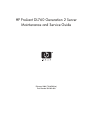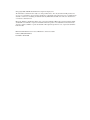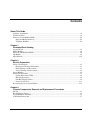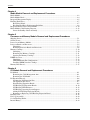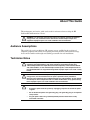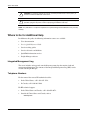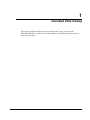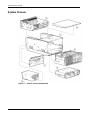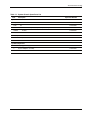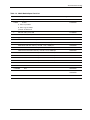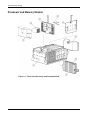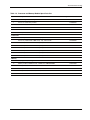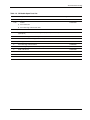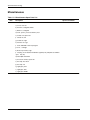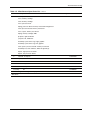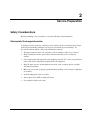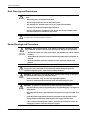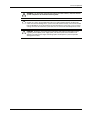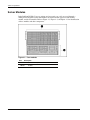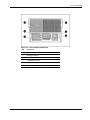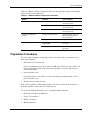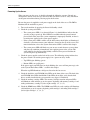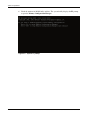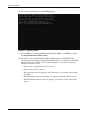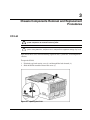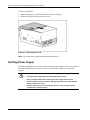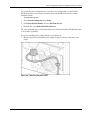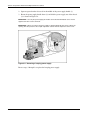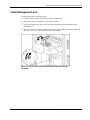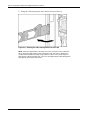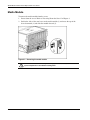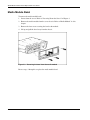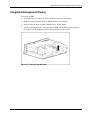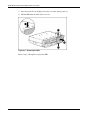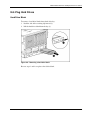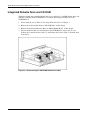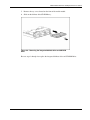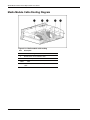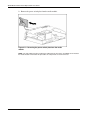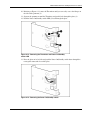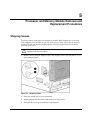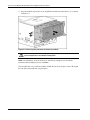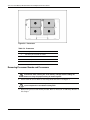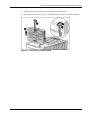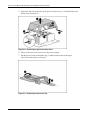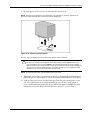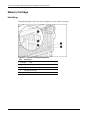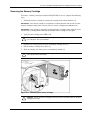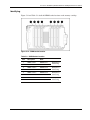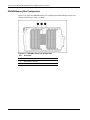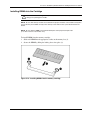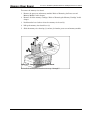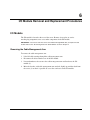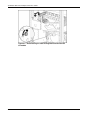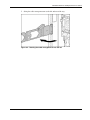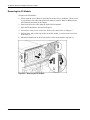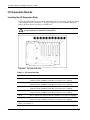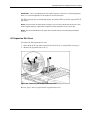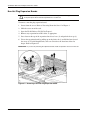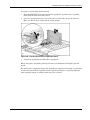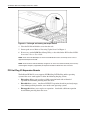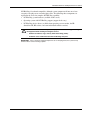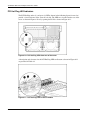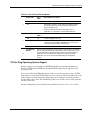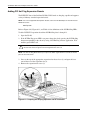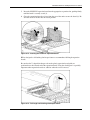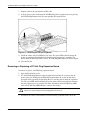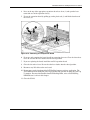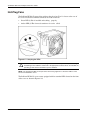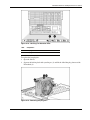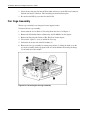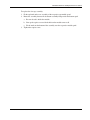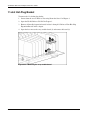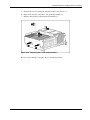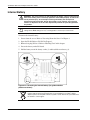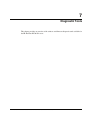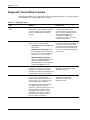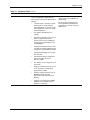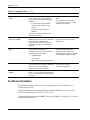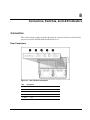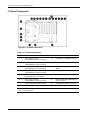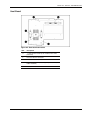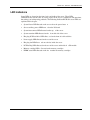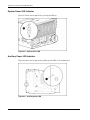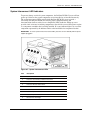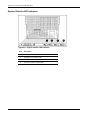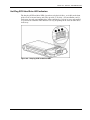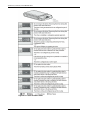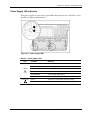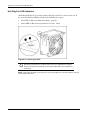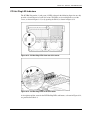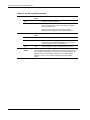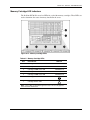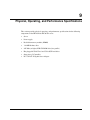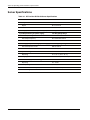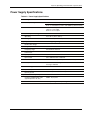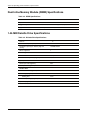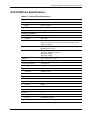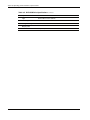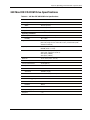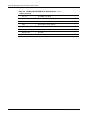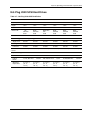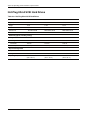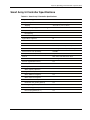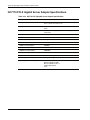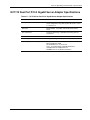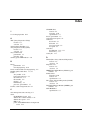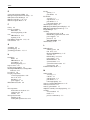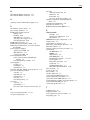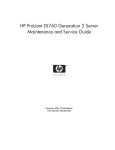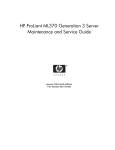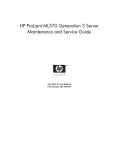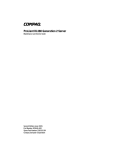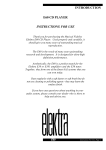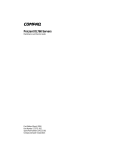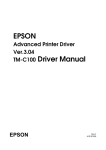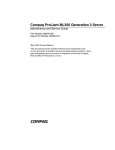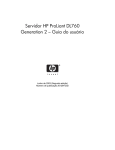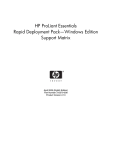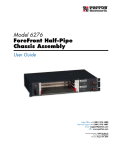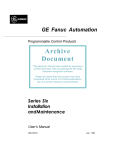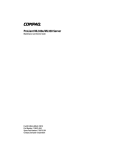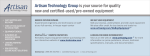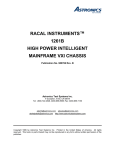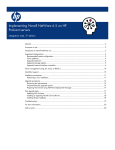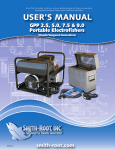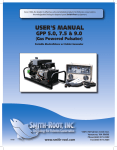Download HP ProLiant DL760 Generation 2 Server
Transcript
HP ProLiant DL760 Generation 2 Server Maintenance and Service Guide February 2004 (Third Edition) Part Number 201262-003 © Copyright 2003, 2004 Hewlett-Packard Development Company, L.P. The information contained herein is subject to change without notice. The only warranties for HP products and services are set forth in the express warranty statements accompanying such products and services. Nothing herein should be construed as constituting an additional warranty. HP shall not be liable for technical or editorial errors or omissions contained herein. Microsoft, Windows, and Windows NT are U.S. registered trademarks of Microsoft Corporation. Intel, Pentium, and Itanium are trademarks or registered trademarks of Intel Corporation or its subsidiaries in the United States and other countries. UNIX is a registered trademark of The Open Group. Linux is a U.S. registered trademark of Linus Torvalds. HP ProLiant DL760 Generation 2 Server Maintenance and Service Guide February 2004 (Third Edition) Part Number 201262-003 Contents About This Guide Audience Assumptions............................................................................................................................... vii Technician Notes........................................................................................................................................ vii Where to Go for Additional Help.............................................................................................................. viii Integrated Management Log ............................................................................................................... viii Telephone Numbers ............................................................................................................................ viii Chapter 1 Illustrated Parts Catalog System Chassis .......................................................................................................................................... 1-2 Media Module ........................................................................................................................................... 1-4 Processor and Memory Module................................................................................................................. 1-6 I/O Module ................................................................................................................................................ 1-8 Miscellaneous.......................................................................................................................................... 1-10 Chapter 2 Service Preparation Safety Considerations................................................................................................................................ 2-1 Electrostatic Discharge Information ................................................................................................... 2-1 Rack Warnings and Precautions ......................................................................................................... 2-2 Server Warnings and Precautions ....................................................................................................... 2-2 Server Modules.......................................................................................................................................... 2-4 Preparation Procedures.............................................................................................................................. 2-7 System Interconnect LEDs ................................................................................................................. 2-8 Hot-Plug Procedures ........................................................................................................................... 2-8 Non-Hot-Plug Procedures................................................................................................................... 2-8 Power-On Self-Test .......................................................................................................................... 2-11 Re-entering the Server Serial Number .................................................................................................... 2-15 Chapter 3 Chassis Components Removal and Replacement Procedures I/O Lid ....................................................................................................................................................... 3-1 Hot-Plug Power Supply............................................................................................................................. 3-2 System Midplane Assembly ...................................................................................................................... 3-5 Cable Management Arm ........................................................................................................................... 3-7 HP ProLiant DL760 Generation 2 Server Maintenance and Service Guide iii Contents Chapter 4 Media Module Removal and Replacement Procedures Media Module............................................................................................................................................4-2 Media Module Bezel..................................................................................................................................4-4 Integrated Management Display ................................................................................................................4-5 Hot-Plug Hard Drives ................................................................................................................................4-7 Hard Drive Blank ................................................................................................................................4-7 Hot-Plug Hard Drive Replacement Guidelines ...................................................................................4-8 Integrated Diskette Drive and CD-ROM .................................................................................................4-10 Media Module Cable Routing Diagram...................................................................................................4-12 Power On/Standby Switch Assembly................................................................................................4-13 Chapter 5 Processor and Memory Module Removal and Replacement Procedures Shipping Screws.........................................................................................................................................5-1 Security Screw ...........................................................................................................................................5-2 Processor and Memory Module .................................................................................................................5-3 Processor Boards and Processors...............................................................................................................5-5 Identifying ...........................................................................................................................................5-5 Removing Processor Boards and Processors.......................................................................................5-6 Memory Cartridge....................................................................................................................................5-10 Identifying .........................................................................................................................................5-10 Removing the Memory Cartridge......................................................................................................5-11 Opening the Memory Cartridge.........................................................................................................5-12 DIMM Overview .....................................................................................................................................5-12 Identifying .........................................................................................................................................5-13 SDRAM Memory Bus Configuration ...............................................................................................5-14 Installing DIMMs into the Cartridge.................................................................................................5-15 Memory Riser Board................................................................................................................................5-17 Chapter 6 I/O Module Removal and Replacement Procedures I/O Module.................................................................................................................................................6-1 Removing the Cable Management Arm: .............................................................................................6-1 Removing the I/O Module...................................................................................................................6-4 I/O Expansion Boards ................................................................................................................................6-6 Locating the I/O Expansion Slots........................................................................................................6-6 I/O Expansion Slot Cover....................................................................................................................6-7 Non-Hot Plug Expansion Boards ........................................................................................................6-8 PCI Hot Plug I/O Expansion Boards .................................................................................................6-10 PCI Hot Plug LED Indicators............................................................................................................6-12 PCI Hot Plug Operating System Support ..........................................................................................6-13 Adding PCI Hot Plug Expansion Boards ..........................................................................................6-14 Removing or Replacing a PCI Hot Plug Expansion Board ...............................................................6-16 Hot-Plug Fans ..........................................................................................................................................6-18 Fan Cage Assembly .................................................................................................................................6-20 11-slot Hot-Plug Basket...........................................................................................................................6-22 Internal Battery ........................................................................................................................................6-24 iv HP ProLiant DL760 Generation 2 Server Maintenance and Service Guide Contents Chapter 7 Diagnostic Tools Diagnostic Tools Utility Overview ........................................................................................................... 7-2 For More Information................................................................................................................................ 7-4 Chapter 8 Connectors, Switches, and LED Indicators Connectors................................................................................................................................................. 8-1 Rear Connectors.................................................................................................................................. 8-1 I/O Board Components ....................................................................................................................... 8-2 Host Board .......................................................................................................................................... 8-3 Switches..................................................................................................................................................... 8-4 LED Indicators .......................................................................................................................................... 8-5 System Power LED Indicator ............................................................................................................. 8-6 Auxiliary Power LED Indicator.......................................................................................................... 8-6 System Interconnect LED Indicators .................................................................................................. 8-7 System Attention LED Indicators ....................................................................................................... 8-8 Hot-Plug SCSI Hard Drive LED Indicators........................................................................................ 8-9 Power Supply LED Indicators .......................................................................................................... 8-11 Hot-Plug Fan LED Indicators ........................................................................................................... 8-12 PCI Hot Plug LED Indicators ........................................................................................................... 8-13 Memory Cartridge LED Indicators ................................................................................................... 8-15 Chapter 9 Physical, Operating, and Performance Specifications Server Specifications ................................................................................................................................. 9-2 Power Supply Specifications..................................................................................................................... 9-3 Dual Inline Memory Module (DIMM) Specifications .............................................................................. 9-4 1.44-MB Diskette Drive Specifications .................................................................................................... 9-4 DVD-ROM Drive Specifications .............................................................................................................. 9-5 24X Max IDE CD-ROM Drive Specifications.......................................................................................... 9-7 Hot-Plug U320 SCSI Hard Drives ............................................................................................................ 9-9 Hot-Plug Ultra3 SCSI Hard Drives ......................................................................................................... 9-10 Smart Array 5i Controller Specifications ................................................................................................ 9-11 NC7770 PCI-X Gigabit Server Adapter Specifications .......................................................................... 9-12 NC7170 Dual Port PCI-X Gigabit Server Adapter Specifications.......................................................... 9-13 Index HP ProLiant DL760 Generation 2 Server Maintenance and Service Guide v About This Guide This maintenance and service guide can be used for reference when servicing the HP ProLiant DL760 Generation 2 server. WARNING: To reduce the risk of personal injury from electric shock and hazardous energy levels, only authorized service technicians should attempt to repair this equipment. Improper repairs can create conditions that are hazardous. Audience Assumptions This guide is for service technicians. HP assumes you are qualified in the servicing of computer equipment and trained in recognizing hazard in products with hazardous energy levels and are familiar with weight and stability precautions for rack installations. Technician Notes WARNING: Only authorized technicians trained by HP should attempt to repair this equipment. All troubleshooting and repair procedures are detailed to allow only subassembly/module-level repair. Because of the complexity of the individual boards and subassemblies, no one should attempt to make repairs at the component level or to make modifications to any printed wiring board. Improper repairs can create a safety hazard. WARNING: To reduce the risk of personal injury from electric shock and hazardous energy levels, do not exceed the level of repairs specified in these procedures. Because of the complexity of the individual boards and subassemblies, do not attempt to make repairs at the component level or to make modifications to any printed wiring board. Improper repairs can create conditions that are hazardous. WARNING: To reduce the risk of electric shock or damage to the equipment: • Disconnect power from the system by unplugging all power cords from the power supplies. • Do not disable the power cord grounding plug. The grounding plug is an important safety feature. • Plug the power cord into a grounded (earthed) electrical outlet that is easily accessible at all times. HP ProLiant DL760 Generation 2 Server Maintenance and Service Guide vii About This Guide CAUTION: To properly ventilate the system, you must provide at least 7.6 cm (3.0 in.) of clearance at the front and back of the server. CAUTION: The computer is designed to be electrically grounded (earthed). To ensure proper operation, plug the AC power cord into a properly grounded AC outlet only. NOTE: Any indications of component replacement or printed wiring board modifications may void any warranty. Where to Go for Additional Help In addition to this guide, the following information sources are available: • User documentation • Service Quick Reference Guide • Service training guides • Service advisories and bulletins • QuickFind information services • Insight Manager software Integrated Management Log The server includes an integrated, nonvolatile management log that contains fault and management information. The contents of the Integrated Management Log (IML) can be viewed with Insight Manager. Telephone Numbers For the name of the nearest HP authorized reseller: • In the United States, call 1-800-345-1518. • In Canada, call 1-800-263-5868. For HP technical support: • In the United States and Canada, call 1-800-652-6672. • Outside the United States and Canada, refer to www.hp.com viii HP ProLiant DL760 Generation 2 Server Maintenance and Service Guide 1 Illustrated Parts Catalog This chapter provides the illustrated parts breakdown and a spare parts list for the HP ProLiant DL760 server. Refer to the table following each illustration for the names of referenced spare parts. HP ProLiant DL760 Generation 2 Server Maintenance and Service Guide 1-1 Illustrated Parts Catalog System Chassis Figure 1-1: System chassis exploded view 1-2 HP ProLiant DL760 Generation 2 Server Maintenance and Service Guide Illustrated Parts Catalog Table 1-1: System Chassis Spare Parts List Item Description Spare Part Number System Chassis 1 System 2 I/O 3 chassis lid 122214-001 Processor and memory module (without processors) 4 Media module Heatsink 278466-001 319945-001 * Ramp* Memory module bezel* 5 I/O module with PCI-X I/O board 339661-001 System Components 6 Hot-plug power supply 1150 W 122235-001 7 System midplane assembly 316747-001 *Not shown HP ProLiant DL760 Generation 2 Server Maintenance and Service Guide 1-3 Illustrated Parts Catalog Media Module Figure 1-2: Media module exploded view 1-4 HP ProLiant DL760 Generation 2 Server Maintenance and Service Guide Illustrated Parts Catalog Table 1-2: Media Module Spare Parts List Item Description Spare Part Number Media Module Components 1 Media module 319945-001 a) Drive tray module* b) Drive cage assembly* c) Media module bezel 2 IMD with cable, panel, LED 271930-001 3 Power switch assembly with LED 122233-001 Mass Storage 4 Wide Ultra3 hard drive with tray, 18.2-GB, 1-inch, 10000 rpm 152190-001 Wide Ultra3 hard drive with tray, 36.4-GB, 1-inch, 10000 rpm* 177986-001 Wide Ultra3 hard drive with tray, 18.2-GB, 1-inch, 15000 rpm* 189395-001 U320 Universal hard drive with tray, 36.4-GB, 1-inch, 10000 rpm 289041-001 U320 Universal hard drive with tray, 72.8-GB, 1-inch, 10000 rpm 289042-001 U320 Universal hard drive with tray, 146.8-GB, 1-inch, 10000 rpm 289044-001 U320 Universal hard drive with tray, 18.2-GB, 1-inch, 15000 rpm 289240-001 U320 Universal hard drive with tray, 36.4-GB, 1-inch, 15000 rpm 289241-001 U320 Universal hard drive with tray, 72.8-GB, 1-inch, 15000 rpm 289243-001 5 LVDS 1-inch hard drive blank 313046-001 6 1.44-MB diskette drive 233409-001 7 CD-ROM 8 DVD drive drive* 263243-001 339811-001 356326-001 *Not shown HP ProLiant DL760 Generation 2 Server Maintenance and Service Guide 1-5 Illustrated Parts Catalog Processor and Memory Module Figure 1-3: Processor and memory module exploded view 1-6 HP ProLiant DL760 Generation 2 Server Maintenance and Service Guide Illustrated Parts Catalog Table 1-3: Processor and Memory Module Spare Parts List Item Description Spare Part Number Processor and Memory Module Components 1 Processor and memory module 278466-001 2 Processor board 314379-001 3 Processor cover 320104-001 4 Processor board air baffle and label 323754-001 5 Memory riser board 278467-001 Processors 6 Processor (1.5 GHz with 1-MB cache), clip, and heatsink 319952-001 Processor (2.0 GHz with 1-MB cache), clip, and heatsink* 327839-001 Processor (2.0 GHz with 2-MB cache), clip, and heatsink* 319953-001 Processor (2.2 GHz with 2-MB cache), clip, and heatsink* 352311-001 Processor (2.5 GHz with 1-MB cache), clip, and heatsink* 327840-001 Processor (2.7 GHz with 2-MB cache), clip, and heatsink* 352312-001 Processor (2.8 GHz with 2-MB cache), clip, and heatsink* 327841-001 Processor (3.0 GHz with 4-MB cache), clip, and heatsink* 352313-001 7 Hot-plug memory cartridge 278470-001 8 Memory module, 256MB, PC133, 128Mb, ECC SDRAM DIMM 159377-001 Memory module, 512MB, PC133, 256Mb, ECC SDRAM DIMM* 177628-001 Memory module, 1GB, PC133, 256Mb, LP, ECC SDRAM DIMM* 321851-001 Memory module, 2GB, PC133, 512Mb, ECC SDRAM DIMM* 321852-001 Memory *Not shown HP ProLiant DL760 Generation 2 Server Maintenance and Service Guide 1-7 Illustrated Parts Catalog I/O Module Figure 1-4: I/O module exploded view 1-8 HP ProLiant DL760 Generation 2 Server Maintenance and Service Guide Illustrated Parts Catalog Table 1-4: I/O Module Spare Parts List Item Description Spare Part Number I/O Module Components 1 I/O module 278457-001 a) PCI-X I/O board b) PCI-X Hot Plug switch board cable 2 Array enabler board 122232-001 3 Hot-plug 11-slot basket with dividers (quantity 10) and puller assembly (quantity 10) 323753-001 4 NC7770 PCI-X Gigabit Server Adapter 10/100/1000 TX UTP NIC 284848-001 NC7170 Dual Port PCI-X Gigabit Server Adapter* 313586-001 5 Hot-plu g fan 278469-001 6 PCI-X Hot Plug switch board kit 278463-001 7 Remote Insight Lights-Out Edition II (RILOE)* 232386-001 8 SCSI cable board* 146447-003 Miscellaneous 9 SCSI cable* 278470-001 *Not shown HP ProLiant DL760 Generation 2 Server Maintenance and Service Guide 1-9 Illustrated Parts Catalog Miscellaneous Table 1-5: Miscellaneous Spare Parts List Item Description 1 Miscell Spare Part Number aneous plastics* 278460-001 a) Cover, rack rail b) Retainer, cardguide, double c) Retain er, cardguide d) Gear, ejector, processor/memory riser e) Guide, card, processor f) Guide, fan, left g) Guide, fan, right h) Plenum, fan cage i) PCA, SW/LED 11-slot hot-plug PCI j) Cover, cartridge k) Bezel, top memory cage l) Hot-plug 11-slot basket with dividers (quantity 10) and puller assemblies (qua ntity 10) m) Fiber Optic SISI LED n) Processor memory ejector kit o) Air ramp, host PCA p) Air ramp, F8 q) Light pipe, plate r) Light pipe, SISI s) Light pipe, DIMM continued 1-10 HP ProLiant DL760 Generation 2 Server Maintenance and Service Guide Illustrated Parts Catalog Table 1-5: Miscellaneous Spare Parts List continued Item 2 Description Lever ejector kit, miscellaneous* Spare Part Number 278461-001 Lever, memory cartridge Latch, memory cartridge Lever, processor PCA Spring, processor board / memory riser board and right lever Latch, processor board / memory riser board Lever, ejector, memory riser board Spring, memory cartridge, ZINC b) Ejector, right, I/O drawer c) Ejector, left, I/O drawer Assembly, ejector, drive cage, right, graphite Assembly, ejector, drive cage, left, graphite Gear, ejector, processor board / memory riser board Assembly, PCI, latch and base, CBN, HP (quantity 5) Ejector, right, processor drawer Ejector, left, processor drawer 3 Heatsink, F8 chipset* 278472-001 4 Spares, rail kit* 339977-001 5 Return 6 kit* Ethernet loopback RJ-45* 123189-001 317465-001 7 Internal battery* 175115-001 8 Country kit* 152406-001 9 Integrated Management Display 340405-001 *Not shown HP ProLiant DL760 Generation 2 Server Maintenance and Service Guide 1-11 2 Service Preparation Safety Considerations Before performing service procedures, review the following safety information. Electrostatic Discharge Information A discharge of static electricity can damage static-sensitive devices or microcircuitry. Proper packaging and grounding techniques are necessary precautions to prevent damage. To prevent electrostatic damage, observe the following precautions: • Transport products in static-safe containers, such as conductive tubes, bags, or boxes. • Keep electrostatic-sensitive parts in their containers until they arrive at static-free stations. • Cover workstations with approved static-dissipating material. Use a wrist strap connected to the work surface and properly grounded tools and equipment. • Keep the work area free of nonconductive materials, such as ordinary plastic assembly aids and foam packing. • Make sure you are always properly grounded when touching a static-sensitive component or assembly. • Avoid touching pins, leads, or circuitry. • Always place drives PCB assembly-side down. • Use conductive field service tools. HP ProLiant DL760 Generation 2 Server Maintenance and Service Guide 2-1 Service Preparation Rack Warnings and Precautions WARNING: To reduce the risk of personal injury or damage to the equipment, be sure that: • The leveling jacks are extended to the floor. • The full weight of the rack rests on the leveling jacks. • The stabilizers are attached to the rack if it is a single-rack installation. • The racks are coupled in multiple-rack installations. • Only one component is extended at a time. A rack may become unstable if more than one component is extended for any reason. CAUTION: Always begin by mounting the heaviest item on the bottom of the rack. Continue to populate the rack from the bottom to the top. Server Warnings and Precautions WARNING: The ProLiant DL760 G2 server weighs 73 kilograms (161 pounds) when fully assembled. To reduce the risk of personal injury or damage to the equipment: 63-73 kg 140-161 lb • Observe local health and safety requirements and guidelines for manual material handling. • Obtain adequate assistance to lift and stabilize the product during installation or removal. • Remove all modules and power supplies to reduce the overall weight of the product. WARNING: To reduce the risk of personal injury from electric shock and hazardous energy levels, only authorized service technicians should attempt to repair this equipment. Improper repairs could create hazardous conditions. WARNING: To reduce the risk of personal injury from hazardous energy or damage to the equipment when working on energized servers: • Remove all watches, rings, and any other loose-fitting jewelry. • Do not use conductive tools inside the server that could bridge live parts. WARNING: To reduce the risk of electric shock or damage to the equipment: 2-2 • Do not disable the power cord grounding plug. The grounding plug is an important safety feature. • Plug the power cord into a grounded electrical outlet that is easily accessible at all times. • Install the power supply before connecting the power cord to the power supply. • Unplug the power cord before removing the power supply from the server. • If the system has multiple power supplies, disconnect power from the system by unplugging all power cords from the power supplies. HP ProLiant DL760 Generation 2 Server Maintenance and Service Guide Service Preparation WARNING: To reduce the risk of personal injury from hot surfaces, allow the internal system components to cool before touching them. CAUTION: Because the ProLiant DL760 G2 server does not have safety interlocks, it is possible for a unit to be operated without the cover and air baffles properly installed. This could cause thermal damage in the system and could void the warranty. The rack-mountable ProLiant DL760 G2 server should always be operated with the system unit cover on. Proper cooling cannot be achieved if the system unit cover is removed for extended periods of time. CAUTION: Protect the server from power fluctuations and temporary interruptions with a regulating uninterruptible power supply (UPS). This device protects the hardware from damage caused by power surges and voltage spikes and keeps the system in operation during a power failure. HP ProLiant DL760 Generation 2 Server Maintenance and Service Guide 2-3 Service Preparation Server Modules In the ProLiant DL760 G2 server, options and accessories are easily accessed through a sliding I/O lid and three removable modules: the media module, processor and memory module, and the I/O module. Refer to Figure 2-1, Figure 2-2, and Figure 2-3 for identification of these modules and other components. Figure 2-1: Front modules Item 1 Description Processor and memory module 2 Media 2-4 module HP ProLiant DL760 Generation 2 Server Maintenance and Service Guide Service Preparation Figure 2-2: Front module components Item Description 1 Processor area and air intake 2 Hot-plug hard drives 3 IDE CD-ROM drive 4 1.44-MB diskette drive 5 Integrated Management Display (IMD) 6 Hot Plug RAID Memory cartridge HP ProLiant DL760 Generation 2 Server Maintenance and Service Guide 2-5 Service Preparation Figure 2-3: Rear components Item Description 1 I/O module with system fans 2 Hot-plug power supply #1 3 Hot-plug power supply #2 For details on cable connections, refer to Chapter 6, “Cabling the S erver” in the HP ProLiant DL760 Generation 2 Server User Guide. 2-6 HP ProLiant DL760 Generation 2 Server Maintenance and Service Guide Service Preparation Table 2-1: Module and Bay Components and Access describes the contents of the modules and how to access the components. Table 2-1: Module and Bay Components and Access Module Contents Access Method I/O module with system fans PCI Hot Plug expansion slots Slide the I/O lid toward the front of the server. Configuration switches Slide the I/O lid toward the front of the server. Fans 1 and 2 Slide the I/O lid toward the front of the server. Processor (CPU) sockets Remove the Processor and Memory Module and the processor board. Memory (DIMMs) Remove the memory cartridge. CD-ROM/ Diskette/IMD Access directly at the front of the server. Hot-plug hard drives Access directly at the front of the server. Processor and memory module Media module Preparation Procedures To access some components and perform certain service procedures, you must do one or more of the following: • Extend the server from the rack. If you are performing service procedures in an HP rack or third-party rack cabinet, you can user the locking feature of the rack rails to support the server and gain access to internal components. • Power down the server. If you must remove a server from a rack or a non-hot-plug component from a server, power down the server. • Remove the server from the rack. If the rack environment, cabling configuration, or the server location in the rack creates awkward conditions, remove the server from the rack. To service the ProLiant DL760 G2 server, you might need the following: • Flat-blade screwdriver (4 millimeter) • Torx T-15 screwdriver • Phillips screwdriver • HP SmartStart CD: HP ProLiant DL760 Generation 2 Server Maintenance and Service Guide 2-7 Service Preparation — Drive Array Advanced Diagnostics (DAAD) software — Array Diagnostics Utility (ADU) software — ROM-Based Inspect — ROM-Based Diagnostics System Interconnect LEDs The system interconnect LEDs on the ProLiant DL760 G2 server provide a closed-loop checking mechanism for verifying proper component mating and interconnections between critical server components. LEDs on the I/O lid provide visual assistance in isolating components to check if the server will not power up due to a component or module that is not fully installed. If a status indicator light is on, reseat the component represented by the indicator. Refer to the hood labels for component location. Refer to Chapter 8 for more information. Hot-Plug Procedures You can perform some service procedures without powering down the server. Before performing hot-plug procedures, observe the following guidelines: • For hot-plug fan procedures, ensure that the fan zone is fully populated. • For hot-plug power supply procedures, ensure that a redundant power supply is installed and connected to a power source. • For hot-plug drive procedures, determine whether the drive is part of an array. For more information, refer to the “Hot Plug SCSI Hard Drive Replacement Guidelines” in the HP Servers Troubleshooting Guide. • For hot-plug expansion board procedures, ensure that the proper drivers for the PCI Hot Plug functionality are installed. For more information, refer to the HP ProLiant DL760 Generation 2 Server User Guide. The access panels can be removed while the server is powered on without causing a system shutdown. When the server is in standby mode, portions of the power supply, auxiliary power (+5V), and some internal circuitry remain active. Non-Hot-Plug Procedures You must power down the server to perform non-hot-plug procedures. WARNING: To reduce the risk of electric shock or damage to the equipment, disconnect power from the server by unplugging all power cords from either the electrical outlet or the server. In systems with multiple power supplies, you must disconnect all the power cords to completely remove power from the system. IMPORTANT: It is necessary to be knowledgeable about electrostatic discharge information before conducting the preparation procedures. For electrostatic discharge information, refer to “Electrostatic Discharge Information” in this chapter. 2-8 HP ProLiant DL760 Generation 2 Server Maintenance and Service Guide Service Preparation Powering Down the Server The system power in the ProLiant DL760 G2 server does not shut off completely with the front panel Power On/Standby switch. The two switch modes are on and standby, rather than on and off. The Standby position removes power from most of the electronics and the drives, but portions of the power supply, the IMD, the system interlock circuitry, and some internal circuitry remain active. To completely remove all power from the system, you must disconnect all power cords from the server. WARNING: To reduce the risk of electric shock or damage to the equipment, disconnect power from the server by unplugging all power cords from either the electrical outlet or the server. To power off the server: 1. Back up the server data. 2. Shut down the operating system as directed by the operating system instructions. If the server is in a rack, press the UID button. 3. Press the Power On/Standby switch (2) to standby. This action places the server in standby, thereby disabling the main power supply output and providing auxiliary power (+ 5V) to the server. Standby does not disable main output power. 4. Be sure that the system power LED (1) on the front panel, near the Power On/Standby switch, becomes dark and fan noise abates. 5. Disconnect all power cords from the server to disable power to the server. Figure 2-4: System power LED and Power On/Standby switch For some removal and replacement procedures, you must remove the server from the rack and place it on a sturdy table or workbench. Refer to the HP ProLiant DL760 Generation 2 Server User Guide for further instructions. HP ProLiant DL760 Generation 2 Server Maintenance and Service Guide 2-9 Service Preparation Powering Up the Server When you power up the server, it should go through the following sequence. Record any discrepancies and any error messages that occur. Be sure that the server is safely installed in an adequate environment before powering up for the first time. Be sure that power is supplied to each power supply on the back of the server. The IMD is illuminated if the machine has power. 1. Turn on the machine by pressing the Power On/Standby switch. 2. Check the system power LED: — The system power LED (1) as shown in Figure 2-4, should blink to indicate that the system is trying to power up. If the LED does not blink when the power button is pressed, then either one of the system components is improperly installed, or there is no main power applied to the system power supplies. — If the system power LED is amber or if the interconnect check lights are illuminated, check the system interconnect status indicators (located on the top of the server). For more information, refer to the “System I nterconnect LEDs” section of this chapter. — The system power LED will blink every one to two seconds between a power-down and power-up condition or immediately after applying power to the system. This action indicates that the Power/On Standby switch has been pressed and that the system will power up momentarily. 3. Check the power supplies on the back of the server. The following settings indicate that the power switch is on and the power supply is in a “power-on del ay” mode: — Top LED begins blinking (green) — Bottom LED is on (solid green) If the power supply top LED does not begin blinking (the server will not power up), refer to the “System Interconnect LEDs” section in this chapter. When the top LED illuminates solid green, listen for the fans to start. 4. Check the hard drive and CD-ROM drive LEDs on the front of the server. The hard drive and CD-ROM drive LEDs should blink. If the LEDs do not light, verify that the hard drives are fully installed in the system and the array bypass is initialized. 5. Check the memory cartridge LEDs. The memory cartridge attention and power LEDs will illuminate solid and then go out in sequence beginning with memory cartridge 1 and ending with memory cartridge 5 (left to right cartridge 1, 2, 3, 4, 5). 6. Check the DIMM status LEDs. The DIMM status LEDs for each cartridge will illuminate solid and then go out in sequence beginning with cartridge 1 and ending with cartridge 5 (left to right cartridge 1, 2, 3, 4, 5). 2-10 HP ProLiant DL760 Generation 2 Server Maintenance and Service Guide Service Preparation 7. Watch for memory system initialization. Memory system initializes as the memory cartridge power LEDs on all five memory cartridges begin blinking. After the memory system is initialized, all memory cartridges power LEDs will illuminate solid. 8. The server begins the Power-On Self-Test (POST) sequence. The Integrated Management Display (IMD) displays each step of the POST sequence. Power-On Self-Test As the POST process continues during server power-up: 1. Check for the IMD messages about the following: a. Server name b. LCD firmware c. System initialization d. PCI auto configuration e. Video f. Processors 2. Check the IMD video initialization message. If there is a monitor connected, refer to the HP initialization screen. 3. Check the IMD memory test message. The monitor displays the memory initialization, memory detected, and redundant memory. 4. Check the IMD processors message. The monitor displays the number, speed, and cache size of the processors. 5. Check for IMD messages about the following: a. Diskette drive b. Option ROM c. SCSI devices HP ProLiant DL760 Generation 2 Server Maintenance and Service Guide 2-11 Service Preparation 6. Check the monitor for ROM family and date. The system briefly displays the F1 prompt to open the Memory Configuration Manager. Figure 2-5: System F1 prompt 2-12 HP ProLiant DL760 Generation 2 Server Maintenance and Service Guide Service Preparation 7. Press the F1 key to enter the Memory Configuration Manager. This ROM-based tool (shown in Figure 2-6) is used to examine and upgrade the server memory configuration. Figure 2-6: Memory Configuration Manager 8. Check the monitor for processor initialization information. Each processor is listed as it initializes. 9. Check the monitor for controller information. The system briefly displays the F8 prompt after each controller POSTs to open the Option ROM Configuration for Arrays (ORCA). HP ProLiant DL760 Generation 2 Server Maintenance and Service Guide 2-13 Service Preparation 10. The system briefly displays the F9 and F10 prompts. Figure 2-7: System prompts 11. Press the F9 key to start the ROM-Based Setup Utility (RBSU) or the F10 key to open the System Maintenance Menu (SMM). 12. Be sure that each green PCI Hot Plug LED is illuminated for each PCI/PCI-X I/O expansion slot (viewable from inside and outside the chassis). To check the inside LEDs, open the I/O lid. If any LEDs are not on, power down the server and be sure that the following statements are true: 2-14 — Each slot has an expansion board or a slot cover. — Each slot release lever is closed. — The expansion boards are properly seated. If necessary, try removing and reseating the boards. — The PCI Hot Plug interface board cables are properly connected to the I/O board. — The PCI Hot Plug interface boards are properly seated on the rear I/O panel of the chassis. HP ProLiant DL760 Generation 2 Server Maintenance and Service Guide Service Preparation Re-entering the Server Serial Number After you replace the server I/O module or clear the NVRAM, you must re-enter the server serial number through RBSU. To re-enter the serial number: 1. During the server startup sequence, press the F9 key to access RBSU. 2. Select the System Options menu. 3. Select Serial Number. The following warning is displayed: WARNING! WARNING! WARNING! The serial number is loaded into the system during the manufacturing process and should NOT be modified. This option should ONLY be used by qualified service personnel. This value should always match the serial number sticker located on the chassis. Press the Enter key to clear the warning. 4. Enter the serial number and press the Enter key. 5. Press the Escape key to close the menu. 6. Press the Escape key to exit RBSU. 7. Press the F10 key to confirm exiting RBSU. The server will automatically reboot. HP ProLiant DL760 Generation 2 Server Maintenance and Service Guide 2-15 3 Chassis Components Removal and Replacement Procedures I/O Lid WARNING: To reduce the risk of personal injury from hot surfaces, allow the internal system components to cool before touching them. CAUTION: When the server is powered on, the access panel must be installed for proper system cooling. Otherwise, component stress and permanent equipment damage may result. Open the I/O lid to access the PCI Hot Plug expansion slots, system fans, and configuration switches. To open the I/O lid: 1. Unlock the top latch security screw (1) and then pull the latch forward (2). 2. Slide the I/O lid toward the front of the server (3). Figure 3-1: Opening the I/O lid HP ProLiant DL760 Generation 2 Server Maintenance and Service Guide 3-1 Chassis Components Removal and Replacement Procedures To remove the I/O lid: 1. Remove the processor and memory module. Refer to Chapter 5. 2. Slide the I/O lid out of the front of the server. Figure 3-2: Removing the I/O lid NOTE: HP recommends leaving the I/O lid locked during normal use. Hot-Plug Power Supply The ProLiant DL760 G2 server ships with two hot-plug power supplies. The system power in the ProLiant DL760 G2 server does not have to be shut off to replace one of the power supplies. WARNING: To reduce the risk of electric shock or damage to the equipment: 3-2 • Install the power supply before connecting the power cord to it. • Unplug the power cord before removing the power supply from the server. • Disconnect power from the server by unplugging all power cords from either the electrical outlet or the server. • Keep the work area free of nonconductive materials, such as ordinary plastic assembly aids and foam packing. HP ProLiant DL760 Generation 2 Server Maintenance and Service Guide Chassis Components Removal and Replacement Procedures To estimate the power requirements for a specific server configuration, use the ProLiant DL760 Generation 2 server Power Calculator located on the HP ActiveAnswers Online Solutions website: activeanswers.hp.com 1. Select System Configurator under Tools. 2. Click Select Product Family and select ProLiant Servers. 3. From the list, select ProLiant DL760 G2 Server. The subsequent Web pages contain information and a link to the ProLiant DL760 Generation 2 server Power Calculator. To replace a hot-plug power supply with the system power on: 1. Remove the power cord from the power supply to replace and release the power cord clamp. Figure 3-3: Removing the power cord HP ProLiant DL760 Generation 2 Server Maintenance and Service Guide 3-3 Chassis Components Removal and Replacement Procedures 2. Squeeze upward on the release tab in the middle of the power supply handle (1). 3. Rotate the power supply handle down (2) and slide the power supply out of the chassis (3) as shown in Figure 3-4. IMPORTANT: Use only the power supply part number for the ProLiant DL760 G2 server. Power supplies from other servers will not fit. IMPORTANT: When you remove the power supply, a spring-loaded trap door closes to block the opening. This door preserves the air path required to cool the internal components of the server. Figure 3-4: Removing a hot-plug power supply Reverse steps 1 through 3 to replace the hot-plug power supply. 3-4 HP ProLiant DL760 Generation 2 Server Maintenance and Service Guide Chassis Components Removal and Replacement Procedures System Midplane Assembly The system midplane assembly is the board to which the power supply connects. To remove the system midplane assembly: 1. Power down the server. Refer to “Pow ering Down the Server” in Chapter 2. 2. Open the I/O lid. Refer to “I/O Lid” in this chapter. 3. Remove and disconnect all modules and power supplies. Refer to the sections, “Media Module” in C hapter 4, “Pro cessor and Memory Module” in Chapter 5, “Removing the I/O Module” in Chapter 6, “and “Hot-Plug Power Su pply” in t his chapter. 4. Loosen the two thumbscrews securing the system midplane assembly to the chassis (1). 5. Remove the board from the chassis (2). Figure 3-5: Removing the system midplane assembly HP ProLiant DL760 Generation 2 Server Maintenance and Service Guide 3-5 Chassis Components Removal and Replacement Procedures To install the system midplane assembly: 1. Angle the bottom edge of the midplane assembly into the chassis (1), making sure that the edge is seated under the chassis midplane retainers. 2. Tilt the midplane assembly vertical (2) unsuring that the tab on the chassis engages the slot on the assembly. This holds the midplane assembly in place. 3. Secure the midplane assembly with the two thumbscrews (3). Figure 3-6: Installing the system midplane assembly 3-6 HP ProLiant DL760 Generation 2 Server Maintenance and Service Guide Chassis Components Removal and Replacement Procedures Cable Management Arm To remove the cable management arm: 1. Label all cables running through the cable management arm. 2. Disconnect all cables from the rear of the I/O module. 3. Loosen the thumbscrew that secures the cable management arm and bracket to the I/O module (1). 4. Move the bracket, with cable management arm attached, slightly up and then back from the server (2) to access the cam levers on the I/O module. Figure 3-7: Disconnecting the cable management bracket from the I/O module HP ProLiant DL760 Generation 2 Server Maintenance and Service Guide 3-7 Chassis Components Removal and Replacement Procedures 5. Swing the cable management arm to the left and out of the way. Figure 3-8: Rotating the cable management arm to the left NOTE: When the cable bundle on the back of the server exceeds 2 inches in diameter, HP has designed a high-capacity cable management arm. This option is designed for complex rack installations including a large number of cables. If the system requires a high-capacity cable management arm, refer to the HP High-Capacity Cable Management Arm option kit, part number 124711-B21. 3-8 HP ProLiant DL760 Generation 2 Server Maintenance and Service Guide 4 Media Module Removal and Replacement Procedures Mass storage in the ProLiant DL760 G2 server is located in the media module. The media module is capable of configuring a maximum of four 1-inch hot-plug Wide Ultra2 or Wide Ultra3 SCSI hard drives. The media module supports two non-hot-plug media drive bays: • One third-height drive bay occupied by a 1.44-MB diskette drive • One third-height drive bay occupied by a 24X Max (or higher) IDE CD-ROM drive CAUTION: Removable media blank bezels and hot-plug drive cage blanking panels must be installed over unused mass storage and removable media device bays to maintain proper airflow. HP ProLiant DL760 Generation 2 Server Maintenance and Service Guide 4-1 Media Module Removal and Replacement Procedures Media Module To remove the media module from the server: 1. Power down the server. Refer to “Pow ering Down the Server” in Chapter 2. 2. Push in the sides of the cam levers on the media module (1) and rotate the top of the levers downward (2) and slide the module forward (3). Figure 4-1: Removing the media module WARNING: To reduce the risk of personal injury from hot surfaces, allow the internal system components to cool before touching them. 4-2 HP ProLiant DL760 Generation 2 Server Maintenance and Service Guide Media Module Removal and Replacement Procedures 3. Pull the media module out of the chassis until it contacts the module stop latch (1). 4. Press in the module stop latches, and then pull the module out of the chassis (2). Figure 4-2: Media module opened to stops Reverse steps 2 through 4 to reinstall the module. IMPORTANT: Check the System Interconnect status LEDs to ensure that the module is properly seated. Refer to “System Interconnect LED Indicators” in Chapter 8. HP ProLiant DL760 Generation 2 Server Maintenance and Service Guide 4-3 Media Module Removal and Replacement Procedures Media Module Bezel To remove the media module bezel: 1. Power down the server. Refer to “Pow ering Down the Server” in Chapter 2. 2. Remove the media module from the server chassis. Refer to “Media Module” in this chapter. 3. Remove the four screws securing the bezel to the module. 4. Lift up and pull the bezel away from the chassis. Figure 4-3: Removing the bezel from the media module Reverse steps 1 through 4 to replace the media module bezel. 4-4 HP ProLiant DL760 Generation 2 Server Maintenance and Service Guide Media Module Removal and Replacement Procedures Integrated Management Display To remove the IMD: 1. Power down the server. Refer to “Pow ering Down the Server” in Chapter 2. 2. Remove the media module. Refer to “Media Modul e” in this chapter. 3. Remove the bezel. Refer to “Med ia Module Bezel” in this chapter. 4. Turn the media module over and disconnect the IMD cable from the media backplane board. Refer to “Media Module Cable R outing Diagram” in this chapter. Figure 4-4: Removing the IMD cable HP ProLiant DL760 Generation 2 Server Maintenance and Service Guide 4-5 Media Module Removal and Replacement Procedures 5. Press inward on the two locking tabs on the rear of the display panel (1). 6. Pull the IMD from the front of the server (2). Figure 4-5: Removing the IMD Reverse steps 1 through 6 to replace the IMD. 4-6 HP ProLiant DL760 Generation 2 Server Maintenance and Service Guide Media Module Removal and Replacement Procedures Hot-Plug Hard Drives Hard Drive Blank To remove a hard drive blank from a hard drive bay: 1. Push the side of the retaining clip inward (1). 2. Pull the hard drive blank from the bay (2). Figure 4-6: Removing a hard drive blank Reverse steps 1 and 2 to replace a hard drive blank. HP ProLiant DL760 Generation 2 Server Maintenance and Service Guide 4-7 Media Module Removal and Replacement Procedures Hot-Plug Hard Drive Replacement Guidelines You should be able to hot-plug a drive during normal activity. Be aware, however, that replacing a hot-pluggable disk drive will affect system performance and fault tolerance. NOTE: Depending upon the configuration, both a drive failure and the subsequent rebuild process will cause storage subsystem performance degradation. For example, the replacement of a single drive on an array with 50 logical drives will have less impact than if the array has only three logical drives. Advanced Data Guarding When a disk drive is hot-plugged, although the system is functionally operational, the disk subsystem might no longer be fault tolerant. Fault tolerance will be lost until the removed drive is subsequently replaced and the rebuild operation is completed. This procedure takes several hours, even if the system is not busy while the rebuild is in progress. If another drive in the array should incur an error during the period when fault tolerance is unavailable, a fatal system error could result. If another drive fails during this period, the entire array contents will be lost. IMPORTANT: Perform disk drive replacement during low activity periods whenever possible. In addition, a current valid backup of the logical drives in the array of the drive being replaced should be available even if the drive replacement is being made during server downtime. When replacing hot-plug hard drives in a fault-tolerant configuration, you must follow these guidelines: • Never remove more than one drive at a time. When a drive is replaced, the controller uses data from the other drives in the array to reconstruct data on the replacement drive. If more than one drive is removed, a complete data set is not available to reconstruct data on the replacement drive. • Never remove a working drive when another drive has failed. Drives failed by the controller are indicated by the amber Drive Failure LED on the drive tray. Permanent data loss will occur if a working drive is removed while a failed drive is being replaced. • Never remove a drive while another drive is being rebuilt. A drive’s Online LED flashes green while it is being rebuilt. A replaced drive is restored from data stored on the other drives. • Never turn a disk enclosure off while the initiator or controller is powered on or active. Doing so can cause the initiator or controller to mark the drives as “f ailed.” This action can result in permanent data loss. • If a drive is replaced while the system is off, rebuilding the replaced drive might be necessary. Follow the instructions on the screen or the instructions outlined in the system reference guide. CAUTION: During the boot prompt, pressing the F2 key will cause permanent data loss to the entire logical drive. Press the F2 key only if all of the drives have been replaced or if complete data loss is required. 4-8 HP ProLiant DL760 Generation 2 Server Maintenance and Service Guide Media Module Removal and Replacement Procedures NOTE: When a drive configured for fault tolerance is replaced, the replacement drive automatically begins restoring when it is installed. When restoring a drive, the Online LED blinks green. The LED continues to flash until the drive is completely restored. Removing a Hot-Plug Hard Drive To remove a hot-plug hard drive: 1. Push the tab to unlock the drive (1). 2. Rotate the hot-plug drive ejector lever outward (2). 3. Pull the hot-plug drive from the drive bay (3). Figure 4-7: Removing a hot-plug hard drive Reverse steps 1 through 3 to replace a hot-plug hard drive. HP ProLiant DL760 Generation 2 Server Maintenance and Service Guide 4-9 Media Module Removal and Replacement Procedures Integrated Diskette Drive and CD-ROM The media module has a one third-height drive bay occupied by a 1.44-MB diskette drive and 24X Max (or higher) IDE CD-ROM drive. To remove the integrated diskette drive and CD-ROM drive: 1. Power down the server. Refer to “Pow ering Down the Server” in Chapter 2. 2. Remove the media module. Refer to “Media Modul e” in this chapter. 3. Remove the media module bezel. Refer to “Media Module Bezel” in this chapter. 4. Turn the media module over and disconnect the CD-ROM drive signal cable (1), the diskette drive control and data cable (2), and diskette drive power cable (3) from the back of the drives. Figure 4-8: Disconnecting the CD-ROM/diskette drive cables 4-10 HP ProLiant DL760 Generation 2 Server Maintenance and Service Guide Media Module Removal and Replacement Procedures 5. Remove the tray screw located on the front of the media module. 6. Slide out the diskette drive/CD-ROM tray. Figure 4-9: Removing the integrated diskette drive and CD-ROM drive Reverse steps 1 through 4 to replace the integrated diskette drive and CD-ROM drive. HP ProLiant DL760 Generation 2 Server Maintenance and Service Guide 4-11 Media Module Removal and Replacement Procedures Media Module Cable Routing Diagram Figure 4-10: Media module cable routing Item 1 CD-ROM drive signal cable 2 Diskette drive control and data cable 3 Diskette drive power cable 4 IMD 5 4-12 Description cable Power switch/LED/ambient air temperature sensor cable HP ProLiant DL760 Generation 2 Server Maintenance and Service Guide Media Module Removal and Replacement Procedures Power On/Standby Switch Assembly To remove the Power On/Standby switch assembly: 1. Power down the server. Refer to “Power ing Down the Server ” in Chapter 2. 2. Remove the media module. Refer to “Media Modul e” in this chapter. 3. Remove the media module bezel. Refer to “Media Module Bezel” in this chapter. 4. Turn the media module upside down. 5. Unplug the IMD cable from the media backplane board. Refer to “Media Module Cable Routing Diagram” in this chapter. 6. Remove the IMD. Refer to “Integrated Management Display” in this chapter. 7. Disconnect the Power On/Standby switch connector from the media backplane board (1). Refer to “Media Module C able Routing Diagram” in this chapter. 8. Loosen the thumbscrew that secures the power switch plate to the media backplane board (2). Figure 4-11: Unplugging the power switch cable and loosening the thumbscrew HP ProLiant DL760 Generation 2 Server Maintenance and Service Guide 4-13 Media Module Removal and Replacement Procedures 9. Remove the power switch plate from the media module. Figure 4-12: Removing the power switch plate from the media module NOTE: The switch plate has three components visible from the front of the assembled server. Because the media module is inverted for this procedure, the components are shown reversed. 4-14 HP ProLiant DL760 Generation 2 Server Maintenance and Service Guide Media Module Removal and Replacement Procedures 10. Referring to Figure 4-13, rotate the Thermistor until you can easily access the flanges on the side of the grommet (1). 11. Squeeze the grommet around the Thermistor and push it back through the plate (2). 12. Push the Power On/Standby switch LED (3) back through the plate. Figure 4-13: Removing the Thermistor and Power On/Standby switch LED 13. Place the plate on its left side and push the Power On/Standby switch down through the rectangular cutout and clear of the plate. Figure 4-14: Removing the Power On/Standby switch HP ProLiant DL760 Generation 2 Server Maintenance and Service Guide 4-15 Media Module Removal and Replacement Procedures To reinstall the Power On/Standby switch assembly: 1. Place the power switch plate on its left side and push the Power On/Standby switch up through the rectangular cutout to its original position. 2. Line up the keyhole-shaped cutouts on the power switch plate with the spools in the right wall of the media module. 3. Slide the plate back into the media module until the hole in the back of the power switch plate lines up with the thumbscrew. 4. Tighten the thumbscrew. 5. Push the Power On/Standby switch LED through the power switch plate to its original position. 6. Push the Thermistor through the power switch plate. 7. Rotate the Thermistor to its original position. 8. Reverse steps 1 through 7 of the removal procedure. 4-16 HP ProLiant DL760 Generation 2 Server Maintenance and Service Guide 5 Processor and Memory Module Removal and Replacement Procedures Shipping Screws To prevent damage to the processor and memory module during shipping, the server ships with a shipping screw installed on each side of the chassis. These screws must be removed and the processor and memory module properly seated and secured in the chassis before powering up the server. CAUTION: To prevent damage to the processor and memory module during shipping, both shipping screws must be installed. 1. Remove the left and right shipping screws. The shipping screws may look like (1) or (2) in the following figure. Figure 5-1: Shipping screws 2. Rotate the module release levers downward. 3. Slide the module into the chassis until the levers begin to rotate. 4. Then push the levers upward until they snap into place. HP ProLiant DL760 Generation 2 Server Maintenance and Service Guide 5-1 Processor and Memory Module Removal and Replacement Procedures Security Screw The server has a top latch security screw as shown in Figure 5-2. The screw prevents access to the processor and memory module and I/O module. Tighten the security screw to increase the security of the server in a rack. 1. Open the I/O lid. Refer to “I/O Lid” in Chapter 3. 2. Tighten the security screw. Figure 5-2: Tightening the security screw 5-2 HP ProLiant DL760 Generation 2 Server Maintenance and Service Guide Processor and Memory Module Removal and Replacement Procedures Processor and Memory Module WARNING: The processor and memory module weighs more than 16 kg (35 lbs). HP recommends either removing ALL of the memory cartridges before handling the module or having two people handling the module together. CAUTION: Do not attempt to remove the processor and memory module while power is applied to the system. The module is not hot-pluggable. Immediate system shutdown and data loss will occur. To remove the processor and memory module: 1. Power down the server. Refer to “Pow ering Down the Server” in Chapter 2. 2. Push in the sides of the cam levers on the processor and memory module (1) and rotate the top of the levers downward (2), as shown in Figure 5-3. 3. Pull the processor and memory module out of the chassis until the module encounters the module stop latches (3). Figure 5-3: Opening the processor and memory module HP ProLiant DL760 Generation 2 Server Maintenance and Service Guide 5-3 Processor and Memory Module Removal and Replacement Procedures 4. Press the module stop latches in (4) and pull the module out of the chassis (5), as shown in Figure 5-4. Figure 5-4: Removing the processor and memory module WARNING: To reduce the risk of personal injury from hot surfaces, allow the internal system components to cool before touching them. NOTE: The I/O lid labels, processor board cover, and memory cartridge covers also provide instructions about installing processors and DIMMs. To reassemble the server, slide the module in until the cam levers begin to rotate. Then push the cam levers shut until they snap into place. 5-4 HP ProLiant DL760 Generation 2 Server Maintenance and Service Guide Processor and Memory Module Removal and Replacement Procedures Processor Boards and Processors Identifying The ProLiant DL760 G2 server is capable of supporting up to eight Intel® Xeon processors MP and is shipped with four or eight processors already installed. The ProLiant DL760 G2 server supports two processor boards located in the left side of the processor and memory module. Figure 5-5: Processor boards Table 5-1: Processor Boards Item Description 1 Processor board in processor board slot 1 2 Processor board in processor board slot 2 The ProLiant DL760 G2 server supports four or eight Intel Xeon processors MP. • All processors must be the same speed, cache size, and stepping. • Processor 1 must always be installed to properly terminate the processor bus. NOTE: Stepping refers to the processor revision. NOTE: If the server has one processor board (four processors), processor board slot 2 is populated with a processor board air baffle. This baffle must be removed if you are upgrading to eight processors. Refer to the HP ProLiant DL760 Generation 2 Server User Guide for upgrade instructions. HP ProLiant DL760 Generation 2 Server Maintenance and Service Guide 5-5 Processor and Memory Module Removal and Replacement Procedures Figure 5-6: Processors Table 5-2: Processors Item Description 1 Intel Xeon processor MP in socket 1 2 Intel Xeon processor MP in socket 2 3 Intel Xeon processor MP in socket 3 4 Intel Xeon processor MP in socket 4 Removing Processor Boards and Processors WARNING: The processor and memory module weighs more than 16 kg (35 lbs). HP recommends either removing ALL of the memory cartridges before handling the module or having two people handling the module together. 1. Power down the server. Refer to “Pow ering Down the Server” in Chapter 2. WARNING: To reduce the risk of personal injury from hot surfaces, allow the internal system components to cool before touching them. 2. Remove the processor and memory module. Refer to “Processor an d Memory Module” in this chapter. 5-6 HP ProLiant DL760 Generation 2 Server Maintenance and Service Guide Processor and Memory Module Removal and Replacement Procedures 3. Push the lever latch forward to release the processor board lever (1). 4. Lift the processor board lever up (2), and lift the processor board out of the module (3). Figure 5-7: Removing the processor board HP ProLiant DL760 Generation 2 Server Maintenance and Service Guide 5-7 Processor and Memory Module Removal and Replacement Procedures 5. Push in the four tabs on the sides of the processor board cover (1) and then lift the cover off the processor board (2). Figure 5-8: Removing the processor board cover 6. Turn over the processor board to access the processor clips. 7. Lift the processor clip to unlock the clip (1) and then slide it forward and up to remove it from the processor board (2). Figure 5-9: Removing the processor clip 5-8 HP ProLiant DL760 Generation 2 Server Maintenance and Service Guide Processor and Memory Module Removal and Replacement Procedures 8. Open the processor release lever (1) and remove the processor (2). NOTE: The processor locking lever now swings from 15 to 135 degrees. Previous generations of processor sockets required lever movement of only 0 to 90 degrees. Figure 5-10: Removing the processor Reverse steps 1through 8 to install a processor and the processor board. CAUTION: Fully open the processor locking lever before installing a processor. Open the processor locking lever completely (until it stops) and ensure the alignment pins are in place. Though the processor may appear to be seated properly when the lever is partially open and the processor is placed in the socket, the lever must be fully opened to 150 degrees for the processor to be inserted properly in the socket. If the processor is improperly seated, damage can occur to the processor and/or system board. NOTE: Processor board 2 need not be installed for the server to run. 9. Turn on the server. If the system does not power up, verify that the System Interconnect LED indicators are normal. Refer to “System Interconnect LED Indicators” in Chapter 8. 10. Verify that the processor was installed correctly. Check the processor frequency, cache size, and socket location by reviewing the POST messages on the system console or processor information listed under the System Information Menu of the IMD. For more information, refer to the HP ProLiant DL760 Generation 2 Server User Guide. HP ProLiant DL760 Generation 2 Server Maintenance and Service Guide 5-9 Processor and Memory Module Removal and Replacement Procedures Memory Cartridge Identifying The following figure shows the various components of the memory cartridges. Figure 5-11: Memory cartridge components Item 5-10 Component 1 Cartridg e lock 2 Cartridg e latch 3 Cartridg e lever 4 Cartridge power LED 5 Cartridge attention LED HP ProLiant DL760 Generation 2 Server Maintenance and Service Guide Processor and Memory Module Removal and Replacement Procedures Removing the Memory Cartridge To remove a memory cartridge from the ProLiant DL760 G2 server, complete the following steps: 1. Unlock the memory cartridge by rotating the cartridge lock counterclockwise (1). IMPORTANT: If the memory cartridge is not required for continued operation (with at least four other memory cartridges installed, online, and error free), the memory cartridge power LED will turn off. IMPORTANT: If the cartridge is required for continued operation, an audible caution alarm will sound and the memory cartridge attention LED indicator will blink until the cartridge is locked again. 2. Verify that the cartridge power LED is off. CAUTION: Do not remove a memory cartridge if the cartridge power LED indicator is blinking or is solid green. The system will halt. 3. Push the lever latch upward to release the memory cartridge lever (2). 4. Pull the memory cartridge lever down (3). 5. Slide the cartridge out of the processor and memory module (4). CAUTION: Do not leave a memory cartridge out of its slot for more than two minutes to ensure proper airflow and cooling. Figure 5-12: Removing the memory cartridge CAUTION: Inspect the memory cartridge for bent pins before reinstalling it. Do not “drop” the cartridge into the cage. HP ProLiant DL760 Generation 2 Server Maintenance and Service Guide 5-11 Processor and Memory Module Removal and Replacement Procedures Opening the Memory Cartridge To gain access to the DIMMs, open the memory cartridge cover: 1. Squeeze the lock tabs together at the end of the cartridge opposite the lock lever (1). 2. Tilt the cartridge cover up until it latches in the up position to access the DIMMs (2). Figure 5-13: Opening the memory cartridge DIMM Overview The ProLiant DL760 G2 server has four memory bank pairs, each consisting of 10 DIMMs installed across the five memory cartridges. The server supports up to 40 GB of Hot Plug RAID memory. 5-12 HP ProLiant DL760 Generation 2 Server Maintenance and Service Guide Processor and Memory Module Removal and Replacement Procedures Identifying Figure 5-14 and Table 5-3 detail the DIMM socket locations on the memory cartridge. Figure 5-14: DIMM socket location Table 5-3: DIMM Socket Location Item Description Bank 1 DIMM socket 1 DIMM bank 1 2 DIMM socket 2 DIMM bank 2 3 DIMM socket 3 DIMM bank 3 4 DIMM socket 4 DIMM bank 4 5 DIMM socket 5 DIMM bank 5 6 DIMM socket 6 DIMM bank 6 7 DIMM socket 7 DIMM bank 7 8 DIMM socket 8 DIMM bank 8 Bank pair for interleaving Bank pair for interleaving Bank pair for interleaving Bank pair for interleaving HP ProLiant DL760 Generation 2 Server Maintenance and Service Guide 5-13 Processor and Memory Module Removal and Replacement Procedures SDRAM Memory Bus Configuration Figure 5-15 details the SDRAM memory bus configuration. Bank definition ensures that memory interleaving is always available. Figure 5-15: SDRAM memory bus configuration Item 5-14 Description 1 SDRAM memory bus 1 2 Dual memory controller 3 SDRAM memory bus 0 HP ProLiant DL760 Generation 2 Server Maintenance and Service Guide Processor and Memory Module Removal and Replacement Procedures Installing DIMMs into the Cartridge CAUTION: When handling a memory module, be careful not to touch any of the contacts. Doing so may damage the module. NOTE: Be sure that memory modules are installed in the proper orientation. The modules are keyed to ensure that they are installed correctly in the memory socket. Refer to the system documentation for details. NOTE: Be sure that the DIMMs are installed in bank pairs and in proper bank pair order. (1+2, then 3+4, then 5+6, and then 7+8). To install DIMMs into the memory cartridge: 1. Slide each DIMM into the appropriate socket on the memory bus (1). 2. Secure the DIMM by lifting the locking levers into place (2). Figure 5-16: Installing DIMMs into the memory cartridge HP ProLiant DL760 Generation 2 Server Maintenance and Service Guide 5-15 Processor and Memory Module Removal and Replacement Procedures 3. Rotate all of the DIMM socket levers inward prior to closing the cartridge cover. 4. Close the memory cartridge cover. 5. Insert the memory cartridge in the server and secure it in place by lifting the cartridge ejector lever. CAUTION: Inspect the memory cartridge for bent pins before reinstalling it. Do not “drop” the cartridge into the cage. 6. Lock the memory cartridge in place by rotating the cartridge lock switch clockwise. 7. Verify the cartridge is online. NOTE: Refer to the HP ProLiant DL760 Generation 2 Server User Guide, for more information on installing DIMMs 5-16 HP ProLiant DL760 Generation 2 Server Maintenance and Service Guide Memory Riser Board Processor and Memory Module Removal and Replacement Procedures To remove the memory riser board: 1. Remove the processor and memory module. Refer to “Removing t he Processor and Memory Module” in this chapter. 2. Remove all of the memory cartridges. Refer to “Removing the Memory Cartridge” in this chapter. 3. Push down the lever latch to release the memory riser board (1). 4. Pull up the memory riser board lever (2). 5. Slide the memory riser board up (3) and out (4) from the processor and memory module. Figure 5-17: Removing the memory riser board To install the memory riser board reverse steps 1 through 5. HP ProLiant DL760 Generation 2 Server Maintenance and Service Guide 6 I/O Module Removal and Replacement Procedures I/O Module The I/O module is located at the rear of the server. Remove it to replace or service non-hot-plug components or to access other components in the I/O module. IMPORTANT: You must re-enter the server serial number through RBSU after you replace the I/O module. Refer to the “Re-entering the Server Serial Number” section in Chapter 2. Removing the Cable Management Arm: To remove the cable management arm: 1. Label all cables running through the cable management arm. 2. Disconnect all cables from the rear of the I/O module. 3. Loosen thumbscrew that secures the cable management arm and bracket to the I/O module (1). 4. Move the bracket, with cable management arm attached, slightly up and then back from the server (2) so that it is possible to access the cam levers on the I/O module. HP ProLiant DL760 Generation 2 Server Maintenance and Service Guide 6-1 I/O Module Removal and Replacement Procedures Figure 6-1: Disconnecting the cable management bracket from the I/O module 6-2 HP ProLiant DL760 Generation 2 Server Maintenance and Service Guide I/O Module Removal and Replacement Procedures 5. Swing the cable management arm to the left and out of the way. Figure 6-2: Rotating the cable management arm to the left HP ProLiant DL760 Generation 2 Server Maintenance and Service Guide 6-3 I/O Module Removal and Replacement Procedures Removing the I/O Module To remove the I/O module:: 1. Power down the server. Refer to “Powering Do wn the Server” in Chapter 2. If the server is rack mounted, the cable management arm must be removed. Refer to “Removing the Cable Management Arm” in this chapter. 2. Label and remove the cables from the back of the I/O module. 3. Open the I/O lid. Refer to “I/O Lid” in Chapter 3. 4. Loosen the security screw, if necessary. Refer to “Se curity Screw” in Chapter 5. 5. Push in on the sides of the stop latches on the I/O module (1) and rotate the cam levers downward (2). 6. Pull the I/O module out of the chassis until it catches on the module stop latch (3). Figure 6-3: Releasing the I/O module 6-4 HP ProLiant DL760 Generation 2 Server Maintenance and Service Guide I/O Module Removal and Replacement Procedures 7. To completely remove the I/O module from the chassis, press in on the module stop latches (1), and pull the module out of the chassis (2). Figure 6-4: Removing the I/O module Reverse steps 1 through 7 to reinstall the I/O module in the server. HP ProLiant DL760 Generation 2 Server Maintenance and Service Guide 6-5 I/O Module Removal and Replacement Procedures I/O Expansion Boards Locating the I/O Expansion Slots The I/O expansion slots are located in the I/O module and are accessed by opening the I/O lid as described in “I/O Lid” in Chapter 3. The I/O expansion slots are distributed among one primary PCI bus and five separate peer PCI-X buses. WARNING: To reduce the risk of personal injury from hot surfaces, allow the internal system components to cool before touching them. Figure 6-5: Top view of I/O slots Table 6-1: I/O Expansion Slots Slot Description Slots 1 and 2 Bus 19—supports PCI-X expansion boards at 100 MHz and 66 MHz or PCI expansion boards at 66 MHz and 33 MHz; it is keyed for 3.3 V signaling. Slots 3 and 4 Bus 15—supports PCI-X expansion boards at 100 MHz and 66 MHz or PCI expansion boards at 66 MHz and 33 MHz; it is keyed for 3.3 V signaling. Slots 5 and 6 Bus 11—supports PCI-X expansion boards at 100 MHz and 66 MHz or PCI expansion boards at 66 MHz and 33 MHz; it is keyed for 3.3 V signaling. Slots 7 and 8 Bus 7—supports PCI-X expansion boards at 100 MHz and 66 MHz or PCI expansion boards at 66 MHz and 33 MHz; it is keyed for 3.3 V signaling. Slot 9 Bus 0—supports PCI expansion boards at 33 MHz; it is keyed for 5 V signaling. Slots 10 and 11 Bus 3—supports PCI-X expansion boards at 100 MHz and 66 MHz or PCI expansion boards at 66 MHz and 33 MHz; it is keyed for 3.3 V signaling. Note: The operating system detects PCI devices in the following slot order: 9-10-11-7-8-5-6-3-4-1-2. 6-6 HP ProLiant DL760 Generation 2 Server Maintenance and Service Guide I/O Module Removal and Replacement Procedures IMPORTANT: If any of the I/O expansion slots require inspection, remove the 11-slot hot-plug basket. Refer to “11-slot Hot-Plug Basket” in this chapter for removal instructions. The I/O expansion slots are distributed among one primary PCI bus and five separate PCI-X peer buses. NOTE: Each PCI-X bus will automatically configure to run in the most advanced mode (PCI-X or PCI) and the highest frequency supported by all expansion boards installed in the slots on the bus. NOTE: The ProLiant DL760 G2 server ships with a Network Interface Controller (NIC) preinstalled in slot 11. I/O Expansion Slot Cover To remove the I/O expansion slot cover: 1. Press down on the top of the expansion slot release lever (1) and push the lever up (2). 2. Remove the expansion slot cover (3). Figure 6-6: Removing the I/O expansion slot cover Reverse steps 1 and 2 to replace the I/O expansion slot cover. HP ProLiant DL760 Generation 2 Server Maintenance and Service Guide 6-7 I/O Module Removal and Replacement Procedures Non-Hot Plug Expansion Boards CAUTION: Do not open the slot release lever unless the green PCI Hot Plug LED indicator is off. System power down and subsequent data loss could occur. To remove a non-hot plug expansion board: 1. Power down the server. Refer to “Pow ering Down the Server” in Chapter 2. 2. Slide the server out of the rack. 3. Open the I/O lid. Refer to “I/O Lid” in Chapter 3. 4. Remove any expansion board I/O cables as appropriate. 5. Press down on the top of the expansion slot release lever (1) and push the lever up (2). 6. Unseat the expansion board by pulling up on the plastic tab (3) and lift the board out of the server (4). For full-length boards, take care to not force the board out of the slot keeper. Refer to Figure 6-9. IMPORTANT: If you are only removing the expansion board, install an expansion slot cover in the slot. Figure 6-7: Removing a Non-Hot Plug Expansion board 6-8 HP ProLiant DL760 Generation 2 Server Maintenance and Service Guide I/O Module Removal and Replacement Procedures To replace a non-hot plug expansion board: 1. Insert the PCI/PCI-X expansion board into the appropriate expansion slot (1), pushing firmly until the board is securely seated. 2. Close the expansion slot release lever from the rear of the unit to secure the board (2). Make sure that the lever latches into the closed position. Figure 6-8: Inserting the PCI/PCI-X expansion board 3. Connect the expansion board I/O cable as appropriate. HP has designed a self-latching slot keeper feature to accommodate full-length expansion boards. Be sure that the V-shaped slot keeper tabs on the plastic expansion board guide are positioned over the forward end of the expansion board. Using the slot keepers is especially important when expansion boards are added or when the server is moved. HP ProLiant DL760 Generation 2 Server Maintenance and Service Guide 6-9 I/O Module Removal and Replacement Procedures Figure 6-9: Full-length self-latching slot keeper feature 4. Close the I/O lid and slide the server into the rack. 5. Power up the server. Refer to “Pow ering Up the Server” in Chapter 2. 6. If necessary, run the ROM-Based Setup Utility, as described in the HP ProLiant DL760 Generation 2 Server User Guide. NOTE: Refer to the HP QuickSpecs for the ProLiant DL760 G2 servers at www.hp.com for a list of supported I/O expansion boards. NOTE: Each PCI-X bus will automatically configure to run in the most advanced mode (PCI-X or PCI) and the highest frequency supported by all expansion boards installed in the slots on the bus. PCI Hot Plug I/O Expansion Boards The ProLiant DL760 G2 server supports PCI Hot Plug. PCI Hot Plug and the operating system of the server work together to allow the following hot-plug actions: 6-10 • Hot-replace—Allows you to replace a failed expansion board with an identical expansion board without powering down the server. • Hot-add—Allows you to install new PCI/PCI-X expansion boards in previously empty slots without powering down the server under some operating systems. • Hot-upgrade—Allows you to replace an expansion board with a different expansion board without powering down the server. HP ProLiant DL760 Generation 2 Server Maintenance and Service Guide I/O Module Removal and Replacement Procedures PCI Hot Plug is backward-compatible, although system components fit into one of two categories: hot-plug aware or non-hot-plug aware. The following three components are required in the server for complete PCI Hot Plug capability: • PCI Hot Plug system hardware (available in this server) • Operating system with PCI Hot Plug support (support levels vary) • PCI Hot Plug device drivers (available from operating system vendors, the HP SmartStart CD, HP website, and some individual hardware vendors) WARNING: To reduce the risk of personal injury from hazardous energy or damage to the equipment when working on energized servers: • Remove all watches, rings, and any other loose-fitting jewelry. • Avoid the use of conductive tools that could bridge live parts. IMPORTANT: If any of the three required components are not hot-plug aware, the system is fully functional but is not PCI Hot Plug-capable. HP ProLiant DL760 Generation 2 Server Maintenance and Service Guide 6-11 I/O Module Removal and Replacement Procedures PCI Hot Plug LED Indicators The PCI Hot Plug amber (1) and green (2) LEDs (shown in the following figure for one slot) provide a visual reference of the status of each slot. The LEDs are viewed from the rear of the server as shown in Figure 6-10 or by opening the I/O lid as shown in Figure 6-11. Figure 6-10: PCI Hot Plug LEDs from rear of the server A description and slot status for the PCI Hot Plug LEDs and button as shown in Figure 6-11 are provided in Table 6-2. Figure 6-11: PCI Hot Plug LEDs in the I/O module 6-12 HP ProLiant DL760 Generation 2 Server Maintenance and Service Guide I/O Module Removal and Replacement Procedures Table 6-2: PCI Hot Plug LEDs and Button Amber LED 1 OK to Open Slot Condition and Status Off Slot does not require attention. On Slot requires attention. There might be a problem with the slot, the PCI board, or the driver. Check the green LED before opening the slot. Refer to the IML and/or the PCI Hot Plug software application for a description of the problem indicated. Green LED 2 Slot Condition and Status On No Power is applied to the slot. Blinking No Power to the slot is being turned off or on. This process might take several minutes. Do not open the slot release lever until the green LED is completely off. Off Yes You can replace or remove the board in this slot only. PCI Hot Plug Button 3 OK to Open Each PCI Hot Plug button is used to activate or deactivate its associated PCI Hot Plug slot. Activating or deactivating a PCI Hot Plug slot can also be accomplished through the operating system PCI Hot Plug software application. For more information about the PCI Hot Plug software application, refer to the “PCI Hot Plug Operating System Support” section. PCI Hot Plug Operating System Support Software support is an integral part of PCI Hot Plug. HP, in partnership with Microsoft, Novell, and SCO/Caldera UNIX, has developed PCI Hot Plug software support for each operating system. You can use either the PCI Hot Plug button on the server or the operating systems’ PCI Hot Plug software to control the PCI Hot Plug slots. You can use the software to indicate that you want to replace an expansion board in the hot-plug slot or configure a board that you have already added to the system. The PCI Hot Plug software also allows you to enable or disable specific system slots. For more information, refer to the HP ProLiant DL760 Generation 2 Server User Guide. HP ProLiant DL760 Generation 2 Server Maintenance and Service Guide 6-13 I/O Module Removal and Replacement Procedures Adding PCI Hot Plug Expansion Boards The PCI/PCI-X slots of the ProLiant DL760 G2 I/O board are hot-plug-capable and support a variety of industry-standard expansion boards. NOTE: For a list of supported I/O expansion boards, refer to the HP QuickSpecs for the HP ProLiant DL760 G2 servers: www.hp.com Refer to Figure 6-10, Figure 6-11, and Table 6-2 for definitions of the PCI Hot Plug LEDs. To add a PCI/PCI-X expansion board into PCI Hot Plug slots 1 through 11: 1. Open the I/O lid. 2. If the PCI Hot Plug green LED is on, power down the slot by pressing the PCI Hot Plug button corresponding to the slot or by using a PCI Hot Plug software application. Wait until the green LED is off. CAUTION: To avoid system power-down and subsequent data loss, do not open the slot release lever unless the green PCI Hot Plug LED of the slot is off. NOTE: The PCI Hot Plug Button allows you to press the button again within five seconds of the first press to cancel the action. 3. Press on the top of the appropriate expansion slot release lever (1) and open the lever toward the rear of the expansion slot (2). 4. Remove the expansion slot cover (3). Figure 6-12: Preparing the hot-plug expansion slot for installation 6-14 HP ProLiant DL760 Generation 2 Server Maintenance and Service Guide I/O Module Removal and Replacement Procedures 5. Insert the PCI/PCI-X expansion board into the appropriate expansion slot, pushing firmly until the board is securely seated (1). 6. Close the expansion slot release lever from the rear of the unit to secure the board (2). Be sure that the lever latches into the closed position. Figure 6-13: Inserting the PCI/PCI-X expansion board HP has designed a self-latching slot-keeper feature to accommodate full-length expansion boards. Be sure that the V-shaped slot-keeper tabs on the plastic expansion board guide are positioned over the forward end of the expansion board. Using the slot-keepers is especially important when expansion boards are added or when the server is moved. Figure 6-14: Full-length self-latching slot-keeper feature HP ProLiant DL760 Generation 2 Server Maintenance and Service Guide 6-15 I/O Module Removal and Replacement Procedures 7. Properly connect the expansion board I/O cable. 8. Activate power to the slot through the PCI Hot Plug software application or by pressing the PCI Hot Plug Button above the corresponding I/O expansion slot. Figure 6-15: Activating the PCI Hot Plug Button 9. Check the amber and green LEDs for slot status. The green LED will flash during the power-up transition and will remain lit when the power-up process is complete. For details about PCI Hot Plug LEDs, refer to “PCI Hot Plug LED Indicators” in this chapter. 10. Close the I/O lid. Removing or Replacing a PCI Hot Plug Expansion Board To remove or replace a PCI Hot Plug expansion board: 1. Open the I/O lid of the server. 2. Use the PCI Hot Plug Button or software application to notify the system to turn off power to the slot. Pushing the PCI Hot Plug button notifies the system to shut down operation of this expansion board; lifting the lever actually powers down the expansion slot. The green LED will flash during the power down transition and will turn off when the power down process is complete. For more information about PCI Hot Plug LEDs, refer to “PCI Hot Plug LED Indicators” earlier in this chapter. CAUTION: To avoid system power-down and subsequent data loss, do not open the slot release lever unless the green PCI Hot Plug LED of the slot is off. 3. Disconnect the cables to the PCI/PCI-X board when the green LED of the slot is off. 6-16 HP ProLiant DL760 Generation 2 Server Maintenance and Service Guide I/O Module Removal and Replacement Procedures 4. Press on the top of the appropriate expansion slot release lever (1) and open the lever toward the rear of the expansion slot (2). 5. Unseat the expansion board by pulling up on the plastic tab (3) and lift the board out of the server (4). Figure 6-16: Removing an I/O expansion board 6. If you are only removing the board, install an expansion slot cover. Close the slot release lever. Be sure that the lever latches into the closed position. 7. If you are replacing the board, install the new I/O expansion board. 8. Close the slot release lever. Be sure that the lever latches into the closed position. 9. Reconnect any I/O cables to the new board. 10. Return power to the slot through the PCI Hot Plug button or software application. The green LED will flash during the power-up transition and will turn on when the power-up is complete. For more information about PCI Hot Plug LEDs, refer to “PCI Hot Plug LED Indicators” earli er in this chapter. 11. Close the I/O lid. HP ProLiant DL760 Generation 2 Server Maintenance and Service Guide 6-17 I/O Module Removal and Replacement Procedures Hot-Plug Fans The ProLiant DL760 G2 server ships with two hot-plug fans. Fan 1 is closest to the rear of the server. Each fan has LEDs that indicate the status of the fan: • Green LED (1)—Fan is installed and working properly. • Amber LED (2)—The fan needs attention or is not ins talled. Figure 6-17: Hot-plug fan LEDs CAUTION: Never remove both hot-plug fans while the server is powered up. Overheating and damage to the hardware could result. If the appropriate software drivers are installed, the operating system software will initiate a power shutdown. NOTE: The hot-plug fan LEDs are not part of the fan housing. Figure 6-17 shows the LEDs as if the fan were installed in the server. The ProLiant DL760 G2 server comes equipped with fan attention LEDs located on the front of the server as shown in Figure 6-18. 6-18 HP ProLiant DL760 Generation 2 Server Maintenance and Service Guide I/O Module Removal and Replacement Procedures Figure 6-18: Hot-Plug Fan Attention LEDs Item Component 1 Hot-plug fan 1 attention LED 2 Hot-plug fan 2 attention LED To replace the hot-plug fan: 1. Open the I/O lid. 2. Squeeze the locking latch with your fingers (1) and lift the failed hot-plug fan out of the I/O module (2). Figure 6-19: Removing hot-plug fan 2 HP ProLiant DL760 Generation 2 Server Maintenance and Service Guide 6-19 I/O Module Removal and Replacement Procedures 3. Lower the new hot-plug fan into the I/O module until it rests on the I/O board connector. Push the fan into the connector. The fan locking latch will lock into place. 4. Be sure that the LED is green and close the I/O lid. Fan Cage Assembly The fan cage assembly has an integrated center support bracket. To remove the fan cage assembly: 1. Power down the server. Refer to “Pow ering Down the Server” in Chapter 2. 2. Remove the I/O module. Refer to “Removing the I/O Module” in t his chapter. 3. Remove the hot-plug fans. Refer to “Hot -Plug Fans” in this chapter. 4. Unscrew the “captive” s crew (1) and lift the screw up. 5. Push in the tab on the side of the I/O module (2). 6. Remove the fan cage assembly by rotating it up and out (3), lifting the hook (4) on the rear of the assembly off the top spool on the rear of the module and clearing the flange (5) and notch (6) of the module. Figure 6-20: Removing the fan cage assembly 6-20 HP ProLiant DL760 Generation 2 Server Maintenance and Service Guide I/O Module Removal and Replacement Procedures To replace the fan cage assembly: 1. Fit the top hook on the rear assembly of the respective top module spool. 2. Rotate the assembly down to fit the bottom assembly flange under the bottom spool. a. Be sure the tab is inside the module. b. Line up the captive screw with the hole on the module center wall. c. Fit the notch on the bottom of the assembly over the respective module spool. 3. Tighten the captive screw. HP ProLiant DL760 Generation 2 Server Maintenance and Service Guide 6-21 I/O Module Removal and Replacement Procedures 11-slot Hot-Plug Basket To remove the 11-slot hot-plug basket: 1. Power down the server. Refer to “Pow ering Down the Server” in Chapter 2. 2. Open the I/O lid. Refer to “I/O Lid” in Chapter 3. 3. Remove all installed expansion boards in slots 1 through 11. Refer to “Non-Hot Plug Expansion Boards” in this chapter. 4. Open the lever next to the array enabler board (1) and remove the board (2). Figure 6-21: Removing the array enabler board 6-22 HP ProLiant DL760 Generation 2 Server Maintenance and Service Guide I/O Module Removal and Replacement Procedures 5. Remove the screws securing the hot-plug basket to the chassis (1). 6. Depress the two tabs at the Slot 1 side of the I/O module( 2). 7. Remove the hot-plug basket from the I/O module (3). Figure 6-22: Removing the 11-slot hot-plug basket Reverse steps 1 through 7 to replace the 11-slot hot-plug basket. HP ProLiant DL760 Generation 2 Server Maintenance and Service Guide 6-23 I/O Module Removal and Replacement Procedures Internal Battery WARNING: The server contains an internal lithium cell battery. There is risk of fire and burns if the battery pack is incorrectly replaced or not handled properly. To reduce the risk of personal injury, do not attempt to recharge the battery. Do not expose to temperatures higher than 60°C. Do not disassemble, crush, puncture, short external contacts, or dispose of in fire or water. Replace only with the HP spare designated for this product. CAUTION: Replace the lithium battery within 15 minutes of removal to avoid the loss of BIOS settings. Once BIOS settings are lost, a reconfiguration is necessary to restore them. To remove the internal battery: 1. Power down the server. Refer to “Pow ering Down the Server” in Chapter 2. 2. Open the I/O lid. Refer to “I/O Lid” in Chapter 3. 3. Remove hot-plug I/O fan 2. Refer to “Hot-Plug Fans” in this chapter. 4. Locate the battery on the I/O board. 5. Pull the battery out of the battery socket (1) and install the new battery (2). Figure 6-23: Removing the internal battery (fan guide and other plastics not shown) CAUTION: Batteries, battery packs, and accumulators should not be disposed of together with the general household waste. To forward them to recycling or proper disposal, please use the public collection system or return them to HP, your authorized HP Partners, or their agents. 6-24 HP ProLiant DL760 Generation 2 Server Maintenance and Service Guide 7 Diagnostic Tools This chapter provides an overview of the software and firmware diagnostic tools available for the HP ProLiant DL760 G2 server. HP ProLiant DL760 Generation 2 Server Maintenance and Service Guide 7-1 Diagnostic Tools Diagnostic Tools Utility Overview The following utilities were developed to assist in diagnosing problems, testing the hardware, and monitoring and managing HP server hardware. Table 7-1: Diagnostic Tools Tool What it is How to run it Enterprise Diagnostics LX 32 Utility This utility assists in testing and verifying the operation of HP hardware. If problems are found, Diagnostics isolates failures down to a replaceable part, whenever possible. Diagnostics and utilities are located on the system partition of the hard drive and must be accessed when a system configuration error is detected during POST. For a complete list of POST error messages, refer to the HP Servers Troubleshooting Guide. System Maintenance Menu The System Maintenance Menu has the option to run the following utilities: The System Maintenance Menu can be opened by pressing the F10 key at the end of system boot, just prior to the operating system loading from the hard disk. For more information refer to the HP ProLiant DL760 Generation 2 User Guide. • Setup Utility—Runs the ROM-Based Setup Utility. • ROM-Based Inspect Utility—Runs the embedded inspection utility. Use this utility to view system information and save it to a file on a diskette. • ROM-Based Diagnostic Utility— Runs the embedded ROM Diagnostic Utility. This utility includes the Memory Diagnostic, CPU Diagnostic, and Boot Disk Diagnostic tests. Insight Manager 7 This client/server application remotely manages HP hardware in a network environment. It reports hardware fault conditions (both failure and prefailure) and collects data for reporting and graphing. For more information, refer to the Management CD and the Insight Manager User Guide. Survey Utility This online information-gathering agent runs on servers, gathering critical hardware and software information from various sources. It is a utility for servers running Windows NT or NetWare. Install the Survey Utility from SmartStart, the Integration Maintenance Utility, or the Management CD. If a significant change occurs between data gathering intervals, previous information is marked, and the survey text file is overwritten to reflect the latest configuration and changes since last configuration. This process creates a historical record of change events for server hardware and software. continued 7-2 HP ProLiant DL760 Generation 2 Server Maintenance and Service Guide Diagnostic Tools Table 7-1: Diagnostic Tools continued Tool What it is How to run it ROM-based Setup Utility The RBSU allows you to change the system configuration settings from the initial startup of the system. Specifically, it provides: On an unconfigured server, powering up the server causes RBSU to run automatically. • “Virtual Presence” allowing a system administrator to use the Remote Lights-Out Edition to remotely access and configure the system in a totally unattended fashion. • The ability to immediately save settings. • Selection of operating system. It also allows configuration of system specific options such as COM ports and LPT ports, standard boot order, and NUMLOCK. • Viewing of installed PCI devices and the ability to configure IRQ (interrupt) settings for each installed PCI device. • Viewing and changing of the system date and time. • Viewing and setting of configuration options for Automatic Server Recovery (ASR). • The ability to set or change the server passwords. • Setting or customization of the server asset tag and the text that will be displayed on the IMD. • Setting of advanced options such as MPS/APIC Mode, Hot-plug Reservation, and CPU Correction Marking. • Selection of the language for RBSU (English, French, Italian, German, Spanish, or Japanese). On an already configured server, pressing F9 when prompted after restarting the server will cause the RBSU to run. continued HP ProLiant DL760 Generation 2 Server Maintenance and Service Guide 7-3 Diagnostic Tools Table 7-1: Diagnostic Tools continued Tool What it is How to run it Array Diagnostics Utility (ADU) ADU is a Windows-based tool designed to run on all HP systems that support HP array controllers. The two main functions of ADU are: Use the information provided in the ADU. • To collect all possible information about the array controllers in the system. • To generate a list of detected problems. For a complete list of ADU error messages, refer to the HP Servers Troubleshooting Guide. This tool is available for all HP servers covered by this guide. Drive Array Advanced Diagnostics (DAAD) Integrated Management Log (IML) The predecessor to ADU, DAAD is a DOS-based tool for HP servers with Smart Array Controllers. DAAD collects information about the array controllers in the system and offers a list of detected problems. For a list of HP servers still supported by this tool, visit the HP website: IML is a log of system events, such as system failures or nonfatal error conditions. View events in the Integrated Management Log from within: The Integrated Management Log requires HP operating systemdependent drivers. Refer to the Support Software CD for instructions on installing the appropriate drivers. • Insight Manager • Survey Utility • Operating system-specific IML utilities Power-On Self Test A diagnostic testing sequence run by the server when power is turned on. POST will determine if the server hardware components are properly working. Automatic Server Recovery (ASR-2) ASR-2 is a feature of HP Systems Health Driver. If a server failure extends beyond a set time, the system reboots and attempts to recover. www.hp.com For a list of POST error messages, refer to the HP Servers Troubleshooting Guide. For More Information For detailed information about each of these diagnostic tools, refer to the HP Servers Troubleshooting Guide. For detailed information on troubleshooting the ProLiant DL760 G2 server, refer to the HP ProLiant DL760 Generation 2 Server User Guide. For detailed information about the RBSU, refer to the ROM-Based Setup Utility User Guide on the Documentation CD. 7-4 HP ProLiant DL760 Generation 2 Server Maintenance and Service Guide 8 Connectors, Switches, and LED Indicators Connectors This section contains graphics and tables that show the connector locations on the I/O board and processor board of the HP ProLiant DL760 G2 server. Rear Connectors Figure 8-1: Rear I/O board connectors Item 1 Description External Ultra2 tape port connector 2 Vide o connector 3 Keyboard 4 Mouse 5 Serial connector connector port HP ProLiant DL760 Generation 2 Server Maintenance and Service Guide 8-1 Connectors, Switches, and LED Indicators I/O Board Components Figure 8-2: I/O board components Table 8-1: I/O Board Components Item Description 1, 2 Bus 19 (slots 1 and 2) 64-bit/100-MHz/3-V PCI-X Hot Plug 14 3, 4 Bus 15 (slots 3 and 4) 64-bit/100-MHz/3-V PCI-X Hot Plug 15 Boot 5, 6 Bus 11 (slots 5 and 6) 64-bit/100-MHz/3-V PCI-X Hot Plug 16 I/O board configuration switches (SW1) 7, 8 Bus 7 (slots 7 and 8) 64-bit/100-MHz/3-V PCI-X Hot Plug 17 Hot-plug Fan 2 assembly connector Bus 0 (slot 9) 64-bit/100-MHz/3-V PCI Hot Plug 18 NVRAM 10, 11 Bus 3 (slots 10 and 11) 64-bit/100-MHz/3-V PCI-X Hot Plug 19 Remote Insight Lights-Out Edition II cable connector 12 PCI Hot Plug board cable connector 20 Integrated Smart Array 5i controller 13 Non-Maskable Interrupt (NMI) switch 21 Array Enabler board connectors 9 Item Description Hot-plug Fan 1 assembly connector block battery NOTE: The operating system detects PCI devices in the following slot order: 9-10-11-7-8-5-6-3-4-1-2. 8-2 HP ProLiant DL760 Generation 2 Server Maintenance and Service Guide Connectors, Switches, and LED Indicators Host Board Figure 8-3: Host board connectors Item Description 1I 2 C write-protect header (if not installed, unit is write protected) 2 Processor board 1 connector 3 Processor board 2 connector 4 Hot spare boot (HSB) disable (if jumper is installed, the HSB is disabled) 5 Memory riser board connector HP ProLiant DL760 Generation 2 Server Maintenance and Service Guide 8-3 Connectors, Switches, and LED Indicators Switches This section contains graphics and tables showing switch locations and settings on the processor board. The I/O board configuration switchbank (SW1) is located on the I/O board. Figure 8-4 describes the function of each switch. Figure 8-4: I/O board switchbank (default settings shown) Table 8-2: I/O Board Configuration Switch Settings (SW1) Switch Function S1 On-boar S2 Config Enable Disable Default d video OFF ON OFF uration lock ON OFF OFF - - OFF ON OFF OFF OFF ON OFF ON OFF OFF S3 Rack-mount S4 S5 Boot S6 Diskette boot override password Clear NVRAM * * You must re-enter the server serial number through RBSU after you clear NVRAM. Refer to the “Re-entering the Server Serial Number” section in Chapter 2. 8-4 HP ProLiant DL760 Generation 2 Server Maintenance and Service Guide Connectors, Switches, and LED Indicators LED Indicators Status LEDs are located on the front, back, and inside of the server. These LEDs communicate the current status of varying aspects of the server’s components and operations, thus aiding you in diagnosing problems. The following ProLiant DL760 G2 server LEDs are explained in this chapter. • System Power LED—Located on the server above the power butto n • Server auxiliary power LED—Locat ed on the I/O board • System interconnect LEDs—Located on the top of the server • System attention LEDs—Located on the front left side of the server • Hot-plug SCSI hard drive LEDs—Loca ted on the front of each hard drive • Power supply LEDs—Located on the rear of the server • Hot-plug fan LEDs—Loca ted on each fan, inside the server • PCI Hot Plug LEDs—Located on the rear of the server and inside th e I/O module • Memory cartridge LEDs— Located on the memory cartridges • DIMM status LEDs—Located on the fro nt under the memory cartridges HP ProLiant DL760 Generation 2 Server Maintenance and Service Guide 8-5 Connectors, Switches, and LED Indicators System Power LED Indicator Figure 8-5 shows the location of the system power LED (1). Figure 8-5: System Power LED Auxiliary Power LED Indicator Figure 8-6 shows the location of the auxiliary power LED (1) on the I/O board. Figure 8-6: Auxiliary power LED 8-6 HP ProLiant DL760 Generation 2 Server Maintenance and Service Guide Connectors, Switches, and LED Indicators System Interconnect LED Indicators To prevent damage to critical system components, the ProLiant DL760 G2 server will not power up if it detects that certain components are not installed or are installed incorrectly. The system interconnect LEDs provided with ProLiant DL760 G2 servers provide a closed-loop checking mechanism for verifying proper component mating and interconnections between critical server components. LEDs inside the sliding top cover provide visual assistance in isolating components to check if the server will not power up due to a component or module that is not fully installed. If a status indicator light is on, reseat the component represented by the indicator. Refer to the hood labels for component location. IMPORTANT: To check system interconnect status LEDs, place the server in Standby with the power supplies plugged in. Figure 8-7: System interconnect LEDs Item Description 1 I/O module interconnect 2 Processor and memory module interconnect 3 Processor board 1 interconnect 4 Processor board 2 interconnect 5 Memory riser board interconnect 6 Media module interconnect 7 SCSI backplane 1 interconnect 8 SCSI backplane 2 interconnect 9 Interconnect check light HP ProLiant DL760 Generation 2 Server Maintenance and Service Guide 8-7 Connectors, Switches, and LED Indicators System Attention LED Indicators Figure 8-8: System attention LED indicators Item 8-8 Description 1 Hot-plug Fan 1 attention LED 2 Hot-plug Fan 2 attention LED 3 Processor board 1 attention LED 4 Processor board 2 attention LED HP ProLiant DL760 Generation 2 Server Maintenance and Service Guide Connectors, Switches, and LED Indicators Hot-Plug SCSI Hard Drive LED Indicators The hot-plug SCSI hard drive LEDs, located on each physical drive, are visible on the front of the server or external storage unit. They provide: (1) Activity, (2) Power/Online, and (3) Fault status for each corresponding drive when configured as a part of an array and attached to a powered-on controller. Their behavior can vary, depending on the status of other drives in the array. Figure 8-9: Hot-plug SCSI hard drive LEDs HP ProLiant DL760 Generation 2 Server Maintenance and Service Guide 8-9 Connectors, Switches, and LED Indicators Figure 8-10: SCSI hard drive LEDs 8-10 HP ProLiant DL760 Generation 2 Server Maintenance and Service Guide Connectors, Switches, and LED Indicators Power Supply LED Indicators Each power supply has status and AC power LEDs. Refer to Figure 8-11 and Table 8-3 for a detailed description of both indicators. Figure 8-11: Power supply LEDs Table 8-3: Power Supply LEDs Item Condition Green Normal 1 Status 2 AC Power Meaning operation. Green/Amber alternating Power supply failed to restart after a prolonged fault. Green blinking Power supply will restart within 20 seconds. Amber Fault detected in this power supply. Amber blinking Power supply failed self-test. Off System is in standby mode, or interlocks are disabled. Green AC power is connected to this power supply. Off No AC power is connected to this power supply. HP ProLiant DL760 Generation 2 Server Maintenance and Service Guide 8-11 Connectors, Switches, and LED Indicators Hot-Plug Fan LED Indicators The ProLiant DL760 G2 server ships with two hot-plug fans. Fan 1 is closest to the rear of the server. Each fan has LEDs that indicate the following fan statuses: • Green LED (1)—Fan is installed and working properly. • Amber LED (2)—The fan needs attention or is not ins talled. Figure 8-12: Hot-plug fan LEDs CAUTION: Never remove both hot-plug fans while the server is powered up. Overheating and damage to hardware could result. If the appropriate HP software drivers are installed, the operating system software will initiate a power shutdown if overheated. NOTE: The hot-plug fan LEDs are not part of the fan housing. Figure 8-12 shows the LEDs as if the fan were installed in the server. 8-12 HP ProLiant DL760 Generation 2 Server Maintenance and Service Guide Connectors, Switches, and LED Indicators PCI Hot Plug LED Indicators The PCI Hot Plug amber (1) and green (2) LEDs (shown in the following figure for one slot) provide a visual reference of each slot’s status. The LEDs are viewed from the rear of the server, as shown in Figure 8-13, or by opening the I/O lid, as shown in Figure 8-14. Figure 8-13: PCI Hot Plug LEDs from rear of the server Figure 8-14: PCI Hot Plug LEDs in the I/O module A description and slot status for the PCI Hot Plug LEDs and button, as shown in Figure 8-14, are provided in Table 8-4. HP ProLiant DL760 Generation 2 Server Maintenance and Service Guide 8-13 Connectors, Switches, and LED Indicators Table 8-4: PCI Hot Plug LEDs and Button Amber LED 1 OK to Open Slot Condition and Status Off Slot does not require attention. On Slot requires attention. There could be a problem with the slot, the PCI board, or the driver. Check the green LED before opening the slot. Refer to the IML and/or the PCI Hot Plug software application for a description of the problem indicated. Green LED 2 8-14 Slot Condition and Status On No Power is applied to the slot. Blinking No Power to the slot is being turned off or on. This process could take several minutes. Do not open the slot release lever until the green LED is completely off. Off Yes You can replace or remove the board in this slot only. PCI Hot Plug Button 3 OK to Open Each PCI Hot Plug button is used to activate or deactivate its associated PCI Hot Plug slot. Activating or deactivating a PCI Hot Plug slot can also be accomplished through the operating system PCI Hot Plug software application. For more information about the PCI Hot Plug software application, refer to the “PCI Hot Plug Operating System Support” section. HP ProLiant DL760 Generation 2 Server Maintenance and Service Guide Connectors, Switches, and LED Indicators Memory Cartridge LED Indicators The ProLiant DL760 G2 server has LEDs for each of the memory cartridges. These LEDs are used to determine the status of memory installed in the server. Figure 8-15: Memory cartridge LEDs Table 8-5: Memory Cartridge LEDs Item LED Indicator LED Icon 1 Cartridge 1 DIMM status LED 12345678 2 Cartridge 2 DIMM status LED 12345678 3 Cartridge 3 DIMM status LED 12345678 4 Cartridge 4 DIMM status LED 12345678 5 Cartridge 5 DIMM status LED 12345678 6 Cartridge power LED 7 Cartridge attention LED Note: These LEDs are backlit through icon lenses. An icon only appears when the LED is illuminated. HP ProLiant DL760 Generation 2 Server Maintenance and Service Guide 8-15 9 Physical, Operating, and Performance Specifications This section provides physical, operating, and performance specifications for the following components of the HP ProLiant DL760 G2 server: • Server • Power supply • Dual inline memory module (DIMM) • 1.44-MB diskette drive • 24X Max (or higher) IDE CD-ROM drive (low profile) • Hot-pluggable Wide Ultra3 and U320 SCSI hard drives • Smart Array 5i Controller • NC7770 PCI-X Gigabit Server Adapter HP ProLiant DL760 Generation 2 Server Maintenance and Service Guide 9-1 Physical, Operating, and Performance Specifications Server Specifications Table 9-1: HP ProLiant DL760 G2 Server Specifications Dimensions Height 30.5 cm/12.0 in Depth 68.5 cm/27.0 in Width 44.5 cm/17.5 in Weight (no drives and two power supplies) 52.3 kg /140 lb Input Requirements (per power supply) Low Range/High Range Rated Input Voltage 100 to 120 V/200 to 240 V Rated Input Frequency 50 to 60 Hz/50 to 60 Hz Rated Input Current 8 A/10 A Power Supply Output Power (per power supply) Low Range/High Range Rated Steady-State Power 500 W/1150 W Maximum Peak Power 549 W/1150 W Temperature Range Operating 10° to 35° C (50° to 95° F)* Shipping -30° to 60° C (-22° to 122° F) Relative Humidity (noncondensing) Operating 10% to 90% Nonoperating 5% to 90% Maximum Wet Bulb Temperature 38.7° C (101.7° F) o * Altitude derating: C/1000 ft to 10,000 feet. 9-2 HP ProLiant DL760 Generation 2 Server Maintenance and Service Guide Physical, Operating, and Performance Specifications Power Supply Specifications Table 9-2: Power Supply Specifications General specifications Full output rating To 40° C and 1,525 m (to 104° F and 5,000 ft) To 32° C and 3,050 m (to 90° F and 10,000 ft) (derate linearly) Minimum load 1.0 A on + 5 V output 1.0 A on + 12 V output 0.5 A on + 3.3 V output Ambient temperature range Operating 10° to 40° C (50° to 104° F) Storage -40° to 65° C (-40° to 149° F) Input specifications Low Range/High Range Nominal line voltage 100 to 120 VAC/200 to 240 VAC Range input line 90 to 132 VAC/180 to 265 VAC Frequency range 47 to 63 Hz/47 to 63 Hz Power factor 0.95/0.95 Input power 500 W @ 110 V/1150 W @ 220 V Input current 8 A at 100 VAC/10 A at 200 VAC Inrush current <70 A at 132 VAC (cold start)/< 35 A at 265 VAC (cold start) Holdup time 20 ms from zero crossing at 120 VAC/20 ms from zero crossing at 120 VAC Dielectric voltage withstand Input to output 3000 VAC per minute/3000 VAC per minute Input to ground 1500 VAC per minute/1500 VAC per minute Input transient susceptibility Common and differential mode (superimposed on AC line) 2500 V, 10 µs pulse Differential mode 20% step change in AC input voltage HP ProLiant DL760 Generation 2 Server Maintenance and Service Guide 9-3 Physical, Operating, and Performance Specifications Dual Inline Memory Module (DIMM) Specifications Table 9-3: DIMM Specifications Size 256 MB, 512 MB, or 1 GB Speed 60 ns or faster Upgrade requirement Bank of two DIMMs; must be same type, size, speed, and manufacturer Type Buffered ECC protected DIMMs; SDRAM 1.44-MB Diskette Drive Specifications Table 9-4: Diskette Drive Specifications Size 3.5 in LED indicators (front panel) Green Read/write capacity per diskette (high/low density) 1.44 MB/720 KB Drives supported 1 Drive height 1/3 Drive rotation 300 rpm Transfer rate bits per sec (high/low) 500/250 K Bytes per sector 512 Sectors per track (high/low) 18/9 Tracks per side (high/low) 80/80 Access times 9-4 Track-to-track (high/low) 6 ms/3 ms Average (high/low) 174 ms/94 ms Settling time 15 ms Latency average (high/low) 100 ms/83 ms Cylinders (high/low) 80/80 Read/write heads 2 HP ProLiant DL760 Generation 2 Server Maintenance and Service Guide Physical, Operating, and Performance Specifications DVD-ROM Drive Specifications Table 9-5: DVD-ROM Drive Specifications Dimensions Height 4.29 cm (1.69 in) Width 15.0 cm (5.75 in) Depth 20.8 cm (8.19 in) Weight 1200 g (2.66 lb) Operating conditions Temperature 5° to 45° C (41° to 113° F) Humidity 10% to 80% Applicable disk CD-ROM (mode 1 and 2), CD-DA, CD-XA (mode 2, form 1 and 2), photo CD (single-session and multi-session), mixed mode (audio and data combined) Capacity 550 MB (mode 1, 12 cm) 640 MB (mode 2, 12 cm) Block size 2048, 1024 bytes (mode 1) 2340, 2336, 1024 bytes (mode 2) 2352 bytes (CD-DA) 2328 bytes (CD-XA) Diameter 12 cm, 8 cm (4.7 in, 3.15 in) Rotational speed 4200 rpm maximum Center hole thickness 15 mm (0.6 in) Track pitch 1.6 µm Data transfer rate Sustained 150 KB/s (single) Variable 1200-3600 KB/s (8X to 24X) Data transfer method 32-bit bus master PCI Access times (typical) Full stroke 200 ms Random 100 ms Cache/buffer 128 KB Startup time (typical) >7s Stop time >4s Audio output level Line out 0.7 VRMS at 47 Ohms Headphone 0.6 VRMS at 32 Ohms (maximum width) continued HP ProLiant DL760 Generation 2 Server Maintenance and Service Guide 9-5 Physical, Operating, and Performance Specifications Table 9-5: DVD-ROM Drive Specifications continued Laser parameters Type Semiconductor laser GaA1As Wave length 780 +/- 25 nm Divergence angle 53.5° +/- 1.5° Output power 0.14 mW Interface IDE 9-6 (ATAPI) HP ProLiant DL760 Generation 2 Server Maintenance and Service Guide Physical, Operating, and Performance Specifications 24X Max IDE CD-ROM Drive Specifications Table 9-6: 24X Max IDE CD-ROM Drive Specifications Dimensions Height 4.29 cm (1.69 in) Width 15.0 cm (5.75 in) Depth 20.8 cm (8.19 in) Weight 1200 g (2.66 lb) Operating conditions Temperature 5° to 45° C (41° to 113° F) Humidity 10% to 80% Applicable disk CD-ROM (mode 1 and 2), CD-DA, CD-XA (mode 2, form 1 and 2), photo CD (single-session and multi-session), mixed mode (audio and data combined) Capacity 550 MB (mode 1, 12 cm) 640 MB (mode 2, 12 cm) Block size 2048, 1024 bytes (mode 1) 2340, 2336, 1024 bytes (mode 2) 2352 bytes (CD-DA) 2328 bytes (CD-XA) Diameter 12 cm, 8 cm (4.7 in., 3.15 in.) Rotational speed 4200 rpm maximum Center hole thickness 15 mm (0.6 in.) Track pitch 1.6 µm Data transfer rate Sustained 150 KB/s (single) Variable 1200-3600 KB/s (8X to 24X) Data transfer method 32-bit bus master PCI Access times (typical) Full stroke 200 ms Random 100 ms Cache/buffer 128 KB Startup time (typical) >7s Stop time >4s continued HP ProLiant DL760 Generation 2 Server Maintenance and Service Guide 9-7 Physical, Operating, and Performance Specifications Table 9-6: 24X Max IDE CD-ROM Drive Specifications continued Audio output level Line out 0.7 VRMS at 47 Ohms Headphone 0.6 VRMS at 32 Ohms (maximum width) Laser parameters Type Semiconductor laser GaA1As Wave length 780 +/- 25 nm Divergence angle 53.5° +/- 1.5° Output power 0.14 mW Interface IDE 9-8 (ATAPI) HP ProLiant DL760 Generation 2 Server Maintenance and Service Guide Physical, Operating, and Performance Specifications Hot-Plug U320 SCSI Hard Drives Table 9-7: Hot-Plug U320 SCSI Hard Drives 36.4-GB 72.8-GB 146.8-GB 18.2-GB 36.4-GB 72.8-GB Capacity 36419.3 MB 72839.1 MB 146815.7 MB 18209.3 MB 36419.3 MB 72839.1 MB Height 1.0 in 1.0 in 1.0 in 1.0 in 1.0 in 1.0 in Size 3.5 in 3.5 in 3.5 in 3.5 in 3.5 in 3.5 in Interface W ideUltra320 SCSI WideUltra320 SCSI Wide-Ultra 320 SCSI WideUltra320 SCSI WideUltra320 SCSI WideUltra320 SCSI Transfer rate 320 MB/s 320 MB/s 320 MB/s 320 MB/s 320 MB/s 320 MB/s Seek time (typical, including setting) Single track 0.55 ms 0.55 ms 0.55 ms 0.40 ms 0.40 ms 0.40 ms Average 4.90 ms 4.90 ms 4.90 ms 3.80 ms 3.80 ms 3.80 ms Full stroke 9.20 ms 9.20 ms 9.20 ms 6.70 ms 6.70 ms 6.70 ms 10,000 rpm 10,000 rpm 10,000 rpm 15,000 rpm 15,000 rpm 15,000 rpm 512 512 512 Rotational speed Physical configuration Bytes/Sector 512 512 512 Logical blocks 71,131,999 142,2 Operating temperature 5° to 55° C (41° to 131° F) 63,999 5° to 55° C (41° to 131° F) 286,749,487 17,77 5° to 55° C (41° to 131° F) 3,524 5° to 55° C (41° to 131°F) HP ProLiant DL760 Generation 2 Server Maintenance and Service Guide 35,565,080 142,2 5° to 55° C (41° to 131° F) 63,999 5° to 55° C (41° to 131° F) 9-9 Physical, Operating, and Performance Specifications Hot-Plug Ultra3 SCSI Hard Drives Table 9-8: Hot-Plug Ultra3 SCSI Hard Drives 18.2-GB 36.4-GB 18.2-GB Capacity 18209.3 MB 36419.3 18209.3 MB Height 1.0 in 1.0 in 1.0 in Size 3.5 in 3.5 in 3.5 in Wide-Ultra3 SCSI Wide-Ultra3 SCSI 160 MB/s 160 MB/s Interface W Transfer rate ide-Ultra3 SCSI 160 MB/s Seek time (typical, including setting) Single track 0.8 ms 0.9 ms 0.7 ms Average 5.2 ms 5.7 ms 3.9 ms Full stroke 12.0 ms 12.0 ms 12.0 ms 10,000 rpm 10,000 rpm 15,000 rpm Rotational speed Physical configuration Bytes/sector 512 512 512 Logical blocks 35,565,080 17,77 Operating temperature 9-10 10° to 35° C (50° to 95° F) 3,524 35,56 10° to 35° C (50° to 95° F) 5,080 10° to 35° C (50° to 95° F) HP ProLiant DL760 Generation 2 Server Maintenance and Service Guide Physical, Operating, and Performance Specifications Smart Array 5i Controller Specifications Table 9-9: Smart Array 5i Controller Specifications Temperature range Operating 10° to 35° C (50° to 95° F) Shipping -30° to 60° C (-22° to 140° F) Relative humidity range (noncondensing) Operating 20% to 80% Nonoperating 5% to 90% Maximum drives supported 4 Logical drives supported 32 Simultaneous drive transfer channels 2 Data transfer method 32/64-bit PCI bus master interface Total transfer rate 320 MB/s (160 MB/s per channel) SCSI electrical interface Low-voltage differential (LVD) and single-ended PCI bus transfer rate (maximum) 160 MB/s SCSI port connectors (internal/external) 68-pin Wide SCSI/VHDCI connector Protocol Wide Ultra2 and Wide Ultra3 SCSI SCSI electrical interface Low-voltage differential Software upgradeable firmware Yes Read cache 32 MB Reliability features Online capacity expansion Yes Logical drive capacity extension Yes Online RAID level migration Yes Online stripe size migration Yes Automatic data recovery Yes Distributed data guarding (RAID 5) Yes Data guarding (RAID 4) No Data mirroring (RAID 1) Yes Drive striping (RAID 0, 0 + 1) Yes HP ProLiant DL760 Generation 2 Server Maintenance and Service Guide 9-11 Physical, Operating, and Performance Specifications NC7770 PCI-X Gigabit Server Adapter Specifications Table 9-10: NC7770 PCI-X Gigabit Server Adapter Specifications Network interface 10Base-T/100Base-TX Compatibility IEEE 802.3i, 802.3u, 802.3x, 802.3ab, 802.3ad compliant PCI-X 1.0, PCI 2.2, ACPI v1.1a Data path 64/133 MHz, compatible with 64/100, 64/66, 66/33, and 32/33 Bus architecture PCI-X bus mastering, compatible with existing PCI bus architecture Network transfer rate 10Base-T (half-duplex), 10Base-2 10 Mbps 10Base-T (full-duplex) 20 Mbps 100Base-TX (half-duplex) 100 Mbps 100Base-TX (full-duplex) 200 Mbps 1000Base-TX (half-duplex) 1000 Mbps 1000Base-TX (full-duplex) 2000 Mbps Connector RJ-45 9-12 I/O address and interrupt Automatic configuration Cable support Category 5 or higher UTP; up to 100 m (328 ft) Operating system driver support Microsoft Windows Server 2003 Microsoft Windows 2000 Microsoft Windows NT 4.0 Caldera OpenUnix 8 Linux HP ProLiant DL760 Generation 2 Server Maintenance and Service Guide Physical, Operating, and Performance Specifications NC7170 Dual Port PCI-X Gigabit Server Adapter Specifications Table 9-11: NC7170 Dual Port PCI-X Gigabit Server Adapter Specifications Network interface 10/100/1000 base-T Compatibility IEEE 802.3, 802.3u, 802.3x, 802.3ab, 802.3ad (static mode configuration only), 802.1p, 802.1Q, PCI-X 1.0, PCI 2.2, ACPI v1.1a Data path 64-bit/133MHz, compatible with 64/100, 64/44, 64/33, 32/33 Bus architecture PCI-X bus mastering, compatible with existing PCI bus architecture Bus Connector Two RJ-45 Cable support Category 5 or higher UTP; up to 100 m (328 ft) Operating system driver support Microsoft Windows Server 2003 Microsoft Windows 2000 Novell NetWare 4.x, 5.x, 6.x Server Linux - selected Red Hat and SuSE distributions SCO OpenUnix 8 and OpenServer 5 MS-DOS Client for unattended installation HP ProLiant DL760 Generation 2 Server Maintenance and Service Guide 9-13 Index 1 11-slot hot-plug basket 6-22 A ADU (Array Diagnostics Utility) location 2-8 overview 7-4 Advanced Data Guarding 4-8 Array Diagnostics Utility (ADU) location 2-8 overview 7-4 array enabler board part number 1-9 removing 6-22 auxiliary power LED indicator 8-6 B battery part number 1-11 removing/replacing 6-24 bezels, media module removing/replacing 4-4 blanking panels, hard drives 1-5, 4-7 boards array enabler 6-22 host board connectors 8-3 I/O connectors 8-2 I/O switches 8-4 memory 1-7 PCI Hot Plug 1-9 processor, part numbers 1-7 brackets, cable management arm 6-1 C CD-ROM drives location 4-1 removing 4-10 specifications 9-7 chassis, part number 1-3 component-level repairs vii connectors host board 8-3 I/O board 8-2 processor boards 8-3 rear panel 8-1 controllers Fast Ethernet 9-12, 9-13 Smart Array 9-11 country kit 1-11 D DAAD (Drive Array Advanced Diagnostics) location 2-8 overview 7-4 diagnostic tools location 2-8 overview 7-2 DIMMs (Dual Inline Memory Modules), part numbers 1-7 diskette drives integrated 4-10 location 4-1 specifications 9-4 Drive Array Advanced Diagnostics (DAAD) location 2-8 overview 7-4 Dual Inline Memory Modules (DIMMs), part numbers 1-7 DVD-ROM drive specifications 9-5 cable management arm, removing 6-1 cables CD-ROM drive signal 4-12 diskette drive control and data 4-12 diskette drive power 4-12 IMD 4-12 power switch/LED/ambient air temperature sensor 4-12 HP ProLiant DL760 Generation 2 Server Maintenance and Service Guide Index-1 Index E electrostatic discharge (ESD) 2-1 Enterprise Diagnostics LX 32 Utility 7-2 ESD (electrostatic discharge) 2-1 Ethernet controllers 9-12, 9-13 Ethernet loopback RJ-45 1-11 F F2 key 4-8 fan cage assemblies I/O module 1-9 removing/replacing 6-20 fans LED indicators 8-12 replacing 6-18 Fast Ethernet Controller 9-12, 9-13 fault tolerance 4-9 G grounding viii grounding plug vii grounding procedures 2-1, 2-2 H hard drives blanks 4-7 LED indicators 8-9 part numbers 1-5 removing/replacing 4-9 help resources viii hot plug power supplies 3-2 Hot Plug RAID Memory cartridge LED indicators 8-15 hot surfaces 5-6 hot-plug components 11-slot hot-plug basket 6-22 fans 6-18, 8-12 hard drives 8-9 power supplies 1-3 HP authorized reseller viii I I/O components board connector locations 8-2 expansion slots 6-7 switches 8-4 I/O expansion boards installing 6-10 locating I/O expansion slots 6-6 Index-2 I/O lid opening 3-1 part number 1-3 I/O module accessing 2-7 exploded view 1-8 part numbers 1-3 removing/replacing 6-4 illustrated parts catalog 1-1 IMD (Integrated Management Display) 4-5 IML (Integrated Management Log) 7-4 Insight Manager 7-2 installing I/O expansion boards 6-10 PCI Hot Plug expansion boards 6-14 power supplies 3-2 processors 5-5 SDRAM DIMMs 5-15 internal battery 6-24 L LED indicators auxiliary power 8-6 fans 6-18, 8-12 Hot Plug RAID Memory 8-15 overview 8-5 PCI Hot Plug 6-12, 8-13 power supply 8-11 SCSI hard drives 8-9 system attention 8-8 system interconnect status 8-7 system power 8-6 LVDS hard drive blank 1-5 M media module accessing 2-7 contents 4-1 exploded view 1-4 part numbers 1-3 removing/replacing 4-2 memory cartridge LED indicators 8-15 memory riser board 5-17 memory, part numbers 1-7 midplane assembly, removing/replacing 3-5 modules access methods 2-7 media 4-1 processor and memory 5-3 HP ProLiant DL760 Generation 2 Server Maintenance and Service Guide Index N NC7170 Fast Ethernet Controller 9-13 NC7770 Fast Ethernet Controller 9-12 O operating systems, PCI Hot Plug support 6-13 P part numbers, system chassis 1-3 parts catalog, illustrated 1-1 PCI Hot Plug expansion boards adding 6-14 installing 6-10 LED indicators 6-12, 8-13 operating system support 6-13 removing/replacing 6-16 PCI Hot Plug, accessing 3-1 PCI/PCI-X expansion boards, adding 6-14 POST (Power-On Self-Test) See Power-On SelfTest (POST) power and power supplies auxiliary power LED 8-6 LED indicators 8-11 system power LED 8-6 Power On/Standby switch power switch assembly with LED part number 1-5 removing/replacing assembly 4-13 power supplies hot plug 3-2 part number 1-3 specifications 9-3 Power-On Self-Test (POST), power-up process 2-11 processor and memory module accessing 2-7 exploded view 1-6 part numbers 1-3 removing 5-4 removing/replacing 5-3 processors accessing 5-4 part numbers 1-7 processor board connectors to host board 8-3 R racks, removing I/O module 3-7, 6-1 rear panel configuration 8-1 removing cable management arm 6-1 hard drives 4-8 I/O module 6-4 processor and memory module 5-4 replacing components, hot-plug SCSI hard drives 4-8 requirements, PCI Hot Plug 6-11 return kit, part number 1-11 ROM-based Setup Utility (RBSU) 7-3 S SDRAM DIMMs installing 5-15 memory bus configuration 5-14 part numbers 1-7 SDRAM memory bus configuration 5-14 security screw 5-2 serial number, re-entering 2-15 Smart Array Controller specifications 9-11 SmartStart, utilities 2-7 software required for service procedures 2-7 specifications CD-ROM drives 9-7 DIMMs 9-4 diskette drives 9-4 DVD-ROM drive 9-5 Fast Ethernet Controller 9-12, 9-13 power supplies 9-3 Smart Array Controller 9-11 system unit 9-2 U320 SCSI hard drives 9-9 Wide Ultra3 SCSI hard drives 9-10 static electricity 2-1 storage of parts 2-1 Survey Utility 7-2 switches, I/O board 8-4 system attention LED indicators 8-8 system components, part numbers 1-3 system interconnect LED indicators 8-7 system midplane assembly, removing/replacing 3-5 system power LED indicator 8-6 system unit specifications 9-2 T technician notes vii telephone numbers viii tools required for service procedures 2-7 transporting parts 2-1 HP ProLiant DL760 Generation 2 Server Maintenance and Service Guide Index-3 Index U W U320 SCSI hard drives specifications 9-9 utilities overview 7-2 required 2-8 warnings electrical safety 2-2 hot surfaces 5-4 warranty viii Wide Ultra3 SCSI hard drives part numbers 1-5 specifications 9-10 wrist strap, using 2-1 V ventilation clearances viii Index-4 HP ProLiant DL760 Generation 2 Server Maintenance and Service Guide