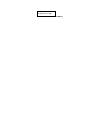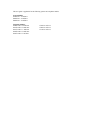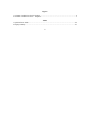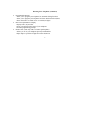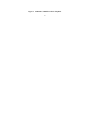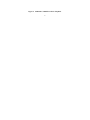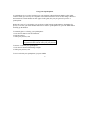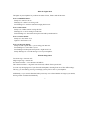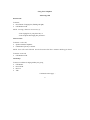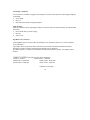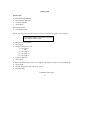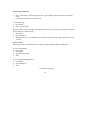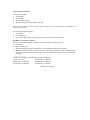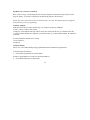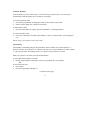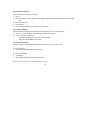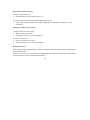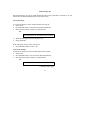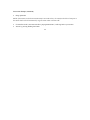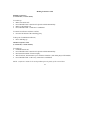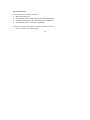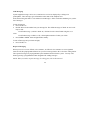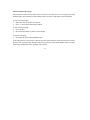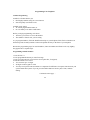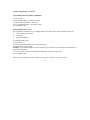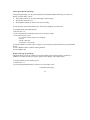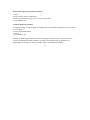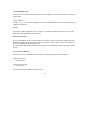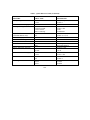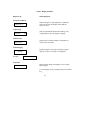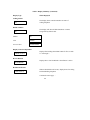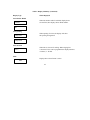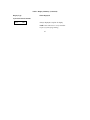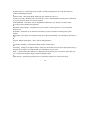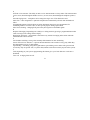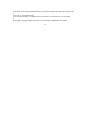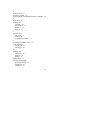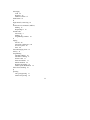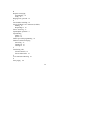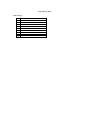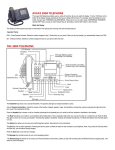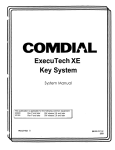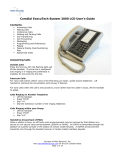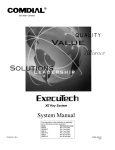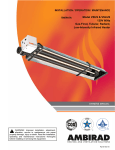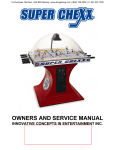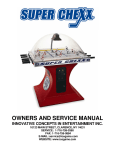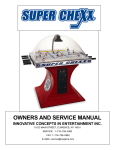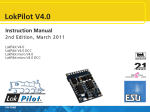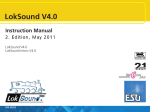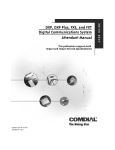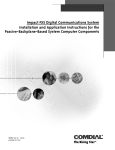Download ExecuTech 2000 System User`s Guide COMDIAL
Transcript
ExecuTech 2000
System User's Guide
COMDIAL
This user guide is applicable for the following system and telephone models:
System Models:
E34PT Rev. A and later
E60PT Rev. A and later
E80PT Rev. A and later
Telephone Models:
6600E-xx Rev. B and later
6614E-xx Rev. D and later
6614T-xx Rev. C and later
6620E-xx Rev. D and later
6620T-xx Rev. I and later
6702X-xx All revs.
6706X-xx All revs.
6714X-xx All revs.
TABLE OF CONTENTS
Using This Guide ......................................................................................................................................1
Knowing Your Telephone .........................................................................................................................2
Using Your Speakerphone.........................................................................................................................6
What the Lights Mean...............................................................................................................................7
What the Rings Mean................................................................................................................................7
Using Your Telephone ..............................................................................................................................9
Answering Calls.....................................................................................................................................9
Making Calls .......................................................................................................................................13
Holding Calls.......................................................................................................................................19
Transferring Calls ................................................................................................................................21
Making Conference Calls.....................................................................................................................23
Messaging............................................................................................................................................25
Programming Your Telephone ................................................................................................................29
Autodial Programming.........................................................................................................................29
Station Speed Dial Programming .........................................................................................................32
Response Message Programming .........................................................................................................32
Automatic Redial Programming ...........................................................................................................33
Using Miscellaneous Features .................................................................................................................35
Account Code Entry .............................................................................................................................35
Background Music ...............................................................................................................................35
Call Forwarding...................................................................................................................................36
Call Override Features .........................................................................................................................36
Call Waiting ........................................................................................................................................37
Display Contrast Adjustment................................................................................................................38
Do Not Disturb.....................................................................................................................................38
Extended Dual Tone Multiple Frequency (DTMF) ...............................................................................38
Mute Button.........................................................................................................................................39
Paging..................................................................................................................................................40
Personal Ringing Tones .......................................................................................................................41
Privacy.................................................................................................................................................41
Pulse/Tone Switching...........................................................................................................................41
Voice Announce Blocking....................................................................................................................41
Glossary .................................................................................................................................................49
Index.......................................................................................................................................................53
iii
Figures
1. 16-Button Comdial ExecuTech Telephone.............................................................................................4
2. 10-Button Comdial ExecuTech Telephone..........................................................................................5
Tables
1. Quick Reference Guide........................................................................................................................42
2. Display Summary................................................................................................................................43
iv
Using This Guide
In the United States, the Comdial ExecuTech is one of the finest telephone systems available. To help you
use your ExecuTech telephone to its fullest capacity, we have written a clear, comprehensive user guide.
This guide is divided into eight sections, each of which is marked with a tab for easy access. These
sections tell you how to:
•
•
•
•
•
•
•
•
Answer calls,
Make calls,
Hold calls,
Transfer outside calls,
Make conference calls,
Leave messages,
Program your ExecuTech telephone, and
Perform miscellaneous functions.
For your convenience, a quick reference guide, a glossary and an alphabetical index are included in the
back of this user guide.
If you have an LCD speakerphone (Figure 1), Table 2 gives you a summary of what you will see in the
display and when you will see it.
1
Knowing Your Telephone
The following features on your Comdial ExecuTech telephone are explained in terms of what they allow
you to do. The telephones in Figures 1 and 2 are the same except for the additional programmable buttons
and the display shown in Figure 1.
•
•
•
•
•
•
•
•
•
Hold Button
-Places a line on hold
-Stores pauses in number sequences while programming
-Used for programming and accessing second level autodials
Volume Control
-Regulates the volume of the speaker and the handset
Intercom Button (ITCM)
-Selects an intercom line
-Initiates many of the features of the Executech
Ringer Volume Control (LO, HI, OFF)
-Lets you vary ringer volume from low to high to off
TAP Button (must be preprogrammed for either function)
-Recalls dial tone, or
-Activates host system features
Transfer/Conference Button (TRANS/CONF)
-Transfers calls
-Sets up conference calls
Mute Button
-Keeps the person on the line from hearing your conversation
-Adjusts the contrast of the display from light to dark
Speaker Button (SPKR)
-Turns your speaker on or off
-Disconnects a call when your handset is on-hook
-Ends or cancels programming
Message Waiting Light
-Tells you that there is a message for you
Continued on next page . . .
2
Knowing Your Telephone (continued)
•
•
•
Programmable Buttons
-Allow you to program your telephone for automatic dialing functions
-Allow you to program your telephone for Direct Station Selection (DSS)
-Show which lines are either in use or on hold (red light)
Dual-Line Alphanumeric Display
-Displays time, day and date
-Keeps you apprised of the status of your telephone
-Provides programming prompts
Headset Jack (used only with a 16-button speakerphone)
-Allows you to use your telephone privately and handsfree
-Helps improve operation of high-call-volume businesses
3
Figure 1. 16-Button Comdial ExecuTech Telephone
4
Figure 2. 10-Button Comdial ExecuTech Telephone
5
Using Your Speakerphone
A speakerphone gives you the freedom to use your telephone without lifting the handset. After initial
contact is made, you can carry on a telephone conversation and still be free to do other things. Whenever
the instructions "Lift the handset to talk" appear in this guide, they may be ignored if you have a
speakerphone.
During the course of a conversation you can always switch from the speakerphone to the handset for
privacy. To do this, just lift the handset and talk. To return to speakerphone use, press the SPKR button
and hang up the handset.
To manually place a call using your speakerphone:
1. Press the line button or the ITCM button.
2. Dial the number.
3. When party answers, talk.
To autodial using your speakerphone, just press the
programmed button and talk when your party answers.
To answer a call with your speakerphone:
1. Press the line button with flashing red light.
2. When party answers, talk.
To end a call with your speakerphone, just press SPKR.
6
What the Lights Mean
The lights on your telephone let you know the status of lines, features and the intercom.
Next to a DSS/BLF button:
Steady red = station is in use.
Flashing red = station is receiving a call.
Fast flashing red = station-to-station messaging has been set.
Next to a line button:
Steady red = another station is using this line.
Flashing red = a call is coming in on this line.
Faster flashing red = the call has been placed on hold by another station.
Next to a feature button:
Steady red = the feature is on.
Light off = the feature is off.
Next to an intercom button:
Steady red with a quick flash = you are using your intercom.
Fast flashing red = auto redial is in use.
Fast flashing red with repeated off periods = night mode is on.
Steady flashing red = an LCD message is set on your telephone.
What the Rings Mean
Two short rings = intercom call.
Single longer ring = outside call.
One short tone burst = voice announce and OHVA.
Three short tone bursts = ring back from a held call, callback from a queued call.
You can vary the ringing tone of your ExecuTech telephone, choosing from one of four different rings.
This way, you can identify your ring even though you may not be close to your telephone.
Additionally, so you won't be disturbed when you're busy on a call and another call rings at your station,
the ring volume is subdued automatically.
7
Using Your Telephone
Answering Calls
Outside Calls
To answer,
• Press button of ringing line (flashing red light).
• Lift handset to talk.
NOTE: Pressing a button is not necessary if:
- Your ringing line is your prime line, or
- Your telephone has ringing line preference.
Intercom Calls
To answer a voice call,
• Speak toward the telephone.
• Lift handset if privacy is desired.
NOTE: Voice calls can be blocked. See the discussion titled Voice Announce Blocking for details.
To answer a tone call,
• Lift handset to talk.
Call Pickup
To answer a call that is ringing within your group,
• Lift handset.
• Press ITCM.
• Dial # 4.
• Talk.
Continued on next page . . .
9
Call Pickup (continued)
You can answer a call that is ringing at any telephone if you know the extension of the ringing telephone,
Lift handset.
• Press ITCM.
• Dial * 4.
• Dial extension number of ringing telephone.
Night Transfer
After the attendant sets the night transfer feature, an outside call can be answered from any station within
the system.
• Press ITCM when you hear ringing.
• Dial 8 0.
• Answer call.
Off-Hook Voice Announce
Your telephone may be set up for either an Off-Hook Voice Announce (OHVA) or a Secure Off-Hook
Voice Announce.*
This feature allows an intercom caller to break into your outside call with an announcement either
through your speaker (OHVA) or through your handset receiver (SOHVA).
An OHVA consists of a quick tone burst and an announcement from the speaker of an adjunct feature
module.
___________________
* SOHVA is available on the following ExecuTech telephones:
6714X-xx All Revs.
6614T-xx Rev. C and later
6600E-xx Rev. B and later
6620E-xx Rev. D and later
6614E-xx Rev. D and later
6620T-xx Rev. I and later
continued on next page . . .
10
Off-Hook Voice Announce (continued)
To respond:
• Speak toward the telephone.
• If desired, press MUTE to prevent distant party from hearing the response.
A SOHVA consists of both several short tone bursts and an announcement in the handset receiver. The
distant party cannot hear the announcement. To respond:
• Verbally: Press and hold MUTE button down and reply by speaking into handset. Distant party
cannot hear response.
• Non-verbally: If the announcing station has an LCD speakerphone, pressing a preprogrammed
message response button causes a message to appear in their display and disconnects the announcing
station.
Station Monitoring
If your station is set up for station monitoring, when a BLF light flashes (indicating station ringing), you
can pick up the call by pressing the DSS button.
However, after you answer the call and either put it on HOLD or begin to transfer it, the DSS light will go
out.
Press TAP if you have to retrieve the call.
11
Making Calls
Outside Calls
To dial outside calls manually,
• Press button to select line.
• Listen for dial tone.
• Dial number.
When party answers,
• Lift handset to talk.
NOTE: Selecting a line is not necessary if a prime line has been assigned to your telephone.
For automatic dialing, just press the programmed
button and lift handset to talk.
If your system has line groups,
• Press ITCM.
• Dial line group access code
9 = line group 1
-OR81 = line group 2
82 = line group 3
83 = line group 4
• Listen for dial tone.
• Dial number.
If all the lines in the group are busy, you can place your station in a queue to await an idle group.
• Press ITCM.
• Dial the line group access code (9, 81, 82, 83).
• Hear busy tone
Continued on next page . . .
13
Outside Calls (continued)
•
•
Dial * 8 and hang up. When line group is free, your telephone ringer will sound five short tone
bursts.
Lift handset, hear dial tone, and place call.
To cancel queuing,
• Press ITCM.
• Dial # 8 and hang up.
When you share a line with another station and the line is busy, you can place your station in a queue to
await an idle line. While on hook,
• Press HOLD.
• Press line button.
• When the line is free, your telephone will sound five short tone bursts telling you that you can use
your line.
Intercom Calls
Intercom calls may be dialed manually or, using a programmed button (DSS), automatically.
To voice call manually,
• Press ITCM.
• Lift handset.
• Dial extension number.
• Talk.
To voice call automatically (DSS),
• Lift handset.
• Press DSS button.
• Talk.
Continued on next page . . .
14
Intercom Calls (continued)
To tone call manually,
• Lift handset.
• Press ITCM.
• Dial extension number.
• Press ITCM again. Called telephone will ring.
NOTE: Some systems may be set up to tone signal as the first option. Pressing ITCM a second time is not
necessary in this case.
To tone call automatically (DSS),
• Lift handset.
• Press DSS button.
• Press ITCM. When intercom party answers, two-way conversation can take place.
Off-Hook Voice Announce (OHVA)
To make a voice announcement to another station that is off-hook or busy on a call,
• Lift handset.
• Make intercom call.
• Hear either single tone burst for an OHVA or several quick tone bursts for a SOHVA.*
• Make announcement. When you hear a busy tone, this means the station is on the speakerphone and
you cannot make an announcement. The person you are calling will, however, hear a ring from his
telephone.
__________________
* SOHVA is available on the following ExecuTech telephones:
6714X-xx All revs.
6614T-xx Rev. C and later
6600E-xx Rev. B and later
6620E-xx Rev. D and later
6614E-xx Rev. D and later
6620T-xx Rev. I and later
Continued on next page . . .
15
Off-Hook Voice Announce (continued)
Wait on line for reply. If announcing from an LCD speakerphone, called station may send non-verbal
reply for display. As response is displayed, the announcing station is disconnected.
NOTE: The caller cannot control how the announcement is received. This depends upon the equipment
used and class of service programming.
Automatic Callback
If the intercom station you have called is busy, you can queue to the busy telephone.
1. Dial * 6 when you hear a busy signal.
2. Hang up. Your telephone will ring with five short tone bursts when the one you called becomes idle.
3. After you lift the handset, the telephone you called will ring. If you don't lift the handset, the callback is
cancelled.
To cancel automatic callback before it rings:
1. Press ITCM # 6.
2. Hang up.
Automatic Dialing
This is one- or two-button dialing using programmable buttons other than keypad buttons.
To automatically dial numbers,
• Press button programmed for desired number.
If button is programmed on second level (under DSS button),
• Press HOLD and then press DSS button.
16
Automatic Redialing
If the last number you have called is busy or is not answering, use this feature. Once activated, it
automatically redials the number once a minute for 10 minutes.
To activate automatic redial,
• Press button programmed for that purpose (that you have labeled "auto redial").
• Number will be dialed once a minute for l0 minutes.
If called station is busy,
• Press auto redial button to begin redial cycle immediately. (ITCM light flashes.)
To cancel automatic redial,
• Press auto redial button or lift and replace handset, or press any station button. (ITCM light goes
out.)
NOTE: Using your telephone cancels auto redial.
Speed Dialing
Speed dialing is autodialing using the keypad buttons. Station numbers are personal numbers, i.e.,
business associates, travel agencies, etc., that are used only by you. System numbers are public numbers,
i.e., the corporate office, the company lawyer, etc., that are accessed from every station.
Make sure you have a list of the system speed dial numbers.
To speed dial station numbers if on-hook,
• Dial the keypad number (0 through 9) you have programmed into your telephone.
-ORIf off-hook and on a line:
• Press HOLD.
• Press the keypad digit (0 through 9 ).
Continued on next page . . .
17
Speed Dialing (continued)
To speed dial system numbers if on-hook,
• Press * .
• Dial the memory location numbers (01 through 99) programmed into the system by the attendant.
-ORIf off-hook and on a line:
• Press HOLD.
• Dial * plus the memory location digits (01 through 99).
Last Number Redialing
The last number dialed can be automatically redialed with a one- or two-button action.
• Press #. (If on line listening to dial tone, press HOLD, then press #.)
• Listen for ringing or busy tone.
- Ringing tone: When party answers, pick up handset.
- Busy tone: Press SPKR to disconnect.
Saved Number Redialing
The first 16 digits of the last manually dialed number can be saved for later redial.
To save the number,
• Press button preprogrammed for this purpose.
To dial a saved number,
• Lift handset.
• Press HOLD, then press preprogrammed button.
NOTE: You can store only one 16-digit number at a time.
18
Holding Calls
Manual Hold
To place a call on hold,
• Press HOLD.
To retrieve a held call,
• Press line button with flashing light,
-OR• Press TAP if station does not have line appearance.
Exclusive Hold
This means that only you can retrieve the held call on your telephone.
To place on exclusive hold,
• Press HOLD twice.
To retrieve exclusive hold,
• Press line button with flashing light.
-OR• Press TAP if station does not have line appearance.
Direct Station Hold (parking a call to a station)
To place a call on direct hold,
• While on line, press ITCM. This places the outside call on hold.
• Dial * 9 0 plus the extension number of the station receiving park.
Continued on next page...
19
Direct Station Hold (continued)
To retrieve a direct hold call,
• From the hold receiving extension, dial # 9 0.
To cancel a direct hold call from station that placed call on hold,
• Dial * 4 plus extension number of the station holding the call. Doing this reconnects you to the
outside line.
Call Park (parking a call to an orbit)
To park a call in one of nine orbits,
• While on line, press ITCM *.
• Dial a park zone access code (91 through 99).
To retrieve a parked call,
• From any station, press ITCM #.
• Dial the park zone access code (91 through 99).
Hold Recall Feature
After a preprogrammed length of time, a call placed on hold will automatically ring back to the telephone
that placed it on hold.
If the call is on exclusive hold, it will revert to manual hold after the hold recall time period. The call can
then be retrieved by anyone with that line appearance.
20
Transferring Calls
When transferring a call you can either identify the caller before you transfer (screened) or you can
transfer the call without identifying the caller (unscreened).
Screened Transfer
To screen and transfer a call to another station in the system,
• Answer call.
• Press TRANS/CONF. Call is placed on hold automatically.
• Dial extension number of party to be transferred to.
-ORPress DSS button for one-button intercom calling.
•
•
When intercom party answers, announce call.
Hang up handset.
If the called party is busy or does not answer,
• Press TRANS/CONF to retrieve call.
Unscreened Transfer
To transfer an unscreened call to another station in the system,
• Answer call.
• Press TRANS/CONF. Call is placed on hold automatically.
• Dial extension number of party to be transferred to.
-ORPress DSS button for one-button intercom calling.
Continued on next page . . .
21
Unscreened Transfer (continued)
•
Hang up handset.
NOTE: If the station to which unscreened transfers are made is busy, the transferred calls will camp-on at
the station. Each call will automatically ring the station when it becomes idle.
•
•
If a transferred call is not answered after a preprogrammed time, it will ring back to your station.
Answer by pressing flashing line button.
22
Making Conference Calls
Multiline Conference
(2 outside lines, 1 inside station)
To set this up:
• Make first outside call.
• Press TRANS/CONF. Outside call is placed on hold automatically.
• Make second outside call.
• Press TRANS/CONF. Conference is established.
To remain in conference with one conferee,
• Press the line button of the remaining party.
To drop out of established conference,
• Dial # and hang up.
Add-On Conference Calls
(1 outside line, 2 inside stations)
To set this up:
• Establish outside call.
• Press TRANS/CONF. Outside call is placed on hold automatically.
• Dial extension number of intercom party.
• Wait for answer, then announce your conference intention. (Ask called party to lift handset.)
• Press TRANS/CONF. A three-way connection is established.
NOTE: Conference volume levels are dependent upon the quality of the external lines.
23
Three Inside Stations
To set up a three-party internal conference:
• Make first internal call.
• Press TRANS/CONF. Internal call placed on hold automatically.
• Establish second internal call. (Ask called party to lift handset.)
• Press TRANS/CONF. Conference is established.
To drop one conferee and remain in conference with other conferee:
• Stay on line when one party hangs up.
24
Messaging
Message Waiting Light
If your station has been designated as a central message desk, you can turn on the message waiting light
(above HOLD) of any telephone from your station to let the user know that a message awaits pickup.
To receive a message at an alerted station,
• Observe flashing light.
• Lift handset.
• Press ITCM HOLD.
• Connection to station that left message is automatic.
To turn on the message waiting light,
• Press ITCM * 3.
• Dial extension number of station to be alerted. The message waiting light of called station will flash.
To turn off the message waiting light,
• Press ITCM # 3.
• Dial extension number of station that was alerted. The message waiting light of called station will
turn off.
To turn off the message waiting light during message-delivering conversation.
• Press ITCM.
25
LCD Messaging
System-supplied messages can be set at a station to be received or displayed by a calling LCD
speakerphone. These messages give information on the status of the telephone user.
In the back of this guide there is a list entitled "LCD Messages." Fill it in after the attendant gives you the
list of messages.
To turn on message,
• Press ITCM * 0 2.
• Dial the desired code number from your message list. The default messages of "Back At" and "Call"
may be used:
For default message 1, which is "Back At," dial time in twelve-hour format using the # as a
colon.
For default message 2 which is "Call," dial telephone number of where you will be.
• Press SPKR or MNTR. Intercom light flashes steadily.
To turn off message and your intercom light,
• Press ITCM # 0 2.
Response Messaging
When you receive a secure off-hook voice announce, an off-hook voice announce or a tone-signalled
intercom call, this preprogrammed feature lets you send a message back to the LCD of the calling station.
The response messages are preprogrammed by the attendant and stored in the system. You may send
them by pressing a programmable button designated for sending messages
NOTE: When you send a response message, the calling party will be disconnected.
26
Station-To-Station Messaging
When a station-to-station call is made and no one answers, the caller may leave a message by activating
the BLF light at the called station if the calling station is stored as a DSS /BLF at the called station.
To turn on message light,
• Make intercom call. If there is no answer:
• Dial * 7. BLF light at called station flutters.
To turn off message light,
• Press ITCM # 7.
• Dial extension number of station to turn off light.
To answer messaging,
• Press DSS associated with lighted BLF light.
If the calling station is not stored as a DSS at the called station, then the call will transfer to the central
message desk, if programmed. Then the central message desk (usually the attendant's station) can light
the message waiting light of the originally called station.
27
Programming Your Telephone
Autodial Programming
Autodial is a feature that lets you:
• Dial lengthy numbers using one or two buttons.
• Store frequently used feature codes.
Autodial can be stored:
• At a blank programmable button, or
• On a secondary level under a DSS button.
Before you begin programming, write down:
• The line(s) you will use to access the number.
• The number or feature code you are storing.
As you program numbers, fill in the identification strips on your telephone. Write first level numbers on
the ID strips and secondary numbers on the index pullout directory in the front of your telephone.
Because the programming steps for outside numbers, intercom numbers and feature codes vary slightly,
they appear here as separate steps.
Programming Outside Numbers
1. Press ITCM * * 1
2. Press programmable button you want for storage.
3. Press your line button or 0 (for last line used or prime line, if assigned).
4. Dial the numbers to be stored:
• You can enter up to 16 digits.
• All digits on the keypad are valid.
• You may need a pause between numbers to compensate for differences in response time between your
system and the host system. If you do, press the HOLD button to insert a pause. Then, continue
dialing.
Continued on next page . . .
29
Autodial Programming (continued)
Programming Outside Numbers (continued)
•
If your system is behind a host system that needs a hookflash to access a feature, press the TAP
button. Then, continue dialing.
5. To continue storing, press the TRANS/CONF button and repeat steps 2-4.
6. Press SPKR to end.
You can store a number under a DSS button. Just
repeat steps 1-6, using the programmable button mentioned in
step 2.
Programming Outside Numbers Using Line Groups
Line groups are represented as 1, 2, 3, and 4 on the keypad. The table below shows the line group and its
corresponding keypad number.
Line Group
9
81
82
83
Keypad
1
2
3
4
To store a number using a line group:
1. Press ITCM * * 1.
2. Press programmable button you want for storage.
3. Press either 1 (9), 2 (81), 3 (82), or 4 (83) on the keypad.
4. Dial the number you are storing.
5. To store another number, press the TRANS/CONF button and repeat steps 2-4.
6. Press SPKR to end.
Continued on next page . . .
30
Autodial Programming (continued)
Programming Intercom Numbers (DSS/BLF)
1. Press ITCM * * 3.
2. Press the DSS button you want for storage.
3. Dial the intercom number to be stored.
4. To store another number, repeat steps 2 and 3.
5. Press SPKR to end.
Programming Feature Codes
For convenience and quick access, you might want to store feature codes. Some examples of these are:
• Call Forwarding (on and off)
• Call Pickup
• Automatic Redialing
To program feature codes,
1. Press ITCM * * 1.
2. Press programmable button you are using for storage.
3. Enter the codes for the feature.
Example: For Call Forwarding to a specific extension, press ITCM * 0 5 and extension of telephone you
want calls forwarded to.
4. To store another code, press the TRANS/CONF button and repeat steps 2 and 3.
5. Press SPKR to end.
NOTE: See Quick Reference Guide in back of this guide for complete feature code listing.
31
Station Speed Dial Programming
Using the keypad digits, you may store frequently used telephone numbers that only you will access.
Before you begin, make a list of:
• The storage location you are using (0 through 9 on the keypad).
• The line the call will go over.
• The telephone numbers or feature codes you are storing.
Use the directory in the pullout index tray in front of your telephone to store the list.
To program station speed dial numbers,
1.Press ITCM * * 2.
2. Press a keypad button (0 through 9) that you are using for storage.
3. Choose the line to be used:
- 0 = last line used or prime line (if assigned)
- line key
- ITCM = intercom
- 1 through 4 = line groups
4. Dial the number to be stored (up to 16 digits); if you need a pause between numbers, press the HOLD
button.
5. Press TRANS/CONF to continue entering numbers.
6. Press SPKR to end.
Response Message Programming
This program lets you set up a button to be used for making a non-verbal response to an OHVA, a
SOHVA or an intercom call. The response appears in the display of the calling station.
To assign a button for non-verbal response:
1. Dial ITCM * * 1.
2. Press the programmable button you want to use for message access.
Continued on next page . . .
32
Response Messaging Programming (continued)
3. Dial 5.
4. Dial a message number (0 through 9).
NOTE: Preprogrammed messages are created by the attendant.
5. Press SPKR to end.
Automatic Redial Programming
To program a button on your telephone for redialing calls you make that are either busy or do not answer,
1. Press ITCM * * 1.
2. Press programmable button.
3. Press #.
4. Press SPKR to end.
When you push this programmed button after having made a call that is busy or doesn't answer, the
system will automatically dial the number evey minute for ten minutes and ring the number for
approximately 30 seconds. To cancel auto redial, simply lift and replace the handset.
33
Using Miscellaneous Features
Account Code Entry
If you need to enter an account code for the SMDA report while calling a number, you can do so using
this feature. However, code entry is voluntary, i.e. if you do not enter a code, the call will continue to go
through.
To enter account code:
1. Select line. The display on the LCD speakerphones will prompt for "Account Code" if programmed to
do so.
2. Press ITCM * 0 4.
3. Dial account code. Listen for dial tone.
4. Dial number you are calling.
NOTE: If you hear an error tone after step 3, check the account code for validity.
Background Music
If supplied by your system, music can be set to play through your telephone speaker.
To turn music ON:
1. Press ITCM * 1. Speaker light will turn on.
2. Adjust loudness of music with speaker volume control.
To turn music OFF:
• Press ITCM # 1. Speaker light will turn off.
NOTE: Background music automatically turns off during calls.
35
Call Forwarding
You can forward your calls to ring at another station.
To forward intercom and prime line calls to another telephone:
1. Press ITCM * 0 5.
2. Dial extension number of telephone to which calls are to be forwarded.
3. Hang up.
To cancel intercom and prime line call forwarding:
• Press ITCM # 0 5 and hang up.
To forward all calls to another telephone:
1. Press ITCM * 5.
2. Dial extension number of telephone to which calls are to be forwarded.
3. Hang up.
To cancel all call forwarding:
• Press ITCM # 5 and hang up.
NOTE: Your station will ring with a short ring burst each time a call is forwarded to remind you that your
calls are being forwarded.
Call Override Features
Executive Override
If your telephone has this feature, you can break into a conversation at another station. When you make an
intercom call and hear a busy signal:
1. Dial * 0 3. Five short tone bursts will sound at the called station.
2. Join in-progress call.
Continued on next page . . .
36
Call Override Features (continued)
Service Observing
For training purposes, this feature allows you, undetected, to monitor a conversation at another station.
To monitor an in-progress call:
1. While on-hook, press ITCM # 0 3.
2. Dial extension number of station you are going to monitor.
3. Press SPKR to end.
Call Waiting
You can send a call waiting tone to a busy station and wait for an answer.
To activate call waiting:
1. Make intercom call and hear busy signal.
2. Dial * 0 1. Called party will hear tone.
3. Remain on line, waiting for called party response.
To cancel call waiting, hang up handset.
To answer call waiting if you receive a call waiting tone while on a call:
1. Hear short tone burst in receiver.
2. Either place call on hold or complete present call and hang up. Waiting call will begin ringing.
3. Lift handset to answer.
37
Display Contrast Adjustment
If your telephone has an LCD, you can adjust the contrast of the display by holding down the MUTE
button on your telephone. After five seconds, "Contrast Level" and a number shows up in the display.
Continue holding down the MUTE button; the display contrast changes.
The numbers 0 through 7 represent the display contrast from light, or 0, to dark, or 7.
When you have adjusted the display contrast to suit you, release the MUTE button.
NOTE: For this feature to work, your telephone may not be in use, including background music.
Do Not Disturb
This feature keeps calls from ringing at your station and makes your station appear to be busy to intercom
calls.
If your telephone has this feature, press the button arranged by class of service programming for this
purpose. The light associated with this feature will turn on when you are using "Do Not Disturb."
To cancel this feature, press the button again.
NOTE: Generally, this feature cannot be overridden by the caller; the caller will hear two quick tone
bursts every three seconds. Some stations, however, have the ability to override "Do Not Disturb."
Extended Dual Tone Multiple Frequency (DTMF)
You can extend the length of the dial pad tone from the standard length to a preprogrammed longer
length for accessing answering machines, banking computers, etc. that require dial pad tones longer than
80 msec. in length.
To extend tone length,
• Take station off-hook.
• Press line button if line is not automatically selected.
38
Extended Dual Tone Multiple Frequency (DTMF)
(continued)
• Wait 10 seconds and dial number. System will generate long dial pad tones.
-OR• Immediately press HOLD, then press line button to set system to generate long DTMF dial tones.
• Continue dialing.
To alternate between long tone and standard tone length during a call,
• Press HOLD, then press line button.
• Continue dialing.
Mute Button
By using the MUTE button, you can block transmission of your voice to the distant party. For example, if
someone comes into your office to talk to you and you do not want to interrupt the distant party, just press
the MUTE button.
Mute works in two different ways:
1. If you are on-hook using a speakerphone and an outside line, press MUTE and release. Mute stays on.
2. If you are off-hook, you must press and hold MUTE for it to stay active.
39
Paging
If you have an external paging unit set up by the installer, you can page over it:
1. Lift handset.
2. Press button dedicated to paging; press button pre-programmed for paging access; or dial paging access
number.
3. Make announcement.
4. Hang up.
You can also page all stations through their intercoms (all-call paging) or just some stations (zone
paging). To do this:
1. Lift handset.
2. Press ITCM.
3. Dial 87 for all-call paging. Dial 84, 85, or 86
for zone paging.
4. Make announcement and stay on line if waiting for an answer.
-OR5. Hang up handset.
You can answer an all-call or zone page from any station in the system.
To answer this page known as "Meet-Me Page":
1. Lift handset of nearest station.
2. Press ITCM 8 8.
40
Personal Ringing Tones
You can choose one of four different ring tones to easily identify your station when it rings. To select one
of these rings:
1. Press ITCM * * 4.
2. Dial 1, 2, 3, or 4. One of four ringing tones will be selected and the next time your telephone rings, you
will hear the difference.
Privacy
By pressing a button designated a "privacy button," you can allow another person to join you in a call.
This feature is preprogrammed by the installer.
Pulse/Tone Switching
If your local telephone service is pulse (rotary), but you have to convert to tone while dialing, press the #
button at the point in the dialing sequence where conversion to tone is required. The system will switch
back to pulse dialing when you end your call.
You can program pulse-to-tone switching by pressing the # button during autodial or speed dial number
storage.
Voice Announce Blocking
You can prevent voice-signalled intercom calls from sounding through your station speaker.
To block voice calls:
• Press ITCM * 2.
To un-block voice calls:
• Press ITCM # 2.
This feature also blocks SOHVA and OHVA calls.
41
Table 1. Quick Reference Guide
FEATURE
All-Call Page
Attendant Calling
Automatic Callback
SELECTION
Activate
Cancel
Automatic Redialing
Background Music
Call Forward
Call Park
Park
Pick Up
Call Pickup
Call Waiting Tone
Do Not Disturb
Executive Override
Hold
Line Answer From Any Station
(Night Transfer)
Line Group Access
LCD Messaging
On
Off
Personal
Cancel
All Calls
Cancel
Orbit 91-99
Directed
Group
Send
Cancel
Set
Cancel
Manual
Exclusive
Direct
Direct Hold Pickup
Group 1
Group 2
Group 3
Group 4
Set
Cancel
MULTILINE
TELEPHONES
ITCM 87
ITCM 0
ITCM Ext * 6
ITCM # 6
Programmed Button
ITCM * 1
ITCM # 1
ITCM * 0 5 Ext
ITCM # 0 5
ITCM * 5 Ext
ITCM # 5
ITCM * (91-99)
ITCM # (91-99)
ITCM * 4 Ext
ITCM # 4
ITCM Ext * 0 1
Hang up
Programmed Button
Programmed Button
ITCM Ext * 0 3
HOLD
HOLD HOLD
ITCM * 9 0 Ext
ITCM # 9 0
ITCM 80
ITCM 9
ITCM 81
ITCM 82
ITCM 83
ITCM * 02 (0-9)
ITCM # 02
Continued on next page . . .
42
Table 1. Quick Reference Guide (Continued)
FEATURE
Line Queuing
Meet-Me Answer (Paging)
Message Waiting
Night Transfer
(Attendant Station Only)
Personal Ringing Tones
Pulse/Tone Switching
Redial (Last Number Dialed)
Saved Number Redial
Service Observing (on hook)
Speed Dial
Station-to-Station Messaging
Voice Announce Block
Zone Page
SELECTION
Enable
Cancel
Set
Cancel From Idle
Cancel On Line
Retrieve Message
On
Off
Set Tones 1-4
Use
Store
Station
System
Activate
Cancel
On
Off
Zone 1
Zone 2
Zone 3
42A
MULTILINE
TELEPHONES
ITCM (Group code) * 8
ITCM # 8
ITCM 8 8
ITCM * 3 Ext
ITCM # 3 Ext
ITCM
ITCM HOLD
ITCM * # 0 3 (A1)
ITCM * # 0 3 (A1)
ITCM * * 4 (1-4)
#
#
Hold, Program Button
Programmed Button
ITCM # 0 3 Ext
1-0
* 01-99
ITCM Ext * 7
ITCM # 7 Ext
ITCM * 2
ITCM # 2
ITCM 84
ITCM 85
ITCM 86
Table 2. Display Summary
Display Type
When Displayed
Automatic Callback
When waiting for a busy telephone to signal that
it has become idle, the display shows that the
feature is active.
Camp-On 118
Call Costing
Call Cost
1.27
Whe you push HOLD button after making a call,
if programmed, call cost appears in display.
Call Forward
Display shows extension number of telephone to
which call is forwarded.
Fwd To 122
Call Messaging
Display prompts for message. Entering a keypad
digit (0-9) causes a message to be displayed.
Message
Example:
Back At
Call Timer
Call Time 1:57
Begins during dialing and displays for 10 seconds
after hang up.
To recall display for last completed call, press HOLD
key.
43
Table 2. Display Summary (Continued)
Display Type
When Displayed
Calling Station
The display shows extension number or name of
calling telephone.
122
Dialed Numbers
The display will show all dialed numbers or names
along with any dialed codes.
200
Station:
200
Line:
9782200
Access Codes:
9p18049782200
Display Contrast Adjustment
Contrast Level X
Display after holding down Mute button for five seconds.
X = 0 through 7.
Do Not Disturb
Display shows “Do Not Disturb” when feature is active.
Do Not Disturb
Hold Recall Feature
Recall S118 L 2
When a timed hold recall occurs, display shows line being
held and holding telephone.
Continued on next page . . .
44
Table 2. Display Summary (Continued)
Display Type
When Displayed
Last Number Redial
5552222
When last number redial is redialed, display shows
selected line, then display shows dialed number.
260
Line Queuing
Camp-On L1
When queuing for a line, the display will show
the queuing arrangement.
Camp-On G1
Line Selection
When line is selected for calling. When ringing line
is answered. Lines can be programmed to display numbers
or names, i.e. WATS.
Line 2
Mute
Display shows when feature is active.
Mute
45
Table 2. Display Summary (Continued)
Display Type
When Displayed
Paging
Zone Page X
All Call
“Station Name”
Display for zone paging (paging some stations).
Display for all-call page (paging all stations).
Display when answering page. (Station Name =
station originating page.
Programming for Autodialing and Station Speed Dialing
Location
After you press ITCM * * 1, this appears in the
display.
Line
After you enter location, this appears in display.
Number
After you enter line, this appears in display.
9pp18049782200
This is the display after you dial the number.
Saved Number Redial
Last No Saved
When a number is saved, display shows that feature
is active. When saved number is dialed, display shows
selected line, then shows dialed number.
Continued on next page . . .
46
Table 2. Display Summary (Continued)
Display Type
When Displayed
System Clock and Calendar
Tue 1
3:05
Always displayed as top line of display.
NOTE: Date and time are set by attendant
as part of system programming.
47
Glossary
A
All-call paging: Paging through the intercoms of all stations in the system.
Automatic callback: System will ring a calling telephone when a busy called telephone becomes idle.
Automatic dialing (or Autodialing): Using programmable buttons to store numbers for one- or two-button
dialing.
Automatic redialing: Turning on a program that automatically redials the last number dialed once a
minute for 10 minutes.
C
Call forward: Designating another telephone to receive intercom calls normally directed to the user's
telephone.
Call park: Placing an active call at a particular telephone in system hold (park orbit) and retrieving it by
any telephone.
Call pickup: Answering a call at one telephone when it is ringing at another telephone.
Call transfer: Transferring a call from one station to another. The transfer can be screened, i.e., you find
out who is calling and announce them to the party being called; or unscreened, i.e., you transfer the call
without identifying the calling party to the called party.
Central message desk: A station that has been assigned to control message waiting lights and deliver
messages to other stations in the system.
Class of Service programming: Customized programming of your system by the installer that establishes
the basic operating parameters of the system and individual stations.
D
Direct Station Selection/Busy Lamp Field (DSS/BLF): Using one button to place intercom calls; the
button is sometimes referred to as a DSS button. Busy lamp field or BLF is a term for a light that
identifies current call status of DSS station.
Do not disturb: A mode that disables incoming call ringing and intercom calling.
Dual Tone Multiple Frequency (DTMF): The tones made by your telephone when you dial.
49
Dynamic line key: System temporarily assigns a normally unassigned line to an idle line button for
certain call handling operations.
E
Exclusive hold: Only the telephone placing the call on hold can retrieve it.
Executive Override: Breaking into a conversation at a busy called telephone. This intrusion is announced
by several quick tone bursts over the conversation.
Extended DTMF: This feature lets you lengthen the DTMF tones. You may have to do this when
accessing certain computerized equipment.
H
Handsfree Answer Inhibit: A telephone can be set to block a verbal response to a voice-announced
intercom call.
Hookflash: Action that occurs when the TAP button is pressed. Needed for activating host system
features.
Hookswitch: The switch on a telephone which, when depressed manually or by the handset, disconnects a
call.
K
Keypad: Buttons 0 through 9, * and # used for dialing numbers.
L
Last number redialing: Automatically dialing the last number dialed.
M
Messaging: Turning on a telephone lamp to let the user know that a message awaits pickup and leaving a
message on the display of a telephone that gives information on your status.
Mute: A fixed feature button that keeps a distant party from hearing your conversation. This button also
lets you adjust the telephone display contrast from light to dark.
N
Night transfer: Transferring incoming calls to a particular station(s) for off-hour answering.
50
O
Off-hook voice announce: The ability to make a voice announcement to a busy station. The announcement
can be secure (heard through the handset receiver), or non-secure (heard through the telephone speaker).
P
Personal ringing tones: A telephone can be arranged to ring in one of four distinctive tones.
Prime line: A line designated to a particular telephone and automatically selected when the handset is
lifted.
Programmable buttons: Each telephone or station has buttons that can be user-programmed for
autodialing numbers or feature codes, or other special purpose dialing requirements.
Pulse/Tone switching: Changing from pulse/rotary dial signals to tone/DTMF signals.
R
Response Messaging: Responding non-verbally to a calling station by pressing a programmed button that
sends a message to the calling station's display.
Ringing line preference: An automatic connection to any outside line ringing at the station when the
station handset is taken off-hook.
S
Saved number redialing: Saving a last manually dialed number for later autodialing.
Secure off-hook voice announce: A private announcement that can be made to a busy party which they
hear through the receiver of their handset.
Speed dialing: Autodialing using the keypad buttons. Speed dialing can be station calls (personal and
accessed by only one specific user) or system calls (numbers used and accessed by anyone in the system).
T
TAP: Depending on your system's programming, this button gives you a fresh dial tone or activates a
hookflash.
Tone call: A ringing intercom call.
51
Trans/Conf: A fixed feature button that allows you to transfer outside calls and set up conference calls.
V
Voice call: A verbal intercom call.
Voice announce blocking: A telephone can be set to block voice calls sent to it over the speaker.
Z
Zone paging: Paging through the intercoms of some stations or departments in the system.
52
Index
A
Account code entry 35
All-Call paging 40
Answering calls
Intercom 9
Night transfer 10
Off-hook voice announce 10
Outside 9
Pages 40
Automatic callback 16
Automatic dialing
Programming 29
Using 16
Automatic redialing 16
B
Background music 35
C
Call forwarding 36
Call override features 36
Call park 20
Call pickup 9
Call waiting 37
Conference calls
Add-on conference calls 23
Multiline conference 23
Three inside stations 24
D
Direct station hold 19
Display contrast adjustment 38
Do not disturb 38
53
E
Exclusive hold 19
Executive override 36
Extended Dual Tone Multiple Frequency (DTMF) 38
H
Hold recall 20
Holding calls
Call park 20
Direct station 19
Exclusive 19
Manual 19
I
Intercom calls
Answering 9
Making 14
Programming numbers 31
L
Last number redialing, using 18
LCD messaging
Turning off 26
Turning on 26
M
Making calls
Conference 23
Intercom 14
Outside 13
Manual hold 19
Message waiting light
Receiving message 25
Turning off 25
Turning on 25
54
Messaging
LCD 26
Response 26
Station-to-station 27
Mute button 39
N
Night transfer, answering 10
O
Off-Hook Voice Announce (OHVA)
Making 15
Responding to 10
Outside calls
Answering 9
Making 13
Programming numbers 30
P
Paging
All-call 40
Answering ("Meet-me") 40
Over PA system 40
Zone 40
Personal Ringing Tones 41
Privacy 41
Programming
Autodial numbers 29
Automatic redialing 33
Feature codes 31
Intercom numbers 31
Outside numbers 29
Response messaging 32
Station speed dial numbers 32
Pulse/Tone switching 41
Q
Queuing
Line group queuing 13
Station line queuing 14
55
R
Response messaging
Programming 32
Using 26
Ringing tones, personal 41
S
Saved number redialing 18
Secure Off-Hook Voice Announce (SOHVA)
Making 15
Responding to 10
Service observing 37
Speakerphone operation 6
Speed dialing
Station 17
System 18
Station speed dial programming 32
Station-to-station messaging
Answering 27
Turning off 27
Turning on 27
T
Transferring calls
Screened transfer 21
Unscreened transfer 21
V
Voice Announce Blocking 41
Z
Zone paging 40
56
Frequently Called Numbers
LCD Message Index
LCD Messages
0
1
2
3
4
5
6
7
8
9
Back At
Call
This manual has been developed by Comdial Corporation (the "Company") and is intended for the use of
its
customers and service personnel. The information in this manual is subject to change without notice.
While every effort has been made to eliminate errors, the Company disclaims liability for any difficulties
arising from the interpretation of the information contained herein. The information contained herein
does not
purport to cover all details or variations in equipment nor to provide for every possible contingency to be
met in connection with installation, operation, or maintenance. Should further information be desired, or
should particular problems arise which are not covered sufficiently for the purchaser's purposes, contact
Comdial Customer Service Department, Charlottesville, Virginia 22906.
COMDIAL
Charlottesville, VA 22906-7266
Internet Home Page Address: http//www.comdial.com/
Printed in U.S.A.
10/90
GCA 70-118.05