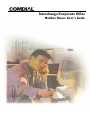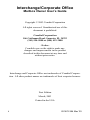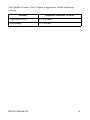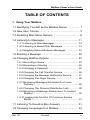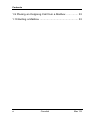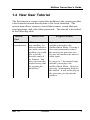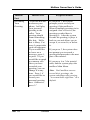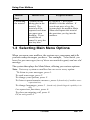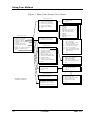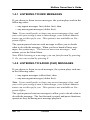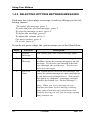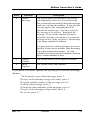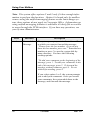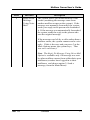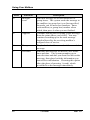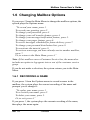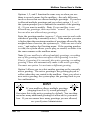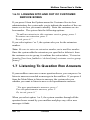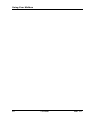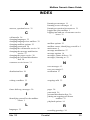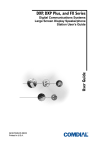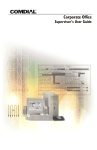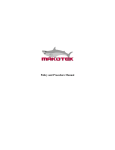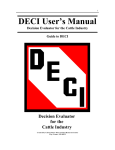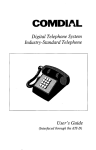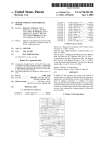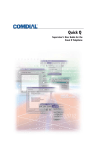Download User`s Guide
Transcript
Interchange/Corporate Office Mailbox Owner User’s Guide Interchange/Corporate Office Mailbox Owner User’s Guide Copyright © 2003 Comdial Corporation All rights reserved. Unauthorized use of this document is prohibited. Comdial Corporation 106 Cattleman Road, Sarasota, FL 34232 (941) 554-5000 or (800) 419-3800 -NoticeComdial reserves the right to make any changes and improvements in the product described in this document at any time and without prior notice. Interchange and Corporate Office are trademarks of Comdial Corporation. All other product names are trademarks of their respected owners. First Edition March, 2003 Printed in the USA ii GCA70-394 Mar ‘03 This Mailbox Owner User’s Guide is applicable for the following systems. Product Required Software Version Corporate Office 8.5.9 or later Interchange 11.1 or later. GCA70-394 Mar ‘03 iii Document Revision History Date Mar 28 2003 iv Affected Pages i-36 Change Original Release GCA70-394 Mar ‘03 Mailbox Owner’s User Guide TABLE OF CONTENTS 1. Using Your Mailbox 1.1 Identifying Yourself as the Mailbox Owner ............... 1 1.2 New User Tutorial ..................................................... 3 1.3 Selecting Main Menu Options .................................. 8 1.4 Listening to Messages ............................................ 11 1.4.1 Listening to New Messages .................................. 13 1.4.2 Listening to Saved (Old) Messages ...................... 13 1.4.3 Selecting Options Between Messages ................. 14 1.5 Sending a Message ................................................ 20 1.6 Changing Mailbox Options .................................... 23 1.6.1 Recording a Name ................................................ 23 1.6.2 Recording a Greeting ............................................ 24 1.6.3 Changing a Password ........................................... 26 1.6.4 Changing the Call Transfer Service ...................... 26 1.6.5 Changing the Message Notification Service ......... 27 1.6.6 Changing The Pager Service ................................ 28 1.6.7 Reviewing Messages Scheduled For Future Delivery ................................................................ 29 1.6.8 Changing The Personal Distribution Lists ............. 30 1.6.9 Retrieving A Message Already Sent To Another Mailbox ................................................................ 30 1.6.10 Logging Into And Out Of Customer Service Boxes ................................................................... 31 1.7 Listening To Question Box Answers ...................... 31 1.8 Changing Languages In A Mailbox ........................ 32 Mar ‘03 Comdial v Contents 1.9 Placing an Outgoing Call from a Mailbox ............... 33 1.10 Exiting a Mailbox .................................................. 33 vi Comdial Mar ‘03 Mailbox Owner User’s Guide 1. USING YOUR MAILBOX Your voice processing system (Interchange or Corporate Office) allows you to make changes to your mailbox settings by calling into the system over the phone. 1.1 Identifying Yourself as the Mailbox Owner When you call in to your voice mail system, you are treated as an outside caller and you can leave messages, transfer to an extension, and access features available to outside callers. To listen to the messages in a mailbox, you must identify yourself to the system as the mailbox owner by logging into your mailbox. To log into a mailbox, you must access the voice mail gateway by calling into system box 9992. Normally, you access this system box via a routing box. By default, on all routing boxes set up on the system, the # key routes callers who press it to box 9992 (the gateway box). If you set up additional routing boxes, Comdial strongly recommends that you retain the 9992 setting beside the # key on routing box setup screens. This way, a caller can press # from almost anywhere in the system to access the voice mail gateway, which provides access to system mailboxes. You can also access the voice mail gateway by pressing # when the system is playing the greeting for a mailbox (for example, “Hi, this is Mary. Sorry I can’t take your call. Leave me a message after the tone…”). When the system routes your call to the voice mail gateway (box 9992), the system prompts you to enter your mailbox number. Once you enter a valid mailbox number, the system prompts you for the password to the mailbox. Once you enter the valid password, you gain access to the mailbox, including all the messages it stores. Mar ‘03 Comdial 1 Using Your Mailbox HINT If the system pauses for a few seconds after you finish entering the password, press the # key. This tells the system that you have finished dialing. If you enter an invalid password, the system asks you for the mailbox and password up to two more times. If you do not enter the correct password during the second or third attempt, the system says, “Goodbye,” and disconnects the call. If you press # once when asked for the password, the system assumes you do not want to log in to the mailbox. 2 Comdial Mar ‘03 Mailbox Owner User’s Guide 1.2 New User Tutorial The first time new owners open their mailboxes, the system provides a brief tutorial session that explains a few basic functions. The system then allows owners to record their names, record their personal greetings, and select their passwords. The tutorial is described in the following table. Tutorial Part Tutorial Introduction Mar ‘03 Tutorial Text Keypress Results “Welcome to your new mailbox. In order to familiarize you with your new mailbox, we would like to briefly describe some of its features. You may exit from this tutorial at any time by pressing the pound key.” If you press #, the tutorial stops and the system plays the mailbox Main Menu. Pressing # does not permanently remove the tutorial; the next time you log into the mailbox the tutorial starts again. Comdial If you press *, the tutorial stops and the system plays the mailbox Main Menu. However, pressing * permanently disables the tutorial. It will not be played the next time you log into the mailbox. 3 Using Your Mailbox Tutorial Part Recording Your Name Tutorial Text Keypress Results “There are times when I need to say your name. For example, when the system is about to transfer a call to your extension, the caller will hear: ‘Please hold while I transfer your call to Mary Jones.’ I need to record your name. Press 1 if you would like to record your name. Otherwise, press 2.” If you press 1, the system prompts you to record your name. After recording the name, the system plays it back to you and allows you to accept the recording or re-record or delete it. If you press 2, the system does not prompt you to record a name and proceeds to the next step in the tutorial. If you press # or * the tutorial ends, and the system plays the mailbox Main Menu. Note: Until mailbox owners record their names, the system substitutes the prompt, “that extension” as a default. 4 Comdial Mar ‘03 Mailbox Owner User’s Guide Tutorial Part Recording Your Greeting Mar ‘03 Tutorial Text Keypress Results “If you are not able to answer your phone, I will play your personal greeting to the caller. Your greeting should sound something like this: ‘Hello, this is Mary. I’m sorry I cannot take your call right now. If you would like to leave me a message, press 1, or press 3 if you would like to speak to someone else.’ Once you have recorded your greeting, you can change it at any time. Press 1 if you would like to record your personal greeting now. Otherwise, press 2.” If you press 1, the system prompts you to record your greeting (if the mailbox is allowed multiple greetings in its assigned class of service, the greeting recorded here is greeting 0). After the system records the greeting, it plays it back to you and allows you to accept it, re-record it, or delete it. Comdial If you press 2, the system does not prompt you to record a greeting and proceeds to the next part of the tutorial. If you press # or * the tutorial ends, and the system plays the mailbox Main Menu. Note: Until mailbox owners record their greetings, the system substitutes the greeting, “is not available right now” as a default. 5 Using Your Mailbox Tutorial Part Entering a Password Tutorial Text Keypress Results “To protect your privacy, you will be asked to enter your password each time you open your mailbox. This prevents unauthorized callers from gaining access to your messages. You should change your password frequently. If you would like to change it now, press 1. Otherwise, press 2.” Note: By default, each new mailbox uses the mailbox number as the initial password. If you press 1, the system prompts you to enter a new password up to the maximum number of digits allowed. When you enter a new password, the system repeats the digits and asks for confirmation. You can accept the new password or enter a different password. If you press 2, the tutorial does not prompt you to enter a new password, and the system retains the default password. If you press # or * the tutorial ends, and the system plays the mailbox Main Menu. 6 Comdial Mar ‘03 Mailbox Owner User’s Guide Tutorial Part Including Your Name in the System Directory Tutorial Text Keypress Results “If you would like to be included in the dial-by-name directory, press 1. Otherwise press 2”. If the last name field of the mailbox on the mailbox screen is blank (or if it consists entirely of digits), the system offers you the option to have your name included in the system’s directory. The system directory is available to callers attempting to reach a specific party. If you press 1, the system prompts you to indicate the numbers on the telephone keypad corresponding to the letters that spell out the first 3 letters of your last name. Once you enter the numbers (letters), the system repeats them. If you press 2, your name is not included in the dial-by-name system directory. If you press # or * the tutorial ends, and the system plays the mailbox Main Menu. Note: If there is no name recorded for this mailbox, the system will not include it in the directory. Mar ‘03 Comdial 7 Using Your Mailbox Tutorial Part Concluding the tutorial Tutorial Text “Thank you for taking part in the tutorial. The tutorial will be repeated each time you open your mailbox. If you would like to cancel it, press the star key now.” Keypress Results If you press *, the system disables it for the mailbox. If you do not press a key, the system plays the mailbox Main Menu and repeats this tutorial the next time you log into the mailbox. 1.3 Selecting Main Menu Options When you open your mailbox, the system says your name and tells you how many messages you have. For example, “John Smith, you have five new messages (two of these are marked urgent) and one old message.” The system then plays the Main Menu, offering you various options. Note: Not every system or mailbox has access to every option. “To listen to your messages, press 1. To send a message, press 2. To change your options, press 3. To listen to questionnaire answers, press 4.(heard only if mailbox owns a question box) To change languages, press 5. (heard only if multi-lingual capability is in use) For supervisor functions, press 6. To place an outgoing call, press 0. Or, to exit, press #.” 8 Comdial Mar ‘03 Mailbox Owner User’s Guide Each of the Main Menu choices is explained in this section. For an overview, a map of the voice menus you hear in the system is shown in Figure 1, Map of the System Voice Menus. Optional features (Fax Distribution, Talking Classifieds, Outbound Telemarketing, IVR) are not included. Note: If the system is equipped with one or more optional modules, this menu may be slightly modified. Mar ‘03 Comdial 9 Using Your Mailbox Figure 1 Map of the System Voice Menus Mes s age m enu 8. R ewind 9. F as t f orward 0. P aus e 1. N ew v oic e m ail m es s age 2. 3. 4. 5. 6. #. S av ed v oic e m ail m s g. N ew e-m ail m es s age* S av ed v oic e m ail m s g. * A ll new m es s ages * A ll s av ed m es s ages * E x it Main V oic e m enu 1. 2. 3. 4. 5. 6. 7. 9. 0. Lis t en t o m es s ages S end a m es s age C hange opt ions Lis t en t o ques t ionnaire ans wers C hange languages S uperv is or f unc t ions F ax * S hort -c ut t o new m es s ages P lac e an out going c all #. E x it E nt er box num ber t o whic h 1. 2. 3. 4. 5. 6. 7. 8. 9. *. S end R eplay R e-rec ord C anc el S end wit h c onf irm at ion S end m ut liple c opies A dd a F ax doc um ent * A ppend R ec ap S c hedule f or f ut ure deliv ery m es s age s hould be s ent , or pres s s t ar f or direc t ory . O pt ions m enu 1. C hange nam e 2. C hange greet ing 3. C hange pas s word 4. Trans f er num ber 5. N ot if ic at ion num ber 6. P ager num ber 7. R ev iew f ut ure deliv ery 8. P ers onal dis t ribut ion lis t s 9. E nable t ut orial 0. A C D logon / logof f * . R et riev e s ent m es s age #. E x it 1. R eplay m es s age 2. N ex t m es s age 3. 4. 5. 61. 62. 63. 7. *. Sav e m es s age as new D elet e m es s age Mes s age t im e and dat e F orward t he m es s age R eply t o m es s age X-f er t o m es s age s ender Tag F ax m ail f or ret riev al G et F ax m ail * #. E x it 1. 2. 3. 4. 5. P lay a greet ing R e-rec ord a greet ing D elet e a greet ing C hange TC c at egory * S elec t t he ac t iv e greet ing #. E x it Q ues t ionnaire ans wer m enu 1. N ew ans wers 2. O ld ans wers #. E x it 8. R eplay prev ious ans wer 9. S k ip t o nex t ans wer 0. P aus e S uperv is or m enu S ee s ec t ion on s uperv is or f unc t ions * Requires optional f eatures s of tw are. G oes t o box def ined in f ield labeled "Af t er ex it ing open M ail box , go t o box " in 1. 2. 3. 4. 5. R eplay ans wer s et N ex t ans wer s et S av e ans wer s et as new D elet e ans wer s et H ear t im e and dat e #. E x it Sy s t em I nf orm at ion s c reen 10 Comdial Mar ‘03 Mailbox Owner User’s Guide 1.4 Listening to Messages If you press 1 from the Main Menu to listen to messages, the system asks you to indicate the type of messages to which you want to listen: “For new voice mail messages, press 1. For saved voice mail messages, press 2. For new e-mail messages, press 3. For saved e-mail messages, press 4. For all new messages, press 5. For all saved messages, press 6. Or, to exit, press #.” Note: Options 3 and 6 are heard only by mailbox owners using the unified messaging feature on the Interchange system; these options do not apply to Corporate Office. Information on using unified messaging features is available in a help file accessible to users through the PCM interface. If you make no choice, or choose # to exit, the system returns you to the Main Menu. When the system plays messages, it plays each one in turn beginning with the oldest. If any of the messages are marked urgent, the system plays those first. As the system plays each message, it provides certain information about the message. Note: If you would prefer to hear your newest messages first, and your voice processing system is Interchange, your System Administrator can set this up for you. This option is not available on Corporate Office. Before the system plays a message, it provides the following information: • If the sender indicated the message is urgent, the system says, “This message is marked urgent.” The system plays urgent messages before non-urgent messages. • If the sender indicated the message is private, the system says, “This message is marked private.” Private messages cannot be forwarded to another mailbox. Mar ‘03 Comdial 11 Using Your Mailbox • If you indicated the message is to be deleted, the system reminds you that it is marked for deletion, “You have asked for this message to be deleted.” The system deletes the message a few minutes after you exit from your mailbox. • If the senders specify that they want to be informed when you hear the message, the system says, “The sender will be notified that you have received this message.” • If the message was sent to a group box of which you are a member, rather than specifically to your mailbox, the system tells you the name of the group box, for example, “Message for all managers.” After the message plays, the system provides the following information: • If there was an account number associated with the call, the system says the account number, for example, “from 5552211.” • If messages are sent by other mailbox owners from within their mailboxes, the system says the name of the sender, for example, “From Ted Smith”. • If the message was manually forwarded, the system says who the original recipient was, for example, “This message was forwarded from Mary Jones”. • If the message was automatically forwarded, the system says who the original recipient was, for example, “This message was automatically forwarded from Mary Jones”. • The system plays the message time and date. Note: While listening to a message, you can fast-forward by pressing 9. Or, you can rewind by pressing 8. 12 Comdial Mar ‘03 Mailbox Owner User’s Guide 1.4.1 LISTENING TO NEW MESSAGES If you choose to listen to new messages, the system plays each in the following order: • any urgent messages first (oldest first), then • any non-urgent messages (oldest first). Note: If you would prefer to hear your newest messages first, and your voice processing system is Interchange, your System Administrator can set this up for you. This option is not available on Corporate Office. The system pauses between each message to allow you to decide what to do with the message. When you have heard all new messages, the system says, “You have no more new messages,” and returns you to the Main Menu. Note:While listening to a message, you can fast-forward by pressing 9. Or, you can rewind by pressing 8. 1.4.2 LISTENING TO SAVED (OLD) MESSAGES If you choose to listen to saved messages, the system plays each one in the following order: • any urgent messages (oldest first), then • any non-urgent messages (oldest first). Note: If you would prefer to hear your newest messages first, and your voice processing system is Interchange, your System Administrator can set this up for you. This option is not available on Corporate Office. The system pauses between messages to allow you to decide what to do with the message. The fast-forward, rewind, and pause functions operate as they do during new message playback. Mar ‘03 Comdial 13 Using Your Mailbox 1.4.3 SELECTING OPTIONS BETWEEN MESSAGES Each time the system plays a message, it ends by offering you the following choices: “To replay the message, press 1. To save and play the next message, press 2. To save the message as new, press 3. To delete the message, press 4. To adjust the volume, press 5. For more options, press 6. Or to exit, press #.” If you do not press a digit, the system returns you to the Main Menu. Press Function Description 1 Replay Message The system plays the current message again. 2 Next Message The system moves on to the next message in the mailbox, saving the current message as an old message. If you have just listened to the last new message, the system says, “You have no more new messages. 3 Save As New The system moves on to the next message, but stores the current message as a new message (as if you have not yet listened to it). You can use this option to “undelete” a message you have asked to be deleted (see “Delete Message”). Note: When you save a message as new, mailbox functions such as message waiting lamp control and message notification also treat the message as new (the message waiting lamp remains on). 14 Comdial Mar ‘03 Mailbox Owner User’s Guide Press 4 Function Delete Message Description The system marks the message to be deleted, and temporarily stores it as a saved message. The system does not actually delete the message until you exit from the mailbox. If you play the message again, after requesting that it be deleted, the system says, “You have asked for this message to be deleted,” then plays the message. If you decide you do not want to delete the message, you can press 3 to save the message as new. Once you press 3, the message is no longer marked for deletion. It is good practice to delete messages as soon as possible to prevent the mailbox from becoming full of old, unneeded messages. You can schedule saved messages for automatic deletion after a certain number of days. 5 Adjust Volume The system allows you to adjust the volume. 6 More Options The system offers more options. If you press 6 for more options, the system gives you the following choices: “To forward a copy of this message, press 1. To reply to the message using voice mail, press 2. To speak with the sender of the message, press 3. To delete the message, press 4. To hear the time and date of the message, press 5. To reply to the message using e-mail, press 6. Or to exit, press #.” Mar ‘03 Comdial 15 Using Your Mailbox Note: The system offers options 2 and 3 only if it has enough information to perform the functions. Option 6 is heard only by mailbox owners using the unified messaging feature on the Interchange system; these options do not apply to Corporate Office. Information on using unified messaging features is available in a help file accessible to users through the PCM interface. If you have any questions, see your System Administrator. Press Function Description 1 Forward the Message The system prompts you to indicate the mailbox to which you want to forward the message, “Please enter the box number. If you do not know the box number, press star.” Enter the box number or press * to use the system dial-byname directory. You have the following sending options: “To add your comments to the beginning of the message, press 1. To add your comments to the end of the message, press 2. To forward the message without comment, press 3. To exit without forwarding, press #.” If you select option 1 or 2, the system prompts you to add your comments. Once you record your comments, the system adds them to the message, and forwards the message. 16 Comdial Mar ‘03 Mailbox Owner User’s Guide Press Function Description 2 Reply to the Message Using Voice Mail The system places you in the mailbox of the sender (assuming the message came from another mailbox owner on the system). If the message was manually forwarded, the system sends your reply to the person who forwarded it. If the message was automatically forwarded, the system sends the reply to the person who sent the original message. If the message was left by a caller rather than a mailbox owner, the system cannot send a voice reply. If this is the case and you press 2 at the More Options menu, the system says, “That was not a valid entry.” Note: The Reply To Message Using Voice Mail Option is available only if a message was sent by other mailbox owners from within their open mailboxes (senders have logged in to their mailboxes and chosen option 2, Send a message, from the Main Menu). Mar ‘03 Comdial 17 Using Your Mailbox Press 3 Function Transfer to Message Sender Description The operation varies slightly, depending on whether the message is from an outside caller or from a mailbox owner. If the Message is from an Outside Caller This option is available only if the sender's telephone number is attached to the message (as the account number). When you select the transfer to sender option, the system interprets the account number as a telephone number. It places you on hold and dials the digits stored in the account number. When it has finished dialing the number, it connects you with the called party. Certain additional conditions apply to this feature: • If you select this option, the system assumes the account number associated with the message is a valid telephone number and tries to dial it. Do not use this option if the account number is not a telephone number. • Before making the outgoing call, the system checks to see if the number is allowed from your mailbox. If the telephone number is restricted, the system does not make the call. See your System Supervisor if you have questions about what numbers are restricted on your mailbox. 18 Comdial Mar ‘03 Mailbox Owner User’s Guide Press Function Description If the Message is from a Mailbox Owner The system places you on hold and dials the extension number associated with the sender's mailbox. Certain additional conditions apply to this feature: • The sender's mailbox call transfer feature must be enabled. If it is not, you hear the mailbox owner's personal greeting just as if you had called the system and entered the mailbox number. • Your telephone system must support extension-to-extension transfers. 4 Delete the Message The system marks the message to be deleted, and temporarily stores it as a saved message. The system does not actually delete the message until you exit from the mailbox. If you play the message again, after requesting that it be deleted, the system says, “You have asked for this message to be deleted,” then plays the message. If you decide you do not want to delete the message, you can press 3 to save the message as new. Once you press 3, the message is no longer marked for deletion. It is good practice to delete messages as soon as possible to prevent the mailbox from becoming full of old, unneeded messages. You can schedule saved messages for automatic deletion after a certain number of days. 5 Mar ‘03 Hear the Time and Date The system plays the time and date the message was received. The system consults the PC clock for this function, so it is important that the clock is set to the correct date and time. See your System Supervisor if you suspect the time or date is incorrect. Comdial 19 Using Your Mailbox Press Function Description 6 Reply to the Message Using EMail The system records your reply then attaches it as a .WAV file to an e-mail it sends to the original message sender. If the message was manually forwarded, the system sends your reply to the person who forwarded it. If the message was automatically forwarded, the system sends the reply to the person who sent the original message. Note: This option is only available on the Interchange system; it does not apply to Corporate Office. If the system does not have access to the e-mail address of the message sender, it cannot send an e-mail reply. If this is the case and you press 6 at the More Options menu, the system says, “That was not a valid entry.” 1.5 Sending a Message If you press 2 from the Main Menu to send a message, the system prompts you to indicate the box number. You can send a message to any mailbox or group box, or to several mailboxes or group boxes. You can also send a message to one of the personal distribution lists defined for the mailbox. To Send a Message to... Do This A single mailbox Enter the mailbox number Several mailboxes Enter the first mailbox number All members of a group box Enter the group box number All members of a personal distribution list Enter the distribution list number If you do not know the box number of the person to whom you want to send the message, press * to access the dial-by-name system directory. 20 Comdial Mar ‘03 Mailbox Owner User’s Guide Once you have entered the box number, the system plays the name of the owner of that box and asks you to confirm you have indicated the correct box. For example: “John Smith. If this is correct, press 1.” If you press 1, the system asks you to record your message after the tone. Once you record the message, the system offers the following options. Press 1 Function Send Description Send the message. You are offered the following sending options: • Send with normal delivery (the default). • Send as an urgent message. Urgent messages are played first. • Send as a private message. Private messages cannot be forwarded. • Send and be notified when recipient has listened to the message. (This is the same as entering number 5). 2 Replay Play the message back, so you can hear how it sounds. 3 Re-record Delete this message, and record a new one. 4 Cancel Delete this message, without sending it. 5 Send with confirmation Send the message, and have the system notify you when the recipient first listens to it. Once the recipient hears the message, the system sends a message to your mailbox, telling you when the message was received and who received it (in case it was automatically forwarded to a third party). The system treats the message it sends to your mailbox as a normal message, in that it activates all the normal message notification, pager, messagewaiting features. (This is the same as pressing 1, and then pressing 5). Mar ‘03 Comdial 21 Using Your Mailbox Press Function Description 6 Multiple send Send this message to several mailboxes or group boxes. The system sends the message to the mailbox (or group box) you first specified, then asks you for more box numbers. Enter each mailbox (or group box) number when asked, then press # when you are finished. 8 Append Continue making the recording of this message from the point where you left off. You may continue recording up to the total message length allowed by the receiving mailbox’s assigned class of service. 9 Recap Play back the last five seconds of the recorded message. * Schedule Schedule this message for delivery at a future time and date. The system prompts you to enter the time and date you want it to deliver the message, then plays back the information you entered for confirmation. Choosing this option takes the place of pressing 1 (send), which would deliver the message immediately. 22 Comdial Mar ‘03 Mailbox Owner User’s Guide 1.6 Changing Mailbox Options If you press 3 from the Main Menu to change the mailbox options, the system plays the Options menu: “To record your name, press 1. To record your greeting, press 2. To change your password, press 3. To change your call transfer feature, press 4. To change your message notification feature, press 5. To change your pager feature, press 6. To review messages scheduled for future delivery, press 7. To change your personal distribution lists, press 8. To reactivate the tutorial, press 9. To retrieve a message you have already sent to another mailbox, press *. Or, to return to the Main Menu, press #.” Note: If this mailbox owns a Customer Service box, the menu also includes an option to log agents into or out of the customer service group. If you do not make a selection, the system returns you to the Main Menu. 1.6.1 RECORDING A NAME If you press 1 from the Options menu to record a name in the mailbox, the system plays the current recording of the name and prompts you to change it: “To replay your name, press 1. To re-record your name, press 2. To delete your name, press 3. Or, to exit, press #.” If you press 1, the system plays the current recording of the name, then plays the menu again. Mar ‘03 Comdial 23 Using Your Mailbox If you press 2, the system asks you to record your name after the tone. Say the name, then press # to end the recording. If you do not press #, the system will record a few seconds of silence before ending the recording. This will slow the progression of calls to the mailbox. Once the name has been recorded, the system plays the above menu again. If you press 3, the system deletes the current recording of the name. If you press #, the system returns you to the Options menu. 1.6.2 RECORDING A GREETING If you press 2 from the Options menu to record a greeting, the system examines the class of service assigned to the mailbox and checks to see if you are the owner of any other box in the system (routing box, question box, etc.). The next prompt you hear depends on: • Whether the mailbox is allowed to record multiple greetings, a single greeting, or no personal greeting, as defined by your System Administrator. If your mailbox is not permitted to record a personal greeting, the system says, “That was not a valid entry,” and plays the Options menu again. When the system routes a call to your mailbox, the caller hears the default system greeting, “[Name] is not available right now...” • Whether your mailbox owns one or more other system boxes. If your mailbox owns another system box, the system prompts you to select in which box you want to change the greeting, “Please enter the box number.” If you enter a number for a box that you do not own, the system says, “I’m sorry, you do not own that box.” then re-plays the Options menu. If you enter a number of a box that you do own, the system plays the following menu: “To replay the greeting, press 1. To re-record the greeting, press 2. To delete the greeting, press 3 To select a new active greeting, press 5. Or, to exit, press #.” 24 Comdial Mar ‘03 Mailbox Owner User’s Guide Options 1, 2, and 3 function the same way as when you use them to record a name for the mailbox—the only difference involves boxes that are allowed multiple greetings. If your box is allowed multiple greetings and you select option 1, 2, or 3, the system prompts you to indicate the number of the greeting (0 – 9) you want to modify. Note: If your mailbox is not allowed any greetings, then any boxes “owned” by your mailbox are also not allowed any greetings. Enter the greeting number (or press * if you want to work with whichever greeting is currently active). If the number you enter is higher than the maximum number of greetings allowed by the assigned class of service, the system says, “That was not a valid entry,” and replays the Greeting menu. If the greeting number is valid, the system allows you to play, re-record, or delete it in the same manner as the mailbox name. Note: If your mailbox is allowed multiple greetings, recording one of the greetings does not affect which greeting is active. That is, if greeting 0 is currently the active greeting, recording greeting 1 does not automatically make it the active greeting. You must use option 5 to activate a different greeting. Option 5 allows you to select another greeting as the currently active greeting. The active greeting is the greeting played to callers when they are routed to the mailbox. Once you select a new active greeting, the system plays the greeting back to you for confirmation. HINT If your mailbox allows multiple greetings (ranging from 0 to 9), record greeting 0 first since this is the active greeting by default. You can then record as many additional greetings as allowed for your mailbox. If you are unsure how many greetings you are allowed, see your System Administrator. Mar ‘03 Comdial 25 Using Your Mailbox 1.6.3 CHANGING A PASSWORD If you press 3 from the Options menu to change your password, the system prompts you to enter a new password. The password can contain the digits 0 – 9 and the character *, and it can be up to 10 digits/characters long. Once you enter a new password, the system prompts you to re-enter it for confirmation. This ensures that you did not make a mistake when you entered it the first time. Once you enter the same password twice, the system plays the prompt, “Your password has been changed and will be in effect the next time you call.” If you do not re-enter the password when prompted or you do not enter two matching password as prompted, the system does not accept the new password and plays the prompt, “Your password has not been changed.” Note: If you enter 0000 (four zeros) as the password, you will disable the password protection feature for your mailbox. If the system does not prompt for a password to your mailbox, anyone can open your mailbox and delete messages, change your settings, etc. You are strongly urged to always password-protect your mailbox and to change the password regularly for maximum security. When you do change your password, be sure to tell your System Administrator. 1.6.4 CHANGING THE CALL TRANSFER SERVICE If you press 4 from the Options menu to change the call transfer service, the system announces the current state of the service. If the service is currently enabled (on), you hear the prompt, “Your calls are currently being transferred to [number]. Press 1 if you would like to change the number.” If the call transfer service is currently disabled (off), you hear the prompt, “Your calls are currently being transferred to voice mail. Press 1 if you would like to change the number.” 26 Comdial Mar ‘03 Mailbox Owner User’s Guide Press * to toggle the call transfer service on (callers are transferred to the telephone) and off (callers hear the mailbox greeting immediately). After you press *, the system confirms the current state of service. Press 1 if you want to enter a new call transfer number. The system asks you for the new number, “Please enter the new number.” Once you enter the new number, the system says, “Your calls are currently being transferred to [number].” Press # to accept the number and return to the Options menu, or press 1 to enter a different number. Note: System Administrators can prevent mailbox owners from changing their call transfer numbers. If you are trying to change your number, and the system does not allow you to, contact your System Administrator. When you specify a call transfer number, you can enter the following special characters: ### is interpreted as a hook-flash. *** is interpreted as a pause. The default length of the pause is equal to one comma (,). To remotely enter a longer pause, enter ****** (6 stars). You may enter the number of a telephone outside of your telephone system, provided your telephone system supports this feature and the System Administrator has programmed the system for external transfers. Long distance (toll) numbers can be restricted by your System Administrator. 1.6.5 CHANGING THE MESSAGE NOTIFICATION SERVICE If you press 5 from the options menu to change the message notification feature, the system tells you the current state of the feature, “Your message notification feature is [telephone number],” or, “Your message notification feature is off. Press 1 to change the number or press pound if you’re finished.” Mar ‘03 Comdial 27 Using Your Mailbox This option allows you to change the first telephone number the system calls to inform you that you have new messages. You can also toggle message notification on and off using this option (press *). To change the first message notification number, Press 1 if you want to enter a new call transfer number. The system asks you for the new number, “Please enter the new number.” Once you enter the new number, the system says, “Your message notification feature is [telephone number].” Press # to accept the number and return to the Options menu, or press 1 to enter a different number. Note: System Administrators can prevent mailbox owners from changing their message notification numbers. If you are trying to change your number, and the system does not allow you to, contact your System Administrator. When you specify a message notification number, you can enter the following special characters: ### is interpreted as a hook-flash. *** is interpreted as a pause. The default length of the pause is equal to one comma (,). To remotely enter a longer pause, enter ****** (6 stars). You may enter the number of a telephone outside of your telephone system, provided your telephone system supports this feature and the system has been programmed to perform external transfers. Long distance (toll) numbers can be restricted by your System Administrator. 1.6.6 CHANGING THE PAGER SERVICE If you press 6 from the Options menu to change the pager service, the system informs you of the current state of the feature, “Your pager service is [telephone number],” or, “Your pager service is off. Press 1 to change the number or press pound if you’re finished.”. 28 Comdial Mar ‘03 Mailbox Owner User’s Guide This option allows you to change the telephone number the system calls to notify your paging service that you have new messages. You can also toggle the pager service feature on and off using this option (press *). To change the pager service number, Press 1 if you want to enter a new pager service number. The system asks you for the new number, “Please enter the new number.” Once you enter the new number, the system says, “Your pager service is [telephone number].” Press # to accept the number and return to the Options menu, or press 1 to enter a different number. Note: System Administrators can prevent mailbox owners from changing their pager numbers. If you are trying to change your number, and the system does not allow you to, contact your System Administrator. When you specify a pager service number, you can enter the following special characters: ### is interpreted as a hook-flash. *** is interpreted as a pause. The default length of the pause is equal to one comma (,). To remotely enter a longer pause, enter ****** (6 stars). You may enter the number of a telephone outside of your telephone system, provided your telephone system supports this feature and the System Administrator has programmed the system to perform external transfers. Long distance (toll) numbers can be restricted by your System Administrator. 1.6.7 REVIEWING MESSAGES SCHEDULED FOR FUTURE DELIVERY If you press 7 from the Options menu to review future delivery messages, the system plays information about the next message you have scheduled for future delivery, “Message for [receiving mailbox owner’s name] [date] at [time],” or, “You have no messages scheduled for future delivery.” Mar ‘03 Comdial 29 Using Your Mailbox If you currently have messages scheduled for future delivery, the system plays the following menu of options: “To listen to the message, press 1. To hear the next message, press 2. To cancel the message, press 4. Or, to exit, press #.” You can only listen to or cancel future delivery messages from this menu. If the contents of the message are not satisfactory you must delete the message, then return to the Main Menu and press 2 to rerecord and reschedule the message. If you do not have any messages scheduled for future delivery, or after you have listened to all of the future delivery messages, the system says, “You have no [more] messages scheduled for future delivery.” 1.6.8 CHANGING THE PERSONAL DISTRIBUTION LISTS If you press 8 from the Options menu to change a personal distribution list, the system prompts you through the process of making personal distribution list modifications. This option allows you to add mailboxes to or remove mailboxes from a personal distribution list. 1.6.9 RETRIEVING A MESSAGE ALREADY SENT TO ANOTHER MAILBOX If you press * from the Options menu to retrieve a previously sent message, the system prompts you to enter the recipient’s mailbox number. If the mailbox contains messages you have sent, and the mailbox owner has not yet listened to those messages, the system plays each one. After each message plays, the system allows you to skip it, re-play it, re-record it, or delete it. 30 Comdial Mar ‘03 Mailbox Owner User’s Guide 1.6.10 LOGGING INTO AND OUT OF CUSTOMER SERVICE BOXES If you press 0 from the Options menu for Customer Service box administration, the system asks you to indicate the number of the customer service box you want to modify. Enter the customer service box number. The system lists the following options: “To add an extension to this customer service group, press 1. To remove an extension, press 2. To exit, press #.” If you select option 1 or 2, the system asks you for the extension number. Note: Be sure to enter an extension number, not a mailbox number. Once the system adds the extension you specified or deletes it from the customer service group, it confirms the action taken, “Extension [number] has been [added to / deleted from] customer service group [name].” 1.7 Listening To Question Box Answers If your mailbox owns one or more question boxes, you can press 4 to listen to answers recorded as messages in the mailbox. If you press 4 from the Main Menu to listen to answers, the system asks you whether you want to listen to new or old questionnaire answers: “For new questionnaire answers, press 1. For old questionnaire answers, press 2. Or, to exit, press #.” When you select option 1 or 2, the system searches through all the question boxes owned by your mailbox and plays any old or new messages it finds. Mar ‘03 Comdial 31 Using Your Mailbox Note: Questionnaire answers are arranged in sets, with each set consisting of the answers supplied to the questions (1 through n) recorded in the question box. While the system plays back a set of answers, you can press 8 to replay the last answer. You can also press 9 to skip forward to the next answer and press 0 to pause the playback. To resume playback you have paused, press 0 again or wait 30 seconds. The system will automatically resume playback. After the system has played an entire set of questionnaire answers, it gives you the following options: “To replay the message, press 1. To play the next message, press 2. To save the message as new, press 3. To delete the message, press 4. For message time and date, press 5. To exit, press #.” Press 1 to replay the entire set of answers, press 2 to save the set as an old set and proceed to the next set of answers, press 3 to save the set as a new set of answers, and press 4 to delete the answers. When you have listened to all sets of answers, the system says, “You have no more [new / old] messages.” Note: You cannot forward a question box answer to another mailbox. 1.8 Changing Languages In A Mailbox For voice mail systems using multiple languages, you can press 5 at the Main Menu to switch to the next language. For example, assume that the first language on the system is English, the second language is Spanish, and the third language is UK English. If you are listening to the Main Menu in English, and you press 5, the system restarts the menu again in Spanish. Spanish is now the current language for the call. All menus and prompts are played in Spanish. If you record a greeting, it should be in Spanish. 32 Comdial Mar ‘03 Mailbox Owner User’s Guide If you go back to the Main Menu, and press 5 again, the system starts playing the Main Menu in UK English. UK English is now the current language for the call. All menus and prompts are played in UK English. If you record a greeting, it should be in UK English. Note: Your System Administrator must have previously configured your voice mail system to use multiple languages for this feature to work. If you have any questions about whether your system is configured for multiple languages, see your System Administrator. 1.9 Placing an Outgoing Call from a Mailbox If you press 0 from the Main Menu to place an outgoing call, the system checks the class of service assigned to the mailbox to verify this feature is available to you. If it is not, the system says, “I’m sorry, that was not a valid entry.” If you are authorized to use the outgoing call feature, the system prompts you for the number to which you want to be connected, and places a conference (three-way) call to that number. 1.10 Exiting a Mailbox If you press # from the Main Menu to exit, the system closes the mailbox and routes your call to a new box. The System Administrator determines where to send your call when exiting open mailbox. Mar ‘03 Comdial 33 Using Your Mailbox 34 Comdial Mar ‘03 Mailbox Owner’s Users Guide INDEX A answers, question boxes 31 C call transfer 26 changing languages 32 changing languages in a mailbox 32 changing mailbox options 23 changing passwords 26 changing the call transfer service 26 changing the message notification service 27 changing the pager service 28 changing the personal distribution lists 30 customer service boxes 31 D distribution lists 30 listening to messages 11 listening to new messages 13 listening to question box answers 31 loggin into your mailbox 1 logging into and out of customer service boxes 31 M mailbox options 23 mailbox owner, identifying yourself as 1 main menu 8 message notification 27 message options 14 messages, future delivery 29 messages, listening to 11 N new messages 13 new user tutorial 3 notification 27 E exiting a mailbox 33 O outgoing calls 33 F future delivery, messages 29 I identifying yourself as the mailbox owner 1 P pager 28 passwords 26 personal distribution lists 30 placing an outgoing call from a mailbox 33 playback options 14 L languages 32 Mar ‘03 R recording greetings 24 Comdial 35 Index recording names 23 retrieving a message already sent to another mailbox 30 retrieving sent messages 30 reviewing messages scheduled for future delivery 29 S selecting options between messages 14 sending messages 20 sent messages 30 T transfer 26 tutorial 3 U using your mailbox 1 36 Comdial Mar ‘03 GCA70-394 Rev 1 Mar ‘03