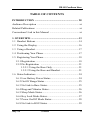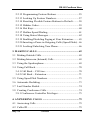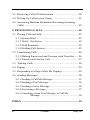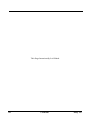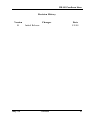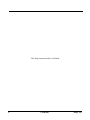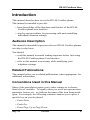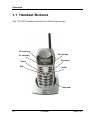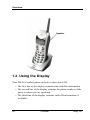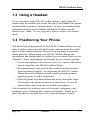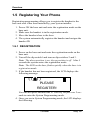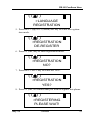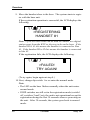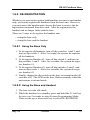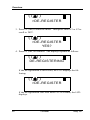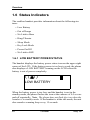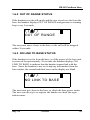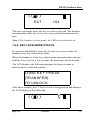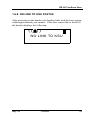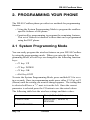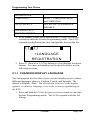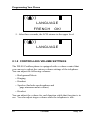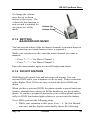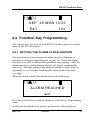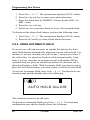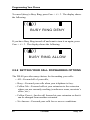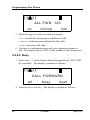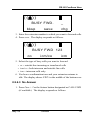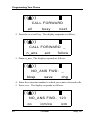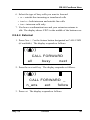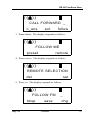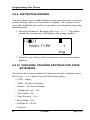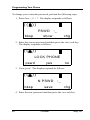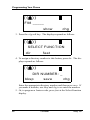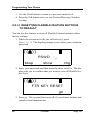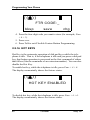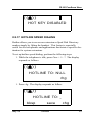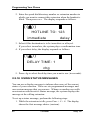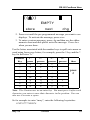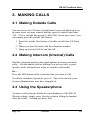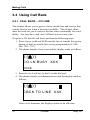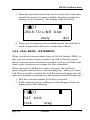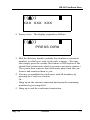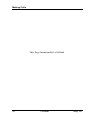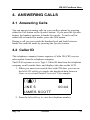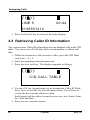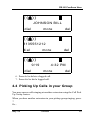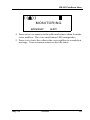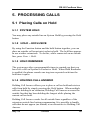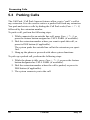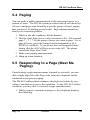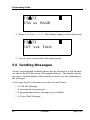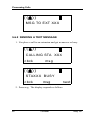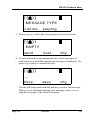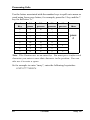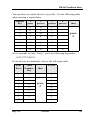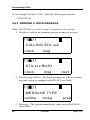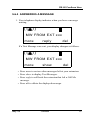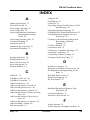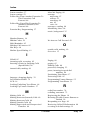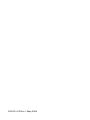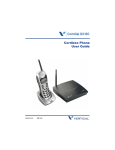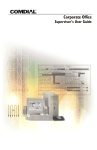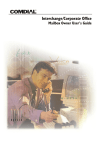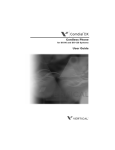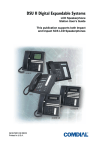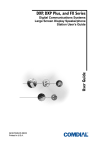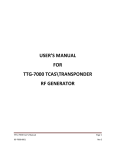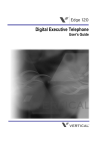Download Vertical Communications DX
Transcript
DX-80 Cordless Phone User Guide DX-80 Cordless Phone User Guide This manual supports the 7265-HS model on the Comdial DX-80 system. Copyright © 2005 Comdial Corporation All rights reserved. Unauthorized use of this document is prohibited. Comdial Corporation 106 Cattlemen Road, Sarasota, FL 34232 (941) 554-5000 or (800) 266-3425 -NoticeComdial reserves the right to make any changes and improvements in the product described in this document at any time and without prior notice. DX-80 and DX-80 Cordless Phone are trademarks of Comdial Corporation. All other product names are trademarks of their respective owners. May, 2005 GCA70-413 May ‘05 ii DX-80 Cordless User TABLE OF CONTENTS INTRODUCTION ................................................................ XI Audience Description ............................................................. xi Related Publications ............................................................... xi Conventions Used in this Manual ........................................... xi 1. OVERVIEW.......................................................................13 1.1 Handset Buttons................................................................14 1.2 Using the Display .............................................................16 1.3 Using a Headset ................................................................17 1.4 Positioning Your Phone ....................................................17 1.5 Registering Your Phone ....................................................18 1.5.1 Registration ................................................................18 1.5.2 De-Registration ........................................................21 1.5.2.1 Using the Base Only .......................................21 1.5.2.2 Using the Base and Handset ...........................21 1.6 Status Indicators................................................................24 1.6.1 Low Battery Power Status..........................................24 1.6.2 Out Of Range Status...................................................25 1.6.3 No Link to Base Status...............................................25 1.6.4 Ring and Vibrator Status ............................................26 1.6.5 Sleep Mode Status......................................................26 1.6.6 Key Lock Mode Status...............................................27 1.6.7 Power On/Off Mode Status ........................................28 1.6.8 No Link to KSU Status ..............................................29 May ‘05 Comdial iii 2. PROGRAMMING YOUR PHONE..................................31 2.1 System Programming Mode .............................................31 2.1.1 Changing Display Language ......................................32 2.1.2 Controlling Volume Settings ......................................34 2.1.3 Setting Background Music.........................................35 2.1.4 Do Not Disturb...........................................................35 2.2 Function Key Programming .............................................37 2.2.1 Setting the Alarm Clock Feature................................37 2.2.2 Using Automatic Hold ...............................................38 2.2.3 Using Automatic Line Selection ................................39 2.2.4 Setting Your Busy Ring Options................................39 2.2.5 Setting Your Call Forwarding Options.......................40 2.2.5.1 All ...................................................................41 2.2.5.2 Busy ................................................................42 2.2.5.3 No Answer .....................................................43 2.2.5.4 External ..........................................................45 2.2.5.5 Follow Me Here (From Another Extension To This Extension)..........................................46 2.2.5.6 Follow Me There (From This Extension To Another Extension)....................................48 2.2.5.7 Deleting an Existing Call Forward .................50 2.2.6 Setting Up Personal Speed Dials ...............................50 2.2.7 Clearing Custom Phone Settings and Reverting to Default Settings .............................................51 2.2.8 Dial Pad Touch Tones ................................................51 2.2.9 Distinctive Ringing ....................................................52 2.2.10 Checking Feature Settings for your Extension .......52 2.2.11 Changing Your Extension Password ........................53 iv Comdial May ‘05 DX-80 Cordless User 2.2.12 Programming Feature Buttons .................................55 2.2.13 Looking Up Feature Numbers..................................57 2.2.14 Resetting Flexible Feature Buttons to Default .........58 2.2.15 Hidden Codes ...........................................................59 2.2.16 Hot Keys ..................................................................60 2.2.17 Hotline Speed Dialing ..............................................61 2.2.18 Using Status Messages.............................................62 2.2.19 Enabling/Disabling Paging at Your Extension.........65 2.2.20 Inserting a Pause in Outgoing Calls (Speed Dials) ..66 2.2.21 Locking/Unlocking Your Phone...............................66 3. MAKING CALLS .............................................................69 3.1 Making Outside Calls .......................................................69 3.2 Making Intercom (Internal) Calls .....................................69 3.3 Using the Speakerphone ...................................................69 3.4 Using Call Back................................................................70 3.4.1 Call Back – CO Line..................................................70 3.4.2 Call Back – Extension................................................71 3.5 Using Speed Dial Numbers ..............................................73 3.6 Automatic Redialing.........................................................73 3.7 Last Number Redial..........................................................74 3.8 Creating Conference Calls................................................74 3.8.1 Conference Controller Privileges...............................75 4. ANSWERING CALLS .....................................................79 4.1 Answering Calls................................................................79 4.2 Caller ID ...........................................................................79 May ‘05 Comdial v 4.3 Retrieving Caller ID Information .....................................80 4.4 Picking Up Calls in your Group .......................................81 4.5 Answering Machine Emulation (Screening Incoming Calls) ................................................................................82 5. PROCESSING CALLS ....................................................85 5.1 Placing Calls on Hold .......................................................85 5.1.1 System Hold ...............................................................85 5.1.2 Hold – Exclusive .......................................................85 5.1.3 Hold Reminder ...........................................................85 5.1.4 Holding Call Answer .................................................85 5.2 Transferring Calls .............................................................86 5.2.1 Making Supervised and Unsupervised Transfers.......86 5.2.2 Transfer and Answer Call ..........................................87 5.3 Parking Calls....................................................................88 5.4 Paging ...............................................................................89 5.5 Responding to a Page (Meet Me Paging) .........................89 5.6 Sending Messages.............................................................90 5.6.1 Sending a Call Me Message.......................................91 5.6.2 Sending a Text Message.............................................92 5.6.3 Sending a Voice Message...........................................96 5.6.4 Answering a Message ................................................97 5.6.5 Canceling a Sent Text Message or Call Me Message ........................................................98 INDEX ....................................................................................99 vi Comdial May ‘05 DX-80 Cordless User This equipment has been tested and found to comply with the limits for a Class B digital device, pursuant to Part 15 of the FCC Rules. These limits are designed to provide reasonable protection against harmful interference in a residential installation. This equipment generates, uses and can radiate radio frequency energy and, if not installed in accordance with the instructions, may cause harmful interference to radio communications. However, there is no guarantee that interference will not occur in a particular installation. If this equipment does cause interference to radio or television reception, which can be determined by turning the equipment off and on, the user is encouraged to try to correct the interference by one or more of the following measures: • Reorient or relocate the receiving antenna • Increase the separation between the equipment and receiver • Connect the equipment into an outlet on a circuit different from that to which the receiver is connected • Consult the dealer or an experienced radio/TV technician for help May ‘05 Comdial vii This Page Intentionally Left Blank viii Comdial May ‘05 DX-80 Cordless User Revision History Version 01 May ‘05 Changes Initial Release Date 5/9/05 Comdial ix This Page Intentionally Left Blank x Comdial May ‘05 DX-80 Cordless User Introduction This manual describes how to use the DX-80 Cordless phone. This manual is intended to provide: • basic knowledge of the functions and features of the DX-80 Cordless phone user interface. • step-by-step procedures for processing calls and controlling individual extension settings. Audience Description This manual is intended for persons who use DX-80 Cordless phones on a day-to-day basis. You should: • read this manual in normal reading sequence before first using the DX-80 Cordless phone User Interface. • refer to this manual as necessary while modifying your telephone settings. Related Publications This manual refers you to related publications, when appropriate, for additional information. Conventions Used in this Manual Many of the procedures require you to enter settings or to choose from a list of variables. To signify when you are to act upon an item, parameter, button, etc. we italicize the name of the item being acted upon. For example, the following sentences instruct you to press a specific key on your keyboard. • Press Enter. • Press Esc. • Press Page Up or Page Down. May ‘05 Comdial xi • Press and hold the Shift and Ctrl keys simultaneously. In contrast, the following sentence instructs you to type in a required response; notice the word “Enter” when used in this way is not italicized because you are not pushing a specific key name. • Enter the value you want to use for this feature. Similarly, when you select a button or LCD menu option, we italicize the name of the button/menu item because you are required to take the action of choosing it, even though the item may not appear in italics on the endpoint or display. • Use the arrow keys to highlight Programming and press Enter. At other times in the manual, we discuss prompts that the system displays to you. In these cases, we enclose the exact wording of the prompt in quotation marks to signify that the system is, in essence, speaking to you. • The system prompts, “Enter your password now.” If the system is actually playing a recording aloud, we enclose the exact wording of the prompt in quotation marks and italics to signify that the system is in actually speaking to you. • The system says, “You have no more new messages.” Italics and quotes are also of course used in their normal contexts, that is, for emphasis and to identify what words are spoken. • This is called a hot transfer, that is, the system transfers the call without ringing the extension. There are times when this manual instructs you to enter a number from within a range of numbers. In this instance, we use the “~ “ character to indicate the range. For example, 05-01-1~3-001~100 tells you to enter: • 05 • 01 • a 1, 2, or 3, • a three-digit number that falls in the 001 to 100 range. xii Comdial May ‘05 DX-80 Cordless User 1. OVERVIEW Congratulations and thank you for using a Comdial telephone! Your DX-80 phone is supported by a communication system with a wealth of built-in, standard features. This manual serves as a helpful guide for using these various features. Handset Handset Charger Base Station May ‘05 Comdial 13 Overview 1.1 Handset Buttons The 7265-HS handset includes the following buttons. F2 soft key F3 soft key F1 soft key Function Trans Talk Hold dial pad 14 Comdial May ‘05 DX-80 Cordless User Volume Up Volume Down Headset Jack May ‘05 Comdial 15 Overview Speaker 1.2 Using the Display Your DX-80 Cordless phone includes a three-line LCD. • The first line of the display contains time and date information. • The second line of the display contains the phone number of the party to whom you are speaking. • The third line of the display contains caller ID information, if available. 16 Comdial May ‘05 DX-80 Cordless User 1.3 Using a Headset To use a headset on the DX-80 Cordless phone, simply plug the headset into the headset jack on the left side of the handset; the phone automatically switches to headset mode. To leave the headset mode and return function to the handset, unplug the headset from the headset jack. Note: Do not program a feature button with headset mode. 1.4 Positioning Your Phone You should adjust the position of the DX-80 Cordless Phone on your desk or table to suit your individual needs, and maximize the performance of the sound activated features if you are using the speakerphone function. When using your DX-80 Cordless Phone, the microphone and loudspeaker are farther from you than when you use a handset. Some speakerphone positioning tips to consider include: • For the microphone to best detect your voice, speak within three feet of it and face the DX-80 Cordless Phone . • Background noise may prevent the sound-activated switches from operating properly. Avoid placing the DX-80 Cordless Phone where it will detect sounds from keyboards, printers, paging systems, or other equipment. • Place the phone on a hard surface and away from table edges. Do not place the phone in corners or enclosures. Do not let obstructions come between you and the microphone. Also remember, as with any piece of electronic equipment, your telephone may be damaged by contact with liquids. Please try to place the phone in an area that is free from the danger of spills. May ‘05 Comdial 17 Overview 1.5 Registering Your Phone Registration programming allows you to register the handset to the base unit after it has been installed by your system installer. 1. Power ON the base unit and enter the registration mode on the base unit. 2. Make sure the handset is in the registration mode. 3. Move the handset close to the base. 4. The system automatically registers the handset and assigns the handset ID. 1.5.1 REGISTRATION 1. Power on the base unit and enter the registration mode on the base unit. 2. Turn off the dip switch1 and turn on dip switches 2 and 3. Note: The down position is on, the up position is off. After 5 seconds the system enters the registration mode. Note: The LED on the base flashes quickly when the base is in registration mode. 3. If the handset has not been registered, the LCD displays the following message. (( )) PLEASE REGISTER! You can also press and hold the F1 soft key for just over 2 seconds to enter the System Programming mode. 4. Once you are in System Programming mode, the LCD displays the following. 18 Comdial May ‘05 DX-80 Cordless User (( )) >LANGUAGE REGISTRATION 5. Press the F1 (up) or F2 (down) soft key to select the registration mode. (( )) >REGISTRATION DE-REGISTER 6. Press F3 (OK) key to enter registration mode. (( )) >REGISTRATION NO? 7. Press the F1 or F2 key to select the YES?. (( )) >REGISTRATION YES? 8. Press F3 (OK) to confirm that you want to register this phone. (( )) >REGISTERING PLEASE WAIT! May ‘05 Comdial 19 Overview 9. Move the handset close to the base. The system starts to register with the base unit. If the registration operation is successful, the LCD displays the following. (( )) >REGISTERING HANDSET #1 Note: Up to two line cords can be used to connect two digital station ports from the KSU to the two jacks on the base. If the handset ID is #1 this means the handset is connected to Line #1. If the handset ID is #2 this means the handset is connected to line #2. If the registration fails, the LCD displays the following. (( )) >FAILED! TRY AGAIN! (To try again, begin again at step 4.) 10.Next, change dip switch 1 to re-enter the normal mode. Note: • The LED on the base flashes normally when the unit enters normal mode. • If DIP switches are still set in the registration mode (switch 1 off, switches 2 and 3 on), the unit is not operational except for registration during the first 30 seconds when re-powering on the unit. After 30 seconds, the system goes back to normal mode. 20 Comdial May ‘05 DX-80 Cordless User 1.5.2 DE-REGISTRATION Whether you want to de-register both handsets or remove one handset only, you can de-register the handsets from the base unit. However, you must move the handset unit close to the base to receive the deregistration command from base unit. After de-registration, the handset unit no longer links with the base. There are 2 ways to de-register the handset unit: • using the base only • using the base and the handset. 1.5.2.1 Using the Base Only 1. To de-register all handsets, turn off dip switches 1 and 2, and turn on dip switch 3. After 5 seconds, the system de-registers all the handsets. 2. To de-register Handset #1, turn off dip switch 3, and turn on dip switches 1 and 2. After five seconds, the system de-registers handset #1. 3. To de-register Handset #2, turn off dip switches 2 and 3, and turn on dip switch 1. After five seconds, the system de-registers handset #2. 4. Finally, change the dip switch on the base to normal mode (all switches off). The LED on the base flashes normally when the unit returns to normal mode. 1.5.2.2 Using the Base and Handset 1. The base is in the idle mode. 2. While the handset is in standby, press and hold the F1 soft key for just over 2 seconds to enter System Programming Mode. Then use the up or down soft key to select DE-REGISTER. May ‘05 Comdial 21 Overview (( )) >DE-REGISTER 3. Press F3 (OK) to enter the mode. Then press either F1 or F2 to scroll to YES?. (( )) >DE-REGISTER YES? 4. Press F3 (OK) to confirm. The display responds as follows. (( )) DE-REGISTERING If the de-registration is successful, the LCD displays the following. (( )) >DE-REGISTER If the de-registration fails after about 20-30 seconds, the LCD displays. 22 Comdial May ‘05 DX-80 Cordless User (( )) FAILED! Notes: • When deregistering using either method, the system must be in idle mode. After using either method, you must remove the power from the base and re-power on the base. • Using the handset only: • If the base cannot link to the handset, the handset still deregisters. • If the base de-registers the handset and the handset does not receive the de-registration command from the base, the handset still links with the base unit, however, it cannot use the system. • Using the handset and the base: • The base does not need to enter the de-registration mode. • You must move the handset unit near the base to receive the de-registration command from base unit. • Only one handset can de-register from the base at a time. After de-registration, the handset LCD displays. (( )) PLEASE REGISTER! May ‘05 Comdial 23 Overview 1.6 Status Indicators The cordless handset provides information about the following statuses. • Low Battery • Out of Range • No Link to Base • Ring/Vibrator • Sleep Mode • Key Lock Mode • Power On/Off • No Link to KSU 1.6.1 LOW BATTERY POWER STATUS The handset displays the battery power status icon on the upper right corner of the LCD. If the battery power is too low to work, the phone also displays a LOW BATTERY warning on the LCD before the battery is out of power completely. (( )) LOW BATTERY When the battery power is too low, and the handset is not in the standby mode, the phone flashes the icon at the cadence of 0.5 sec onand-off repeatedly. Note: The phone does not flash the icon when the handset is in standby mode. If the handset is in the talk mode, the unit also sounds a warning beep every 15 seconds. 24 Comdial May ‘05 DX-80 Cordless User 1.6.2 OUT OF RANGE STATUS If the handset is in the talk mode and the user travels too far from the base, the handset displays OUT OF RANGE and generates a warning beep every 5 seconds. (( )) OUT OF RANGE The user must move closer to the base, or the call will be dropped within 30 seconds. 1.6.3 NO LINK TO BASE STATUS If the handset is too far from the base, or if the power of the base unit is removed for aproximately 30 seconds, the handset displays NO LINK TO BASE to indicate that the handset cannot link with the base. Since the handset is not receiving any information from the base station, the second and third rows on the display are blank. (( )) NO LINK TO BASE The user must get closer to the base, or check the base power status. The user can also try to re-register the handset to check the registration status. May ‘05 Comdial 25 Overview 1.6.4 RING AND VIBRATOR STATUS If you set the status to Ring mode only, the phone displays the ring icon only on the LCD. If you set the status to Vibrator mode only, the phone displays the vibrator icon only on the LCD. (( )) If you set the status to Ring and Vibrator mode, the phone displays both the ring and vibrator icons on the LCD. (( )) 1.6.5 SLEEP MODE STATUS For power saving issues, the handset enters sleep mode automatically when there is no special event in the system. The second row of the LCD (Time and Date) is blank, while the third row continues to display the handset extension number. 26 Comdial May ‘05 DX-80 Cordless User (( )) EXT 103 The user can simply press any key to wake up the unit. The handset automatically wakes up if it receives any special information from base. Note: If the handset in sleep mode, the LEDs are not turned on. 1.6.6 KEY LOCK MODE STATUS If you press and hold the Trans key for just over two seconds, the handset enters key lock/unlock mode. When the handset is in the key unlock mode (normal mode) and you hold the Trans key for a few seconds, the unit enters the lock mode. The LCD displays the following message for three seconds to indicate how to unlock the phone: LONG KEY PRESS [TRANSFER] TO UNLOCK After three seconds, the LCD goes back to being locked and changes the LCD display to the following. (( )) May ‘05 Comdial 27 Overview When the handset is in the key lock mode, and you press and hold the Trans key, the LCD displays the following message for three seconds. TO UNLOCK? PRESS [F3] If you press the F3 key within three seconds, the handset unlocks. 1.6.7 POWER ON/OFF MODE STATUS When the handset is on, press the Hold key for a few seconds to turn the phone off. The LCD displays POWER OFF for three seconds before turning completely off. POWER OFF When the handset is off, press the Hold key for a few seconds to turn the handset back on. The LCD displays POWER ON for three seconds as it comes back up. POWER ON 28 Comdial May ‘05 DX-80 Cordless User 1.6.8 NO LINK TO KSU STATUS After powering on the handset, the handset links with the base station within approximately one minute. If the base cannot link to the KSU, the handset displays the following. (( )) NO LINK TO KSU May ‘05 Comdial 29 Overview This Page Intentionally Left Blank 30 Comdial May ‘05 DX-80 Cordless User 2. PROGRAMMING YOUR PHONE The DX-80 Cordless phone provides two methods for programming features: • Using the System Programming Mode to program the cordlessspecific features of the phone. • Function Key programming to program the remaining features. This set of features is identical to those that can be programmed using the DET phone. 2.1 System Programming Mode You can easily program the wireless features on your DX-80 Cordless by using the programming mode. When you enter the System Programming Mode, all soft keys are changed to the following function keys: • F1 key: UP • F2 key: DOWN • F3 key: OK • Hold key:EXIT To enter the System Programming Mode, press and hold F1 for over two seconds. Once in programming mode press either F1 (Up) or F2 (Down) until the setting you want to change appears. The setting that is selected will have a ">" next to it on the left. Once the correct parameter is selected press the F3 button to see the actual values. The following table lists the wireless settings and their values. Item Note (*: Default Value) LANGUAGE ENGLISH *, FRENCH, SPANISH REGISTRATION May ‘05 Comdial 31 Programming Your Phone DE-REGISTER VIBRATION RING *, VIBRATOR, RING and VIBRATOR AUTO PICK UP RECEIVER*, HANDSFREE, DISABLE RELEASE CALL RESET HANDSET 1. In the standby mode, press and hold the F1 key for over two seconds to enter the System Programming mode. The LCD responds by displaying the first configurable item on the list. (( )) >LANGUAGE REGISTRATION 2. Press F1 (Down) or F2 (Up) button to cycle through the menu choices. For more information on the specific choice see the following sections. 2.1.1 CHANGING DISPLAY LANGUAGE You can program the first line of your wireless display in one of three different languages choices: English, French, and Spanish. The default is English. Note: The second and third row of the display appears in whatever language is set in the system programming for the KSU. 1. Press and hold the F1 key for just over two seconds to enter the System Programming mode. The LCD responds with the following. 32 Comdial May ‘05 DX-80 Cordless User (( )) >LANGUAGE ok 2. Press the ok soft key to enter the change mode. The display responds with the following. (( )) LANGUAGE ENGLISH 3. Press the F1 or F2 key to step through the language choices. (( )) LANGUAGE FRENCH 4. When the lanuguage you want to use displays, press F3. The phone sounds a confirmation beep. The display responds with the following. May ‘05 Comdial 33 Programming Your Phone (( )) LANGUAGE FRENCH OK! 5. After three seconds, the LCD returns to the upper level. (( )) LANGUAGE 2.1.2 CONTROLLING VOLUME SETTINGS The DX-80 Cordless phone is equipped with a volume control that you can use to adjust the various volume settings of the telephone. You can adjust the following volumes: • Background Music • Ringing • Handset • Speaker (Includes speakerphone and page announcement volume) • Headset You can adjust the volume for each function while that function is in use. You can adjust ringer volume while the telephone is idle. 34 Comdial May ‘05 DX-80 Cordless User To change the volume, press the up or down arrows as necessary. The volume for this function is now set and is retained for any future use of this mode. Volume Up Volume Down 2.1.3 SETTING BACKGROUND MUSIC You can activate either of the two music channels to monitor music at your extension (an external music source is required.) While your extension is idle, enter the music channel you want to monitor: • Press 7 + 7 + 1 for Music Channel 1. • Press 7 + 7 + 2 for Music Channel 2. Enter the same number again to turn off background music. 2.1.4 DO NOT DISTURB DND blocks all outside line and intercom call ringing. You can activate DND while your telephone is idle or busy. Some extensions with a higher Class Of Service may override the active DND condition. When you have activated DND, the phone sounds a special intercom (stutter) reminder tone when you lift the handset or use the speakerphone. If you have assigned a button on your cordless phone specifically for DND, that button lights whenever you activate the feature. To set DND, perform the following steps. 1. While your extension is idle, press Func + 4. Do Not Disturb activates, and the display momentarily shows the following. May ‘05 Comdial 35 Programming Your Phone (( )) DO NOT DISTURB 2. When the display reverts back to idle condition, the DND condition shows in the bottom row of the display. (( )) SEP 25 MON 10:25 EXT DND 103 To cancel DND, perform the following steps. 1. While your extension is idle, press Func + 4. Do Not Disturb deactivates, and the display momentarily shows the following. (( )) DND DELETE 2. When the display reverts back to idle condition, the DND condition is removed from the bottom row of the display. 36 Comdial May ‘05 DX-80 Cordless User (( )) SEP 25 MON 10:25 EXT 103 2.2 Function Key Programming You can use the Func key on your DX-80 Cordless phone to control many of the DX-80 features. 2.2.1 SETTING THE ALARM CLOCK FEATURE You may activate your own private alarm on your telephone to remind you of special appointments, events, etc. When the alarm activates, you your cordless phone produces tone ringing. After the alarm rings for a certain amount of time, the phone automatically cancels it. You may program the alarm to operate a single time, or repeatedly every 24 hours (sounding the alarm at the same time everyday). When the alarm sounds, the display shows the following. (( )) ALARM REACHED ack Press the ack soft key to stop the alarm, or wait for it to stop automatically. To activate the alarm clock feature, perform the following steps. May ‘05 Comdial 37 Programming Your Phone 1. Press Func + 9 + 2. The current time displays (NULL=none). 2. Press the chg soft key to enter a new alarm alert time. 3. Enter the alarm time in “HHMM” 24-hour format (HH = hr, MM = min.). 4. Press the save soft key. 5. Select one for a one-time alarm or always for repeated alarm. To deactivate the alarm clock feature, perform the following steps. 1. Press Func + 9 + 2. The current time displays (NULL=none). 2. Press the del soft key to turn off the alarm alert time. 2.2.2 USING AUTOMATIC HOLD If you are on a call and you press an outside line button, the Automatic Hold feature automatically places the current call on hold. For instance, if you are currently on a call on line 1 and you press line 2, the call on line 1 is placed on Exclusive Hold automatically. Similarly, if you are currently on an intercom call with another DX-80 extension and you press an outside line button, the intercom call is placed on Exclusive hold. With Automatic Hold, you do not need to press the Hold button unless you want to place a call on System Hold. To activate Automatic Hold, press Func + 9 + 4. You then hear confirmation tone and the display shows the following. (( )) AUTO HOLD ALLOW The extension returns to an idle state. To deactivate Automatic Hold, press Func + 9 + 4. You then hear confirmation tone and the display shows the following. 38 Comdial May ‘05 DX-80 Cordless User (( )) AUTO HOLD DENY The extension returns to an idle state. 2.2.3 USING AUTOMATIC LINE SELECTION This feature allows you to access a specific outside line or intercom automatically when you lift the handset or press the speakerphone button. To set up automatic line selection, perform the following steps. 1. Press Func + 9 + 5. The current selection displays (ICM = Intercom). 2. Press the icm soft key to select Intercom. 3. Press co to select a specific outside line. 4. Enter the outside line directory number (740–755 = 1–16). 5. Press save. 6. Press co gp to select a specific outside line group. 7. Enter the valid outside line group directory number (9 for outside line group 1, 800 for outside line group 2… 806 for outside line group 8). 8. Press save. 2.2.4 SETTING YOUR BUSY RING OPTIONS Your phone rings at the lowest volume setting if a call comes in while you are on the line. You can eliminate this low (busy) ring entirely if you prefer. May ‘05 Comdial 39 Programming Your Phone To cancel (deny) a Busy Ring, press Func + # + 2. The display shows the following. (( )) BUSY RING DENY If you have Busy Ring turned off and want to turn it on again, press Func + # + 2. The display shows the following. (( )) BUSY RING ALLOW 2.2.5 SETTING YOUR CALL FORWARDING OPTIONS The DX-80 provides many choices for forwarding your calls: • All—Forward all of your calls, • Busy—Forward your calls when your telephone is busy. • Follow Me—Forward calls at your extension to the extension where you are currently working (conference room, associate’s office, etc.) • Follow Preset—Invoke call forward at your extension so that it can be changed from another extension. • No Answer—Forward your calls for no answer conditions. 40 Comdial May ‘05 DX-80 Cordless User • External—Forward calls transferred to your extension to a different telephone number. (To use this feature, your System Administrator must enable it in database administration.) You can set forward conditions for each call forward type: • Intercom (internal) calls only. • Intercom and outside line (including transferred outside lines) calls. • Outside line (CO Line) calls only. To set up your call forward options, perform the following steps. 2.2.5.1 All 1. Press Func + 2 or the feature button designated as CALL FWD (if available). The display responds as follows. (( )) CALL FORWARD all busy next 2. Press the all soft key. The display responds as follows. (( )) ALL FWD. bksp save _ chg 3. Enter the extension number to which you want to forward calls. 4. Press save. The display responds as follows. May ‘05 Comdial 41 Programming Your Phone (( )) ALL FWD 123 co icm/co icm 5. Select the type of calls you want to forward. • co = outside line incoming or transferred calls • icm/co = both intercom and outside line calls • icm = intercom calls only. 6. You hear a confirmation tone and your extension returns to idle. The display shows FWD in the middle of the bottom row. 2.2.5.2 Busy 1. Press Func + 2 or the feature button designated as CALL FWD (if available). The display responds as follows. (( )) CALL FORWARD all busy next 2. Press the busy soft key. The display responds as follows. 42 Comdial May ‘05 DX-80 Cordless User (( )) BUSY FWD. bksp save _ chg 3. Enter the extension number to which you want to forward calls. 4. Press save. The display responds as follows. (( )) BUSY FWD 123 co icm/co icm 5. Select the type of busy calls you want to forward. • co = outside line incoming or transferred calls • icm/co = both intercom and outside line calls • icm = intercom calls only. 6. You hear a confirmation tone and your extension returns to idle. The display shows FWD in the middle of the bottom row. 2.2.5.3 No Answer 1. Press Func + 2 or the feature button designated as CALL FWD (if available). The display responds as follows. May ‘05 Comdial 43 Programming Your Phone (( )) CALL FORWARD all busy next 2. Press the next soft key. The display responds as follows. (( )) CALL FORWARD _ n_ans ext follow 3. Press n_ans. The display responds as follows. (( )) NO_ANS FWD. _ bksp save chg 4. Enter the extension number to which you want to forward calls. 5. Press save. The display responds as follows. (( )) NO_ANS FWD. 123 co 44 icm/co Comdial icm May ‘05 DX-80 Cordless User 6. Select the type of busy calls you want to forward. • co = outside line incoming or transferred calls • icm/co = both intercom and outside line calls • icm = intercom calls only. 7. You hear a confirmation tone and your extension returns to idle. The display shows FWD in the middle of the bottom row. 2.2.5.4 External 1. Press Func + 2 or the feature button designated as CALL FWD (if available). The display responds as follows. (( )) CALL FORWARD all busy next 2. Press the next soft key. The display responds as follows. (( )) CALL FORWARD _ n_ans ext follow 3. Press ext. The display responds as follows. May ‘05 Comdial 45 Programming Your Phone (( )) _ bksp save chg 4. Enter the telephone number (cell phone, other office, etc.) where you want to forward your calls. 5. Press save. 6. You hear a confirmation tone and the display briefly shows the telephone number where outside line transfers will be routed. Your extension returns to idle and the display shows FWD in the middle of the bottom row. 2.2.5.5 Follow Me Here (From Another Extension To This Extension) 1. Press Func + 2 or the feature button designated as CALL FWD (if available). The display responds as follows. (( )) CALL FORWARD all busy next 2. Press the next soft key. The display responds as follows. 46 Comdial May ‘05 DX-80 Cordless User (( )) CALL FORWARD _ n_ans ext follow 3. Press follow. The display responds as follows. (( )) FOLLOW ME preset remote 4. Press remote. The display responds as follows. (( )) REMOTE SELECTION del set 5. Press set. The display responds as follows. (( )) FOLLOW FM bksp May ‘05 save Comdial _ chg 47 Programming Your Phone 6. Enter the extension number from where you want calls forwarded. 7. Press save. The display responds as follows. (( )) FOLLOW FM 123 co icm/co icm 8. Select the type of busy calls you want to forward. • co = outside line incoming or transferred calls • icm/co = both intercom and outside line calls • icm = intercom calls only. 9. The display display responds as follows. (( )) PSWD :_ bksp save change 10.Enter the password of the extension from which you want to forward the call. 11.Press save. You hear a confirmation tone and your extension returns to idle. The display shows FORWARD FROM 123 in the middle of the bottom row. 2.2.5.6 Follow Me There (From This Extension To Another Extension) 1. Press Func + 2 or the feature button designated as CALL FWD (if available). The display responds as follows. 48 Comdial May ‘05 DX-80 Cordless User (( )) CALL FORWARD all busy next 2. Press the preset soft key. The display responds as follows. (( )) FOLLOW TO bksp save _ change 3. Enter the extension number from which you want to forward calls. 4. Press save. The display responds as follows. (( )) FOLLOW FM 123 co icm/co icm 5. Select the type of busy calls you want to forward. • co = outside line incoming or transferred calls • icm/co = both intercom and outside line calls • icm = intercom calls only. 6. You hear a confirmation tone and your extension returns to idle. The display shows FORWARD FROM 123 in the middle of the bottom row. May ‘05 Comdial 49 Programming Your Phone 2.2.5.7 Deleting an Existing Call Forward 1. Press the middle soft key (under the FWD in the display). 2. The first active mode of forward is displayed, for example as follows. (( )) BUSY FWD 123 del more 3. If you want to delete this forward, press del. To view other active call forwards, select more. 2.2.6 SETTING UP PERSONAL SPEED DIALS Speed Dialing allows you to store frequently dialed numbers. There are 20 speed dial locations (bins) for most extensions, and 200 system speed bins that are shared by all extensions. To program a speed dial number, perform the following steps. 1. Press Func + 1. 2. Enter the location of the bin where you want to store this number (470-489). These are the default locations for the personal speed dial numbers. 3. Press show. The system displays the current contents of the speed dail bin you specified. 4. Press chg. 5. Enter the telephone number you want to store, using Pauses (Func + 7 + 0), Flash (Func + 3) and Pulse To Tone Conversion (*) codes as necessary. If you are unsure whether you need these codes, see your System Administrator. 6. Press save. The system then stores the phone number you just entered in the location you specified. 50 Comdial May ‘05 DX-80 Cordless User 7. In the same manner, program any other personal speed dial numbers you desire. When you are finished, press Talk twice to exit. 2.2.7 CLEARING CUSTOM PHONE SETTINGS AND REVERTING TO DEFAULT SETTINGS You can clear all active modes at your extension (Call Forward, Do Not Disturb, etc.) and return your extension settings to the factory default. 1. Press Func + 6 + 9. The display shows the following screen to confirm. (( )) DEFAULT SET go 2. Press go to clear the custom settings. You hear a confirmation tone when the operation is complete. 2.2.8 DIAL PAD TOUCH TONES Dial Pad Confirmation is the tone you hear to confirm that you have pressed a button on the Dial Pad. You can disable this touch tone. To do so, while the telephone is idle, press Func + # + 1. The phone sounds a confirmation tone and the display indicates the current status (TOUCH TONE ON or TOUCH TONE OFF). May ‘05 Comdial 51 Programming Your Phone 2.2.9 DISTINCTIVE RINGING You may choose one of eight distinctive ring tones for your extension to help identify when your extension is ringing. This feature can be especially helpful in open office areas where several phones may ring simulatneously. 1. Press the Distinctive Ringing code Func + # + 7. The phone sounds the current tone, and displays the setting number. (( )) RING TYPE :1 chg 2. Press the chg soft key until you hear the tone you want and it displays. 2.2.10 CHECKING FEATURE SETTINGS FOR YOUR EXTENSION To find out the current condition of features on your telephone, press Press Func + # + 8 and review the following features: • LNR = empty • SNR = No Saved Number • Memo = No Saved Number • Telephone Lock = No • Auto Hold = No • Page Receive = Yes • Busy Ring = Yes • Hotline to = NULL • Position 52 Comdial May ‘05 DX-80 Cordless User • Tenant Group • Pickup Group • Paging Group • Day COS = 0 • Eve COS = 0 • Monitor COS = 5 • Warning Tone = No • Drop Call Out = No • Drop Call In = No • Intrusion Active = Yes • Intrusion Accept = Yes • Intrusion Tone = Yes • ECF Operation = No • SMDR Output = Yes • ICM Mode = VC-HF/PR/TN. To display the current feature settings for your wireless phone, perform the following steps. 1. The telephone must be idle. 2. Press Func + # + 8. The display shows the contents of LNR (Last Number Redial). 3. Use the next soft key to advance through all of the various extension features. 2.2.11 CHANGING YOUR EXTENSION PASSWORD All extensions of the DX-80 system have an associated User Password. Passwords are used to use Phone Lock, Call Forward Remote, and Attendant features. Your password length is from four to eight characters and is determined in system programming. For more details on password length, see your System Administrator. May ‘05 Comdial 53 Programming Your Phone To change your extension password, perform the following steps. 1. Press Func + 9 + 7. The display responds as follows. (( )) PSWD bksp :_ show chg 2. Enter the current password and then press the show soft key. The display responds as follows. (( )) LOCK PHONE pswd yes no 3. Press pswd. The display responds as follows. (( )) N PSWD bksp save :_ chg 4. Enter the new password and then press the save soft key. 54 Comdial May ‘05 DX-80 Cordless User 2.2.12 PROGRAMMING FEATURE BUTTONS You DX-80 Cordless phone has six programmable Flexible Feature Buttons. You can store any system feature code on any available Feature Button for one-button operation. Certain programmed feature buttons light when activated (DND, Call Forward, DSS/BLF, etc.), while others such as Call Pick-Up, Background Music, Last Number Redial, do not. Features are separated into two distinct categories for programming onto Flexible Buttons: Directory Numbers or Feature Codes. Note: Before you begin to program a feature code, you must know the feature code sequence you want to program to this button. If you do not know this sequence, first use Feature/Directory Number Lookup (Section 2.2.13, Looking Up Feature Numbers) to locate the feature and code you want to program. 1. While the phone is idle, press Func + # + 3. The display responds as follows. (( )) PRESS FTR KEY You are now in Feature Key programming mode. 2. Press the Flexible Feature Button that you want to program. The current programming displays. May ‘05 Comdial 55 Programming Your Phone (( )) F98 _____ show chg 3. Press the chg soft key. The display responds as follows. (( )) SELECT FUNCTION dir feat 4. To assign a directory number to this button, press dir. The display responds as follows. (( )) DIR NUMBER: _ bksp save chg Enter the appropriate directory number and then press save. If you make a mistake, use bksp and chg to re-enter the number. 5. Or, to program a feature code, press feat at the Select Function display. 56 Comdial May ‘05 DX-80 Cordless User (( )) FTR CODE: _ bksp save chg 6. Press the Func button., enter the feature code you want to program to this button (for example, Func + 6 + # for CID table review). Then press save. 7. Continue programming other Flexible Feature Buttons or lift/ replace the handset to exit this programming. 2.2.13 LOOKING UP FEATURE NUMBERS Use Feature/Directory Number Lookup to find the directory number, Feature Codes, and Suffix Codes required to operate system features. 1. While the extension is idle (no call activity), press Func + # + 5. The display responds as follows. (( )) DIR#/CODE LOOKUP dir ftr suffix • To find a system Directory Number, press the dir soft key. • To find a system Feature Access Code, press ftr. Features are listed abbreviated and alphabetically. • To find a Suffix Code, press suffix. The list displays digits dialed after system resource directory numbers. 2. Use the back and next buttons to move through the display categories. May ‘05 Comdial 57 Programming Your Phone 3. Use the Hold button to return to a previous menu level. 4. Press the Talk button twice to exit Feature/Directory Number Lookup. 2.2.14 RESETTING FLEXIBLE FEATURE BUTTONS TO DEFAULT You can use this feature to reset all Flexible Feature buttons to their factory settings. 1. While the extension is idle (no call activity), press Func + 5 + 8. The display prompts you to enter your extension password. (( )) PSWD bksp :_ show chg 2. Enter your password and then press the show soft key. The display asks you to confirm that you want to reset all flexible feature keys. (( )) FTR KEY RESET go 3. Press go. The system then resets all of your feature buttons and sounds a confirmation tone. 58 Comdial May ‘05 DX-80 Cordless User 2.2.15 HIDDEN CODES The Hidden Code feature allows you to store a four-digit code so you can dial it by pressing only one button. (To operate, the Hidden Code must be stored on a Flexible Feature button.) This feature is typically used to store a password for the voice mail mailbox. When you hear the prompt to enter your password, press your Hidden Code button. To store a code, perform the following steps. 1. While the telephone is idle, access Flexible Feature Button Programming (Func + # + 3) and then press the feature button you want to store with your Hidden Code. (( )) AVAILABLE KEY chg 2. Press chg. (( )) SELECT FUNCTION dir feat 3. Press feat. May ‘05 Comdial 59 Programming Your Phone (( )) FTR CODE:_ bksp save chg 4. Press the four-digit code you want to store (for example, Func + 6 + 1). 5. Press save. 6. Press Talk to exit Flexible Feature Button Programming. 2.2.16 HOT KEYS Hot Key is the automatic operation of dial pad keys while the telephone is idle. That is, if the telephone is idle and you press a dial pad key, that button operation is processed as the first command of others that follow (like the remainder of an extension number). You can also disable the Hot Key. To enable hot key, while the telephone is idle, press Func + # + 6. The display momentarily shows the feature status. (( )) HOT KEY ENABLED To disable hot key, while the telephone is idle, press Func + # + 6. The display momentarily shows the feature status. 60 Comdial May ‘05 DX-80 Cordless User (( )) HOT KEY DISABLED 2.2.17 HOTLINE SPEED DIALING Hotline allows you to access an extension or Speed Dial Directory number simply by lifting the handset. This feature is especially useful for elevator phones and applications that dictate a specific destination for system extensions. To set up hotline speed dialing, perform the following steps. 1. While the telephone is idle, press Func + 9 + *. The display responds as follows. (( )) HOTLINE TO: NULL chg 1. Press chg. The display responds as follows. (( )) HOTLINE TO: _ bksp May ‘05 save Comdial chg 61 Programming Your Phone 2. Enter the speed dial directory number or extension number to which you want to connect this extension when the handset is lifted. Then press save. The display responds as follows. (( )) HOTLINE TO: 123 immediate delay 3. Select if this destination is to be immediate or delayed. If you select immediate, the system plays a confirmation tone. 4. If you select delay, the display responds as follows. (( )) DELAY TIME: 1 chg 5. Press chg to select the delay time you want to use (in seconds). 2.2.18 USING STATUS MESSAGES You can use a display message to inform other users of the current status of your extension. There are six programmed messages and one custom message that you can use. Whenever another user calls an extension with an active Status message, the system displays the message at the calling extension. To set up a status message, perform the following steps. 1. While the extension is idle, press Func + 9 + 0. The display shows the first message choice (custom). 62 Comdial May ‘05 DX-80 Cordless User (( )) EMPTY store next chg 2. Press next until the pre-programmed message you want to use displays. To activate the message, press store. 3. To enter a custom message, press chg and then use the alphanumeric chart and dial-pad to write the message. Press save when you are done. Use the letters associated with the number keys to spell out a name or word using lower case letters; for example, press the 5 key and the * key for the letter “k.” Number Key 1* press 2* presses 3* presses 2 a b c 3 d e f 4 g h i 5 j k l 6 m n o 7 p q r 8 t u v 9 w x y 4* presses then press # s z Note: The # button acts as an enter key. You must press it after each character you enter to save that character in the position. You can also use # to enter a space. So for example to enter “mary”, enter the following keystrokes. 6*#2*#777*#999*# May ‘05 Comdial 63 Programming Your Phone You can also use capital letters if you wish. Use the following table when entering a capital letter. Number Key 1 press 2 presses 3 presses 2 A B C 3 D E F 4 G H I 5 J K L 6 M N O 7 P Q R 8 T U V 9 W X Y 4 presses then press # S Z So for example to enter “Mary”, enter the following keystrokes. 6#2*#777*#999*# If you wish to use numerals, refer to the following table. First Press Then Number Key To Get * 1 1 * 2 2 * 3 3 * 4 * 5 * 6 6 * 7 7 * 8 8 * 9 9 then press # 4 5 So for example to enter “1846”, enter the following keystrokes. 64 Comdial May ‘05 DX-80 Cordless User *1#*8#*4#*6# To deactivate a status message, while your extension is idle, press press Func + * + 9 + 0. The display responds as follows, and your telephone returns to idle. (( )) STATUS MSG DEL store next chg 2.2.19 ENABLING/DISABLING PAGING AT YOUR EXTENSION You can block one-way page announcements at your extension by dialing the Page Deny code. The Page Allow/Deny feature does not affect enabled Background Music. 1. When the extension is idle, press Func + # + 9. The display responds as follows. (( )) PAGING DENY 2. Press Func + # + 9 again to enable page announcements at your extension. May ‘05 Comdial 65 Programming Your Phone (( )) PAGING ACCEPT 2.2.20 INSERTING A PAUSE IN OUTGOING CALLS (SPEED DIALS) You can use Pause Insertion to generate an intentional delay in dialing on outgoing outside line calls. You can store a pause or a combination of pauses in the Speed Dial bins to allow timed access to special services while allowing you to monitor the progress of the call. A pause appears as “P” on the display. When storing numbers in speed dial, use the feature code Func + 7 + 0 to insert a pause. 2.2.21 LOCKING/UNLOCKING YOUR PHONE Use this feature to prevent anyone from making unauthorized outside line calls from your extension. This feature code is also used to program your private, four-digit extension password. To lock your phone perform the following steps. 1. Press Func + 9 + 7. The display responds as follows. (( )) PSWD bksp 66 show Comdial :_ chg May ‘05 DX-80 Cordless User 2. Enter the current password (the factory default is 0000) and then press show. The display responds as follows. (( )) LOCK PHONE pswd yes no 3. Press yes. The display responds as follows. (( )) PHONE LOCKED 4. No outside line calls can be made at your extension. To unlock your phone perform the following steps. 1. Press Func + 9 + 7. The display responds as follows. (( )) PSWD bksp show :_ chg 2. Enter the current password and then press show. The display responds as follows. May ‘05 Comdial 67 Programming Your Phone (( )) LOCK PHONE pswd yes no 3. Press no. The display responds as follows. (( )) PHONE UNLOCKED 4. You can now make outside line calls at your extension. 68 Comdial May ‘05 DX-80 Cordless User 3. MAKING CALLS 3.1 Making Outside Calls You can access the CO lines (outside lines) in several different ways. In some cases you may want to dial the specific outside line (lines 740 - 756) or outside line group (9, 800-806), but in most cases, you can simply press the outside line button. 1. Press the outside line button of an idle outside line (LED not lit). 2. When you hear dial tone, dial the telephone number. 3. Hang up or press Talk to end the call. 3.2 Making Intercom (Internal) Calls Dial the extension number (the speakerphone activates automatically). Lift the handset before dialing for a private call (or press Speaker while in hands-free mode to switch to talk mode). Or… Press the DSS button of the extension that you want to call. To call the attendant (operator), press 0. This is the default (your System Administrator may have changed it). 3.3 Using the Speakerphone To make a call using the hands-free speakerphone of the DX-80 Wireless phone, simply press Speaker without lifting the handset from the cradle. To hang up, press Talk. May ‘05 Comdial 69 Making Calls 3.4 Using Call Back 3.4.1 CALL BACK – CO LINE This feature allows you to queue a busy outside line and reserve that outside line for use when it becomes available. This feature eliminates the need for you to observe the line status continually for availability. You may have only one Call Back active at any time. To queue a CO line for call back, perform the following steps. 1. Press a busy (solid red LED) outside line or outside line group button, or dial an outside line access group number (9, 800806, 740 – 755). 2. The phone sounds a busy tone and the display reads as follows. (( )) CO LN BUSY XXX cbck 3. Press the cbck soft key or dial # on the dial pad. 4. The phone sounds a confirmation tone and the display reads as follows. (( )) CBCK TO LINE XXX After a few moments, the display returns to an idle state. 70 Comdial May ‘05 DX-80 Cordless User 5. When the specified outside line (or an outside line in the same outside line group) becomes available, the phone sounds fast ringing at your extension. The display reads as follows. (( )) CBCK TO LINE XXX reply del 6. Press reply to connect to the available outside line and dial as usual, or press del to delete the outside line callback. 3.4.2 CALL BACK – EXTENSION When you call an extension that is busy, in Do Not Disturb (DND), or idle, you can use this feature to queue your call so that the system places it as soon as the extension is available (for busy or DND extensions) or the extension user returns (for idle extensions). When you send a Call Back to a busy extension, the Call Back process begins when the busy extension hangs up. When you send a Call Back to an idle extension, the Call Back process begins once the other user performs an operation at that extension and then hangs up. 1. Dial the extension number of the busy extension. 2. If the extension you are calling is in Tone Ringing Mode, the display shows the following. (( )) EXT XXX cbck May ‘05 msg Comdial 71 Making Calls If the extension you are calling is busy, the display shows the following. (( )) EXT XXX BUSY cbck msg next 3. Press cbck. The phone sounds a confirmation tone and the display reads as follows. (( )) CBCK TO EXT XXX 4. Your extension returns to idle status. 5. When the Call Back begins (because the called extension is now available), your extension rings a special Call Back alert ring for 30 seconds. The display shows the following. (( )) CALL BACK TO EXT XXX reply del 6. Lift the handset or press reply to activate the Call Back. To cancel all active Call Backs prior to receiving Call Back Alert ringing, press Func + # + #. 72 Comdial May ‘05 DX-80 Cordless User 3.5 Using Speed Dial Numbers This feature provides one- or two-button speed dialing using programmable buttons at which you have previously stored numbers. When using speed dialing, you have the choice to either select a specific outside line you want to use, or to let the system automatically select the outside line. To select the outside line yourself, perform the following steps. 1. Press the outside line number you want to use or dial the outside line directory number (740-755). 2. Press Func + 1. 3. Dial the location of the speed dial that you want to use (470489, or 500-699). To let the system select the outside line, simply dial the location of the speed dial that you want to use (500-699). The system uses the last outside line that you used, or any outside line in the same line group. 3.6 Automatic Redialing You can use Automatic Redial (AR) to dial the last number you dialed. The system automatically dials the number and then waits for a predetermined time for the call to be answered. If the call is not answered during this time, the system hangs up and then tries the call again. The number of attempts the phone will make is determined in the system programming. To use Automatic Redial, when you place a call and receive a busy signal, hang up. Then press Func + 7 + 8. May ‘05 Comdial 73 Making Calls 3.7 Last Number Redial The Last Number Redial (LNR) feature automatically dials the last number dialed from your telephone; LNR retains 16 digits for each extension. You may either choose a specific outside line by first pressing that outside line button, or you may allow the system to automatically select the line. To choose an outside line first, press an outside line button. Then press Func + 8. To let the system choose the outside line, simply press Func + 8. 3.8 Creating Conference Calls The system can accommodate eight, four-member (party) conferences simultaneously. Conferences can include a maximum of three outside lines, and any number of extensions, to a maximum of four conference members. One inside key telephone station is the controller of the conference and constitutes one conference member. Before a conference can be established with four members, a three-member conference must be established first. A Supervised Conference is a conference in which at least one member is an extension of the DX-80 system. The DX-80 extension that establishes a conference is the conference controller, and may add and/or delete members of the conference at any time. The conference controller also has the privilege of establishing an Unsupervised Conference. An Unsupervised Conference is a conference in which only callers on outside lines are members. All members are therefore outside of the premises and connected together using the DX-80 conference resource. An unsupervised conference may be re-joined by the initiating DX-80 extension, however, that extension maintains control of the conference even though it is unsupervised. To establish a three-party conference, perform the following steps. 74 Comdial May ‘05 DX-80 Cordless User 1. 2. 3. 4. Answer or place the first call (internal or external). Press Hold. Place the second call (internal or external). Press the feature button programmed as Conference. The system joins the connections together. 5. Hang up to end the conference. To establish a four-party conference, perform the following steps. 1. 2. 3. 4. First establish a three party conference. Press Hold. Place the third call (internal or external). Press the feature button programmed as Conference. The system joins the connections together. You are the controller of the conference and count as one of the four parties. 5. Hang up to end the conference. To establish an unsupervised conference, first establish a conference with two or three outside lines. Then press Func + 7 + 7. The system establishes the unsupervised conference and returns your extension to idle. To rejoin an unsupervised conference, press Func + 7 + 7. The system rejoins your extension to the unsupervised conference. 3.8.1 CONFERENCE CONTROLLER PRIVILEGES As a conference controller, you can force the release of a conference member or establish a private connection with a conference member. To force the release of a conference member, perform the following steps. 1. While engaged in a conference the display appears as follows. May ‘05 Comdial 75 Making Calls (( )) XXX XXX XXX 2. Press forced. The display responds as follows. (( )) PRESS DIR# 3. Press exit to abort the operation and return to the conference. Or… Dial the directory number (outside line number or extension number) you want to release. (You may also simply press the outside line button or DSS button of the outside line/extension you want to release.) The system disconnects that conference member and rejoins you in conference with the remaining members. 4. Hang up when you are ready to end the conference. To establish a private connection with one conference member, perform the following steps. 1. While engaged in a conference the display appears as follows. 76 Comdial May ‘05 DX-80 Cordless User (( )) XXX XXX XXX 2. Press private. The display responds as follows. (( )) PRESS DIR# 3. Dial the directory number (outside line number or extension number) to which you want to privately connect. (You may also simply press the outside line button or DSS button of the outside line/extension to which you want to privately connect.) The system then removes that conference party from the conference and connects them to you. 4. You may re-establish the conference with all members by pressing the Conference button. Or… Hang up on the current connection and rejoin the remaining members by pressing Hold. 5. Hang up to end the conference/connection. May ‘05 Comdial 77 Making Calls This Page Intentionally Left Blank 78 Comdial May ‘05 DX-80 Cordless User 4. ANSWERING CALLS 4.1 Answering Calls You can answer incoming calls on your cordless phone by pressing either the Talk button or the Speaker button. If you press the Speaker button, the handset operates in hands-free mode. To end a call in either talk or hands-free modes, press the Talk button. During a call you can switch the handset back and forth between hands-free and talk mode by pressing the Speaker button. 4.2 Caller ID This telephone company feature requires a Caller ID (CID) service subscription from the telephone company. The DX-80 system receives Type 1 Caller ID data from the telephone company on all outside lines, and displays this data on the LCD. 1. When you answer an outside line with CID data, you can use the left LCD soft key to toggle the displayed data between Name received and Number received. For example: (( )) LINE 5 00:44 JAMES SCOTT 2. Press the left soft key to view the telephone number. May ‘05 Comdial 79 Answering Calls (( )) LINE 5 00:44 8135551212 3. Press the left soft key to return to the name display. 4.3 Retrieving Caller ID Information The system stores Caller ID information for one hundred calls in the CID table. You can review all call data, dial a stored number, or delete call data. 1. While the extension is idle (no active calls), press the CID Table code Func + 6 + #. 2. Enter the attendant extension password. 3. Press the show soft key. The display responds as follows. (( )) CID CALL TABLE 4. Use the VOL bar (up and down) to go through the Caller ID Table. Press Up to review the list from the most recent. Press Down to review the list from the oldest recorded. Each logged call has three screens that you can view: Name, Number, Time and Date. 5. Press more to view the screens. 80 Comdial May ‘05 DX-80 Cordless User (( )) JOHNSON BILL dial more del (( )) 8135551212 dial more del (( )) 9/19 dial 4:32 PM more del 6. Press del to delete a logged call. 7. Press dial to dial a logged call. 4.4 Picking Up Calls in your Group You may answer calls ringing at another extension using the Call Pick Up Group feature. When you hear another extension in your pickup group ringing, press *. Or… May ‘05 Comdial 81 Answering Calls When you hear an extension in another pickup group ringing, dial that Pick Up Group number (440-447). 4.5 Answering Machine Emulation (Screening Incoming Calls) Answering Machine Emulation requires the optional DX-80 Small Office (Voice Mail System). This feature mimics the call-screening feature of an answering machine. When your voice mailbox answers a call, the DX-80 allows you to screen the caller leaving the message. This option is available for only a few seconds after your voice mailbox has answered the call. 1. When your voice mailbox answers a caller, the system sounds an alert tone, and flashes the feature button programmed for voice mail (if applicable) at a fast rate. 2. Press the flashing Voice Mail button. The button LED now flashes at a slower rate. The display responds as follows. (( )) MONITOR VM CALL yes no 3. Press yes to monitor call. The LED of the voice mail button lights steady. At this time you are monitoring the caller and message in progress. The display responds as follows. 82 Comdial May ‘05 DX-80 Cordless User (( )) MONITORING answer exit 4. Press answer to connect to the caller and remove them from the voice mailbox. The voice mail button LED extinguishes. 5. Press exit to leave the caller in the voice mailbox to record their message. Your extension returns to the idle status. May ‘05 Comdial 83 Answering Calls This Page Intentionally Left Blank 84 Comdial May ‘05 DX-80 Cordless User 5. PROCESSING CALLS 5.1 Placing Calls on Hold 5.1.1 SYSTEM HOLD You may place any outside line on System Hold by pressing the Hold button. 5.1.2 HOLD – EXCLUSIVE By using the Function button and the hold button together, you can place an outside call on private/exclusive hold. The held line appears in use at other extensions. To do this, while connected on an outside line, press Func + Hold. 5.1.3 HOLD REMINDER The system provides a programmable timer to remind you that you have left a call on System or Exclusive Hold. When Hold Reminder is enabled, the phone sounds one ring tone repeated each time the hold time expires. 5.1.4 HOLDING CALL ANSWER Holding Call Answer allows you to place a call on hold and retrieve calls from hold by simply pressing the Hold button. When multiple calls are holding at an extension, Holding Call Answer accesses the outside line that has been holding the longest while placing the current call on hold. Holding Call Answer works for all outside lines regardless of the extension outside line button programming. It is possible to handle calls that do not appear (no button) at an extension via Holding Call Answer. May ‘05 Comdial 85 Processing Calls 1. When one or multiple calls are holding at your extension, press Hold. The system connects you to the oldest held call. 2. Press Hold again to place this call on hold. 3. Press Hold again to answer the next-oldest held call. 4. Repeat as required for any calls on hold at your extension. Note: If you are using the handset (talk mode) when you put the call on hold, and you retrieve the call from hold within one minute, the system returns the call to you in talk mode. If you retrieve the call from hold after one minute, the system returns the call to you in speakerphone mode. To convert to talk mode again, simply press the Speaker button. If you are using the speakerphone mode and you retrieve a call from hold, the system always returns the call to you in speakerphone mode. 5.2 Transferring Calls Transfer is used to deliver calls from your extension to another extension. You can make a supervised transfer or an unsupervised transfer. During supervised transfers, you announce the transfer to the party to whom you are transferring the call before the transfer occurs. In unsupervised transfers, you transfer the call without making an announcement. 5.2.1 MAKING SUPERVISED AND UNSUPERVISED TRANSFERS To make an unsupervised transfer, while connected to a call (outside line or intercom extension), press Trans. Dial the destination number where you want to transfer this call (extension, UCD Group, Virtual Number, etc.). Note: If your phone has a button that has been programmed to a dial specific extension, you can use that button. Then hang up to complete the transfer. 86 Comdial May ‘05 DX-80 Cordless User To make an unsupervised transfer, while connected to a call (outside line or intercom extension), press Trans. Dial the destination number where you want to transfer the call (extension, UCD Group, Virtual Number, etc.). Note: If your phone has a button that has been programmed to a dial specific extension, you can use that button. Wait for the extension to answer your call, and then announce the transfer. Hang up to complete the transfer. 5.2.2 TRANSFER AND ANSWER CALL Transfer and Answer is a convenience feature that speeds the process of completing a transfer and answering a ringing call by making the operation possible by pushing one button. (This feature must be used from a feature button that has been programmed by your System Administrator.) If you are the process of transferring a call and another call rings in, you can press the programmed transfer feature button to complete the transfer and answer the ringing call at the same time. 1. While on an outside line call and another call is ringing, begin the transfer process. 2. Press the programmed transfer feature button. 3. Dial the destination intercom extension number or its DSS button if applicable. 4. Press the programmed transfer feature button. The system completes the transfer and answers the ringing call. May ‘05 Comdial 87 Processing Calls 5.3 Parking Calls The Call Park / Call Park Answer features allow you to “park” a call at any extension. It is also used to retrieve a parked call from any extension. You park and retrieve calls by dialing the Call Park code (Func + 7 + 3) followed by the extension number. To park a call, perform the following steps. 1. While connected to an outside line call, press Func + 7 + 3, or press the feature button assigned as CALL PARK (if available). 2. Dial the extension number where you want to park this call, or press its DSS button (if applicable). The system parks the outside line call at the extension you specified. 3. Hang up the phone or proceed with other system functions. To pick up a parked call, perform the following steps. 1. While the phone is idle, press Func + 7 + 3, or press the feature button designated as CALL PARK (if available). 2. Dial the extension number where the call is parked, or press its DSS button (if applicable). 3. The system connects you to the call. 88 Comdial May ‘05 DX-80 Cordless User 5.4 Paging You can make a public announcement to all extension users or to a portion of users. The DX-80 system provides both all-call (heard by all users) and page zone (heard by a specific group of users) paging that you access by dialing special codes. Page announcements are heard over extension speakers. 1. While in the idle condition, lift the handset. 2. Dial the Zone Page access code (extensions) 401 - 408 external page 7 + 7 + 7 for the group of users you want to page. Or, to page all users, press the feature button designated as ALL PAGE (if available). If you do not have an assigned feature button, dial the All Call Page access code 400. The phone sounds the Page Alert Tone. 3. Make your paging announcement. 4. Hang up when finished. 5.5 Responding to a Page (Meet Me Paging) Upon hearing a page announcement (internal or external), you can dial a single-digit Meet Me Page code from any telephone and be connected to the person paging. The DX-80 Cordless phone enhances this high-use feature by providing a one-button access to the operation. At any DX-80 Cordless extension, you may dial # to answer a page announcement. 1. While a page is currently in progress, the telephone displays the following. May ‘05 Comdial 89 Processing Calls (( )) STA xx PAGE 2. Press #, or Func + 5 + 9. The display changes to the following. (( )) EXT xxx TALK 3. You are now connected to the paging party. 5.6 Sending Messages A busy or unattended cordless phone may be notified of a call attempt via one of the DX-80 system Messaging features. The display shows messages waiting and provides prompts to assist you in responding to the messages. A message may be sent and received in several forms: • A Call Me Message • A customized text message • A preprogrammed text message (six available) • A Voice Mail Message. 90 Comdial May ‘05 DX-80 Cordless User 5.6.1 SENDING A CALL ME MESSAGE 1. You place a call to an extension and get no answer or busy. (( )) CALLING STA XXX cbck msg (( )) STAXXX BUSY cbck msg next 2. Press msg. The display responds as follows. (( )) MESSAGE TYPE call me preprog 3. Press call me. The phone sounds a confirmation tone and the message is left at the called extension. Your extension returns to idle after briefly displaying the following. May ‘05 Comdial 91 Processing Calls (( )) MSG TO EXT XXX 5.6.2 SENDING A TEXT MESSAGE 1. You place a call to an extension and get no answer or busy. (( )) CALLING STA XXX cbck msg (( )) STAXXX BUSY cbck msg next 2. Press msg. The display responds as follows. 92 Comdial May ‘05 DX-80 Cordless User (( )) MESSAGE TYPE call me preprog 3. Press preprog. Select the text message you want to send. (( )) EMPTY send next chg 4. To select from the preprogrammed list of text messages to send, press next until the appropriate message is displayed. Or, press chg to enter a custom message. (( )) _ bksp save chg Use the following table and dial pad keys to enter the message. When you are finished entering your message, press save to send the message to the called extension. May ‘05 Comdial 93 Processing Calls Use the letters associated with the number keys to spell out a name or word using lower case letters; for example, press the 5 key and the * key for the letter “k.” Number Key 1* press 2* presses 3* presses 2 a b c 3 d e f 4 g h i 5 j k l 6 m n o 7 p q r 8 t u v 9 w x y 4* presses then press # s z Note: The # button acts as an enter key. You must press it after each character you enter to save that character in the position. You can also use # to enter a space. So for example to enter “mary”, enter the following keystrokes. 6*#2*#777*#999*# 94 Comdial May ‘05 DX-80 Cordless User You can also use capital letters if you wish. Use the following table when entering a capital letter. Number Key 1 press 2 presses 3 presses 2 A B C 3 D E F 4 G H I 5 J K L 6 M N O 7 P Q R 8 T U V 9 W X Y 4 presses then press # S Z So for example to enter “Mary”, enter the following keystrokes. 6#2*#777*#999*# If you wish to use numerals, refer to the following table. First Press Then Number Key * 1 1 * 2 2 * 3 3 * 4 * 5 * 6 6 * 7 7 * 8 8 * 9 9 May ‘05 To Get then press # Comdial 4 5 95 Processing Calls So for example to enter “1846”, enter the following keystrokes. *1#*8#*4#*6# 5.6.3 SENDING A VOICE MESSAGE Note: The DX-80 voice mail system is required for this option. 1. You place a call to an extension and get no answer or busy… (( )) CALLING STA xxx clock msg (( )) STA xxx BUSY clock msg next 2. Press the msg soft key. The display changes as follows (assuming your system is equipped with DX-80 Voice Mail). (( )) MESSAGE TYPE callme vmsg prep 3. Press msg. The system immediately sends you to the DX-80 Voice Mail. 96 Comdial May ‘05 DX-80 Cordless User 5.6.4 ANSWERING A MESSAGE 1. Your telephone display indicates when you have a message waiting. (( )) MW FROM EXT xxx more reply del If a Text Message was sent, your display changes as follows. (( )) MW FROM EXT xxx more show del • Press more to review other messages left at your extension. • Press show to display Text Messages. • Press reply to call back the extension that left a Call Me message. • Press del to delete the displayed message. May ‘05 Comdial 97 Processing Calls 5.6.5 CANCELING A SENT TEXT MESSAGE OR CALL ME MESSAGE You can cancel a text or call me message that you previously sent to another extension. 1. Press Func + * + 9 + 6. The display responds as follows. (( )) DEL MW_TO :xxx bksp save chg 2. Enter the extension number where you left the message. Then press save. (( )) DEL MW_TO :123 bksp save chg 3. The system deletes the message. Press msg. (( )) MESSAGE TYPE callme 98 preprog Comdial May ‘05 DX-80 Cordless User INDEX A alarm clock feature 37 All Call Forward 41 Answering a Message 97 Answering Calls 79 Answering Machine Emulation (Screening Incoming Calls) 82 Answering Outside Calls 85 Automatic Dialing 73 automatic hold 38 automatic line selection 39 Automatic Redialing 73 B background music 35 Background noise 17 Busy Call Forward 42 busy ring options 39 buttons, handset 14 C call back 70 Call Back, CO Line 70 Call Back, Extension 71 call forward delete 50 call forward options, all call 41 call forward options, busy 42 call forward options, external 45 call forward options, follow me from here 48 call forward options, follow me to here 46 call forward options, no answer 43 call forwarding, setting 40 call me message 91 May ‘05 call park 88 Call Pickup 81 Caller ID 79 Canceling a Sent Text Message or Call Me Message 98 Changing Display Language 32 Changing Your Extension Password 53 Checking Feature Settings for your Extension 52 Clearing Custom Phone Settings and Reverting to Default Settings 51 CO line call back 70 conference calls 74 Conference Controller Privileges 75 controller, conference 75 Controlling Volume Settings 34 Creating Conference Calls 74 D default, reverting to 51 Deleting an Existing Call Forward 50 De-Registration Programming by the Base 21 Dial Pad Touch Tones 51 Distinctive Ringing 52 Do Not Disturb 35 E Enabling/Disabling Paging at Your Extension 65 extension call back 71 External Call Forward 45 F feature buttons 55 feature buttons, resetting to default 58 Comdial 99 Index feature numbers 57 feature settings 52 Follow Me (From Another Extension To This Extension) Call Forward 46 Follow Me (From This Extension To Another Extension) Call Forward 48 Function Key Programming 37 H Handset Buttons 14 Hidden Codes 59 Hold Reminder 85 Holding Call Answer 85 Hot Keys 60 Hotline Speed Dialing 61 Meet Me Paging 89 message answering 97 call me 91 canceling 98 text 92 voice 96 messages, sending 90 Monitoring Lines 98 music, background 35 N No Answer Call Forward 43 O outside calls, making 69 Overview 13 I I-Hold 85 incoming calls, screening 82 Inserting a Pause in Outgoing Calls (Speed Dials) 66 internal calls, making 69 L language, changing display 32 Last Number Redial 74 LCD 16 Locking/Unlocking Your Phone 66 Looking Up Feature Numbers 57 M Making Calls 69 Making Intercom (Internal) Calls 69 Making Intercom Calls 69 Making Outside Calls 69 Making Supervised and Unsupervised Transfers 86 100 P Paging 89 paging 65 Parking Calls 88 password, changing 53 pause, inserting in speed dial numbers 66 Positioning Your Phone 17 Processing Calls 85 Programming Feature Buttons 55 Programming Your Phone 31 R redial, last number 74 redialing, automatic 73 Registering the Phone 18 Resetting Flexible Feature Buttons to Default 58 Responding to a Page 89 Retrieving Caller ID Information 80 reverting to default settings 51 Comdial May ‘05 DX-80 Cordless User ring tones 52 S screening incoming calls 82 Sending a Call Me Message 91 Sending a Text Message 92 Sending a Voice Message 96 Sending Messages 90 Setting Background Music 35 Setting the Alarm Clock Feature 37 Setting Up Personal Speed Dials 50 Setting Your Busy Ring Options 39 Setting Your Call Forwarding Options 40 speakerphone 69 speed dial 73 speed dials, personal 50 status messages 62 supervised transfers 86 System Hold & I-Hold Indication 85 System Programming Mode 31 Using the Base Only to Deregister Phone 21 Using the Display 16 Using the Speakerphone 69 V voice message 96 volume, controlling 34 T text message 92 touch tones 51 Transfer and Answer Call 87 Transferring Calls 86 U unlocking phone 66 unsupervised transfers 86 Using Automatic Hold 38 Using Automatic Line Selection 39 Using Call Back 70 Using Speed Dial Numbers 73 Using Status Messages 62 Using the Base and Handset to Deregister Phone 21 May ‘05 Comdial 101 GCA70-413 Rev 1 May 2005