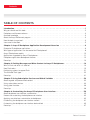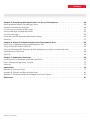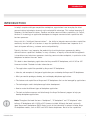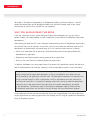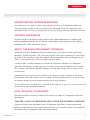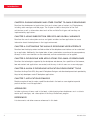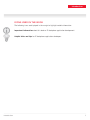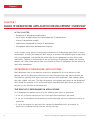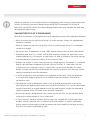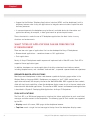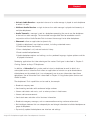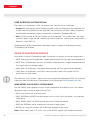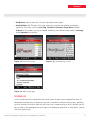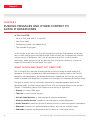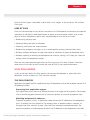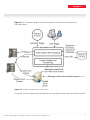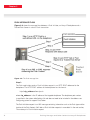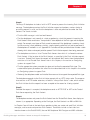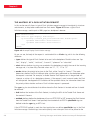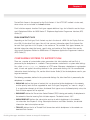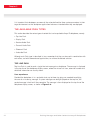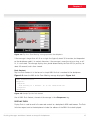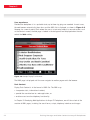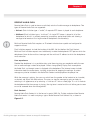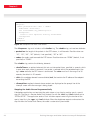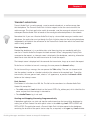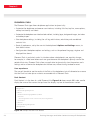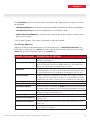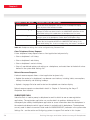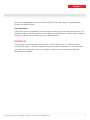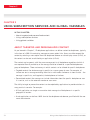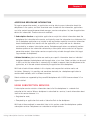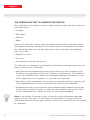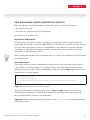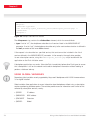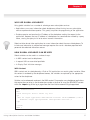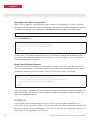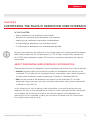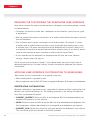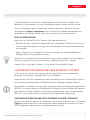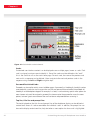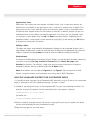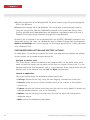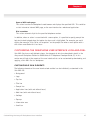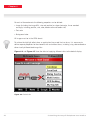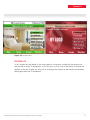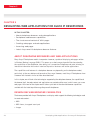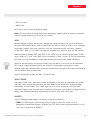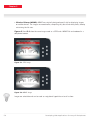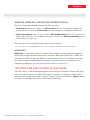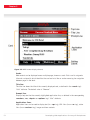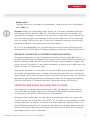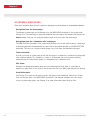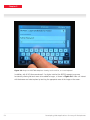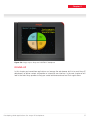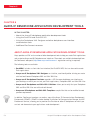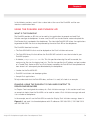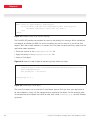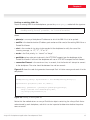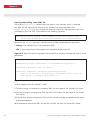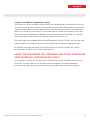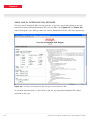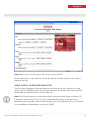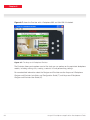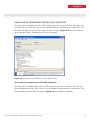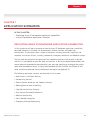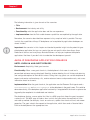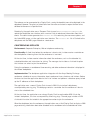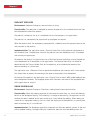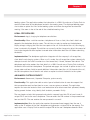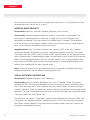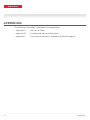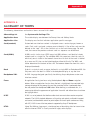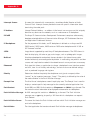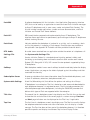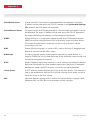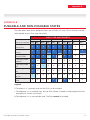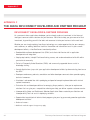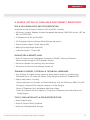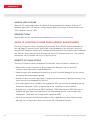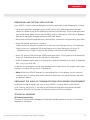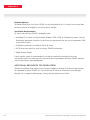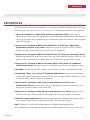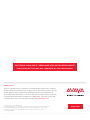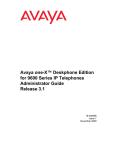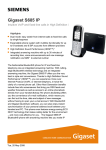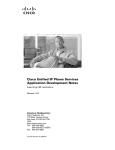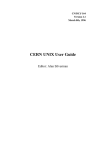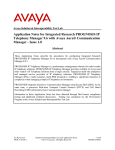Download Mastering Avaya one-X® Deskphone Application Development
Transcript
MASTERING AVAYA ONE-X® DESKPHONE
APPLICATION DEVELOPMENT
For Avaya SIP and H.323 Deskphones
An Introduction to Architectural Concepts, Capabilities and Developer Tools
ADVANCED
IP COMMUNICATIONS
APPLICATION
DEVELOPMENT
Contents
TABLE OF CONTENTS
Introduction . . . . . . . . . . . .
Why you should read this book . . . .
Deskphone and firmware releases . . .
Assumed knowledge . . . . . . . . .
About the Avaya DevConnect program .
How the book is organized . . . . . .
Icons used in the book . . . . . . . .
.
.
.
.
.
.
.
.
.
.
.
.
.
.
.
.
.
.
.
.
.
.
.
.
.
.
.
.
.
.
.
.
.
.
.
.
.
.
.
.
.
.
.
.
.
.
.
.
.
.
.
.
.
.
.
.
.
.
.
.
.
.
.
.
.
.
.
.
.
.
.
.
.
.
.
.
.
.
.
.
.
.
.
.
. . . . . . . . . . . .
. . . . . . . . . . .
. . . . . . . . . . .
. . . . . . . . . . .
. . . . . . . . . . .
. . . . . . . . . . .
. . . . . . . . . . .
.
.
.
.
.
.
.
.
.
.
.
.
.
.
.
.
.
.
.
.
.
.
.
.
.
.
.
.
.
.
.
.
.
.
.
.
.
.
.
.
.
.
.
.
.
.
.
.
.
.
.
.
.
.
.
.
.
.
.
.
.
.
.
.
.
.
.
.
.
.
.
.
.
.
.
.
.
.
.
.
.
.
.
.
.
.
.
.
.
.
.
1
2
3
3
3
3
5
Chapter 1: Avaya IP Deskphone Application Development Overview . . . . . . . . . . . . . . . . . . 6
Enterprise IP deskphone applications . . . . . . . . . . . . . . . . . . . . . . . . . . . . . . . . . . . . . 6
What types of applications can be created for IP deskphones? . . . . . . . . . . . . . . . . . . . . . . . . . 8
Avaya IP deskphone models . . . . . . . . . . . . . . . . . . . . . . . . . . . . . . . . . . . . . . . . . 10
Applications supported by Avaya IP deskphones . . . . . . . . . . . . . . . . . . . . . . . . . . . . . . . 11
Deskphone application development features . . . . . . . . . . . . . . . . . . . . . . . . . . . . . . . . 12
Round-up . . . . . . . . . . . . . . . . . . . . . . . . . . . . . . . . . . . . . . . . . . . . . . . . . 13
Chapter 2: Pushing Messages and Other
What is Push and what is it used for? . . . . .
How Push works . . . . . . . . . . . . . . .
Configuring systems to support Push . . . . .
The available Push types . . . . . . . . . . .
Round-up . . . . . . . . . . . . . . . . . .
Content to
. . . . . .
. . . . . .
. . . . . .
. . . . . .
. . . . . .
Avaya IP Deskphones . . . . . . . . . . . . . . 14
. . . . . . . . . . . . . . . . . . . . . . . . . 14
. . . . . . . . . . . . . . . . . . . . . . . . . 15
. . . . . . . . . . . . . . . . . . . . . . . . . 21
. . . . . . . . . . . . . . . . . . . . . . . . . 22
. . . . . . . . . . . . . . . . . . . . . . . . . 31
Chapter 3: Using Subscription Services and Global Variables . . . . . . . . . . . . . . . . . . . . . 32
About targeted and personalized content . . . . . . . . . . . . . . . . . . . . . . . . . . . . . . . . . . . 32
Using subscription services . . . . . . . . . . . . . . . . . . . . . . . . . . . . . . . . . . . . . . . . . 33
Using global variables . . . . . . . . . . . . . . . . . . . . . . . . . . . . . . . . . . . . . . . . . . . 36
Round-up . . . . . . . . . . . . . . . . . . . . . . . . . . . . . . . . . . . . . . . . . . . . . . . . . 38
Chapter 4: Customizing the Avaya IP Deskphone User Interface . . . . . . . . . . . . . . . . .
About deskphone user interface customization . . . . . . . . . . . . . . . . . . . . . . . . . . . . .
Reasons for customizing the deskphone user interface . . . . . . . . . . . . . . . . . . . . . . . . . .
Applying user interface customization to deskphones . . . . . . . . . . . . . . . . . . . . . . . . . .
Customizing the deskphone user interface content . . . . . . . . . . . . . . . . . . . . . . . . . . . .
Customizing the deskphone user interface look-and-feel . . . . . . . . . . . . . . . . . . . . . . . . .
Round-up . . . . . . . . . . . . . . . . . . . . . . . . . . . . . . . . . . . . . . . . . . . . . . .
.
.
.
.
.
.
.
. 39
. . 39
. 40
. . 40
. 41
. 45
. 47
Table of Contents
Contents
Chapter 5: Developing Web Applications for Avaya IP Deskphones . . . . . . . . . . . . . . . . . . 48
About deskphone browsers and web applications . . . . . . . . . . . . . . . . . . . . . . . . . . . . . . . 48
Deskphone web browser capabilities . . . . . . . . . . . . . . . . . . . . . . . . . . . . . . . . . . . . . 48
The structure and content of WML pages . . . . . . . . . . . . . . . . . . . . . . . . . . . . . . . . . . 51
Creating web pages and web applications . . . . . . . . . . . . . . . . . . . . . . . . . . . . . . . . . . 53
Accessing web pages . . . . . . . . . . . . . . . . . . . . . . . . . . . . . . . . . . . . . . . . . . . . 54
Latest Avaya one-X® deskphone web browser features . . . . . . . . . . . . . . . . . . . . . . . . . . . . 55
Round-up . . . . . . . . . . . . . . . . . . . . . . . . . . . . . . . . . . . . . . . . . . . . . . . . . 57
Chapter 6: Avaya IP Deskphone Application Development Tools . . . . . . . . . . . . . . . . . . . 58
About Avaya IP deskphone application development tools . . . . . . . . . . . . . . . . . . . . . . . . . . . 58
Using the PushSDK and PushSDK API . . . . . . . . . . . . . . . . . . . . . . . . . . . . . . . . . . . 59
Using the Deskphone XML Designer and other deskphone user interface customization tools . . . . . . . . . . 63
Other DevConnect Resources . . . . . . . . . . . . . . . . . . . . . . . . . . . . . . . . . . . . . . . . 68
Round-up . . . . . . . . . . . . . . . . . . . . . . . . . . . . . . . . . . . . . . . . . . . . . . . . . 68
Chapter 7: Application Scenarios . . . . . . . . . . . . . . . . . . . . . . . . . . . . . . . . . . . . . 69
Exploiting Avaya IP deskphone application capabilities . . . . . . . . . . . . . . . . . . . . . . . . . . . . 69
Avaya IP deskphone application scenarios . . . . . . . . . . . . . . . . . . . . . . . . . . . . . . . . . . 70
Round-up . . . . . . . . . . . . . . . . . . . . . . . . . . . . . . . . . . . . . . . . . . . . . . . . . 75
Appendixes . . . . . . . . . . . . . . . . . . . . . . . . . . . . . . . . . . . . . . . . . . . . . . . . . 76
Appendix A: Glossary of Terms . . . . . . . . . . . . . . . . . . . . . . . . . . . . . . . . . . . . . . . 77
Appendix B: Pushable and Non-pushable States . . . . . . . . . . . . . . . . . . . . . . . . . . . . . . . 81
Appendix C: The Avaya DevConnect Developer and Partner Program . . . . . . . . . . . . . . . . . . . . . . 82
References . . . . . . . . . . . . . . . . . . . . . . . . . . . . . . . . . . . . . . . . . . . . . . . . .
Table of Contents
87
Introduction
INTRODUCTION
In today’s complex and hyper-competitive marketplace, organizations have to employ the latest
communications technologies to remain agile and establish advantage. This involves leveraging IP
Telephony, Unified Communications, Presence and other communications capabilities. As a result,
the onus is increasingly on application developers to integrate communications capabilities with
business processes.
Avaya calls this “Intelligent Communications” – the ability to integrate communications capabilities
seamlessly into the fabric of a business in ways that profoundly transform how it operates at all
levels to improve efficiency, customer service and profitability.
Typically, the focus is on improving the productivity of existing business processes by adding
communications capabilities. However, in many situations, an equally valid and effective approach
is to enable access to business processes at existing communications endpoints, in particular at the
telephones located on the users’ desks.
This book is about developing applications for Avaya one-X® IP deskphones, with H.323 or SIP
firmware installed. The book includes information on:
• The application capabilities provided by Avaya one-X IP deskphones.
• Ideas for, and examples of, the types of applications you can develop for Avaya one-X IP deskphones.
• What you need to prototype, develop, test and deploy deskphone applications.
• The features and capabilities of Avaya one-X IP deskphones that can be leveraged by applications.
• The technologies used in deskphone application development.
• How to create the different types of deskphone application.
• The tools and other resources available through the Avaya DevConnect program to help you
develop deskphone applications.
Introduction
Note: Throughout the book the terms “deskphone”, “IP deskphone” and “IP telephone” refer
to Avaya IP deskphones with H.323 or SIP firmware installed. Although the book is primarily
about Avaya one-X deskphones (9600 Series) much of the information is relevant to other Avaya
IP deskphone models, such as 4600 and 1600 Series deskphones. Not all of the capabilities
1
Introduction
described in the book are supported by all deskphones models or firmware releases – see the
product documentation for the deskphone models and installed firmware used in your target
environment to confirm which capabilities are supported.
WHY YOU SHOULD READ THIS BOOK
If you are a business analyst, system designer or application developer, or if you just have a
general interest, this book provides an ideal introduction to the world of IP deskphone application
development.
After reading the book you will have a thorough understanding of what IP deskphones applications
are and what they can be used for. In particular, you will learn about the additional roles that IP
deskphones can perform over and above being an in-call communications device, including:
• Acting as an information hub for out-of-call, unsolicited audio and visual messages pushed to the
deskphone by an application.
• Requesting and displaying web content generated by an application.
• Acting as the user interface to browser-based web applications.
In addition, developers can create applications that dynamically update the content and look-andfeel of the deskphone user interface, allowing it to be customized for specific users and events.
One very important point to consider is that the capabilities of Avaya IP deskphones can
readily be exploited by application developers at little or no additional cost, other than the
cost of developing the application software itself. The deskphone implements functionality that
can be accessed through its APIs, and provides a built-in web browser and user interface to
facilitate user interaction. It is possible to develop applications that only need the deskphones
themselves and a web server to host the application and content requested by, or pushed
to, the deskphones. Furthermore, most of the resources developers need to create and test
IP deskphone applications are available at no cost through the Avaya DevConnect program.
In this book you will find out how cost efficient, quick and straightforward it can be to add value
to your organization by creating applications that leverage the full range of capabilities provided by
Avaya IP telephony systems.
2
Introduction
Introduction
DESKPHONE AND FIRMWARE RELEASES
The information in this book is correct and up-to-date for the Avaya IP deskphone models and
firmware releases available at the time of publication (November 2009). For information about
deskphone models and firmware released after this date, please go the Avaya DevConnect web site.
ASSUMED KNOWLEDGE
To get the most out of this book it would be useful to have a good understanding of IP telephony and
computer telephony integration. You will also find it advantageous, but not essential, to have a working
knowledge of XML, WML, web services and Java.
ABOUT THE AVAYA DEVCONNECT PROGRAM
DevConnect is Avaya’s developer and partner program, open to IP communications application
developers, System Integrators, ISVs, IHVs and customers alike. Basic membership is free, offering
no-charge access to technical education, product API documentation, Software Development Kits
(SDKs), sample applications, technical support and much more.
A variety of tools and other resources are available to DevConnect members for IP deskphone
application development, including the Avaya PushSDK, Avaya one-X® Deskphone XML Designer,
XML validators and the Avaya one-X® Deskphone Emulator. See Chapter 6 for full details of the
available tools.
Companies that wish to extend their relationship with Avaya can apply to become an enhancedlevel member, which offers greater technical support, discounted procurement of lab systems and
co-marketing benefits based on proven compliance with Avaya Solutions.
For more information, see Appendix C at the end of this book or visit www.avaya.com/devconnect and
sign-up now for free registered membership.
HOW THE BOOK IS ORGANIZED
The book comprises a number of chapters, each covering an aspect of IP deskphone application
development:
CHAPTER 1: AVAYA IP DESKPHONE APPLICATION DEVELOPMENT OVERVIEW
Discusses the significance and potential uses of IP deskphone applications in various environments,
provides an overview of the various types of applications that can be created and looks at the features of
the available Avaya IP deskphone models and firmware releases.
Introduction
3
Introduction
CHAPTER 2: PUSHING MESSAGES AND OTHER CONTENT TO AVAYA IP DESKPHONES
Describes the development of applications that push various types of content, to IP deskphones,
including audio messages and web pages. The chapter includes a description of the Push
architecture as well as information about each of the available Push types and how they are
implemented by applications.
CHAPTER 3: USING SUBSCRIPTION SERVICES AND GLOBAL VARIABLES
Describes the use of subscription services and global variables to allow applications to access
information about the deskphones in the target environment.
CHAPTER 4: CUSTOMIZING THE AVAYA IP DESKPHONE USER INTERFACE
Describes how the display content and look-and-feel of the deskphone user interface can be customized
by an application. Additionally, the chapter looks at how customization can enhance the user experience;
the ways in which user interfaces can be customized; and how customization can be applied.
CHAPTER 5: DEVELOPING WEB APPLICATIONS FOR AVAYA IP DESKPHONES
Describes the technologies supported by the deskphone web browser, the capabilities of the browser,
how web content and applications are created, and the ways in which users can access web pages.
CHAPTER 6: AVAYA IP DESKPHONE APPLICATION DEVELOPMENT TOOLS
Describes the Avaya PushSDK, Avaya one-X Deskphone Designer and other development tools provided by
Avaya to help developers create IP deskphone applications.
CHAPTER 7: APPLICATION SCENARIOS
Provides examples of how the various capabilities described in the book can come together to provide
practical solutions in real‑life applications.
APPENDICES
Includes a glossary of terms used in the book, a table showing when deskphones are in a state to
receive push messages, and a description of the Avaya DevConnect program.
REFERENCES
Lists documents and other resources referenced in this book.
4
Introduction
Introduction
ICONS USED IN THE BOOK
The following icons are displayed in the margin to highlight notable information:
Important information about this book or IP deskphone application development.
Helpful hints and tips for IP deskphone application developers.
Introduction
5
Chapter 1
CHAPTER 1
AVAYA IP DESKPHONE APPLICATION DEVELOPMENT OVERVIEW
IN THIS CHAPTER:
• Enterprise IP deskphone applications
• What types of applications can be created for IP deskphones?
• Avaya IP deskphone models
• Application supported by Avaya IP deskphones
• Deskphone application development features
In this chapter, we are going to investigate the importance of IP deskphone applications in various
environments, including the workplace. We’ll then go on to look at the different types of application
that can be developed, and consider the various roles that the deskphone can play within those
applications. Following a brief overview of the available Avaya IP deskphone models and firmware
releases, we’ll take a more detailed look at the features of Avaya IP deskphones that are relevant to
application development.
ENTERPRISE IP DESKPHONE APPLICATIONS
Most deskphone users in the workplace also have a networked PC or similar devices on their
desktop, specifically designed to allow them to access the applications they need to do their job.
These devices generally have larger, richer user interfaces than deskphones, more memory, better
text input support, and so on. This begs the question, why develop applications for the deskphone?
We’ll answer that question in this section and explain how deskphone applications can perform a
key role in many situations and environments.
THE ROLE OF IP DESKPHONES IN APPLICATIONS
An IP deskphone can perform any or all of the following roles within an application:
• It can act as the user-interface to a thin-client application hosted on a web server.
• It can act as the endpoint for the delivery of unsolicited audio and visual information sent by an
application.
• It can be the target of an application that controls the deskphone itself, for example, to
dynamically customize the user interface, settings and logs.
6
Avaya IP Deskphone Application Development Overview
Chapter 1
Another possible role is to host applications on the deskphone itself. Currently, hosted applications
are only available on the recently released Avaya one-X® 9670G deskphone. At the time of
publication, the 9670G natively hosts Avaya-developed applications only; therefore this book does
not explore the option further.
CHARACTERISTICS OF IP DESKPHONES
What are the characteristics of IP deskphones that can be exploited by communications application developers?
• Ability to receive and play high-quality, out-of-call audio messages, through the speakerphone,
handset or a headset.
• Ability to capture and transmit high-quality, out-of-call audio through the built-in microphone,
handset or a headset.
• Most Avaya one-X IP deskphones include a WML browser allowing them to display web content.
• Deskphones tend to be a in a known, fixed location allowing messages and applications to be
targeted geographically. For example, an application can send an emergency evacuation message
to all deskphones in a particular building, or on a particular floor.
• Although the location is usually fixed, the user may change regularly. For example, in a corporate
drop-in cubicle different employees may share a physical location. In a hotel room, the user
changes each time a new guest checks in. Applications can be used to remotely set custom
options, available functionality and deskphone user interface content for each new user, without
needing to reregister or reset the deskphone.
• In office environments most employees have a telephone on their desk. Using the deskphone
as an application endpoint device entails no additional end-user hardware, installation or
maintenance costs.
• The ubiquitous nature of deskphones makes it easy to provide personnel with access to key
administrative and reporting applications from just about any location. This can be used to report
closure of work items or to report observed issues that need attention, without the overhead of
needing to provide secure, PC-based access to mobile capabilities.
• Unlike many devices, deskphones are nearly always on and available, and are therefore ideally
suited for the reliable delivery of critical information.
• In many instances, personal computer display screens are cluttered with multiple application
windows, making it possible to miss important information updates. In contrast, deskphone
display screens are more readily available to receive and display broadcast messages, ensuring
they won’t be missed or overlooked by users.
Avaya IP Deskphone Application Development Overview
7
Chapter 1
• Support for the Wireless Telephony Applications Interface (WTAI) and the deskphone’s built-in
telephony features make it easy for applications to integrate communications capabilities with
business processes.
• In some environments the deskphone may be the only available device for information and
application delivery, for example, in hotel guest rooms or private hospital rooms.
These characteristics make the use of IP deskphone applications the ideal choice in many
situations and environments.
WHAT TYPES OF APPLICATIONS CAN BE CREATED FOR
IP DESKPHONES?
There are two main types of applications that can be developed for Avaya IP deskphones:
• Browser-based applications – sometimes known as Pull applications
• Push applications
Nearly all Avaya IP deskphone models expose and implement both a Web API and a Push API in
support of these application types.
In addition, developers can create applications that offer customized user interface content,
including bespoke menus, and a branded “look-and-feel”, to provide a personalized user experience.
BROWSER-BASED APPLICATIONS
Most Avaya one-X deskphones include a web browser capable of displaying pages written in the
Wireless Mark-up Language (WML). Deskphones can request, or “pull”, WML content from an
application web server, the company intranet or the World Wide Web. WML support for form controls,
allied with text input capabilities, allows the deskphone display screen to act as the user interface for
interaction with web-based applications. The creation of WML content and browser-based applications
is described in Chapter 5: Developing Web Applications for Avaya IP Deskphones.
PUSH APPLICATIONS
The Push API is an XML-based programming interface that allows applications to push unsolicited
messages and other content to the deskphones. The following types of Push content are supported
by the API:
• Display: sends full-screen, WML pages to the deskphone browser.
• Top Line: sends a single line text message to the top line of the deskphone display screen.
8
Avaya IP Deskphone Application Development Overview
Chapter 1
• Unicast Audio Receive: a separate instance of an audio message is played at each deskphone
to which it is sent.
• Multicast Audio Receive: a single instance of an audio message is played simultaneously at
multiple deskphones.
• Audio Transmit: a message is sent to a deskphone prompting the user to use the deskphone
to transmit an audio message. The transmitted message could then be recorded or used in
conjunction with an Audio Receive Push to stream the message live to other deskphones.
• Phonexml: allows an application to dynamically:
◊ Update a deskphone’s user interface content, including customized menus
◊ Disable hard button functionality
◊ Clear a deskphone’s call, web and contacts history
◊ Reset user-defined preferences
◊U
pdate deskphone options and settings, such as preferred language, ringtone patterns and the
displayed time format.
Developing applications that take advantage of the various Push types is described in Chapter 2:
Pushing Content to Avaya IP Deskphones.
In addition, a Subscribe Push can be used to instruct a deskphone to send its details to a
subscription service. Subscribe Push allows an application to maintain an up-to-date database
of deskphones on the network that it can subsequently use to access information about those
deskphones. Use of Subscribe Push is described in Chapter 3: Using Subscription Services and
Global Variables.
The deskphones’ Push capabilities can be used to, for example:
• Broadcast company news
• Send meeting reminders with conference bridge numbers
• Stream audio alerts and music, such as wake-up alarms in hotel rooms
• Stream audio announcements
• Send stock news and other critical business information
• Broadcast emergency messages, such as severe weather warnings and evacuation alerts
• Build intelligent databases that can subsequently be used to target information to individual deskphones or
groups of deskphones.
• Dynamically update the deskphone user interface and settings.
Avaya IP Deskphone Application Development Overview
9
Chapter 1
USER INTERFACE CUSTOMIZATION
Two aspects of a deskphone’s native, non-browser user interface can be customized:
• Content: the menu options and functionality available via the user interface can be customized. This
includes title line and prompt line text, application line functionality and labels, softkey assignments
and hard button disablement. Content customization is defined in a Deskphone XML file.
• Skin: the look-and-feel of the user interface can be customized. This includes logos, text colors
and menu option images for both selected and unselected options. Look-and-feel customization is
defined in a Skin XML file.
Deskphone user interface customization is described in detail in Chapter 4: Customizing the Avaya
IP Deskphone User Interface.
AVAYA IP DESKPHONE MODELS
Avaya offers a range of IP deskphone models to meet the full compass of business requirements.
• 9600 Series Avaya one-X Deskphones, support browser-based and Push application development
• 5600 Series IP Deskphones: for small and medium sized companies, support browser-based and
Push applications on selected models
• 4600 Series IP Deskphones, also support browser-based and Push application development
• 1600 Series IP Deskphones: satisfy basic communications needs, with support for Push
applications on some models
The information in this section is correct at the time of publication (November 2009). For up-to-date
information about available Avaya IP deskphones visit the Avaya web site (http://www.avaya.com).
9600 SERIES AVAYA ONE-X DESKPHONES
The one-X 9600 Series represents Avaya’s flagship deskphones for enterprise users, with models
designed to meet a variety of needs and use cases:
• 9610 is for walk-up use in common areas.
• 9620, 9620Color and 9620Lite offer features such as status lights and buttons, and improved
audio quality.
• 9630, 9630G, 9640 and 9640G provide advanced IP telephony features.
• 9650 and 9650Color are for receptionists and contact center agents.
• 9670G has a large touch screen and an onscreen keyboard for text input.
Note: Phone models with a “G” suffix, such as the 9670G, support GigE network connections.
10
Avaya IP Deskphone Application Development Overview
Chapter 1
APPLICATIONS SUPPORTED BY AVAYA IP DESKPHONES
The ability of a deskphone to support browser-based and Push applications depends on a number of factors:
• The features and capabilities of the deskphone model. For example 1600 Series deskphones do
not support the Display Push type.
• The type of firmware installed, either H.323 or SIP. For example, the Phonexml Push type is supported
by SIP firmware only.
• The firmware release. For example, the Multicast Audio Receive Push type is supported on H.323
firmware release 3.0 and higher only.
• System configuration. Various parameters defined in the system-wide Settings file determine
browser behavior and permitted Push types.
In addition, how web and user interface content is rendered at a deskphone depends on factors
such as the display screen size and color support.
This book describes the super-set of all available types of application functionality. However, because new
deskphone models and firmware are released regularly, the book does not list the specific deskphone
models and firmware releases that support each type of application functionality – for definitive
information refer to the product documentation for the deskphones used in your target environment.
Unless stated otherwise, the images and examples in this book are based on a mid-range Avaya
one-X 9640 Deskphone with SIP firmware release 2.5 installed. This model has a medium-sized
graphical color display, supports browser-based applications, supports all Push types except
Multicast Audio Receive, and supports user interface customization.
Avaya IP Deskphone Application Development Overview
11
Chapter 1
DESKPHONE APPLICATION DEVELOPMENT FEATURES
Figure 1-1 shows an Avaya one-X® 9640 deskphone. The features of the deskphone that are
relevant to application development are labeled.
Figure 1-1: Avaya one-X 9640 Deskphone
• Display Screen: the graphical screen displays:
◊ Native user interface pages, such as the Phone (see Figure 1-2), Contacts or Call Log page,
◊ Customized user interface pages (see Figure 1-3), or
◊ WML browser pages (see Figure 1-4).
• Line Buttons: used to select the adjacent menu option on the screen display.
• Soft Keys: Soft key functionality and labels can be defined on each deskphone user interface
and WML page. The labels are displayed on the bottom line of the display screen immediately
above the corresponding softkeys.
• Navigation Buttons: the Up and Down navigation buttons are used to give focus to, and
highlight, menu options on the display screen. The Left and Right navigation keys are used to
display the previous and next pages in a sequence.
12
Avaya IP Deskphone Application Development Overview
Chapter 1
• OK Button: used to select the currently highlighted menu option.
• Hard Buttons: the Phonexml Push type allows you to disable the labeled hard buttons,
preventing users from accessing Call Log, Contacts, Forward, Avaya Menu (labeled
A Menu on this model, but may be labeled differently or omitted on other models), Message
and/or Headset functionality.
Figure 1-2: Native Phone page
Figure 1-3: Customized page content
Figure 1-4: WML browser page
ROUND-UP
In this chapter you were introduced to the various types of applications supported on Avaya IP
deskphones and how they can perform a key role in enterprise and other environments, providing
practical solutions and value. Now that you have a basic understanding of what’s possible, we will
go on to look at the development of each type of IP deskphone application in more detail, starting
with Push applications.
Avaya IP Deskphone Application Development Overview
13
Chapter 2
CHAPTER 2
PUSHING MESSAGES AND OTHER CONTENT TO
AVAYA IP DESKPHONES
IN THIS CHAPTER:
• What is Push and what is it used for?
• How Push works
• Configuring systems to support Push
• The available Push types
In this chapter we will look at the Push API exposed by most Avaya IP deskphones and discover
how it can be used to send unsolicited messages (audio and text) and customized user interface
settings to Avaya IP deskphones. We’ll start by considering what Push is and its possible
applications, before going on to find out about the Push architecture, configuring a system to
support Push and details of the different Push types.
WHAT IS PUSH AND WHAT IS IT USED FOR?
Push is the ability of an application to send unsolicited, out-of-call messages and other content to IP
deskphones. This ability is supported by an XML-based programming interface, known as the Push API,
exposed by, and implemented on, the deskphones themselves. Depending on the Push type, the pushed
content is rendered at the deskphone as an audio or visual message, or as customized user interface content.
The types of content that can successfully be pushed to a deskphone depend partly on the
deskphone model, installed firmware type (SIP or H.323) and firmware release. As you learned in
Chapter 1, the following types of Push content may be sent by an application:
• Display: full-screen, WML pages.
• Top Line: a single line text message.
• Unicast Audio Receive: an audio message to individual deskphones.
• Multicast Audio Receive: a broadcast audio message to multiple deskphones.
• Audio Transmit: a prompt for the user to record or transmit an audio message from a deskphone.
• Phonexml: to dynamically update deskphone settings, logs and user interface content.
• Subscribe: to prompt the deskphone to send its details to a subscription service.
14
Pushing Messages and Other Content to Avaya IP Deskphones
Chapter 2
Each of the Push types is described in detail later in this chapter, in the section on The available
Push types.
USES OF PUSH
Push can take advantage of many of the characteristics of IP deskphones to communicate important
information to individuals, whole organizations or groups of users based on criteria such as their
physical location, department, role or level. Some examples of uses for Push include:
• Broadcasting company news.
• Sending meeting reminders to attendees.
• Streaming audio alerts and announcements.
• Broadcasting emergency messages, such as severe weather warnings and evacuation alerts.
• Building intelligent databases to target information to individuals or groups of deskphone users.
• Remotely updating or resetting the deskphone user interface, settings, call history, etc. when the
primary user of the deskphone changes.
There are many more possible applications for Push; too many to list here. Chapter 7 describes
some practical use cases to help illustrate the value of Push in your target environments.
HOW PUSH WORKS
In this section we’ll look at the Push process, the message flow between an application and a
deskphone, and the anatomy of a Push Initiation message.
THE PUSH PROCESS
Applications that exploit the Push capabilities of Avaya IP deskphones must be able to perform some or all of
the following functions:
Processing Push application triggers:
Push applications must listen for or receive the events that trigger the Push process. For example,
a Push could be triggered automatically by a business process, or manually by operator input.
Obtaining deskphone IP addresses:
To be able to perform a Push, an application needs to know the IP addresses of the deskphones
that it is sending the Push Content to. For example, when an operator submits a request, via
the application user interface, to send a Top Line Push message to selected extensions, the
application performs a database query to obtain the IP addresses of the deskphones associated
Pushing Messages and Other Content to Avaya IP Deskphones
15
Chapter 2
with those extensions. In addition, the application can look-up the model type of each deskphone
to ensure it uses a Push type supported by the model.
Chapter 3: Using Subscription Services and Global Variables, describes how subscription services can
be used by client applications to maintain and access information about the deskphones in the network,
including their IP addresses and models.
Creating and provisioning Push Content:
The message content to be pushed to the deskphones must be hosted on a web server. Depending
on the Push type, the Push Content is in the form of an XML or WML file. Deskphones can only
download Push Content from web servers that are defined as Trusted Push Servers in the systemwide Settings file: see Configuring systems to support Push, below.
In some scenarios, standard message content may already exist on a Trusted Push Server and
be used by the Push application. For example, an emergency notification application can use a
standardized WML file and pre-recorded announcement whenever there is a fire drill to push an
audio message to all deskphones. In this case, the Push application needs to know where the
Push Content is stored, but does not need to create these files or announcements in real time.
In other scenarios, the application may need to generate and provision the Push Content itself, on
demand. For example, when an operator enters a message at the application user interface and
submits a request for it to be sent to selected deskphones, the application generates a properly
formatted XML file containing the message text and copies it to a Trusted Push Server, before
initiating a Top Line Push.
Initiating the Push
All Push applications must include a web server so that it can send Push Initiation requests in
HTTP POSTs addressed to the deskphones. In its role as Push Initiator, the application sends XML
messages to the deskphones to initiate the Push process. The Push Initiation request contains
information such as the Push type and the location of the Push Content.
The final stage of the Push process is performed by the deskphones, rather than the application.
The deskphones use the information in the Push Initiation request to retrieve the Push Content
from the Trusted Push Server. We’ll look at how Push Initiation messages are formed and processed
in much more detail later in this section.
16
Pushing Messages and Other Content to Avaya IP Deskphones
Chapter 2
Figure 2-1 is a schematic diagram of the Push process, illustrating the functionality of
Push applications.
Figure 2-1: Schematic diagram of the Push process
In practice, the Push Content may be hosted on the same physical web server as the Push Initiator.
Pushing Messages and Other Content to Avaya IP Deskphones
17
Chapter 2
PUSH MESSAGE FLOW
Figure 2-2 shows the message flow between a Push Initiator, an Avaya IP deskphone and a
Trusted Push Server in a basic Push transaction.
Figure 2-2: The Push message flow
Step 1:
The Push application sends a Push Initiation request in an HTTP POST addressed to the
deskphone. The HTTP POST address of the deskphone has the format:
http://<ip_address>/forms/push
where <ip_address> is the IP address of the targeted deskphone. The deskphone port number
is specified in the system-wide Settings file and does not need to be included in the address: see
Configuring systems to support Push, below.
The Push Initiation request is an XML message containing information such as the Push type and the
location of the Push Content. We’ll look at Push Initiation requests in more detail in the next section,
The anatomy of a Push Initiation request.
18
Pushing Messages and Other Content to Avaya IP Deskphones
Chapter 2
Step 2:
The Avaya IP deskphone includes a built-in HTTP server to process the incoming Push Initiation
message. The deskphone receives the Push Initiation request and performs various checks to
ensure the request is valid, and that the deskphone is able and permitted to render the Push
Content. The checks include:
• That the XML message is valid and well-formed.
• That the deskphone is not currently in a state, or performing a task, that prevents it receiving the
Push Content. What constitutes a “non-pushable” state depends on the Push type and the request
priority. For example, most types of Push cannot be processed if the deskphone is restoring a backup file or running a local procedure; similarly, a normal priority audio Push will not be processed if
the deskphone is involved in a call. Appendix B: Pushable and Non-pushable States includes a table
showing which states and request priorities prevent Push Initiation requests from being processed.
• The deskphone maintains a list of Trusted Push Servers from which it is allowed to retrieve
Push Content. If the location of the Push Content, as specified in the Push Initiation request,
is not on a Trusted Push Server the request will be rejected. We’ll look at how the deskphone
maintains a list of Trusted Push Servers later in this chapter, in the section on Configuring
systems to support Push.
• That the appropriate system parameter has been set to allow the requested Push type. The
customizable system parameters that affect Push are described later in this chapter in the section
on Configuring systems to support Push.
• Obviously, the deskphone model and installed firmware must also support the requested Push type.
The deskphone responds to the Push Initiation request with an HTTP status code. The response
also contains an HTTP header extension, called the “x-Avaya-Push-Status” code, which notifies
the Push Initiator that the request has been accepted or the reason for it being rejected.
Step 3:
Provided the request is accepted, the deskphone sends an HTTP POST or GET to the Trusted
Push Server requesting the Push Content.
Step 4:
The deskphone receives and parses the Push Content from the Trusted Push Server, then displays or
streams it, as appropriate. Depending on the Push type, the Push Content is an XML or WML file.
In Chapter 6 we will look at the tools Avaya provides to help you create and send Push Initiation
messages, and to create and provision Push Content. These tools include a client-side Java
interface known as the PushSDK API, the one-X® Deskphone XML Designer and XML validators.
Pushing Messages and Other Content to Avaya IP Deskphones
19
Chapter 2
THE ANATOMY OF A PUSH INITIATION REQUEST
In this section we will dissect a typical Push Initiation request message to investigate its structure
and elements, to help better understand how Push works. Figure 2-3 shows a typical Push
Initiation message, used to push a WML page to a deskphone’s browser.
<?xml version=”1.0”?>
<Push alert=“3” type=“display” mode=“barge”>
<go href=“http://trusted_push_server/filename.wml” method=“post”>
<postfield name=“name1” value=“value1”/>
<postfield name=“name2” value=“value2”/>
</go>
</Push>
Figure 2-3: A sample Display Push Initiation message
As you can see, the body of the request is contained within a <Push> tag, which has the following
attributes:
• type: defines the type of Push Content to be sent to the deskphone. Possible values are “top
line”, “display”, “audio”, “multicast”, “transmit”, “phonexml” or “subscribe”.
• alert: defines whether ring-pings are sounded at the deskphone to notify the user of the incoming
message and, if so, how many. Possible values are “0”, “1”, “2” or “3”.
• mode: defines the priority to be given to the Push, either “barge” or “normal”. The mode
determines whether the Push interrupts other activities being performed on the deskphone when
the request is received. For example, an Audio Receive Push request sent in barge mode will
interrupt an active call at a deskphone, whereas, if the request is sent in normal mode, the Push
will be rejected. See Appendix B: Pushable and Non-pushable States, for information about how
the priority affects whether and how a Push Initiation request is processed.
The <go> tag has two attributes that define where the Push Content is located and how it should
be retrieved:
• href: defines the location of the Push Content, including the URL of the Trusted Push Server and
the content’s filename.
• method: defines whether the deskphone will use an HTTP POST or GET to request the Push Content
from the Trusted Push Server. If not specified, the value defaults to POST if <postfield> tags are
defined inside the <go> tag, or GET if not.
If the HTTP POST method is used, the client application can define <postfield> tags in the Push
Initiation message. Postfield tags are used to specify name-value pairs that will be passed to the
20
Pushing Messages and Other Content to Avaya IP Deskphones
Chapter 2
Trusted Push Server in the request for the Push Content. If the HTTP GET method is to be used,
these values can be included in the href attribute.
Push Initiation requests for other Push types support additional tags: for full details see the Avaya
one-X Deskphone Edition for 9600 Series IP Telephones Application Programmer Interface (API)
Guide [2].
PUSH CONTENT FILES
Depending on the Push type, Push Content may be in the form of a WML file for Display Push or
of an XML file for other Push types. You will find summary information about Push Content files
for each Push type later in this chapter, in the section on The available Push types. However, for
detailed information about the format, specification and creation of Push Content files see the
Avaya one-X Deskphone Edition for 9600 Series IP Telephones Application Programmer Interface
(API) Guide [2].
CONFIGURING SYSTEMS TO SUPPORT PUSH
There are a number of customizable system parameters that affect whether and how Push is
processed by the deskphones in a network. These parameters are defined in a system-wide Settings
file, called 46xxsettings.txt, hosted on an HTTP server. Whenever a deskphone is registered or
reset, it loads and applies the settings defined in the system-wide Settings file. For more detailed
information about the Settings file, see the Administrator Guide [4] for the deskphones used in your
target environment.
The following parameters, defined in the system-wide Settings file, affect how Push is processed by the
deskphones in a network:
• PUSHCAP: defines the types of content that can be pushed to the deskphones in the network,
and the priority levels that are supported for each Push type (“barge-only” or “normal + barge”).
If an application attempts to initiate a disallowed Push type or use a disallowed priority value, the
Push Initiation request will be rejected.
• PUSHPORT: defines the Transmission Control Protocol (TCP) listening port used by all deskphones in
the network to listen for incoming Push Initiation requests. The default value is “80”.
• SUBSCRIBELIST: defines the subscription services to which deskphones in the network
can subscribe. See Chapter 3: Using Subscription Services and Global Variables, for detailed
information about subscription services.
• TPSLIST: defines the list of Trusted Push Servers from which deskphones in the network can
download Push Content.
Pushing Messages and Other Content to Avaya IP Deskphones
21
Chapter 2
It is important that developers are aware of the values defined for these system parameters in their
target environment so that deskphone applications behave as intended when they are deployed.
THE AVAILABLE PUSH TYPES
This section describes the various types of content that can be pushed to Avaya IP deskphones, namely:
• Top Line Push
• Display Push
• Receive Audio Push
• Transmit Audio Push
• Phonexml Push
• Subscribe Push
Although each Push type is described in turn, remember that they can be used in combination with
each other, and with browser-based applications, to achieve the desired solution.
TOP LINE PUSH
Top Line Push is used to send a single-line text message to a deskphone. The message is displayed
in the top line of the deskphone display screen, where the missed call icon, extension number and
date/time information are usually shown.
User experience
Provided the deskphone is in a pushable state, up to three ring-pings are sounded to notifying
the user of an incoming message. If system messages are being displayed on the top line, the
pushed message is held until they complete. The message is then displayed on the top line of the
deskphone display screen, as shown in Figure 2-4.
22
Pushing Messages and Other Content to Avaya IP Deskphones
Chapter 2
Figure 2-4: Top Line “Team Meeting” message pushed to the deskphone
If the message is longer than will fit on a single line (typically about 30 characters, but dependent
on the deskphone model), its content alternates; if the message is more than twice as long as will
fit, it is truncated. The message displays for a period determined by the Push API (in practice, for
about 30 seconds) and is then cleared.
Push Content
Top Line Push Content is in the form of a simple XML file that is rendered at the deskphone.
Figure 2-5 shows the XML for the Team Meeting message displayed in Figure 2-4.
<?xml version=”1.0”?>
<Response>
<Topline>
Team meeting in 5 minutes. Go to the auditorium now.
</Topline>
</Response>
Figure 2-5: Sample Top Line Push Content
Like all XML Push Content, the root of the message is the <Response> tag.
DISPLAY PUSH
Display Push is used to send full-screen web content to a deskphone’s WML web browser. The Push
Initiation request sent to the deskphone includes the address of the WML file to be displayed.
Pushing Messages and Other Content to Avaya IP Deskphones
23
Chapter 2
User experience
Provided the deskphone is in a pushable state, up to three ring-pings are sounded. In most cases,
the web browser automatically takes focus and the WML file is displayed, as shown in Figure 2-6.
However, for a normal priority Push where the user is in text entry mode at a non-web screen, such
as the Contacts screen, the web page is loaded in the background and displayed when the user
selects the Web softkey.
Figure 2-6: Sample Display Push Content
The WML page is displayed until the user navigates to another page or exits the browser.
Push Content
Display Push Content is in the form of a WML file. The WML may:
• incorporate static, informational content,
• provide the user-interface to a web application, or
• enable access to native telephony functionality.
In Chapter 5: Developing Web Applications for Avaya IP Deskphones, we will take a look at the
creation of WML pages, including the use of forms, scripts, telephony interfaces and images.
24
Pushing Messages and Other Content to Avaya IP Deskphones
Chapter 2
RECEIVE AUDIO PUSH
Receive Audio Push is used to stream unsolicited, out-of-call audio messages to deskphones. Two
types of Receive Audio Push are supported:
• Unicast (Push Initiation type = “audio”): A separate RTP stream is played at each deskphone.
• Multicast (Push Initiation type = “multicast”): A single RTP stream is played at all of the
deskphones to which it is pushed, preventing unnecessary packet duplication and allowing a
message to be broadcast to a large number of deskphones simultaneously.
Multicast Receive Audio Push requires an IP network infrastructure capable and configured to
support multicast.
Push Initiation requests include the location of the XML file that defines the Push Content.
Multicast Push Initiation requests must additionally include the deskphone’s RTP port on which the
deskphones listen for the multicast message and the multicast IP address to which the deskphones
must subscribe.
User experience
Provided the deskphone is in a pushable state, up to three ring-pings are sounded to notify the user
that an audio message is about to be played. Unless a barge priority Display Push accompanies
the Audio Push, an interrupt screen is displayed at the deskphone. The interrupt screen includes
information about the audio stream, including instructions for stopping the message. A custom
message may also be included in the Audio Push Content and displayed on the prompt line.
While the message is playing, the user can switch from the speaker to the handset or to a headset,
as desired, and adjust the audio volume. The user can stop the message by going on hook, by
selecting a call appearance, or by selecting a “click-to-call” link on a web page. If a call is made to
the deskphone while the message is playing, the ring-tone is muted and the call either goes to cover
or can be answered when the message ends.
Push Content
Receive Audio Push Content is in the form of a special XML file. To help understand how Receive
Audio Push works it is worth analyzing a typical Audio Receive Push Content file, as shown in
Figure 2-7.
Pushing Messages and Other Content to Avaya IP Deskphones
25
Chapter 2
<?xml version=”1.0”?>
<Response>
<Audio packetsize=”40” codec = “PCMU”>
<AudioTimer value=”30”/>
<Url href=”RTPRx://ip_address:port”/>
<Promptline>
Listen to this important security announcement
</Promptline>
</Audio>
</Response>
Figure 2-7: Sample Receive Audio Push Content
The <Response> tag must include a valid <Audio> tag. The <Audio> tag can have two attributes:
• packetsize: the length of the packets in the RTP stream, in milliseconds. Possible values are
“10”, “20”, “30”, “40” (default, if not specified), “50” or “60”.
• codec: the codec used to encode the RTP stream. Possible values are “PCMU” (default, if not
specified) or “PCMA”.
The <Audio> tag contains the following elements:
• <AudioTimer>: an optional element that sets an inter-packet timer, specified in seconds, which
is reset when each packet is received. If no packet is received within the period defined in the
tag’s value attribute, the RTP stream is terminated. The value must be in the range 5 to 30
seconds; the default is 20 seconds.
• <Url>: this mandatory element has one attribute, href, that contains the IP address of the endpoint
transmitting the RTP.
• <Promptline>: optional element whose contents are displayed on the prompt line of the
interrupt screen while the message is being played.
Stopping the Audio Stream Programmatically
A deskphone application can terminate the audio stream at any time by making use of a special
stop file. The stop is a Receive Audio Push Content file with the <Url> tag’s href attribute set to
“RTPRx://STOP”. The application sends a Push Initiation request containing the location of the
special stop file in the <go> tag’s href attribute. When the deskphone requests and receives the
stop file from the Trusted Push Server, the audio is automatically terminated.
26
Pushing Messages and Other Content to Avaya IP Deskphones
Chapter 2
TRANSMIT AUDIO PUSH
Transmit Audio Push is used to prompt a user to record or broadcast an audio message from
their deskphone. The Transmit Audio Push Initiation request invites the user to transmit the
audio message. The client application could, for example, save the message to voicemail or use a
subsequent Receive Audio Push to broadcast the message to other deskphones in the network.
Remember that if you use a Receive Audio Push to play a transmitted message at another user’s
deskphone, the application must go through the Push Initiation steps for the receiving deskphone
independently to establish the connection to the Trusted Push Server from which the transmitted
audio is being provided.
User experience
Provided the deskphone is in a pushable state, up to three ring-pings are sounded to notify the
user that a Transmit Audio Push request has been received. Unless a barge priority Display Push
accompanies the request, an interrupt screen is displayed at the deskphone, containing information
about how to start and end the audio transmission or cancel the request.
The interrupt screen is displayed until the user ends the transmission, hangs up or cancels the request.
To decline an invitation to transmit a message, the user presses the Cancel softkey.
To start transmitting a message, the user presses the Talk softkey. The user can choose to talk
into the speaker, handset or a headset and adjust the volume to the required level. To end the
transmission, the user goes on hook, selects a call appearance, or presses the Cancel or Exit
button on the interrupt screen.
Push Content
Push Content is in the form of an XML file. The file has the same format as a Receive Audio Push
Content file, except that:
• The <Url> element’s href attribute has the format RTPTx://ip_address:port, which identifies the
server and port that the message is streamed to.
• The <AudioTimer> tag is not used.
Starting and Stopping Streaming Programmatically
A deskphone application can start and stop the audio stream from the transmitting deskphone by
making use of Push Content files with special values in the <Url> tags href: RTPTx://START and
RTPTx://STOP. The application sends a Transmit Audio Push Initiation request to the deskphone
containing the location of the special start or stop file, as required, in the <go> tag’s href attribute.
Pushing Messages and Other Content to Avaya IP Deskphones
27
Chapter 2
PHONEXML PUSH
The Phonexml Push type allows deskphone applications to dynamically:
• Customize the deskphone non-browser user interface, including title line, top line, menu options,
softkey functionality and labels.
• Customize the deskphone user interface look-and-feel, including logos, background images, text colors
and softkey shapes.
• Clear deskphone settings, including the call log, redial values, web history and user-defined
contacts lists.
• Reset all preferences, set by the user via the deskphone’s Options and Settings menus, to
their default values.
• Configure select deskphone options and settings, such as the preferred language, ringtone and
displayed time format.
Phonexml Push is particularly useful in situations where a deskphone’s user regularly changes,
for example, in a hotel room where each new guest becomes the deskphone’s primary user for the
period of their stay. Phonexml Push allows an application to dynamically clear the previous user’s
settings and to customize the deskphone for the new user, without having to reboot or reset.
User experience
The user will be able to see the results of the Push at the deskphone, but will otherwise be unaware
that the Push has taken place: no alerts are sounded with a Phonexml Push.
Push Content
Push Content is in the form of a valid Phonexml file. Figure 2-8 shows sample XML code, used to
display the name of the user on the top line of the display in place of the extension number.
<?xml version=”1.0”?>
<Response>
<SetSettingsRequest>
<data>
<name>UserDisplayName</name>
<value>
<stringValue>Jack Francis</stringValue>
</value>
</data>
</SetSettingsRequest>
</Response>
Figure 2-8: Sample Phonexml Push Content
28
Pushing Messages and Other Content to Avaya IP Deskphones
Chapter 2
The <Response> tag must contain one of the following tags, depending on the type of action to
be performed:
• <SetSettingsRequest>: to configure or reset one or more user-defined settings on the deskphone.
• <ClearPhoneHistory>: to clear the deskphone’s call and web histories.
• <RefreshResourceRequest>: to dynamically customize the display content, including menu
options and language.
Each of these Phonexml Push types is described in more detail below.
Set Settings Requests
Requests to configure deskphone settings are contained within a <SetSettingsRequest> tag.
Each setting is contained in a <data> tag and is defined by the setting name and its new value.
Table 2-1 lists the configurable settings, by <name> tag.
<NAME> TAG VALUE
DESCRIPTION OF SETTING
ButtonClickEnabled
DisplayBrightness
Determines whether or not an audible click sounds when buttons are
pressed on the deskphone.
Sets the logo to be used as the background for the deskphone display. The
logo must have been listed in the LOGOS parameter in the system-wide
Settings file loaded when the deskphone was last reset.
Sets the skin to be used to determine the look-and-feel of the deskphone’s
non-browser display. The skin must be listed under the SKINS parameter in
the system-wide Settings file loaded when the deskphone was last reset.
Determines whether the speakerphone or headset goes off hook to handle
the audio when the user makes an on-hook call. If the deskphone has been
configured for auto-answer, incoming calls are answered on the same device.
Sets the display brightness.
DisplayCallTimers
Determines whether or not a call timer is displayed during active calls.
EffectOfRedialButton
Determines whether the deskphone’s Redial option automatically redials the
last number called or presents a list of recently dialed numbers for selection.
Determines whether or not an error tone sounds when the user makes a
mistake or attempts a disallowed action.
Sets the ringtone that sounds when a call is received.
CurrentLogo
CurrentSkin
DefaultAudioPath
ErrorToneEnabled
PersonalRingTonePatterm
ShowPhoneScreenOnAlert
ShowPhoneScreenOnCall
TimeFormat
Determines whether or not the Phone Screen is displayed when the
telephone rings.
Determines whether or not the Phone Screen is displayed when the user
places a call.
Determines whether the time is displayed on the deskphone using the
12- or 24-hour clock format.
Pushing Messages and Other Content to Avaya IP Deskphones
29
Chapter 2
<NAME> TAG VALUE
DESCRIPTION OF SETTING
UserDisplayName
Sets the text to be displayed in the top line of the deskphone display
screen in place of the extension number.
Sets the language to be used for text on the deskphone display. The
language file must have been listed in the LANGUAGES parameter in the
system-wide Settings file loaded when the deskphone was last reset.
Determines whether or not the voicemail message light, typically on the
top-right corner of the deskphone, flashes when the telephone rings.
Sets the URL of the WML web page to be displayed when the deskphone
remains idle for the period defined in the WMLIDLETIME setting in the
system-wide Settings file. If set to an empty string, the feature is turned off.
UserPreferredLanguage
UseVisualAlerting
WMLBrowserIdleUrl
Table 2-1: Deskphone settings that can be configured using Phonexml Push
Clear Telephone History Request
A clear telephone history request allows a client application to dynamically:
• Clear a deskphone’s call history.
• Clear a deskphone’s web history.
• Clear a deskphone’s contacts history.
• Clear all user-defined options and settings on a deskphone, and resets them to the default values
defined in the system-wide Settings file.
Refresh Resource Requests
A refresh resource request allows a client application to dynamically:
• Update the content of a deskphone’s non-browser user interface, including labels, menu options,
softkeys functionality and disabling hardkeys.
• Upload a language file to be used for text on the updated user interface display.
Refresh resource requests are described in detail in Chapter 4: Customizing the Avaya IP
Deskphone User Interface.
SUBSCRIBE PUSH
Subscribe Push is used to prompt a deskphone to send its details to one or more registration
applications. The registration application can use the details to update a database that can
subsequently be used by the deskphone application to access information about the deskphones in
the network and determine which type of content is pushed to which deskphones. The deskphone
can only send its details to services listed under the SUBSCRIBELIST parameter in the system-wide
Settings file – see the section on Configuring systems to support Push earlier in this chapter.
30
Pushing Messages and Other Content to Avaya IP Deskphones
Chapter 2
We will take a detailed look at the uses of Subscribe Push in the next chapter, Using Subscription
Services and Global Variables.
User experience
Subscription Pushes are performed in the background, without the user being aware that they are
happening. Normal and barge priorities do not apply to Subscribe Push Initiation requests because
they don’t interfere with any other activities at the deskphone.
ROUND-UP
In this chapter you learned about Push: what it is, how it works, what it is used for and the
available Push types. In the next chapter, we are going to look in more detail at how applications
can make use of subscription services and global variables to access information about the
deskphones in a network.
Pushing Messages and Other Content to Avaya IP Deskphones
31
Chapter 3
CHAPTER 3
USING SUBSCRIPTION SERVICES AND GLOBAL VARIABLES
IN THIS CHAPTER:
• About targeted and personalized content
• Using subscription services
• Using global variables
ABOUT TARGETED AND PERSONALIZED CONTENT
As you learned in Chapter 1, IP deskphone applications can deliver content to deskphones, typically
in the form of a WML file containing messages or menu option links. Users can either request the
content by selecting a menu option from the deskphone browser or native display screen (a Pull), or
the content can be sent unsolicited by an application (a Push).
The content may be generic, with the same message sent to all deskphones regardless of which it
was requested from or pushed to; or the message could be tailored for a specified deskphone or
group of deskphones. There are two ways in which content can be tailored for specific deskphones:
• Targeted content: the whole message is specific to a user or group of users. For example, all
invitees are sent a message reminding them that a multi-media conference is about to start – the
message is specific to, and targeted at, the deskphones of invitees.
• Personalized content: the message can include information about the specific deskphone or user
it is sent to, such as the extension number or user name.
The ability to target or personalize content can be exploited by applications to provide solutions in
many practical scenarios. For example:
• A Push application can target an evacuation alert message to all deskphones in a specific
geographical location.
• A web application can deliver a WML form to the deskphone web browser, pre-filled with the user
name and extension.
32
Using Subscription Services and Global Variables
Chapter 3
ACCESSING DESKPHONE INFORMATION
To target or personalize content, an application must be able to access information about the
deskphones in the system, and their associated users. Armed with the information, applications
can tailor content to provide personalized messages, services and options. So, how do applications
obtain this information? There are two main methods:
1.Subscription Service: a registration application or script that collects information about the
deskphones that subscribe to the service, and typically saves the information to a database or flat
file. A deskphone application may include its own registration capability to maintain information
about the deskphones that interact with the application, or it may make use of a database
maintained by an external subscription service. Deskphone applications can optionally perform
database queries on the information collected by a subscription service and use it to target or
personalize content. Subscription services are particularly valuable for applications that target
large numbers of deskphones.
2.Global Variables: global variables are used to pass specific information about an individual
deskphone between the deskphone and the application, at run time. Global variables can be used
in URLs so that the information is automatically included in requests from the deskphone to the
application, or in the web content returned by the application to the deskphone.
We’ll look at both of these methods in this chapter, and compare their relative merits and
limitations. Obviously, it is possible, and sometimes desirable, for a deskphone application to
combine both methods, each in different scenarios.
Global variables are supported by Avaya one-X® deskphones with H.323 firmware release 3.1 or
higher installed.
USING SUBSCRIPTION SERVICES
A subscription service maintains information about all of the deskphones in a network that
subscribe to that service. When a deskphone is subscribed to a service, it sends information about
itself to the service whenever it is:
• Registered or reset,
• Prompted by an application that sends a Subscribe Push to the deskphone.
We’ll look at these methods in more detail later in this section, under How deskphones update
subscription services. Deskphones can subscribe to multiple services.
Using Subscription Services and Global Variables
33
Chapter 3
THE INFORMATION SENT TO SUBSCRIPTION SERVICES
When a deskphone is subscribed to a service, it sends the following information about itself to the
subscription service:
• IP address
• MAC address
• Extension
• Model
Typically, this information is used to update the database maintained by the subscription service.
The deskphone information collected by the subscription service can be combined with personnel
data collected from other sources to allow applications to access information about deskphone
users, such as their:
• Geographical location
• User name
• User department, role, level, position, etc.
This information can subsequently be retrieved from the database by a deskphone application and
used in a number of ways. For example:
• Applications define the deskphones they want to push content to by their IP addresses. Using
the database, the application can look up the IP address of a given extension, the IP address of
a given user’s deskphone, the IP addresses of all deskphones belonging to employees in a given
office or department, or of all employees at a given level in the organization.
• Applications can look up deskphone and associated user information based on a known key, such
as the telephone extension, and use it to personalize messages sent to that deskphone.
• Deskphone applications can use information about deskphone models to determine which types
of Push they can support. For example, an application could implement logic to send a Display
Push to all deskphones with a browser and a Top Line Push to other deskphones.
34
Note: As you learned in the previous chapter, just because a particular deskphone model can
support a particular Push type, it will not necessarily accept Pushes of that type: the installed
firmware type and release, and the system settings, also affect which types of Push will be accepted
by a deskphone.
Using Subscription Services and Global Variables
Chapter 3
HOW DESKPHONES UPDATE SUBSCRIPTION SERVICES
There are two ways in which deskphones can send their details to subscription services:
• On registration or reset
• On receipt of a Subscribe Push Initiation request
Let’s look at each of these in turn.
Registration Subscription
As we learned in the previous chapter, in the section Configuring systems to support Push, the
system-wide Settings file includes the SUBSCRIBELIST parameter, which defines the URL locations
of all the subscription services to which the deskphones in the network can subscribe. Whenever
a deskphone is registered on the network or reset, it automatically sends its details to all of the
subscription services defined in the list.
When an application provides its own subscription service, it is likely to be located on the Initiation Server
with the application
Push Subscription
Client applications can prompt a deskphone to re-subscribe to one or more services by sending it
a Subscribe Push Initiation request. This capability allows client applications to ensure that the
information they use to push content to deskphones is kept up-to-date. Figure 4-1 shows a typical
Subscribe Push Initiation request.
<?xml version=”1.0”?>
<Push type=“subscribe”>
<go href=“http://trusted_push_server_ip/subscribe.xml” method=“get” />
</Push>
Figure 4-1: Sample Subscribe Push Initiation request
Notice that Subscribe Push requests do not have an alert or mode attribute: this is because
subscriptions are processed in the background without the user being made aware and without
being effected by other activities at the deskphone.
Figure 4-2 shows an example of the Push Content in the subscribe.xml file retrieved from the
Trusted Push Server.
Using Subscription Services and Global Variables
35
Chapter 3
<?xml version=”1.0”?>
<Response>
<Subscribe type=”me”>
<Url href=”http://push_initiation_server/subscription_service.php” />
</Subscribe>
</Response >
Figure 4-2: Sample Subscribe Push Content
The <Response> tag contains the <Subscribe> element, which has one attribute:
• type: if set to “all”, the deskphone subscribes to all services listed in the SUBSCRIBELIST
parameter. If set to “me”, the deskphone subscribes only to the service whose location is defined in
the href parameter of the inner <Url> element.
If the request is to subscribe to a specified service, that service must be included in the list of
services defined in the SUBSCRIBELIST parameter. In the example, the application provides
its own subscription service, using the subscription_service.php script located with the
application on the Push Initiation server.
A deskphone application can send a Subscribe Push immediately before other Push types to ensure
that a deskphone is still on the network and to obtain deskphone information without needing to
perform a database look-up.
USING GLOBAL VARIABLES
Remember, global variables are only supported by Avaya one-X deskphones with H.323 firmware release
3.1 or higher installed.
Global variables allow applications to access information about deskphones without using a subscription
service or performing database queries. The variables provide access to information same similar to that
collected by subscription services, namely:
36
• $IPADD
IP address
• $MACADDR
MAC address
• $PHONEXT
Extension
• $MODEL
Model
Using Subscription Services and Global Variables
Chapter 3
WHY USE GLOBAL VARIABLES?
Using global variables has a number of advantages over subscription services:
• Applications can access information about deskphones without having to use a subscription
service or perform database queries. This greatly simplifies the programming of the application.
• Database queries are based on the IP address of the deskphone making the request to the
application. However, the true IP address of a deskphone can sometimes be masked by a proxy
server, causing the query to fail or to return incorrect information.
Global variables do not allow applications to access information about the users of deskphones. To
include user information in personalized messages requires the use of a database populated with
personnel data obtained from other sources.
HOW GLOBAL VARIABLES CAN BE USED
Global variables can be used in a number of ways:
• In WML content sent to deskphones
• In request URLs or associated postfields
• In Display Push Initiation messages
WML Content
WML content sent to a deskphone by a Push or Pull application can contain global variables. When
the content is rendered by the deskphone browser, the variables are replaced by the appropriate
values for the deskphone.
Variables can be referenced anywhere in the WML content. For example, many deskphone applications
that require the user to log in use the extension number as the User Id: using the $PHONEXT variable
within the <input> tag on the log in page allows the User Id to be automatically pre-populated:
<?xml version=”1.0”?>
<wml>
<card id=”login” title=” Please log in:”>
<p>
User Id: <input type=”text” name=”userid” size=”10” value=”$PHONEXT” /><br />
Password: <input type=”password” name=”passwd” size=”10” />
</p>
…
</card>
</wml >
Using Subscription Services and Global Variables
37
Chapter 3
Web Application URLs and postfields
When making a request to a web application, global variables can be referenced in URLs or associated
postfields to include information about the deskphone. For example, to include the deskphone’s extension
in a request, the variable can be referenced in the href parameter of an <a> tag on a WML page:
<a href=”http://135.8.63.61/script.php?var=$PHONEXT” />
or in a <postfield> tag:
<anchor>
<go href=”http://135.8.63.61/script.php”>
<postfield name=”var” value=”$PHONEXT” />
</go>
</anchor>
In both cases, the variable is replaced by the actual extension number of the deskphone making
the request. The application receiving the request (in this case script.php) can use the extension
number to personalize its response.
Display Push Initiation Requests
Display Push Initiation messages can include global variables in the URL of the web content or in
the associated postfields. The deskphone replaces the variables with the appropriate values when it
subsequently requests the display content from the Trusted Push Server. For example:
<?xml version=”1.0”?>
<Push alert=“3” type=“display” mode=“barge”>
<go href=“ http://135.8.63.61/script.php” method=“post”>
<postfield name=“var” value=“$PHONEXT”/>
</go>
</Push>
Again, the variable is replaced by the actual extension number of the deskphone making the request. The
application receiving the request can use the extension number to personalize the display content that it
returns to the deskphone browser.
ROUND-UP
In this chapter you learned how applications can access information about deskphones using
subscription services or global variables, and how applications can use the information to target and
personalize content sent to the deskphones. Next, you will learn how to customize the content and
look-and-feel of the deskphone’s native display.
38
Using Subscription Services and Global Variables
Chapter 4
CHAPTER 4
CUSTOMIZING THE AVAYA IP DESKPHONE USER INTERFACE
IN THIS CHAPTER:
• About deskphone user interface customization
• Reasons for customizing the deskphone user interface
• Applying user interface customization to deskphones
• Customizing the deskphone user interface content
• Customizing the deskphone user interface look-and-feel
At the time of publication, the information in this chapter applies only to Avaya one-X® Deskphones
(9600 Series) models with SIP firmware release 2.2, 2.5 or higher installed. Note, however, that
not all 9600 Series deskphones support SIP firmware or, by extension, deskphone user interface
customization.
ABOUT DESKPHONE USER INTERFACE CUSTOMIZATION
There are two main facets of a deskphone’s native, non-browser user interface that can be customized:
• Content: the menu options and functionality available via the deskphone user interface can be
customized. This includes title line and prompt line text, menu options, labels, softkey assignments
and hard button disablement. Content customization is defined in a Deskphone XML file.
• Skin: the look-and-feel of the deskphone user interface can be customized. This includes
background images and colors, text colors and softkey label shapes. Look-and-feel customization
is defined in a Skin XML file.
In this chapter we will start by looking at how customization can be used to enhance the user
experience, the ways in which deskphone user interfaces can be customized and how customization
can be applied. We will then go on to look at the individual elements of the deskphone user
interface that can be customized, including the structure of the Content and Skin customization
files and what they enable you to do.
Customizing the Avaya IP Deskphone User Interface
39
Chapter 4
REASONS FOR CUSTOMIZING THE DESKPHONE USER INTERFACE
Being able to customize the content and look-and-feel of a deskphone’s user interface provides a number
of important benefits:
• The options and features available from a deskphone can be tailored for a particular user, group
or organization.
• New and updated menu options and features can be made available without the need to manually
reset the deskphone.
• Time and event-specific options and features can be made available. For example, in a hotel,
an option could be made available that allows a guest to pre-order their breakfast from a menu
of available items. The option could be pushed to the deskphone with the guest’s wake-up call
and removed at the end of the breakfast period. Another example: during an arts festival, options
could be made available to obtain information or order tickets for various events.
• A user’s experience of the deskphone can be personalized with their own name, welcome
message, company colors and logo, etc.
One of the use cases discussed in Chapter 7, which demonstrates the practical application of
deskphone programming in the hotel industry, includes an example of deskphone user interface
customization.
APPLYING USER INTERFACE CUSTOMIZATION TO DESKPHONES
Both content and skin customization can be applied in two ways:
• When the deskphone is registered or reset.
• When an application uses the Push API to send an appropriate Phonexml Push request to the deskphone.
REGISTRATION CUSTOMIZATION
Whenever a deskphone is registered or reset, it downloads the Content and Skin customization files
defined in the system-wide Settings file. The following parameters in the Settings file determine
which files are uploaded and applied:
• CURRENT_CONTENT: Defines the URL of the Deskphone XML file to be downloaded by the
deskphone and applied to its user interface.
• SKINS: Defines the names and URLs of the Skin XML files to be downloaded by the deskphone. Each
Skin file represents a different look-and-feel that can be applied to the deskphone’s user interface.
• CURRENT_SKIN: Defines the name of the skin to be applied to the deskphone’s user interface.
This must be one of the skins defined in the SKINS parameter.
40
Customizing the Avaya IP Deskphone User Interface
Chapter 4
If these parameters are set, the files are downloaded from a web server and applied at the
deskphone. If the parameters are not set, the deskphone’s default content and skin are used.
Users can subsequently apply a different look-and-feel by selecting an alternative skin from
the deskphone’s Settings and Options menu. Only skins that have been downloaded to the
deskphone are available for selection. Users cannot change the user interface content.
PUSH CUSTOMIZATION
Applications can use the Push API’s Phonexml Push type to dynamically:
• Download and apply a different Deskphone XML file at a deskphone. A Phonexml Push can also
be used to download additional language files to the deskphone, containing the text to be used
for the content.
• Apply a different skin to a deskphone. The skin must already have been downloaded to the
deskphone when it was registered or last reset.
Note that it is not possible to use Phonexml Push to push a new or updated skin to a deskphone:
you can only change which of the skins, previously uploaded at registration, is applied.
Phonexml Push is described in Chapter 2, in the section The available Push types
CUSTOMIZING THE DESKPHONE USER INTERFACE CONTENT
In this section we will look at the aspects of the user interface that can be customized by
downloading and applying a Deskphone XML file at a deskphone.
Deskphone XML files have a well-defined schema, the elements of which are described in detail in
the Avaya one-X Deskphone Edition for 9600 Series SIP IP Telephones Developer Guide [3].
Avaya provides a comprehensive range of tools to help you create valid and well-formed Deskphone
XML files, including the Avaya one-X Deskphone XML Designer, Emulator, Validator and Templates.
Read Chapter 6 to find out about the available tools and how they are used to create Deskphone
XML files: in this chapter we will concentrate on what Deskphone XML allows you do.
CUSTOMIZABLE DESKPHONE USER INTERFACE CONTENT ELEMENTS
To begin, let’s look at the elements of a deskphone’s user interface content that can be customized.
Figure 4-1 shows the locations of the customizable content elements on the display of an Avaya
9640 IP deskphone, and the elements are described below the figure.
Customizing the Avaya IP Deskphone User Interface
41
Chapter 4
Figure 4-1: Customizable content elements
Cards:
Customized user interface content can be displayed across multiple pages, known as cards. Each
card is assigned a unique name to identify it. One of the cards must be defined as the “root”:
this is the card that acts as the user’s home page. For each card, the name of the previous and
next card in a sequence can be defined. Users navigate to the next and previous cards in the
sequence using the Left and Right navigation keys.
Password Restricted Cards:
Passwords can be used to restrict access to hidden pages. A password is a fixed-length, four-digit number
associated with a particular card: to access the card, the user presses Mute and enters the password followed by # on the deskphone keypad. For example, in a hotel, a card containing special menu options for
room cleaners only could be assigned a password: the cleaners enter the password to access the menu
options, but room guests are unaware of the card’s existence and prevented from accessing it.
Top line, title line and prompt line:
The text displayed on the title line and prompt line of the deskphone display can be defined at
content level across all cards or overridden for individual cards. In addition, the prompt line can
be used to display context-sensitive, help text when a menu option has focus and is highlighted.
42
Customizing the Avaya IP Deskphone User Interface
Chapter 4
Applications lines:
Application lines display the menu options available on each card. If more menu options are
defined than are viewable in the applications area, a scroll bar is automatically included. Each
application line can have a label describing what the menu option is and an associated action
that defines what happens when the menu option is selected. In addition, prompt line text can
be defined for each menu option and be displayed when it has focus and is highlighted. Users
can highlight a menu option using the Up and Down navigation buttons. Depending on the
deskphone model, a menu option can be selected by highlighting it and pressing the OK button
or by pressing the adjacent line button.
Softkey Labels:
The labels and actions associated with the deskphone’s softkeys can be customized for each card. If
more softkeys are defined on a card than there are physical softkeys on the deskphone, the right-hand
softkey is automatically labeled More and used to access the additional softkey functionality.
Hard buttons:
A number of the deskphone’s hard-wired, physical buttons can be selectively disabled, preventing
users from accessing Call Log, Contacts, Forward, A(vaya) Menu, Message and/or
Headset functionality. For example, a hotel may not want guests to be able to change the
deskphone’s default settings so would disable the A Menu button.
Note: Hard buttons are not shown on Figure 4-1; see Figure 1-1 for the locations of hard
buttons, navigation buttons and line buttons on an Avaya one-X 9640 Deskphone.
MULTIPLE LANGUAGE SUPPORT FOR CUSTOMIZED PAGES
It is possible to bind language files to Deskphone XML documents so that all text on the customized
pages is displayed in the user’s preferred language. So, how is it done?
1.Instead of specifying text strings in the Deskphone XML file, you use placeholder variables. For
example, to specify the prompt line text associated with a menu option, instead of:
<label>Select to dial</label>
you would use:
<label>${SELECT_TEXT}<label>
2.Create a separate language resource file for each language that you want to support, and define
the text to be displayed for each placeholder variable.
3.Copy the language files to a web server.
Customizing the Avaya IP Deskphone User Interface
43
Chapter 4
4.Bind the language files to the Deskphone XML file, which involves simply listing the language file
URLs in the document.
5.Download the language files to the deskphone. This can be done in one of two ways: either by
listing the language files under the LANGUAGES parameter in the system-wide Settings file so
that they are automatically downloaded when the deskphone is registered or reset; or by using a
Phonexml Push to dynamically upload the language files to the deskphone.
By default, text is displayed in the language defined in the SYSTEM_LANGUAGE parameter in the
system-wide Settings file. Users can subsequently select a different language from the deskphone’s
Options and Settings menu, or the language can be changed dynamically by a client application
using a Phonexml Push.
CUSTOMIZED MENU OPTION AND SOFTKEY ACTIONS
As stated above, it is possible to customize the actions associated with menu options and softkeys.
So, what actions can be invoked and what do they do?
Navigate to another card:
This action displays another card defined in the Deskphone XML file. The option allows you to
define a hierarchy of menus and sub-menus that the user can navigate. For each card, it is also
possible to define the next and previous card in a linear sequence. Users navigate to the next and
previous cards in the sequence using the Left and Right navigation keys.
Launch an application
This action launches one of the deskphones onboard applications:
• Call Log: launches the Call Log, listing the user’s outgoing, answered and missed calls.
• Contacts: allows the user to initiate a directory search or find a contact in their personal
Contacts list.
• Feature: launches the Features menu from which the user can access Speed Dial buttons and
advanced telephony features, such as Call Forwarding.
• Options: launches the Avaya menu from which the user can adjust and customize their
deskphone settings.
• Web: launches the deskphone’s web browser.
44
Customizing the Avaya IP Deskphone User Interface
Chapter 4
Open a WML web page
This action launches the deskphone’s web browser and displays the specified URL. This could be
a static intranet or internet WML page, or the user interface for a web-based application.
Dial a number
This action automatically dials the specified telephone number.
In addition, when an action is associated with a menu option, it is possible to specify prompt line
help text to be displayed when that option has focus and is highlighted. For example, you could
display the message “Click OK to call reception:” on the prompt line when a menu option with a
dial action associated with it has focus.
CUSTOMIZING THE DESKPHONE USER INTERFACE LOOK-AND-FEEL
Skin XML files have a well-defined schema, the elements of which are described in detail in the
Avaya one-X Deskphone Edition for 9600 Series SIP Telephones Developer Guide [3]. In this
section we will look at the aspects of the user interface that can be customized by downloading and
applying a Skin XML file at a deskphone.
CUSTOMIZABLE SKIN ELEMENTS
The following elements of the user interface look-and-feel can be individually customized in the
Skin XML file:
• Background
• Logo
• Top line
• Title line
• Prompt line
• Application lines (with and without focus)
• Web lines (with and without focus)
• Softkeys
• Pop-ups
• Information area
• Scroll bar
Customizing the Avaya IP Deskphone User Interface
45
Chapter 4
For each of these elements the following properties can be defined:
• Image (including the image URL, size and position) or shape (rectangle, line or rounded
rectangle, including position, size, color, border color and border size)
• Text color
• Background color
All images must be in the JPEG format.
To achieve the highlight effect when an application line or web line has focus, it is necessary to
define separate properties for the elements with and without focus, including using color-reversed or
other visually differentiated image files.
Figure 4-2 and Figure 4-3 show the effect of applying different skins to the default display.
Figure 4-2: Default skin
46
Customizing the Avaya IP Deskphone User Interface
Chapter 4
Figure 4-3: Custom skins
ROUND-UP
In this chapter we have looked at the various options available for customizing the content and
look-and-feel of Avaya IP deskphones, and at the ways in which that customization is defined and
applied. In the next chapter, we will go on to investigate the creation of web content and browserbased applications for IP deskphones.
Customizing the Avaya IP Deskphone User Interface
47
Chapter 5
CHAPTER 5
DEVELOPING WEB APPLICATIONS FOR AVAYA IP DESKPHONES
IN THIS CHAPTER:
• About deskphone browsers and web applications
• Deskphone web browser capabilities
• The structure and content of WML pages
• Creating web pages and web applications
• Accessing web pages
• Latest Avaya one-X® deskphone browser features
ABOUT DESKPHONE BROWSERS AND WEB APPLICATIONS
Many Avaya IP deskphone models incorporate a browser, capable of displaying web pages written
in Wireless Markup Language (WML). This opens up a whole range of possibilities for extending
the capabilities of the deskphone, from being just a conventional telephony end point to being an
interactive information hub and an interface to practical business and leisure applications.
The capabilities and features of a deskphone browser vary depending on the deskphone model,
particularly at the very bottom and top ends of the range. However, most Avaya IP deskphones have
a browser with features similar to those described here.
In this chapter, we will look at the technologies supported by the deskphone browser, the capabilities of
the browser itself, how web content and applications are created and the ways in which users can access
web pages. At the end of the chapter we will take a quick look at the advanced browser capabilities
available with the latest top-of-the-range Avaya one-X deskphones.
DESKPHONE WEB BROWSER CAPABILITIES
The browser provided with Avaya IP deskphones can display and/or support the following technologies used
to create web content:
• WML
• WML forms, to support user input
• Images
48
Developing Web Applications for Avaya IP Deskphones
Chapter 5
• WTAI functions
• WMLScript
We’ll look at each of these technologies below.
Note: The latest top-of-the-range Avaya one-X deskphones support additional browser capabilities.
These discussed separately at the end of this chapter.
WML
Wireless Markup Language was originally designed to create web pages that can be displayed on
the small WAP browsers often found on mobile devices. WML is similar to HTML in that it provides
navigational support, data input, hyperlinks, text and image presentation, and forms. However,
unlike HTML, WML is a strict XML language and therefore must always be valid and well-formed.
Another difference between WML and HTML is that a WML file can contain multiple pages. A WML
page is known as a “card” and a WML file can incorporate a “deck” of cards. This has the advantage
that users can navigate between multiple pages without each having to be loaded individually.
Note that the terminology and concept of WML cards and decks is similar to that for Deskphone
XML used to customize the deskphone user interface, as described in the previous chapter.
However, WML and Deskphone XML are distinct and different languages used to define the browser
and non-browser display, respectively.
Avaya IP deskphones support the WML 1.3 specification.
WML FORMS
One aspect of WML that is particularly valuable to developers is the ability to create forms that support
user input. Users can enter text into forms and select options using controls such as selection boxes,
radio buttons and check boxes. Thus a WML page can act as a user interface to a thin-client web
application, allowing users to interact with the application. This opens up a whole raft of opportunities for
adding value to desktop telephones and extending the ways in which they can be used.
IMAGES
Avaya IP deskphone web browsers can display images in two formats:
• JPEG: the JPEG format is ideal for displaying full-color or grey scale images, such as
photographs and detailed diagrams. Although the JPEG format uses image compression, the file
size is much larger than for WBMPs.
Developing Web Applications for Avaya IP Deskphones
49
Chapter 5
• Wireless Bitmap (WBMP): WBMP was originally designed specifically for displaying images
on mobile devices. The images are monochrome, comprising only black and white pixels, thereby
minimizing the file size.
Figures 5-1 and 5-2 show the same image saved as a JPEG and a WBMP file and rendered in a
deskphone browser.
Figure 5-1: JPEG image
Figure 5-2: WBMP image
50
Images are selectable and can be used as navigational hyperlinks or to call actions.
Developing Web Applications for Avaya IP Deskphones
Chapter 5
WIRELESS TELEPHONY APPLICATIONS INTERFACE (WTAI)
The Avaya IP deskphone browser supports two WTAI functions:*
• Click-to-dial: when a user clicks on a Click-to-dial WTAI link, the telephone autodials the
number specified in the link. Click-to-dial links are indicated by a telephone handset icon.
• Add to phonebook: when a user clicks on an Add to phonebook WTAI link, the name and
number specified in the link are added to the user’s Contacts list. Add to phonebook links are
indicated by a plus-sign icon.
These functions can be assigned to application lines or to softkeys.
*The only exception is the 9610 deskphone, which does not support the Add to phonebook WTAI function.
WMLSCRIPT
WMLScript is a lightweight version of JavaScript used to validate user input, generate dialog boxes,
display error message and provide other dynamic features on WML pages. WMLScript is to WML what
JavaScript is to HTML. For example, WMLScript can be used to check that all mandatory input fields
on a page have been completed before the form data is submitted to the client application. For an
introduction to WMLScript, go to http://www.w3schools.com/wmlscript/default.asp.
THE STRUCTURE AND CONTENT OF WML PAGES
Like HTML, WML is an XML-based language defined using nested tags and attributes. However, WML pages
have a more formal structure than standard HTML pages. The structure of a web page is similar to that of a
native user interface page, as described in Chapter 4, although there are some differences. Figure 5-3 shows
the elements of a web page; the elements are described below the figure.
Developing Web Applications for Avaya IP Deskphones
51
Chapter 5
Figure 5-3: WML browser display elements
Cards:
Web content can be displayed across multiple pages, known as cards. Each card is assigned a
title and a unique Id, which identifies the card and acts like an anchor name tag for navigation
between pages in the deck.
Title line:
The title line shows the title of the currently displayed card, as defined in the <card> tag’s
“title” attribute. The default value is “Browser”.
Prompt line:
Displays help text for the currently highlighted application line, as defined in the corresponding
<anchor>, <a>, <input> or <option> tags’ “title” attribute.
Applications lines:
Application lines can be used to display text (in a <p> tag), URL links (in an <a> tag), action
links (in an <anchor> tag), images and form controls.
52
Developing Web Applications for Avaya IP Deskphones
Chapter 5
Softkey labels:
The labels and actions associated with the deskphone’s softkeys on each card can be defined
within <do> tags.
Top line: Although part of the display screen, the top line is not within the browser display area
and therefore cannot be defined in WML files. This means the current top line message is still
displayed when the browser is activated. It also means that an application can push separate Top
Line and Display messages to the deskphone at the same time. Applications can take advantage
of this by sending a Top Line Push with a Display Push to provide an alternative communication
method for deskphones in the network that do not have a browser.
For a full list of supported WML tags, and information on how they are used, see the Avaya one-X
Deskphone Edition for 9600 Series IP Telephones Application Programmer Interface (API) Guide [2].
BROWSER CAPABILITIES IN DIFFERENT DESKPHONE MODELS
The browser provided with all Avaya IP deskphones will display correctly formed WML files in a
consistent and predictable way. However, there are physical and functional differences between the
browser in different models, particularly the size of the display area and whether it supports color
or grey-scale only. For example, in some models the browser can display up to six Application Lines
whereas in others it can display only three.
There are also differences in the way users can interact with WML pages displayed in the browser.
For example, some deskphones have line buttons associated with application lines; some top-end
models provide a touch screen for selecting options and advance text input features. For a detailed
description of the browser provided with each deskphone model, see the Avaya one-X Deskphone
Edition for 9600 Series IP Telephones Application Programmer Interface (API) Guide [2].
CREATING WEB PAGES AND WEB APPLICATIONS
Static web pages can obviously be authored directly in WML and uploaded to a web server that
is accessible from the network. There are a large number of WML editors available to help you,
including plug-ins for high-end HTML editors such as Dreamweaver.
Web pages served by applications are more likely to be created dynamically using a server-side
scripting language such as PHP, Perl, ASP, ASP.NET, JSP or ColdFusion. Avaya provides a number
of sample applications to help you. For example, the sample application Integrating Twitter as an
Avaya IP Telephone Application [6], available from the DevConnect web portal, demonstrates how
to use PHP to write an application that interfaces with Twitter using its public APIs and displays
recent tweets to which a user is subscribed.
Developing Web Applications for Avaya IP Deskphones
53
Chapter 5
ACCESSING WEB PAGES
There are a number of ways in which a particular web page may be displayed in the deskphone browser:
Navigation from the home page:
The browser’s home page can be defined using the WMLHOME parameter in the system-wide
Settings file. The home page is displayed whenever the user selects the browser and presses the
Home softkey. The user can navigate to other pages using links from the home page.
Navigation from the “telephone idle” web page:
The WMLIDLEURI parameter in the system-wide Settings file can be used to specify a web page
to be displayed when the deskphone has been idle for the period defined in the WMLIDLETIME
parameter. The user can navigate to other pages using links from the telephone idle page.
Timer activated:
A timer can be set on a web page so that the next page in a sequence is automatically displayed
after a defined period. This capability is useful if, for example, you wish to display rotating
advertisements or informational pages at a deskphone that is otherwise idle.
URL input:
Although the deskphone browser does not have a dedicated location field, it is possible to
program an application line to allow a user to enter the URL of a WML page they want to display.
Unsolicited push:
The Display Push type can be used to send a web page to the deskphone. Note that a Display
Push can be sent even if the WMLHOME parameter is not defined; however, the user cannot
access any other web pages. See Chapter 2 for more information about Display Push.
54
Developing Web Applications for Avaya IP Deskphones
Chapter 5
LATEST AVAYA ONE-X® DESKPHONE WEB BROWSER FEATURES
The recently released Avaya one-X 9670G IP deskphone represents a significant advance when it
comes to providing users with a richer, user-friendly interface. The 9670G, as shown in Figure 5-4,
incorporates a screen with additional features that are leveraged by the web browser, including:
• Large 640x480 pixel screen
• Full VGA color screen to provide sharper image display
• Touch-sensitive screen for selecting options
• Touch-sensitive, on-screen QWERTY keyboard for text input (see Figure 5-5)
• Touch-sensitive, on-screen softkeys
• Hosts on-board applications including a World Clock, Weather and Calculator application
Figure 5-4: Avaya one-X 9670G IP deskphone
Developing Web Applications for Avaya IP Deskphones
55
Chapter 5
Figure 5-5: Avaya one-X 9670G deskphone showing touch-sensitive, on-screen keyboard
In addition, with H.323 firmware release 3.1 or higher installed, the 9670G supports image map
functionality allowing hot touch areas to be added to images, as shown in Figure 5-6. Users can interact
with the browser and select options by touching the appropriate areas of the image on the screen.
56
Developing Web Applications for Avaya IP Deskphones
Chapter 5
Figure 5-6: Image map on Avaya one-X 9670G IP deskphone
ROUND-UP
In this chapter you learned how applications can leverage the web browser built-in to most Avaya IP
deskphones, to deliver content and provide an interactive user interface. In the next chapter we will
look at the tools Avaya provides to help you create both browser-based and Push applications.
Developing Web Applications for Avaya IP Deskphones
57
Chapter 6
CHAPTER 6
AVAYA IP DESKPHONE APPLICATION DEVELOPMENT TOOLS
IN THIS CHAPTER:
• About the Avaya IP deskphone application development tools
• Using the PushSDK and PushSDK API
• Using the Deskphone XML Designer and other deskphone user interface
customization tools
• Additional DevConnect resources
ABOUT AVAYA IP DESKPHONE APPLICATION DEVELOPMENT TOOLS
Avaya provides an SDK and a number of other development tools to help you create Push applications
and customize Avaya one-X® Deskphone user interfaces. These tools are available for download from
the DevConnect web portal (http://www.avaya.com/devconnect - registration and log in required).
The following tools are available:
• PushSDK: includes a client-side Java interface (the PushSDK API) that can be used to create
Push applications.
• Avaya one-X Deskphone XML Designer: an intuitive, user-friendly editor to help you create
valid and well-formed Deskphone XML and Skin XML files.
• Avaya one-X Deskphone Emulator: provides a SIP firmware deskphone user interface on
your desk-top, on which you can test your Push applications, Deskphone XML and Skin XML files.
• Avaya one-X Deskphone and Skin XML Validator: allows you to verify that your Deskphone
XML and Skin XML files are valid and well-formed.
• Avaya one-X Deskphone and Skin XML Templates: sample files that can be modified to meet
your own requirements.
58
In addition, DevConnect members can order a copy of the Avaya IP Communications Development
Environment (IPCoDE). IPCoDE includes desktop installations of Communication Manager and SIP
Enablement Services, allowing you to provision the Emulator or other IP deskphones on which you
can test and demonstrate your applications under development
Avaya IP Deskphone Application Development Tools
Chapter 6
In the following sections, we will take a closer look at the use of the PushSDK and the user
interface customization tools.
USING THE PUSHSDK AND PUSHSDK API
WHAT IS THE PUSHSDK?
The PushSDK provides an API that can be used by Java applications to generate and send Push
Initiation messages to deskphones. In some cases, the API can also be used to create and upload the
Push Content that is rendered at the deskphones. The client-side PushSDK API allows Java applications
to generate the XML files that can be processed by the native Push API on the deskphones.
The PushSDK download includes:
• The PushSDK WAR file that must be deployed on the Push Initiation web server.
• The PushSDK library file that defines the PushSDK API and which must be included in your
PushSDK projects.
• A skeleton pushproperties.xml file. This file specifies where log files will be created, the
maximum log file size, the logging level, etc. The file also specifies the IP address and port number
of a Trusted Push Server to which any Push Content created by the PushSDK will be uploaded and
from where it will subsequently be downloaded by the deskphones.
• Javadoc for the PushSDK API.
• PushSDK installation and developer guides.
• Sample Push applications.
To help understand what the PushSDK does, and how it is used, let’s look at an example.
EXAMPLE: USING THE PUSHSDK TO PUSH WEB CONTENT TO
DESKPHONE BROWSERS
In Chapter 2 we investigated the anatomy of a Push Initiation message. In this section we will use
an example to look at how the PushSDK can be used to create a Push Initiation message and send
it to a number of deskphones.
In the example, we will use the PushSDK to create the Display Push Initiation message, shown in
Figure 6-1, and send it to three deskphones with IP addresses 192.168.152.2, 192.168.152.3
and 192.168.152.4.
Avaya IP Deskphone Application Development Tools
59
Chapter 6
<?xml version=”1.0”?>
<Push alert=“3” type=“display” mode=“barge”>
<go href=“http://192.168.152.1:8080/display.wml” method=“post”>
<postfield name=“date” value=“June 30, 2009”/>
</go>
</Push>
Figure 6-1: Example Display Push Initiation message
The PushSDK API provides two methods for creating and sending this message. Which method you
use depends on whether the WML file exists or whether you want to create it as part of the Push
request. We’ll look at both methods in a moment, but first there are some preliminary steps that the
application needs to perform:
• Define the location of the pushproperties.xml file.
• Apply the settings in the pushproperties.xml file.
• Create a Push object.
Figure 6-2 shows the code snippet for performing these preliminary steps.
try {
ChangePropertyFile.path=”C:/AvayaIPPhonePushSDK/PushSDKLib/pushproperties.xml”;
Push.LoadProperties();
Push pushObject = new Push();
…
}
catch(Exception e) {
…
}
Figure 6-2: Instantiating a Push object
The same Push object can be used for all the different types of Push you want your application to
be able to perform; simply call the appropriate push method on the object. For the example, there
are two possible push methods that could be used, both called pushDisplay(), but with different
signatures.
60
Avaya IP Deskphone Application Development Tools
Chapter 6
Pushing an existing WML file
To push an existing WML file to the deskphones, you use the pushDisplay() method with the signature:
pushDisplay(String[] phoneIp, String wmlFile, String alert, String mode,
HashMap<String,String> postfields, int connectionTimeOut)
where:
• phoneIp is an array of deskphone IP addresses to which the WML file is to be pushed.
• wmlFile is the absolute location (IP address, port number and file name) of the existing WML file on a
Trusted Push Server.
• alert is the number of ring-pings to be sounded at the deskphone to notify the user of the
incoming message, i.e. “0”, “1”, “2” or “3”.
• mode is the Push priority, i.e. “normal” or “barge”.
• postfields are key value pairs to be sent in the HTTP POST requests from the deskphones to the
Trusted Push Server. If set to null the deskphones will use an HTTP GET to request the Push Content.
• connectionTimeout is the maximum time, in seconds, that the Servlet will attempt to connect
to the deskphone. The value should be between five and ten seconds.
Figure 6-3 shows the code that generates the example Push Initiation message and sends it to the
deskphones.
String[] phoneIps = {“192.168.152.2”,”192.168.152.3”,”192.168.152.3”};
HashMap<String,String> keyValuePairs = new HashMap<String,String>();
keyValuePairs.put(“date”,”June 30, 2009”);
PushStatus[] pushStatus = pushObject.pushDisplay(phoneIps,
”http://192.168.152.1:8080/display.wml”,
”3”,”barge”,keyValuePairs,5);
...
Figure 6-3: Pushing an existing WML file
Notice that the method returns an array of PushStatus objects containing the x-Avaya-Push-Status
code returned by each deskphone, and which can be inspected to determine whether the pushes
were successful.
Avaya IP Deskphone Application Development Tools
61
Chapter 6
Creating and pushing a new WML file
The second pushDisplay() method allows you specify a text message, which is converted
to a WML file and copied to the location on the Trusted Push Server specified in the
pushproperties.xml file. This method also allows you to specify a message that is sent as an
accompanying Top Line Push. The method has the following signature:
pushDisplay(String[] phoneIp, String txtMsg, String title, String alert,
String mode, HashMap<String,String> postfields, int connectionTimeOut)
Notice that the wmlFile argument is omitted, but that there are two additional arguments:
• txtMsg is the message that will be converted to WML.
• title is the message that will be pushed to the deskphone display’s top line.
Figure 6-4 shows the code that generates the example Push Initiation message and sends it to the
deskphones.
String[] phoneIps = {“192.168.152.2”,”192.168.152.3”,”192.168.152.3”};
HashMap<String,String> keyValuePairs = new HashMap<String,String>();
keyValuePairs.put(“date”,”June 30, 2009”);
PushStatus[] pushStatus = pushObject.pushDisplay(phoneIps,
”Here is the message to be displayed in the browser”,”Here is the top
line message”,”3”,”barge”,keyValuePairs,5);
...
Figure 6-4: Creating and pushing a WML file
So what happens when this method is called?
1.The text message is converted to a temporary WML file and copied to the Trusted Push Server.
2.The title message is converted to an XML Top Line Push Content file and copied to the Trusted
Push Server.
3.A Display Push Initiation message and a Top Line Push Initiation message are created and sent to each
of the three deskphones.
4.The deskphones retrieve the WML file and Top Line XML file from the Trusted Push Server.
62
Avaya IP Deskphone Application Development Tools
Chapter 6
Using the PushSDK in a production setting
In practice many of the arguments passed to the push methods would be sourced from user input
at a user interface or from a database. For example, the application could provide an interface that
allows the user to select a location, department or series of extension numbers. The application
would use a database, maintained via a subscription service, to look up the selected values and
convert them to the deskphone IP addresses passed to the selected push method. The interface
would also allow the user to enter message text, content file locations, etc.
The sample applications provided with the PushSDK download include JSP, HTML and JavaScript code
used to create the user interfaces. You can use this code to help you create your own applications.
For detailed instructions on how to install the PushSDK and use the PushSDK API, see the
documentation included in the PushSDK download [5].
USING THE DESKPHONE XML DESIGNER AND OTHER DESKPHONE
USER INTERFACE CUSTOMIZATION TOOLS
Avaya provides a number of tools to help you customize Avaya one-X deskphone user interfaces.
These tools can be installed on you desktop machine to provide a complete development
environment for creating, testing and demonstrating your deskphone user interface projects.
Avaya IP Deskphone Application Development Tools
63
Chapter 6
AVAYA ONE-X® DESKPHONE XML DESIGNER
The Avaya one-X Deskphone XML Designer provides an intuitive, user-friendly editor to help you
create valid and well-formed Deskphone XML and Skin XML files. Figure 6-5 and Figure 6-6
show the Designer’s main editing screens for creating Deskphone and Skin XML files, respectively.
Figure 6-5: The Avaya one-X Deskphone XML Designer: Create Deskphone XML
As you enter required values in input fields on the left, the generated Deskphone XML code is
displayed on the right.
64
Avaya IP Deskphone Application Development Tools
Chapter 6
Figure 6-6: The Avaya one-X Deskphone XML Designer: Create Skin XML
As you enter values in input fields on the left, the affect on the look-and-feel of the display is
shown on the right.
AVAYA ONE-X® DESKPHONE EMULATOR
The Avaya one-X Deskphone Emulator provides an emulation of the user interface on a range
of Avaya one-X IP deskphones with SIP firmware installed. The emulator allows you to test and
demonstrate your Deskphone XML and Skin XML files.
Note: The Emulator requires an installation of Avaya Communication Manager and Avaya SIP
Enablement Services, so that it can log into a provisioned SIP station. If you don’t have a
production system available, Communication Manager and SIP Enablement Services installations
can be provided on the desktop by using Avaya IPCoDE.
Avaya IP Deskphone Application Development Tools
65
Chapter 6
Figure 6-7 shows the Emulator with a Deskphone XML and Skin XML file loaded.
Figure 6-7: The Avaya one-X Deskphone Emulator
The Emulator allows you to perform most of the tasks you can perform on the equivalent deskphone
models, including making calls, creating a contacts list and personalizing settings.
For more detailed information about the Designer and Emulator see the Avaya one-X Deskphone
Designer and Emulator Installation and Configuration Guide [7] and Avaya one-X Deskphone
Designer and Emulator User Guide [8].
66
Avaya IP Deskphone Application Development Tools
Chapter 6
AVAYA ONE-X® DESKPHONE AND SKIN XML VALIDATOR
The Avaya one-X Deskphone and Skin XML Validator allows you to check that the Deskphone and
Skin XML files you create are valid and well-formed before you use them in your applications. The
Validator also allows you to view the schema for both file types. Figure 6-8 shows the Validator
being used to validate a Deskphone XML file that has errors.
Figure 6-8: The Avaya one-X Deskphone and Skin XML Validator
Avaya one-X® Deskphone and Skin XML Templates
The Avaya one-X Deskphone XML and Skin XML templates comprise a number of valid and wellformed Deskphone and Skin XML files that can be adapted to create your own customization files.
The Deskphone and Skin XML files used in Figure 6-6 are provided as templates.
Avaya IP Deskphone Application Development Tools
67
Chapter 6
OTHER DEVCONNECT RESOURCES
DevConnect makes a wide variety of resources available to its members to help them through the
IP deskphone application development process. These resources include:
• Avaya IP Deskphones - Application Interface Capabilities Utility: allows you to easily
find out which Push types are supported on selected deskphone models and firmware releases.
The utility also allows you to find out which deskphone models and firmware releases support
selected Push types.
• Sample applications: including the AvayaTwitter Deskphone Application, Emergency Broadcast
System, Rotating Ads Application, Screensaver Application and Webcam Application.
• Tutorials: including tutorials on creating browser-based and Push applications.
• Forums: allow members to raise and discuss issues relating to Avaya IP deskphone application
development and use of the Deskphone XML Designer.
• FAQs: answers to frequently asked questions about Avaya IP deskphone application development.
• On-demand presentations: including a presentation on developing applications for
Avaya IP deskphones.
• On-line, Flash-based training course
ROUND-UP
In this chapter we have looked at the tools Avaya provides to help you create Push applications
and customize Avaya one-X Deskphone user interfaces. Remember, all of these tools are available
to DevConnect members as no-cost downloads - see Appendix C for more information regarding
DevConnect membership.
68
Avaya IP Deskphone Application Development Tools
Chapter 7
CHAPTER 7
APPLICATION SCENARIOS
IN THIS CHAPTER:
• Exploiting Avaya IP deskphone application capabilities
• Avaya IP deskphone application scenarios
EXPLOITING AVAYA IP DESKPHONE APPLICATION CAPABILITIES
In this chapter we will look at examples of how the Avaya IP deskphone application capabilities
described previously in the book can be exploited in diverse situations and production
environments. The examples cover a variety of industries, including education, hospitality and
corporate, and various utilities, including conferences, emergency broadcasts and feedback surveys.
The high level descriptions of the applications are intended to give you a feel for what is possible
and to act as springboard for your own ideas and solutions. If you want more detailed examples, with
source code and comprehensive documentation, your next step should be to investigate the sample
applications developed by Avaya, including those provided with the PushSDK (see Chapter 6) and
those available for download from the DevConnect web portal (see Appendix C).
The following application scenarios are described in this chapter:
• Hotel Check-in and Guest Services
• Conferencing Services
• Podcast Record, Broadcast and Feedback Services
• Meeting/Seminar Room Scheduling
• Legal Advice Real-time Charging
• High Security Password Maintenance
• Webcam Door Security
• Social Network Integration
• Emergency Message Broadcasting
Application Scenarios
69
Chapter 7
The following information is given for each of the scenarios:
• Title
• Environment: the industry and utility
• Functionality: what the application does and the user experience
• Implementation: how the Push and/or browser capabilities are exploited by the application
Remember, the scenarios described here represent a tiny sample of what is possible. The ways
in which the capabilities of Avaya IP deskphones can be exploited by application developers are
almost limitless.
Important: the scenarios in this chapter are intended to provide insight into the potential types
of deskphone application that you can create; they are not specific offers from Avaya. Avaya
Professional Services and many Avaya BusinessPartners can help you implement deskphone
applications like these if you don’t wish to undertake the development yourself.
AVAYA IP DESKPHONE APPLICATION SCENARIOS
HOTEL CHECK-IN AND GUEST SERVICES
Environment: Hospitality; Hotel guest services
Functionality: When a new guest checks in, the deskphone in their room is reset and a
personalized welcome message displayed. Resetting involves deleting the call history and returning
user-configurable options to their default values. During their stay guests can use the deskphone to
request and receive audio wake-up calls, receive restaurant menus and pre-order meals, and access
information about local events.
Implementation: When the guest checks-in, the application uses the Phonexml Push type to send a
ClearPhoneHistory and SetSettingRequest to the deskphone in the guest’s room. This could be
done automatically, if the deskphone application functionality is integrated with the check-in system or be
triggered by the receptionist via a dedicated user interface.
The deskphone displays a menu option that links to a WML page that allows the guest to request
a wake-up call. The WML page includes a form in which the guest enters the required call time
and wake-up method (for example, classic or rock music, spoken time check or alarm) and snooze
properties. The guest submits the request to the application, which then sends a Receive Audio
Push to the deskphone at the appropriate time.
70
Application Scenarios
Chapter 7
The wake-up can be accompanied by a Display Push, causing the breakfast menu to be displayed in the
deskphone’s browser. The guest can select items from the menu and submit a request for them to be
delivered to the room at a specified time.
Periodically, the application uses a Phonexml Push to send a RefreshResourceRequest to
update the deskphone user interface with a menu of links to web-based information about local
events. The administrator generates the content.xml file containing the new menu options, and
the linked WML pages, via the application user interface. The content.xml file is Pushed to the
deskphone and the WML pages hosted on a web server.
CONFERENCING SERVICES
Environment: Corporate Enterprise; Web or telephone conferencing
Functionality: A fixed time before the conference is due to start, invitees receive a reminder on
their deskphones informing them that the conference is imminent.
At the start time, invitees receive information about the conference, such as the attendee list,
scheduled duration and instructions for joining. The message also includes a click-to-dial option
that invitees can select to join the conference.
During the conference, a countdown of time remaining and other conference information is displayed at
the invitees’ deskphones.
Implementation: The deskphone application integrates with the Avaya Meeting Exchange
conference scheduler to access information about conference times, durations and invitees. Before
the due start time the application obtains the list of invitees and performs a database query to look
up the IP addresses of their deskphones.
The application uses a normal Display Push to send a WML file to invitees’ deskphones,
accompanied by one ring ping. The web page contains a reminder that the conference is due to
start at the scheduled time.
At the start time, the application uses a barge Display Push to send another WML file to the
invitees’ deskphones, this time accompanied by three ring pings. The web page includes a WTAI
click-to-dial function that autodials the appropriate number to join the conference.
When the deskphone joins the conference, the application uses a third Display Push to display a WML
page containing information about other attendees and a countdown to the scheduled end times.
Application Scenarios
71
Chapter 7
PODCAST SERVICES
Environment: Corporate Enterprise; communication, training
Functionality: The podcaster is prompted to present the podcast as the scheduled time and uses
their deskphone to record the podcast.
The podcast is broadcast live or at a scheduled time to all employees in an organization.
The podcast can subsequently be played back by employees, on request.
When the podcast ends, the employee is presented with a feedback form that prompts them to rate
and comment on the podcast.
Implementation: The application sends a Transmit Audio Push to the podcaster’s deskphone at
the scheduled time. The podcaster transmits the podcast from their deskphone and it is recorded
and saved by the application.
To broadcast the podcast, the application uses a Multicast Receive Audio Push to play the podcast
at the deskphones of all employees in the organization. The Receive Audio Push can either be
dovetailed with the Transmit Audio Push for live broadcast, or be scheduled to broadcast the
podcast recording at a future date.
The application uses a Phonexml Push to update the deskphone user interface with a menu option
that allows them to request the recording of the podcast be played at their deskphone.
At the end of the podcast, the application uses a Display Push to send a WML-coded feedback form
to the deskphone’s browser. The employee enters their comments and submits the completed form
to the application for analysis.
ROOM SCHEDULING
Environment: Corporate Enterprise, Education; meeting/tutorial room administration
Functionality: When the meeting organizer or tutor enters the room they can check their booking
details on the deskphone display. If the meeting is in danger of overrunning, the organizer can see
whether the room is booked for the next session and, if not, extend the booking. When looking for
a room for an impromptu meeting, staff can check the display on the deskphone in a currently free
room to see how long it is available for.
Implementation: The deskphone application integrates with the room booking system. At the end
of each booked meeting, the application gets information about the next two bookings from the
72
Application Scenarios
Chapter 7
booking system. The application renders the information in a WML file and uses a Display Push to
send the information to the deskphone located in the meeting room. The displayed browser pages
also include an option that links to the booking system and allows the organizer to extend the
meeting if the room is free at the end of the scheduled meeting time.
LEGAL FEE SERVICES
Environment: Legal; charging for telephone consultations
Functionality: When a solicitor receives a telephone call from a client, the client’s details are
popped at the deskphone display screen. The solicitor can select an option on the deskphone
display to begin charging the client for time spent on the call. At the end of the call, the charging
timer is automatically stopped. The solicitor can manually set the charge rate, adjust the amount of
time to be charged and select options to record other information about the call before submitting
the details.
Implementation: The deskphone application integrates with the company’s call recognition,
client details and charging systems. When a call is made, the call recognition system automatically
attempts to match the caller’s number to a client record and, if found, retrieves their details. The
deskphone application renders the client details in a WML file and uses a Display Push to display
the details to the solicitor’s deskphone. The pushed web pages also include an option to start a call
charge meter and form fields to record additional information about the call. At the end of the call,
the solicitor updates the call details and selects an option to submit the details to the system.
ADVANCED SYSTEM SECURITY
Environment: Government, Corporate Enterprise; system security
Functionality: This application adds an extra layer of authentication of users who request that
their password be reset to allow them to access a secure system or network. The application
requires that users be located at their usual workstation to be able to reset their password, thereby
helping prevent hackers using identity theft to obtain passwords illicitly.
The user forgets or locks their password and submits a request from their PC to have it reset. A
unique PIN is sent to the user’s deskphone. The user enters the PIN number in the password reset
form on their PC. The user receives the new password in an email.
Implementation: When the application receives the password reset request from the user it
looks up the IP address of the user’s deskphone and generates a unique PIN for the request. The
application uses a Display Push to send the unique PIN to the user’s deskphone browser. When
Application Scenarios
73
Chapter 7
the user submits the PIN from their PC, the application checks that it is valid, generates the new
password and sends it to the user in an email.
WEBCAM DOOR SECURITY
Environment: Domestic, Education, Corporate Enterprise; access security
Functionality: Whenever someone approaches a door in a secure area, the receptionist’s or
security guard’s deskphone sounds an alert and an image of the vicinity is displayed in the
deskphone’s web browser. The image automatically updates every 10 seconds. The receptionist
or security guard may use a separate intercom system to talk with the visitor or, if they recognize
them, use an automatic door-release system to grant entry.
Implementation: Every 10 seconds the application captures a JPEG image from a webcam
located near the door and uploads the image to a web server (Trusted Push Server). The Trusted
Push Server also hosts a WML file that includes a WML page that references and displays the most
recent captured image. A motion-detector triggers the application to use a Display Push to send the
WML file to the deskphone browser. The Push Initiation request is sent in barge mode with three
ring ping alerts. The WML page automatically refreshes every 10 seconds while displayed in the
browser, to be updated with the latest captured image.
Note: A more advanced and fully documented version of this example is available on the Avaya
DevConnect web portal: see the Webcam sample application [9].
SOCIAL NETWORK INTEGRATION
Environment: Corporate Enterprise; social networking
Functionality: Many of the Social Networking sites, such as Facebook, Twitter and Yammer,
provide public APIs that third-party developers can use to include functionality provided by those
sites in their own applications. In this example, the user is able to request that recent messages
(“tweets”) posted on Twitter, by friends and colleagues who they are following, are displayed at their
deskphone. The user must previously have set up an account on the Twitter web site and configured
it to receive tweets from other Twitter users.
The deskphone user selects a “View Tweets” option on the deskphone user interface: a WML card
is displayed in the deskphone browser, incorporating a form in which the user enters and submits
their Twitter account credentials. The three most recent tweets posted by the user’s contacts are
displayed in the deskphone’s browser.
74
Application Scenarios
Chapter 7
Implementation: A Phonexml Push is used to add the “View Tweets” menu option to the
deskphone user interface of users in the organization who are permitted to use this service. The user
selects the option and submits their Twitter account credentials to the application. The application
uses the credentials to log into the user’s Twitter account, and then uses the Twitter API method
friends_timeline to retrieve the three most recent tweets posted by the user’s Twitter contacts. The
application generates a WML file containing the messages that is displayed in the deskphone’s browser.
Note: A more advanced and fully documented version of this example is available on the Avaya
DevConnect web portal: see the sample application Integrating Twitter as an Avaya IP Telephone
Application [6].
EMERGENCY MESSAGE BROADCASTING SERVICE
Environment: Education, Corporate Enterprise; emergency broadcast
Functionality: In the event of an emergency requiring evacuation from all or part of a building or
complex, an emergency message is broadcast to all deskphones in the affected locations.
Implementation: The administrator uses the application’s user interface to select previously
created audio, text and WML messages from a menu, and the locations to which the messages are
to be sent. The application performs a database query to obtain the IP addresses of the deskphones
in the selected locations, and uses a Top Line Push, Display Push and Receive Audio Push to send
the messages to the deskphones. The Push Initiation requests are all sent in barge mode with
three ring ping alerts. Using three separate pushes increases the likelihood of all deskphones in the
locations being able to accept at least one Push Type, regardless of model or installed firmware.
ROUND-UP
The brief examples given in this chapter have illustrated how the characteristics of deskphones and
their application capabilities can be exploited to provide solutions in a wide variety of environments
and scenarios. Hopefully, this has whetted you appetite to explore further and stimulated your
imagination to come up with your own applications and solutions.
This is the final chapter of the book. To learn more, your next step should be to visit the Avaya
DevConnect web portal and register as DevConnect member: see Appendix C for information about
the educational and technical resources that DevConnect offers.
Application Scenarios
75
Appendixes
APPENDIXES
The following information is provided in the appendixes:
76
• Appendix A: Glossary of Terms
• Appendix B: Pushable and Non-pushable States
• Appendix C:
The Avaya DevConnect Developer and Partner Program
Appendixes
Appendix A
APPENDIX A
GLOSSARY OF TERMS
The following abbreviations and technical terms are used in this book:
46xxsettings.txt
See System-wide Settings File.
Application Area The usable display area between the Prompt Line and Softkey labels.
Application Line The display area line that indicates application-specific messages.
Card (content)
ustomized user interface content is displayed across a series of pages, known as
C
cards. Each card is assigned a unique name to identify it. One of the cards must be
defined as the “root”: this is the card that acts as the user’s home page. For each
card, the name of the previous and next card in a sequence can be defined.
Card (WML)
WML card is similar to an HTML page, but WML delivers a set (deck) of closely
A
related cards in a single file. The complete WML file comprises a deck of cards, of
which only one is visible in the browser at one time. As each of the cards is labeled
by a name and ID, they can be linked together without difficulty. The WML card
author determines the content of the card. The browser determines how this card is
displayed (rendered).
Deck deck is a stack of cards, or pages, defined in a single WML or Deskphone XML file.
A
Only one card in the deck is visible in the deskphone display at any one time.
Deskphone XML
n XML language designed specifically for defining Avaya deskphone custom user
A
interface content.
Focus n application line is given focus using the deskphone’s Up and Down navigation
A
buttons. When an application line has focus the text is highlighted, the associated help
message displayed on the prompt line and the associated action is performed when
the user presses the deskphone’s OK button. When defining a customized skin, it is
necessary to define the appearance of application lines with and without focus to achieve
the highlight effect.
H.323
.323 is a set of protocols that defines audio-visual communication sessions on packet
H
networks. The H.323 standard addresses call signaling and control, multimedia transport
and control, and bandwidth control for point-to-point and multi-point conferences. Along
with SIP, H.323 is one of the two protocols supported by Avaya IP deskphones.
HTML yper Text Markup Language is a text-based way of describing data for transmission
H
over the Internet HTML is usually used with larger, color displays.
Glossary of Terms
77
Appendix A
Interrupt Screen screen that automatically accompanies a standalone Audio Receive or Audio
A
Transmit Push. Interrupt screens provide the user with specific information about
terminating the audio push.
IP Address
Internet Protocol Address – an address in the format nnn.nnn.nnn.nnn that uniquely
identifies any device on the network, such as a web server or IP deskphone.
IPCoDE
he Avaya IP Communications Development Environment comprises software-only,
T
developer oriented editions of Communication Manager, SIP Enablement Services
and Application Enablement Services.
IP Deskphone
or the purposes of this book, and IP deskphone is defined as an Avaya one-X®
F
(9600-series), 5600-series, 4600-series or 1600-series deskphone with H.323 or
SIP firmware installed.
JPEG
Image format supported by most Avaya IP deskphone browsers. The JPEG format is
ideal for displaying full-color or grey scale images, such as photographic images.
Multicast technique developed to send packets from one location in the Internet to many other
A
locations without any unnecessary packet duplication. In multicasting, one packet is sent from
a source and is replicated as needed in the network to reach as many end users as necessary.
Phonexml ush type that allows an application to change a deskphone’s user interface content
P
and skin, clear its call history and web logs, and set or clear user defined settings
such as preferred language and ringtone.
Priority
etermines whether the priority the deskphone must give to a request; either
D
“normal” or, for important messages, “barge”. The priority is defined by the value of
the mode attribute in the Push Initiation message.
Prompt Line he third line of a deskphone screen’s top display area. The Prompt Line is used to
T
display a context-specific help message for the currently selected application line.
Push Content valid XML or a WML file that contains a <Response> or <Wml> tag as the root. The
A
file carries the actual information to be displayed or streamed on to a deskphone.
Push Initiation Message A
n XML message that contains a <Push> tag as the root. The Push Initiation
message uses a <go> tag to specify a URI from which a deskphone can request
Push Content.
Push Initiation Server he server that hosts the Push Initiator and from which Push Initiation messages are
T
sent to the deskphone.
Push Initiator The client application that creates and sends Push Initiation messages to deskphones.
78
Glossary of Terms
Appendix A
PushSDK
software development kit that includes a Java Application Programming Interface
A
(API) that can be used by an application to create and send Push Initiation messages
to Avaya IP deskphones and, in some cases, create and upload Push Content. The
kit also includes sample applications, javadoc and user documentation, and Push
Initiation and Trusted Push Server elements.
Push API
ML-based interface exposed and implemented by Avaya IP deskphones. The
X
interface allows applications to spontaneously push messages to Avaya IP deskphones
without involving the user.
Push State Indicates whether the deskphone is involved in an activity, such as restoring a backup file, that prevents it accepting a Push request. Possible states are pushable or
non-pushable. See Appendix B: Pushable and Non-pushable States for details.
RTP Audio An audio stream received from an application outside the context of a telephone call.
Settings File
See System-wide Settings File.
SIP ession initiation Protocol is a standards-based signaling protocol, widely used
S
for setting up and tearing down multimedia communication sessions over Internet
Protocol (IP). Along with H.323, SIP is one of the two protocols supported by Avaya
IP deskphones.
Softkeys
ost deskphone models have a row of softkeys located immediately below the display
M
screen. Applications can program the labels displayed against the softkeys and their
associated functionality.
Subscription Server server or a database that stores information about Push-enabled deskphones, such
A
as their IP addresses, extensions, deskphone models, etc.
System-wide Settings
text file (46xxsettings.txt) that defines the options and settings for all Avaya
A
IP deskphones in an enterprise. The file is hosted on a web server and downloaded to
each deskphone whenever it is registered or reset. The file includes parameters that
affect deskphone application development, including the PUSHCAP parameter that
defines which types of Push are supported within the enterprise.
Title Line he second line of a deskphone screen’s top display area. The title line can be used
T
to show the title and sub-title of the current page or a custom message. Previous
and Next page indicators are also displayed on the Title Line, if applicable.
Top Line he first line of a deskphone screen’s top display area. The Top Line usually displays
T
the telephone extension number and status information, but can display a custom
message. The Top Line does not form part of the deskphone browser. It is therefore
possible to process and display simultaneous Top Line and Display Pushes.
Glossary of Terms
79
Appendix A
Trusted Push Server server from which Push Content can be downloaded by the deskphone. The server’s
A
IP address must be listed against the TPSLIST parameter in the System-wide Settings
File; otherwise, the Push request will be rejected.
Trusted Receive Server he server to which the RTP audio generated by a Transmit Audio Push request is sent by
T
the deskphone. The server’s IP address must be listed against the TPSLIST parameter in
the system-wide Settings file; otherwise, the Push request will be rejected.
WBMP
ireless Bitmap is an image format support by most Avaya IP deskphone browsers.
W
WBMP was originally designed specifically for displaying images on mobile devices.
The images are monochrome, comprising only black and white pixels, thereby
minimizing the file size.
WML
ireless Markup Language is a subset of XML, used by the Avaya IP deskphone web
W
browser to communicate with WML Servers.
WMLScript
scripting language specifically designed for programming mobile devices. It is
A
based on ECMAScript, but has been optimized for low bandwidth communication and
limited processing power and memory.
WTAI
ireless Telephony Applications Interface is a set of interfaces that extend the Wireless
W
Application Environment to include telephony applications. Most Avaya IP deskphone
web browsers support two WTAI functions: click-to-dial and add-to-phonebook.
x-Push-Status HTTP extension header designed specifically for the Push process. The extension is
A
used by the deskphone to send the Push Initiation message status (either success or
reason for failure) to the Push Initiator.
XML e Xtensible Markup Language. W3C’s standard for Internet Markup Languages. WML,
Deskphone XML and Skin XML are all examples of these languages.
80
Glossary of Terms
Appendix B
APPENDIX B
PUSHABLE AND NON-PUSHABLE STATES
The table below shows which deskphone states and activities will cause a Push Initiation message
to be rejected for each Push type and priority.
PUSH TYPE AND PRIORITY
Top Line
State of phone
when push received Normal Barge
Restoring
✗
✗
back-up file
Local procedure
✗
✗
running
Broadcasting
✗
✗
Transmit Audio
In text-entry mode
✗
✓
(browser)
In text entry mode
✗
✓
(UI)
Call message on top
✗
✓
line
System message on
•
✓
top line
Call incoming or
✓
✓
active
Browser Display
Audio Receive
Audio Transmit
Subscribe
Phonexml
Normal
Normal
Normal
n/a
Barge
Barge
Barge
Barge
✗
✗
✗
✗
✗
✗
✓
✓
✗
✗
✗
✗
✗
✗
✓
✗
✗
•
✗
✓
✗
✗
✓
✓
✗
✓
✓
✓
✓
✓
✓
✓
•
✓
✓
✓
✓
✓
✓
✓
✗
✓
✓
✓
✓
✓
✓
✓
✗
✓
✓
✓
✓
✓
✓
✓
✓
✓
✗
✓
✗
✓
✓
✓
Legend:
✓The phone is in a pushable state and the Push can be accepted.
• The telephone is in a pushable state, but the Push Content is loaded in the background and not
displayed until current activity ends.
✗ The telephone is in a non-pushable state. The Push cannot be accepted.
Pushable and Non-pushable States
81
Appendix C
APPENDIX C
THE AVAYA DEVCONNECT DEVELOPER AND PARTNER PROGRAM
DEVCONNECT DEVELOPER & PARTNER PROGRAM
As a communications application developer, you’ve already made an investment in the future of
intelligent communications solutions for your business. We’d like to help you get more out of that
investment, by providing you with the tools and resources to take your business to the next level.
Whether you are simply exploring how Avaya technology can create opportunities for your company
and customers, or seeking additional technical know-how and information to aid in your current
development efforts, a free DevConnect membership offers:
• Downloadable software development kits (SDKs) and client-side libraries aid in application
development and integration.
• Step-by-step tutorials, in-depth Flash-based training courses, and on-demand webinars build skills within
your technical community.
• Technical Frequently Asked Questions (FAQs) and community-supported forums assist in
knowledge sharing.
• Sample Applications jump start your application development efforts by demonstrating how to use
key APIs.
• Developer conferences, podcasts, newsletters and other developer communications provide ongoing
technical awareness.
• Simulators* and remote labs aid in prototyping and proof-of-concept implementations with minimal
up-front investments.
• Evaluation kits and developer editions for emerging Avaya products, allow you to explore new
solutions that can give you a competitive advantage or help you deliver superior customer service.
• Interoperability Notes and DevConnect Member Application Notes created by our Solution and
Interoperability Test Lab assist in deploying solutions.
• Opportunities to participate in technical beta programs give you a leg up on next generation application
development activities.
• And much more…
* Additional media & support charges may apply
82
The Avaya DevConnect Developer and Partner Program
Appendix C
A SAMPLE LISTING OF AVAILABLE DEVCONNECT RESOURCES:
SDK & API DOWNLOADS AND DOCUMENTATION
Information on over 30 product interfaces, APIs and SDKs, including:
• AE Services, including: Telephony & System Management Web Services; DMCC SDKs for Java, .NET and
XML; and JTAPI/TSAPI
• IP Telephone Push API and PushSDK
• SIP Enablement Services Personal Profile Manager web service
• Proactive Contact Agent & Event Services APIs
• Meeting Exchange Bridge Control API
• Interaction Center 7.1 Client SDK
SIMULATORS & REMOTE LABS
• Avaya IP Communication Development Environment (IPCoDE), featuring AE Services,
Communication Manager & SIP Enablement Services
• Self Service Remote Lab, featuring Avaya Voice Portal
• AE Services & Communication Manager Remote Lab
TRAINING COURSES, TUTORIALS & TECHNICAL WEBINARS
• Over 25 hours of in-depth training courses on Avaya product interfaces, including Avaya
Distributed Office, SIP, Interaction Center, Dialog Designer and Avaya IP Telephone APIs
• Step-by-step tutorials, including:
◊ Setup, Application Initialization, and Event Monitoring using the AE Services DMCC Java SDK
◊ Designing a Microsoft SQL database connector in Dialog Designer
◊ Avaya IP Telephones Push and Browser Applications Setup
◊O
ver 15 on-demand Technical Webinars, including An Introduction to the Voice Portal and
Dialog Designer
TOOLS, EVALUATION KITS & DEVELOPER EDITIONS
• Avaya Dialog Designer
• Avaya AE Services DMCC Dashboard
• Avaya one-X Deskphone XML Designer
The Avaya DevConnect Developer and Partner Program
83
Appendix C
SAMPLE APPLICATIONS
More than 25 sample applications (in addition to those provided with individual SDKs) for IP
telephone applications, AE Services, Dialog Designer, Meeting Exchange, Proactive Contact, and
SIP Enablement Services (SES).
REGISTER TODAY
Register today for your free DevConnect membership at www.avaya.com/devconnect
AVAYA IP COMMUNICATIONS DEVELOPMENT ENVIRONMENT
The Avaya IP Communications Development Environment (Avaya IPCoDE) enables developers to
test and debug IP communications applications under development, cost-efficiently and easily.
Avaya IPCoDE comprises software-only, developer‑oriented editions of Avaya Application Enablement
(AE) Services, Avaya Communication Manager and Avaya SIP Enablement Services. The complete
environment can be installed and run on a single machine.
BENEFITS OF AVAYA IPCODE
The Avaya IP Communications Development Environment allows DevConnect members to:
• Reduce their up-front investment in Avaya products for debugging and unit testing IP
communications applications under development.
• Speed up application development by providing an easily accessible debugging and unit testing
environment on the developer’s desktop.
• Validate IP communications applications in preparation for DevConnect compliance testing in the
Avaya Solution and Interoperability Test Lab.
• Run sample applications, included in the appropriate SDKs and available for download from the
DevConnect web portal, to gain an appreciation of the capabilities of Avaya solutions.
• Use tools such as the AE Services DMCC Dashboard, TSAPI Exerciser and JTAPI Exerciser to
expedite and learn about the capabilities of the corresponding services, and aid application
development. These tools are included in the appropriate SDKs.
• Set up an environment for other Avaya products with a dependency on Avaya Communication
Manager, such as Avaya Voice Portal or the Avaya one-X Deskphone Emulator.
84
The Avaya DevConnect Developer and Partner Program
Appendix C
DEBUGGING AND TESTING APPLICATIONS
Avaya IPCoDE is ideally suited for debugging and testing applications under development, including:
• AE Services applications developed against the AE Services APIs, protocol descriptions and web
services that enable access to the capabilities of Communication Manager. These include applications
that use the Device, Media, and Call Control (DMCC) service, TSAPI service, JTAPI service, Telephony
Web Service and System Management Service (SMS) Web Service.
• Avaya Communication Manager operations, administration, maintenance and provisioning applications.
• Avaya SIP-enabled applications, including:
◊ Applications that expose the capabilities of Communication Manager to Avaya SIP telephones.
◊A
pplications that incorporate SIP-based Presence and Instant Messaging with Avaya IP
Softphone, Avaya IP Agent, Avaya one-X® Desktop, and Avaya one-X® Deskphones.
• Avaya SIP Personal Profile Manager (PPM)-based applications, utilizing web services exposed by
Avaya SIP Enablement Services for user-specific information.
• Avaya IP telephone applications that leverage the capabilities exposed by the Avaya IP telephone
APIs, such as the Push API.
In addition, the environment can be used to debug and test applications that support various types
of phones, including SIP and H.323 IP telephones.
• Note: While Avaya IPCoDE provides fully-featured editions of the software, certain functional
limitations exist, including some media processing capabilities. See the DevConnect web portal
for additional details.
OBTAINING THE AVAYA IP COMMUNICATIONS DEVELOPMENT ENVIRONMENT
Information on how to request your copy of Avaya IPCoDE, including details of the releasecycle, licensing and pricing, is available on the DevConnect web portal (registration required).
Procurement discounts are available to DevConnect Gold and Platinum members.
TECHNICAL SUMMARY
IP Phone Connectivity
The Avaya IP Communications Development Environment provides connectivity for up to 10 IP desktop
telephones or soft phones.
The Avaya DevConnect Developer and Partner Program
85
Appendix C
Network Options
To provide flexibility of use, Avaya IPCoDE can be configured so that it can only be accessed from
the host machine, or bridged to a private or public network.
Installation Requirements
To install and use Avaya IPCoDE, developers need:
• A desktop PC or server running Microsoft Windows 2000, 2003 or XP operating system. See the
DevConnect web portal for details of the minimum requirements for the machine processor, RAM
and hard disk space.
• A VMware environment installed on the PC or server.
• A DVD drive from which to install the Avaya IPCoDE environment.
• Adobe Acrobat Reader.
A dual monitor system is recommended as an effective method for monitoring the many
simultaneous points of interaction and information exchange between the Avaya IPCoDE elements
and the applications under development.
ADDITIONAL RESOURCES FOR DEVELOPERS
DevConnect members who require access to media gateway and other IP Communication features
not supported by Avaya IPCoDE can also use the free AE Services & Communication Manager
Remote Lab in support of development, testing and pre-compliance activities.
86
The Avaya DevConnect Developer and Partner Program
References
REFERENCES
All documentation and resources referenced in this book are available for download from the Avaya
DevConnect web site (http://www.avaya.com/devconnect). The following documents are referenced:
1.Avaya IP Deskphones - Application Interface Capabilities Utility: allows users to
determine which Push types are supported on selected deskphone models and firmware releases.
The utility also allows users to determine which deskphone models and firmware releases support
selected Push types.
2.Avaya one-X® Deskphone Edition for 9600 Series IP Telephones Application
Programmer Interface (API) Guide: describes the set up and use of the Push and Web
browser interfaces to Avaya 9600 Series H.323 and SIP deskphones.
3.Avaya one-X® Deskphone Edition for 9600 Series SIP Telephones Developer Guide:
describes deskphone user interface customization using Deskphone XML and Skin XML files. The
guide includes instructions for installing and using the Deskphone and Skin XML Validator.
4.Avaya one-X® Deskphone Edition for 9600 [4600, 1600] Series IP Telephones
Administrator Guide: describes how to set up and administer an Avaya IP telephone system.
5.PushSDK: includes PushSDK API Javadoc, plus PushSDK installation and developer guides.
6.Integrating Twitter as an Avaya IP Telephone Application: documents the DevConnect
sample application that enables users to access and view messages posted on Twitter (twitter.com)
using Avaya 4600 and 9600 Series IP deskphones.
7.Avaya one-X® Deskphone XML Designer and Emulator Installation and
Configuration Guide: describes how to set up a development environment for creating and
testing user interface content customization files.
8.Avaya one-X® Deskphone XML Designer and Emulator User Guide: describes how to
create and test user interface content customization files using the Designer and Emulator.
9.Webcam sample application demonstrates how the Avaya IP telephone web browser can be
used to display near real-time images captured from a PC based web camera.
Note: In addition, SIP and H.323 firmware releases, and product documentation for all
Avaya IP deskphones, are available for download from the Avaya Support site (http://support.avaya.com).
References
87
MASTERING AVAYA ONE-X™ DESKPHONE APPLICATION DEVELOPMENT
PUBLICATION OF THIS BOOK WAS SPONSORED BY AVAYA DEVCONNECT
About Avaya
Avaya is a global leader in enterprise communications systems. The company
provides unified communications, contact centers, and related services directly
and through its channel partners to leading businesses and organizations
around the world. Enterprises of all sizes depend on Avaya for state-of-the-art
communications that improve efficiency, collaboration, customer service and
competitiveness. For more information please visit www.avaya.com.
© 2009 Avaya Inc. All Rights Reserved.
Avaya and the Avaya Logo are trademarks of Avaya Inc. and may be registered in certain jurisdictions.
All trademarks identified by ®, TM or SM are registered marks, trademarks, and service marks,
respectively, of Avaya Inc All other trademarks are the property of their respective owners.
10/09 • MIS4338DEV
avaya.com