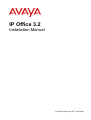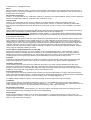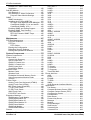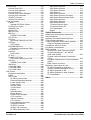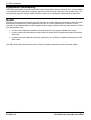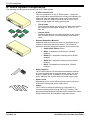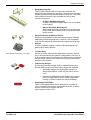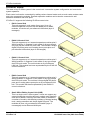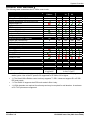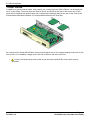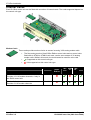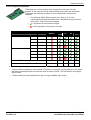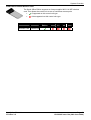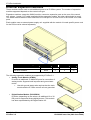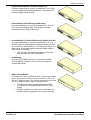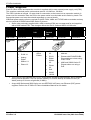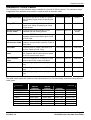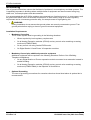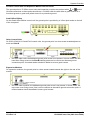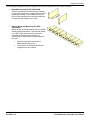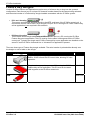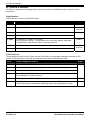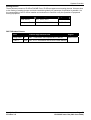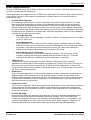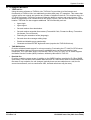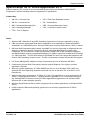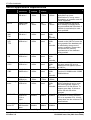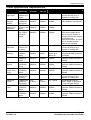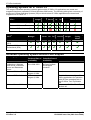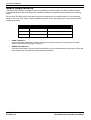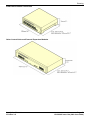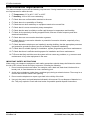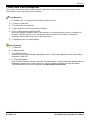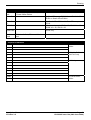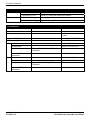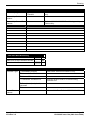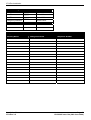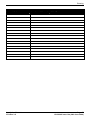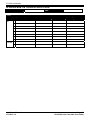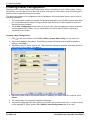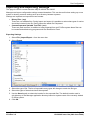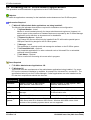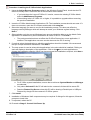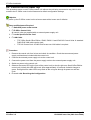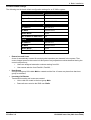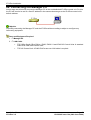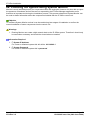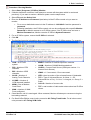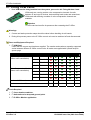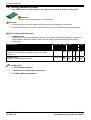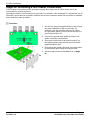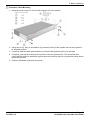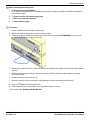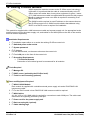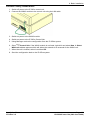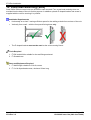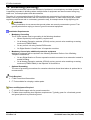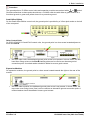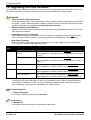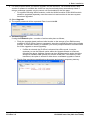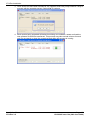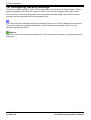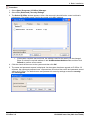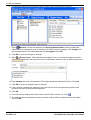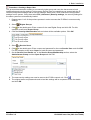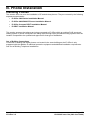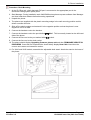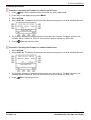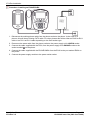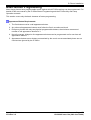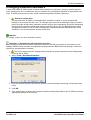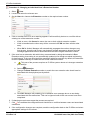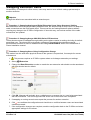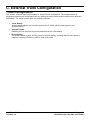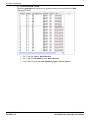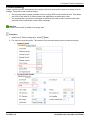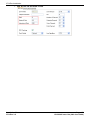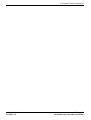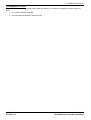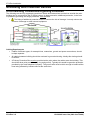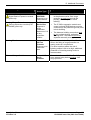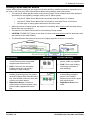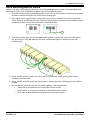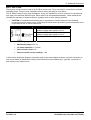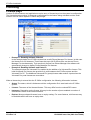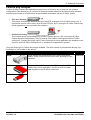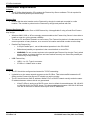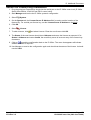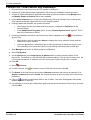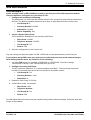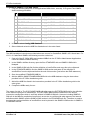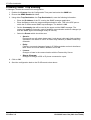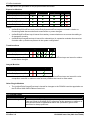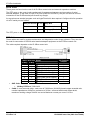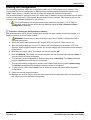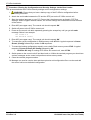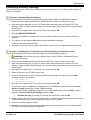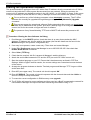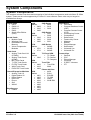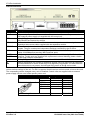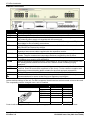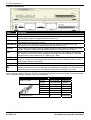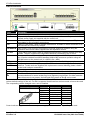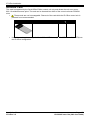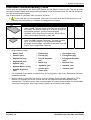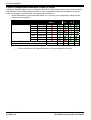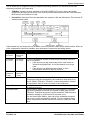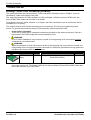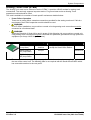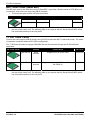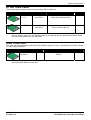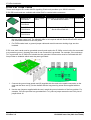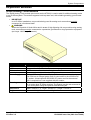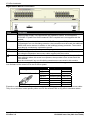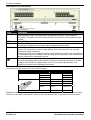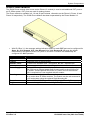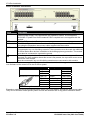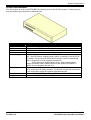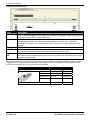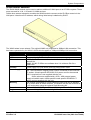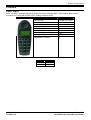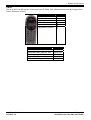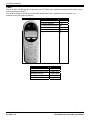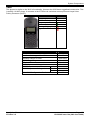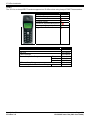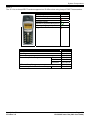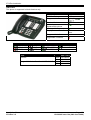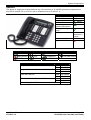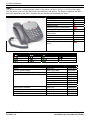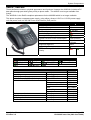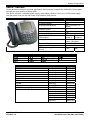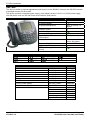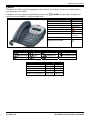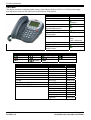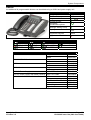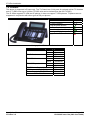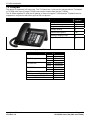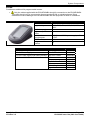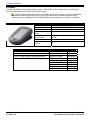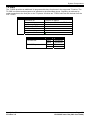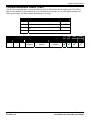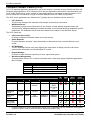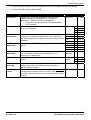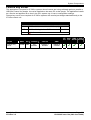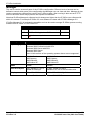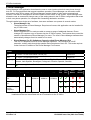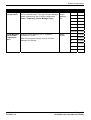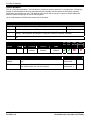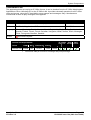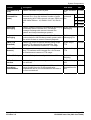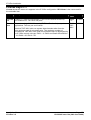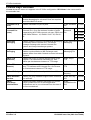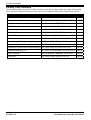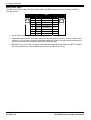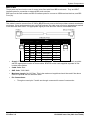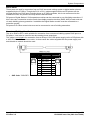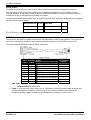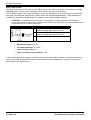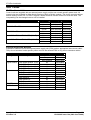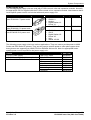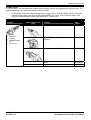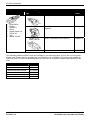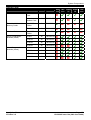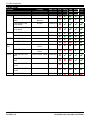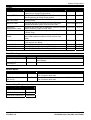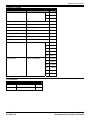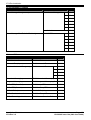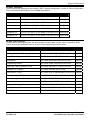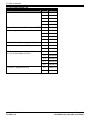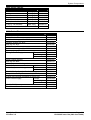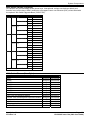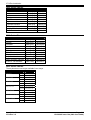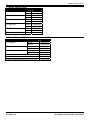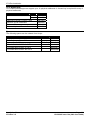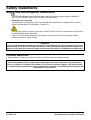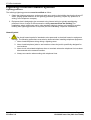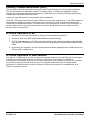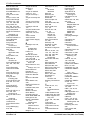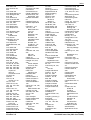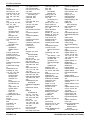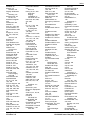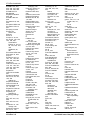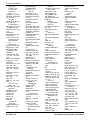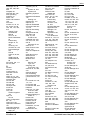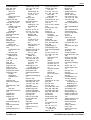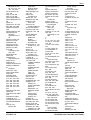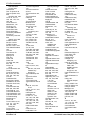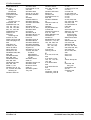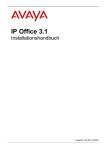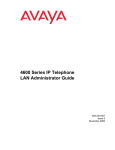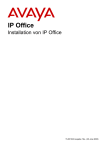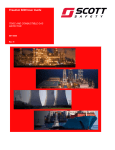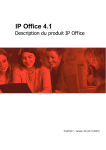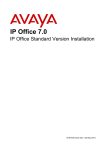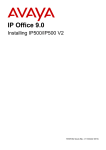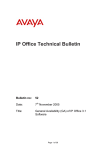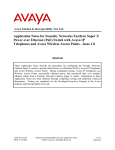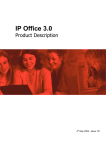Download IP Office 3.2 Installation Manual
Transcript
IP Office 3.2 Installation Manual 15-601042 Issue 14a (26th June 2006) © 2006 Avaya Inc. All Rights Reserved. Notice While reasonable efforts were made to ensure that the information in this document was complete and accurate at the time of printing, Avaya Inc. can assume no liability for any errors. Changes and corrections to the information in this document may be incorporated in future releases. Documentation Disclaimer Avaya Inc. is not responsible for any modifications, additions, or deletions to the original published version of this documentation unless such modifications, additions, or deletions were performed by Avaya. Link Disclaimer Avaya Inc. is not responsible for the contents or reliability of any linked Web sites referenced elsewhere within this Documentation, and Avaya does not necessarily endorse the products, services, or information described or offered within them. We cannot guarantee that these links will work all of the time and we have no control over the availability of the linked pages. License USE OR INSTALLATION OF THE PRODUCT INDICATES THE END USER’S ACCEPTANCE OF THE TERMS SET FORTH HEREIN AND THE GENERAL LICENSE TERMS AVAILABLE ON THE AVAYA WEBSITE AT http://support.avaya.com/LicenseInfo/ (“GENERAL LICENSE TERMS”). IF YOU DO NOT WISH TO BE BOUND BY THESE TERMS, YOU MUST RETURN THE PRODUCT(S) TO THE POINT OF PURCHASE WITHIN TEN (10) DAYS OF DELIVERY FOR A REFUND OR CREDIT. Avaya grants End User a license within the scope of the license types described below. The applicable number of licenses and units of capacity for which the license is granted will be one (1), unless a different number of licenses or units of capacity is specified in the Documentation or other materials available to End User. “Designated Processor” means a single stand-alone computing device. “Server” means a Designated Processor that hosts a software application to be accessed by multiple users. “Software” means the computer programs in object code, originally licensed by Avaya and ultimately utilized by End User, whether as stand-alone Products or pre-installed on Hardware. “Hardware” means the standard hardware Products, originally sold by Avaya and ultimately utilized by End User. License Type(s): Designated System(s) License (DS). End User may install and use each copy of the Software on only one Designated Processor, unless a different number of Designated Processors is indicated in the Documentation or other materials available to End User. Avaya may require the Designated Processor(s) to be identified by type, serial number, feature key, location or other specific designation, or to be provided by End User to Avaya through electronic means established by Avaya specifically for this purpose. Copyright Except where expressly stated otherwise, the Product is protected by copyright and other laws respecting proprietary rights. Unauthorized reproduction, transfer, and or use can be a criminal, as well as a civil, offense under the applicable law. Third-Party Components Certain software programs or portions thereof included in the Product may contain software distributed under third party agreements (“Third Party Components”), which may contain terms that expand or limit rights to use certain portions of the Product (“Third Party Terms”). Information identifying Third Party Components and the Third Party Terms that apply to them is available on Avaya’s web site at: http://support.avaya.com/ThirdPartyLicense/ Avaya Fraud Intervention If you suspect that you are being victimized by toll fraud and you need technical assistance or support, call Technical Service Center Toll Fraud Intervention Hotline at +1-800-643-2353 for the United States and Canada. Suspected security vulnerabilities with Avaya Products should be reported to Avaya by sending mail to: [email protected]. For additional support telephone numbers, see the Avaya Support web site (http://www.avaya.com/support). Trademarks Avaya and the Avaya logo are registered trademarks of Avaya Inc. in the United States of America and other jurisdictions. Unless otherwise provided in this document, marks identified by “®,” “™” and “SM” are registered marks, trademarks and service marks, respectively, of Avaya Inc. All other trademarks are the property of their respective owners. Documentation information For the most current versions of documentation, go to the Avaya Support web site (http://www.avaya.com/support) or the IP Office Knowledge Base (http://marketingtools.avaya.com/knowledgebase/). Avaya Support Avaya provides a telephone number for you to use to report problems or to ask questions about your contact center. The support telephone number is 1- 800- 242- 2121 in the United States. For additional support telephone numbers, see the Avaya Web site: http://www.avaya.com/support. Table of Contents IP Office Installation.................................... 7 Installing IP Office.................................................7 Equipment Availability ..........................................8 RoHS ....................................................................8 System Overview ........................................ 9 System Overview..................................................9 IP Office System Components ...........................10 Control Units.......................................................12 Control Unit Summary ........................................13 Trunk Cards........................................................14 Internal Cards .....................................................16 External Expansion Modules ..............................20 Power Supplies...................................................22 Power Cords.......................................................23 Power Supply Backup (UPS)..............................24 Cables ................................................................26 Standard IP Office Cables .............................27 Grounding...........................................................28 Out-of-Building Connections/Lightning Protection ...........................................................30 Rack Mounting....................................................32 Feature Key Dongles..........................................34 License Keys ......................................................35 IP Office Phones.................................................36 IP Office Core Software (BIN Files) ....................38 Supported Country Locales ................................40 IP Office Programming and Maintenance Applications ........................................................42 User Applications................................................43 Voicemail Applications........................................44 Call Logging Applications ...................................45 Call Center Applications .....................................46 CTI Applications .................................................47 IP Office Application CD/DVD's ..........................48 Specification for IP Office Application PC's ........49 Server Applications Dependencies ................50 Client Applications Dependencies .................51 Operating Systems for IP Office 3.2 ..............52 Windows Operating System Service Pack Support ..........................................................52 VoIP and Network Assessments ........................53 Training...............................................................54 Web Sites ...........................................................55 Planning..................................................... 57 Space Requirements ..........................................58 Environmental requirements...............................60 Tools and Parts Required...................................61 System Details....................................................62 IP403/IP406 V2 Control Unit Ports .....................68 Small Office Edition Control Unit ........................69 Expansion Module: #__ ......................................70 Pre-Configuration ..................................... 71 Off Line Configuration.........................................71 Creating a New Configuration ............................72 Installation Manual IP Office 3.2 Importing and Exporting Settings ....................... 73 A. Basic Installation .................................. 77 01. Unpacking Equipment .................................. 77 02. Installing the IP Office Admin Applications... 78 03. Control Unit Power Up ................................. 80 04. Connecting the Manager PC........................ 82 05. Receiving a Configuration (Pre-3.2)............. 84 06. Checking the System Using System Monitor ............................................................... 86 07. Fitting VCM Cards........................................ 88 08. Fitting Modem Cards.................................... 90 09. Fitting Trunk Interface Cards........................ 92 Stage 9b. Grounding E1R2 Coaxial Connections .................................................. 94 Stage 9c. Fitting Small Office Edition Trunk Cards................................................... 95 10. Rack Mounting Instructions.......................... 96 11. Adding Expansion Modules ......................... 98 12. Adding a WAN3 Module............................. 100 13. Shelf/Wall Mounting (SOE) ........................ 102 14. Grounding (Earthing) ................................. 104 15. Upgrading the Core Software..................... 106 16. Configuring Security Settings..................... 112 17. Receiving a Configuration (3.2).................. 116 B. Phone Installation............................... 119 Installing Phones.............................................. 119 19. Installing 2400/5400 Series Phones........... 120 Installing an EU24 Add-On .............................. 125 Basic Button Programming .............................. 127 Changing Extension Numbers ......................... 129 Swapping Extension Users .............................. 131 C. External Trunk Configuration ............ 133 Trunk Configuration ......................................... 133 Clock Quality .................................................... 134 Unused Trunks................................................. 135 Prefix Dialing .................................................... 137 D. Additional Processes ......................... 141 Creating a WAN Link ....................................... 141 Music on Hold (MOH)....................................... 142 Grounding and Protection Devices .................. 144 Out-of-Building Connections/Lightning Protection .................................................... 144 DS Phone IROB Installation ........................ 146 Analog Phone Barrier Boxes ....................... 147 Rack Mounting Barrier Boxes...................... 149 External Output Port ........................................ 150 Using the External Output (Door) Port ........ 150 EXT O/P Port............................................... 151 Licensing.......................................................... 152 License Keys ............................................... 152 Feature Key Dongles................................... 153 Installation Requirements............................ 154 Serial Port Feature Key Installation............. 155 Page iii 15-601042 Issue 14a (26th June 2006) IP Office Installation Parallel Port / USB Feature Key Installation....................................................156 So8 BRI Module ...............................................157 So8 Example 1.............................................157 So8 Example 2: Video Conference..............158 Polycom Video Module Settings..............159 SNMP ...............................................................160 SNMP Introduction.......................................160 Installing the IP Office MIB Files ..................161 HP Open View Network Node Manager..161 CastleRock SNMPc 5.1.6c and earlier ....162 CastleRock SNMPc V5.0.1 .....................162 Enabling SNMP and Polling Support ...........163 Enabling SNMP Trap Sending .....................164 Trap Generation...........................................165 RFC1215 Generic SNMP Traps..............165 IPO-MIB...................................................165 Maintenance ............................................ 167 DTE Port Maintenance .....................................167 DTE Port Overview ......................................167 DTE Port ......................................................168 DTE Cables .............................................168 Erasing the Configuration ............................169 Defaulting Security Settings.........................171 Erasing the Operational Software ................172 System Components .............................. 175 System Components ........................................175 Control Units.....................................................176 Control Unit Summary..................................176 IP412 Control Unit........................................177 IP406 V2 Control Unit ..................................179 IP406 V1 Control Unit ..................................181 IP403 Control Unit........................................183 Small Office Edition......................................185 Internal Cards ...................................................187 Modem Cards ..............................................187 Wireless Card ..............................................188 Embedded Voicemail Memory Cards ..........189 Voice Compression Module Cards (VCM's) ........................................................190 Trunks Cards ....................................................192 Analog Trunk Card Universal (ATM4U) .......192 Analog Trunk Card (ATM4)..........................193 BRI Trunk Cards (Quad BRI) .......................194 T1 PRI Trunk Cards .....................................194 E1 PRI Trunk Cards.....................................195 WAN Trunk Card..........................................195 E1R2 PRI Trunk Cards ................................196 Expansion Modules ..........................................197 IP400 Analog Trunk Module ........................197 IP400 Digital Station V2 ...............................199 IP400 Digital Station V1 ...............................201 IP400 Phone Module V2 ..............................203 IP400 Phone Module ...................................205 IP400 So8 Module .......................................207 IP400 WAN3 Module ...................................209 Phones .............................................................211 Installation Manual IP Office 3.2 20DT DECT................................................. 211 2402D.......................................................... 212 2410D.......................................................... 213 2420D.......................................................... 214 3616 ............................................................ 215 3620 ............................................................ 216 3626 ............................................................ 217 3701 ............................................................ 218 3711 ............................................................ 219 3810 ............................................................ 220 4406D+........................................................ 221 4412D+........................................................ 222 4424D+........................................................ 223 4601 ............................................................ 224 4602IP, 4602SW ......................................... 225 4606IP ......................................................... 226 4610SW....................................................... 227 4612 ............................................................ 228 4620IP, 4620SW ......................................... 229 4621SW....................................................... 230 4624 ............................................................ 231 4625SW....................................................... 232 5402D.......................................................... 233 5410 ............................................................ 234 5420D.......................................................... 235 5601 ............................................................ 236 5602IP, 5602SW ......................................... 237 5610SW....................................................... 238 5620 ............................................................ 239 5621 ............................................................ 240 6408D.......................................................... 241 6416D.......................................................... 242 6424D.......................................................... 243 T3 Classic.................................................... 244 T3 Comfort .................................................. 245 T3 Compact................................................. 246 TransTalk 9040 ........................................... 247 Phone Add-Ons ............................................... 248 4450 ............................................................ 248 EU24 ........................................................... 249 EU24BL ....................................................... 250 T3 DSS........................................................ 251 XM24 ........................................................... 252 201B Recorder Interface Module ................ 253 Applications...................................................... 254 Call Status ................................................... 254 Compact Business Center (CBC)................ 255 Compact Contact Center (CCC).................. 256 Conferencing Center ................................... 258 ContactStore ............................................... 259 Delta Server ................................................ 260 Feature Key Server ..................................... 261 Manager ...................................................... 262 Monitor ........................................................ 263 Phone Manager........................................... 264 SoftConsole................................................. 266 Voicemail Lite .............................................. 267 Voicemail Pro .............................................. 268 Page iv 15-601042 Issue 14a (26th June 2006) Table Of Contents Licence Keys ....................................................270 License Keys CCC.......................................270 License Keys General..................................271 License Keys CTI.........................................272 License Keys Phone Manager .....................273 License Keys Voicemail ...............................274 IP DECT Licenses........................................275 45-Day Trial Licenses ..................................276 Ports and Cables ..............................................277 Cables..........................................................277 Standard IP Office Cables.......................278 IP Office Port Types.....................................279 ANALOG Port ..............................................280 AUDIO Port ..................................................281 BRI Port (So)................................................282 BRI Port .......................................................283 PRI/BRI Trunk Cable...............................283 DC I/P Port...................................................284 DS Ports.......................................................285 Structured Cabling Line Cord ..................285 DTE Port ......................................................286 DTE Cables .............................................286 EXPANSION Ports.......................................287 Expansion Interconnect Cable ................287 EXT O/P Port ...............................................288 LAN Port ......................................................289 LAN Cables .............................................289 PF Port.........................................................290 PHONE (POT) Port......................................291 Structured Cabling Line Cord ..................291 PRI Port .......................................................292 PRI/BRI Trunk Cable...............................292 WAN Port .....................................................293 V.24 WAN Cable..........................................294 V.35 WAN Cable..........................................295 X.21 WAN Cable..........................................296 SAP Codes .......................................................297 Equipment Availability..................................297 RoHS ...........................................................297 SAP Codes ..................................................298 IP Office Control Units.............................298 External Expansion Modules...................298 Power Supply Units .................................299 Power Cords............................................301 Internal Cards..........................................303 Trunks Cards...........................................304 Cables .....................................................305 Rack Mounting ........................................305 Barrier Boxes...........................................305 Feature Keys Dongles.............................305 CCC Licenses .........................................306 General Licenses ....................................307 CTI Licenses ...........................................307 Phone Manager Licenses........................308 Voicemail Licenses..................................308 IP DECT Licenses ...................................309 45-Day Trial Licenses..............................309 IP Office Application CDs ........................310 Installation Manual IP Office 3.2 2400 Series Phones ............................... 311 3600 Series Phones ............................... 311 3700 Series Phones ............................... 312 3810 Phones........................................... 312 4400 Series Phones ............................... 312 4600 Series Phones (Old Style) ............. 313 4600 Series Phones (New Style)............ 313 5400 Series Phones ............................... 314 5600 Series Phones ............................... 314 6400 Series Phones ............................... 314 T3 Series Phones (Upn) ......................... 315 T3 Series Phones (IP) ............................ 315 CCC Wallboards ..................................... 316 Spares .................................................... 316 Safety Statements ................................... 317 Safety and Homologation Statements.............. 317 Lithium Batteries .............................................. 317 Lightning Protection/Hazard Symbols .............. 318 Trunk Interface Modules .................................. 319 Further Information and Product Updates........ 320 Support Telephone Numbers ...................... 320 Compliance with FCC Rules ............................ 321 Port Safety Classification ................................. 322 EMC Cautions .................................................. 323 89/336/ EEC (EMC Directive) CISPR 22:1993 including A1 + A2, AS/NZ 3548:1995 (ROW) ....................................... 323 Federal Communications Commission (FCC)........................................................... 323 Canadian Department of Communications (DOC) .......................................................... 323 EMC Caution for China ............................... 323 Regulatory Instructions for Use........................ 324 IP Office Operation in Australia ................... 324 Industry Canada Notification (DoC)............. 325 IP Office Operation in EU ............................ 325 IP Office Operation in New Zealand ............ 325 FCC Notification .......................................... 326 Index......................................................... 327 Page v 15-601042 Issue 14a (26th June 2006) IP Office Installation Installing IP Office This documentation is intended to assist with the installation of the core components of an Avaya IP Office telephone system. It describes those components and factors that should be considered for an installation. • The IP Office is a converged voice and data communications system. It should therefore only be installed by persons with telephony and IP data network experience. • Installers must be trained on IP Office systems. Through its Avaya University (AU), Avaya provides a range of training courses including specific IP Office implementation and installation training. It also provides certification schemes for installers to achieve various levels of IP Office accreditation. See Training. • It is the installer’s responsibility to ensure that all installation work is done in accordance with local and national regulations and requirements. It is also their responsibility to accurately establish the customer’s requirements before installation and to ensure that the installation meets those requirements. • You should read and understand this documentation before installation. You should also obtain and read the Avaya Technical Bulletins relevant to recent IP Office software and hardware releases to ensure that you are familiar with any changes to the IP Office equipment and software. The following components of IP Office are outside the range of a basic IP Office installation. They are covered by separate installation and configuration documentation. If those components are to be part of the IP Office system installation, that documentation should be obtained, read and understood prior to the installation. • 4600/5600 Series IP Phone Installation. • Compact Contact Center (CCC) Installation. • Embedded Voicemail Installation. • Contact Store Installation. • Voicemail Lite Installation. • Compact DECT Installation. • Voicemail Pro Installation. • IP DECT Installation. • Delta Server (SMDR) Installation. • 3600 Series Wireless IP Installation. • Compact Business Center (CBC) Installation. • IP Office Applications Installation. (Phone Manager, SoftConsole and Conference Center) Installation Manual IP Office 3.2 Page 7 15-601042 Issue 14a (26th June 2006) IP Office Installation Equipment Availability SAP codes and details of specific items within this documentation are for reference only. Items available in any specific locale should be confirmed against the local Avaya IP Office price list for that locale. The local price list may also include additional items relative to the installation requirements of that locale. RoHS RoHS is an European Union directive for the Removal of Certain Hazardous Substances from Electrical and Electronic Equipment. Similar legislation has been or is being introduced in a number of other countries. Avaya has decided to make its global product range compliant with the requirements of RoHS. The actions taken vary • In some cases equipment has been discontinued and is no longer available from Avaya. • In some cases new manufactured stock has been made RoHS compliant and keeps its existing SAP code. • In other cases the equipment has been replaced by a new RoHS compliant alternative with new SAP codes. The SAP codes within this document are for RoHS compliant equipment unless otherwise stated. Installation Manual IP Office 3.2 Page 8 15-601042 Issue 14a (26th June 2006) System Overview System Overview This section looks at the components that collectively form an IP Office system. This includes aspects such as cabling and the need for additional non-IP Office equipment. This section provides just a general description of individual units. For greater detail refer to the System Components section. Installation Manual IP Office 3.2 Page 9 15-601042 Issue 14a (26th June 2006) IP Office Installation IP Office System Components The following are the typical components of an IP Office system. • • Installation Manual IP Office 3.2 IP Office Control Unit The core component of any IP Office system. It holds the main configuration and performs the routing and switching for telephone calls and data traffic. Each control unit includes LAN ports, slots for additional internal cards and in some cases integral digital and analog phone ports. • Trunk Cards Fitted internally within the control unit. Cards are available for a variety of trunks types; Analog, E1, E1R2, T1, J1, BRI, etc. • Internal Cards Additional facilities can be added internally to the control unit. Includes modem, voice compression and wireless cards. External Expansion Modules Additional extension and trunk ports can be added using a number of external expansion modules. The number of expansion modules supported depends on the control unit. • Small Office Edition: None. • IP403: 3 expansion modules plus 2 WAN3 modules. • IP406 V1: 6 expansion modules plus 2 WAN3 modules. • IP406 V2: 6 expansion modules plus 2 WAN3 modules. • IP412: 12 expansion modules plus 2 WAN3 modules. • Power Supplies The IP Office control unit and external expansion modules are each supplied with an external power supply unit and require a power outlet. In addition, IP phones and some phone add-ons also require their own power supply units. • Power Cords Depending on the locale, different power cords need to be ordered for the external power supply units. • Cables The IP Office is designed primarily for connection to a structured cabling system using CAT3 UTP cabling. This approach allows telephone and data traffic to share the same wiring infrastructure and simplifies equipment moves. Page 10 15-601042 Issue 14a (26th June 2006) System Overview • • IP Office Rack Mounting Kit One kit is required for each control unit and module in the system. • Barrier Box Rack Mounting Kit Where analog phone barrier boxes (see below) are being used, this kit allows them to be grouped and rack mounted. • Surge Protectors and Barrier Boxes Where the installation includes extensions in other buildings additional protective equipment is required. This equipment may also be required in areas where the lightning risk is high. • Phones IP Office systems support a variety of Avaya digital and IP phones plus analog phones. • License Keys Various IP Office features and applications require a license key to be entered into the system's configuration. Each key is a 32-character text string unique to the feature being activated and the serial number of the Feature Key dongle (see below) installed in the system. • Feature Key Dongle A uniquely numbered dongle used to validate license keys. Several different types of Feature Key dongle are available. VK00nDd15SDvXoxkw9cR9x_jOXr_AWz9 • Installation Manual IP Office 3.2 Rack Mounting Kits The IP Office control units and expansion modules are designed to be stacked free-standing. However they can also be rack mounted using optional rack mounting kits. The Small Office Edition cannot be rack mounted but can be wall mounted if required. • Serial key dongles can be plugged directly into Small Office Edition, IP406 V2 and IP412 control units. • Parallel and USB feature key dongles are plugged into a PC networked to the IP Office system and running IP Office Feature Key server software. Application CD's/DVD's The IP Office applications can be ordered on a number of CD's. In addition they can be downloaded from the IP Office section of the Avaya support web site (http://support.avaya.com). Page 11 15-601042 Issue 14a (26th June 2006) IP Office Installation Control Units The base of any IP Office system is the control unit. It stores the system configuration and controls the system operation. Each control unit can be customized by adding various internal cards such as trunk cards, modem cards and voice compression modules. External expansion modules can be also be connected to add additional extension and trunk ports. IP Office 3.2 supports the following IP Office control units. • IP412 Control Unit This unit supports 2 trunk cards of any type. Up to 12 external expansion modules can be added plus 2 WAN3 modules. It includes a 2 port ethernet LAN switch (layer 3 managed). • IP406 V2 Control Unit This unit supports up to 6 external expansion modules plus 2 WAN3 modules. It supports 2 trunk cards of all types though only one may be a dual PRI trunk card. The unit has 8 Avaya digital DS phone ports and 2 analog phone ports plus an 8 port ethernet LAN switch (layer 2 unmanaged). • IP406 V1 Control Unit This unit supports up to 6 external expansion modules plus 2 WAN3 modules. It supports 2 trunk cards of any type except dual PRI trunk cards. The unit includes an 8 port ethernet LAN hub. This module has been superseded by the IP406 V2 control unit above. • IP403 Control Unit This unit supports up to 3 external expansion modules plus 2 WAN3 modules. It supports 2 trunk cards of any type except dual PRI trunk cards. The unit has 8 Avaya digital DS phone ports and 2 analog phone ports plus an 8 port ethernet LAN hub. This module has been superseded by the IP406 V2 control unit above. • Small Office Edition Control Unit (SOE) This is a single unit IP Office system. It does not support any external expansion modules and only a single trunk interface card can be added. However the Small Office is available in a number of models, with differing numbers of integral analog trunk, analog extension and Avaya digital DS ports. The modules all have a 4 port ethernet LAN switch (layer 2 unmanaged) and an Ethernet WAN port. Installation Manual IP Office 3.2 Page 12 15-601042 Issue 14a (26th June 2006) System Overview Control Unit Summary The following table summarizes the IP Office control units. Feature Small Office Edition 0 or 8 2 or 4 IP403 IP406 V1 0 0 IP406 V2 8 2 IP412 Digital Station (DS) Ports 8 (*1) 0 Analog Phone (PHONE) Ports 2 0 Optional Embedded Voicemail Card Slot Integral WAN Port Expansion Ports 0 3 6 6 12 DTE Port 9-way 25-way 25-way 9-way 9-way Audio In (MOH) Port External O/P Switch Port Conference Parties 24 64 64 64 128 Configuration Memory 192KB 192KB 192KB 256KB 1024KB Maximum Extension Capacity 28 100 180 190 360 - Digital (DS) Phones only. 8 98 180 188 360 - Analog Phones only. 4 92 180 182 360 - IP Phones(*4) only. 16 100 180 190 360 Trunk Cards Supported 1 2 2 2 2 - Analog trunk cards - Quad BRI trunk cards - Single PRI trunk cards (*2) - Dual PRI trunks cards (*3) - WAN port card VCM Cards N/A 1 1 1 2 Maximum voice compression channels 16 20 20 30 60 Data Channels 18 18 24 40 100 Maximum usable for Voicemail Pro/TAPI WAV 10 10 20 20 30 Dimensions Height x Width x Depth 76x255x241mm 71x445x245mm 3"x10"x9.5" 2.8"x17.5"x9.7" • *1: Some IP403 control units are equipped with DT (digital terminal) rather than DS (digital station) ports. Use of the DT ports is not supported for IP Office 3.0 or higher. • *2: The Small Office Edition control unit only supports T1 PRI. It does not support E1 or E1R2 PRI trunk cards. • *3: The IP406 V2 supports dual PRI trunk cards in Slot A only. • *4: VCM channels are required for call setup and may be required for call duration. A maximum of 50 T3 IP phones are supported. Installation Manual IP Office 3.2 Page 13 15-601042 Issue 14a (26th June 2006) IP Office Installation Trunk Cards In addition to various internal cards, each control unit, except the Small Office Edition, can be fitted with up to 2 trunk cards. The trunk cards are fitted in Slot A and Slot B at the rear of the control unit. Each trunk card is supplied with spacer pegs and a replacement blanking plate for the rear of the control unit. Except where otherwise indicated, it is recommended that Slot B is used first. All versions of the Small Office Edition control include either two or four integral analog trunk ports on the front of the unit. In addition a single trunk card can be fitted to the rear of the unit. • Control units with analog trunk cards of any kind and coaxial E1R2 trunk cards must be grounded. Installation Manual IP Office 3.2 Page 14 15-601042 Issue 14a (26th June 2006) System Overview The following trunk card types are available: Trunk Cards SOE IP403 IP406 IP412 V1 V2 Analog Trunk Card (ATM4) Provides 4 RJ45 loop-start analog trunk ports. The card is available in several locale specific variants. This card has been superseded by the ATM4U card below. Additional loop or ground start analog trunks can also be added using Analog Trunk external expansion modules. Analog Trunk Card (ATM4U) Provides 4 RJ45 loop-start analog trunk ports as per the ATM4 above but available in a single worldwide variant. Also supports adjustable echo cancellation on IP Office 3.1. Additional loop or ground start analog trunks can also be added using Analog Trunk external expansion modules. Quad BRI Trunk Card Provides support for 4 RJ45 BRI (2B+D) trunk ports. These can be configured to ETSI or AusTS013 operation. The ports include 100ohm termination. Single PRI T1 Trunk Cards Supports PRI (23B+D) trunks and T1 Robbed-Bit (24B) trunks through a single RJ45 port. The mode of operation is selected in the IP Office configuration. Single E1 PRI Trunk Cards Supports PRI (30B+D) trunks through a single RJ45 port. The port can be configured for PRI or QSIG operation. Single E1R2 Trunk Cards Supports PRI (30B+D) trunks using E1R2 signalling. Available in coaxial or RJ45 connector variants. Dual PRI Trunk Cards As the single PRI cards above but supporting the connection of two PRI trunks. On the IP406 V2, supported in Slot A only. WAN Port Card Used only with the Small Office Edition. Provides a single 37-way D-type socket for connection to a V.24, V.35 or X.21 WAN service. Includes a replacement back panel for the control unit. • = Supported on this control unit type. Installation Manual IP Office 3.2 = Not supported on this control unit type. Page 15 15-601042 Issue 14a (26th June 2006) IP Office Installation Internal Cards Each IP Office control unit can be fitted with a number of internal cards. The cards supported depend on the control unit type. Modem Cards These cards provide modem circuits to answer incoming V.90 analog modem calls. • The first analog trunk on Small Office Edition control units and on control units fitted with an ATM4 or ATM4U trunk card, can be set to answer V.32 analog modem calls. Whilst in this mode, the trunk cannot be used for voice calls. • = Supported on this control unit type. • = Not supported on this control unit type. Modem Cards SAP Code Internal Modem Card: Provides 12 V.90 modem channels, 4 only in the IP403 control unit. 700343452 Modem 2 Card: Provides 2 V.90 modem channels. 700185226 Installation Manual IP Office 3.2 Small Office Edition IP403 IP406 IP406 IP412 V1 V2 Page 16 15-601042 Issue 14a (26th June 2006) System Overview Voice Compression Modules VCM cards are used to provide voice compression channels for calls between IP and non-IP devices, devices being both trunks and extensions. VCM cards with differing numbers of voice compression channels are available. • For the Small Office Edition control unit, either 3 or 16 voice compression channels with 40ms echo cancellation are pre-built into the module. These cannot be changed. • = Supported on this control unit type. • = Not supported on this control unit type. VCM Cards SAP Code Small Office IP403 IP406 IP406 IP412 Edition V1 V2 25ms echo cancellation. VCM5* 700185119 VCM10* 700185127 VCM20* 700185135 VCM30 700293939 64ms echo cancellation. VCM4 700359854 VCM8 700359862 VCM16 700359870 VCM24 700359888 Number of VCM cards. Maximum number of channels. 0 1 1 1 2 3/16 20 20 30 60 • A VCM channel is required for all calls to/from an IP source and a non-IP source. • If direct media is supported, calls between IP sources only require a VCM channel for call setup and when accessing control unit services such as music on hold. T3 IP phones do not support direct media. • *These modules are still supported but are no longer available from Avaya. Installation Manual IP Office 3.2 Page 17 15-601042 Issue 14a (26th June 2006) IP Office Installation Embedded Voicemail Memory Cards These cards provide message and prompt storage space for embedded voicemail and auto-attendant options. The cards used are specially formatted compact flash cards. • • = Supported on this control unit type. • = Not supported on this control unit type. Embedded Voicemail Memory Cards SAP Code Small Office Edition Memory Card: Supports a 64Mb Compact Flash card fitted in a PCMCIA slot caddy. This provides up to 10 hours of compressed message and prompt storage. Compression uses voice compression channels during usage. 700289721 IP406 V2 Memory Card: Supports a 512MB Compact Flash card. This provides up to 15 hours of uncompressed message storage. 700343460 Small IP403 IP406 IP406 IP412 Office V1 V2 Edition • Memory cards in these slots can also be used for storage of files normally obtained via TFTP transfer. For example the music-on-hold .wav file and supported 4600 Series/5600 Series software files. This will however reduce storage space for prompt and message files if embedded voicemail is being used. • Non-Avaya cards can be used for file storage but will not support Embedded Voicemail. Installation Manual IP Office 3.2 Page 18 15-601042 Issue 14a (26th June 2006) System Overview Small Office Edition Wireless Card The Small Office Edition supports an Avaya supplied 802.11b WiFi wireless card. This allows the control unit to act as a wireless access point. • = Supported on this control unit type. • = Not supported on this control unit type. Wireless Card SAP Code Small Office IP403 IP406 IP406 IP412 Edition V1 V2 Wireless Card 700289739 Installation Manual IP Office 3.2 Page 19 15-601042 Issue 14a (26th June 2006) IP Office Installation External Expansion Modules These modules can be used to add additional ports to an IP Office system. The number of expansion modules supported depends on the control unit type. Expansion modules, except the WAN3 module, connect to expansion ports on the rear of the control unit, using a 1 meter (3'3'') cable supplied with the expansion module. No other cable should be used. The WAN3 module differs in that it connects via a LAN port on its front to one of the control unit's LAN ports. Each module uses an external power supply unit supplied with the module. A locale specific power cord for the PSU must be ordered separately. Number of modules supported: Small Office IP403 IP406 V1/V2 IP412 WAN3 modules. None 2 2 2 All other modules. None 3 6 12 The following expansion modules are supported by IP Office 3.1: • Analog Trunk Module (ATM16) Provides an additional 16 ANALOG ports for connection of analog trunks. Supports both loop-start and ground-start trunks. • Use with ground start trunks requires that the trunk module and the IP Office control unit are grounded. • Digital Station Module (DS16/DS30) Provides, depending on the variant, an additional 16 or 30 DS ports for supported Avaya digital phones. This module has been superseded by the Digital Station V2. Installation Manual IP Office 3.2 Page 20 15-601042 Issue 14a (26th June 2006) System Overview • Digital Station Module V2 (DS16 V2/DS30 V2) Provides, depending on variant, an additional 16 or 30 DS ports for supported Avaya digital phones. Supersedes the previous Digital Station module. • Phone Module (Phone8/Phone16/Phone30) Provides, depending on variant, an additional 8, 16 or 30 POT ports for analog phones. This module has been superseded by the Phone Module V2. • Phone Module V2 (Phone8 V2/Phone16 V2/Phone30 V2) Provides, depending on variant, an additional 8, 16 or 30 PHONE ports for analog phones. Supersedes the previous Phone module. With IP Office 3.1, the Phone V2 supports a wider range of message waiting indication (MWI) options than Phone V1 modules. • With V2 units, the labelling of analog phone ports was changed from POT to PHONE. • So8 Module Provides 8 ETSI BRI ports for the connection of ISDN devices (BRI-So interface). This unit is not intended to support BRI trunks. • WAN3 10/100 Module Provides on its rear an additional three 37-way D-type WAN ports. These can be used for the connection of V.24, V.35 and X.21 WAN services. The module connects to the control unit via a LAN port rather than an expansion port. • The WAN3 has been superseded by the WAN3 10/100 and is not supported by IP Office 3.2 and higher. • IP Office systems are restricted to a maximum of 2 WAN3 modules regardless of the control unit type. Installation Manual IP Office 3.2 Page 21 15-601042 Issue 14a (26th June 2006) IP Office Installation Power Supplies Each IP Office control and expansion module is supplied with its own external power supply unit (PSU). This requires a switched power outlet socket rated at 110-240V ac, 50-60Hz. The PSU's include an integral 1.5 meter lead for connection to the control unit or expansion module. A power cord for connection from the PSU to the power outlet is not included as this varies by locale. The appropriate power cord must be ordered separately or sourced locally. Additional power supply units are required for 4450, EU24, XM24 and T3 DSS add-on modules and may also be required for 4600 Series/5600 Series IP phones. • Some units previously supplied with a 40W unearthed PSU are now approved for and supplied with a 60W earthed PSU. That changes affects the IP412, So8 and WAN3 10/100 units. IP Office Units and Modules IP Phones and Phone Add-Ons Details 40W PSU 45W Earthed PSU 60W Earthed PSU 1151C1 1151C2 SAP Code 700210792 700284938 700357387 700356447 700356454 Connector Type IEC60320 C7 Used on: • IP403. • IP406 V1. • Analog. • Digital Station V1. • Phone V1. IEC60320 C13 • Small Office Edition. • IP406 V2. • Phones with XM24 Phone add-ons. • IP412. • • Digital Station V2. Phones with EU24/EU24BL Phone add-ons unless using Class 3 PoE. • 4600 and 56000 Series IP Phones when not using a PoE. • Phone V2. • So8. • WAN3 10/100. • The 1151C2 is the same as the 1151C1 except that it includes a backup battery that is charged during normal operation. This can provide typically 15 minutes backup at maximum load (20 Watts) and up to 8 hours at light load (2 Watts). • Avaya 4600 Series and 5600 Series can use IEEE 802.3af Power over Ethernet (PoE) power supplies. Refer to the IP Office IP Phone Installation Manual for full details. Installation Manual IP Office 3.2 Page 22 15-601042 Issue 14a (26th June 2006) System Overview Power Cords Each IP Office control unit and external power supply module is supplied with the appropriate external power supply unit. However a locale specific power cord is not included and must be ordered separately. For locales not detailed below an appropriate power cord must be obtained locally. Earthed Power Cords (IEC60320 C13) • • • • • • • Small Office Edition. IP406 V2. IP412.* Digital Station V2. Phone V2. So8.* WAN3 10/100.* • Locales Europe and South Africa. SAP Codes 700289762 BS1363 Czech Republic, Ireland, United Kingdom. 700289747 NEMA5-15P / CS22.2 No.42 North, Central and South America. 700289770 CPCS-CCC China. 700261977 *Older units were supplied with a 40W unearthed PSU and required an IEC60320 C7 power cord. Unearthed Power Cords (IEC60320 C7) • • • • • Power Outlet Plug Type CEE7/7 (Schuko) IP403. IP406 V1. Analog. Digital Station V1. Phone V1. Installation Manual IP Office 3.2 Power Outlet Plug Type CEE7/16 (Europlug) Locales Europe and South Africa. SAP Codes 700213382 BS1363 Czech Republic, Ireland, United Kingdom. 700213374 NEMA1-15 North, Central and South America. 700213390 Korea. China. 700254519 700314172 Page 23 15-601042 Issue 14a (26th June 2006) IP Office Installation Power Supply Backup (UPS) The use of an Uninterrupted Power Supply (UPS) with any telephone system is recommended. Even at sites that rarely lose electrical power, that power may occasionally have to be switched off for maintenance of other equipment. In addition, most UPS's also provide an element of power conditioning, reducing spikes and surges. The capacity of UPS systems and the total equipment load the UPS is expected to support are usually quoted in VA. Where equipment load is quoted in Watts, multiply by 1.4 to get the VA load. The calculation of how much UPS capacity is required depends on several choices. • What equipment to place on the UPS? Remember to include server PC's such as the voicemail and Feature Key Server PC's. It is recommended that the total load on a new UPS is never greater than 75% capacity, thus allowing for future equipment. • How many minutes of UPS support is required? Actual UPS runtime is variable, it depends on what percentage of the UPS's capacity the total equipment load represents. For example, a 1000VA capacity UPS may only support a 1000VA (100%) load for 5 minutes. This relationship is not linear, the same UPS would support a 500VA (50%) load for 16 minutes. Therefore the lower the percentage of capacity used, the increasingly longer the UPS runtime, typically up to 8 hours maximum. Remember also that for most UPS's the ratio of discharge to full recharge time is 1:10. • How many output sockets does the UPS provide? Multiple UPS units may be required to ensure that every item of supported equipment has its own supply socket. Installation Manual IP Office 3.2 Page 24 15-601042 Issue 14a (26th June 2006) System Overview The web site http://ups.avayaups.com provides a calculator into which you can enter the equipment you want supported on a UPS. It will then display various UPS options. The site uses VA values for typical IP Office systems. However, if more specific values are required for a particular system, the table below can be used to enter values. • Typical IP Office System VA Typical IP Office System VA Small Office Edition 17 IP406 V1/V2 System 168 IP403 System 96 IP412 System 312 Individual Equipment VA Individual Equipment VA Small Office Edition 17 So8 Module 34 IP403 Control Unit 37 Phone 8 Module 17 IP406 V1/V2 Control Unit 23 Phone 16 Module 23 IP412 Control Unit 25 Phone 30 Module 42 Analog 16 Module 88 Typical Server PC 600 Digital Station 16 Module 34 Typical Desktop PC 400 Digital Station 30 Module 42 Mid Span PSU - 6 ports 150 WAN3 Module 17 Mid Span PSU - 12/24 ports 300 The 1151C2 power supply unit for Avaya H.323 IP phones includes a backup battery. This typically provides 15 minutes backup at maximum load (20 Watts) and up to 8 hours at light load (2 Watts). Installation Manual IP Office 3.2 Page 25 15-601042 Issue 14a (26th June 2006) IP Office Installation Cables The IP Office is designed primarily for use within an RJ45 structured cabling system using CAT3 unshielded twisted-pair (UTP) cabling and RJ45 sockets. A structured cabling system is one where cables are run from a central RJ45 patch panel in the communications/data room to individual RJ45 sockets at user's desk. All wires in each cable between the patch panel and the desk socket are connected straight through. This arrangement allows devices connected at the patch panel to be swapped to match the type of device that needs to be connected at the user socket. For example, making one user socket a phone port and another user socket a computer LAN port, without requiring any rewiring of the cables in between. • Traditional IDC Punchdown Wiring Installations Where necessary, the far end RJ45 plug can be stripped from IP Office cables and wired into traditional wiring systems using punch-block connectors. This type of installation should be performed by an experienced wiring technician. • Trunk Connections The majority of IP Office trunk ports use RJ45 connectors for acceptance of an RJ45-to-RJ45 cable. However, connection at the line providers end may require use of a different plug type in order to match the line providers equipment. • RJ11 Phone Connectors Many phones use RJ11 sockets and are supplied with RJ11-to-RJ11 cables. RJ11 plugs can be inserted into RJ45 sockets and in many case the connection will work. However this is not recommended or supported as the connection lock is not truly positive and may become disconnected. An RJ45-to-RJ11 cable is available for these connections. Installation Manual IP Office 3.2 Page 26 15-601042 Issue 14a (26th June 2006) System Overview Standard IP Office Cables The following are Avaya standard cables available for use with IP Office systems. The maximum length is applicable if the standard Avaya cable is replaced with an alternate cable. Cable Description SAP Code 25-Way DTE Cable Connects to a IP403 or IP406 V1 control unit. 25-Way D-type plug to 9-way D-type socket. 700213432 2m/6'6''. 9-Way DTE Cable Connects to an SOE, IP406 V2 or IP412 control unit. 9-Way D-type plug to 9-way D-type socket. Maximum 2m/6'6''. 2m/6'6''. 2m/6'6''. 700047871 4m/13'2''. See table below. 700213440 3m/9'10''. 5m/16'5'' Connects the control unit to expansion Expansion 700213457 1m/3'3''. Interconnect Cable modules (except WAN3 modules). RJ45 to RJ45. Blue. 1m/3'3''. Structured Cabling Connects from RJ45 sockets to RJ11 socketed DS and analog phones. DS Line Cable BRI/PRI Cable Connects BRI/PRI trunk ports to the line providers network termination point. RJ45 to RJ45. Red. – Length LAN Cable Connects from IP Office LAN ports to IP devices. RJ45 to RJ45. Grey. 700213481 3m/9'10''. 100m/328'. LAN Interconnect Cable Connects WAN3 module to the control unit. Replace with a LAN crossover cable for IP412 control units. Green. 700213465 1m/3'3''. – LAN Crossover Cable Used for connection of IP devices to LAN ports on the IP412 control unit. Black 700213473 3m/9'10''. 100m/328'. V.24 WAN Cable 37-Way D-type plug to 25-way D-type plug. 700213416 3m/9'10''. 5m/16'5'' V.35 WAN Cable 37-Way D-type plug to 34-way MRAC plug. 700213424 3m/9'10''. 5m/16'5'' X.21 WAN Cable 37-Way D-type plug to 15-way D-type plug. 700213408 3m/9'10''. 5m/16'5'' The table below details the maximum total cable distances for DS and analog extensions using different cable types. Unshielded Twisted-Pair (UTP) Telephone 2400/5400 Series 4406D Phone 4412D Phone 4424D 6400 Series T3 Series (Upn) Analog Phones Installation Manual IP Office 3.2 AWG22 (0.65mm) 1670m/5500'. 1000m/3280'. 1000m/3280'. 500m/1640'. 1000m/3280'. 1000m/3280'. 1000m/3280'. AWG24 (0.5mm) 110m/3500'. 1000m/3280'. 700m/2295'. 500m/1640'. 1000m/3280'. 1000m/3280'. 1000m/ 3280'. AWG26 (0.4mm) 670m/2200'. 400m/1310'. 400m/1310'. 400m/1310'. 400m/1310'. 400m/1310'. 400m/1640'. CW1308 400m/1310'. 400m/1310'. 400m/1310'. 400m/1310'. 400m/1310'. – 800m/2620'. Page 27 15-601042 Issue 14a (26th June 2006) IP Office Installation Grounding Use of ground connections reduces the likelihood of problems in most telephony and data systems. This is especially important in buildings where multiple items of equipment are interconnected using long cable runs, for example phone and data networks. It is recommended that all IP Office modules are connected to a functional ground. In some cases, such as ground start trunks, this is a functional requirement. In other cases it may be a locale regulatory requirement and or a necessary protective step, for example areas of high lightning risk. • WARNING During installation do not assume that ground points are correctly connected to ground. Test ground points before relying on them to ground connected equipment. Installation Requirements • • • Mandatory Grounding The IP Office system must be grounding in the following situations: • Where required by local regulatory requirements. • On all Analog Expansion modules (ATM16) and any control units containing an analog trunk card (ATM4/ATM4U). • On any control unit using coaxial E1R2 trunks. • On Digital Station V2 and Phone V2 expansion modules. Mandatory Ground plus additional protective equipment Additional equipment will be required in the following situations. Refer to Out of Building Telephone Installations. • On any Digital Station or Phones expansion module connected to an extension located in another building. • On all Analog Expansion modules (ATM16) and any control units containing an analog trunk card (ATM4/ATM4U) in the Republic of South Africa. Optional Grounding The uses of grounding connections for scenarios other than those listed above is optional but is recommended. Installation Manual IP Office 3.2 Page 28 15-601042 Issue 14a (26th June 2006) System Overview IP Office Control Unit and Expansion Module Ground Points The ground point on IP Office control units and expansion modules are marked with a or symbol. Ground connections to these points should use a 14 AWG solid wire with either a green sleeve for a functional ground or green and yellow sleeve for a protective ground. Small Office Edition On the Small Office Edition control unit, the ground point is provided by a 3.5mm jack socket on the left of the rear panel. Other Control Units On IP403, IP406 V1/V2 and IP412 control units, the ground point is a 4mm screw located adjacent to trunk card Slot B. • On some older units, the dedicated ground point screw is not present. In those cases, the lefthand 3mm fixing screw on the Slot B blanking plate can be used as an alternate ground connection point. A toothed washer should be added to ensure good contact. Expansion Modules On expansion modules, the ground point is a 4mm screw located towards the right on the rear of the module. • On some older modules, the dedicated ground point screw is not present. In those cases, the top-center cover fixing screw (3mm) can be used as an alternative ground connection point. A toothed washer should be added to ensure good contact. Installation Manual IP Office 3.2 Page 29 15-601042 Issue 14a (26th June 2006) IP Office Installation Out-of-Building Connections/Lightning Protection The following are the only supported scenarios in which wired extensions and devices outside the main building can be connected to the IP Office system. In these scenarios, additional protection, in the form of protective grounding and surge protectors, must be fitted. • The fitting of additional protection does not remove the risk of damage. It merely reduces the chances of damage to other internal equipment. Cabling Requirements • Cables of different types, for example lines, extensions, ground and power connections, should be kept separate. • All cabling between building should be enclosed in grounded ducting. Ideally this ducting should be buried. • A Primary Protection Box must be provided at the point where the cables enter the building. This should be three point protection (tip, ring and ground). Typically this would be gas tube protection provided by the local telephone company. The ground wire must be thick enough to handle all the lines being affected by indirect strike at the same time. Installation Manual IP Office 3.2 Page 30 15-601042 Issue 14a (26th June 2006) System Overview Connection Type Protection Device Type Requirement DS Phone Extensions Digital Station Expansion module DS ports only. Avaya 146E DS2 IROB Supports up to 4 connections. • Analog Phone Extensions Phones Expansion module (POT or PHONE) ports only. IP Office Barrier Box Supports a single connection. Maximum of 16 on any expansion module. Connection from the expansion module to the phone must be via a surge protector at each end and via the primary protection point in each building. • The IP Office expansion module and control unit and IROB devices must be connected to the protective ground point in their building. • The between building connection must be via earthed ducting, preferable underground. The cable must not be exposed externally at any point. Analog Trunks External Output Switch Installation Manual IP Office 3.2 Avaya 146C CO Line Protector Supports up to 4 two-wire lines. For installations in the Republic of South Africa, the fitting of surge protection on analog trunks is a requirement. Avaya 146G Surge Protector Connections from an IP Office Ext O/P port to an external relay device must be via a surge protector. For other locations where the risk of lightning strikes is felt to be high, additional protection of incoming analog trunks is recommended. Page 31 15-601042 Issue 14a (26th June 2006) IP Office Installation Rack Mounting All the IP Office control units and external expansion modules are designed for free-standing stackable use. However except for the Small Office Edition, optional rack mounting kits can be ordered for installation of the control units and expansion modules into a 19" rack system. Where IP Office systems are being rack mounted, the effect of conditions must be considered. For example the rack temperature may be above the room temperature and airflow within the rack will be restricted. The environmental requirements for the IP Office are still applicable. Installation Manual IP Office 3.2 Page 32 15-601042 Issue 14a (26th June 2006) System Overview The following equipment exists to support rack mounted installation of IP Office systems: • Rack Mounting Kit (SAP 700210800) This kit contains all the components required for the rack mounting of a single control unit or expansion module. This includes screws for fixing of the brackets to the module and bolts for securing the module in the rack. • Barrier Box Rack Mounting Kit (SAP 700293905) Barrier boxes must be used for out-of-building analog phone extensions. This bracket allows up to 8 IP Office barrier boxes to be rack mounted and simplifies the number of connections to the protective ground point in the rack. • Must be used when more than 3 Barrier Boxes are in use. • A maximum of 16 Barrier Boxes are supported on any module. Installation Manual IP Office 3.2 Page 33 15-601042 Issue 14a (26th June 2006) IP Office Installation Feature Key Dongles Various IP Office features and applications require entry of a licence key or keys into the system's configuration. Each licence key is a unique 32-character number based on the feature being activated and the serial number of a Feature Key dongle installed somewhere with the IP Office system. • PC-Less Licensing This uses a serial dongle attached directly to the DTE serial port of the IP Office control unit. It requires the control unit to have a 9-pin D-type DTE port. A PC running the IP Office Feature Key server application is not required in this scenario. • PC-Base Licensing This method uses a dongle attached to a USB or parallel port on a PC running the IP Office Feature Key server application. This PC must be on the same LAN segment as the IP Office control unit. Typically the dongle and IP Office Feature Key server application are installed on the same PC as the IP Office Voicemail Lite or Voicemail Pro application if present. There are three type of Feature Key dongle available. The serial number is printed either directly onto the dongle or onto a label on the dongle. Feature Key Type Description SAP Code Serial Plugs directly into the serial port on IP Office Small Office Edition, IP406 V2 and IP412 Control Units, allowing PC-less operation. 700293095 Parallel Plugs into the appropriate port on a PC running the IP Office Feature Key server application. This PC must on the same LAN segment as the IP Office control unit. 700185234 USB Installation Manual IP Office 3.2 700261506 Page 34 15-601042 Issue 14a (26th June 2006) System Overview License Keys Various IP Office features and applications require entry of license keys into the system's configuration. The license keys are unique 32-character codes based on the feature being activated and the serial number of the IP Office system's Feature Key dongle. • Example 1: Enabling Software Features In the example below, the IP Office system has a valid Phone Manager Pro license. In this case the license is for 20 instances. That means that up to 20 IP Office users can be use Phone Manager Pro simultaneously. Their previously license free Phone Manager Lite software will automatically change to display Phone Manager Pro features. • Example 2: Enabling Software and Features The example below has Voicemail Pro enabled by the addition of a Voicemail Pro license. This initial Voicemail Pro license also provide for 4 ports between the IP Office system and the Voicemail Pro PC. The Additional Voicemail Pro (ports) license adds another 4 ports since the Voicemail Pro ports licenses are cumulative. When a license key is entered into the IP Office configuration, the following information is shown. • Status: The status, which is Unknown until the configuration file is sent back to the IP Office system. • License: The name of the licensed feature. This may differ from the ordered RFA name. • Instances: Depending on the license, this may be the number of ports enabled or number of simultaneous users of the licensed feature. • Expires: Most purchased licenses have no expiry setting. For some features, trial licenses may be available which will have an expiry date. Installation Manual IP Office 3.2 Page 35 15-601042 Issue 14a (26th June 2006) IP Office Installation IP Office Phones IP Office 3.2 supports the following phones and phone add-ons. Availability may be subject to local restrictions. Digital Stations These phones connect to IP Office DS ports. Series IP Office Supported Phones Region 2400 2402, 2410, 2420. Global 4400 4406D, 4412D+, 4424D+. 5400 5402, 5410, 5420. 6400 6408D, 6416D+M, 6424D+M. T3 (Upn) T3 Compact, T3 Classic, T3 Comfort. Note: On systems using T3 Series phones, the only other phones supported are 4600 Series, 5600 Series, DECT and analog phones. North America Global North America TransTalk 9040 Wireless phone. – EMEA 3810 Wireless phone. H.323 IP Phones These phones connect to the IP Office via the LAN. Refer to the separate installation manuals for full details. VCM channels are required and may limit the number of simultaneous calls. Series IP Office Supported Phones Region 3600 3616, 3620, 3626 (Connect via AVPP add-on module). Global 4600 4601, 4602, 4602SW, 4610, 4610SW, 4620, 4620SW, 4621SW, 4625. 5600 5601, 5602, 5602SW, 5610, 5620, 5621. Softphone Phone Manager Pro PC Softphone application (requires Phone Manager Pro and Phone Manager IP Audio licenses). T3 (IP) T3 IP Compact, T3 IP Classic, T3 IP Comfort. Others Other IP softphones and hardphones require entry of an IP Endpoints license. Functionality beyond making and answering calls is not guaranteed by Avaya. Installation Manual IP Office 3.2 EMEA - Page 36 15-601042 Issue 14a (26th June 2006) System Overview Analog Phones These phones connect to IP Office PHONE Ports. IP Office supports most analog phones. However due to the variety of analog phones and device available globally no guarantee of operation is possible. It is the responsibility of the IP Office installer and maintainer to test and verify the operation of proposed analog equipment. Series IP Office Supported Phones Region 6200 Series 6211, 6219, 6221. North America Interquartz Gemini 9330-AV, 9335-AV, 9281-AV. EMEA/APAC DECT Wireless Phones Series IP Office Supported Phones Region Analog DECT 20 20DT - Connection via Compact DECT add-on. EMEA/APAC IP DECT Installation Manual IP Office 3.2 3700 3701, 3711 - Connection via IP DECT base stations. Page 37 15-601042 Issue 14a (26th June 2006) IP Office Installation IP Office Core Software (BIN Files) Each IP Office control unit and expansion module contains and runs its own part of the IP Office core software. These parts take the form of .bin files (binary files). Modules are supplied with a base level of core software .bin files loaded. Currently this base level is IP Office 2.1. Therefore one of the first steps of the installation process is to upgrade the modules from this base level to the level of IP Office core software required, for example IP Office 3.1. The .bin files for each IP Office software level are included on the IP Office Administrator Applications CD for that software level. They are installed from that CD as part of the IP Office Manager application. IP Office Manager can then be used to upgrade the .bin files loaded in the modules within an IP Office system. Updated sets of software and bin files may also be made available through the Avaya support web site. See Web Sites. • Software Level The IP Office core software level is expressed in the form X.Y(Z), for example 2.1(27), where X is the major software level, Y is the minor level and Z is the build number. The following rules apply to the core software level used by modules within an IP Office system and between linked IP Office systems. • All modules within an IP Office should run the same level of core software. Doing otherwise will lead to misoperation of the system. Installation Manual IP Office 3.2 Page 38 15-601042 Issue 14a (26th June 2006) System Overview The following .bin files are included in IP Office 3.1. This includes .bin files used for phones that can upgrade their software. IP Office Control Units and Modules Avaya H.323 IP Phones Digital Phones ip401ng.bin Small Office Edition Control Units. 4601dbte1_82.bin bbla0_83.bin 2410_R2.bin 4602dbte1_82.bin cvt01_2_3.bin 2420_R4.bin ip403.bin IP403 Control Units. 4602sbte1_82.bin cvt02_2_3.bin 5410_R2.bin ip406.bin IP406 V1 Control Units 5601bte1810.bin 5420_R4.bin ip406u.bin IP406 V2 Control Unit 5602dbte1806.bin cvt5_2_3.bin ip412.bin IP412 Control Unit 5602sbte1806.bin cvt5sw_2_3.bin ipwan3.bin WAN3 10/100 Expansion Module a01d01b2_3.bin cvt51_2_3.bin a02d01b2_3.bin def06r1_8_3.bin avpots16.bin Phone Expansion Module a10c01b2_3.bin def24r1_8_3.bin dvpots.bin a10d01b2_3.bin dvppots.bin a20c01b2_3.bin i01d01a2_3.bin a20d01a2_3.bin i02d01a2_3.bin a20d01b2_3.bin i10c01a2_3.bin i10d01a2_3.bin Phone V2 Expansion Module naatm16.bin Analog Expansion Module cvt02sw_2_3.bin nadcp16.bin Digital Station Expansion Module nadcpv2.bin Digital Station V2 Expansion Module a25d01a2_5.bin S08 Expansion Module b01d01b2_3.bin i20d01a2_3.bin b02d01b2_3.bin x01d01a2_3.bin b10d01b2_3.bin x02d01a2_3.bin b20d01a2_3.bin x10d01a2_3.bin b20d01b2_3.bin x20d01a2_3.bin nas0-16.bin a25d01a2522.bin i20c01a2_3.bin b25d01a2_5.bin b25d01a2522.bin Installation Manual IP Office 3.2 Page 39 15-601042 Issue 14a (26th June 2006) IP Office Installation Supported Country Locales When a new or defaulted system's configuration is first opened in Manager, the system's locale is set to match that of the PC running Manager. This Locale (System | System | Locale) should be checked and changed if required. The system's Locale sets factors such as the default ringing patterns and caller display settings. The locale also controls the language that a voicemail server will use for prompts. This following table indicates locale settings supported for different functions. Note that this does not necessarily indicate support, availability or approval for IP Office within that country. This following table indicates locale settings used within 3.2 and higher for different functions. Note that reference to a locale does not necessarily indicate support, availability or approval for IP Office within that country. Pre-3.2 Locale ess ena nlb frb ptb frc esl chs eso dan fin fra deu ell zhh hun isl ind ita kor esm nld enz nor esr plk ptg rus ara ens esp sve frs cht eng enu esv Argentina Australia Belgium Belgium Brazil Canada Chile China Colombia Denmark Finland France Germany Greece Hong Kong Hungary Iceland India Italy Korea Mexico Netherlands New Zealand Norway Peru Poland Portugal Russia Saudi Arabia South Africa Spain Sweden Switzerland Taiwan UK USA Venezuela Language T3 Telephony Phone Display Phones Manager Applications Voicemail Phone Soft Conf' EVM Lite Pro Manager Console Center Latin Spanish UK English Dutch French Brazilian Canadian French Latin Spanish Mandarin Latin Spanish Danish Suomi French German Greek Cantonese Hungarian Icelandic UK English Italian Korean Latin Spanish Dutch UK English Norwegian Latin Spanish Polish Portuguese Russian UK English UK English Spanish Svenska French Putonghua UK English US English Latin Spanish Installation Manual IP Office 3.2 Page 40 15-601042 Issue 14a (26th June 2006) System Overview • Pre-3.2: These are the three character codes used by pre-3.2 IP Office systems to set locales. In IP Office 3.2 they have been replaced by selection of the required country or language by name. The special locale TTY may appear for some users. This is used in conjunction with Voicemail Pro and TTY devices for visually impaired users. Refer to the Voicemail Pro Installation manual for full details. • Locale: The country represented by the locale. • Language: The voicemail prompt language used for that locale. • Manager: Indicates that the IP Office Manager application can run in the specific locale language. Manager uses the regional settings setting of the PC on which it is running to determine the required language. • Telephony: The IP Office provides default telephony settings matching the normal expected defaults for the locale. • Phone Display: Indicates that display messages from the IP Office to Avaya DS and IP phones can be sent using the appropriate language for that locale. Note that the user locale can be used to override the system locale for these messages. Note also that some phones support their own language selection options for menus displayed by the phone's software. • T3 Phones: Menus for T3 Series phones available in the specific language. • Voicemail: These columns indicate for which locales the different Avaya IP Office voicemail servers can provide the appropriate language prompts. In all cases, the system locale can be overridden by setting a different user locale. • EVM: Indicates that the locale is recognized by Embedded Voicemail and appropriate language prompts are then used. If an unsupported locale is used, Embedded Voicemail will attempt the best match using the first two characters of the locale. • VM Lite: Indicates that the locale is recognized by Voicemail Lite and appropriate language prompts are then used. For an unsupported locale is used, or one for which the necessary prompts are not available, Voicemail Lite will attempt the best match using a sequence of alternate locales. • VM Pro: Indicates that the locale is recognized by Voicemail Pro and appropriate language prompts are then used. For an unsupported locale is used, or one for which the necessary prompts are not available, Voicemail Lite will attempt the best match using a sequence of alternate locales. For example French Canadian (frc) fallback to French (fra), then US English (enu) and finally UK English (eng). Note that the languages available are selectable during Voicemail Pro installation. For further details refer to the Voicemail Pro manual. Installation Manual IP Office 3.2 Page 41 15-601042 Issue 14a (26th June 2006) IP Office Installation IP Office Programming and Maintenance Applications The following Windows applications are used to program and maintain an IP Office system. They run on PC's connected to the IP Office system via its LAN interface. These applications are all provided on the IP Office Administrator Applications CD and don't require any licenses. Typically, with the exception of SNMP, all these applications would be installed onto a single PC on the customer's LAN in order to ensure that each is available on site if required. Due to the nature of the applications, this should be a secure PC. If a voicemail server PC is also being installed, the same PC can be used for the programming and maintenance applications. • IP Office Manager This tool is used to access all parts of the IP Office configuration. Different levels of access can be defined to control which parts of the configuration the Manager user can view and alter. Manager is also used to upgrade the software files used by an IP Office system. When running is also acts as a TFTP server from which upgradeable Avaya phones can request new software. • Monitor (SysMon) Monitor is a tool that can show a trace of all activity on the IP Office system in detail. As a consequence, interpretation of Monitor traces requires a high-level of data and telephony protocol knowledge. Despite that however, all IP Office installers and maintainers need to understand how to run Monitor when necessary as Avaya may request copies of Monitor traces to resolve support issues. • Call Status This is a simple application that shows current calls in progress on the IP Office system. It is intended for use by IP Office installers and maintainers. • Feature Key Server This application is required for IP Office systems where licenses are being validated against a parallel or USB port Feature Key dongle. It must be installed on the same PC as the dongle. • SNMP MIB's Not an application as such. The IP Office SNMP MIB files all the status of the IP Office system to be monitored by 3rd-party SNMP applications such as Castlerock and HP OpenView. When configured for SNMP operation, the IP Office can also send alerts for potential problems. Installation Manual IP Office 3.2 Page 42 15-601042 Issue 14a (26th June 2006) System Overview User Applications Through its LAN interfaces, the IP Office is able to let users run a number of Windows applications that operate in parallel with their telephones. These applications are installed from the IP Office User Applications CD. Some of them require licenses to be entered into the IP Office system's configuration to enable features or to set the number of simultaneous users. • IP Office Phone Manager Phone Manager allows a user to control and monitor their phone through their PC. For Avaya phones that support handsfree operation, Phone Manager can be used to make and answer calls. During use, Phone Manager records details of calls made, answered and missed. It can also be configured to show the status of other users on the system. Phone Manager also allows the user to access and change many of the setting stored in the IP Office configuration that relate to their own phone operation, for example their forwarding destination numbers. Phone Manager software can operate in several modes: • Phone Manager Lite The default mode of Phone Manager. Requires no license, this application can be installed for any IP Office user. • Phone Manager Pro Users configured for Pro mode are able to access a range of additional features. Phone manager Pro requires entry of licenses into the IP Office system. The licenses also control the number of simultaneous Phone Manager Pro users. The user's Phone Manager software then automatically changes from Lite mode to Pro mode. • Phone Manager Pro PC Softphone This is a PC softphone mode of Phone Manager operation. The user acts as a VoIP extension, making calls through the speaker and microphone of their PC. This mode requires further licenses in addition to the Phone Manager Pro licenses. • TAPILink Lite The Microsoft Telephony Application Program Interface (TAPI) allows TAPI compliant applications to interact with IP Office phones by installing an IP Office TAPI driver. TAPILink Lite does not require any licenses entered into the IP Office system's configuration. It allows TAPI compliant applications such as Outlook to make and answer calls. The speech part of the calls is still via the user's physical phone. • SoftConsole This is a licensed application. It is intended for telephone system operators or receptionists. Its displays details of calls directed to the user and allows them to quickly see the status of the callers required destination and transfer the call. The SoftConsole user is able to access a range of details about the status of users and groups on the IP Office system. Up to 4 simultaneous SoftConsole users can be licensed. • Conference Center This is a server application that is then accessed via web browser. It also users with a conference center password to book conferences. Details of the conference invitees can be entered and those people set to receive either an email or, using IP Office Voicemail Pro, a call asking them to join the conference. • IP Office MS-CRM Microsoft's MS-CRM is an application that allows the customer to maintain a database of their business contacts and details of interactions with those contacts. The IP Office MS-CRM component consists of three parts, one installed on the MS-CRM user PC, one installed on the customer's MS-CRM server and a license entered into the IP Office system's configuration. It allows the MS-CRM user to make and answer calls through their MS-CRM application. Installation Manual IP Office 3.2 Page 43 15-601042 Issue 14a (26th June 2006) IP Office Installation Voicemail Applications The IP Office supports a range of applications for the recording and playing of voicemail messages. • Embedded Voicemail Also called Integral Voicemail, this application is supported on Small Office Edition and IP406 V2 control units. It is unlicensed but requires the addition of an Avaya memory card to store messages and prompts. Embedded Voicemail supports basic voicemail mailbox operation and the setup of up to 4 simple auto-attendants. • Voicemail Lite This application does not require an IP Office license. It can be installed from the IP Office Administrator Applications CD to a Windows PC on the IP Office LAN. It provides voicemail operation for all IP Office users and groups, using the PC hard-disk to store prompts and messages. Only 4 simultaneous connections to leave or play messages are supported. • Voicemail Pro This application requires various licenses entered into the IP Office configuration to control the features it offers and the number of simultaneous connections, up to 30 on the IP412 control unit. The operation of Voicemail Pro can be customised to provide special services. • • Campaigns The Voicemail Pro can be configured to run a campaign. This consists of a series of questions for which the Voicemail Pro records the callers answer or key presses. The resulting recordings can then be played back by users. The web aspect of campaigns allows user to perform this playback and processing of campaign recordings via their web browser. This requires a web server to be run on the same PC as the Voicemail Pro software. • Text to Speech (TTS) Through adding additional licenses, the Voicemail Pro is able to use the TTS functions of Windows to speak text and numbers to callers in addition to recording prompts. This is intended mainly for scenarios where the Voicemail Pro is obtaining text and number values from a customer database. • Integrated Messaging Service (IMS) Both Voicemail Pro and Voicemail Lite support a feature called voicemail email to send messages or message alerts to a users email. This however is a one-way process. IMS allows this to become a two-way process, where users can play voicemail messages through their email mailbox or voicemail mailbox. IMS interoperates with the customer's Exchange server and the user's Outlook. • Database Integration With an additional license, the Voicemail Pro can be integrated with customer database through Windows ODBC. When combined with TTS operation, this allows the construction of interactive voice response (IVR) applications on Voicemail Pro. ContactStore for IP Office The Voicemail Pro can be used for manual and automatic call recording. Those recording are placed into the mailbox specified for the user or hunt group whose call is being recorded and are then treated as normal messages. Contact Store allows those recordings to be redirected into a database on the ContactStore PC. This allows recordings to be archived and searched separately from user messages. This application requires entry of a license into the IP Office configuration. Installation Manual IP Office 3.2 Page 44 15-601042 Issue 14a (26th June 2006) System Overview Call Logging Applications A wide range of 3rd -party applications exist to provide call logging and accounting for telephone systems. The IP Office has a number of options for providing call details to those applications. • Call Detail Records (CDR) IP Office 3.1 and higher supports the sending of CDR records via TCP or UDP to an IP address. A range of common CDR record formats are supported. This option is configured within the IP Office itself. • Delta Server SMDR Output This application receives call information from the IP Office systems which it then shares with other applications. The Delta Server does not require a license in the IP Office configuration. Only one Delta Server can be used with each IP Office system. The Delta server can be configured to output a call log of all calls made and received by the IP Office system. The Delta sever send these records to an SMDR file stored on the PC and which can then be accessed by 3rd-party call logging applications. The Delta Server can also send SMDR records to a remote IP address. Installation Manual IP Office 3.2 Page 45 15-601042 Issue 14a (26th June 2006) IP Office Installation Call Center Applications • Delta Server The applications below do not communicate directly with the IP Office system. They communicate across the LAN with a PC running the IP Office Delta Server application. This application receives call information from the IP Office systems which it then shares with other applications. The Delta Server does not require a license in the IP Office configuration. Only one Delta Server can be used with each IP Office system. • Compact Business Center (CBC) This is a licensed application. It receives data from the IP Office Delta Server application. The CBC is able to show details of calls handled by up to 3 selected hunt groups. Its can also display details of IP Office trunk usage. The CBC retains calls details for 31 days. • Compact Contact Center (CCC) CCC is a reporting application designed for use in call centers. It provides a range of both realtime and historical reporting options. CCC consists of a CCC Server application that receives call information from the IP Office Delta Server, and a number of client applications for the displaying of that information. CCC and its clients are controlled by a range of licenses entered into the IP Office configuration. • • The CCC server applications are listed below. They are installed onto the same PC: • CCC Archiver The Archiver manages the collection and storage of call activity information. • Wallboard Manager Wallboards provide current information on the number of calls waiting, response times and service levels. Wallboard Manager provides the ability to control both physical wallboards and PC wallboards. The CCC clients are: • Call Center View (CCV): Provides a realtime information about call center activity. • Alarm Reporter: Provides real-time and past 7-days information on alarms that have occurred within the call center. • PC Wallboard: The PC Wallboard allows call center agents and supervisors to display real-time call center performance information on their Windows PC screen. • Report Manager: Provides in depth historical reporting on calls, agents and groups. • Workforce Management: This application allows CCC to share information with a third-party agent scheduling application - Blue Pumpkin. Installation Manual IP Office 3.2 Page 46 15-601042 Issue 14a (26th June 2006) System Overview CTI Applications • TAPILink Pro Using the same software as TAPILink Lite, TAPILink Pro provides all of the features and functionality of TAPILink Lite, but additionally provides third party CTI operation. This means that a single server can control and monitor any number of telephone devices. This requires entry of a CTI Link Pro license. TAPILink Pro also provides the ability to monitor and control groups. This allows an application to be notified when a call enters a queue, and can also redirect it to another location. TAPILink Pro also supports additional TAPI functionality such as: • Agent login. • Agent logout. • Set and retrieve divert destination. • Set and retrieve extended divert status (Forward All Calls, Forward on Busy, Forward on No Answer, Do not Disturb). • Retrieving the extension locale (language). • Set and clear the message waiting lamp. • Enable and disable group membership. • Generate and detect DTMF digits and tones (requires the TAPI-WAV driver). • TAPI WAV driver Provides software-based support for voice processing. Purchasing the CTI Link Pro RFA license key also enables 4 ports of voice processing; additional ports can be purchased in 4 port increments. The TAPI-WAV driver is for use with TAPI 2.1 only; for TAPI 3.0, IP Office supports the Media Service Provider (MSP) interface, defined by Microsoft in TAPI 3.0. • DevLink Pro Provides a real-time event stream in addition to the SMDR interface provided in IP Office SMDR (see below). The real-time event stream takes the form of a call record, which is issued whenever the state of any endpoint of a call changes (typically there are two endpoints on a call, but for some circumstances, such as conference calls, intruded calls there may be more). Installation Manual IP Office 3.2 Page 47 15-601042 Issue 14a (26th June 2006) IP Office Installation IP Office Application CD/DVD's The IP Office applications are available on a number of CD's and DVD's. These can be ordered at a nominal cost to cover order processing and delivery. Copies of the CD images can also be downloaded from the Avaya support website at http://support.avaya.com. The CD's below have also been combined onto a single DVD (SAP 700407612). Title IP Office 3.2 User and Administration CD Set Discs Description SAP Code 700407604 5 This CD set contains the IP Office Administrator Applications CD, IP Office User Applications CD and IP Office Documentation CD's (English, German and French). See below for details of the contents of each CD. • CD 1: Administrator Applications CD Contains: the IP Office Wizard, Monitor, Feature Key Server, Manager, Voicemail Lite, Call Status, Delta Server, CBC, DECT Integration applications plus SNMP MIB's. • CD 2: User Applications CD Contains the IP Office Phone Manager, TAPI, DevLink, MS-CRM Integration and SoftConsole applications. • CD 3/4/5: Documentation CDs Contains an HTML and PDF collection of IP Office documentation. Available in English, French and German versions. 2 This CD set is split into the first CD for Voicemail Pro and 700407588 Voicemail Pro 3.2 CD a second CD for the additional IP Office ContactStore application. • CD 1: Contains the Voicemail Pro application including components for Campaigns, IMS and VPNM. • CD 2: Contains the software for the IP Office ContactStore application. 5 Contains various language text to speech engines for use 700293921 Voicemail Pro with Voicemail Pro's TTS functions. ScanSoft TTS CD's Languages provided are Chinese, Dutch, English (UK), English (US), French, German, Italian, Japanese, Korean, Norwegian, Brazilian Portuguese, Russian, Spanish and Latin Spanish. 1 This CD contains Delta Server, CBC and CCC. 700330962 Compact Contact Center V5.0 CD 1 Installs the IP Office Conference Center application. 700407596 Conference Center V3.2 CD 700188873 1 Contains documentation and sample code for Software Developers development of third-party application that can interact Kit (SDK) CD with the IP Office system. These applications will require CTI license and possible other licenses. • It is acceptable to make copies of the Avaya IP Office CD's and DVD's listed above. However the content must remain intact, unaltered and without change or addition. Avaya does not accept any liability and responsibility for damage or problems arising from the use of such copies. Installation Manual IP Office 3.2 Page 48 15-601042 Issue 14a (26th June 2006) System Overview Specification for IP Office Application PC's Ethernet attached PC running as a recommended minimum Microsoft Windows 2000/2003/XP Professional, with the following minimum supported PC specification: Product Key • VM Lite = Voicemail Lite. • IVR = Third Party Database Access. • VM Pro = Voicemail Pro. • CS = ContactStore. • IMS = Integrated Messaging Pro. • CBC = Compact Business Center. • CM = Campaign Manager. • CCC = Compact Contact Center. • TTS = Text To Speech. Notes: 1. Windows ME, Windows 95 and NT4 Operating Systems are no longer supported by Avaya. 2. CBC requires the associated Delta Server application to be installed on a Windows 2000/XP workstation or a 2000/2003 server. Windows 2003 server requires Delta Server 4.0(33) or above. 3. IMS and Web Campaigns options within VoiceMail Pro are only supported on Windows Servers. Aspects of operation such as Voicemail to E-mail, Integrated Messaging Pro (IMS), Web Campaigns, etc, are subject to further requirements. Please refer to the Voicemail Installation and Administration manual. Integrated Messaging Pro (IMS) is supported on Microsoft Exchange 5.5, 2000 and 2003. The R3.0GA release of VoiceMail Pro does not support IMS operation with Outlook 2003 operating in cache mode. The R3.0 maintenance release will provide this support. 4. For Phone Manager/PC Softphone Avaya recommends the use of Windows XP/2000. 5. Conferencing Center Web Client simply requires Internet Explorer 6.0 or higher (no other application required). 6. Although a server application, IP Office SMDR can also run on a Windows 2000, 2003 and Windows XP client Operating Systems but should not run on the same PC as a CBC or CCC Delta Server. 7. Windows 98 is only supported on IP Office V2.1 and V3.0 applications; it is not supported on IP Office 3.1 applications and above. Systems that are upgraded to V3.1 should have also have any Windows 98 PCs that are running IP Office applications upgraded to use Windows 2000, Windows XP or later operating systems. 8. Windows Small Business Server 2003 is supported for the same applications as Windows 2003 Server. 9. 64-Bit versions of Microsoft operating systems are not currently supported with IP Office applications. Installation Manual IP Office 3.2 Page 49 15-601042 Issue 14a (26th June 2006) IP Office Installation Server Applications Dependencies Applications Minimum PC Resources 256MB RAM 2GB drive.* Intel Pentium Any 1.4GHz Intel Celeron Any 1.7GHz AMD Notes Any 1.4GHz VM Pro 256MB RAM 2GB drive.* Any 1.4GHz. Any 1.7GHz. Any 1.4GHz. Attempting to run the applications on lower specification PC’s may cause degradation of operation and will not be supported. To avoid replacing the server when adding new applications we recommend that a Pentium 4 2.8GHz (or equivalent) is used when possible. VM Pro + IMS + CM 512MB RAM 2GB drive.* Pentium4 2.8GHz. Not tested VM Pro + IVR + TTS 512MB RAM 20GB drive.* Pentium4 2.8GHz Not tested Athlon XP 3000+ All Athlon64. Athlon XP 3000+ All Athlon64. VM Pro + CS 512MB RAM 20GB drive.* Pentium4 2.8GHz Not tested VM Pro + CCC 512MB RAM 30GB drive.* Pentium4 2.8GHz Not tested VM Pro + CBC 512MB RAM 120GB drive.* Pentium4 2.8GHz. Not tested CCC 512MB RAM 10GB drive. 512MB RAM 80GB drive. Any 1.4GHz. Pentium4 2.8GHz. Any 1.7GHz. Not tested 256MB RAM 10GB drive. IE6.0 or higher. Pentium III 800MHz. Celeron3 800Mhz VM Lite Conferencing Center CBC/SMDR Athlon XP 3000+ All Athlon64. Athlon XP 3000+ All Athlon64. Athlon XP 3000+ All Athlon64. Any 1.4GHz. Athlon XP 3000+ All Athlon64. Athlon B 650MHz If the database being queried is located on the VM Pro server the query speed of the database will be affected by the amount of memory available. Please take into account the memory requirements of the database being queried. VM Pro and CCC can be run on the same server OS up to a maximum of 25 agents, 8 ports of VM Pro. The client PC needs to be Pentium III, 800MHz with 128MB RAM minimum. Windows XP Professional or 2000 Professional can be used but would typically support a maximum of 10 web clients. To support more than 10 clients a server OS with IIS will be required. The Delta Server and CBC can be installed on either the same PC or on separate PC's. In both cases these are the minimum PC specifications. Feature Key Server PC 256MB RAM Pentium III Celeron3 Athlon B 1MB free disk 800MHz. 800Mhz. 650MHz. space. *For all voicemail servers, also allow 1MB per minute for message and greeting storage. Installation Manual IP Office 3.2 Page 50 15-601042 Issue 14a (26th June 2006) System Overview Client Applications Dependencies Applications Conferencing Web Client Phone Manager Lite/Pro Phone Manager PC SoftPhone SoftConsole ContactStore Web client IP Office Manager Call Status System Monitor Contact Center View (CCV) CCC Reporter Wallboard Server Wallboard Client PC Wallboard Minimum PC Resources Internet Explorer 6 or above. 64MB RAM 160MB free disk space. 64MB RAM 1GB free disk space. 128MB RAM with 1GB of free disk space Intel Pentium Any. Intel Celeron Any. AMD Notes Any. Pentium III 800MHz. Celeron3 800Mhz. Athlon B 650MHz. Any desktop machine can be used as long as it is capable of running IE6. A sound card is needed if audio features are required. Pentium III 800MHz. Celeron3 800Mhz. Athlon B 650MHz. A sound card is needed. Pentium III 800MHz. Celeron3 800Mhz. Athlon B 650MHz. Internet Explorer 6.0 or above. 128MB RAM 1GB disk space 64MB RAM 50MB disk space 128MB RAM 10GB disk space 128MB RAM 10GB disk space Internet Explorer 6.0 or above. 128MB RAM 10GB free disk space. 128MB RAM 10GB disk space. 128MB RAM 10GB disk space. Any Any Any Pentium4 600Mhz. Not tested A maximum of four SoftConsole applications can be run per system, a license controls the number of simultaneous SoftConsole users. A sound card is needed if audio features are required. Any desktop machine can be used as long as it is capable of running IE6. For Windows XP, minimum recommend RAM increases to 256MB. For OS of Windows XP, minimum RAM increases to 256MB For OS of Windows XP, minimum RAM increases to 256MB For OS of Windows XP, minimum RAM increases to 256MB Any desktop machine can be used as long as it is capable of running IE6. The Wallboard Server MUST reside on the same PC as the Delta Server For OS of Windows XP, minimum RAM increases to 256MB For OS of Windows XP, minimum RAM increases to 256MB Installation Manual IP Office 3.2 Pentium III 800MHz. AMD Opteron, Athlon 64 or Athlon XP. Celeron 3 Athlon B 800Mhz. 650MHz. Pentium III 800MHz. Celeron 3 Athlon B 800Mhz. 650MHz. Pentium III 800MHz. Celeron 3 Athlon B 800Mhz. 650MHz. Any Any Any Any 1.4GHz. Any 1.7GHz. Any 1.4GHz. Pentium III 800MHz. Celeron3 800Mhz. Athlon B 650MHz. Pentium III 800MHz. Celeron3 800Mhz. Athlon B 650MHz. Page 51 15-601042 Issue 14a (26th June 2006) IP Office Installation Operating Systems for IP Office 3.2 The range of Windows operating systems against which IP Office 3.2 applications are tested and supported has been expanded to include Windows 2003 server. The following table gives a summary of the Server & Client Operating Systems (OS) on which various IP Office applications are tested and supported for IP Office 3.2. IP Office CBC2 CCC v5 VM VM SMDR6 Conferencing Manager Server Lite Pro3 Center Server Microsoft Server OS's1,9 Windows 2000 server (SP4) Windows 2003 server8 Windows XP Professional (SP2) Microsoft Client OS's1,9 IP Office CBC2 CCC VM VM Soft Phone Conferencing Manager Clients Lite Pro3 Console Manager Center Client5 Windows XP Professional (SP2) Windows 2000 Professional (SP4) Windows Operating System Service Pack Support Operating System Windows 2000 Professional, Windows 2000 Server, Advanced Server and Datacenter Server Windows XP Home Edition Windows XP Professional Windows Server 2003 Installation Manual IP Office 3.2 Current Service Pack and Date of Availability SP4 June 26th 2003 SP2 August 9, 2004 SP2 August 9, 2004 N/A Next Update and Estimated Date of Availability Dependant upon Microsoft release and Support schedule. Notes Details of how to configure IP Office applications for operation with SP2 are contained with in the IP Office Tech Tip Bulletin 49. Please see IP Office Tech Tip Bulletin 49. Page 52 15-601042 Issue 14a (26th June 2006) System Overview VoIP and Network Assessments The IP Office is a converged telephony system, that is it combines aspects of traditional PABX telephone systems and IP data network systems. This works at various levels. • Individual phone users can control the operation of their phone through applications running on their PC. • Data traffic can be routed from the LAN interface to a telephony trunk interface, for example a dial-up ISP connection. • Voice traffic can be routed across internal and or external data links. This option is referred to as voice over IP (VoIP). The VoIP mode of operation can include IP trunks between customer systems and or H.323 IP telephones for users. In either case the following factors must be considered: • The IP Office control unit must be fitted with voice compression channels. These channels are used whenever a IP device (trunk or extension) needs to start a call and or communicate with a non-IP device (trunk or extension). • • On systems except the Small Office Edition, this is done by fitting Voice Compression Modules (VCMs). Small Office Edition systems are pre-built with either 3 or 16 voice compression channels. A network assessment is a mandatory requirement. For support issues with VoIP, Avaya may request access to the network assessment results and may refuse support if those are not available or satisfactory. A network assessment would include a determination of the following: • A network audit to review existing equipment and evaluate its capabilities, including its ability to meet both current and planned voice and data needs. • A determination of network objectives, including the dominant traffic type, choice of technologies, and setting voice quality objectives. • The assessment should leave you confident that the implemented network will have the capacity for the foreseen data and voice traffic, and can support H.323, DHCP, TFTP and jitter buffers in H.323 applications. • An outline of the expected network assessment targets is: Test Minimum Assessment Target Latency Less than 150ms. Packet Loss Less than 2%. Duration Installation Manual IP Office 3.2 Monitor statistics once every minute for a full week. Page 53 15-601042 Issue 14a (26th June 2006) IP Office Installation Training Avaya University provides a wide range of training courses for IP Office and its associated applications. This includes courses necessary for IP Office resellers to become Avaya Authorized Channel Partners and for individuals to achieve IP Office certification. Details of all the course can be found on the Avaya University web site (http://www.avayalearning.com). The site can be used to check course availability and to book course. It also includes online courses and on-line course assessments. The site requires users to setup a user name and password in order to track their personal training record. The Avaya University site also includes details of the processes necessary for achieving different levels of product certification. These processes allow installers and maintainers to achieve certification in different areas such as Selling, Design, Implementation, Maintenance, Voicemail and Contact Centers. Levels of individual certification within those areas are: • Avaya Certified Associate (ACA). • Avaya Certified Specialists (ACS). • Avaya Certified Expert (ACE). Key IP Office courses are: Course Course Code IP Office Hardware and Applications Overview AVA00136WEN IP Office Data Components AVA00138WEN IP Office Voicemail Pro AVA00139WEN IP Office Implementation Workshop AVA00140H00 IP Office Advanced Applications Workshop AVA00484H00 IP Office Telephones End-User Training AVA00619WEN IP Office Telephones End-User Training ILT AVA00619H00 IP Office R3.1 Product Delta AVA00755WEN IP DECT (Europe only) AVA00757WEN IP Office Maintenance and Troubleshooting Workshop AVA00758H00 Installation Manual IP Office 3.2 Page 54 15-601042 Issue 14a (26th June 2006) System Overview Web Sites Information to support the IP Office can be found on a number of web sites. • Avaya - http://www.avaya.com The official web site for Avaya. The front page also provides access to individual Avaya web sites for different countries. • Avaya Enterprise Portal - http://partner.avaya.com This is the official web site for all Avaya Business Partners. The site requires registration for a user name and password. Once accessed, the site portal can be individually customized for what products and information types you wish to see and to be notified about by email. • Avaya Support - http://support.avaya.com Contains documentation and other support materials for Avaya products including IP Office. Copies of the IP Office CD images are available from this site and updated core software .bin files. • Avaya University - http://www.avaya-learning.com This site provides access to the full range of Avaya training courses. That includes both on-line courses, course assessments and access to details of classroom based courses. The site requires users to register in order to provide the user with access to details of their training record. See Training. • Avaya Community - http://www.aucommunity.com This is the official discussion forum for Avaya product users. However it does not include any separate area for discussion of IP Office issues. • Avaya IP Office Knowledge Base - http://www.avaya.com/ipoffice/knowledgebase Access to an on-line regularly updated version of the IP Office Knowledge Base. Currently this link is only available to Avaya Business Partners while running an ARA account (Avaya Remote Access) connection. • Avaya UPS Calculator - http://ups.avayaups.com/AC_01.asp An online calculator for uninterruptable power supply (UPS) requirements. Allows specification of a range of equipment to be supported including IP Office 403, 406 and 412 control units. See Power Supply Backup (UPS). • Other Non-Avaya Web Sites A number of third-party web forums exist that discuss IP Office. These can act as useful source of information about how the IP Office is used. Some of these forums require you to be a member and to register. These are not official Avaya forums and their content is not monitored or sanctioned by Avaya. • Tek-Tips - http://www.tek-tips.com. • Yahoo Groups - http://groups.yahoo.com/group/ipoffice. • Lycos Forum - http://members.lycos.co.uk/ipoffice. • PBX Tech - http://www.pbxtech.info/forumdisplay.php?f=8. • IP Office Italian - http://www.ipoffice.it. • IP Office UK - http://www.ipoffficeforum.co.uk. Installation Manual IP Office 3.2 Page 55 15-601042 Issue 14a (26th June 2006) Planning Installation Manual IP Office 3.2 Page 57 15-601042 Issue 14a (26th June 2006) IP Office Installation Space Requirements The Small Office Edition is designed to be free-standing or wall mounted. The base includes integral screw-head slots for wall mounting and an additional bracket is supplied with the module for a locking screw. All the other IP Office control units and modules are designed to be installed either in a free-standing stack or into a 19" rack system. Rack installation requires a rack mounting kit for each control unit and expansion module. Dimension Small Office Edition All Other Units and Modules Height 76mm / 3 inches. 71mm / 2.8 inches / 1.6U. Width 255mm / 10 inches. 445mm / 17.5 inches. Depth 241mm / 9.5 inches. 245mm / 9.7 inches. • Cable Clearance: Allow a minimum clearance of 75mm (3 inches) at the front and rear of all modules for cable access and feature key dongle connection. • Additional Clearance: Care should be taken to ensure that the positioning of the modules does not interrupt air flow and other factors that may affect environmental requirements. Installation Manual IP Office 3.2 Page 58 15-601042 Issue 14a (26th June 2006) Planning Small Office Edition Control Unit Other Control Units and External Expansion Modules Installation Manual IP Office 3.2 Page 59 15-601042 Issue 14a (26th June 2006) IP Office Installation Environmental requirements The planned location must meet the following requirements. If being installed into a rack system, these are requirements for within the rack: 1. Temperature: 0°C to 40°C / 32°F to 104°F. 2. Humidity: 10% to 95% non-condensing. 3. Check there are no flammable materials in the area. 4. Check there is no possibility of flooding. 5. Check that no other machinery or equipment needs to be moved first. 6. Check that it is not an excessively dusty atmosphere. 7. Check that the area is unlikely to suffer rapid changes in temperature and humidity. 8. Check for the proximity of strong magnetic fields, sources of radio frequency and other electrical interference. 9. Check there are no corrosive chemicals or gasses. 10. Check there is no excessive vibration or potential of excessive vibration, especially of any mounting surface. 11. Check that where telephones are installed in another building, that the appropriate protectors and protective grounds are fitted (see Out of Building Telephone Installation). 12. Check there is suitable lighting for installation, system programming and future maintenance. 13. Check that there is sufficient working space for installation and future maintenance. 14. Ensure that likely activities near the system will not cause any problems, e.g. access to and maintenance of any other equipment in the area. IMPORTANT SAFETY INSTRUCTIONS When using your telephone equipment, basic safety precautions should always be followed to reduce the risk of fire, electric shock and injury to persons, including the following: 1. Do not use this product near water, for example, near a bath tub, wash bowl, kitchen sink or laundry tub, in a wet basement or near a swimming pool. 2. Avoid using a telephone (other than a cordless type) during an electrical storm. There may be a remote risk of electric shock from lightning. 3. Do not use the telephone to report a gas leak in the vicinity of the leak. 4. Use only the power cord and batteries indicated in this manual. Do not dispose of batteries in a fire. They may explode. Check with local codes for possible special disposal instructions. Installation Manual IP Office 3.2 Page 60 15-601042 Issue 14a (26th June 2006) Planning Tools and Parts Required This section outlines the tools and miscellaneous parts likely to be required during the setup of an IP Office system. Other tools may also be required. Tools Required 1. Pozidrive No. 1 screwdriver for removal of module covers. 2. Cutter for cable ties. 3. Pozidrive No. 4 screwdriver. 4. Wrist-strap for anti-static grounding or similar. 5. PC running Windows 2000/XP/2003. During the Staging Installation later in this manual, we recommend that you use a customer PC that will eventually remain on site. Ideally this will be the same PC that will be used as the customers Feature Key server and or voicemail server. 6. Indelible marker for cable labelling. Parts Required 1. Cable ties. 2. Cabling labels. 3. IP Office CD Pack Contains IP Office Administration Applications CD, IP Office User Applications CD and IP Office Engineers Toolkit CD. 4. Technical Bulletins Each IP Office software release is normally accompanied by a Technical Bulletin detailing special installation requirements, known issues, etc. Various software releases and their associated Technical Bulletins can also be obtained from http://support.avaya.com. Installation Manual IP Office 3.2 Page 61 15-601042 Issue 14a (26th June 2006) IP Office Installation System Details Completing the details within these forms will help ensure a successful installation and implementation. It may be necessary for both the customer and the installer to go through the forms several times to complete the details. A. Customer Principal Contact This should be a person, nominated by the customer, able to approve installation decisions and choices. 1. Name 2. Telephone 3. Fax 4. Email B. Customer Technical Contact This should be a person, nominated by the customer, familiar with their existing data/telephony systems and able to arrange or authorize network accounts, server reboots, etc. 1. Name 2. Telephone 3. Fax 4. Email C. Site Details 1. Site Name 2. Address 3. Normal Business Hours 4. Out of Hours Access Notes 5. Target Service Date D. Planned System Location 1. Location 2. Access Control 3. Temperature Range Allowable 0°C to 40°C/32°F to 104°F. 4. Humidity Range Allowable 10% to 95% non-condensing. 5. Space Required Allow 1.6U (3") per control unit and module. 6. Power Supply Sockets ___ 1 per control unit plus 1 per expansion module. Also include supplies for any server PC's and monitors. 7. Install Method Free Standing. Rack Mount (Not SOE). Wall Mount (SOE Only) Installation Manual IP Office 3.2 Page 62 15-601042 Issue 14a (26th June 2006) Planning E. Control Unit Control Unit IP403, 406V1, 406 V2, 412, Small Office Edition. Trunk Slot A No Dual PRI except IP406 V2 and IP412. No E1 or E1R2 on Small Office Edition. Trunk Slot B Not Small Office Edition. No Dual PRI except IP412 VCM Card 1 Maximum channels: IP403 = 20, IP406 V1 = 20, IP406 V2 = 30, IP412 = 60. VCM Card 2 IP412 only. Modem Card Modem 2 Card, Internal Modem card F. Expansion Modules 1. 2. Not Small Office Edition. 3. 4. 5. IP406 V1, IP406 V2 and IP412 only. 6. 7. IP412 only. 8. 9. 10. 11. 12. WAN1 WAN2 Installation Manual IP Office 3.2 Not Small Office Edition. Page 63 15-601042 Issue 14a (26th June 2006) IP Office Installation G. Power Cords Control Unit Expansion Units IEC60320 C7 x 1 IP403 and IP406 V1. IEC60320 C13 x 1 IP406 V2, IP412 and Small Office Edition. IEC60320 C7 x ___ Analog, Digital Station V1, Phone V1. IEC60320 C13 x ___ Digital Station V2, Phone V2, S08 and WAN3 10/100. H. IP Addresses System Name System Password Locale See Supported Country Locales Time Server IP Address Default: 255.255.255.255. TFTP Server IP Address Default: Blank. LAN1 IP Address Default: 192.168.42.1 Subnet Mask DHCP Mode Default: 255.255.255.0. Server, Dial In Only, Client, Disabled Number of DHCP Addresses Default: 200. LAN2 IP Address Default: 192.168.43.1 Subnet Mask DHCP Mode Number of DHCP Addresses Installation Manual IP Office 3.2 Server Default: 255.255.255.0. Server, Dial In Only, Client, Disabled Server Default: 200. Page 64 15-601042 Issue 14a (26th June 2006) Planning I. Licenses Feature Key Type Serial, USB, Parallel Serial on Small Office Edition, IP406 V2 and IP412 only. Feature Key Serial Number Feature Key Server IP Address License Name Default: 255.255.255.255. Blank if using serial port Feature Key. Key J. Dial Plan Base Numbering Base Extension Number ______ 201 Base Hunt Group Extension Number ______ 300 Base Line Number ______ 801 K. Voicemail Voicemail Type Embedded (Integral) Small Office Edition and IP406 V2 only. Voicemail Lite Voicemail Pro Centralized Voicemail Pro Requires SCN IP trunk to IP Office hosting Voicemail Pro. Centralized (Intuity Audix) Voicemail None Server IP Address Installation Manual IP Office 3.2 Voicemail Lite/Pro. Default: 255.255.255.255. Page 65 15-601042 Issue 14a (26th June 2006) IP Office Installation L. Call Handling Parameters Automatic Hold ______ Hold Time ______ seconds Default 90 seconds. Park Time ______ seconds Default 300 seconds. Emergency Numbers Default On Default None Restricted Numbers M. Speed Dials Directory Name Installation Manual IP Office 3.2 Dialing Short Code Telephone Number Page 66 15-601042 Issue 14a (26th June 2006) Planning N. Account Codes Account Code Installation Manual IP Office 3.2 Associate with Incoming Caller ID Page 67 15-601042 Issue 14a (26th June 2006) IP Office Installation IP403/IP406 V2 Control Unit Ports Site Name Ports Date Port User Details Extension Number DS User Name Location Device Type 1 2 3 4 5 6 7 8 PHONE 1 2 Installation Manual IP Office 3.2 Page 68 15-601042 Issue 14a (26th June 2006) Planning Small Office Edition Control Unit Site Name Date Small Office Edition 4T+4A+8DS. Ports Port User Details Extension Number User Name Location Device Type User Name Location Device Type User Name Location Device Type PHONE 1 (POT) 2 3 4 DS 1 2 3 4 5 6 7 8 Small Office Edition 2T+4A. Ports Port User Details Extension Number PHONE 1 (POT) 2 3 4 Small Office Edition 4T+8A. Ports Port User Details Extension Number PHONE 1 (POT) 2 3 4 5 6 7 8 Installation Manual IP Office 3.2 Page 69 15-601042 Issue 14a (26th June 2006) IP Office Installation Expansion Module: #__ Site Name Date • ATM16, DS16, DS30, Phone8, Phone 16, Phone 30, So8. • DS16 V2, DS30 V2, Phone8 V2, Phone16 V2, Phone30 V2. Port Port User Details Extension Number User Name Location Device Type 1 2 3 4 5 6 7 8 9 10 11 12 13 14 15 16 17 18 19 20 21 22 23 24 25 26 27 28 29 30 Installation Manual IP Office 3.2 Page 70 15-601042 Issue 14a (26th June 2006) Pre-Configuration Off Line Configuration Manager supports a number of methods by which the configuration of an IP Office system can be setup in advanced of the physical IP Office. This allows pre-configuration and speeds up the actual on-site installation. It also allows potential configuration questions to be raised and resolved with the customer in advance of the on-site installation, reducing the number of post-installation changes required. • Creating a New Configuration Manager can be used to create a new configuration, specifying the locale, control unit type, expansion modules and trunk cards in the process. This then gives a default configuration onto which the customer requirements can be prepared. • Importing Settings Manager can import settings in the form a simple CSV files. It can also be used to export the settings from another IP Office system's configuration and then import those settings into a different configuration. Installation Manual IP Office 3.2 Page 71 15-601042 Issue 14a (26th June 2006) IP Office Installation Creating a New Configuration Manager can be used to create a new configuration without connecting to an IP Office system. During the process, you can specify the locale of the system, what type of trunk cards it uses and what type of control unit and expansion modules to include. This allows the creation of a configuration prior to installation of the real system and so can be used to speed up installation. • The configuration created must match the physical equipment in the IP Office system onto which the configuration will be loaded. Doing otherwise may cause the IP Office system to reset and experience other problems. • The Create Configuration tool includes all control units, external expansion modules and trunk cards supported by IP Office. It is you responsibility to confirm what IP Office equipment is supported in your locale. Creating a New Configuration 1. Click in the main toolbar or select File | Offline | Create New Config from the menu bar. 2. Select the Locale for the system. This defines a range of features such as default telephony settings. Click Next >. 3. Select the type of IP Office control unit. Then select the expansion modules, excluding WAN3, to also include in the system. Click Next >. 4. Select the trunks cards to be included and the IP address of a WAN3 module if required. Click Finish. 5. The configuration is created and loaded into Manager. 6. Once this configuration has been edited as required it can be saved on the PC. In order to send it to the matching IP Office system, File | Offline | Send Configuration has to be used. Installation Manual IP Office 3.2 Page 72 15-601042 Issue 14a (26th June 2006) Pre-Configuration Importing and Exporting Settings This page is used for context sensitive help ID #32023 and 32025. Manager can import configuration settings created elsewhere. This can be useful when setting up a new system or sharing common settings such as a directory between systems. Settings are imported and exported in two formats: • Binary Files (.exp) These are non-editable files. During import and export it is possible to select what types of entries should be included in the file. During import the whole file is imported. • Comma Separated Variable Text Files (.csv) These are plain text files. In addition to being exported from an IP Office system these files can be created and edited using programs such as WordPad or Excel. Exporting Settings 1. Select File | Import/Export... from the menu bar. 2. Select Export. 3. Select the type of file. The list of exportable entry types will change to match the file type. 4. Select the types of items that should be exported. 5. Use the Save In path to select the location for the exported files. The default location used is sub-directory of the Manager application directory based on system name of the currently loaded IP Office system. 6. Click OK. Installation Manual IP Office 3.2 Page 73 15-601042 Issue 14a (26th June 2006) IP Office Installation Importing Settings Importing settings will overwrite any existing entries that match an entry being imported. 1. Select File | Import/Export... from the menu bar. 2. Select Import. 3. Select the type of file. The list of items will change to match the type of file selected and whether a matching file or files is found in the current file path. 4. Use Look In to adjust the file path. The default location used is sub-directory of the Manager application directory based on system name of the currently loaded IP Office system. 5. Select the types of items that should be imported. 6. Click OK. Installation Manual IP Office 3.2 Page 74 15-601042 Issue 14a (26th June 2006) Pre-Configuration CSV File Formats The format is CSV using commas as field separator, no text delimiters and no header row. The simplest way to check the required format for a CSV file prior to import, is to export and study the settings from an existing system. File Name Fields in Order Directory Name, Number. HuntGroup Name, Extension, Group, Hunt, Rotary, Idle, Queuing On, Voicemail On, Broadcast, Voicemail Email. License License, License Key ShortCode Code, Telephone Number, Feature. User Name, Extension, User Restriction/Rights, Voicemail Email. Configuration Proprietary format Notes • Hunt Group: Apart from Name, Extension and Voicemail Email, the fields use a 1 or 0 value for on or off. • License: • • The License field is for information only and is ignored during import. • Following import the License name may appear as invalid with Manager. To resolve this save and then reload the configuration file. System: The format of the system CSV is too complex to be described. It is a full export of all the IP Office system's configuration settings. This file format should only be used for export and import between systems and not for any offline editing. Installation Manual IP Office 3.2 Page 75 15-601042 Issue 14a (26th June 2006) A. Basic Installation 01. Unpacking Equipment Use the following procedure when unpacking any equipment supplied by Avaya or an Avaya distributor. Objective To check that the correct equipment has been supplied and that no damage has occurred during transit. Information Required 1. Equipment Checklist. Draw up an installation checklist of the parts and equipment expected. Procedure 1. Check for Package Damage. Before unpacking any equipment, check for any signs of damage that may have occurred during transit. If any damage exists bring it to the attention of the carrier. 2. Check the Correct Parts Have Been Delivered. Check all cartons against the packing slip and ensure that you have the correct items. Report any errors or omissions to the equipment supplier. 3. Retain All Packaging and Documentation. While unpacking the equipment, retain all the packaging material. Fault returns are accepted only if repackaged in the original packaging. If performing a staged installation, the original packaging will also assist when repacking equipment to be moved to the final install site. 4. Check All Parts. Visually inspect each item and check that all the necessary documentation and accessory items have been included. Report any errors or omissions to the dealer who supplied the equipment. 5. Check All Documentation. Ensure that you read and retain any documentation included with any items. 6. Proceed to 02. Installing the Admin Applications. Installation Manual IP Office 3.2 Page 77 15-601042 Issue 14a (26th June 2006) IP Office Installation 02. Installing the IP Office Admin Applications This procedure covers installation of applications in the IP Office Admin suite. Objective To install the applications necessary for the installation and maintenance of an IP Office system. Information Required 1. Which IP Office Admin Suite applications are being installed? The following list indicates those that are required for installation and configuration: • System Monitor - Install Monitor is a tool intended primarily for Avaya technicians and engineers. However it is able to report on the presence of hardware devices not reported by the IP Office Manager application and is therefore an important tool for installation. • Feature Key Server - Optional The Feature Key Server should only be installed if the PC will host the parallel port or USB port Feature Key dongle for the IP Office system. • Manager - Install This application is required to edit and manage the software on the IP Office system. • Voicemail Mail Lite - Optional Only install this application if no other voicemail such as Voicemail Pro or embedded voicemail is being installed. • Call Status - Optional This is a useful tool for seeing all current calls in progress. Parts Required 1. IP Office Administrator Applications CD. 2. Windows PC This should meet the requirements of the administrator applications being installed. If a server PC from the customer installation is available, for example for Voicemail Pro, use that PC. The specification below is just for IP Office Manager. If other applications are to be installed on the PC then their requirements should also be meet. PC Requirements Minimum Recommended Processor 600MHz Pentium or AMD Opteron, AMD Athlon64, AMD Athlon XP. 800MHz Pentium or AMD Opteron, AMD Athlon64, AMD Athlon XP. RAM 128MB 256MB Hard Disk Space 1GB - 800MB for .NET2, 200MB for Manager. 1.4GB - 800MB for .NET2, 600MB for the full IP Office Admin suite. Display 800 x 600 - 256 Colors 1024 x 768 - 16-bit High Color Operating System Windows XP Professional with SP2. Windows 2000 Professional with SP4. Windows 2000 Server with SP4. Windows 2003 Server. Windows 2003 SBS. Note: 64-bit versions of the operating systems above are not supported. Installation Manual IP Office 3.2 Page 78 15-601042 Issue 14a (26th June 2006) A. Basic Installation Procedure: Installing the IP Office Admin Applications 1. Using the Add or Remove Programs option in the Windows Control Panel, check that the PC does not already have a version of the IP Office Admin suite installed. • If 'yes' and the suite is a pre-IP Office 3.2 version, remove the existing IP Office Admin suite via Add/Remove Programs. • If the existing suite is IP Office 3.2 or higher, it is possible to upgrade without removing the previous installation. 2. Insert the IP Office Administrator Applications CD. The installation process should auto start. If it does not auto start, open the CD contents and double-click setup.exe. 3. Select the language you want to use for the installation process. This does not affect the language used by Manager which will attempt to match your Windows regional setting. Click Next >. 4. Select whether only the current Windows logon account should be able to run the Admin Suite applications or whether they will be available to all users of the PC. Click Next >. • The previous selection does not affect the IP Office Feature key server application, if installed. That application runs as a service whenever the PC is running. 5. If required select the destination to which the applications should be installed. We recommend that you accept the default destination. Click Next >. 6. The next screen is used to select which applications in the suite should be installed. Clicking on each will display a description of the application. Click on the next to each application to change the installation selection. When you have selected the installations required, click Next >. a. For IP Office system installations, ensure that at minimum System Monitor and Manager are selected. b. Only select Voicemail if this PC will also be the customer's Voicemail Lite server PC. c. Deselect Feature Key Server unless this PC will be hosting a Parallel port or USB port Feature Key dongle for the customer's IP Office system. 7. Click Install. 8. Installation of Windows .Net2 components may be required. If dialogs for this appear, follow the prompts to install .Net. 9. If requested, reboot the PC. 10. Proceed to Stage 3. Control Unit Power Up. Installation Manual IP Office 3.2 Page 79 15-601042 Issue 14a (26th June 2006) IP Office Installation 03. Control Unit Power Up This procedure starts a new IP Office control unit without the unit being connected to any LAN. In this scenario the IP Office control unit will assume its default configuration settings. Objective To power up the IP Office control unit to a known state with a known set of defaults. Parts and Equipment Required 1. Switched power outlet socket. 2. IP Office Control Unit. All control units are supplied with an external power supply unit. 3. Locale Specific Power Cord. 4. LAN Cable. • IP Office Small Office Edition, IP403, IP406 V1 and IP406 V2 Control Units: A standard RJ45-RJ45 LAN cable can be used. • IP412 Control Unit: A RJ45-RJ45 cross-over LAN cable is required. Procedure 1. Remove the control unit from its box and check its condition. Check that an external power supply unit has been included with the control unit. 2. Connect the external power supply unit to the control unit. 3. Connect the power cord from the power supply outlet to the external power supply unit. 4. Switch on power to the control unit. 5. Observe the center LED on the front of the control unit (on the far-right on a Small Office Edition control unit). Initially this LED will be red. After approximately 10 seconds it should change to green. During this time other LED's may flash as the unit goes through its power on self test cycle. 6. Proceed to 04. Receiving the Configuration. Installation Manual IP Office 3.2 Page 80 15-601042 Issue 14a (26th June 2006) A. Basic Installation IP Office Default Settings The following are the basic default configuration settings for an IP Office system. System Name MAC address of the control unit. System Password password License Server IP Address 255.255.255.255 LAN1 IP address 192.168.42.1. IP Mask 255.255.255.0 DHCP Mode Server No of DHCP IP Addresses 200. LAN2 • IP address 192.168.43.1 IP Mask 255.255.255.0 DHCP Mode Server No of DHCP IP Addresses 200 Extensions and Users A user is automatically created for each physical extension port detected in the system. That covers integral ports on the control unit and ports of any expansion modules detected during the control unit power up. • Users are assigned extension numbers starting from 201. • User names take the form Extn201, Extn202, .... • Hunt Group A single hunt group 200 called Main is created and the first 10 users are placed into that hunt group as members. • Incoming Call Routes Two default incoming call routes are created. • Voice calls are routed to the hunt group Main. • Data calls are routed to the RAS user DialIn. Installation Manual IP Office 3.2 Page 81 15-601042 Issue 14a (26th June 2006) IP Office Installation 04. Connecting the Manager PC At this stage we will directly connect the Manager PC to the new/defaulted IP Office control unit. For this the PC will need to be set to a fixed IP address in the same subnet range as the IP Office control unit's default address. Objective Physically connecting the Manager PC and the IP Office without needing to adjust or configure any intervening equipment. Parts and Equipment Required 1. Manager PC. 2. LAN Cable. • IP Office Small Office Edition, IP403, IP406 V1 and IP406 V2 Control Units: A standard RJ45-RJ45 LAN cable can be used. • IP412 Control Unit: A RJ45-RJ45 cross-over LAN cable is required. Installation Manual IP Office 3.2 Page 82 15-601042 Issue 14a (26th June 2006) A. Basic Installation Procedure: Direct Connection to a Defaulted IP Office Control Unit 1. Check that the TCP/IP properties for the Manager PC's Local Area Network connection are set as follow: • Fixed IP address: 192.168.42.203 • Subnet mask: 255.255.255.255 • Default gateway: 192.168.42.1. 2. Connect the LAN cable from the PC's LAN port the LAN 1 port on the IP Office control unit. 3. Check that the orange LED lamp on the IP Office LAN port is on. The green LED may also be flickering as it indicates traffic across the LAN connection. 4. Select Start | Run and enter cmd. 5. In the command window that appears enter ping 192.168.42.1. The results should show a number of ping replies from the IP Office. This confirms basic communication between the Manager PC and the IP Office. 6. If there are no ping replies 1. Enter ipconfig. The results should list the IP address settings of the Manager PC as required above and with no mention of DHCP being used. Enter exit. 7. Check the cable connection. Installation Manual IP Office 3.2 Page 83 15-601042 Issue 14a (26th June 2006) IP Office Installation 05. Receiving a Configuration (Pre-3.2) The following is the normal procedure for receiving a copy of the IP Office configuration from a new or defaulted control unit running pre-3.2 IP Office core software. Objective This process tests the communication between the Manager application and the IP Office control unit. Information Required 1. System Password For a new or defaulted system this is password. Installation Manual IP Office 3.2 Page 84 15-601042 Issue 14a (26th June 2006) A. Basic Installation Procedure: Receiving the Configuration from a Pre-3.2 IP Office Control Unit 1. Select Start | Programs | IP Office | Manager. 2. Click in the main toolbar or select File | Open Configuration from the menu bar. 3. The Select IP Office window appears. After a few seconds it should list the control unit that is being setup. The default name used is the control units MAC address. • If the system required was not found, the address used for the search can be changed. Enter or select the required address in the Unit/Broadcast Address field and then click Refresh to perform a new search. 4. Click the check the box next to the system and then click OK. 5. The name and password request is displayed. The name must match a Manager operator and the password must match the IP Office control unit's system password. For a defaulted IP Office with pre-3.2 IP Office software enter Administrator and password. • The name and password used above are applicable to new control units which are supplied with a basic IP Office 2.1 level of software. Once upgraded to IP Office 3.2 the name and password required change. 6. Successful receiving of the configuration is shown by the full configuration tree being shown in the left-hand panel. With no configuration loaded the configuration tree shows just BOOTP and Operator. 7. Proceed to 06. Using Monitor. Installation Manual IP Office 3.2 Page 85 15-601042 Issue 14a (26th June 2006) IP Office Installation 06. Checking the System Using System Monitor Monitor is a tool intended primarily for Avaya technicians and engineers. However it is also able to report the presence of hardware devices that are not reported by the IP Office Manager application and is therefore an important tool during the installation process. This process shows how System Monitor can be used to obtain information about the components installed with the IP Office control unit. Objective To introduce System Monitor so that it can be used during later stages of installation to confirm the correct installation of some components into the control unit. Warnings 1. Running Monitor can create a high network load on the IP Office system. Therefore it should only be used when necessary and should be closed when not needed. Information Required 1. System IP Address. For a new or defaulted system this will still be 192.168.42.1. 2. System Password. For a new or defaulted system this is password. Installation Manual IP Office 3.2 Page 86 15-601042 Issue 14a (26th June 2006) A. Basic Installation Procedure: Running Monitor 1. Select Start | Programs | IP Office | Monitor. 2. If Monitor has been run before it will attempt to connect will the system which is monitored previously. If you want to monitor a different system use the steps below. 3. Select File and then Select Unit. 4. Enter the IP Address and Password (see below) of the IP Office control unit you want to monitor. • For a new or defaulted control unit the IP address is 192.168.42.1 and the password is password. • Following installation, the IP Office control unit can be configured with a specific Monitor Password for Monitor access to an IP Office system. If the IP Office does not have a Monitor Password set, Monitor uses the IP Office's System Password. 5. For an IP Office system, ensure that IP Office is selected. 6. Click OK. 7. The first few lines give information about various aspects of the IP Office system. For example: • LAW = A or U law system. • PRI = Number of PRI channels • BRI = Number of BRI channels. • ALOG = Number of Analog Trunk Channels • VCOMP = Number of VCM channels installed. • MDM = Size of Modem Card Fitted • WAN = Number of WAN Ports configured. • MODU = Number of external expansion modules. • LANM = Number of WAN3 Modules attached. • CkSRC = Current Clock Source (ISDN port number - 0 = Internal Clock Source) • VMAIL = 1 if connected, 0 if not connected. • VER = the s/w version of the voicemail server if obtainable. • TYP = Type of Voicemail Server: 0= None, 1 = PC (Voicemail Lite or Pro), 2 = Line, 3 = Integral, 4 = Group, 5 = Audix. • CALLS = Number of current calls • TOT = total number of calls made to date since last IP Office reboot. 8. Close Monitor until it is need again. When restarted, Monitor will attempt to reconnect using the last settings entered. 9. For Small Office Edition control units, proceed to 09. Fitting Trunk Cards. For all other control units proceed to 07. Fitting VCM Cards. Installation Manual IP Office 3.2 Page 87 15-601042 Issue 14a (26th June 2006) IP Office Installation 07. Fitting VCM Cards • If no VCM card is being installed into the system, proceed to 08. Fitting Modem Cards. VCM cards are used to provide voice compression channels for calls between IP and non-IP devices, devices being both trunks and extensions. VCM cards with differing numbers of voice compression channels are available. Objective To fit the card and confirm its presence after restarting the IP Office. Warnings 1. Correct anti-static protection steps should be taken before handling circuit boards. 2. During this process power to the IP Office control unit must be switched off and disconnected. Parts and Equipment Required 1. VCM Card. Check that the correct card has been supplied. The number and maximum capacity supported varies between different IP Office control units. All cards are supplied with 2 plastic snap-in spacer pegs. VCM Cards SAP Code SOE IP403 IP406 V1 IP406 V2 IP412 Voice Compression Modules VCM5 700185119 (25ms echo cancellation) VCM10 700185127 VCM20 700185135 VCM30 700293939 Voice Compression Modules VCM4 (64ms echo cancellation) VCM8 700359854 700359862 VCM16 700359870 VCM24 700359888 Number of VCM cards. Maximum number of channels. 0 1 1 1 2 3/16 20 20 30 60 Tools Required. 1. Cross-head screwdriver. 2. Anti-static wrist strap and ground point. 3. IP Office Monitor application. Installation Manual IP Office 3.2 Page 88 15-601042 Issue 14a (26th June 2006) A. Basic Installation Procedure: Installing VCM Cards 1. Check that correct card has been supplied. 2. Ensure that you are wearing an anti-static wrist strap connected to a suitable ground point. 2. Remove the 7 screws fixing the IP Office control unit cover and slide the cover off the control unit. 3. Locate the position for the card and its jumper block. 4. Using the card as a template locate the two holes in the control unit circuit board. Insert the spacer pegs into these holes. 5. Using minimal force and checking that the pins are correctly located, push the card onto the jumper block and spacer pegs. 6. If other cards are being fitted, proceed to 08. Fitting Modem Cards. 7. Slide the control unit cover back on and replace the cover screws. 8. Reapply power to the control unit and check that it restarts correctly. 9. Using the IP Office Monitor application, confirm that the correct number of voice compression channels are reported. They are shown by the value VCOMP= at the start of the Monitor trace. Installation Manual IP Office 3.2 Page 89 15-601042 Issue 14a (26th June 2006) IP Office Installation 08. Fitting Modem Cards • If no modem card is being fitted into the system, proceed to 09. Fitting Trunk Cards. Objective To fit and verify the presence of a modem card. Warnings 1. Correct anti-static protection steps should be taken before handling circuit boards. 2. During this process power to the IP Office control unit must be switched off and disconnected. Parts and Equipment Required 1. Modem Card Check that the correct card has been supplied. The number and maximum capacity supported varies between different IP Office control units. All cards are supplied with 2 plastic snap-in spacer pegs. Modem Cards SAP Code SOE IP403 IP406 IP412 V1 V2 Internal Modem Card: Provides 12 V.90 modem channels, 4 only in the IP403 control unit. 700343452 Modem 2 Card: Provides 2 V.90 modem channels. 700185226 Tools Required 1. Cross-head screwdriver. 2. Anti-static wrist strap and ground point. 3. IP Office Monitor application. Installation Manual IP Office 3.2 Page 90 15-601042 Issue 14a (26th June 2006) A. Basic Installation Procedure: Installing Modem Cards 1. Check that correct card has been supplied. 2. Ensure that you are wearing a anti-static wrist strap connected to a suitable ground point. 3. Remove the 7 screws fixing the IP Office control unit cover and slide the cover off the unit. 4. Locate the position for the card and its jumper block. 5. Using the card as a template locate the two holes in the control unit circuit board. Insert the spacer pegs into these holes. 6. Using minimal force and checking that the pins are correctly located, push the card onto the jumper block and spacer pegs. 7. If other cards are being fitted, proceed to 09. Fitting Trunk Cards. 8. Slide the control unit cover back on and replace the cover screws. 9. Reapply power to the control unit and check that it restarts correctly. 10. Using the IP Office Monitor application, confirm that the correct number of modem channels are now reported. They are shown by the value MDM= when Monitor first connects to the control unit. Installation Manual IP Office 3.2 Page 91 15-601042 Issue 14a (26th June 2006) IP Office Installation 09. Fitting Trunk Interface Cards • For Small Office Edition control units go to Stage 9c. Fitting Trunk Cards (Small Office Edition). All trunk cards are supplied with 2 plastic snap-in spacer pegs and a blanking plate appropriate to the cards ports. E1R2 coaxial trunk cards include additional grounding strap, screws and bolts. Except where otherwise indicated, it is recommended that Slot B is used first. Warnings 1. Correct anti-static protection steps should be taken before handling circuit boards. 2. During this process power to the IP Office control unit must be switched off and disconnected. Parts and Equipment Required 1. Trunk Card or Cards Check that the correct card has been supplied. The number and maximum capacity supported varies between different IP Office control units. All cards are supplied with 2 plastic snap-in spacer pegs. Trunk Cards SOE IP403 IP406 IP412 V1 V2 Analog Trunk Card (ATM4) Analog Trunk Card (ATM4U) Quad BRI Trunk Card Single PRI T1 Trunk Cards Single E1 PRI Trunk Cards Single E1R2 Trunk Cards Dual PRI Trunk Cards WAN Port Card Tools Required 1. Cross-head screwdriver. 2. Anti-static wrist strap and ground point. 3. IP Office Monitor application. Installation Manual IP Office 3.2 Page 92 15-601042 Issue 14a (26th June 2006) A. Basic Installation Procedure: Fitting Trunk Cards 1. Check that correct card has been supplied. Dual PRI cards are only supported in Slot A of the IP406 V2 control unit or both slots on an IP412 control unit. 2. Ensure that you are wearing a ground wrist strap connected to a suitable ground point. 3. Remove the 7 screws fixing the IP Office control unit cover and slide the cover off the unit. 4. Remove the 2 screws fixing the slot blanking plate. 5. Attach the replacement blanking plate. 6. Using the card as a template locate the two holes in the control unit circuit board. Insert the spacer pegs into these holes. 7. Using minimal force and checking that the pins are correctly located, push the card onto the jumper block and spacer pegs. 8. Coaxial E1R2 Trunk Cards Only: For these trunk cards care must be taken to ground the connectors. See the following section for details. This must be completed before proceeding any further. 7. Reapply power to the control unit and check that it restarts correctly. 8. Using Manager, receive the IP Office configuration and check that the lines are now shown. 9. If Modem and VCM cards were also fitted whilst the control unit was open, use Monitor to check that the VCOMP and MDM values match the cards fitted. 10. Proceed to Stage 10. Adding Expansion Modules. Installation Manual IP Office 3.2 Page 93 15-601042 Issue 14a (26th June 2006) IP Office Installation Stage 9b. Grounding E1R2 Coaxial Connections E1R2 coaxial trunk cards must be grounded correctly and require the IP Office control unit to be connected to a protective ground. Normally the ends of one connection is grounded. For example, if the exchange Tx1 is grounded, the IP Office Rx1 should also be grounded. However this must be confirmed with the line provider to establish which ends they want grounded. Procedure 1. Use the two jumpers supplied with the card, match the ground selection of the line provider. For example, if the line provider wants the IP Office Rx1 grounded, place a jumper across the two Rx1 pins of jumper block J6. 2. Connect the ground strap spade end (B) to the spade connection on the board. 3. Connect the other end of the ground strap (C) to the blanking plate using the long securing screw supplied with the card. 4. Ensure that the coaxial connector ports are locked to the blanking plate using the nuts provided. 5. Continue with trunk card installation as in Stage 9a. Installation Manual IP Office 3.2 Page 94 15-601042 Issue 14a (26th June 2006) A. Basic Installation Stage 9c. Fitting Small Office Edition Trunk Cards The Small Office Edition control unit can be fitted with a WAN card, a Quad BRI card or a single PRI/T1 card. Procedure 1. Ensure that you wear an anti-static wrist strap that is connected to a suitable grounding point. 2. Remove the top cover (1) from the base cover by removing the four retaining screws (2) on either side. 3. Remove the rear panel (3). 4. Locate the holes for the two trunk card spacer pegs and insert them. 5. Plug the trunk card (5) onto its sockets and stand-off hex. pillars. • If fitting a WAN card, replace the rear panel with the new one supplied with the WAN card. • Otherwise, on the rear panel, press out all of the knock-out panels (4) to match the trunk card being fitted. 4. Replace the rear panel. 5. Fit the top cover back in place and reinsert the four screws previously removed. 12. Proceed to Stage 12. Upgrading the Core Software. Installation Manual IP Office 3.2 Page 95 15-601042 Issue 14a (26th June 2006) IP Office Installation 10. Rack Mounting Instructions All IP Office control units and expansion modules except the Small Office Edition can be rack mounted. To do this requires a separate rack mounting kit (SAP 700210800) for each unit and module. This procedure shows how to add the rack mounting brackets to the control unit and to each expansion module as it is added to the system. Installation Requirements 1. Power Supplies Rack installation still requires the units and modules to use their original external power supply modules. Therefore if the rack has an integral power strip, sufficient sockets must be available for the control unit and all the expansion modules plus any additional equipment in the rack. 2. Environmental Requirements Installation into a rack can restrict air-flow and expose the equipment to temperatures that are higher than the general room ambient temperature. Therefore the environmental requirements for the IP Office system must be checked within the rack. If necessary additional rack cooling fans may need to be fitted. • Temperature: 0°C to 40°C / 32°F to 104°F. • Humidity: 10% to 95% non-condensing. 3. Rack Fixing Ensure that all the rack manufacturer's safety requirements have been followed. For example check that the rack legs have been lowered and fixing brackets used to stop toppling. 4. Grounding Where units and modules are being grounded, check that the rack has a specified ground point and that the rack ground point is correctly connected to the building's protective or functional ground. Parts and Equipment Required • Rack Mounting Kit (SAP 700210800) This kit contains all the components required for the rack mounting of a single control unit or expansion module. This includes screws for fixing of the brackets to the module and bolts for securing the module in the rack. • Barrier Box Rack Mounting Kit (SAP 700293905) Barrier boxes must be used for out-of-building analog phone extensions. This bracket allows up to 8 IP Office barrier boxes to be rack mounted and simplifies the number of connections to the protective ground point in the rack. • Must be used when more than 3 Barrier Boxes are in use. • A maximum of 16 Barrier Boxes are supported on any module. Installation Manual IP Office 3.2 Page 96 15-601042 Issue 14a (26th June 2006) A. Basic Installation Procedure: Rack Mounting 1. Using the small screws (2), fix the main brackets (6) to the module. 2. Using the nut (5), bolt (3) and washer (4) provided, loosely fit the module into the rack system in its intended position. 3. If required, add the cable guide brackets (7) before finally tightening the nuts and bolts. 4. If required, connect the module ground points to the rack ground point. This should be done using 14AWG solid wire with either a green sleeve (functional ground) or green and yellow sleeve (protective ground). 5. Continue installation and setup as normal. Installation Manual IP Office 3.2 Page 97 15-601042 Issue 14a (26th June 2006) IP Office Installation 11. Adding Expansion Modules External expansion modules, except the WAN3, connect to the IP Office control unit using a blue 1 meter (3'3'') expansion interconnect cable. • Note Expansion modules are only detected by the IP Office control unit, if the Expansion modules are powered up and running before the control unit is started. The control unit power on process includes a delay to ensure that if all modules in a system are started at the same time, the expansion modules should complete their power up before the control unit. Each module is supplied with an expansion connect cable and a power supply unit. An appropriate locale specific power cord for the power supply unit, and cables for the ports on the front of the module must be ordered separately. Warnings • No cable other than an Expansion Interconnect cable should be used. Use of any alternate cable will lead to system failure. Installation Requirements 1. Installation space either on or under the existing IP Office control unit. 2. Switched power outlet socket. 3. Free EXPANSION port on the rear of the control unit. 4. Grounding Requirements 1. Functional Grounding Connection of a functional ground is: • Recommend for all modules. • Connection of a functional ground is mandatory for Analog Trunk module. 2. Protective Grounding Connections of a protective ground via surge protection equipment is: • Mandatory for Analog trunk modules in the Republic of South Africa. • Mandatory for Digital Station and Phone modules connected to out of building extensions. • Mandatory for Digital Station V2 and Phone V2 modules. Tools Required 1. Manager PC. 2. Tools for rack mounting (optional). Installation Manual IP Office 3.2 Page 98 15-601042 Issue 14a (26th June 2006) A. Basic Installation Parts and Equipment Required 1. External Expansion Module. Each module is supplied with a suitable external power supply unit and a RJ45-RJ45 expansion interconnect cable. 2. Power cord for the power supply unit. 3. Rack mounting kit (optional). 4. Cable labelling tags. Procedure 1. Switch off power to the IP Office control unit. 2. Attach the external expansion module's power supply. 3. Connect the blue expansion interconnect cable from the module's EXPANSION port to the first free EXPANSION port on the control unit. 4. Make careful note of the port used and include this detail on the cable label and any other system records. 5. Switch on power to the module. Wait for the center LED on the front of the module to change from red to green. 6. Switch on power to the control unit. 7. Once the control unit has rebooted, using Manager receive the system configuration. 8. Click on Unit in the left-hand panel. 9. Check that the list of units shown in the right-hand panel is correct. 10. Proceed to 12. Adding a WAN3 Module. Installation Manual IP Office 3.2 Page 99 15-601042 Issue 14a (26th June 2006) IP Office Installation 12. Adding a WAN3 Module WAN3 expansion modules connect to the IP Office control unit using a LAN cable. It is preferred that the cable is connected directly to the IP Office control unit rather than via any other equipment. A green 1 meter (3'3'') LAN interconnect cable is supplied with the module for this purpose though a replacement cross-over cable is required if connecting to an IP412 control unit. The WAN3 module requires its own IP address on the same subnet as the IP Office control unit. A WAN3 module obtains that address using DHCP so a DHCP server is required for installation. This module is supplied with a LAN interconnect cable and a power supply unit. An appropriate locale specific power cord for the power supply unit, and cables for the WAN ports on the rear of the module must be ordered separately. Installation Requirements 1. Installation space either on or under the existing IP Office control unit. 2. Switched power outlet socket. 3. System password. 4. IP Address For the WAN module, on the same subnet as the control unit. 5. Free LAN port on the front of the control unit. 6. Grounding Requirements 1. Functional Ground. Connection of a functional ground is recommend for all modules. Tools Required 1. Manager PC. 2. DHCP server (preferably the IP Office itself). 3. Tools for rack mounting (optional). Parts and Equipment Required 1. WAN3 10/100 Module Each module is supplied with a suitable external power supply unit and a RJ45-RJ45 LAN interconnect cable. 2. For the IP412 control unit an RJ45-RJ45 LAN crossover cable is required. 3. WAN Cables. A V.24, V.35 or X.21 WAN cable is required for connection to each WAN port. The cable used determines the signalling provided by that port. 4. Power cord for the power supply unit. 5. Rack mounting kit (optional). 6. Cable labeling tags. Installation Manual IP Office 3.2 Page 100 15-601042 Issue 14a (26th June 2006) A. Basic Installation Procedure: Adding a WAN3 Module 1. Switch off power to the IP Office control unit. 2. Connect the WAN3 module to the control unit using the LAN cable. 3. Switch on power to the WAN3 module. 4. Switch on power to the IP Office Control Unit. 5. Using Manager receive the configuration from the IP Office system. Control Unit. If the WAN3 module is not listed, right-click and select New. A Select 6. Select WAN unit window appears which will allows the network to be scanned for the WAN3 unit. 7. When the unit is located, select it and then OK. 8. Send the configuration back to the IP Office system. Installation Manual IP Office 3.2 Page 101 15-601042 Issue 14a (26th June 2006) IP Office Installation 13. Shelf/Wall Mounting (SOE) Small Office Edition control units can be shelf or wall mounted. Four screw head retaining slots are moulded into the base of the unit for this purpose. In addition a plastic Z-shaped bracket and screw is supplied with the unit for securing it in position. Installation Requirements • Horizontally on a shelf - leaving sufficient space for the cabling at both front and rear of the unit. • Vertically from a wall – with the front panel facing down only. • The Z-shaped bracket must not be used as the sole mounting fixture. Tools Required 1. Drill and drill bits suitable for the wall fixings selected. 2. Screwdrivers. Parts and Equipment Required 1. Wall fixings suitable for 3 No.8 screws. 2. 3 x No.8 panhead screws, minimum 25mm long. Installation Manual IP Office 3.2 Page 102 15-601042 Issue 14a (26th June 2006) A. Basic Installation Procedure 1. Using a drill size suitable for the selected wall fixing, drill two holes 6.3 inches (160mm) apart either horizontally or vertically. 2. Insert the wall fixings. 3. Insert the two No.8 panhead screws leaving approximately 0.4 inches (10mm) proud of wall. 4. Fit the Z-shaped bracket (2) onto the base of the unit using the M3 self tapping screw supplied. 5. Slide the unit onto the two screws, locating them into two of the retaining slots (1). 6. Mark the position of the retaining screw for the Z-bracket. 7. Remove the unit from the wall and drill a hole and insert a wall fixing for the Z-bracket position. 8. Re-position the unit and secure with a No. 8 panhead through the slot of the Z-shaped bracket. Installation Manual IP Office 3.2 Page 103 15-601042 Issue 14a (26th June 2006) IP Office Installation 14. Grounding (Earthing) Use of ground connections reduces the likelihood of problems in most telephony and data systems. This is especially important in buildings where multiple items of equipment are interconnected using long cable runs, for example phone and data networks. Therefore it is recommended that all IP Office modules are connected to a functional ground. In some cases, such as ground start trunks, this is a functional requirement. In other cases it may be a locale regulatory requirement and or a necessary protective step, for example areas of high lightning risk. • WARNING During installation do not assume that ground points are correctly connected to ground. Test ground points before relying on them to ground connected equipment. Installation Requirements • • • Mandatory Grounding The IP Office system must be grounding in the following situations: • Where required by local regulatory requirements. • On all Analog Expansion modules (ATM16) and any control units containing an analog trunk card (ATM4/ATM4U). • On any control unit using coaxial E1R2 trunks. • On Digital Station V2 and Phone V2 expansion modules. Mandatory Ground plus additional protective equipment Additional equipment will be required in the following situations. Refer to Out of Building Telephone Installations. • On any Digital Station or Phones expansion module connected to an extension located in another building. • On all Analog Expansion modules (ATM16) and any control units containing an analog trunk card (ATM4/ATM4U) in the Republic of South Africa. Optional Grounding The uses of grounding connections for scenarios other than those listed above is optional but is recommended. Tools Required 1. M4 Cross-Head Screwdriver. 2. Tools suitable for crimping a cable spade. Parts and Equipment Required 1. 14AWG Solid copper wire for ground connection. 2. Cable sleeve matching local regulator requirements. Typically green for a functional ground and green/yellow for a protective ground. Installation Manual IP Office 3.2 Page 104 15-601042 Issue 14a (26th June 2006) A. Basic Installation Procedure The ground point on IP Office control units and expansion modules are marked with a or symbol. Ground connections to these points should use a 14 AWG solid wire with either a green sleeve for a functional ground or green and yellow sleeve for a protective ground. Small Office Edition On the Small Office Edition control unit, the ground point is provided by a 3.5mm jack socket on the left of the rear panel. Other Control Units On IP403, IP406 V1/V2 and IP412 control units, the ground point is a 4mm screw located adjacent to trunk card Slot B. • On some older units, the dedicated ground point screw is not present. In those cases, the lefthand 3mm fixing screw on the Slot B blanking plate can be used as an alternate ground connection point. A toothed washer should be added to ensure good contact. Expansion Modules On expansion modules, the ground point is a 4mm screw located towards the right on the rear of the module. • On some older modules, the dedicated ground point screw is not present. In those cases, the top-center cover fixing screw (3mm) can be used as an alternative ground connection point. A toothed washer should be added to ensure good contact. Installation Manual IP Office 3.2 Page 105 15-601042 Issue 14a (26th June 2006) IP Office Installation 15. Upgrading the Core Software The installed IP Office Manager includes .bin core software files appropriate to the software level. It can be used to load those .bin file into the control unit and module within the IP Office system. WARNINGS • Check IP Office Technical Bulletins Check the latest IP Office Technical Bulletin for the IP Office software release before proceeding any further. It may contain information relating to changes that occurred after this document was completed. Bulletins are available from http://support.avaya.com. • WAN3 and WAN3 10/100 Modules Upgrade each WAN3 module separately and only after having upgraded the control unit and any other expansion modules. • Upgrading pre-Level 2.1 Systems For IP Office Systems with software Level 2.0 or earlier, the upgrade procedure must be done from a PC with a fixed IP address on the same subnet and LAN segment as the IP Office. • Multi-Stage Upgrades Due to the need to adjust internal memory allocation, for certain upgrades some control units need to perform a multi-stage upgrade process. Control Unit Upgrade Stages Required IP403 To between 2.0 and 2.1(27) The IP403 must first be upgraded to level 1.99. Once upgrade to 1.99, the unit can be upgraded to levels up to 2.1(27). To 2.1(28) or higher The IP403 must first be upgraded to level 2.99. Once upgraded to 2.99, the unit can be upgraded to 2.1(28) or higher. IP406 V1 To 3.1 or higher. The control unit must first be upgraded to level 3.0(999). Once upgraded to 3.0(999), the unit can be upgraded to 3.1. IP406 V2 To 3.1 or higher. The control unit must first be upgraded to level 3.0(999). Once upgraded to 3.0(999), the unit can be upgraded to 3.1. To 3.2 or higher. The control unit must first be upgraded to level 3.1(999). Once upgraded to 3.1(999), the unit can be upgraded to 3.2. • Multiple Managers If more than one copy of Manager is running it is possible for the IP Office to request BIN files from a different Manager from the one that started the upgrade process. Ensure that only one copy of Manager is running when upgrading an IP Office system. Information Required 1. System Password. For a new or defaulted system this is password. Tools Required 1. Manager PC. The Upgrade Wizard tool is part of the Manager application. Installation Manual IP Office 3.2 Page 106 15-601042 Issue 14a (26th June 2006) A. Basic Installation There are three methods that the IP Office may use for upgrading, these are Validated, Offline and Unvalidated. • Validated Upgrade This is the preferred method and can be used with any IP Office system that already has IP Office 2.1 or higher software. By default the Validate option within the Upgrade Wizard is preselected. During this process, the required BIN files are first transferred to the IP Office's RAM memory. Only when the files are received will the IP Office overwrite the existing software in its Flash memory and restart using the new files. • Offline Upgrade On some systems, it may not be possible for the validated upgrade to download all the BIN files required into the IP Office system's RAM memory. If this is the case, the IP Office will offer to reboot to Offline mode and then attempt to continue the validated upgrade. In offline mode the IP Office only supports the service necessary to allow upgrading, for example it does not support Small Community Networking (SCN). If in offline mode for more than 15 minutes without being upgraded, the IP Office will reboot again back to normal operation. • Unvalidated Upgrade This is the least preferred method. It should only be used from a PC directly connected to the IP Office and with a fixed IP address on the same LAN domain as the IP Office LAN1. This method involves erasing the existing software in the IP Office's Flash memory and then copying the new BIN files directly to the Flash memory. Its uses BOOTP and TFTP and requires a BOOTP entry for the IP Office system to exist on the Manager PC. This method should not be used unless absolutely necessary. Installation Manual IP Office 3.2 Page 107 15-601042 Issue 14a (26th June 2006) IP Office Installation Procedure: Upgrade Procedure 1. Using Manager, click and receive the configuration from the IP Office. If not already done this action creates a BOOTP entry in Manager for the IP Office system. This action also confirms communication between the Manager PC and the IP Office. 2. Select File | Save Configuration As... and save a copy of the configuration file onto the PC. This action should be completed before upgrading any IP Office system. 3. Select File | Advanced | Upgrade. 4. The UpgradeWiz is started and scans for IP Office modules using the Unit/Broadcast address. Adjust this address and click Refresh if the expected modules are not shown. 5. For each the control unit and module found, the UpgradeWiz displays the module type, its current version of software installed in the unit and the software version of the .bin file that Manager has available. 6. For those units and modules where manager detects that it has a higher version available, the tick box next to the unit or module is automatically selected. 7. If any of the modules have pre-version 2.1 software installed, untick the Validate option. • If this is the case, only continue with the upgrade process using a PC with a fixed IP address on the same LAN domain and physical LAN segment as the IP Office control unit. 8. If a multi-stage upgrade is necessary, use the following additional steps to select the appropriate interim software: a. Right-click on the upgrade wizard and click Select Directory. • Upgrading an IP403 to between 2.0 and 2.1(27) inclusive: Select the IP403\IP403V1_99 folder within the Manager program directory. • Upgrading an IP403 to level 2.1(28) or higher: Select the IP403\IP403V2_99 folder within the Manager program directory. • Upgrading an IP406 V1 or V2 to level 3.1: Select the IP406v1\V3_0_99 folder or IP406V2\V3_0_999 folder within the Manager program directory. • Upgrading an IP406 V2 to level 3.2: Select the IP406v2\V3_1_999 folder within the Manager program directory. • The upgrade wizard should now list just the control unit as having upgrade software available. For the remainder of the upgrade as detailed below, the upgrade can be rerun again select the final software for the control unit. Installation Manual IP Office 3.2 Page 108 15-601042 Issue 14a (26th June 2006) A. Basic Installation 9. For those modules which you want to upgrade, tick the check box. For modules where a later version of software is available the check box may have already been automatically ticked. If doing a multistage upgrade, only the control unit is selectable for the first stage. • For systems including WAN3 modules, untick the WAN3 modules. Each WAN3 module should be upgraded separately once the control unit and modules in the same system have been upgraded. 10. Select Upgrade. 11. The system password will be requested. Enter it and click OK. 12. Validated Upgrade If using the Validated option, a number of actions take place as follows; 1. Firstly the upgrade wizard performs initial checks on the amount of free RAM memory available in the IP Office system to temporarily store the new BIN files during the upgrade process. If insufficient memory is available, you will be prompted whether to continue with an off-line upgrade or cancel upgrading. • If offline is selected, the IP Office is rebooted into offline mode. It may be necessary to use the Refresh option within the Upgrade Wizard to reconnect following the reboot. Validate upgrade can then be attempted to again check the amount of available RAM memory for transfer of BIN files. If the memory is still insufficient, the option is offered to either do an unvalidated upgrade or cancel. 2. The bin files required are transferred to the system and stored in temporary memory. Installation Manual IP Office 3.2 Page 109 15-601042 Issue 14a (26th June 2006) IP Office Installation 3. Once all the files have been transferred, the upgrade wizard will prompt whether it okay to proceed with the upgrade process. Select Yes to continue. 4. Each module being upgraded will delete its existing core software, restart and load the new software file that was transferred. This process may take several minutes for each unit. Do not cancel or close the upgrade wizard while this process is running. Installation Manual IP Office 3.2 Page 110 15-601042 Issue 14a (26th June 2006) A. Basic Installation 13. Unvalidated Upgrade This method of upgrading should be avoided unless absolutely necessary. It is only required for IP Office systems with pre-2.1 software and should only be done from a Manager PC with a fixed IP address running on the same LAN segment and subnet as the IP Office system. During the upgrade the units and modules erases their current software and then request the new software file from Manager. 14. Following the upgrade check that the upgrade wizard now shows that the selected units and modules have upgraded. It may be necessary to select Refresh to update the information in the upgrade wizard display. 15. Repeat the process as required. For example if doing a multi-stage control unit upgrade or if there are WAN3 modules in the system that are being upgraded separately. 16. Proceed to 16. Configuring Security Settings. Installation Manual IP Office 3.2 Page 111 15-601042 Issue 14a (26th June 2006) IP Office Installation 16. Configuring Security Settings The security method used by IP Office 3.2 and higher differs from previous IP Office software. When a system is upgraded to IP Office 3.2 it begins to use the new security settings at their default values. The only previous security settings retained are the system password which is still used for software upgrades and the voicemail and monitor passwords if set. You should read and understand the Security Settings section of the IP Office Manager documentation. That section details the settings and operation of the IP Office security settings and is part of the Manager applications help file. Objective Make the control unit configuration settings secure from unauthorized changes by changing the default passwords. Installation Manual IP Office 3.2 Page 112 15-601042 Issue 14a (26th June 2006) A. Basic Installation Procedure 1. Select Start | Programs | IP Office | Manager. 2. Select File | Advanced | Security Settings. 3. The Select IP Office window appears. After a few seconds it should list the control unit that is being setup. The default name used is the control unit's MAC address. • If the system required was not found, the address used for the search can be changed. Enter or select the required address in the Unit/Broadcast Address field and then click Refresh to perform a new search. 4. Click the check the box next to the system and then click OK. 5. The name and password request is displayed. As the system has been upgrade to IP Office 3.2 software, the name and password now requested are a Service User name and password stored within the IP Office. The default name and password for security settings access are security and securitypwd. Installation Manual IP Office 3.2 Page 113 15-601042 Issue 14a (26th June 2006) IP Office Installation 6. The Manager should load and display the IP Office control unit's security settings. 7. Select General. On the tab displayed, the Security Administrator section contains the default name and password used to access the IP Office's security settings. Click Change and set a new password. The default password is securitypwd. Click OK. 8. Click OK to save the changes to that tab. 9. Select Service Users. This tab shows the settings for one of the Service Users who have names and passwords used for access to the configuration settings on the IP Office control unit. 10. Click Change and set a new password. The default password matches the name. Click OK. 11. Click OK to save the changes made on that tab. 12. Click > button to display the settings for the next Service User and repeat the process in the previous two steps to change their password. 13. Click OK. 14. The new security settings can now be sent to the IP Office control unit. Click . 15. The original name and password used to load the settings will be requested. Enter the details and click OK. Installation Manual IP Office 3.2 Page 114 15-601042 Issue 14a (26th June 2006) A. Basic Installation Procedure: Creating a Super User This process demonstrates creating a new security rights group and user who has access to both configuration and security settings. In this case a Service User is created that can access both the IP Office's configuration settings and its security settings. When such a user receives the configuration settings from a system, if they then select File | Advanced | Security settings, the security settings for the same system are automatically loaded. 1. Repeat steps 1 to 6 of the previous process in order to access the IP Office's current security settings. 2. Select Rights Groups. in the details pane. Enter a name for the new Rights Group and click OK. For this 3. Click example we will enter Super Group. 4. Click the Security Administration tab and select all the available options. Click OK. 5. Select Service Users. 6. Click in the details pane. Enter a name and password for the new Service User. and click OK. For this example we will enter Super for both the name and password. 7. On the Service User Details tab, in the Service Group Membership section, select the Administrator Group and the Super Group and click OK. 8. The new security settings can now be sent to the IP Office control unit. Click . 9. The original name and password used to load the settings will be requested. Enter the details and click OK. Installation Manual IP Office 3.2 Page 115 15-601042 Issue 14a (26th June 2006) IP Office Installation 17. Receiving a Configuration (3.2) IP Office 3.2 and higher uses a different method of configuration security from previous IP Office software. Actions such as receiving or sending a configuration require a Service User name and password with sufficient rights to perform that action to be entered. Objective Receive a configuration from an IP Office running IP Office 3.2 or higher software. Information Required 1. Service User Name and Password The defaults for full configuration access are Administrator and Administrator. However these should have been changed as part of the installation process, see 16. Configuring Security Settings. Installation Manual IP Office 3.2 Page 116 15-601042 Issue 14a (26th June 2006) A. Basic Installation Procedure: Receiving the Configuration from a Pre-3.2 IP Office Control Unit 1. Select Start | Programs | IP Office | Manager. 2. Click in the main toolbar or select File | Open Configuration from the menu bar. 3. The Select IP Office window appears. After a few seconds it should list the control unit that is being setup. The default name used is the control units MAC address. • If the system required was not found, the address used for the search can be changed. Enter or select the required address in the Unit/Broadcast Address field and then click Refresh to perform a new search. 4. Click the check the box next to the system and then click OK. 5. The name and password request is displayed. The name and password must match one of those setup through the security settings. The default name and password for full configuration settings access is Administrator and Administrator. 6. Successful receiving of the configuration is shown by the full configuration tree being shown in the left-hand panel. With no configuration loaded the navigation pane shows just BOOTP and Operator entries. Installation Manual IP Office 3.2 Page 117 15-601042 Issue 14a (26th June 2006) B. Phone Installation Installing Phones This section does not cover the installation of IP and wireless phones. They are covered by the following separate documentation: • IP Office 3600 Series Installation Manual. • IP Office 4600/5600 IP Phones Installation Manual. • IP Office Compact DECT Installation Manual. • IP DECT Installation Manual. This section assumes that phones are being connected to IP Office within an existing RJ45 structured cabling system. If phone connections are being made through older punchdown wiring systems then the installer is expected to be qualified and approved for that type of installation. Out of Building Connections Connection to analog and digital phones not located in the same building as the IP Office is only supported with the addition of additional protective equipment and additional installation requirements. See Out of Building Telephone Installations. Installation Manual IP Office 3.2 Page 119 15-601042 Issue 14a (26th June 2006) IP Office Installation 19. Installing 2400/5400 Series Phones Normally, when the IP Office system is restarted and Manager is running, the system will compare the firmware loaded on 2400/5400 Series phones against those available in the Manager directory and automatically upgrade if necessary. There may be some rare cases where new firmware files are provided and it is necessary to force the phones to upgrade. Information Required 1. Planning Chart. This should indicate which extension should connect to which ports on the IP Office system. It should also include intended extension numbers and user details. Parts and Equipment Required 1. 2400/5400 Series Phone Each phone includes a handset and handset cord. No line cord is included. A plastic-wedge is provided to change the phone's angle for wall or desk mounting. In addition for XX10 and XX20 models an adjustable desk stand is included. 2. Phone connection cable These phones are not supplied with a line cord. The cable required will depend on the ports provided at each user position. 1. RJ45-to-RJ11 Cable This type of cable will be required if an structured cabling system has been used. 2. RJ11-to-RJ11 Cable This type of cable is required if a traditional RJ11 phone socket has been provided at the user position. 3. IP Office connection cable Typically an RJ45-to-RJ45 cable is required for connection from the structured cabling system patch panel to the IP Office control unit or expansion unit DS port. 4. Wall Fixings The phone base is designed to fit directly onto a standard US telephone jack wall plate. Outside the US, two M3 pan-head screws are required, positioned 79mm apart vertically around the phones centerline. Tools Required 1. Manager PC During installation each 2400/5400 series phone requests software from Manager and then loads that software before becoming operational. 2. Desk Mounting No additional tools required. 3. Wall Mounting If not using a US telephone jack wall plate; drills, screw-drivers and measures for the installation of M3 pan-head screws and wall fixings. Installation Manual IP Office 3.2 Page 120 15-601042 Issue 14a (26th June 2006) B. Phone Installation Procedure: Desk Mounting 1. At the IP Office end, check that each DS port is connected to the appropriate port in the structured cabling system patch panel. 2. Start Manager. During installation each 2400/5400 series phone requests software from Manager and then loads that software before becoming operational. 3. Unpack the phone. 4. The phones are supplied with the plastic mounting wedge in the wall mounting position as this allows a smaller box size. 5. Slide off the plastic wedge and reattach it in the opposite position so that the phone is now angled for use on a desk. 6. Connect the handset cord to the handset. 7. Connect the handset cord to the port labelled side of the phone. HAC. This is normally located on the left-hand 8. Connect the line cord to the port marked with a symbol. 9. Connect the line cord to the desk socket. 10. The phone should display Upgrading firmware, please wait and then FIRMWARE UPDATE IN PROGRESS. Once this has completed the should briefly display New Calls: 0 and then the current users name and extension number. 11. For XX10 and XX20 models, assemble the adjustable desk stand. Attach the stand to the base of the phone. Installation Manual IP Office 3.2 Page 121 15-601042 Issue 14a (26th June 2006) IP Office Installation Procedure: Wall Mounting 1. If a standard US telephone jack wall plate is not being used, prepare the wall fixings for the M3 pan head screws being used to mount the phone. 2. At the IP Office end, check that each DS port is connected to the appropriate port in the structured cabling system patch panel. 3. Start Manager. During installation each 2400/5400 series phone requests software from Manager and then loads that software before becoming operational. 4. Unpack the phone. 5. The phones are supplied with the plastic mounting wedge in the wall mounting position as this allows a smaller box size. 6. Slide off the plastic wedge and remove the self-taping screw that is taped inside the wedge. 7. Reattach the plastic wedge in its original position. The self-taping screw can be used to lock the plastic wedge in position. 8. Just below the phones hook-switch is a small plastic square. Remove this and then reinsert it so that a plastic lug projects out towards the hook-switch. This helps ensure that the handset stays in position when the phone is wall mounted. 9. Connect the handset cord to the handset. 10. Connect the handset cord to the port labelled side of the phone. HAC. This is normally located on the left-hand 11. Connect the line cord to the port marked with a symbol. 12. Connect the line cord to the wall socket. 13. The phone should display Upgrading firmware, please wait and then FIRMWARE UPDATE IN PROGRESS. Once this has completed the should briefly display New Calls: 0 and then the current users name and extension number. 14. The line cord can be run through the channel in the base of the phone to space at the center. This space can be used to conceal excess cable. 15. Slide the phone onto the exposed heads of the wall mounting position. Installation Manual IP Office 3.2 Page 122 15-601042 Issue 14a (26th June 2006) B. Phone Installation Additional Procedures Procedure: Checking the Firmware on a 2410 or 5410 Phone 1. Press Exit to ensure that the phone has exited any other usage mode. 2. Press either of the display keys next to MENU. 3. Select OPTION. 4. Select Self Test. The display should now show details of the phone's currently installed firmware. 5. The firmware loaded into the phones has a major and minor version. The Major version in the example above is shown as “FWV=2” and the minor version is shown as “REL:2.00”. 6. Press Exit to exit self test mode. Procedure: Checking the Firmware on a 2420 or 5420 Phone 1. Select OPTION. 2. Select Self Test. The display should now show details of the phone's currently installed firmware. 3. The firmware loaded into the phones has a major and minor version. The Major version in the example above is shown as “FWV=4” and the minor version is shown as “REL:4.00”. 4. Press Exit to exit self test mode. Installation Manual IP Office 3.2 Page 123 15-601042 Issue 14a (26th June 2006) IP Office Installation Procedure: Forcing a Software Upgrade • The following procedure should only be used if it has been determined that the 2400/5400 Series phones need to be manually forced to change their firmware. During this process the phone cannot be used. 1. Locate the Manager program directory and within it the files turn_on.bat and turn_off.bat. 2. Right-click on turn_on.bat and select Edit. 3. Locate the entry <IP Address> and replace this with the IP address of the IP Office system. 4. Close the file and save the changes. 5. Repeat steps 2 to 4 for the file turn_off.bat. 6. Ensure that Manager is running. Manager acts as the TFTP server from which the phones will request firmware files. 7. Double-click on the file turn_on.bat. 8. A prompt window should appear asking you to wait and eventually if successful Press any key to continue. 9. Within Manager, select File | Advanced | Reboot and reboot the IP Office system. 10. Following the system restart, the 2400 and 5400 Series phones will display Upgrading firmware, please wait and then FIRMWARE UPDATE IN PROGRESS. 11. Once all the phones have completed their upgrade, double-click on turn_off.bat. Installation Manual IP Office 3.2 Page 124 15-601042 Issue 14a (26th June 2006) B. Phone Installation Installing an EU24 Add-On The EU24 add-on is supported on IP Office 3.0 and higher. It provides an additional 24 programmable feature keys for the associated phone. The action provided by each of these keys is set through the IP Office configuration. The EU24BL is supported on IP Office 3.1 or higher and provides a backlight function that matches the same facility on the 4621 phone. A single EU24 or Eu24BL is supported on the following phones. A maximum of eight EU24 and or EU24BL per IP Office system. Phone EU24 EU24BL 2420/5420 4620/5620 4621/5621 4625 • Use Only the Cables Supplied Only the cable supplied with the EU24/EU24BL should for connection to the EU24/EU24BL. This cable should only be connected to the port marked EU24 on suitable phones. Doing otherwise will cause damage to the EU24/EU24BL and the equipment to which it is attached. • Additional Power Supply Must Be Used When used with DS port phones, the EU24 and EU24BL require the phone to use an additional power supply unit, either an Avaya 1151C1 or an Avaya 1151C2. For IP phones, use of PoE is only supported if the PoE is Class 3. Installation Manual IP Office 3.2 Page 125 15-601042 Issue 14a (26th June 2006) IP Office Installation Procedure: Installing an EU24/EU24BL 1. Disconnect the existing phone cable from the phone socket to the phone. In the case of IP phones, this will be an existing CAT5 cable. For other phones this will be either an RJ45-to-RJ11 cable or an RJ11-to-RJ11 cable depending on the fixed socket type. 2. Reconnect the same cable from the phone socket to the power supply unit's LINE IN socket. 3. Connect the cable supplied with the PSU, from the power supply unit's PHONE socket to the on the phone. socket marked 4. Connect the cable supplied with the EU24/EU24BL from the EU24 to the port marked EU24 on the phone. 5. Connect the power supply module to the power outlet socket. Installation Manual IP Office 3.2 Page 126 15-601042 Issue 14a (26th June 2006) B. Phone Installation Basic Button Programming Most Avaya phones have programmable button against which IP Office actions can be programmed. Full details of this are covered by the IP Office Button Programming and the IP Office Key and Lamp Operation manuals. This section covers only the basic elements of button programming. Appearance Button Requirements 1. The first button must be a call appearance button. 2. Any other call appearance buttons must follow the first in a continuous block. 3. Except on phones with only two physical programmable buttons, the minimum recommend number of call appearance buttons is 3. 4. No call coverage, bridged or line appearance buttons can be programmed until a user has call appearance buttons. 5. Appearance buttons set on buttons not matched by the user's current associated phone are not used and are ignored by the IP Office. Installation Manual IP Office 3.2 Page 127 15-601042 Issue 14a (26th June 2006) IP Office Installation Procedure Using IP Office Manager, if only button programming changes are required, the configuration changes can be merged back to the IP Office system without requiring a reboot. 1. Using Manager load the current configuration from the IP Office. 2. Select the User required to display their configuration details. 3. Select Button Programming. • The number of button displayed is based on the phone associated with the user when the configuration was loaded. This can be overridden by selecting Display All Buttons. This may be necessary for users who switch between different phones using hot desking or have an expansion unit attached to their phone. 4. For the required button, either select the button and then click Edit or double-click the button. 5. Edit the settings as required. Use the ... button to display the menu for selecting the required button action. Select the action and set the action data, then click OK. 6. Click OK. Repeat for any other buttons. 7. Click OK. An alternate method for the above programming is to right-click on the various fields. To do this start with the Action field, then Action Data and then Label if required. Installation Manual IP Office 3.2 Page 128 15-601042 Issue 14a (26th June 2006) B. Phone Installation Changing Extension Numbers A new or defaulted IP Office system numbers each extension in sequence, going by module and port order, starting from 201. An extension entry is created in the configuration and also an associated user entry. A similar process occurs when a new extension expansion module is detected. • Extension versus User It is important with IP Office to understand that "extension number" is a user property that belongs to and moves with the user. For example users can use hot desking to login on another phone and calls to that user's extension number will then go to that phone (the phone temporarily assumes their extension number and settings) until the user log off. The Base Extension value set against extensions in the IP Office configuration indicate the default associated user of the extension, it is not the extension number of that port. Objective To change a user's or users' extension number. Procedure 1: Renumbering all extensions and users The following process allows all user extension numbers to be shift up or down by a set amount. Any settings linked to those numbers are adjusted including extension Base Extension settings. It does not affect hunt group extension numbers. 1. This action alters extension settings and so requires a system reboot when the configuration is sent to the IP Office. 2. Select Tools | Renumber Extension. 3. Enter the amount by which you want to shift the current extension numbering of extensions and users. 4. Click OK. 5. If the configuration changes are complete, send the configuration back to the IP Office and select appropriate settings for the reboot. Installation Manual IP Office 3.2 Page 129 15-601042 Issue 14a (26th June 2006) IP Office Installation Procedure 2: Changing an Individual User's Extension Number 1. Select User. 2. Locate and select the relevant user. 3. On the User tab, change the Extension number to the required new number. 4. Click on another field. If an error warning appears it will most likely be due to a conflict with an existing use of that extension number. • If this an error, click Cancel to return the user to their original extension number. • If this is intended as the other entry will be corrected click OK and then edit the other entry. • When OK is clicked, Manager will automatically propagate the number change to any hunt groups, incoming call routes, user buttons, bridged appearance buttons and call coverage appearance buttons associated with the user's original extension number. 5. If the user has an extension with which they are associated by being the extension's Base Extension setting, that setting is not automatically updated (even though we asked engineering for that feature). If the user should still be associated with that extension by default, the extension must be updated manually to match the user's new extension number. a. This part of the process requires an IP Office system reboot as it changes extension port settings. b. Select Extension. c. Change the Base Extension number to match the user extension who should now be associated with that physical port by default. d. Click OK. Manager will probably give a validation error message due to a user being associated with two extensions. This can be ignored until all the user moves have been completed. 6. If changing several users repeat the process as required. to revalidate the configuration and check that no conflicts between users and associated 7. Click extensions. 8. If the configuration changes are complete, send the configuration back to the IP Office and select appropriate settings for the reboot. Installation Manual IP Office 3.2 Page 130 15-601042 Issue 14a (26th June 2006) B. Phone Installation Swapping Extension Users Occasionally, for example for office moves, users may want to move all their settings permanently to another extension. Objective Change the default user associated with an extension port. Procedure 1: Swapping Analog and Digital Extension Users Using Structured Cabling For installations where structured cabling has been used, the simplest way to swap users is to swap the cable connections are the RJ45 patch panel. This moves the user settings between phones without requiring any change to the IP Office configuration. If done this way, ensure that records of the cable connections are updated. Procedure 2: Swapping Avaya 4600/5600 Series IP Extensions These phones cannot be swapped through cabling as the phone retains its settings including its default associated user. The phone can be physically exchanged. Alternatively the extensions can be disconnected and then as each is reattached reset using HOLD RESET#. Refer to the 4600/5600 IP Phone Installation manual. Procedure 3: Swapping Users Using Configuration Change This method can be used when physical access to the system is not practical, for example for remote maintenance. 1. This process requires an IP Office system reboot as it changes extension port settings. 2. Select Extension. 3. Change the Base Extension number to match the user extension who should now be associated with that physical port by default. 4. Click OK. Manager will probably give a validation error message due to a user being associated with two extensions. This can be ignored until all the user moves have been completed. 5. If swapping or moving several users repeat the process for another extension. to revalidate the configuration and check that no conflicts between users and associated 6. Click extensions remain. 7. If the configuration changes are complete, send the configuration back to the IP Office and select appropriate settings for the reboot. Installation Manual IP Office 3.2 Page 131 15-601042 Issue 14a (26th June 2006) C. External Trunk Configuration Trunk Configuration This section cover the basic requirements for external trunk configuration. The exactly method of physical connection and configuration will vary with each trunk provider and so requires local telecoms experience. The topics covered here are general guidelines. • Clock Quality Altering which digital trunk is used to provide the IP Office with its clock signal for call synchronization. • Unused Trunks Disabling the use of trunks and trunk channels that are not available. • Prefix Dialing On systems where a prefix is being used for external dialing, ensuring that the same prefix is added to incoming numbers in order to allow return calls. Installation Manual IP Office 3.2 Page 133 15-601042 Issue 14a (26th June 2006) IP Office Installation Clock Quality Summary Any system where digital trunks are being used; for example PRI, BRI, S0 and QSIG trunks, requires a accurate clock signal for call synchronization between the switches at each end of the trunk. The IP Office can obtain and use the clock signal from any of its digital trunks. However it should only use one trunk for its clock signal and any other possible clock sources should be ignored. Typically the clock signal provided by a digital trunk from the central office exchange is the best quality and most reliable source. Objective Set a chosen digital trunk as the network clock source and set all other digital trunks as Procedure 1. Within the IP Office configuration, select Line. 2. For each digital line, select the line and on the Line tab select whether that trunk should provide the clock source for the network or whether the trunk is unsuitable. For E1R2 trunks the Clock Quality setting is on the Advanced tab. 3. Ensure that only one trunk is set to Network. This should preferably be a direct digital trunk to the central office exchange. 4. One other trunk can be set a Fallback should the selected Network trunk connection be lost. If possible this should be a trunk from a different provider since that reduces the chances of both sources failing at the same time. 5. Ensure that all other digital trunks are set as Unsuitable. Installation Manual IP Office 3.2 Page 134 15-601042 Issue 14a (26th June 2006) C. External Trunk Configuration Unused Trunks Summary Each IP Office trunk card provides a fixed number of trunk ports. For digital trunks each trunk provides a set number of digital channels. In cases where the number of trunks connected to the IP Office is lower or the number of channels provided is lower, those unused trunks and channel must be disabled. Failure to do this will cause problems with outgoing calls. For example, on a system with an ATM4 trunk card fitted but only two analog trunks actually connected, failure to disable the other two trunks within the IP Office configuration will cause 50% of outgoing call attempts to fail. Objective Remove unused trunks and channels from the IP Office configuration. Procedure 1. Within the IP Office configuration, select Line. 2. For each line, set those lines or channels that are not connected or being used as out of service. The location of the relevant setting varies for each trunk type. • Analog Trunks Set the Trunk Type to Out of Service. • BRI, E1 PRI, S0 and QSIG Trunks Set the channels quantities to match the actual subscribed channels. Installation Manual IP Office 3.2 Page 135 15-601042 Issue 14a (26th June 2006) IP Office Installation • T1, T1 PRI and E1R2 Trunks Select the Channels tab. Select those channels that are not used and click Edit. • For T1 set the Type to Out of Service. • For T1 PRI set the Admin field to Out of Service. • For E1R2 trunks set the Line Signalling Type to Out of Service. Installation Manual IP Office 3.2 Page 136 15-601042 Issue 14a (26th June 2006) C. External Trunk Configuration Prefix Dialing Where a prefix has been implemented for outgoing calls, that same prefix needs to be added to trunk settings. The prefix is then used as follows; • On incoming calls the prefix is added to any incoming ICLID received with the call. That allows the ICLID to be used by IP Office phones and applications to make return calls. • On outgoing calls, any prefix on the digits received by the trunk to dial is removed since that prefix will not be valid at the central office exchange. Objective Ensure the correct prefix is added to incoming calls. Procedure 1. Within the IP Office configuration, select Line. 2. For each line enter the prefix. The location of the relevant setting varies for each trunk type. • Analog Trunks • T1 and T1 PRI Trunks Installation Manual IP Office 3.2 Page 137 15-601042 Issue 14a (26th June 2006) IP Office Installation • BRI, E1 PRI, S0 and QSIG Trunks Installation Manual IP Office 3.2 Page 138 15-601042 Issue 14a (26th June 2006) C. External Trunk Configuration Installation Manual IP Office 3.2 Page 139 15-601042 Issue 14a (26th June 2006) D. Additional Processes Creating a WAN Link The following is a simplified process for creating a data link from Site A to Site B via the WAN ports. At Site A on IP address 192.168.43.1. 1. Create a Normal Service: The Service name can be any text and is used to identify this particular service. The account Name and password entered for the service are presented to the remote end, therefore must match the user name and password configured at Site B. The Encrypted Password option can only be used if the remote end also supports CHAP. 2. Create a User: Under the Dial In tab, tick Dial In On. This User account is used to authenticate the connection from the Site B. Note that if the Service and User have the same name these two configuration forms are automatically linked and become an Intranet Service. The User password is displayed at the bottom of the Service tab as the Incoming Password. 3. Setup RAS: If CHAP is to be used on this link then the Encrypted Password option must be checked in the Service and in the RAS service. The name of the RAS service must match the name of the Service at Site B. Note that if the RAS settings are given the same name as the Service and User they are automatically linked and become a WAN Service. Ensure that the Encrypted Password option is not checked when using a WAN Service. 4. Edit the WANPort: Note: Do not create a new WANPort, this is automatically detected. If a WANPort is not displayed, connect the WAN cable, reboot the Control Unit and receive the configuration. The WANPort configuration form should now be added. 5. Create an IP Route: In the IP Address field enter the network address of the remote end, not the IP address of the Control Unit. Under Destination select the Service created above. At Site B on IP address 192.168.45.1 1. Repeat the above process but altering the details to create a route from Site B to Site A Installation Manual IP Office 3.2 Page 141 15-601042 Issue 14a (26th June 2006) IP Office Installation Music on Hold (MOH) he IP Office can provide music on hold (MOH) in from either an internally stored file or from an externally connected audio input. • • • • Legal Requirements You must ensure that any MOH source you use complies with copyright, performing rights and other local and national legal requirements. Internal Music on Hold File The IP Office can use an internal music on hold file that it stores in its nonpermanent memory. If the IP Office loses power or is restarted, the file is loaded as follows: • Following a reboot, the IP Office will try using TFTP to download a file called holdmusic.wav. The file properties should be: PCM, 8kHz 16-bit, mono, maximum length 30 seconds. • The initial source for download is the system's configured TFTP server (System | System | TFTP Server IP Address). The default for this is a broadcast to the local subnet for any PC running a TFTP server. • Manager acts as a TFTP server while it is running. If Manager is used as the TFTP server then the holdmusic.wav file should be placed in the Manager applications working directory. • If no successful TFTP download occurs, the IP Office will automatically look for a holdmusic.wav file on the control unit's compact flash memory card if present and will download that file. (Small Office Edition and IP406 V2 control units with IP Office 3.1 or higher) • If IP Office has not loaded a hold music file it will retry loading a hold music file approximately every five minutes. • If an internal music on hold file is downloaded, the IP Office will automatically write a copy of that file to its compact flash memory card if present. This will overwrite any existing music on hold file stored on that card. (Small Office Edition and IP406 V2 control units with IP Office 3.1 or higher) • If an internal music on hold file is downloaded, that file is used and overrides any external music on hold source if also connected. • All the above operation can be cancelled by selecting Use External Music on Hold (System | Telephony) and restarting the IP Office. External MOH: An external music source can be connected to the IP Office control unit. Connect a line out audio source to the 3.5mm port marked AUDIO on the back of the control unit. • If the control unit downloads an internal holdmusic.wav file, the external audio port is ignored. • The IP Office can be forced to use the external port and not download an internal music on hold file by selecting Use External Music on Hold (System | Telephony) and restarting the IP Office. Default Music on Hold Tones This option is only supported for systems set to the locale Italy. On these systems; if no external source is connected, no internal music on hold file is available and Use External Music on Hold is not selected; then the system will use a default tone for music on hold. The tone used is 425Hz repeated (0.2/0.2/0.2/3.4) seconds on/off cadence. This option is supported on IP Office 3.0(50) and higher. Installation Manual IP Office 3.2 Page 142 15-601042 Issue 14a (26th June 2006) D. Additional Processes Checking Music on Hold The IP Office has a default system short code that allows you to listen to a system’s current music on hold. 1. At an idle extension, dial *34. 2. You will hear the system’s music on hold. Installation Manual IP Office 3.2 Page 143 15-601042 Issue 14a (26th June 2006) IP Office Installation Grounding and Protection Devices Out-of-Building Connections/Lightning Protection The following are the only supported scenarios in which wired extensions and devices outside the main building can be connected to the IP Office system. In these scenarios, additional protection, in the form of protective grounding and surge protectors, must be fitted. • The fitting of additional protection does not remove the risk of damage. It merely reduces the chances of damage to other internal equipment. Cabling Requirements • Cables of different types, for example lines, extensions, ground and power connections, should be kept separate. • All cabling between building should be enclosed in grounded ducting. Ideally this ducting should be buried. • A Primary Protection Box must be provided at the point where the cables enter the building. This should be three point protection (tip, ring and ground). Typically this would be gas tube protection provided by the local telephone company. The ground wire must be thick enough to handle all the lines being affected by indirect strike at the same time. Installation Manual IP Office 3.2 Page 144 15-601042 Issue 14a (26th June 2006) D. Additional Processes Connection Type Protection Device Type Requirement DS Phone Extensions Digital Station Expansion module DS ports only. Avaya 146E DS2 IROB Supports up to 4 connections. • Analog Phone Extensions Phones Expansion module (POT or PHONE) ports only. IP Office Barrier Box Supports a single connection. Maximum of 16 on any expansion module. Connection from the expansion module to the phone must be via a surge protector at each end and via the primary protection point in each building. • The IP Office expansion module and control unit and IROB devices must be connected to the protective ground point in their building. • The between building connection must be via earthed ducting, preferable underground. The cable must not be exposed externally at any point. Analog Trunks External Output Switch Installation Manual IP Office 3.2 Avaya 146C CO Line Protector Supports up to 4 two-wire lines. For installations in the Republic of South Africa, the fitting of surge protection on analog trunks is a requirement. Avaya 146G Surge Protector Connections from an IP Office Ext O/P port to an external relay device must be via a surge protector. For other locations where the risk of lightning strikes is felt to be high, additional protection of incoming analog trunks is recommended. Page 145 15-601042 Issue 14a (26th June 2006) IP Office Installation DS Phone IROB Installation When DS phone extensions are required in another building, additional protective equipment must be used, in the form of IROB 146E devices and protective earth connections. • CAUTION: Ports on the front of the Small Office Edition, IP403 and IP406 V2 control units must not be used for extensions that are external to the main building. IROB 146E devices should be installed as per the instructions supplied with those devices. The ground points on the IP Office control unit and the DS modules must be connected to a protective ground using 18AWG wire with a green and yellow sleeve. Typically the IROB's 2 RJ45 EQUIPMENT ports are straight through connected to the 2 RJ45 LINE ports. This allows existing RJ45 structured cabling, using pins 4 and 5, to be used without rewiring for up to two DS connection. However each of these ports can be used to connect a second extension using pins 3 and 6. LINE Signal EQUIPMENT 1 Not used. 1 2 Not used. 2 3 Ring II (Optional) 3 4 Ring I 4 5 Tip I 5 6 Tip II (Optional) 6 7 Not used. 7 8 Not used. 8 Installation Manual IP Office 3.2 Page 146 15-601042 Issue 14a (26th June 2006) D. Additional Processes Analog Phone Barrier Boxes Where analog phone extensions are required in another building, additional protective equipment must be used, in the form of IP Office Phone Barrier Boxes and protective earth connections. • The correct IP Office specific barrier boxes must be used. These modules have been designed specifically for the signalling voltages used by the IP Office system: • Only the IP Office Phone Barrier Box should be used with Phone V1 modules. • Only the IP Office Phone Barrier Box V2 should be used with Phone V2 modules. • No other type of analog phone barrier box should be used. • Where more than 3 barrier boxes are required in a building, they must be rack mounted using a Barrier Box rack mounting kit. • A maximum of 16 barrier boxes can be used with any Phone module. • CAUTION: PHONE (POT) ports on the front of control units must not be used for extensions that are external to the main building. • The Phone Barrier Box does not connect the ringing capacitor in Phone V1 modules. Main Building • RJ11: Connect to PHONE (POT) port on the Phone module using cable supplied with the barrier box. • RJ45: Connect to the secondary building barrier box via primary protection in both buildings. • • Barrier Box Secondary Building • RJ11: Connect to analog phone. Cable not supplied. • RJ45: From main building via primary protection in both buildings. Center Screw: Connect to main building protective ground (or ground terminal of Barrier Box Rack Mounting Kit). Use 18AWG (minimum) wire with a green and yellow sleeve. • Center Screw: Connect to main building protective ground. Use 18AWG (minimum) wire with a green and yellow sleeve. Right-Hand Screw: Connect to ground point on Phone module using ground cable supplied with barrier box. • Right-Hand Screw: Not used. Installation Manual IP Office 3.2 Page 147 15-601042 Issue 14a (26th June 2006) IP Office Installation 1. The following wires must be kept apart, that is not routed in the same bundle: • Earth leads from the barrier box to the IP400 Phone modules. • Internal wires, for example extension leads going directly to the IP400 Phone modules. • Wires from external telephone going directly to the barrier boxes. IP Office Barrier Boxes Installation Manual IP Office 3.2 SAP Code IP400 Phone Barrier Box (81V) Use with Phone V1 module. Includes an RJ45 to RJ11 cable and a functional earth lead. 700293897 IP400 Phone Barrier Box V2 (101V) Use with Phone V2 module. Includes an RJ45 to RJ11 cable and a functional earth lead. 192228 Barrier Box Rack Mounting Kit 700293905 Page 148 15-601042 Issue 14a (26th June 2006) D. Additional Processes Rack Mounting Barrier Boxes Where more than 3 Phone Barrier Boxes are used they must be rack mounted. The Barrier Box Rack Mounting Kit (SAP Code 700293905) supports up to 8 Phone Barrier Boxes. 1. Unscrew the two screws arranged diagonally at the front of each barrier box and use these same screws to reattach the barrier box to the rack mounting strip. 2. Each barrier box is supplied with a solid green ground wire connected to its functional ground screw. Remove and discard this wire. Connect a green/yellow ground wire to the protective earth screw in the center of the Point on the back of the Barrier Box. 3. The rack mounting strip has threaded M4 earthing pillars. Connect the other end of the barrier box ground wire, using M4 washers and nuts, to the earthing pillar on that side of the rack mounting strip. 4. Using 14AWG wire with green and yellow sleeve, connect one of the earthing pillars to the buildings protective earth. 5. Using 14AWG wire with green and yellow sleeve, connect the other earthing pillar to the Phone module. 6. Ensure that the following wires are not routed together in the same bundle: • Earth lead from the barrier box to the IP400 Phone 8/16/32. • Internal wires, e.g. wires going directly to the IP400 Phone 8/16/32. • Wires from external telephone going directly to the barrier boxes. Installation Manual IP Office 3.2 Page 149 15-601042 Issue 14a (26th June 2006) IP Office Installation External Output Port Using the External Output (Door) Port All the IP Office control units are equipped with a EXT O/P port. The port is marked as EXT O/P and is located on the back of the control unit adjacent to the power supply input socket. The port can be used to control up to two external devices such as door entry relay switches. The usual application for these switches is to activate relays on door entry systems. However, as long as the criteria for maximum current, voltage and if necessary protection are met, the switches can be used for other applications. The switches can be switched closed, open or pulsed (closed for 5 seconds and then open). This can be done in a number of ways: • Using IP Office short codes. • Through the Door tab in Phone Manager Pro. • Through the Door Release option in IP Office SoftConsole. • Via the Open Door action in Voicemail Pro. Default Short Codes The following are the default short codes in the IP Office configuration for external output switch operation. They use the short code features Relay On (closed), Relay Off (open) and Relay Pulse. State Installation Manual IP Office 3.2 Switch 1 Switch 2 Closed *39 *42 Open *40 *43 Pulse *41 *44 Page 150 15-601042 Issue 14a (26th June 2006) D. Additional Processes EXT O/P Port These ports are found on the rear of all IP Office control units. They are used for connection to external switching relays. The port uses a standard 3.5mm stereo jack plug for connection. The IP Office is able to open (high resistance), close (low resistance) or pulse (close for 5 seconds and then open) two switches within the port. Either switch can be operated separately. These switches are intended for activation of external relays in systems such as door opening systems. • CAUTION: In installations where this port is connected to a device external to the building, connection must be via an Avaya 146G Surge Protector and a protective ground connection must be provided on the IP Office control unit. EXT O/P Pin Description 1 Switch 1. Ensure that this pin is always at a positive voltage with respect to Pin 3. 2 Switch 2. Ensure that this pin is always at a positive voltage with respect to Pin 3. 3 0 Volts (Ground/Chassis) • Switching Capacity: 0.7A. • Maximum Voltage: 55V d.c. • On state resistance: 0.7 ohms. • Short circuit current: 1A. • Reverse circuit current capacity: 1.4A. 3.5mm stereo audio jack plugs are frequently sold as pre-wired sealed modules. It may be necessary to use a multi-meter to determine the wiring connections from an available plug. Typically 3 (common to both relays) is the cable screen. Installation Manual IP Office 3.2 Page 151 15-601042 Issue 14a (26th June 2006) IP Office Installation Licensing License Keys Various IP Office features and applications require entry of license keys into the system's configuration. The license keys are unique 32-character codes based on the feature being activated and the serial number of the IP Office system's Feature Key dongle. • Example 1: Enabling Software Features In the example below, the IP Office system has a valid Phone Manager Pro license. In this case the license is for 20 instances. That means that up to 20 IP Office users can be use Phone Manager Pro simultaneously. Their previously license free Phone Manager Lite software will automatically change to display Phone Manager Pro features. • Example 2: Enabling Software and Features The example below has Voicemail Pro enabled by the addition of a Voicemail Pro license. This initial Voicemail Pro license also provide for 4 ports between the IP Office system and the Voicemail Pro PC. The Additional Voicemail Pro (ports) license adds another 4 ports since the Voicemail Pro ports licenses are cumulative. When a license key is entered into the IP Office configuration, the following information is shown. • Status: The status, which is Unknown until the configuration file is sent back to the IP Office system. • License: The name of the licensed feature. This may differ from the ordered RFA name. • Instances: Depending on the license, this may be the number of ports enabled or number of simultaneous users of the licensed feature. • Expires: Most purchased licenses have no expiry setting. For some features, trial licenses may be available which will have an expiry date. Installation Manual IP Office 3.2 Page 152 15-601042 Issue 14a (26th June 2006) D. Additional Processes Feature Key Dongles Various IP Office features and applications require entry of a licence key or keys into the system's configuration. Each licence key is a unique 32-character number based on the feature being activated and the serial number of a Feature Key dongle installed somewhere with the IP Office system. • PC-Less Licensing This uses a serial dongle attached directly to the DTE serial port of the IP Office control unit. It requires the control unit to have a 9-pin D-type DTE port. A PC running the IP Office Feature Key server application is not required in this scenario. • PC-Base Licensing This method uses a dongle attached to a USB or parallel port on a PC running the IP Office Feature Key server application. This PC must be on the same LAN segment as the IP Office control unit. Typically the dongle and IP Office Feature Key server application are installed on the same PC as the IP Office Voicemail Lite or Voicemail Pro application if present. There are three type of Feature Key dongle available. The serial number is printed either directly onto the dongle or onto a label on the dongle. Feature Key Type Description SAP Code Serial Plugs directly into the serial port on IP Office Small Office Edition, IP406 V2 and IP412 Control Units, allowing PC-less operation. 700293095 Parallel Plugs into the appropriate port on a PC running the IP Office Feature Key server application. This PC must on the same LAN segment as the IP Office control unit. 700185234 USB Installation Manual IP Office 3.2 700261506 Page 153 15-601042 Issue 14a (26th June 2006) IP Office Installation Installation Requirements Software • The IP Office Administration CD contains the Feature Key Server software. This is required for use with USB and parallel port licence keys. Feature Key • Ensure that the serial number on the Feature Key dongle is noted and recorded in a safe location. The number is printed on the Feature Key dongle and prefixed with SN. Feature Key Server PC Only required if using a Parallel Port or USB Feature Key. Not applicable if using a Serial Port Feature Key dongle. • Windows 2000, 2003 or XP are strongly recommended as the Feature Key Server is then able to install as a service, giving greater reliability. • The server PC should be located in a secure area. The Feature Key device is fundamental to the correct operation of many features, so a record of its location and serial number must be kept. • Parallel Port Feature Key: • • A 25-pin Parallel port 1, set to bidirectional operation in the PC's BIOS. • Bidirectional parallel port operation is the normal default on most PCs. • WARNING: Do not connect a printer to the parallel port Feature Key dongle. Poorly wired printer cables or printers that have not been earthed correctly can cause the parallel port Feature Key to stop working. USB Feature Key: • USB 1.1 or 2.0. Type A connector. • IP Office 1.4 Admin suite or later. Network • The PC should be configured and tested for TCP/IP networking. • It should be on the same network segment as the IP Office. That is data traffic between the IP Office and the Feature Key Server PC should not require routing. • The PC should have a fixed IP address. Whilst PC's in a DHCP network usually retain the same IP address between reboots this is not guaranteed. • If the IP Office is acting as a DHCP server, then in default it uses addresses 192.168.42.2 to 192.168.42.201 for DHCP clients. This leaves addresses between 192.168.42.202 and 192.168.42.254 free for devices that require fixed IP addresses. Installation Manual IP Office 3.2 Page 154 15-601042 Issue 14a (26th June 2006) D. Additional Processes Serial Port Feature Key Installation 1. Plug the serial port Feature Key dongle into the serial port on the IP Office control unit (IP Office Small Office Edition, IP406 V2 and IP412 control units). 2. Start Manager and receive the IP Office system's configuration. 3. Select System. 4. On the System tab, the License Server IP Address field is used to set the location of the feature key. For a serial port license key, set the License Server IP Address to be blank. 5. Click OK. 6. Select License. 7. To add a license, click and select License. Enter the new license click OK. 8. The Status of the new license should show Unknown and name the license as expected. If its Status is Unknown and name Invalid, the most likely cause is incorrect entry of the license key characters. 9. Click on to send the configuration back to the IP Office. The menu that appears will indicate whether a reboot is required. 10. Use Manager to receive the configuration again and check that the status of the license. It should now be Valid. Installation Manual IP Office 3.2 Page 155 15-601042 Issue 14a (26th June 2006) IP Office Installation Parallel Port / USB Feature Key Installation 1. Plug the Feature Key dongle into the PC's parallel or USB port. 2. Insert the IP Office Administrator Applications CD and let the installation wizard auto-start. 3. If some IP Office administrator application have been previously installed, select Modify when the Modify, Repair or Remove option menu appears. 4. In the Select Features menu, ensure that Feature Key Server is selected. Do not change any other options as this will trigger their removal if already installed. 5. Having installed the software, the system will reboot. • The Feature Key Server installs itself as a service. It appears as Key Server in the Services Panel. • In the Add/Remove Programs panel, an entry Sentinel System Driver appears. This is part of the Feature Key Server. 6. Following installation and reboot, the Feature Key Server appears as an icon System Tray. in the Windows • Right-click on the icon and select About to display the server software version and the Feature Key device number. • If the icon appears as a white block with a red cross through it, then there is some error. The most likely error is that the Feature Key is missing from the parallel or USB port. 7. Start Manager receive the IP Office system's configuration. 8. Select System. 9. On the System tab, the License Server IP Address field is used to set the location of the feature key. The default is a 255.255.255.255 broadcast address. This is okay for many sites, but it is recommend that the IP address of the PC running the Feature Key Server is entered. 10. Click OK. 11. Select License. 12. To add a license, click and select License. Enter the new license click OK. 13. The Status of the new license should show Unknown and name the license as expected. If its Status is Unknown and name Invalid, the most likely cause is incorrect entry of the license key characters. to send the configuration back to the IP Office. The menu that appears will indicate 14. Click on whether a reboot is required. 15. Use Manager to receive the configuration again and check that the status of the license. It should now be Valid. Installation Manual IP Office 3.2 Page 156 15-601042 Issue 14a (26th June 2006) D. Additional Processes So8 BRI Module So8 Example 1 In this example, calls on DID 123456 are routed to the first port of the SO8 expansion module. That port has been configured as Line Group ID 701. 1. Configure an Incoming Call Routing: The destination is a short code that directs the call to the correct line group ID that contains the S0 lines. The Bearer Capability has been set to Any, to allow data and voice via this route. • Line Group ID: 0 • Incoming Number: 123456 • Destination: 123456 • Bearer Capability: Any 2. Create a System Short Code: This matches the destination in the Incoming Call Route. • Short Code: 123456 • Telephone Number: 123456 • Line Group ID: 701 • Feature: Dial 3. Send the configuration to the Control Unit. Any call coming into the main system on DID 123456 will now be passed directly to the first port. If you wish to assign DID's from your main pool to individual ports and avoid network charges when dialing between them, try variations on the following: 1. You have DID ranges, for example: 7325551000 to 7325551099. You wish to assign 7325551000-19 to port 1 and 7325551020-20 to port 2 etc. 2. Configure Incoming Call Route: The # is used here instead of "n" to avoid problems with "Main". The minus sign means the number is processed from the left and so will wait for the whole number. • Line Group ID: 701 • Incoming Number: -100x • Destination: # 3. Repeat for Line Group ID 702 etc. 4. Create Short codes, for example: • Short Code: 100x • Telephone Number: . • Line Group ID: 701 • Feature: Dial S0 calls dialed without the area code are handled locally without network charges. Calls with area calls will go via the network. Installation Manual IP Office 3.2 Page 157 15-601042 Issue 14a (26th June 2006) IP Office Installation So8 Example 2: Video Conference In this example, calls are routed to a Polycom Viewstation module connected to a S0 port of the IP Office system. The following settings were used on 4 incoming data channels of a PRI line: • Line Number: 5 • Incoming Line Group: 95 • Channel Allocation: 23 -> 1 • Outgoing Line Group: 95 • Direction: Bothway • Switch Type: 5ESS • Bearer: Data • Line Sub Type: PRI • Service: Accunet (this is a important) • Provider: AT&T • Admin: In Service • Channels: 1-4 To route an incoming video call on the PRI lines configured above to an SO8 module requires the following: 1. Create a dial short code that has the SO port as its destination Line Group. For this example the following was used: • Short Code: 1500 • Number: . • Feature: Dial • Line Group: 601 (the SO8 port number) 2. Create an Incoming Call Routing that routes the appropriate calls to that short code. For this example the following was used: • Line Group: 95 (identifies calls using the PRI lines configured above) • Destination: 1500 (the short code created above) • Bearer: Any To allow the video device on the S0 port to make outgoing calls to the PRI lines also requires a short code. 1. For this example the following was used: • Code: 91N; • Number: N • Feature: Dial • Line Group: 95 Installation Manual IP Office 3.2 Page 158 15-601042 Issue 14a (26th June 2006) D. Additional Processes Polycom Video Module Settings The Polycom modules used in the previous example were the Viewstation 128, Viewstation 256 and Viewstation MP. The Polycom module must have software that supports 'Standard ETSI ISDN' (European ISDN) and have its ISDN Switch Protocol setting set to 'Standard ETSI Euro-ISDN' The following were the settings used during testing: Characteristics Admin/Software and Hardware/Software • Polycom View Station 512 MP. • Software: 7.0.1. • NTSC UIS Interface. • Network Interface: S/T Interface. • View Station PVS 1419. • ISDN Version: IEUS v18:a00320 Admin/General Setup Admin/Video Network/ISDN Video Network • Country: USA • Country Code: 1 • Language: English (USA) • Area Code: 732 • Auto Answer: Yes • Number A: blank • AllowDial: Yes • Number B: blank • Allow User Setup: Yes • ISDN Switch Protocol: Standard ETSI Euro-ISDN. • Maximum Time on Call: 480. User Setup Admin/Video Network/IMUX • Auto Answer: Yes • Numbers: blank • PIP: Auto • SPID: blank • Far Control of Near Camera: Yes • Audio Quality: 168KB/s • MP Mode: Auto • Advanced Dialing: Dial Channels in Parallel System Information Admin/Software and Hardware/Hardware • Release: 7.0.1 • Camera: NTSC • Model: VS: 512 • Video Comm Interface: ISDN_Quad_BRI • Network Interface Type: S/T Interface Admin/Video Network • MultiPoint Setup: Auto Installation Manual IP Office 3.2 Admin/Video Network/Call Preference • ISDN Video Calls (H:320): Yes Page 159 15-601042 Issue 14a (26th June 2006) IP Office Installation SNMP SNMP Introduction SNMP (Simple Network Management Protocol) is a standard network protocol that allows the monitoring and management of data devices across a network. An SNMP agent can be built into network devices such as routers and hubs. An SNMP manager application (for example CastleRock or HP OpenView) can then communicate with those devices. This communication can be: • Polling: Supported by IP Office 2.0 and above Some SNMP manager applications send out polling messages to the network. They then record the responds of any SNMP enabled devices (agents). This allows the manager to create a network map and to raise an alarm when devices previously present do not respond. • Most SNMP manager applications can also do simple IP address polling to locate nonSNMP enabled devices. However this method of polling does not identify the device type or other information. • SNMP polling including details about the responding device. For example an IP Office control unit's response includes the control unit type, level of software, routing table information, up time, etc. • Traps: Supported by IP Office 2.0 and above When certain events occur, a devices SNMP agent can send details of the event to the SNMP manager. This is called an SNMP 'trap'. These appear in the event log of the SNMP manager. Most SMNP manager's can be configured to give additional alerts in response to particular traps. • Management: Not supported by IP Office 2.0 and above Some SNMP agents support device management and configuration changes through the SNMP manager interface. IP Office 2.0 and above allows IP Office Control Units to act as read-only SNMP v1 agents. It can include the sending of events traps to up to two different SNMP manager addresses. • IP Office 3.2 supports the use of SMTP to email SNMP alarms. This allows the IP Office's SNMP alarms to be used without having to setup an SNMP manager application. IP Office SNMP operation has been tested against Castle Rock SNMPc-EE 5.1.6c and HP OpenView Network Node Manager 6.41. • A MIB file exists for the SNMP monitoring of Avaya 4600 and 5600 Series IP phones. The MIB file can be obtained from the Avaya support website (http://support.avaya.com). • The Avaya IP DECT system can also be monitored using SNMP. Refer to the IP DECT Installation manual. Installation Manual IP Office 3.2 Page 160 15-601042 Issue 14a (26th June 2006) D. Additional Processes Installing the IP Office MIB Files To allow full communication between an SNMP agent and an SNMP manager, the SNMP manager must load MIB files (Management Information Base) specific to the SNMP agent device and the features it supports. These MIB files contain details of the information the agent can provide and the traps that it can send. Full details of the structure of the IP Office MIB files, MIB groups within those files and event traps can be found in the "IP Office Installation Manual". The MIB files for IP Office operation are included on the IP Office Admin CD in the folder C:\smnp_mibs. The actual files required and the method of loading depend on the SNMP manager application being used. The details below cover the two SNMP manager applications tested. HP Open View Network Node Manager 1. Copy the following MIB files to the applications MIBs folder. MIB File Source a. rfc2737-entity-mib.mib snmp_mibs\standard folder on OpenView Install CD. b. avayagen-mib.mib snmp_mibs\IPOffice folder on IP Office Admin CD. c. ipo-prod-mib.mib snmp_mibs\IPOffice folder on IP Office Admin CD. d. ipo-mib.mib snmp_mibs\IPOffice folder on IP Office Admin CD. e. inet-address-mib.mib snmp_mibs\Standard folder on IP Office Admin CD. f. rfc2213-integrated-services-mib.mib snmp_mibs\standard folder on OpenView Install CD. g. diffserv-dscp-tc.mib snmp_mibs\Standard folder on IP Office Admin CD. h. diffserv-mib-hpov.mib snmp_mibs\Standard folder on IP Office Admin CD. i. snmp_mibs\IPOffice folder on IP Office Admin CD. ipo-phones-mib.mib 2. Start the OpenView Network Node Manager console. 3. Select Options and then Load/Unload MIBs: SNMP. 4. Select Load and select all the MIB files listed above. 5. Select Compile. Installation Manual IP Office 3.2 Page 161 15-601042 Issue 14a (26th June 2006) IP Office Installation CastleRock SNMPc 5.1.6c and earlier 1. Copy the following MIB files to the applications MIBs folder, normally C:\Program Files\SNMPc Network Manager\mibfiles. MIB file Source a. ENTITY-MIB snmp_mibs\Standard on IP Office Admin CD. b. AVAYAGEN-MIB.mib snmp_mibs\IPOffice on IP Office Admin CD. c. IPO-PROD-MIB.mib snmp_mibs\IPOffice on IP Office Admin CD. d. IPO-MIB.mib snmp_mibs\IPOffice on IP Office Admin CD. e. INET-ADDRESS-MIB.mib snmp_mibs\Standard on IP Office Admin CD. f. INTEGRATED-SERVICES-MIB snmp_mibs\Standard on IP Office Admin CD. g. DIFFSERV-DSCP-TC.mib snmp_mibs\Standard on IP Office Admin CD. h. DIFFSERV-MIB.mib snmp_mibs\Standard on IP Office Admin CD. i. snmp_mibs\IPOffice on IP Office Admin CD. IPO-PHONES-MIB.mib 2. In SMNPc select Config | MIB Database. 3. Select Add and select the MIB files listed above in the order listed. CastleRock SNMPc V5.0.1 The MIB installation instructions provided above are correct for CastleRock SNMPc V5.0.8 and later. For V5.0.1 of CastleRock SNMPc the following must be carried out: 1. Copy all of the IP Office MIBs and standard MIBs from the IP Office Administrator Applications CD to the SNMPc mibfiles directory. 2. In the SNMPc mibfiles directory open the files STANDARD.mib and SNMPv2-SMI.mib in Notepad. 3. In the SNMPv2-SMI.mib file find the definition of zeroDotZero and copy this to the clipboard. 4. In the STANDARD.MIB file find the SNMPv2-SMI section and paste in the definition of zeroDotZero from the clipboard before the end of this section (just before the END statement). 5. Save the modified STANDARD.MIB file. 6. Add the MIB file SNMP-FRAMEWORK-MIB.mib to the MIB database using the instructions provided in the IP Office installation guide. 7. Add all the MIB files listed in the instructions provided in the IP Office installation guide in the order given. 8. Compile the MIBs ready for use. The reason for this is: The IPO-PHONES-MIB.mib relies upon the DIFFSERV-MIB.mib for the definition of the textual convention of IndexInteger. The DIFFSERV-MIB needs the definition of the textual convention zeroDotZero which is normally defined in SNMPv2-SMI.mib. However including SNMPv2SMI.mib in the MIB file compilation list results in errors due to conflicts with what appear to be internal definitions within SNMPc and the SNMPv2-SMI section in its STANDARD.mib file. Therefore to resolve the issue the required definition of zeroDotZero must be placed in the SNMPv2-SMI section in SNMPc's STANDARD.mib file. Installation Manual IP Office 3.2 Page 162 15-601042 Issue 14a (26th June 2006) D. Additional Processes Enabling SNMP and Polling Support In order for the IP Office control unit to be discovered and polled by an SNMP manager, its SNMP agent must be enabled and placed in the same read community as the SNMP manager. To enable the SNMP agent: 1. In Manager, receive the control unit's configuration. 2. Double-click System from the Configuration Tree panel and select the SNMP tab. 3. Tick SNMP Enabled. 4. In SNMP Port, enter the UDP port number used by the IP Office SNMP agent to listen for and respond to SNMP traffic. The normal default is 161. 5. In Community (Read-only), enter the community to which the device belongs for read access. This community name must match that used by the SNMP manager application when sending requests to the device. The community public is frequently used to establish communication and then changed (at both the SNMP agent and manager ends) for security. 6. Click OK. 7. Send the configuration back to the IP Office and select reboot. 8. Following the IP Office reboot, the SNMP manager should be able to discover the control unit. 9. The control unit's response will include details of the control unit type and the current level of core software. Installation Manual IP Office 3.2 Page 163 15-601042 Issue 14a (26th June 2006) IP Office Installation Enabling SNMP Trap Sending In Manager, receive the control unit's configuration. 1. Double-click System from the Configuration Tree panel and select the SNMP tab. 2. Ensure that SNMP Enabled is ticked. 3. Using either Trap Destination 1 or Trap Destination 2, enter the following information: • Enter the IP Address of the PC running the SNMP manager application. • Enter the Port on which the traps messages should be sent. This is the UDP port on which the IP Office sends SNMP trap messages. The default is 162. • Set the Community that will be used by the agent and the SNMP manager. The community public is frequently used to establish communication and then changed (at both the SNMP agent and manager ends) for security. • Select the Events which should be sent: • Generic: Events such as soft reboot (warm start), hard reboot (cold start), links up/down (transition in the status of a PPP or frame relay interface) or SNMP community mismatch. • Entity: Failures, errors and changes of state in IP Office modules and trunk interfaces. Note: Does not include WAN3, Modem2 and ATM4. • Licence: Changes of state in the communication with the Feature Key Server. • Phone Change: Changes to the type of DS or IP phone connected to a port. 8. Click on OK. 9. Send the configuration back to the IP Office and select reboot. Installation Manual IP Office 3.2 Page 164 15-601042 Issue 14a (26th June 2006) D. Additional Processes Trap Generation RFC1215 Generic SNMP Traps Trap Cause warmStart Soft reboot. coldStart Unexpected reboot such as a power outage. linkDown Transition of an interface (PPP or Frame-Relay) from the up operational state into the down operational state. linkUp Transition of an interface (PPP or Frame-Relay) from the down operational state into the up operational state. authenticationFailure SNMP request with mismatched community for the type of operation. IPO-MIB Trap Cause ipoGenEntityFailureEvent A physical entity has fails in its operation ipoGenEntityOperationalEvent A physical entity becomes operational again after having failed. . ipoGenEntityErrorEvent A transitory error is detected for a physical entity. ipoGenEntityChangeEvent A non-error change event is detected for a physical entity. ipoGenLKSCommsFailureEvent Loss of communication with a configured License Key Server. ipoGenLKSCommsOperationalEvent Communication with the configured License Key Server established or reestablished. ipoGenLKSCommsErrorEvent Currently not used. ipoGenLKSCommsChangeEvent Currently not used. ipoGenVMSCommsFailureEvent Loss of communication to the voicemail system. ipoGenVMSCommsOperationalEvent Link to the voicemail system established or reestablished. ipoGenVMSCommsErrorEvent Currently not used. ipoGenVMSCommsChangeEvent Currently not used. ipoGenDSCommsFailureEvent Loss of communication to the delta server. ipoGenDSCommsOperationalEvent Communication to the delta server established or reestablished. ipoGenDSCommsErrorEvent Currently not used. ipoGenDSCommsChangeEvent Currently not used. Installation Manual IP Office 3.2 Page 165 15-601042 Issue 14a (26th June 2006) IP Office Installation The traps above are generated for the physical entities as follows: Expansion Modules Trap Phone Digital Station Analog Trunk S08 WAN3 ipoGenEntityFailureEvent ipoGenEntityOperationalEvent ipoGenEntityErrorEvent ipoGenEntityChangeEvent Where: • ipoGenEntityFailureEvent and ipoGenEntityOperationalEvent traps are issued in relation to connecting cable disconnection and reconnection or power changes. • ipoGenEntityErrorEvent trap is issued for transitory communication errors across the cabling to an expansion module. • ipoGenEntityChangeEvent trap is issued for mismatch(es) in expansion modules discovered at controller start up and those present in the system configuration. Trunk Interfaces Trap Analog BRI E1 E1R2 T1 PRI ipoGenEntityFailureEvent ipoGenEntityOperationalEvent • Where ipoGenEntityFailureEvent and ipoGenEntityOperationalEvent traps are issued in relation to link status changes. Integral Modules Trap Modem Voice Compressor ipoGenEntityFailureEvent ipoGenEntityOperationalEvent • Where ipoGenEntityFailureEvent and ipoGenEntityOperationalEvent traps are issued for voice compressor modules in relation to data access problems that result in code reload Other Plug-In Modules • The ipoGenEntityChangeEvent trap is issued for changes to the PCMCIA card slot population on the IP Office Small Office Edition control unit. IPO-PHONES-MIB: Trap Cause ipoPhonesChangeEvent Upon change of a DS or IP extension phone type after normal start-up. No traps are issued for PHONE (POT) extensions as the presence or absence of such phones cannot be established hence the ipoPhonesType for such extensions is always potPhone. Installation Manual IP Office 3.2 Page 166 15-601042 Issue 14a (26th June 2006) Maintenance DTE Port Maintenance DTE Port Overview The DTE port on the back of IP Office control units is not normally used when configuring an IP Office system. However, in extreme cases, the DTE port can be used to default the system's configuration or to erase it core software if necessary. • WARNING Due to the drastic nature of these actions, they should only be performed if absolutely necessary to return a system back to working order. In both cases, you must make every effort to ensure that you have a backup copy of the system configuration. The DTE ports on IP Office expansion modules are not used for any maintenance or diagnostics except under instruction from Avaya. Installation Manual IP Office 3.2 Page 167 15-601042 Issue 14a (26th June 2006) IP Office Installation DTE Port These ports are found on the rear of all IP Office control units and external expansion modules. The DTE ports on the control units can be used for system maintenance and connection of serial terminal adaptors. In the case of 9-pin DTE ports (IP406 V2 and IP412), the port can also be used for connection of the IP Office serial port licence key dongle. An asynchronous terminal program such as HyperTerminal is also required. Configure this for operation via a PC serial port, as follows: Bits per second 38,400 Stop Bits 1 None Data bits 8 Flow Control Parity None Settings | Emulation TTY The DTE ports on external expansion modules are not used. DTE Cables These cables are used for system maintenance and diagnostics under Avaya guidance. They can also be used for connection of RS.232 serial terminal adaptor equipment to the IP Office control unit. The cable required depends on the IP Office control unit. IP Office DTE Port Signal PC/Terminal Adaptor 25-Way 9-Way 2 3 Receive data 3 3 2 Transmit Data 2 4 7 RTS (Request To Send) 7 5 8 CTS (Clear To Send) 8 6 6 DSR (Data Set Ready) 6 7 5 Ground 5 8 1 DCD (Data Carrier Detect) 1 20 4 DTR (Data Terminal Ready) 4 22 9 RI (Ring Indicator) 9 • SAP Code: • • 25-Way DTE Port: 700213432. Cable: 2 core screened cable - each core is 7/0.203mm (24 AWG) tinned copper stranded wire, nominal capacitance of 95pF/m, resistance of 92 /km, screened with tinned copper braid, maximum working voltage of 440V rms and a Maximum current per core of 1A rms Installation Manual IP Office 3.2 Page 168 15-601042 Issue 14a (26th June 2006) Maintenance Erasing the Configuration The following processes erases the configuration held in the IP Office control unit's memory. That include both the current configuration in RAM memory and the backup configuration stored in nonvolatile Flash memory. Following this the IP Office will restart with a default configuration. This process should be performed from a PC with a fixed IP address, directly connected to the IP Office control unit and with the IP Office system disconnected from any network. Following this process, the control unit's IP address will default to 192.168.42.1. • Do not perform any of these processes unless absolutely necessary. The IP Office's configuration settings can be default through Manager using the File | Advanced | Erase Configuration command. Procedure: Erasing the Configuration via Debug This process erases the IP Office's configuration settings but does not alter its security settings. It is easier to use than the boot loader method. 1. WARNING: Ensure that you have a backup copy of the IP Office's configuration before performing this action. 2. Attach the serial cable between the PC and the DTE port on the IP Office control unit. 3. Start the terminal program on your PC. Ensure that it has been setup as listed in DTE Port Settings. Within a HyperTerminal session, the current settings are summarized across the base of the screen. 4. Enter AT (note upper case). The control unit should respond OK. 5. Enter AT-DEBUG. The control unit should response with the time and date and then Hello> to show it is ready to accept commands. 6. To erase the current configuration in RAM memory enter eraseconfig. The Hello> command prompt reappears when the action is completed. 7. To erase the backup configuration stored in non-volatile Flash memory enter erasenvconfig. The Hello> command prompt reappears when the action is completed. 8. To reboot the IP Office enter reboot. The IP Office will reboot and restart with a defaulted configuration. 9. Close the terminal program session. 10. Manager can now be used to alter and then upload an old configuration file or receive and edit the control unit's now defaulted configuration. Installation Manual IP Office 3.2 Page 169 15-601042 Issue 14a (26th June 2006) IP Office Installation Procedure: Erasing the Configuration and Security Settings via the Boot Loader This process defaults the IP Office security settings and its configurations settings. 1. WARNING: Ensure that you have a backup copy of the IP Office's configuration before performing this action. 2. Attach the serial cable between the PC and the DTE port on the IP Office control unit. 3. Start the terminal program on your PC. Ensure that it has been setup as listed in DTE Port Settings. Within a HyperTerminal session, the current settings are summarized across the base of the screen. 4. Enter AT (note upper case). The control unit should respond OK. 5. Switch off power to the IP Office control unit. 6. Power on the control unit while repeatedly pressing the escape key until you get a Loader message. Below is an example. P12 Loader 2.4 CPU Revision 0x0900 5. Enter AT (note upper case). The control unit should respond OK. 6. To erase the current configuration in RAM memory enter AT-X3. A typical response is Sector Erases (Config) followed by a series of OK responses. 7. To erase the backup configuration stored in non-volatile Flash memory enter AT-X2. A typical response if Sector 2 Erase (NV Config) followed by OK. • IP Office 403 only: If running an IP Office 403 control unit, enter AT-X4. 8. Switch power to the control unit off and then back on. Within the terminal program you should see various messages as the control unit performs various start up tasks. 9. Close the terminal program session. 10. Manager can now be used to alter and then upload an old configuration file or receive and edit the control unit's now defaulted configuration. Installation Manual IP Office 3.2 Page 170 15-601042 Issue 14a (26th June 2006) Maintenance Defaulting Security Settings The following processes can be used to default the security settings of an IP Office system running IP Office 3.2 or higher. Procedure: Defaulting Security Settings This process defaults the IP Office's security settings but does not alter its configuration settings. 1. Attach the serial cable between the PC and the DTE port on the IP Office control unit. 2. Start the terminal program on your PC. Ensure that it has been setup as listed in DTE Port Settings. Within a HyperTerminal session, the current settings are summarized across the base of the screen. 3. Enter AT (note upper case). The control unit should respond OK. 4. Enter AT-SECURITYRESETALL. 5. You will be prompted to confirm the control unit's MAC address before continuing. Enter the address. 6. The control unit will respond OK when the action has been completed. 7. Close the terminal program session. 8. Manager can now be used to receive and edit the control unit's now defaulted security settings. Procedure: Defaulting the Configuration and Security Settings via the Boot Loader This process defaults the IP Office security settings and its configurations settings. 1. WARNING: Ensure that you have a backup copy of the IP Office's configuration before performing this action. 2. Attach the serial cable between the PC and the DTE port on the IP Office control unit. 3. Start the terminal program on your PC. Ensure that it has been setup as listed in DTE Port Settings. Within a HyperTerminal session, the current settings are summarized across the base of the screen. 4. Enter AT (note upper case). The control unit should respond OK. 5. Switch off power to the IP Office control unit. 6. Power on the control unit while repeatedly pressing the escape key until you get a Loader message. Below is an example. P12 Loader 2.4 CPU Revision 0x0900 5. Enter AT (note upper case). The control unit should respond OK. 6. To erase the current configuration in RAM memory enter AT-X3. A typical response is Sector Erases (Config) followed by a series of OK responses. 7. To erase the backup configuration stored in non-volatile Flash memory enter AT-X2. A typical response if Sector 2 Erase (NV Config) followed by OK. • IP Office 403 only: If running an IP Office 403 control unit, enter AT-X4. 8. Switch power to the control unit off and then back on. Within the terminal program you should see various messages as the control unit performs various start up tasks. 9. Close the terminal program session. 10. Manager can now be used to alter and then upload an old configuration file or receive and edit the control unit's now defaulted configuration. Installation Manual IP Office 3.2 Page 171 15-601042 Issue 14a (26th June 2006) IP Office Installation Erasing the Operational Software This process should be performed from a PC with a fixed IP address, directly connected to the IP Office control unit and with the IP Office system disconnected from any network. During the process, the control unit's IP address may default to a value in the 192.168.42.1 to 192.168.42.10 range. If this occurs it may be necessary to amend the BOOTP entry in Manager to match the address the system is using. • Do not perform any of the following processes unless absolutely necessary. The IP Office software can normally be upgraded through Manager using the File | Advanced | Upgrade command. • This process erases the operational software. Before attempting this process you must know the MAC and IP addresses of the system, plus have a backup copy of its configuration and the correct .bin file for the control unit type and level of software. • The presence of any firewall blocking TFTP and or BOOTP will cause this process to fail. Procedure: Erasing the Core Software via Debug 1. Run Manager. In the BOOTP entries, check that there is an entry that matches the MAC Address, IP Address and .bin file used by the system (the first two details can be found in the Module settings in the system's configuration file). 2. If an entry is not present, create a new entry. Then close and restart Manager. 3. Under File | Preferences ensure that Manager is set to 255.255.255.255. Also check that Enable BootP Server is checked. 4. Select View | TFTPLog. 5. Check that the required .bin file is present in Manager's working directory. 6. Attach the serial cable between the PC and the DTE port on the IP Office control unit. 7. Start the terminal program on your PC. Ensure that it has been setup as listed in DTE Port Settings. Within a HyperTerminal session, the current settings are summarized across the base of the screen. 8. Arrange the program windows so that the Terminal program and Manager TFTP Log are visible at the same time. 9. Enter AT (note upper case). The control unit should respond OK. 10. Enter AT-DEBUG. The control unit should response with the time and date and then Hello> to show it is ready to accept commands. 11. To erase the current configuration in RAM memory enter upgrade. 12. The IP Office will erase its current software and then send out a BootP request on the network for new software. Manager will respond and start transferring the software using TFTP. Installation Manual IP Office 3.2 Page 172 15-601042 Issue 14a (26th June 2006) Maintenance Procedure: Erasing the Core Software via the Boot Loader 1. Run Manager. In the BOOTP entries, check that there is an entry that matches the MAC Address, IP Address and .bin file used by the system (the first two details can be found in the Module settings in the system's configuration file). 2. If an entry is not present, create a new entry. Then close and restart Manager. 3. Under File | Preferences ensure that Manager is set to 255.255.255.255. Also check that Enable BootP Server is checked. 4. Select View | TFTPLog. 5. Check that the required .bin file is present in Manager's working directory. 6. Attach the serial cable between the PC and the DTE port on the IP Office control unit. 7. Start the terminal program on your PC. Ensure that it has been setup as listed in DTE Port Settings. Within a HyperTerminal session, the current settings are summarized across the base of the screen. 8. Arrange the program windows so that the Terminal program and Manager TFTP Log are visible at the same time. 9. Switch off power to the IP Office control unit. 10. Power on the control unit and press the escape key every second until you get a Loader message. Below is an example. P12 Loader 2.4 CPU Revision 0x0900 1. Enter AT (note upper case). The control unit should respond OK. 2. Enter AT-X. The control unit should respond Multi-Sector Erase. 3. The control unit will now request the .bin file it requires from Manager. This process appears in the TFTPLog. 4. If the file transfers does not appear to be taking place, check that the IP address shown in the TFTPLog matches the BOOTP entry. Adjust the BOOTP entry if necessary. 5. When completed the system will reboot. Installation Manual IP Office 3.2 Page 173 15-601042 Issue 14a (26th June 2006) System Components System Components This sections contains overviews and summaries of the individual components used to build an IP Office system. These are the units supported by IP Office 3.2 core software. Some units may no longer be available from Avaya. Hardware Control Units • IP412 • IP406 V2 • IP406 V1 • IP403 • Small Office Edition (SOE) Internal Cards • Modem Cards • Wireless Card • Embedded Voicemail Memory • Voice Compression Modules Trunk Cards • Analog Trunk Card Uni (ATM4U) • Analog Trunk Cards (ATM4) • BRI Trunk Cards • T1 PRI Trunk Cards • E1 PRI Trunk Cards • WAN Trunk Card • E1R2 PRI Trunk Cards External Expansion Modules • Analog Trunk 16 • Digital Station V2 • Digital Station • Phone V2 • Phone • So8 • WAN3 Miscellaneous • Cables Installation Manual IP Office 3.2 Phones 2400 5400 Series • 5402 Series • 2402 • 5410 • 2410 • 5420 • 2420 5600 Series • 5601 3600 • 5602 Series • 3616 • 5610 • 3620 • 5620 • 3626 • 5621 3700 Series • • 3800 Series • 4400 Series Software Applications • Call Status • Compact Business Center (CBC) • Compact Contact Center (CCC) • Conferencing Center • ContactStore • Delta Server • Feature Key Server • Manager • Monitor • Phone Manager • SoftConsole • Voicemail Lite • Voicemail Pro 6400 Series • 6408D 3701 • 6416D 3711 • 6424D T3 IP and UPN • T3 Classic 3810 • T3 Comfort • T3 Compact TransTalk • 4406 • TransTalk 9040 • 4412 • 4424 Phone Add-Ons • 4450 4600 • EU24 Series • 4601 • EU24BL • 4602 • T3 DSS • 4606 • XM24 • 4610 • 201B RIM • 4612 • 4620 • 4621 • 4624 • 4625 Licence Keys • General • CCC • Phone Manager • Voicemail • IP DECT Licenses • CTI Page 175 15-601042 Issue 14a (26th June 2006) IP Office Installation Control Units Control Unit Summary The following table summarizes the IP Office control units. Feature Small Office Edition 0 or 8 2 or 4 IP403 IP406 V1 0 0 IP406 V2 8 2 IP412 Digital Station (DS) Ports 8 (*1) 0 Analog Phone (PHONE) Ports 2 0 Optional Embedded Voicemail Card Slot Integral WAN Port Expansion Ports 0 3 6 6 12 DTE Port 9-way 25-way 25-way 9-way 9-way Audio In (MOH) Port External O/P Switch Port Conference Parties 24 64 64 64 128 Configuration Memory 192KB 192KB 192KB 256KB 1024KB Maximum Extension Capacity 28 100 180 190 360 - Digital (DS) Phones only. 8 98 180 188 360 - Analog Phones only. 4 92 180 182 360 - IP Phones(*4) only. 16 100 180 190 360 Trunk Cards Supported 1 2 2 2 2 - Analog trunk cards - Quad BRI trunk cards - Single PRI trunk cards (*2) - Dual PRI trunks cards (*3) - WAN port card VCM Cards N/A 1 1 1 2 Maximum voice compression channels 16 20 20 30 60 Data Channels 18 18 24 40 100 Maximum usable for Voicemail Pro/TAPI WAV 10 10 20 20 30 Dimensions Height x Width x Depth 76x255x241mm 71x445x245mm 3"x10"x9.5" 2.8"x17.5"x9.7" • *1: Some IP403 control units are equipped with DT (digital terminal) rather than DS (digital station) ports. Use of the DT ports is not supported for IP Office 3.0 or higher. • *2: The Small Office Edition control unit only supports T1 PRI. It does not support E1 or E1R2 PRI trunk cards. • *3: The IP406 V2 supports dual PRI trunk cards in Slot A only. • *4: VCM channels are required for call setup and may be required for call duration. A maximum of 50 T3 IP phones are supported. Installation Manual IP Office 3.2 Page 176 15-601042 Issue 14a (26th June 2006) System Components IP412 Control Unit The IP412 control unit supports up to 12 Expansion modules. Its LAN ports act as a managed layer 3 Ethernet switch with optional internal firewall for traffic between the two ports. Feature Maximum Extensions Conference Parties Trunks Cards VCM Card Slots Data Channels Locales Software Level Power Supply Mounting Dimensions Weight Maximum Configuration Size Installation Manual IP Office 3.2 Capacity 360 of various types in combination. Analog only: 360. DS only: 360. IP only: 360. 128 (2 banks of 64. Conferences cannot combine resources from both banks. When a conference is started, the bank with the most free resource is used). 2 Trunk card slots. All types supported. 2 up to maximum voice compression channels capacity of 60 channels. 100 of which 30 usable for Voicemail Pro/TAPI WAV connection sessions (subject to available Voicemail Pro Port and TAPI WAV licenses). Supported in all IP Office locales. • IP Office core software level 1.0 minimum. • Bin file = ip412.bin. The unit is supplied with an earthed 3-Pin, 60W external power supply unit. The PSU has an integral power cord for connection to the unit's DC I/P socket. A locale specific IEC60320 C13 power cord for the external PSU is required but is not supplied with the unit. • Older units were supplied with a 2-Pin, 40W external power supply unit which used a locale specific locale specific IEC60320 C7 power cord not supplied with the unit. The unit is designed as a free-standing module that can be stacked on or under other IP Office modules. The unit can be rack mounted in a 19" rack system using the optional Rack Mounting Kit. Width: 445mm/17.5". Depth: 245mm/9.7". Height: 71mm/2.8". Unboxed: 3.0Kg/6.7lbs. Boxed: 4.3Kg/9.6lbs. 1024KB. Page 177 15-601042 Issue 14a (26th June 2006) IP Office Installation IP412 Connections Ports AUDIO DC I/P Description 3.5mm Stereo jack socket. Used for external music on hold source input. DC power input port. Used for connection of the power lead from an Avaya un-earthed 45W external power supply unit supplied with the control unit. 9-Way D-Type socket. Used for system maintenance. Suitable for direct connection of IP DTE Office Serial Port Feature Key dongle. EXPANSION RJ45 socket. Used for direct connection to external expansion modules using the Expansion Interconnect cable supplied with the expansion module. 3.5mm Stereo jack socket. Used for switching external relay systems such as door entry EXT O/P controls. The port contains two independent switches controlled by the IP Office. RJ45 socket. These ports form a managed layer 3 Ethernet switch. The ports are halfLAN duplex 10/100Mbps auto-sensing, MDI crossover ports. Used for trunk cards of all types except WAN port trunk card. Normally Slot B should be SLOT A used first. Trunks cards are supplied with replacement external blanking plates suitable SLOT B for the trunk card port connections. 37-Way D-Type socket. Used for the connection of V.24, V.35 or X.21 WAN service. WAN Used for connection of a function or protective ground. Use of a ground for all systems is recommended and for some locales may be a regulatory requirement. On older modules where this screw is not present, the left-hand fixing screw of Slot B can be used. All control units are available in either North America or Rest of World variants. The choice controls various default settings of the unit. For E911 support a North American variant control unit must be used. The companding can be changed once a unit is installed. Control units are supplied with an external power supply unit but not a locale specific power cord. Item IP412 Office Variant A-Law U-Law IEC60320 C13 Power Cord CEE7/7 BS1363 NEMA5-15P China Country Rest of World North America Europe United Kingdom America China SAP Code 700234479 700350408 700289762 700289747 700289770 700261977 Rack Mounting Kit All 700210800 Installation Manual IP Office 3.2 Page 178 15-601042 Issue 14a (26th June 2006) System Components IP406 V2 Control Unit The IP406 V2 includes 8 digital station (DS) and 2 analog phone (PHONE) ports. It includes an eight port Ethernet LAN switch (unmanaged Layer 2) and Compact Flash card slot for an optional embedded voicemail memory card. It supports up to 6 external expansion modules plus IP extensions controlled through its LAN interface. The IP406 V2 also includes automatic gain control (AGC) on its conference chip and performs IPSec tunneling through hardware rather than software. Feature Maximum Extensions Conference Parties Trunks Cards VCM Card Slots Data Channels Locales Software Level Power Supply Mounting Dimensions Weight Maximum Configuration Size Installation Manual IP Office 3.2 Capacity 190 of various types in combination. Analog only: 182. DS only: 188. IP only: 190. 64. Conference chip includes automatic gain control (AGC). 2 Trunk card slots. All types supported. Dual PRI trunk cards in Slot A only. 1 up to maximum voice compression channels capacity of 30 channels. 40 of which 20 usable for Voicemail Pro/TAPI WAV connection sessions (subject to available Voicemail Pro Port and TAPI WAV licenses). Supported in all IP Office locales. • IP Office core software level 2.1(27) minimum. • Bin file = ip406u.bin. The unit is supplied with an earthed 3-Pin, 60W external power supply unit. The PSU has an integral power cord for connection to the unit's DC I/P socket. A locale specific IEC60320 C13 power cord for the external PSU is required but is not supplied with the unit. The unit is designed as a free-standing module that can be stacked on or under other IP Office modules. The unit can be rack mounted in a 19" rack system using the optional Rack Mounting Kit. Width: 445mm/17.5". Depth: 245mm/9.7". Height: 71mm/2.8". Unboxed: 3.0Kg/6.7lbs. Boxed: 4.3Kg/9.6lbs. 256KB. Page 179 15-601042 Issue 14a (26th June 2006) IP Office Installation IP406 V2 Connections Ports AUDIO C/F TII DC I/P Description 3.5mm Stereo jack socket. Used for external music on hold source input. Type 2 Compact Flash socket. Used for optional embedded voicemail card. DC power input port. Used for connection of the power lead from an Avaya un-earthed 45W external power supply unit supplied with the control unit. RJ45 socket. Digital Station port. Used for connection of IP Office supported DS phones. DS Not suitable for out-of-building connections. 9-Way D-Type socket. Used for system maintenance. Suitable for direct connection of IP DTE Office Serial Port Feature Key dongle. EXPANSION RJ45 socket. Used for direct connection to external expansion modules using the Expansion Interconnect cable supplied with the expansion module. 3.5mm Stereo jack socket. Used for switching external relay systems such as door entry EXT O/P controls. The port contains two independent switches controlled by the IP Office. These ports form an unmanaged layer 2 Ethernet switch. The ports are full-duplex LAN 10/100Mbps auto-sensing, auto-MDI/MDIX. Used for connection of analog phones. Not suitable for out-of-building connections. FourPHONE wire analog phones should be connected via a master socket containing ringing capacitors. Used for trunk cards of all types except WAN port trunk card. Normally Slot B should be SLOT A used first. Dual PRI trunk cards supported in Slot A only. Trunks cards are supplied with SLOT B replacement external blanking plates suitable for the trunk card port connections. 37-Way D-Type socket. Used for the connection of V.24, V.35 or X.21 WAN service. WAN Used for connection of a function or protective ground. Use of a ground for all systems is recommended and for some locales may be a regulatory requirement. All control units are available in either North America or Rest of World variants. The choice controls various default settings of the unit. For E911 support a North American variant control unit must be used. The companding can be changed once a unit is installed. Item IP406 V2 Office DS. Variant A-Law U-Law IEC60320 C13 Power Cord CEE7/7 BS1363 NEMA5-15P China Country Rest of World North America Europe United Kingdom America China SAP Code 700343536 700359946 700289762 700289747 700289770 700261977 Rack Mounting Kit All 700210800 Control units are supplied with an external power supply unit but not a locale specific power cord. Installation Manual IP Office 3.2 Page 180 15-601042 Issue 14a (26th June 2006) System Components IP406 V1 Control Unit IP406 Office control unit supports up to 180 extensions by using up to 6 Expansion modules. It includes an eight port 10/100Mbps Ethernet LAN hub. The IP406 V1 has been superseded by the IP406 V2 control unit but is still supported on IP Office 3.2. Feature Maximum Extensions Conference Parties Trunks Cards VCM Card Slots Data Channels Locales Software Level Power Supply Mounting Dimensions Weight Maximum Configuration Size Installation Manual IP Office 3.2 Capacity 180 of various types in combination. Analog only: 180. DS only: 180. IP only: 180. 64. 2 Trunk card slots. All types supported except Dual PRI trunk cards. 1 up to maximum voice compression channels capacity of 20 channels. 24 of which 20 usable for Voicemail Pro/TAPI WAV connection sessions (subject to available Voicemail Pro Port and TAPI WAV licenses). Supported in all IP Office locales. • IP Office core software level 2.1(27) minimum. • Bin file = ip406.bin. The unit is supplied with a 2-Pin, 40W external power supply unit. The PSU has an integral power cord for connection to the unit's DC I/P socket. A locale specific IEC60320 C7 power cord for the external PSU is required but is not supplied with the unit. The unit is designed as a free-standing module that can be stacked on or under other IP Office modules. The unit can be rack mounted in a 19" rack system using the optional Rack Mounting Kit. Width: 445mm/17.5". Depth: 245mm/9.7". Height: 71mm/2.8". Unboxed: 3.0Kg/6.6lbs. Boxed: 4.3Kg/9.6lbs. 192KB. Page 181 15-601042 Issue 14a (26th June 2006) IP Office Installation IP406 V1 Connections Ports AUDIO DC I/P Description 3.5mm Stereo jack socket. Used for external music on hold source input. DC power input port. Used for connection of the power lead from an Avaya earthed 60W external power supply unit supplied with the control unit. 9-Way D-Type socket. Used for system maintenance. Suitable for direct connection of IP DTE Office Serial Port Feature Key dongle. EXPANSION RJ45 Socket. Used for direct connection to external expansion modules using the Expansion Interconnect cable supplied with the expansion module. 3.5mm Stereo jack socket. Used for switching external relay systems such as door entry EXT O/P controls. The port contains two independent switches controlled by the IP Office. These ports form an Ethernet hub. The ports are half-duplex 10/100Mbps auto-sensing. LAN Port 8 can be switched from MDIX standard LAN to MDI crossover operation using the UPLINK button on the control unit (In = MDIX, Out = MDI). Used for trunk cards of all types except Dual PRI trunk cards. Normally Slot B should be SLOT A used first. Trunks cards are supplied with replacement external blanking plates suitable SLOT B for the trunk card port connections. 37-Way D-Type socket. Used for the connection of V.24, V.35 or X.21 WAN service. WAN Used for connection of a function or protective ground. Use of a ground for all systems is recommended and for some locales may be a regulatory requirement. On older modules where this screw is not present, the left-hand fixing screw of Slot B can be used. All control units are available in either North America or Rest of World variants. The choice controls various default settings of the unit. For E911 support a North American variant control unit must be used. The companding can be changed once a unit is installed. Item IP406 V1 Office Variant A-Law U-Law IEC60320 C7 Power Cord CEE7/16 BS1363 NEMA1-15 Korea China Country Rest of World North America Europe United Kingdom America Korea China SAP Code 700234461 700210776 700213382 700213374 700213390 700254519 700314172 Rack Mounting Kit All 700210800 Installation Manual IP Office 3.2 Page 182 15-601042 Issue 14a (26th June 2006) System Components IP403 Control Unit The front panel of the IP403 control unit includes eight digital extension (DS) ports, two analog phone (POT) ports and an eight port 10/100Mbps Ethernet LAN hub. The IP403 has been superseded by the IP406 V2 control unit but is still supported on IP Office 3.2. IP403 control units with integral DT rather than DS ports are still supported. However use of devices on those ports is not supported. Feature Maximum Extensions Conference Parties Trunks Cards VCM Card Slots Data Channels Locales Software Level Power Supply Mounting Dimensions Weight Maximum Configuration Size Installation Manual IP Office 3.2 Capacity 100 of various types in combination. Analog only: 92. DS only: 98. IP only: 100. 64. 2 Trunk card slots. All types supported except Dual PRI trunk cards. 1 up to maximum voice compression channels capacity of 20 channels. 20 of which 10 usable for Voicemail Pro/TAPI WAV connection sessions (subject to available Voicemail Pro Port and TAPI WAV licenses). Supported in all IP Office locales. • IP Office core software level 1.0 minimum. • Bin file = ip403.bin. • DT Port Support: IP Office 3.0 and higher software does not support the use of DT ports. IP403 DT modules are supported on IP Office 3.0 but use of the integral DT ports is not supported. The unit is supplied with a 2-Pin, 40W external power supply unit. The PSU has an integral power cord for connection to the unit's DC I/P socket. A locale specific IEC60320 C7 power cord for the external PSU is required but is not supplied with the unit. The unit is designed as a free-standing module that can be stacked on or under other IP Office modules. The unit can be rack mounted in a 19" rack system using the optional Rack Mounting Kit. Width: 445mm/17.5". Depth: 245mm/9.7". Height: 71mm/2.8". Unboxed: 2.5Kg/5.8lbs. Boxed: 3.85Kg/8.6lbs. 192KB. Page 183 15-601042 Issue 14a (26th June 2006) IP Office Installation IP403 Connections Ports AUDIO DC I/P Description 3.5mm Stereo jack socket. Used for external music on hold source input. DC power input port. Used for connection of the power lead from an Avaya earthed 60W external power supply unit supplied with the control unit. RJ45 Socket. Digital Station port. Used for connection of IP Office supported DS phones. DS Not suitable for out-of-building connections. 9-Way D-Type socket. Used for system maintenance. Suitable for direct connection of IP DTE Office Serial Port Feature Key dongle. EXPANSION RJ45 Socket. Used for direct connection to external expansion modules using the Expansion Interconnect cable supplied with the expansion module. 3.5mm Stereo jack socket. Used for switching external relay systems such as door entry EXT O/P controls. The port contains two independent switches controlled by the IP Office. These ports form an Ethernet hub. The ports are half-duplex 10/100Mbps auto-sensing. LAN Port 8 can be switched from MDIX standard LAN to MDI crossover operation using the UPLINK button on the control unit (In = MDIX, Out = MDI). Used for connection of analog phones. Not suitable for out-of-building connections. POT Used for trunk cards of all types except Dual PRI trunk cards. Normally Slot B should be SLOT A used first. Trunks cards are supplied with replacement external blanking plates suitable SLOT B for the trunk card port connections. Not used. USB 37-Way D-Type socket. Used for the connection of V.24, V.35 or X.21 WAN service. WAN Used for connection of a function or protective ground. Use of a ground for all systems is recommended and for some locales may be a regulatory requirement. On older modules where this screw is not present, the left-hand fixing screw of Slot B can be used. All control units are available in either North America or Rest of World variants. The choice controls various default settings of the unit. For E911 support a North American variant control unit must be used. The companding can be changed once a unit is installed. Item IP403 Office DS Variant A-Law U-Law IEC60320 C7 Power Cord CEE7/16 BS1363 NEMA1-15 Korea China Country Rest of World North America Europe United Kingdom America Korea China SAP Code 700234453 700350390 700213382 700213374 700213390 700254519 700314172 Rack Mounting Kit All 700210800 Control units are supplied with an external power supply unit but not a locale specific power cord. Installation Manual IP Office 3.2 Page 184 15-601042 Issue 14a (26th June 2006) System Components Small Office Edition The IP Office Small Office Edition control unit shares many of the features of the other IP Office control units, however it does not support any expansion modules. Small Office Edition control units include various numbers of integral DS, PHONE (POT) and Analog ports. Small Office Edition Analog Analog Digital Voice Compression Model Trunks Extensions Stations Channels 2 4 0 3 2T+4A (3 VoIP)* 4 8 0 3 4T+8A (3 VoIP)* 4 4 8 3 4T+4A+8DS (3 VoIP) 4 4 8 16 4T+4A+8DS (16 VoIP) *These models are still supported but are no longer available from Avaya. Previous models that included integral DT ports are not supported on IP Office 3.0 or higher. Feature Maximum Extensions Conference Parties Trunks Cards VCM Card Slots Data Channels Locales Software Level Power Supply Mounting Dimensions Weight Maximum Configuration Size Installation Manual IP Office 3.2 Capacity 28 of various types in combination. Analog only: 4. DS only: 8. IP only: 16. 21 with a maximum of 8 parties in any particular conference. 1 Trunk card slot for ATM4, Quad BRI, Single T1 PRI or single WAN port trunk cards. Sections of the rear panel are removable to provide cable connection to the installed trunk card. For the WAN port card a complete replacement back panel is provided. None. Either 3 or 16 voice compression channels are pre-built into the module. 18 of which 10 usable for Voicemail Pro/TAPI WAV connection sessions (subject to available Voicemail Pro Port and TAPI WAV licenses). Supported in all IP Office locales. • IP Office core software level 2.0 minimum. • Bin file = ip401ng.bin. The unit is supplied with a 3-Pin 45W external power supply unit. The PSU has an integral power cord for connection to the module's DC I/P socket. A locale specific IEC60320 C13 power cord for the external PSU is required but is not supplied with the unit. The unit is designed as a free-standing module that can also be wall mounted via fixing brackets in the base. Width: 255mm/10.0". Depth: 241mm/9.5". Height: 76mm/3.0". Unboxed: 1.2Kg/2.64lbs. Boxed: 2.17Kg/4.77lbs. 192KB. Page 185 15-601042 Issue 14a (26th June 2006) IP Office Installation Small Office Edition Connections Ports AUDIO ANALOG DC I/P Description 3.5mm Stereo jack socket. Used for external music on hold source input. Used for connection of external analog trunks. Loop-start only. DC power input port. Used for connection of the power lead from an Avaya earthed 60W external power supply unit supplied with the control unit. Digital Station port. Used for connection of IP Office supported DS phones. Not suitable for DS out-of-building extensions. 9-Way D-Type socket. Used for system maintenance. Suitable for direct connection of IP DTE Office Serial Port Feature Key dongle. EXT O/P 3.5mm Stereo jack socket. Used for switching external relay systems such as door entry controls. The port contains two independent switches controlled by the IP Office. RJ45 socket. These ports form an unmanaged layer 2 Ethernet switch. The ports are fullLAN duplex 10/100Mbps auto-sensing, auto-MDI/MDIX ports. PCMCIA Dual PCMCIA card slot. Used for optional Embedded Voicemail card and wireless access point card. Cards are hot-swapable and order of slot usage is not significant. PHONE RJ45 socket. Used for connection of analog phones. During power failure, PHONE port 1 is directly connected to ANALOG trunk port 2. Not suitable for out-of-building connections. • On some older Small Office Edition control units, these ports are labeled as POT rather than PHONE. RJ45 socket. 10/100Mbps Ethernet LAN port. Acts as LAN2 within the configuration. WAN 3.5mm Jack socket. Function ground point. Used for connection of a function or protective ground. Use of a ground for all systems is recommended and for some locales may be a regulatory requirement. All control units are available in either North America or Rest of World variants. The choice controls various default settings of the unit. For E911 support a North American variant control unit must be used. The companding can be changed once a unit is installed. Item Variant Small Office Edition 4T+4A+8DS A-Law (3 VoIP) U-Law Small Office Edition 4T+4A+8DS A-Law (16 VoIP) U-Law IEC60320 C13 Power Cord CEE7/7 BS1363 NEMA5-15P China Country Rest of World North America Rest of World North America Europe United Kingdom America China SAP Code 700280209 700350424 700280217 700350432 700289762 700289747 700289770 700261977 Rack Mounting Kit All 700210800 Control units are supplied with an external power supply unit but not a locale specific power cord. Installation Manual IP Office 3.2 Page 186 15-601042 Issue 14a (26th June 2006) System Components Internal Cards Modem Cards A modem card allows the IP Office to answer incoming modem calls up to V.90. There are two variants of modem card available: Variants Country SAP Code Modem 2 Card Provides 2 modem channels. Supported from IP Office 1.0 onwards. All 700185226 Internal Modem Card Provides 12 modem channels except on the IP403 where it only provides 4. Supported from IP Office 2.1(27) onwards. Not supported on the IP406 V1. All 700343452 • The cards are supplied with 2 plastic spacer pegs for installation. • The first analog trunk on Small Office Edition control units and on modules fitted with an ATM4 or ATM4U trunk card, can be set to answer V.32 analog modem calls. Whilst in this mode, the trunk cannot be used for voice calls. Installation Manual IP Office 3.2 Page 187 15-601042 Issue 14a (26th June 2006) IP Office Installation Wireless Card This card is supported by the Small Office Edition control unit only and allows the unit to act as an 802.11b wireless access point. The card can be inserted into either of the control units two PCMCIA slots. • These cards are not hot swappable. Removal of the card while the IP Office control unit is powered is not recommended. Wireless Card Country SAP Code Small Office Edition Wireless Card • All 700289739 Use of the card requires entry of a Small Office WiFi license (IP400 WiFi Access Point RFA) into the IP Office configuration. Installation Manual IP Office 3.2 Page 188 15-601042 Issue 14a (26th June 2006) System Components Embedded Voicemail Memory Cards These cards are supported on the Small Office Edition and the IP406 V2 control units. They are specially formatted Compact Flash cards that provide embedded voicemail operation and can also be configured for basic auto-attendant support. Use of these cards for voicemail does not require a license. • These cards are not hot swappable. Removal of the cards while the IP Office control unit is powered may cause lose or corruption of messages and prompts. Variant • Country SAP Code • Small Office Edition Uses a 64MB Compact Flash cards fitted into a PCMCIA slot caddy. The card provides up to 10 hours storage for compressed prompts, greetings and messages. Operation of the card uses the one of the Small Office's voice compression channels for each call. All 700289721 • IP406 V2 Uses a 512MB Compact Flash card. This card provides up to 15 hours storage for uncompressed prompts, greetings and messages. Operation of this card does not require voice compression channels. All 700343460 From IP Office 3.0 onwards, the prompt files for the following languages are pre-installed on the Avaya memory cards. • Danish (dan) • Finnish (fin) • Norwegian (nor) • German (deu) • French (fra) • Portuguese (ptg) • English-UK (eng) • • • English-US (enu) French-Canadian (frc) Portuguese-Brazilian (ptb) • Spanish (esp) • Italian (ita) • Russian (rus) • Spanish-Mexico (esm) • Japanese (jpn) • Swedish (sve) • Spanish-Argentina (ess) • Korean (kor) • Chinese (chs) • Dutch (nld) • For full details of embedded voicemail setup and configuration, refer to the Embedded Voicemail Installation manual. • Memory cards in these slots can also be used for storage of files normally obtained via TFTP transfer. For example the music-on-hold wav file and supported 4600 Series/5600 Series software files. This will however reduce storage space for prompt and message files if embedded voicemail is being used. Non-Avaya memory cards can be used for this function. Installation Manual IP Office 3.2 Page 189 15-601042 Issue 14a (26th June 2006) IP Office Installation Voice Compression Module Cards (VCM's) VCM's are optional cards that can be installed inside all IP Office system control units except the Small Office Edition. Each VCM provides a number of voice compression channels, indicated by a number suffix. For example, a VCM 8 has 8 voice compression channels. • Small Office Edition control units have either 3 or 16 built in voice compression channels with 40mms echo cancellation. VCM Cards SAP Code Small Office IP403 IP406 IP406 IP412 Edition V1 V2 25ms echo cancellation. VCM5* 700185119 VCM10* 700185127 VCM20* 700185135 VCM30 700293939 64ms echo cancellation. VCM4 700359854 VCM8 700359862 VCM16 700359870 VCM24 700359888 Number of VCM cards. 0 1 1 1 2 Maximum number of channels. 3/16 20 20 30 60 • Support for VCM 20 on IP403 was added at IP Office 1.3 • *These modules are still supported but are no longer available from Avaya. Installation Manual IP Office 3.2 Page 190 15-601042 Issue 14a (26th June 2006) System Components The IP Office can be treated as having a telephony switching interface (its TDM bus) and a data networking interface (its Packet bus). • TDM Bus: Used by devices attached to DS and PHONE (POT) ports (analog and digital telephones) and by external trunks. Also used by internal devices such as the Tone Generator, MOH source and Conference Chip. • Packet Bus: Used by IP devices attached to the system's LAN and WAN ports. This includes IP extensions and trunks. Calls between the two buses will use available voice compression channels as detailed below. When no voice compression channel is available, busy indication is returned to the calling device. From/To IP Phone or Trunk IP Phone or Trunk Non-IP Phone or Trunk IP Phone or Trunk Non-IP Non-IP Phone or Phone or Trunk Trunk Conference Calls Page Calls Voicemail Calls Installation Manual IP Office 3.2 Voice Compression Channels 1 voice compression channel is required for duration of call. 1 voice compression channel is used during call setup. Once the call is connected: • If the devices use the same audio codec, and are set to "Allow Direct Media Path", the VCM channel is no longer used. • If the devices use differing audio codecs, a voice compression channel is required for each. No channel used. 1 voice compression channel per IP phone. Conference calls are managed by the conference chip which is on the IP Office's TDM bus. Therefore, a voice compression channel is required for each IP device involved in the conference. 1 voice compression channel per audio codec being used by any IP devices involved. Calls to the IP Office voicemail servers (Voice Mail Pro, Voicemail Lite and Embedded Voicemail) are treated as data calls from the TDM bus. Therefore the servers can be treated as TDM devices to determine whether a VCM channel is required or not. On the Small Office Edition, each call to the embedded voicemail card uses a voice compression channel. This is in addition to any voice compression channel required for the call to reach the TDM bus. Page 191 15-601042 Issue 14a (26th June 2006) IP Office Installation Trunks Cards Analog Trunk Card Universal (ATM4U) This card supersedes the previous Analog Trunk cards and is referred to as the "ATM4U". It can be identified by a label on the base of the card. The card is supported on IP Office software 2.1(36) and higher. Unlike the previous ATM4 card, the same ATM4U card variant can be used in all locales. For systems running IP Office software 3.1 or higher, the echo cancellation used on each trunk can be switched off or on (16ms). The card provides 4 RJ45 sockets for analog trunk connections. The card only supports loop-start trunks. For ground-start trunks an Analog Trunk expansion module should be used. • Power Failure Operation There are no power failure extension connections provided for the analog trunk card. If this is a requirement, the ATM16 expansion module should be used. • WARNING In all IP Office installations, any module or control unit using analog trunk connections must be connected to a functional earth. • WARNING Within the Republic of South Africa and in areas of high lightning risk, any module or control unit using analog trunk connections must be connected to a protective ground and to surge protection equipment (an Avaya 146G Surge Protector). ATM4U Trunk Card ATM4 Uni (LoopStart) • Country Control Unit SAP Code All Supported on all control units except the Small Office Edition. 700359938 The card include two plastic spacer pegs for installation and a replacement blanking plate for the rear of the control unit. The blanking plate is not required with the Small Office Edition which has removable sections in the rear panel. Installation Manual IP Office 3.2 Page 192 15-601042 Issue 14a (26th June 2006) System Components Analog Trunk Card (ATM4) The Analog Trunk card is also referred to as the "ATM4". It provides 4 RJ45 sockets for analog trunk connections. The card only supports loop-start trunks. For ground-start trunks an Analog Trunk expansion module should be used. The card is available in a number of locale specific variants as detailed below. • Power Failure Operation There are no power failure extension connections provided for the analog trunk card. If this is a requirement, the ATM16 expansion module should be used. • WARNING In all IP Office installations, any module or control unit using analog trunk connections must be connected to a functional earth. • WARNING Within the Republic of South Africa and in areas of high lightning risk, any module or control unit using analog trunk connections must be connected to a protective ground and to surge protection equipment (an Avaya 146G Surge Protector). ATM4 Trunk Cards • Country Control Unit SAP Code IP400 Analog 4 (Loop-Start) North and South America Supported on all control units except the Small Office Edition. 700185192 IP400 Analog 4 EU (Loop-Start) Europe 700241672 IP400 Analog 4 NZ (Loop-Start) New Zealand 700241706 These cards include two plastic spacer pegs for installation and a replacement blanking plate for the rear of the control unit. The blanking plate is not required with the Small Office Edition which has removable sections in the rear panel. Installation Manual IP Office 3.2 Page 193 15-601042 Issue 14a (26th June 2006) IP Office Installation BRI Trunk Cards (Quad BRI) The BRI trunk card is also referred to as the "Quad BRI". It provides 4 RJ45 sockets for ETSI BRI trunk connections, with each trunk supporting 2B+D channels. • The trunk card ports include 100 ohm termination. Variant Country IP400 BRI Control Unit All Supported on all control units. 700185168 IP400 BRI 8 (UNI) All except China • SAP Code 700262017 These cards include two plastic spacer pegs for installation and a replacement blanking plate for the rear of the control unit. The blanking plate is not required with the Small Office Edition which has removable sections in the rear panel. T1 PRI Trunk Cards These trunk cards support 23B+D primary rate (US PRI) trunks and 24B T1 robbed-bit trunks. The mode of operation is selected within the IP Office configuration. The T1 PRI card includes an integral CSU/DSU that can be activated through the IP Office Monitor application. PRI Trunk Cards • Country Control Units SAP Code IP400 PRI 24 T1 North America Supported on all control units. 700185200 IP400 PRI 48 T1 North America Supported only on the IP412 and Slot A of 700185218 the IP406 V2. These cards include two plastic spacer pegs for installation and a replacement blanking plate for the rear of the control unit. The blanking plate is not required with the Small Office Edition which has removable sections in the rear panel. Installation Manual IP Office 3.2 Page 194 15-601042 Issue 14a (26th June 2006) System Components E1 PRI Trunk Cards These cards support primary rate trunks providing 30B+D channels. E1 PRI trunk Cards • Country Control Units SAP Code IP400 PRI 30 E1 (1.4) All except China and CALA. Supported on all control units except Small Office Edition. 700272461 IP400 PRI 60 E1 All except China and CALA. Supported only on the IP412 and Slot A of the IP406 V2. 700185184 These cards include two plastic spacer pegs for installation and a replacement blanking plate for the rear of the control unit. The blanking plate is not required with the Small Office Edition which has removable sections in the rear panel. WAN Trunk Card This trunk card is supported on the Small Office Edition control unit only. It provides the unit with a single 37-way D-type WAN port. WAN Cards IP400 WAN Expansion • Country Control Unit SAP Code All Only supported on the Small Office Edition. 700289713 The card is supplied with two plastic spacer pegs for installation and a replacement rear panel for the Small Office Edition control unit. Installation Manual IP Office 3.2 Page 195 15-601042 Issue 14a (26th June 2006) IP Office Installation E1R2 PRI Trunk Cards These cards support E1 trunks with R2 signalling. Each trunk provides up to 30B+D channels. E1R2 PRI trunk cards are available with either RJ45 or coaxial cable connectors. E1R2PRI trunk Cards IP400 PRI 30 E1R2 RJ45 Country CALA, Korea, China Control Unit Supported on all control units except 700241631 the Small Office Edition. IP400 PRI 60 E1R2 RJ45 IP400 PRI 30 E1R2 COAX IP400 PRI 60 E1R2 COAX SAP Code 700241649 CALA Supported only on the IP412 and Slot A of the IP406 V2. 700241656 700241664 • These cards include two plastic spacer pegs for installation and a replacement blanking plate for the rear of the control unit. The blanking plate is not required with the Small Office Edition which has removable sections in the rear panel. • For E1R2 coaxial card, a ground-jumper cable and coaxial connector locking rings are also included. E1R2 coax trunk cards must be grounded correctly and require the IP Office control unit to be connected to a protective ground. Normally the ends of one connection is grounded. For example, if the exchange Tx1 is grounded, the IP Office Rx1 should also be grounded. However this must be confirmed with the line provider to establish which ends they want grounded. 1. Connect the ground strap spade end (B) supplied with the card to the spade connection on the card and the other end (C) to the chassis with the long securing screw also supplied with the card. 2. Use the two jumpers supplied with the card, match the ground selection of the line provider. For example, if the line provider has grounded their Tx1, place a jumper across the two Rx1 pins of jumper block J6. Installation Manual IP Office 3.2 Page 196 15-601042 Issue 14a (26th June 2006) System Components Expansion Modules IP400 Analog Trunk Module The IP400 Analog Trunk module (also known as the ATM16) is used to add 16 additional analog trunks to an IP Office system. The module supports both loop-start and, with suitable grounding, ground-start trunks. • IMPORTANT In all IP Office installations, any module being used for analog trunk connections must be connected to a functional earth. • WARNING Within the Republic of South Africa and in areas of high lightning risk, any module using analog trunk connections must be connected to a protective ground and to surge protection equipment (an Avaya 146G Surge Protector). Feature Supported on Locales Software Level Included Power Supply Mounting Dimensions Weight Installation Manual IP Office 3.2 Details All IP Office control units except Small Office Edition. Supported in all IP Office locales. IP Office core software level 1.0 minimum. Bin file = naatm16.bin. Power supply unit (see below) and Expansion Interconnect cable. The module is supplied with a 2-pin, 40W external power supply unit. The PSU has an integral power cord for connection to the module's DC I/P socket. A locale specific IEC60320 C7 power cord for the external PSU is required but is not supplied with the module. The module is designed as a free-standing module that can be stacked on or under other IP Office modules. The module can be rack mounted in a 19" rack system using the optional Rack Mounting Kit. Width: 445mm/17.5". Depth: 245mm/9.7". Height: 71mm/2.8". Unboxed: 2.9Kg/6.6lbs. Boxed: 4.2Kg/9.4lbs. Page 197 15-601042 Issue 14a (26th June 2006) IP Office Installation Analog Trunk Module Connections Ports ANALOG Description RJ45 socket. Used for connection to analog trunks. Ports can be configured as either loop-start or ground-start trunks through the IP Office configuration. In the event of power failure, Analog ports 1 and 2 are directly connected to analog extension ports PF1 and PF2 respectively. If used the connected phones must be clearly labeled as power failure devices. This is only supported for loop-start analog trunks. DC power input port. Used for connection of the power lead from an Avaya 40W DC I/P external power supply unit supplied with the expansion module. A locale specific IEC60320 C7 power cord for the external PSU is required but is not supplied with the module. 25-Way D-Type socket. For Avaya use only. DTE EXPANSION RJ45 Socket. Used for direct connection to an Expansion port on an IP Office control unit using the Expansion Interconnect cable supplied with the module. RJ45 socket. Power failure analog extension ports. See Analog section above. PF Ground point. Used for connection of a protective or functional ground if required. On older modules where this screw is not present, the top-center cover screw should be used instead. • IMPORTANT In all IP Office installations, any module being used for analog trunk connections must be connected to a functional earth. • WARNING Within the Republic of South Africa and in areas of high lightning risk, any module using analog trunk connections must be connected to a protective ground and to surge protection equipment (an Avaya 146G Surge Protector). All expansion modules are supplied with a base software level and should be upgraded to match the core software of the control unit in the IP Office system. Item IP400 Analog Trunk 16 Variant America Europe New Zealand IEC60320 C7 Power Cord CEE7/16 BS1363 NEMA1-15 Korea China Country America Europe New Zealand Europe United Kingdom America Korea China SAP Code 700211360 700241680 700241698 700213382 700213374 700213390 700254519 700314172 Rack Mounting Kit All 700210800 Expansion modules include an external power supply unit (PSU) and an appropriate interconnect cable. They do not include a locale specific power cord for the external PSU or any phone extension cables. Installation Manual IP Office 3.2 Page 198 15-601042 Issue 14a (26th June 2006) System Components IP400 Digital Station V2 The IP400 Digital Station V2 (also known as DS V2) is used to add additional DS ports to an IP Office system. The DS V2 is available in 16 and 30 port variants, referred to as DS16 V2 and DS30 V2 respectively. The DS V2 supersedes the original IP400 Digital Station, now referred to as a DS V1. The module version is indicated by labels both the base and the rear of the module. Key changes are: • The DS ports have been rotated 180° to allow easier connection access. • The port status LED's have been moved and grouped adjacent to the ports. • The DTE serial port on the rear of the module has been changed to a 9-pin D-type socket. • The DS V2 uses an earthed 3-pin 60W external power supply unit. Feature Supported on Locales Software Level Included Power Supply Mounting Dimensions Weight Installation Manual IP Office 3.2 Details All IP Office control units except Small Office Edition. Supported in all IP Office locales. IP Office core software level 2.1(31) minimum. Bin file = nadcpV2.bin. Power supply unit (see below) and Expansion Interconnect cable. The module is supplied with a Earthed 3-Pin, 60W external power supply module. The PSU has an integral power cord for connection to the module's DC I/P socket. A locale specific IEC60320 C13 power cord for the external PSU is required but is not supplied with the module. The module is designed as a free-standing module that can be stacked on or under other IP Office modules. The module can be rack mounted in a 19" rack system using the optional Rack Mounting Kit. Width: 445mm/17.5". Depth: 245mm/9.7". Height: 71mm/2.8". Unboxed: 3.5Kg/7.8lbs. Boxed: 4.8Kg/10.8lbs. (Based on DS30 V2) Page 199 15-601042 Issue 14a (26th June 2006) IP Office Installation Digital Station V2 Connections Ports DC I/P Description DC power input port. Used for connection of the power lead from an Avaya earthed 60W external power supply unit supplied with the expansion module. A locale specific IEC60320 C13 power cord for the external PSU is required but is not supplied with the module. RJ45 socket. Digital Station port. Used for connection of IP Office supported DS DS phones. If connected to an out-of-building extension, the connection must be made via additional IROB 146E barrier devices in addition to the buildings primary protection. The module must also be connected to a protective ground. 9-Way D-Type socket. For Avaya use only. DTE EXPANSION RJ45 Socket. Used for direct connection to an Expansion port on an IP Office control unit using the Expansion Interconnect cable supplied with the module. Protective Ground point. Use of a protective ground is required for all installations, see Grounding (Earthing). Where the module is connected to analog extensions in another building, an IP Office Phone Barrier Box V2 (101V) is required at both ends, see Lightning Protection/Out-of-Building Connections. All expansion modules are supplied with a base software level and should be upgraded to match the core software of the control unit in the IP Office system. Item IP400 Digital Station V2 Variant 16 Ports 30 Ports IEC60320 C13 Power Cord CEE7/7 BS1363 NEMA5-15P China Country All SAP Code 700359839 700359847 Europe 700289762 United Kingdom 700289747 America 700289770 China 700261977 Rack Mounting Kit All 700210800 Expansion modules include an external power supply unit (PSU) and an appropriate interconnect cable. They do not include a locale specific power cord for the external PSU or any phone extension cables. Installation Manual IP Office 3.2 Page 200 15-601042 Issue 14a (26th June 2006) System Components IP400 Digital Station V1 The IP400 Digital Station module (also known as DS module) is used to add additional DS ports to an IP Office system. The DS module is available in 16 and 30 port variants, referred to as DS16 and DS30 modules respectively. The IP400 Digital Station Module has been superseded by the IP400 Digital Station Module V2. Feature Supported on Locales Software Level Included Power Supply Mounting Dimensions Weight Installation Manual IP Office 3.2 Details All IP Office control units except Small Office Edition. Supported in all IP Office locales. IP Office core software level 1.0 minimum. Bin file = nadcp-16.bin. Power supply unit (see below) and Expansion Interconnect cable. The module is supplied with a 2-pin, 40W external power supply unit. The PSU has an integral power cord for connection to the module's DC I/P socket. A locale specific IEC60320 C7 power cord for the external PSU is required but is not supplied with the module. The module is designed as a free-standing module that can be stacked on or under other IP Office modules. The module can be rack mounted in a 19" rack system using the optional Rack Mounting Kit. Width: 445mm/17.5". Depth: 245mm/9.7". Height: 71mm/2.8". Unboxed: 3.5Kg/7.8lbs. Boxed: 4.8Kg/10.8lbs. (Based on DS30). Page 201 15-601042 Issue 14a (26th June 2006) IP Office Installation Digital Station Module Connections Ports DC I/P Description DC power input port. Used for connection of the power lead from an Avaya 40W external power supply unit supplied with the expansion module. A locale specific IEC60320 C7 power cord for the external PSU is required but is not supplied with the module. Digital Station port. Used for connection of IP Office supported DS phones. DS If connected to an out-of-building extension, the connection must be made via additional IROB 146E barrier devices in addition to the buildings primary protection. The module must also be connected to a protective ground. 25-Way D-Type socket. For Avaya use only. DTE EXPANSION RJ45 Socket. Used for direct connection to an Expansion port on an IP Office control unit using the Expansion Interconnect cable supplied with the module. Ground point. Used for connection of a protective or functional ground if required. On older modules where this screw is not present, the top-center cover screw should be used instead. Must be connected if any out-of-building extensions are connected to this module. All expansion modules are supplied with a base software level and should be upgraded to match the core software of the control unit in the IP Office system. Item IP400 Digital Station Variant 16 Ports 30 Ports IEC60320 C7 Power Cord CEE7/16 BS1363 NEMA1-15 Korea China Country All SAP Code 700184807 700184880 Europe 700213382 United Kingdom 700213374 America 700213390 Korea 700254519 China 700314172 Rack Mounting Kit All 700210800 Expansion modules include an external power supply unit (PSU) and an appropriate interconnect cable. They do not include a locale specific power cord for the external PSU or any phone extension cables. Installation Manual IP Office 3.2 Page 202 15-601042 Issue 14a (26th June 2006) System Components IP400 Phone Module V2 The IP400 Phone V2 module (also known as the Phone V2 module) is used to add additional PHONE ports to an IP Office system. PHONE ports are used for analog phones. The Phone V2 module is available in 8, 16 and 30 port variants, referred to as the Phone 8, Phone 16 and Phone 30 respectively. The Phone V2 module supersedes the original IP400 Phone module, now referred to as the Phone V1. The module version is indicated by labels on both the base and the rear of the module. Key changes are: • The Phone V2 uses an earthed 3-pin 60W external power supply unit. • With IP Office 3.1, the message waiting indication (MWI) on each POT port can be configured for None, On, 51V Stepped, 81V, Line Reversal A or Line Reversal B. On uses the default determined by the system locale. POT ports on a Phone V2 module can additionally be configured for 101V operation. • The ports do not include a ringing capacitor. Therefore for phones where this is a requirement, connection should be via a Master socket containing ringing capacitors. • The DTE serial port on the rear of the module has been changed to a 9-pin D-type socket. Feature Supported on Locales Software Level Included Power Supply Mounting Dimensions Weight Details All IP Office control units except Small Office Edition. Supported in all IP Office locales. IP Office core software level 2.1(36) minimum. Bin file = dvpots.bin. Power supply unit (see below) and Expansion Interconnect cable. The module is supplied with a Earthed 3-Pin, 60W external power supply unit. The PSU has an integral power cord for connection to the module's DC I/P socket. A locale specific IEC60320 C13 power cord for the external PSU is required but is not supplied with the module. The module is designed as a free-standing module that can be stacked on or under other IP Office modules. The module can be rack mounted in a 19" rack system using the optional Rack Mounting Kit. Width: 445mm/17.5". Depth: 245mm/9.7". Height: 71mm/2.8". Unboxed: 3.1Kg/6.94lbs. Boxed: 4.4Kg/9.7lbs. (Based on Phone 30 V2) Installation Manual IP Office 3.2 Page 203 15-601042 Issue 14a (26th June 2006) IP Office Installation Phone Module V2 Connections Ports DC I/P Description DC power input port. Used for connection of the power lead from an Avaya earthed 60W external power supply unit supplied with the expansion module. A locale specific IEC60320 C13 power cord for the external PSU is required but is not supplied with the module. 9-Way D-Type socket. For Avaya use only. DTE EXPANSION RJ45 Socket. Used for direct connection to an Expansion port on an IP Office control unit using the Expansion Interconnect cable supplied with the module. RJ45 socket. Used for connection of analog phones. Intended for two-wire analog PHONE phones. For connection to 4-wire analog phones connection should be via a master socket with ringing capacitors. If connected to an out-of-building extension, the connection must be made via additional IP Office Barrier Boxes in addition to the buildings primary protection. The module must also be connected to a protective ground. Protective Ground point. Use of a protective ground is required for all installations, see Grounding (Earthing). Where the module is connected to analog extensions in another building, an IP Office Phone Barrier Box V2 (101V) is required at both ends, see Lightning Protection/Out-of-Building Connections. All expansion modules are supplied with a base software level and should be upgraded to match the core software of the control unit in the IP Office system. Item IP400 Phone 8 V2 Variant 8 Ports 16 Ports 30 Ports IEC60320 C13 Power Cord CEE7/7 BS1363 NEMA5-15P China Country All SAP Code 700359896 700359904 700359912 Europe 700289762 United Kingdom 700289747 America 700289770 China 700261977 Rack Mounting Kit All 700210800 Expansion modules include an external power supply unit (PSU) and an appropriate interconnect cable. They do not include a locale specific power cord for the external PSU or any phone extension cables. Installation Manual IP Office 3.2 Page 204 15-601042 Issue 14a (26th June 2006) System Components IP400 Phone Module The IP400 Phone module (also known as the Phone V1 module) is used to add additional POT ports to an IP Office system. POT ports are used for analog phones. The Phone module is available in 8, 16 and 30 port variants, referred to as the Phone 8, Phone 16 and Phone 30 respectively. The IP400 Phone Module has been superseded by the Phone Module V2. • With IP Office 3.1, the message waiting indication (MWI) on each POT port can be configured for None, On, 51V Stepped, 81V, Line Reversal A or Line Reversal B. On uses the default determined by the system locale. POT ports on a Phone V2 module can additionally be configured for 101V operation. Feature Supported on Locales Software Level Included Power Supply Mounting Dimensions Weight Installation Manual IP Office 3.2 Details All IP Office control units except Small Office Edition. Supported in all IP Office locales. IP Office core software level 1.0 minimum. Bin file = napots16.bin. Power supply unit (see below) and Expansion Interconnect cable. The module is supplied with a 2-pin, 40W external power supply unit. The PSU has an integral power cord for connection to the module's DC I/P socket. A locale specific IEC60320 C7 power cord for the external PSU is required but is not supplied with the module. The module is designed as a free-standing module that can be stacked on or under other IP Office modules. The module can be rack mounted in a 19" rack system using the optional Rack Mounting Kit. Width: 445mm/17.5". Depth: 245mm/9.7". Height: 71mm/2.8". Unboxed: 3.1Kg/6.94lbs. Boxed: 4.4Kg/9.7lbs. (Based on Phone 30 V2) Page 205 15-601042 Issue 14a (26th June 2006) IP Office Installation Phone V1 Module Connections Ports DC I/P Description DC power input port. Used for connection of the power lead from an Avaya 40W external power supply unit supplied with the expansion module. A locale specific IEC60320 C7 power cord for the external PSU is required but is not supplied with the module. 25-Way D-Type socket. For Avaya use only. DTE EXPANSION RJ45 Socket. Used for direct connection to an Expansion port on an IP Office control unit using the Expansion Interconnect cable supplied with the module. RJ45 socket. Used for connection of analog phones. POT If connected to an out-of-building extension, the connection must be made via additional IP Office Barrier Box devices in addition to the buildings primary protection. The module must also be connected to a protective ground. Function ground point. Used for connection of a protective or functional ground if required. On older modules where this screw is not present, the top-center cover screw should be used instead. Must be connected if any out-of-building extensions are connected to this module. All expansion modules are supplied with a base software level and should be upgraded to match the core software of the control unit in the IP Office system. Item IP400 Phone V1 Variant 8 Ports 16 Ports 30 Ports IEC60320 C7 Power Cord CEE7/16 BS1363 NEMA1-15 Korea China Country All SAP Code 700184773 700184781 700184799 Europe 700213382 United Kingdom 700213374 America 700213390 Korea 700254519 China 700314172 Rack Mounting Kit All 700210800 Expansion modules include an external power supply unit (PSU) and an appropriate interconnect cable. They do not include a locale specific power cord for the external PSU or any phone extension cables. Installation Manual IP Office 3.2 Page 206 15-601042 Issue 14a (26th June 2006) System Components IP400 So8 Module The So8 module is used to add ETSI BRI S0-interface ports to the IP Office system. These ports can then be used for the connection of ISDN devices. Feature Supported on Locales Software Level Included Power Supply Mounting Dimensions Weight Installation Manual IP Office 3.2 Details All IP Office control units except Small Office Edition. Supported in all IP Office locales. IP Office core software level 1.0 minimum. Bin file = nas0-16.bin. Power supply unit (see below) and Expansion Interconnect cable. The unit is supplied with an earthed 3-Pin, 60W external power supply unit. The PSU has an integral power cord for connection to the unit's DC I/P socket. A locale specific IEC60320 C13 power cord for the external PSU is required but is not supplied with the unit. • Older units were supplied with a 2-Pin, 40W external power supply unit which used a locale specific locale specific IEC60320 C7 power cord not supplied with the unit. The module is designed as a free-standing module that can be stacked on or under other IP Office modules. The module can be rack mounted in a 19" rack system using the optional Rack Mounting Kit. Width: 445mm/17.5". Depth: 245mm/9.7". Height: 71mm/2.8". Unboxed: 2.8Kg/6.3lbs. Boxed: 4.1Kg/9.2lbs. Page 207 15-601042 Issue 14a (26th June 2006) IP Office Installation So8 Module Connections Ports BRI Description RJ45 socket. Used for connection of ISDN terminal devices. Note: These ports appear a lines within the IP Office configuration. However they cannot be used for connection to external BRI lines. DC power input port. Used for connection of the power lead from an Avaya 40W DC I/P external power supply unit supplied with the expansion module. A locale specific IEC60320 C7 power cord for the external PSU is required but is not supplied with the module. 25-Way D-Type socket. For Avaya use only. DTE EXPANSION RJ45 Socket. Used for direct connection to an Expansion port on an IP Office control unit using the Expansion Interconnect cable supplied with the module. Function ground point. Used for connection of a protective or functional ground if required. On older modules where this screw is not present, the top-center cover screw should be used instead. All expansion modules are supplied with a base software level and should be upgraded to match the core software of the control unit in the IP Office system. Expansion modules include an external power supply unit (PSU) and an appropriate interconnect cable. They do not include a locale specific power cord for the external PSU or any phone extension cables. Item Variant IP400 So8 IEC60320 C13 Power Cord CEE7/7 BS1363 NEMA5-15P China Country All Europe United Kingdom America China SAP Code 700185077 700289762 700289747 700289770 700261977 Rack Mounting Kit All 700210800 Installation Manual IP Office 3.2 Page 208 15-601042 Issue 14a (26th June 2006) System Components IP400 WAN3 Module The IP400 WAN3 module can be used to add an additional 3 WAN ports to an IP Office system. These ports are used for V.24, V.35 and X.21 WAN services. Unlike other external expansion modules the WAN3 module connects to the IP Office control unit via LAN ports. It has its own IP address, which during initial setup is obtained by DHCP. The WAN3 exists in two variants. The original WAN3 only supported a 10Mbps LAN connection. This has been superseded by the WAN3 10/100 which supports a 10Mbps/100Mbps LAN connection. Feature Supported on Locales Software Level Included Power Supply Mounting Dimensions Weight Installation Manual IP Office 3.2 Details All IP Office control units except Small Office Edition. Supported in all IP Office locales. WAN3 10: IP Office core software level 1.0 minimum. Bin file = nawan3.bin. WAN3 10/100: IP Office core software level 1.4 minimum. Bin file = ipwan3.bin. Power supply unit (see below) and LAN Interconnect cable. The unit is supplied with an earthed 3-Pin, 60W external power supply unit. The PSU has an integral power cord for connection to the unit's DC I/P socket. A locale specific IEC60320 C13 power cord for the external PSU is required but is not supplied with the unit. • Older units were supplied with a 2-Pin, 40W external power supply unit which used a locale specific locale specific IEC60320 C7 power cord not supplied with the unit. The module is designed as a free-standing module that can be stacked on or under other IP Office modules. The module can be rack mounted in a 19" rack system using the optional Rack Mounting Kit. Width: 445mm/17.5". Depth: 245mm/9.7". Height: 71mm/2.8". Unboxed: 2.8Kg/6.3lbs. Boxed: 4.1Kg/9.2lbs. Page 209 15-601042 Issue 14a (26th June 2006) IP Office Installation WAN3 Module Connections Ports DC I/P Description DC power input port. Used for connection of the power lead from an Avaya 40W external power supply unit supplied with the expansion module. A locale specific IEC60320 C7 power cord for the external PSU is required but is not supplied with the module. 25-Way D-Type socket. For Avaya use only. DTE EXPANSION RJ45 Socket. Used for direct connection to an Expansion port on an IP Office control unit using the Expansion Interconnect cable supplied with the module. RJ45 socket. Used for direct connection to a LAN port on the IP Office control unit. A LAN LAN Interconnect cable is supplied with the module for that purpose. When connecting to an IP412 control unit a LAN crossover cable should be used. These ports support a single synchronous data connection, which can be X.21, V.35 or WAN V.24/V.28. The selection of the required interface is automatically determined from the pin-out of the cable plugged into the WAN port. This cable must be connected before power is applied for auto detection to work. Connection to a Digital Leased Circuit is made by connecting the WAN port on the rear of the module to the existing Network Terminating Module (NTU) via the appropriate X.21, V.35 or V.24 cable. These WAN ports are identical to those on the IP403/406/412 control units. • These WAN ports must be clocked externally, the IP Office does not provide a clock signal. The clock signal is usually provided by the service provider but under some circumstances (for example laser, microwave or baseband modems) extra provision must be made by the installer. Function ground point. Used for connection of a protective or functional ground if required. On older modules where this screw is not present, the top-center cover screw should be used instead. All expansion modules are supplied with a base software level and should be upgraded to match the core software of the control unit in the IP Office system. Expansion modules include an external power supply unit (PSU) and an appropriate interconnect cable. They do not include a locale specific power cord for the external PSU or any phone extension cables. Item Variant IP400 WAN3 IP400 WAN3 10/100 IEC60320 C13 Power Cord CEE7/16 BS1363 NEMA5-15P China Country All Rack Mounting Kit All Installation Manual IP Office 3.2 SAP Code 700185028 700262009 Europe 700289762 United Kingdom 700289747 America 700289770 China 700261977 700210800 Page 210 15-601042 Issue 14a (26th June 2006) System Components Phones 20DT DECT 20DT use DECT wireless protocol to connect to Avaya Compact DECT base station. Base station connects to IP Office via PHONE (POT) analog extension ports. 20DT Feature Connects via Supported Add-Ons IP Office Release Programmable Buttons Button Relabel Headset Socket Handsfree Speaker/Microphone Message Waiting Lamp Upgradable Firmware Detail PHONE (POT) port. None. 1.0+ 6. / Item SAP Code 20DT (UK) 700035936 20DT (EU) 700035702 Installation Manual IP Office 3.2 Page 211 15-601042 Issue 14a (26th June 2006) IP Office Installation 2402D In addition to the two physical programmable buttons, the used to access an addition 12 programmable slots. FEATURE key plus 0-9, * and # can be On IP Office, the 2402D display is not used. 2402D Feature Connects via IP Office Release Programmable Buttons Headset Socket Handsfree Speaker/Microphone Message Waiting Lamp Display Supported Add-Ons Upgradable Firmware Standard DCP Phone Keys HEADSET SPEAKER MESSAGES HOLD DROP REDIAL Variant 2402D Replacement Handset Amplified Handset Noisy Location Handset Push to Talk Handset Installation Manual IP Office 3.2 MUTE TRANSFER CONFERENCE Multi-Grey Dark Grey Dark Grey Dark Grey Dark Grey Detail DS port. 3.0+ 2 . / Not used. None. VOLUME UP VOLUME DOWN SAP Code 700381973 700203797 700229735 700229743 700229727 Page 212 15-601042 Issue 14a (26th June 2006) System Components 2410D Feature Connects via IP Office Release Programmable Buttons 2410 DS port. 3.0+ 12. (6 buttons x 2 pages). Headset Socket Handsfree Speaker/Microphone / Message Waiting Lamp Display 29 characters x 5 lines. (168 x 80 pixels). Supported Add-Ons None. Upgradable Firmware Standard DCP Phone Keys HEADSET SPEAKER MESSAGES HOLD DROP REDIAL Variant 2410 Replacement Handset Amplified Handset Noisy Location Handset Push to Talk Handset Installation Manual IP Office 3.2 MUTE TRANSFER CONFERENCE Multi-Grey Dark Grey Dark Grey Dark Grey Dark Grey VOLUME UP VOLUME DOWN SAP Code 700381999 700203797 700229735 700229743 700229727 Page 213 15-601042 Issue 14a (26th June 2006) IP Office Installation 2420D 2420D Feature Connects via IP Office Release Programmable Buttons Headset Socket Handsfree Speaker/Microphone Message Waiting Lamp Display Supported Add-Ons Upgradable Firmware Standard DCP Phone Keys HEADSET SPEAKER MESSAGES HOLD DROP REDIAL MUTE TRANSFER CONFERENCE Variant 2420 Replacement Handset Amplified Handset Noisy Location Handset Push to Talk Handset 201B Recorder Interface Module 20B Stand EU24 1151C1 Power Supply 1151C2 Power Supply with battery backup. 1151C1/1151C2 Power Cord Installation Manual IP Office 3.2 Details DS port. 1.4+ 24 (8 buttons x 3 pages) / 29 characters x 7 lines. EU24, 201B. VOLUME UP VOLUME DOWN SAP Code 700381585 700203797 700229735 700229743 700229727 700381635 700381650 Multi-Grey 700381817 With CAT5 cable. 700356447 With CAT5 cable. 700356454 USA 405362641 Europe 407786623 Australia/New Zealand 407786631 India 407790991 United Kingdom 407786599 Argentina 408161453 Multi-Grey Dark Grey Dark Grey Dark Grey Dark Grey Page 214 15-601042 Issue 14a (26th June 2006) System Components 3616 This is an 802.11b WiFi phone. It connects to the IP Office via a wireless access point and Avaya Voice Priority Processor (AVPP). 3616 Feature Detail Connects via IP network. IP Office Release 2.0+ Programmable Buttons 6. Headset Socket Message Waiting Lamp Upgradable Firmware Variant 3616 Wireless Phone Additional battery pack for 3616 Desktop charger for 3616. Clip for 3616 3616/3626 Configuration Cradle Installation Manual IP Office 3.2 SAP Code 700413040 700277387 700412901 700413057 700375934 Page 215 15-601042 Issue 14a (26th June 2006) IP Office Installation 3620 This is an 802.11b WiFi phone. It connects to the IP Office via a wireless access point and Avaya Voice Priority Processor (AVPP). The 3620 is similar to the 3616 but has been designed for use in healthcare environments. It is waterproof and has a back lit display. 3616 Feature Detail Connects via IP network. IP Office Release 3.2+ Programmable Buttons 6. Headset Socket Message Waiting Lamp Upgradable Firmware Variant 3620 Wireless Phone Additional battery pack. Desktop charger. Clip Configuration Cradle Installation Manual IP Office 3.2 SAP Code 700413065 700277387 700412901 700413057 700375934 Page 216 15-601042 Issue 14a (26th June 2006) System Components 3626 This phones is similar to the 3616 in functionality. However the 3626 has a ruggedized construction. This is an 802.11b WiFi phone. It connects to the IP Office via a wireless access point and Avaya Voice Priority Processor (AVPP). 3626 Feature Detail Connects via IP network. IP Office Release 2.0+ Programmable Buttons 6. Headset Socket Message Waiting Lamp Upgradable Firmware Variant 3626 Wireless Phone Additional battery pack for 3626 Desktop charger for 3626 3626 Gang changer Clip for 3626 3626 Vinyl case with keypad cover 3626 Carry case 3626 Carry case with keypad cover 3616/3626 Configuration Cradle Installation Manual IP Office 3.2 Yellow Black Yellow SAP Code 700413024 700277395 700412919 700412927 700413131 700412984 700289309 700289317 700289325 700375934 Page 217 15-601042 Issue 14a (26th June 2006) IP Office Installation 3701 The 3701 is an Avaya DECT handset supported on IP Office when using Avaya IP DECT base stations. 3701 Feature Detail Connects via IP network IP Office Release 3.1+ Programmable Buttons Headset Socket Handsfree Speaker/Microphone / Message Waiting Lamp Upgradable Firmware Variant 3701 Belt Clip Phone Charger Power Adaptor for Charger 8-Phone Gang Charger Power Adapator for Rack Mount Charger Installation Manual IP Office 3.2 European UK Australia Global SAP Code 700346802 700346885 700346828 700346836 700346844 700378318 700346851 700346869 Page 218 15-601042 Issue 14a (26th June 2006) System Components 3711 The 3711 is an Avaya DECT handset supported on IP Office when using Avaya IP DECT base stations. 3711 Feature Detail Connects via IP network IP Office Release 3.1+ Programmable Buttons Headset Socket Handsfree Speaker/Microphone / Message Waiting Lamp Upgradable Firmware Variant 3711 Belt Clip Phone Charger Power Adaptor for Charger 8-Phone Gang Charger Power Adapator for Rack Mount Charger Installation Manual IP Office 3.2 European UK Australia Global SAP Code 700346810 700346885 700346828 700346836 700346844 700378318 700346851 700346869 Page 219 15-601042 Issue 14a (26th June 2006) IP Office Installation 3810 The phone uses a wireless 900MHz digital protocol to connect to its base station. The base station connects to an IP Office DS port. The base station also requires a power outlet socket. Additional power outlet sockets are required for the phone charger. Depending on coverage overlap, between three and five 3810's can be connected to the same IP Office. This phone is supported in North America only. 3810 Feature Connects via IP Office Release Programmable Buttons Headset Socket Handsfree Speaker/Microphone Message Waiting Lamp Upgradable Firmware Item 3810 Set - Includes phone, base station, charger, belt clip and power supply units for charger and base station. Installation Manual IP Office 3.2 Detail DS port. 2.1+ 4. / SAP Code 700305105 Page 220 15-601042 Issue 14a (26th June 2006) System Components 4406D+ This phone is supported in North America only. 4406D+ Feature Connects via IP Office Release Programmable Buttons Headset Socket Handsfree Speaker/Microphone Message Waiting Lamp Display Supported Add-Ons Upgradable Firmware Standard DCP Phone Keys HEADSET SPEAKER MESSAGES HOLD DROP REDIAL MUTE TRANSFER CONFERENCE Item 4406D+ (Black) 4406D+ (White) Small 4400 Series Stand (Black) Stand 4400 Series Stand (White) Installation Manual IP Office 3.2 Detail DS port. 1.0+ 6 . / 16 characters x 2 lines. None. VOLUME UP VOLUME DOWN SAP Code 108199027 108199019 108541194 108541202 Page 221 15-601042 Issue 14a (26th June 2006) IP Office Installation 4412D+ This phone is supported in North America only. 4412D+ Feature Connects via IP Office Release Programmable Buttons Headset Socket Handsfree Speaker/Microphone Message Waiting Lamp Display Supported Add-Ons Upgradable Firmware Standard DCP Phone Keys HEADSET SPEAKER MESSAGES HOLD DROP REDIAL Item 4412D+ MUTE TRANSFER CONFERENCE Black White Large 4400 Series Stand for 4412D+/4424D+ Black White Installation Manual IP Office 3.2 Detail DS port. 1.0+ 24 (12 ). /12 / 24 characters x 2 lines. None. VOLUME UP VOLUME DOWN SAP Code 108199050 108199043 108541269 108541277 Page 222 15-601042 Issue 14a (26th June 2006) System Components 4424D+ This phone is supported in North America only. NA maximum of 16 4424D+ phones are supported on any DS V2 module (10 on a DS V1 and on releases prior to IP Office 3.1). 4424D+ Feature Connects via IP Office Release Programmable Buttons Headset Socket Handsfree Speaker/Microphone Message Waiting Lamp Display Supported Add-Ons Upgradeable Firmware Standard DCP Phone Keys HEADSET SPEAKER MESSAGES HOLD DROP REDIAL Item 4424D+ MUTE TRANSFER CONFERENCE Black White Large 4400 Series Stand for 4412D+/4424D+ Black White 4450 DSS Add-On Black White Small 4400 Series Stand for 4450. Black White Power Supply for 4450 Installation Manual IP Office 3.2 Detail DS ports. 1.0+ 24 . / 24 characters x 2 lines. 4450 x 2. VOLUME UP VOLUME DOWN SAP Code 108199084 108199076 108541269 108541277 108199696 108199407 108541194 108541202 108596412 Page 223 15-601042 Issue 14a (26th June 2006) IP Office Installation 4601 This phone requires a separate power supply, using either a Avaya 1151C1 or 1151C2 power supply unit and power cord or an 802.3af Power over Ethernet (PoE) source. For RoHS compliance the 4601+ has been replaced by the 4601+, however the two phones are functionally the same. 4601+ Feature Connects via IP Office Release Programmable Buttons Headset Socket Handsfree Speaker/Microphone Message Waiting Lamp Typical Off-Hook Power Consumption Display Supported Add-Ons Upgradeable Firmware PC Pass-Through Port/with Voice Priority Standard DCP Phone Keys HEADSET SPEAKER MESSAGES HOLD DROP REDIAL MUTE TRANSFER CONFERENCE Variant 4601+ 1151C1 Power Supply 1151C2 Power Supply with battery backup. 1151C1/1151C2 Power Cord Replacement Handset Amplified Handset Noisy Location Handset Push to Talk Handset Installation Manual IP Office 3.2 Detail IP Network. 3.0+ 2 / 3.5W (Class 2) None. None. / VOLUME UP VOLUME DOWN SAP Code Multi-Grey 700381890 With CAT5 cable. 700356447 With CAT5 cable. 700356454 USA 405362641 Europe 407786623 Australia and New Zealand 407786631 India 407790991 United Kingdom 407786599 Argentina 408161453 Dark Grey 700203797 Dark Grey 700229735 Dark Grey 700229743 Dark Grey 700229727 Page 224 15-601042 Issue 14a (26th June 2006) System Components 4602IP, 4602SW These phones are similar in physical appearance and functions. However the 4602SW+ includes a PC data pass-through port which gives priority to phone traffic. The 4602IP is no longer available from Avaya. The 4602SW+ is the RoHS compliant replacement for the 4602SW which is no longer available. This phone requires a separate power supply, using either a Avaya 1151C1 or 1151C2 power supply unit and power cord or a 802.3af Power over Ethernet (PoE) source. Feature Connects via IP Office Release Programmable Buttons Headset Socket Handsfree Speaker/Microphone Message Waiting Lamp Typical Off-Hook Power Consumption Display Supported Add-Ons Upgradable Firmware PC Pass-Through Port/with Voice Priority Standard DCP Phone Keys HEADSET SPEAKER MESSAGES HOLD DROP REDIAL MUTE TRANSFER CONFERENCE Variant 4602IP 4602SW+ 1151C1 Power Supply 1151C2 Power Supply with battery backup. 1151C1/1151C2 Power Cord Replacement Handset Amplified Handset Noisy Location Handset Push to Talk Handset Installation Manual IP Office 3.2 4602IP 4602SW+ IP network. 1.3+ 2 / 3.5W (Class 2) 24 characters x 2 lines. None. / / VOLUME UP VOLUME DOWN SAP Code Multi-Grey 700221260 Multi-Grey 700381916 With CAT5 cable. 700356447 With CAT5 cable. 700356454 USA 405362641 Europe 407786623 Australia and New Zealand 407786631 India 407790991 United Kingdom 407786599 Argentina 408161453 Dark Grey 700203797 Dark Grey 700229735 Dark Grey 700229743 Dark Grey 700229727 Page 225 15-601042 Issue 14a (26th June 2006) IP Office Installation 4606IP The 4606IP is no longer available from Avaya. This phone requires a separate power supply, using either a Avaya 1151C1 or 1151C2 power supply unit and power cord or an 802.3af Power over Ethernet (PoE) source (GEN1 models only support PoE if using the optional 30A Switch Upgrade Base). 4606IP Feature Connects via IP Office Release Programmable Buttons Headset Socket Handsfree Speaker/Microphone Message Waiting Lamp Typical Off-Hook Power Consumption Display Supported Add-Ons Upgradable Firmware PC Pass-Through Port/with Voice Priority Detail IP network. 1.0+ 6 . / 4.1W (Class 0) 16 characters x 2 lines. None. / *Voice priority is supported if the optional 30A Switch Upgrade Base is fitted. Standard DCP Phone Keys HEADSET SPEAKER MESSAGES HOLD DROP REDIAL MUTE TRANSFER CONFERENCE VOLUME UP VOLUME DOWN Variant 4606 SAP Code GEN1 US Black 108576828 White 108576836 International Black 108627696 White 108627704 GEN2 US Black 700059314 White 700059306 International Black 700059330 White 700059322 1151C1 Power Supply Unit With CAT5 cable. 700356447 1151C2 Power Supply Unit with battery backup. With CAT5 cable. 700356454 1151C1/1151C2 Power Cord USA 700356454 Europe 405362641 Australia/New Zealand 407786623 India 407790991 United Kingdom 407786599 Argentina 408161453 30A Switch Upgrade Base 700207376 US variants use just text labels on the phone keys. International variants use both text labels and function icons on the keys. GEN1 models do not support Power over Ethernet (PoE) unless fitted with the optional 30A Switch Upgrade Base. Installation Manual IP Office 3.2 Page 226 15-601042 Issue 14a (26th June 2006) System Components 4610SW This phone requires a separate power supply, using either a Avaya 1151C1 or 1151C2 power supply unit and power cord or a 802.3af Power over Ethernet (PoE) source. 4610SW Feature Connects via IP Office Release Programmable Buttons Detail IP network. 3.0+ 24 (6 buttons x 4pages). Headset Socket Handsfree Speaker/Microphone Message Waiting Lamp Typical Off-Hook Power Consumption Display Supported Add-Ons Upgradable Firmware PC Pass-Through Port/with Voice Priority Standard DCP Phone Keys HEADSET SPEAKER MESSAGES HOLD DROP REDIAL MUTE TRANSFER CONFERENCE Variant 4610SW 1151C1 Power Supply 1151C2 Power Supply with battery backup. 1151C1/1151C2 Power Cord. Replacement Handset Amplified Handset Noisy Location Handset Push to Talk Handset Installation Manual IP Office 3.2 / . 5W (Class 2) 29 characters x 5 lines (168 x 80 pixels) None. / VOLUME UP VOLUME DOWN Multi-Grey With CAT5 cable. With CAT5 cable. USA Europe Australia and New Zealand India United Kingdom Argentina Dark Grey Dark Grey Dark Grey Dark Grey SAP Code 700381957 700356447 700356454 405362641 407786623 407786631 407790991 407786599 408161453 700203797 700229735 700229743 700229727 Page 227 15-601042 Issue 14a (26th June 2006) IP Office Installation 4612 The 4612IP is no longer available from Avaya. This phone requires a separate power supply, using either a Avaya 1151C1 or 1151C2 power supply unit and power cord or a 802.3af Power over Ethernet (PoE) source (GEN1 models only support PoE if using the optional 30A Switch Upgrade Base). 4612IP Feature Connects via IP Office Release Programmable Buttons Headset Socket Handsfree Speaker/Microphone Message Waiting Lamp Typical Off-Hook Power Consumption Display Detail IP network. 1.0+ 12 . / . 4.1W (Class 0) 24 characters x 2 lines. None. Supported Add-Ons Upgradable Firmware PC Pass-Through Port/with / Voice Priority *Voice priority is supported if the optional 30A Switch Upgrade Base is fitted. Standard DCP Phone Keys HEADSET SPEAKER MESSAGES HOLD DROP REDIAL MUTE TRANSFER CONFERENCE VOLUME UP VOLUME DOWN Variant 4612 SAP Code GEN1 US Black 108690447 White 108690454 International Black 108690462 White 108690470 GEN2 US Black 700005935 White 700059348 International Black 700059371 White 700059363 1151C1 Power Supply Unit With CAT5 cable. 700356447 1151C2 Power Supply Unit with battery backup. With CAT5 cable. 700356454 1151C1/1151C2 Power Cord. USA 405362641 Europe 407786623 Australia/New Zealand 407786631 India 407790991 United Kingdom 407786599 Argentina 408161453 30A Switch Upgrade Base 700207376 US variants use just text labels on the phone keys. International variants use both text labels and function icons on the keys. GEN1 models do not support Power over Ethernet (PoE) unless fitted with the optional 30A Switch Upgrade Base (700207376). Installation Manual IP Office 3.2 Page 228 15-601042 Issue 14a (26th June 2006) System Components 4620IP, 4620SW These phones are similar in physical appearance and functions. However the 4620SW's PC data passthrough port gives priority to phone traffic. This phone requires a separate power supply, using either a Avaya 1151C1 or 1151C2 power supply unit and power cord or a 802.3af Power over Ethernet (PoE) source. Feature Connects via IP Office Release Programmable Buttons 4620IP 4620SW IP network. 2.0+ 24 (12 buttons x 2 pages). Headset Socket Handsfree Speaker/Microphone Message Waiting Lamp Typical Off-Hook Power Consumption Display / Supported Add-Ons Upgradeable Firmware PC Pass-Through Port/with Voice Priority Standard DCP Phone Keys HEADSET SPEAKER MESSAGES HOLD DROP REDIAL MUTE TRANSFER CONFERENCE Variant 4620IP 4620SW Replacement Handset Amplified Handset Noisy Location Handset Push to Talk Handset EU24 EU24BL 1151C1 Power Supply 1151C2 Power Supply with battery backup. 1151C1/1151C2 Power Cord Installation Manual IP Office 3.2 4W 5.9W (Class 3) (Class 3) 29 characters x 7 lines (168 x 132 pixels) EU24, EU24BL. / / VOLUME UP VOLUME DOWN SAP Code Multi-Grey 700212186 Multi-Grey 700259674 Dark Grey 700203797 Dark Grey 700229735 Dark Grey 700229743 Dark Grey 700229727 Multi-Grey 700381817 Multi-Grey 700381544 With CAT5 cable. 700356447 With CAT5 cable. 700356454 USA 405362641 Europe 407786623 Australia/New Zealand 407786631 India 407790991 United Kingdom 407786599 Argentina 408161453 Page 229 15-601042 Issue 14a (26th June 2006) IP Office Installation 4621SW The 4621 is similar in physical appearance and function to the 4620SW. However the 4621SW includes a backlight function for the screen. This phone requires a separate power supply, using either a Avaya 1151C1 or 1151C2 power supply unit and power cord or a 802.3af Power over Ethernet (PoE) source. Feature Connects via IP Office Release Programmable Buttons 4621SW IP network. 3.1+ 24 (12 buttons x 2 pages). Headset Socket Handsfree Speaker/Microphone Message Waiting Lamp Typical Off-Hook Power Consumption Display / 5.75W (Class 2) Supported Add-Ons Upgradeable Firmware PC Pass-Through Port/with Voice Priority Standard DCP Phone Keys HEADSET SPEAKER MESSAGES HOLD DROP REDIAL MUTE TRANSFER CONFERENCE Variant 4621SW Replacement Handset Amplified Handset Noisy Location Handset Push to Talk Handset EU24 EU24BL 1151C1 Power Supply 1151C2 Power Supply with battery backup. 1151C1/1151C2 Power Cord Installation Manual IP Office 3.2 29 characters x 7 lines (168 x 132 pixels) EU24, EU24BL. / VOLUME UP VOLUME DOWN SAP Code Multi-Grey 700381825 Dark Grey 700203797 Dark Grey 700229735 Dark Grey 700229743 Dark Grey 700229727 Multi-Grey 700381817 Multi-Grey 700381544 With CAT5 cable. 700356447 With CAT5 cable. 700356454 USA 405362641 Europe 407786623 Australia/New Zealand 407786631 India 407790991 United Kingdom 407786599 Argentina 408161453 Page 230 15-601042 Issue 14a (26th June 2006) System Components 4624 The 4624IP is no longer available from Avaya. This phone requires a separate power supply, using either a Avaya 1151C1 or 1151C2 power supply unit and power cord or a 802.3af Power over Ethernet (PoE) source (GEN1 models only support PoE if using the optional 30A Switch Upgrade Base). 4624IP Feature Connects via IP Office Release Programmable Buttons Headset Socket Handsfree Speaker/Microphone Message Waiting Lamp Typical Off-Hook Power Consumption Display Detail IP network. 1.0+ 24 . / 4.1W (Class 0) 24 characters x 2 lines. None. Supported Add-Ons Upgradable Firmware PC Pass-Through Port/with / * Voice Priority *Voice priority is supported if the optional 30A Switch Upgrade Base is fitted. Standard DCP Phone Keys HEADSET SPEAKER MESSAGES HOLD DROP REDIAL MUTE TRANSFER CONFERENCE VOLUME UP VOLUME DOWN Variant 4624 SAP Code GEN1 US Black 108576894 White 108576802 International Black 108661273 White 108661281 GEN2 US Black 700059397 White 700059389 International Black 700059413 White 700059405 1151C1 Power Supply Unit With CAT5 cable 700356447 1151C2 Power Supply Unit with battery backup. With CAT5 cable 700356454 1151C1/1151C2 Power Cord USA 405362641 Europe 407786623 Australia/New Zealand 407786631 India 407790991 United Kingdom 407786599 Argentina 408161453 30A Switch Upgrade Base 700207376 US variants use just text labels on the phone keys. International variants use both text labels and function icons on the keys. GEN1 models do not support Power over Ethernet (PoE) unless fitted with the optional 30A Switch Upgrade Base (700207376). Installation Manual IP Office 3.2 Page 231 15-601042 Issue 14a (26th June 2006) IP Office Installation 4625SW The 4625 is similar in physical appearance and function to the 4621SW. However the 4625SW includes a color display. This phone requires a separate power supply, using either a Avaya 1151C1 or 1151C2 power supply unit and power cord or a 802.3af Power over Ethernet (PoE) source. Feature Connects via IP Office Release Programmable Buttons 4625SW IP network. 3.2+ 24 (12 buttons x 2 pages). Headset Socket Handsfree Speaker/Microphone Message Waiting Lamp Typical Off-Hook Power Consumption Display / 6.45W (Class 3) Supported Add-Ons Upgradeable Firmware PC Pass-Through Port/with Voice Priority Standard DCP Phone Keys HEADSET SPEAKER MESSAGES HOLD DROP REDIAL MUTE TRANSFER CONFERENCE Variant 4625SW Replacement Handset Amplified Handset Noisy Location Handset Push to Talk Handset EU24 EU24BL 1151C1 Power Supply 1151C2 Power Supply with battery backup. 1151C1/1151C2 Power Cord Installation Manual IP Office 3.2 29 characters x 7 lines (168 x 132 pixels) EU24, EU24BL. / VOLUME UP VOLUME DOWN SAP Code Multi-Grey 700381551 Dark Grey 700203797 Dark Grey 700229735 Dark Grey 700229743 Dark Grey 700229727 Multi-Grey 700381817 Multi-Grey 700381544 With CAT5 cable. 700356447 With CAT5 cable. 700356454 USA 405362641 Europe 407786623 Australia/New Zealand 407786631 India 407790991 United Kingdom 407786599 Argentina 408161453 Page 232 15-601042 Issue 14a (26th June 2006) System Components 5402D This phone is similar in physical appearance and functions to the 2402D. However the 5402 phone is only supported on IP Office. In addition to the two physical programmable buttons, the used to access an addition 12 programmable slots. 5402D FEATURE key plus 0-9, * and # can be Feature Connects via IP Office Release Programmable Buttons Headset Socket Handsfree Speaker/Microphone Message Waiting Lamp Display Supported Add-Ons Upgradable Firmware Standard DCP Phone Keys HEADSET SPEAKER MESSAGES HOLD DROP REDIAL Variant 5402 Replacement Handset Amplified Handset Noisy Location Handset Push to Talk Handset Installation Manual IP Office 3.2 MUTE TRANSFER CONFERENCE Multi-Grey Dark Grey Dark Grey Dark Grey Dark Grey Detail DS port. 3.0+. 2 . / 24 characters x 2 lines. None. VOLUME UP VOLUME DOWN SAP Code 700345309 700203797 700229735 700229743 700229727 Page 233 15-601042 Issue 14a (26th June 2006) IP Office Installation 5410 This phone is similar in physical appearance and functions to the 2410. However the 5410 phone is only supported on IP Office. 5410 Feature Connects via IP Office Release Programmable Buttons Headset Socket Handsfree Speaker/Microphone Message Waiting Lamp Display Supported Add-Ons Upgradable Firmware Standard DCP Phone Keys HEADSET SPEAKER MESSAGES HOLD DROP REDIAL Variant 5410 Replacement Handset Amplified Handset Noisy Location Handset Push to Talk Handset Installation Manual IP Office 3.2 MUTE TRANSFER CONFERENCE Multi-Grey Dark Grey Dark Grey Dark Grey Dark Grey Detail DS port. 3.0+ 12 (6 buttons x 2 pages). / 29 characters x 5 lines. (168 x 80 pixels). None. VOLUME UP VOLUME DOWN SAP Code 700345291 700203797 700229735 700229743 700229727 Page 234 15-601042 Issue 14a (26th June 2006) System Components 5420D This phone is similar in physical appearance and functions to the 2410. However the 5410 phone is only supported on IP Office. 5420D Feature Connects via IP Office Release Programmable Buttons Headset Socket Handsfree Speaker/Microphone Message Waiting Lamp Display Supported Add-Ons Upgradable Firmware Standard DCP Phone Keys HEADSET SPEAKER MESSAGES HOLD DROP REDIAL MUTE TRANSFER CONFERENCE Variant 4621SW Replacement Handset Amplified Handset Noisy Location Handset Push to Talk Handset 201B Recorder Interface Module 20B Stand EU24 1151C1 Power Supply 1151C2 Power Supply with battery backup. 1151C1/1151C2 Power Cord Installation Manual IP Office 3.2 Detail DS port. 2.0+ 24 (8 buttons x 3 pages) / 29 characters x 7 lines. EU24, 201B. VOLUME UP VOLUME DOWN SAP Code Multi-Grey 700381825 Dark Grey 700203797 Dark Grey 700229735 Dark Grey 700229743 Dark Grey 700229727 700381635 700381650 Multi-Grey 700381817 With CAT5 cable. 700356447 With CAT5 cable. 700356454 USA 405362641 Europe 407786623 Australia/New Zealand 407786631 India 407790991 United Kingdom 407786599 Argentina 408161453 Page 235 15-601042 Issue 14a (26th June 2006) IP Office Installation 5601 This phone is similar in physical appearance and functions to the 4601. However the 5601 phone is only supported on IP Office. This phone requires a separate power supply, using either a Avaya 1151C1 or 1151C2 power supply unit and power cord or a 802.3af Power over Ethernet (PoE) source. 5601IP Feature Connects via IP Office Release Programmable Buttons Headset Socket Handsfree Speaker/Microphone Message Waiting Lamp Typical Off-Hook Power Consumption Display Supported Add-Ons Upgradeable Firmware PC Pass-Through Port/with Voice Priority Standard DCP Phone Keys HEADSET SPEAKER MESSAGES HOLD DROP REDIAL MUTE TRANSFER CONFERENCE Variant 5601 Replacement Handset Amplified Handset Noisy Location Handset Push to Talk Handset 1151C1 Power Supply 1151C2 Power Supply with battery backup. 1151C1/1151C2 Power Cord Installation Manual IP Office 3.2 Detail IP Network. 3.0+ 2 / 3.5W (Class 2) None. None. / VOLUME UP VOLUME DOWN Multi-Grey Dark Grey Dark Grey Dark Grey Dark Grey With CAT5 cable. With CAT5 cable. USA Europe Australia/New Zealand India United Kingdom Argentina SAP Code 700345366 700203797 700229735 700229743 700229727 700356447 700356454 405362641 407786623 407786631 407790991 407786599 408161453 Page 236 15-601042 Issue 14a (26th June 2006) System Components 5602IP, 5602SW The 5602IP and 5602SW phones are similar in physical appearance and functions. However the 5602SW includes a PC data pass-through port which gives priority to phone traffic. The 5602IP is no longer available from Avaya. This phone requires a separate power supply, using either a Avaya 1151C1 or 1151C2 power supply unit and power cord or a 802.3af Power over Ethernet (PoE) source. Feature Connects via IP Office Release Programmable Buttons Headset Socket Handsfree Speaker/Microphone Message Waiting Lamp Typical Off-Hook Power Consumption Display Supported Add-Ons Upgradable Firmware PC Pass-Through Port/with Voice Priority Standard DCP Phone Keys HEADSET SPEAKER MESSAGES HOLD DROP REDIAL MUTE TRANSFER CONFERENCE Variant 5602IP 5602SW Replacement Handset Amplified Handset Noisy Location Handset Push to Talk Handset EU24 EU24BL 1151C1 Power Supply 1151C2 Power Supply with battery backup. 1151C1/1151C2 Power Cord Installation Manual IP Office 3.2 5602IP 5602SW IP network. 3.0+ 2 / 4.1W (Class 2) 24 characters x 2 lines. None. / / VOLUME UP VOLUME DOWN Multi-Grey Multi-Grey Dark Grey Dark Grey Dark Grey Dark Grey Multi-Grey Multi-Grey With CAT5 cable. With CAT5 cable. USA Europe Australia/New Zealand India United Kingdom Argentina SAP Code 700345341 700381825 700203797 700229735 700229743 700229727 700381817 700381544 700356447 700356454 405362641 407786623 407786631 407790991 407786599 408161453 Page 237 15-601042 Issue 14a (26th June 2006) IP Office Installation 5610SW This phone requires a separate power supply, using either a Avaya 1151C1 or 1151C2 power supply unit and power cord or a 802.3af Power over Ethernet (PoE) source. 5610SW Feature Connects via IP Office Release Programmable Buttons Detail IP network. 3.0+ 24 (6 buttons x 4 pages). Headset Socket Handsfree Speaker/Microphone Message Waiting Lamp Typical Off-Hook Power Consumption Display / . 5W (Class 2) Supported Add-Ons Upgradable Firmware PC Pass-Through Port/with Voice Priority Standard DCP Phone Keys HEADSET SPEAKER MESSAGES HOLD DROP REDIAL MUTE TRANSFER CONFERENCE Variant 5610SW Replacement Handset Amplified Handset Noisy Location Handset Push to Talk Handset EU24 EU24BL 1151C1 Power Supply 1151C2 Power Supply with battery backup. 1151C1/1151C2 Power Cord Installation Manual IP Office 3.2 29 characters x 5 lines (168 x 80 pixels) None. / VOLUME UP VOLUME DOWN Multi-Grey Dark Grey Dark Grey Dark Grey Dark Grey Multi-Grey Multi-Grey With CAT5 cable. With CAT5 cable. USA Europe Australia/New Zealand India United Kingdom Argentina SAP Code 700345333 700203797 700229735 700229743 700229727 700381817 700381544 700356447 700356454 405362641 407786623 407786631 407790991 407786599 408161453 Page 238 15-601042 Issue 14a (26th June 2006) System Components 5620 This phone is similar in physical appearance and functions to the 4620SW. This phone requires a separate power supply, using either a Avaya 1151C1 or 1151C2 power supply unit and power cord or a 802.3af Power over Ethernet (PoE) source. Feature Connects via IP Office Release Programmable Buttons 5620IP IP network. 3.0+ 24 (12 buttons x 2 pages). Headset Socket Handsfree Speaker/Microphone Message Waiting Lamp Typical Off-Hook Power Consumption Display / 5.9W (Class 3) Supported Add-Ons Upgradeable Firmware PC Pass-Through Port/with Voice Priority Standard DCP Phone Keys HEADSET SPEAKER MESSAGES HOLD DROP REDIAL MUTE TRANSFER CONFERENCE Variant 5620IP Replacement Handset Amplified Handset Noisy Location Handset Push to Talk Handset EU24 EU24BL 1151C1 Power Supply 1151C2 Power Supply with battery backup. 1151C1/1151C2 Power Cord Installation Manual IP Office 3.2 29 characters x 7 lines (168 x 132 pixels) EU24, EU24BL. / VOLUME UP VOLUME DOWN SAP Code Multi-Grey 700339815 Dark Grey 700203797 Dark Grey 700229735 Dark Grey 700229743 Dark Grey 700229727 Multi-Grey 700381817 Multi-Grey 700381544 With CAT5 cable. 700356447 With CAT5 cable. 700356454 USA 405362641 Europe 407786623 Australia/New Zealand 407786631 India 407790991 United Kingdom 407786599 Argentina 408161453 Page 239 15-601042 Issue 14a (26th June 2006) IP Office Installation 5621 This phone is similar in physical appearance and functions to the 4620SW. This phone requires a separate power supply, using either a Avaya 1151C1 or 1151C2 power supply unit and power cord or a 802.3af Power over Ethernet (PoE) source. Feature Connects via IP Office Release Programmable Buttons 5620IP IP network. 3.2+ 24 (12 buttons x 2 pages). Headset Socket Handsfree Speaker/Microphone Message Waiting Lamp Typical Off-Hook Power Consumption Display / 5.9W (Class 3) Supported Add-Ons Upgradeable Firmware PC Pass-Through Port/with Voice Priority Standard DCP Phone Keys HEADSET SPEAKER MESSAGES HOLD DROP REDIAL MUTE TRANSFER CONFERENCE Variant 5621SW Replacement Handset Amplified Handset Noisy Location Handset Push to Talk Handset EU24 EU24BL 1151C1 Power Supply 1151C2 Power Supply with battery backup. 1151C1/1151C2 Power Cord Installation Manual IP Office 3.2 29 characters x 7 lines (168 x 132 pixels) EU24, EU24BL. / VOLUME UP VOLUME DOWN SAP Code Multi-Grey 700345982 Dark Grey 700203797 Dark Grey 700229735 Dark Grey 700229743 Dark Grey 700229727 Multi-Grey 700381817 Multi-Grey 700381544 With CAT5 cable. 700356447 With CAT5 cable. 700356454 USA 405362641 Europe 407786623 Australia/New Zealand 407786631 India 407790991 United Kingdom 407786599 Argentina 408161453 Page 240 15-601042 Issue 14a (26th June 2006) System Components 6408D These phones no longer available from Avaya. 6408D Feature Connects via IP Office Release Programmable Buttons Headset Socket Handsfree Speaker/Microphone Message Waiting Lamp Display Supported Add-Ons Upgradable Firmware Standard DCP Phone Keys HEADSET SPEAKER MESSAGES HOLD DROP REDIAL MUTE TRANSFER CONFERENCE Item 6408D+ (Grey) 6408D+ (White) 6408 Stand (Grey) 6408 Stand (White) Installation Manual IP Office 3.2 Detail DS port. 1.0 8 . / 24 characters x 2 lines. None. VOLUME UP VOLUME DOWN SAP Code 700020100 700020092 108933169 108933177 Page 241 15-601042 Issue 14a (26th June 2006) IP Office Installation 6416D These phones no longer available from Avaya. An additional 24 programmable buttons can be added using an XM24 and power supply unit. 6416D Feature Connects via IP Office Release Programmable Buttons Headset Socket Handsfree Speaker/Microphone Message Waiting Lamp Display Supported Add-Ons Upgradable Firmware Standard DCP Phone Keys HEADSET SPEAKER MESSAGES HOLD DROP REDIAL MUTE TRANSFER CONFERENCE Detail DS port. 1.0 16 . / 24 characters x 2 lines. XM24 VOLUME UP VOLUME DOWN Variant 6416D+M SAP Code Grey 108807611 White 108807603 6416/6424D+M Stand Grey 848219127 White 848219119 XM24 Grey 700406523 White 700406515 XM24 Stand Grey 108272378 White 108272386 1151C1 Power Supply With CAT5 cable. 700356447 1151C2 Power Supply with battery backup. With CAT5 cable. 700356454 1151C1/1151C2 Power Cord USA 405362641 Europe 407786623 Australia and New Zealand 407786631 India 407790991 United Kingdom 407786599 Argentina 408161453 Installation Manual IP Office 3.2 Page 242 15-601042 Issue 14a (26th June 2006) System Components 6424D An additional 24 programmable buttons can be added using an XM24 and power supply unit. 6424D Feature Connects via IP Office Release Programmable Buttons Headset Socket Handsfree Speaker/Microphone Message Waiting Lamp Display Supported Add-Ons Upgradeable Firmware Standard DCP Phone Keys HEADSET SPEAKER MESSAGES HOLD DROP REDIAL MUTE TRANSFER CONFERENCE Detail DS port. 1.0 24 . / 24 characters x 2 lines. XM24 VOLUME UP VOLUME DOWN Variant 6424D+M SAP Code Grey 108807595 White 108807587 6416/6424D+M Stand Grey 848219127 White 848219119 XM24 Grey 700406523 White 700406515 XM24 Stand Grey 108272378 White 108272386 1151C1 Power Supply With CAT5 cable. 700345447 1151C2 Power Supply with battery backup. With CAT5 cable. 700345454 1151C1/1151C2 Power Cord. USA 405362641 Europe 407786623 Australia and New Zealand 407786631 India 407790991 United Kingdom 407786599 Argentina 408161453 Installation Manual IP Office 3.2 Page 243 15-601042 Issue 14a (26th June 2006) IP Office Installation T3 Classic This phone is supported in Europe only. The T3 Classic has 2 Link ports for optional add-on T3 Headset and or T3 DSS units (up to 2 further T3 DSS units can be chained from the first T3 DSS). The IP Office supports T3 UPN and IP phones. It does not support T3 IPN phones. T3 phones are not supported in conjunction with other types of DS port phones. T3 Classic Feature Detail Connects via DS port. IP Office Release 3.1+. Programmable Buttons 4. Headset Socket* Handsfree Speaker/Microphone / Message Waiting Lamp Upgradeable Firmware *Using optional T3 Headset Link unit. Variant T3 UPN Classic T3 IP Classic T3 DSS Unit T3 DSS Expansion Unit Colour Black White Black White Black White Black White T3 IP Power Supply Unit AEI/Headset Link for T3 IP Power Supply for T3 IP DSS Headset Link for T3 UPN Installation Manual IP Office 3.2 SAP Code 700380272 700380306 700414733 700414725 700380322 700380330 700380348 700380355 700414766 700414774 700414790 700380363 Page 244 15-601042 Issue 14a (26th June 2006) System Components T3 Comfort This phone is supported in Europe only. The T3 Classic has 2 Link ports for optional add-on T3 Headset and or T3 DSS units (up to 2 further T3 DSS units can be chained from the first T3 DSS). The IP Office supports T3 UPN and IP phones. It does not support T3 IPN phones. T3 phones are not supported in conjunction with other types of DS port phones. Feature Connects via IP Office Release Programmable Buttons Headset Socket* Handsfree Speaker/Microphone Message Waiting Lamp Upgradeable Firmware T3 Comfort DS ports. 3.1+ 10. / *Using optional T3 Headset Link unit. Variant T3 UPN Comfort T3 IP Comfort T3 DSS Unit T3 DSS Expansion Unit Colour Black White Black White Black White Black White T3 IP Power Supply Unit AEI/Headset Link for T3 IP Power Supply for T3 IP DSS Headset Link for T3 UPN Installation Manual IP Office 3.2 SAP Code 700380280 700380314 700414758 700414741 700380322 700380330 700380348 700380355 700414766 700414774 700414790 700380363 Page 245 15-601042 Issue 14a (26th June 2006) IP Office Installation T3 Compact This phone is supported in Europe only. The T3 Classic has 1 Link port for optional add-on T3 Headset or T3 DSS units (up to 2 further T3 DSS units can be chained from the first T3 DSS). The IP Office supports T3 UPN and IP phones. It does not support T3 IPN phones. T3 phones are not supported in conjunction with other types of DS port phones. Feature Connects via IP Office Release Programmable Buttons Headset Socket Handsfree Speaker/Microphone Message Waiting Lamp Upgradeable Firmware T3 Compact DS ports. 3.1+ 10. / *Using optional T3 Headset Link unit. Variant T3 UPN Compact T3 IP Compact T3 DSS Unit T3 DSS Expansion Unit Colour Black White Black White Black White Black White T3 IP Power Supply Unit AEI/Headset Link for T3 IP Power Supply for T3 IP DSS Headset Link for T3 UPN Installation Manual IP Office 3.2 SAP Code 700380264 700380298 700414717 700414709 700380322 700380330 700380348 700380355 700414766 700414774 700414790 700380363 Page 246 15-601042 Issue 14a (26th June 2006) System Components TransTalk 9040 The TransTalk 9040 phone is no longer available as new from Avaya. However it is still supported on IP Office. Depending on coverage overlap, between three and five 3810's can be connected to the same IP Office. The phone uses a wireless 900MHz digital protocol to connect to a DRM-D base station (Dual Radio Module for DCP). The base station connects to an IP Office DS port and can support two 9040 phones. The base station also requires a power supply socket. 9040 Feature Detail Connects to DS port. IP Office Release 2.1+. Programmable Buttons 4. Headset Socket Handsfree Speaker/Microphone / Message Waiting Lamp Upgradable Firmware Item 9040 Handset Installation Manual IP Office 3.2 SAP Code 108535998 Page 247 15-601042 Issue 14a (26th June 2006) IP Office Installation Phone Add-Ons 4450 Provides an additional 60 programmable buttons for 4424D+ phones. Connects to the phone's ADJ port. An additional power supply unit and power outlet socket are required for the phone. A second 4450 can be chained from the first. 4450 Feature Connects via Supported by Maximum per phone Maximum per IP Office Additional requirements IP Office Release Programmable Buttons Item 4450 (Black) 4450 (White) Small 4400 Series Stand (Black) Small 4400 Series Stand (White) Power Supply for 4450 Installation Manual IP Office 3.2 Detail DSS port on phone. 4424D+ 2. 2. 4450 power supply unit on phone. 1.0+ 60 (50x /10x ). SAP Code 108199696 108199407 108541194 108541202 108596412 Page 248 15-601042 Issue 14a (26th June 2006) System Components EU24 Provides an additional 24 programmable buttons. • Only the cable supplied with the EU24/EU24BL should for connection to the EU24/EU24BL. This cable should only be connected to the port marked EU24 on suitable phones. Doing otherwise will cause damage to the EU24/EU24BL and the equipment to which it is attached. EU24 Feature Connects via Supported by Maximum per phone Maximum per IP Office Additional Requirements IP Office Release Programmable Buttons Variant EU24 1XU-A Expansion Module 1151C1 Power Supply 1151C2 Power Supply with battery backup. 1151C1/1151C2 Power Cord Installation Manual IP Office 3.2 Detail EU24 port on phone. 2420, 4620, 4621, 4625, 5420, 5620, 5621. 1. 8. 1151C1 or 1151C2 power supply or Class 3 PoE. 3.0+ 24. Multi-Grey With CAT5 cable. With CAT5 cable. USA Europe Australia/New Zealand India United Kingdom Argentina SAP Code 700381817 700356447 700356454 405362641 407786623 407786631 407790991 407786599 408161453 Page 249 15-601042 Issue 14a (26th June 2006) IP Office Installation EU24BL Provides an additional 24 programmable buttons. The EU24BL is physically similar to the EU24 but includes a backlight function that matches 4621 phone. • Only the cable supplied with the EU24/EU24BL should for connection to the EU24/EU24BL. This cable should only be connected to the port marked EU24 on suitable phones. Doing otherwise will cause damage to the EU24/EU24BL and the equipment to which it is attached. EU24BL Feature Connects via Supported by Maximum per phone Maximum per IP Office Additional requirements IP Office release Programmable Buttons Variant EU24BL 2XU-A Backlighted Expansion Module 1151C1 Power Supply 1151C2 Power Supply with battery backup. 1151C1/1151C2 Power Cord Installation Manual IP Office 3.2 Detail EU24 port on phone. 4620, 4621, 4625, 5620, 5621. 1. 8. 1151C1 or 1151C2 power supply or Class 3 PoE. 3.1+. 24. Multi-Grey With CAT5 cable. With CAT5 cable. USA Europe Australia/New Zealand India United Kingdom Argentina SAP Code 700381544 700356447 700356454 405362641 407786623 407786631 407790991 407786599 408161453 Page 250 15-601042 Issue 14a (26th June 2006) System Components T3 DSS The T3 DSS provides an additional 36 programmable keys for phones in the supported T3 series. The T3 DSS is moulded and designed to be attached to the associated phone. Signalling is achieved by cable connection to the Link port on the T3 phone. A further two T3 DSS units can be chained from the first T3 DSS. T3 DSS Feature Connects via Supported by Maximum per phone Maximum per DS module Additional requirements IP Office release Programmable Buttons Variant T3 DSS Unit T3 DSS Expansion Unit Installation Manual IP Office 3.2 Detail Link port on phone. T3 Compact, T3 Classic, T3 Comfort 3. -. None. 3.1+. 36. Colour Black White Black White SAP Code 700380322 700380330 700380348 700380355 Page 251 15-601042 Issue 14a (26th June 2006) IP Office Installation XM24 Connects to the XM24 port on the base of 6416 and 6424 phones. Requires the phone to have a separate power supply using an Avaya 1151C1 or 1151C2 power supply unit and a power outlet socket are required. XM24 Feature Connects via Supported by Maximum per phone Maximum per IP Office Additional requirements IP Office Release Programmable Buttons XM24 XM24 port on phone. 6416+, 6424+ 1. 2. 1151C1 or 1151C2 PSU for phone. 1.0+ 24. Variant XM24 SAP Code Grey 700406523 White 700406515 XM24 Stand Grey 108272378 White 108272386 1151C1 Power Supply. With CAT5 cable. 700356447 1151C2 Power Supply with battery backup. With CAT5 cable. 700356454 1151C1/1151C2 Power Cord USA 405362641 Europe 407786623 Australia and New Zealand 407786631 India 407790991 United Kingdom 407786599 Argentina 408161453 Installation Manual IP Office 3.2 Page 252 15-601042 Issue 14a (26th June 2006) System Components 201B Recorder Interface Module The 201B Recorder Interface Module (RIM) is supported for use with 2420 and 5420 phones. It provides the phone with a 3.5mm mini-RCA jack socket for connection of recording devices. It also provides two headset sockets which can be used in place of the phones existing headset socket (the phone and the RIM sockets can not be used at the same time). • The 201B is the RoHS compliant replacement for the 201A. The 20B stand is the RoHS complaint replacement for the 20A stand. To install the 201B, the phones existing stand must be removed and be replace by a 20B stand (also called the 20B Module Adapter Base). This is an expanded stand that includes two slots, into one of which the 201B can be inserted. However only one 201B is supported per phone. Use of the 20B and therefore the 201B requires the phone to be powered by a 1151C1 or 1151C2 power supply unit. Full installation instructions are included with the 20B Stand. Variant SAP Code 201B Recorder Interface Module 700381635 20B Stand 700381650 EU24 Multi-Grey 700381817 1151C1 Power Supply With CAT5 cable. 700356447 1151C2 Power Supply with battery backup. With CAT5 cable. 700356454 1151C1/1151C2 Power Cord USA 405362641 Europe 407786623 Australia/New Zealand 407786631 Installation Manual IP Office 3.2 India 407790991 United Kingdom 407786599 Argentina 408161453 Page 253 15-601042 Issue 14a (26th June 2006) IP Office Installation Applications Call Status This is a simple application that shows current calls in progress on the IP Office system. It is intended for use by IP Office installers and maintainers. Details CD IP Office 3.2 User and Admin CD Set (x5) 700407604 DVD IP Office 3.2 Applications DVD License 700407612 No license required. Minimum PC Requirements Variant RAM HD Call Status 64MB 50MB Pentium Celeron AMD PIII 800MHz Celeron 3 800Mhz Athlon B 650MHz • Installation Manual IP Office 3.2 XP 2000 2000 2003 Pro Pro Server Server For Windows XP minimum RAM 256MB. Page 254 15-601042 Issue 14a (26th June 2006) System Components Compact Business Center (CBC) This is a licensed application. It receives data from the IP Office Delta Server application. The CBC is able to show details of calls handled by up to 3 selected hunt groups. Its can also display details of IP Office trunk usage. The CBC retains calls details for 31 days. Details CD IP Office 3.2 User and Admin CD Set (x5) 700407604 DVD IP Office 3.2 Applications DVD License 700407612 Compact Business Center (IP400 CBC) 171993 Additional Delta Server installed on the same or another PC. Minimum PC Requirements Variant CBC RAM HD 256MB 10GB Pentium Celeron AMD PIII 800Mhz Celeron 3 800Mhz Athlon B 650Mhz • Installation Manual IP Office 3.2 XP 2000 2000 2003 Pro Pro Server Server Also requires Internet Explorer 6.0 or higher. Page 255 15-601042 Issue 14a (26th June 2006) IP Office Installation Compact Contact Center (CCC) CCC is a reporting application designed for use in call centers. It provides a range of both real-time and historical reporting options. CCC consists of CCC Server applications that receive call information from the IP Office Delta Server, and a number of client applications for the display of that information. CCC and its clients are controlled by a range of licenses entered into the IP Office configuration. The CCC server applications are listed below. Typically they are installed onto the same PC: • CCC Archiver The Archiver manages the collection and storage of call activity information. • Wallboard Server Wallboards provide current information on the number of calls waiting, response times and service levels. Wallboard Manager provides the ability to control both physical wallboards and PC wallboards. The Wallboard server must be installed on the same PC as the Delta Server. The CCC clients are: • Call Center View (CCV): Provides a realtime information about call center activity. • Alarm Reporter: Provides real-time and past 7-days information on alarms that have occurred within the call center. • PC Wallboard: The PC Wallboard allows call center agents and supervisors to display real-time call center performance information on their Windows PC screen. • Report Manager: Provides in depth historical reporting on calls, agents and groups. • Workforce Management: This application allows CCC to share information with a third-party agent scheduling application Blue Pumpkin. Details CD Compact Contact Center 5.0 CD 700330962 DVD IP Office 3.2 Applications DVD 700407612 License Licensed application. See below. Additional Delta Server installed. Minimum PC Requirements Variant RAM HD CCC Server 512MB 10GB " plus VMPro 512MB 30GB* Pentium 1.4GHz Pentium 4 2.8GHz. Celeron AMD 1.7GHz 1.4GHz Not tested. Athlon XP 3000+ All Athlon 64 1.7GHz 1.4GHz XP Pro 2000 Pro 2000 Server 2003 Server Wallboard 128MB 10GB 1.4GHz Server 128MB 10GB PIII Celeron 3 Athlon B Wallboard 800MHz 800MHz 650Mhz Client PC Wallboard Call Center View (CCV) CCC Reporter Any PC with Internet Explorer 6.0 or higher. • If VM Pro and CCC are run on the same server, CCC is limited to up to a maximum of 25 agents, 8 ports of VM Pro and on Windows server operating systems only. Installation Manual IP Office 3.2 Page 256 15-601042 Issue 14a (26th June 2006) System Components • *For all voicemail servers, also allow 1MB per minute for messages and greeting storage. • For Windows XP minimum RAM 256MB. License CCC Server CCC Agents CCC Supervisors CCC PC Wallboards CCC Spectrum Wallboards Report Viewer CCC Agent Rostering CCC Designer (users) Description Enables the CCC Server applications (Archiver and Wallboard Manager) with support for 1 supervisor, reporting on 5 agents, and one PC Wallboard. • This license is a pre-requisite for all the following CCC licensing. Enables various numbers of additional agents (5, 10, 20, 50) for CCC reporting. RFA Name CCC SVR CCC AGT SAP 171994 5 10 20 50 1 5 10 20 5 10 20 50 4 171995 174469 174470 174471 171996 184730 184731 184732 172786 174472 174473 174474 176196 5 10 20 CCC Rostering 184726 184727 184728 171997 Enables additional supervisors (1, 5, 10, 20) up to the CCC SUP maximum of 21 supported supervisors. Each supervisor "5 also allows reporting on 5 agents and one instance of a PC " 10 Wallboard. " 20 Enables additional CCC PC Wallboards for 5, 10, 20, 50 CCC PCW agents. " 10 " 20 " 50 Enables the operation of between 4 Spectrum wallboards CCC (not Ferrograph). Licenses are cumulative up to a Wallboard maximum of 16 wallboards. Allows additional users (5, 10, 20) access to historic CCC reports. Report Enables the Agent Rostering Interface for CCC which provides connection to a 3rd party Agent Rostering package (Blue Pumpkin). Enables CCC Report Designer, which permits a supervisor CCC Designer to design and customize their own reports. One license per user. Note: requires the user to have Crystal Report Writer software. Installation Manual IP Office 3.2 171999 Page 257 15-601042 Issue 14a (26th June 2006) IP Office Installation Conferencing Center This is a server application that is accessed via web browser. It allows users with a conference center password to book conferences. Details of the conference invitees can be entered and those people set to receive either an email or, using IP Office Voicemail Pro, a call asking them to join the conference. Access to the conference center for configuration and conference booking is via web browser. Details CD IP Office Conference Center 3.2 700407596 DVD IP Office 3.2 Applications DVD 700407612 License Conferencing Center (IP400 Conferencing Center RFA) 182302 Languages English, French, German, Italian, Latin Spanish, Swedish. Additional Voicemail Pro server. MS Internet Explorer 6.0 or higher. Minimum Server PC Requirements Variant Conference Center RAM HD 512MB 80GB Pentium Celeron AMD P4 2.4GHz Not tested. Athlon XP 3000+ Athlon64 XP 2000 2000 2003 Pro Pro Server Server • While Windows XP Professional or Windows 2000 Professional can be used but will typically support a maximum of 10 web clients. • Client PC: For conference booking and web conference access any Windows PC running Internet Explorer 6.0 or higher. • For conversion of files to .MHT format, Microsoft Office is required on the client PC. Installation Manual IP Office 3.2 Page 258 15-601042 Issue 14a (26th June 2006) System Components ContactStore The Voicemail Pro can be used for manual and automatic call recording. Those recording are placed into the mailbox specified for the user or hunt group whose call is being recorded and are then treated as normal messages. Contact Store allows those recordings to be redirected into a database on the ContactStore PC. This allows recordings to be archived and searched separately from user messages. This application requires entry of a license into the IP Office configuration. Source CD IP Office Voicemail Pro 3.2 CD's (x2) (2nd CD contains ContactStore) 700407588 DVD IP Office 3.1 Applications DVD 700407612 License VMPro Recordings Administrators (IP400 ContactStore for IPO RFA) 187166 Additional User access to ContactStore requires the user PC to have Microsoft Explorer 5.5 or higher. Minimum PC Requirements Variant RAM HD Pentium IV Celeron AMD Not Tested. Athlon XP 3000+ All Athlon 64. VM Pro Server and Contact Store 512MB 20GB*1 P4 2.8GHz ContactStore 512MB 10GB*2 2.4GHz XP 2000 2000 2003 Pro Pro Server Server • *1: For all voicemail servers, also allow 1MB per minute for messages and greeting storage. • *2: Also allow 7.2MB per hour for recordings in the Contact Store disk partition. • If installed onto the same PC as Voicemail Pro, the ContactStore must use a separate disk partition from Voicemail Pro. Installation Manual IP Office 3.2 Page 259 15-601042 Issue 14a (26th June 2006) IP Office Installation Delta Server Applications such as CCC and CBC do not communicate directly with the IP Office system. They communicate across the LAN with a PC running the IP Office Delta Server application. This application receives call information from the IP Office systems which it then shares with other applications. The Delta Server does not require a license in the IP Office configuration. Only one Delta Server can be used with each IP Office system. • Delta Server SMDR Output The Delta server can be configured to output a call log of all calls made and received by the IP Office system. This is called a SMDR call log. The Delta sever send these records to an SMDR file stored on the PC and which can then be accessed by 3rd-party call logging applications. The Delta Server can also send SMDR records to a remote IP address. The Delta Server application installs as a Windows service. Access to the application is via web browser on the PC to the address http://localhost:8080. Details CD IP Office 3.2 User and Admin CD Set (x5) 700407604 DVD IP Office 3.2 Applications DVD License 700407612 No license required. Minimum PC Requirements Variant Delta Server • RAM HD* 256MB 10GB Pentium Celeron AMD PIII 800MHz Celeron 3 800MHz Athlon B 650Mhz XP 2000 2000 2003 Pro Pro Server Server Microsoft Explorer 6.0 or higher is also required. Installation Manual IP Office 3.2 Page 260 15-601042 Issue 14a (26th June 2006) System Components Feature Key Server This application is required for IP Office systems where licenses are being validated against a parallel or USB port Feature Key dongle. It must be installed on the same PC as the dongle. The application installs as a service and appears as an icon in the PC's system tray. It has no configuration settings. Feature key server is not required for IP Office systems with a serial port dongle attached directly to the IP Office control unit. Details CD IP Office 3.2 User and Admin CD Set (x5) 700407604 DVD IP Office 3.2 Applications DVD License 700407612 No license required. Minimum PC Requirements Variant Feature Key Server RAM HD 256MB 1MB Installation Manual IP Office 3.2 Pentium Celeron AMD PIII 800Mhz Celeron 3 800Mhz Athlon B 650Mhz XP 2000 2000 2003 Pro Pro Server Server Page 261 15-601042 Issue 14a (26th June 2006) IP Office Installation Manager This tool is used to access all parts of the IP Office configuration. Different levels of access can be defined to control which parts of the configuration the Manager user can view and alter. Manager is also used to upgrade the software files used by an IP Office system. When running is also acts as a TFTP server from which some Avaya phones can request new software. Note that IP Office Manager's software level is always two higher than the IP Office core software with which it is release. For example IP Office 3.2 core software is release with IP Office Manager 5.2. IP Office Manager 5.2 is backwards compatible and can be used to manage IP Office systems running software from IP Office 2.1 to IP Office 3.2. Details CD IP Office 3.2 User and Admin CD Set (x5) 700407604 DVD IP Office 3.2 Applications DVD License 700407612 No license required. PC Requirements Minimum Recommended Operating System Windows XP Professional with SP2. Windows 2000 Professional with SP4. Windows 2000 Server with SP4. Windows 2003 Server. Windows 2003 SBS. Note: 64-bit versions of the operating systems above are not supported. Processor 600MHz Pentium or AMD Opteron, AMD Athlon64, AMD Athlon XP. 800MHz Pentium or AMD Opteron, AMD Athlon64, AMD Athlon XP. RAM 128MB 256MB Hard Disk Space 1GB - 800MB for .NET2, 200MB for Manager. 1.4GB - 800MB for .NET2, 600MB for the full IP Office Admin suite. Display 800 x 600 - 256 Colors 1024 x 768 - 16-bit High Color • Installation Manual IP Office 3.2 For Windows XP minimum RAM 256MB. Page 262 15-601042 Issue 14a (26th June 2006) System Components Monitor Monitor is a tool that can show all activity on the IP Office system in great detail. As a consequence, interpretation of Monitor traces requires a high-level of data and telephony protocol knowledge. Despite that however, all IP Office installers and maintainers need to understand how to run Monitor when necessary as Avaya may request copies of Monitor traces to resolve support issues. Details CD IP Office 3.2 User and Admin CD Set (x5) 700407604 DVD IP Office 3.2 Applications DVD License 700407612 No license required. Minimum PC Requirements Variant RAM HD Manager 128MB 10GB Pentium Celeron AMD PIII 800MHz Celeron 3 800MHz Athlon B 650Mhz • Installation Manual IP Office 3.2 XP 2000 2000 2003 Pro Pro Server Server For Windows XP minimum RAM 256MB. Page 263 15-601042 Issue 14a (26th June 2006) IP Office Installation Phone Manager Phone Manager is an application that allows the user to control and monitor their own phone through their PC. For Avaya phone's that support handsfree operation, Phone Manager can be used to make and answer calls. During usage, the Phone Manager records details of calls made, answered and missed. It can also be configured to show the status of other users on the system. Phone Manager also allows the user to access and change many of the setting stored in the IP Office configuration that relate to their own phone operation, for example their forwarding destination numbers. Though installed as a single set of software, that same software can operate in several modes: • Phone Manager Lite The default mode of Phone Manager. Requires no license, this application can be installed for any IP Office user. • Phone Manager Pro Users configured for Pro mode are able to access a range of additional features. Phone manager Pro requires entry of licenses into the IP Office system. The licenses also control the number of simultaneous Phone Manager Pro users. The user's Phone Manager software then automatically changes from Lite mode to Pro mode. • Phone Manager Pro PC Softphone (formerly called Phone Manager iPro) This is a PC softphone mode of Phone Manager operation. The user acts as a VoIP extension, making calls through the speaker and microphone of their PC. This mode requires further licenses in addition to the Phone Manager Pro licenses. Details CD IP Office 3.2 User and Admin CD Set (x5) 700407604 DVD IP Office 3.2 Applications DVD 700407612 Languages Brazilian, Chinese (Simplified), Danish, Dutch, English, French, Finnish, German, Italian, Korean, Latin Spanish, Norwegian, Portuguese, Russian, Spanish, Swedish. License License application. See below. Minimum PC Requirements Variant RAM HD Phone Manager 64MB 160MB Lite Pentium Celeron AMD PIII 800MHz Celeron 3 800MHz Athlon B 650MHz XP Pro 2000 Pro 2000 Server 2003 Server Phone Manager Pro Phone Manager Pro PC Softphone • 1GB Phone Manager Pro PC Softphone also requires the user PC to have a speaker and microphone installed and the user associated with an IP extension on the IP Office. Installation Manual IP Office 3.2 Page 264 15-601042 Issue 14a (26th June 2006) System Components License Description RFA Name Phone Manager Pro (per user) Enables Phone Manager Pro for 1, 5, 10, 20, 50, 100 or unlimited users. The user's Phone Manager mode is set through the IP Office configuration (User | Telephony | Phone Manager Type). IP400 Phone Manager Pro SAP 1 177468 5 177469 10 177470 20 177471 50 177472 100 177473 unlimited 177474 Phone Manager Pro IP Audio Enabled (per user) Enables Phone Manager Pro IP softphone operation for a user. IP400 IPPRO Note: Also requires the user to have a Phone Manager Pro license. Installation Manual IP Office 3.2 1 171992 5 174463 10 174464 20 174465 50 174466 100 174467 Page 265 15-601042 Issue 14a (26th June 2006) IP Office Installation SoftConsole This is a licensed application. It is intended for telephone system operators or receptionists. Its displays details of calls directed to the user and allows them to quickly see the status of the callers required destination and transfer the call. The SoftConsole user is able to access a range of details about the status of users and groups on the IP Office system. Up to 4 simultaneous SoftConsole users can be licensed. Details CD IP Office 3.2 User and Admin CD Set (x5) 700407604 DVD IP Office 3.2 Applications DVD 700407612 Languages Brazilian, Chinese (Simplified), Danish, Dutch, English, French, Finnish, German, Italian, Korean, Latin Spanish, Norwegian, Portuguese, Russian, Spanish, Swedish. License License application. See below. Minimum PC Requirements Variant RAM HD Pentium Celeron AMD SoftConsole 128MB 1GB PIII 800MHz Celeron 3 800MHz Athlon B 650MHz XP 2000 2000 2003 Pro Pro Server Server License Description RFA Name SAP SoftConsole (users) Allows the first instance of IP Office SoftConsole to be run. IP400 SoftConsole 171987 eBLF Adds one additional SoftConsole user. A maximum of four SoftConsole user can be licensed. IP400 SoftConsole 1 174456 Installation Manual IP Office 3.2 Page 266 15-601042 Issue 14a (26th June 2006) System Components Voicemail Lite This application does not require an IP Office license. It can be installed from the IP Office Administrator Applications CD to a Windows PC on the IP Office LAN. It provides voicemail operation for all IP Office users and groups, using the PC hard-disk to store prompts and messages. Only 4 simultaneous connections to leave or play messages are supported. Details CD IP Office 3.2 User and Admin CD Set (x5) 700407604 DVD IP Office 3.2 Applications DVD 700407612 Languages Chinese (Mandarin), Danish, German, Greek, English UK), English (US), Spanish, Latin Spanish, Finnish, French, French Canadian, Hungarian, Italian, Korean, Dutch, Norwegian, Polish, Portuguese, Brazilian, Swedish. License No license required. Minimum PC Requirements Variant RAM HD Voicemail Lite 256MB 2GB* • Installation Manual IP Office 3.2 Pentium IV Celeron 1.4GHz AMD XP 2000 2000 2003 Pro Pro Server Server 1.7GHz 1.4GHz *Also allow 1MB per minute for message and prompt storage. Page 267 15-601042 Issue 14a (26th June 2006) IP Office Installation Voicemail Pro This application requires various licenses entered into the IP Office configuration to control the features it offers and the number of simultaneous connections, up to 30 on the IP412 control unit. The operation of Voicemail Pro can be customised to provide special services. For IP Office 3.2, the Voicemail Pro 3.2 software can be installed as separate Voicemail Pro client and server parts. This allows the remote administration of the Voicemail Pro server from a PC with just the Voicemail Pro client installed. A copy of the client is automatically installed locally with the Voicemail Pro server. Source CD DVD IP Office Voicemail Pro 3.2 CD's (x2) (2nd CD contains ContactStore) 700407588 ScanSoft TTS CD's (x5) 700293921 IP Office 3.2 Applications DVD 700407612 Languages Chinese (Mandarin and Cantonese), Danish, German, Greek, English UK), English (US), Spanish, Latin Spanish, Finnish, French, French Canadian, Hungarian, Italian, Korean, Dutch, Norwegian, Polish, Portuguese, Brazilian, Swedish. License See below. The Voicemail Pro server part of the software consists of several components in addition to the core server software, these are: • Campaigns The Voicemail Pro can be configured to run a campaign. This consists of a series of questions for which the Voicemail Pro records the callers answer or key presses. The resulting recordings can then be played back by users. The web aspect of campaigns allows user to perform this playback and processing of campaign recordings via their web browser. This requires a web server to be run on the same PC as the Voicemail Pro software. • Text to Speech (TTS) Through adding additional licenses, the Voicemail Pro is able to use the TTS functions of Windows to speak text and numbers to callers in addition to recording prompts. This is intended mainly for scenarios where the Voicemail Pro is obtaining text and number values from a customer database. • Integrated Messaging Service (IMS) Both Voicemail Pro and Voicemail Lite support a feature called voicemail email to send messages or message alerts to a users email. This however is a one-way process. IMS allows this to become a two-way process, where users can play voicemail messages through their email mailbox or voicemail mailbox. IMS interoperates with the customer's Exchange server and the user's Outlook. Minimum PC Requirements Variant RAM HD* Pentium Celeron AMD Voicemail Pro Server 256MB 2GB 1.4GHz 1.7GHz 1.4GHz plus IMS and or Web Campaigns 512MB P4 2.8GHz Not tested. plus IVR and or TTS 512MB 20GB Athlon XP 3000+ All Athlon 64 • Installation Manual IP Office 3.2 XP Pro 2000 Pro 2000 Server 2003 Server *Also allow 1MB per minute for message and prompt storage. Page 268 15-601042 Issue 14a (26th June 2006) System Components License Description RFA Name SAP Voicemail Pro (4 ports) Enables Voicemail Pro plus 4 ports. IP400 Voicemail Pro 171991 Additional Voicemail Pro (ports) Adds additional ports (2, 4, 8 or 16) to an existing IP400 Voicemail Pro, up to the maximum number of ports Voicemail supported by the IP Office control unit type. IP403 and Pro Small Office Edition = 10, IP406 V1/V2 = 20, IP412 = 30. 2 174459 4 174460 8 174461 16 174462 Networked Messaging Enables VPNM (Voicemail Pro Networked Messaging) IP400 Networked 182297 Messaging functionality within Voicemail Pro. This allows message exchange with remote Voicemail Pro systems and Avaya Interchange systems. Integrated Messaging Enables IMS operation with Voicemail Pro. Enables IP400 Integrated synchronization to MS Exchange email systems with a Messaging Pro form within Outlook to control voicemail playback. 171990 VMPro TTS (ScanSoft) Enables use of text to speech facilities using Avaya supplied TTS software with Voicemail Pro. One license per simultaneous instance of TTS usage. IP400 Avaya TTS 182299 VMPro TTS (Generic) Enables use of text to speech facilities using third party TTS software with Voicemail Pro. One license per simultaneous instance of TTS usage. IP400 3rd Party TTS 182303 VMPro VB Script Enables VB Script functionality with Voicemail Pro. IP400 VB Scripting 182300 VMPro Database Interface Enables 3rd party database support within Voicemail Pro call flows. IP400 3rd Party IVR 182298 VMPro Recordings Administrators Enables integration between Voicemail Pro and the Avaya Contact Store for IP Office application. ContactStore can be run unlicensed from the date of the first recorded call. IP400 ContactStore for IPO 187166 Installation Manual IP Office 3.2 Page 269 15-601042 Issue 14a (26th June 2006) IP Office Installation Licence Keys License Keys CCC License shows the name as it appears in the IP Office configuration. RFA Name is the name used for the orderable item. License Description RFA Name SAP CCC Server Enables the CCC Server application (Archiver and Wallboard Manager) with support for 1 supervisor, reporting on 5 agents, and one PC Wallboard. • This license is a pre-requisite for all the following CCC licensing. IP400 CCC SVR 171994 CCC Agents Enables various numbers of additional agents (5, 10, 20, 50) for CCC reporting. IP400 CCC AGT 5 171995 10 174469 20 174470 50 174471 CCC Supervisors CCC PC Wallboards Enables additional supervisors (1, 5, 10, 20) up to the maximum of 21 supported supervisors. Enables additional CCC PC Wallboards for 5, 10, 20, 50 agents. IP400 CCC SUP 1 171996 "5 5 184730 " 10 10 184731 " 20 20 184732 IP400 CCC PCW 5 " 10 10 174472 " 20 20 174473 " 50 50 174474 172786 CCC Spectrum Wallboards Enables the operation of between 4 Spectrum wallboards IP400 CCC (not Ferrograph). Licenses are cumulative up to a Wallboard maximum of 16 wallboards. 4 176196 Report Viewer Allows additional users (5, 10, 20) access to historic reports. 5 184726 IP400 CCC Report 10 184727 20 184728 CCC Agent Rostering Enables the Agent Rostering Interface for CCC which provides connection to a 3rd party Agent Rostering package (Blue Pumpkin). No longer supported. IP400 CCC Rostering 171997 CCC Designer (users) Enables CCC Report Designer, which permits a supervisor to design and customize their own reports. One license per user. Note: requires the user to have Crystal Report Writer software. Required for the CCC Email and CCC Chat licenses above. IP400 CCC Designer 171999 IP400 CTI 171988* CTI Link Pro Installation Manual IP Office 3.2 Page 270 15-601042 Issue 14a (26th June 2006) System Components License Keys General License shows the name as it appears in the IP Office configuration. RFA Name is the name used for the orderable item. License Description RFA Name DECT Integration Enables enhanced DECT integration with the IP Office IP400 CTI system. Used with Compact DECT and DECT DCU. DECT (ports) Not used with Avaya IP DECT. SAP 8 171989 16 174457 24 174458 Conferencing Center Enables the IP Office Conferencing Center application. IP400 Conferencing Center 182302 SoftConsole (users) Allows the first instance of IP Office SoftConsole to be run. IP400 SoftConsole 171987 eBLF Adds one additional SoftConsole user. A maximum of four SoftConsole user can be licensed. IP400 SoftConsole 1 174456 Compact Business Center Enables the CBC application for one user. IP400 CBC 171993 Small Office Edition WiFi Enables use of the wireless card with the Small Office Edition control unit. IP400 Access Point 182197 MS-CRM Allows operation between IP Office and MS-CRM server and clients. IP400 Microsoft CRM Intgr 180588 IPSec Tunneling Enables the IP Office to initiate and terminate IPSec and L2TP tunnels. IP400 IPSec VPN 182301 Mobile Twinning Enables the use of the IP Office 3.2+ mobile twinning features. Mobile Twinning IP End-points Controls the number of 3rd party H.323 devices (1, 5, 10, 20, 50 or 100) supported by IP Office. IP400 IP Endpoint 1 5 10 20 50 1 195569 195570 195571 195572 195573 174956 5 174957 10 174958 20 174959 50 174960 No license is required for Avaya 4600 and 5600 series telephones. IP enabled Phone Manager Pro is licensed separately. 100 174961 Installation Manual IP Office 3.2 Page 271 15-601042 Issue 14a (26th June 2006) IP Office Installation License Keys CTI License shows the name as it appears in the IP Office configuration. RFA Name is the name used for the orderable item. License Description CTI Link Enables CTI Link Pro functionality (TAPI Link Pro and DEVLink Pro). Also enables four TAPI WAV file ports. Pro Wave User Allows streaming of WAV files, using TAPILink Pro, for 3rd party voice applications. This is a per user license. Note that TAPI WAV calls use system data channels taken from the same pools as used for voicemail ports. The maximum number of simultaneous TAPI WAV user calls and voicemail users is determined by the IP Office control unit type; IP401 = 2, IP403 and Small Office Edition = 10, IP406 = 20, IP412 = 30. Installation Manual IP Office 3.2 RFA Name SAP IP400 CTI 171988 IP400 TAPI WAV 177466 Page 272 15-601042 Issue 14a (26th June 2006) System Components License Keys Phone Manager License shows the name as it appears in the IP Office configuration. RFA Name is the name used for the orderable item. License Description RFA Name Phone Manager Pro (per seat) Enables Phone Manager Pro for 1, 5, 10, 20, 50, 100 or unlimited users. The user's Phone Manager mode is set through the IP Office configuration (User | Telephony | Phone Manager Type). IP400 Phone Manager Pro SAP 1 177468 5 177469 10 177470 20 177471 50 177472 100 177473 unlimited 177474 Phone Manager Pro IP Audio Enabled (per user) Enables Phone Manager Pro IP softphone operation for a user. IP400 IPPRO Note: Also requires the user to have a Phone Manager Pro license. 1 171992 5 174463 10 174464 20 174465 50 174466 100 174467 • In addition to entering Phone Manager licenses, each user is individually configured for the expected Phone Manager type. • During operation, the number of Phone Manager license keys available and the number unused can be checked. Run Phone Manager and select Help | About. Holding down the Ctrl and Shift keys, click on the software version number. Installation Manual IP Office 3.2 Page 273 15-601042 Issue 14a (26th June 2006) IP Office Installation License Keys Voicemail License shows the name as it appears in the IP Office configuration. RFA Name is the name used for the orderable item. License Description RFA Name SAP AUDIX Voicemail Enables IP Office to use a remote Intuity Audix or Modular Messaging for voicemail. Does not require a local Voice Mail Pro server. IP400 AUDIX 177467 Voicemail Pro (4 ports) Enables Voicemail Pro plus 4 ports. IP400 Voicemail Pro 171991 Additional Voicemail Pro (ports) Adds additional ports (2, 4, 8 or 16) to an existing IP400 Voicemail Pro, up to the maximum number of ports Voicemail supported by the IP Office control unit type. IP403 and Pro Small Office Edition = 10, IP406 V1/V2 = 20, IP412 = 30. 2 174459 4 174460 8 174461 16 174462 Networked Messaging Enables VPNM (Voicemail Pro Networked Messaging) IP400 Networked 182297 Messaging functionality within Voicemail Pro. This allows message exchange with remote Voicemail Pro systems and Avaya Interchange systems. Integrated Messaging IP400 Integrated Enables IMS Pro operation with Voicemail Pro. Messaging Pro Enables synchronization to MS Exchange email systems with a form within Outlook to control voicemail playback. 171990 VMPro TTS (Scansoft) Enables use of text to speech facilities using Avaya supplied TTS software with Voicemail Pro. One license per simultaneous instance of TTS usage. IP400 Avaya TTS 182299 VMPro TTS (Generic) Enables use of text to speech facilities using third party TTS software with Voicemail Pro. One license per simultaneous instance of TTS usage. IP400 3rd Party TTS 182303 VMPro VB Script Enables VB Script functionality with Voicemail Pro. IP400 VB Scripting 182300 VMPro Database Interface Enables 3rd party database support within Voicemail Pro call flows. IP400 3rd Party IVR 182298 VMPro Recordings Administrators Enables integration between Voicemail Pro and the Avaya Contact Store for IP Office application. ContactStore can be run unlicensed from the date of the first recorded call. IP400 ContactStore for IPO 187166 Installation Manual IP Office 3.2 Page 274 15-601042 Issue 14a (26th June 2006) System Components IP DECT Licenses These licenses are for Avaya IP DECT. They differ from normal IP Office licenses in that they are entered into the Avaya IP DECT Mobility Manager (ADMM) base station of the IP DECT system and not into the configuration of the IP Office system. The licenses are based on the PARK number of the ADMM base station. License Description RFA Name SAP 1 Base Station Allows a single base station (that being the ADMM). IP DECT IPO MOBMGR 1 RFP LIC:CU 700379027 2 Base Stations Allows up to 2 base stations. IP DECT IPO MOBMGR 2 RFP LIC:CU 700379035 3-5 Base Stations Allows up to 5 base stations. IP DECT IPO MOBMGR 3-5 RFP LIC:CU 700379043 >5 Base Stations Allows up to 32 base stations. IP DECT IPO MOBMGR >5 RFP LIC:CU 700379050 Upgrade to 2 Upgrade to allow up to 2 base stations. IP DECT IPO UPG TO A 2 BASE STATION LIC:CU 700379068 Upgrade to 3- Upgrade to allow up to 5 base stations. 5 IP DECT IPO UPG TO A 2 BASE STATION LIC:CU 700379076 IP DECT IPO UPG TO A 2 BASE STATION LIC:CU 700379084 Upgrade to >5 Upgrade to allow up to 32 base stations. Installation Manual IP Office 3.2 Page 275 15-601042 Issue 14a (26th June 2006) IP Office Installation 45-Day Trial Licenses These licenses differ from other IP Office licenses in that they are time based and expire 45 days after issue. Each trial licenses will only be issued once for a particular Feature Key dongle serial number. License RFA Name SAP Voicemail Pro Networked Messaging IPO TRIAL NTWKD MSGING LIC:DS 189776 3rd Party Database/IVR IPO TRIAL 3RD PARTY IVR RFA LIC:DS 189777 Avaya Text-to-Speech for IP Office (1 port) IPO TRIAL AVAYA TTS RFA 1 LIC:CU 189778 VB Scripting IPO TRIAL VB SCRIPTING RFA LIC:DS 189779 Conferencing Center IPO TRIAL CONF CENTER RFA LIC:DS 189780 Third Party Text to Speech (1 port) IPO TRIAL 3RD PRTY TTS RFA LIC:CU 189781 Voicemail Pro (4 ports) IPO TRIAL VM PRO RFA LIC:DS 189782 SoftConsole (1 user) IPO TRIAL SOFTCONSOLE/BLF RFA LIC:CU 189783 Phone Manager PC Softphone (10 user) IPO TRIAL IPPRO RFA 10 LIC:CU 189784 Phone Manager Pro (10 user) IPO TRIAL PMGR PRO RFA 10 LIC:CU 189785 Centralized Voicemail with Avaya Messaging IPO TRIAL ACM CENTRAL VM LIC:DS 189786 Integrated Messaging Pro IPO TRIAL INTG MSGING PRO RFA LIC:DS 189787 Mobile Twinning IPO LIC MOBILE TWINNING TRIAL RFA 5 195574 VPN IPSec IPO TRIAL IPSEC VPN RFA LIC:DS 189788 Installation Manual IP Office 3.2 Page 276 15-601042 Issue 14a (26th June 2006) System Components Ports and Cables Cables The IP Office is designed primarily for use within an RJ45 structured cabling system using CAT3 unshielded twisted-pair (UTP) cabling and RJ45 sockets. A structured cabling system is one where cables are run from a central RJ45 patch panel in the communications/data room to individual RJ45 sockets at user's desk. All wires in each cable between the patch panel and the desk socket are connected straight through. This arrangement allows devices connected at the patch panel to be swapped to match the type of device that needs to be connected at the user socket. For example, making one user socket a phone port and another user socket a computer LAN port, without requiring any rewiring of the cables in between. • Traditional IDC Punchdown Wiring Installations Where necessary, the far end RJ45 plug can be stripped from IP Office cables and wired into traditional wiring systems using punch-block connectors. This type of installation should be performed by an experienced wiring technician. • Trunk Connections The majority of IP Office trunk ports use RJ45 connectors for acceptance of an RJ45-to-RJ45 cable. However, connection at the line providers end may require use of a different plug type in order to match the line providers equipment. • RJ11 Phone Connectors Many phones use RJ11 sockets and are supplied with RJ11-to-RJ11 cables. RJ11 plugs can be inserted into RJ45 sockets and in many case the connection will work. However this is not recommended or supported as the connection lock is not truly positive and may become disconnected. An RJ45-to-RJ11 cable is available for these connections. Installation Manual IP Office 3.2 Page 277 15-601042 Issue 14a (26th June 2006) IP Office Installation Standard IP Office Cables The following are Avaya standard cables available for use with IP Office systems. The maximum length is applicable if the standard Avaya cable is replaced with an alternate cable. Cable Description SAP Code 25-Way DTE Cable Connects to a IP403 or IP406 V1 control unit. 25-Way D-type plug to 9-way D-type socket. 700213432 2m/6'6''. 9-Way DTE Cable Connects to an SOE, IP406 V2 or IP412 control unit. 9-Way D-type plug to 9-way D-type socket. Maximum 2m/6'6''. 2m/6'6''. 2m/6'6''. 700047871 4m/13'2''. See table below. 700213440 3m/9'10''. 5m/16'5'' Connects the control unit to expansion Expansion 700213457 1m/3'3''. Interconnect Cable modules (except WAN3 modules). RJ45 to RJ45. Blue. 1m/3'3''. Structured Cabling Connects from RJ45 sockets to RJ11 socketed DS and analog phones. DS Line Cable BRI/PRI Cable Connects BRI/PRI trunk ports to the line providers network termination point. RJ45 to RJ45. Red. – Length LAN Cable Connects from IP Office LAN ports to IP devices. RJ45 to RJ45. Grey. 700213481 3m/9'10''. 100m/328'. LAN Interconnect Cable Connects WAN3 module to the control unit. Replace with a LAN crossover cable for IP412 control units. Green. 700213465 1m/3'3''. – LAN Crossover Cable Used for connection of IP devices to LAN ports on the IP412 control unit. Black 700213473 3m/9'10''. 100m/328'. V.24 WAN Cable 37-Way D-type plug to 25-way D-type plug. 700213416 3m/9'10''. 5m/16'5'' V.35 WAN Cable 37-Way D-type plug to 34-way MRAC plug. 700213424 3m/9'10''. 5m/16'5'' X.21 WAN Cable 37-Way D-type plug to 15-way D-type plug. 700213408 3m/9'10''. 5m/16'5'' The table below details the maximum total cable distances for DS and analog extensions using different cable types. Unshielded Twisted-Pair (UTP) Telephone 2400/5400 Series 4406D Phone 4412D Phone 4424D 6400 Series T3 Series (Upn) Analog Phones Installation Manual IP Office 3.2 AWG22 (0.65mm) 1670m/5500'. 1000m/3280'. 1000m/3280'. 500m/1640'. 1000m/3280'. 1000m/3280'. 1000m/3280'. AWG24 (0.5mm) 110m/3500'. 1000m/3280'. 700m/2295'. 500m/1640'. 1000m/3280'. 1000m/3280'. 1000m/ 3280'. AWG26 (0.4mm) 670m/2200'. 400m/1310'. 400m/1310'. 400m/1310'. 400m/1310'. 400m/1310'. 400m/1640'. CW1308 400m/1310'. 400m/1310'. 400m/1310'. 400m/1310'. 400m/1310'. – 800m/2620'. Page 278 15-601042 Issue 14a (26th June 2006) System Components IP Office Port Types The following port types are found on IP Office systems: Port Found on Description ANALOG ATM4 Trunk card (x4). Analog Trunk expansion module (x16). Used for the connection of external analog trunks. AUDIO All IP Office control units (x1). Used for input of an external music on hold source. BRI Quad BRI trunk card (x4). So8 expansion module (x8). Used for connection of BRI trunks (Quad BRI trunk card) and ISDN terminals devices (So8 module). DC I/P All control units (x1). All expansion modules (x1). Power input from external power supply unit. DS IP403 control unit (x8). IP406 V2 control unit (x8). Digital Station expansion modules (x16/x30). Connection of Avaya digital station phones supported by IP Office. DTE All control units (x1). All expansion modules (x1). Used for control unit maintenance under Avaya guidance. On expansion modules not used. EXPANSION All control units (x various). All expansion modules except WAN3 (x1). Used for interconnection of external expansions modules and control units. All control units (x1). Used to control external relay systems. The port provides two switchable (on, off and pulse) controls. All modules (x1). Used for connection of functional or protective ground if required. LAN All control units (x various). 10/100Mbps Ethernet LAN ports. PF Analog Trunk expansion module (x2). Analog power fails ports. PHONE (POT) IP403 control unit (x2). IP406 V2 control unit (x2). Phones expansion modules (x8/x16/x30). Analog phone extension ports. On older units these ports are labeled as POT ports. PRI Single PRI trunk cards (x1). Dual PRI trunk cards (x2). PRI trunk ports. USB IP403 Control Unit (x1). Not used. WAN All control units (x1). WAN3 expansion module (x3). WAN interface ports. V.24, V.35 and X.21 through cable selection. Small Office Edition (x1) RJ45 Ethernet port. Acts as Layer 3 ethernet switch to the modules LAN ports. EXT O/P Installation Manual IP Office 3.2 Page 279 15-601042 Issue 14a (26th June 2006) IP Office Installation ANALOG Port These ports are analog trunk ports. They are found on the rear of IP Office control units fitted with ATM4 Analog trunk cards and on the front of the ATM16 Analog Trunk expansion module. The ATM4 analog trunk card only supports loop-start trunks. The ATM16 Analog Trunk module supports both loop-start and ground-start trunks, switchable within the IP Office configuration. ANALOG Pin Description 1 2 3 4 5 6 7 8 Not used. Not used. Not used. Ring. Tip. Not used. Not used. Not used. • IMPORTANT In all IP Office installations, any module being used for analog trunk connections must be connected to a functional earth. • WARNING Within the Republic of South Africa and in areas of high lightning risk, any module using analog trunk connections must be connected to a protective ground and to surge protection equipment (an Avaya 146G Surge Protector). • REN: 2 (1 if connected to external bell device). • Off-Hook Current: 25mA. • Ring Voltage: 40V RMS nominal. • Slave Socket. Installation Manual IP Office 3.2 Page 280 15-601042 Issue 14a (26th June 2006) System Components AUDIO Port This port is found on the rear of all IP Office control units. It is used for the input of an external music-onhold sound source. Note that if the IP Office has loaded an internal music-on-hold sound file, any input from this socket is ignored. The port is a 3.5mm stereo jack socket suitable for use with the most standard audio leads and connection to the 'headphone' output socket of most audio systems. The use of a 'headphone' socket allows simple volume adjustment. Connection via a 'Line Out' socket may require additional equipment in order to adjust the volume level. Pin No. • Description Common Common Left Audio In - Left Channel. Right Audio In - Right - Channel. Input impedance: 10k /channel. Maximum a.c. signal – 200mV rms. Installation Manual IP Office 3.2 Page 281 15-601042 Issue 14a (26th June 2006) IP Office Installation BRI Port (So) The BRI ports found on the front of the So8 module are BRI-S interface ports for connect to ISDN terminal devices. • IP Office Wire ISDN Terminal BRI RJ45 BRI PIN RJ45 1 – White/Orange 1 2 – Orange/White 2 3 Rx-A White/Green 3 4 Tx-B Blue/White 4 5 Tx-A White/Blue 5 6 Rx-B Green/White 6 7 – White/Brown 7 8 – Brown/White 8 The IP Office So8 module BRI ports include 100ohm terminating resistors. • Connection assumes that the ISDN device includes terminating resistors. If this is not the case, 100ohm (+/-5%) resistors must be connected across the receive wire pair and the transmit wire pair in the junction box immediately before the ISDN terminal. • BRI ports found on the rear of control units fitted with Quad BRI trunk cards are BRI-T interface ports for connection to external BRI trunk services, see BRI Port (Trunk). Installation Manual IP Office 3.2 Page 282 15-601042 Issue 14a (26th June 2006) System Components BRI Port These ports are found on the rear of control units fitted with Quad BRI trunk cards. They are BRI-T interface ports for connection to external BRI trunk services. BRI found on the So8 module are BRI-S interface ports for connect to ISDN terminal devices, see BRI Port (So). PRI/BRI Trunk Cable This cable is used to connect from IP Office BRI/PRI trunk ports to the line providers network termination equipment. If that equipment does not use RJ45 sockets, the cable may need to be stripped and rewired or an alternate cable used. The appropriate signal pin-outs and wire colours are detailed below. • IP Office Wire Network Termination BRI RJ45 BRI PRI PIN RJ45 1 – Rx-A White/Orange 1 2 – Rx-B Orange/White 2 3 Tx-A – White/Green 3 4 Rx-A Tx-A Blue/White 4 5 Rx-B Tx-B White/Blue 5 6 Tx-B – Green/White 6 7 – – White/Brown 7 8 – – Brown/White 8 Supply: IP Office control units pre-fitted with BRI and/or PRI trunk cards are normally supplied with the appropriate number of these cables. BRI/PRI trunks cards supplied separate do not include these cables. • Cable Color: Red. • SAP Code: 700213440. • Maximum Length: 5m/16'5''feet. This is the maximum length that should be used if the above cable is replaced with an alternate cable. • Pin Connections: • Though not used pins 7 and 8 are through connected for ease of construction. Installation Manual IP Office 3.2 Page 283 15-601042 Issue 14a (26th June 2006) IP Office Installation DC I/P Port Found on all IP Office control units and expansion modules. Used for connection from the external power supply unit supplied with the control unit or module. • No other type of power supply unit should be used with the module or module unless specifically indicated by Avaya. Installation Manual IP Office 3.2 Page 284 15-601042 Issue 14a (26th June 2006) System Components DS Ports These ports are used for connection from an RJ45 structured cabling system to digital station phones supported by the IP Office. Though the RJ11 to RJ11 cables supplied with most DS phones can be plugged directly into RJ45 ports including those on IP Office modules, this is not recommend as the connection lock is not positive and may become disconnected. DS ports on Digital Station V1/V2 expansion modules can be connected to out-of-building extensions. If this is the case, connection must be made via suitable protective devices (IROB 146E) at each end and via each building primary protection. In addition the Digital Station module must be connected to a protective ground. DS ports on IP Office control units must not be connected to out-of-building extensions. Structured Cabling Line Cord This is an RJ45 to RJ11 cable suitable for connection from a structured cabling system RJ45 port to a DS phone. It can also be used for two-wire analog phone extensions. This cable is not suitable for connection from an Avaya 1151C1/B2 power supply unit to a DS phone with a 4450, EU24 or XM24 add-on module. In those cases the cables supplied with the power supply unit and the add-on module should be used. IP Office DS Port Pin 1 2 3 4 5 6 7 8 • Phone Description Pin Port – Not used. 1 Not used. 2 Not used. Signal 1. 3 Signal 2. 4 5 Not used. 6 Not used. – Not used. SAP Code: 700047871. Installation Manual IP Office 3.2 Page 285 15-601042 Issue 14a (26th June 2006) IP Office Installation DTE Port These ports are found on the rear of all IP Office control units and external expansion modules. The DTE ports on the control units can be used for system maintenance and connection of serial terminal adaptors. In the case of 9-pin DTE ports (IP406 V2 and IP412), the port can also be used for connection of the IP Office serial port licence key dongle. An asynchronous terminal program such as HyperTerminal is also required. Configure this for operation via a PC serial port, as follows: Bits per second 38,400 Stop Bits 1 None Data bits 8 Flow Control Parity None Settings | Emulation TTY The DTE ports on external expansion modules are not used. DTE Cables These cables are used for system maintenance and diagnostics under Avaya guidance. They can also be used for connection of RS.232 serial terminal adaptor equipment to the IP Office control unit. The cable required depends on the IP Office control unit. IP Office DTE Port Signal PC/Terminal Adaptor 25-Way 9-Way 2 3 Receive data 3 3 2 Transmit Data 2 4 7 RTS (Request To Send) 7 5 8 CTS (Clear To Send) 8 6 6 DSR (Data Set Ready) 6 7 5 Ground 5 8 1 DCD (Data Carrier Detect) 1 20 4 DTR (Data Terminal Ready) 4 22 9 RI (Ring Indicator) 9 • SAP Code: • • 25-Way DTE Port: 700213432. Cable: 2 core screened cable - each core is 7/0.203mm (24 AWG) tinned copper stranded wire, nominal capacitance of 95pF/m, resistance of 92 /km, screened with tinned copper braid, maximum working voltage of 440V rms and a Maximum current per core of 1A rms Installation Manual IP Office 3.2 Page 286 15-601042 Issue 14a (26th June 2006) System Components EXPANSION Ports This type of port is found on the rear of IP Office control units and external expansion modules. It is used for connecting the external expansion modules to there parent IP Office control unit. The connection between these ports should only be done using an Avaya Expansion Interconnect Cable. No other cable type should be used. Expansion Interconnect Cable The Expansion Interconnect cable is used to link expansion ports between the IP Office control unit and external expansion module (except WAN3 modules). • WARNING: This is the only cable that should be used for connecting an IP Office control unit to external expansion modules (except for WAN3 modules). • Supply: One cable is normally supplied with each external expansion module. • SAP Code: 700213457 Installation Manual IP Office 3.2 Page 287 15-601042 Issue 14a (26th June 2006) IP Office Installation EXT O/P Port These ports are found on the rear of all IP Office control units. They are used for connection to external switching relays. The port uses a standard 3.5mm stereo jack plug for connection. The IP Office is able to open (high resistance), close (low resistance) or pulse (close for 5 seconds and then open) two switches within the port. Either switch can be operated separately. These switches are intended for activation of external relays in systems such as door opening systems. • CAUTION: In installations where this port is connected to a device external to the building, connection must be via an Avaya 146G Surge Protector and a protective ground connection must be provided on the IP Office control unit. EXT O/P Pin Description 1 Switch 1. Ensure that this pin is always at a positive voltage with respect to Pin 3. 2 Switch 2. Ensure that this pin is always at a positive voltage with respect to Pin 3. 3 0 Volts (Ground/Chassis) • Switching Capacity: 0.7A. • Maximum Voltage: 55V d.c. • On state resistance: 0.7 ohms. • Short circuit current: 1A. • Reverse circuit current capacity: 1.4A. 3.5mm stereo audio jack plugs are frequently sold as pre-wired sealed modules. It may be necessary to use a multi-meter to determine the wiring connections from an available plug. Typically 3 (common to both relays) is the cable screen. Installation Manual IP Office 3.2 Page 288 15-601042 Issue 14a (26th June 2006) System Components LAN Port These ports are found on the front of IP Office control units and the WAN3 expansion module. They are used for connection to IP LAN's and IP devices. On the WAN3 module the port is used for direct connection to a control unit. All IP Office LAN ports are 10/100Mbps auto-sensing. Operation varies as follows: IP403 and IP406 V1 These modules have 8 ports acting as a half-duplex LAN hub. Port 8 can be switched from MDIX to MDI operation using the UPLINK button on the module (In = MDIX, Out = MDI). All ports are on LAN1 in the IP Office configuration. IP406 V2 This module has 8 LAN ports acting as an full-duplex layer-2 LAN switch. Ports are autoMDI/MDIX. All ports are on LAN1 in the IP Office configuration. IP412 This module has 2 LAN ports acting as a half-duplex layer-3 LAN switch. Both ports are fixed MDI crossover ports. In the IP Office configuration, port 1 is LAN1, port 2 is LAN2. Small Office Edition These modules have 4 LAN port acting as a full-duplex layer-2 LAN switch. In addition an RJ45 socket marked as WAN acts as a layer-3 Ethernet switch port. In the IP Office configuration, the LAN ports are on LAN1, the WAN port on LAN2. The LAN port LED's are used as follows: • Green: On = connected, Flashing = Activity. • Yellow: On = 100Mbps, Off = 10Mbps. LAN Cables These are CAT5 UTP cables for connection of various IP devices within the IP Office system. • IP Office LAN Pin MDIX (Normal) 1 Rx-A. 2 Rx-B. 3 Tx-A. 4 Not used. 5 Not used. 6 Tx-B. 7 Not used. 8 Not used. SAP Code: MDI (Crossover) Tx-A. Tx-B. Rx-A. Not used. Not used. Rx-B. Not used. Not used. Wire Standard/ Crossover Interconnect White/Orange 1 3 Orange/White 2 6 White/Green 3 1 4 4 Blue/White 5 5 White/Blue Green/White 6 2 7 7 White/Brown 8 8 Brown/White • LAN Cable - GREY: 700213481. Standard straight LAN cable. • LAN Interconnect Cable - Green: 700213465. Supplied with WAN3 modules for the direct connection of the WAN3 module to an IP Office control unit LAN port. For an IP412 control unit, this cable should be replaced with a LAN crossover cable. • LAN Crossover Cable - Black: 700213473. LAN crossover cable. Installation Manual IP Office 3.2 Page 289 15-601042 Issue 14a (26th June 2006) IP Office Installation PF Port These ports are analog extension ports. They are found on the rear of the Analog Trunk expansion module. During power fail conditions, PF1 is internally connected to ANALOG port 1 on the module, PF2 is internally connected to ANALOG port 2 on the same module. Any phones connected to these ports should be clearly labelled as power fail extensions in accordance with the appropriate national and local regulatory requirements. PF • • • Pin Description 1 Not used. 2 Pin 2 is internally connected to pin 5 via a ringer capacitor. 3 Not used. 4 Ring. 5 Tip. 6 Pin 6 is internally connected to pin 5 via a ringer capacitor. 7 Not used. 8 Not used. Minimum Wire Size: AWG 26. Maximum Cable Length: The maximum cable length is dependant on the wire size used as follows; • AWG26: 500m / 1640'. • AWG24/AWG22: 1000m / 3280'. On the Small Office Edition control unit, ANALOG port 2 is connected to PHONE (POT) port 1 during power failure. Installation Manual IP Office 3.2 Page 290 15-601042 Issue 14a (26th June 2006) System Components PHONE (POT) Port These ports are analog extension ports. They are found on IP403 and IP406 V2 control units and on Phone V1/V2 expansion modules. On older units these ports are labeled as POT ports rather than PHONE ports. PHONE (POT) ports on Phone V1/V2 expansion modules can be connected to out-of-building extensions. If this is the case, connection must be made via suitable protective devices (IP Office Barrier Box) at each end and via each building primary protection. In addition the Phone module must be connected to a protective ground. PHONE (POT) ports on IP Office control units must not be connected to out-of-building extensions. PHONE Pin Description 1 Not used. 2 IP406 V2 and Phone V2: Not used. IP403 and Phone V1: Pin 2 is internally connected to pin 5 via a ringer capacitor. 3 Not used. 4 Ring. 5 Tip. 6 IP406 V2 and Phone V2: Not used. IP403 and Phone V1: Pin 6 is internally connected to pin 5 via a ringer capacitor. 7 Not used. 8 Not used. • REN: 2 • Off-Hook Current: 25mA. • Ring Voltage: 40V rms. • Minimum Wire Size: AWG 26. • Maximum Cable Length: The maximum cable length is dependant on the wire size used as follows; • AWG26: 0.5km / 1640 feet.. AWG24/AWG22: 1km / 3280 feet. Structured Cabling Line Cord This is an RJ45 to RJ11 cable suitable for connection from a structured cabling system RJ45 port to a DS phone. It can also be used for two-wire analog phone extensions. IP Office DS Port Pin 1 2 3 4 5 6 7 8 • Phone Description Pin Port – Not used. 1 Not used. 2 Not used. Signal 1. 3 Signal 2. 4 5 Not used. 6 Not used. – Not used. SAP Code: 700047871. Installation Manual IP Office 3.2 Page 291 15-601042 Issue 14a (26th June 2006) IP Office Installation PRI Port These ports are found on the rear of IP Office control units fitted with single or dual PRI trunk cards. They are used for connection to PRI trunk services including E1, T1 and E1-R2. PRI/BRI Trunk Cable This cable is used to connect from IP Office BRI/PRI trunk ports to the line providers network termination equipment. If that equipment does not use RJ45 sockets, the cable may need to be stripped and rewired or an alternate cable used. The appropriate signal pin-outs and wire colours are detailed below. BRI IP Office RJ45 BRI 1 – 2 – 3 Tx-A 4 Rx-A 5 Rx-B 6 Tx-B 7 – 8 – Wire PRI Rx-A Rx-B – Tx-A Tx-B – – – White/Orange Orange/White White/Green Blue/White White/Blue Green/White White/Brown Brown/White Network Termination PIN RJ45 1 2 3 4 5 6 7 8 • Supply: IP Office control units pre-fitted with BRI and/or PRI trunk cards are normally supplied with the appropriate number of these cables. BRI/PRI trunks cards supplied separate do not include these cables. • Cable Color: Red. • SAP Code: 700213440. • Maximum Length: 5m/16'5''. This is the maximum length that should be used if the above cable is replaced with an alternate cable. Installation Manual IP Office 3.2 Page 292 15-601042 Issue 14a (26th June 2006) System Components WAN Port This port is found on the rear of most IP Office control units and the rear of the WAN3 external expansion module. For the Small Office Edition control unit an optional WAN trunk interface card can be fitted. Each WAN port supports a single synchronous data connection, which can be X.21, V.35 or V.24/V.28. Selection of the required interface is determined by the cable plugged into the WAN port when power is applied. • WAN ports must be clocked externally, the IP Office does not provide a clock signal. The clock signal is usually provided by the service provider but under some circumstances (for example laser, microwave or baseband modems) extra provision must be made by the installer. Pin Protocol Description Pin Protocol Description 1 X.21 Rx-B: Receive Data B. 20 X.21 Rx-A: Receive Data A. 2 X.21 Ind-A: Indicate A. 21 X.21 Ind-B: Indicate B. 3 X.21 Clk-A: Clock A. 22 X.21 Clk-B: Clock B. 4 X.21 Tx-A: Transmit Data A. 23 X.21 Tx-B: Transmit Data B. 5 X.21 Ctl-B: Control B. 24 X.21 Ctl-A: Control A. 6 X.21 Ground 25 V.35 WAN ID 0: Connect to Pin 6. 7 X.21 WAN ID 1: Connect to Pin 6. 26 V.24 Tx: Transmit Data. 8 V.24/V.35 DTR: Data Terminal Ready. 27 V.24/V.35 RTS: Request to Send. 9 V.24 Rx: Receive Data. 28 V.24 RxClk: Receive Clock. 10 V.24 TxClk: Transmit Clock. 29 V.24/V.35 RI: Ring Indicator. 11 V.24/V.35 DCD: Data Carrier Detect. 30 V.24/V.35 DSR: Data Set Ready. 12 V.24/V.35 CTS: Clear to Send. 31 – Not used. 13 – 32 V.35 Tx-A: Transmit Data A. Not used. 14 V.35 Tx-B: Transmit Data B. 33 V.35 SCTE-A: External Clock A. 15 V.35 SCTE-B: External Clock B. 34 V.35 V35 Gnd 16 V.35 Rx-B: Receive Data B. 35 V.35 Rx-A: Receive Data A. 17 V.35 TxClk-B: Transmit Clock B. 36 V.35 TxClk-A: Transmit Clock A. 18 V.35 RxClk-B: Receive Clock B. 37 V.35 RxClk-A: Receive Clock A. 19 V.24 CHASSIS – – – 1. For the USA, only FCC Part 68 registered data circuit terminal equipment should be connected to the WAN Ports. 2. In all cases Pin 19 should be connected to the cable screen. Installation Manual IP Office 3.2 Page 293 15-601042 Issue 14a (26th June 2006) IP Office Installation V.24 WAN Cable This cable is used for connection from an IP Office control unit or WAN3 module WAN port to the V.24 WAN service providers equipment. • IP Office WAN Port Signal V.24 WAN Service 6 Ground 7 8 DTR: Data Terminal Ready. 20 9 Rx: Receive Data 3 10 Tx: Transmit Clock 15 11 DCD: Data Carrier Detect. 8 12 CTS: Clear To Send. 5 26 Tx: Transmit Data. 2 27 RTS: Request To Send. 4 28 Rx-Clk: Receive Clock. 17 29 RI: Ring Indicator. 22 30 DSR: Data Set Ready. 6 • At the IP Office end pin 25 is connected to pin 6. • At the IP Office end pin 19 is connected to the Screened Cable Drain Wire. Supply: This cable is not supplied with the control unit or WAN3 module. It must be ordered separately. • SAP Code: 700213416 • Cable: 12-core screened cable. Each core is 7/0.203mm (24 AWG) tinned copper stranded wire, nominal capacitance of 95pF/m, resistance of 92 ohms/km, screened with tinned copper braid, maximum working voltage of 440V rms and a maximum current per core of 1A rms. The maximum core to core capacitance must not exceed 800pF. • Maximum Length: 5m/16'5''. This is the maximum length that should be used if the above cable is replaced with an alternate cable. Installation Manual IP Office 3.2 Page 294 15-601042 Issue 14a (26th June 2006) System Components V.35 WAN Cable This cable is used for connection from an IP Office control unit or WAN3 module WAN port to the V.35 WAN service providers equipment. • IP Office WAN Port Signal Wire V.35 WAN Service 8 DTR: Data Terminal Ready. ----H 11 DCD: Data Carrier Detect. ----F 12 CTS: Clear To Send. ----D 27 RTS: Request To Send. ----C 29 RI: Ring Indicator. ----J 30 DSR: Data Set Ready. ----E Twisted Pair 32 Tx-A: Transmit Data A. P 14 Tx-B: Transmit Data B. S Twisted Pair 35 Rx-A: Receive Data A. R 16 Rx-B: Receive Data B. T 36 TxClk-A: Transmit Clock A. Twisted Pair Y 17 TxClk-B: Transmit Clock B. AA 37 RxClk-A: Receive Clock A. Twisted Pair V 18 RxClk-B: Receive Clock B. X 33 SCTE-A: External Clock A. Twisted Pair U 15 SCTE-B: External Clock B. W 34 Ground – B • At the IP Office end pins 7 and 25 are connected to pin 6. • At the IP Office end pin 19 is connected to the Screened Cable Drain Wire. Supply: This cable is not supplied with the control unit or WAN3 module. It must be ordered separately. • SAP Code: 700213424. • Cable: 10 twisted pair screened cable - each core is 7/0.203mm (24 AWG) tinned copper stranded wire, nominal capacitance of 98pF/m, impedance of 80 10% at 1MHz, screened with aluminized tape and a tinned copper wire drain. The maximum core to core capacitance must not exceed 800pF. • Maximum Length: 5m/16'5''. This is the maximum length that should be used if the above cable is replaced with an alternate cable. Installation Manual IP Office 3.2 Page 295 15-601042 Issue 14a (26th June 2006) IP Office Installation X.21 WAN Cable This cable is used for connection from an IP Office control unit or WAN3 module WAN port to the X.21 service providers equipment. IP Office WAN Signal Wires Port Twisted 1 Rx-B: Receive B. Pair 20 Rx-A: Receive A. Twisted 4 Tx-A: Transmit A. Pair 23 Tx-B: transmit B. Twisted 24 Ctl-A: Control A. Pair 5 Ctl-B: Control B. Twisted 2 Ind-A: Indicate A. Pair 21 Ind-B: Indicate B. Twisted 3 Clk-A: Clock A. Pair 22 Clk-B: Clock B. 6 Ground -----• At the IP Office end pin 7 is connected to pin 6. • X.21 WAN Service 11 4 2 9 3 10 5 12 6 13 8 At the IP Office end pin 19 is connected to the Screened Cable Drain Wire. • Supply: This cable is not supplied with the control unit or WAN3 module. It must be ordered separately. • SAP Code: 700213408. • Cable: 6 twisted pair screened cable - each core is 7/0.203mm (24 AWG) tinned copper stranded wire, nominal capacitance of 98pF/m, impedance of 77ohms at 1MHz, screened with aluminized tape and a tinned copper wire drain. • Maximum Length: 5m/16'5''. This is the maximum length that should be used if the above cable is replaced with an alternate cable. Installation Manual IP Office 3.2 Page 296 15-601042 Issue 14a (26th June 2006) System Components SAP Codes Equipment Availability SAP codes and details of specific items within this documentation are for reference only. Items available in any specific locale should be confirmed against the local Avaya IP Office price list for that locale. The local price list may also include additional items relative to the installation requirements of that locale. RoHS RoHS is an European Union directive for the Removal of Certain Hazardous Substances from Electrical and Electronic Equipment. Similar legislation has been or is being introduced in a number of other countries. Avaya has decided to make its global product range compliant with the requirements of RoHS. The actions taken vary • In some cases equipment has been discontinued and is no longer available from Avaya. • In some cases new manufactured stock has been made RoHS compliant and keeps its existing SAP code. • In other cases the equipment has been replaced by a new RoHS compliant alternative with new SAP codes. The SAP codes within this document are for RoHS compliant equipment unless otherwise stated. Installation Manual IP Office 3.2 Page 297 15-601042 Issue 14a (26th June 2006) IP Office Installation SAP Codes IP Office Control Units Control units are supplied with an external power supply unit but not a locale specific power cord. All control units are available in either North America or Rest of World variants. The choice controls various default settings of the unit. For E911 support a North American variant control unit must be used. The companding can be changed once a unit is installed. Variant IP412 Office. Companding A-Law U-Law IP406 V2 Office DS. A-Law U-Law IP403 Office DS A-Law U-Law Small Office Edition 4T+4A+8DS (3 VoIP) A-Law U-Law Small Office Edition 4T+4A+8DS (16 VoIP) A-Law U-Law Country Rest of World North America Rest of World North America Rest of World North America Rest of World North America Rest of World North America SAP Code 700234479 700350408 700343536 700359946 700234453 700350390 700280209 700350424 700280217 700350432 External Expansion Modules Expansion modules include an external power supply unit (PSU) and an appropriate interconnect cable. They do not include a locale specific power cord for the external PSU or any phone extension cables. Variant Analog Trunk IP400 Analog Trunk 16 Country North America/CALA Europe New Zealand Digital Station IP400 Digital Station 16 V2 All IP400 Digital Station 30 V2 All IP400 Digital Station 16 All IP400 Digital Station 30 All Phone IP400 Phone 8 V2 All IP400 Phone 16 V2 All IP400 Phone 30 V2 All IP400 Phone 8 All IP400 Phone 16 All IP400 Phone 30 All S0 (BRI) IP400 So8 All WAN IP400 WAN3 All IP400 WAN3 10/100 All Installation Manual IP Office 3.2 SAP Code 700211360 700241680 700241698 700359839 700359847 700184807 700184880 700359896 700359904 700359912 700184773 700184781 700184799 700185077 700185028 700262009 Page 298 15-601042 Issue 14a (26th June 2006) System Components Power Supply Units The following power supply units are used with IP Office control units and expansion modules. Normally the appropriate PSU is supplied with the IP Office control unit or expansion module. Note however that a locale specific power cord is not included with each power supply unit. Variant 40W Unearthed PSU Uses IEC60320 C7 power cords. 45W Earthed PSU Uses IEC60320 C13 power cord. 60W Earthed PSU Uses IEC60320 C13 power cord. Used with Country SAP Code All 700210792 • IP403. • IP406 V1. • Analog. • Digital Station V1. • Phone V1. • Small Office Edition All 700284938 • • • • • • IP406 V2. IP412. Digital Station V2. Phone V2. So8. WAN3 10/100. All 700357387 The following power supply units have various applications. They are used to provide power to 4600 Series and 5600 Series IP phones. They are also used to provide power to other phone types when those phones are supporting an XM24, EU24 or EU24BL add-on unit. Note: An appropriate locale specific power cord is required for the power supply unit. . Variant 1151C1 Power Supply. 1151C2 Power Supply with battery backup. 1151C1/1151C2 Power Cord. Installation Manual IP Office 3.2 With CAT5 cable. With CAT5 cable. USA Europe Australia and New Zealand India United Kingdom Argentina SAP Code 700356447 700356454 405362641 407786623 407786631 407790591 407786599 408161453 Page 299 15-601042 Issue 14a (26th June 2006) IP Office Installation The following items are associated with providing IEEE 802.3af Power-over-Ethernet (PoE) to devices including Avaya IP phones. For full details refer to the IP Office IP Phone Installation Manual. PoE is useable with all Avaya IP phones except GEN1 4606, 4612 and 4624 phones, see below. Note also that PoE should not be used for IP phones with EU24 or EU24BL add-ons. Variant 1U Mid-Span Power Distribution Unit 6 Ports 6 Ports + SNMP 12 Ports SAP Code 700409675 700409691 700250525 12 Ports + SNMP 700253107 24 Ports 700180433 24 Ports + SNMP 700409717 700259369 Cisco Catalyst Power Adapter This item is no longer available from Avaya. Avaya 30A Switch Upgrade Base Allows GEN1 4606, 4612 and 4624 phones to use PoE. Also provides those phones with voice priority over the PC pass-through port. Installation Manual IP Office 3.2 Note No longer available. No longer available. No longer available. No longer available. 700207376 Page 300 15-601042 Issue 14a (26th June 2006) System Components Power Cords IP Office control unit and expansion module power supply units are not supplied with a power cord. The appropriate power cord must be ordered or sourced locally. • During 2006, Avaya have obtained approval to supply IP412, So8 and WAN3 10/100 units with earthed power supply units that require an IEC60320 C13 power cord. Previously these units used an unearthed power supply and IEC60320 C7 power cord. Unearthed Power Cords (IEC60320 C7) IP Office Power Outlet Plug Type CEE7/16 (Europlug) • • • • • IP403. IP406 V1. Analog. Digital Station V1. Phone V1. BS1363 NEMA1-15 Installation Manual IP Office 3.2 Locales Europe and South Africa. SAP Codes 700213382 Czech Republic, Ireland, United Kingdom. 700213374 North, Central and South America. 700213390 Korea. China. 700254519 700261977 Page 301 15-601042 Issue 14a (26th June 2006) IP Office Installation Earthed Power Cords (IEC60320 C13) IP Office Power Outlet Plug Type CEE7/7 (Schuko) • • • • • • • Small Office Edition. IP406 V2. IP412. Digital Station V2. Phone V2. So8. WAN3 10/100. BS1363 NEMA 5-15P CS22.2 No.42 CPCS-CCC Locales Europe and South Africa. SAP Codes 700289762 Czech Republic, Ireland, United Kingdom. 700289747 North, Central and South America. 700289770 China. 700261977 The following additional power cords are available for use with the Avaya 1151C1 and 1151C2 power supply units. These units are supplied with an IEC60320 C13 to NEMA 5-15P power cord suitable for use in the USA. For other locales this power cord will need to be replaced with a locale specific power cord. 1151C1/1151C2 Power Cord USA Europe Australia and New Zealand India United Kingdom Argentina Installation Manual IP Office 3.2 SAP Code 405362641 407786623 407786631 407790991 407786599 408161453 Page 302 15-601042 Issue 14a (26th June 2006) System Components Internal Cards Variants Modem Cards Country SAP Code SOE IP403 Modem 2 Card All 700185226 Internal Modem Card All 700343452 Small Office Edition All 700289721 IP406 V2 All 700343460 Wireless Cards Small Office Edition All 700289739 Voice Compression Modules (25ms) VCM 5 All 700185119 VCM 10 All 700185127 VCM 20 All 700185135 VCM 30 All 700293939 VCM 4 All 700359854 VCM 8 All 700359862 VCM 16 All 700359870 VCM 24 All 700359888 Embedded Voicemail Memory Cards Voice Compression Modules (64ms) Installation Manual IP Office 3.2 IP406 V1 IP406 V2 IP412 Page 303 15-601042 Issue 14a (26th June 2006) IP Office Installation Trunks Cards Variants Country SAP Code SOE IP403 IP406 IP406 IP412 V1 Analog ATM4 Uni (Loop-Start) All 700359938 North and South America 700185192 IP400 Analog 4 EU (Loop-Start) Europe 700241672 IP400 Analog 4 NZ (Loop-Start) New Zealand 700241706 IP400 BRI 8 (UNI) All except China 700262017 All 700185168 T1/PRI IP400 PRI 24 T1 North America 700185200 IP400 PRI 48 T1 North America 700185218 IP400 Analog 4 (LoopStart) BRI IP400 BRI E1 PRI E1R2 WAN IP400 PRI 30 E1 (1.4) All except China and 700272461 CALA. IP400 PRI 60 E1 All except China and 700185184 CALA. IP400 PRI 30 E1R2 RJ45 CALA, Korea, China 700241631 IP400 PRI 60 E1R2 RJ45 CALA, Korea, China 700241649 IP400 PRI 30 E1R2 COAX CALA 700241656 IP400 PRI 60 E1R2 COAX CALA 700241664 All 700289713 IP400 WAN Expansion Installation Manual IP Office 3.2 V2 Page 304 15-601042 Issue 14a (26th June 2006) System Components Cables Cable 25-Way DTE Cable Description Connects to a IP403 or IP406 V1 control unit. 25-Way D-type plug to 9-way D-type socket. 9-Way DTE Cable Connects to an SOE, IP406 V2 or IP412 control unit. 9Way D-type plug to 9-way D-type socket. Structured Cabling Connects from RJ45 sockets to RJ11 socketed DS and DS Line Cable analog phones. BRI/PRI Cable Connects BRI/PRI trunk ports to the line providers network termination point. RJ45 to RJ45. Red. Expansion Connects the control unit to expansion modules (except Interconnect Cable WAN3 modules). RJ45 to RJ45. Blue. LAN Cable Connects from IP Office LAN ports to IP devices. RJ45 to RJ45. Grey. LAN Interconnect Connects WAN3 module to the control unit. Replace Cable with a LAN crossover cable for IP412 control units. Green. LAN Crossover Cable Used for connection of IP devices to LAN ports on the IP412 control unit. Black V.24 WAN Cable 37-Way D-type plug to 25-way D-type plug. V.35 WAN Cable 37-Way D-type plug to 34-way MRAC plug. X.21 WAN Cable 37-Way D-type plug to 15-way D-type plug. SAP Code Length 700213432 2m/6'6''. – 2m/6'6''. 700047871 4m/13'2''. 700213440 3m/9'10''. 700213457 1m/3'3''. 700213481 3m/9'10''. 700213465 1m/3'3''. 700213473 3m/9'10''. 700213416 3m/9'10''. 700213424 3m/9'10''. 700213408 3m/9'10''. Rack Mounting Rack Mounting Kits Rack Mounting Kit Barrier Box Rack Mounting Kit SAP Code Note 700210800 One per control unit or external expansion module. Not Small Office Edition. 700293905 Up to 8 IP Office Barrier Boxes. Barrier Boxes IP Office Barrier Boxes IP400 Phone Barrier Box IP400 Phone Barrier Box V2 (101V) SAP Code 700293897 Use with Phone V1 module. Includes an RJ45 to RJ11 cable and functional earth lead. 700385495 Use with Phone V2 module. Includes an RJ45 to RJ11 cable and functional earth lead. Feature Keys Dongles Feature Key Dongle SAP Code Parallel Port Feature Key 700185234 USB Port Feature Key 700261506 Serial Port Feature Key 700293095 Installation Manual IP Office 3.2 Page 305 15-601042 Issue 14a (26th June 2006) IP Office Installation CCC Licenses License RFA Name SAP CCC Server IP400 CCC SV 171994 CCC Agents IP400 CCC AGT 5 171995 10 174469 20 174470 50 174471 CCC Supervisors IP400 CCC SUP 1 171996 5 184730 10 184731 20 184732 CCC PC Wallboards IP400 CCC PCW 5 172786 10 174472 20 174473 50 174474 CCC Spectrum Wallboards IP400 CCC Wallboard 4 176196 Report Viewer 184726 IP400 CCC Report 5 10 184727 20 184728 CCC Agent Rostering IP400 CCC Rostering 171997 CCC Designer (users) IP400 CCC Designer 171999 Installation Manual IP Office 3.2 Page 306 15-601042 Issue 14a (26th June 2006) System Components General Licenses License RFA Name SAP DECT Integration (ports) IP400 CTI DECT 8 171989 16 174457 64 174458 Conferencing Center IP400 Conferencing Center 182302 SoftConsole (users) IP400 SoftConsole 171987 eBLF IP400 SoftConsole 1 174456 Compact Business Center IP400 CBC 171993 Small Office Edition WiFi IP400 Access Point 182197 MS-CRM IP400 Microsoft CRM Intgr 180588 IPSec Tunneling IP400 IPSec VPN 182301 Mobile Twinning IPO Lic Mobile Twinning 1 195569 5 195570 10 195571 20 195572 50 195573 1 174956 5 174957 10 174958 20 174959 50 174960 IP End-points IP400 IP Endpoint 100 174961 CTI Licenses License RFA Name CTI Link Pro IP400 CTI RFA Wave User SAP 171988 IP400 TAPI WAV RFA 4 177466 Installation Manual IP Office 3.2 Page 307 15-601042 Issue 14a (26th June 2006) IP Office Installation Phone Manager Licenses License RFA Name SAP Phone Manager Pro (per seat) IP400 Phone Manager Pro 1 177468 5 177469 10 177470 20 177471 50 177472 100 177473 " - unlimited 177474 Phone Manager Pro IP Audio Enabled (per user) IP400 IPPRO 1 171992 5 174463 10 174464 20 174465 50 174466 100 174467 Voicemail Licenses License RFA Name SAP AUDIX Voicemail IP400 AUDIX 177467 Voicemail Pro (4 ports) IP400 Voicemail Pro 171991 Additional Voicemail Pro (ports) IP400 Voicemail Pro 2 174459 4 174460 8 174461 16 174462 Networked Messaging IP400 Networked Messaging Integrated Messaging IP400 Integrated Messaging Pro 171990 VMPro TTS (ScanSoft) IP400 Avaya TTS 182299 VMPro TTS (Generic) IP400 3rd Party TTS 182303 VMPro VB Script IP400 VB Scripting 182300 VMPro Database Interface IP400 3rd Party IVR 182298 VMPro Recordings Administrators IP400 ContactStore for IPO Installation Manual IP Office 3.2 182297 187166 Page 308 15-601042 Issue 14a (26th June 2006) System Components IP DECT Licenses These licenses are entered into the Avaya IP DECT system configuration, not the IP Office configuration. They are based on the PARK ID of the ADMM base station. License RFA Name SAP 1 Base Station IP DECT IPO MOBMGR 1 RFP LIC:CU 700379027 2 Base Stations IP DECT IPO MOBMGR 2 RFP LIC:CU 700379035 3-5 Base Stations IP DECT IPO MOBMGR 3-5 RFP LIC:CU 700379043 >5 Base Stations IP DECT IPO MOBMGR >5 RFP LIC:CU 700379050 Upgrade to 2 IP DECT IPO UPG TO A 2 BASE STATION LIC:CU 700379068 Upgrade to 3-5 IP DECT IPO UPG TO A 2 BASE STATION LIC:CU 700379076 Upgrade to >5 IP DECT IPO UPG TO A 2 BASE STATION LIC:CU 700379084 45-Day Trial Licenses These licences start expiring from the day the license is generated, not the date of installation. Each license will only be generated once for a given Feature Key dongle serial number. License RFA Name SAP Voicemail Pro Networked Messaging IPO TRIAL NTWKD MSGING LIC:DS 189776 3rd Party Database/IVR IPO TRIAL 3RD PARTY IVR RFA LIC:DS 189777 Avaya Text-to-Speech for IP Office (1 port) IPO TRIAL AVAYA TTS RFA 1 LIC:CU 189778 VB Scripting IPO TRIAL VB SCRIPTING RFA LIC:DS 189779 Conferencing Center IPO TRIAL CONF CENTER RFA LIC:DS 189780 Third Party Text to Speech (1 port) IPO TRIAL 3RD PRTY TTS RFA LIC:CU 189781 Voicemail Pro (4 ports) IPO TRIAL VM PRO RFA LIC:DS 189782 SoftConsole (1 user) IPO TRIAL SOFTCONSOLE/BLF RFA LIC:CU 189783 Phone Manager PC Softphone (10 users) IPO TRIAL IPPRO RFA 10 LIC:CU 189784 Phone Manager Pro (10 users) IPO TRIAL PMGR PRO RFA 10 LIC:CU 189785 Centralized Voicemail with Avaya Messaging IPO TRIAL ACM CENTRAL VM LIC:DS 189786 Integrated Messaging Pro IPO TRIAL INTG MSGING PRO RFA LIC:DS 189787 Mobile Twinning (5 users) IPO LIC MOBILE TWINNING TRIAL RFA 5 195574 VPN IPSec IPO TRIAL IPSEC VPN RFA LIC:DS 189788 Installation Manual IP Office 3.2 Page 309 15-601042 Issue 14a (26th June 2006) IP Office Installation IP Office Application CDs Application Voicemail Pro CD Voicemail Pro ScanSoft Text-to-Speech (TTS) Conferencing Center IP Office Software Developer's Kit (SDK) Compact Contact Center (CCC) IP Office User and Administration CD Set (3.1/3.2 x5 CD's/Others x3 CD's) IP Office 3.1 Applications DVD Installation Manual IP Office 3.2 Variant SAP Code 3.2 700407588 3.1 700380405 3.0 700350457 2.1 700330970 2.0 700304546 – 700293921 3.2 700407596 3.1 192226 3.0 700372287 2.1 700293913 – 700188873 5.0 700330962 4.0 700188881 3.2 700407604 3.1 700380389 3.0 700345879 2.1 700329725 2.0 700304074 3.2 700407612 3.1 700380397 Page 310 15-601042 Issue 14a (26th June 2006) System Components 2400 Series Phones Variant 2402 Multi-grey 2410 Multi-grey 2420D Multi-grey Replacement Handset Dark Grey Amplified Handset Dark Grey Noisy Location Handset Dark Grey Push to Talk Handset Dark Grey 201B Recorder Interface for 2420/5420D SAP Code 700381973 700381999 700381585 700203797 700229735 700229743 700229727 700381635 3600 Series Phones Variant 3616 Wireless Phone. 3620 Wireless Phone. Additional battery pack for 3616 Desktop charger for 3616. Belt Clip for 3616. 3626 Wireless Phone. Additional battery pack for 3626 Desktop charger for 3626 Charger Power Supply SAP Code 700413040 700413065 700277387 700412901 700413057 700413024 700277395 700412919 Europe 700412810 United Kingdom 700412828 Switzerland 700412836 3626 8-Gang changer. 700412927 Belt Clip for 3626. 700413131 3626 Vinyl case with keypad cover. 700412984 3626 Carry case. Yellow 700289309 3626 Carry case with keypad cover Black 700289317 Yellow 700289325 3616/3626 Configuration Cradle 700375934 Avaya Voice Priority Processor 10 (AVPP 10) 700413164 Avaya Voice Priority Processor 20 (AVPP 20) 700413172 AVPP Power Supply Europe 700412844 United Kingdom 700412851 Switzerland 700412869 Netlink OAI Gateway 700245756 Rack Mount Kit 700245459 Installation Manual IP Office 3.2 Page 311 15-601042 Issue 14a (26th June 2006) IP Office Installation 3700 Series Phones Variant 3701 3711 Belt Clip Phone Charger Power Adaptor for Charger European UK Australia Rack mount 8-phone charger Power Adaptor for Rack Mount Charger Global SAP Code 700346802 700346810 700346885 700346828 700346836 700346844 700378318 700346851 700346869 3810 Phones Item SAP Code 3810 Set - Includes phone, base station, charger, belt clip and power supply units for charger and base station. 700305105 4400 Series Phones Variant 4406D+ 4412D+ 4424D+ DSS4450 Power Supply for 4450 Small Stand for 4406 or 4450 Large Stand for 4412D+ or 4424D+. Installation Manual IP Office 3.2 White Black White Black White Black White Black – Black White Black White SAP Code 108199019 108199027 108199043 108199050 108199076 108199084 108199407 108199696 108596412 108541194 108541202 108541269 108541277 Page 312 15-601042 Issue 14a (26th June 2006) System Components 4600 Series Phones (Old Style) US variants use just text labels on the phone keys. International variants use both text labels and function icons on the keys. GEN1 models do not support Power over Ethernet (PoE) unless fitted with the optional 30A Switch Upgrade Base (700207376). Variant 4606 GEN1 US International GEN2 US International 4612 GEN1 US International GEN2 US International 4624 GEN1 US International GEN2 US International 30A Switch Upgrade Base Black White Black White Black White Black White Black White Black White Black White Black White Black White Black White Black White Black White SAP Code 108576828 108576836 108627696 108627704 700059314 700059306 700059330 700059322 108690447 108690454 108690462 108690470 7000059355 700059348 700059371 700059363 108576894 108576802 108661273 108661281 700059397 700059389 700059413 700059405 700207376 4600 Series Phones (New Style) Variant 4601+ 4602IP 4602SW+ 4610SW 4620IP 4620SW 4621SW 4625SW EU24 1XU-A Expansion Module EU24BL 2XU-A Backlighted Expansion Module Replacement Handset Amplified Handset Noisy Location Handset Push to Talk Handset Installation Manual IP Office 3.2 Multi-grey Multi-grey Multi-grey Multi-grey Multi-grey Multi-grey Multi-grey Multi-grey Multi-grey Multi-grey Dark Grey Dark Grey Dark Grey Dark Grey SAP Code 700381890 700221260 700381916 700381957 700212186 700259674 700381544 700381551 700381817 700381825 700203797 700229735 700229743 700229727 Page 313 15-601042 Issue 14a (26th June 2006) IP Office Installation 5400 Series Phones Variant 5402 Multi-grey 5410 Multi-grey 5420 Multi-grey EU24 Multi-grey EU24BL Multi-grey Replacement Handset Dark Grey Amplified Handset Dark Grey Noisy Location Handset Dark Grey Push to Talk Handset Dark Grey 201B Recorder Interface for 2420/5420D SAP Code 700345309 700345291 700339823 700381817 700381825 700203797 700229735 700229743 700229727 700381635 5600 Series Phones Variant 5601 5602IP 5602SW 5610 5620 EU24 EU24BL Replacement Handset Amplified Handset Noisy Location Handset Push to Talk Handset Multi-grey Multi-grey Multi-grey Multi-grey Multi-grey Multi-grey Multi-grey Dark Grey Dark Grey Dark Grey Dark Grey SAP Code 700345366 700345341 700345358 700345333 700339815 700381817 700381825 700203797 700229735 700229743 700229727 6400 Series Phones These phones are no longer available from Avaya. Variant 6408D+ Grey White 6416D+M Grey White 6424D+M Grey White XM24D+M Grey White 6408 Stand Grey White 6416/6424 Stand Grey White XM24 Stand Grey White Installation Manual IP Office 3.2 SAP Code 700020100 700020092 108807611 108807603 108807595 108807587 700406523 700406515 108933169 108933177 848219127 848219119 108272378 108272386 Page 314 15-601042 Issue 14a (26th June 2006) System Components T3 Series Phones (Upn) Variant T3 Compact T3 Classic T3 Comfort T3 DSS Unit T3 DSS Expansion Unit T3 Headset Link Unit Black White Black White Black White Black White Black White - SAP Code 700380264 700380298 700380272 700380306 700380280 700380314 700380322 700380330 700380348 700380355 700380363 T3 Series Phones (IP) Variant T3 Compact Black White T3 Classic Black White T3 Comfort Black White Power Supply Unit for T3 IP Phones T3 AEI/Headset Link for IP Phones Power Supply Unit for DSS on T3 IP Phone Installation Manual IP Office 3.2 SAP Code 700414717 700414709 700414733 700414725 700414758 700414741 700414766 700414774 700414790 Page 315 15-601042 Issue 14a (26th June 2006) IP Office Installation CCC Wallboards CCC Wallboard Manager can support up to 16 physical wallboards. A license key is required for every 4 physical wallboards. Item Variant SAP Code Spectrum 3214C Wallboard Kit US 700289507 Europe 700289556 Wallboard manager Comms Cards 700038854 Spectrum 3214C Wallboard 700289457 Wallboard/22 700040173 Wireless Keyboard/Remote Control 700289564 Spares The following spares can be ordered from Avaya. Item Handset HIP QD CORD- 4606/16/24/30 SETS Cat 5 Cable specific to 4620 Handset Cords 25ft IP PHONE MOD CORD 1ft CAT5 IP PHONE MOD CORD 7ft CAT5 IP PHONE MOD CORD 14ft CAT5 Installation Manual IP Office 3.2 Color SAP Code 700414121 700261613 Dark Grey 700217417 – 408406932 – 408406957 – 408406940 Page 316 15-601042 Issue 14a (26th June 2006) Safety Statements Safety and Homologation Statements • • • • The CE mark affixed to this equipment means that the module complies with the 1999/5/EC (R&TTE), 89/336/EEC (EMC) and 72/23EEC (LVD) Directives. Declaration of Conformity The Declaration of Conformity (DoC) for the IP400 Office products is available within on the IP Office Documentation CD (Engineer's Toolkit CD). . This warning symbol is found on the base of IP403, IP406 V2, IP412 modules and on the base of the IP400 Digital Station 80W PSU. Refer to Trunk Interface Modules for information concerning which Trunk Interface module variants are fitted in which country. WARNING The Avaya IP400 Office modules are intended to be installed by 'Service Personnel' and it is the responsibility of the Service Personnel to ensure that all subsidiary interconnected equipment is wired correctly and also meet the safety requirements of IEC60950 or UL60950 where applicable. Lithium Batteries A lithium battery is fitted to the real time clock on IP Office control unit mother boards. WARNING The Lithium battery must only be replaced by Avaya personnel or authorized representatives. There is a danger of explosion if the battery is incorrectly replaced. Replace only with the same or equivalent type recommended by the manufacturer. Dispose of used batteries according to the manufacturer's instructions. Installation Manual IP Office 3.2 Page 317 15-601042 Issue 14a (26th June 2006) IP Office Installation Lightning Protection/Hazard Symbols Lightning protectors The buildings lightning protectors must be verified as follow: 1. Check the lightning protectors, at the trunk cable entry point to the building housing the Avaya IP Office, paying special attention to the lightning protection grounding. Report any problems, in writing, to the telephone company. 2. Equipment that is designed to be connected using internal wiring is typically not lightning protected. Hence, Avaya IP Office extension cabling must not leave the building. For installations where telephones and/or other standard (tip/ring) devices are installed in another building then lightning protection is required (see Out of Building Telephone Installations). Hazard Symbol • The shock hazard symbol is intended to alert personnel to electrical hazard or equipment damage. The following precautions must also be observed when installing telephone equipment: 1. Never install telephone wiring during a lightning storm. 2. Never install telephone jacks in wet locations unless the jack is specifically designed for wet locations. 3. Never touch uninsulated telephone wires or terminals unless the telephone line has been disconnected at the network interface. 4. Always use caution when working with telephone lines. Installation Manual IP Office 3.2 Page 318 15-601042 Issue 14a (26th June 2006) Safety Statements Trunk Interface Modules To ensure the validation of the approvals, only the following types of trunk interface cards must be fitted in the following IP Office control units. USA/Canada Product Quad BRI PRI E1 PRI T1 Single Dual Single Dual ATM4 WAN V1/V2 IP403 Office DS IP406 V1 Office IP406 V2 Office IP412 Office Small Office Edition Rest of World Product Quad BRI PRI E1/E1R2 PRI T1 Single Dual Single Dual ATM4 WAN V1/V2 IP403 Office DS IP406 V1 Office IP406 V2 Office IP412 Office Small Office Edition Notes • Single WAN trunk card is only supported in the Small Office Edition control unit. All other IP Office control units include an integral WAN port. • Small Office Edition control units include 4 integral analog trunk ports. • E1R2 trunks are only supported in CALA and Korea. Installation Manual IP Office 3.2 Page 319 15-601042 Issue 14a (26th June 2006) IP Office Installation Further Information and Product Updates Further information, including Product and Reference Manual updates, can be obtained from Avaya's Dealers and Distributors, or from Avaya's web site: http://www.avaya.com. This guide is also available from the Avaya's support web site: http://support.avaya.com. Support Telephone Numbers For initial help and support, contact your distributor/supplier. The following contact points are for Avaya authorized partners. • In the USA only Avaya provides a toll-tree Customer Helpline 24 hours a day: • Name: Avaya Technical Support Organization (TSO) • Customer Helpline: 1 800 628-2888 • Address: 8744 Lucent Blvd., Highlands Ranch, Colorado, 80129 USA • URL: http://support.avaya.com If you need assistance when installing, programming, or using your system, call the Helpline or your Avaya representative. Consultation charges may apply. • Outside the USA If you need assistance when installing, programming, or using your system, contact your Avaya representative. • URL: http://support.avaya.com Installation Manual IP Office 3.2 Page 320 15-601042 Issue 14a (26th June 2006) Safety Statements Compliance with FCC Rules Transmit and Receive Gain Settings for PRI/T1 and Analog Ports The Gain settings are password controlled for use by qualified installation personnel only and must not be made available to the end user. The default gain settings of 0dB ensures compliance with FCC part 68 section 68.308(b)(5) and TIA/EIA-IS-968 Section 4.5.2.5. "Through transmission amplification from ports for the connection of separately registered equipment or from other network connection ports". Gain setting adjustment by unqualified personnel may result in violation of the FCC rules. Qualified personnel may adjust gain settings above these levels only where: 1. Measurement is made to ensure that the power levels sent to line at each network interface connected does not exceed the maximum levels specified in FCC part 68 section 68.308(b) and TIA/EIA-IS-968 Section 4.5 for that specific interface type. 2. Where gain adjustment away from the default values are made, precautions should be taken to ensure that the connection of terminal equipment is controlled by qualified installation personnel. Installation Manual IP Office 3.2 Page 321 15-601042 Issue 14a (26th June 2006) IP Office Installation Port Safety Classification The Avaya IP Office systems have the following ports: • Expansion ports • 10/100 BaseT LAN ports • Telephone ports which are either DT (A-Law encoding) or DS (Mu-Law encoding). Note that use of DT ports is no longer supported in IP Office 3.0 or higher. • ISDN ports • Analog ports • Power Fail ports • WAN ports • DTE ports • Audio I/P port • DC Power Input port • External Control port These Ports are classified as follows: Port Name Port Description Port Classification PRI port PRI ISDN connection (NET) TNV (Operating within the limits of SELV) BRI ports BRI ISDN connection (NET) TNV (Operating within the limits of SELV) Analog ports Two wire analog trunk TNV3 Power fail ports Two wire analog trunk TNV3 DTE port Async Data connection. SELV Analog Telephone Ports Telephone Extension ports TNV2 Digital Telephone Ports Telephone Extension ports SELV WAN port WAN connection (NET). SELV LAN ports 10/100 BaseT attachment to LAN. SELV Expansion ports Expansion Module connector. SELV Audio port Connector for Music on Hold. SELV External Control port Connector for Controlling Ancillary SELV circuits. DC Input port Connector for DC input power. SELV Interconnection circuits shall be selected to provide continued conformance with the requirements of EN 609050:1992/A3:1995 clause 2.3 for SELV circuits and with the requirements of clause 6 for TNV circuits, after connections between equipment. Installation Manual IP Office 3.2 Page 322 15-601042 Issue 14a (26th June 2006) Safety Statements EMC Cautions 89/336/ EEC (EMC Directive) CISPR 22:1993 including A1 + A2, AS/NZ 3548:1995 (ROW) 889/336/ EEC (EMC Directive) CISPR 22:1993 including A1 + A2, AS/NZ 3548:1995 (ROW) • WARNING This is a class A product. In a domestic environment this product may cause radio interference in which case the user may be required to take adequate measures. Federal Communications Commission (FCC) This equipment has been tested and found to comply with the limits for a Class A digital device, pursuant to Part 15 of the FCC Rules. These limits are designed to provide reasonable protection against harmful interference when the equipment is operated in a commercial environment. This equipment generates, uses, and can radiate radio frequency energy and, if not installed and used in accordance with the instruction manual, may cause harmful interference to radio communications. Operation of this equipment in a residential area is likely to cause harmful interference, in which case the user will be required to correct the interference at his or her own expense. Canadian Department of Communications (DOC) ''NOTICE: This equipment meets the applicable Industry Canada Terminal Equipment Technical Specifications. This is confirmed by the registration number. The abbreviation, IC, before the registration number signifies that registration was performed based on a Declaration of Conformity indicating that Industry Canada technical specifications were met. It does not imply that Industry Canada approved the equipment." EMC Caution for China Installation Manual IP Office 3.2 Page 323 15-601042 Issue 14a (26th June 2006) IP Office Installation Regulatory Instructions for Use IP Office Operation in Australia Connection Connection of IP400 Office products must be via a Line Isolation Module with a telecommunications compliance label. BRI Interface During the configuration, ensure "000" emergency number is not barred, by performing the following: • Short Code: 000 • Telephone No: 000; • Function: DialEmergency Connections to TS013, the following Bearer Capabilities shall not be used: • 7kHz Audio, Video, Restricted Digital Information. If unknown type of number is used in calling party number, the network will use the default CLI. The system must be configured for Point to Multi point connection to comply with Austel requirements for connecting to TS013 circuits. As the IP Office does not support emergency dialing after loss of power, the following warning notice should be recognized: • WARNING This equipment will be inoperable when mains power fails. PRI Interface During the configuration, ensure "000" emergency number is not barred, by performing the following: • Short Code: 000 • Telephone No: 000; • Function: DialEmergency • WARNING This equipment will be inoperable during mains power failure. Installation Manual IP Office 3.2 Page 324 15-601042 Issue 14a (26th June 2006) Safety Statements Industry Canada Notification (DoC) This equipment meets the applicable Industry Canada Terminal Equipment Technical Specifications. This is confirmed by the registration number. The abbreviation, IC, before the registration number signifies that registration was performed based on a Declaration of Conformity indicating that Industry Canada technical specifications were met. It does not imply that Industry Canada approved the equipment. ''NOTICE: The Ringer Equivalence Number (REN) for this terminal equipment is 1. The REN assigned to each terminal equipment provides an indication of the maximum number of terminals allowed to be connected to a telephone interface. The termination on an interface may consist of any combination of devices subject only to the requirement that the sum of the Ringer Equivalence Numbers of all the devices does not exceed five.'' IP Office Operation in EU 1. 999 and 112 calls must not be barred. Doing so will invalidate the approval. 2. All connections at the MDF shall be identifiable by suitable labeling. 3. The CE mark displayed on IP Office equipment indicates the systems compliance with the EMC, LVD, and R&TTE Directives and common technical regulations for Primary Rate and Basic Rate ISDN. 4. All ports for the connection of other non-telecommunications apparatus have a Safety Extra Low Voltage (SELV) safety status. IP Office Operation in New Zealand The grant of a Telepermit for any item of terminal equipment indicates only that Telecom has accepted that the item complies with minimum conditions for connection to its network. It indicates no endorsement of the product by Telecom, nor does it provide any sort of warranty. Above all, it provides no assurance that any item will work correctly in all respects with another item of Telepermitted equipment of a different make or model, nor does it imply that any product is compatible with all of Telecom's network services. Installation Manual IP Office 3.2 Page 325 15-601042 Issue 14a (26th June 2006) IP Office Installation FCC Notification This equipment is registered with the ACTA (Administrative Council for Terminal Attachments) in accordance with FCC Part 68 of its rules. In compliance with those rules, you are advised of the following: • Means of Connection Connection of this equipment to the telephone network shall be through a standard network interface jack. Connection to 1.544-MBps digital facilities must be through a USOC RJ48C. Connection to the Analog Trunk facilities must be through a USOC RJ45S. • Notification to the Telephone Companies Before connecting this equipment, you or your equipment supplier must notify your local telephone company's business office of the telephone number or numbers you will be using with this equipment. • The facility interface codes (FIC) for 1.544-MBps digital connection (i.e. IP400 Office PRI-T1) are 04DU9.BN, 04DU9.DN, 04DU9.IKN, 04DU9.ISN. • The facility interface code (FIC) for analog trunk connection (i.e IP400 Office Quad Analog Trunk-LS) are OL13A, OL13B, OL13C, 02AC2, 02LA2, 02LB2, 02LC2, 02LR2, 02LS2. • The facility interface code (FIC) for analog trunk connection (i.e. IP400 Office ATM16-LS/GS) are OL13A, OL13B, OL13C, 02AC2, 02GS2, 02LA2, 02LB2, 02LC2, 02LR2, 02LF2. • The Service Order Code (SOC) for 1.544-MBps digital connection (i.e. IP400 Office PRI-T1) is 6.0Y. • The Service Order Code (SOC) for analog trunk connection (i.e. IP400 Office Quad Analog Trunk-LS) is 9.0Y. • Disconnection You must also notify your local telephone company if and when this equipment is permanently disconnected from the line or lines. • Hearing Aid Compatibility The custom telephone sets for this system are compatible with inductively coupled hearing aids as prescribed by the FCC. Ringer Equivalence Number (REN). The REN is used to determine the number of devices that may be connected to the telephone line. Excessive RENs on the line may result in the devices not ringing in response to an incoming call. In most, but not all, areas, the sum of the RENs should not exceed five. To be certain of the number of devices that may be connected to the line, as determined by the total RENs, contact the local telephone company to determine the maximum REN for the calling area. Installation Manual IP Office 3.2 Page 326 15-601042 Issue 14a (26th June 2006) Index A ACA 54 access 112, 259 ContactStore 259 IP Office's 112 Access Control 62 Account Codes 62 Accunet 158 ACE 54 ACS 54 ACTA 326 Action 127 Action Data 127 Actual UPS 24 Add/Remove Programs 78, 156 Additional Power Supply Must Be Used 125 Additional Procedures 120 Additional Requirements 249 Additional Voicemail Pro 35, 152, 268, 274, 298 add-ons 10, 36 ADJ 248 Adjust 172 BOOTP 172 Admin 135, 158 Admin CD Set 254, 255, 260, 261, 262, 263, 264, 266, 267 Admin Suite 78 run 78 Admin/General Setup 158 Admin/Software 158 Admin/Video Network 158 Admin/Video Network/Call Preference 158 Admin/Video Network/IMUX 158 Admin/Video Network/ISDN Video Network 158 Administration 49 Administration CD Set 48, 298 Administrative Council 326 Terminal Attachments 326 Administrator 84, 116 Administrator Applications CD 48 Installation Manual IP Office 3.2 Administrator Group 112 select 112 ADMM 275, 298 PARK ID 298 Advanced 106, 112, 120, 134, 169, 172 Advanced Dialing 158 Advanced Server 49 AEI/Headset Link 244, 245, 246 T3 IP 244, 245, 246 affect 22, 78 IP Office Feature key 78 IP412 22 AGC 179 Agent login 47 Agent logout 47 Agent Rostering 256, 270 Agent Rostering Interface 256, 270 Enables 256, 270 Aid Compatibility 326 Hearing 326 Alarm Reporter 46, 256 A-Law 177, 179, 181, 183, 185, 298, 322 All Athlon 64 256, 259, 268 All Athlon64 49 All IP Office 96, 197, 199, 201, 203, 205, 207, 209, 279 All IP Office LAN 289 All Other Units 58 Allow 1.6U 62 Allow Direct Media Path 190 Allow User Setup 158 Allowable 0°C 62 40°C/32°F 62 AllowDial 158 allows 43, 137, 160, 187 ICLID 137 IP Office 187 IP Office's SNMP 160 MS-CRM 43 Allows GEN1 4606 298 ALOG 86 AMD 49, 254, 255, 256, 258, 259, 260, 261, 263, 264, 266, 267, 268 AMD Athlon XP 78, 262 AMD Athlon64 78, 262 AMD Opteron 49, 78, 262 amend 172 BOOTP 172 America 177, 179, 181, 183, 185, 197, 199, 201, 203, 205, 207, 209 Amplified Handset 212, 213, 214, 224, 225, 227, 229, 230, 232, 233, 234, 235, 236, 237, 238, 239, 240, 298 ANALOG 10, 20, 98, 131, 185, 197, 280, 290 Swapping 131 Analog 16 Module 24 Analog DECT 36 Analog Expansion 28, 104 Analog Expansion Module 38 Analog Phone Barrier Boxes 147 Analog Phone Extensions 30, 144 Analog Phones 13, 26, 36, 176, 277 ANALOG Port 280 Analog Ports 321 Analog Telephone Ports 322 Analog Trunk Card 193 Analog Trunk Card Universal 192 Analog Trunk Channels 86 Number 86 Analog Trunk Module Connections 197 Analog Trunks 30, 98, 135, 137, 144, 165, 192, 193, 279, 290, 298, 326 rear 290 Analog, Digital Station V1 62 and/or 318 Any set 157 Appearance Button Requirements 127 Applications Overview 54 ARA 40, 55 running 55 Archiver 46, 256, 270 Area Code 158 AS/NZ 3548 323 Async Data 322 AT&T 158 Athlon 49, 254, 255, 256, 260, 261, 263, 264, 266 Athlon 64 49 Athlon XP 49 Athlon XP 3000 49, 256, 258, 259, 268 Athlon64 258 ATM16 28, 70, 104, 192, 193, 197 ATM16 Analog Trunk 280 ATM4 14, 16, 135, 164, 185, 187, 192, 193, 280, 319 ATM4 Trunk 279 ATM4 Trunk Cards 193 ATM4 Uni 192, 298 ATM4/ATM4U 28, 104 ATM4U 14, 16, 187, 192 ATM4U Trunk Card 192 AT-X2 169, 171 AT-X3 169, 171 AT-X4 169, 171 AU 7 AUDIO 142 Audio I/P 322 Audio In 13, 176, 281 AUDIO Port 281 Audio Quality 158 Audix 86 AUDIX Voicemail 274, 298 Austel 324 Australia 40, 218, 219, 224, 225, 227, 242, 243, 252, 298, 324 Australia/New Zealand 214, 226, 228, 229, 230, 231, 232, 235, 236, 237, 238, 239, 240, 249, 250, 253 AusTS013 14 authenticationFailure 165 Page 327 15-601042 Issue 14a (26th June 2006) IP Office Installation Auto Answer 158 auto-attendants 44 Automatic Hold 62 auto-MDI/MDIX 179, 185, 289 Avaya 1151C1/B2 285 Avaya 1151C2 125 Avaya 146G Surge Protector 151, 192, 193, 197, 280, 288 Avaya 40W 197, 201, 205, 207, 209 Avaya 4600 160, 271 Avaya 4600/5600 Series IP Extensions 131 Swapping 131 Avaya Authorized Channel Partners 54 Avaya Business Partners 55 Avaya Compact DECT 211 connect 211 Avaya Contact Store 268, 274 IP Office application 268, 274 Avaya DECT 218, 219 Avaya DS 40 IP Office 40 Avaya earthed 60W 181, 183, 185, 199, 203 Avaya Expansion Interconnect Cable 287 Avaya H.323 IP 24 Avaya Interchange 268, 274 Avaya IP 298 including 298 Avaya IP DECT 160, 218, 219, 271, 275, 298 Avaya IP DECT Mobility Manager 275 Avaya IP Office 7, 8, 297, 318, 322 housing 318 Avaya IP Office CD's 48 copies 48 Avaya IP Office voicemail 40 Avaya IP400 Office 317 Avaya Messaging 276, 298 Installation Manual IP Office 3.2 Avaya Technical Bulletins 7 read 7 Avaya un-earthed 45W 177, 179 Avaya University 7, 54 Avaya University site 54 Avaya Voice Priority Processor 215, 216, 217 avayagen-mib.mib 161 Avaya's Dealers 320 avpots16.bin 38 AVPP 36, 215, 216, 217 AVPP 10 298 AVPP 20 298 AVPP Power Supply 298 B backlight 125, 230, 250 includes 250 provides 125 banks 177 64 177 Barrier Box Rack Mounting Kit 32, 96, 147, 149, 298 Barrier Boxes 32, 96, 147, 149, 298 back 149 Base Extension 129, 131 Change 129, 131 Base Extension Number 62 Base Hunt Group Extension Number 62 Base Line Number 62 Base Station 275, 298 BASE STATION LIC 275, 298 baseband 209, 293 BaseT 322 BaseT LAN 322 Basic Button Programming 127 Basic Rate ISDN 325 bbla0_83.bin 38 Bearer Capabilities 157, 324 following 324 become 141 Intranet Service 141 WAN Service 141 Belgium 40 Belt Clip 218, 219, 298 3616 298 3626 298 BIN 106 BIN Files 38 Binary Files 73 Black 289 Blue Pumpkin 46, 256, 270 Blue/White 282, 283, 289, 292 Boot Loader 169, 171, 172 BOOTP 84, 106, 116, 172 Adjust 172 amend 172 creates 106 requires 106 Both Voicemail Pro 44, 268 Bothway 158 Brazilian 40, 264, 266, 267, 268 Brazilian Portuguese 48 BRI 10, 20, 86, 134, 135, 137, 165, 194, 207, 279, 282, 283, 292, 298, 322 Number 86 BRI and/or PRI 283, 292 BRI Interface 324 BRI ISDN 322 BRI Port 282, 283 BRI Trunk Cards 194 BRI/PRI 283, 292 BRI-S 282, 283 BRI-So 20 BRI-T 282, 283 Broadcast 73 build 175 IP Office 175 Building Connections 119 C Cable 26, 30, 144, 277, 298 Requirements 30, 144 Cable Clearance 58 Cable Color 283, 292 Cables Supplied 125 Only 125 CALA 195, 196, 298, 319 Call Center Applications 46 Call Center View 46, 256 Call Detail Records 45 Call Handling Parameters 62 Call Logging Applications 45 Call Routes 80 Incoming 80 Call Status 48, 49, 78, 254 called 160, 190, 253, 260, 320 20B Module Adapter Base 253 Helpline 320 IP Office voicemail 190 SMDR 260 SNMP 160 CALLS 86 Campaign Manager 49 Campaigns 48 Canada 40 Canadian Department 323 Communications 323 Canadian French 40 Cancel 129 Cantonese 40, 268 Capacity 151, 288 Switching 151, 288 Card 62, 92, 187, 195, 196, 298 Carry 217, 298 Castle Rock SNMPcEE 5.1.6c 160 CastleRock 42, 160 CastleRock SNMPc 161 V5.0.1 161 CastleRock SNMPc 5.1.6c 161 CastleRock SNMPc V5.0.1 161 CastleRock SNMPc V5.0.8 161 correct 161 CAUTION 146, 147, 151, 288 CBC 7, 46, 48, 49, 255, 260 CBC application 271 Enables 271 CBC/SMDR 49 CBC2 49 CCC 7, 46, 48, 49, 256, 260, 270, 298 following 256, 270 CCC Agent Rostering 256, 270, 298 CCC Agents 256, 270, 298 Page 328 15-601042 Issue 14a (26th June 2006) Index CCC AGT 256 CCC Archiver 46, 256 CCC Chat 270 CCC Delta Server 49 CCC Designer 256, 270, 298 CCC Email 270 CCC Licenses 298 CCC PC Wallboards 256, 270, 298 CCC PCW 256 CCC Report 256 CCC Reporter 49, 256 CCC Rostering 256 CCC Server 256, 270, 298 Enables 256 CCC Server application 46, 270 Enables 270 CCC Spectrum Wallboards 256, 270, 298 CCC SUP 256 CCC Supervisors 256, 270, 298 CCC SVR 256 CCC v5 49 CCC Wallboard Manager 298 CCC Wallboards 256, 298 CCV 46, 49, 256 CD 38, 48, 78, 254, 255, 256, 258, 259, 260, 261, 262, 263, 264, 266, 267, 268 Copies 48 open 78 Voicemail Pro 48 CD 3/4/5 48 CDR 45 CD's 10, 48 number 10, 48 CE 317, 325 CEE7/16 23, 181, 183, 197, 201, 205, 209, 298 CEE7/7 23, 177, 179, 185, 199, 203, 207, 298 Celeron 49, 254, 255, 256, 258, 259, 260, 261, 263, 264, 266, 267, 268 Celeron3 800Mhz 49 Center 149, 258 Point 149 Center Client5 49 Center Screw 147 Center Server 49 Center V3.2 CD 48 Installation Manual IP Office 3.2 Centralized Voicemail 276, 298 Centralized Voicemail Pro 62 Certain Hazardous Substances 8, 297 Removal 8, 297 Certified Associate 54 Certified Expert 54 Certified Specialists 54 Changes 7, 112, 129, 131, 165 Base Extension 129, 131 DS 165 Extension 129 Extension Numbers 129 Individual User's Extension Number 129 IP Office 7, 131 PCMCIA 165 Channel Allocation 158 Channels 135, 158, 281 PRI 158 Select 135 CHAP 141 Characteristics 158 Charger 218, 219, 298 Power Adaptor 218, 219, 298 Charger Power Supply 298 Chart 120 Planning 120 CHASSIS 293 Check All Documentation 77 Check All Parts 77 Check IP Office Technical Bulletins 106 China 194, 195, 196, 298, 323 EMC Caution 323 Chinese 48, 189, 264, 266, 267, 268 chs 40, 189 cht 40 Cisco Catalyst Power Adapter 298 CISPR 22 323 CkSRC 86 Class 22, 125, 249, 250, 323 limits 323 Clear 293 Send 293 CLI 324 Client 62 Client Applications Dependencies 49 Client Operating Systems 49 Client PC 258 Clip 215, 217 3616 215 3626 217 Clk-A 293, 296 Clk-B 293, 296 Clock Quality 134 Close Monitor 86 CM 49 cmd 82 Coaxial E1R2 Trunk Cards Only 92 Code, Telephone Number 73 codec 190 codecs 190 coldStart 165 Colors 78, 262 Colour 244, 245, 246, 251 colours 283, 292 Comma Separated Variable Text Files 73 Comms Cards 298 Communications 323 Canadian Department 323 communications/data 26, 277 Community 55, 163, 164 Set 164 Compact Business Center 7, 46, 49, 255, 271, 298 Compact Contact Center 7, 46, 49, 256, 298 Compact Contact Center 5.0 CD 256 Compact Contact Center V5.0 CD 48 Compact DECT 36, 271 Compact DECT Installation 7 Compact Flash 179, 189 Compact_Contact_C enter 256 companding 177, 179, 181, 183, 185, 298 Compile 161 MIBs 161 Compliance 321 Conf 40 Conference Chip 190 Conferencing 49 Conferencing Center 7, 49, 258, 271, 276, 298 Conferencing Center Web Client 49 Conferencing Web Client 49 Config 161, 169, 171 Configuration 84, 116, 169, 171 Defaulting 171 Erasing 169 Receiving 84, 116 Configuration Cradle 215, 216, 217, 298 Configuration Memory 13, 176 Configuration Tree 163, 164 Configure Incoming Call Route 157 configuring 112, 167 IP Office 167 Security Settings 112 Conformity 317, 323, 325 Declaration 317, 323, 325 Connection 326 Connection Type 30, 144 Connector Type 22 Contact Center View 49 Contact Centers 54 Contact Store 44, 259 Contact Store Installation 7 ContactStore 49, 259, 268, 274 access 259 ContactStore PC 44, 259 ContactStore Web 49 contains 48, 157 HTML 48 IP Office Administrator Applications CD 48 IP Office Phone Manager 48 S0 157 Voicemail Pro application 48 Contains IP Office Administration Applications CD 61 Page 329 15-601042 Issue 14a (26th June 2006) IP Office Installation Control Unit Power Up 80 Control Unit Summary 13, 176 Control Units 12, 62, 106, 141, 157, 175, 192, 193, 194, 195, 196 Controlling Ancillary 322 copy 42, 48, 55, 106, 169, 171, 263 Avaya IP Office CD's 48 CD 48 IP Office CD 55 IP Office's 169, 171 Manager 106 Monitor 42, 263 Core Software 106, 172 Erasing 172 Upgrading 106 correct 161 CastleRock SNMPc V5.0.8 161 Country Code 158 Course Code 54 CPCS-CCC 23, 298 CPU Revision 0x0900 169, 171, 172 Create Configuration tool 72 Create New Config 72 Create Short 157 Creating 72, 106, 112, 141, 157, 158 BOOTP 106 Incoming Call Routing 158 IP Route 141 New Configuration 72 Normal Service 141 Super User 112 System Short Code 157 User 141 WAN Link 141 Crystal Report Writer 256, 270 CS 49 CS22.2 No.42 23, 298 CSU/DSU 194 CSV 71, 73 CSV file 73 CSV File Formats 73 CTI 47, 48 Installation Manual IP Office 3.2 CTI Applications 47 CTI Licenses 298 CTI Link Pro 47, 270, 272, 298 CTI Link Pro RFA 47 Purchasing 47 Ctl-A 293, 296 Ctl-B 293, 296 Ctrl 273 CTS 168, 286, 293, 294, 295 CU 275, 276, 298 Current Clock Source 86 Current Service Pack 49 Customer Helpline 320 Customer Helpline 24 320 Customer Principal Contact 62 Customer Technical Contact 62 customer’s 7 establish 7 D damage 125, 249, 250 EU24/EU24BL 125, 249, 250 dan 40, 189 Danish 40, 189, 264, 266, 267, 268 Data Carrier Detect 168, 286, 293, 294, 295 Data Channels 13, 176, 177, 179, 181, 183, 185 Data Set Ready 168, 286, 293, 294, 295 Data Terminal Ready 168, 286, 293, 294, 295 data/telephony 62 existing 62 Database Integration 44 Datacenter Server 49 Date 49 Availability 49 DC 177, 179, 181, 183, 185, 197, 199, 201, 203, 205, 207, 209, 322 DC I/P 177, 179, 181, 183, 185, 197, 199, 201, 203, 205, 207, 209 DC I/P Port 284 DC Input 322 DC Power Input 322 DCD 168, 286, 293, 294, 295 DCP 247 Dual Radio Module 247 Debug 169, 172 Declaration 317, 323, 325 Conformity 317, 323, 325 DECT 36, 211, 271 DECT DCU 271 DECT Integration 48, 271, 298 DECT Wireless Phones 36 def06r1_8_3.bin 38 def24r1_8_3.bin 38 Default Music on Hold Tones 142 Default None 62 Default On 62 Default Short Codes 150 Defaulted IP Office Control Unit 82 Direct Connection 82 Defaulting 106, 169, 171 192.168.42.1. 169 Configuration 171 IP Office 169 IP Office's 171 Security Settings 171 Validate 106 Delta 45, 260 Delta Server 7, 45, 46, 48, 49, 255, 256, 260 Delta Server 4.0 49 Delta Server application 49, 260 Delta Server SMDR Output 45, 260 Denmark 40 Depth 13, 176 Deselect Feature Key Server 78 Design 54 Desk Mounting 120 desking 127, 129 login 129 Details 62 deu 40, 189 Device Type 68, 69, 70 DevLink 48 DEVLink Pro 47, 272 DHCP 53, 82, 100, 154, 209 DHCP Addresses 62 Number 62 DHCP IP Addresses 80 DHCP Mode 62, 80 Dial Channels 158 Dial In 141 Dial In On 141 Dial Plan Base Numbering 62 DialEmergency 324 DialIn 80 Dialing 62 Short Code 62 DID 123456 157 DID's 157 diffserv-dscp-tc.mib 161 DIFFSERV-MIB 161 DIFFSERV-MIB.mib 161 diffserv-mibhpov.mib 161 Digital Extension Users Using Structured Cabling 131 Digital Leased Circuit 209 Digital Phones 38 Digital Station 13, 20, 28, 36, 98, 104, 165, 176, 179, 183, 185, 199, 201, 279, 285, 298 Digital Station 16 Module 24 Digital Station 30 Module 24 Digital Station Expansion 30, 144 Digital Station Expansion Module 38 Digital Station Module Connections 201 Digital Station V1 22, 23, 298 Digital Station V1/V2 285 Digital Station V2 20, 22, 23, 28, 62, 98, 104, 298 Digital Station V2 Connections 199 Digital Station V2 Expansion Module 38 Digital Telephone Ports 322 Direct Connection 82 Defaulted IP Office Control Unit 82 Directory Name 62 Page 330 15-601042 Issue 14a (26th June 2006) Index Disabled 62 display 112 IP Office 112 Display All Buttons 127 selecting 127 distances 26, 277 DS 26, 277 distributor/supplier 320 Distributors 320 Disturb 47 DoC 317, 323, 325 Documentation 77 Documentation CDs 48 dongle 10, 34, 42, 58, 153, 168, 261, 286 uses 34, 153 dongles 10 Door 150 Door Release 150 Double-click System 163, 164 DRM-D 247 connect 247 DS Phone Extensions 30, 144 DS Phone IROB Installation 146 DS Ports 285, 291 DS V1 199, 223 DS V2 199, 223 DS16 70, 201 DS16 V2 70, 199 DS30 70, 201 DS30 V2 70, 199 DSR 168, 286, 293, 294, 295 DSS 248, 298 Power Supply Unit 298 DSS Add-On 223 DSS4450 298 DT 13, 176, 183, 185, 322 DT Port Support 183 DTE 34, 153, 167, 168, 169, 171, 172, 199, 203, 286, 322 DTE Cables 168, 286 DTE Port 13, 168, 176, 286 DTE Port Overview 167 DTMF 47 DTR 168, 286, 293, 294, 295 Dual PCMCIA 185 Dual PRI 13, 62, 92, 176, 179, 181, 183, 279 Installation Manual IP Office 3.2 Dual Radio Module 247 DCP 247 During 40, 61, 298 2006 298 Staging Installation 61 Voicemail Pro 40 Dutch 48, 264, 266, 267, 268 E E1 10, 13, 62, 165, 176, 196, 292 including 292 E1 PRI 135, 137, 195, 298 E1 PRI Trunk Cards 195 E1R2 10, 14, 28, 92, 104, 134, 135, 165, 196, 298, 319 E1-R2 292 E1R2 Coaxial Connections 92 Grounding 92 E1R2 on Small Office Edition 62 E1R2 PRI 13, 176, 196 E1R2 PRI Trunk Cards 196 E1R2 Trunks 135 E1R2PRI 196 E911 177, 179, 181, 183, 185, 298 earthed 30, 104, 144, 149, 154, 298 earthed 3-Pin 177, 179, 199, 203, 207, 209 earthed 3-pin 60W 199, 203 Earthed Power Cords 23, 298 eBLF 266, 271, 298 Edit 120, 127, 135, 141 WANPort 141 EEC 323 Electrical 8, 297 Electronic Equipment 8, 297 email 43, 44, 55, 62, 258, 268 E-mail 49 Voicemail 49 email SNMP 160 SMTP 160 Embedded Voicemail 16, 40, 44, 190 Embedded Voicemail Installation 7, 189 refer 189 Embedded Voicemail Memory Cards 16, 189, 298 EMC 317, 325 EMC Cautions 323 China 323 EMC Directive 323 EMEA 36 EMEA/APAC 36 Emergency Numbers 62 EN 609050 322 ena 40 Enable BootP Server 172 Enables 3rd 268, 274 Enables CCC Report Designer 256, 270 Enables CTI Link Pro 272 Enables IMS 268 Enables IMS Pro 274 Enables IP Office 274 Enables Phone Manager Pro 264, 273 Enables Phone Manager Pro IP softphone 264, 273 Enables synchronization 268, 274 MS Exchange email 268, 274 Enables VB Script 268, 274 Enables Voicemail Pro 268, 274 Enables VPNM 268, 274 Encrypted Password 141 END 161 eng 40, 189 Engineer's Toolkit CD 317 English 48, 158, 258, 264, 266, 267, 268 Enter AT 169, 171, 172 Enter AT-DEBUG 169, 172 Enter ATSECURITYRESETA LL 171 Enter AT-X 172 Enter ipconfig 82 entering 86, 164, 273 IP Address 86, 164 Phone Manager 273 Port 164 Enterprise Portal 55 ENTITY-MIB 161 enu 40, 189 Environmental requirements 60, 96 enz 40 EQUIPMENT 77, 146 Unpacking 77 Equipment Availability 8, 297 Equipment Checklist 77 Equipment Required 80, 82, 88, 90, 92, 96, 98, 100, 102, 104, 120 Erase 169, 171 IP Office's 169 Erase Configuration 169 erase_configuration. htm 169 eraseconfig 169 erasenvconfig 169 Erasing 169, 172 Configuration 169 Core Software 172 Operational Software 172 es 165 esl 40 esm 40, 189 eso 40 esp 40, 189 esr 40 ess 40, 189 establish 7 customer’s 7 Estimated Date 49 Availability 49 esv 40 Ethernet form 181, 183 Ethernet LAN 179 Ethernet WAN 12 ETSI 14 ETSI BRI 20, 194 ETSI BRI S0interface 207 EU24 1XU-A Expansion Module 249, 298 EU24 Add-On 125 Installing 125 EU24/EU24BL 125, 249, 250 damage 125, 249, 250 Installing 125 EU24/EU24BL Phone add-ons 22 Page 331 15-601042 Issue 14a (26th June 2006) IP Office Installation EU24BL 125, 229, 230, 232, 237, 238, 239, 240, 250, 298 EU24BL 2XU-A Backlighted Expansion Module 250, 298 EU24BL add-ons 298 European 218, 219, 298 European ISDN 158 European Union 8, 297 Europlug 23, 298 Events 164 Select 164 EVM 40 Excel 73 except 14, 20, 32, 53, 96, 98, 190, 192, 193, 196, 287 Small Office Edition 14, 32, 53, 96, 190, 192, 193, 196 WAN3 20, 98, 287 Excessive RENs 326 Exchange 44, 268 exp 73 Expansion 98, 177, 181, 197, 199, 201, 203, 205, 207, 209 Expansion Interconnect 98, 177, 179, 181, 183, 197, 199, 201, 203, 205, 207, 209, 287 Expansion Interconnect Cable 287 Expansion Module 28, 62, 70, 98, 104, 165, 322 Adding 98 Expansion Module Ground Points 28 EXPANSION Ports 13, 176, 287 Expansion Units 62 expiry 35, 152 Exporting 73 Settings 73 Exporting Settings 73 EXT O/P 150, 151, 288 EXT O/P Port 151, 288 Extension 73, 129 change 129 Extension Number 68, 69, 70, 129 Installation Manual IP Office 3.2 Changing 129 Extension Users 131 Swapping 131 External Clock 293, 295 External Control 322 External Expansion Modules 20, 58, 98, 175, 298 External MOH 142 External O/P Switch Port 13, 176 External Output 150 Using 150 External Output Switch 30, 144 Extn201 80 Extn202 80 F Fallback 134 set 134 Far Control 158 Near Camera 158 Feature Key Dongles 34, 153, 298 Feature Key Serial Number 62 Feature Key Server 48, 78, 154, 156, 164, 261 part 156 Feature Key Server IP Address 62 Feature Key Server PC 49, 154 Feature Key Server PC's 24 Feature Key Type 34, 62, 153 Federal Communications Commission 323 Ferrograph 256, 270 FIC 326 Finish 72 Finland 40 Finnish 189, 264, 266, 267, 268 firewall 172, 177 Firmware 120 Checking 120 FIRMWARE UPDATE IN PROGRESS 120 Fixed IP 82 fixing 88, 90, 92, 102 IP Office 88, 90, 92 Z-bracket 102 Flash 106, 169, 171, 289 Flow Control 168, 286 Following 12, 42, 163, 256, 270, 319, 324 Bearer Capabilities 324 CCC 256, 270 IP Office 12, 163, 319 Windows 42 Forcing 120 Software Upgrade 120 form 9, 146, 147, 181, 183 Ethernet 181, 183 IP Office 9 IP Office Phone Barrier Boxes 147 IROB 146E 146 Forward All Calls 47 Forward on Busy 47 Forward on No Answer 47 fra 40, 189 Frame-Relay 165 France 40 frb 40 frc 40, 189 Free EXPANSION 98 Free LAN 100 Free Standing 62 free-standing 32 stackable 32 French 40, 48, 258, 264, 266, 267, 268 French Canadian 40, 267, 268 French, German 48 French-Canadian 189 From/To 190 frs 40 Functional Grounding 98, 100 functions 230, 232, 233, 234, 235, 236, 239, 240 2402D 233 2410 234, 235 4601 236 4620SW 230, 239, 240 4621SW 232 Further Information 320 FWV 120 G Gain 321 Gang 217 GEN1 226, 228, 231, 298 GEN1 4606 298 GEN2 226, 228, 231, 298 General Licenses 298 German 40, 48, 189, 258, 264, 266, 267, 268 Germany 40 get 24, 169, 171, 172 Loader 169, 171, 172 VA 24 grant 325 Telepermit 325 Greece 40 Greek 40, 267, 268 Green 289 Green/White 282, 283, 289, 292 green/yellow 104, 149 Connect 149 GREY 289 Ground/Chassis 151, 288 Grounding 92, 98, 100 E1R2 Coaxial Connections 92 Requirements 98, 100 Group 73 H H.323 53, 271 H.323 IP 53 H.323 IP Phones 36, 38 HAC 120 Handset 247 Handset Cords 25ft 298 Handset HIP QD CORD 298 handsfree 43, 264 Hard Disk Space 78, 262 hardphones 36 Hardware/Hardware 158 Hardware/Software 158 Hazard Symbol 318 healthcare 216 Hearing 142, 326 Aid Compatibility 326 system’s 142 Hello 169, 172 Help 273 Helpline 320 call 320 Hence, Avaya IP Office 318 Page 332 15-601042 Issue 14a (26th June 2006) Index Highlands Ranch 320 HOLD RESET 131 holdmusic.wav 142 holdmusic.wav file 142 look 142 Homologation Statements 317 Hong Kong 40 hosting 78 Parallel 78 hot-swapable 185 Hours Access Notes 62 housing 318 Avaya IP Office 318 HP Open View Network Node Manager 161 HP OpenView 42, 160 HP OpenView Network Node Manager 6.41 160 htm 256 HTML 48 Contains 48 Humidity Range 62 hun 40 Hungarian 40, 267, 268 Hungary 40 Hunt 73 Hunt Group 73, 80 HuntGroup 73 HyperTerminal 168, 169, 171, 172, 286 I IP Office Serial Port Feature Key dongle 177, 179, 181, 183, 185 106 Select 106 IROB 146E 146, 199, 201, 285 form 146 IROB's 30, 144, 146 ISDN 20, 86, 207, 279, 282, 283, 322 connect 282, 283 ISDN Switch Protocol 158 ISDN Terminal 282 ISDN Version 158 ISDN Video Calls 158 ISDN_Quad_BRI 158 isl 40 ISP 53 ita 40, 189 Installation Manual IP Office 3.2 Italian 40, 48, 189, 258, 264, 266, 267, 268 Italy 40, 142 Its LAN 177 IVR 44, 49, 268 J J1 10 J6 92, 196 Japanese 48, 189 jpn 189 June 21 169 June 26 256 June 26th 2003 49 K Key Server 156 know 172 MAC 172 kor 40, 189 Korea 23, 40, 181, 183, 196, 197, 201, 205, 298, 319 Korean 40, 48, 189, 264, 266, 267, 268 L L2TP 271 Label 127 Lamp Operation 127 LAN 10, 12, 20, 26, 34, 36, 42, 43, 46, 53, 80, 82, 100, 106, 153, 179, 181, 183, 190, 209, 260, 277, 279, 289, 298, 322 Connect 82 MDI 181, 183 LAN Cable 80, 82, 289 LAN Crossover Cable 289 LAN Interconnect 209 LAN Interconnect Cable 289 LAN Port 289 LAN1 62, 80, 289 LAN2 62, 80, 185, 289 LANM 86 Large 4400 Series Stand 222, 223 4412D+/4424D 222, 223 Large Stand 298 4412D 298 Latin Spanish 40, 48, 258, 264, 266, 267, 268 LAW 86 Layer 179, 279 layer-2 LAN 289 layer-3 Ethernet 289 layer-3 LAN 289 lead 38 misoperation 38 LED 80, 82, 98, 199, 289 Left Channel 281 Legal Requirements 142 Level 2.0 106 levels 7 IP Office 7 LIC 276, 298 Licence Keys 175 License 73, 155, 156 License Key Server 165 License Keys 35, 152 License Keys CCC 270 License Keys CTI 272 License Keys General 271 License Keys Phone Manager 273 License Keys Voicemail 274 License Name 62 License Server IP Address 80, 155, 156 set 155 License, License Key 73 Lightning 318 Protection/Hazard Symbols 318 limits 322, 323 Class 323 SELV 322 Line 134, 135, 137, 146 Line Group 158 Incoming 158 Outgoing 158 Line Group ID 157 Line Group ID 701 157 Line Group ID 702 157 Repeat 157 LINE IN 125 Line Isolation Module 324 Line Number 158 Line Out 281 Line Reversal 203, 205 Line Signalling Type 135 set 135 Line Sub Type 158 Link 165, 244, 245, 246, 251 T3 UPN 244, 245, 246 voicemail 165 linkDown 165 linkUp 165 listen 142 system’s 142 Lite 40, 43, 49, 264 Lithium 317 Lithium Batteries 317 Load/Unload MIBs 161 Loader 169, 171, 172 get 169, 171, 172 Locale 40, 72 Select 72 Locale Specific Power Cord 80 localhost 260 Locate 120 Manager 120 log 160 SNMP 160 login 129 desking 129 look 142 holdmusic.wav file 142 Look In 73 Loop-Start 192, 193, 298 Lucent Blvd 320 LVD 317, 325 Lycos Forum 55 M M3 102, 120 M4 149 M4 Cross-Head Screwdriver 104 M4 earthing 149 MAC 80, 84, 112, 116, 171, 172 know 172 MAC Address 172 matches 172 Main 80, 157 Main Building 147 maintain 42 IP Office 42 Maintenance 54 Maintenance Applications 42 Major 120 Management Information Base 161 Manager 40, 42, 48, 72, 73, 78, 84, 98, 106, 112, 116, 120, 129, 142, 155, 156, 163, 164, 169, 172, 262 200MB 78, 262 Page 333 15-601042 Issue 14a (26th June 2006) IP Office Installation copy 106 IP Office 106 Locate 120 match 84 part 112 Manager - Install 78 Manager application 73, 84, 106 part 106 Manager PC 82, 98, 100, 106, 120 Connecting 82 Manager PC's Local Area Network 82 Manager TFTP Log 172 Mandatory Grounding 28, 104 Master 203 match 72, 84, 172 IP Office 72, 84 MAC Address 172 Manager 84 Maximum 168, 286 Maximum a.c. 281 Maximum Cable Length 290, 291 Maximum Configuration Size 177, 179, 181, 183, 185 Maximum Extension Capacity 13, 176 Maximum Extensions 177, 179, 181, 183, 185 Maximum Length 283, 292, 294, 295, 296 Maximum Time on Call 158 Maximum Voltage 151, 288 MDF 325 MDI 177, 181, 183, 289 LAN 181, 183 MDIX 289 MDIX 181, 183, 289 MDI 289 MDM 86, 90, 92 Media Service Provider 47 MENU 120 Mexico 40 MHT 258 MIB 161 Compile 161 select 161 MIB Database 161 MIB file 160, 161 Installation Manual IP Office 3.2 MIB file SNMPFRAMEWORKMIB.mib 161 Add 161 Microsoft 47, 49 Microsoft Client 49 Microsoft Exchange 5.5 49 Microsoft Explorer 5.5 259 Microsoft Explorer 6.0 260 Microsoft Office 258 Microsoft Server 49 Microsoft Telephony Application Program Interface 43 Microsoft Windows 2000/2003/XP Professional 49 Microsoft's MS-CRM 43 Mid Span PSU 24 Minimum Assessment Target 53 Minimum PC Requirements 254, 255, 256, 259, 260, 261, 263, 264, 266, 267, 268 Minimum PC Resources 49 Minimum Server PC Requirements 258 Minimum Wire Size 290, 291 misoperation 38 lead 38 Mobile Twinning 271, 276, 298 Modem 92 Modem Card Fitted 86 Modem Cards 16, 62, 90, 187, 298 Fitting 90 Installing 90 Modem2 164 Modify 156 MODU 86 Modular Messaging 274 voicemail 274 Module 22, 24, 38, 58, 172 MOH 13, 142, 176, 190 Monitor 42, 48, 86, 88, 90, 92, 263 copies 42, 263 Monitor Password 86 Running 86 start 88 Monitor Password 86 Monitor 86 Most Avaya 127 Most SMNP 160 Most SNMP 160 MP Mode 158 MS Exchange email 268, 274 Enables synchronization 268, 274 MS Internet Explorer 6.0 258 MS-CRM 43, 271, 298 allows 43 MS-CRM application 43 MS-CRM Integration 48 MSP 47 Mu-Law 322 Multi 324 Point 324 Multiple Managers 106 Multiple UPS 24 MultiPoint Setup 158 Multi-Sector Erase 172 Multi-Stage Upgrades 106 Music 142 Checking 142 Music on Hold 142, 322 N N/A 13, 49, 176 NA 223 naatm16.bin 38, 197 nadcp-16.bin 38, 201 nadcpV2.bin 38, 199 Name 62, 68, 69, 70, 73, 141 RAS 141 Name, Extension 73 Name, Number 73 napots16.bin 205 nas0-16.bin 38, 207 nawan3.bin 209 Near Camera 158 Far Control 158 NEMA 5-15P 298 IEC60320 C13 298 NEMA1-15 23, 181, 183, 197, 201, 205, 298 NEMA5-15P 23, 177, 179, 185, 199, 203, 207, 209 NET 78, 322 NET2 78, 262 Netherlands 40 Netlink OAI Gateway 298 Network 134 set 134 Network Assessments 53 Network Interface 158 Network Interface Type 158 Network Terminating Module 209 existing 209 Network Termination 283, 292 Networked Messaging 268, 274, 298 New 100 New Calls 120 New Configuration 72 Creating 72 New Style 298 New Zealand 40, 193, 197, 224, 225, 227, 242, 243, 252, 298, 325 new/defaulted IP Office 82 Next 72, 78 Next Update 49 nlb 40 nld 40, 189 No.8 102 No.8 panhead 102 Non-Avaya 16, 189 None 203, 205 non-IP 16, 53, 88 non-IP Office 9 Non-IP Phone 190 non-SNMP 160 nontelecommunications 325 Normal Business Hours 62 Normal Service 141 Create 141 Normally Slot 177, 179, 181, 183 North America 36, 177, 179, 181, 183, 185, 194, 220, 221, 222, 223, 298 North America/CALA 298 North American 177, 179, 181, 183, 185, 298 North, Central 23, 298 Norway 40 Page 334 15-601042 Issue 14a (26th June 2006) Index Norwegian 40, 48, 189, 264, 266, 267, 268 Notepad 161 NOTICE 323, 325 NT4 Operating Systems 49 NTSC 158 NTSC UIS Interface 158 NTU 209 number 10, 16, 34, 35, 48, 62, 86, 88, 152, 153, 157, 190, 273 Analog Trunk Channels 86 BRI 86 CD's 10, 48 DHCP Addresses 62 Feature Key dongle 10, 34, 153 Incoming 157 IP Office 35, 152 Phone Manager 273 PRI 86 VCM 16, 86, 88, 190 WAN Ports 86 WAN3 Modules 86 NV Config 169, 171 NZ 193, 298 O Off 289 Off Line Configuration 71 Off-Hook Current 280, 291 offline 72, 73, 106 Offline Upgrade 106 ohms/km 294 OL13A 326 OL13B 326 OL13C 326 Old Style 298 on/off 142 online 55 Only 125 Cables Supplied 125 open 78 CD 78 Open Configuration 84, 116 Open Door 150 OpenView Install CD 161 OpenView Network Node Manager 161 Start 161 Installation Manual IP Office 3.2 Operating 49, 78, 262 System 78, 262 Systems 49 Operating Systems 49 Operational Software 172 Erasing 172 Operator 84, 116 Optional 78 Optional Embedded Voicemail Card Slot 13, 176 Optional Grounding 28, 104 Orange/White 282, 283, 289, 292 order 73, 163 IP Office 163 orderable item 270, 271, 272, 273, 274 OS 49 Windows XP 49 OS's1,9 49 Other Control Units 28, 58, 104 Other IP softphones 36 Other Non-Avaya Web Sites 55 Other Plug-In Modules 165 Out Service 135 Type 135 Outgoing 158 Line Group 158 Outlook 43, 44, 268, 274 Outlook 2003 49 Out-of-Building Connections/Lightnin g Protection 30, 144 P P12 Loader 2.4 169, 171, 172 P4 2.4GHz 258 P4 2.8GHz 259, 268 PABX 53 pack 215, 217, 298 3616 215, 298 3626 217, 298 Package Damage 77 Check 77 Packet 190 Packet Bus 190 Packet Loss 53 Page Calls 190 panhead 102 Parallel 62, 78, 158 hosting 78 Parallel Port 154, 156 Parallel Port Feature Key 154, 298 PARK 275 PARK ID 298 ADMM 298 Park Time 62 part 7, 38, 42, 106, 112, 156, 262 Feature Key Server 156 IP Office 7, 38, 42, 262 IP Office Manager application 38 Manager 112 Manager application 106 Part 15 323 FCC Rules 323 Parties 13, 176, 177, 179, 181, 183, 185 Parts Required 61, 78 Password 86, 116 PBX Tech 55 PC Pass-Through Port/with Voice Priority 224, 225, 226, 227, 228, 229, 230, 231, 232, 236, 237, 238, 239, 240 PC Requirements 78, 262 PC softphone 43, 264 PC Wallboard 46, 49, 256, 270 PC/Terminal 168, 286 PC’s 49 PC-Base Licensing 34, 153 PC-less 34, 153 PC-Less Licensing 34, 153 PCM 142 PCMCIA 16, 165, 185, 188, 189 changes 165 PCs 154 PC's 24, 42, 49, 62, 156, 261 PC's BIOS 154 PC's LAN 82 PDF 48 Pentium 49, 254, 255, 256, 258, 260, 261, 263, 264, 266, 268 Pentium III 49 Pentium III 800MHz 49 Pentium IV 259, 267 Pentium4 49 Pentium4 2.8GHz 49 Pentium4 600Mhz 49 Peru 40 PF 290 PF Port 290 PF1 197, 290 PF2 197, 290 PHONE 13, 20, 30, 68, 69, 98, 120, 125, 144, 147, 165, 176, 179, 185, 190, 203, 205, 211, 290, 291 Connect 147 POT 20 Phone 16 70, 203, 205 Phone 16 Module 24 Phone 30 70, 203, 205 Phone 30 Module 24 Phone 30 V2 203, 205 Phone Add-Ons 22, 175 Phone Barrier Box 147, 149 Phone Change 164 Phone Charger 218, 219, 298 Phone Display 40 Phone Expansion Module 38 Phone Manager 7, 43, 264, 273 entering 273 number 273 Phone Manager IP Audio 36 Phone Manager iPro 264 Phone Manager Licenses 298 Phone Manager Lite 35, 43, 152, 264 Phone Manager Lite/Pro 49 Phone Manager PC Softphone 49, 276, 298 Phone Manager Pro 35, 36, 43, 150, 152, 264, 271, 273, 276, 298 Phone Manager Pro IP Audio Enabled 264, 273, 298 Phone Manager Pro PC Softphone 43, 264 Phone Manager Pro PC Softphone application 36 Phone Manager Type 264, 273 Page 335 15-601042 Issue 14a (26th June 2006) IP Office Installation Phone Manager/PC Softphone Avaya 49 Phone Module V2 20 Phone Module V2 Connections 203 Phone V1 20, 22, 23, 62, 147, 203, 205, 291, 298 Phone V1 Module Connections 205 Phone V1/V2 291 Phone V2 20, 22, 23, 28, 62, 98, 104, 147, 203, 205, 291, 298 Phone V2 Expansion Module 38 Phone16 V2 70 Phone30 V2 70 Phone8 70 Phone8 V2 70 Phones 20, 28, 104, 119, 147, 149, 203, 291, 298 Installing 119 Phones Expansion 30, 144 PIII 800MHz 254, 255, 256, 260, 261, 263, 264, 266 PIN 151, 282, 283, 288, 292, 293 Connect 293 respect 151, 288 Pin 19 293 Pin Connections 283 Pin No 281 PIP 158 Planned System Location 62 Planning 120 Chart 120 playing 44 voicemail 44 plk 40 Plug 156 Feature Key dongle 156 PoE 22, 125, 224, 225, 226, 227, 228, 229, 230, 231, 232, 236, 237, 238, 239, 240, 249, 250, 298 Point 149, 324 center 149 Multi 324 Poland 40 Polish 267, 268 Polling Support 163 Polycom 158 Polycom Video Module Settings 158 Polycom View Station 512 MP 158 Installation Manual IP Office 3.2 Polycom Viewstation 158 routed 158 Port 164 Enter 164 Port Classification 322 Port Description 322 Port Name 322 Port Safety Classification 322 Port User Details 68, 69, 70 Ports + SNMP 298 Portugal 40 Portuguese 40, 189, 264, 266, 267, 268 Portuguese-Brazilian 189 post-installation 71 POT 20, 30, 69, 144, 147, 165, 183, 185, 190, 203, 205, 211, 279, 290, 291 PHONE 20 potPhone 165 power 88, 90, 92, 98, 100, 169, 171, 172, 226, 228, 231, 298 4600 Series 298 IP Office 88, 90, 92, 98, 100, 169, 171, 172 IP Office Control Unit 100 WAN3 100 Power Adapator 218, 219 Rack Mount Charger 218, 219 Power Adaptor 218, 219, 298 Charger 218, 219, 298 Rack Mount Charger 298 Power Cords 23, 62, 298 Power Fail 322 Power Failure Operation 192, 193 Power Outlet Plug Type 23, 298 Power Supplies 22, 96, 179, 185, 197, 201, 245 Power Supply 4450 223, 248, 298 T3 IP DSS 244, 245, 246 Power Supply Backup 24 Power Supply Sockets 62 Power Supply Units 298 DSS 298 T3 IP Phones 298 Pozidrive No 61 PPP 164, 165 pre-2.1 106 Pre-3.2 40, 84 pre-3.2 IP Office 40, 84 running 84 Pre-3.2 IP Office Control Unit 84, 116 pre-configuration 71 Preferences 172 Prefix Dialing 137 pre-IP Office 3.2 78 pre-Level 2.1 Systems 106 Upgrading 106 Press 120 Press Exit 120 PRI 12, 13, 14, 86, 134, 158, 176, 279, 283, 292, 322 channels 158 Number 86 PRI E1 319 PRI E1/E1R2 319 PRI Interface 324 PRI ISDN 322 PRI Port 292 PRI T1 319 PRI Trunk Cards 194 PRI/BRI Trunk Cable 283, 292 PRI/T1 92, 321 Receive Gain Settings 321 Primary Protection Box 30, 144 Primary Rate 325 Pro 43, 86, 256, 264, 268 Pro3 49 Product 320 including 320 Product Key 49 Product Updates 320 Professional 49 Program Files/SNMPc Network Manager/mibfiles 161 Programs 84, 86, 112, 116 Protection Device Type 30, 144 Protection/Hazard Symbols 318 Lightning 318 Protective Grounding 98, 199, 203 Provides 12 V.90 16, 90 providing 46, 125, 133, 195, 256, 298 30B+D 195 backlight 125 IEEE 802.3af Power-overEthernet 298 IP Office 133 realtime 46, 256 PSU 20, 22, 23, 125, 177, 179, 181, 183, 185, 197, 199, 201, 203, 205, 207, 209, 298 ptb 40, 189 ptg 40, 189 punchdown 119 Purchasing 47 CTI Link Pro RFA 47 Putonghua 40 Q QSIG 14, 134 QSIG Trunks 135, 137 Quad BRI 13, 92, 176, 185, 194, 279, 283, 319 Queuing On 73 R R&TTE 317 R&TTE Directives 325 R2 196 R3.0 49 R3.0GA 49 Rack Fixing 96 Rack Mount Charger 218, 219, 298 Power Adapator 218, 219 Power Adaptor 298 Rack Mounting 32, 62, 96, 298 Rack Mounting Barrier Boxes 149 Rack Mounting Instructions 96 Rack Mounting Kits 32, 96, 177, 179, 181, 183, 185, 197, 199, 201, 203, 207, 209, 298 RAM 49, 78, 106, 169, 171, 172, 254, 255, 256, 258, 259, 260, 261, 262, 263, 264, 266, 267, 268 Page 336 15-601042 Issue 14a (26th June 2006) Index RAM 256MB 254, 256, 262, 263 RAS 80, 141 name 141 routed 80 read 7 Avaya Technical Bulletins 7 realtime 46, 256 Provides 46, 256 rear 280, 287, 290, 292, 293 Analog Trunk 290 IP Office 280, 287, 292 WAN3 293 Reboot 120 Receive Clock 293, 294, 295 Receive Data 293, 294, 295 Receive Gain Settings 321 PRI/T1 321 Receiving 84, 116, 155 Configuration 84, 116 IP Office 155 records 45, 260 SMDR file 45, 260 Refresh 84, 106, 112, 116 REL 120 Relabel 211 Relay Off 150 Relay On 150 Relay Pulse 150 Remote Access 55 Removal 8, 297 Certain Hazardous Substances 8, 297 Remove 156 Remove Programs 78 REN 280, 291, 325, 326 sum 326 Renumber Extension 129 repacking 77 Repair 156 Repeat 157 Line Group ID 702 157 Report Manager 46, 256 Report Viewer 256, 270, 298 representatives 317 Installation Manual IP Office 3.2 Republic 28, 30, 98, 104, 144, 192, 193, 197, 280 South Africa 28, 30, 98, 104, 144, 192, 193, 197, 280 Request 293 Send 293 Requirements 30, 98, 100, 144 Cabling 30, 144 Grounding 98, 100 requires 16, 44, 47, 92, 106, 116, 129, 131, 196, 267, 298 BOOTP 106 IEC60320 C13 298 IP Office 44, 92, 129, 131, 196, 267 Service User 116 TAPI-WAV 47 VCM 16 Requires SCN IP 62 respect 151, 288 Pin 151, 288 respond 163 SNMP 163 Rest 177, 179, 181, 183, 185, 298, 319 World 177, 179, 181, 183, 185, 298, 319 restarting 88, 142 IP Office 88, 142 Restricted Digital Information 324 Restricted Numbers 62 Retain All Packaging 77 RFA 35, 152 RFA Name 256, 264, 266, 268, 270, 271, 272, 273, 274, 275, 276, 298 RFC1215 Generic SNMP Traps 165 rfc2213-integratedservices-mib.mib 161 rfc2737-entitymib.mib 161 RFP LIC 275, 298 RI 168, 286, 293, 294, 295 Right 281 Right-Hand Screw 147 Rights Group 112 RIM 253 Ringer Equivalence Number 325, 326 sum 325 RJ11 26, 120, 147, 277, 285, 291, 298 RJ11 285 RJ45 285, 291 RJ11 Phone Connectors 26, 277 RJ11-to-RJ11 26, 125, 277 RJ11-to-RJ11 Cable 120 RoHS 8, 224, 225, 253, 297 Rotary 73 routed 80, 158 Polycom Viewstation 158 RAS 80 ROW 323 RS.232 168, 286 RTS 168, 286, 293, 294, 295 ruggedized 217 Run Manager 172 Run Phone Manager 273 running 10, 49, 55, 78, 82, 84, 86, 169, 171, 192 Admin Suite 78 ARA 55 IE6 49 IP Office 49, 192 IP Office 3.2 171 IP Office 403 169, 171 IP Office Feature Key 10 Monitor 86 pre-3.2 IP Office 84 rus 40, 189 Russia 40 Russian 40, 48, 189, 264, 266 Rx 293, 294 Rx1 92, 196 Rx-A 282, 283, 289, 292, 293, 295, 296 Rx-B 282, 283, 289, 292, 293, 295, 296 RxClk 293 Rx-Clk 294 RxClk-A 293, 295 RxClk-B 293, 295 S S/T Interface 158 s/w 86 S0 134, 135, 137, 157, 158, 298 contains 157 S08 62, 165 S08 Expansion Module 38 Safety 317 Safety Extra Low Voltage 325 SAP 8, 256, 264, 266, 268, 270, 271, 272, 273, 274, 275, 276, 297, 298 existing 8, 297 SAP 700210800 32, 96 SAP 700293905 32, 96 SAP 700407612 48 Saudi Arabia 40 Save Configuration As 106 Save In 73 scans 100, 106 IP Office 106 WAN3 100 ScanSoft 268, 274, 298 ScanSoft TTS CD's 268 Schuko 23, 298 SCN 106 Screened Cable Drain Wire 294, 295, 296 SCTE-A 293, 295 SCTE-B 293, 295 SDK 48, 298 Secondary Building 147 Sector 169, 171 Sector Erases 169, 171 Security 112 Security Administration 112 Security Administrator 112 Security Settings 112, 169, 171 Configuring 112 Defaulting 171 understand 112 securitypwd 112 See Analog 197 See Training 7 Programming 127 Select Compile 161 Select Control Unit 100 Select Directory 106 Select Export 73 Select Extension 129, 131 Select Features menu 156 Select File 73, 86, 106, 112 Page 337 15-601042 Issue 14a (26th June 2006) IP Office Installation Select General 112 Select Import 73 Select IP Office window 84, 112, 116 Select License 155, 156 Select Load 161 Select OPTION 120 Select Options 161 Select Rights Groups 112 Select Self Test 120 Select Service Users 112 Select Start 82, 84, 86, 112, 116 Select System 155, 156 Select Tools 129 Select Unit 86 Select Upgrade 106 Select User 129 Select View 172 Select WAN 100 Select Yes 106 Selling 54 SELV 322, 325 limits 322 Send 293 Clear 293 Request 293 Send Configuration 72 Sentinel System Driver 156 Serial Port Feature Key 298 Serial Port Feature Key dongle 154 Serial Port Feature Key Installation 155 Serial, ¨ USB 62 Series 22, 26, 36, 120, 175, 277 Series IP 160, 298 Series IP Phone Installation 7 Series IP Phones 22 Series Phone 120, 298 Series Wireless IP Installation 7 Series/5600 Series 16, 189 Series/5600 Series IP 22 Server 49, 256, 264, 268 Server Applications Dependencies 49 Server IP Address 62 Server, ¨ Dial In Only 62 Installation Manual IP Office 3.2 Service 135, 141, 158 Out 135 Service Group Membership 112 Service Order Code 326 Service Personnel 317 Service User 112, 116 require 116 Service User Details 112 Service User Name 116 Services Panel 156 Set 40, 134, 135, 155, 157, 164, 172, 220, 298 255.255.255.255 172 Any 157 Community 164 Fallback 134 License Server IP Address 155 Line Signalling Type 135 Network 134 PC 40 Trunk Type 135 Settings 73 Exporting 73 Importing 73 Settings | Emulation 168, 286 Setup RAS 141 setup.exe 78 Shelf/Wall Mounting 102 Shift 273 Short Code 62, 157, 158, 324 Dialing 62 ShortCode 73 Simple Network Management Protocol 160 Single PRI 13, 176, 279 Single T1 PRI 185 Single WAN 319 Site Site 141 Site A on IP 141 Slave Socket 280 Slot 13, 14, 28, 92, 104, 176, 177, 179, 181, 183, 194, 195, 196 IP406 V2 92, 194, 195, 196 Small 4400 Series Stand 221, 223, 248 4450 223 Small Community Networking 106 Small Office 12, 13, 16, 20, 176, 189, 190 Small Office Edition except 14, 32, 53, 96, 190, 192, 193, 196 Small Office Edition 2T+4A 69 Small Office Edition 4T+4A+8DS 69, 185, 298 Small Office Edition 4T+8A 69 Small Office Edition Connections 185 Small Office Edition Control Unit 38, 58, 69 Small Office Edition Trunk Cards 92 Fitting 92 Small Office Edition WiFi 271, 298 Small Office Edition Wireless Card 16, 188 Small Office WiFi 188 Small Stand 298 4406 298 SMDR 7, 45, 47, 260 called 260 SMDR file 45, 260 records 45, 260 SMDR6 49 smnp_mibs 161 SMNPc 161 SMTP 160 email SNMP 160 SN 154 SNMP 42, 160, 161, 163, 164, 165 called 160 Enabling 163 log 160 respond 163 select 163, 164 SNMP Enabled 164 SNMP Introduction 160 SNMP MIB's 48 SNMP Port 163 SNMP Trap Sending 164 Enabling 164 SNMP v1 160 snmp_mibs/IPOffice 161 snmp_mibs/IPOffice on IP Office Admin CD 161 snmp_mibs/standard 161 snmp_mibs/Standard on IP Office Admin CD 161 SNMPc 161 SNMPc mibfiles 161 IP Office Administrator Applications CD 161 SNMPc's STANDARD.mib file 161 SNMPv2-SMI 161 SNMPv2-SMI.mib 161 including 161 SNMPv2-SMI.mib file 161 SO 158 So8 22, 23, 70, 157, 158, 207, 279, 282, 283, 298 So8 Example 157, 158 So8 Module 24 So8 Module Connections 207 SOC 326 SOE 12, 14, 26, 62, 88, 90, 92, 102, 277, 298 Connects 26, 277, 298 SOE Only 62 SoftConsole 7, 43, 48, 49, 266, 271, 276, 298 Softphone 36 Software 35, 152 Enabling 35, 152 Software Developers Kit 48 Software Features 35, 152 Enabling 35, 152 Software Level 38, 177, 179, 181, 183, 185, 197, 199, 201, 203, 205, 207, 209 Software Upgrade 120 Forcing 120 sourced 22, 298 South Africa 23, 28, 30, 40, 98, 104, 144, 192, 193, 197, 280, 298 Page 338 15-601042 Issue 14a (26th June 2006) Index Republic 28, 30, 98, 104, 144, 192, 193, 197, 280 South America 23, 193, 298 SP2 49, 78, 262 SP4 49, 78, 262 Space Required 62 Space Requirements 58 Spain 40 Spanish 40, 48, 189, 264, 266, 267, 268 Spanish-Argentina 189 Spanish-Mexico 189 Specification 49 IP Office Application PC's 49 Spectrum 256, 270 Spectrum 3214C Wallboard 298 Spectrum 3214C Wallboard Kit 298 Speech 44, 268, 276, 298 Third Party Text 276, 298 Speed Dials 62 SPID 158 stackable 32 free-standing 32 Stage 9a 92 Stage 9c 92 Stages Required 106 Staging Installation 61 During 61 Stand 241, 298 Stand 4400 Series Stand 221 Standard DCP Phone Keys 212, 213, 214, 221, 222, 223, 224, 225, 226, 227, 228, 229, 230, 231, 232, 233, 234, 235, 236, 237, 238, 239, 240, 241, 242, 243 Standard ETSI EuroISDN 158 Standard ETSI ISDN 158 Standard IP Office Cables 26, 277 STANDARD.mib 161 STANDARD.MIB file 161 start 88, 161 Monitor 88 Installation Manual IP Office 3.2 OpenView Network Node Manager 161 Start Manager 120, 155, 156 station 275 IP DECT 275 Status 155, 156 Stop Bits 168, 286 streaming 272 WAV 272 structure 161 IP Office MIB 161 Structured Cabling Line Cord 285, 291 subnet 82, 100, 106, 142 Subnet Mask 62 sum 325, 326 RENs 326 Ringer Equivalence Numbers 325 summarizes 13, 176 IP Office 13, 176 Suomi 40 Super 112 Super Group 112 Super User 112 Creating 112 Supported Country Locales 40 supporting 16, 55, 194, 209, 298 10Mbps/100Mbps LAN 209 2B+D 194 512MB Compact Flash 16 64Mb Compact Flash 16 XM24 298 Supports PRI 14 sve 40, 189 Svenska 40 swappable 188, 189 Swapping 131 Analog 131 Avaya 4600/5600 Series IP Extensions 131 Extension Users 131 Users Using Configuration Change 131 Sweden 40 Swedish 189, 258, 264, 266, 267, 268 Switch Type 158 switchable 279, 280 Switching 151, 288 Capacity 151, 288 Switzerland 40, 298 synchronization 133, 134 System Name 62 System Overview 9 System Password 62, 80, 84, 86, 106 System Short Code 157 Create 157 System Using System Monitor 86 Checking 86 system’s 142 hear 142 listen 142 Systems 49, 78, 155, 156, 262 Operating 49, 78, 262 T T1 10, 135, 137, 292 T1 PRI 13, 135, 165, 176, 194 T1 PRI Trunk Cards 194 T1 PRI Trunks 137 T1 Robbed-Bit 14 T1/PRI 298 T3 36, 40, 244, 245, 246, 251 T3 AEI/Headset Link 298 IP Phones 298 T3 Classic 244, 245, 246, 251, 298 T3 Comfort 245, 251, 298 T3 Compact 246, 251, 298 T3 DSS 22, 244, 245, 246, 251 T3 DSS Expansion Unit 244, 245, 246, 251, 298 T3 DSS Unit 244, 245, 246, 251, 298 T3 Headset 244, 245, 246 T3 Headset Link 244, 245, 246 T3 Headset Link Unit 298 T3 IP 13, 16, 175, 176, 244, 245, 246 AEI/Headset Link 244, 245, 246 T3 IP Classic 244 T3 IP Comfort 245 T3 IP Compact 246 T3 IP DSS 244, 245, 246 Power Supply 244, 245, 246 T3 IP Phones 298 Power Supply Unit 298 T3 IP Power Supply Unit 244, 245, 246 T3 IPN 244, 245, 246 T3 Phones 40 T3 Series 26, 36, 40, 277 T3 Series Phones 298 T3 UPN 244, 245, 246 Link 244, 245, 246 T3 UPN Classic 244 T3 UPN Comfort 245 T3 UPN Compact 246 Taiwan 40 TAPI 43, 47, 48 TAPI 2.1 47 TAPI 3.0 47 TAPI 3.0. 47 TAPI Link Pro 272 TAPI WAV 47, 177, 179, 181, 183, 185, 272 TAPI WAV file 272 TAPILink Lite 43, 47 TAPILink Pro 47, 272 TAPI-WAV 47 requires 47 Target Service Date 62 TCP 45 TCP/IP 82, 154 TDM 190 TDM Bus 190 Technical Bulletins 61 Technical Support Organization 320 Tek-Tips 55 Telecom 325 telecommunications 324 telecoms 133 Telepermit 325 grant 325 Telepermitted 325 Telephone Companies 326 Telephone Extension 322 Telephone No 324 Telephone Numbers 62, 157, 320 Temperature Range 62 Terminal 172 Terminal Attachments 326 Page 339 15-601042 Issue 14a (26th June 2006) IP Office Installation Administrative Council 326 Tested 259 Text To Speech 49 Text-to-Speech 276, 298 IP Office 276, 298 TFTP 16, 42, 53, 106, 120, 142, 172, 189, 262 TFTP Server IP Address 62, 142 TFTPLog 172 These MIB 161 These Ports 322 These WAN 209 Third Party Database Access 49 Third Party Text 276, 298 Speech 276, 298 TIA/EIA-IS-968 Section 4.5 321 TIA/EIA-IS-968 Section 4.5.2.5. 321 Tick SNMP Enabled 163 Time 62 Time Server IP Address 62 tip/ring 318 TNV 322 TNV2 322 TNV3 322 To Send 168, 286, 294, 295 to/from 16 IP 16 Tone Generator 190 Tools 61 Tools Required 61, 88, 90, 92, 98, 100, 102, 104, 106, 120 TOT 86 Traditional IDC Punchdown Wiring Installations 26, 277 Transmit Clock 293, 294, 295 Transmit Data 168, 286, 293, 294, 295 TransTalk 36, 175 TransTalk 9040 247 Trap Destination 164 Trap Generation 165 Troubleshooting Workshop 54 Trunk 190 Trunk Cards 14, 92, 175, 177, 179, 181, 183, 185, 298 Fitting 92 Trunk Cards Supported 13, 176 Installation Manual IP Office 3.2 Trunk Configuration 133 Trunk Connections 26, 277 Trunk Interface 165, 317 Trunk Interface Cards 92 Fitting 92 Trunk Interface Modules 319 Trunk Slot 62 Trunk Type 135 Set 135 TS013 324 connecting 324 TSO 320 TTS 44, 49, 268, 274, 298 TTY 40, 168, 286 turn_off.bat 120 turn_on.bat 120 Twisted Pair 295, 296 Tx 293, 294 Tx1 92, 196 Tx-A 282, 283, 289, 292, 293, 295, 296 Tx-B 282, 283, 289, 292, 293, 295, 296 TxClk 293 TxClk-A 293, 295 TxClk-B 293, 295 TYP 86 Type Out 135 types 10, 244, 245, 246 DS 244, 245, 246 Feature Key dongle 10 Typical Desktop PC 24 Typical IP Office System 24 Typical Off-Hook Typical Server PC 24 U UDP 45, 163, 164 IP 45 UK 40, 48, 211, 218, 219, 298 UK English 40 UL60950 317 U-Law 177, 179, 181, 183, 185, 298 Unboxed 177, 179, 181, 183, 185, 197, 199, 201, 203, 205, 207, 209 Under Destination 141 Under File 172 understand 112 Security Settings 112 Unearthed Power Cords 23, 298 UNI 194, 298 uninsulated 318 uninterruptable 55 Uninterrupted Power Supply 24 Unit 98 Unit/Broadcast 106 Unit/Broadcast Address 84, 112, 116 University 54, 55 Unknown 35, 152, 155, 156 Unpacking 77 Equipment 77 Unshielded TwistedPair 26, 277 Unsuitable 134 untick 106 Validate 106 WAN3 106 Unused Trunks 135 Unvalidated 106 Unvalidated Upgrade 106 up/down 164 Upgrade Procedure 106 Upgrade Wizard 106 Upgrade Wizard tool 106 upgradeable Avaya 42 Upgradeable Firmware 223, 224, 229, 230, 232, 236, 239, 240, 243, 244, 245, 246 UpgradeWiz 106 Upgrading 106, 112, 120, 172, 275, 298 1.99 106 3-5 275, 298 Core Software 106 IP Office 106 IP Office 3.2 112 IP403 106 IP406 V1 106 IP406 V2 106 pre-Level 2.1 Systems 106 UPLINK button 181, 183, 289 UPN 26, 36, 175, 277, 298 UPS 24, 55 UPS Calculator 55 URL 320 US 48, 120, 226, 228, 231, 267, 268, 298 US English 40 US PRI 194 USB Feature Key 154 USB Feature Key Installation 156 USB Port Feature Key 298 Use External Music 142 selecting 142 Use External Music on Hold 142 User 80, 127, 129, 141 Create 141 Select 127 User | Telephony 264, 273 User Applications 43 User Applications CD 48 User Name 68, 69, 70 User Restriction/Rights 73 User Setup 158 Users Using Configuration Change 131 Swapping 131 uses 34, 153, 189 512MB Compact Flash 189 64MB Compact Flash 189 dongle 34, 153 Uses IEC60320 C13 298 Uses IEC60320 C7 298 Using 150 External Output 150 Using 14AWG 149 Using IP Office 150 Using IP Office Manager 127 Using Manager 92, 100, 106, 127 USOC RJ45S 326 USOC RJ48C 326 UTP 26, 277 V V.24 14, 20, 100, 177, 179, 181, 183, 209, 279, 293 V.24 WAN 294 V.24 WAN Cable 294 Page 340 15-601042 Issue 14a (26th June 2006) Index V.24 WAN Service 294 V.24/V.28 209, 293 V.24/V.35 293 V.32 16, 187 V.35 14, 20, 100, 177, 179, 181, 183, 209, 279, 293 V.35 WAN 295 V.35 WAN Cable 295 V.35 WAN Service 295 V.90 16, 90, 187 incoming 16 V1 13, 14, 16, 90, 92, 176, 190, 298 V1/V2 319 V2 13, 14, 16, 20, 90, 92, 106, 176, 190, 203, 298 V3.0 49 V3.1 49 V35 Gnd 293 V5.0.1 161 CastleRock SNMPc 161 VA 24 get 24 Valid 155, 156 Validated 106 default 106 untick 106 Validated Upgrade 106 Various IP Office 10, 34, 35, 152, 153 VB Scripting 276, 298 VCM 13, 16, 36, 53, 86, 88, 92, 176, 190, 298 Number 16, 86, 88, 190 require 16 VCM 10 298 VCM 16 298 VCM 20 298 VCM 20 on IP403 190 VCM 24 298 VCM 30 298 VCM Card Slots 177, 179, 181, 183, 185 VCM Cards 13, 16, 62, 88, 176, 190 Fitting 88 Installing 88 VCM10 16, 88, 190 VCM16 16, 88, 190 VCM20 16, 88, 190 VCM24 16, 88, 190 VCM30 16, 88, 190 VCM4 16, 88, 190 Installation Manual IP Office 3.2 VCM5 16, 88, 190 VCM8 16, 88, 190 VCOMP 86, 88, 92 Venezuela 40 VER 86 Video 324 Video Comm Interface 158 Video Conference 158 View Station PVS 1419 158 Viewstation 128 158 Viewstation 256 158 Viewstation MP 158 Vinyl 217, 298 VK00nDd15SDvXox kw9cR9x_jOXr_AWz 9 10 VM 49 VM Lite 40, 49 VM Pro 40, 49, 256 VM Pro Server 259 VMAIL 86 VMPro 256 VMPro Database Interface 268, 274, 298 VMPro Recordings Administrators 259, 268, 274, 298 VMPro TTS 268, 274, 298 VMPro VB Script 268, 274, 298 Voice Compression 185 Voice Compression Channels 190 Voice Compression Module Cards 190 Voice Compression Modules 16, 53, 88, 298 fitting 53 Voice Compressor 165 Voice Mail Pro 190, 274 Voice Priority Processor 10 298 Voice Priority Processor 20 298 voicemail 16, 24, 40, 42, 44, 49, 54, 61, 62, 78, 86, 112, 165, 179, 189, 190, 256, 259, 267, 268, 272, 274 E-mail 49 Link 165 Modular Messaging 274 playing 44 Voicemail Applications 44 Voicemail Calls 190 voicemail email 44, 73, 268 Voicemail Installation 49 refer 49 Voicemail Licenses 298 Voicemail Lite 40, 44, 48, 49, 62, 78, 86, 190, 267, 268 Voicemail Lite Installation 7 Voicemail Lite/Pro 62 Voicemail Mail Lite 78 Voicemail On 73 Voicemail Pro 35, 40, 44, 48, 49, 62, 78, 150, 152, 258, 259, 268, 274, 276, 298 CD 48 during 40 existing 268, 274 refer 40 Voicemail Pro 3.2 268 Voicemail Pro 3.2 CD 48 Voicemail Pro application 34, 48, 153 Contains 48 Voicemail Pro CD 298 Voicemail Pro Installation 7, 40 Refer 40 Voicemail Pro Networked Messaging 268, 274, 276, 298 Voicemail Pro PC 35, 152 Voicemail Pro Port 177, 179, 181, 183, 185 Voicemail Pro ScanSoft Text-toSpeech 298 Voicemail Pro ScanSoft TTS CD's 48 Voicemail Pro Server 268 Voicemail Pro/TAPI WAV 13, 176, 177, 179, 181, 183, 185 Voicemail Pro's TTS 48 Voicemail Server 86 Voicemail Type 62 VoIP 43, 53, 185, 264, 298 Voltage 280, 291 VPN IPSec 276, 298 VPNM 48 VS 158 W Wall Fixings 120 Wall Mounting 62, 120 Wallboard 256 Wallboard Client 49, 256 Wallboard Manager 46, 256, 270 Wallboard Server 49, 256 Wallboard Server MUST 49 Wallboard/22 298 WAN 13, 86, 92, 100, 141, 176, 177, 179, 185, 190, 209, 279, 289, 293, 294, 295, 296, 298, 319, 322 connect 141, 209 fitting 92 WAN Cables 100 WAN Cards 195 WAN ID 293 WAN Link 141 Creating 141 WAN Port 86, 293 Number 86 WAN Service 141 become 141 WAN Trunk Card 195 WAN1 62 WAN2 62 WAN3 10, 12, 20, 26, 72, 98, 100, 106, 164, 165, 209, 277, 279, 287, 289, 293, 294, 295, 296, 298 Connect 100 except 20, 98, 287 excluding 72 including 106 power 100 rear 293 scanned 100 untick 106 WAN3 10 209 WAN3 10/100 20, 22, 23, 62, 209, 298 WAN3 10/100 Expansion Module 38 WAN3 10/100 Modules 100, 106 Page 341 15-601042 Issue 14a (26th June 2006) IP Office Installation WAN3 Module 24, 86, 100 Adding 100 Number 86 WAN3 Module Connections 209 WANPort 141 Edit 141 wants 92 IP Office Rx1 92 warmStart 165 WARNING 28, 104, 154, 167, 169, 171, 192, 193, 197, 280, 287, 317, 323, 324 WARNINGS 106 Watts 22, 24 WAV 272 streaming 272 wav file 16, 189 Wave User 272, 298 Web Campaigns 49, 268 Web Sites 55 website 48, 160 Which IP Office Admin Suite 78 Whilst PC's 154 White/Blue 282, 283, 289, 292 White/Brown 282, 283, 289, 292 White/Green 282, 283, 289, 292 White/Orange 282, 283, 289, 292 Width 13, 176 Windows 42, 43, 44, 49, 78, 256, 260, 268 following 42 Windows 2000 49 Installation Manual IP Office 3.2 Windows 2000 Professional 49, 78, 258, 262 Windows 2000 Server 49, 78, 262 Windows 2000/XP 49 Windows 2000/XP/2003 61 Windows 2003 49 Windows 2003 SBS 78, 262 Windows 2003 Server 49, 78, 262 Windows 2003 server8 49 Windows 95 49 Windows 98 PCs 49 Windows Control Panel 78 Windows logon 78 Windows ME 49 Windows ODBC 44 Windows Operating System Service Pack Support 49 Windows PC 44, 46, 78, 256, 258, 267 IP Office Administrator Applications CD 44, 267 Windows Server 2003 49 Windows Servers 49 Windows Small Business Server 2003 49 Windows System Tray 156 Windows XP 49, 254, 256, 262, 263 OS 49 Windows XP Home Edition 49 Windows XP Professional 49, 78, 258, 262 Windows XP/2000 49 Wireless Cards 16, 188, 298 Wireless Keyboard/Remote Control 298 Wireless Phone 215, 216, 217, 298 Within Manager 120 WordPad 73 Workforce Management 46, 256 World 177, 179, 181, 183, 185, 298, 319 Rest 177, 179, 181, 183, 185, 298, 319 www.avayalearning.com 54 X X.21 209, 279, 293, 296 X.21 WAN 14, 20, 100, 177, 179, 181, 183, 209 X.21 WAN Cable 296 X.21 WAN Service 296 X.Y 38 x01d01a2_3.bin 38 x02d01a2_3.bin 38 x1 279 x10d01a2_3.bin 38 x16 279 x16/x30 279 x2 259, 268, 279 x20d01a2_3.bin 38 x3 279 x4 279 x5 254, 255, 260, 261, 262, 263, 264, 266, 267, 268 x5 CD's/Others x3 CD's 298 x8 279 x8/x16/x30 279 XM24 22, 242, 243, 252, 285, 298 Connects 252 supporting 298 XM24 Phone addons 22 XM24 Stand 242, 243, 252, 298 XM24D+M 298 XP 154, 254, 255, 258, 259, 260, 261, 263, 266, 267 XP Pro 256, 264, 268 XX10 120 XX20 120 Y Yahoo Groups 55 Z Z-bracket 102 fixing 102 zeroDotZero 161 zhh 40 Z-shaped 102 Fit 102 Page 342 15-601042 Issue 14a (26th June 2006) Performance figures and data quoted in this document are typical, and must be specifically confirmed in writing by Avaya before they become applicable to any particular order or contract. The company reserves the right to make alterations or amendments to the detailed specifications at its discretion. The publication of information in this document does not imply freedom from patent or other protective rights of Avaya or others. Intellectual property related to this product (including trademarks) and registered to Lucent Technologies have been transferred or licensed to Avaya. All trademarks identified by the ® or ™ are registered trademarks or trademarks, respectively, of Avaya Inc. All other trademarks are the property of their respective owners. This document contains proprietary information of Avaya and is not to be disclosed or used except in accordance with applicable agreements. Any comments or suggestions regarding this document should be sent to "[email protected]". © 2006 Avaya Inc. All rights reserved. Avaya Unit 1, Sterling Court 15 - 21 Mundells Welwyn Garden City Hertfordshire AL7 1LZ England Tel: +44 (0) 1707 392200 Fax: +44 (0) 1707 376933 Web: http://www.avaya.com/ipoffice/knowledgebase Installation Manual IP Office 3.2 Page 344 15-601042 Issue 14a (26th June 2006)