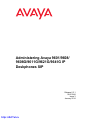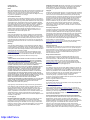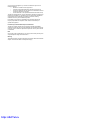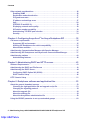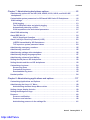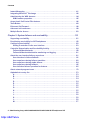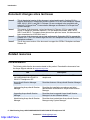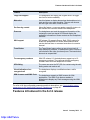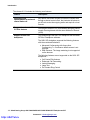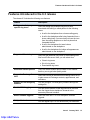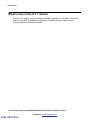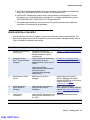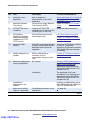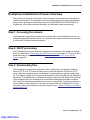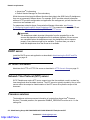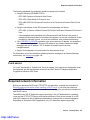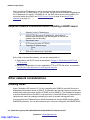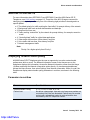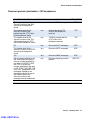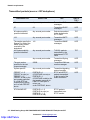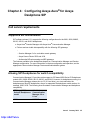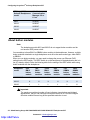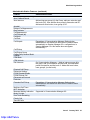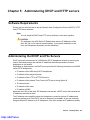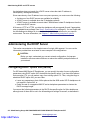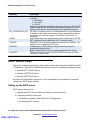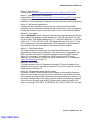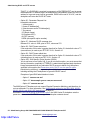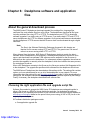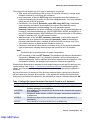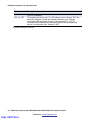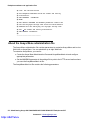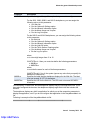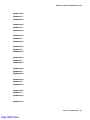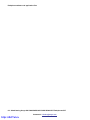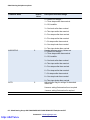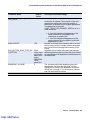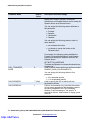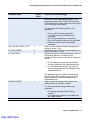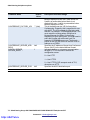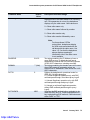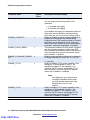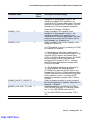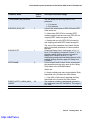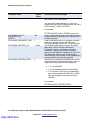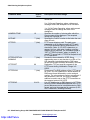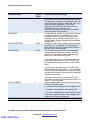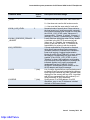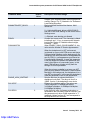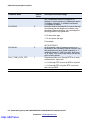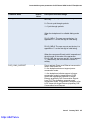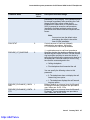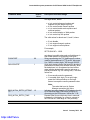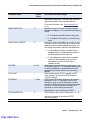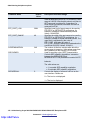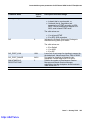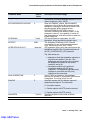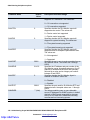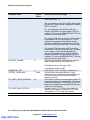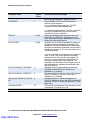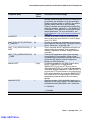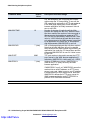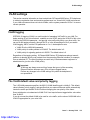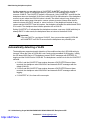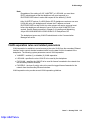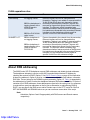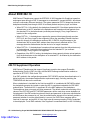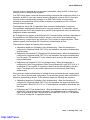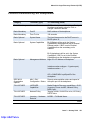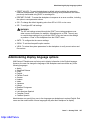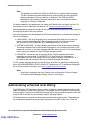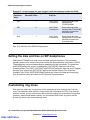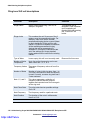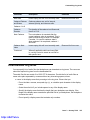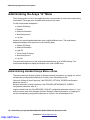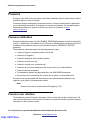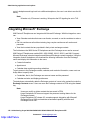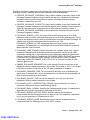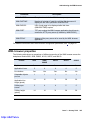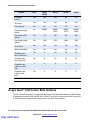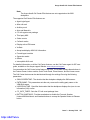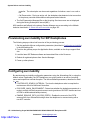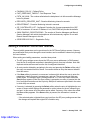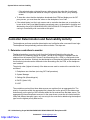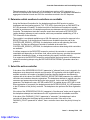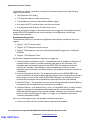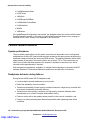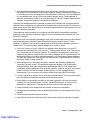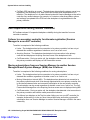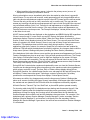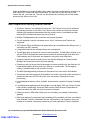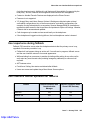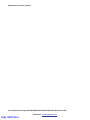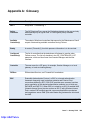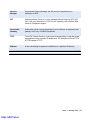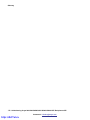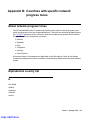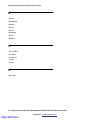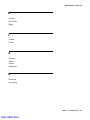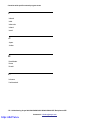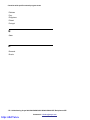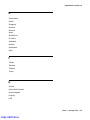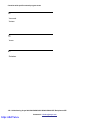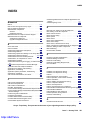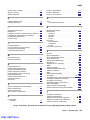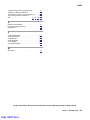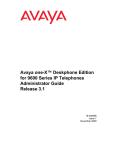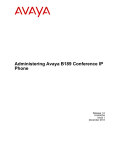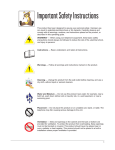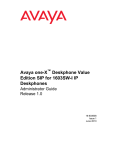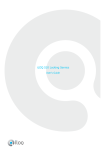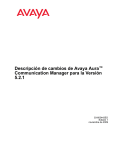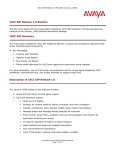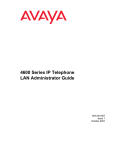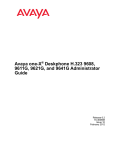Download Administering Avaya 9601/9608/ 9608G/9611G
Transcript
Administering Avaya 9601/9608/
9608G/9611G/9621G/9641G IP
Deskphones SIP
Release 6.3.1
16-601944
Issue 3
January 2014
http://ArtTel.ru
© 2014 Avaya Inc.
All Rights Reserved.
Notice
While reasonable efforts have been made to ensure that the information in this
document is complete and accurate at the time of printing, Avaya assumes no
liability for any errors. Avaya reserves the right to make changes and
corrections to the information in this document without the obligation to notify
any person or organization of such changes.
Documentation disclaimer
"Documentation" means information published by Avaya in varying mediums
which may include product information, operating instructions and performance
specifications that Avaya may generally make available to users of its products
and Hosted Services. Documentation does not include marketing materials.
Avaya shall not be responsible for any modifications, additions, or deletions to
the original Published version of documentation unless such modifications,
additions, or deletions were performed by Avaya. End User agrees to
indemnify and hold harmless Avaya, Avaya's agents, servants and employees
against all claims, lawsuits, demands and judgments arising out of, or in
connection with, subsequent modifications, additions or deletions to this
documentation, to the extent made by End User.
Link disclaimer
Avaya is not responsible for the contents or reliability of any linked websites
referenced within this site or documentation provided by Avaya. Avaya is not
responsible for the accuracy of any information, statement or content provided
on these sites and does not necessarily endorse the products, services, or
information described or offered within them. Avaya does not guarantee that
these links will work all the time and has no control over the availability of the
linked pages.
Warranty
Avaya provides a limited warranty on Avaya hardware and software. Refer to
your sales agreement to establish the terms of the limited warranty. In addition,
Avaya's standard warranty language, as well as information regarding support
for this product while under warranty is available to Avaya customers and other
parties through the Avaya Support website:
http://support.avaya.com or such successor site as designated by Avaya.
Please note that if you acquired the product(s) from an authorized Avaya
Channel Partner outside of the United States and Canada, the warranty is
provided to you by said Avaya Channel Partner and not by Avaya.
Licenses
THE SOFTWARE LICENSE TERMS AVAILABLEON THE AVAYA WEBSITE,
HTTP://SUPPORT.AVAYA.COM/LICENSEINFO OR SUCH SUCCESSOR
SITE AS DESIGNATED BY AVAYA, ARE APPLICABLE TO ANYONE WHO
DOWNLOADS, USES AND/OR INSTALLS AVAYA SOFTWARE,
PURCHASED FROM AVAYA INC., ANY AVAYA AFFILIATE, OR AN AVAYA
CHANNEL PARTNER (AS APPLICABLE) UNDER A COMMERCIAL
AGREEMENT WITH AVAYA OR AN AVAYA CHANNEL PARTNER. UNLESS
OTHERWISE AGREED TO BY AVAYA IN WRITING, AVAYA DOES NOT
EXTEND THIS LICENSE IF THE SOFTWARE WAS OBTAINED FROM
ANYONE OTHER THAN AVAYA, AN AVAYA AFFILIATE OR AN AVAYA
CHANNEL PARTNER; AVAYA RESERVES THE RIGHT TO TAKE LEGAL
ACTION AGAINST YOU AND ANYONE ELSE USING OR SELLING THE
SOFTWARE WITHOUT A LICENSE. BY INSTALLING, DOWNLOADING OR
USING THE SOFTWARE, OR AUTHORIZING OTHERS TO DO SO, YOU, ON
BEHALF OF YOURSELF AND THE ENTITY FOR WHOM YOU ARE
INSTALLING, DOWNLOADING OR USING THE SOFTWARE
(HEREINAFTER REFERRED TO INTERCHANGEABLY AS "YOU" AND "END
USER"), AGREE TO THESE TERMS AND CONDITIONS AND CREATE A
BINDING CONTRACT BETWEEN YOU AND AVAYA INC. OR THE
APPLICABLE AVAYA AFFILIATE ("AVAYA").
Avaya grants you a license within the scope of the license types described
below. Where the order documentation does not expressly identify a license
type, the applicable license will be a Designated System License. The
applicable number of licenses and units of capacity for which the license is
granted will be one (1), unless a different number of licenses or units of
capacity is specified in the documentation or other materials available to you.
“Designated Processor” means a single stand-alone computing device.
“Server” means a Designated Processor that hosts a software application to be
accessed by multiple users.
License Type (s)
Designated System(s) License (DS). End User may install and use each
copy or an Instance of the Software only on a number of Designated
Processors up to the number indicated in the order. Avaya may require the
Designated Processor(s) to be identified in the order by type, serial number,
feature key, Instance, location or other specific designation, or to be provided
by End User to Avaya through electronic means established by Avaya
specifically for this purpose.
http://ArtTel.ru
Shrinkwrap License (SR). Shrinkwrap License (SR). You may install and use
the Software in accordance with the terms and conditions of the applicable
license agreements, such as "shrinkwrap" or "clickthrough" license
accompanying or applicable to the Software ("Shrinkwrap License").
Copyright
Except where expressly stated otherwise, no use should be made of materials
on this site, the Documentation, Software, or hardware provided by Avaya. All
content on this site, the documentation and the Product provided by Avaya
including the selection, arrangement and design of the content is owned either
by Avaya or its licensors and is protected by copyright and other intellectual
property laws including the sui generis rights relating to the protection of
databases. You may not modify, copy, reproduce, republish, upload, post,
transmit or distribute in any way any content, in whole or in part, including any
code and software unless expressly authorized by Avaya. Unauthorized
reproduction, transmission, dissemination, storage, and or use without the
express written consent of Avaya can be a criminal, as well as a civil offense
under the applicable law.
Third party components
"Third Party Components" mean certain software programs or portions thereof
included in the Software or Hosted Service may contain software (including
open source software) distributed under third party agreements ("Third Party
Components"), which contain terms regarding the rights to use certain portions
of the Software ("Third Party Terms"). As required, information regarding
distributed Linux OS source code (for those Products that have distributed
Linux OS source code) and identifying the copyright holders of the Third Party
Components and the Third Party Terms that apply is available in the
Documentation or on Avaya's website at:
http://support.avaya.com/Copyright or such successor site as designated by
Avaya. You agree to the Third Party Terms for any such Third Party
Components.
Preventing Toll Fraud
"Toll Fraud" is the unauthorized use of your telecommunications system by an
unauthorized party (for example, a person who is not a corporate employee,
agent, subcontractor, or is not working on your company's behalf). Be aware
that there can be a risk of Toll Fraud associated with your system and that, if
Toll Fraud occurs, it can result in substantial additional charges for your
telecommunications services.
Avaya Toll Fraud intervention
If you suspect that you are being victimized by Toll Fraud and you need
technical assistance or support, call Technical Service Center Toll Fraud
Intervention Hotline at +1-800-643-2353 for the United States and Canada. For
additional support telephone numbers, see the Avaya Support website:
http://support.avaya.com or such successor site as designated by Avaya.
Suspected security vulnerabilities with Avaya products should be reported to
Avaya by sending mail to: [email protected].
Trademarks
The trademarks, logos and service marks ("Marks") displayed in this site, the
Documentation, Hosted Service(s), and Product(s) provided by Avaya are the
registered or unregistered Marks of Avaya, its affiliates, or other third parties.
Users are not permitted to use such Marks without prior written consent from
Avaya or such third party which may own the Mark. Nothing contained in this
site, the Documentation, Hosted Service(s) and Product(s) should be
construed as granting, by implication, estoppel, or otherwise,
any license or right in and to the Marks without the express written permission
of Avaya or the applicable third party.
Avaya is a registered trademark of Avaya Inc.
Downloading documents
For the most current versions of documentation, see the Avaya Support Web
site: http://www.avaya.com/support.
Contact Avaya Support
See the Avaya Support website: http://support.avaya.com for Product or
Hosted Service notices and articles, or to report a problem with your Avaya
Product or Hosted Service. For a list of support telephone numbers and contact
addresses, go to the Avaya Support website: http://support.avaya.com (or such
successor site as designated by Avaya), scroll to the bottom of the page, and
select Contact Avaya Support.
Federal Communications Commission (FCC) Interference Statement
This equipment has been tested and found to comply with the limits for a Class
B digital device, pursuant to Part 15 of the FCC rules. These limits are
assigned to provide reasonable protection against harmful interference in a
residential installation. This equipment generates, uses, and can radiate radio
frequency energy and, if not installed and used in accordance with the
instructions, may cause harmful interference to radio communications.
However, there is no guarantee that interference will not occur in a particular
installation. If this equipment does cause harmful interference to radio or
television reception, which can be determined by turning the equipment off and
on, the user is encouraged to try to correct the interference by one of the
following measures:
•
Reorient or relocate the receiving antenna.
•
Increase the separation between the equipment and receiver.
•
Connect the equipment into an outlet on a circuit different from that
to which the receiver is connected.
•
Consult the dealer or an experienced radio/TV technician for help.
This device complies with Part 15 of the FCC Rules. Operation is subject to the
following two conditions: (1) This device may not cause harmful interference,
and (2) this device must accept any interference received, including
interference that may cause undesired operation.
FCC Caution: Any changes or modifications not expressly approved by
the party responsible for compliance could void the user's authority to
operate this equipment.
FCC/Industry Canada Radiation Exposure Statement
This device complies with the FCC's and Industry Canada's RF radiation
exposure limits set forth for the general population (uncontrolled environment)
and must not be co-located or operated in conjunction with any other antenna
or transmitter.
Note
Using a cell, mobile, or GSM phone, or a two-way radio in close proximity to an
Avaya IP telephone might cause interference.
Warning
The handset receiver contains magnetic devices that can attract small metallic
objects. Care should be taken to avoid personal injury.
http://ArtTel.ru
http://ArtTel.ru
Contents
Contents
Chapter 1: Introduction . . . . . . . . . . . . . . . . . . . . . . . . . . . . . . . . . . . . . . . . . . . . . 7
Purpose. . . . . . . . . . . . . . . . . . . . . . . . . . . . . . . . . . . . . . . . . . . . . . . . . . . . . . . . . . . . . . . . . . . 7
Intended audience . . . . . . . . . . . . . . . . . . . . . . . . . . . . . . . . . . . . . . . . . . . . . . . . . . . . . . . . . . 7
Document changes since last issue . . . . . . . . . . . . . . . . . . . . . . . . . . . . . . . . . . . . . . . . . . . 8
Related resources . . . . . . . . . . . . . . . . . . . . . . . . . . . . . . . . . . . . . . . . . . . . . . . . . . . . . . . . . . 8
Documentation . . . . . . . . . . . . . . . . . . . . . . . . . . . . . . . . . . . . . . . . . . . . . . . . . . . . . . . . . . 8
Support . . . . . . . . . . . . . . . . . . . . . . . . . . . . . . . . . . . . . . . . . . . . . . . . . . . . . . . . . . . . . . . . . . . 9
Features introduced in the 6.2 release . . . . . . . . . . . . . . . . . . . . . . . . . . . . . . . . . . . . . . . . . 9
Features introduced in the 6.3 release . . . . . . . . . . . . . . . . . . . . . . . . . . . . . . . . . . . . . . . . 13
What is new in the 6.3.1 release . . . . . . . . . . . . . . . . . . . . . . . . . . . . . . . . . . . . . . . . . . . . . . 14
Chapter 2: Administration overview and requirements . . . . . . . . . . . . . . . . . . 15
About 9600 Series IP Deskphones . . . . . . . . . . . . . . . . . . . . . . . . . . . . . . . . . . . . . . . . . . . . 15
Administrative requirements . . . . . . . . . . . . . . . . . . . . . . . . . . . . . . . . . . . . . . . . . . . . . . . . 15
Administration alternatives and options . . . . . . . . . . . . . . . . . . . . . . . . . . . . . . . . . . . . 16
About controllers . . . . . . . . . . . . . . . . . . . . . . . . . . . . . . . . . . . . . . . . . . . . . . . . . . . . . . . 18
Administrative tasks . . . . . . . . . . . . . . . . . . . . . . . . . . . . . . . . . . . . . . . . . . . . . . . . . . . . . . . 18
Administrative checklist . . . . . . . . . . . . . . . . . . . . . . . . . . . . . . . . . . . . . . . . . . . . . . . . . 19
Deskphone Initialization Process Overview . . . . . . . . . . . . . . . . . . . . . . . . . . . . . . . . . . . .
Step 1: Accessing the network . . . . . . . . . . . . . . . . . . . . . . . . . . . . . . . . . . . . . . . . . . . .
Step 2: DHCP processing . . . . . . . . . . . . . . . . . . . . . . . . . . . . . . . . . . . . . . . . . . . . . . . .
Step 3: Downloading files . . . . . . . . . . . . . . . . . . . . . . . . . . . . . . . . . . . . . . . . . . . . . . . .
Step 4: Registering with Session Manager . . . . . . . . . . . . . . . . . . . . . . . . . . . . . . . . . .
21
21
21
21
22
Error conditions . . . . . . . . . . . . . . . . . . . . . . . . . . . . . . . . . . . . . . . . . . . . . . . . . . . . . . . . . . . 22
Chapter 3: Network requirements. . . . . . . . . . . . . . . . . . . . . . . . . . . . . . . . . . . . 23
Performing a network assessment . . . . . . . . . . . . . . . . . . . . . . . . . . . . . . . . . . . . . . . . . . . 23
Hardware requirements. . . . . . . . . . . . . . . . . . . . . . . . . . . . . . . . . . . . . . . . . . . . . . . . . . . . . 23
Server requirements . . . . . . . . . . . . . . . . . . . . . . . . . . . . . . . . . . . . . . . . . . . . . . . . . . . . . . .
DHCP server . . . . . . . . . . . . . . . . . . . . . . . . . . . . . . . . . . . . . . . . . . . . . . . . . . . . . . . . . . .
HTTP/HTTPS server . . . . . . . . . . . . . . . . . . . . . . . . . . . . . . . . . . . . . . . . . . . . . . . . . . . . .
Network Time Protocol (NTP) server . . . . . . . . . . . . . . . . . . . . . . . . . . . . . . . . . . . . . . .
Presence services . . . . . . . . . . . . . . . . . . . . . . . . . . . . . . . . . . . . . . . . . . . . . . . . . . . . . .
Push server . . . . . . . . . . . . . . . . . . . . . . . . . . . . . . . . . . . . . . . . . . . . . . . . . . . . . . . . . . .
23
24
24
24
24
25
Required network information . . . . . . . . . . . . . . . . . . . . . . . . . . . . . . . . . . . . . . . . . . . . . . . 25
Required network information before installing a DHCP server . . . . . . . . . . . . . . . . . 26
Issue 3 January 2014
http://ArtTel.ru
1
Contents
Other network considerations . . . . . . . . . . . . . . . . . . . . . . . . . . . . . . . . . . . . . . . . . . . . . . .
Enabling SNMP . . . . . . . . . . . . . . . . . . . . . . . . . . . . . . . . . . . . . . . . . . . . . . . . . . . . . . . .
Registration and authentication . . . . . . . . . . . . . . . . . . . . . . . . . . . . . . . . . . . . . . . . . . .
Ping and traceroute . . . . . . . . . . . . . . . . . . . . . . . . . . . . . . . . . . . . . . . . . . . . . . . . . . . . .
IP address and settings reuse . . . . . . . . . . . . . . . . . . . . . . . . . . . . . . . . . . . . . . . . . . . .
QoS . . . . . . . . . . . . . . . . . . . . . . . . . . . . . . . . . . . . . . . . . . . . . . . . . . . . . . . . . . . . . . . . . .
IEEE 802.1D and 802.1Q . . . . . . . . . . . . . . . . . . . . . . . . . . . . . . . . . . . . . . . . . . . . . . . . .
Displaying network audio quality . . . . . . . . . . . . . . . . . . . . . . . . . . . . . . . . . . . . . . . . . .
SIP station number portability . . . . . . . . . . . . . . . . . . . . . . . . . . . . . . . . . . . . . . . . . . . .
Administering TCP/UDP port selection . . . . . . . . . . . . . . . . . . . . . . . . . . . . . . . . . . . . .
Security . . . . . . . . . . . . . . . . . . . . . . . . . . . . . . . . . . . . . . . . . . . . . . . . . . . . . . . . . . . . . . .
26
26
27
27
27
28
29
29
30
30
33
Chapter 4: Configuring Avaya Aura® for Avaya Deskphone SIP . . . . . . . . . . . 35
Call server requirements. . . . . . . . . . . . . . . . . . . . . . . . . . . . . . . . . . . . . . . . . . . . . . . . . . . .
Supported SIP environments . . . . . . . . . . . . . . . . . . . . . . . . . . . . . . . . . . . . . . . . . . . . .
Aliasing SIP Deskphones for switch compatibility. . . . . . . . . . . . . . . . . . . . . . . . . . . .
About button modules. . . . . . . . . . . . . . . . . . . . . . . . . . . . . . . . . . . . . . . . . . . . . . . . . . .
35
35
35
36
Administering Communication Manager with Session Manager . . . . . . . . . . . . . . . . . . . 37
Administering SIP Deskphones on Avaya Aura® Communication Manager . . . . . . . . . . 37
Administering stations . . . . . . . . . . . . . . . . . . . . . . . . . . . . . . . . . . . . . . . . . . . . . . . . . . . . . 40
Administering features . . . . . . . . . . . . . . . . . . . . . . . . . . . . . . . . . . . . . . . . . . . . . . . . . . 40
Chapter 5: Administering DHCP and HTTP servers . . . . . . . . . . . . . . . . . . . . . 43
Software Requirements. . . . . . . . . . . . . . . . . . . . . . . . . . . . . . . . . . . . . . . . . . . . . . . . . . . . . 43
Administering the DHCP and File Servers . . . . . . . . . . . . . . . . . . . . . . . . . . . . . . . . . . . . . 43
Administering the DHCP Server . . . . . . . . . . . . . . . . . . . . . . . . . . . . . . . . . . . . . . . . . . . . . . 44
Configuring DHCP Option 242 (SSON) . . . . . . . . . . . . . . . . . . . . . . . . . . . . . . . . . . . . . 44
DHCP Generic Setup . . . . . . . . . . . . . . . . . . . . . . . . . . . . . . . . . . . . . . . . . . . . . . . . . . . . 46
HTTP Generic Setup . . . . . . . . . . . . . . . . . . . . . . . . . . . . . . . . . . . . . . . . . . . . . . . . . . . . . . . 51
Chapter 6: Deskphone software and application files . . . . . . . . . . . . . . . . . . . 53
About the general download process . . . . . . . . . . . . . . . . . . . . . . . . . . . . . . . . . . . . . . . . .
Choosing the right application file and upgrade script file . . . . . . . . . . . . . . . . . . . . .
Changing the signaling protocol . . . . . . . . . . . . . . . . . . . . . . . . . . . . . . . . . . . . . . . . . .
About the upgrade file . . . . . . . . . . . . . . . . . . . . . . . . . . . . . . . . . . . . . . . . . . . . . . . . . . .
About the settings file . . . . . . . . . . . . . . . . . . . . . . . . . . . . . . . . . . . . . . . . . . . . . . . . . . .
About the Avaya Menu administration file . . . . . . . . . . . . . . . . . . . . . . . . . . . . . . . . . .
53
53
54
54
54
58
Using the GROUP parameter to set up customized groups . . . . . . . . . . . . . . . . . . . . . . . 62
2 Administering Avaya 9601/9608/9608G/9611G/9621G/9641G IP Deskphones SIP
http://ArtTel.ru
Contents
Chapter 7: Administering deskphone options. . . . . . . . . . . . . . . . . . . . . . . . . . 65
Administering options for the 9601,9608, 9608G, 9611G, 9621G, and 9641G SIP
deskphones . . . . . . . . . . . . . . . . . . . . . . . . . . . . . . . . . . . . . . . . . . . . . . . . . . . . . . . . . . . . . 65
Customizable system parameters for SIP-based 9600 Series IP Deskphones . . . . . . . . 66
VLAN settings . . . . . . . . . . . . . . . . . . . . . . . . . . . . . . . . . . . . . . . . . . . . . . . . . . . . . . . . . . .
VLAN tagging . . . . . . . . . . . . . . . . . . . . . . . . . . . . . . . . . . . . . . . . . . . . . . . . . . . . . . . . .
The VLAN default value and priority tagging . . . . . . . . . . . . . . . . . . . . . . . . . . . . . . .
Automatically detecting a VLAN. . . . . . . . . . . . . . . . . . . . . . . . . . . . . . . . . . . . . . . . . .
VLAN separation rules and related parameters . . . . . . . . . . . . . . . . . . . . . . . . . . . . .
113
113
113
114
115
About DNS addressing . . . . . . . . . . . . . . . . . . . . . . . . . . . . . . . . . . . . . . . . . . . . . . . . . . . . 117
About IEEE 802.1X . . . . . . . . . . . . . . . . . . . . . . . . . . . . . . . . . . . . . . . . . . . . . . . . . . . . . . . . 118
802.1X Supplicant Operation . . . . . . . . . . . . . . . . . . . . . . . . . . . . . . . . . . . . . . . . . . . . 118
About Link Layer Discovery Protocol (LLDP) . . . . . . . . . . . . . . . . . . . . . . . . . . . . . . . . . . 120
LLDPDU transmitted by SIP Deskphones . . . . . . . . . . . . . . . . . . . . . . . . . . . . . . . . . . 121
TLV impact on system parameter values . . . . . . . . . . . . . . . . . . . . . . . . . . . . . . . . . . 122
Administering emergency numbers. . . . . . . . . . . . . . . . . . . . . . . . . . . . . . . . . . . . . . . . . . 125
Administering voice mail . . . . . . . . . . . . . . . . . . . . . . . . . . . . . . . . . . . . . . . . . . . . . . . . . . 125
Administering settings at the deskphone . . . . . . . . . . . . . . . . . . . . . . . . . . . . . . . . . . . . . 126
Administering display language options. . . . . . . . . . . . . . . . . . . . . . . . . . . . . . . . . . . . . . 127
Administering enhanced local dialing . . . . . . . . . . . . . . . . . . . . . . . . . . . . . . . . . . . . . . . . 128
Setting the dial plan on SIP deskphones. . . . . . . . . . . . . . . . . . . . . . . . . . . . . . . . . . . . . . 130
Setting the date and time on SIP deskphones . . . . . . . . . . . . . . . . . . . . . . . . . . . . . . . . . 132
Customizing ring tones . . . . . . . . . . . . . . . . . . . . . . . . . . . . . . . . . . . . . . . . . . . . . . . . . . . .
Korean ring tones . . . . . . . . . . . . . . . . . . . . . . . . . . . . . . . . . . . . . . . . . . . . . . . . . . . . .
Customized ring tones . . . . . . . . . . . . . . . . . . . . . . . . . . . . . . . . . . . . . . . . . . . . . . . . .
Downloadable ring tones . . . . . . . . . . . . . . . . . . . . . . . . . . . . . . . . . . . . . . . . . . . . . . .
132
133
133
135
Headset profiles . . . . . . . . . . . . . . . . . . . . . . . . . . . . . . . . . . . . . . . . . . . . . . . . . . . . . . . . . . 136
Chapter 8: Administering applications and options . . . . . . . . . . . . . . . . . . . . 137
Customizing Applications and Options . . . . . . . . . . . . . . . . . . . . . . . . . . . . . . . . . . . . . . . 137
Administering the Avaya “A” Menu . . . . . . . . . . . . . . . . . . . . . . . . . . . . . . . . . . . . . . . . . . 138
Administering standard Avaya Menu entries . . . . . . . . . . . . . . . . . . . . . . . . . . . . . . . 138
Setting a larger display font size . . . . . . . . . . . . . . . . . . . . . . . . . . . . . . . . . . . . . . . . . . . . 139
Setting the background logo . . . . . . . . . . . . . . . . . . . . . . . . . . . . . . . . . . . . . . . . . . . . . . . 139
Presence . . . . . . . . . . . . . . . . . . . . . . . . . . . . . . . . . . . . . . . . . . . . . . . . . . . . . . . . . . . . . . . .
Presence notification. . . . . . . . . . . . . . . . . . . . . . . . . . . . . . . . . . . . . . . . . . . . . . . . . . .
Presence user interface . . . . . . . . . . . . . . . . . . . . . . . . . . . . . . . . . . . . . . . . . . . . . . . .
Administering presence in the settings file. . . . . . . . . . . . . . . . . . . . . . . . . . . . . . . . .
140
140
140
141
Issue 3 January 2014
http://ArtTel.ru
3
Contents
Instant Messaging . . . . . . . . . . . . . . . . . . . . . . . . . . . . . . . . . . . . . . . . . . . . . . . . . . . . . . . . 141
Integrating Microsoft™ Exchange . . . . . . . . . . . . . . . . . . . . . . . . . . . . . . . . . . . . . . . . . . . 142
Administering the WML browser . . . . . . . . . . . . . . . . . . . . . . . . . . . . . . . . . . . . . . . . . . . . 144
WML browser properties . . . . . . . . . . . . . . . . . . . . . . . . . . . . . . . . . . . . . . . . . . . . . . . . 145
Avaya Aura® Call Center Elite features . . . . . . . . . . . . . . . . . . . . . . . . . . . . . . . . . . . . . . . 146
Team Button . . . . . . . . . . . . . . . . . . . . . . . . . . . . . . . . . . . . . . . . . . . . . . . . . . . . . . . . . . . . . 148
Enhanced Call Forward . . . . . . . . . . . . . . . . . . . . . . . . . . . . . . . . . . . . . . . . . . . . . . . . . . . . 148
Advanced call conference. . . . . . . . . . . . . . . . . . . . . . . . . . . . . . . . . . . . . . . . . . . . . . . . . . 149
Multiple Device Access . . . . . . . . . . . . . . . . . . . . . . . . . . . . . . . . . . . . . . . . . . . . . . . . . . . . 150
Chapter 9: System failover and survivability. . . . . . . . . . . . . . . . . . . . . . . . . . 151
Supporting survivability . . . . . . . . . . . . . . . . . . . . . . . . . . . . . . . . . . . . . . . . . . . . . . . . . . . 151
Provisioning survivability for SIP Deskphones . . . . . . . . . . . . . . . . . . . . . . . . . . . . . . . . 152
Configuring survivability. . . . . . . . . . . . . . . . . . . . . . . . . . . . . . . . . . . . . . . . . . . . . . . . . . . 152
Setting a controller via the user interface . . . . . . . . . . . . . . . . . . . . . . . . . . . . . . . . . . 153
Controller Determination and Survivability Activity . . . . . . . . . . . . . . . . . . . . . . . . . . . . . 154
Failover/failback behavior . . . . . . . . . . . . . . . . . . . . . . . . . . . . . . . . . . . . . . . . . . . . . . . 158
Failover/failback administrative monitoring and logging . . . . . . . . . . . . . . . . . . . . . 161
About the user interface/failover experience . . . . . . . . . . . . . . . . . . . . . . . . . . . . . . . . . .
User interface in failover/failback. . . . . . . . . . . . . . . . . . . . . . . . . . . . . . . . . . . . . . . . .
User experience during failover transition . . . . . . . . . . . . . . . . . . . . . . . . . . . . . . . . .
User experience during stable failover . . . . . . . . . . . . . . . . . . . . . . . . . . . . . . . . . . . .
User experience during failback. . . . . . . . . . . . . . . . . . . . . . . . . . . . . . . . . . . . . . . . . .
User interface failover operation for features . . . . . . . . . . . . . . . . . . . . . . . . . . . . . . .
161
161
162
164
165
165
About network progress tones. . . . . . . . . . . . . . . . . . . . . . . . . . . . . . . . . . . . . . . . . . . . . . 173
Alphabetical country list . . . . . . . . . . . . . . . . . . . . . . . . . . . . . . . . . . . . . . . . . . . . . . . . . . .
A: . . . . . . . . . . . . . . . . . . . . . . . . . . . . . . . . . . . . . . . . . . . . . . . . . . . . . . . . . . . . . . . . . . .
B: . . . . . . . . . . . . . . . . . . . . . . . . . . . . . . . . . . . . . . . . . . . . . . . . . . . . . . . . . . . . . . . . . . .
C: . . . . . . . . . . . . . . . . . . . . . . . . . . . . . . . . . . . . . . . . . . . . . . . . . . . . . . . . . . . . . . . . . . .
D: . . . . . . . . . . . . . . . . . . . . . . . . . . . . . . . . . . . . . . . . . . . . . . . . . . . . . . . . . . . . . . . . . . .
E: . . . . . . . . . . . . . . . . . . . . . . . . . . . . . . . . . . . . . . . . . . . . . . . . . . . . . . . . . . . . . . . . . . .
F: . . . . . . . . . . . . . . . . . . . . . . . . . . . . . . . . . . . . . . . . . . . . . . . . . . . . . . . . . . . . . . . . . . .
G: . . . . . . . . . . . . . . . . . . . . . . . . . . . . . . . . . . . . . . . . . . . . . . . . . . . . . . . . . . . . . . . . . . .
H: . . . . . . . . . . . . . . . . . . . . . . . . . . . . . . . . . . . . . . . . . . . . . . . . . . . . . . . . . . . . . . . . . . .
I: . . . . . . . . . . . . . . . . . . . . . . . . . . . . . . . . . . . . . . . . . . . . . . . . . . . . . . . . . . . . . . . . . . . .
J: . . . . . . . . . . . . . . . . . . . . . . . . . . . . . . . . . . . . . . . . . . . . . . . . . . . . . . . . . . . . . . . . . . .
K: . . . . . . . . . . . . . . . . . . . . . . . . . . . . . . . . . . . . . . . . . . . . . . . . . . . . . . . . . . . . . . . . . . .
L: . . . . . . . . . . . . . . . . . . . . . . . . . . . . . . . . . . . . . . . . . . . . . . . . . . . . . . . . . . . . . . . . . . .
M: . . . . . . . . . . . . . . . . . . . . . . . . . . . . . . . . . . . . . . . . . . . . . . . . . . . . . . . . . . . . . . . . . . .
4 Administering Avaya 9601/9608/9608G/9611G/9621G/9641G IP Deskphones SIP
http://ArtTel.ru
173
173
174
174
174
175
175
175
175
176
176
176
176
177
Contents
N: . . . . . . . . . . . . . . . . . . . . . . . . . . . . . . . . . . . . . . . . . . . . . . . . . . . . . . . . . . . . . . . . . . .
O: . . . . . . . . . . . . . . . . . . . . . . . . . . . . . . . . . . . . . . . . . . . . . . . . . . . . . . . . . . . . . . . . . . .
P: . . . . . . . . . . . . . . . . . . . . . . . . . . . . . . . . . . . . . . . . . . . . . . . . . . . . . . . . . . . . . . . . . . .
Q: . . . . . . . . . . . . . . . . . . . . . . . . . . . . . . . . . . . . . . . . . . . . . . . . . . . . . . . . . . . . . . . . . . .
R: . . . . . . . . . . . . . . . . . . . . . . . . . . . . . . . . . . . . . . . . . . . . . . . . . . . . . . . . . . . . . . . . . . .
S: . . . . . . . . . . . . . . . . . . . . . . . . . . . . . . . . . . . . . . . . . . . . . . . . . . . . . . . . . . . . . . . . . . .
T: . . . . . . . . . . . . . . . . . . . . . . . . . . . . . . . . . . . . . . . . . . . . . . . . . . . . . . . . . . . . . . . . . . .
U: . . . . . . . . . . . . . . . . . . . . . . . . . . . . . . . . . . . . . . . . . . . . . . . . . . . . . . . . . . . . . . . . . . .
V: . . . . . . . . . . . . . . . . . . . . . . . . . . . . . . . . . . . . . . . . . . . . . . . . . . . . . . . . . . . . . . . . . . .
Y: . . . . . . . . . . . . . . . . . . . . . . . . . . . . . . . . . . . . . . . . . . . . . . . . . . . . . . . . . . . . . . . . . . .
Z: . . . . . . . . . . . . . . . . . . . . . . . . . . . . . . . . . . . . . . . . . . . . . . . . . . . . . . . . . . . . . . . . . . .
177
177
177
178
178
179
179
179
180
180
180
Issue 3 January 2014
http://ArtTel.ru
5
Contents
6 Administering Avaya 9601/9608/9608G/9611G/9621G/9641G IP Deskphones SIP
http://ArtTel.ru
Chapter 1: Introduction
Purpose
This document covers the administration of Avaya Deskphone SIP for the following 9600 Series
IP Deskphones models:
●
9601
●
9608
●
9608G
●
9611G
●
9621G
●
9641G
These deskphones use DHCP to obtain dynamic IP addresses, HTTP to download new
versions of software, and HTTP or HTTPS to download customized settings for the
deskphones.
!
Important:
Important:
Avaya does not provide product support for many of the products mentioned in
this document. Take care to ensure that there is adequate technical support
available for servers used with any SIP deskphone system. If the servers are not
functioning correctly, the deskphones might not operate correctly.
Intended audience
This document is intended for personnel who administer Avaya Deskphone SIP for the following
IP deskphones:
●
9601
●
9608
●
9608G
●
9611G
●
9621G
●
9641G
Issue 3 January 2014
http://ArtTel.ru
7
Introduction
Document changes since last issue
Issue 0
Issue 1
Issue 2
Issue 3
This is the original version of this document, revised and issued in October 2010 to
support 9600 series IP deskphone software release 6.0 for four new deskphone models:
9608, 9611G, 9621G, and 9641G. Release 6.0 was numbered to be compatible with
release 6.0 of Avaya Aura® Communication Manager and Release 6.0 of Avaya Aura®
System Manager.
This version of the document, revised and issued in February 2012 to support 9600
Series IP deskphone software release 6.2, for the deskphone models: 9608, 9611G,
9621G, and 9641G. To separate these phones from previous Issues, this document has
been renumbered as 16-601944, Issue 1.
This version of the document was revised and issued in September 2013 to support the
Release 6.2.2. The 6.2.2 release aligns the 9601 SIP deskphone with the latest SIP96x1
Deskphone software.
This is the current version of the document to support the SIP96x1 Deskphone software
Release 6.3.
Related resources
Documentation
The following table lists the documents related to this product. Download the documents from
the Avaya Support website at support.avaya.com.
Title
Description
Installing and Maintaining Avaya
9601/9608/9608G/9611G/9621G/
9641G IP Deskphones SIP
Describes the installation procedures for SIP
deskphones.
Avaya Aura® Session Manager
Overview
Describes features of Avaya Aura® Session Manager.
Implementing Avaya Aura® Session
Manager
Describes the installation procedures and initial
administration information for Avaya Aura® Session
Manager.
Upgrading Avaya Aura® Session
Manager
Describes how to upgrade Avaya Aura® Session
Manager to a new software release.
Administering Avaya Aura® Session
Manager
Describes how to administer Avaya Aura® Session
Manager using System Manager.
8 Administering Avaya 9601/9608/9608G/9611G/9621G/9641G IP Deskphones SIP
Comments? [email protected]
http://ArtTel.ru
Support
Title
Description
Maintaining and Troubleshooting
Avaya Aura® Session Manager
Describes information for troubleshooting Avaya
Aura® Session Manager, resolving alarms, replacing
hardware, and alarm codes and event ID descriptions.
Avaya Aura® Session Manager Case
Studies
Provides functionality of Avaya Aura® Session
Manager in different scenarios.
Installing and Upgrading Avaya
Aura® System Manager
Describes the installation procedures and initial
administration information for Avaya Aura® System
Manager.
Administering Avaya Aura® System
Manager
Describes how to administer Aura® System Manager.
Support
Visit the Avaya Support website at support.avaya.com for the most up-to-date documentation,
product notices, and knowledge articles. You can also search for notices, release notes,
downloads, user guides, and resolutions to issues. Use the Web service request system to
create a service request. Chat with live agents to help answer questions. If an issue requires
additional expertise, agents can quickly connect you to a support team.
Features introduced in the 6.2 release
Feature
Description
Avaya audio branding
When a user logs in or unlocks the deskphone, the
deskphone plays a sound clip. You can set the volume of
the sound clip by setting the parameter
BRANDING_VOLUME in the 46xxsettings.txt file.
Bridge call alerting
Using this feature, you can configure the way the
deskphone alerts for each bridged call appearance.
Enhanced call pickup alerting
Using this feature, the user can select the way the
deskphone plays audible alerts for incoming calls in a
pickup group. The options are - Delayed, Abbreviated,
Normal, and None.
Issue 3 January 2014
http://ArtTel.ru
9
Introduction
Feature
Description
Call Center Elite features
SIP release 6.2 supports Avaya Aura® Call Center Elite
features for 9600 Series IP Deskphones models 9608,
9611G, 9621G, and 9641G. For a list of all the Call Center
Elite features, see Avaya Aura® Call Center Elite
features on page 146.
Dialing an E.164 number
Using this feature, a user can dial an E.164 number,
including a preceding "+".
Advanced call conference
When used with Avaya Aura® Conferencing, SIP release
6.2 offers new and advanced conference features. To know
more, see Advanced call conference on page 149.
Enhanced call forward
Using the Enhanced Call Forwarding feature, the
deskphone forwards different calls to different numbers
based on the call source.
Exchange contact integration
The deskphone downloads contact information from
Microsoft Exchange server, enabling the end user to see
the contacts stored in Personal Profile Manager (PPM) as
well as in the Microsoft Exchange server.
Group paging
Using the group paging feature, a user can initiate a group
page to a configured group. When a user sends a page to a
particular group, the system broadcasts the message to all
the stations in that group. The group page, however,
incorporates one-way audio. The recipients can not reply to
the group page or call back.
Note:
Hotline
Note:
Avaya Aura® Communication Manager 6.2
and Avaya Aura® Session Manager 6.2 are
the minimum requirements to support this
feature.
Use this feature to dial a number just by going off-hook. To
use this feature, the hotline feature must be configured in
the settings file.
Note:
Note:
Avaya Aura® Communication Manager 6.2
and Avaya Aura® Session Manager 6.2 are
the minimum requirements to support.
Instant Messaging
Using the Instant Message (IM) feature, a user can send
and receive IMs from other users. This feature is available
only for the touch-based deskphone models - 9621G and
9641G.
Key Repeat Delay
Use this feature to set the time interval of a key to be
pressed to have a repetitive action.
10 Administering Avaya 9601/9608/9608G/9611G/9621G/9641G IP Deskphones SIP
Comments? [email protected]
http://ArtTel.ru
Features introduced in the 6.2 release
Feature
Description
Large text support
The deskphone can display the English fonts in a bigger
size font for better readability.
Mute alert
Use this feature to display alerts when the deskphone is in
mute and the user starts speaking. The user can choose
the alert type from audio, visual, or both.
Per line ring control
Using this feature, a user can assign a specific ringtone to
the contacts the user has stored in the deskphone.
Presence
The deskphone can track the presence information of the
contacts the user has stored in PPM and display the
availability information of those contacts on the deskphone
interface.
SSH support
SIP release 6.2 supports Secure Shell (SSH) protocol to
enable the deskphones for secure data communication,
remote shell services or command execution via a secure
channel.
Team Button
The Team Button feature allows a user to keep track of
other member’s presence, or enables the user to receive a
call in behalf of the other (monitored) user. The team button
also acts as a speed dial.
Ten emergency numbers
With SIP release 6.2, the deskphones support up to 10
emergency numbers. The users can dial the emergency
numbers even while the deskphone is locked.
URI dialing:
The users can enter the SIP URI of a contact using the edit
dialing mode and make a call.
Visual indication of an
encrypted call
The deskphone displays a notification when a call is
encrypted.
WML browser and WML Push
The deskphone supports a WML browser for Web
applications. The WML Push feature enables to
deskphone to display any Push messages using the WML
browser.
For a list of all the configurable parameters and their description, see Customizable system
parameters for SIP-based 9600 Series IP Deskphones on page 66.
Features introduced in the 6.2.2 release
Issue 3 January 2014
http://ArtTel.ru
11
Introduction
The release 6.2.2 includes the following new features:
Feature
Description
Optionally mute
speakerphone for a shared
control make-call
Any remote call control request, such as the request sent
through a shared control client, that instructs the phone to
go off-hook mutes the outgoing audio and requires a local
unmute.
Support shared control for
CC Elite features
You can gain access to CC Elite features through a shared
control client registered with the same Address of Record
(AOR).
Support for 9601 SIP
deskphone
This release aligns the 9601 SIP deskphone with the latest
SIP 96x1 Deskphone software.
The 9601 SIP deskphone supports the following features
with the mentioned limitations:
●
●
Advanced Conferencing with Avaya Aura
Conferencing 7.x: Conference details screen is not
provided.
WML Browser: The image rendering is not supported
on the browser.
The following features are not supported on the 9601 SIP
deskphone:
●
●
●
●
●
Call Center Elite features
Enhanced Call Forwarding
Instant Messaging
Large Text
Per Contact Ring Control
12 Administering Avaya 9601/9608/9608G/9611G/9621G/9641G IP Deskphones SIP
Comments? [email protected]
http://ArtTel.ru
Features introduced in the 6.3 release
Features introduced in the 6.3 release
The release 6.3 includes the following new features:
Feature
Description
Calling and called party
specific ring tones
Users can assign any available ring tone to calls
associated with calling or called parties for the following
cases:
Support additional ring tones
●
A call to the deskphone from a known calling party.
●
A call to the deskphone after being forwarded from a
known called party. You can choose to hear the tone
from the calling deskphone or the first phone that
forwarded the call.
●
A call to the deskphone for team buttons
administered on the deskphone.
●
A call to the deskphone for bridge call appearances
administered on the deskphone.
Users can get additional ring tones by downloading WAV
files from the file server. Now, you can select from:
●
Classic ring tones
●
Six rich ring tones
●
Downloaded ring tones
Selectable headset profiles
Users can select headset profile based on the headset
that they use to get better quality audio.
Support for Exchange Server
2010
Users can connect to the Microsoft Exchange Server 2010
to gain access to Exchange contacts, appointments, and
reminders.
Support for 100 emergency
numbers
You can configure 100 emergency numbers through the
settings file.
Provide PHY2 tagging
You can control whether VLAN tags should be removed
from the frames that a deskphone forwards to the
secondary Ethernet interface.
Secure software upgrade
Users can now use HTTPS for deskphone software
upgrade.
Multiple Device Access
You can register up to 10 SIP devices with your extension.
Issue 3 January 2014
http://ArtTel.ru
13
Introduction
What is new in the 6.3.1 release
With the 6.3.1 release, Avaya introduces the 9608G IP deskphone. The 9608G offers all the
features of the 9608 IP deskphone. Additionally, the 9608G provides Gigabit network
connectivity and an Ethernet activity LED.
14 Administering Avaya 9601/9608/9608G/9611G/9621G/9641G IP Deskphones SIP
Comments? [email protected]
http://ArtTel.ru
Chapter 2: Administration overview and
requirements
About 9600 Series IP Deskphones
This document covers SIP administration for 9601, 9608, 9608G, 9611G, 9621G, and 9641G
deskphones only.
The 9600 Series IP Deskphones are shipped from the factory with the signaling protocol set to
H.323. As a part of initialization during installation, the signaling protocol is changed to SIP.
Post-installation, the deskphone automatically downloads the software upgrades using the
proper signaling protocol.
The following table lists the IP deskphone models and the SIP software release that these
models support.
9600 Series IP Deskphones
Supported SIP software release
9620/9620C/9620L, 9630/9630G,
9640/9640G, 9650/9650C
9608, 9611G, 9621G, 9641G
2.6.9
6.2
9601, 9608, 9611G, 9621G, 9641G
6.2.2
9601, 9608, 9611G, 9621G, 9641G
6.3
9601, 9608, 9608G, 9611G, 9621G,
9641G
6.3.1
!
Important:
Important:
Administrative requirements
The conditions under which the 9600 Series SIP deskphones need to operate are summarized
as follows:
●
Telephone Administration on the Communication Manager call server.
Issue 3 January 2014
http://ArtTel.ru
15
Administration overview and requirements
●
Administration on Avaya Aura® Session Manager, as covered in Administering Avaya
Aura® Session Manager (Document Number 03-603324).
●
IP Address management for the deskphone, as covered in Chapter 5: Administering
DHCP and HTTP servers for dynamic addressing. For static addressing, see Installing and
Maintaining Avaya 9601/9608/9608G/9611G/9621G/9641G IP Deskphones SIP.
●
Tagging Control and VLAN administration for the deskphone, if appropriate, as covered in
Chapter 7: Administering deskphone options.
●
Quality of Service (QoS) administration for the deskphone, if appropriate. QoS is covered
in QoS on page 28.
●
Protocol administration, for example, Simple Network Management Control (SNMP) and
Link Layer Discovery Protocol (LLDP).
●
Interface administration for the deskphone, as appropriate. Administer the deskphone to
LAN interface using the PHY1 parameter described in Chapter 3: Network requirements.
Administer the deskphone to PC interface using the PHY2 parameter described in
“Interface Control” in Installing and Maintaining Avaya 9601/9608/9608G/9611G/9621G/
9641G IP Deskphones SIP.
●
Application-specific deskphone administration, if appropriate, as described in Chapter
7: Administering deskphone options. An example of application-specific data is
Web-specific information required for the optional Web browser application. Note that
optional Web browser capabilities are not available for the four deskphone models
covered by this release.
Administration alternatives and options indicates that you can administer system configuration
parameters in a variety of ways and use the following administrative mechanisms:
Note:
●
Maintaining the information on the call server.
●
Manually entering the information by means of the deskphone dialpad using Craft (local
administrative) procedures. Craft procedures are described in Installing and Maintaining
Avaya 9601/9608/9608G/9611G/9621G/9641G IP Deskphones SIP.
●
Administering the DHCP server.
●
Editing the configuration file on the applicable HTTP or HTTPS file server.
●
User modification of certain parameters, when given administrative permission to do so.
Note:
Not all parameters can be administered by all administrative mechanisms. See
the applicable chapters in this guide for specific information.
Administration alternatives and options
For general information about administering DHCP servers, see Administering the DHCP and
File Servers on page 43 and Administering the DHCP Server on page 44. General information
16 Administering Avaya 9601/9608/9608G/9611G/9621G/9641G IP Deskphones SIP
Comments? [email protected]
http://ArtTel.ru
Administrative requirements
about administering HTTP servers is covered in Administering the DHCP and File Servers, and
more specifically, HTTP Generic Setup. Once you are familiar with that material, you can
administer deskphone options as described in Chapter 7: Administering deskphone options.
Parameter(s)
Telephone
Administration
IP Addresses,
Interface, Tagging
and VLAN
Administrative
Mechanisms
For More Information See:
Avaya
Communication
Manager and System
Manager
Chapter 4: Configuring Avaya Aura® for Avaya
Deskphone SIP, Chapter 5: Administering DHCP
and HTTP servers, and Appendix B: Countries with
specific network progress tones.
DHCP
Settings file
Manual
administration of the
deskphone
For Avaya Aura® Session Manager and Avaya
Aura® System Manager administration, go to Avaya
support website, www.support.avaya.com.
Administering the DHCP and File Servers on
page 43, and especially Administering the DHCP
Server on page 44.
Chapter 6: Deskphone software and application files
and Chapter 7: Administering deskphone options.
“Static Addressing Installation” in the applicable
Installing and Maintaining Avaya 9601/9608/9608G/
9611G/9621G/9641G IP Deskphones SIP.
About Link Layer Discovery Protocol (LLDP) on
page 120.
Network Time Server
(NTS)
Quality of Service
Application - specific
parameters
LLDP
DHCP
Settings file
Settings file
DHCP
Settings file
Administering the DHCP Server on page 44 and
Network Time Protocol (NTP) server on page 24.
Chapter 7: Administering deskphone options.
Administering the DHCP and File Servers on
page 43, and especially Administering the DHCP
Server on page 44. Also, Chapter 7: Administering
deskphone options.
Administering the DHCP and File Servers on
page 43, and especially HTTP Generic Setup on
page 51. Also,
Chapter 7: Administering deskphone options.
As shown in Administration alternatives and options, you can administer a given parameter
through various methods. However, deskphones apply the settings based on the precedence of
the method. If you apply the same setting through two different methods, the one with the high
precedence overwrites the one with the lower precedence Refer the following list to see the
order of precedence, from highest to lowest, in which deskphones apply the settings:
Issue 3 January 2014
http://ArtTel.ru
17
Administration overview and requirements
1. Manual administration through the Craft Menu or the Avaya Menu, unless the system
parameter USE_DHCP is set to 1, in which case the IP address received through DHCP is
the higher priority.
2. Avaya Aura® System Manager.
3. The 46xxsettings.txt settings file.
4. DHCP, except as indicated in DHCPACK setting of parameter values.
5. LLDP.
Note:
Note:
The only exception to this sequence is in the case of VLAN IDs. In the case of
VLAN IDs, LLDP settings of VLAN IDs are of the highest priority, after which the
usual priority sequence applies. For the L2QVLAN and L2Q system values, LLDP
settings of VLAN IDs are the highest priority only if the LLDP task receives the
VLAN IDs before DHCP, and the DHCP client of the deskphone is activated. If
the LLDP task receives the VLAN IDs after DHCP negotiation, several criteria
must be successful before the deskphone accepts VLAN IDs from LLDP. For
more information, see About Link Layer Discovery Protocol (LLDP) on page 120.
About controllers
A controller is a proxy server that routes the calls. A controller also works like a registrar and an
interface between Communication Manager and the deskphone; for example, Avaya Aura®
Session Manager.
Administrative tasks
The following list depicts administration for a typical Avaya Aura® Deskphone SIP network. Your
own configuration might differ depending on the servers and system you have in place.
1. Avaya Aura® Communication Manager ( 6.0 or later) with Session Manager (6.1 or later)
administered. Avaya Aura® System Manager must also be administered for multiple
Session Manager environments. See Supported SIP environments on page 35 for
information about release compatibility.
2. LAN and applicable servers (file servers, Network Time server) administered to accept the
deskphones.
3. Deskphone software downloaded from the Avaya support site.
4. 46xxsettings file updated with site-specific and SIP-specific information, as applicable.
18 Administering Avaya 9601/9608/9608G/9611G/9621G/9641G IP Deskphones SIP
Comments? [email protected]
http://ArtTel.ru
Administrative tasks
5. 9600 Series Telephones installed. For more information, see Installing and Maintaining
Avaya 9601/9608/9608G/9611G/9621G/9641G IP Deskphones SIP.
6. Individual SIP Deskphones updated using Craft procedures, as applicable. For more
information, see “Local Administrative Procedures” in Installing and Maintaining Avaya
9601/9608/9608G/9611G/9621G/9641G IP Deskphones SIP.
7. Survivability administration to set up the local SIP gateway and administer additional
controllers in the settings file as applicable.
Administrative checklist
Use the following checklist as a guide to system and LAN administrator responsibilities. This
high-level list helps ensure that all deskphone system prerequisites and requirements are met
prior to deskphone installation and startup.
No.
Task
Description
For more information see
1.
Network Requirements
Assessment
Determine that network
hardware is in place and can
handle deskphone system
requirements.
Chapter 3: Network requirements.
2.
Administer Avaya
Aura® Communication
Manager
Verify that the call server has a
valid license file and is
administered for Voice over IP
(VoIP).
Chapter 4: Configuring Avaya
Aura® for Avaya Deskphone SIP.
Verify the individual
deskphones are administered
as desired on the
Communication Manager
station forms .
3.
Administer the Proxy
Server
Administer for Session
Manager.
Administering Avaya Aura®
Session Manager, Document
Number 03-603324, on the Avaya
support website http://
www.avaya.com/support.
4.
Administer Avaya
Aura® Session
Manager
Administer for environments
using multiple Session
Managers.
Aura® System Manager
documentation on Avaya Support
website http://www.avaya.com/
support.
5.
DHCP server
installation
Install a DHCP application on at
least one new or existing PC on
the LAN.
Vendor-provided instructions.
1 of 2
Issue 3 January 2014
http://ArtTel.ru
19
Administration overview and requirements
No.
Task
Description
For more information see
6.
Administer DHCP
application
Add IP deskphone
administration to the DHCP
application.
Administering the DHCP Server in
Chapter 5: Administering DHCP
and HTTP servers.
7.
Administer Network
Time Server
Set values for Simple Network
Time Protocol (SNTP)
Option 42 under DHCP Generic
Setup.
8.
HTTP/HTTPS server
installation
Install an HTTP/HTTPS
application on at least one new
or existing PC on the LAN.
Vendor-provided instructions.
9.
SIP Software
Distribution Package
and 46xxsettings file
installation on HTTP/
HTTPS server
Download the files from the
Avaya support site.
http://www.avaya.com/support
10
Administer WML
servers
Add WML content as applicable
to new or existing WML servers.
Administer push content as
applicable.
Avaya one-X™Deskphone Edition
for 9600 IP Telephones
Application Programmer Interface
(API) Guide (Document Number
16-600888).
11.
Modify settings file as
needed
Edit the settings file as
necessary for your
environment, using your own
tools.
Chapter 6: Deskphone software
and application files.
12.
Administer deskphones
locally as applicable
As a Group:
Using the GROUP parameter to
set up customized groups on
page 62 and Installing and
Maintaining Avaya 9601/9608/
9608G/9611G/9621G/9641G IP
Deskphones SIP.
Individually:
The applicable Craft Local
Procedures in the Installing and
Maintaining Avaya 9601/9608/
9608G/9611G/9621G/9641G IP
Deskphones SIP.
Chapter 6: Deskphone software
and application files.
Installation of
deskphones in the
network
Allow user to modify
Options, if applicable
Installing and Maintaining Avaya
9601/9608/9608G/9611G/9621G/
9641G IP Deskphones SIP.
Set different parameters in the
settings file.
on page 66.
2 of 2
20 Administering Avaya 9601/9608/9608G/9611G/9621G/9641G IP Deskphones SIP
Comments? [email protected]
http://ArtTel.ru
Deskphone Initialization Process Overview
Deskphone Initialization Process Overview
These steps offer a high-level description of the information exchanged when the deskphone
initializes and registers. This description assumes that all equipment is properly administered
ahead of time. Installing and Maintaining Avaya 9601/9608/9608G/9611G/9621G/9641G IP
Deskphones SIP provides a detailed description of initialization (power-up and reset).
Step 1: Accessing the network
The deskphone is appropriately installed and powered. After a short initialization process, the
deskphone displays the speed at which it is connected to the network and determines whether
to initiate 802.1X network access procedures.
Step 2: DHCP processing
If an IP address has not been manually configured in the deskphone, the deskphone initiates
DHCP, as described in Administering the DHCP and File Servers on page 43. For a list of all the
parameters that you can set via DHCP, see Parameters set by DHCP in a site-specific
option on page 45.
Step 3: Downloading files
The Deskphones can download configuration files, certificate files, and language files from
either an HTTP or HTTPS server but they can only download software files from an HTTP
server. When the deskphone boots, the deskphone first downloads an upgrade configuration
file. The upgrade configuration file specifies the deskphone which software files the deskphone
should use. The deskphone then downloads a settings configuration file. Based on the settings
in the configuration file, the deskphone may then download language files and/or certificate
files. Finally, the deskphone downloads one or two new software files, depending on whether or
not the software in the deskphone is the same as that specified in the upgrade file. For more
information about this download process and settings file, see. Chapter 6: Deskphone software
and application files.
Issue 3 January 2014
http://ArtTel.ru
21
Administration overview and requirements
Step 4: Registering with Session Manager
In this step, the deskphone might prompt the user for an extension and password. The
deskphone uses that information to exchange a series of messages with Session Manager,
which in turn communicates with Communication Manager.
For more information about the installation process, see Installing and Maintaining Avaya 9601/
9608/9608G/9611G/9621G/9641G IP Deskphones SIP.
Error conditions
Assuming proper administration, most of the problems reported by deskphone users are likely
to be LAN-based. Quality of Service (QoS), server administration, and other issues can impact
user perception of IP deskphone performance.
Installing and Maintaining Avaya 9601/9608/9608G/9611G/9621G/9641G IP Deskphones SIP
covers possible operational problems that might be encountered after successful installation.
The User Guides for a specific deskphone model also contain guidance for users having
problems with specific IP deskphone applications.
22 Administering Avaya 9601/9608/9608G/9611G/9621G/9641G IP Deskphones SIP
Comments? [email protected]
http://ArtTel.ru
Chapter 3: Network requirements
Performing a network assessment
Perform a network assessment to ensure that the network has the capacity for the expected
data and voice traffic, and that it can support all applications such as following:
●
SIP
●
DHCP
●
HTTP and HTTPS.
Also, QoS support is required to run VoIP on your configuration. For more information, see
Administering TCP/UDP port selection on page 30 and the QoS parameters L2QAUD, L2QSIG,
DSCPAUD, and DSCPSIG in Customizable system parameters for SIP-based 9600 Series IP
Deskphones on page 66.
Hardware requirements
For LAN powering, you need a Category 5e cables designed to the IEEE 802.3af-2003
standard.
Server requirements
The following server types can be configured for the 9600 Series IP Telephones:
●
DHCP server
●
HTTP or HTTPS server
●
Session Manager
●
Network Time Protocol server for SNTP
●
Alternate Session Manager for reliability
●
System Manager
●
Communication Manager
●
Presence server
Issue 3 January 2014
http://ArtTel.ru
23
Network requirements
●
Avaya Aura® Conferencing
●
Branch Session Manager for Geo redundancy
While the servers listed provide different functions that relate to the 9600 Series IP deskphones,
they are not necessarily different boxes. For example, DHCP provides network information
whereas HTTP provides configuration and application file management, yet both functions can
co-exist on one hardware unit.
For parameters related to Avaya Communication Manager information, see Chapter
4: Configuring Avaya Aura® for Avaya Deskphone SIP. For parameters related to DHCP and
file servers, see Chapter 5: Administering DHCP and HTTP servers.
!
Important:
Important:
The deskphones obtain important information from the upgrade files on the
servers and depend on the application file for software upgrades. If these servers
are unavailable when the deskphones reset, the deskphones will not operate
properly. Some features might not be available. To restore them you need to
reset the deskphones when the file server is available.
DHCP server
Install the DHCP server and application as described in Administering the DHCP and File
Servers on page 43.
HTTP/HTTPS server
Administer the HTTP or HTTPS file server as described in HTTP Generic Setup on page 51.
Network Time Protocol (NTP) server
SIP IP Deskphones require NTP server support to set the time and date, used in system log
time stamps and other time/date functions. The NTP server is typically needed by one or more
servers within the enterprise. Administration of the NTP server is beyond the scope of this
document.
Presence services
The deskphone retrieves presence information of contacts from Avaya Aura® Presence
Services. To enable presence, the parameter ENABLE_PRESENCE must be set to 1 in the
settings file.
24 Administering Avaya 9601/9608/9608G/9611G/9621G/9641G IP Deskphones SIP
Comments? [email protected]
http://ArtTel.ru
Required network information
The following standards and guidelines dictate how presence is handled:
●
Using the following SIP/SIMPLE RFCs:
- RFC 3863 Presence Information Data Format,
- RFC 4479 A Data Model for Presence, and
- RFC 4480 RPID: Rich Presence Extensions to the Presence Information Data Format
(PIDF).
●
Using the subscription to the SIP resource list event package, as follows:
- RFC 4662 - A Session Initiation Protocol (SIP) Event Notification Extension for Resource
Lists.
- If the deskphone has subscribed to the Presence.winfo and Resource.list events, it
accepts the following presence information and passes it to the user interface for further
processing: unknown, onhook, on-a-call, do-not-disturb, on-a-conference and Away.
●
If the PRESENCE_SERVER parameter is set and contains an IP address, the deskphone
will replace the domain on the Request-URI header of any outbound presence-related
messages with this IP address. The To header will remain intact in the form
[email protected].
●
Support for configuration of a port number for the presence server.
For information on how the deskphone handles presence messages in an Session Manager
environment, see Presence on page 140.
Push server
For “push” functionality, a Trusted Push Server is needed. Your push server configuration must
be compatible with the requirements covered in the 9600 Series IP Telephone Application
Programmer Interface (API) Guide.
Required network information
Before you administer DHCP and HTTP/HTTPS, as applicable, complete the information in
Required network information before installing a DHCP server. If you have more than one
router, HTTP/TLS server and subnetwork mask in your configuration, provide the information for
each DHCP server.
The 9600 Series SIP IP Telephones support specifying a list of IP Addresses for a gateway/
router and the HTTP/HTTPS server, and Avaya call servers. Each list can contain up to 255
total ASCII characters, with IP Addresses separated by commas with no intervening spaces.
Depending on the specific DHCP application, only 127 characters might be supported.
Issue 3 January 2014
http://ArtTel.ru
25
Network requirements
When specifying IP Addresses for the file server, use either dotted decimal format
(“xxx.xxx.xxx.xxx”) or DNS names. If you use DNS, the system value DOMAIN is appended to
the IP Addresses you specify. If DOMAIN is null, the DNS names must be fully qualified. For
more information about DNS, see DHCP Generic Setup on page 46 and About DNS
addressing on page 117.
Required network information before installing a DHCP server
1.
2.
3.
4.
5.
6.
Gateway (router) IP Address(es)
HTTP/HTTPS file server IP Address(es), port number (if
different from the default), and directory path (if files are not
located in the root directory)
Subnetwork mask
HTTP server file path (HTTPDIR)
Telephone IP Address range
From:
To:
DNS server address(es) if applicable
As the LAN or System Administrator, you are also responsible for:
●
Administering the DHCP server as described in Chapter 5: Administering DHCP and
HTTP servers.
●
Editing the configuration file on the applicable HTTP or HTTPS file server, as covered in
Choosing the right application file and upgrade script file.
Other network considerations
Enabling SNMP
Avaya Deskphone SIP release 6.3.1 is fully compatible with SNMPv2c and with Structure of
Management Information Version 2 (SMIv2). The Deskphones respond correctly to queries from
entities that comply with earlier versions of SNMP, such as SNMPv1. The Deskphones respond
to queries directed either at the MIB-II or the read-only Custom MIB. Read-only means that the
values therein cannot be changed externally by means of network management tools.
You can restrict the IP Addresses from which the deskphone accepts SNMP queries with the
SNMPADD parameter. You can also customize your community string with the SNMPSTRING
26 Administering Avaya 9601/9608/9608G/9611G/9621G/9641G IP Deskphones SIP
Comments? [email protected]
http://ArtTel.ru
Other network considerations
parameter. For more information, see Chapter 5: Administering DHCP and HTTP servers.
Note:
SNMP is disabled by default. Administrators must initiate SNMP by setting the
SNMPADD and SNMPSTRING parameters appropriately.
Note:
For more information about SNMP and MIBs, see the IETF Web site www.ietf.org. The Avaya
Custom MIB for the 9600 Series SIP IP Telephones is available for download in *.txt format on
the Avaya support Web site at www.avaya.com/support.
Note:
Note:
The SIP software release 2.6 MIB is different than that of release 6.3.1 MIB.
Ensure to download the MIBs applicable to your environment.
Registration and authentication
9600 Series IP Deskphones require an outboard proxy SIP (OPS) extension on
Communication Manager and a login and password on the Session Manager server to register
and authenticate.
Note:
Note:
For the SIP Deskphones to work properly, you must specify the correct domain
name in the IP Network Region screen of Communication Manager. For more
information on the IP Network Region screen, see Administering Network
Connectivity on Avaya Aura® Communication Manager (555-233-504), Issue 16,
May 2011, available at www.avaya.com/support
For more information on the registration process, see Maintaining and Troubleshooting Avaya
Aura® Session Manager (03-603325), available on the Avaya support Web site, http://
www.avaya.com/support and your call server administration manual.
Ping and traceroute
All 9600 Series SIP IP Telephones respond to a ping or traceroute message sent from the call
server switch or any other network source. For more information, see your call server
administration documentation.
IP address and settings reuse
After a successful registration with a call server, the IP address of the deskphone and the
parameter values are saved in the non-volatile memory of the deskphone. The deskphone can
reuse the saved parameters if the DHCP or HTTP/HTTPS server is not available for any reason
after the deskphone restarts.
Issue 3 January 2014
http://ArtTel.ru
27
Network requirements
IP Address reuse was added to prevent infinite looping when separate DHCP servers are used
for voice and data VLANs, and a response is received from the DHCP server on the data VLAN,
but not on the voice VLAN.
Unless indicated otherwise, the values described here during IP address reuse are internally
provisioned or set by the process itself and not by manual administration.
●
Routers in Use - if no responses are received from the routers indicated in the
configuration parameter ROUTER (set using DHCP Option 3 or by a local administrative
procedure), and if REUSE = 1, then ROUTER_IN_USE will be set to
REUSE_ROUTER_IN_USE. With the exception of the ROUTER configuration parameter,
the other router-related parameters are internally set system values.
●
VLAN Check - During the VLAN check, if a reset is to be done and VLAN_IN_USE is not
zero, VLAN_IN_USE will be added to VLANLIST if it is not already on VLANLIST.
The VLAN detection process described in Automatically detecting a VLAN on page 114 is
followed If tagging is off or if tagging is on and L2QVLAN is > 0, and if REUSETIME > 0, and
if REUSE_IPADD is not “0.0.0.0”. If VLANTEST expires, the value of VLAN_IN_USE is
added to VLANLIST if it is not already on VLANLIST.
If a DHCPOFFER is not received within REUSETIME seconds, or if a DHCPOFFER is received
that contains a value of L2QVLAN that is on VLANLIST, REUSE will be set to 1, IPADD will be
set to the value of REUSE_IPADD, NETMASK will be set to the value of REUSE_NETMASK,
ROUTER will be set to the value of REUSE_ROUTERS, and if the value of REUSE_TAGGING
is 1, 802.1Q tagging will be turned on with a VLAN ID equal to the value of L2QVLAN_INIT,
DHCP will then enter the “extended” REBINDING state, and operation will proceed as normal.
After a successful registration, the following system values are set:
REUSE_IPADD will be set to the value of IPADD,
REUSE_NETMASK will be set to the value of NETMASK,
REUSE_ROUTERS will be set to the value of ROUTER,
REUSE_ROUTER_IN_USE will be set to the value of ROUTER_IN_USE,
REUSE_TAGGING will be set to the value of TAGGING,
L2QVLAN_INIT will be set to the value of VLAN_IN_USE,
the MIB object endptVLANLIST will be set to the value of VLANLIST and then the value of
VLANLIST will be set to null.
QoS
For more information about the extent to which your network can support any or all of the QoS
initiatives, see your LAN equipment documentation.
All 9600 Series SIP IP Telephones provide some detail about network audio quality. For more
information see, Displaying network audio quality on page 29.
28 Administering Avaya 9601/9608/9608G/9611G/9621G/9641G IP Deskphones SIP
Comments? [email protected]
http://ArtTel.ru
Other network considerations
IEEE 802.1D and 802.1Q
For more information about IEEE 802.1D and IEEE 802.1Q and the 9600 Series SIP IP
Telephones, see VLAN settings on page 113. Three bits of the 802.1Q tag are reserved for
identifying packet priority to allow any one of the following eight priorities to be assigned to a
specific packet:
●
●
●
●
●
●
●
●
0: The default priority for traffic meriting the “best-effort” for prompt delivery of the network
1: Background traffic such as bulk data transfers and backups
2: Reserved for future use
3: Traffic meriting “extra-effort” by the network for prompt delivery, for example, executive
e-mail
4: “Controlled-load” traffic for critical data applications
5: Video traffic with less than 100ms latency and jitter
6: Voice traffic with less than 10ms latency and jitter
7: Network management traffic
Note:
Priority 0 is a higher priority than Priority 1.
Note:
Displaying network audio quality
All 9600 Series SIP IP Telephones give the user an opportunity to monitor network audio
performance while on a call. The Network Information screen in the Avaya menu on the
deskphone displays this information. Access the Network Information screen from the Avaya
(A) Menu and select the Network Information option directly. On touchscreen deskphones,
access the Home Screen, then select Settings, then Network Information. While on a call, the
Deskphones display network audio quality parameters in real-time, as shown in the following
table.
Parameters in real-time
Parameter
Possible Values
Received Audio Coding
G.711, G.722, G.726A, or G.729.
Packet Loss
No data or a percentage. Late and out-of-sequence packets are
counted as lost if they are discarded. Packets are not counted
as lost until a subsequent packet is received and the loss
confirmed by the RTP sequence number.
Issue 3 January 2014
http://ArtTel.ru
29
Network requirements
Parameter
Possible Values
Packetization Delay
No data or an integer number of milliseconds. The number
reflects the amount of audio data in each RTP packet.
One-way Network Delay
No data or an integer number of milliseconds. The number is
one-half the value RTCP or SRTCP computes for the round-trip
delay.
Network Jitter
Compensation Delay
No data or an integer number of milliseconds reporting the
average delay introduced by the jitter buffer of the deskphone.
The implication for LAN administration depends on the values the user reports and the specific
nature of your LAN, like topology, loading, and QoS administration. This information gives the
user an idea of how network conditions affect the audio quality of the current call. Avaya
assumes you have more detailed tools available for LAN troubleshooting.
SIP station number portability
The 9600 Series SIP IP deskphones provide station number portability. With station number
portability, you can register and use a deskphone with your extension anywhere within your
enterprise network.
Administering TCP/UDP port selection
9600Series IP Deskphones use a variety of protocols, particularly Transmission Control
Protocol (TCP), Transport Layer Security (TLS), and User Datagram Protocol (UDP) to
communicate with other equipment in the network. Part of this communication identifies which
TCP or UDP ports each piece of equipment uses to support each protocol and each task within
the protocol. Depending on your network, you must need to know what ports or ranges are used
in the operation of the Deskphones.
30 Administering Avaya 9601/9608/9608G/9611G/9621G/9641G IP Deskphones SIP
Comments? [email protected]
http://ArtTel.ru
Other network considerations
Received packets (destination = SIP deskphone)
Destination Port
Source Port
Use
UDP or TCP?
The number used in the
Source Port field of the DNS
query that the deskphone
sends
Any
Received DNS messages
UDP
The number used in the
Source Port field of the
packets that the HTTP client
of the deskphone sends
Any
Packets that the HTTP
client of the deskphone
receives
TCP
The number used in the
Source Port field of the TLS/
SSL packets that the HTTP
client of the deskphone sends
Any
TLS/SSL packets that the
HTTP client of the
deskphone receives
TCP
68
Any
Received DHCP messages
UDP
The number used in the
Source Port field of the SNTP
query that the deskphone
sends
Any
Received SNTP messages
UDP
161
Any
Received SNMP messages
UDP
SIP messages initiated by the
call server should be sent to
the port number specified by
the value of SIPPORT (UDP
and TCP) or to the port
number specified by the value
of SIP_PORT_SECURE (TLS
over TCP). Responses to SIP
messages initiated by the
deskphone should be sent to
the number used in the
Source Port field of the
message from the deskphone.
Any
Received signaling protocol
packets
UDP/TCP
Issue 3 January 2014
http://ArtTel.ru
31
Network requirements
Transmitted packets (source = SIP deskphone)
Destination Port
Source Port
Use
UDP or
TCP?
53
Any unused port number
Transmitted DNS
messages
UDP
67
68
Transmitted DHCP
messages
UDP
80 unless explicitly
specified otherwise
Any unused port number
Packets transmitted
by the deskphone’s
HTTP client
TCP
123
Any unused port number
Transmitted SNTP
messages
UDP
The number used in the
Source Port field of the
SNMP query packet
received by the
deskphone
161
Transmitted SNMP
messages
UDP
443 unless explicitly
specified otherwise
Any unused port number
TLS/SSL packets
transmitted by the
deskphone’s HTTP
client
TCP
514
Any unused port number
Transmitted Syslog
messages
UDP
The port number
specified in the test
request message
50000
Transmitted CNA test
results messages
UDP
System-specific
Any unused port number
Transmitted signaling
protocol packets
TCP
FEPORT + 1 (if
FEPORT is even) or
FEPORT -1 (if
FEPORT is odd) or the
port number specified
in a CNA RTP test
request plus or minus
one, as with FEPORT
above
PORTAUD + 1
(if PORTAUD is even) or
PORTAUD – 1
(if PORTAUD is odd) or the
port number reserved for
CNA RTP tests plus or
minus one,
as for PORTAUD, above
RTCP and SRTCP
packets transmitted
to the far-end of the
audio connection
UDP
RTCPMONPORT
PORTAUD + 1 (if
PORTAUD is even) or
PORTAUD – 1 (if
PORTAUD is odd)
RTCP packets
transmitted to an
RTCP monitor
UDP
1 of 2
32 Administering Avaya 9601/9608/9608G/9611G/9621G/9641G IP Deskphones SIP
Comments? [email protected]
http://ArtTel.ru
Other network considerations
Destination Port
System-specific
Source Port
Any unused port number
Use
UDP or
TCP?
Transmitted signaling
protocol packets
UDP
2 of 2
Security
SIP-based 9600 Series IP Deskphones provide lock and logout functionalities for security and
protection of the privacy of a user. When a user locks the deskphone, no one can unlock the
deskphone without the assigned password for the particular user. While in a locked state, a user
can only make emergency calls using the deskphone. The deskphone restricts access to any
user data while in locked state.
When a user logs out from the deskphone, the deskphone is available for other users to use.
However, when another user logs in to the same deskphone using designated extension and
password, the user can not access other user’s data who have used the same deskphone. For
example, suppose user A and user B use the same deskphone. When user A logs out of the
deskphone, user B logs in. When user B logs in, user B can not access any record of user A,
such as contacts and call records, on the deskphone.
!
Important:
Important:
The CRAFT menu provides access to certain administrative procedures from the
deskphone. You must change the default password for the CRAFT menu to
restrict users from using the administrative procedures to change the deskphone
configuration.
For troubleshooting the deskphones, the deskphones support SSH and a secure password
assignment mechanism for the Avaya professionals to login to the deskphones remotely and
perform the required operations remotely in a secure environment.
For troubleshooting the deskphones, the deskphones support SSH and a secure password
assignment mechanism for the Avaya professionals to login to the deskphones remotely and
perform the required operations remotely in a secure environment.
SSH users are not given the root access. The access permission is read-only and does not
support access to any private data including:
●
Digital certificate private keys
●
Authentication credentials for SIP, HTTP, 802.1X, VPN, Exchange, and LDAP
●
Contact and call log information
●
Personal browser information, such as bookmarks, URL history, and cookies
Issue 3 January 2014
http://ArtTel.ru
33
Network requirements
Therefore, an SSH user cannot execute the phone-report script as the script execution requires
write-access to some folders as well as read-access to some private data.
To enhance security, 9600 Series IP Deskphones support Secure Real-time Transport Protocol
(SRTP). SRTP provides confidentiality and message authentication to media traffic going over
the LAN infrastructure. This allows the deskphones to encrypt the calls between two or more
endpoints, to restrict anyone from eavesdropping.
In order to correctly use SRTP, there are various components within the network that you must
correctly configure. For 9600 Series IP Deskphones to function properly with SRTP, you must
configure the equivalent parameters in Communication Manager or System Manager. You must
configure the following three parameters on 9600 Series IP Deskphones and the equivalent
Communication Manager parameters must match:
SET ENFORCE_SIPS_URI 1
SET SDPCAPNEG 1
SET MEDIAENCRYPTION X,9 or
SET MEDIAENCRYPTION X (where X is a value from 1 to 8)
The deskphones notify you whenever you are in a secure call, using TLS and SRTP. The
deskphones display a secure call icon, a small padlock icon, on the call line, to indicate that you
are in a secure call and that the call is encrypted.
The support for Transport Layer Security (TLS) and SRTP allows 9600 Series IP Deskphones
to establish a secure connection to a HTTPS server, in which the upgrade and settings file can
reside.
Communications between the SIP deskphone and the Personal Profile Manager (PPM) can
also be secured by setting the CONFIG_SERVER_SECURE_MODE parameter.
34 Administering Avaya 9601/9608/9608G/9611G/9621G/9641G IP Deskphones SIP
Comments? [email protected]
http://ArtTel.ru
Chapter 4: Configuring Avaya Aura® for Avaya
Deskphone SIP
Call server requirements
Supported SIP environments
SIP software release 6.3.1 supports the following configurations for the 9601, 9608, 9608G,
9611G, 9621G, and 9641G deskphones:
●
Avaya Aura® Session Manager with Avaya Aura® Communication Manager
●
Failover and survivable interoperability with the following SIP gateways:
- Session Manager 6.x for survivable remote gateway
- Avaya Secure Router 2330 and 4134
- Audiocodes MP-series analog and BRI gateways
The features available to the deskphones depend on Communication Manager and Session
Manager configuration. For more information on feature configuration and operation, see the
appropriate Communication Manager Feature and Administration guides.
Aliasing SIP Deskphones for switch compatibility
Communication Manager 6.2 provides native support to SIP-based 9600 Series IP Deskphones
models 9601, 9608, 9608G, 9611G, 9621G, and 9641G. However, for deskphones running in a
Communication Manager release prior to 6.2 (6.0 and later), you must administer the
deskphones as 96xxSIP deskphones, where xx represents the deskphone model number, for
example, 9620, 9630. The following chart illustrates Communication Manager and deskphone
compatibility.
SIP-based 9600
Series IP Deskphones
model
Administer on
Communication
Manager 6.0 or
6.1 as
9601
9630SIP
Issue 3 January 2014
http://ArtTel.ru
35
Configuring Avaya Aura® for Avaya Deskphone SIP
SIP-based 9600
Series IP Deskphones
model
Administer on
Communication
Manager 6.0 or
6.1 as
9608
9630SIP
9611G
9630SIP
9621G
9620SIP
9641G
9640SIP
About button modules
Note:
The deskphone models 9601 and 9621G do not support button modules and do
not have an IEEE power switch.
Note:
You can add up to three BM12 or SBM24 button modules to the deskphones. However, multiple
button modules attached to a single deskphone must all be the same model type, either BM12
or SBM24.
When you use button modules, you may need to change the power over Ethernet (PoE)
settings on the IEEE switch. The IEEE switch is on the back panel of the deskphones and is in
low (L) state by default. Refer the following table for the setting of the IEEE switch while using
button modules with the deskphones.
Deskphone
model
One
BM12
button
module
Two
BM12
button
modules
Three
BM12
button
modules
One
SBM24
button
module
Two
SBM24
button
modules
Three
SBM24
button
modules
9608/9608G
L
L
H
L
H
H
9611G
H
H
H
H
H
H
9641G
L
L
L
L
L
H
!
Important:
Important:
The maximum combined number of busy indicators, team buttons and bridged
appearances, that you can configure on button modules is 48. You can configure
all button module lines as long as the specified restriction is met.
36 Administering Avaya 9601/9608/9608G/9611G/9621G/9641G IP Deskphones SIP
Comments? [email protected]
http://ArtTel.ru
Administering Communication Manager with Session Manager
Administering Communication Manager with Session
Manager
For information about Communication Manager administrative requirements with Session
Manager, see the Avaya Aura® Session Manager and Avaya Aura® System Manager
documents on the Avaya support website www.avaya.com/support.
The Avaya Aura® Session Manager documents:
●
Avaya Aura® Session Manager Overview (Document Number 03-603323)
●
Installing and Upgrading Avaya Aura® Session Manager (Document Number 03-603473)
●
Administering Avaya Aura® Session Manager (Document Number 03-603324)
●
●
Maintaining and Troubleshooting Avaya Aura® Session Manager (Document Number
03-603325)
Network Case Study for Avaya Aura® Session Manager (Document Number 03-603478)
The Avaya Aura® System Manager documents:
●
Installing and Upgrading Avaya Aura® System Manager
●
Administering Avaya Aura® System Manager
●
System Manager Release notes
Administering SIP Deskphones on Avaya Aura®
Communication Manager
SIP feature support summarizes the calling features available on 9600 Series SIP Deskphones.
The features shown in SIP feature support can be invoked at the deskphone either directly or by
selecting a Communication Manager-provisioned feature button. Communication Manager
automatically handles many other standard calling features such as call coverage, trunk
selection using Automatic Alternate Routing (AAR), or Automatic Route Selection (ARS), Class
Of Service/Class Of Restriction (COS/COR), and voice messaging. Details on feature operation
and administration can be found in the Feature Description and Implementation for Avaya
Communication Manager (Document Number 555-245-205) and any of the Communication
Manager administration documents available on the Avaya support site. The Avaya SIP solution
configures all SIP Deskphones in Communication Manager as OPS.
Issue 3 January 2014
http://ArtTel.ru
37
Configuring Avaya Aura® for Avaya Deskphone SIP
Note:
Note:
Features activated in Communication Manager can only be deactivated through
Communication Manager; features activated during failover can only be
deactivated during the failover period.
SIP feature support
Survivable
Operation with
Third-Party Proxy
Feature
3-way conferencing
(Local, on the
deskphone)
Normal Operation with
Communication Manager
+ Session Manager
Yes
Yes
Conference using
conference server
Yes
Auto Intercom
Yes
Automatic Call Back/
Cancel
Yes
Call Forward All Calls
(on/off)
Yes
Yes
Call Hold
Yes
Yes
Call Park and Unpark
Yes
Call Pick-Up Group
Yes
Call Pickup Directed
Yes
Calling Party Number
Block/Unblock
Yes
Dial Intercom
Yes
Directed Call Pick-Up
Yes
Distinctive Alerting
Yes
EC500
Yes
Enhanced call forward
Yes
38 Administering Avaya 9601/9608/9608G/9611G/9621G/9641G IP Deskphones SIP
Comments? [email protected]
http://ArtTel.ru
Administering SIP Deskphones on Avaya Aura® Communication Manager
Feature
Survivable
Operation with
Third-Party Proxy
Yes
Exclusion
Exchange integration
Normal Operation with
Communication Manager
+ Session Manager
Yes
Yes
Extend Call for EC500
Yes
Extended Group Call
Pickup
Yes
Group Call Pickup
Yes
Group paging
Yes
Hotline
Yes
Instant Messaging
Yes
Malicious Call Trace
Yes
Although MWI is not
available, users can
access their voice
mailbox using the
Message button if the
parameter
PSTN_VM_NUM is
administered
Yes
Mute alert
Yes
Yes
One Touch Recording
Yes
Yes
Message Waiting
Indication
Presence
Yes
Priority Call
Yes
Send All Calls Enable/
Disable
Yes
SSH support
Yes
Yes
Team button
Third Party Call
Forward
Yes
No
Yes
Issue 3 January 2014
http://ArtTel.ru
39
Configuring Avaya Aura® for Avaya Deskphone SIP
Survivable
Operation with
Third-Party Proxy
Feature
Normal Operation with
Communication Manager
+ Session Manager
Third Party Call
Forward Busy Don’t
Answer
No
Yes
Third Party Send All
Calls
No
Yes
Transfer - attended
Yes
Yes
Transfer - unattended
Yes
No
URI dialing
Yes
Yes
Yes
Whisper Page
Yes
WML browser
Note:
Yes
Note:
Some of the features may not be applicable to specific phone models. For more
information, see the feature specific details provided in this document.
Administering stations
Administering features
The following buttons can be administered for a 9601, 9608, 9608G, 9611G, 9621G, and 9641G
SIP deskphone, unless otherwise noted:
Administrable Station Features
Feature
3-Way Conferencing (Local,
on the deskphone)
Conference using
conference server
Administration Notes
40 Administering Avaya 9601/9608/9608G/9611G/9621G/9641G IP Deskphones SIP
Comments? [email protected]
http://ArtTel.ru
Administering stations
Administrable Station Features (continued)
Feature
Audix One-Touch Recording
Auto Callback/Cancel
Auto Intercom
Autodial
Bridged Call Appearances
Busy Indicator
Call Appearances
Call Forward (all)
Call Hold
Call Park
Call Unpark
Call Pickup
Call Pickup Group
Calling Party Number Block/
Unblock
CPN Block
CPN Unblock
Dial Intercom
Directed Call Pickup
Distinctive Alerting
EC500 Enable/Disable
EC500 Extend Call
Enhanced call forward
Exclusion
Extended Call Pickup
Malicious Call Trace
MCT Activation
Message Waiting Indication
Music on Hold
One Touch Recording
Priority Call
Send All Calls
Administration Notes
Add an intercom group # (in the Group, add your extension and
dial code (DC), then add the other person's extension and DC.
Add an auto-icom button, icom group #, DC.
Regardless of Communication Manager Station button
administration, this feature will show on the Features menu
automatically on Session Manager 5.2+ configurations. In
Session Manager 6.0+ this feature does not appear
automatically.
On Communication Manager: 1. Add an intercom group # (in
the group, add your extension and dial code, then add other
person's extension and dial code. 2. Add a dial-icom button,
icom group #, (no dial code).
Regardless of Communication Manager Station button
administration, this feature will show on the Features menu
automatically.
Supported in Communication Manager 6.0.
Issue 3 January 2014
http://ArtTel.ru
41
Configuring Avaya Aura® for Avaya Deskphone SIP
Administrable Station Features (continued)
Feature
Team button
Transfer (Attended)
Transfer (Unattended - one
button transfer)
Whisper Page
Administration Notes
Note:
One or more features might not be applicable to specific phone models. For more
information, see the feature specific details provided in this document.
Note:
For additional information about administering Avaya Aura® Communication Manager for 9600
Series SIP IP deskphones, see the following Avaya documents, available on the Avaya support
website:
●
Administrator Guide for Avaya Communication Manager (Document 03-300509).
●
Feature Description and Implementation for Avaya Communication Manager (Document
555-245-205).
●
Administering Avaya Aura® Communication Manager as a Feature Server (Document
Number 03-603479) and related Avaya Aura® Session Manager documents.
42 Administering Avaya 9601/9608/9608G/9611G/9621G/9641G IP Deskphones SIP
Comments? [email protected]
http://ArtTel.ru
Chapter 5: Administering DHCP and HTTP servers
Software Requirements
Ensure that you own licenses to use the Dynamic Host Configuration Protocol (DHCP), HTTP,
and HTTPS server software.
Note:
You can install the DHCP and HTTP server software on the same machine.
Note:
! CAUTION:
The software in the 9600 Series IP Deskphones reserves IP Addresses of the
form 192.168.2.x for internal communications. If you specify addresses in that
form, the Deskphones improperly use the addresses.
CAUTION:
Administering the DHCP and File Servers
DHCP minimizes maintenance for a 9600 series SIP IP deskphone network by removing the
need to individually assign and maintain IP addresses and other parameters for each
deskphone on the network.
Depending on administration, the DHCP server provides the following information to the 9600
series SIP IP deskphones:
●
IP address of the 9600 series SIP IP deskphones
●
IP address of the Avaya call server
●
IP address of the HTTP or HTTPS file server
●
IP address of the Network Time Protocol (NTP) server using Option 42
●
The subnet mask
●
IP address of the router
●
IP address of DNS
Administer the LAN so that each SIP deskphone can access a DHCP server that contains the
IP addresses and subnet mask.
The IP address reuse capability allows the deskphone to reuse its previous IP address and
parameter settings even if the DHCP server is temporarily unavailable. A user can manually
assign a different IP address to an IP deskphone. If the user assigns the IP address manually,
Issue 3 January 2014
http://ArtTel.ru
43
Administering DHCP and HTTP servers
the deskphone does not search for a DHCP server unless the static IP address is,
subsequently, unassigned manually.
Since manual entry of an IP address is an error-prone process, you must ensure the following:
●
●
●
A minimum of two DHCP servers are available for reliability.
A DHCP server is available when the IP deskphone reboots.
A DHCP server is available at remote sites if WAN failures isolate IP deskphones from the
central site DHCP servers.
A file server, HTTP or HTTPS, provides the deskphone with an upgrade file and, if appropriate,
new or updated binary software. See Step 3: Downloading files on page 21. You can further edit
the 46xxsettings.txt settings file to customize the deskphone parameters for your specific
environment. For more information, see Chapter 7: Administering deskphone options.
Administering the DHCP Server
This section concentrates on the simplest case of a single LAN segment. You can use the
information provided here as a basis for more complex LAN configurations.
! CAUTION:
Before you start, understand your current network configuration. An improper
installation will cause network failures or reduce the reliability and performance of
your network.
CAUTION:
Configuring DHCP Option 242 (SSON)
For SIP-based 9600 Series IP Deskphones, you can specify the value of some configuration
parameters using DHCP option 242, the default site-specific option. If you have 46xx phones
that use option 176, you can make a copy of an existing option 176. Then, using that copy to
administer DHCP option 242, you can either:
●
●
Leave any parameters or that of 46xx phones that the 9600 series SIP IP deskphones do
not support in Option 242, or
Delete unused or unsupported 9600 IP series deskphone parameters to shorten the
DHCP message length.
You can set the following parameters in the DHCP site-specific option for 96xx deskphones,
although most of them can be set in the 46xxsettings.txt settings file as well, as described in .
44 Administering Avaya 9601/9608/9608G/9611G/9621G/9641G IP Deskphones SIP
Comments? [email protected]
http://ArtTel.ru
Administering the DHCP Server
Parameters set by DHCP in a site-specific option
Parameter
DOT1X
DOT1XSTAT
HTTPDIR
HTTPPORT
HTTPSRVR
ICMPDU
ICMPRED
L2Q
L2QVLAN
LOCAL_LOG_LEVEL
PHY1STAT
PHY2STAT
PROCPSWD
PROCSTAT
REUSETIME
Description
Controls the operational mode for 802.1X. The default is 0
(pass-through of multicast EAPOL messages to an attached PC, and
enable Supplicant operation for unicast EAPOL messages).
Controls 802.1X Supplicant operation. The default value is 0 (supplicant
disabled).
Specifies the path to prepend to all configurations and data files the
deskphone might request when starting up, i.e., the path, relative to the
root of the HTTP file server, to the directory in which the deskphone
configuration and date files are stored. The path may contain no more
than 127 characters and may contain no spaces. If an Avaya file server
is used to download configuration files over HTTPS, but a different
server is used to download software files via HTTP, set the path of the
Avaya server in the DHCP site-specific option, and set HTTPDIR again
in the 46xxsettings.txt file with the appropriate path for the second
server. HTTPDIR is the path for all HTTP operations. The command is
"SET HTTPDIR=<path>". In configurations where the upgrade and
binary files are in the default directory on the HTTP server, do not use
the HTTPDIR=<path>.
Destination port for HTTP requests (default is 80).
IP Address(es) or DNS name(s) of HTTP file server(s) used for file
download (settings file, language files, code) during startup. The files
are digitally signed, so TLS is not required for security.
Controls the extent to which ICMP Destination Unreachable messages
are sent in response to messages sent to closed ports so as not to
reveal information to potential hackers. The default is 1 (sends
Destination Unreachable messages for closed ports used by
traceroute).
Controls whether ICMP Redirect messages are processed. The default
is 0 (redirect messages are not processed).
802.1Q tagging mode. The default is 0 (automatic).
VLAN ID of the voice VLAN. The default is 0.
Controls the severity level of events logged in the local event log. The
default is 3 (error, critical, alert and emergency events are logged).
Controls the Ethernet line interface speed. The default is 1
(auto-negotiate).
Controls the secondary Ethernet interface speed. The default is 1
(auto-negotiate).
Security string used to access local procedures. The default is 27238.
Controls whether local procedures are enabled. The default is 0
(enabled).
Time in seconds for IP address reuse timeout, in seconds. The defaut is
60 (second).
Issue 3 January 2014
http://ArtTel.ru
45
Administering DHCP and HTTP servers
Parameter
SIG
SIP_CONTROLLER_LIST
TLSDIR
TLSPORT
TLSSRVR
VLANTEST
Description
The signaling protocol download flag that indicates the protocol applied
as follows:
● 0 for Default
● 1 for H.323
● 2 for SIP
Separate upgrade files with different names are used for H.323 and SIP.
Default means that the deskphone downloads the upgrade file for the
same protocol that the current software on the deskphone supports.
SIP proxy or registrar server IP or DNS addresses: 0 to 255 characters,
IP address in the dotted decimal name format, separated by commas
and without any intervening spaces. The default is null, that is, no
controllers.
Used as path name that is prepended to all file names used in HTTPS
GET operations during initialization (0-127 character string).
Destination TCP port used for requests to https server (0-65535). The
default is 443, the standard HTTPS port.
IP Address(es) or DNS name(s) of Avaya file server(s) used to
download configuration files.
Note: Transport Layer Security is used to authenticate the server.
Number of seconds to wait for a DHCPOFFER on a non-zero VLAN.
The default is 60 seconds.
DHCP Generic Setup
This section is limited to describing a generic administration that works with the 9600 Series SIP
IP Telephones. Three DHCP software alternatives are common to Windows operating systems:
●
Windows NT® 4.0 DHCP Server
●
Windows 2000® DHCP Server
●
Windows 2003® DHCP Server
Any other DHCP application might work. It is the responsibility of the customer to install and
configure the DHCP server correctly.
Setting up the DHCP server
DHCP server setup involves:
1. Installing the DHCP server software according to vendor instructions.
2. Configuring the DHCP server with:
●
IP Addresses available for the 9600 Series IP Deskphones.
●
The following DHCP options:
46 Administering Avaya 9601/9608/9608G/9611G/9621G/9641G IP Deskphones SIP
Comments? [email protected]
http://ArtTel.ru
Administering the DHCP Server
- Option 1 - Subnet mask.
As described in Required network information before installing a DHCP server.
- Option 3 - Gateway (router) IP Address(es).
As described in Required network information before installing a DHCP server, item .
If using more than one address, the total list can contain up to 127 total ASCII
characters. You must separate IP Addresses with commas with no intervening spaces.
- Option 6 - DNS server(s) address list.
If using more than one address, the total list can contain up to 255 total ASCII
characters. You must separate IP Addresses with commas with no intervening spaces.
At least one address in Option 6 must be a valid, non zero, dotted decimal address.
- Option 12 - Host Name.
Value is AVohhhhhh, where: o has one of the following values based on the OID (first
three octets) of the deskphone’s MAC address: “A” if the OID is 00-04-0D, “B” if the
OID is 00-1B-4F, (SIP software Release 2.0+), “E” if the OID is 00-09-6E, “L” if the OID
is 00-60-1D, “T” if the OID is 00-07-3B, (SIP software Release R2.0+) and “X” if the
OID is anything else, and where hhhhhh are ASCII characters for the hexadecimal
representation of the last three octets of the deskphone’s MAC address.
- Option 15 - DNS Domain Name.
This string contains the domain name to be used when DNS names in system
parameters are resolved into IP Addresses. This domain name is appended to the
DNS name before the 9600 IP deskphone attempts to resolve the DNS address.
Option 15 is necessary if you want to use a DNS name for the HTTP server.
Otherwise, you can specify a DOMAIN as part of customizing HTTP as indicated in
About DNS addressing on page 117.
- Option 42 - SNTP Server.
This option specifies a list of IP Addresses indicating NTP servers available to the
deskphone. List servers in the order of preference.The minimum length is 4, and the
length must be a multiple of 4.
- Option 43 - Encapsulated vendor-specific options.
This option is used by clients and servers to exchange vendor-specific information.
Option 43 is processed only if the first code is 1 and has a value of 6889. All values
are interpreted as strings of ASCII characters that are accepted with or without a null
termination character. Any invalid value is ignored, and the corresponding parameter
value is not set. Note that since all DHCP options have a maximum length of 255
octets, even though HTTPSRVR, TLSSRVR and SIP_CONTROLLER_LIST can each
Issue 3 January 2014
http://ArtTel.ru
47
Administering DHCP and HTTP servers
support values with lengths up to 255 octets when set in a configuration file, shorter
values must be used when setting them in DHCP.
The codes supported and the corresponding parameters are as follows.
Code
Parameter
1
No parameter is set, but the value must be
6889.
2
HTTPSRVR
3
HTTPDIR
4
HTTPPORT
5
TLSSRVR
6
TLSDIR
7
TLSPORT
8
TLSSRVRID
9
L2Q
10
L2QVLAN
11
PHY1STAT
12
PHY2STAT
13
PROCSTAT
14
SIG
15
SIP_CONTROLLER_LIST
- Option 51 - DHCP lease time.
If this option is not received, the DHCPOFFER is not be accepted. Avaya
recommends a lease time of six weeks or greater. If this option has a value of
FFFFFFFF hex, the IP Address lease is assumed to be infinite as per RFC 2131,
Section 3.3, so that renewal and rebinding procedures are not necessary even if
Options 58 and 59 are received. Expired leases cause Avaya IP Telephones to reboot.
48 Administering Avaya 9601/9608/9608G/9611G/9621G/9641G IP Deskphones SIP
Comments? [email protected]
http://ArtTel.ru
Administering the DHCP Server
Note:
Note:
The DHCP standard states that when a DHCP lease expires, the device should
immediately cease using its assigned IP address. However, if the network has
problems and the only DHCP server is centralized or if the DHCP server itself
has problems, the deskphone will not receive responses to its request for a
renewal of the lease. In this case the deskphone is not usable until the server can
respond.
Avaya recommends that once assigned an IP address, the deskphone continues
using that address after the DHCP lease expires, until a conflict with another
device is detected. The system parameter DHCPSTD allows an administrator to
specify that the deskphone will either:
a). Comply with the DHCP standard by setting DHCPSTD to “1”, or
b). Continue to use its IP Address after the DHCP lease expires by setting
DHCPSTD to “0.”
The latter case is the default. If the default is invoked, after the DHCP lease
expires the deskphone continues to broadcast DHCPREQUEST messages for its
current IP address, and it sends an ARP Request for its own IP Address every
five seconds.
The messages continue to be sent until the deskphone receives a DHCPACK, a
DHCPNAK, or an ARP Reply. After receiving a DHCPNAK or ARP Reply, the
deskphone displays an error message, sets its IP Address to 0.0.0.0, and
attempts to contact the DHCP server again. Log events are generated for either
case.
Depending on the DHCP application you choose, be aware that the application
most likely does not immediately recycle expired DHCP leases. An expired lease
might remain reserved for the original client a day or more. For example,
Windows NT® DHCP reserves expired leases for about one day. This reservation
period protects a lease for a short time. If the client and the DHCP server are in
two different time zones, the clocks of the computers are not in sync, or the client
is not on the network when the lease expires, there is time to correct the situation.
The following example shows the implication of having a reservation period:
Assume two IP Addresses, therefore two possible DHCP leases. Assume three
IP deskphones, two of which are using the two available IP Addresses. When the
lease for the first two deskphones expires, the third deskphone cannot get a
lease until the reservation period expires. Even if the other two deskphones are
removed from the network, the third deskphone remains without a lease until the
reservation period expires.
- Option 52 - Overload Option, if desired.
If this option is received in a message, the deskphone interprets the sname and file
fields in accordance with IETF RFC 2132, Section 9.3.
- Option 53 - DHCP message type.
Value is 1 (DHCPDISCOVER) or 3 (DHCPREQUEST). As of Release 2.5, if a
DHCPACK is received in response to a DHCPREQUEST sent to renew the
deskphone's IP address lease, a log event record is generated with a Log Category of
Issue 3 January 2014
http://ArtTel.ru
49
Administering DHCP and HTTP servers
"DHCP". If a DHCPNAK is received in response to a DHCPREQUEST sent to renew
the deskphone's IP address lease, the deskphone will immediately cease use of the IP
address, a log event record will be generated, IPADD will be set to "0.0.0.0", and the
deskphone will enter the DHCP INIT state.
- Option 55 - Parameter Request List.
Acceptable values are:
1 (subnet mask),
3 (router IP Address[es])
6 (domain name server IP Address[es])
7 (log server)
15 (domain name)
26 (Interface MTU)
42 (NTP servers)
SSON (site-specific option number)
- Option 57 - Maximum DHCP message size.
Release 2.5+ value is 1000; prior to R2.5, value was 576.
- Option 58 - DHCP lease renew time.
If not received or if this value is greater than that for Option 51, the default value of T1
(renewal timer) is used as per IETF RFC 2131, Section 4.5.
- Option 59 - DHCP lease rebind time.
If not received or if this value is greater than that for Option 51, the default value of T2
(rebinding timer) is used as per RFC 2131, Section 4.5
- Option 242 - Site-Specific Option Number (SSON)
You do not have to use Option 242. If you do not use this option, you must ensure that
the key information, especially HTTPSRVR, is administered appropriately elsewhere.
Avaya recommends that you administer DHCP servers to deliver only the options
specified in this section and Parameters set by DHCP in a site-specific option.
Administering additional, unexpected options might have unexpected results,
including causing the IP deskphone to ignore the DHCP server.
Examples of good DNS administration include:
- Option 6: “aaa.aaa.aaa.aaa”
- Option 15: “dnsexample.yourco.com,zzz.zzz.zzz.zzz”
- Option 42: "aaa.aaa.aaa.aaa"
The 9600 Series IP Telephones do not support Regular Expression Matching, and therefore, do
not use wildcards. For more information, see Administering options for the 9601,9608, 9608G,
9611G, 9621G, and 9641G SIP deskphones on page 65.
As shown in DHCPACK setting of parameter values, the 9600 Series IP deskphone sets the
parameter values to the DHCPACK message field and option contents shown.
50 Administering Avaya 9601/9608/9608G/9611G/9621G/9641G IP Deskphones SIP
Comments? [email protected]
http://ArtTel.ru
HTTP Generic Setup
DHCPACK setting of parameter values
Parameter Value
Set to
DHCP lease time
Option #51 (if received).
DHCP lease renew time
Option #58 (if received).
DHCP lease rebind time
Option #59 (if received).
DOMAIN
Option #15 (if received).
DNSSRVR
Option #6 (if received, which might be a list of IP Addresses).
HTTPSRVR
The siaddr field, if that field is non-zero.
IPADD
The yiaddr field.
LOGSRVR
Option #7 (if received).
MTU_SIZE
Option #26.
NETMASK
Option #1 (if received).
ROUTER
Option #3 (if received, which might be a list of IP Addresses).
SNTPSRVR
Option #42.
Since the DHCP site-specific option is processed after the DHCP fields and standard options,
any values set in the site-specific option will supersede any values set via DHCP fields or
standard options, as well as any other previously set values. Values that can be set using the
DHCP site-specific option are listed in Parameters set by DHCP in a site-specific option on
page 45.
Parameters L2Q, L2QVLAN, and PHY2VLAN are not set from a site-specific option if their
values were previously set by LLDP. For more information, see About Link Layer Discovery
Protocol (LLDP).
HTTP Generic Setup
You can store the binary file, upgrade file, and settings file on an HTTP server. With proper
administration, the deskphone seeks out and uses that material. Some functionality might be
lost by a reset if the HTTP server is unavailable. For more information, see Administering the
DHCP and File Servers on page 43.
Issue 3 January 2014
http://ArtTel.ru
51
Administering DHCP and HTTP servers
Note:
If you used TFTP to provide the binary, upgrade, and settings files to older Avaya
IP telephones, note that 9600 Series IP Telephones do not support TFTP; you
must use HTTP or HTTPS instead.
Note:
!
Important:
Important:
The files defined by HTTP server configuration must be accessible from all IP
Deskphones that might request those files. Ensure that the file names match the
names in the upgrade script, including case, since UNIX systems are
case-sensitive.
Note:
Use any HTTP application you want. Commonly used HTTP applications include
Apache® and Microsoft® IIS™.
Note:
!
Important:
Important:
To set up an HTTP server:
●
Install the HTTP server application.
●
Administer the system parameter HTTPSRVR to the address of the HTTP server.
Include this parameter in DHCP Option 242 or the appropriate SSON Option.
●
Download the upgrade file and software application files from the Avaya Web site
http://www.avaya.com/support to the HTTP server. For more information, see
Chapter 6: Deskphone software and application files.
Note:
Many LINUX servers distinguish between upper and lower case names. Ensure
that you specify the settings file name accurately, as well as the names and
values of the data within the file.
Note:
If you choose to enhance the security of your HTTP environment by using Transport Layer
Security (TLS), you also need to:
●
Install the TLS server application.
●
Administer the system parameter TLSSRVR to the address(es) of the Avaya HTTP server.
52 Administering Avaya 9601/9608/9608G/9611G/9621G/9641G IP Deskphones SIP
Comments? [email protected]
http://ArtTel.ru
Chapter 6: Deskphone software and application
files
About the general download process
The 9600 Series IP Deskphones download upgrade files, settings files, language files,
certificate files, and software files from a file server. The deskphones download all file types
including software files using HTTP or HTTPS. The deskphones use HTTPS to download
software upgrades if you define only an HTTPS server. If you define both HTTP and HTTPS
server, deskphones use HTTP for software upgrades. Once trusted certificates are downloaded
into the deskphone, HTTPS ensures that the file server itself is authenticated through a digital
certificate.
Note:
The files in the Software Distribution Packages discussed in this chapter are
identical for file servers running HTTP and HTTPS. The generic term “file server”
refers to a server running either HTTP or HTTPS.
Note:
When shipped from the factory, 9600 Series IP Deskphones might not contain the latest
software. When a deskphone is first plugged in, the deskphone attempts to connect to a file
server, and downloads new software if the software version available on the file server is
different than the version on the deskphone. For subsequent software upgrades, the call server
provides the capability to remotely reset the deskphone, which then initiates the same process
for contacting a file server.
When a SIP deskphone connects to the file server, the file server sends a 96x1Supgrade.txt file
to the deskphone. The upgrade file specifies which software files the deskphone should use.
The 9600 Series IP deskphone then downloads a 46xxsettings.txt file. The settings file contains
options you have administered for any or all of the deskphones in your network. For more
information about the settings file, see About the settings file on page 54. After downloading the
settings file, the deskphone downloads any language or certificate files required by the settings.
Finally, if necessary, the deskphone downloads new software files.
Choosing the right application file and upgrade script file
Software files needed to operate the 9600 Series IP Deskphones are packaged together in
either a Zip format or a RPM/Tar format distribution package. You download the package
appropriate to your operating environment to your file server from the Avaya support website at:
www.avaya.com/support based on the protocol that you are using (H.323 or SIP) for all or the
majority of your deskphones.
SIP software distribution packages contain:
●
One application upgrade file
Issue 3 January 2014
http://ArtTel.ru
53
Deskphone software and application files
●
One platform upgrade file
●
Certificate files
●
All of the display text language files
●
All of the ring tone files
Software distribution packages in zip format also contain a signatures directory containing
signature files and a certificate file to be used by the Avaya file server application on the Utility
server. Customers using their own (non-Avaya) HTTP server can ignore or delete this directory.
For detailed information about downloading files and upgrading deskphone software, see
Installing and Maintaining Avaya 9601/9608/9608G/9611G/9621G/9641G IP Deskphones SIP.
Changing the signaling protocol
For enterprises requiring both H.323- and SIP-based protocols, there are two ways to specify
the protocol to be used by all or specific deskphones:
1. The SIG parameter can be set in DHCP Option 242 (Site-Specific Option Number) or in the
46xxsettings.txt file. This setting will apply to all Deskphones except those for which SIG
has been manually configured to a value of H.323 or SIP using the SIG Craft procedure.
2. The SIG parameter can be set on a per-deskphone basis using the SIG Craft procedure as
described in Installing and Maintaining Avaya 9601/9608/9608G/9611G/9621G/9641G IP
Deskphones SIP.
About the upgrade file
The upgrade file specifies whether the deskphone needs to upgrade the software or not. The
upgrade file is either H.323-specific(96x1Hupgrade.txt) or SIP-specific (96x1Supgrade.txt).
Do not alter the upgrade file and use the 46xxsettings.txt file to customize your settings instead.
About the settings file
The settings file contains the parameters that you can use to customize your enterprise 9600
Series IP Deskphones .
Note:
Note:
You can use one settings file for all your Avaya IP deskphones. The settings file
includes configuration parameters for 9600 Series SIP IP Deskphones that are
covered in this document, 4600Series IP Deskphones, and 1600 Series IP
Deskphones, as covered in the 4600 Series IP Telephone LAN Administrator
Guide (Document Number 555-233-507).
54 Administering Avaya 9601/9608/9608G/9611G/9621G/9641G IP Deskphones SIP
Comments? [email protected]
http://ArtTel.ru
About the general download process
The settings file can include any of six types of statements, one per line:
●
●
●
●
●
Tags, which are lines that begin with a single "#" character, followed by a single space
character, followed by a text string with no spaces.
Goto commands, of the form GOTO tag. Goto commands cause the deskphone to
continue interpreting the file at the next line after a # tag statement. If no such statement
exists, the rest of the file is ignored.
Conditionals, of the form IF $parameter_name SEQ string GOTO tag. Conditionals
cause the Goto command to be processed if the value of the parameter named
parameter_name exactly matches string. If no such parameter named
parameter_name exists, the entire conditional is ignored. The only parameters that can
be used in a conditional statement are: GROUP, MACADDR, MODEL and MODEL4. In
pre-6.0 SIP software releases, BOOTNAME and SIG could also be used. In SIP software
release 6.0 and later, SIG_IN_USE can also be used.
SET commands, of the form SET parameter_name value. Invalid values cause the
specified value to be ignored for the associated parameter_name so the default or
previously administered value is retained. All values must be text strings, even if the
value itself is numeric, a dotted decimal IP Address, and so on.
Comments, which are any lines that do not conform to any of the previously described
types of statements, including lines that begin with more than one "#" character.
Note:
Enclose all data in quotation marks for proper interpretation.
Note:
●
GET commands, of the form GET filename. The deskphone will attempt to download the
file named by filename, and if it is successfully obtained, it will be interpreted as an
additional settings file, and no additional lines will be interpreted in the original file. If the
file cannot be obtained, the deskphone will continue to interpret the original file.
Download the 46xxsettings.txt template file from support.avaya.com and edit it to add your own
custom settings. See Chapter 7: Administering deskphone options for details about specific
values. You need only specify settings that vary from defaults, although specifying defaults is
harmless.
Any line which does not match one of the previous statement types is ignored and, therefore,
can be treated as a comment. By convention, in the upgrade and settings files distributed by
Avaya, any line intended to be ignored by the deskphone or read as a comment starts with “##”.
Table 1: Settings File System Parameters That Can Be Tested in an IF Statement
Parameter
Description
BOOTNAME
Pre-6.0 software releases only. The name of the Signed Kernel/Root
Software package in the deskphone.
MACADDR
MAC address of the deskphone (hh:hh:hh:hh:hh:hh; automatically supplied
by a deskphone).
MODEL
Deskphone Model identifier (8 ASCII characters; automatically supplied by
a deskphone).
MODEL4
The first four digits of the model identifier (automatically supplied by a
deskphone).
GROUP
Group identifier (must be manually set on a deskphone)
Issue 3 January 2014
http://ArtTel.ru
55
Deskphone software and application files
Parameter
SIG
SIG_IN_USE
Description
Pre-6.0 software releases only. Signalling protocol identifier (2=SIP,
1=H.323, 0=default).
The signaling protocol in use. For SIP software value is always "SIP" and
cannot be changed. 6.0 and later software Releases only. Evaluate
configuration files according to value of this parameter (IF…GOTO
command) and consider only commands related to the corresponding
section of configuration files. Default=2 (SIP).
A sample settings file follows.
56 Administering Avaya 9601/9608/9608G/9611G/9621G/9641G IP Deskphones SIP
Comments? [email protected]
http://ArtTel.ru
About the general download process
The following are example settings only. Your settings will vary from the settings shown. This
sample assumes specification of a DNS Server, identifying SIP-specific settings, and setting the
time/date.
## Define the Domain Name Server to be "dns.example.yourco.com"
## Note that quotes are only needed for parameters that contain spaces.
SET DNSSRVER dnsexample.yourco.com
## SIP Proxy/Registrar servers list
## SIP_CONTROLLER_LIST provides ability to configure SIP Proxy/Registrar list.
## The format is host[:port];[transport:xxx]. A comma seperated list in this
## format can be provided. Host can be DNS name or IP address. Port is optional.
## If port is not specified then default value of 5060 for TCP and UDP and 5061 for
## TLS will be used. Transport type is optional. It can be tcp or udp or tls.
## Default value of tls will be used if it is not provided.
SET SIP_CONTROLLER_LIST proxy1,proxy2:5070;transport=tcp
## Presence Enabled
## Determines whether presence functionality is
## enabled on the phone.
## 0 for No
## 1 for Yes
SET ENABLE_PRESENCE 1
## SIPDOMAIN sets the domain name to be used during
## registration.
The default is null ("") but valid values
## are 0 to 255 ASCII characters with no spaces.
SET SIPDOMAIN
example.com
## SNTPSRVR sets the IP address or Fully-Qualified
## Domain Name (FQDN) of the SNTP server(s) to be used.
## The default is null ("") but valid values are zero or
## more IP addresses in dotted-decimal or DNS format,
## separated by commas without intervening spaces, to a
## maximum of 255 ASCII characters.
## You may also want to use the ntp pool of servers.
## See http://www.pool.ntp.org/use.html
SET SNTPSRVR
192.168.0.5
## GMTOFFSET sets the time zone the phone should use. The
## default is -5:00; see the 9600 Series SIP Deskphone LAN
## Admin Guide for format and setting alternatives.
SET GMTOFFSET "-6:00"
## DSTOFFSET sets the daylight savings time adjustment
## value. The default is 1 but valid values are 0, 1, or 2.
## SET DSTOFFSET "1"
## DSTSTART sets the beginning day for daylight savings
Issue 3 January 2014
http://ArtTel.ru
57
Deskphone software and application files
## time. See the 9600 Series
## SIP Deskphone LAN Admin Guide for format and setting
## alternatives.
## SET DSTSTART
"2SunMar2L"
## NOTE:
## The default DSTSTART and DSTSTOP parameters reflect the
## new 2007 Daylight Savings Time values for North America
## DSTSTOP sets the ending day for daylight savings time.
## See
for format and setting alternatives.
## SET DSTSTOP "1SunNov2L"
##
------------------------------
About the Avaya Menu administration file
The Avaya Menu administration file contains parameters to customize Avaya Menu and to view
Web links on Avaya Menu. You can administer up to eight Web links.
To customize Avaya Menu, you need to:
●
Create the Avaya Menu Administration file named AvayaMenuAdmin.txt and configure
appropriate parameters.
●
Set the AMADMIN parameter in the settings file to point to the HTTP server location where
you save the AvayaMenuAdmin.txt file.
The AvayaMenuAdmin.txt file contains the following parameters:
58 Administering Avaya 9601/9608/9608G/9611G/9621G/9641G IP Deskphones SIP
Comments? [email protected]
http://ArtTel.ru
About the general download process
Parameter
AMTYPExx
Description
Specifies the type of Avaya Menu option that you want to configure.
For the 9601, 9608, 9608G, and 9611G deskphones, you can assign the
following values to this parameter:
● 1 for Web link
● 2 for the Options & Settings option
● 3 for the Network Information option
● 4 for the About Avaya one-X option
● 5 for the Log Out option
For the 9621G and 9641G deskphones, you can assign the following values
to this parameter:
● 1for Web link
● 2 for the Options & Settings option
● 3 for the Network Information option
● 4 for the Light Off option
● 5 for the Touch Screen Cleaning option
● 6 for the About Avaya one-X option
● 7for the Log Out option
where,
xx is a two-digit integer from 01 to 12.
If AMTYPExx is 1 then you must also define the following parameters:
● AMLBLxx
● AMDATAxx
where,
xx must be the same for each of the three parameters.
AMLBLxx
AMDATAxx
If AMTYPExx is 2, 3, or 4, the system ignores any value that you specify for
AMLBLxx or AMDATAxx.
Specifies the label that the deskphone displays for the Web link. The label
must not exceed 16 UTF-16 characters.
Specifies the URI for the Web link. The URI must not exceed 255 ASCII
characters.
You can specify 12 Web links, but the deskphone displays only the first eight Web links. If you
have also configured the browser, the deskphone displays eight Web links that includes the
browser.
The deskphone displays any built-in application for which you set the respective parameter to
display the application, even if you do not configure that application in the AvayaMenuAdmin.txt
file.
Following is a sample of the AvayaMenuAdmin.txt file.
############################################################
Issue 3 January 2014
http://ArtTel.ru
59
Deskphone software and application files
##
AVAYA MENU CONFIGURATION FILE TEMPLATE
##
############################################################
## This file is to be used as a template for configuring Avaya Main
## Menu. See the LAN Administrators Guide nd the Avaya one-X™ Deskphone
## Edition for 9600 Series and the Avaya one-X™ Deskphone Edition for
## 9600 Series and the Avaya one-X™ Deskphone Edition for 9600 Series
## IP Telephones Administrator Guide for details.
## Both are available on support.avaya.com
############################################################
## AMLBLxx=Lable
up to 16 unicode character
##
## AMTYPExx=Type
1=WML-Application, 2=local Phone Settings,
## 3=local LogOff Application, 4=local About Avaya Screen
##
## AMDATAxx
URI of up to 255 ASCII-characters
## e.g. http://yy.yy.yy.yy/*.wml
##
## The tags AMLBLxx and AMDATAxx are only used if AMTYPExx = 1
##
## Multiple definitions of local applications (Type 2..4)
## will be supressed. The last tag is valid.
##
## xx describes the sequence in A-Menu and is valid
## from 01 to 12
##
##AMTYPE01=
##AMLBL01=
##AMDATA01=
##AMTYPE02=
##AMLBL02=
##AMDATA02=
60 Administering Avaya 9601/9608/9608G/9611G/9621G/9641G IP Deskphones SIP
Comments? [email protected]
http://ArtTel.ru
About the general download process
##AMTYPE03=
##AMLBL03=
##AMDATA03=
##AMTYPE04=
##AMLBL04=
##AMDATA04=
##AMTYPE05=
##AMLBL05=
##AMDATA05=
##AMTYPE06=
##AMLBL06=
##AMDATA06=
##AMTYPE07=
##AMLBL07=
##AMDATA07=
##AMTYPE08=
##AMLBL08=
##AMDATA08=
##AMTYPE09=
##AMLBL09=
##AMDATA09=
##AMTYPE10=
##AMLBL10=
##AMDATA10=
##AMTYPE11=
Issue 3 January 2014
http://ArtTel.ru
61
Deskphone software and application files
##AMLBL11=
##AMDATA11=
##AMTYPE12=
##AMLBL12=
##AMDATA12=
Using the GROUP parameter to set up customized groups
You might have different communities of users, all of which have the same deskphone model,
but which require different administered settings. For example, you might want to group users
by time zones or work activities.
Use the GROUP parameter for this purpose:
1. Identify which Deskphones are associated with which group, and designate a number for
each group. The number can be any integer from 0 to 999, with 0 as the default, meaning
your largest group is assigned as Group 0.
2. At each non-default deskphone, instruct the installer or user to invoke the GROUP Craft
Local procedure as specified in Installing and Maintaining Avaya 9601/9608/9608G/9611G/
9621G/9641G IP Deskphones SIP and specify which GROUP number to use. The GROUP
System value can only be set on a deskphone-by-deskphone basis.
3. Once the GROUP assignments are in place, edit the settings file to allow each deskphone
of the appropriate group to download its proper settings.
62 Administering Avaya 9601/9608/9608G/9611G/9621G/9641G IP Deskphones SIP
Comments? [email protected]
http://ArtTel.ru
Using the GROUP parameter to set up customized groups
The following is an example of a settings file with Deskphones in three different groups - group
"0" (the default), group "1", and group "2":
## First check if this phone is in group 1.
## If it is, jump to the tag GROUP1
##
IF $GROUP SEQ 1 goto GROUP1
##
## Now check if this phone is in group 2.
## If it is, jump to the tag GROUP2
IF $GROUP SEQ 2 goto GROUP2
##
## The phone is not in either GROUP 1 or 2 so it is in GROUP 0
## {specify settings unique to Group 0}
GOTO END
# GROUP1
## GROUP 1-only settings go here
## {specify settings unique to Group 1}
GOTO END
# GROUP2
## GROUP 2-only settings go here
## {specify settings unique to Group 2}
# END
## The settings here apply to all three groups
## {specify settings common to all Groups}
Issue 3 January 2014
http://ArtTel.ru
63
Deskphone software and application files
64 Administering Avaya 9601/9608/9608G/9611G/9621G/9641G IP Deskphones SIP
Comments? [email protected]
http://ArtTel.ru
Chapter 7: Administering deskphone options
Administering options for the 9601,9608, 9608G, 9611G,
9621G, and 9641G SIP deskphones
This chapter provides information about changing parameter values to customize your
operating environment.
The is a comprehensive list of all parameters that you can configure. This list contains the
following:
●
Parameter names
●
Default values
●
Valid ranges for the values
●
Description of each parameter
However, you do not have to set every parameter. In most cases, you need to include only
those parameters in the settings file that are specific to your own environment and let the
deskphones use the default values for the remaining ones.
Note:
Note:
Ensure that you set the SIP-related parameters: SIP_CONTROLLER_LIST,
SIPDOMAIN, SNTPSRVR, ENABLE_PRESENCE, GMTOFFSET, DSTOFFSET,
DSTSTART, and DSTSTOP.
To restrict the user from entering into the Craft menu, you can set the parameter PROCPSWD
as part of standard DHCP/HTTP administration. If PROCPSWD is non-null and consists of 1 to
7 digits, a user cannot invoke any local options without first entering the PROCPSWD value on
the Craft Access Code Entry screen. For more information on Craft options, see Installing and
Maintaining Avaya 9601/9608/9608G/9611G/9621G/9641G IP Deskphones SIP applicable to
the SIP software release you are using.
!
Important:
Important:
If you administer PROCPSWD as part of DHCP/HTTP administration, the value
is stored and transmitted unencrypted. Therefore, do not consider PROCPSWD
as a high-security technique to inhibit a sophisticated user from obtaining access
to local procedures.
This section provides information on parameters that can be set from the 46xxsettings file. You
can also set some of these parameters through LLDP, DHCP, the Craft menu, or download them
from the Avaya Aura System Manager, that is PPM. A predefined order determines the
parameter value that a deskphone uses. For more information about the order in which a
deskphone uses parameter values, see Administration alternatives and options on page 16.
Issue 3 January 2014
http://ArtTel.ru
65
Administering deskphone options
Customizable system parameters for SIP-based 9600
Series IP Deskphones
Note:
Note:
Depending on your server configuration, some of the parameters mentioned in
the table might not work in your environment. Ensure that the configurations in
the 46xxsettings.txt file matches with the configurations that you perform through
System Manager.VLAN settings.
Parameter Name
100REL_SUPPORT
Default
Value
1
Description and Value Range
Used to control the optional tag 100rel in the
INVITE header field. The values are:
0 when the tag is not included
1 when the tag is included
Automatic Gain Control status for handset. Values
are 0=disabled, 1=enabled.
Automatic Gain Control status for headset. Values
are 0=disabled, 1=enabled.
Automatic Gain Control status for speaker. Values
are 0=disabled, 1=enabled.
●
●
AGCHAND
0
AGCHEAD
0
AGCSPKR
0
66 Administering Avaya 9601/9608/9608G/9611G/9621G/9641G IP Deskphones SIP
Comments? [email protected]
http://ArtTel.ru
Customizable system parameters for SIP-based 9600 Series IP Deskphones
Parameter Name
AMADMIN
Default
Value
Null
Description and Value Range
Used to display multiple Web links.
On button deskphones, the Web links appear as
options on Avaya Menu. On touchscreen
deskphones, the Web links appear as icons on the
Home screen.
You can administer the Web links through the
Avaya Menu administration file,
AvayaMenuAdmin.txt, and assign the location of
this file to the AMADMIN parameter.
If this parameter is null, the deskphone does not
download the AvayaMenuAdmin.txt file. For more
information on the AvayaMenuAdmin.txt file, see
About the Avaya Menu administration file.
For example,
ASTCONFIRMATION
32
AUDASYS
3
AUDIOENV
0
## SET AMADMIN http://192.168.0.28
The time that the deskphone waits to validate an
active subscription when the deskphone
subscribes to the avaya-cm-feature-status
package. The valid range is 16 - 3600 seconds.
Globally controls audible alerting. Values range
from 0 through 3. Value 0 or 2=audible alerting off.
Value 1 or 3=audible alerting on.
Audio environment selection index. This parameter
is used to lower the ambient noise that the
deskphone transmits in a call. Values range from 0
through 299. For more information, see the
document Audio Quality Tuning for IP Telephones,
available on the Avaya support website
www.avaya.com/support.
Issue 3 January 2014
http://ArtTel.ru
67
Administering deskphone options
Parameter Name
AUDIOSTHD
Default
Value
0
Description and Value Range
Headset sidetone setting. Values are:
0 = Default; no change.
1 = Three steps softer than nominal.
2 = Off; inaudible.
3 = One level softer than nominal.
4 = Two steps softer than nominal.
5 = Four steps softer than nominal.
6 = Five steps softer than nominal.
7 = Six steps softer than nominal.
8 = One step louder than nominal.
AUDIOSTHS
0
9 = Two steps louder than nominal.
Handset sidetone setting. Values are:
0 = Default; no change.
1 = Three steps softer than nominal.
2 = Off; inaudible.
3 = One level softer than nominal.
4 = Two steps softer than nominal.
5 = Four steps softer than nominal.
6 = Five steps softer than nominal.
7 = Six steps softer than nominal.
8 = One step louder than nominal.
AUTH
0
9 = Two steps louder than nominal.
Authentication flag for settings file download.
Values are:
0=secure setting file download is not required
1=secure setting file download is required
68 Administering Avaya 9601/9608/9608G/9611G/9621G/9641G IP Deskphones SIP
Comments? [email protected]
http://ArtTel.ru
Customizable system parameters for SIP-based 9600 Series IP Deskphones
Parameter Name
AUTO_SELECT_ANY_
IDLE_APPR
Default
Value
0
Description and Value Range
Automatically selects any idle call appearance for
conference or transfer. The selection of idle call
appearance applies only when the transfer or
conference is initiated from a bridged appearance.
This parameter is ignored if
CONF_TRANS_ON_PRIMARY_APPR is set to 1.
Valid values are:
0, if an idle bridged call appearance of the
same extension is not available, the
conference or transfer fails.
● 1, if an idle bridged call appearance of the
same extension is not available, an idle call
appearance is used.
Number of minutes without display activity to wait
before turning off the backlight. Values range from
zero (never turn off) through 999 minutes (16.65
hours).
Specifies a list of name-value pairs that indicate
default ring tones or the ring tones that user selects
for each Bridged Call Appearance administered on
the deskphone.
●
BAKLIGHTOFF
120
BCA_BUTTON_RING_TYPE_PE
R_BUTTON
Each
name-value
pair has the
same value
as the
PERSONA
LWAV
parameter
5
BRANDING_VOLUME
The volume at which the deskphone plays the
Avaya audio clip when the user logs in to the
deskphone or unlocks the deskphone. Accepted
values are 1 through 8. 1 is the minimum volume
and 8 is the maximum volume.
Issue 3 January 2014
http://ArtTel.ru
69
Administering deskphone options
Parameter Name
BUTTON_MAPPINGS
Default
Value
" " (Null)
Description and Value Range
A mechanism for a Contact Center environment to
disable the Forward, Speaker, Hookswitch/
Switchhook, and Headset buttons and to remap the
Speaker button as a Release button.
You can assign the following values attributes to
this parameter:
●
●
●
●
Forward
Speaker
Hookswitch
Headset
You can assign the following values to each of
these attribute:
●
na to disable the button.
●
cc-release to remap the button as the
Release button.
For example, the following setting disables the
Forward, Hookswitch/Switchhook, and Headset
buttons and remaps the Speaker button as the
Release button.
CALL_TRANSFER_
MODE
0
SET BUTTON_MAPPINGS
"Forward=na,Speaker=cc-release,Hookswitch=na,
Headset=na"
Used to specify how transfers are performed when
ENABLE_AVAYA_ENVIRONMENT=0.
You can assign the following values to this
parameter:
0 for attended transfer
1 for unattended transfer
Used to specify the URI to which calls are
forwarded in failover.
Failover environments only. Specifies the number
of ring cycles generated at the deskphone before
the call is forwarded to the Call Forwarding
Address, if call forwarding on "No answer" is
selected in failover. Valid number of ringing cycles
are 0-20.
●
●
CALLFWDADDR
" " (Null)
CALLFWDDELAY
1
70 Administering Avaya 9601/9608/9608G/9611G/9621G/9641G IP Deskphones SIP
Comments? [email protected]
http://ArtTel.ru
Customizable system parameters for SIP-based 9600 Series IP Deskphones
Parameter Name
CALLFWDSTAT
Default
Value
0
Description and Value Range
Failover environments only. Specifies the sum of
the allowed Call Forwarding permissions. This
parameter controls which of the Call Forwarding
Feature Buttons are made visible and active for the
user in 3rd party environments.
You can assign the following values to this
parameter:
0 for no Call Forwarding permitted.
1 for Call Forward Unconditional only
permitted.
● 2 for Call Forward Busy only permitted.
● 4 for Call Forward No Answer only permitted.
● Others for sum of Call Forward types
permitted.
Used to choose between default ringing patterns.
Range of values: 1 to 8.
Specifies the SIP CC-INFO event package timer in
hours. The range is 1 to 24.
Specifies the ring tone that the deskphone plays for
an incoming call that is forwarded to the
deskphone. The parameter can have the following
values:
●
●
CALL_PICKUP_RING_TYPE
1
CC_INFO_TIMER
8
CF_RINGTONE
0
CLDISPCONTENT
1
●
0: The deskphone plays the ring tone that
the user assigned to the calling deskphone.
●
1: The deskphone plays the ring tone that
the user assigned to the first deskphone that
forwarded the call.
The deskphone plays the default incoming ring
tone if the user did not assign a ring tone to the
calling deskphone or the first deskphone that
forwarded the call.
Used to control the display of the called or the
calling number on the History screen.
You can assign the following values to this
parameter:
●
●
0 to display the called and the calling
number.
1 to suppress the display of the called and
the calling number.
Issue 3 January 2014
http://ArtTel.ru
71
Administering deskphone options
Parameter Name
Default
Value
CNGLABEL
1
CONFERENCE_FACTORY_URI
" " (Null)
CONFERENCE_SERVER_ADD
RESS
CONFIG_SERVER_
SECURE_MODE
Null
1
Description and Value Range
Determines if the ability to personalize button
labels is displayed to the user. Valid values are:
0=ability to personalize button labels is not
displayed to user; 1=ability to personalize button
labels is displayed to user.
This is the adhoc service URI for Avaya Aura
Conferencing. Presently, this is supported for use
with AAC7. The URI consists of a dial string with
domain. For example, [email protected]. This
must match the routing pattern configured in
System Manager for Adhoc Conferencing.
Depending on your dialing plan, you might need to
prefix this number with an access code, for
example- [email protected]. The domain
portion of the SIP URI can be in the form of an IP
address or an FQDN.
Specifies the IP address of Avaya Aura Conference
Server (AACS) in the dotted decimal format.
Indicates whether or not secure communication
through HTTPS is required to access the
configuration server.
0 = Use HTTP.
1 = Use HTTPS.
CONFERENCE_SERVER_POR
T
443
2 = Use HTTPS if SIP transport mode is TLS,
otherwise use HTTP.
Specifies the AACS destination port.
72 Administering Avaya 9601/9608/9608G/9611G/9621G/9641G IP Deskphones SIP
Comments? [email protected]
http://ArtTel.ru
Customizable system parameters for SIP-based 9600 Series IP Deskphones
Parameter Name
CONF_TRANS_ON_
Default
Value
0
PRIMARY_APPR
Description and Value Range
Affects the idle line that is selected when initiating a
conference or transfer on a call appearance or a
bridge appearance. The valid values are:
0
- When initiated from a call appearance, an
idle call appearance is used if available. If
an idle call appearance is not available, an
idle bridge appearance is used.
- When initiated from a bridge appearance,
an idle bridge appearance for the same
extension is used if available. If an idle
bridge appearance is not available,
AUTO_SELECT_ANY_IDLE_APPR
defines the behavior.
● 1
- An idle call appearance is always used if
available regardless of whether the
operation was initiated from a call
appearance or bridge appearance.
- If an idle call appearance is not available,
the conference or transfer fails.
Time in seconds that the deskphone waits to
complete the maintenance check for monitored
controllers. Valid values are 4 - 3600 (seconds).
Country of operation for specific dial tone
generation. This is a specific text string specifying
the country in which the device operates (e.g.
"USA", "France", Germany"). See Appendix
B: Countries with specific network progress tones
for a list of applicable countries.
The URI to which call coverage is sent to in failover
(non-Avaya) environments only.
Defines the selected background logo on display, if
any.
The value of this parameter indicates if a custom
logo is currently selected (non-empty string) or a
built-in default logo is used (empty string or not
set).
The user can also set the current logo from the
deskphone, through the Avaya menu. However, to
use a custom logo, the logo must be defined in the
LOGOS configuration parameter.
Formatting string defining how to display the date in
the top line and the call log.
●
CONTROLLER_SEARCH_INTE
RVAL
16
COUNTRY
USA
COVERAGEADDR
" " (Null)
CURRENT_LOGO
" " (Null)
DATEFORMAT
%m/%d/%y
Issue 3 January 2014
http://ArtTel.ru
73
Administering deskphone options
Parameter Name
DAYLIGHT_SAVING_SETTING_
MODE
Default
Value
2
Description and Value Range
Controls daylight saving setting. Values are:
0=daylight saving time is deactivated (no offset to
local time)
1=daylight saving time is activated (offset to local
time as configured in "DSTOFFSET")
DHCPSTD
0
DIALPLAN
" " (Null)
DISCOVER_AVAYA_ENVIRONM
ENT
1
2=the device switches automatically to daylight
saving time and back according to the contents of
"DSTSTART" and "DSTSTOP"
DHCP Standard lease violation flag. Indicates
whether to keep the IP Address if there is no
response to lease renewal. If set to “1” (No) the
deskphone strictly follows the DHCP standard with
respect to giving up IP Addresses when the DHCP
lease expires. If set to “0” (Yes) the deskphone
continues using the IP Address until it detects reset
or a conflict (see DHCP Generic Setup).
Dial plan for operation with a secondary controller.
The DIALPLAN parameter is used to determine
one or more valid dialstrings. Valid value is 0 to
1023 characters that define the dial plan. See
Setting the dial plan on SIP deskphones for more
information.
Allows the deskphone to discover whether it is in
an Avaya environment where SIP AST features are
supported. Valid values are: 0=Non-Avaya
environment; do not auto-discover AST support
1 = Avaya environment; auto-discover AST
support. The SIP proxy server (controller) may or
may not support AST.
74 Administering Avaya 9601/9608/9608G/9611G/9621G/9641G IP Deskphones SIP
Comments? [email protected]
http://ArtTel.ru
Customizable system parameters for SIP-based 9600 Series IP Deskphones
Parameter Name
DISPLAY_NAME_NUMBER
Default
Value
0
Description and Value Range
Indicates whether the calling party’s number will be
displayed next to the caller name on an incoming
call. If this parameter is not set, the deskphone
displays only the caller name. Valid values are:
0 = Show caller name only.
1 = Show caller name followed by number.
2 = Show caller number only.
3 = Show caller number followed by name.
Note:
For Avaya Aura® CCElite
environment, deskphones display
the VDN name associated with the
call along with the caller name. Use
value 1 or 3 so that the deskphone
always displays meaningful
information even if the caller name
is not available.
Text string containing the IP Address of zero or
more DNS servers, in dotted-decimal format,
separated by commas with no intervening spaces
(0-255 ASCII characters, including commas).
Text string containing the domain name to be used
when DNS names in parameter values are
resolved into IP Addresses. Valid values are 0-255
ASCII characters.
Defines the deskphone's operational mode for
IEEE 802.1X.Valid values are:
0 = Unicast Supplicant operation only, with PAE
multicast pass-through, but without proxy Logoff.
Note:
DNSSRVR
0.0.0.0
DOMAIN
" " (Null)
DOT1X
0
1= Unicast Supplicant operation only, with PAE
multicast pass-through and proxy Logoff.
DOT1XEAPS
MD5
2= Unicast or multicast Supplicant operation,
without PAE multicast pass-through or proxy
Logoff.
Specifies the EAP authentication method(s) to be
used with IEEE 802.1X. Comma-separated list of
key words defining EAP methods. Valid values are
either "MD5" or "TLS".
Issue 3 January 2014
http://ArtTel.ru
75
Administering deskphone options
Parameter Name
DOT1XSTAT
Default
Value
0
Description and Value Range
IEEE 802.1X status. Enables/disables IEEE
802.1X function and, if enabled, additionally
defines reaction on received multicast or unicast
EAPOL messages. Valid values are:
0 = Supplicant operation disabled.
1 = Supplicant operation enabled, but responds
only to received unicast EAPOL messages.
DSCPAUD
46
DSCPSIG
34
DSTOFFSET
1
DSTSTART
2Sun
Mar2L
2 = Supplicant operation enabled, responds to
received unicast and multicast EAPOL messages.
Differentiated Services Code Point for audio.
Values range from 0 to 63.
Differentiated Services Code Point for signaling.
Values range from 0 to 63.
Used for daylight saving time calculation in hours.
Values range from 0 to 2.
Used to identify start date for automatic change to
Daylight Saving Time. Default string length with a
format of either odddmmmht or Dmmmht, where:
o = one character representing an ordinal adjective
of "1" (first), "2" (second), "3" (third), "4" (fourth) or
"L" (last)
ddd = 3 characters containing the English
abbreviation for the day of the week
mmm = 3 characters containing the English
abbreviation for the month
h = one numeric digit representing the time to make
the adjustment, exactly on the hour at hAM (0h00
in military format), where valid values of h are "0"
through "9"
t = one character representing the time zone
relative to the adjustment where "L" is local time
and U is universal time
D = one or two ASCII digits representing the date of
the month from "1" or "01" to "31", or the character
"L", which means the last day of the month)
76 Administering Avaya 9601/9608/9608G/9611G/9621G/9641G IP Deskphones SIP
Comments? [email protected]
http://ArtTel.ru
Customizable system parameters for SIP-based 9600 Series IP Deskphones
Parameter Name
DSTSTOP
Default
Value
1SunNov2L
Description and Value Range
Used to identify stop date for automatic change to
Daylight Saving Time. Default string length with a
format of either odddmmmht or Dmmmht, where:
o = one character representing an ordinal adjective
of "1" (first), "2" (second), "3" (third), "4" (fourth) or
"L" (last)
ddd = 3 characters containing the English
abbreviation for the day of the week
mmm = 3 characters containing the English
abbreviation for the month
h = one numeric digit representing the time to make
the adjustment, exactly on the hour at hAM (0h00
in military format), where valid values of h are "0"
through "9"
t = one character representing the time zone
relative to the adjustment where "L" is local time
and U is universal time
DTMF_PAYLOAD_TYPE
120
ENABLE_AUTOMATIC_ON_TH
E_PHONE_PRESENCE
1
D = one or two ASCII digits representing the date of
the month from "1" or "01" to "31", or the character
"L", which means the last day of the month)
RTP dynamic payload used for RFC 2833
signaling. Range is 96 to 127.
This parameter controls whether "on the phone"
presence status is sent out automatically when
user whose presence is tracked is on a call (or
goes off-hook). Calls on bridged line appearances
(that local user has not bridged to) do not affect
the trigger of the "on the phone" presence update.
Valid values are:
●
●
0, for disabled when the person whose
presence is being tracked goes off-hook and
the presence of the person is not reported.
1, for enabled when the person whose
presence is being tracked goes off-hook and
the presence of the person is not reported.
Issue 3 January 2014
http://ArtTel.ru
77
Administering deskphone options
Parameter Name
ENABLE_CALL_LOG
Default
Value
1
Description and Value Range
Used to enable or disable call logging.
You can assign the following values to this
parameter:
●
●
ENABLE_CONTACTS
1
ENABLE_EARLY_MEDIA
1
ENABLE_EXCHANGE_REMIND
ER
0
ENABLE_G711A
1
1 to enable call logging.
0 to disable call logging.
If you disable call logging, the deskphone does not
display the screens related to call logs and any
menu item that you use to set the call log options.
Enable or disable complete Contact application. If
disabled no contacts are downloaded during
initialization from PPM, screens related to Contacts
application are not displayed to user, and menu
items of the User Interface to set Contacts options
are hidden. Values are 0=disabled; 1=enabled.
This parameter enables SIP early media. If enabled
and 18x progress message includes early SDP,
Spark uses that information to open a VoIP channel
to the far-end before the call is answered. Values
are 0=disabled; 1=enabled.
Enables popup reminder notifications for Microsoft
Exchange calendaring. Values are: 0 = No (Off)
1 = Yes (On).
Enable or disable G711A codec capability of the
deskphone. If the parameter is set to 1, the
deskphone includes G711A capability in an
outbound INVITE request, and accepts G711A
when received in an incoming INVITE request.
Values are 0=disabled; 1=enabled.
Note:
If the gateway in your network does
not support wideband audio codec,
you must include codec sets for the
Deskphones to work in your
network.
Enable or disable G711U codec capability of the
deskphone. If the parameter is set to 1, the
deskphone includes G711U capability in an
outbound INVITE request, and accepts G711U
when received in an incoming INVITE request.
Values are 0=disabled; 1=enabled.
Note:
ENABLE_G711U
1
78 Administering Avaya 9601/9608/9608G/9611G/9621G/9641G IP Deskphones SIP
Comments? [email protected]
http://ArtTel.ru
Customizable system parameters for SIP-based 9600 Series IP Deskphones
Parameter Name
Default
Value
ENABLE_G722
1
ENABLE_G726
1
ENABLE_G729
1
Description and Value Range
Enable or disable G722 capability of the
deskphone. If the parameter is set to 1, the
deskphone includes G722 capability in an
outbound INVITE request, and accepts G722 when
received in an incoming INVITE request. If set to 0,
processing of G722 as a capability is disabled.
Values are 0=Disabled, 1=Enabled.
Enable or disable G726 capability of the
deskphone. If the parameter is set to 1, the
deskphone includes G726 capability in an
outbound INVITE request, and accepts G726 when
received in an incoming INVITE request. Values
are 0=disabled, off; 1=enabled, on.
Enable or disable G729A codec capability of the
deskphone. Values are:
0=G.729 disabled. If set to 0, processing of G729A
as a capability is disabled.
1 = The deskphone advertises a preference for
"G.729(A) enabled, without Annex B support" in an
outbound INVITE request, and accepts either
G729A or G729A with annex B support [G.729AB]
when received in a 200OK response or an
incoming INVITE request. If set to 1, Incoming
INVITE request: the deskphone accepts either
G729(A) or G729AB.
ENABLE_MODIFY_CONTACTS
1
ENABLE_OOD_MSG_TLS_ONL
Y
1
2 = The deskphone advertises a preference for
"G.729(A) enabled, with Annex B support
[G.729AB]"in an outbound INVITE request, and
accepts either G729A or G729AB when received in
a 200OK response or an incoming INVITE request.
If the parameter is set to 2, Incoming INVITE
request: the deskphone accepts either G729A or
G729AB.
Enable or disable the ability to modify contacts if
the Contact application is enabled. Values are 0=
Disabled; 1= Enabled.
Determines whether a received Out-Of-Dialog
(OOD) REFER must have TLS transport. Values
are: 1 = The ODD REFER must have TLS.
0 = The ODD REFER must have either TCP or
TLS.
Issue 3 January 2014
http://ArtTel.ru
79
Administering deskphone options
Parameter Name
ENABLE_PHONE_LOCK
Default
Value
0
Description and Value Range
Enables the local Phone Lock feature. Values are:
0 = Lock Softkey and Feature Button are not
displayed.
1= Lock Softkey and Feature Button are displayed.
ENABLE_PRESENCE
1
ENABLE_PPM_SOURCED_SIP
PROXYSRVR
1
If you want to enable this feature for a selected
number of stations in your network, you can do so
by listing those stations under separate groups and
by enabling this feature only for the group, which
you want this feature to be available for.
Enable or disable complete Presence functionality.
If disabled, Presence icons do not show in
Contacts or Call History Lists, Presence is not
displayed to the user, incoming Presence updates
are ignored, and menu items of User Interface to
set Presence options are not displayed (if
available). Values are 0=disabled, off; 1=enabled,
on.
Enables PPM as a source of SIP proxy server
information. Valid values are:
0 = Do not use PPM as a source for SIP proxy
server information.
ENABLE_REDIAL
1
ENABLE_REDIAL_LIST
1
ENABLE_REMOVE_PSTN_ACC
ESS_PREFIX
0
1 = Use PPM for SIP proxy server information.
Enable or disable complete Redial functionality. If
disabled pressing the redial button has no effect
and the redial softkeys and menu items are not
displayed. Values are 0=disabled; 1=enabled.
Enables or disables the capability to redial out of a
list of recently dialed numbers instead of
performing last number redial. Values are
0=disabled (last number redial only is offered to the
user); 1=enabled (user can select either last
number redial or redial from a list).
Enables the removal of the PSTN access prefix
from collected dial strings when the phone is
communicating with a non-AST controller.Valid
values are:
0 = PSTN access prefix digit is not removed;
1 = PSTN access prefix digit is removed from
collected digit string before formulating the INVITE
for delivery to the controller. (Enabling this
parameter when the deskphone is communicating
with an AST-capable controller has no effect).
80 Administering Avaya 9601/9608/9608G/9611G/9621G/9641G IP Deskphones SIP
Comments? [email protected]
http://ArtTel.ru
Customizable system parameters for SIP-based 9600 Series IP Deskphones
Parameter Name
ENABLE_SECURE_HTTP_FOR
_CONFERENCING_SERVICE
Default
Value
1
Description and Value Range
Specifies the security of the AACS communication.
You can assign the following values to this
parameter:
1 for secure
● 0 for insecure
Controls the enforcement of SIPS URI with SRTP.
Valid values are:
●
ENFORCE_SIPS_URI
1
0 = Allow either SIPS URI for incoming SRTP
media encryption calls and use only SIPS URI for
outgoing SRTP media encryption calls.
1 = Accept and use only SIPS URI for incoming
and outgoing calls with SRTP media encryption.
ENHDIALSTAT
1
ENTRYNAME
0
The value of this parameter must match with the
value of the same parameter on Communication
Manager.
Enhanced Dialing Status. Valid range is 0 to 2. If
set to “0” the feature is turned off. If set to “1” it is
partially enabled (dialing rules do not apply for
dialing from Contacts). If set to “2”, the
Administering enhanced local dialing feature is fully
enabled (dialing rules also apply for dialing from
Contacts).
For an Avaya Aura® Contact Center environment,
this parameter sets the entry name as the Calling
Party Name or the VDN/Skills Name.
Values are:
0 = Use the called party name to populate the Entry
Name field in the Contacts List View Screen
EVENT_NOTIFY_AVAYA_MAX_
USERS
20
1 = Use VDN or Skill name to populate the Entry
Name field in the Contacts List View Screen
The maximum number of participants returned in
the conference event SIP notification. The range is
0 to 1000.
Issue 3 January 2014
http://ArtTel.ru
81
Administering deskphone options
Parameter Name
EXCHANGE_EMAIL_DOMAIN
Default
Value
Null
Description and Value Range
Specifies the Exchange email domain. The value
can contain 0 to 255 characters.
You can get the email address of a user if you
combine the value of this parameter with the value
of EXCHANGE_USER_ACCOUNT.
For example,
EXCHANGE_NOTIFY_
SUBSCRIPTION_
PERIOD
EXCHANGE_REMINDER_TIME
180
1
EXCHANGE_SERVER_LIST
" " (Null)
EXCHANGE_SERVER_MODE
3
SET EXCHANGE_EMAIL_DOMAIN avaya.com
Used to administer how long in seconds the phone
re-syncs with the Exchange Server. Values are: 0
to 3600 (seconds).
Used to administer how far in advance to remind
users of an appointment on their Microsoft
Exchange calendar. Values are: 0 to 60 (minutes)
List of Microsoft Exchange™ server IP or DNS
addresses. Used to connect to Microsoft
Exchange™ server, for example, to access
contacts or calendar data (in case of several
entries, the first address is always first, etc.). 0 to
255 characters: zero or more IP addresses in
dotted decimal or DNS name format, separated by
commas without any intervening spaces.
Specifies the protocol that the deskphone uses to
communicate with the Exchange server. You can
assign the following values to this parameter:
●
1: To use WebDAV.
●
2: To use Exchange Web Services (EWS).
●
3: To use both. In this case, the deskphone
tries to communicate with EWS first. If EWS
fails, the deskphone communicates with
WebDAV.
For example,
SET EXCHANGE_SERVER_MODE 1
82 Administering Avaya 9601/9608/9608G/9611G/9621G/9641G IP Deskphones SIP
Comments? [email protected]
http://ArtTel.ru
Customizable system parameters for SIP-based 9600 Series IP Deskphones
Parameter Name
EXCHANGE_SERVER_SECUR
E_MODE
Default
Value
1
Description and Value Range
Specifies whether the deskphone communicates
with the Exchange server over https or http. You
can assign the following values to this parameter:
●
0: To use HTTP
●
1: to use HTTPS
For example,
EXCHANGE_SNOOZE_
TIME
5
EXCHANGE_USER_
DOMAIN
EXTEND_RINGTONE
" " (Null)
" " (Null)
FAILBACK_POLICY
"auto"
SET EXCHANGE_SERVER_SECURE_MODE 0
Used to administer how long in minutes for the
calendar reminder (as set in
ENABLE_EXCHANGE_REMINDER and
EXCHANGE_REMINDER_TIME to reappear after
it has been snoozed (temporally dismissed) by the
user. Values are: 0 to 60 (minutes).
User domain (URL) for Microsoft Exchange™
Server. Range is the default URL string length.
Represents a list of xml files, each representing
custom ring tone information. Alternate ring tones
to replace the standard Avaya ring tones. As of SIP
software Release 2.4, Korean ring tones are
available as is the ability to specify custom ring
tones, as described in Customizing ring tones. A
string up to 1023 characters containing up to 8
alternate ring tones in the format Ringtone1.xml,
Ringtone2.xml, or KoreanRT1.xml,
KoreanRT2.xml, etc.
The policy in effect for recovery from failover. The
valid values are:
●
●
admin: The deskphone waits for
administrative intervention before attempting
to failback to a higher priority controller.
auto: The deskphone periodically checks the
availability of the primary controller and fails
back to the primary controller if available.
Note:
The value that is set in System
Manager overwrites this value.
Timer to automatically remove a failed call session.
Range in seconds is 5 to 999.
Note:
FAILED_SESSION_
REMOVAL_TIMER
30
Issue 3 January 2014
http://ArtTel.ru
83
Administering deskphone options
Parameter Name
FAST_RESPONSE_
TIMEOUT
Default
Value
4
Description and Value Range
The value of the Fast Response Timer for failover.
The valid values are 0 - 32 seconds.
Note:
This parameter is mandatory in
System Manager and the System
Manager value overwrites this
value. The default value in System
Manager is 2 seconds.
RTP dynamic payload used for G.726. Range is 96
to 127.
Offset used to calculate time from GMT reference
time. Default string length positive or negative
number of hours and minutes less than 13 hours.
Consists of 1 to 6 characters, optionally beginning
with "+" or "-", followed by one or two number digits
whose combined value is from "0" to "12" optionally
followed by a ":" and two numeric digits whose
combined value is from "00" to "59".
The conditional parameter with which different
groups of deskphones can have different
parameter settings within the same 46xxsettings.txt
file. This is typically set using the CRAFT menu on
the deskphone, and it cannot be set through the
46xxsettings file.
Specifies the headset audio profile that the user
selects. If the user selects a headset audio profile,
the deskphone overrides the default profile and
provides the profile specified in this parameter.
Note:
G726_PAYLOAD_TYPE
110
GMTOFFSET
0:00
GROUP
0
HEADSET_PROFILE
0
The parameter can have any value from 0 to 20.
The value 0 indicates that the user did not select a
headset profile.
HEADSET_PROFILE_DEFAULT
1
As Avaya supports only eight headset audio
profiles for now, the maximum value that this
parameter can have is 8.
Specifies the default headset audio profile that the
deskphone provides to the user. You can assign
any value from 1 to 20.
As Avaya supports only eight headset audio
profiles for now, the maximum value that you can
specify to this parameter is 8.
84 Administering Avaya 9601/9608/9608G/9611G/9621G/9641G IP Deskphones SIP
Comments? [email protected]
http://ArtTel.ru
Customizable system parameters for SIP-based 9600 Series IP Deskphones
Parameter Name
HEADSET_PROFILE_NAMES
Default
Value
Description and Value Range
Specifies an ordered list of names for headset
audio profiles. If you set this parameter, the
deskphones displays the audio profile name as you
specify in this parameter. The list can contain 0 to
255 UTF-8 characters.
Provide names of headset audio profiles as comma
separated list without any intervening space. Two
commas in succession indicate a null name for the
corresponding headset audio profile. In such a
case, the deskphone displays the default name of
the profile.
When you name the headset audio profiles, ensure
that:
●
You do not include a comma or a double
quote character in the name.
●
Quote the entire list if you include a space in
any of the names.
●
Specify a name that has the length that your
deskphone can display. If the length of the
name exceeds the specified limit of your
deskphone, the deskphone truncates the
name.
For example,
SET HEADSET_PROFILE_NAMES "Acme
Earwigs,,Spinco Ear Horns"
In this case, if the deskphone has five profiles, then
the deskphone renames only the first and the third
headset audio profiles, The deskphone does not
rename the second profile or any profile beyond the
third profile. Hence, the deskphone displays the
names as follows:
●
Acme Earwigs
●
Profile 2
●
Spinco Ear Horns
●
Profile 4
●
Profile 5
The deskphone ignores all names that you specify
in the HEADSET_PROFILE_NAMES parameter
that do not have corresponding profiles on the
deskphone. For example, if a deskphone has five
profiles, and you specify a sixth profile name in the
parameter, the deskphone will not display the sixth
Issue 3 January 2014 85
profile name.
http://ArtTel.ru
Administering deskphone options
Parameter Name
HEADSYS
Default
Value
1
Description and Value Range
Defines the Headset operational mode. Valid
values are:
0 or 2=General Operation, where a disconnect
message returns the deskphone to an idle state.
HOMEIDLETIME
10
HOTLINE
" " (Null)
HTTPDIR
" " (Null)
HTTPEXCEPTION
DOMAINS
" " (Null)
HTTPPORT
80
HTTPPROXY
" " (Null)
HTTPSRVR
0.0.0.0
1 or 3=Call Center Operation, where a disconnect
message does not change the state of the
deskphone.
Specifies the number of minutes after which the
Home screen will be displayed. The accepted
values are 0 through 30.
Specifies the "hotline" number to dial when the user
goes off-hook.
HTTP server directory path. The path name
prepended to all file names used in HTTP and
HTTPS get operations during initialization/HTTP
downloads. Value: 0-127 ASCII characters, no
spaces. Null is a valid value. Leading or trailing
slashes are not required. The command syntax is
“GET HTTPDIR myhttpdir” where “myhttpdir” is
your HTTP server path. HTTPDIR is the path for all
HTTP operations.
Domains to be excluded for SCEP. String
representing zero or one domains in a URL of 0 to
255 characters in dotted decimal or DNS name
format with multiple domains delimited by commas.
Destination TCP port used for requests to the
HTTP server during initialization. Range is 0 65535.
Zero or one IP or DNS address of the HTTP server
for SCEP. 0 to 255 characters in dotted decimal or
DNS name format followed by a colon and port
number. The colon and port number are optional. If
this parameter is not null, this (proxy) transport
address is used to set up the HTTP connection as
the transport protocol for SCEP.
List of IP Address(es) or DNS Name(s) of HTTP file
server(s) used to download deskphone files. HTTP
server addresses can be in dotted decimal or DNS
format, and must be separated by commas (0-255
ASCII characters, including commas).
86 Administering Avaya 9601/9608/9608G/9611G/9621G/9641G IP Deskphones SIP
Comments? [email protected]
http://ArtTel.ru
Customizable system parameters for SIP-based 9600 Series IP Deskphones
Parameter Name
ICMPDU
Default
Value
1
Description and Value Range
Controls whether ICMP Destination Unreachable
messages will be processed. Values are:
0=DU messages not transmitted
1= DU messages not transmitted in response to
specific events
ICMPRED
0
2= DU message with code 2 will be transmitted in
case of specific events
Controls whether ICMP Redirect messages will be
processed. The valid values are:
0: Redirect messages will neither be
transmitted nor processed when received.
● 1: Redirect messages will not be transmitted,
but received Redirect messages will be
supported according to RFC 1122.
RFC 2833 Digit event "volume" level. The power
level of the tone, expressed in dBm0 after dropping
the sign. (from RFC 2833 section 3.5 "Payload
Format." Values are: -20 to -7.
Enables or disables the Instant Messaging feature.
Values are: 0= Disable, 1 = Enable.
This is the timeout that takes place when user
stops inputting digits. The timeout is treated as digit
collection completion, and when it occurs, the
application sends out an invite. Range in seconds
of 1 to 10.
IP Address of the deskphone. Range is 7 to 15
ASCII characters (less than the default string
length) defining one IP Address in dotted-decimal
format.
Requests 802.1Q tagging mode (auto/on/off).
Values are:
●
INGRESS_DTMF_VOL_
LEVEL
-12
INSTANT_MSG_ENABLED
1
INTER_DIGIT_TIMEOUT
5
IPADD
0.0.0.0
L2Q
0
0 = Auto
1 = On
L2QAUD
L2QSIG
6
6
2 = Off
Layer 2 audio priority value. Range from 0 to 7.
Layer 2 signaling priority value. Range from 0 to 7.
Issue 3 January 2014
http://ArtTel.ru
87
Administering deskphone options
Parameter Name
L2QVLAN
Default
Value
n/a
LANG0STAT
1
LANGLARGEFONT
" " (Null)
LANGUAGES
" " (Null)
Description and Value Range
802.1Q VLAN Identifier (0 to 4094). Null (" ") is not
a valid value and the value cannot contain spaces.
This parameter is preserved in RAM which survives
reset and stored to flash (as L2QVLAN_INIT) only
upon successful registration. This value is
initialized from L2QVLAN_INIT after power-up.
This value will not be initialized from
L2QVLAN_INIT after reset, but can be modified
using the ADDR craft procedure.
This flag defines, whether or not the built-in English
is offered to the user as selectable item in the
language selection UI menu. At least one other
language file must be downloaded, before "not
offering" built-in English. Values are 0=not offered;
1=selectable.
Filename or URL of the file that contains the large
language font. For example, Mlf_Englarge.xml.
Ensure that the file (Mlf_Englarge.xml) resides in
the web root of the http server.
List of links to language files to be downloaded.
Substrings are delimited by commas. Maximum
length is 1023 characters. Each substring shall
follow one of the these naming rules:
A substring is identical to a file name without any
prefix specifying the path or server: The files are
downloaded from the same source as the setting
file(s).
A substring can provide a prefix to the file name,
which specifies the relative path ("./" for next higher
directory level) from the directory the settings file(s)
has been downloaded to the directory the language
file shall be download.
LLDP_ENABLED
2
A substring specifies the completed URL to the
language file including protocol identifier ("http://" or
"https://"), server and path.
Flag to enable/disable LLDP (Link Layer Discovery
Protocol). Valid values are:
0 = disabled; the deskphone will not support LLDP.
1 = enabled; the deskphone will support LLDP.
2 = auto; the deskphone will support LLDP, but the
transmission of LLDP frames will not begin until or
unless an LLDP frame is received.
88 Administering Avaya 9601/9608/9608G/9611G/9621G/9641G IP Deskphones SIP
Comments? [email protected]
http://ArtTel.ru
Customizable system parameters for SIP-based 9600 Series IP Deskphones
Parameter Name
LOCAL_DIAL_AREA
_CODE
Default
Value
0
Description and Value Range
Indicates whether user has to dial the area code for
calls within the same area code. Valid values are:
0 = User does not need to dial local area code.
LOCAL_LOG_LEVEL
3
LOCALLY_ENFORCE_PRIVACY
_HEADER
0
LOG_CATEGORY
LOGOS
" " (Null)
LOGSRVR
" " (Null)
1 = User must dial the area code for local calls.
Numerical code of severity level. Store entries to
the local event log, if event occurs with a severity
level whose numerical code is equal to or less than
the LOCAL_LOG_LEVEL value. Values are: 0
(emergencies), 1 (alerts), 2 (critical), 3 (errors), 4
(warning), 5 (notice), 6 (informational), 7 (debug).
Locally enforces the display when Privacy header
is included in the INVITE for an incoming call.
Values are: 0 = Disabled, the responsibility for
privacy is with the call server. 1 = Enabled, the
responsibility for privacy is with the endpoint.
Comma-separated list of keywords in standard
string format representing logging categories
(software modules or functions to be included in
lower level logging). Logging implementation
blocks all traces at level "Warning" or lower, unless
the category corresponding to a given trace is
enabled. If the LOCAL_LOG_LEVEL is set to
"Warning" or lower, this parameter would enable
low-level traces from the adaptors or manager as
indicated. Applies to all logging mechanisms
(syslog and local log). Example: "ALSIP,
SESSION" enables debug level traces from the
ALSIP adaptor and Session manager.
List of custom logo definitions used as background
on display. Each logo tuple is delimited by commas.
Each logo tuple contains logo label (verbatim label
displayed on the screen) and logo URL. Logo label
and URL are separated from one another by a '='.
String maximum of 1023 characters.
Syslog server IP or DNS address. 0 to 255
characters: zero or one IP Addresses in dotted
decimal or DNS name format.
Issue 3 January 2014
http://ArtTel.ru
89
Administering deskphone options
Parameter Name
MEDIAENCRYPTION
Default
Value
9
Description and Value Range
This parameter sets the cryptosuite and session
parameters for SRTP. The parameter can have one
or two of the following nine values (separated by
commas without any intervening spaces):
1=aescm128-hmac80
2=aescm128-hmac32
3=aescm128-hmac80-unauth
4=aescm128-hmac32-unauth
5=aescm128-hmac80-unenc
6=aescm128-hmac32-unenc
7=aescm128-hmac80-unenc-unauth
8=aescm128-hmac32-unenc-unauth
MSGNUM
" " (Null)
MTU_SIZE
1500
MWISRVR
" " (Null)
MYCERTCAID
CAIdentifier
9=none
Voice mail system telephone/extension number.
Used for non-failover situations. Specifies the
number to be dialed automatically when the
deskphone user presses the Message button.
Maximum Transmission Unit size. Range is 1496 or
1500 only octets.
List of Message Waiting Indicator Event Server IP
or DNS address(es). Used to register for MWI
event notifications (in case of several entries first
address always first, etc.). In some third-party
proxy environments the SIP proxy/registrar may be
different than the MWI server. In this case, the MWI
server is set via this parameter. If both functions
are provided by the same server, it is not necessary
to set MWISRVR. The SIP proxy server (controller)
is then used for MWI indications. Zero to 255
characters: zero or more IP addresses in dotted
decimal or DNS name format, separated by
commas without any intervening spaces. if
operating in a non-Avaya environment, this value is
set via a SET command in the settings file,
otherwise the address of SIP Proxy server
(controller) is used.
Certificate Authority Identifier. String identifying
whether the endpoints can work with another
certificate authority.
90 Administering Avaya 9601/9608/9608G/9611G/9621G/9641G IP Deskphones SIP
Comments? [email protected]
http://ArtTel.ru
Customizable system parameters for SIP-based 9600 Series IP Deskphones
Parameter Name
MYCERTCN
Default
Value
$SERIALN
O
Description and Value Range
Common name (CN) for SUBJECT in SCEP
certificate request. Values are:
$SERIALNO = the phone's serial number is
included as CN parameter in the SUBJECT of a
certificate request.
MYCERTDN
" " (Null)
MYCERTKEYLEN
MYCERTRENEW
1024
90
MYCERTURL
" " (Null)
MYCERTWAIT
1
$MACADDR = the deskphone's MAC address is
included as CN parameter in the SUBJECT in the
certificate request.
Common part of SUBJECT in SCEP certificate
request. String which defines the part of SUBJECT
in a certificate request (including Organizational
Unit, Organization, Location, State, Country), of 0
to 255 characters, starting with / and separating
items with /.
Private Key length in range of 1024 to 2048.
Threshold to renew certificate (given as percentage
of device certificate's Validity Object). Range is 1 to
99.
URL of SCEP server. String representing zero or
one URI starting with "http://", 0 to 255 characters.
Flag defining phone's behavior when performing
certificate enrollment. Values are:
0=wait until a certificate or a denial is received or a
pending notification is received
NETMASK
0.0.0.0
NO_DIGITS_TIMEOUT
20
OUTBOUND_
SUBSCRIPTION_
REQUEST_DURATION
86400
1=periodical check in the background
IP subnet mask. Range is 7 to 15 ASCII characters
defining one IP Address in dotted-decimal format.
Number of seconds of delay after going "off-hook"
or getting secondary dial tone before the
deskphone automatically plays a warning tone and
does not accept dial input any longer. Range in
seconds is 1 to 60.
Number of seconds used in initial SUBSCRIBE
messages. This is the suggested duration value of
the deskphone, which might be lowered by the
server, depending on the server configuration.
Range is 60-31536000. Note that the default value
is equal to one day and the maximum value
represents one year.
Issue 3 January 2014
http://ArtTel.ru
91
Administering deskphone options
Parameter Name
PERSONALWAV
Default
Value
1
Description and Value Range
Specifies the ring tone that the user selects. This
parameter can have any of the following values:
●
1-8: Implies that the user selected a classical
ring tone. Classical ring tone can be North
American or European depending on the
value that you assigned to the
RINGTONESTYLE parameter.
●
9-14: Implies that user selected a rich ring
tone.
Ring tone name: Implies that the user
selected a downloaded ring tone.
The number dialed when the Emerg softkey is
pressed, or when a pop-up screen for making an
emergency call is confirmed. This parameter can
be set through both System Manager and the
settings file.
Specifies 100 emergency numbers. This
parameter can be set through both System
Manager and the settings file.
Telephone country code. The administered
international country code for the location by the
algorithm that dials calls from the incoming Call Log
or from Web pages. Range: 1-3 digits, from “1” to
“999.”
Internal extension deskphone number length.
Specifies the number of digits associated with
internal extension numbers by the algorithm that
dials calls from the incoming Call Log or from Web
pages. Range: 1 or 2 digits, from “3” to “13.”
Telephone international access code. The
maximum number of digits, if any, dialed to access
public network international trunks by the algorithm
that dials calls from the incoming Call Log or from
Web pages. Range: 0-4 digits.
String representing the local area code. When set,
this parameter indicates the endpoint’s local area
code, which, along with the configuration
parameter LOCAL_DIAL_AREA_CODE allows
users to dial local numbers with more flexibility.
Telephone long distance access code. The digit, if
any, dialed to access public network long distance
trunks. Range: 1 digit (0 to 9) or " " (Null). Needed
for "Enhanced Local Dialing Algorithm".
●
PHNEMERGNUM
" " (Null)
PHNMOREEMERGNUMS
" " (Null)
PHNCC
1
PHNDPLENGTH
5
PHNIC
011
PHNLAC
" " (Null)
PHNLD
1
92 Administering Avaya 9601/9608/9608G/9611G/9621G/9641G IP Deskphones SIP
Comments? [email protected]
http://ArtTel.ru
Customizable system parameters for SIP-based 9600 Series IP Deskphones
Parameter Name
PHNLDLENGTH
Default
Value
10
PHNMUTEALERT_BLOCK
1
Description and Value Range
Length of national telephone number. The number
of digits in the longest possible national telephone
number. Range: 5 to 15. Needed to for "Enhanced
Local Dialing Algorithm".
Blocks/unblocks the Mute Alert feature. Valid
values are:
0 = Unblocked/Allowed; allows a 9621G/9641G
end user to set mute alerting via the Home screen
Settings menu.
PHNOL
9
PHNNUMOFSA
3
1 = Blocked; mute alerting not allowed.
Outside line access code. The character(s) dialed,
including # and *, if any, to access public network
local trunks. Range: 0-2 dialable numeric digits,
including " " (Null).
When ENABLE_AVAYA_ENVIRONMENT=0, this
value sets the number of Session Appearances.
When the deskphone is in AST environment
(registered to a proxy with PPM server and Avaya
Communication Manager on the background), the
deskphone will use the number of call appearances
sent by PPM (i.e. call-appearance provisioned on
Communication Manager). In case this parameter
is set the deskphone updates this parameter and
uses it after failover to a secondary proxy. In this
case, PPM will have a higher priority than the
settings file for this parameter.
PHONE_LOCK_IDLETIME
0
PHY1STAT
1
PHY2PRIO
0
When the primary controller is set as a non-AST
proxy (a proxy without PPM and no Communication
Manager in the background, the deskphone is in a
non-AST environment); in this case the deskphone
used this parameter to set its call-appearance.
Sets the idle time (in minutes) before the
deskphone locks itself. The range is from 0 to
10080. If set to 0, the deskphone never locks.
Ethernet line interface setting. The values are:
1=auto-negotiate, 2=10Mbps half-duplex,
3=10Mbps full-duplex, 4=100Mbps half-duplex,
5=100Mbps full-duplex.
Layer 2 priority value for frames received on or
forwarded to the secondary Ethernet interface. Set
this parameter only when VLAN separation is "1"
(enabled). Values are from 0-7 and correspond to
the drop-down menu selection.
Issue 3 January 2014
http://ArtTel.ru
93
Administering deskphone options
Parameter Name
Default
Value
PHY2STAT
1
PHY2TAGS
0
Description and Value Range
Secondary Ethernet interface setting. The values
are: 0=Secondary Ethernet interface off or
disabled, 1=auto-negotiate, 2=10Mbps half-duplex,
3=10Mbps full-duplex, 4=100Mbps half-duplex,
5=100Mbps full-duplex.
Specifies whether the deskphone removes the tags
from frames that the deskphone forwards to the
secondary Ethernet interface. You can assign the
following values to this parameter:
0: To remove the tags.
1: To not remove the tags.
For example,
PHY2VLAN
0
PLAY_TONE_UNTIL_RTP
1
SET PHY2TAGS 1
VLAN identifier used by frames received on or
forwarded to the secondary Ethernet interface. Set
this parameter only when VLAN separation is “1”
(enabled). Value is 1-4 ASCII numeric digits from
“0” to “4094.” Null is not a valid value, nor can the
value contain spaces.
Determines when to cut through RTP for an early
media session. Values are:
0 = Cut through RTP as soon as SDP is received.
1 = Cut through RTP only after RTP is received
after received SDP.
94 Administering Avaya 9601/9608/9608G/9611G/9621G/9641G IP Deskphones SIP
Comments? [email protected]
http://ArtTel.ru
Customizable system parameters for SIP-based 9600 Series IP Deskphones
Parameter Name
PLUS_ONE
Default
Value
0
Description and Value Range
Controls the cycling of symbols, including "+", on
the 1 key.
0 = Do not cycle through symbols
1 = Cycle through symbols
When the deskphone is in editable dialing mode
and:
PLUS_ONE=1: The user can use the key 1 to
append the "+" as the first digit of a dial string.
PLUS_ONE=0: The user can not use the key 1 to
append the "+" as the first digit of a dial string.
When the user goes off-hook to dial, irrespective of
the dial mode or the value of the parameter
PLUS_ONE, the user can use the * key to append
"+". Alternatively, the user can also use the "+"
softkey.
POE_CONS_SUPPORT
1
Flag to activate Power over Ethernet conservation
mode. Valid values are:
0 = the deskphone does not support power
conservation mode.
1 = the deskphone indicates support of power
conservation mode by transmission of LLDP
frames with appropriate indication in Avaya/
Extreme proprietary PoE Conservation Support
Level TLV. The deskphone supports power
conservation mode, if requested by reception of an
LLDP frame with Avaya/Extreme proprietary PoE
Conservation Level Request.
Issue 3 January 2014
http://ArtTel.ru
95
Administering deskphone options
Parameter Name
PRESENCE_ACL_CONFIRM
Default
Value
0
Description and Value Range
Specifies whether the deskphone automatically
confirms a request from a watcher to monitor user
presence. You can assign following values to this
parameter:
●
0: Indicates auto confirm. In this case, the
deskphone auto confirms requests from all
watchers to monitor user presence.
●
1: Indicates ignore. In this case, the
deskphone ignores requests from all
watchers to monitor user presence. A shared
control client or another device registered
with the same AOR as the deskphone
displays a prompt to the user. The prompt
confirms whether to accept or deny a
request from a watcher to monitor user
presence. To display the prompt, the shared
control client or the device with the same
AOR must also subscribe to presence and
must have an interface that can display the
prompt.
Note:
Note: This parameter has no effect
if you configure the Presence
server to auto confirm all watchers
request to monitor user presence.
0 to 255 characters: one IP address in dotted
decimal or DNS name format, with an optional port
(separated from the address by a colon).
Note:
PRESENCE_SERVER
" " (Null)
Used to access a server for presence indications.
In some environments the address of the SIP
proxy/registrar may be different than the presence
server. In this case the presence server is set via
this parameter. If both addresses are the same, it is
not necessary to set PRESENCE_SERVER (shall
remain null).
96 Administering Avaya 9601/9608/9608G/9611G/9621G/9641G IP Deskphones SIP
Comments? [email protected]
http://ArtTel.ru
Customizable system parameters for SIP-based 9600 Series IP Deskphones
Parameter Name
PROCPSWD
Default
Value
27238
Description and Value Range
Text string containing the local (dialpad) procedure
password (4-7 ASCII digits). If set, password must
be entered immediately after accessing the Craft
Access Code Entry screen, either during
initialization or when Mute (or Contacts for the
9610) is pressed to access a craft procedure.
Intended to facilitate restricted access to local
procedures even when command sequences are
known.
Note:
You must not use the default value
and change the default value at the
time of initial installation.
Controls access to Craft local (dialpad)
administrative procedures. Values are:
0 = Full access to craft local procedures
Note:
PROCSTAT
0
PROVIDE_CF_RINGTONE
0
1 = restricted access to craft local procedures
Specifies whether the deskphone displays the call
forward ring tone option to users. The call forward
ring tone option provides to users the choice to
select the ring tone that the users want to hear for a
forwarded call. Users can select to hear the ring
tone that the users assigned to the:
●
Calling deskphone
●
First deskphone that forwarded the call
You can specify the following values to this
parameter:
●
0: The deskphone does not display the call
forward ring tone option.
1: The deskphone displays the call forward
ring tone option
Defines whether or not menu items for Microsoft
Exchange® Calendar integration are provided to
user. Values are: 0=Off; 1=On.
Defines whether or not menu items for Microsoft
Exchange® Contact integration are provided to
user. Values are: 0=Off; 1=On.
●
PROVIDE_EXCHANGE_CALEN
DAR
1
PROVIDE_EXCHANGE_CONTA
CTS
0
Issue 3 January 2014
http://ArtTel.ru
97
Administering deskphone options
Parameter Name
PROVIDE_KEY_REPEAT_DELA
Y
Default
Value
0
Description and Value Range
Allows the administrator to set the time interval that
invokes a response when a key is pressed. This
allows a user to hold down a key and invoke a
repetitive action. This parameter can take values
from 0 through 9. Values 0, 1, 2, 3, 4 are for
"unlocked" and values 5, 6, 7, 8, 9 are for "locked".
"Unlocked" allows the user to set the value, while
"locked" prevents the user from setting a value for
repeat delay. The timer values are:
0 or 5= 500 ms
1 or 6= 250 ms
2 or 7= 1000 ms
3 or 8= 2000 ms
PROVIDE_ LOGOUT
1
PROVIDE_NETWORKINFO_SC
REEN
1
PROVIDE_OPTIONS_SCREEN
1
PROVIDE_TRANSFER_TYPE
0
PSTN_VM_NUM
" " (Null)
4 or 9= Disable
Defines whether or not logout function is provided
to user. If disabled and the deskphone is operating
in user mode, hide "Logout" item in option menu.
Values are: 0=Off; 1=On.
Defines whether or not "Network Information" menu
is provided to user. If disabled and the deskphone
is operating in user mode, hide complete "Network
Information". Values are: 0=Off; 1=On.
Defines whether or not "Options & Settings" menu
is provided to user. If disabled and the deskphone
is operating in user mode, hide complete "Option &
Settings" menu tree. Values are: 0=off; 1=on.
Determine whether user can select a Transfer Type
(Attended/Unattended). Applies to failover
environments only. Value is: 0=user cannot select a
transfer type, transfer type not shown.
Telephone number to be used by the messaging
application in a non-Avaya or failover server
environment. A "dialable" string representing
deskphone number or Feature Access Code. This
dialable string is used to call into the messaging
system (e.g. when pressing the Message Waiting
button).
98 Administering Avaya 9601/9608/9608G/9611G/9621G/9641G IP Deskphones SIP
Comments? [email protected]
http://ArtTel.ru
Customizable system parameters for SIP-based 9600 Series IP Deskphones
Parameter Name
PUSHCAP
Default
Value
00000
Description and Value Range
String representing push capabilities. Consists of
five digits abcde, where:
●
●
●
●
●
a is to control phonexml pushes and
supports only the barge-in priority
b is to control audio transmit pushes
c is to control audio receive pushes and
multicast pushes
d is to control display or Web pushes
e is to control top line pushes
The valid values for abcde are 0,1,and 2, where:
●
●
●
0 is to disable
1 is to support barge-in pushes
2 is to support normal pushes
For example,
SET PUSHCAP = 12222
PUSHPORT
80
QKLOGINSTAT
1
sets barge-in pushfor phonexml and both barge-in
and normal pushes for remaining push types.
String representing the TCP listening port number
used for the deskphone's HTTP server. Values are:
2 to 5 ASCII numeric digits, "80" through "65535".
Quick login status indicator that specifies whether a
password must always be entered manually, when
the deskphone is in a registered and an inactive
state (another deskphone is used to take over a
primary extension e.g. SIP visiting User). The valid
values are:
●
●
0 to manually enter the password.
1 to enable quick login. For a quick login,
press the Continue softkey on the login
screen to accept the current password value.
Note:
The value that is set in System
Manager overwrites this value.
Indicates how many times the PPM adaptor should
try to download from PPM before giving up on
connecting to the PPM server. Values are: 1-30.
Remote Data Source initial retry time in seconds;
indicates the initial delay for a retry to connect to
the PPM server. Valid range is 2-60 (seconds).
Note:
RDS_INITIAL_RETRY_ATTEMP
TS
15
RDS_INITIAL_RETRY_TIME
2
Issue 3 January 2014
http://ArtTel.ru
99
Administering deskphone options
Parameter Name
RDS_MAX_RETRY_TIME
Default
Value
600
Description and Value Range
Remote data source maximum retry time; indicates
the maximum delay interval (in seconds) before
giving up on PPM server connection. Values are:
2-3600 (seconds). Software Release 2.5 lowers the
minimum value from 300 to 2 seconds to allow the
deskphone to operate in the "older" R2.4 manner
by setting the PPM retry parameters to:
SET RDS_INITIAL_RETRY_ATTEMPTS 10
SET RDS_INITIAL_RETRY_TIME 2
RECOVERYREGISTER
WAIT
REDIRECT_TONE
60
1
SET RDS_MAX_RETRY_TIME 2
Reactive monitoring interval in seconds for
Failover. Valid values are: 10 - 36000
Note: If set via the settings file this value is given a
precedence of 4. If set via PPM in the
ListOfMaintenanceData element of the
getAllEndpointConfigurationResponse this value is
given a precedence of 5.
A single "boop" of call coverage tone played when
at least one of the provisional responses is a 181
Call Forwarded and no RTP packets are received;
afterwards the deskphone continues playing
ringback. If the 181 Call Forwarded response
includes early media SDP (implying that an RTP
stream is being received) the deskphone interrupts
the RTP stream to play the call coverage tone. This
value represents the call coverage tone ID. Valid
values are:
1 = Frequency 440 Hz, Cadence 600 ms, then off.
2 = Frequency 425 Hz, Cadence 200 ms, then off.
3 = Frequency 440 + 480 Hz, Cadence 400 ms,
then off.
REGISTERWAIT
900
REUSETIME
60
4 = Frequency 1700 Hz, Cadence 2 seconds, then
off.
The number of seconds for next reregistration to
SIP server. The range is 30 to 86400 seconds.
IP address reuse timeout, in seconds. Values are:
0, 20-999. Note that this value can also be set via
Option# 242 in a DHCPACK message.
100 Administering Avaya 9601/9608/9608G/9611G/9621G/9641G IP Deskphones SIP
Comments? [email protected]
http://ArtTel.ru
Customizable system parameters for SIP-based 9600 Series IP Deskphones
Parameter Name
RINGTONES
RINGTONESTYLE
Default
Value
Null
0
Description and Value Range
Specifies a list of audio files that deskphones
download as ring tones. The users can select the
required ring tone from the downloaded list.
For more information, see Downloadable ring
tones.
Specifies the style of classic ring tones that the
deskphone displays. You can provide the following
values:
●
0: To display the North American ring tones
1: To display the European or extended ring
tones
Specifies whether the deskphone at reset or start
up sends a query to the file sever to check for the
updated version of downloadable ring tones. You
can assign the following values to this parameter:
●
RINGTONES_UPDATE
0
●
0: The deskphone does not check for the
updated version of downloadable ring tones,
but downloads any new audio file.
1: The deskphone checks for the updated
version of downloadable ring tones and
downloads any audio file that has an
updated version.
Address(es) of default router(s) / gateway(s) in the
IP network. Range is 7-127 characters defining one
or more IP Addresses in dotted decimal format,
separated by commas without any intervening
spaces.
Enables/disables the RTCP in parallel to RTP
audio streams. Values are 0=RTCP disabled,
1=RTCP enabled.
RTCP Monitor IP or DNS address to be used as
destination for RTCP monitoring. Zero to 255
characters: zero or one IP addresses in dotted
decimal or DNS name format. Note that this value
is only set via SET command in settings file if
operating in a NON-Avaya environment,
●
ROUTER
0.0.0.0
RTCPCONT
1
RTCPMON
" " (Null)
RTCPMONPERIOD
5
otherwise this value is retrieved via PPM.
RTCP Monitor report period. Valid range = 5 - 30
Interval in seconds for sending out RTCP
monitoring reports.
Issue 3 January 2014
http://ArtTel.ru
101
Administering deskphone options
Parameter Name
RTCPMONPORT
Default
Value
5005
RTP_PORT_LOW
5004
RTP_PORT_RANGE
40
SCREENSAVERON
240
SDPCAPNEG
1
Description and Value Range
RTCP monitor port number. TCP/UDP port to be
used as destination port for RTCP monitoring. Valid
range is 0-65535. Note that this value is only set via
SET command in settings file if operating in a
NON-Avaya environment, otherwise this value is
retrieved via PPM.
Specifies lower limit of a port range to be used by
RTP/RTCP or SRTP/SRTCP connections, for
example, to adapt to firewall traversal policies.
Values: 1024-65503.
Specifies the width of the port range to be used by
RTP/RTCP or SRTP/SRTCP connections, for
example, to adapt to firewall traversal policies. The
upper limit is calculated by the value of
RTP_PORT_LOW plus the value of
RTP_PORT_RANGE, taking into consideration the
overall limit of 65535. Values: 32-64511.
The number of idle time minutes after which the
screen saver is turned on. Valid values range from
zero (disabled) to 999 minutes (16.65 hours).
Used for securing voice (SRTP) transmissions.
Controls SDP capability negotiation. Interaction
between the SDPCAPNEG and
MEDIAENCRYPTION parameters controls INVITE
behavior.
The valid values are:
1 to enable SDP capability negotiation.
0 to disable SDP capability negotiation.
Controls the display of a secure call icon on the
user interface. Values are:
●
●
SECURECALL
0
0 = The icon is not displayed.
1 = The icon is displayed.
102 Administering Avaya 9601/9608/9608G/9611G/9621G/9641G IP Deskphones SIP
Comments? [email protected]
http://ArtTel.ru
Customizable system parameters for SIP-based 9600 Series IP Deskphones
Parameter Name
SEND_DTMF_TYPE
Default
Value
2
Description and Value Range
Defines whether DTMF tones are sent:
●
●
In-band, that is, regular audio, or
Out-band, that is, negotiation and
transmission of DTMF according to RFC
2833. If the far end does not support RFC
2833, send in-band DTMF tones.
The valid values are:
1 for in-band DTMF
● 2 for RFC 2833 procedure
Indicates the Software Distribution Package to
download during start-up or reboot.
●
SIG
0
The valid values are:
0 for Default
1 for H323
● 2 for SIP
Lower limit of port range for signaling to support by
the deskphone. Values range from 1024 to 65503.
Port range for signaling to support by the
deskphone. Values range from 32 to 64511.
Defines the number of simultaneous Session
Manager and Branch Session Manager
registrations that the deskphone should maintain.
Valid values are 1-3.
●
●
SIG_PORT_LOW
1024
SIG_PORT_RANGE
64511
SIMULTANEOUS_
REGISTRATIONS
3
Issue 3 January 2014
http://ArtTel.ru
103
Administering deskphone options
Parameter Name
SIP_CONTROLLER_LIST
Default
Value
" " (Null)
Description and Value Range
List of SIP proxy or registrar server IP addresses.
Servers used to address SIP registrations and
signaling if operating in proxy mode. In case of
several entries, the servers are used in the order
they are listed.
When operating in an Avaya Environment,
SIP_CONTROLLER_LIST is also used to access
Personal Profile Manager (PPM).
This parameter is considered as the list of
configured controllers for failover logic. When this
parameter has multiple IP addresses, the ordering
of the list defines the priority of the controllers for
selection during a failover. The first element of the
list is the highest priority, the last element is the
lowest priority. For more information about failover,
see Chapter 9: System failover and survivability.
The following format is used.
host[:port][;transport=xxx]
where,
●
●
●
Note:
host is an IP address in dotted decimal
format .
port is the optional port number. If not
specified, the default port value of 5060 for
UDP and TCP or 5061 for TLS is used.
transport is the optional transport type,
where xxx is tls, tcp, or udp. If not specified,
the default value of TLS is used.
Note:
Use TCP or TLS for any Avaya
proxies such as Session Manager,
Secure Router, B5800. Do not use
UDP for Avaya proxies.
This parameter is unique in that values received
from various data sources are combined into an
aggregated list. The aggregated list is prioritized
by data source and has all duplicates removed.
For more information, see Controller
Determination and Survivability Activity on
page 154.
104 Administering Avaya 9601/9608/9608G/9611G/9621G/9641G IP Deskphones SIP
Comments? [email protected]
http://ArtTel.ru
Customizable system parameters for SIP-based 9600 Series IP Deskphones
Parameter Name
SIP_PORT_SECURE
Default
Value
5061
SIPCONFERENCECONTINUE
0
SIPDOMAIN
" " (Null)
SIPPORT
5060
SIPREGPROXYPOLICY
"alternate"
Description and Value Range
The deskphone’s listening port for inbound
connections (for secure message transfer via TLS).
Values range from 1024 - 65535.
When the ENABLE_AVAYA_ENVIRONMENT
parameter is 0 (non-Avaya environment) and the
deskphone initiating the conference ends the call,
the other parties will be dropped unless
SIPCONFERENCECONTINUE is set to 1
(continue conference call without initiator). If this
parameter is set to 0, the capability is turned off
and the deskphone ends the conference when the
initiator hangs up.
SIP domain name for registration. 0 to 255
characters: string representing domain name.
The deskphone’s listening port for inbound
connections (for non-secure message transfer
only). Values range from 1024 - 65535.
SIP registration proxy policy that controls how the
deskphone treats the list of controllers/servers in
the SIP_CONTROLLER_LIST parameter.
The valid values are:
alternate in which the deskphone registers to
only the first controller in the list. If the
deskphone cannot reach the first controller,
the deskphone registers to the second
controller, and so on.
● simultaneous which is the preferred
registration method with SIP proxy
controllers. The deskphone simultaneously
registers to more than one SIP proxy
controller at the same time.
In an CC Elite environment, this parameter
specifies the number of seconds the Skills screen
is displayed. The range is from 0 to 60.
Specifies whether the SLA Monitor agent will
support packet capture. The values are:
●
SKILLSCREENTIME
5
SLMCAP
0
0 = No packet capture
1 = Packet capture with RTP content removed
SLMCERTS
" " (NULL)
2 = Packet capture with RTP content
Specifies the path to the trusted certificate
repository.
Issue 3 January 2014
http://ArtTel.ru
105
Administering deskphone options
Parameter Name
SLMCLIENT
Default
Value
0
Description and Value Range
Specifies whether the SLA Monitor agent will
support a CLI connection. The values are:
0 = CLI connection not supported
SLMCTRL
0
1 = CLI connection supported
Specifies whether the SLA Monitor agent will
support device control. The values are:
0 = Device control not supported
SLMFSB
0
1 = Device control supported
Specifies whether the SLA Monitor agent will
support file system browsing. The values are:
0 = File system browsing supported
SLMPERF
0
1 = File system browsing not supported
Specifies whether the SLA Monitor agent will
support access to deskphone performance data.
The values are:
0 = Not supported
SLMPORT
50011
SLMSRVR
0.0.0.0
SLMSTAT
0
1 = Supported
Specifies the port to use to receive packets from an
SLA Monitor server. The values are: 0 through
65535.
Specifies the IP address and port number of the
SLA Monitor server. Accepted values are: One IP
address in dotted decimal format and optionally
followed by a colon and an integer port number
between 0 and 65535.
Specifies whether the SLA Monitor Agent is
enabled or disabled. Values are:
0 = Disabled
SLMTEST
50012
SNMPADD
" " (Null)
1 = Enabled
Specifies the port used for SLA Monitor RTP and
traceroute tests. Accepted values are - 0 through
65535.
Text string containing zero or more allowable
source IP Addresses for SNMP queries, in dotted
decimal or DNS format, separated by commas,
with up to 255 total ASCII characters including
commas and no intervening spaces.
106 Administering Avaya 9601/9608/9608G/9611G/9621G/9641G IP Deskphones SIP
Comments? [email protected]
http://ArtTel.ru
Customizable system parameters for SIP-based 9600 Series IP Deskphones
Parameter Name
SNMPSTRING
Default
Value
" " (Null)
SNTPSRVR
" " (Null)
SPEAKERSTAT
2
Description and Value Range
Text string containing the SNMP community name
string (up to 32 ASCII characters, no spaces).
Used to retrieve date and time via SNTP (in case of
several entries first address always first, etc.). Zero
to 255 characters: zero or more IP Addresses in
dotted decimal or DNS name format, separated by
commas without any intervening spaces.
Limits the hands-free audio operation mode. Valid
values are:
0= Speakerphone not allowed
1= One-way speakerphone operation allowed
(monitor)
SSH_ALLOWED
0
2= Two-way speakerphone operation allowed
Specifies whether and how Secure Shell (SSH) is
supported. Values are:
0 = Disabled.
SSH_BANNER_FILE
" " (Null)
SSH_IDLE_TIMEOUT
10
1 = Enabled with challenge/response
authentication.
The file name or URL of a file that contains warning
banner text to be sent to SSH clients before
authentication instead of the built-in default English
warning banner text.
Minutes of inactivity after which SSH will be
disabled.
0 = No timeout
SUBSCRIBELIST
" " (Null)
The range of idle time = 1 to 32767.
String representing the Push subscription list.
Values are: 0 to 255 ASCII characters: zero or
more URLs separated by commas without any
intervening spaces.
Issue 3 January 2014
http://ArtTel.ru
107
Administering deskphone options
Parameter Name
SUBSCRIBE_SECURITY
Default
Value
2
Description and Value Range
Controls the use of SIP and SIPS subscriptions.
Valid values are 0 - 2:
If=0, the deskphone uses SIP for both the Request
URI and the Contact Header regardless of whether
SRTP is enabled.
If=1, the deskphone uses SIPS for both the
Request URI and the Contact Header if SRTP is
enabled (TLS is on and MEDIAENCRYPTION has
at least one valid crypto suite).
If=2 and the PPM does not show a FS-DeviceData
FeatureName with a FeatureVersion of 2 in the
response to the getHomeCapabilities request
(indicative of PPM 4.0), the deskphone uses SIP
for both the Request URI and the Contact Header.
SUPPORT_GIGABIT
0
If=2 and the PPM does show a FS-DeviceData
FeatureName with a FeatureVersion of 2 or greater
in the response to the getHomeCapabilities
request, the deskphone uses SIPS for both the
Request URI and the Contact Header if SRTP is
enabled (TLS is on and MEDIAENCRYPTION has
at least one valid crypto suite).
Flag indicating whether the deskphone supports
GigE (Gigabit Ethernet). Valid values are:
0=deskphone does not support GigE
SYMMETRIC_RTP
SYSTEM_ LANGUAGE
1
" " (Null)
TCP_KEEP_ALIVE_INTERVAL
10
TCP_KEEP_ALIVE_STATUS
1
1=deskphone supports GigE
Enforces RTP on the same port. Values are 0 -1.
System Default Language definition. String
representing a file name (shall be identical to one
of the file names received via LANGUAGES
parameter or null).
Time interval (number of seconds) after which TCP
keep-alive packets are re-transmitted. The interval
is started by the system TCP/IP stack (when TCP
keep-alive is enabled with specified time intervals).
Values are 5-60 seconds.
Indicates whether TCP/IP keep-alive should be
enabled at the system. Values are 0=TCP keep
alive disabled, 1=TCP keep alive enabled.
108 Administering Avaya 9601/9608/9608G/9611G/9621G/9641G IP Deskphones SIP
Comments? [email protected]
http://ArtTel.ru
Customizable system parameters for SIP-based 9600 Series IP Deskphones
Parameter Name
TCP_KEEP_ALIVE_TIME
Default
Value
60
TEAM_BUTTON_RING_TYPE
1
TEAM_BUTTON_RING_TYPE_P
ER_BUTTON
TEAM_BUTTON_RING_TYPE_
USER_SELECTION
Each
name-value
pair has the
same value
as the
TEAM_BU
TTON_RIN
G_TYPE
parameter
1
Description and Value Range
This time interval is the time 9600 Series SIP IP
Telephones will wait before sending out a TCP
keep-alive message (TCP ACK message) to the
far-end. The time is controlled by the system's
TCP/IP stack. The timer is restarted after
application level data (for example, a SIP
message) is sent over the socket. When the
system is idle, this keep-alive time expires and
results in sending a TCP ACK (keep-alive) packet.
Valid values are 10-3600 (seconds).
Specifies the ring tone that the deskphone plays for
all team buttons that the user administered on the
deskphone. The deskphone plays the ring tone that
you assigned to this parameter only if the user
selected Pre-set on the Team Button Ring Type
screen of the deskphone.
You can assign any value from 1 to 8 to this
parameter.
Specifies a list of name-value pairs that indicate
default ring tones or the ring tones that user selects
for each Team button administered on the
deskphone.
Specifies the numbered ring tone that user
selected, other than pre-set, on the Team Button
Ring Type screen. The deskphone plays the ring
tone that this parameter specifies for all Team
buttons that the user administered on the
deskphone.
The parameter can have any value from 1 to 8.
TIMEFORMAT
0
Display time according to defined format in the top
line and in the call log. Values are:
0=am/pm format
TLSDIR
" " (Null)
1=24h format
Path name for https downloads. Character string of
0 to 127 characters representing a directory name
or path to directory.
Issue 3 January 2014
http://ArtTel.ru
109
Administering deskphone options
Parameter Name
TLSPORT
Default
Value
443
TLSSRVRID
1
TPSLIST
" " (Null)
TRUSTCERTS
" " (Null)
USE_EXCHANGE_CALENDAR
0
USE_EXCHANGE_CONTACTS
0
USE_QUAD_ZEROES_FOR_HO
LD
0
UUIDISPLAYTIME
10
Description and Value Range
Destination TCP port used for requests to https
server during initialization. Values: 0-65535.
Flag to indicate if TLS server identification is
required. Valid values are:
0 = no certificate match necessary; TLS/SSL
connection will be established anyway.
1 = certificate match required; TLS/SSL connection
will only be established if the server's identity
matches the server's certificate.
String representing the Trusted push server list.
Values are: 0 to 255 ASCII characters: zero or
more domain/path strings, separated by commas
without any intervening spaces.
Specifies a list of comma separated file names of
certificates that the deskphone downloads. The
deskphone uses these certificates to authenticate
the identity certificates presented by server that the
deskphone connects to. The list can contain from 0
to 1024 characters.
You must install the root certificate of any CA that is
used. In case, if the server presents an identity
certificate that is issued by an intermediate CA,
then you must also install any intermediate CA
certificates along with the root certificate. The
installation of intermediate CA certificates ensures
that the deskphone validates the certificate chain
right up to the root.
Indicates whether calendar data retrieval from
Exchange is selected or not. Values are: 0
(disabled) or 1 (enabled).
Indicates whether Contacts on Microsoft Exchange
Server is available to the user. Values are: 0
(disabled) or 1 (enabled)
Indicates whether a= directional attributes or
0.0.0.0 IP Address is used in the SDP to signal hold
operation. 0=use “a= directional attributes”, 1=use
quad zeros.
The number of seconds the UUI Information screen
is displayed. The range is 5 to 60.
110 Administering Avaya 9601/9608/9608G/9611G/9621G/9641G IP Deskphones SIP
Comments? [email protected]
http://ArtTel.ru
Customizable system parameters for SIP-based 9600 Series IP Deskphones
Parameter Name
Default
Value
VLANSEP
1
VLANTEST
60
WAIT_FOR_INVITE_RESPONS
E_TIMEOUT
60
WAIT_FOR_REGISTRATION_TI
MER
32
WAIT_FOR_UNREGISTRATION
_TIMER
32
WMLEXCEPT
" " (Null)
WMLHELPSTAT
1
Description and Value Range
Enables or disables VLAN separation. Controls
whether frames received from the line interface are
forwarded to the deskphone or to the secondary
Ethernet interface based on VLANID. Also affects
whether frames received on the secondary
Ethernet interface are changed before forwarding
to the line interface. Values are: 1=On/Enabled, 0=
Off/Disabled. This parameter is used with several
related parameters. For more information, see
VLAN separation rules and related parameters on
page 115.
Number of seconds to wait for a DHCPOFFER
when using a non-zero VLAN ID (1-3 ASCII digits,
from “0” to “999”).
Number of seconds the deskphone should wait to
get a response after receiving "100 trying" from the
server. Values are - 30 through 180.
Time in seconds the SIP application will wait for a
register response message. If no message is
received, registration is retried. Range is 4-3600
(seconds).
Time the SIP application waits before declaring
un-registration to be complete. Under normal
circumstances un-registration includes termination
of all active SIP dialogs, and SIP registration.
Range is 4-3600 (seconds).
Exceptions domains for the WML browser proxy
server. If WMLPROXY is resolved and
WMLEXCEPT is null, the HTTP proxy server
defined by WMLPROXY is used for all transactions
of the WML browser application. If WMLEXCEPT is
not null, the HTTP proxy server is only used for the
URLs whose domains are not on the WMLEXCEPT
list. Format is zero or more strings in DNS format,
separated by commas without any intervening
spaces.
Specifies whether a Web Application Help item is
displayed on the Home screen if no WML apps are
administered and WMLHOME is null. Values are:
0 = Disabled
1 = Enabled
Issue 3 January 2014
http://ArtTel.ru
111
Administering deskphone options
Parameter Name
WMLHOME
Default
Value
" " (Null)
WMLIDLETIME
10
WMLIDLEURI
" " (Null)
WMLPORT
8080
WMLPROXY
" " (Null)
Description and Value Range
Home page for WML browser. If this parameter is
null, the deskphone will not display the browser
option under the "A" Avaya Menu. If non-null the
URL specified is retrieved via HTTP and rendered
in the Web page display area, when the WML
browser application is initially accessed. Value is
zero or one URL.
Number of minutes of inactivity until the Web
browser will display the idle URL. When the Web
idle timer reaches the number of minutes equal to
this parameter, the deskphone sends an HTTP
GET for the URI specified by WMLIDLEURI. Valid
value is 1-999. Note that the web idle timer starts
only when access to the WML browser is provided
by an application line under the "A" Avaya Menu
and the parameter WMLIDLEURI is non-null.
URL of web page displayed after idle timer expires.
Note that the web idle timer will only be started
when access to the WML browser is provided by an
application line under the "A" Avaya Menu and the
parameter WMLIDLEURI is non-null. Value is zero
or one URL.
TCP port number to be used to access the HTTP
proxy server by the WML browser application (if
defined by WMLPROXY). Valid value is 0 - 65535.
Address of WML proxy server. WMLPROXY is
used as the HTTP proxy server by the WML
browser application.
If WMLPROXY is null, or if WMLPROXY cannot be
resolved into a valid IP address, an HTTP proxy
server is not used. Value is zero or one IP address
in dotted decimal or DNS name format. Note that
WMLPROXY defines the HTTP proxy server for
WML browser application and HTTPPROXY to
perform SCEP certificate enrollment.
112 Administering Avaya 9601/9608/9608G/9611G/9621G/9641G IP Deskphones SIP
Comments? [email protected]
http://ArtTel.ru
VLAN settings
VLAN settings
This section contains information on how to administer SIP-based 9600 Series IP Deskphones
to minimize registration time and maximize performance in a Virtual LAN (VLAN) environment.
If your LAN environment does not include VLANs, set the system parameter L2Q to 2 to ensure
correct operation.
VLAN tagging
IEEE 802.1Q tagging (VLAN) is a useful method of managing VoIP traffic in your LAN. For
better working of your voice network, establish a voice VLAN, assign the VLAN ID of this voice
VLAN to the L2QVLAN parameter , and provide voice traffic with priority over other traffic. You
can set VLAN tagging manually, through DHCP, or in the 46xxsettings.txt file.If you enable
VLAN tagging, that is, set the L2Q parameter to 0 or 1, the deskphone sets:
●
VLAN ID to the L2QVLAN parameter
●
VLAN priority for audio packets to L2QAUD. The default value is 6.
●
VLAN priority for signaling packets to L2QSIG. The default value is 6.
Regardless of the tagging setting, SIP-based 9600 Series IP Deskphones always transmit
packets at absolute priority over packets from the secondary Ethernet interface, for example,
from an attached PC. The priority settings are useful only if the downstream equipment is
administered to give the voice VLAN priority.
!
Important:
Important:
VLAN tags are always removed from frames that go out of the secondary
Ethernet interface because many PCs will ignore tagged frames.
Perform any changes to the VLAN settings only when the deskphone is
non-operational.
The VLAN default value and priority tagging
The L2QVLAN parameter specifies the 802.1Q VLAN Identifier and is initially 0. This default
value indicates “priority tagging” and specifies that your network Ethernet switch automatically
inserts the switch port default VLAN ID without changing the user priority of the frame.
Some switches do not understand a VLAN ID of 0 and require frames tagged with a value other
than VLAN ID.
If you do not want the default VLAN to be used for voice traffic, set the value of L2QVLAN to the
VLAN ID appropriate for your voice LAN.
Issue 3 January 2014
http://ArtTel.ru
113
Administering deskphone options
Another parameter you can administer is VLANTEST. VLANTEST specifies the number of
seconds 9600 Series IP Deskphones wait for a DHCPOFFER message when using a
non-zero VLAN ID. The VLANTEST default is 60 seconds. Using VLANTEST ensures that the
deskphone returns to the default VLAN if an invalid VLAN ID is administered or if the deskphone
moves to a port where the L2QVLAN value is invalid. The default value is long, allowing for a
scenario whena major power interruption causes phones to restart. Always allow time for
network routersor the DHCP servers to return to service. If the deskphone restarts for any
reason and the VLANTEST time limit expires, the deskphone infersthat the administered VLAN
ID is invalid. The deskphone then initiates operation with a VLAN ID.
Setting VLANTEST to 0 indicatesthat the deskphone mustuse a non-zero VLAN indefinitely to
attempt DHCP. In other words, the deskphone does not return to the default VLAN.
!
Important:
Important:
If you use DHCP to provision a VLAN ID , then you must also specify L2QVLAN
and VLANTEST in all DHCP servers that the deskphone can potentially use.
Automatically detecting a VLAN
The deskphones support automatic detection of the condition where the L2QVLAN setting is
incorrect. When the value of L2QVLAN is not 0 and you have enabled VLAN tagging initially,
the SIP-based 9600 Series IP Deskphones transmit DHCP messages with IEEE 802.1Q
tagging and the VLAN ID set to L2QVLAN. The deskphones continue to do this for VLANTEST
seconds.
●
If L2Q=1 and the VLANTEST timer expires because a DHCPOFFER has not been
received, the deskphone sets L2QVLAN=0 and transmits DHCP messages with the
default VLAN (0).
●
If L2Q=0 and the VLANTEST timer expires because a DHCPOFFER has not been
received, the deskphone sets L2QVLAN=0 and transmits DHCP messages without
tagging.
●
If VLANTEST is 0, the timer will never expire.
114 Administering Avaya 9601/9608/9608G/9611G/9621G/9641G IP Deskphones SIP
Comments? [email protected]
http://ArtTel.ru
VLAN settings
Note:
Regardless of the setting of L2Q, VLANTEST, or L2QVLAN, you must have
DHCP administered so that the deskphone will get a response to a
DHCPDISCOVER when it makes that request on the default (0) VLAN.
Note:
After VLANTEST expires, if a 9600 Series SIP IP deskphone receives a non-zero
L2QVLAN value, the deskphone will release the IP address and send
DHCPDISCOVER on that VLAN. Any other release will require a manual reset
before the deskphone will attempt to use a VLAN on which VLANTEST has
expired. See the Reset procedure in Chapter 3 of Installing and Maintaining
Avaya 9601/9608/9608G/9611G/9621G/9641G IP Deskphones SIP.
The deskphone ignores any VLAN ID administered on the Communication
Manager call server.
VLAN separation rules and related parameters
VLAN separation is available to control access to the voice VLAN from the secondary Ethernet
interface, and to control whether broadcast traffic from the data VLAN is forwarded to the
deskphone. The following system parameters control VLAN separation:
●
VLANSEP - enables (1) or disables (0) VLAN separation.
●
L2QVLAN - specifies the voice VLAN ID to be used by the deskphone.
●
PHY2VLAN - specifies the VLAN ID to be used for frames forwarded to the network from
the secondary Ethernet interface.
●
PHY2PRIO - the layer 2 priority value to be used for tagged frames forwarded to the
network from the secondary Ethernet interface.
VLAN separation rules provide several VLAN separation guidelines.
Issue 3 January 2014
http://ArtTel.ru
115
Administering deskphone options
VLAN separation rules
If
VLANSEP is “1”
(On/Enabled)
Then
AND the deskphone is
tagging frames with a
VLAN ID not equal to
PHY2VLAN,
AND the PHY2VLAN
value is not zero.
Tagged Frames received on the secondary Ethernet
interface:
All tagged frames received on the secondary Ethernet
interface are changed before forwarding to make the
VLAN ID equal to the PHY2VLAN value and the
priority value equal to the PHY2PRIO value.
Untagged frames received on the secondary Ethernet
interface are not changed before forwarding to the
network.
Tagged frames with a VLAN ID of zero
(priority-tagged frames) will be changed before they
are forwarded such that the VLAN ID of the forwarded
frame is equal to the PHY2LAN value and the priority
value is equal to the PHY2PRIO value.
Tagged Frames received on the line interface:
Tagged frames received on the Ethernet line interface
will only be forwarded to the secondary Ethernet
interface if the VLAN ID equals PHY2VLAN.
Tagged frames received on the Ethernet line interface
will only be forwarded to the deskphone if the VLAN
ID equals the VLAN ID used by the deskphone.
Untagged frames are not changed will continue to be
forwarded or not forwarded as determined by the
Ethernet switch forwarding logic.
Tagged frames with a VLAN ID of zero
(priority-tagged frames) will be forwarded to the
secondary Ethernet interface or to the deskphone as
determined by the forwarding logic of the Ethernet
switch, but the tag will still be removed from frames
that egress from the secondary Ethernet interface.
1 of 2
116 Administering Avaya 9601/9608/9608G/9611G/9621G/9641G IP Deskphones SIP
Comments? [email protected]
http://ArtTel.ru
About DNS addressing
VLAN separation rules
If
Then
VLANSEP is “1”
(On/Enabled)
AND the deskphone is
not tagging frames,
OR if the deskphone is
tagging frames with a
VLAN ID equal to
PHY2VLAN,
VLANSEP is “0”,
OR if the PHY2VLAN
value is zero.
OR the deskphone is
not tagging frames,
OR the deskphone is
tagging frames with a
VLAN ID equal to
PHY2VLAN.
Frames forwarded to the network from the secondary
Ethernet interface will not be changed before
forwarding. Tagging is not added or removed and the
VLAN ID and priority does not change for frames
received on the secondary interface. Tags are still
removed for frames that egress from the secondary
interface. The Ethernet switch forwarding logic
determines whether frames received on the Ethernet
line interface are forwarded to the secondary Ethernet
interface or to the deskphone without regard to
specific VLAN IDs or the existence of tags.
Frames forwarded to the network from the secondary
Ethernet interface will not be changed before
forwarding. Tagging is not added or removed and the
VLAN ID and priority does not change for frames
received on the secondary interface. Tags are still
removed for frames that egress from the secondary
interface. The Ethernet switch forwarding logic
determines whether frames received on the Ethernet
line interface are forwarded to the secondary Ethernet
interface or to the deskphone without regard to
specific VLAN IDs or the existence of tags.
2 of 2
About DNS addressing
The 9600 Series SIP IP Deskphones support DNS addresses and dotted decimal addresses.
The deskphone attempts to resolve a non-ASCII-encoded dotted decimal IP Address by
checking the contents of DHCP Option 6. See DHCP Generic Setup on page 46 for information.
At least one address in Option 6 must be a valid, non-zero, dotted decimal address, otherwise,
DNS fails. The text string for the DOMAIN system parameter (Option 15, Table ) is appended to
the address(es) in Option 6 before the deskphone attempts DNS address resolution. If Option 6
contains a list of DNS addresses, those addresses are queried in the order given if no response
is received from previous addresses on the list. As an alternative to administering DNS by
DHCP, you can specify the DNS server and/or Domain name in the HTTP script file. But first
SET the DNSSRVR and DOMAIN values so you can use those names later in the script.
Note:
Note:
Administer Options 6 and 15 appropriately with DNS servers and Domain names
respectively.
Issue 3 January 2014
http://ArtTel.ru
117
Administering deskphone options
About IEEE 802.1X
9600 Series IP Deskphones support the IEEE 802.1X-2004 standard for Supplicant operation,
and support pass-through of 802.1X messages to an attached PC (except the 9601, which does
not have a secondary Ethernet interface). The system parameter DOT1X determines how the
deskphones handle pass-through of 802.1X multicast packets and proxy logoff, as follows:
●
When DOT1X = 0 (the default), the deskphone forwards 802.1X multicast packets from the
Authenticator to the PC attached to the deskphone and forwards multicast packets from
the attached PC to the Authenticator (multicast pass-through). Proxy Logoff feature is
inactive in this configuration.
●
When DOT1X = 1, the deskphone supports the same multicast pass-through as when
DOT1X=0, but Proxy Logoff is also supported. When the secondary Ethernet interface
loses link integrity, the deskphone sends an 802.1X EAPOL-Logoff message to the
Authenticator with a source MAC address from the previously attached device. This
message alerts the Authenticator that the device is no longer connected.
●
When DOT1X = 2, the deskphone forwards multicast packets from the Authenticator only
to the deskphone, ignoring multicast packets from the attached PC (no multicast
pass-through). Proxy Logoff is not supported.
●
Regardless of the DOT1X setting, the deskphone always properly directs unicast packets
from the Authenticator to the deskphone or its attached PC, as dictated by the destination
MAC address in the packet.
802.1X Supplicant Operation
9600 Series IP Deskphones that support Supplicant operation also support Extensible
Authentication Protocol (EAP), but only with the MD5-Challenge authentication method as
specified in IETF RFC 3748 or with TLS.
If an EAP method in the configuration parameter DOT1XEAPS requires the authentication of a
digital certificate, the standard authentication requirements apply, including matching the
TLSSRVRID with that on the certificate.
When a deskphone is installed for the first time and 802.1x is enabled with EAP-MD5 method,
the deskphone prompts the installer to enter the 802.1x supplicant credentials for EAP-MD5
authentication. The default 802.1x supplicant ID is the MAC address of the deskphone.
The deskphone does not accept null value passwords. The default credentials consisting of the
values of the DOT1XID and DOT1XPSWD parameters will be used when a new deskphone is
first plugged in if the EAP method requires an identity and password. In this case, authentication
will fail because the password is null, thus the authentication attempt will not actually contain a
password (whether or not the default identity is correct). An EAP-Failure message will be
received in response, and an 802.1X User Input interrupt screen prompting "Enter Credentials"
is then displayed. For all EAP methods, if the Supplicant is unauthenticated, an 802.1X Waiting
118 Administering Avaya 9601/9608/9608G/9611G/9621G/9641G IP Deskphones SIP
Comments? [email protected]
http://ArtTel.ru
About IEEE 802.1X
interrupt screen is displayed when a response is transmitted, unless an 802.1X User Input
interrupt screen is already being displayed.
If an EAP-Failure frame is received after transmitting a response that contains an identity or a
password, an 802.1X User Input interrupt screen is displayed, unless an 802.1X User Input
interrupt screen is already being displayed. If an EAP-Failure frame is received after
transmitting a response that did not contain an identity or a password, an 802.1X Failure
interrupt screen is displayed.
The deskphone stores 802.1X credentials when successful authentication is achieved.
Post-installation authentication attempts occur using the stored 802.1X credentials, without
prompting the user for ID and password entry and the ID and password are not overwritten by
deskphone software downloads.
An IP deskphone can support several different 802.1X authentication scenarios, depending on
the capabilities of the Ethernet data switch to which it is connected. Some switches may
authenticate only a single device per switch port. This is known as single-host mode. These
switches typically send multicast 802.1X packets to authenticating devices.
These switches support the following three scenarios:
●
Standalone deskphone (Deskphone Only Authenticates) - When the deskphone is
configured for Supplicant Mode (DOT1X=2), the deskphone can support authentication
from the switch.
●
Deskphone with attached PC (Deskphone Only Authenticates) - When the deskphone is
configured for Supplicant Mode (DOT1X=2), the deskphone can support authentication
from the switch. The attached PC in this scenario gains access to the network without
being authenticated.
●
Deskphone with attached PC (PC Only Authenticates) - When the deskphone is
configured for Pass-Through Mode or Pass-Through Mode with Logoff (DOT1X=0 or 1),
an attached PC running 802.1X supplicant software can be authenticated by the data
switch. The deskphone in this scenario gains access to the network without being
authenticated.
Some switches support authentication of multiple devices connected through a single switch
port. This is known as multi-auth configuration. These switches typically send unicast 802.1X
packets to authenticating devices. These switches support the following two scenarios:
●
Standalone deskphone (Deskphone Only Authenticates) - When the deskphone is
configured for Supplicant Mode (DOT1X=2), the deskphone can support authentication
from the switch. When DOT1X is "0" or "1" the deskphone is unable to authenticate with
the switch.
●
Deskphone and PC Dual Authentication - Both the deskphone and the connected PC can
support 802.1X authentication from the switch. The deskphone may be configured for
Pass-Through Mode or Pass-Through Mode with Logoff (DOT1X=0 or 1). The attached
PC must be running 802.1X supplicant software.
Issue 3 January 2014
http://ArtTel.ru
119
Administering deskphone options
Note:
When you reboot a deskphone to enable 802.1x, enable 802.1x on the switch
only when the deskphone completes the rebooting procedure and shows the
login prompt or is already logged in.
Note:
About Link Layer Discovery Protocol (LLDP)
Link Layer Discovery Protocol (LLDP) is an open standards layer 2 protocol that IP Telephones
use to advertise their identity and capabilities and to receive administration from an LLDP
server. LAN equipment can use LLDP to manage power, administer VLANs, and provide some
administration.
The transmission and reception of LLDP is specified in IEEE 802.1AB-2005. The 9600 Series
IP Telephones use Type-Length-Value (TLV) elements specified in IEEE 802.1AB-2005, TIA
TR-41 Committee - Media Endpoint Discovery (LLDP-MED, ANSI/TIA-1057), and Proprietary
elements. LLDP Data Units (LLDPDUs) are sent to the LLDP Multicast MAC address
(01:80:c2:00:00:0e).
9600 Series IP Deskphones running SIP software support IEEE 802.1AB if the value of the
configuration parameter LLDP_ENABLED is "1" (On) or "2" (Auto). If the value of
LLDP_ENABLED is “0” (off), the transmission and reception of Link Layer Discovery Protocol
(LLDP) is not supported. When the value of LLDP_ENABLED is “2”, the transmission of LLDP
frames will not begin until or unless an LLDP frame is received, and the first LLDP frame will be
transmitted within 2 seconds after the first LLDP frame is received. Once transmission begins,
an LLDPDU will be transmitted every 30 seconds.
Note:
There could be a delay of up to 30 seconds in deskphone initialization if the file
server address is delivered by LLDP and not by DHCP.
Note:
These deskphones:
●
Do not support LLDP on the secondary Ethernet interface.
●
Will not forward frames received with the 802.1AB LLDP group multicast address as the
destination MAC address between the Ethernet line interface and the secondary Ethernet
interface.
A 9600 Series IP deskphone initiates LLDP after receiving an LLDPDU message from an
appropriate system. Once initiated, the deskphones send an LLDPDU every 30 seconds with
the contents described in LLDPDU transmitted by SIP Deskphones.
120 Administering Avaya 9601/9608/9608G/9611G/9621G/9641G IP Deskphones SIP
Comments? [email protected]
http://ArtTel.ru
About Link Layer Discovery Protocol (LLDP)
LLDPDU transmitted by SIP Deskphones
Category
TLV Name (Type)
TLV Info String (Value)
Basic Mandatory
Chassis ID
IPADD of deskphone, IANA Address Family
Numbers enumeration value for IPv4, or
subtype 5:Network address.
Basic Mandatory
Port ID
MAC address of the deskphone.
Basic Mandatory
Time-To-Live
120 seconds.
Basic Optional
System Name
The Host Name sent to the DHCP server in
DHCP option 12.
Basic Optional
System Capabilities
Bit 2 (Bridge) will be set in the System
Capabilities if the deskphone has an internal
Ethernet switch. If Bit 2 is set in Enabled
Capabilities then the secondary port is
enabled.
Bit 5 (deskphone) will be set in the System
Capabilities. If Bit 5 is set in the Enabled
Capabilities than the deskphone is registered.
Basic Optional
Management Address
Mgmt IPv4 IP Address of deskphone.
Interface number subtype = 3 (system port).
Interface number = 1.
OID = SNMP MIB-II sysObjectID of the
deskphone.
IEEE 802.3
Organization
Specific
MAC / PHY
Configuration / Status
Reports autonegotiation status and speed of
the uplink port on the deskphone.
TIA LLDP MED
LLDP-MED
Capabilities
Media Endpoint Discovery capabilities = 00-33
(Inventory, Power-via-MDI, Network Policy,
MED Caps).
TIA LLDP MED
Network Policy
Tagging Yes/No, VLAN ID for voice, L2 Priority,
DSCP Value.
TIA LLDP MED
Inventory – Hardware
Revision
MODEL - Full Model Name.
1 of 2
Issue 3 January 2014
http://ArtTel.ru
121
Administering deskphone options
Category
TLV Name (Type)
TLV Info String (Value)
TIA LLDP MED
Inventory – Firmware
Revision
BOOTNAME.
TIA LLDP MED
Inventory – Software
Revision
APPNAME.
TIA LLDP MED
Inventory – Serial
Number
Deskphone serial number.
TIA LLDP MED
Inventory –
Manufacturer Name
Avaya.
TIA LLDP MED
Inventory – Model
Name
MODEL with the final Dxxx characters
removed.
Avaya Proprietary
PoE Conservation
Level Support
Provides Power Conservation abilities/settings,
Typical and Maximum Power values.
OUI = 00-40-0D (hex), Subtype = 1. Current
conservation level=POE_CONS_MODE.
Avaya Proprietary
Call Server IP
Address
Call Server IP Address.
Subtype = 3.
Avaya Proprietary
IP Phone Addresses
Phone IP Address, Phone Address Mask,
Gateway IP Address.
Subtype = 4.
Avaya Proprietary
File Server
File Server IP Address.
Subtype = 6.
Avaya Proprietary
802.1Q Framing
802.1Q Framing = 1 if tagging or 2 if not.
Subtype = 7.
Basic Mandatory
End-of-LLDPDU
Not applicable.
2 of 2
TLV impact on system parameter values
On receipt of an LLDPDU message, the Avaya IP Deskphones will act on the TLV elements as
described in this section.
122 Administering Avaya 9601/9608/9608G/9611G/9621G/9641G IP Deskphones SIP
Comments? [email protected]
http://ArtTel.ru
About Link Layer Discovery Protocol (LLDP)
System
Parameter Name
TLV
Name
Impact
PHY2VLAN
IEEE 802.1 Port
VLAN ID
The value is changed to the Port VLAN identifier in
the TLV.
L2QVLAN and
L2Q
IEEE 802.1 VLAN
Name
The value is changed to the TLV VLAN Identifier.
L2Q is set to 1 (ON).
A check is made as to whether a reset is necessary
to obtain a new IP address due to a change in the
values of the parameters L2Q or L2QVLAN.
VLAN Name TLV is ignored if:
●
●
●
L2Q, L2QVLAN,
L2QAUD,
DSCPAUD,
TIA LLDP MED
Network Policy
(Voice) TLV
the value of USE_DHCP is “0” and the value
of IPADD is not “0.0.0.0”, or
the current value of L2QVLAN was set by a
TIA LLDP MED Network Policy TLV, or
the VLAN name in the TLV does not contain
the substring “voice” in lower-case,
upper-case or mixed-case ASCII characters
anywhere in the VLAN Name.
L2Q - set to “2” (off) If T (the Tagged Flag) is set to
0; set to “1” (on) if T is set to 1.
L2QVLAN - set to the VLAN ID in the TLV.
L2QAUD - set to the Layer 2 Priority value in the
TLV.
DSCPAUD - set to the DSCP value in the TLV.
A check is made as to whether a reset is necessary
to obtain a new IP address due to a change in the
values of the parameters L2Q or L2QVLAN.
This TLV is ignored if:
●
●
●
the value of USE_DHCP is “0” and the value
of IPADD is not “0.0.0.0”, or
the Application Type is not 1 (Voice) or 2
(Voice Signaling), or
the Unknown Policy Flag (U) is set to 1.
Issue 3 January 2014
http://ArtTel.ru
123
Administering deskphone options
System
Parameter Name
TLV
Name
VLAN_IN_USE,
TIA LLDP MED
Network Policy
(Voice Signaling)
L2QSIG,
DSCPSIG
Impact
VLAN_IN_USE - set to the VLAN ID in the TLV.
If the Layer 2 Priority value in the TLV is not zero,
and if the Application Type is 2 (Voice Signaling),
L2QSIG is set to the Layer 2 Priority value in the
TLV.
If the DSCP value in the TLV is not zero, and if the
Application Type is 2 (Voice Signaling), DSCPSIG is
set to the DSCP value in the TLV.
This TLV is ignored if:
●
●
●
the value of USE_DHCP is “0” and the value
of IPADD is not “0.0.0.0”, or
the Application Type is not 1 (Voice) or 2
(Voice Signaling), or
the Unknown Policy Flag (U) is set to 1.
SIP_CONTROLL
ER_LIST
Proprietary Call
Server TLV
SIP_CONTROLLER_LIST will be set to the IP
Address(es) in this TLV value.
TLSSRVR and
HTTPSRVR
Proprietary File
Server TLV
TLSSRVR and HTTPSRVR will be set to the IP
Address(es) in this TLV value.
L2Q
Proprietary 802.1
Q Framing
If TLV = 1, L2Q set to "1" (On). If TLV = 2, L2Q set
to "2" (Off). If TLV = 3, L2Q set to "0" (Auto). A
check is made as to whether a reset is necessary to
obtain a new IP address due to a change in the
values of the parameters L2Q or L2QVLAN.
This TLV is ignored if:
●
●
●
POE_CONS_
SUPPORT
Proprietary - PoE
Conservation Level
Request TLV
the value of USE_DHCP is “0” and the value
of IPADD is not “0.0.0.0”, or
the current L2QVLAN value was set by an
IEEE 802.1 VLAN Name, or
the current L2QVLAN value was set by a TIA
LLDP MED Network Policy (Voice) TLV.
If the value of POE_CONS_SUPPORT is “1”,
POE_CONS_MODE is set to the level requested in
the TLV.
124 Administering Avaya 9601/9608/9608G/9611G/9621G/9641G IP Deskphones SIP
Comments? [email protected]
http://ArtTel.ru
Administering emergency numbers
Administering emergency numbers
Set the PHNEMERGNUM configuration parameter in the settings file or in the Session Manager
to assign a default emergency number. The deskphone automatically dials the configured
number whenever a user presses the Emerg softkey on the Login screen, or the Phone screen,
or when the user presses the Yes softkey on an Emergency Calling pop-up screen. The
deskphone dials the emergency number even if the deskphone is locked or the user is not
logged in.
You can set up to 100 emergency numbers for the deskphones to dial. However, you must first
configure the additional emergency numbers in Session Manager. You can then use the
parameter PHNMOREEMERGNUMS to specify these additional emergency numbers in the
settings file (46xxsettings.txt) or in the Session Manager.
Note:
When in failover, the Emergency Number must be provisioned on the SIP
gateway or the user will not be able to dial it.
Note:
The local proxy routes emergency calls from a user at a visited deskphone so that the local
emergency number is called. When PHNEMERGNUM is administered, using the Emerg
softkey overrides the SPEAKERSTAT parameter setting or a user-selected preferred audio
path. This means that even if the Speakerphone is disabled, it becomes the default path when
the user presses the Emerg softkey.
Administering voice mail
Use the settings file to configure the Messages button by setting the system parameter
MSGNUM to any dialable string. MSGNUM examples are:
●
A standard telephone number the deskphone should dial to access your voice mail
system, such as AUDIX or Octel.
●
A Feature Access Code (FAC) that is configured for the Feature "To Voice Mail" will allow
the user to transfer the active call directly to voice mail. FACs are supported only for
QSIG-integrated voice mail systems like AUDIX or Octel. QSIG is an enhanced signaling
system that allows the voice mail system and Communication Manager Call Processing to
exchange information.
When the user presses the Messages button on the deskphone, that number or FAC is
automatically dialed, giving the user one-touch access to voice mail.
Issue 3 January 2014
http://ArtTel.ru
125
Administering deskphone options
The settings file specifies the deskphone number to be dialed automatically when the user
presses this button. The command is:
SET MSGNUM 1234
where 1234 is the Voice Mail extension (Communication Manager hunt group or VDN).
However, when the deskphone is in failover mode, the deskphone might need to dial a different
number to reach the voice mail system. Administer the parameter PSTN_VM_NUM to access
the voice mail system through the Message button, while the deskphone is in failover mode. For
example, during failover, the deskphone dials the public access number 345-555-1234 to
access the voice mail at 1234. In this case, the command would be:
SET PSTN_VM_NUM 913455551234
Note:
If you set two different values for the same parameter through PPM and the
46xxsettings.txt file, the PPM settings override the settings in the 46xxsettings.txt
file.
Note:
Administering settings at the deskphone
The document Installing and Maintaining Avaya 9601/9608/9608G/9611G/9621G/9641G IP
Deskphones SIP explains in details how to use the local administrative procedures on the
deskphone for administration. The local procedures that you can administer on 9600 Series IP
Deskphones are:
●
802.1X - To set the 802.1X operational mode.
●
ADDR - To set the static addresses.
●
AGC - To enable or disable Automatic Gain Control.
●
CALIBRATION - Applicable to 9621G and 9641G deskphones. To calibrate the touch
screen.
●
CLEAR - To remove all administered values, user-specified data, option settings, etc. and
return a deskphone to its initial “out of the box” default values.
●
DEBUG - To enable or disable debug mode for the button module serial port.
●
GROUP - To set the group identifier on a per-deskphone basis.
●
HANDSET EQ - To set the handset equalization settings of the deskphone.
●
INT - To locally enable or disable the secondary Ethernet hub.
●
LOG - To enable or disable event logging.
●
LOGOUT - To logout the user from the deskphone.
126 Administering Avaya 9601/9608/9608G/9611G/9621G/9641G IP Deskphones SIP
Comments? [email protected]
http://ArtTel.ru
Administering display language options
●
RESET VALUES - To reset the deskphone to default values including the registration
extension and password, any values administered through local procedures, and values
previously downloaded using DHCP or a settings file.
●
RESTART PHONE - To restart the deskphone in response to an error condition, including
the option to reset parameter values.
●
SIG - To change the default signaling value from SIP to H.323 or vice versa.
●
SIP - To configure SIP call settings.
!
WARNING:
WARNING:
The SIP call settings entered through the CRAFT menu take precedence over
other sources for this data, for example- 46xxsettings.txt, or PPM. The only way
to override these settings is to go into the CRAFT menu and remove the settings
or perform a “Clear” of the deskphone from the CRAFT menu.
●
SNTP - To configure the time server settings.
●
SSON - To set the site-specific option number.
●
VIEW - To review the system parameters for the deskphone to verify current values and
file versions.
Administering display language options
9600 Series IP Deskphones are factory-set to display information in the English language.
However, the user can change the language of the deskphone and can choose any of the
following languages:
●
●
●
●
●
●
●
●
●
●
●
●
●
●
●
Arabic
Simplified Chinese
Dutch
English
Parisian French
German
Hebrew
Italian
Japanese
Korean
Brazilian Portuguese
Russian
Latin American Spanish
Canadian French
Castilian Spanish
Administrators can specify from one to four languages per deskphone to replace English. End
users can then select which of those languages they want their deskphone to display.
Issue 3 January 2014
http://ArtTel.ru
127
Administering deskphone options
Note:
The deskphone models 9601, 9608, and 9608G do not support Arabic language.
The 9601 deskphone cannot display Korean symbols when the user selects the
display language as Chinese, Hebrew, or Japanese. The 9608 and 9608G
deskphones cannot display Korean symbols when the user selects the display
language as Chinese or Japanese.
Note:
For better readability, the deskphones can display the English fonts in a bigger font-size. For
information on how to administer this feature, see Setting a larger display font size.
All downloadable language files contain all the information that the deskphone needs to present
the language as part of the user interface.
Use the configuration file (46xxsettings.txt) and these parameters to customize the settings for
up to four languages:
●
LANGUAGES - The list of languages to be downloaded from which the end user can
select a desired display language. Each language is listed in the following format:
Mlf_German.xml, Mlf_English.xml, Mlf_CastilianSpanish.xml, and so on.
●
SYSTEM_LANGUAGE - A string indicating the filename of the default system language.
The string indicates which of the available languages to use for display purposes. If this
parameter is not set, or if no other language has been set by the user, or if a user language
choice cannot be satisfied, the built-in English strings are used.
LANG0STAT - Allows the user to select the built-in English language when other
languages are downloaded. If LANG0STAT is "0" and at least one language is
downloaded, the user cannot select the built-in English language. If LANG0STAT is "1"
(the default) the user can select the built-in English language text strings.
●
To view multiple language strings, see the MLS local procedure in Installing and Maintaining
Avaya 9601/9608/9608G/9611G/9621G/9641G IP Deskphones SIP. To download a language
file or review pertinent information, go to http://support.avaya.com/unicode.
Note:
Note:
Specifying a language other than English in the configuration file has no impact
on Communication Manager settings, values, or text strings.
Administering enhanced local dialing
The 9600 Series SIP Deskphones have a variety of telephony-related applications that might
obtain a telephone number during operation. For example, the Call Log saves a number of an
incoming caller, but does not consider that the user has to then prepend the saved number with
a digit to dial an outside line, and possibly a digit to dial long distance.
SIP deskphones can evaluate a number based on administered parameters. The deskphone
can automatically prepend the correct digits, saving time and effort of the user. This is the
128 Administering Avaya 9601/9608/9608G/9611G/9621G/9641G IP Deskphones SIP
Comments? [email protected]
http://ArtTel.ru
Administering enhanced local dialing
Enhanced Local Dialing feature. The key to the success of this feature is accurate
administration of several important values, summarized below.
The parameters relevant to the Enhanced Dialing Feature are:
Note:
●
ENHDIALSTAT - Enhanced dialing status. If set to “1” the enhanced local dialing feature is
partially enabled, meaning dialing rules do not apply to dialing from the Contacts list. If set
to "2" the enhanced local dialing feature is fully enabled and does apply to dialing from the
Contacts list. If set to “0” enhanced local dialing is off.
●
PHNCC - The international country code of the Communication Manager call server. For
example, “1” for the United States, “44” for the United Kingdom, and so on.
●
PHNDPLENGTH - The length of the dial plan on the Communication Manager call server.
●
PHNIC - The digits the Communication Manager call server dials to access public network
international trunks. For example, “011” for the United States.
●
PHNLD - The digit dialed to access public network long distance trunks on the
Communication Manager call server.
●
PHNLDLENGTH - The maximum length, in digits, of the national telephone number for the
country in which the Communication Manager call server is located.
●
PHNOL - The character(s) dialed to access public network local trunks on the
Communication Manager call server.
Note:
In all cases, the values you administer are the values relevant to the location of
the Communication Manager call server at which the deskphones are registered.
For example, If a deskphone is in Japan, but its Communication Manager call
server is in the United States, set the PHNCC parameter value to “1" for the
United States.
In all cases, the digits the deskphones insert and dial are subject to standard
Communication Manager call server features and administration. This includes
Class of Service (COS), Class of Restriction (COR), Automatic Route Selection
(ARS), and so on.
As indicated in , you can administer the system parameter ENHDIALSTAT to turn
off the Enhanced Local Dialing feature.
Example: A corporate voice network has a 4-digit dialing plan. The corporate WML Web site
lists a 4-digit number as a link on the Human Resources page. A 9621G user taps to select that
link. The 9621G deduces the number is a part of the corporate network because the extension
matches a dial plan element. The deskphone then dials the number without further processing.
Issue 3 January 2014
http://ArtTel.ru
129
Administering deskphone options
Setting the dial plan on SIP deskphones
Note:
Note:
This section only applies to operations with a secondary controller where
Communication Manager or Session Manager is not available.
In a failover situation, the dial plan is played locally even if a proxy connection is
not available. The user might hear a dial tone but cannot make a call.
During manual dialing, a dial plan allows a call to be initiated without using a Send button and
without waiting for the expiration of a timeout interval. The dial plan consists of one or more
format strings. When the dialed digits match a format string in the DIALPLAN configuration
parameter, the call is initiated.
Valid characters in a format string, and their meanings, are as follows:
digits 0 through 9, inclusive = Specific dialpad digits
* = the dialpad character *
# = the dialpad character # (but only if it is the first character in the dialed string – see below)
x = any dialpad digit (i.e., 0-9)
Z or z = present dial tone to the user (for example, for Feature Access Code (FAC) entry)
[ ] = any one character within the brackets is a valid match for a dial plan string
- = any one digit between the bounds within the brackets, inclusive, is a match
+ = the character following the + can repeat 0 or more additional times, for a valid match
An individual valid dial plan is any combination of the above characters. If there are multiple
valid dial plans, separate each one from the next using an OR symbol ("|"). If the dial plan text
string begins or ends with an OR symbol, that symbol is ignored. Users cannot modify the dial
plan.
Dial plan example:
“[2-4]xxx|[68]xxx|*xx|9Z1xxxxxxxxxx|9z011x+”
where:
[2-4]xxx: Four-digit dial extensions, with valid extensions starting with 2, 3, or 4;
[68]xxx: Four-digit dial extensions, with valid extensions starting with 6 or 8;
*xx: Two-digit Feature Access Codes, preceded by a *;
9Z1xxxxxxxxxx: Network Access Code (“9 for an outside line”), followed by dial tone,
followed by any string of 10 digits– typical instance of Automatic Route Selection (ARS) for
standard US long distance number;
9z011x+: Network Access Code (“9 for an outside line”), followed by dial tone, followed by
at least one digit – typical instance of Automatic Route Selection (ARS) for US access to
international numbers of unknown, and variable, length.
Additional parameters that affect dialing are as follows:
COUNTRY - Country of operation for specific dial tone generation.
130 Administering Avaya 9601/9608/9608G/9611G/9621G/9641G IP Deskphones SIP
Comments? [email protected]
http://ArtTel.ru
Setting the dial plan on SIP deskphones
PSTN_VM_NUM (PSTN access number for Voice Mail system) - This parameter specifies the
telephone number to be dialed automatically when the deskphone user presses the Messaging
button under a non-AST controller. The deskphone places a PSTN call out from the local office
and back in to the location that houses the voice mail server. Additional codes necessary to
reach a specific user's voice-mail box may also be included.
Example 1. SET PSTN_VM_NUM 96135550123
ENABLE_REMOVE_PSTN_ACCESS_PREFIX - When the deskphone is operating with a
non-AST controller and the value of the parameter is 0, the PSTN access prefix, defined by the
parameter PHNOL, is retained in the outgoing number. If the value is 1, then the PSTN access
prefix is stripped from the outgoing number.
PHNLAC - A string representing the deskphone's local area code. When set, this parameter
indicates the endpoint's local area code, which along with the parameter
LOCAL_DIAL_AREA_CODE, allows users to dial local numbers with more flexibility.
Example: SET PHNLAC 617
LOCAL_DIAL_AREA_CODE - A flag indicating whether the user must dial the area code for
calls within same area code regions. When the parameter is 0, the user does not need to dial
the area code; when this parameter is 1, the user needs to dial the area code. When this
parameter is enabled (1), the area code parameter (PHNLAC) should also be configured (i.e.,
not the empty string).
Example: SET LOCAL_DIAL_AREA_CODE 1
Example 1 - Setting the parameter configuration:
SET ENHDIALSTAT 2
SET PHNOL 27
SET PHNCC 1
SET PHNDPLENGTH 7
SET PHNLDLENGTH 11
SET PHNLD 0
SET PHNIC 001
Issue 3 January 2014
http://ArtTel.ru
131
Administering deskphone options
Example 2 - In the Contacts list, save Contact X with the telephone number 41018989:
PHNLAC
Parameter
Value
LOCAL_DIAL_AREA_CODE
Parameter Value
Step to
Execute
Result
020
1
Call X from
Contacts list
Phone sends an invite
message with
2702041018989.
020
0
Call X from
Contacts list
Phone sends an invite
message with 2741018989
and does not insert the
local area code.
Null
1
Call X from
Contacts list
Phone sends an invite
message with 2741018989
and does not insert the
local area code.
See for a definition of the DIALPLAN parameter.
Setting the date and time on SIP deskphones
9600 Series IP Deskphones need a source of date and time information. This information
typically comes from a network time server running the Simple Network Time Protocol (SNTP).
The deskphones use several administrative parameters for this functionality. The parameter
SNTPSRVR defines the server’s IP Address(es). GMTOFFSET defines the offset from
Greenwich Mean Time (GMT). DSTSTART and DSTSTOP define the start and end of Daylight
Savings Time, respectively. DSTOFFSET defines the Daylight Savings Time offset from
Standard Time. Finally, DATETIMEFORMAT defines the format of the date and time display.
See for definitions and valid values for SIP Date and Time parameters.
Customizing ring tones
End users can select any ring tone from the14 standard ring tones.8 classic and 6 rich ring
tones.The deskphone then saves the ring tone that the user selected in PPM. Ring tones for
external, internal, priority, and intercom calls (distinctive ringing) are combinations of specified
frequency, duration and cadence values. You can replace the 8 classic ring tones with the
Korean ring tones or the customized ring tones
.
132 Administering Avaya 9601/9608/9608G/9611G/9621G/9641G IP Deskphones SIP
Comments? [email protected]
http://ArtTel.ru
Customizing ring tones
Korean ring tones
Korean ring tones are part of the SIP software bundle download. To administer all or any of
these tones to replace the existing external, internal, priority and intercom call tones, set the
EXTEND_RINGTONE parameter in the settings file with the names of the Korean tones you
want available to the user. For example, to replace all the Avaya classic ring tones with the
Korean ring tones, , set the EXTEND_RINGTONE parameter to Korean ring tone XML files as
follows:
SET EXTEND_RINGTONE =
KoreanRT1.xml,KoreanRT2.xml,KoreanRT3.xml,KoreanRT4.xml,
KoreanRT5.xml,KoreanRT6.xml,KoreanRT7.xml,KoreanRT8.xml
To administer only the second and fourth Korean ring tones to replace the second and fourth
Avaya standard tones, you would specify (without spaces between entries):
SET EXTEND_RINGTONE = KoreanRT2.xml,KoreanRT4.xml
Note:
Do not include space between the XML file names.
Note:
Customized ring tones
An Excel spreadsheet program called Ringtone.XLS is part of the SIP software bundle
download. Use this spreadsheet program to create XML files for up to eight custom ring tones
as described in this section. Then:
●
Save the custom ring tones to an HTTP server,
●
Set the EXTEND_RINGTONE parameter with the name(s) of the XML file(s) you created,
●
Reboot the deskphone to make the custom tone(s) available to the end user through the
Avaya (A) Menu -> Options & Settings -> Screen & Sound option.
!
Important:
Important:
When setting up multiple ring tone files using the EXTEND_RINGTONE
parameter, be sure that there are no spaces before or after the comma
separating the filenames.
To create a custom ring tone, open the Ringtone.XLS spreadsheet and provide a value for each
of the cells/fields in Ring tone XLS cell descriptions. A sample spreadsheet follows the table for
illustration purposes only.
Issue 3 January 2014
http://ArtTel.ru
133
Administering deskphone options
Ring tone XLS cell descriptions
Cell Name
Description
Comment
Ringer Name
Name of this custom Ring Tone file, for
example, Ringtone1
This filename will be
assigned a .XML extension
upon completing all
required cells and pressing
the "Create xml" cell
button.
Ringer Index
This numbers the xml file as one of the 8
patterns used in personalized ringing. For
example, index 2 will be the second
personalized ringing choice a user will have
on their deskphone. Eight xml files with
indices 1-8 need to be created to customize
all the available personalized ringing
choices that will be presented on a
deskphone. If less than 8 indices/files are
set in the settings file, Avaya standard
ringing patterns will be used for the missing
indices.
Type of Wave
Leave empty; this cell is not currently used.
Number of Active
Frequencies
Up to four active frequencies can be set.
Valid values are 1, 2, 3, or 4.
Frequency Values
The range of frequency values is from 0 to
3999Hz.
Number of Notes
Number of notes in this ring tone, from 1 to
3. A note is an interval in which a frequency
is used. Currently, a custom ring tone has a
3 note maximum.
Note 1, 2, and 3
This value represents a collection of
frequency intervals that are grouped
together and repeated over and over again
as the ring tone.
Note Pulse State
The pulse state has two possible settings On or Off
Note Frequency
The frequency used for a particular note.
Note Duration
The duration of the note in milliseconds,
from 0 to 2^16.
Reserved for future use.
134 Administering Avaya 9601/9608/9608G/9611G/9621G/9641G IP Deskphones SIP
Comments? [email protected]
http://ArtTel.ru
Customizing ring tones
Cell Name
Description
Comment
Next Note
Leave empty; this cell is not currently used.
Reserved for future use.
Cadence Patterns
and States
Cadence patterns are set for internal,
external, priority, and intercom calls.
Cadence 1 to 8
Cadence
Duration
The duration of the cadence in milliseconds,
from 0 to 2^16.
Next Cadence
The next cadence is executed after the
current cadence value is completed. This is
used to create a loop of notes. For example,
if number 1 is used for cadence state 8,
when cadence 8 is completed, cadence 1
will follow.
Cadence Next
Index
Leave empty; this cell is not currently used.
Create xml
When all applicable cells have been filled
in, use this control to create an xml file for
this specific tone.
Reserved for future use.
Downloadable ring tones
You can specify list of audio files that deskphones can download as ring tones. The users can
select the required ring tone from the downloaded list.
The audio files list can contain 0 to 1023 UTF-8 characters. Provide the list of audio files as
name-value pairs separated by commas without any intervening spaces, where:
●
name: Is the display name that you assign to the ring tone. Ensure that you:
- Do not include a comma, an equals sign (=), or a double quote character in the display
name.
- Quote the entire list if you include spaces in any of the display name.
- Specify the display name that has the length that your deskphone can display. If the
length of the display name exceeds the specified limit of your deskphone, the deskphone
truncates the name.
- Do not specify a display name that contains only numbers.
Issue 3 January 2014
http://ArtTel.ru
135
Administering deskphone options
●
value: Is the relative or an absolute URL of the audio file. URLs can include an equals sign
(=). If you include the equals sign, the system treats the first equals sign as the separator
between the display name and the URL. The system treats any subsequent equals signs
after the first sign as a part of the URL. Percent encode a comma if you use it in the URL.
Ensure that audio files must:
●
Be single-channel WAV files.
●
Have encoding as per ITU-T G.711 A-law or u-law PCM with 8-bit samples at 8 kHz or
16-bit samples at 16 kHz.
●
Have a maximum size of 512 KB.
●
Have the combined size not more than 5 MB.
●
Only contain ASCII characters in their file names.
For example,
SET RINGTONES "Steam Whistle=tones/swhistle.wav,Car Horn=tones/chorn.wav,Loud
Burp=tones/lburp.wav"
Headset profiles
Avaya Deskphone SIP 6.3 introduces headset profiles. To get the best audio quality, a user can
select a headset profile that best matches the acoustic performance of the deskphone and the
headset.
For more information on headset profiles that Avaya supports, see the document Avaya one-X®
96X1 Series IP Deskphone Headset Profiles at the Avaya Support website.
By default, the deskphone displays the name of the headset profiles that Avaya provides. You
can use the HEADSET_PROFILE_NAMES parameter to change the name of the headset
profiles.
136 Administering Avaya 9601/9608/9608G/9611G/9621G/9641G IP Deskphones SIP
Comments? [email protected]
http://ArtTel.ru
Chapter 8: Administering applications and options
Customizing Applications and Options
This chapter covers configuration options for activating or deactivating options and applications.
The 9600 Series IP Deskphones offer numerous applications like Contacts, a call History log,
Redial, and so on. Each of these applications allows the user to add, delete, or in some cases,
edit entries. As the administrator, you might want to limit the user functionality.
This chapter also contains information related to administering the Avaya Menu or Home
Screen to include the WML browser, and other browser setup information.
SIP deskphones have a granular way of assigning functionality, with a specific parameter for
each permission, as follows:
●
●
●
●
●
●
●
●
ENABLE_CALL_LOG - Allows end user access to the list of unanswered and answered
calls. If disabled, the History application is not displayed to the user and calls are not
logged.
ENABLE_REDIAL - Allows the end user to redial one to three previously called numbers. If
disabled, redialing is not available to the end user.
ENABLE_REDIAL_LIST - Allows the end user to select a number to redial from a list. If
disabled, only the previously-dialed number can be redialed.
ENABLE_CONTACTS - Allows end user access to a list of numbers and to make calls by
selecting a contact name or number. If disabled, the Contacts application is not displayed
to the user and a Contact list cannot be set up or maintained.
ENABLE_MODIFY_CONTACTS - If the Contacts application is enabled, this option allows
or prevents the end user from changing or updating the Contact list.
PROVIDE_EXCHANGE_CONTACTS - If this parameter is disabled, the user can not
access the Exchange contacts. If enabled, the user can access the contacts stored in the
Exchange server through the Contact list, by pressing the Exchange contact button.
PROVIDE_OPTIONS_SCREEN - If disabled, the Options & Settings menu is not
displayed on the Avaya menu or Home Screen. The user cannot change any of the
features and options associated with the Options & Settings menu.
PROVIDE_NETWORKINFO_SCREEN - If disabled, the Network Information menu is not
displayed on the Avaya menu or Home Screen.
●
PROVIDE_LOGOUT - If disabled, Logout is not displayed to the user as an option on the
Avaya menu or Home Screen.
●
PROVIDE_EXCHANGE_CALENDAR - If this parameter is disabled, the user can not
access the Exchange calendar through the deskphone.
Issue 3 January 2014
http://ArtTel.ru
137
Administering applications and options
Administering the Avaya “A” Menu
The A (Avaya) menu is a list of sub-applications the user can select to invoke the corresponding
functionality. The Avaya menu contains these entries in this order:
For the button-based deskphones:
●
Options & Settings
●
Browser
●
Network Information
●
About Avaya one-X
●
Log Out
However, the touch-based deskphones have a slightly different menu. The touch-based
deskphones display the Avaya menu in the following order:
●
Options & Settings
●
Network Information
●
Light Off
●
Touch Screen Cleaning
●
About Avaya one-X
●
Log Out
To access the Avaya menu on the touch-based deskphones, go to HOME>Settings. The
touch-based deskphones display the Browser icon under HOME menu.
Administering standard Avaya Menu entries
To prevent users from changing Option & Settings, Network Information, or Logging out, set the
corresponding configuration parameter to 0 (zero) in the 46xxsettings.txt file.
Options & Settings is listed if and only if the PROVIDE_OPTIONS_SCREEN configuration
parameter value is 1.
Network Information is listed if and only if the PROVIDE_NETWORKINFO_SCREEN
configuration parameter value is 1.
Logout is listed if and only if the PROVIDE_LOGOUT configuration parameter value is 1. If you
wish to prevent users from changing Options & Settings, Network Information, or Logging out,
set the corresponding configuration parameter to 0 (zero) in the 46xxsettings.txt file.
138 Administering Avaya 9601/9608/9608G/9611G/9621G/9641G IP Deskphones SIP
Comments? [email protected]
http://ArtTel.ru
Setting a larger display font size
Setting a larger display font size
Note:
Note:
The large text size is not supported on the 9601 deskphone.
When you set the LANGLARGEFONT parameter in the 46xxsettings file, an end user can
configure the deskphone to display English language texts in a larger font.
The users of 9600 Series IP Deskphones can activate this feature from - Options & Settings >
Screen & Sounds > Text Size.
The Large text size setting applies to the deskphone display as well as any attached button
modules.
To set the large font, modify the 46xxsettings file as follows:
SET LANGLARGEFONT "Mlf_Englarge.xml"
Ensure that the file (Mlf_Englarge.xml) resides in the web root of the http server.
Setting the background logo
After the deskphone boots up, it displays an Avaya logo by default. The user can change the
default logo to any logo from a list of specified logos, from Options & Settings>Screen &
Sound Options>Background Logo.
To enable the user to change the logo on the deskphone, you must first specify a logo in the
46xxsettings.txt file. For more information, see the parameters CURRENT_LOGO on page 73
and LOGOS on page 89.
Refer the following table for information on the maximum size, color depth and format of a logo
supported by the deskphone models 9611G, 9621G and 9641G.
Note:
Note:
Deskphone model 9601, 9608, and 9608G do not support a logo.
Models
9611G
9621G
9641G
Max. size (pixels)
217 x 130
232 x 140
232 x 140
Color depth (bit)
16
16
16
JPG
JPG
JPG
Format
Issue 3 January 2014
http://ArtTel.ru
139
Administering applications and options
Presence
Presence is the ability for the end users to send their availability status to others and to track the
availability status of a set of contacts.
Presence tracking is managed by the presence server. Presence administration is dependent
on your operating environment; for example, the servers and software. For information about
administering presence in specific environments, search on "presence" at http://
support.avaya.com.
Presence notification
Presence notification occurs only if the ENABLE_PRESENCE parameter in the 46xxsettings file
is set to 1. Additionally, if the address of the SIP proxy is different than the presence server, the
IP address of the presence server must be specified using the PRESENCE_SERVER
parameter.
The deskphone tracks and reports the following presence states:
●
Contact is logged in (registered) and the line is idle
●
Contact is not logged in
●
Contact is sending all calls to another number
●
Contact is currently on a call
●
Contact is currently on a conference call
●
Contact is away from the deskphone (the screen saver is on, if administered)
●
Contact locked the deskphone
●
The deskphone displays the page specified in the WMLIDLEURI parameter
●
No presence can be tracked for this contact due to system or server differences
Presence icons are associated with each state and are described and illustrated in the
respective user guides of the deskphone models.
Note:
Note:
Presence can only be enabled when SIP signaling is TLS.
Presence user interface
The deskphone provides Presence information of the contacts through the Contacts view. The
user must first subscribe to the Presence information of a particular contact to see the Presence
information for the particular contact.
140 Administering Avaya 9601/9608/9608G/9611G/9621G/9641G IP Deskphones SIP
Comments? [email protected]
http://ArtTel.ru
Instant Messaging
The Presence icon is used in place of Work, Home, Mobile icons. During failover, presence
tracking does not occur.
"On the phone" presence status is, by default, automatically sent out and displayed. This can be
disabled using the ENABLE_AUTOMATIC_ON_THE_PHONE_PRESENCE parameter.
Session Manager presence user interface
The 9601, 9608, 9608G, 9611G, 9621G, and 9641G SIP Deskphones support Presence through
Avaya Aura® Presence Services (PS). The user guide for the respective deskphone model
illustrates the icons the end user sees depending on the status of the deskphone and contact for
which presence tracking is set up. The user guide also covers presence setup in the "Adding a
Contact" procedure.
Administering presence in the settings file
Deskphone presence is "off" by default. To turn presence on, the following parameters must be
configured in the settings file:
ENABLE_PRESENCE - The default of "0" indicates presence tracking is not enabled. A setting
of "1" enables presence of individuals whose handles have been established on the Contact list.
PRESENCE_SERVER - If the address of the SIP proxy/registrar is different than the presence
server, the IP address of the presence server must be specified using the
PRESENCE_SERVER parameter.
ENABLE_AUTOMATIC_ON_THE_PHONE_PRESENCE - This parameter controls whether "on
the phone" presence status is sent out automatically when user whose presence is tracked is
on a call or goes off-hook. This is enabled by default. Calls on bridged line appearances that the
local user has not bridged to, do not affect the trigger of the "on the phone" presence update.
The default of "0" indicates this option is disabled; when the person whose presence is being
tracked goes off-hook, his or her presence is not reported. A setting of "1" (default) enables
automatic on the deskphone presence.
Instant Messaging
Note:
Note:
The Instant Messaging feature is not supported on the 9601 deskphone.
The Instant Messaging (IM) feature allows a user to communicate through text messages.
When user A initiates an IM to user B, user B receives a notification on the Topline of the
screen. Then user A and B are able to have an IM conversation. The deskphone stores the IM
conversations in the History log. Each deskphone can store IMs up to size 2 MB. If a user logs
Issue 3 January 2014
http://ArtTel.ru
141
Administering applications and options
out of a deskphone and logs back into a different deskphone, the user is not able to see the IM
history.
Note:
IM works only if Presence is working. IM requires the SIP signaling be set to TLS.
Note:
Integrating Microsoft™ Exchange
9600 Series IP Deskphones can integrate with Microsoft Exchange. With this integration, users
can:
●
View Calendar reminders that users can dismiss, snoozed, or use the reminders to make a
call.
●
Dial into conference calls without entering long complex conference call number and
passcode.
●
View their contacts that are populated in their private exchange contacts
The link between the 9600 Series IP Deskphones and the Exchange server can be secured
9600 Series IP Deskphones models 9601, 9608, 9608G, 9611G, 9621G, and 9641G support
Microsoft Exchange calendar integration and Microsoft Exchange contact integration. Using the
integration feature deskphones can download the following information from the Exchange
server and display this information to the users:
●
Contact information
●
Appointment
●
Calendar data containing meeting schedules.
To gain access to the Exchange contacts, calendar, and reminder information, users must use
Avaya Menu to specify their:
●
Credentials, that is, the Exchange user account name and the password.
●
Calendar reminder and display preferences.
The deskphone automatically adds the Exchange contacts of a user to the contact list under the
Exchange Contacts screen. Users can save the Exchange contacts to PPM using the +Local
key.
Note:
Note:
Users can modify or delete contacts that are saved in PPM.
Avaya Deskphone SIP does not support the presence tracking feature for the
Exchange contacts.
Avaya Deskphone SIP release 6.3 onwards supports integration with Microsoft
Exchange Server 2010 and maintains a backward capability with Microsoft
Exchange Server 2007.
142 Administering Avaya 9601/9608/9608G/9611G/9621G/9641G IP Deskphones SIP
Comments? [email protected]
http://ArtTel.ru
Integrating Microsoft™ Exchange
Configure the following parameters in the settings file so that users can gain access to the
Exchange contacts, calendar, and reminder information on their deskphones:
●
PROVIDE_EXCHANGE_CALENDAR: A flag to define whether or not menu items for MS
Exchange Calendar integration are provided to the end user. If disabled, the Exchange
Integration option under the Avaya Menu’s Options & Settings, Advanced Options
sub-menu is hidden from the user.
●
PROVIDE_EXCHANGE_CONTACTS: A flag to define whether or not menu items for MS
Exchange Contacts integration are provided to the end user. If disabled, the menu item in
Option & Setting sub-menu to select access to MS Exchange Contacts is hidden. If
PROVIDE_EXCHANGE_CALENDAR is also disabled the complete sub-branch for MS
Exchange integration is hidden.
●
EXCHANGE_SERVER_LIST: A list of up to 5 Microsoft Exchange server IP or DNS
addresses used to connect to Microsoft Exchange server to access calendar data. The list
is sent to the deskphone and is used by the deskphone to access Microsoft Exchange. All
servers are tried until the deskphone finds the server to use. The
EXCHANGE_SERVER_IN_USE is displayed under the Avaya (A) Menu, Network
Information, IP Parameters or by accessing the Craft (Local Administrative Procedures)
Menu under the View Procedure.
●
EXCHANGE_USER_DOMAIN: Domain information, for example "avaya.com", used to
access an Exchange server to download calendar information. Can be set via a SET
command in settings file or at the deskphone under Exchange Integration (Options and
Settings, Advanced Options). Together with EXCHANGE_USER_ACCOUNT (as entered
by the end user), provides a full URL. Example: the EXCHANGE_USER_DOMAIN
"avaya.com" and the EXCHANGE_USER_ACCOUNT of "userxyz" provides the URL
"userxyz @avaya.com".
●
ENABLE_EXCHANGE_REMINDER: Set via the settings file or by the end user at the
deskphone. Must be saved persistently in device data. If this value is "Yes" (1), the popup
notification is enabled. If this value is "No" (0), popup notification is disabled.
●
EXCHANGE_REMINDER_TIME: Time in minutes at which the user is reminded of an
appointment or calendar item. Set via the settings file or by the end user at the deskphone.
Must be saved persistently in device data.
●
EXCHANGE_SNOOZE_TIME: Set via the settings file or by the end user at the
deskphone. Must be saved persistently in device data.
●
EXCHANGE_NOTIFY_SUBSCRIPTION_PERIOD: Used to administer how long in
seconds the deskphone re-syncs with Exchange Server.
●
EXCHANGE_EMAIL_DOMAIN: Specifies the Exchange email domain. The parameter is
applicable only if you are connecting to Exchange server 2010.
●
EXCHANGE_SERVER_SECURE_MODE: Specifies whether the deskphone
communicates with the Exchange server over https or http. The parameter is applicable
only if you are connecting to Exchange server 2010.
●
EXCHANGE_SERVER_MODE: Specifies the protocol that the deskphone uses to
communicate with the Exchange server 2010, 2007, or earlier.
Issue 3 January 2014
http://ArtTel.ru
143
Administering applications and options
The connection between 9600 Series IP Deskphones and the Microsoft Exchange server can
be either a secure connection (TLS) or a non-secure connection. You must use a secure
connection. To configure a secure connection, you must download the public root certificate of
Microsoft Exchange server.
Note:
Microsoft, by default, only allows a secure connection (although it can be made
unsecure via configuration on the Exchange server).
Note:
The following parameters are relevant to setting up a secure connection:
●
TRUSTCERTS - When you use a TLS/SSL connection between the Microsoft Exchange
server and 9600 Series IP Deskphones, the deskphone must validate the public root
certificate of the Microsoft Exchange server. Use the TRUSTCERTS parameter in the
46xxsettings file to specify the Exchange server public root certificate. For example, SET
TRUSTCERTS "ExchangeServer.pem". In case, if the Exchange server presents an
identity certificate that is issued by an intermediate CA, then you must also install any
intermediate CA certificates along with the root certificate so that the deskphone validates
the certificate chain right up to the root.
●
TLSSRVID - If this parameter is set to 1, then TLS/SSL connection is established only if
the server identity matches the server certificate. You can disable this parameter if the
server has multiple FQDN or different FQDN internally and externally such that the single
certificate does not have the correct name in all instances.
Administering the WML browser
SIP software release 6.3.1 provides a WML browser. If administered, the 9601, 9608, 9608G,
and 9611G deskphones display the Browser option on the Avaya (A) Menu, and 9621G and
9641G deskphones display the Browser option under Home screen.
Note:
Note:
The WML browser on a 9601 deskphone does not support image rendering.
Set the configuration parameter WMLHOME in the settings file to link the Browser Home page
to the Avaya (A) Menu and to include the Browser option on the Avaya (A) Menu. The Browser
application is listed if and only if it is properly administered as specified in Avaya one-X™
Deskphone Edition for 9600 IP Telephones Application Programmer Interface (API) Guide
(Document Number 16-600888).
In addition to WMLHOME, other browser-related configuration parameters which can be set
using the 46xxsettings.txt file (as applicable to your environment) are:
144 Administering Avaya 9601/9608/9608G/9611G/9621G/9641G IP Deskphones SIP
Comments? [email protected]
http://ArtTel.ru
Administering the WML browser
Parameter
Description
WMLEXCEPT
Exception domain for the WML browser proxy server
WMLIDLETIME
Number of minutes of inactivity until the Web browser will
display the idle URL specified in WMLIDLEURI
WMLIDLEURI
URL of web page to be displayed after idle timer
(WMLIDLETIME) expires.
WMLPORT
TCP port number the WML browser application should use to
access the HTTP proxy server (if defined by WMLPROXY)
WMLPROXY
Address of the proxy server to be used by the WML browser
application.
For detailed information about WML browser configuration parameters, see on page 66.
WML browser properties
The following table shows a comparison of different properties of the WML browser across the
deskphone models 9601, 9608, 9608G, 9611G, 9621G, and 9641G:
Feature
9601
9608/
9608G
9611G
9621G
9641G
Yes
Yes
Yes
Yes
Yes
2
4
4
4
5
Yes
Yes
Yes
No
No
Selectable objects
per line
1
1
1
1
1
Application line
height (pixels)
14
15
31
38
38
Softkeys per
screen
3
4
4
5
5
Softkey height
(pixels)
14
14
31
38
38
Top Line
Application Lines
Line buttons
Issue 3 January 2014
http://ArtTel.ru
145
Administering applications and options
Feature
9601
9608/
9608G
9611G
9621G
9641G
Navigation
buttons
Yes
Yes
Yes
No
No
Text input
Yes
Yes
Yes
Yes
Yes
Color support
No
No
Yes
Yes
Yes
Supported image
format
No
WBMP
WBMP,
JPEG
WBMP,
JPEG
WBMP,
JPEG
Max image width
(pixels)
NA
175
300
430
430
Max image height
(pixels)
NA
1440
2976
3648
3168
Click to dial
Yes
Yes
Yes
Yes
Yes
Add to phonebook
Yes
Yes
Yes
Yes
Yes
Characters per
line (normal font)
26
31
40
39
39
Characters per
line (large font)
NA
25
22
26
26
Characters per
softkey (normal
font)
8
8
8
8
8
Characters per
softkey (large
font)
NA
6
6
8
8
Avaya Aura® Call Center Elite features
The SIP software release 6.3.1 supports Avaya Aura® Call Center Elite features on 9600 Series
IP deskphones models 9608, 9608G, 9611G, 9621G, and 9641G. Avaya Aura® Call Center Elite
6.2 is the minimum requirement to support the Call Center Elite features:
146 Administering Avaya 9601/9608/9608G/9611G/9621G/9641G IP Deskphones SIP
Comments? [email protected]
http://ArtTel.ru
Avaya Aura® Call Center Elite features
Note:
The Avaya Aura® Call Center Elite features are not supported on the 9601
deskphone.
Note:
The supported Call Center Elite features are:
●
Agent login/logout
●
After call work
●
Auxiliary work
●
Auto and Manual in
●
CC-Info agent event package
●
Third party MWI
●
Stroke counts
●
Call work codes
●
Display active VDN name
●
VuStats
●
Accept and display ASAI UUI information
●
Forced logout override
●
Supervisor assist
●
QStats
●
Interruptible AUX work
For detailed information on all the Call Center features, see the Call Center agent for SIP user
guide, available on the Avaya support Website www.avaya.com/support.
You can assign the Call Center button features via PPM. The system displays these buttons in
the Feature screen, button module, Quick Touch Panel, Phone screen, and the Home screen.
The Call Center features can be administered through the settings file using the following
parameters:
●
SKILLSCREENTIME - The duration that the deskphone displays the Skills screen.
●
ENTRYNAME - This parameters sets the entry name as the calling party name or the
VDN/Skills name.
●
UUIDISPLAYTIME - Specifies the duration that the deskphone displays the (user to user
information (UUI) screen.
●
CC_INFO_TIMER - Sets the CC-Info event package timer.
●
BUTTON_MAPPINGS - Provides mechanism to disable the Forward, Speaker,
Hookswitch/Switchhook, and Handset buttons to re-map the Speaker button as Release
button.
Issue 3 January 2014
http://ArtTel.ru
147
Administering applications and options
Team Button
Using a Team Button, a user can view the state of another station and answer calls that are
actively ringing on that station, or selectively answer any one of them. The Team Button can
also be used to speed dial the station that the user is monitoring.
Team Button notifications can be set to either audible, visual, or both. The behavior of the visual
alerting, however, depends on the deskphone type.
If there are one or more ringing calls on the station that the user is monitoring, then the Pickup
functionality is active. If there are no ringing calls, the Speed dial functionality is active, even if
the user of the monitored station is on a call.
Administer the TEAM_BUTTON_RING_TYPE parameter to set the default alerting option for
the Team Button.
Enhanced Call Forward
Note:
The Enhanced Call Forward feature is not supported on the 9601 deskphone.
Note:
The Enhanced Call Forward (ECF) feature provides flexibility in forwarding incoming calls to
different destinations, based on different conditions. These conditions are:
●
Caller type: Whether the call is coming from internal number or an external number
●
Phone status: A user can choose to forward:
- all incoming calls
- when the deskphone is busy, or
- when there is no answer.
An ECF feature button can be set up for the deskphone to display on the Feature Screen, Quick
Touch Panel, SBM24, BM12, Favorite Feature on the Phone Screen, or the Home Screen. ECF
can be accessed and enabled or disabled using the feature button.
For more information on ECF, see the user guides for Avaya one-X® Deskphone SIP release
6.3.1, available on the Avaya support website: www.avaya.com/support.
148 Administering Avaya 9601/9608/9608G/9611G/9621G/9641G IP Deskphones SIP
Comments? [email protected]
http://ArtTel.ru
Advanced call conference
Advanced call conference
In collaboration with the Avaya Aura® Conferencing server and Communication Manager, SIP
release 6.3.1 provides advanced call conference features to the end user. Avaya Aura®
Conferencing 7.0 is the minimum requirement to support advanced conferencing.
See the following table for a comparison of the advanced call conference features with different
conference servers:
Feature
AST
AAC7
No
Yes
Participant drop
Last party drop
Selective drop
Add participant
Single dial
Dial group
No filter
Voicemail
6
Unlimited
Number of
participants, on the
call appearance
line, or on the Top
Line.
The Details screen
displays up to 25
participant names
and their presence
status. The Phone
screen or the Top
Line displays the
total number of
participants.
No
Yes.
Participant list
Voicemail
Number of
participants
What is
displayed
Selective mute
Note:
Note:
The 9601 deskphone does not support the conference details screen.
To enable advanced call conference features, you must first set the following parameters
through the settings file:
CONFERENCE_FACTORY_URI
CONFERENCE_SERVER_ADDRESS
CONFERENCE_SERVER_PORT
ENABLE_SECURE_HTTP_FOR_CONFERENCING_SERVICE
Note:
Note:
SIP 6.3.1 does not support non-AST servers as primary controller for
conferencing.
Issue 3 January 2014
http://ArtTel.ru
149
Administering applications and options
For more information on the parameters, see Customizable system parameters for SIP-based
9600 Series IP Deskphones on page 66.
Multiple Device Access
Avaya Deskphone SIP 6.3 onwards supports Multiple Device Access (MDA) with which you can
register up to 10 SIP devices with your extension.
With MDA you can:
●
Make and receive calls to any of the registered devices.
●
Switch to another registered device during an active call.
●
Bridge on to calls at multiple registered devices.
●
Alert all other registered devices for an incoming call to your extension. When you answer
a call on any registered device, the alert on all other devices stops. The other devices
show indication of an active call on the same call appearance number.
●
Be on multiple calls at one time on different devices, but only one call per device. For
example, you can listen to a conference call on one device and answer an incoming call on
a second device without putting the conference call on hold. The two calls appear on
separate call appearances on all registered devices.
●
Use conference and transfer features. Bridging on to a call at other registered devices and
invoking a transfer drops the call from all devices after the transfer completes.
150 Administering Avaya 9601/9608/9608G/9611G/9621G/9641G IP Deskphones SIP
Comments? [email protected]
http://ArtTel.ru
Chapter 9: System failover and survivability
Supporting survivability
SIP software provides support for simultaneous calls from multiple servers to accommodate
situations that can occur due to network or server failures. This support ensures that contact
data is preserved and actionable during failover transition, active calls continue, and that much
of the deskphone functionality is available. The following secondary gateways are supported:
●
Avaya Secure Router 2330 and 4134
●
Audiocodes MP-series analog and BRI gateways; Audiocodes MP-series using SIP over
TCP or TLS for signaling (UDP is not recommended for signaling) and RTP or SRTP for
media
●
Expanded survivability to Avaya Aura® Session Manager
The deskphone registers simultaneously to Session Manager and a survivable remote server to
facilitate faster failover or failback transitions than that of the failover solutions offered in
previous SIP software releases and provides minimal disruption from an end user viewpoint.
Contact caching and caching limits in a Session Manager environment are supported. Multiple
operations on a cached contact are not allowed. Preserved media connections or calls are
supported. During failover, changes to applications other than Contacts are cached and are
updated by the PPM with which the deskphone successfully registers.
If the SIP connection recovery is in progress due to a brief network outage, the deskphone
attempts to recover its XMPP connection to Presence Server automatically by re-logging in to
Presence Server. If Presence Server is unreachable, Presence will not be available. If the
connection recovery fails, the deskphone displays an error message.
With non-AST controllers, contact data is cached until the maximum cache size of 25 contacts is
reached; configuration data is cached without limitations. With Session Manager, the PPMs are
in sync and the data is sent to the PPM; data is cached only in case of failure.
Moving subscriptions to a secondary Session Manager or BSM for simultaneous registration
has the following effects on call states and transitions:
●
Transition from one Session Manager to another Session Manager or BSM is comprised
of:
- Limbo - The deskphone has lost its connection to its primary controller, but has not yet
detected this regardless of whether a user is on a call or not.
- Moving Subscriptions Interval (MSI) - The deskphone has detected a lost connection to
the primary controller and since it has already registered with a non-primary controller,
this is the brief interval between limbo and successful subscription to the non-primary
Issue 3 January 2014
http://ArtTel.ru
151
System failover and survivability
controller. The subscription can be moved regardless of whether a user is on a call or
not.
- Call Preservation - During an active call, the deskphone has detected a lost connection
to the primary controller and exhibits media preservation behavior.
●
The Call Preservation Message Box or the Acquiring Services screen are not displayed
during the Moving Subscription Interval (MSI).
MSI transition and failback to the primary Session Manager occurs according to the failback
behavior described in 3. Select the active controller on page 155.
Provisioning survivability for SIP Deskphones
The following steps provide a brief overview of the provisioning process:
1. Set the applicable failover configuration parameters (described in Configuring survivability)
in the 46xxsettings file.
2. Provision the gateway as per the Application Notes, available on the Avaya support Web
site.
3. Load the latest SIP Release software and associated files on the file server.
4. Reboot all registered phones from Session Manager.
5. Power up other phones.
Configuring survivability
By administering survivability configuration parameters using the 46xxsettings file (or using the
default values if applicable), the SIP Deskphones can quickly switch to an active controlling
server and experience minimal disruption. The failover/failback parameters, described in detail
in , are:
●
CONTROLLER_SEARCH_INTERVAL - The time the deskphone waits to complete the
maintenance check for Monitored Controllers.
●
DISCOVER_AVAYA_ENVIRONMENT - Determines whether the deskphone operates in a
mode to comply with the Avaya environment mode (provision of SIP/AST features and use
of PPM for download and backup/restore).
●
ENABLE_REMOVE_PSTN_ACCESS_PREFIX - Enables the removal of the PSTN
access prefix from collected dial strings when the deskphone is communicating with a
non-AST controller.
152 Administering Avaya 9601/9608/9608G/9611G/9621G/9641G IP Deskphones SIP
Comments? [email protected]
http://ArtTel.ru
Configuring survivability
●
FAILBACK_POLICY - Failback Policy.
●
FAST_RESPONSE_TIMEOUT - Fast Response Timer.
●
PSTN_VM_NUM - The number called when the deskphone is in failover and the Message
button is pressed.
●
RECOVERY_REGISTER_WAIT - Reactive Monitoring Interval in seconds.
●
REGISTERWAIT - Proactive Monitoring Interval in seconds.
●
SIP_CONTROLLER_LIST - Configured Controller list. A comma-separated list of SIP
URIs, a hostname, or numeric IP address. If null, DHCP/DNS will provide the defaults.
●
SIMULTANEOUS_REGISTRATIONS - The number of Session Managers and Branch
Session Managers with which the deskphone will simultaneously register. Do not add
Branch Session Managers to this list.
●
SIPREGPROXYPOLICY - Registration Policy.
Setting a controller via the user interface
The survivability parameters can be provisioned in the SIP Phone Settings screens. However,
any modification that you do through the user interface, can be modified or cleared only through
the user interface.
When setting survivability parameters, consider these points:
●
The SIP proxy settings screen shows the SIP proxy server addresses (or DNS names)
from the list of configured controllers in descending priority from top to bottom. Note that
duplicate entries are removed from the list of configured controllers.
●
An entry can be deleted by navigating to the entry and pressing the Delete softkey only if
the entry was created from this screen. You cannot delete an entry that was not created
from this screen.
●
If the New softkey is pressed, a new screen is shown which allows the user to enter the
parameter’s values for server, transport type, and port. The server and port fields are
initially blank. The transport type is initially shown as TLS. Once any field is edited the
Save softkey appears. When the Save softkey is pressed a new entry is inserted into the
list of configured controllers at the UI priority. Multiple UI entries are prioritized in the order
in which they are entered.
●
If an entry is selected (by pressing the Select softkey when the entry is highlighted) a new
screen is shown which displays the parameter’s current values for server, transport type,
and port. In this screen all of the values can be edited. Once any of the values are edited
the Save softkey appears. If the Save softkey is pressed, the information is saved as
follows.
- If the selected value originated from user input from the SIP proxy settings screen then
the changes will replace that original SIP controller entry.
Issue 3 January 2014
http://ArtTel.ru
153
System failover and survivability
- If the selected value originated from any other source, the entire list of configured
controllers is copied and saved as if they all originated from the SIP proxy settings
screen.
●
To clear the values that the deskphone downloads from PPM and displays on the SIP
proxy screen, you must clear the values on the deskphone, from Craft.
●
If the administrator is at the Login screen and no controller has been set, a controller can
be set at the Craft (Local Administrative procedures) menu, as described in Installing and
Maintaining Avaya 9601/9608/9608G/9611G/9621G/9641G IP Deskphones SIP. The user
can log in successfully with a controller at this point.
Controller Determination and Survivability Activity
The deskphone performs controller determination and verification after a successful user login.
The deskphone then periodically performs failover checks. The steps are:
1. Determine controllers to monitor
The list of controllers to monitor is built from the Configured Controllers list using the
SIPREGPOLICY parameter setting as a guide. The list of SIP Proxies or Registrars can be
obtained from the network DHCP servers, the 46xxsettings file, a PPM, or configured via the
deskphone user interface. Similarly, the administrative or the automatic failback parameters and
the monitoring intervals can be obtained via the 46xxsettings file, the PPM, or the deskphone
user interface.
The priority order (highest to lowest) of the data sources used to construct the controller list is
as follows:
1. Deskphone user interface (set using SIP Craft procedure)
2. System Manager
3. Settings file (46xxsettings.txt)
4. DHCP (Option 242)
5. LLDP
The controllers received from these data sources are combined into an aggregated list. The
priority of controllers within the aggregated list is based first on the priority of the data source
and secondly on the priority of the controller within the list received from that data source. The
aggregated list has all duplicates removed. In the case where a controller is included multiple
times with different transport types, only one entry for the controller is added using the transport
type from the highest priority data source.
154 Administering Avaya 9601/9608/9608G/9611G/9621G/9641G IP Deskphones SIP
Comments? [email protected]
http://ArtTel.ru
Controller Determination and Survivability Activity
The only exception to the above rule is if the deskphone receives a 301 response to a
REGISTER request which contains a list of controllers. In this case, the deskphone discards the
aggregated controller list and use ONLY the controllers received in the 301 response.
2. Determine which monitored controllers are available
Using the Monitored Controllers list, the deskphone performs DNS queries to resolve
hostnames and the signaling protocol (TLS, TCP, UDP in that order when no DNS NAPTR or
SIP URI parameter is located). To determine which of the Monitored Controllers is actually
available to provide service, the deskphone performs a maintenance activity for each Monitored
Controller. The deskphone starts the controller search timer and sends a SIP REGISTER
(adding bindings) message to each controller, which may necessitate establishing a TLS or
TCP connection to the controller.
The controller is considered available once a 200 OK response is received in response to the
REGISTER request. If all the Monitored Controllers are available before the end of the
CONTROLLER_SEARCH_INTERVAL, the deskphone continues with selecting the Active
Controller. If at least one Monitored Controller is available at the end of the
CONTROLLER_SEARCH_INTERVAL, the deskphone continues determining which controllers
are available.
If a failure response to the REGISTER request is received, the controller is considered
unavailable and depending on the failure code, either retries the query, provides the requested
credentials, abandons the query, or stops monitoring this specific controller entirely.
If no response to the REGISTER request is received within the timeout period, the deskphone
retries the monitoring attempt using the RECOVERYREGISTERWAIT parameter value as a
guideline.
3. Select the active controller
If the value of the SIPREGPROXYPOLICY parameter is "alternate" and a user is logged in, the
deskphone must attempt and maintain a single active SIP registration with the highest priority
available controller; the number of available controllers that the deskphone simultaneously
registers with is the value of the SIMULTANEOUS_REGISTRATIONS parameter. Any additional
controllers are treated as alternate registrations. The deskphone attempts to register using the
username and password provided during the login process. It also uses the SIPDOMAIN
parameter. The deskphone uses a SIP URI unless SRTP is enabled where a SIPS URI is used.
When registration is successful, the deskphone sets the SIPPROXYSRVR_IN_USE parameter
to the IP address of this (Active) controller. The deskphone also performs the other registration
tasks.
If the value of the SIPREGPROXYPOLICY parameter is "simultaneous" and a user is logged-in,
the deskphone attempts and maintains active SIP registrations with all available controllers.
If the value of the FAILBACK_POLICY parameter is "automatic", the deskphone's active
controller will always be the highest priority available controller. If the value of the
FAILBACK_POLICY parameter is "admin", then a controller lower down the priority list may be
active.
Issue 3 January 2014
http://ArtTel.ru
155
System failover and survivability
The deskphone initiates a search for a new Active Controller whenever one of the following
triggers is encountered:
●
Fast Response Timer Expiry,
●
TCP keep-alive failure (or other socket error),
●
The deskphone receives an administrative failback trigger,
●
●
An incoming INVITE is received from a non-Active controller,
A re-registration with the Active Controller times out, or
Whenever one of these triggers is encountered and a user is logged in, the deskphone initiates
parallel REGISTER transactions with every controller in its configured list, including the
currently active controller.
Simultaneous Registration
The deskphone behavior for simultaneous registration during failover is based on one of four
triggers:
●
Trigger 1: The TCP socket closes.
●
Trigger 2: A TCP Keep-alive timeout occurs.
●
Trigger 3: The deskphone receives an administrative failback trigger from a Configured
Controller.
●
Trigger 4: "Fast Response Timer"
Simultaneous registration functions in response to a trigger are:
1. Controller search (maintenance check) - The deskphone tries to establish a connection (if
needed) and then register (or refresh registration) with each of the controllers. If the
deskphone gets a successful response to the REGISTER, the deskphone marks the
controller as "available." If the deskphone cannot establish the connection or if the
deskphone does not receive a successful response, the deskphone marks the controller as
"unavailable".
2. Controller Subscription Refresh - The deskphone sends a refresh SUBSCRIBE to the
current controller for all the subscriptions that the deskphone has. If the deskphone gets any
failure response for any of the refresh SUBSCRIBE messages, the deskphone removes
that particular subscription and re-establishes a subscription for that event package.
3. Controller Failover - The deskphone removes all the existing subscriptions and establishes
subscriptions with the highest priority controller that is available.
4. Controller Failback - If the failback policy is "auto" or if the failback policy is "admin" and the
trigger is a message, the deskphone unsubscribes from the current controller and
subscribes with the highest priority controller available. Otherwise (for example, the failback
policy is "admin" and the trigger is Trigger 1 or Trigger 2), the deskphone executes a
"controller subscription refresh."
When one of the triggers occurs, the deskphone follows this algorithm:
1. If there is no active call, the controller search is performed immediately.
156 Administering Avaya 9601/9608/9608G/9611G/9621G/9641G IP Deskphones SIP
Comments? [email protected]
http://ArtTel.ru
Controller Determination and Survivability Activity
- If the current controller is available and it is the highest priority available controller, the
"Controller Subscription Refresh" function is performed.
- If the current controller is available, but there is a higher priority controller available, the
"Controller Failback" function is performed.
- If the current controller is not available, the "Controller Failover" function is performed.
2. If there is an active call, the controller search (Step 1) is performed when the call is over.
4. AST feature determination
After the Active controller has been selected, the deskphone examines the value of the
DISCOVER_AVAYA_ENVIRONMENT parameter.
If the parameter value is 1, the deskphone determines if that controller supports the AST
(Advanced SIP Telephony) feature set or not. The deskphone sends a SUBSCRIBE request to
the active controller for the "Feature Status Event Package" (avaya-cm-feature-status). If the
request succeeds, the deskphone proceeds with PPM Synchronization. If the request is either
rejected, is proxied back to the deskphone, or does not receive a response, the deskphone
assumes that AST features are not available.
If the parameter value is 0, the deskphone operates in a mode where AST features are not
available.
Upon receiving a 202 Pending response, the deskphone starts an internal timer of 16 seconds
and waits to receive a NOTIFY to determine whether the subscription is active or not. If the
NOTIFY indicates an "active" state, the deskphone considers itself in an AST environment and
proceeds with PPM Synchronization. If the NOTIFY indicates a unreachable state, the
deskphone considers itself in a non-AST environment. It periodically retries the subscription to
the Feature Status Event Package. If it receives a 202 Pending response, it continues as
specified above. If the 16 second timer expires before a NOTIFY is received the deskphone
considers itself in a non-AST environment.
5. Session Manager synchronization
As part of Session Manager synchronization the deskphone performs a
getAllEndpointConfiguration request. This request contains the following
EndpointConfigurationFields:
●
VolumeSettings
●
LinePreferenceInfo
●
ListOfOneTouchDialData
●
ListOfButtonAssignments
●
SoftMenuKeyList
●
DialPlanData
●
ListOfSpeedDialData
Issue 3 January 2014
http://ArtTel.ru
157
System failover and survivability
●
ListOfMaintenanceData
●
ListOfTimers
●
VMONInfo
●
ListOfRingerOnOffData
●
ListOfNumberFormatRules
●
ListOfIdentities
●
MWExt
●
VMNumber
If the getAllEndpointConfiguration request fails, the deskphone does not continue with the other
Session Manager requests. In this case, the getContactList request doesn't occur causing no
contacts and no "New" softkey to be displayed in the Contact list.
Failover/failback behavior
System performance
The survivability characteristics of the system as a whole are dependent on the configuration
and behaviors of all the SIP network elements such as phones and proxy servers as well as the
traditional network elements like routers and DNS servers. The endpoint detects a failure within
approximately 90 seconds of the time the failure occurs when TCP or TLS connections are
used. Once a failure has been detected, the endpoint completes its selection of an ‘Active’
controller within approximately 5 seconds.
With simultaneous registration, available in a multiple Session Manager environment with SIP
software Release 2.6, both failover/failback transition time and behavior is minimized.
Deskphone behavior during failover
During failover, 9600 Series SIP IP Deskphones will:
●
Locate multiple controller addresses in priority order,
●
Detect the availability of each controller,
●
Transition automatically to lower priority controllers whenever a high priority controller fails
or becomes unreachable (automatic failover),
●
Transition from lower priority controllers to a high priority controller (failback) either
automatically or as a result of explicit administrator activity,
●
Preserve active calls to the greatest extent possible in the event of a transition, and
●
Preserve as many call and system features as possible when operating under failure
conditions.
158 Administering Avaya 9601/9608/9608G/9611G/9621G/9641G IP Deskphones SIP
Comments? [email protected]
http://ArtTel.ru
Controller Determination and Survivability Activity
●
Be in a pushable state during transition, when the primary controller is lost and the
deskphone is not connected to a secondary controller. Once the deskphone is registered
on secondary controller and regardless if the deskphone is active on a call, the deskphone
is in a pushable state, just as if were connected to primary server. The deskphone is
always in a pushable for state for all normal or barge-in Top Line. Display, Audio Receive/
Transmit, or phonexml pushes for all transition conditions.
In general, the deskphone does not attempt to preserve SIP transactions in progress when a
controller failure is detected, and some mid-call features like conferencing can fail. However, in
some scenarios the same transaction may succeed if re-attempted once the transition to a new
controller has been completed.
The deskphone always registers to a configured controller with the credentials (username/
password) of the user who is currently logged-in, even if the deskphone transitions from one
controller to another.
As described in the corresponding deskphone user guide, certain features may not be available
and functionality may be limited or work differently during any stage of failover, "limbo,"
transition, or failback. Calls can still be placed and received, and other deskphone functions
remain active. The following apply when a deskphone is in failover mode:
●
If the user is active on a call, a failover icon displays when failing over to a non-AST
controller and messages like "Link recovery." "Limited phone service." and "Calls may be
lost." inform the user of a failover situation. The message "Limited phone service" also
displays during failover transition from one Session Manager server to another when the
subscriptions have not yet been moved successfully to the secondary Session Manager.
The only user options are to navigate to the Phone screen by pressing the OK softkey or
the Phone button or hang up the call.
●
When failing over to a third party secondary controller, the deskphone displays an
"Acquiring Services" screen. The deskphone might also display a Call Preservation
message window. Most other screens and applications except for Craft screens are
unavailable until the deskphone finds an active controller. However, the user can navigate
to the Contacts, Call Forward feature, Avaya (A) Menu or Call Log applications (if
administered). The user can go to the Home screen by pressing the Phone button.
●
If a call is active when failover occurs, that call will remain active. The user cannot initiate
new calls while the deskphone transitions to the alternate server.
●
During failover to secondary controller for alternate registration, the user can access
Contacts, the Call Forward button, Call Log, standard Avaya menu or Home Screen
applications if administered. The user cannot make calls in these applications.
●
Certain softkeys do not display and their related functions are unavailable.
●
Call appearance information does not display while dialing, but does appear when Call is
pressed.
●
Call connection may take longer than usual.
●
Upon failover, any active conference calls, call transfers, and held calls will be dropped.
Issue 3 January 2014
http://ArtTel.ru
159
System failover and survivability
●
Emergency calls may or may not work, depending on the stage of failover and the
functionality available on the alternate server.
●
Bridged call appearances are not available. Despite a "Log Bridged Calls" option setting of
yes, bridged calls are not logged during failover.
●
During the transition stage, incoming calls may not be received, and may get diverted to
voice mail.
●
Call forwarding may not be available unless the extension to which calls are being
forwarded is on the same server as the forwarding extension.
●
The Message Waiting Indicator is cleared, but voice mail may still be available, if the voice
mail server to which calls are being sent is not in failover.
●
Advanced features like Call Park/Unpark, Priority Call, or Automatic Callback are not
available. Most features on the Feature menu will not be available. Favorite features are
not available during failover.
●
Once the transition to a new server has occurred, changes to Avaya (A) Menu options can
be made/saved during failover. Note that any new or changed settings for these options
will become effective when the deskphone fails back to its original server.
●
If the deskphone operates under the latest software, Contacts can be accessed and
changed during and after failover to the alternate server.
●
If the deskphone operates under the latest software, the end user can access Home
Screen Web links/pages during failover, however, any “click to dial” links will not work until
the deskphone transitions to the alternate server.
●
If users are part of a corporate Directory or database, access may be limited to local
contacts only.
●
If the deskphone is logged out during failover, the local deskphone cache is cleared and
the deskphone may become inoperable until it can be reset on the original controller after
failback.
●
The deskphone accepts calls from any of the proxies it is registered with when the
deskphone is simultaneously registered to multiple controllers. There is no visual
indication to the user, which indicates that the calls are originating from different feature
servers. In the case of Multiple Feature Servers, one feature server can know about one
call on the deskphone and another feature server or controller can know about another call
on another call appearance. The second Feature Server does not have any information
about the first call displayed on the deskphone and there will be limitation in the features
that can be applied to the first call. When there are multiple controllers, one controller may
know about one call on the deskphone and another controller can know about another call
offered to the deskphone. If both controllers are connected to the same feature server. For
example, Communication Manager. Communication Manager "knows" about both calls
and the user can resume a held call, conference call, or call transfer normally. If both
controllers are not connected to the same feature server, the second Feature Server would
not have any information about the first call displayed on the deskphone. In this scenario
features that can be applied to the first call would be limited because all the call data is
160 Administering Avaya 9601/9608/9608G/9611G/9621G/9641G IP Deskphones SIP
Comments? [email protected]
http://ArtTel.ru
About the user interface/failover experience
stored in Communication Manager; Session Manager does not store any information
related to any call.
●
Preserved Media Connections - Applies only to Session Manager configurations when
moving a subscription from one Session Manager to another. In a scenario where the
primary Session Manager fails, any active shuffled or direct media call will be preserved if
a new call is received while a preserved call is active. The deskphone allows the user to
manually put the active (media preserved) call on hold or allows the user to switch to the
new call and automatically put the preserved call on hold using auto-hold. A media
preserved call displays the failover icon in place of a call-associated icon that is left
justified on an application line preceding the displayed name or deskphone number. When
active on a media preserved call the softkeys displayed are "Hold, blank, blank, End Call."
Conference and Transfer are not available. When a media preserved call is put on hold,
the softkeys displayed are "Resume, blank, blank, blank." The deskphone can receive
incoming calls at this point but is not available to make outgoing calls or to invoke AST
features. The deskphone supports media preservation sufficient for alternate registration;
if a deskphone experiences a mid-dialog failure (for example, a timed out or failed SIP
request, or a socket-level failure), the deskphone behaves as if the dialog had been
terminated (but does not send a BYE) and preserves the media session until the near-end
user hangs up.
Failover/failback administrative monitoring and logging
The deskphone must be able to identify the active controller from the configured controllers.
This information is available in the SNMP MIB, which the network administrator can view; the
Active Controller is the SIPPROXYSRVR_IN_USE value. The deskphone sends an SNMP
notification whenever a transition occurs. In addition, whenever the appropriate level of logging
is enabled, the deskphone logs its transitions from one server to another.
About the user interface/failover experience
The user interface experiences described below expand upon the information provided in
Failover/failback behavior. User guides for each deskphone model also provide this information
in a user friendly format.
User interface in failover/failback
●
Failover (F/O) transition - Connection to Session Manager failed, the deskphone detects F/
O and blocks new invites while the deskphone is in transition.
●
Stable in F/O where the non-primary proxy is the active controller.
Issue 3 January 2014
http://ArtTel.ru
161
System failover and survivability
●
Fail Back (F/B) transition to normal - The deskphone detects that the primary server is up,
regardless if the secondary is up. New invites are blocked while the deskphone is in
transition. The deskphone is in a stable Normal mode with Session Manager as the active
controller. Any cached changes (for example, to Contacts or other Avaya Menu options
and settings) are updated to the PPM once the deskphone is registered back to the
primary controller.
User experience during failover transition
SIP software release 6.0 expanded deskphone reliability during the transition from one
controller to another.
Failover to a secondary controller for alternate registration (Session
Manager to a non-AST controller)
Transition is comprised of the following conditions:
●
Limbo - The deskphone has lost its connection to its primary controller, but has not yet
detected this condition regardless of whether a user is on a call or not.
●
Acquiring Services - The deskphone has detected a lost connection to the primary
controller and displays an Acquiring Services Screen if the deskphone is idle.
●
Call Preservation - During an active call, the deskphone has detected a lost connection to
the primary controller and displays a Call Preservation screen.
Moving subscriptions from one Session Manager to another Session
Manager/Branch System Manager (BSM) due to failover
Transition is comprised of the following conditions for moving subscriptions:
●
Limbo - The deskphone has lost its connection to its primary controller, but has not yet
detected this condition, regardless of whether a user is on a call or not.
●
Moving Subscriptions Interval (MSI) - The deskphone has detected a lost connection to
the primary controller and since it has already registered with a non-primary controller, this
is the interval between limbo and successful subscription to the non-primary controller.
The subscription can be moved regardless of whether a user is on a call or not. The Call
Preservation Message Box or the Acquiring Services screen are not displayed during MSI.
●
Call Preservation - During an active call, the deskphone has detected a lost connection to
the primary controller and exhibits media preservation behavior.
●
The failover icon displays on the Top Line when failing over to a non-AST controller (for
example, Audiocodes) or in the very short interval after limbo and before a successful
subscription from one Session Manager to another Session Manager or BSM in the same
community.
162 Administering Avaya 9601/9608/9608G/9611G/9621G/9641G IP Deskphones SIP
Comments? [email protected]
http://ArtTel.ru
About the user interface/failover experience
●
When transition to the secondary server (or back to the primary server) occurs, all
deskphone functionality is restored to normal.
Moving subscriptions occurs immediately after limbo has ended or when there is a graceful
socket closure. For an active call scenario, media preservation will only keep shuffled calls or
calls using direct media between endpoints up with a direct RTP stream until the call has ended.
The user can only put this call on Hold, resume the call, or end the call. The user can also
answer any incoming call and the media preserved call is put on hold. During MSI the user can't
use call related softkeys (Hold, Conf, Transfer) for call appearances or bridged calls and the
softkeys are not removed from the screen. If the user presses another call appearance or a
Favorite Feature an error beep occurs. The Prompt Line displays "Limited phone service". Click
to dial links do not work.
All AST features and BCAs are displayed on the deskphone and SBM24 during MSI regardless
if there is an active call. If a user tries to use an AST feature, the feature fails and the
deskphone displays "Feature invocation failed." When the Phone Button is pressed, the Home
Screen (if there is one) displays instead of the Phone Screen. The user can press the Phone
button to navigate to the Home Screen (if there is one) and all Home Screen sub-screens are
accessible. The deskphone does not block new invites during transition. Changes to
applications other than Contacts, for example, Speed Dial, are cached and are updated by
whichever PPM with which the deskphone successfully registers. Any changes made under the
Avaya menu Options & Settings take place (including the Home Screen) immediately.
If the deskphone is idle when failover occurs and the user presses a call appearance or Favorite
Feature, the deskphone plays an error beep. Going off hook produces no dial tone. The Prompt
Line displays "Limited phone service" and no digits are displayed on the screen. All Home
Screen sub-screens are accessible. The user can access all the web links from any of the
Home Screen options except for a "Click to Dial Link," which produces an error beep if selected.
The Prompt Line displays "Limited phone service" in this case.
During MSI the Contacts button remains activated and the user can view the Contacts Screen.
Contacts can be changed during failover transition up to the maximum cache size regardless of
which primary controller is used. The New, Edit, or Delete softkeys display during failover.
During MSI transition, the +AddtoContact function on a web page will fail and the Prompt Line
will display "Contact cannot be saved." Selecting a contact or pressing the Call softkey
produces an error beep and the Prompt Line displays "Limited phone service."
All screens are visible. Any changes made under the Avaya menu Options & Settings take
place on all screens (including the Home Screen) immediately. All changes other than Contacts
are cached and are updated to the PPM with which the deskphone successfully registers.
All Audio Receive, Transmit, Top Line, Web Push, or phoneXML pushes operate normally.
For incoming calls during MSI, the deskphone stops alerting and disconnects the call. If the
deskphone is alerting when the deskphone's secondary server goes down (no MSI), the
deskphone will keep on ringing. An incoming call will be ended when the link between the
Session Manager that routed the call and the deskphone has gone down. For example, if the
deskphone has a primary Session Manager (Session Manager 1) and a secondary Session
Manager (Session Manager 2), and receives a call directly from the secondary Session
Manager but Session Manager 2 goes down, the call that was received from Session Manager
2 is terminated.
Issue 3 January 2014
http://ArtTel.ru
163
System failover and survivability
Media preservation only keeps shuffled calls or calls using direct media between endpoints up
with a direct RTP stream until the call has ended. The user can only put this call on Hold,
resume the call, or end the call. The user can also answer any incoming call and the media
preserved call will be put on hold.
User experience during stable failover
●
A Failover “warning” icon displays on the top line. The Failover icon is shown whenever
the primary call server is not active. The Failover icon provides a continuous reminder
indicating the deskphone has detected that the primary server is unavailable and that
features will be limited until the primary server returns.
●
Multiple Call Appearances are consistent with Normal Operation.
●
If a call originates using the secondary server, Hold, Conference and Transfer are
supported.
●
AST features (FNUs and Bridged call appearances) are unavailable when failing over to a
secondary non-AST gateway.
●
Unsupported features and related softkeys are not displayed.
●
The dial plan does not remain as it was in normal operation. The dial plan in failover is set
with the DIALPLAN parameter which should contain all needed strings while failed over.
Calls between sets in the branch are supported, using their usual extensions.
●
Outgoing Calls that would normally route to the Session Manager or Communication
Manager will instead be routed to the local gateway.
●
Emergency calls (to the provisioned emergency numbers as defined in the dial plan) will
be permitted whether those phones are in failover or normal mode. The Emergency
softkey is available when a new controller is found.
●
The MWI (Message Waiting Indicator) will be cleared, but voice mail is still available.
●
One-button voice mail access will be available if the central voice mail system continues to
operate and will make a PSTN call to the voice mail system. Depends on correct
provisioning.
●
Local deskphone features will be available: audio selection (speaker / headset / handset),
mute.
●
Local deskphone applications will be available: local call redial, Call Logs, Volume Control,
local contacts, speed-dials, auto-dials, WML browser (WML Browser is dependent on
network access to the WML server) but cannot be changed.
●
Nothing is saved in PPM when failing over to a secondary (for example, Audiocodes)
gateway.
●
Basic local features if provisioned (call forwarding) will be available: call hold, consultative
hold, Attended Transfer, Unattended Transfer, call forward all, call forward on busy, call
forward on no answer, three party conferencing of calls originated in Failover Operation
164 Administering Avaya 9601/9608/9608G/9611G/9621G/9641G IP Deskphones SIP
Comments? [email protected]
http://ArtTel.ru
About the user interface/failover experience
(including drop last party). Additional in-call features will be available if supported by the
local proxy - find me, inbound call management and outbound call management.
●
Contact or Autodial Favorite Features are displayed on the Phone Screen.
●
Presence is not supported.
●
"A" (Avaya) Menu and Home Screen Options & Settings are blocked under minimal
survivability configurations. Any of the more extensive survivability configurations (for
example, moving subscriptions to a secondary Session Manager/BSM for simultaneous
registration) allow access to the Avaya Menu and updates to Options & Settings. Likewise,
Contacts can be accessed and updated.
●
Craft changes may be made and are saved locally on the deskphone.
●
If the deskphone is logged out during failover, the local deskphone cache is cleared.
User experience during failback
Failback (F/B) transition occurs when the deskphone detects that the primary server is up,
regardless if secondary controller is up.
●
Failback will not happen during an active call. If no calls are in progress, failback occurs
and the user interface returns to its normal appearance.
●
While switching from one server to another (including while waiting for an active call to
end) reject any new inbound calls (including emergency callbacks) or outbound call
requests.
●
AST features return.
●
Pre-failover Visiting User status maintained after failback.
●
Users can access and update Avaya Menu/Home Screen options.
User interface failover operation for features
Feature
Normal Operation with
Communication
Manager
Failover Operation with a
Generic SIP Gateway
Make call
Yes
Yes
Receive call
Yes
Yes
Call Hold
Yes
Yes
Issue 3 January 2014
http://ArtTel.ru
165
System failover and survivability
Feature
Normal Operation with
Communication
Manager
Failover Operation with a
Generic SIP Gateway
Yes
Yes
Yes, up to 6 parties
Yes, up to 3 parties
Last party drop
Yes
No
Forward all my calls/SAC
Yes
Yes
Forward my calls when busy/no
answer
Yes
Yes
Attended call transfer
Yes
Yes
Unattended call transfer
Yes
Yes
Hunt groups
Yes
Find me (proxy)
Inbound call management
Yes (Communication
Manager COR)
Yes (depends on local proxy
capabilities and
provisioning)
Outbound call management
Yes (Communication
Manager COR)
Yes (proxy)
Calling party block
Yes
No
Calling party unblock
Yes
No
Call park
Yes
No
Call unpark
Yes
No
Call pickup
Yes
No
Directed call pickup
Yes
No
Extended call pickup
Yes
No
Priority call
Yes
No
Auto callback
Yes
No
Malicious call trace
Yes
No
EC500 on/off
Yes
No
Transfer to voice mail
Yes
No
Whisper page
Yes
No
Recording voice call to
messaging
Yes
No
Consultative Hold
Ad hoc conferencing
166 Administering Avaya 9601/9608/9608G/9611G/9621G/9641G IP Deskphones SIP
Comments? [email protected]
http://ArtTel.ru
About the user interface/failover experience
Feature
Normal Operation with
Communication
Manager
Failover Operation with a
Generic SIP Gateway
Bridge line and call appearances
Yes
No
Extend-call
Yes
No
Hold recall
Yes
No
Transfer recall
Yes
No
Busy indicator
Yes
One-button dial - Yes
Busy indicator - No
Message waiting indicator
Yes
No
Issue 3 January 2014
http://ArtTel.ru
167
System failover and survivability
168 Administering Avaya 9601/9608/9608G/9611G/9621G/9641G IP Deskphones SIP
Comments? [email protected]
http://ArtTel.ru
Appendix A: Glossary
Term
Description
AAC7
Avaya Aura® Conferencing 7.
Active
Controller
The SIP Registrar/Proxy server the Deskphone detects as the one and only
authoritative proxy at a given time. It is the highest priority available
controller.
Available
Controller(s)
The subset of Monitored controllers that respond to the 'Maintenance Check'
as part of determining available controllers during Failover.
Buddy
A contact ("Presentity") for which presence information is to be received.
Configured
Controller(s)
The list of controllers that the deskphone will attempt to monitor when
Failover occurs. The (list of) elements in the SIP_CONTROLLER_LIST
parameter, which can also come from Session Manager and the user
interface.
Controller
The new name for a SIP proxy, for example, Session Manager, or a local
gateway, or local survivable gateway.
DiffServ
Differentiated Services, an IP-based QoS mechanism.
EAP
Extensible Authentication Protocol, or EAP, a universal authentication
framework frequently used in wireless networks and Point-to-Point
connections defined by RFC 3748. EAP provides some common functions
and a negotiation of the desired authentication methods, two of which are
EAP-MD5 and EAP-TLS. When EAP is invoked by an 802.1X enabled NAS
(Network Access Server) device such as an 802.11 a/b/g Wireless Access
Point, modern EAP methods provide a secure authentication mechanism
and negotiate a secure PMK (Pair-wise Master Key) between the client and
the NAS.
1 of 3
Issue 3 January 2014
http://ArtTel.ru
169
Glossary
Failover
Selection of a lower priority call controller to become the active controller,
when the highest-priority (primary) call controller becomes unavailable.
Failback
Return to normal operation by selection of the highest-priority (primary) call
controller as the active controller.
H.323
A TCP/IP-based protocol for VoIP signaling. An alternative to SIP for VoIP
signaling. One of the two protocols 9600 Series IP Telephones support.
Monitored
Controller(s)
A SIP Registrar/Proxy server that the deskphone knows about and to which
the deskphone periodically checks IP and SIP connectivity.
OPS
Outboard Proxy SIP.
PPM
Personal Profile Manager, part of the System Manager platform. PPM is
responsible for maintaining and managing end users’ personal information in
the system.
Presentity
An entity which publishes its own presence state.
Primary
Controller
The controller that appears first in the configured controller list.
Proxy Server
An intermediary entity that acts as both a server and a client for the purpose
of making requests on behalf of other clients. A proxy server primarily plays
the role of routing, meaning its job is to ensure that a request is sent to
another entity "closer" to the targeted user. Proxies are also useful for
enforcing policy, for example, making sure a user is allowed to make a call. A
proxy interprets, and if necessary, rewrites specific parts of a request
message before forwarding it.
PS
Avaya Aura® Presence server. Performs presence management (event
composition, aggregation, ACL enforcement) and XMPP IM routing.
2 of 3
170 Administering Avaya 9601/9608/9608G/9611G/9621G/9641G IP Deskphones SIP
Comments? [email protected]
http://ArtTel.ru
Session
Manager
Avaya Aura® Session Manager, the SIP proxy for Avaya Aura®, an
alternative to SES.
SIP
Session Initiation Protocol, an open standard defined initially by IETF RFC
3261. SIP is an alternative to H.323 for VoIP signaling, both of which 9600
Series IP Telephones support.
Surviveable
Gateway
Audiocodes server used as a gateway to survive failover. A supported local
gateway with Proxy or B2BUA capabilities.
TFTP
Trivial File Transfer Protocol, used to provide downloading of upgrade scripts
and application files to certain IP deskphones. SIP deskphones use HTTP or
HTTPS instead of TFTP.
Watcher
A user subscribing for presence notification on a particular Presentity.
3 of 3
Issue 3 January 2014
http://ArtTel.ru
171
Glossary
172 Administering Avaya 9601/9608/9608G/9611G/9621G/9641G IP Deskphones SIP
Comments? [email protected]
http://ArtTel.ru
Appendix B: Countries with specific network
progress tones
About network progress tones
The SIP-based 9600 Series IP deskphones provide country-specific network progress tones
which are presented to the user at appropriate times. The tones are controlled by administering
the COUNTRY parameter for the country in which the deskphone will operate. Each Network
Progress Tone has six components, as follows:
●
Dialtone
●
Ringback
●
Busy
●
Congestion
●
Intercept
●
Public Dialtone
All countries listed in this appendix are applicable to the 96xx phones. Some of the dialtone
entries have changed from previous releases to be distinctively different than the public dialtone
entries.
Alphabetical country list
A:
Abu Dhabi
Albania
Argentina
Australia
Austria
Issue 3 January 2014
http://ArtTel.ru
173
Countries with specific network progress tones
B:
Bahrain
Bangladesh
Belgium
Bolivia
Bosnia
Botswana
Brunei
Bulgaria
C:
China (PRC)
Colombia
Costa Rica
Croatia
Cyprus
D:
Denmark
174 Administering Avaya 9601/9608/9608G/9611G/9621G/9641G IP Deskphones SIP
Comments? [email protected]
http://ArtTel.ru
Alphabetical country list
E:
Ecuador
El Salvador
Egypt
F:
Finland
France
G:
Germany
Ghana
Greece
Guatemala
H:
Honduras
Hong Kong
Issue 3 January 2014
http://ArtTel.ru
175
Countries with specific network progress tones
I:
Iceland
India
Indonesia
Ireland
Israel
J:
Japan
Jordan
K:
Kazakhstan
Korea
Kuwait
L:
Lebanon
Liechtenstein
176 Administering Avaya 9601/9608/9608G/9611G/9621G/9641G IP Deskphones SIP
Comments? [email protected]
http://ArtTel.ru
Alphabetical country list
M:
Macedonia
Malaysia
Mexico
Moldova
Morocco
Myanmar
N:
Netherlands
New Zealand
Nicaragua
Nigeria
Norway
O:
Oman
P:
Pakistan
Panama
Paraguay
Philippines
Poland
Portugal
Issue 3 January 2014
http://ArtTel.ru
177
Countries with specific network progress tones
Pakistan
Peru
Philippines
Poland
Portugal
Q:
Qatar
R:
Romania
Russia
178 Administering Avaya 9601/9608/9608G/9611G/9621G/9641G IP Deskphones SIP
Comments? [email protected]
http://ArtTel.ru
Alphabetical country list
S:
Saudi Arabia
Serbia
Singapore
Slovakia
Slovenia
Spain
South Africa
Sri Lanka
Swaziland
Sweden
Switzerland
Syria
T:
Taiwan
Tanzania
Thailand
Turkey
U:
Ukraine
United Arab Emirates
United Kingdom
Uruguay
USA
Issue 3 January 2014
http://ArtTel.ru
179
Countries with specific network progress tones
V:
Venezuela
Vietnam
Y:
Yemen
Z:
Zimbabwe
180 Administering Avaya 9601/9608/9608G/9611G/9621G/9641G IP Deskphones SIP
Comments? [email protected]
http://ArtTel.ru
INDEX
INDEX
Customizing 9600 Series IP Telephone Applications and
Options . . . . . . . . . . . . . . . . . . . . . 137
Customizing Ring Tones . . . . . . . . . . . . . 132
Numerical
802.1X . . . . . . . . . . . . . . . . . . .
802.1X Pass-Through and Proxy Logoff . . . .
802.1X Supplicant Operation . . . . . . . . .
9600 Series IP Telephones
General . . . . . . . . . . . . . . . . .
Initialization Process . . . . . . . . . . .
9600 Series SIP IP Telephone Feature Support
9600 Series SIP IP Telephones
Administering Options for . . . . . . . . .
Upgrade and Application Files . . . . . . .
. . . 118
. . . 118
. . . 118
. . . 15
. . . 21
. . . 38
. . . 65
. . . 53
A
About This Guide . . . . . . . . . . . . . . . . . . 7
Active Controller . . . . . . . . . . . . . . . . . . 155
Administering Applications and Options . . . . . . . 137
Administering Features . . . . . . . . . . . . . . . 40
Administering Options and Settings on the Avaya Menu138
Administering Telephone Options . . . . . . . . 65, 151
Administration Overview and Requirements . . . . . 15
Administration, for Telephones on server . . . . . . 37
Administrative Checklist . . . . . . . . . . . . . . 19
Administrative Monitoring and Logging, for Failover/Failback
161
Administrative Requirements for Session Manager . . 37
Application Files and Telephone Software . . . . . . 53
Applications and Options, Administering . . . . . . . 137
Applications, Customizing . . . . . . . . . . . . . 137
Application-specific parameters, administering . . . . 17
Assessment, of Network . . . . . . . . . . . . . . 23
AST Feature Determination, for Failover . . . . . . . 157
C
Call Forward administration . . . . . . . . . . . . . 41
Call Server Requirements . . . . . . . . . . . . . 35
Call Transfer Considerations . . . . . . . . . . . . 37
Checklist, Administrative . . . . . . . . . . . . . . 19
Communication Manager Administrative Requirements 37
Communication Manager, Administrative Requirements for
Session Manager . . . . . . . . . . . . . . . . . 37
Conferencing Call Considerations . . . . . . . . . . 37
Configured Controller(s) . . . . . . . . . . . . . . 154
Controller Determination and Survivability . . . . . . 154
Countries With Network Progress Tones . . . . . . 173
Customizeable System Parameters . . . . . . . . . 66
D
Date and Time, Setting on SIP IP Telephones . . . 132
Date, Setting on SIP IP Telephones . . . . . . . . 132
DHCP and File Servers . . . . . . . . . . . . . . . 43
DHCP Generic Setup . . . . . . . . . . . . . . 27, 46
DHCP options . . . . . . . . . . . . . . . . . . . 46
DHCP Server. . . . . . . . . . . . . . . . . . . . 24
DHCP Server Administration . . . . . . . . . . . . 44
DHCP Server Setup . . . . . . . . . . . . . . . . 44
DHCP Server, Windows NT 4.0 Setup . . . . . . . . 51
DHCP, Configuring for 9600 Series SIP IP Telephones 44
Dial Plan, Setting on SIP IP Telephones . . . . . . 130
DNS Addressing . . . . . . . . . . . . . . . . . . 117
Documentation, Related . . . . . . . . . . . . . 173
E
Emergency Number Administration . .
Enhanced Dialing Procedures . . . . .
Enhanced Local Dialing . . . . . . . .
Enhanced Local Dialing Requirements .
Error Conditions . . . . . . . . . . .
.
.
.
.
.
.
.
.
.
.
.
.
.
.
.
.
.
.
.
.
.
.
.
.
.
.
.
.
.
.
125
128
128
130
. 22
F
Fail Back, User Experience During . . . . . . . . . 165
Fail Back, User Experience during . . . . . . . . . 165
Failover . . . . . . . . . . . . . . . . . . . . . 132
Failover Experience, User Interface . . . . . . . . 161
Failover Operation, User Interface Features . . . . 165
Failover Transitions . . . . . . . . . . . . . . . . 162
Failover, Stable, User Experience During . . . . . 164
Failover, Telephone Behavior . . . . . . . . . . . 158
Failover, User Experience . . . . . . . . . . . . . 164
Failover, User Experience for Transitions . . . . . 162
Failover/Failback Administrative Monitoring and Logging161
Failover/Failback Behavior . . . . . . . . . . . . 158
Failover/Failback, User Interface in . . . . . . . . 161
Feature Operation, during Failover . . . . . . . . . 165
Features, Administering . . . . . . . . . . . . . . . 40
G
General Download Process . . . . . . . . . . . . . 53
Avaya - Proprietary. Use pursuant to the terms of your signed agreement or Avaya policy.
Issue 3 January 2014
http://ArtTel.ru
181
INDEX
Generic Setup, for DHCP . . . . . . . . . . . . . . 46
Glossary of Terms . . . . . . . . . . . . . . . . . 169
GROUP Parameter . . . . . . . . . . . . . . . . 62
Presence, Administering . . . . . . . . . . . . . 140
Presence, Notification . . . . . . . . . . . . . . . 140
Presence, User Interface . . . . . . . . . . . . . 140
H
Q
Hardware Requirements . . . . . . . . . . . . . . 23
HTTP/HTTPS Server . . . . . . . . . . . . . . . . 24
QoS
Administrative Parameters . . . . . . . . . . . . 17
I
R
IEEE 802.1D and 802.1Q. . . . . . . . . . . . . . 29
IEEE 802.1X. . . . . . . . . . . . . . . . . . . . 118
Initialization Process, for 9600 Series IP Telephones . 21
Integrating Microsoft Exchange Calendaring . . . . . 142
IP Addresses, administering . . . . . . . . . . . . 17
ITU Documents . . . . . . . . . . . . . . . . . . 173
Related Documentation .
Requirements . . . . .
Call Server . . . . .
Hardware . . . . . .
Network . . . . . .
Server . . . . . . .
Ring Tones
Avaya Standard . . .
Customized . . . . .
Korean . . . . . . .
Ring Tones, Customizing
L
Language Selection . . . . . . . . .
Link Layer Discovery Protocol (LLDP) .
LLDP Data Units Transmitted . . . . .
Local Administrative Options . . . . .
.
.
.
.
.
.
.
.
.
.
.
.
.
.
.
.
.
.
.
.
.
.
.
.
. 127
. 120
. 121
. 119
M
Microsoft Exchange . . . . . . . . . . . . . . . . 142
Monitored Controllers . . . . . . . . . . . . . . . 155
N
Network Assessment . . . . . . . . .
Network Audio Quality Display . . . .
Network Considerations, Other . . . .
Network Information, Required . . . .
Network Progress Tones, Country List
Network Requirements . . . . . . . .
Network Time Protocol Server . . . .
Network Time Server . . . . . . . . .
NTP Server . . . . . . . . . . . . .
.
.
.
.
.
.
.
.
.
.
.
.
.
.
.
.
.
.
.
.
.
.
.
.
.
.
.
.
.
.
.
.
.
.
.
.
.
.
.
.
.
.
.
.
.
.
.
.
.
.
.
.
.
.
. 23
. 29
. 26
. 25
. 173
. 23
. 24
. 17
. 24
Options and Applications, Administering .
Options, Administering . . . . . . . . .
Options, Customizing . . . . . . . . .
Other Network Considerations . . . . .
.
.
.
.
.
.
.
.
.
.
.
.
.
.
.
.
.
.
.
.
. 137
. 65
. 137
. 26
O
P
Port Utilization
TCP/UDP . . . . . . . . . . . . . . . . . . . 30
.
.
.
.
.
.
.
.
.
.
.
.
.
.
.
.
.
.
.
.
.
.
.
.
.
.
.
.
.
.
.
.
.
.
.
.
.
.
.
.
.
.
.
.
.
.
.
.
.
.
.
.
.
.
.
.
.
.
.
.
.
.
.
.
.
.
.
.
.
.
.
.
.
.
.
.
.
.
.
.
.
.
.
.
.
.
.
.
.
.
.
.
.
.
.
.
.
.
.
.
.
.
.
.
.
.
.
.
.
.
.
.
.
.
.
.
.
.
.
.
.
.
.
.
.
.
.
.
.
.
.
.
.
.
.
132
133
133
132
173
15
35
23
23
23
S
Security . . . . . . . . . . . . . . . . . . . . . . 33
Server Administration . . . . . . . . . . . . . . . . 43
Server Administration, DHCP . . . . . . . . . . . . 44
Server Requirements . . . . . . . . . . . . . . . . 23
Setting Up the WML Browser . . . . . . . . . . . 138
Settings File . . . . . . . . . . . . . . . . . . . . 54
Signaling Protocol, Changing . . . . . . . . . . . . 54
SNMP . . . . . . . . . . . . . . . . . . . . . . . 26
Software Checklist . . . . . . . . . . . . . . . . . 43
Software Distribution Packages . . . . . . . . . . . 53
Software, Telephone . . . . . . . . . . . . . . . . 53
SRTP . . . . . . . . . . . . . . . . . . . . . . 102
Station Number Portability. . . . . . . . . . . . . . 30
Survivability . . . . . . . . . . . . . . . . . 151, 154
Survivability Activity and Controller Determination . 154
Survivability Configuration Examples. . . . . . . . 152
Survivability, Provisioning . . . . . . . . . . . . . 152
Survivability, Setting a Controller for . . . . . . . . 153
Switch Compatibility . . . . . . . . . . . . . . . . 35
System Failover and Survivability . . . . . . . . . 151
System Performance during failover/failback . . . . 158
T
TCP/UDP Port Utilization . . . . . . .
Telephone Administration . . . . . . .
Telephone and File Server initialization
Telephone and SES Server initialization
Telephone Options, Administering . . .
.
.
.
.
.
.
.
.
.
.
.
.
.
.
.
.
.
.
.
.
.
.
.
.
.
. . 30
17, 37
. . 21
. . 22
. . 65
Avaya - Proprietary. Use pursuant to the terms of your signed agreement or Avaya policy.
Issue 3 January 2014
http://ArtTel.ru
182
INDEX
Telephone Software and Application Files . . . . . . 53
Telephone to Network initialization . . . . . . . . . 21
Time and Date, Setting on SIP IP Telephones . . . . 132
Time, Setting on SIP IP Telephones . . . . . . . . . 132
TLS . . . . . . . . . . . . . . . . . . 30, 52, 110, 118
U
UDP/TCP Port Utilization . . . . . . . . . . . . . . 30
Upgrade and Application Files . . . . . . . . . . . 53
Upgrade File. . . . . . . . . . . . . . . . . . . . 54
V
VLAN Considerations
VLAN Default Value .
VLAN Detection . . .
VLAN Separation . .
VLAN Tagging . . . .
Voice Mail Integration
.
.
.
.
.
.
.
.
.
.
.
.
.
.
.
.
.
.
.
.
.
.
.
.
.
.
.
.
.
.
.
.
.
.
.
.
.
.
.
.
.
.
.
.
.
.
.
.
.
.
.
.
.
.
.
.
.
.
.
.
.
.
.
.
.
.
.
.
.
.
.
.
.
.
.
.
.
.
.
.
.
.
.
.
. 113
. 113
. 114
. 115
. 113
. 125
W
Web Server . . . . . . . . . . . . . . . . . . . . 25
Avaya - Proprietary. Use pursuant to the terms of your signed agreement or Avaya policy.
Issue 3 January 2014
http://ArtTel.ru
183
INDEX
Avaya - Proprietary. Use pursuant to the terms of your signed agreement or Avaya policy.
Issue 3 January 2014
http://ArtTel.ru
184