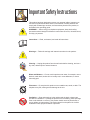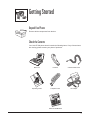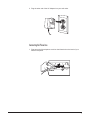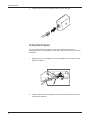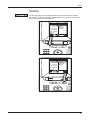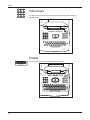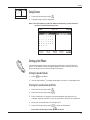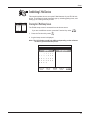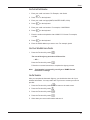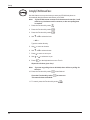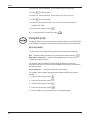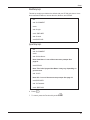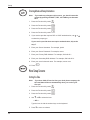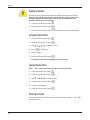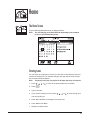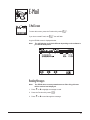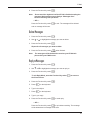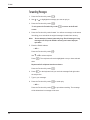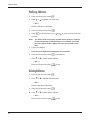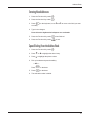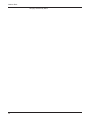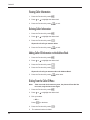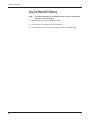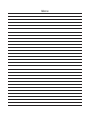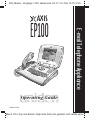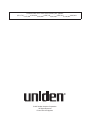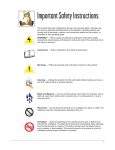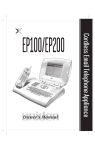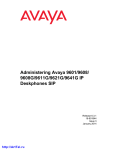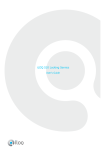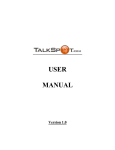Download Uniden EP100 Operating instructions
Transcript
Important Safety Instructions This product has been designed to assure your personal safety. Improper use can result in potential electrical shock or fire hazards. Carefully observe and comply with all warnings, cautions, and instructions placed on the product, or described in this operating guide. WARNING! — When using your telephone equipment, these basic safety precautions should always be followed to reduce the risk of fire, electrical shock, and injury to persons: Instructions — Read, understand, and retain all instructions. Warnings — Follow all warnings and instructions marked on the product. Cleaning — Unplug this product from the wall outlet before cleaning, and use a dry cloth, without liquid or aerosol cleaners. Water and Moisture — Do not use this product near water; for example, near a bath tub, wash bowl, kitchen sink or laundry tub, in a wet basement, or near a swimming pool. Placement — Do not place this product on an unstable cart, stand, or table. The telephone may fall, causing serious damage to the unit. Ventilation — Slots and openings in the cabinet and the back or bottom are provided for ventilation. To protect the product from overheating, these openings must not be blocked or covered. This product should never be placed near or over a radiator or heat register. This product should not be placed in a built-in installation unless proper ventilation is provided. 1 Important Safety Instructions Power Sources — This product should be operated only from the type of power source indicated on the marking label. If you are not sure of the type of power supply to your home, consult your dealer or local power company. Power-Cord Protection — Do not allow anything to rest on the power cord. Do not locate this product where the cord will be damaged by persons walking on it. Overloading — Do not overload wall outlets and extension cords, as this can result in the risk of fire or electrical shock. Obstructions — Never push objects of any kind into this product through cabinet slots, as they may touch dangerous voltage points or short out parts that could result in a risk of fire or electric shock. Never spill liquid of any kind on the product. Servicing — To reduce the risk of electric shock, do not disassemble this product. Take it to qualified service personnel when service or repair work is required. Opening or removing covers may expose you to dangerous voltages or other risks. Incorrect reassembly can cause electric shock when the appliance is subsequently used. Damage Requiring Service — Unplug this product from the wall outlet and refer servicing to qualified service personnel under the following conditions: A. When the power supply cord is damaged or frayed. B. If liquid has been spilled into the product. C. If the product has been exposed to rain or water. D. If the product does not operate normally when following the operating instructions. (Adjust only those controls that are covered by the operating instructions. Improper adjustment of other controls may result in damage and will often require extensive repair work by a qualified technician.) E. If the product has been dropped or the cabinet has been damaged. F. If the product exhibits a distinct change in performance. Hazards — Do not use the telephone to report a gas leak in the vicinity of the leak. 2 Introduction Congratulations on the purchase of your new Axis EP100 Telephone Internet Appliance. The Axis Telephone Internet Appliance is the industry’s first Internet integrated cordless speakerphone with E-Mail and Caller ID. You can use your EP100 to send and receive E-Mail messages, keep important notes, and store important names, addresses, and phone numbers. Caller ID provides you with caller information before you answer the phone. The Axis EP100 also provides the hands-free operation of a speaker phone. EP100 Features ❏ ❏ ❏ ❏ ❏ ❏ ❏ ❏ ❏ ❏ E-Mail Speakerphone Automatic Message Retrieval Calendar with Notepad Address Book Easy to Use Menu QWERTY Keyboard Flip-up LCD Monitor Built-in Modem On-hook dialing About the Internet The Internet is basically a large group of computers tied together to share information. It started as a military project back in the 1950’s, and has progressed to a stand-alone network of Universities and independent sites. The Internet is a huge repository of information, provided by countless millions of people, and covering every subject imaginable. Your new AXIS EP100 E-Mail Appliance allows you to tap into one of the most useful aspects of the Internet. Electronic Mail, or E-Mail for short, is a tool for sending letters and messages to people all over the world via the Internet. There are two ways you can get on the Internet with your new Axis EP100 phone. One is to use the automated sign-up feature to set up an account. (See page 20). The other is to use an account you already have, called an Internet Service Provider, to access the Internet. (See page 23). There are many different Internet Service Providers on the market, from small to large. These include industry giants, like Microsoft Network, as well as local providers, like Internet America. You can find information on how to contact a service provider in most newspapers, computer magazines, and even television commercials. Again, if you would rather not hassle with setting up an account on your own, just use the automated sign-up feature of your new phone. Whatever you choose to do, it will be an experience well worth the effort. Welcome to the Information Superhighway, and enjoy! For assistance in setting up and answering questions about your new Axis EP100, contact Uniden at 1-888-777-AXIS, or visit our Web site at HTTP:\\WWW.UNIDEN.COM. 3 This Page Intentionally Blank Getting Started Unpack Your Phone Remove all the components from the box. Check the Contents Your Axis EP100 phone should contain the following items. If any of these items are missing, please contact your place of purchase. A IS Base Unit Handset Coiled Handset Cord Operating Guide Telephone Cord AC Adapter Other Printed Material 5 Getting Started Preparing the Phone for Use Connect the Power 1. Plug one end of the AC Adapter into the DC 13V In jack on the back of your EP100 Axis phone LINE 2. TEL DC 13V IN Wrap the power cord around the strain relief notch in the base. LINE TEL DC 13V IN + 6 – 3. Plug the other end of the AC Adapter into your wall outlet. Connecting the Phone Line 1. Plug one end of the telephone cord into the Line Jack on the back of your Axis EP100 phone. LINE TEL DC 13V IN + – 7 Getting Started 2. Plug the other end of the telephone cord into your wall jack. Installing Additional Equipment You can install additional equipment, such as an answering machine or messaging system, by connecting it to the TEL Jack on the back of your EP100 Axis phone. 1. Plug one end of your telephone cord into the TEL Jack on the back of your EP100 Axis phone. LINE TEL DC 13V IN + 2. 8 – Plug the other end of the telephone cord into the additional device, such as an answering machine. Getting Started Final Touches Attach the Handset 1. Plug one end of the coiled Handset cord into the Handset. 2. Plug the other end of the coiled Handset cord into the Base. 9 Getting Started Adjust the LCD Contrast 1. Lift the LCD Panel. 2. Move the contrast adjustment knob to change the LCD contrast. A IS 10 Getting Started 3. The LCD is properly adjusted when you can comfortably read the screen. A IS Initial Power Up When you first turn on the EP100, a diagnostic is performed. During the diagnostic, which lasts around 15 seconds, the screen will be blank. 11 This Page Intentionally Blank Setup The LCD Screen The LCD Screen is where all of your information is displayed. A typical Home screen is shown below, and is broken down into several different sections. The Home screen can be reached at any time by pressing the Function Key under the Note: h icon. The LCD display could look different depending on the software in your EP100 Axis phone. 1 5 2 3 April 7, 1997 Calendar Use < > Ù Ú and "select" a day for notes. April 1997 s m 6 7 1. Screen Type 2. Date 3. Notepad 4. Time 10:50 pm Notes: April 7,1997 t w t f s 1 2 3 4 5 7 8 9 10 11 12 13 14 15 16 17 18 19 20 21 22 23 24 25 26 26 28 29 30 6 Dentist appointment 7:30 Dinner @ Grandma's 12:30 pick up Pete m c a Mode of operation. Current date. Notes for the current day. Current time. 4 5. Status Line 6. Calendar 7. Function Icons s Status and on-line instructions. Current month. Icons for Function Keys. 13 Setup EP100 Functional Areas Your EP100 Axis phone is divided into several functional areas. These are: ❏ The Arrow and Select Keys ❏ The Function Keys ❏ The Base Unit Keypad ❏ The Keyboard ❏ The LCD Screen Arrow and Select Keys These keys are used to move the cursor on the screen, or to select a message. 14 Setup Function Keys The Function Keys are associated with the icons on the LCD screen directly above them. To select an operation represented by an icon on the LCD screen, press the Function Key below the icon. Calendar s m 6 13 20 27 7 14 21 28 april 7, 1997 april 1997 t w t 1 8 15 22 29 2 9 16 23 30 3 10 17 24 10:50 pm notes: april 1997 f 4 11 18 25 s 5 12 19 26 •Dentist appointment •7:30 Dinner @ Grandma's •12:30 pick up Pierre ID Calendar s m april 7, 1997 april 1997 t w t 1 6 7 8 13 14 15 20 21 22 2 9 16 23 3 10 17 24 10:50 pm notes: april 1997 f 4 11 18 25 s 5 12 19 26 •Dentist appointment •7:30 Dinner @ Grandma's •12:30 pick up Pierre 27 28 29 30 ID 15 Setup The Base Unit Keypad The base unit keypad can be used to dial phone numbers when using the speaker option. The Keyboard Use the keyboard to type e-mail messages and notes. 16 Setup April 7, 1997 Setup April 1997 s m 6 t 1 10:55 pm Notes: April 7,1997 w t f s 2 3 4 5 7 8 9 10 11 12 13 14 15 16 17 18 19 20 21 22 23 24 25 26 26 28 29 30 o T I H h Setup Screen 1. Press the Function Key under s. 2. A typical setup screen is displayed. Note: The LCD display could look different depending on the software version in your EP100 Axis phone. April 7, 1997 Setup April 1997 s Notes: April 7,1997 t w t f s 1 2 3 4 5 7 8 9 10 11 12 13 14 15 16 17 18 19 20 21 22 23 24 25 26 26 28 29 30 6 m 10:55 pm o T I H h Setting up the Phone This section explains how to set up the phone features of your EP100 Axis phone. The features include setting the Speaker volume, entering your local area code and prefix, and turning off the LCD screen. Setting the Speaker Volume 1. Press k on the Base. 2. Use the Volume Key V to adjust the speaker volume to a comfortable level. Entering the Local Area Code and Prefix s. Press the Function Key under H. 1. Press the Function Key under 2. 3. Enter a dial prefix, if necessary, and press return on the keyboard. For example, enter the number 9 if you are required to dial 9 for an outside line. 4. Enter your local area code. For example, 817. d to save the information. Press the Function Key under h to cancel. 5. Press the Function Key under 17 Setup Turn the LCD Display Off Use this feature to turn the LCD backlight off. Note: The LCD backlight automatically turns off after ten minutes if you are not using the EP100. s. Press the Function Key under H. Press the Function Key under Z. 1. Press the Function Key under 2. 3. Exiting Phone Setup To exit the Phone Setup Screen, press the Function Key under 18 h. Setup Establishing E-Mail Service This section explains how to set up the E-Mail features of your EP100 Axis phone. The features include Automatic sign-up, selecting polling times, and setting up an existing Internet provider. April 7, 1997 Setup April 1997 s m 6 7 10:55 pm Notes: April 7,1997 t w t f s 1 2 3 4 5 8 9 10 11 12 13 14 15 16 17 18 19 20 21 22 23 24 25 26 26 28 29 30 o T I H h Entering the E-Mail Setup Screen The E-Mail setup screen is accessed from the Home screen. If you are at a different screen, press the Function Key under 1. Press the Function Key under s. h. 2. A typical setup screen is displayed. Note: The LCD display could look different depending on the software version in your EP100 Axis phone. April 7, 1997 Setup April 1997 s m 6 7 10:55 pm Notes: April 7,1997 t w t f s 1 2 3 4 5 8 9 10 11 12 13 14 15 16 17 18 19 20 21 22 23 24 25 26 26 28 29 30 o T I H h 19 Setup Automatic Sign-up Note: You must complete the Personal Data section before you can use the Automatic sign-up feature. If you choose the Smart Time option, you will be given a toll-free number to call to complete the sign-up process. To cancel any time, press the Function Key under x. Enter E-Mail Setup s. Press the Function Key under I. 1. Press the Function Key under 2. Enter Your Personal Data Note: You must fill in the personal data section in order for your EP100 Axis phone to operate properly when using the automatic sign-up feature. 1. Enter your First Name. For example, John. 2. Press B on the keyboard. 3. Enter your Last Name. For example, Smith. 4. Press B on the keyboard. 5. Enter your Street Address. For example, 333 Highland Way. 6. Press B on the keyboard. 7. Enter your City. For example, Chicago. 8. Press B on the keyboard. 9. Enter your two-letter State Code. For example, IL. 10. Press B on the keyboard. 11. Enter your Zip Code. For example, 76155. 12. Press B on the keyboard. 13. Enter your two-letter Country Code. For example, US. 14. Press B on the keyboard. 15. Enter your Area Code and Telephone Number. For example, 8178583000. 16. Press the Function Key under 20 q. Setup Enter Your Credit Card Information 1. Enter your credit card name. For Example, John Smith. 2. Press B on the keyboard. 3. Enter your credit card type (AMEX, MASTER CARD, VISA). 4. Press B on the keyboard. 5. Enter your credit card number. For example, 12345678901. 6. Press B on the keyboard. 7. Enter the credit card expiration date in MM/YYYY format. For example, 11/1999. 8. Press B on the keyboard. 9. Enter the E-Mail address you want to use. For example, jsmith. Select One of the Available Service Providers 1. Press the Function Key under C. The rest of the sign-up procedure will be on-line. — OR — . z Follow the on-screen instructions to complete the sign-up process. Press the Function Key under Note: If registration is successful, you will get a “RAMP Process Successful” message. Save Your Information After you complete the Automatic Sign-up, you should write down all of your address information. You may need it later if you have to contact your service provider. h to return to the main screen. Press the Function Key under s. Press the Function Key under I. Press the Function Key under i. 1. Press the Function Key under 2. 3. 4. 5. Write down your account information and save it. 21 Setup Setting Up E-Mail Retrieval Times Use this feature to set up the times you want your EP100 Axis phone to automatically dial the Internet and retrieve your E-Mail. Note: If your EP100 cannot connect to the Internet at the set time, it will redial every 10 minutes until it connects, or the next polling time is reached. s. Press the Function Key under I. Press the Function Key under P. 1. Press the Function Key under 2. 3. 4. Use ; or : to select the hour. — OR — Type the number directly. 5. Use > to move to minutes. 6. Use ; or : to select minutes. 7. Press > to move to am or pm. 8. Use ; or : to select am or pm. 9. Press B on the keyboard to move to Time 2. Repeat for all times (up to four). Note: If you set any polling time to 00:00:00, there will be no polling for that slot. d when finished. Press the Function Key under to start over. w This sets all times to 00:00:00. 10. Press the Function Key under 11. To cancel, press the Function Key under 22 h. Setup Using Your Existing Internet Service Provider (ISP) Note: For more information on how to set up specific service providers, see the Uniden Web Page at HTTP:\\WWW.UNIDEN.COM. This information is normally provided by your Internet Service Provider. You will also need to know the way your ISP has you login on a text screen. The text screen login information will be used later when you enter your Dial-up Script on page 24. The Dial-up Script is a set of commands that will tell the modem in the EP100 how to dial and login to your service provider. Before you start this procedure, be sure to have the following information ready: ❏ ❏ ❏ ❏ ❏ ❏ ❏ ❏ ❏ ❏ ❏ ❏ Your E-mail user name Your E-mail password Your SMTP Host Name Your POP3 Host Name Your E-mail address Your Server Name, if applicable Your Server Password, if applicable Local Access Number PAP Server Name and Password, if applicable CHAP Server Name and Password, if applicable DNS Primary Address and Secondary Address Server Domain Name s. Press the Function Key under I. Press the Function Key under i. 1. Press the Function Key under 2. 3. 4. Enter your E-Mail User name. For example, jsmith. 5. Press B on the keyboard. 6. Enter your E-mail Password. For example, password. 7. Press B on the keyboard. 8. Enter the SMTP (Simple Mail Transfer Protocol) Host Name. For example, pop.airmail.net 9. Press B on the keyboard. 10. Enter the POP3 (Post Office Protocol) Host Name. For example, mail.airmail.net 11. Press B on the keyboard. 12. Enter your E-Mail address. For example, [email protected]. This is used as your return e-mail address. 13. Press B on the keyboard. 23 Setup 14. Enter your Server Username. This is used to login to your service. 15. Press B on the keyboard. 16. Enter your Server Password. This is used to login to your service. 17. Press B on the keyboard. 18. Enter the Server phone number. This is your local access number. For example, 877-7654. 19. Press the Function Key under d. 20. To cancel press the Function Key under h. Entering a Dial-up Script The Dial-up Script is a set of commands that tell the modem in your EP100 what to do. Below are examples of Dial-up Scripts that should work for most services. Dial-up Script Commands You will need to use the following commands when entering a dial-up script: . i Wait <time> <response> — Wait for a designated period of <time> for the Dial — Dial the number provided in your server phone number setting in <response> from your service. For example, Wait 10 CONNECT would cause the EP100 to wait for ten seconds for the service to send the word CONNECT back before proceeding to the next command. Send <response> — Sends the <response> to the service. For example, Send 1234567 would send the number 1234567 to the service provider. 1. Press the Function Key under s. I. Press the Function Key under i. 2. Press the Function Key under 3. 4. Press the Function Key under Q. 5. Enter the dial-up script. See examples on the following page. 24 Setup Default Dial-up Script: This dial-up script is provided as the default with your EP100 Axis phone. It has been tested with Flashnet, Internet America, Netcom, and GTENet. dial wait 20 CONNECT send + wait 20 ogin: send $ISPUSER wait 20 word: send $ISPPASS Sprynet Dial-up Script: dial wait 20 CONNECT send + wait 20 Host Name: Note: Host Name: is one of the text screen prompts. See page 23. send SPRY03 Note: This is the Sprynet Host Name. It may vary depending on your account. wait 10 UIC: Note: UIC: is one of the text screen prompts. See page 23. send $ISPUSER wait 10 Password: send $ISPPASS 6. Press d. 7. To cancel, press the Function Key under h. 25 Setup Entering Advanced Setup Information Note: If you make any changes to this screen, you should restart the system by pressing the SHIFT, DEL, and TAB keys at the same time. s. Press the Function Key under I. Press the Function Key under i. Press the Function Key under A. 1. Press the Function Key under 2. 3. 4. 5. If your service provider requires PAP or CHAP authentication, use ; or : to select the proper type. If your service provider does not require authentication, skip to the step 7. 5. Enter your Server Username. For example, jsmith 6. Enter your Server Password. For example, rserve. 7. Enter your Primary DNS Address. For example, 206.244.43.1. 8. Enter your Secondary DNS Address. For example, 206.244.43.21. 9. Enter your server’s domain name. For example, netcom.com. 10. Press d. More Setup Screens Setting the Time Note: If you have Caller ID service from your local phone company, the time and date will be set automatically when you receive your first call. s. Press the Function Key under O. Press the Function Key under M. 1. Press the Function Key under 2. 3. 4. Use ; or : to select the hour. — OR — Type the hour in with the number keys on the keyboard. 5. Press > to move to minutes. 26 Setup 6. Use ; or : to select minute. — OR — Type the hour in with the number keys on the keyboard. 7. Press > to move to am/pm. 8. Use ; or : to select am or pm. — OR — Type a for am, or p for pm on the keyboard. 9. Press > on the keyboard to advance to the date. 10. Use ; or : < or > to select the month. 11. Press > to move to the day. 12. Use ; or : to select the day. 13. Press > to move to the year. 14. Use ; or : to select the year. 15. Press > on the keyboard to advance to daylight saving. 16. Use ; or : to select daylight savings time. Selecting yes will enable your Axis EP100 to automatically sense the change to Daylight Savings Time. 17. Press the Function Key under d. 18. To cancel, press the Function Key under h. 27 Setup Updating the Software Use this option to automatically update the software inside your Axis phone. Warning! The update process may change the way certain screens and functions operate. Use this option only on the recommendation of a Uniden certified Service Technician. s. Press the Function Key under T. Press the Function Key under U and follow the on-screen instructions. 1. Press the Function Key under 2. 3. Setting Up Permanent Notes s. Press the Function Key under o. 1. Press the Function Key under 2. 3. Use ; or : < or > to select the date. 4. Press l on the base. 5. Enter the note. 6. Press the Function Key under d. Permanent notes will be highlighted on the calendar. Clearing Permanent Notes Note: This clears all permanent notes on the day selected. s. Press the Function Key under o. 1. Press the Function Key under 2. 3. Use ; or : < or > to select the date. 4. Press the Function Key under w. 5. Repeat for other dates. 6. Press the Function Key under d. Restarting the System You can restart the Axis EP100 phone anytime by pressing SHIFT + TAB + DEL at the same time. 28 Home The Home Screen A typical Calendar/Notepad screen is displayed below. Note: The LCD display could look different depending on the software version in your EP100 Axis phone. Entering notes You can store up to eight lines of notes for each date on the calendar. Each line contains 23 characters. The calendar changes each day and the notes for that day are automatically displayed. Note: Temporary notes are only active for 60 days after they are entered. 1. Press ;, :, <, or > to move to the desired date on the calendar. 2. Press l. 3. Type in the note. 4. If you need to modify your note, press ;, :, <, or > to move through your note and modify text. 5. Press del on the Base to backspace and erase text. 6. Press return on the Base. 7. Repeat for multiple notes 29 Home 8. Press the Function Key under d when finished. Modifying notes 1. Press ;, :, <, or > to move to the desired date on the calendar. 2. Press l. 3. Press ;, :, <, or > to move through your note and modify text. 4. Press the del key to backspace and erase text. 5. Press the return key. 6. Repeat for multiple notes 7. Press the Function Key under d when finished. Viewing notes 1. Press : to highlight the month. 2. Press < or > to move back and forth one month at a time and highlight the desired month. 3. Press ;, :, <, or > to move to the desired date on the calendar. 30 E-Mail E-Mail Screen To enter this screen, press the Function Key under If you have unread E-mail, the m. m icon will flash. A typical E-Mail screen is displayed below. Note: The LCD display could look different depending on the software in your EP100 Axis phone. Reading Messages Note: The EP100 does not accept attachments to files. Only plain text will be retrieved and displayed. 1. Press ; or : to highlight a message to read. 2. Press the Function Key under l. 3. Press ; or : to scroll through the message. 31 E-Mail Receiving Messages You can configure your Axis phone to automatically receive messages at certain times during the day. See E-Mail Setting Up Polling Times on page 22 for details. To manually receive your E-Mail messages: E. Press the Function Key under f. 1. Press the Function Key under 2. Sending Messages E. Press the Function Key under N. 1. Press the Function Key under 2. 3. Enter the E-Mail Address. — OR — Press the Function Key under a. Use ; or : to select recipient. Note: If the recipient’s alias and e-mail address is longer than 51 characters, the address will not be imported into the field. . The recipients will remain highlighted once you have selected l them. Press Repeat until all recipients have been chosen. Press the Function Key under 4. Press B on the keyboard. d. 5. Enter the Subject. 6. Press B on the keyboard. 7. Enter your message. You can use the <, >, :, and ; keys to move the cursor and edit your message before sending it. 32 E-Mail 8. Press the Function Key under Note: S. Do not touch the keyboard until the EP100 is finished sending the message. Wait until the screen displays “Messages Sent” before continuing with operations. — OR — to exit. The message will be deleted x and no message will be sent. Press the Function Key under Delete Messages 1. Press the Function Key under E. 2. Use ; or : to highlight the message you want to delete. 3. Press the Function Key under D. Repeat for all messages you want to delete. 4. Press the Function Key under Note: h when finished. The messages will be deleted the next time your EP100 Axis phone dials your E-Mail server. Reply to Messages 1. Press the Function Key under E. 2. Use ; or : to highlight the message you want to reply to. 3. Press the Function Key under l. To exit Reply Mode, press the Function Key under the E-mail screen. 4. Press the Function Key under 5. Press B on the keyboard. b to return to R. 6. Type in the subject. 7. Press B on the keyboard. 8. Type in your reply. 9. Press the Function Key under S to send reply. — OR — to quit without sending. The message x will be deleted and n message will be sent. Press the Function Key under 33 E-Mail Forwarding Messages 1. Press the Function Key under E. 2. Use ; or : to highlight the message you want to reply to. 3. Press the Function Key under l. To exit, press the Function Key under screen. b to return to the E-mail 4. Press the Function Key under forward. You will see a message on the status line telling you to wait while the original message is loaded into memory. Note: Do not attempt to forward extremely long E-mail messages. Long messages can fill up the EP100’s memory and cause improper operation. 5. Enter the E-Mail Address. — OR — Press the Function Key under a. Use ; or : to select recipient. . The recipients will remain highlighted once you have selected l them. Press Repeat until all recipients have been chosen. Press the Function Key under d. on the keyboard until you reach the message field right under B the subject line.. 6. Press 7. Type in your message. 9. Press the Function Key under S to send reply. — OR — to quit without sending. The message x will be deleted and n message will be sent. Press the Function Key under 34 Address Book Address Book Screen To enter the Address Book, press the Function Key under a. You can enter a maximum of 150 addresses in the Address Book. Any addresses you try to save above that number will be lost. A typical Address Book screen is displayed below. Note: The LCD display could look different depending on the software version in your EP100 Axis phone. Viewing Addresses 1. Press the Function Key under Note: a. The address book will display the message “Please wait while loading address book” while the information is loaded in memory. 2. Press ; or : to highlight the desired name. — OR — Enter the first letter of the Name. B to move to the next field. Press the Function Key under h when done. 3. Press <, >, or 4. 35 Address Book Modifying Addresses 1. Press the Function Key under a. 2. Press ; or : to highlight the desired call. — OR — Enter the first letter of the Name. 3. Press the Function Key under e. on the keyboard, or use < and > to move to the field you want B to modify. 4. Press Note: The field in front of the phone number can be used as a reminder of what location the number belongs to. For example, you could use H for (H)ome or W for (W)ork. You can use any letter in this field. 5. Type in the changes. Press del on the keyboard to backspace over a mistake. 6. Press the Function Key under d when finished. 7. Press ; or : to select another address. — OR — Press the Function Key under h to exit. Deleting Addresses 1. Press the Function Key under a. 2. Press ; or : to highlight the desired call. — OR — Enter the first letter of the Name. 3. Press the Function Key under r. 5. Press ; or : to select another address. 4. — OR — Press the Function Key under 36 h to exit. Address Book Entering New Addresses a. Press the function Key under N. Press on the keyboard, or use < and > to move to the field you want B to modify. 1. Press the Function Key under 2. 3. 4. Type in the changes. Press del on the keyboard to backspace over a mistake. d when finished. Press the Function Key under h to exit. 5. Press the Function Key under 6. Speed Dialing From the Address Book 1. Press the Function Key under a. 2. Press ; or : to highlight the desired entry. 3. Press > to highlight the phone number. 4. Pick up handset and press the talk key. — OR — k on the base. Press l on the base. Press 5. 6. The selected number is dialed. 37 Address Book This page intentionally Blank 38 Caller ID Caller ID Screen April 7, 1997 Call I.D. Use Ù Ú and "select" to return call 11:10pm UNIDEN CORP 8175556162 4/7/97 11:31 pm 1 JONES MARY 2145556321 4/7/97 11:31 pm 1 BROWN TIM 7135552331 4/7/97 11:31 pm 1 The Caller ID icon will blink when you have new calls. Note: a v D p h You must subscribe to Caller ID service from your local phone company to use this feature. A typical Caller ID screen is displayed below. Note: The LCD display could look different depending on the software version in your EP100 Axis phone. April 7, 1997 Call I.D. Use Ù Ú and "select" to return call 11:10pm UNIDEN CORP 8175556162 4/7/97 11:31 pm 1 JONES MARY 2145556321 4/7/97 11:31 pm 1 BROWN TIM 7135552331 4/7/97 11:31 pm 1 a v D p h 1 2 3 4 5 1. Caller’s Name. 2. Caller’s Number. 3. Date of last call. 4. Time of last call. 5. Number of times called. 39 Caller ID Viewing Caller Information 1. Press the Function Key under c. 2. Press ; or : to highlight the desired call. 3. Press the Function Key under h to exit. Deleting Caller Information 1. Press the Function Key under c. 2. Press ; or : to highlight the desired call. 3. Press the Function Key under D. Repeat for all calls you want to delete 4. Press the Function Key under h to exit. Adding Caller ID Information to the Address Book 1. Press the Function Key under c. 2. Press ; or : to highlight the desired call. v. Press the Function Key under d. 3. Press the Function Key under 4. Repeat for all calls you want to add to the Address Book. 5. Press the Function Key under h when done. Dialing From the Caller ID Menu Note: If the area code is the same as yours, the phone will not dial the area code, only the last seven digits. 1. Press the Function Key under c. 2. Press ; or : to highlight the desired call. 3. Pick up handset. — OR — Press k on the base. 4. Press the Function Key under 5. 40 l. The selected number is dialed. Using Your Phone Receiving Calls 1. After the second ring Caller ID information is displayed. To remove the window immediately, Press the return key on the keyboard. The window closes automatically after 2 minutes. 2. Pick up the Handset. — OR — Press Note: k. All screen functions are still available during your conversation. For example, you can type a note while talking on the phone. 3. To hang up, return the Handset to the Base or press k. Making Calls Pick up the Handset. — OR — Press the speaker key on the base unit. Note: If your Axis EP100 phone was in the process of sending or receiving E-mail, you may not get a dial tone for approximately five seconds while the line is cleared. Any E-mail send or receive in progress will be continued after you finish your conversation, either at the next scheduled polling time, or manually by using the fetch function. 3. Dial the Number. 41 Using Your Phone Using Your Phone With Call Waiting Note: You must subscribe to call waiting service from your local phone company to use this feature. 1. While talking, you hear the call waiting signal. 2. Press the hook on the Base to switch to that call. 3. To switch back to your original call, press the hook on the Base again. 42 Product Specifications General LCD Display: Keyboard: Operating Temperature: Storage Temperature: Humidity: VGA-compatible with contrast adjustment. Full QWERTY keyboard. 10° to 40° C -40° to 100° C Up to 90% relative, without condensation Power Requirements Voltage: 90-130 volts AC, 55-65 Hz Specifications shown are typical and subject to change without notice. 43 Addresses 90% Master - Englarge 112% -Bleed size: 8.5 X 11 in Trim 10.75 X 8.5 AXIS E-mail Telephone Appliance EP100 Operating Guide UDZZ01750ZZ Bleed 1/8 in Top and Bottom. Right side folds into gatefold. Left saddle spine Controls and Indicators 2 3 6 4 7 5 8 9 10 11 12 1 13 1. 2. 3. 4. 5. 6. 7. Handset Microphone LCD Screen Numeric Keypad Handset Hook Coiled Cord Jack LCD Contrast Function Keys 8. 9. 10. 11. 12. 13. Speaker speaker Speaker Volume Arrow and Select Keys Base Speaker Keyboard Base Microphone TABLE OF CONTENTS Controls and Indicators . . . Important Safety Instructions Introduction . . . . . . . . . EP100 Features . . . . About the Internet . . . Getting Started . . . . . . . . . . . . . . . . . . . . . . . . . . . . . . . . . . . . . . . . . . . . . . . . . . . . . . . . . . . . . . . . . . . . . . . . . . . . . . . . . . . . . . . . . . . . . . . . . . . . . . . . . . . . . . . . . . . . . . . . . . . . . . . . . . . . . . . . . . . . . . . . . . . . . . . . . . . . . . . . . . . . . . . . . . . . . . . . . . . . . . . . . . . . . . . . . . . . . . . . . . . . . . . . . . . . . . . . . . . . . . . . . . . . . . . . . . . . . . . . . . . . . . . . . . . . . . . . . . . . 3 1 3 3 3 5 Unpack Your Phone . . . . . . . . . . . . . . . Check the Contents . . . . . . . . . . . . . . . . Preparing the Phone for Use . . . . . . . . . . . Final Touches . . . . . . . . . . . . . . . . . . . Initial Power Up . . . . . . . . . . . . . . . . . . Setup . . . . . . . . . . . . . . . . . . . . . . . . . . . EP100 Functional Areas . . . . . . . . . . . . . Setup Screen . . . . . . . . . . . . . . . . . . . Setting up the Phone . . . . . . . . . . . . . . . Establishing E-Mail Service . . . . . . . . . . . . More Setup Screens . . . . . . . . . . . . . . . Home . . . . . . . . . . . . . . . . . . . . . . . . . . The Home Screen . . . . . . . . . . . . . . . . Entering notes . . . . . . . . . . . . . . . . . . . Modifying notes . . . . . . . . . . . . . . . . . . Viewing notes . . . . . . . . . . . . . . . . . . . E-Mail . . . . . . . . . . . . . . . . . . . . . . . . . . E-Mail Screen . . . . . . . . . . . . . . . . . . . Reading Messages . . . . . . . . . . . . . . . . Receiving Messages . . . . . . . . . . . . . . . Sending Messages . . . . . . . . . . . . . . . . Delete Messages . . . . . . . . . . . . . . . . . Reply to Messages . . . . . . . . . . . . . . . . Forwarding Messages . . . . . . . . . . . . . . Address Book . . . . . . . . . . . . . . . . . . . . . . Address Book Screen . . . . . . . . . . . . . . . Viewing Addresses . . . . . . . . . . . . . . . . Modifying Addresses . . . . . . . . . . . . . . . Deleting Addresses . . . . . . . . . . . . . . . . Entering New Addresses . . . . . . . . . . . . . Speed Dialing From the Address Book . . . . . . Caller ID . . . . . . . . . . . . . . . . . . . . . . . . . Caller ID Screen . . . . . . . . . . . . . . . . . Viewing Caller Information . . . . . . . . . . . . Deleting Caller Information . . . . . . . . . . . . Adding Caller ID Information to the Address Book Dialing From the Caller ID Menu . . . . . . . . . . . . . . . . . . . . . . . . . . . . . . . . . . . . . . . . . . . . . . . . . . . . . . . . . . . . . . . . . . . . . . . . . . . . . . . . . . . . . . . . . . . . . . . . . . . . . . . . . . . . . . . . . . . . . . . . . . . . . . . . . . . . . . . . . . . . . . . . . . . . . . . . . . . . . . . . . . . . . . . . . . . . . . . . . . . . . . . . . . . . . . . . . . . . . . . . . . . . . . . . . . . . . . . . . . . . . . . . . . . . . . . . . . . . . . . . . . . . . . . . . . . . . . . . . . . . . . . . . . . . . . . . . . . . . . . . . . . . . . . . . . . . . . . . . . . . . . . . . . . . . . . . . . . . . . . . . . . . . . . . . . . . . . . . . . . . . . . . . . . . . . . . . . . . . . . . . . . . . . . . . . . . . . . . . . . . . . . . . . . . . . . . . . . . . . . . . . . . . . . . . . . . . . . . . . . . . . . . . . . . . . . . . . . . . . . . . . . . . . . . . . . . . . . . . . . . . . . . . . . . . . . . . . . . . . . . . . . . . . . . . . . . . . . . . . . . . . . . . . . . . . . . . . . . . . . . . . . . . . . . . . . . . . . . . . . . . . . . . . . . . . . . . . . . . . . . . . . . . . . . . . . . . . . . . . . . . . . . . . . . . . . . . . . . . . . . . . . . . . . . . . . . . . . . . . . . . . . . . . . . . . . . . . . . . . . . . . . . . . . . . . . . . . . . . . . . . . . . . . . . . . . . . . . . . . . . . . . . . . . . . . . . . . . . . . . . . . . . . . . . . . . . . . . . . . . . . . . . . . . . . . . . . . . . . . . . . . . . . . . . . . . . . . . . . . . . . . . . . . . . . . . . . . . . . . . . . . . . . . . . . . . . . . . . . . . . . . . . . . . . . . . . . . . . . . . . . . . . . . . . . . . . . . . . . . . . . . . . . . . . . . . . . . . . . . . . . . . . . . . . . . . . . . . . . . . . . . . . . . . . . . . . . . . . . . . . . . . . . . . . . . . . . . . . . . . . . . . . . . . . . . . . . . . . . . . . . . . . . . . . . . . . . . . . . . . . . . . . . . . . . . . . . . . . . . . . . . . . . . . . . . . . . . . . . . . . . . . . . . . . . . . . . . . . . . . . . . . . . . . . . . . . . . . . . . . . . . . . . 5 5 6 9 11 13 14 17 17 19 26 29 29 29 30 30 31 31 31 32 32 33 33 34 35 35 35 36 36 37 37 39 39 40 40 40 40 Using Your Phone . . . . . . . . . . . . . Receiving Calls . . . . . . . . . . . Making Calls . . . . . . . . . . . . Using Your Phone With Call Waiting Product Specifications . . . . . . . . . . . General . . . . . . . . . . . . . . . . . . . . . . . . . . . . . . . . . . . . . . . . . . . . . . . . . . . . . . . . . . . . . . . . . . . . . . . . . . . . . . . . . . . . . . . . . . . . . . . . . . . . . . . . . . . . . . . . . . . . . . . . . . . . . . . . . . . . . . . . . . . . . . . . . . . . . . . . . . . . . . . . . . . . . . . . . . . . . . . . . . . . . . . . . . . . . . . . . . . . . . . . . . . . . . . . . . . . . . . . . . . . . . . . . 41 41 41 42 43 43 One-Year Limited Warranty Important: Evidence of original purchase is required for warranty service. WARRANTOR: UNIDEN AMERICA CORPORATION (“Uniden”) ELEMENTS OF WARRANTY: Uniden warrants, for one year, to the original retail owner, this Uniden Product to be free from defects in materials and craftsmanship with only the limitations or exclusions set out below. WARRANTY DURATION: This warranty to the original user shall terminate and be of no further effect 12 months after the date of original retail sale. The warranty is invalid if the Product is (A) damaged or not maintained as reasonable or necessary, (B) modified, altered, or used as part of any conversion kits, subassemblies, or any configurations not sold by Uniden, (C) improperly installed, (D) serviced or repaired by someone other than an authorized Uniden service center for a defect or malfunction covered by this warranty, (E) used in any conjunction with equipment or parts or as part of any system not manufactured by Uniden, or (F) installed or programmed by anyone other than as detailed by the Operating Guide for this product. STATEMENT OF REMEDY: In the event that the product does not conform to this warranty at any time while this warranty is in effect, warrantor will repair the defect and return it to you without charge for parts, service, or any other cost (except shipping and handling) incurred by warrantor or its representatives in connection with the performance of this warranty. THE LIMITED WARRANTY SET FORTH ABOVE IS THE SOLE AND ENTIRE WARRANTY PERTAINING TO THE PRODUCT AND IS IN LIEU OF AND EXCLUDES ALL OTHER WARRANTIES OF ANY NATURE WHATSOEVER, WHETHER EXPRESS, IMPLIED OR ARISING BY OPERATION OF LAW, INCLUDING, BUT NOT LIMITED TO ANY IMPLIED WARRANTIES OF MERCHANTABILITY OR FITNESS FOR A PARTICULAR PURPOSE. THIS WARRANTY DOES NOT COVER OR PROVIDE FOR THE REIMBURSEMENT OR PAYMENT OF INCIDENTAL OR CONSEQUENTIAL DAMAGES. Some states do not allow this exclusion or limitation of incidental or consequential damages so the above limitation or exclusion may not apply to you. LEGAL REMEDIES: This warranty gives you specific legal rights, and you may also have other rights which vary from state to state. This warranty is void outside the United States of America. PROCEDURE FOR OBTAINING PERFORMANCE OF WARRANTY: If, after following the instructions in this Operating Guide you are certain that the Product is defective, pack the Product carefully (preferably in its original packaging). Include evidence of original purchase and a note describing the defect that has caused you to return it. The Product should be shipped freight prepaid, by traceable means, or delivered to warrantor at: Uniden America Corporation Parts and Service Division 4700 Amon Carter Blvd. Fort Worth, TX 76155 (800) 297-1023, 8 a.m. to 5 p.m. Central, Monday through Friday 4,511,761 Covered under one or more of the following U.S. patents: 4,523,058 4,595,795 4,597,916 4,803,491 5,157,686 5,253,268 5,381,460 5,434,905 ® ©1997 Uniden America Corporation All Rights Reserved Printed in the Philippines