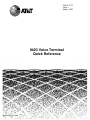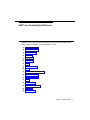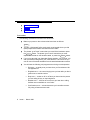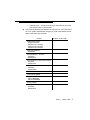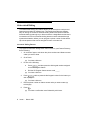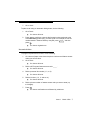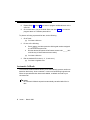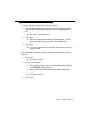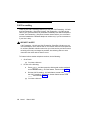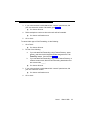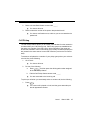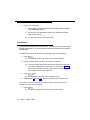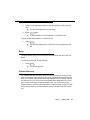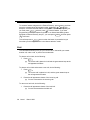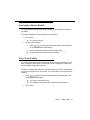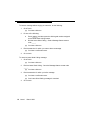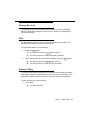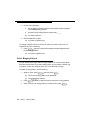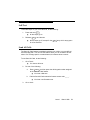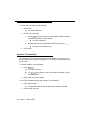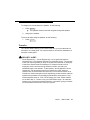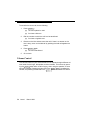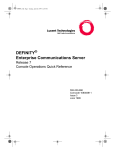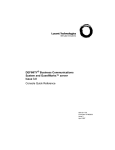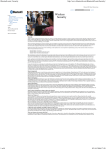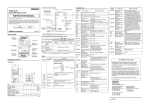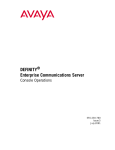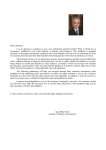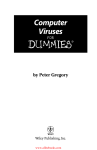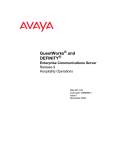Download 8403 Voice Terminal Quick Reference
Transcript
555-231-777 Issue 1 March, 1996 Table of Contents 8403 Voice Terminal Quick Reference Graphics © AT&T 1988 Blank Page 8403 Voice Terminal Quick Reference0 This 8403 Voice Terminal Quick Reference shows you how to access the following features available on the GuestWorks™ server : ■ Abbreviated Dialing ■ Automatic Callback ■ Call Forwarding ■ Call Park ■ Call Pickup ■ Conference ■ Drop ■ Feature Directory ■ Hold ■ Last Number Dialed (Redial) ■ Leave Word Calling ■ Message Retrieval ■ Mute ■ Priority Calling ■ Select Ringing Pattern ■ Self-Test ■ Send All Calls Issue 1 March 1996 3 ■ Speaker (Listen-Only) ■ Transfer ■ Volume Control Conventions 0 The following conventions are used in this document: ■ Buttons you press on the voice terminal are shown as follows: Feature ■ The term “dial keypad” refers to the touch-tone keypad where you dial (enter) telephone numbers and feature access codes. ■ The phrase “go off-hook” means that you must lift the handset or press the Speaker button. The phrase “go on-hook” means that you must replace the handset on the handset cradle, or press the Speaker button. ■ If your voice terminal is an Attendant Backup position, you will have “console” permissions assigned to your voice terminal. This is done so you can do most of the tasks available from the standard attendant console. ■ You will hear the following call progress tones during normal operation: — Dial tone — a steady tone you hear when you first select an idle call appearance. — Ringback tone — the normal ringing tone you hear after you dial a guest room or outside number. — Busy tone — a slow on-off-on-off tone you hear when the person you are calling is busy on their telephone. — Reorder tone — a fast on-off-on-off tone you hear when calling facilities are not available or out of order. — Confirmation tone — a three-burst tone you hear after successfully using a feature access code. 4 Issue 1 March 1996 — Intercept tone — a high-to-low tone you hear when a call or feature access code is not accepted. ■ The following table lists the features you can use from your voice terminal. Your system administrator will give you a list of the feature access codes. Write them into this table. Feature Feature Access Code Abbreviated Dialing Program Access Personal List 1 Access Personal List 2 Access Personal List 3 Access Automatic Callback Deactivate Call Forwarding - All Calls Activation Deactivation Call Forwarding - Busy/Don’t Answer Activation Deactivation Call Park Activation Answer Back Call Pickup Last Number Dialed Leave Word Calling Send a Message Cancel a Message Priority Calling Send All Calls Activation Deactivation Issue 1 March 1996 5 Abbreviated Dialing 0 The Abbreviated Dialing (AD) feature allows you to store phone numbers and feature access codes for repeated use. This section describes two different ways of storing AD numbers: automatic dialing buttons and personal AD lists. Automatic dialing buttons give you direct access to a designated number that is not stored on an AD list. Automatic dialing buttons must be activated through system administration before you can program a phone number for that button. Up to three personal lists can be assigned for each voice terminal. Automatic Dialing Buttons 0 To program an automatic dialing button that is stored on your Feature Directory, do the following: 1. On a sheet of paper, write down the phone numbers and feature access codes you want to store. 2. Go off-hook. ■ 3. Do one of the following: a. Press Feature , and then press the dial keypad number assigned to the AD Program feature. b. Dial the AD Program feature access code _____. ■ 4. You hear a dial tone. Press Feature , and then press the dial keypad number for the button you wish to program. ■ You hear a dial tone. 5. Dial the phone number or feature access code you want to store (up to 24 digits). 6. Press ■ 6 You hear a dial tone. Issue 1 # . You hear a confirmation tone followed by a dial tone. March 1996 7. Go on-hook. To place a call using an automatic dialing button, do the following: 1. Go off-hook. ■ 2. You hear a dial tone. Press Feature , and then press the dial keypad number assigned to the Automatic Dialing button entry you wish to call. For example, to call the number stored in Feature Directory entry F3, press Feature , and then press 3 . ■ You hear a ringback tone. Personal AD Lists 0 To program a personal AD list item, do the following: 1. On a sheet of paper, write down the phone numbers and feature access codes you want to store. 2. Go off-hook. ■ 3. Dial the AD Program feature access code _____. ■ 4. You hear a dial tone. Dial the personal list number (1, 2, or 3). ■ 5. You hear a dial tone. You hear a dial tone. Dial the list item (1, 2, 3, and so on). ■ You hear a dial tone. 6. Dial the phone number or feature access code you want to store (up to 24 digits). 7. Press ■ # . You hear a confirmation tone followed by a dial tone. Issue 1 March 1996 7 8. Repeat Steps 5 through 7 if you want to program additional items on the same list. 9. Go on-hook when you are finished. Start over with Step 1 if you want to program items on a different personal list. To place a call using a personal list item, do the following: 1. Go off hook. ■ 2. Do one of the following: a. Press Feature , and then press the dial keypad number assigned to a list feature access code. b. Dial the desired AD personal list feature access code _____ (this could be any of three feature access codes). ■ 3. You hear a dial tone. You hear a dial tone. Dial the desired AD list item (1, 2, 3, and so on). ■ You hear a ringback tone. Automatic Callback 0 The Automatic Callback feature allows you to automatically queue a recall to an extension that is busy, does not answer, or returns a Call Waiting ringback tone. When the queued extension becomes available, a callback is made to your voice terminal. NOTE: An Automatic Callback request is automatically cancelled after 30 minutes. 8 Issue 1 March 1996 To use the Automatic Callback feature, do the following: 1. After you hear a ringback tone or a busy tone, press Feature , and then press the dial keypad number assigned to the Automatic Callback feature. ■ 2. Go on-hook. ■ 3. You hear a confirmation tone. When the called telephone becomes available again, your telephone rings with priority ringing (a 3-burst ringback tone). Go off-hook. ■ You hear a ringback tone, and the call is placed to the number you originally called. If you decide that you want to cancel the Automatic Callback request, do the following: 1. Go off-hook. ■ 2. Do one of the following: a. Press Feature , and then press the dial keypad number assigned to the Automatic Callback feature. b. Dial the Automatic Callback deactivation feature access code _____. ■ 3. You hear a dial tone. You hear a dial tone. Go on-hook. Issue 1 March 1996 9 Call Forwarding 0 There are two Call Forwarding features you can use: Call Forwarding - All Calls and Call Forwarding - Busy/Don’t Answer. Call Forwarding - All Calls causes calls to your voice terminal to be forwarded immediately to a different telephone number. Call Forwarding - Busy/Don’t Answer causes calls to your voice terminal to be forwarded to a different telephone number only if you do not answer or if your line is busy. ! SECURITY ALERT: Call Forwarding - All Calls and Call Forwarding - Busy/Don’t Answer are not recommended for use to extend calls to “out of hotel” sites due to the potential for toll fraud. Reliable call disconnect from your local service provider's central switching office may not always be possible, thus allowing dial tone to be returned to the caller and toll fraud to occur. To forward calls to another telephone number, do the following: 1. Go off-hook. ■ 2. Do one of the following: a. Press Feature , and then press the dial keypad number assigned to the Call Forwarding - All Calls feature. Continue with Step 4. b. Dial the Call Forwarding - All Calls feature access code _____ or the Call Forwarding - Busy/Don’t Answer feature access code _____. Continue with Step 3. ■ 10 You hear a dial tone. Issue 1 You hear a dial tone. March 1996 3. If your voice terminal is administered with “console” permissions, dial your own extension number. Otherwise, go to Step 4. ■ 4. Dial the telephone number to where the calls will be forwarded. ■ 5. You hear a dial tone. You hear a confirmation tone. Go on-hook. To cancel either type of Call Forwarding, do the following: 1. Go off-hook. ■ 2. Do one of the following: a. If you activated Call Forwarding using Feature Directory, press Feature , and then the dial keypad number assigned to the Call Forwarding feature. Continue with Step 4. b. If you activated Call Forwarding using either Feature Directory or a feature access code, dial the Call Forwarding deactivation feature access code _____. ■ 3. You hear a dial tone. If your voice terminal is administered with “console” permissions, dial your own extension number. ■ 4. You hear a dial tone. You hear a confirmation tone. Go on-hook. Issue 1 March 1996 11 Call Park 0 The Call Park feature allows you to park a call on the server, and then reconnect the call using your voice terminal or a different voice terminal. To park a call at your extension (for retrieval from any extension), do the following: 1. While active on a call, press Dial the Call Park feature access code _____. You hear a confirmation tone. ■ 3. Press ■ 4. . You hear a dial tone. ■ 2. Transfer Transfer again. You hear silence. Go on-hook. To return to a call parked at your extension, do the following: 1. Go off-hook. ■ 2. Dial the Answer Back feature access code _____. ■ 3. You hear a dial tone. You hear a dial tone. Dial your own extension number. ■ You hear a confirmation tone, and then you are connected to the parked call. To retrieve a call parked at a different extension: 1. Go off-hook. ■ 12 Issue 1 You hear a dial tone. March 1996 2. Dial the Answer Back feature access code _____. ■ 3. You hear a dial tone. Dial the extension number of the person that parked the call. ■ You hear a confirmation tone, and then you are connected to the parked call. Call Pickup 0 The Call Pickup feature allows you to answer calls intended for other extension numbers within your Call Pickup group. Call Pickup groups are established so that when one member of a group is gone, other members of the group can answer that member's calls. A Call Pickup group usually consists of people who are located in the same area or have similar functions (such as the front office staff). To answer a call placed to a member of your pickup group when your voice terminal is idle, do the following: 1. Go off-hook. ■ 2. You hear a dial tone. Do one of the following: a. Press Feature , and then press the dial keypad number assigned to the Call Pickup feature. b. Dial the Call Pickup feature access code _____. ■ You are connected to the incoming call. To pick up a call when you are already active on another call, do the following: 1. Press ■ Hold . The current call is placed on hold, and the green status lamp at the call appearance flutters. Issue 1 March 1996 13 2. Do one of the following: a. Press Feature , and then press the dial keypad number assigned to the Call Pickup feature. b. Press an idle call appearance button, then dial the Call Pickup feature access code _____. You are connected to the incoming call. ■ Conference 0 The Conference feature allows you to set up a six-party conference call without attendant assistance. You cannot create a conference call when the first party is the attendant. To establish a conference call while on a two-party call, do the following: 1. Press . The existing call is put on hold, and you hear a dial tone. ■ 2. Conf Dial the number of the new party, and wait for an answer. You can privately discuss the call with the new party at this time. If you want to establish the conference call, continue with Step 3. ■ If there is no answer or the line is busy, press the held call appearance button to return to the held call. 3. Press All parties are connected on the conference call. ■ 4. again. Conf Repeat Steps 1 through 3 to add more parties to the conference call. To create a conference call when you have a call on hold and you have a second active call, do the following: 1. Press ■ 14 Issue 1 Conf . The active call goes on hold, and you hear a dial tone. March 1996 2. Press the call appearance button of the call originally on hold (the first call). ■ 3. Press ■ You are reconnected to your first caller. Conf again. All three parties are now connected in a conference call. To drop the last party added to a conference call: 1. Press ■ Drop . The last party added to the conference call is dropped from the call. Drop 0 The Drop feature allows you to disconnect the current call with one push of a button. To drop the current call, do the following: 1. Press ■ Drop . You hear a dial tone. Feature Directory 0 The Feature Directory provides a quick and convenient way to access 12 features on the server. If the entries for any of the Feature Directory positions are blank, your system administrator can assign features to them. Usually, the Feature Directory on your voice terminal has already been assigned for you. However, if there are changes in feature assignments, you can remove the old Feature Directory card from behind the plastic cover, and write (or type) the new feature assignments on the blank Feature Directory located under the current one. Issue 1 March 1996 15 To access a feature assigned to the Feature Directory, press Feature , and then press the corresponding dial keypad number, 0 through 9 , * , or # . For example, if the Send All Calls feature is assigned to Feature Directory entry F1, you must press Feature , and then press 1 to use this feature. If you have programmed your home telephone number on an Abbreviated Dialing button assigned to Feature Directory entry F*, you must press Feature , and then press * to call home. The red lamp next to Feature goes on when the button is pressed to let you know that your dial keypad is now in the feature selection mode. Hold 0 The Hold feature allows you to put your current call on hold while you answer another call, make a call, or perform some other task. To place a call on hold, do the following: 1. Press Hold . The current call is placed on hold and the green status lamp at the call appearance flutters. ■ To place a call on hold and answer a new call, do the following: 1. Press ■ 2. Hold . The current call is placed on hold, and the green status lamp at the call appearance flutters. Press the call appearance button of the incoming call. ■ You are connected to the incoming call. To return to a held call, do the following: 1. Press the call appearance button of the held call. ■ 16 Issue 1 You are reconnected to the held call. March 1996 Last Number Dialed (Redial) 0 The Last Number Dialed (Redial) feature allows you to redial the last number you dialed. To use the Last Number Dialed feature, do the following: 1. Go off-hook. ■ 2. You hear a dial tone. Do one of the following: a. Press Feature , and then press the dial keypad number assigned to the Last Number Dialed feature. b. Dial the Last Number Dialed feature access code _____. ■ A call is placed to the last number you dialed. Leave Word Calling 0 The Leave Word Calling (LWC) feature allows you to leave a standard “call me back” message to other users on the server. When a message is created, the user’s message waiting lamp goes on. To leave a message after dialing an extension (when your call is not answered, you hear a coverage tone or a busy tone, or you have been put on hold), do the following: 1. 2. Press Feature , and then press the dial keypad number assigned to the Leave Word Calling feature. ■ You hear a confirmation tone. ■ The message waiting lamp at the called extension flashes. Go on-hook. Issue 1 March 1996 17 To leave a message without ringing an extension, do the following: 1. Go off-hook. ■ 2. Do one of the following: a. Press Feature , and then press the dial keypad number assigned to the Leave Word Calling feature. b. Dial the Leave Word Calling - Send a Message feature access code _____. ■ 3. You hear a dial tone. Dial the extension for which you want to leave a message. ■ 4. You hear a dial tone. You hear a confirmation tone. Go on-hook. To cancel a Leave Word Calling message: 1. Go off-hook. ■ 2. Dial the Leave Word Calling - Cancel a Message feature access code _____. ■ 3. 4. 18 You hear a dial tone. You hear a dial tone. Dial the extension for which you left a message. ■ You hear a confirmation tone. ■ Your Leave Word Calling message is canceled. Go on-hook. Issue 1 March 1996 Message Retrieval 0 The Message Waiting lamp indicates that someone has left you a message, either by Leave Word Calling or by voice mail. To retrieve your messages, follow local procedures. Mute 0 The Mute feature allows you to turn off the microphone on the handset. This prevents other parties on the call from hearing you. To use the Mute feature, do the following: 1. 2. Press the Mute button. ■ The red lamp next to the ■ The other parties on the call cannot hear you talking. Mute button goes on. When you are ready to resume the conversation, press the ■ The red lamp next to the ■ The other parties on the call can hear you talking. Priority Calling Mute Mute button. button goes off. 0 The Priority Calling feature allows you to ring another voice terminal with special three-burst ringing (this ringing pattern will vary for some voice terminals). This identifies the call as important, and the call should be answered immediately. To place a priority call, do the following: 1. Go off-hook. ■ You hear a dial tone. Issue 1 March 1996 19 2. Do one of the following: a. Press Feature , and then press the dial keypad number assigned to the Priority Calling feature. b. Dial the Priority Calling feature access code _____. You hear a dial tone. ■ 3. Dial the extension number. You hear a ringback tone. ■ To change a regular call into a priority call (when you hear a busy tone or a ringback tone), do the following: 1. Press Feature , and then press the dial keypad number assigned to the Priority Calling feature. You hear a ringback tone. ■ Select Ringing Pattern 0 You can select one of eight different ringing patterns for incoming calls. When there are several users in the same seating area, you can select a distinct ringing pattern so you can recognize when your voice terminal is ringing. To select a ringing pattern, do the following: 1. 20 While on-hook, press Feature , and then press Hold ■ The current ringing pattern rings repeatedly. ■ The Feature . lamp flashes. 2. Press 3. When you hear the ringing pattern you want to use, press Issue 1 Hold repeatedly to step through the rest of the ringing patterns. March 1996 Feature . Self-Test 0 To test the lamps on your voice terminal, do the following: 1. Press and hold ■ 2. . All the lamps go on. Release ■ Test Test to end the test. All the lamps go off, except for the for a few seconds. Test Send All Calls lamp, which stays green 0 The Send All Calls feature immediately redirects your calls to your predefined Call Coverage path. You can use this feature when you do not want to be disturbed. If a coverage path is not administered, this feature does not work. To use Send All Calls, do the following: 1. Go off-hook. ■ 2. You hear a dial tone. Do one of the following: a. Press Feature , and then press the dial keypad number assigned to the Send All Calls feature. ■ b. Dial the Send All Calls activation feature access code _____. ■ 3. You hear a dial tone. You hear a confirmation tone. Go on-hook. Issue 1 March 1996 21 To cancel Send All Calls, do the following: 1. Go off-hook. You hear a dial tone. ■ 2. Do one of the following: a. Press Feature , and then press the dial keypad number assigned to the Send All Calls - Cancel feature. ■ b. Dial the Send All Calls deactivation feature access code _____. ■ 3. You hear a dial tone. You hear a confirmation tone. Go on-hook. Speaker (Listen-Only) 0 Your voice terminal is equipped with a listen-only speaker. You can use it to access features or to listen to messages. You must use the handset when talking on a call. To use the speaker, do the following: 1. 2. Press Speaker . ■ You hear a dial tone. ■ The Mute lamp goes on to remind you that the speaker is in the listen-only mode. Place a call or access a feature. To turn off the speaker and use the handset, do the following: 1. Pick up the handset. ■ 2. 22 The speaker shuts off and the call goes through the handset. Continue with your call. Issue 1 March 1996 To change from the handset to the speaker, do the following: 1. Press ■ 2. Speaker . The speaker comes on and the call goes through the speaker. Hang up the handset. To end a call while using the speaker, do the following: 1. Press Speaker . Transfer 0 The Transfer feature allows you to transfer calls from your voice terminal to a coworker or to a hotel guest. You cannot transfer a call from the attendant to a coworker or hotel guest. ! SECURITY ALERT: Social Engineering — “Social Engineering” is a con game that hackers frequently use. It is sometimes referred to as “Operator Deceit.” The success of this con requires gullibility or laxity on the part of the operator or employee, of which the hacker takes full advantage. For example, hackers call an employee, claim to have the wrong extension number, and ask to be transferred back to the operator. To the operator, the call appears to be an internal call. The hacker then asks for an outside line. Often, because operators are not trained about toll fraud, they will connect the hacker to an outside line. Another example of social engineering is when a hacker calls the operator and pretends to be a telephone maintenance repair person. They make statements such as: “This is AT&T testing your lines. Please transfer me to 900 or 9#,” or “I need to verify your DID number range.” An untrained operator may provide the requested transfer or information, giving the hacker more ammunition with which to crack your system. Issue 1 March 1996 23 To transfer the current call, do the following: 1. 2. Press Transfer . ■ The call is placed on hold. ■ You hear a dial tone. Dial the number to which the call is to be transferred. You hear a ringback tone. ■ 3. Remain on the line and announce the call; if there is no answer or the line is busy, return to the held call by pressing the held call appearance button. 4. Press ■ 5. Transfer again. The call is transferred. Go on-hook. Volume Control 0 The volume control on your voice terminal can be adjusted to eight different volume levels for the ringer, the speaker, and the handset. This is done by pressing the Volume button when a call is ringing, when using the speaker, or when using the handset. Pressing the right side of the Volume button increases the volume, and pressing the left side of the Volume button decreases the volume. 24 Issue 1 March 1996