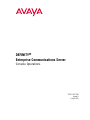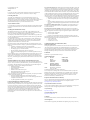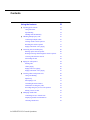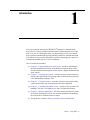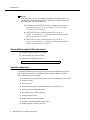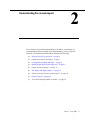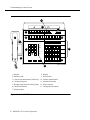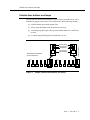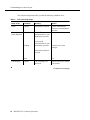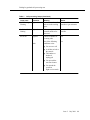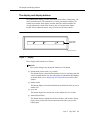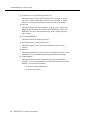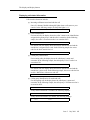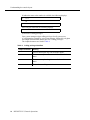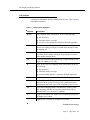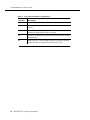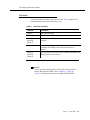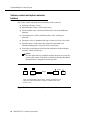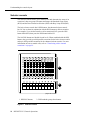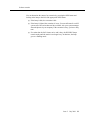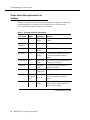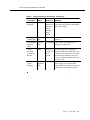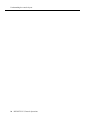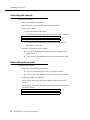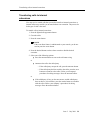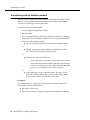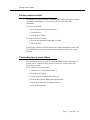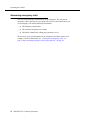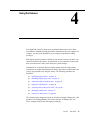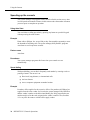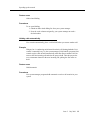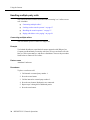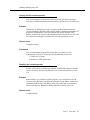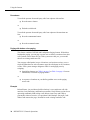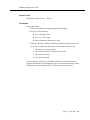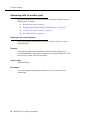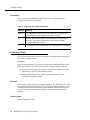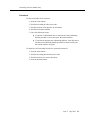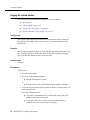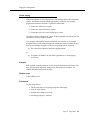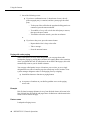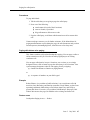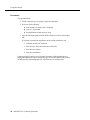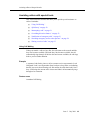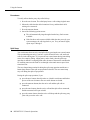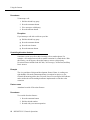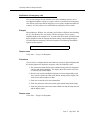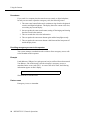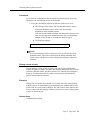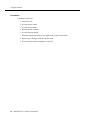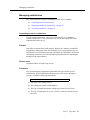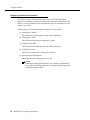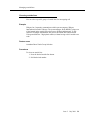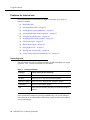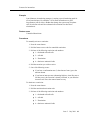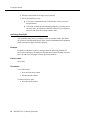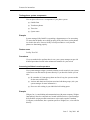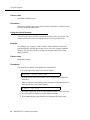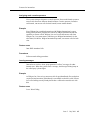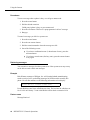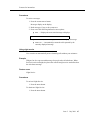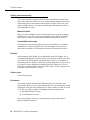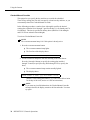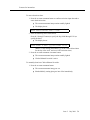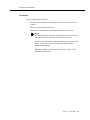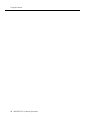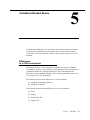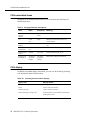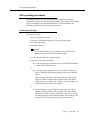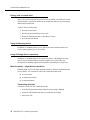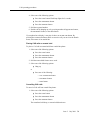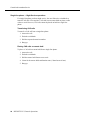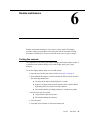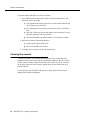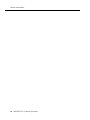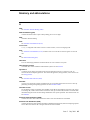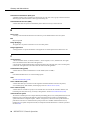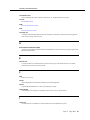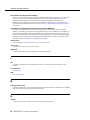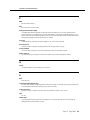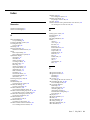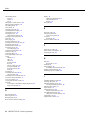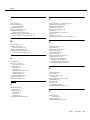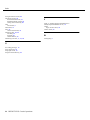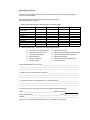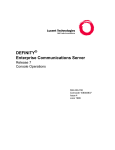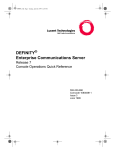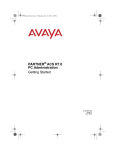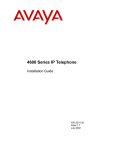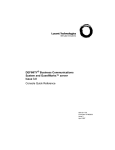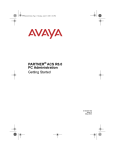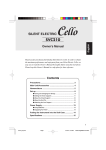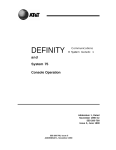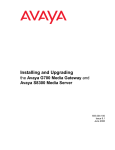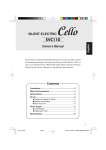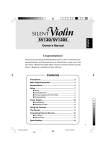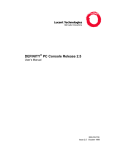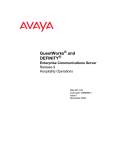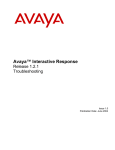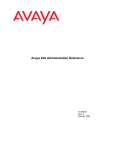Download Avaya DEFINITY Enterprise Communications Server User's Manual
Transcript
'(),1,7< (QWHUSULVH&RPPXQLFDWLRQV6HUYHU Console Operations 555-230-700 Issue 5 July 2001 Copyright 2001, Avaya Inc All Rights Reserved Notice Every effort was made to ensure that the information in this book was complete and accurate at the time of printing. However, information is subject to change. Preventing Toll Fraud “Toll fraud” is the unauthorized use of your telecommunications system by an unauthorized party (for example, a person who is not a corporate employee, agent, subcontractor, or working on your company's behalf). Be aware that there may be a risk of toll fraud associated with your system and that, if toll fraud occurs, it can result in substantial additional charges for your telecommunications services. Avaya Fraud Intervention: If you suspect that you are being victimized by toll fraud and you need technical assistance or support, call the Technical Service Center's Toll Fraud Intervention Hotline at 1-800643-2353. Providing Telecommunications Security Telecommunications security (of voice, data, and/or video communications) is the prevention of any type of intrusion to (that is, either unauthorized or malicious access to or use of your company's telecommunications equipment) by some party. Your company's “telecommunications equipment” includes both this Avaya product and any other voice/data/video equipment that could be accessed via this Avaya product (that is, “networked equipment”). An “outside party” is anyone who is not a corporate employee, agent, subcontractor, or working on your company's behalf. Whereas, a “malicious party” is anyone (including someone who may be otherwise authorized) who accesses your telecommunications equipment with either malicious or mischievous intent. Such intrusions may be either to/through synchronous (time-multiplexed and/or circuitbased) or asynchronous (character-, message-, or packet-based) equipment or interfaces for reasons of: • Utilization (of capabilities special to the accessed equipment) • Theft (such as, of intellectual property, financial assets, or toll-facility access) • Eavesdropping (privacy invasions to humans) • Mischief (troubling, but apparently innocuous, tampering) • Harm (such as harmful tampering, data loss or alteration, regardless of motive or intent) Be aware that there may be a risk of unauthorized intrusions associated with your system and/or its networked equipment. Also realize that, if such an intrusion should occur, it could result in a variety of losses to your company (including but not limited to, human/ data privacy, intellectual property, material assets, financial resources, labor costs, and/or legal costs). Your Responsibility for Your Company’s Telecommunications Security The final responsibility for securing both this system and its networked equipment rests with you - an Avaya customer's system administrator, your telecommunications peers, and your managers. Base the fulfillment of your responsibility on acquired knowledge and resources from a variety of sources including but not limited to: • Installation documents • System administration documents • Security documents • Hardware-/software-based security tools • Shared information between you and your peers • Telecommunications security experts To prevent intrusions to your telecommunications equipment, you and your peers should carefully program and configure your: • Avaya-provided telecommunications systems and their interfaces • Avaya-provided software applications, as well as their underlying hardware/software platforms and interfaces • Any other equipment networked to your Avaya products. Federal Communications Commission Statement Part 15: Class A Statement. The 302A, 302B, 302C, and 302D consoles have been tested and found to comply with the limits for a Class A digital device, pursuant to Part 15 of the FCC Rules. These limits are designed to provide reasonable protection against harmful interference when the equipment is operated in a commercial environment. This equipment generates, uses, and can radiate radio frequency energy and, if not installed and used in accordance with the instruction manual, may cause harmful interference to radio communications. Operation of this equipment in a residential area is likely to cause harmful interference, in which case the user will be required to correct the interference at his own expense. Part 15: Class B Statement. The 302D console has been tested and found to comply with the limits for a Class B digital device, pursuant to Part 15 of the FCC Rules. These limits are designed to provide reasonable protection against harmful interference in a residential installation. This equipment generates, uses, and can radiate radio-frequency energy and, if not installed and used in accordance with the instructions, may cause harmful interference to radio communications. However, there is no guarantee that interference will not occur in a particular installation. If this equipment does cause harmful interference to radio or television reception, which can be determined by turning the equipment off and on, the user is encouraged to try to correct the interference by one or more of the following measures: • Reorient the receiving television or radio antenna where this may be done safely. • To the extent possible, relocate the receiver with respect to the telephone equipment. • Where the telephone equipment requires ac power, plug the telephone into a different ac outlet so that the telephone equipment and receiver are on different branch circuits. Part 68: Network Registration Number. This equipment is registered with the FCC in accordance with Part 68 of the FCC Rules. It is identified by FCC registration number AV1USA-43023-MF-E. Part 68: Answer-Supervision Signaling. Allowing this equipment to be operated in a manner that does not provide proper answer-supervision signaling is in violation of Part 68 rules. This equipment returns answer-supervision signals to the public switched network when: • Answered by the called station • Answered by the attendant • Routed to a recorded announcement that can be administered by the CPE user This equipment returns answer-supervision signals on all DID calls forwarded back to the public switched telephone network. Permissible exceptions are: • A call is unanswered • A busy tone is received • A reorder tone is received Canadian Department of Communications (DOC) Interference Information This digital apparatus does not exceed the Class A limits for radio noise emissions set out in the radio interference regulations of the Canadian Department of Communications. Le Présent Appareil Nomérique n’émet pas de bruits radioélectriques dépassant les limites applicables aux appareils numériques de la class A préscrites dans le reglement sur le brouillage radioélectrique édicté par le ministére des Communications du Canada. Trademarks DEFINITY is a registered trademark of Avaya. Ordering Information Call: US Voice: 1 800 457 1235 US Fax: 1 800 457 1764 non-US Voice: +1 410 568 3680 non-US Fax: +1 410 891 0207 Write: Globalware Solutions 200 Ward Hill Avenue Haverhill, MA 01835 USA Order: Document No. 555-230-890 Issue 5, July 2001 For additional documents, refer to the “Introduction.” You can be placed on a standing order list for this and other documents you may need. Standing order will enable you to automatically receive updated versions of individual documents or document sets, billed to account information that you provide. For more information on standing orders, or to be put on a list to receive future issues of this document, contact the Avaya Publications Center. European Union Declaration of Conformity The “CE” mark affixed to the equipment described in this book means that the equipment complies with directives shown in the Declaration of Compliance located at: http://support.avaya.com/elmodocs2/DoC/ Avaya National Customer Care Center Avaya provides a telephone number for you to use to report problems or to ask questions about your call center. The support telephone number is 1-800-242-2121. Avaya Web Page http://www.avaya.com Avaya Documents Web Page http://www.avayadocs.com Comments To comment on this document, return the comment card at the end of the document. Acknowledgment This document was prepared by the DEFINITY development group of Avaya University. Contents Introduction 1 ■ Conventions used in this document 2 ■ Security measures 2 Understanding the console layout 3 ■ Physical layout of your console 4 ■ Outside-lines buttons and lamps 7 ■ Call appearance buttons and lamps 8 ■ Dialing keypad and call processing area 9 ■ Feature buttons and lamps 12 ■ The display and display buttons 13 Displaying call-related information 15 Call purpose 17 Call status 19 ■ Volume control and option selector buttons 20 ■ Selector console 22 ■ Tones heard through handset or headset 24 Operating the console 27 ■ Activating the console 28 ■ Deactivating the console 28 ■ Transferring calls to internal extensions 29 ■ Transferring calls to outside numbers 30 ■ Placing callers on hold 31 ■ Connecting two or more callers 31 ■ Answering emergency calls 32 Issue 5 July 2001 iii Contents Using the features ■ ■ ■ ■ ■ ■ 33 Speeding up the console 34 Using Auto Start 34 Speed dialing 34 Holding calls automatically 35 Handling multiple-party calls 36 Connecting multiple callers 36 Locking out the console operator 37 Recalling the console operator 37 Paging with deluxe voice paging 38 Answering calls for another party 40 Backing up the console operator 40 Routing incoming calls through the console operator 41 Covering calls from the console 41 Forwarding all calls 42 Paging for called parties 44 Parking calls 44 Chime paging 45 Paging with voice paging 46 Paging with deluxe voice paging 47 Assisting callers with special tools 49 Using Call Waiting 49 Split Swap 50 Interrupting a call 51 Overriding diversion features 52 Notification of emergency calls 53 Providing emergency access to the operator 54 Placing a series of calls 55 Managing outside lines 57 Controlling access to outside lines 57 Displaying outside line information 58 Choosing outside lines 59 iv DEFINITY ECS Console Operations Contents ■ Features for internal use 60 Restricting calls 60 Activating Don’t Split 62 Testing phone system components 63 Accessing individual console operators 63 Using the internal directory 64 Assigning main console operators 65 Leaving messages 65 Retrieving messages 66 Using night service 67 Routing calls economically 68 Using Visually Impaired Attendant Service 72 Centralized Attendant Service 75 Differences in a CAS environment 75 ■ CAS-associated tones 76 ■ CAS display 76 ■ CAS operating procedures 77 Transferring CAS calls 77 Placing calls on remote hold 78 Using CAS backup service 78 Using CAS Night Service operations 78 ■ Routine maintenance 81 ■ Testing the console 81 ■ Cleaning the console 82 ■ Commercial power failure 83 Issue 5 July 2001 v Contents Glossary and abbreviations 85 Index 91 vi DEFINITY ECS Console Operations Introduction 1 If you are a console operator on a DEFINITY® Enterprise Communications Server (ECS) or an Avaya IP600 Internet Protocol Communications Server, this book is for you! It is designed to show you the physical layout of your console, how to perform standard and specialty functions, and how to maintain and clean your console. It also provides information specific to operating your console in a Centralized Attendant Service (CAS) environment. The rest of this book includes: ■ Chapter 2, ‘‘Understanding the console layout’’ describes and illustrates the basic and enhanced versions of the different console models. It also describes information that appears on the console’s display and tones heard at the console. ■ Chapter 3, ‘‘Operating the console’’ contains step-by-step instructions for placing calls, transferring calls, placing callers on hold, placing conference calls, and handling emergency calls. ■ Chapter 4, ‘‘Using the features’’ describes of features associated with the console and provides step-by-step instructions where applicable. ■ Chapter 5, ‘‘Centralized Attendant Service’’ describes CAS operations for handling CAS calls, CAS night service, and CAS backup procedures. ■ Chapter 6, ‘‘Routine maintenance’’ describes routine procedure for testing the console, cleaning the console; also contains information for handling the console after a commercial power failure. ■ This guide also contains a Glossary and abbreviations and an Index. Issue 5 July 2001 1 Introduction NOTE: This guide does not cover operations associated with Hospitality Services and Automatic Call Distribution (ACD). Information on these features can be found in the following documents: ■ GuestWorks and DEFINITY Enterprise Communications Server — Hospitality Operations, 555-231-742 (R9), 555-233-755 (R8), 555-230-723 (R7 and earlier) ■ DEFINITY Enterprise Communications Server Generic 1, Generic 3, and System 75 — Automatic Call Distribution (ACD) Agent Instructions, 555-230-722 ■ DEFINITY Enterprise Communications Server Generic 1, Generic 3, and System 75 — Automatic Call Distribution (ACD) Supervisor Instructions, 555-230-724 Conventions used in this document ■ Console buttons are shown as: CANCEL ■ Console lamps are shown as: Attd ■ Alphanumeric displays appear as: a= TOM BROWN 3062 Security measures For detailed information on securing your systems from unauthorized use please refer to BCS Products Security Handbook. This document addresses security issues related to consoles including: 2 ■ Procedures for console operators when they receive hangup or silence calls ■ Physical security ■ Class of service ■ Facility restriction levels and alternate facility restriction levels ■ Console operator-controlled phones ■ Rerouting calls to console operators ■ Changing barrier codes ■ Sending calls to console operators ■ Console operator-controlled remote access ■ Sending reports to console operators DEFINITY ECS Console Operations Understanding the console layout 2 Your console is a powerful communications tool. With it, you function as a communications hub by managing calls and performing a variety of special functions. The information in this chapter describes the following: ■ ‘‘Physical layout of your console’’ on page 4 ■ ‘‘Outside-lines buttons and lamps’’ on page 7 ■ ‘‘Call appearance buttons and lamps’’ on page 8 ■ ‘‘Dialing keypad and call processing area’’ on page 9 ■ ‘‘Feature buttons and lamps’’ on page 12 ■ ‘‘The display and display buttons’’ on page 13 ■ ‘‘Volume control and option selector buttons’’ on page 20 ■ ‘‘Selector console’’ on page 22 ■ ‘‘Tones heard through handset or headset’’ on page 24 Issue 5 July 2001 3 Understanding the console layout Physical layout of your console At first glance, your console may look like an oversized phone with a few too many buttons and lamps (lights). While your console can function like a phone, it also manages several additional functions. In fact, your console, with its many buttons and lamps, has functional groups designed to manage outside lines, incoming calls, and special features. Two types of consoles are described in this chapter: the 302A/B and the 302C/D console. The following section contains drawings of 302A/B and 302C/D consoles followed by information on the layout of buttons, indicators, and the call display. 4 DEFINITY ECS Console Operations Physical layout of your console 9 8 6 7 10 Ringer Select 2 Cont Cont Warning Warning Busy Busy Volume 11 5 ABC 4 DEF 1 2 3 GHI JKL MNO 4 5 6 PQRS TUV WXYZ 7 8 9 Oper 0 Calls Waiting Calls Waiting Warning Individual Calls Waiting 12 Alarm Alarm Reported Position Available 3 On Hold Cancel Test Start 13 Release 1 phdg302b KLC 031899 1. Lamp test switch 8. Display 2. Handset 9. Select button 3. Handset cradle 10. Volume control buttons 4. Call processing area 11. Outside-line buttons 5. Outside-line buttons 12. Feature buttons 6. Warning lamps and call waiting lamps 13. Call appearance buttons 7. Display buttons Figure 1. Model 302A/B attendant console Issue 5 July 2001 5 Understanding the console layout 9 8 10 Volume 7 Ringer Select 6 1 Control Control Warning Warning Busy Busy 11 2 ABC DEF 1 2 3 GHI JKL MNO 4 5 6 PQRS TUV WXYZ 7 8 9 Forced Release Calls Waiting Night Pos Busy Calls Waiting Warning Individual Calls Waiting 12 4 Alarm Alarm Reported 0 Position Available Hold Split 3 13 Cancel Start a Release b c d e f phdg302c KLC 042501 5 1. Handset 8. Display 2. Handset cradle 9. Select button 3. Console activation button (302D only) 10. Volume control buttons 4. Call processing area 11. Outside-line buttons 5. Warning lamps and call waiting lamps 12. Feature buttons 6. Outside-line buttons 13. Call appearance buttons 7. Display buttons Figure 2. 6 Model 302C/D attendant console DEFINITY ECS Console Operations Outside-lines buttons and lamps Outside-lines buttons and lamps The outside-lines buttons and lamps allow you to choose an outside line or can be dedicated for paging system users. The outside-lines buttons and lamps include: ■ Labeled buttons representing outside lines ■ A Busy lamp that lights when all outside lines are busy ■ A Warning lamp that lights when a predetermined number of outside lines are busy ■ A Control lamp indicating that an outside line is in use phdg302t LJK 050201 Control lamp Warning lamp Busy lamp Trunk group select buttons LOCAL Note: Buttons are labeled as an example only. SF Control Control Warning Warning Busy Busy CHI PHIL Figure 3. BOST ATL NY LOCAL LA STL DR DAL MIA SF Sample outside-lines buttons and lamps Issue 5 July 2001 7 Understanding the console layout Call appearance buttons and lamps The call appearance buttons and lamps allow you to answer calls, place calls, or identify when calls are placed on hold. They include: ■ A call appearance button for answering or placing calls ■ An Atnd lamp that lights when you answer or place a call. This lamp flashes when an incoming call comes to the console, or when a transferred call returns to the console. ■ A Hold lamp that lights when you place a call on hold. This lamp flashes when a call remains on hold longer than the acceptable time limit that is programmed on your console. phdf302a LJK 050201 Hold lamp Attendant lamp Call appearance button a a Figure 4. 8 b c d e Call appearance buttons and lamps DEFINITY ECS Console Operations f Dialing keypad and call processing area Dialing keypad and call processing area The dialing keypad has several buttons and lamps used for processing calls or notifying you of calls that are waiting to be answered, system-detected alarms, and lines that are available for placing calls. ABC DEF 1 2 3 GHI JKL MNO 4 5 6 PQRS TUV WXYZ 7 8 9 Calls Waiting Calls Waiting Warning Individual Calls Waiting Alarm Alarm Reported 0 Cancel Position Available Start Release phdf302x KLC 042501 Figure 5. Dialing keypad and call processing area The call-appearance buttons allow you to: ■ Cancel a call The CANCEL button allows you to abort a call procedure without disconnecting parties who are on the line. ■ Start a call The START button allows you to initiate a call or to transfer a call. NOTE: If you have Autostart, you can begin a call without pressing any button. ■ End a call The RELEASE button disconnects you from a call and prepares the console for the next call. Issue 5 July 2001 9 Understanding the console layout The call processing lamps notify you that the following conditions exist: Table 1. Call processing lamps Lamp name Condition Meaning Action Alarm Lighted Maintenance required System automatically contacts your maintenance provider Alarm/ Alarm Reported Lighted Successful communication to your maintenance provider n/a Flashing Unsuccessful communication to your maintenance provider Contact your system manager Maintenance problem resolved Dark Calls Waiting Lighted n/a Call is waiting to be answered Answer call at your earliest convenience Continued on next page 10 DEFINITY ECS Console Operations Dialing keypad and call processing area Table 1. Call processing lamps (Continued) Lamp name Condition Meaning Action Calls Waiting Warning Lighted Maximum number of calls are in the waiting queue Answer calls as soon as possible or get assistance Individual Calls Waiting Lighted Call to your personal extension needs to be answered Answer call as soon as possible Pos Avail Lighted Console available for incoming calls n/a One of the following conditions exists: n/a Dark ■ You are on a call. ■ A call has arrived at the console. ■ The handset or headset is unplugged. ■ You pressed the POS BUSY button. ■ You placed the system in night-service mode. Continued on next page Issue 5 July 2001 11 Understanding the console layout Feature buttons and lamps The features buttons and lamps of your console allows you to perform standard and specialty operations. Your console is configured with features purchased by your company. Your system manager can provide a list of features available to you. Refer to Chapter 4, ‘‘Using the features’’ for specific feature information. Status lamps Forced Release Night Hold Split Note: Unlabeled buttons are available for assignment. Figure 6. 12 Pos Busy Feature buttons and lamps DEFINITY ECS Console Operations phdf301f KLC 042501 The display and display buttons The display and display buttons The alphanumeric display provides information about callers, called parties, call status, and call features. The console has a 1-line by 40-character display. The console has 8 buttons in the display area that function as different modes for viewing information. On the basic console, they are located on the display module. On the enhanced console, they are located on the main console. 40 character display area ph302and PDH 041597 Figure 7. Display These display mode buttons are as follows: NOTE: Your system manager may change the function of each button. ■ NORMAL MODE (comes with every console) This button displays call-related information for active, incoming calls and console-originated calls. For more information on information that displays in normal mode, refer to Displaying call-related information later in this chapter. ■ INSPECT MODE This button displays call-related information for held calls when you are on another call. ■ DATE TIME This button displays the current time of day and date for five seconds. ■ TIMER (Elapsed Time) This button displays elapsed time in hours, minutes, and seconds. Timing begins when you press the TIMER button and stops when you press the button again. Issue 5 July 2001 13 Understanding the console layout ■ COVER MSG RT (Coverage Message Retrieval) This button retrieves Leave Word Calling (LWC) messages for system users. Leave Word Calling allows callers to leave messages for called parties on a message system that you can access from your console. ■ NEXT MSG This button displays the next stored LWC message. If you are in Cover Msg Rt mode, the display shows END OF MESSAGES or NEXT TO REPEAT. If you are in Integrated Directory mode, it displays the next caller’s name. ■ DELETE MSG (Message) This button deletes the displayed message. ■ INTGRTD DIRECTORY (Integrated Directory) This button displays users’ names and extensions from the system directory. ■ MAKE CALL This button automatically returns calls from messages left in LWC. It also automatically calls currently-displayed Integrated Directory listings. ■ STORED NUMBER This button displays the code required for accessing an outside line (usually a 9), or the extension number of the facility that the BUSY button monitors. To access this information: 1. Press the STORED NUMBER button 2. Press the BUSY button. 14 DEFINITY ECS Console Operations The display and display buttons Displaying call-related information Call-related information includes: ■ Incoming-call button associated with the call One of six buttons, labeled a through f, lights when a call comes to your console. In the following sample, the lamp that lights is “a.” a= ■ TOM BROWN 3062 Caller identification For internal calls, the display shows the caller’s name or the identification assigned to the phone in use, and the caller’s extension. In the following sample, the caller is Tom Brown who is at extension 3062. a= TOM BROWN 3062 For outside calls, the display shows the kind of outside line used and the outside line’s assigned access code. In the following sample, the access code for the local outside line is 8. a= ■ OUTSIDE CALL 8 Called-party identification For incoming calls, the display shows the called party’s name and extension. In the following sample, the called party is Liz Via who is at extension 4328. a=OUTSIDE CALL to LIZ VIA at EXT 4328 For outside calls, the display shows the kind of outside line used and the outside line’s access code. In the following sample, the access code the line used is a WATS line, with access code 101. b= ■ WATS 101 Calling party identification for outbound calls For an outgoing call, the display shows the called party’s name and extension. In the following sample, the called party is Jeff Morrow who is at extension 4032. a= JEFF MORROW 4032 If only name information is available, the following displays. a= JEFF MORROW 4032 If only number information is available, the following displays. a= 3304 3304 Issue 5 July 2001 15 Understanding the console layout If neither the name or the number is available, the following displays. a= 3304 or a= OUTSIDE LINE NAME TRUNK ID If the call gets redirected, the following displays. a= 3304 COVER System user’s calling privileges Your system manager assigns calling privileges for all system users. A 2-digit number assigned by your system manager, followed by a hyphen and 4-alpha characters that identify the user’s calling privileges. The 4-alpha characters are listed in Table 2. Table 2. Calling privilege identifiers 16 4-alpha character Meaning ORIG The user cannot place any calls from their phone. OTWD The user cannot place calls on outside lines from their phone. TOLL The user cannot place long distance calls from their phone. NONE The user has no calling restrictions. DEFINITY ECS Console Operations The display and display buttons Call purpose Call-purpose information identifies features that are in use. Table 3 defines call-purpose identifiers. Table 3. Call purpose identifiers Identifier Description B or b Busy. Displays when called parties do one of the following: ■ Do not answer ■ Send their calls to coverage ■ Are active on a call that uses temporary bridged appearance co Controlled Outward Restriction call. An internal user who doesn’t have calling privileges for outside lines attempts to make an outgoing call. cs Controlled Station-to-Station Restriction call. An internal user who doesn’t have internal calling privileges attempts to make a call to another internal phone. ct Controlled Termination Restriction call. A caller attempts to call a user who cannot receive calls. d Don’t Answer or Cover. Displays when called parties do one of the following: ■ Do not answer ■ Send their calls to coverage ■ Are unavailable and have a temporary bridged appearance. f Call Forwarding. System users forward their calls to you. ic Intercept Treatment. The system redirects calls to you due to a problem with the system or because your system manager has programmed calls made to specified extensions to come to you. ld Direct Inward Dialing (DID) Listed Directory Number (LDN) call. Incoming calls that are listed in the phone book and are placed directly to a system user’s extension. n Night Service Station call. Night service is on and the call goes to the night service station. na Night Service. Consoles are in night service mode. Continued on next page Issue 5 July 2001 17 Understanding the console layout Table 3. Call purpose identifiers (Continued) Identifier Description rc Recall call. A held call returns to the console. rt Return call. An unanswered, transferred call returns to the console. s Send All Calls call. Displays when a called system user temporarily sends all their calls to coverage. sc Serial call. A caller places repeated calls on the same line without disconnecting. tc Trunk Control. A caller attempts to make an outgoing call on an outside line that you control. The call redirects to you. Continued on next page 18 DEFINITY ECS Console Operations The display and display buttons Call status Call-status displays the phone call’s current status. Table 4 identifies call status indicators and describes when they occur. Table 4. Call status identifiers Identifier Description Ringing The dialed call rings. Wait The Attendant Call Waiting feature is available. Wait, [I] Intrusion Allowed The Attendant Call Waiting and Intrusion features are available. Busy An extension is busy or out of service and neither the Attendant Call Waiting nor the Intrusion features are allowed. Busy, [I] Intrusion Allowed An extension is busy or out of service and the Attendant Call Waiting feature is not allowed. NOTE: If your system has Integrated Services Digital Network (ISDN) — Primary Rate Interface (PRI), refer to Chapter 4, ‘‘Using the features’’ for display information associated with ISDN-PRI. Issue 5 July 2001 19 Understanding the console layout Volume control and option selector buttons The volume control and option selector buttons provide control for: ■ Incoming call ringer volume ■ Handset/headset volume (302D console only) ■ Timed reminder tones volume (notification that a call needs additional attention) ■ Call waiting tones volume (notification that a call is waiting to be answered) ■ Emergency access to attendant calls ringer volume (not Crisis Alert calls) ■ Expander option, which reduces the amount of background noise transmitted during pauses in speech (302D console only) ■ Font option, which changes from Eurofont (default) to Katakana display characters (302D console only) NOTE: The font option must be compatible with the character set sent by the system to the console. This option is administered during installation and should not be changed for normal operation. Volume Ringer Select (Timer) "Timer" is the default feature for this button. However, this feature may be changed via system administration, resulting in a different button name. phdf302r KLC 042501 Figure 8. 20 Volume control and option selector buttons DEFINITY ECS Console Operations Volume control and option selector buttons The volume control buttons have an (up) button, a (down) button, and the SELECT button is used to select a different tone or option. To adjust the volume or to select an option on your console: 1. Press and release the display. (up) button or (down) button to activate the 2. Press the SELECT button to choose the type of tone you wish to adjust or the option that you wish to change. 3. Press and release the (up) button to increase the volume or the (down) button to decrease the volume. Use these same buttons to change option settings. 4. Press any other button on the console to complete this task. Issue 5 July 2001 21 Understanding the console layout Selector console The Selector Console allows you to transfer calls and determine the status of an extension. It has two groups of buttons and lamps: the Hundreds Group Select (HGS) and the Direct Extension Selection (DXS) with Busy Lamp Field (BLF). The basic selector console has 8 HGS buttons; the enhanced selector console has 20. You use them in conjunction with the DXS buttons to dial an extension. For example, if you wish to transfer a call to extension 83452, press the HGS button labeled 834, then press the DXS button labeled 52. The 100 DXS buttons are labeled from 00 to 99. When combined with the HGS buttons, they provide up to 800 possible extensions for the basic selector console and up to 2000 possible extensions for the enhanced selector console. For more information on how to transfer calls, refer to ‘‘Transferring calls to internal extensions’’ on page 29. 90 91 92 93 94 95 96 97 98 99 80 81 82 83 84 85 86 87 88 89 70 71 72 73 74 75 76 77 78 79 60 61 62 63 64 65 66 67 68 69 50 51 52 53 54 55 56 57 58 59 40 41 42 43 44 45 46 47 48 49 30 31 32 33 34 35 36 37 38 39 20 21 22 23 24 25 26 27 28 29 10 11 12 13 14 15 16 17 18 19 00 01 02 03 04 05 06 07 08 09 1 2 phdgdxs KLC 031199 1. DXS/BLF buttons 2. DXS hundreds group select buttons Figure 9. Selector console 22 DEFINITY ECS Console Operations Selector console You can determine the status of an extension by pressing the HGS button and looking at the lamp to the left of the appropriate DXS button. ■ If the lamp is dark, the extension is idle. ■ If the lamp is lighted, the extension is in use. You can still transfer a call if system users have more than one line available. Ask your system manager about the phones in your company. If the extension is busy, you hear a busy tone. ■ If a station has the SAC feature active and is busy, the DXS/BLF lamps remain steady until the station is no longer busy. At that time, the lamp goes to a flashing mode. Issue 5 July 2001 23 Understanding the console layout Tones heard through handset or headset When you operate the console, you hear tones through the handset or headset that can indicate progress or status of a call, or identify types of incoming calls. Table 5 describes the tones available on your console. Table 5. Ringing and tones descriptions Tone name Pitch Frequency Meaning Ringback Low 15 times a minute A transferred call comes back to the console. Special Ringback Low Single Calls are waiting to be answered. Busy Low 60 times a minute The called extension is busy. Fast Busy Low 120 times a minute A caller dialed an incorrect number or called a phone that cannot be called. Confirmation n/a Three short bursts The operation requested (activated or deactivated) is accepted. Coverage n/a One short burst A call to one extension rings at a different extension. Dial Low Continuous steady tone A phone is ready to use. Intercept On-Off, high and low Siren-type A caller dialed a number incorrectly or called a phone that cannot be called. Low 120 times a minute Reorder “Dee-Do” All trunks within a particular trunk group are busy or that a requested feature is not available. Continued on next page 24 DEFINITY ECS Console Operations Tones heard through handset or headset Table 5. Ringing and tones descriptions (Continued) Tone name Pitch Frequency Meaning Call Waiting Ringback Low 15 times a minute with decreasing volume during the last 0.2 second A call is waiting at the console and the called party has been notified that the call is waiting. Incoming Call Ringing On-off, low 0.5 second An incoming call is waiting to be answered. Calls Waiting (Queued Calls) On-off, low 0.25 second One or more incoming calls are waiting to be answered. Timed Reminder (Attendant Recall) high On for 0.5 second; off for 1 second A single-party call is on hold for longer than the time allowed by your company. This tone also occurs when someone on a conference call calls you or an unanswered transferred call returns to you. Emergency Access Ringing On-Off, high and low Siren-like A tone that indicates an emergency. This ringing tone is heard on the latest models of the basic console and all models of the enhanced console. Continued on next page Issue 5 July 2001 25 Understanding the console layout 26 DEFINITY ECS Console Operations Operating the console 3 As a console operator, you spend the majority of your day placing calls, transferring calls, and putting callers on hold. You might also place a conference call or handle communications for an unexpected emergency. This section describes and provides step-by-step procedures for the following operations: ■ ‘‘Activating the console’’ on page 28 ■ ‘‘Deactivating the console’’ on page 28 ■ ‘‘Transferring calls to internal extensions’’ on page 29 ■ ‘‘Transferring calls to outside numbers’’ on page 30 ■ ‘‘Placing callers on hold’’ on page 31 ■ ‘‘Connecting two or more callers’’ on page 31 ■ ‘‘Answering emergency calls’’ on page 32 Before you read the rest of this section, check with your system manager to see if you work in a Centralized Attendant Service (CAS) environment. If you work in a CAS environment, be sure to read Chapter 5, ‘‘Centralized Attendant Service’’. This chapter refers to “principal” consoles. A principal console is the main console used at your company. If your company has only one console, it is considered to be the principal console. If your work environment utilizes more than one console, your system manager assigns one console as “principal.” Principal consoles can control features, such as night service, for all consoles in the system. For additional information on console operations, refer to DEFINITY ECS Console Operations Quick Reference, 555-230-890. Issue 5 July 2001 27 Operating the console Activating the console To activate the console: 1. Plug in the handset or the headset. For all consoles except the 302D, the console is activated. 2. On the 302D console: a. Press any button on the console. The following messages repeat four times on the console display: STANDBY MODE (On-hook) - Press Button On Left Side to Activate Console b. Press the activate button on the left side of the 302D console. The console is activated. 3. Select one of the following two options: ■ If you are at the principal console, press the NIGHT button if the Night lamp is lit. ■ If you are not at the principal console, press the POS BUSY button. Deactivating the console To deactivate the console: 1. Select one of the following two options: ■ If you are at the principal console, press the NIGHT button. ■ If you are not at the principal console, press the POS BUSY button. 2. Unplug the handset or the headset. 3. On the 302D console, press the activate button on the left side of the console. The console is deactivated. The following messages repeat four times on the console display: STANDBY MODE (On-hook) - Press Button On Left Side to Activate Console 28 DEFINITY ECS Console Operations Transferring calls to internal extensions Transferring calls to internal extensions You may receive outside calls that you need to transfer to internal extensions or internal callers may need for you to transfer them to an extension. The process for both types of calls is the same. To transfer calls to internal extensions: 1. Press the lighted call appearance button. 2. Greet the caller. 3. Press the START button. NOTE: If the Auto Start feature is administered at your console, you do not need to press the START button. 4. Press the desired buttons on the selector console to dial the desired extension. 5. Select one of the following options: ■ Press the RELEASE button as soon as the call starts to ring. ■ Announce the call to the called party. or — If the called party accepts the call, press the RELEASE button. — If the called party declines to talk to the caller, press the SPLIT button to reconnect to the caller. Follow your company’s procedures for taking messages. Press the RELEASE button. or ■ If the called party is busy or does not answer, and the called party does not have a voice mailbox, press the CANCEL button to reconnect with the caller. Follow your company’s procedures for taking messages. Press the RELEASE button. Issue 5 July 2001 29 Operating the console Transferring calls to outside numbers You may receive calls that you need to transfer to outside numbers from internal callers or you may need to transfer one outside call to another outside number. The process for both types of calls is the same. To transfer a call to an outside number: 1. Press the lighted call appearance button. 2. Greet the caller. 3. Access an outgoing line by pressing an outside line button or by dialing an outside line access code (many companies use 9 to access an outside line). 4. Select one of the following options: ■ Press the RELEASE button if the caller plans to complete the call. ■ Dial the desired party using the dialing keypad, then press the RELEASE button as soon the call starts to ring. ■ Announce the call to the called party. or or — If the called party accepts the call, press the RELEASE button. — If the called party declines to talk to the caller, press the SPLIT button to reconnect to the caller. Tell the caller that the called party was not available. Press the RELEASE button. or ■ If the called party is busy or does not answer, press the CANCEL button to reconnect with the caller. Tell the caller that the called party was not available. Press the RELEASE button. Exceptions: Two conditions impact your ability to transfer callers to outside parties. You cannot transfer calls to outside parties if: 30 ■ All outside lines are busy. ■ The caller does not have calling privileges for the outside line requested. DEFINITY ECS Console Operations Placing callers on hold Placing callers on hold You can place up to 6 calls on hold. You should place callers on hold if you cannot service them immediately, or if you need to get back to the caller with information. To place a call on hold: 1. Press the lighted call appearance button. 2. Greet the caller. 3. Press the HOLD button. To reenter a call that is on hold: 1. Press the call appearance button that is on hold. 2. Talk to the party. A single-party call that is on hold returns to the console automatically when it has been on hold for too long. This amount of time is administered by your system manager. Connecting two or more callers You can connect two or more parties with the attendant console. Connecting two or more callers is usually used for conference calls or to connect callers who cannot call each other. To use connect two or more parties: 1. Call internal or external party number 1. 2. Press the START button. 3. Call the internal or external party number 2. 4. Press the SPLIT button. Both parties are connected. 5. Repeat steps 2 through 4 for additional parties. 6. Press the HOLD button. Issue 5 July 2001 31 Operating the console Answering emergency calls You may need to manage communication for an emergency. You can process emergency calls in the same way as regular calls. However, the console alerts you of an emergency call with the following information: ■ The Emergency lamp flashes. ■ The siren-like emergency tone sounds. ■ The display identifies the calling party and shows EMERG. Be sure to ask your system manager for the emergency procedures used in your company. For more information, see ‘‘Notification of emergency calls’’ on page 53 and ‘‘Providing emergency access to the operator’’ on page 54. 32 DEFINITY ECS Console Operations Using the features 4 You might find yourself working at an organization that requires you to know more than the standard operating procedures outlined in the previous chapter. For example, you may be the guardian of your company’s long distance calling privileges. This chapter describes features available at your console. You may not have every feature described in this chapter. To obtain a list of your company’s features and their associated access codes, check with your system manager. Information for each feature discussed in this chapter includes a brief feature description, an example that illustrates the feature, the feature’s official name, and step-by-step procedures for using the feature. The following procedures are described: ■ ‘‘Speeding up the console’’ on page 34 ■ ‘‘Handling multiple-party calls’’ on page 36 ■ ‘‘Answering calls for another party’’ on page 40 ■ ‘‘Paging for called parties’’ on page 44 ■ ‘‘Assisting callers with special tools’’ on page 49 ■ ‘‘Managing outside lines’’ on page 57 ■ ‘‘Features for internal use’’ on page 60 The examples in this chapter are based on a fictitious company, Widgets, Inc., that produces self-cleaning bathtubs. The console operator for Widgets, Inc., Pat Davis, manages calls for this 500-employee company. Issue 5 July 2001 33 Using the features Speeding up the console Your system manager can program features described in this section to save time in a fast-paced environment. Features in this section reduce the number of buttons you must press to complete an operation. Using Auto Start You can initiate a calling procedure by pressing any button on your dial keypad without pressing the START button. Example Phone calls to Widgets, Inc. exceed 300 per day. Pat scrambles constantly to meet the demands of incoming calls. The system manager, Kelly Ratliffe, programs Auto Start to save Pat precious seconds. Feature name Auto Start Procedures Your system manager programs this feature into your console to occur automatically. Speed dialing With speed dialing, you can dial a frequently-used number by entering a code or pressing a button. You can use it to: ■ Place local, long-distance, or international calls ■ Activate features ■ Access computer equipment at another location Example Pat orders office supplies for the executive offices. She purchases all Widget, Inc. supplies from the same vendor. So, Pat asks the system manager Kelly Ratliffe to add the vendor’s number to the abbreviated dialing list. Kelly programs the new number and gives Pat the code assigned to the vendor’s number. Now, Pat dials *12 every time she wants to call the office supply vendor. 34 DEFINITY ECS Console Operations Speeding up the console Feature name Abbreviated Dialing Procedures To use speed dialing: 1. Obtain an abbreviated dialing list from your system manager. 2. Press the code or button assigned by your system manager to reach a desired number. Holding calls automatically Your console automatically places a call on hold when you answer another call. Example Widgets, Inc. is conducting an infomercial on their self-cleaning bathtubs. Pat’s console is unusually busy. So, the system manager, Kelly Ratliffe, programs Pat’s console to place calls on hold automatically when Pat answers another call. Pat answers the first incoming call and asks the party to hold. Then she presses the CALL APPEARANCE button for the next incoming call, placing the first caller on hold. Feature name Hold-Automatic Procedures Your system manager programs hold-automatic to work on all consoles in your system. Issue 5 July 2001 35 Using the features Handling multiple-party calls This section describes features associated with connecting 2 to 5 callers on one call. It includes: ■ ‘‘Connecting multiple callers’’ ■ ‘‘Locking out the console operator’’ on page 37 ■ ‘‘Recalling the console operator’’ on page 37 ■ ‘‘Paging with deluxe voice paging’’ on page 38 Connecting multiple callers You can connect up to five callers on a single call. Example Two bathtub distributors want identical contract upgrades with Widgets, Inc. Company president Randy Foxworthy asks Pat to set up a conference call with him, two sales representatives, and the two distributors. Pat uses the procedures listed below to connect all five callers. Feature name Attendant Conference Procedures To place a conference call: 1. Call internal or external party number 1. 2. Press the START button. 3. Call the internal or external party number 2. 4. Press the SPLIT button. Both parties are connected. 5. Repeat steps 2 through 4 for additional parties. 6. Press the HOLD button. 36 DEFINITY ECS Console Operations Handling multiple-party calls Locking out the console operator Your system manager programs the console to prevent you from reentering a multi-party call that you initiated. Parties on these calls, however, can contact you. Example Widgets Inc. is undergoing a merger. Company president Randy Foxworthy requests numerous conference calls to discuss highly confidential information. To protect the confidentiality of the conversations, the system manager, Kelly Ratliffe, programs the console with Attendant Lockout. Because no one can enter the conference call, Randy can conduct his calls with guaranteed privacy. Feature name Attendant Lockout Procedures Your system manager programs this feature into your console to work automatically. If you try to reenter the call, the Hold lamp for this call: 1. Flutters for 2 seconds 2. Returns to a solid, lighted state Recalling the console operator System users who are on multi-party calls that are held at the console can recall you for assistance. You must explain to the users on the held call how to recall you. Example Robert Planter, vice president of public relations, is on a conference call with musician, Larry Browning, and stand-up comedian, Cindy Wittner, to plan for a community fund-raising event. Robert wants Larry and Cindy to present their ideas to coworker Jay Winstead so Robert calls Pat to add Jay to the call. Feature name Attendant Recall Issue 5 July 2001 37 Using the features Procedures To recall the operator from multi-party calls from a phone with one line: ■ Press the RECALL button. ■ Flash the switch hook. or To recall the operator from multi-party calls from a phone with more than one line: ■ Press the CONFERENCE button. ■ Press the TRANSFER button. or Paging with deluxe voice paging This feature combines Call Park and Loudspeaker Paging features. With deluxe loudspeaker paging, you can page a system user to call the extension where their call is parked or have them call you. If the system user calls you, you can add them to an existing conference call. You can page called parties in up to 9 locations, one location at a time, or use a single designated access code or button to page the called party in all 9 locations at once. Your system manager designates codes for each paging zone by assigning: ■ Outside line buttons (see Table 1 on page 5 or Table 2 on page 6 for more information) to function as paging buttons ■ A sequence of numbers on your dial keypad that serves as the paging access code or Example Robert Planter, vice president of public relations, is on a conference call with musician, Larry Browning, and stand-up comedian, Cindy Wittner, to plan for an upcoming community fund-raising event. Robert wants Larry and Cindy to present their ideas to executive vice president Cathi Henrique. Pat pages Cathi. When Cathi answers her page, Pat adds her to the existing conference call. 38 DEFINITY ECS Console Operations Handling multiple-party calls Feature name Loudspeaker Paging Access — Deluxe Procedures To page individuals: 1. Tell the caller that you are going to page the called party. 2. Press one of the following: ■ PAGE 1 through PAGE 9 ■ PAGE ALL, if provided ■ Keypad buttons to dial an access code 3. Page the called party, telling them which extension to call to get their call. If you plan to connect the paged party to an existing conference call: 1. Tell them to call your extension. 2. Press the line where the conference call resides. 3. Press the SPLIT button. 4. Press the HOLD button. Unanswered pages return to you for further assistance. If the allotted time for paging announcements expires during the page, the call disconnects and you hear an intercept tone (alternating high-low, siren-like tone or fast busy tone). Issue 5 July 2001 39 Using the features Answering calls for another party This section describes ways to answer calls from your phone when they ring to a different phone. It includes: ■ ‘‘Backing up the console operator’’ ■ ‘‘Routing incoming calls through the console operator’’ on page 41 ■ ‘‘Covering calls from the console’’ on page 41 ■ ‘‘Forwarding all calls’’ on page 42 Backing up the console operator Your system manager can program your overflow calls to ring to one or more designated phone. Example The marketing department just launched an infomercial about Widget, Inc.’s self-cleaning bathtubs. Consequently, the phones are “ringing off the hook”. Chris answers Pat’s overflow calls at his own phone. Feature name Attendant Backup Procedures Your system manager programs this information into your console to occur automatically. 40 DEFINITY ECS Console Operations Answering calls for another party Routing incoming calls through the console operator Your system manager can designate up to 50 listed directory numbers to come directly to you. Example Widgets, Inc. president Randy Foxworthy wants Pat to screen all calls for him. Kelly Ratliffe, system manager, programs all of Randy’s calls to come directly to Pat. When a salesman calls, Pat takes a message. When Randy’s wife calls, Pat sends the call through to Randy. Feature name Multiple Listed Directory Numbers Procedures Your system manager programs this information into your console to occur automatically. Covering calls from the console Your system manager designates unanswered calls to specified phones to ring through to you. Example Widgets, Inc. takes great pride in providing human contact for all persons calling customer service representatives. The system manager, Kelly Ratliffe, has programmed all customer service representative phones to go to coverage. When Suzanne Jones, customer service representative, is busy on a call, an incoming call routes to Pat. Feature name Call Coverage Issue 5 July 2001 41 Using the features Procedures Table 6 describes the information that displays on your display when call coverage calls come to your console. Table 6. Call Coverage display information Display Meaning B or b The called party is already on a call. Your console displays the caller’s number and the unanswered phone’s number. d Nobody answered this phone or the calling party sent the call to coverage. Your console displays the caller’s number and the unanswered phone’s number. s All calls that come to this number are sent temporarily to coverage. Forwarding all calls You can forward all calls or remove forwarding for all calls for any extension in the system except the console. Exception: Ask your system manager if you work in a Distributed Communications System (DCS) environment. If you do, the forwarded-to telephone number must not: ■ Be longer than 10 digits. The 10 digits can include a 3-digit access code followed by a typical 7-digit telephone number. ■ Include authorization codes. Authorization codes cannot be in the forwarded-to telephone number. Example Bob Sisterkey, quality assurance specialist at Widgets, Inc., had to leave the office in a hurry for a personal emergency. He is expecting an important phone call, so he calls Pat and asks her to forward his calls to another member of his team. Pat uses the call forwarding all calls procedures to forward his calls to his team member. Feature name Call Forwarding All Calls 42 DEFINITY ECS Console Operations Answering calls for another party Procedures To forward all calls for an extension: 1. Press the START button. 2. Dial the forwarding all calls access code. 3. Dial the extension of the phone to be forwarded. 4. Dial the forwarded-to number. 5. One of the following occurs: ■ If you hear a confirmation tone (3 short bursts of tone) indicating that the procedure is successful, press the RELEASE button. ■ If you hear an intercept tone (alternating high-low, siren-like tone or fast busy tone) indicating that the procedure is unsuccessful, press the CANCEL button to try again. To deactivate call forwarding all calls for a particular extension: 1. Press the START button. 2. Dial the forwarding deactivation access code. 3. Dial the extension you want to deactivate. 4. Press the RELEASE button. Issue 5 July 2001 43 Using the features Paging for called parties This section describes methods for paging system users. It includes: ■ ‘‘Parking calls’’ ■ ‘‘Chime paging’’ on page 45 ■ ‘‘Paging with voice paging’’ on page 46 ■ ‘‘Paging with deluxe voice paging’’ on page 47 Parking calls You can put an incoming call on hold at one extension then retrieve it from any other phone in the system. Your console has up to 10 extensions dedicated for parking calls. Example Rick Foylund, company arbitrator, is away from his desk when a call comes in for him. Pat places the call on hold at one of her 10 call park extensions. Pat pages Rick to tell him the number to dial to answer his call. Feature name Call Park Procedures To park a call: 1. Press the START button. 2. Select one of the following options: ■ Dial the Call Park access code. ■ Press the button your system administrator assigned to Call Park. or 3. Use the dial keypad or the selector console to dial the extension where you want to park the call. 4. One of the following occurs: 44 ■ If you hear a confirmation tone (3 short bursts of tone), the call is parked. Press the RELEASE button. ■ If you hear a busy tone, a call is already parked at the dialed extension. Press the CANCEL button to try again. DEFINITY ECS Console Operations Paging for called parties Chime paging When called parties are not at their phones, you can page them with coded chime signals. The chimes coincide with the paged party’s extension. For example, paging someone from extension 113 generates chimes that: 1. Chime once followed by a pause 2. Chime once again followed by a pause 3. Chime three successive times followed by a pause The chime sequence repeats up to 3 times. If the paged party does not answer, the call returns to you for further assistance. You can page called parties in up to 9 locations, one at a time, or use a single designated access code or button to page the called party in all 9 locations at once. Your system manager designates codes for each paging zone by assigning: ■ The outside line buttons to function as paging buttons ■ A sequence of numbers on your dial keypad that serves as the paging access code or Example Rick Foylund, company arbitrator, is away from his desk when a call comes in for him. Pat pages Rick with code calling access. Rick hears his extension, 113, chimed and calls Pat to answer the page. Feature name Code Calling Access Procedures To page using chimes: 1. Tell the caller that you are going to page the called party. 2. Press the START button. 3. Dial the code calling access code. 4. Dial the paged party’s extension. Issue 5 July 2001 45 Using the features 5. One of the following occurs: ■ If you hear a confirmation tone (3 short bursts of tone), the call parks on paged party’s extension, and the system pages the called party. — To drop out of the call before the paged and calling parties are connected, press the RELEASE button. — To establish a 3-way call, wait for the called party to answer; then press the SPLIT button. — To hold the call on the console, press the HOLD button. or ■ If you hear a busy tone, press the CANCEL button. — Report that the line is busy to the caller. — Take a message. — Press the RELEASE button. Paging with voice paging When called parties are away from their phones, you can page them with loudspeaker paging by parking their call then voice paging them to the extension where you parked their call. If called parties do not answer their pages, their calls automatically return to you for further assistance. You can page called parties in up to 9 locations, one at a time, or use a single designated access code or button to page the called party in all 9 locations. Your system manager designates codes for each paging zone by assigning: ■ Outside line buttons to function as paging buttons ■ A sequence of numbers on your dial keypad that serves as the paging access code or Example Rick Foylund, company arbitrator, is away from his desk when a call comes in for him. Pat parks the call for Rick and pages him to let him know which extension he needs to call to answer the page. Feature name Loudspeaker Paging Access 46 DEFINITY ECS Console Operations Paging for called parties Procedures To page individuals: 1. Tell the caller that you are going to page the called party. 2. Press one of the following: buttons (for each of the 9 locations) ■ PAGE ■ PAGE ALL ■ Keypad buttons to dial an access code button, if provided 3. Page the called party, to tell them which extension to call to answer their call. Unanswered pages return to you for further assistance. If the allotted time for paging announcements expires during the page, the call disconnects and you hear an intercept tone (alternating high-low, siren-like tone or fast busy tone). Paging with deluxe voice paging This feature combines call park and loudspeaker paging. You can page a caller to call an extension or call you. You also can add a paged party to an existing conference call. You can page called parties in up to 9 locations, one at a time, or use a single designated access code or button to page the called party in all 9 locations. Your system manager designates codes for each paging zone by assigning: ■ Outside line buttons to function as paging buttons ■ A sequence of numbers on your dial keypad or Example Robert Planter, vice president of public relations, is on a conference call with musician, Larry Browning, and stand-up comedian, Cindy Wittner, to plan for an upcoming community fund-raising event. Robert wants Larry and Cindy to present their ideas to executive vice president Cathi Henrique. Pat pages Cathi. When Cathi answers her page, Pat adds her to the existing conference call. Feature name Loudspeaker Paging Access — Deluxe Issue 5 July 2001 47 Using the features Procedures To page individuals: 1. Tell the caller that you are going to page the called party. 2. Press one of the following: buttons (for each of the 9 locations) ■ PAGE ■ PAGE ALL, ■ Keypad buttons to dial an access code if provided 3. Page the called party and tell them which extension to call to answer their call. If you plan to connect the paged party to an existing conference call: 1. Tell them to call your extension. 2. Press the line where the conference call resides. 3. Press the SPLIT button. 4. Press the HOLD button. Unanswered pages return to you for further assistance. If the allotted time for paging announcements expires during the page, the call disconnects and you hear an intercept tone (alternating high-low, siren-like tone or fast busy tone). 48 DEFINITY ECS Console Operations Assisting callers with special tools Assisting callers with special tools This section describes features that allow you to provide special assistance to callers. It includes: ■ ‘‘Using Call Waiting’’ ■ ‘‘Split Swap’’ on page 50 ■ ‘‘Interrupting a call’’ on page 51 ■ ‘‘Overriding diversion features’’ on page 52 ■ ‘‘Notification of emergency calls’’ on page 53 ■ ‘‘Providing emergency access to the operator’’ on page 54 ■ ‘‘Placing a series of calls’’ on page 55 Using Call Waiting When you transfer a call to a busy line, the call returns to the console until the busy line becomes available. When the busy line becomes available, the call automatically rings through. If the line does not become available, the call rings back to you for further attention. Example A customer, John Steele, places a call to customer service representative Leah Hoffguard. Leah is serving another client, but hears a beep in her ear indicating that she just received an incoming call. Pat notifies the caller that Leah’s line is busy. Leah brings her current call to closure and John’s call automatically rings through to her extension. Feature name Attendant Call Waiting Issue 5 July 2001 49 Using the features Procedures To notify callers that the party they called is busy: 1. Press the SPLIT button. The called party hears a call-waiting ringback tone. 2. Inform the caller that the called extension is busy, and that their call is waiting to be answered. 3. Press the RELEASE button. 4. One of the following options occurs: ■ The call automatically rings through when the busy line becomes available. ■ If the line does not become available within the time preset by your system manager, the call rings back to you. To try to transfer again, repeat steps 1 through 3. Split Swap You can alternate between active and split calls by pressing the SPLIT SWAP button. This operation happens only if you have a split call and an active call, and both calls are in the talking state. If you press the SPLIT SWAP button during non-talking states (for example, dialing, ringing states, and so forth), then the split swap operation is denied. For outgoing trunk calls, the state of the trunk is considered to be in talking state once the trunk is cut-through or the trunk answer supervision timer times out. The SPLIT button lamp remains lit during the split swap operation and the SPLIT button lamp flutters if the split swap operation is denied. The SPLIT SWAP lamp stays off during the split swap operation. During the split swap operation, if you: 50 ■ press the SPLIT button, then all parties are joined in conference and further presses of the SPLIT button or the SPLIT SWAP button are denied. ■ press the RELEASE button, then the active call and the split call are connected. ■ press the HOLD button, then the active call and the split call are connected, and the connected call is put on hold. ■ press the CANCEL button, then the active will drops and the split away party joins with you as the active call. DEFINITY ECS Console Operations Assisting callers with special tools Example George calls you and you press the START button and dial Harry, who answers. At this point, George is split away, and Harry and you are in conversation. If you wish to consult with George, but do not want Harry on the same call with George, then you can press the SPLIT SWAP button which will split Harry away and George is in conversation with you. If you press the SPLIT SWAP button again, then Harry will be active with you and George is split away. Feature name Split Swap Procedures To activate Split Swap: 1. Press the SPLIT SWAP button. To deactivate Split Swap, do one of the following: 1. Press the SPLIT button and all parties are joined in conference. 2. Press the RELEASE button and the active call and the split call are connected. 3. Press the HOLD button and the active call and the split call are connected and the connected call is put on hold. 4. Press the CANCEL button and the active call drops and the split away party joins with you as the active call. Interrupting a call You can interrupt someone who is on a call. Example Telemarketer Sara Adams has a son, Rob, who just broke his leg. Rob’s high school coach calls Sara to let her know that they are taking Rob to the hospital. Pat assists Rob’s coach by interrupting Sara’s existing call. Now Rob’s coach can talk to Sara. Feature name Attendant Intrusion Issue 5 July 2001 51 Using the features Procedures To interrupt a call: 1. Dial the desired busy party. 2. Press the INTRUSION button. 3. Give message to called party. 4. Press the RELEASE button. Exception: If you interrupt a call with a caller on your line: ■ Dial the desired busy party. ■ Press the INTRUSION button. ■ Press the SPLIT button. ■ Press the RELEASE button. Overriding diversion features Sometimes system users divert their incoming calls to another phone. For example, a user might forward calls to another extension for a lunch break. With this feature, you can bypass a diversion feature to access a desired party. Diversion features include Send All Calls, Call Coverage, Call Forward, and Busy Don’t Answer. Example The vice president of design and development, Renee Gebner, is working on a tight deadline. She needs uninterrupted time to complete her project, so she forwards all incoming calls to her voice mail. Pat receives an urgent call for Renee and overrides the call forwarding that Renee implemented to reach her at her extension. Feature name Attendant Override of Diversion Features Procedures To override diversion features: 1. Press the OVERRIDE button. 2. Dial the desired number. 3. Proceed with your current operation. 52 DEFINITY ECS Console Operations Assisting callers with special tools Notification of emergency calls Your system manager decides whether one or more attendant consoles, one or more digital telephones, and up to 3 pagers will receive notification of emergency calls. When system users dial an emergency service agency telephone number (for example, 911), these devices are notified that an emergency call was made. Example Edward Murrow, Widgets, Inc. salesman, just fell down a flight of stairs breaking his leg. Tom Bronaw, who was nearby, calls the emergency service agency telephone number (for example, 911). As soon as the call is made, all consoles and digital telephones with an assigned CRSS-ALERT button, and all assigned pagers, are notified that an emergency call has been placed. The following information appears on Pat’s display: E=Tom Bronaw 3041 EMERGENCY Feature name Crisis Alert — Every User Responds Procedures If you work for a company that has more than one console or digital telephone that has been designated to respond to emergency calls, the following occurs: 1. The CRSS-ALERT button flashes and a continuous ring alerts the designated consoles and digital telephones. The display shows the current crisis alert, overwriting any current display. 2. Because each console and digital telephone user must acknowledge each alert, each user pushes the CRSS-ALERT button, turning off the ringing. The CRSS-ALERT button continues to flash. 3. Each user records the crisis alert information. 4. Each user pushes the CRSS-ALERT button again and the lamp lights steady. 5. Each user pushes the CRSS-ALERT button a third time and the lamp turns off and the display clears. Feature name Crisis Alert — Single User Responds Issue 5 July 2001 53 Using the features Procedures If you work for a company that has more than one console or digital telephone, but only one user must respond to emergency calls, the following occurs: 1. The CRSS-ALERT button flashes and a continuous ring alerts the designated consoles and digital telephones. The display shows the current crisis alert, overwriting any current display. 2. One user pushes the CRSS-ALERT button, turning off the ringing and clearing the alert from all other stations. 3. The user records the crisis alert information. 4. The user pushes the CRSS-ALERT button again and the lamp lights steady. 5. The user pushes the CRSS-ALERT button a third time and the lamp turns off and the display clears. Providing emergency access to the operator Your system manager can administer the switch to allow emergency access calls to the attendant console operator. Example Linda Mahoney, Widgets, Inc. spokesperson, has just suffered from a heart attack. Tom Roberts, who works nearby, calls the company’s emergency access to attendant feature access code (FAC). As soon as the call is made, the following information appears on Pat’s display: a=Tom Roberts Ext 8345 She also hears a siren-like tone. Feature name Emergency Access to Attendant 54 DEFINITY ECS Console Operations 00 in EMRG Q Assisting callers with special tools Procedures If you work for a company that has more than one console and you receive an emergency call, the following occurs at all consoles: 1. A user takes the handset off-hook or dials the feature access code. ■ The call rings at the console with a louder-than-normal volume. If the caller dialed the feature access code, the call rings immediately at the attendant console. If the user took the handset off-hook and did not dial a feature access code, the call rings at the attendant console after a predetermined amount of time (usually 10 seconds after dial tone stops). ■ The following displays: a=Tom Roberts Ext 8345 00 in EMRG Q 2. Follow your local procedures for handling emergencies. NOTE: Even if the attendant console is in night service, the call still rings at the attendant console, but it can be answered at the backup telephone with Trunk Answer Any Station, or from a designated emergency redirection telephone. Placing a series of calls You can manage a series of calls for parties who call you from outside lines, needing to speak to a number of system users without calling back to the console each time. With this feature, the caller returns to you when the first called party hangs up. You then can transfer the caller to the next party and continue the process until all calls are complete. Examples Widgets, Inc. researcher Susan Bealan is in a remote part of the world locating natural resources for manufacturing environmentally-safe bathtub cleanser. She needs to talk to several people at Widgets, Inc. and wants to ensure that she does not lose contact with the company’s phone system. Pat uses Serial Calling to place a series of calls for Susan. Feature Name Attendant Serial Calling Issue 5 July 2001 55 Using the features Procedures To manage a serial call: 1. Answer the call. 2. Press the SERIAL button. 3. Press the START button. 4. Dial the desired extension. 5. Press the RELEASE button. When the called party hangs up, the original call returns to the console. 6. Repeat steps 1 through 5 until all calls are made. 7. Press the SERIAL button to terminate a serial call. 56 DEFINITY ECS Console Operations Managing outside lines Managing outside lines This section describes features for managing outside lines. It includes: ■ ‘‘Controlling access to outside lines’’ ■ ‘‘Displaying outside line information’’ on page 58 ■ ‘‘Choosing outside lines’’ on page 59 Controlling access to outside lines You can control system users’ access to 6 (basic console) or 12 (enhanced console) outside lines. If a user attempts to use one of these outside lines, they automatically redirect to you. Example In an effort to increase their profit margins, Widgets, Inc. institutes a controlled long-distance calling plan. Only three customer service representatives may use long distance service and they may only call Widget, Inc. distributors. Pat screens all outgoing customer service calls and when appropriate dials the long-distance numbers for the representatives. Feature name Attendant Control of Trunk Group Access Procedures Your system manager programs this information into your console to occur automatically. When a controlled trunk group access call occurs, the display provides you with the following information: a=Linda Wagner Local tc ■ The name of the calling line (a=) ■ The calling party’s name (Linda Wagner) ■ The type of outside line that the calling party tried to access (Local) ■ The type of call purpose in use (tc = you have control of outside lines for this call) Issue 5 July 2001 57 Using the features Displaying outside line information This feature provides call information about outside calls. This information appears on your display. When parties on the other end of the call do not have this feature, or faulty transmission causes information to be lost, information may not appear as you expect. With this feature, the following information appears on your display: ■ Calling party’s number The full number, including the area code, of the calling party ■ Calling party’s name The name associated with the calling party’s phone ■ Called party’s number The full number, including the area code, of the called party ■ Called party’s name The name associated with the called party’s number ■ Special call status information Information about the changing status of a call NOTE: Sometimes a billing number displays for a calling or called number. For example, the billing number for a pay phone might display rather than the pay phone number. 58 DEFINITY ECS Console Operations Managing outside lines Choosing outside lines You can select a specific group of outside lines for an outgoing call. Example Widgets, Inc. frequently communicates with its parent company, Widgets International, located in Chicago. The system manager, Kelly Ratliffe, assigns one of the buttons in the outside lines select area to Widgets International. To call someone in Widgets International, Pat presses the outside line button labeled Chicago and dials the 7-digit phone number, without having to dial 1 and the area code. Feature name Attendant Direct Trunk Group Selection Procedures To select an outside line: 1. Press the desired outside line button. 2. Dial the desired number. Issue 5 July 2001 59 Using the features Features for internal use This section describes features that you might use internally for a variety of reasons. It includes: ■ ‘‘Restricting calls’’ ■ ‘‘Activating Don’t Split’’ on page 62 ■ ‘‘Testing phone system components’’ on page 63 ■ ‘‘Accessing individual console operators’’ on page 63 ■ ‘‘Using the internal directory’’ on page 64 ■ ‘‘Assigning main console operators’’ on page 65 ■ ‘‘Leaving messages’’ on page 65 ■ ‘‘Retrieving messages’’ on page 66 ■ ‘‘Using night service’’ on page 67 ■ ‘‘Routing calls economically’’ on page 68 ■ ‘‘Using Visually Impaired Attendant Service’’ on page 72 Restricting calls You can activate or deactivate calling restrictions for individual phones or groups of phones. Table 7 lists the restrictions you can control: Table 7. Calling restrictions Call type Users cannot do the following: Outbound calls Place outside calls from these phones. All calls Place or receive any calls from these phones. Station-to-station Place or receive internal calls from these phones. Termination Receive calls on these phones. Toll Place toll calls, but they can place free local calls on these phones. These restrictions override user privileges established by your system manager. Toll restriction can be substituted for outbound or station-to-station restrictions by your system manager. 60 DEFINITY ECS Console Operations Features for internal use Example Lynn Johnston, telemarketing manager, is starting a special marketing push for out-of-state business. He schedules 3 of his finest telemarketers to place long-distance calls for 4 days. Rather than change the system setup for phone calls, he asks Pat to deactivate outbound call restrictions for these three telemarketers. Feature name Controlled Restrictions Procedures To manually activate a restriction: 1. Press the START button. 2. Dial the feature access code for controlled restrictions. 3. Dial one of the following restriction code numbers: ■ 1 = Outbound calls/toll calls ■ 2 = All calls ■ 3 = Termination ■ 4 = Station-to-station/toll calls 4. Dial the extension you wish to restrict. 5. One of the following occurs: ■ If you hear a confirmation tone (3 short bursts of tone), press the RELEASE button. ■ If you hear an intercept tone (alternating high-low, siren-like tone or fast busy tone), the extension is already restricted, or you dialed an incorrect code. Press the CANCEL button to retry. To deactivate a restriction: 1. Press the START button. 2. Dial the restriction deactivation code. 3. Dial one of the following restriction code numbers: ■ 1 = Outbound calls/toll calls ■ 2 = All calls ■ 3 = Termination ■ 4 = Station-to-station/toll calls Issue 5 July 2001 61 Using the features 4. Dial the extension that is no longer to be restricted. 5. One of the following occurs: ■ If you hear a confirmation tone (3 short bursts of tone), press the RELEASE button. ■ If you hear an intercept tone (alternating high-low, siren-like tone or fast busy tone), the extension is already restricted, or you dialed an incorrect code. Press the CANCEL button to retry. Activating Don’t Split You can disable auto start by pressing the DON’T SPLIT button. Don’t Split allows the system to send dialed touch-tone digits. Some telecommunications equipment requires touch-tone digits to function properly. Example Pat needs to call home to retrieve messages from her answering machine. To retrieve these messages, she must press the DONT SPLIT button, disabling auto start. Now, she can access messages from her answering machine. Feature name Don’t Split Procedures To use Don’t Split: 1. Press the DON’T SPLIT button. 2. Dial the desired number. To deactivate Don’t Split: 1. Press the CANCEL button. 62 DEFINITY ECS Console Operations Features for internal use Testing phone system components You can place calls to test 4 components of your phone system: ■ Outside lines ■ Touch-tone phones ■ Time slots ■ System tones Example System manager Kelly Ratliffe is organizing a department move for accounting. To ensure that all phones are working properly, Kelly asks Pat to test the phones involved in the move. Pat uses facility test call procedures to verify that the phones are functioning properly. Feature name Facility Test Call Procedures If you are authorized to perform these 4 tests, your system manager can provide detailed procedures located in the maintenance manuals for your switch. Accessing individual console operators Your system manager assigns a personal extension to each console in your system, so that users can dial console operators directly. If you have this feature you can also: ■ Be a member of a hunt group (when one line is busy, the system searches for the next available line) ■ Activate and deactivate functions associated with hunt groups. (Ask your system manager for more information.) ■ Have two calls waiting in your individual call waiting queue Example Widgets, Inc. is consolidating telecommunications with parent company, Widgets International. Since the companies are located in different cities, system manager Kelly Ratliffe assigns personal extensions to each console operator. Jonathan Livingston, a telemarketer, has a question specific to Widgets, Inc., so he calls Pat directly. Issue 5 July 2001 63 Using the features Feature name Individual Attendant Access Procedures Your system manager programs console operator extensions to work the same as all other extensions in the system. Using the internal directory You can retrieve names and their associated extensions from your console. The number of names and extension depends on your switch type and release. Example New Widgets, Inc. employee Linda Cassanov needs to find the extension for president Randy Foxworthy but she has not yet received a company telephone directory. She uses the procedures outlined for Integrated Directory to find Randy’s number. Feature name Integrated Directory Procedures To search for an extension corresponding to a known name: 1. Press the DIRECTORY button. The console displays: DIRECTORY - PLEASE ENTER NAME 2. Press the letters of the desired name on your keypad. Start with the last name first. Names with their corresponding extensions appear. If the entered name is not in the directory, the console displays: NO MATCH - TRY AGAIN 3. If a name is displayed, press the NEXT button to advance to the next name. 4. Press the MAKE CALL button to call the displayed number. 5. Press another display mode button to exit Integrated Directory mode. 64 DEFINITY ECS Console Operations Features for internal use Assigning main console operators Your system manager designates a console operator from a multi-branch system to answer calls from more than one branch location. Console operators, located at each branch, can answer calls for their branch, but not another branch. Example Since Widgets, Inc. combined operations with Widgets International, system manager Kelly Ratliffe programs the console at Widgets International with the capability to answer calls at Widgets, Inc. too. Pat can still answer calls from Widgets, Inc., but cannot answer calls that go to Widgets International. On the other hand, Lee Miller, Widgets International operator, can answer calls for both sites. Feature name Inter-PBX Attendant Calls Procedures Follow normal calling procedures. Leaving messages Internal users can leave short, preprogrammed “call me” messages for other internal users. When the system stores a message, the Message Waiting lamp on the called party’s phone lights. Example At Widgets, Inc. Pat receives numerous calls for president Randy Foxworthy that require personal attention. When Randy is unavailable to take these calls, Pat uses leave word calling to notify Randy that he has a call that she must discuss with him. Feature name Leave Word Calling Issue 5 July 2001 65 Using the features Procedures To store a message when a phone is busy or a call goes unanswered: 1. Press the START button. 2. Dial the desired extension. Called party’s phone is busy or goes unanswered. 3. Press the LWC button. This leaves a preprogrammed “call me” message. 4. Hang up. To cancel a message you left for a system user: 1. Press the START button. 2. Press the LWC CANCEL button. 3. Dial the extension number where the message was left. 4. One of the following occurs: ■ If you hear a confirmation tone (3 short bursts of tone), press the RELEASE button. ■ If you hear a reorder tone (fast busy tone), press the CANCEL button to try again. Retrieving messages You can retrieve messages for other system users. Other system users may or may not be able to retrieve their own messages. Example Rich Winston, manager of Widgets, Inc. self-cleaning bathtub manufacturing, needs to retrieve leave word calling messages left for him on his assembly line phone. He calls Pat and Pat sees the following information on her display: Carter Ann 2/7 10:45a 2 CALL 3124 Pat tells Rich that Ann Carter called him two times. The last time she called was at 10:45 A.M. on February 7. Ann wants Rich to call her back at extension 3124. Feature name Message Retrieval 66 DEFINITY ECS Console Operations Features for internal use Procedures To retrieve messages: 1. Press the COVER MSG RT button. Messages display on the display. 2. Read messages, if any, to the system user. 3. Press one of the following buttons for more options: ■ NEXT — Displays the next stored message or displays: END OF MESSAGES (Delete Message) — Deletes the displayed message ■ DELETE MSG ■ MAKE CALL — Automatically returns the call requested by the currently displayed message Using night service Your console can automatically answer incoming calls without your assistance. Example Widgets, Inc. has a prerecorded message for people who call after hours. When Pat leaves work each night, she places the console in night service and callers hear the after hours message. Feature name Night Service Procedures To activate Night Service: 1. Press the NIGHT button. To deactivate Night Service: 1. Press the NIGHT button. Issue 5 July 2001 67 Using the features Routing calls economically Your system can route outgoing calls in the most economical way based on the time of day and the day of the week. Your system manager designates one of up to eight routing plans as the standard routing plan for each day of the week. Your system manager, however, may alter the routing plan with Manual Override or Clocked Manual Override. Manual Override When you activate Manual Override, the currently-active routing plan changes immediately to a new plan. The new plan remains in effect until you manually deactivate the override or until the next scheduled routing plan takes effect. Clocked Manual Override This option lets your system manager specify the day and time to override the scheduled time-of-day routing plan. Your system manager can also specify a deactivate day and time, or can manually deactivate clocked manual override. Example System manager Kelly Ratliffe saves considerable money for Widgets, Inc. by designing automated paths for calls to follow at certain times of the day on certain days of the week. She programs calls placed before 10:00 a.m. from Maine to route through the Los Angeles outside line, and calls placed after 3:00 p.m. from Los Angeles to route through the Portland, Maine line. Widgets, Inc. receives night rates for Portland, Maine calls made before 10:00 a.m. and evening rates for Los Angeles calls made after 3:00 p.m. Feature name Time-of-Day Routing Procedures Your system manager programs this information into your console to occur automatically. However, your system manager may ask you to change the normal routing plan. This plan can be changed up to 6 times each day for each day of the week. The two options available for changing the daily routing plan are: ■ Immediate Manual Override ■ Clocked Manual Override Your system manager can tell you which option(s) you have and when the option(s) should be activated. 68 DEFINITY ECS Console Operations Features for internal use Immediate Manual Override When you activate this option, the currently active routing plan is changed immediately to a new plan. The new plan remains in effect until the override is deactivated manually or until the next scheduled routing plan takes effect. To activate Immediate Manual Override: NOTE: The IMMEDIATE OVERRIDE lamp is lit if this option is already active. 1. Press the IMMEDIATE OVERRIDE button. ■ The IMMEDIATE OVERRIDE lamp lights. ■ The first line of display shows: OLD ROUT PLAN: x ENTER NEW PLAN: (Where x is a number from 1 through 8 that identifies the routing plan currently in effect.) 2. Use the touch-tone buttons to enter the number (from 1 through 8) of the new routing plan. ■ The IMMEDIATE OVERRIDE lamp remains steadily lighted ■ Display updates to: OLD ROUT PLAN: x ENTER NEW PLAN: y (Where y is the number you just entered.) NOTE: If you pressed any button other than the 1 through 8 buttons on the dialpad, the Immediate Manual Override attempt is denied; the display returns to the Normal mode. You must repeat step 1 to try again. 3. Press the IMMEDIATE OVERRIDE or NORMAL MODE button. ■ The IMMEDIATE OVERRIDE lamp remains steadily lighted. ■ Immediate Manual Override is active. To deactivate Immediate Manual Override: 1. Press the IMMEDIATE OVERRIDE button. ■ The IMMEDIATE OVERRIDE lamp goes out. ■ Scheduled daily routing plan goes into effect immediately. Issue 5 July 2001 69 Using the features Clocked Manual Override This option lets you specify the day and time to override the scheduled Time-of-Day routing plan. You also can specify a deactivate day and time, or you can manually deactivate Clocked Manual Override. In the following procedure, a number from 1 through 8 specifies the desired routing plan; a number from 1 through 7 specifies the day (1 is for Sunday and 7 is for Saturday). The time is specified in military hours (0000 for 12:00 midnight and 2359 for one minute before midnight). To activate Clocked Manual Override: NOTE: The CLOCKED OVERRIDE lamp is lit if this option is already active. 1. Press the CLOCKED OVERRIDE button. ■ The CLOCKED OVERRIDE lamp lights. ■ The first line of the display shows: ENTER ACTIVATE ROUTE PLAN, DAY & TIME 2. Use the touch-tone dialpad to enter the following in the order shown: Press the 1 through 8 button (to specify the routing plan) and the 1 through 7 button (to specify the day) 0000 through 2359 (to specify the hour). ■ The CLOCKED OVERRIDE lamp remains steadily lighted. ■ The display shows: ROUTE PLAN: x FOR: yyy ACT-TIME: zz:zz (Where x is the routing plan number, yyy is the 3-letter abbreviation for the day of the week, and zz:zz is the activation time.) NOTE: If you enter any invalid information, the Clocked Manual Override attempt is denied; the display returns to the Normal mode. You must try again. 70 DEFINITY ECS Console Operations Features for internal use To enter a deactivate date: 1. Press the CLOCKED OVERRIDE button to confirm activation input data and to enter deactivation time. ■ The CLOCKED OVERRIDE lamp remains steadily lighted. ■ The display shows: ENTER DEACTIVATION DATA & TIME 2. Enter the following in the order shown: Press the 1 through 7 button (to specify the day) 0000 through 2359 (to specify the hour). ■ The display shows: ROUTE PLAN: x FOR: yyy ACT-TIME: zz:zz (Where x is the routing plan number, yyy is the 3-letter abbreviation for the day of the week, and zz:zz is the activation time.) 3. Press the CLOCKED OVERRIDE or NORMAL button. ■ The CLOCKED OVERRIDE lamp remains steadily lighted. ■ Clocked Manual Override is active. To manually deactivate Clocked Manual Override: 1. Press the CLOCKED OVERRIDE button. ■ The CLOCKED OVERRIDE lamp goes out. ■ Scheduled daily routing plan goes into effect immediately. Issue 5 July 2001 71 Using the features Using Visually Impaired Attendant Service Your console provides 8 buttons for voiced feedback of console functions for visually-impaired console-operators. Table 8 lists the 8 buttons and their function: Table 8. Using VIAS buttons Button name Voiced function ACTIVATION/DEACTIVATION Tells how to activate or deactivate this feature. CONSOLE STATUS Console’s current status DISPLAY STATUS Display information LAST OPERATION Last completed operation LAST VOICED MESSAGE Last message or digit sent to the console DIRECT TRUNK GROUP SELECTION STATUS Available outside lines CLASS OF RESTRICTION Current caller’s calling privileges INSPECT Tells what features are assigned to other buttons NOTE: This feature requires at least one speech synthesizer circuit pack to be installed into a system port carrier, since you can perform VIAS capabilities with speech synthesis messages that system users voice to you. Example Pat is taking a leave of absence from Widgets, Inc. Her replacement, Lindsey Buller, is visually impaired. Kelly Ratliffe, system manager, programs her console with VIAS, and acquaints her with the location of each VIAS button. Lindsey must ensure that she activates the VIAS feature each day. A call comes in for president Randy Foxworthy and unfortunately, Lindsey forgets who just called. Lindsey simply presses the LAST VOICED MESSAGE button to find out who just called. Feature name Visually Impaired Attendant Service (VIAS) 72 DEFINITY ECS Console Operations Features for internal use Procedures To use visually impaired services: 1. Press the ACTIVATION/DEACTIVATION button to activate the service for the console. 2. Press one of the buttons listed above. 3. Press the ACTIVATION/DEACTIVATION button to deactivate the service. NOTE: System initialization, does not automatically activate VIAS. After a warm RESTART button operation, VIAS remains activated. and cold RESTART button operations do not automatically activate VIAS even if it was activated before the RECOVERY or RESTART button attempt. RECOVERY When the attendant console busyouts and VIAS is active, VIAS automatically deactivates. Issue 5 July 2001 73 Using the features 74 DEFINITY ECS Console Operations Centralized Attendant Service 5 Centralized Attendant Service (CAS) allows multi-switch systems at more than one location to consolidate console operators at one location. This location is “CAS main.” The other locations, typically without console operators, are CAS branches. Differences in a CAS environment Managing calls in the CAS environment is primarily the same as in standard environments. However, some differences occur, because CAS environments use a dedicated outside line to manage branch calls. This section identifies the differences between standard operations and CAS operations and describes how to use features in a CAS environment. The following features do not function in a CAS environment: ■ Attendant Auto-Manual Splitting ■ Attendant Conference The following features function differently in a CAS environment. ■ Tones ■ Display ■ Transferring calls ■ Night service Issue 5 July 2001 75 Centralized Attendant Service CAS-associated tones In addition to the standard console tones, a CAS console has the following call identification tones: Table 9. Ringing and tones descriptions Tone Pitch Frequency Meaning Listed Directory Number on-off, low three short bursts Identifies a call from an outside line “0” on-off, low single Identifies a branch location call to the console operator Recall on Call Waiting low single Routes unattended calls on call waiting to you Recall on Remote Hold on-off, low 4–6 cycles Routes unattended remote hold calls to you Recall on Don’t Answer medium .25 second Routes unanswered calls to you Incoming Call Identification determined by system manager determined by system manager Identifies the calling branch location CAS display In addition to standard display information, you can view the following incoming calls information from branch locations: Table 10. Incoming branch location displays 76 Type of call Display shows Listed Directory Number Incoming outside line name Dial 0 Caller’s name and extension Remote hold recall Caller’s name and extension Others (Including Coverage Calls) Name and number of the outside line dedicated for handling branch calls. DEFINITY ECS Console Operations CAS operating procedures CAS operating procedures Operating procedures for CAS environments work similarly to standard environments. However, transferring calls, placing calls on hold, console backup services, and night service function differently in CAS environments. The following section describes these procedures in detail. Transferring CAS calls To transfer CAS calls: 1. Press a call appearance button. 2. Listen for a call identification tone (if provided by the branch). 3. Press the START button. 4. Listen for a dial tone. NOTE: Do not continue until you hear a dial tone. The call does not go through if you proceed before the dial tone sounds. 5. Dial the requested internal or external number. 6. Select one of the following options: ■ If you are not going to announce the call, press the RELEASE button as soon as the call starts to ring. ■ If you are going to announce the call, wait for the called party to answer. When the called party accepts the call, press the RELEASE button. or If the called party declines to talk to the caller, press the CANCEL button to reconnect with the caller. Explain to the caller that the called party is not available; take a message or ask the caller to try again later; then press the RELEASE button. or ■ If the called party, is busy or doesn’t answer, press the CANCEL button to reconnect with the caller. Explain to the caller that the called party cannot be reached. If the caller wants to wait, transfer the call again; then press the RELEASE button. If the caller does not want to wait, take a message and press the RELEASE button. Issue 5 July 2001 77 Centralized Attendant Service Placing calls on remote hold When calls for a branch location need to be placed on hold, you should use remote hold (not hold). Using remote hold frees the outside line that your system manager dedicated for branch calls. To place calls on remote hold: 1. Press the START button. 2. Dial the remote hold feature access code. 3. Listen for confirmation tone (3 short bursts of tone). 4. Press the RELEASE button. Using CAS backup service In addition to standard backup service, phones at remote branch locations can serve as backup phones for a CAS console. Using CAS Night Service operations In addition to standard night service operations, phones with multiple or single lines at remote branch locations can answer night service calls. Below are descriptions for handling night calls from phones with multiple or single lines. Multi-line phone — Night Service operations Handling night service calls from multi-line phones is similar to transferring calls from a console. You can transfer calls from a multi-line phone with: ■ A FLASH button. ■ A CONFERENCE button. ■ A TRANSFER button. Transferring CAS calls To transfer a CAS call from a multi-line phone: 1. Press the call appearance button where the green lamp is flashing. 2. Listen for call identification tone (if provided by the branch). 3. Answer the call. 78 DEFINITY ECS Console Operations CAS operating procedures 4. Select one of the following options: ■ Press the FLASH button. Flash lamp lights for 2 seconds. ■ Press the CONFERENCE button. ■ Press the TRANSFER button. 5. Dial the requested number. 6. End the call by hanging up or by pressing another call appearance button, the DISCONNECT button, or the DROP button. If your phone has a display, it may also be have an OUTSIDE LINE button. By pressing the OUTSIDE LINE button while on an active call you can view the branch name, or the name of an outside line. Placing CAS calls on remote hold To place a CAS call on remote hold from a multi-line phone: 1. Select one of the following options: ■ Press the FLASH button. ■ Press the CONFERENCE button. ■ Press the TRANSFER button. 2. Dial the remote hold feature access code. 3. Select one of the following options: ■ Hang up. ■ Press one of the following: or — CALL APPEARANCE — DISCONNECT — DROP button button button Cancelling CAS calls To cancel a CAS call from a multi-line phone: 1. Select one of the following options: ■ Press the FLASH button ■ Press the CONFERENCE button ■ Press the TRANSFER button The transferred call drops, or remote hold deactivates. Issue 5 July 2001 79 Centralized Attendant Service Single-line phone — Night Service operations If a single-line phone performs night service, the user flashes the switchhook to transfer CAS calls. You can place CAS calls can on remote hold any time a caller wishes to wait. However, CAS calls cannot be placed on hold at a single-line phone. Transferring CAS calls To transfer a CAS call from a single-line phone: 1. Answer the call. 2. Flash the switchhook. 3. Dial the requested extension number. 4. Hang up. Placing CAS calls on remote hold To place a CAS call on remote hold from a single-line phone: 1. Answer the call. 2. Flash the switchhook. 3. Dial the remote hold feature access code. 4. Listen for the remote hold confirmation tone (3 short bursts of tone). 5. Hang up. 80 DEFINITY ECS Console Operations Routine maintenance 6 Routine testing and cleaning for your console is quite simple. This chapter provides step-by-step procedures for testing your console, describes cleaning procedures, and discusses what you need to do in the case of a power outage. Testing the console It is important for you to test your console’s display and console lamps weekly. If a problem occurs with the display or one of the lamps, notify your system manager. To test the display and the lamps on a 302A/B console: 1. Open the panel on the front of the console (see Figure 1 on page 5). 2. Press and hold the lamp test switch (located at the left front of the console). The following should occur: ■ All lamps in the display should light for 2 seconds. ■ Each row of lamps on the console and the selector console should light and go dark in sequence from top to bottom. ■ The timed-reminder tone (high-pitched, 0.5 second tone) sounds. 3. Release the Lamp Test switch. ■ Lamps return to their former state. ■ The timed-reminder tone silences. 4. Close the panel. 5. If needed, press POS BUSY to return to normal mode. Issue 5 July 2001 81 Routine maintenance To test the display and lamps on a 302C/D console: 1. Press and hold the POS BUSY and VOLUME UP button simultaneously. The following occurs repeatedly: ■ All segments in the display turn on for several seconds while the top row of lamps cycle on and off. ■ The 302D displays the console type, firmware release, and release date. ■ Each row of lamps on the console and the selector console cycle on and off in sequence from top to bottom. ■ The timed-reminder tone (high-pitched, 0.5 second tone) sounds. 2. Release the POS BUSY and VOLUME buttons. ■ Lamps return to their former state. ■ The timed-reminder tone silences. 3. If needed, press POS BUSY to return to normal mode. Cleaning the console To clean the console, use a slightly-dampened paper towel or soft cloth. Oily substances on the console may require considerable rubbing or the use of a mild cleaner, such as window cleaner or desk and office cleaner. If you use a cleaner, do not apply it directly to the console; instead, apply it to the cloth, then rub it onto the console. Do not spill any type of liquid on the console. Liquids spilled on the console damage the electronic components. 82 DEFINITY ECS Console Operations Commercial power failure Commercial power failure If commercial power fails, the system’s battery backup keeps your console operating for a short time. When this short time expires, the power failure transfer automatically activates, and the console does not function. When power returns, consoles return to normal operation. On the 302D, you must press the activate button. When power fails, all active calls and all calls on hold are lost. Also, a power failure affects the following features that require corrective action: ■ Attendant Control of Trunk Group Access — Reestablish control of desired outside lines. ■ Call Forwarding All Calls — Reactive Call Forwarding All Calls for desired extension numbers. ■ Controlled Restrictions — Reestablish control of desired phones or groups of phones. ■ Night Service — Reactivate Night Service as desired. Issue 5 July 2001 83 Routine maintenance 84 DEFINITY ECS Console Operations Glossary and abbreviations GL A AAR See Automatic Alternate Routing (AAR). Abbreviated Dialing (AD) A feature that allows callers to place calls by dialing just one or two digits. AAR Automatic Alternate Routing ACD See Automatic Call Distribution (ACD). access code A 1-, 2-, or 3-digit dial code used to activate or cancel a feature, or access an outgoing trunk. ACD See Automatic Call Distribution (ACD). ACD also refers to a work state in which an agent is on an ACD call. AD See Abbreviated Dialing (AD). administer To access and change parameters associated with the services or features of a system. administration terminal A terminal that is used to administer and maintain a system. See also terminal. appearance A software process that is associated with an extension and whose purpose is to supervise a call. An extension can have multiple appearances. Also called call appearance, line appearance, and occurrence. See also call appearance. ARS See Automatic Route Selection (ARS). attendant A person at a console who provides personalized service for incoming callers and voice-services users by performing switching and signaling operations. See also attendant console. attendant console The workstation used by an attendant. The attendant console allows the attendant to originate a call, answer an incoming call, transfer a call to another extension or trunk, put a call on hold, and remove a call from hold. Attendants using the console can also manage and monitor some system operations. Also called console. See also attendant. Automatic Alternate Routing (AAR) A feature that routes calls to other than the first-choice route when facilities are unavailable. Automatic Call Distribution (ACD) A feature that answers calls, and then, depending on administered instructions, delivers messages appropriate for the caller and routes the call to an agent when one becomes available. Issue 5 July 2001 85 Glossary and Abbreviations Automatic Call Distribution (ACD) split A method of routing calls of a similar type among agents in a call center. Also, a group of extensions that are staffed by agents trained to handle a certain type of incoming call. Automatic Route Selection (ARS) A feature that allows the system to automatically choose the least-cost way to send a toll call. B barrier code A security code used with the Remote Access feature to prevent unauthorized access to the system. BLF Busy Lamp Field bridge (bridging) The appearance of a phone’s extension at one or more other phones. bridged appearance A call appearance on a phone that matches a call appearance on another phone for the duration of a call. C call appearance 1. For the attendant console, six buttons, labeled a–f, used to originate, receive, and hold calls. Two lights next to the button show the status of the call appearance. 2. For the phone, a button labeled with an extension and used to place outgoing calls, receive incoming calls, or hold calls. Two lights next to the button show the status of the call appearance. Call Detail Recording (CDR) A feature that uses software and hardware to record call data (same as CDRU). CAS Centralized Attendant Service or Call Accounting System CDR See Call Detail Recording (CDR). Class of Restriction (COR) A feature that allows up to 64 classes of call-origination and call-termination restrictions for phones, voice-terminal groups, data modules, and trunk groups. See also Class of Service (COS). Class of Service (COS) A feature that uses a number to specify if voice-terminal users can activate the Automatic Callback, Call Forwarding All Calls, Data Privacy, or Priority Calling features. See also Class of Restriction (COR). communications system The software-controlled processor complex that interprets dialing pulses, tones, and keyboard characters and makes the proper connections both within the system and external to the system. The communications system itself consists of a digital computer, software, storage device, and carriers with special hardware to perform the connections. A communications system provides voice and data communications services, including access to public and private networks, for telephones and data terminals on a customer’s premises. See also switch. 86 DEFINITY ECS Console Operations Glossary and Abbreviations confirmation tone A tone confirming that feature activation, deactivation, or cancellation has been accepted. console See attendant console. COR See Class of Restriction (COR). COS See Class of Service (COS). coverage call A call that is automatically redirected from the called party’s extension to an alternate answering position when certain coverage criteria are met. D Direct Extension Selection (DXS) A feature on an attendant console that allows an attendant direct access to phones by pressing a group-select button and a DXS button. E external call A connection between a communications system user and a party on the public network or on another communications system in a private network. F FAC Feature Access Code facility A telecommunications transmission pathway and associated equipment. feature A specifically defined function or service provided by the system. feature button A labeled button on a telephone or attendant console used to access a specific feature. I inside call A call placed from one telephone to another within the local communications system. Issue 5 July 2001 87 Glossary and Abbreviations Integrated Services Digital Network (ISDN) A public or private network that provides end-to-end digital communications for all services to which users have access by a limited set of standard multipurpose user-network interfaces defined by the CCITT. Through internationally accepted standard interfaces, ISDN provides digital circuit-switched or packet-switched communications within the network and links to other ISDNs to provide national and international digital communications. See also Integrated Services Digital Network Primary Rate Interface (ISDN-PRI). Integrated Services Digital Network Primary Rate Interface (ISDN-PRI) The interface between multiple communications systems that in North America includes 24 64-kbps channels, corresponding to the North American digital signal level-1 (DS1) standard rate of 1.544 Mbps. The most common arrangement of channels in ISDN-PRI is 23 64-kbps B-channels for transmitting voice and data and 1 64-kbps D-channel for transmitting associated B-channel call control and out-of-band signaling information. With nonfacility-associated signaling (NFAS), ISDN-PRI can include 24 B-channels and no D-channel. See also Integrated Services Digital Network (ISDN). intercept tone A tone that indicates a dialing error or denial of the service requested. internal call A connection between two users within a system. ISDN trunk A trunk administered for use with ISDN-PRI. Also called ISDN facility. L line A transmission path between a communications system or CO switching system and a phone or other terminal. line appearance See appearance. LWC Leave Word Calling M multiappearance phone A terminal equipped with several call-appearance buttons for the same extension, allowing the user to handle more than one call on that same extension at the same time. N network A series of points, nodes, or stations connected by communications channels. 88 DEFINITY ECS Console Operations Glossary and Abbreviations P PBX Private branch exchange PRI See Primary Rate Interface (PRI). Primary Rate Interface (PRI) A standard ISDN frame format that specifies the protocol used between two or more communications systems. PRI runs at 1.544 Mbps and, as used in North America, provides 23 64-kbps B-channels (voice or data) and one 64-kbps D-channel (signaling). The D-channel is the 24th channel of the interface and contains multiplexed signaling information for the other 23 channels. principal A terminal that has its primary extension bridged on one or more other terminals. principal (user) A person to whom a telephone is assigned and who has message-center coverage. private network A network used exclusively for the telecommunications needs of a particular customer. public network The network that can be openly accessed by all customers for local and long-distance calling. Q queue An ordered sequence of calls waiting to be processed. S SAC Send All Calls simulated bridged appearance The same as a temporary bridged appearance; allows the terminal user (usually the principal) to bridge onto a call that had been answered by another party on his or her behalf. single-line phone A phone served by a single-line tip and ring circuit (models 500, 2500, 7101A, 7103A). split See AD. status lamp A green light that shows the status of a call appearance or a feature button by the state of the light (lit, flashing, fluttering, broken flutter, or unlit). Issue 5 July 2001 89 Glossary and Abbreviations switch Any kind of telephone switching system. See also communications system. switchhook The buttons located under the receiver on a phone. system administrator The person who maintains overall customer responsibility for system administration. Generally, all administration functions are performed from the Management Terminal. The switch requires a special login, referred to as the system administrator login, to gain access to system-administration capabilities. T TAAS Trunk Answer from Any Station terminal A device that sends and receives data within a system. See also administration terminal. U Uniform Dial Plan (UDP) A feature that allows a unique 4- or 5-digit number assignment for each terminal in a multiswitch configuration such as a DCS or main-satellite-tributary system. 90 DEFINITY ECS Console Operations Index IN Numerics attendant recall, 37 see recalling the operator, 37 attendant serial calling, 55 see placing a series of calls, 55 auto start, 29, 34 automatic alternate routing and automatic route selection, 59 see choosing the best route for calls, 59 302A/B console diagram, 5 302C/D console diagram, 6 B A abbreviated dialing, 34 see speed dialing, 34 accessing individual operators, 63 activating don’t split see don’t split, 62 alarm lamp, 10 alarm reported lamp, 10 maintenance communications, 10 alarms alarm reported lamp, 10 alarm, maintenance required, 10 alphanumeric display call purpose, 17 call status, 19 calling privileges, 16 cover msg rt button, 14 date time button, 13 delete msg, 14 incoming call button, 15 inspect mode button, 13 intgrtd directory, 14 make call button, 14 next button, 14 normal mode button, 13 stored number buttons, 14 timer button, 13 answering emergency calls, 32 atnd lamp, 8 attendant backup, 40 see backing up the console, 40 attendant call waiting, 49 see using call waiting, 49 attendant conference, 36 see connecting multiple callers, 36 attendant control of trunk group access, 57, 83 see controlling access to outside lines, 57 attendant direct trunk group selection, 59 see choosing outside lines, 59 attendant intrusion, 51 see interrupting a call, 51 attendant lockout, 37 see locking out the operator, 37 attendant override of diversion features, 52 see overriding diversion features, 52 backing up the console, 40 branch locations, 76 busy lamp, 7 busy lamp field (BLF), 22 buttons cancel, 9 cover msg rt, 14 date time, 13 delete msg, 14 feature button area, 12 incoming call, 15 inspect mode, 13 intgrtd directory, 14 make call, 14 next, 14 normal mode, 13 release, 9 start, 9 stored number, 14 timer, 13 C call appearance button, 8 call appearance buttons, 8 atnd lamp, 8 hold lamp, 8 call coverage, 41 see covering calls from the console, 41 call forwarding all calls, 42, 83 see forwarding all calls, 42 call processing indicators alarm lamp, 10 alarm reported lamp, 10 call waiting lamp, 10 calls waiting warning, 11 individual calls waiting lamp, 11 pos avail lamp, 11 call purpose, 17 call purpose identifiers, 17 call status, 19 call status identifiers, 19 call waiting warning, 11 called-party identification, 15 caller information, 15 Issue 5 July 2001 91 Index call-handling buttons cancel, 9 release, 9 start, 9 calling other console operators, 65 calling privilege identifiers, 16 calls waiting lamp, 10 cancel button, 9 cancelling CAS calls, 79 CAS alphanumeric display, 76 CAS backup service, 78 CAS night service, 78 using multi-line phones, 78 CAS night service operations, 78 CAS tones, 76 chime paging, 45 choosing outside lines, 59 choosing the best route for calls, 59 cleaning the console, 82 clocked manual override, 70 code calling access, 45 see chime paging, 45 commercial power failure, 83 conference calls, 31 connecting callers, 31 connecting multiple callers, 36 console 302A/B, 4, 5 302C, 4 302C/D, 6 cleaning the, 82 layout, 4 selector console area, 22 testing the 302A/B, 81 testing the 302C/D, 82 tones, 24 control lamp, 7 controlled restrictions, 60, 83 restricting calls, 60 controlling access to outside lines, 57 conventions used in document, 2 cover msg rt button, 14 covering calls from the console, 41 crisis alert see emergency notification to digital telephones, 53 single user responds, 53 D date time button, 13 delete msg button, 14 dialing keypad area, 9 direct extension selection (DXS), 22 92 DEFINITY ECS Console Operations display, 13 called-party identification, 15 caller information, 15 diagram, 13 don’t split, 62 E emergency calls, 32 emergency notification every user responds, 53 exceptions transferring, 30 extension number status, 23 F feature access codes, 33 feature button area, diagram, 12 forwarding all calls, 42 H hold, 35 placing calls on, 31 hold lamp, 8 hold-automatic, 35 see holding calls automatically, 35 holding calls automatically, 35 hundreds group select (HGS), 22 I immediate manual override, 69 incoming call button, 15 individual attendant access, 63 accessing individual operators, 63 individual calls waiting, 11 inspect button, 13 integrated directory, 64 using the internal directory, 64 Inter-PBX attendant calls, 65 calling other console operators, 65 interrupting a call, 51 intgrtd directory button, 14 Index L P lamp-test switch, 5 leave word calling, 65 leaving messages, 65 leaving messages, 65 locking out the operator, 37 loudspeaker paging, 46 paging with voice paging, 46 loudspeaker paging access — deluxe, 38, 47 paging with deluxe voice paging, 38, 47 paging with deluxe voice paging, 38, 47 paging with voice paging, 46 placing a series of calls, 55 placing calls on hold, 31 placing remote-hold calls, 78 pos avail, 11 position available, see pos avail, 11 principal, 27 principal console, 27 providing emergency access to the operator, 54 M make call button, 14 message retrieval, 66 retrieving messages, 66 multi-line phone handling, 78 multiple listed directory numbers, 41 routing calls through the operator, 41 N next button, 14 night service, 67, 83 using night service, 67 normal mode, 14 call purpose, 17 call status, 19 called-party identification, 15 caller information, 15 calling privileges, 16 incoming call button, 15 normal mode button, 13 normal mode displays, 14 O outside line buttons busy lamp, 7 outside lines buttons control lamp, 7 diagram, 7 warning lamp, 7 overriding diversion features, 52 R recalling the operator, 37 release button, 9 remote hold, 78, 79, 80 restricting calls, 60 retrieving messages, 66 ringer volume, 20 ringing and tones descriptions, 24 ringing descriptions, 24 routing calls economically, 68 clocked manual override, 70 immediate manual override, 69 routing calls through the operator, 41 S security measures, 2 select button, 6 selector console area, 22 diagram, 22 single-line phone night service, 80 speed dialing, 34 split swap, 50 start button, 9 stored number button, 14 system user calling privileges, 16 T terminating a call release button, 9 testing facilities, 63 testing the 302A/B console, 81 Issue 5 July 2001 93 Index testing the 302C/D console, 82 time-of-day routing, 68 clocked manual override, 70 immediate manual override, 69 routing calls economically, 68 timer select button, 6 timer button, 13 tones, 24 CAS-associated tones, 76 transferring calls, 29, 30 externally, 30 internally, 29 outside numbers, 30 transferring CAS calls, 77, 78, 80 U user calling privileges, 16 using call waiting, 49 using night service, 67 using the internal directory, 64 94 DEFINITY ECS Console Operations V VIAS, see Visually Impaired Attendant Service Visually Impaired Attendant Service, 72 volume ringer volume control, 20 volume control, 20 W warning lamp, 7 We’d like your opinion. We welcome your feedback on this document. Your comments can be of great value in helping us improve our documentation. DEFINITY® Enterprise Communications Server Console Operations 555-230-700, Issue 5, July 2001 1. Please rate the effectiveness of this document in the following areas: Excellent Good Fair Poor Ease of Finding Information Clarity Completeness Accuracy Organization Appearance Examples Illustrations Overall Satisfaction 2. Please check the ways you feel we could improve this document: ❒ ❒ ❒ ❒ ❒ ❒ Improve the overview/introduction Improve the table of contents Improve the organization Add more figures Add more examples Add more detail ❒ ❒ ❒ ❒ ❒ ❒ Make it more concise Add more step-by-step procedures/tutorials Add more troubleshooting information Make it less technical Add more/better quick reference aids Improve the index Please add details about your concern.__________________________________________________ _________________________________________________________________________________ _________________________________________________________________________________ 3. What did you like most about this document?___________________________________________ _________________________________________________________________________________ _________________________________________________________________________________ 4. Feel free to write any comments below or on an attached sheet.____________________________ _________________________________________________________________________________ _________________________________________________________________________________ If we may contact you concerning your comments, please complete the following: Name:_________________________________________Telephone Number: ( ) Company/Organization______________________________________Date:___________________ Address:_________________________________________________________________________ When you have completed this form, please fax to +1-303-538-1741. Thank you.