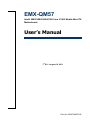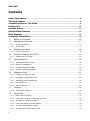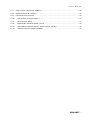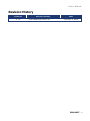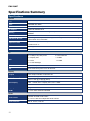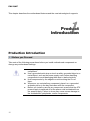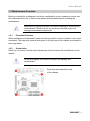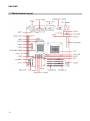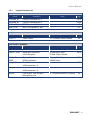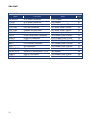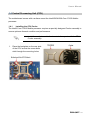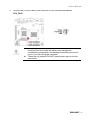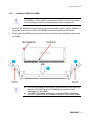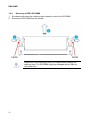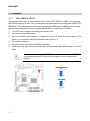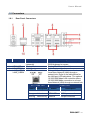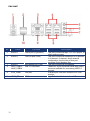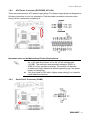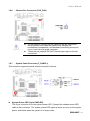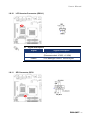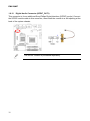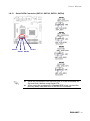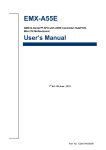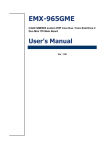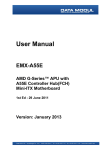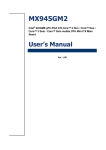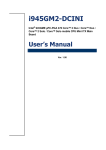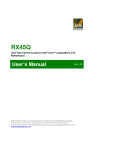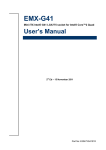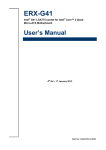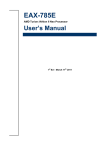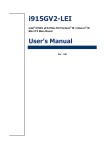Download EMX-QM57
Transcript
EMX-QM57 Intel® QM57/HM55 BGA1288 Core i7/i5/i3 Mobile Mini-ITX Motherboard User’s Manual 1st Ed – August 16, 2011 Part No: E2047QM5701R EMX-QM57 FCC Statement THIS DEVICE COMPLIES WITH PART 15 FCC RULES. OPERATION IS SUBJECT TO THE FOLLOWING TWO CONDITIONS: (1) THIS DEVICE MAY NOT CAUSE HARMFUL INTERFERENCE. (2) THIS DEVICE MUST ACCEPT ANY INTERFERENCE RECEIVED INCLUDING INTERFERENCE THAT MAY CAUSE UNDESIRED OPERATION. THIS EQUIPMENT HAS BEEN TESTED AND FOUND TO COMPLY WITH THE LIMITS FOR A CLASS "A" DIGITAL DEVICE, PURSUANT TO PART 15 OF THE FCC RULES. THESE LIMITS ARE DESIGNED TO PROVIDE REASONABLE PROTECTION AGAINST HARMFUL INTERFERENCE WHEN THE EQUIPMENT IS OPERATED IN A COMMERCIAL ENVIRONMENT. THIS EQUIPMENT GENERATES, USES, AND CAN RADIATE RADIO FREQUENCY ENERGY AND, IF NOT INSTALLED AND USED IN ACCORDANCE WITH THE INSTRUCTION MANUAL, MAY CAUSE HARMFUL INTERFERENCE TO RADIO COMMUNICATIONS. OPERATION OF THIS EQUIPMENT IN A RESIDENTIAL AREA IS LIKELY TO CAUSE HARMFUL INTERFERENCE IN WHICH CASE THE USER WILL BE REQUIRED TO CORRECT THE INTERFERENCE AT HIS OWN EXPENSE. Notice This guide is designed for experienced users to setup the system within the shortest time. For detailed information, please always refer to the electronic user's manual. Copyright Notice Copyright 2010 Avalue Technology Inc., ALL RIGHTS RESERVED. No part of this document may be reproduced, copied, translated, or transmitted in any form or by any means, electronic or mechanical, for any purpose, without the prior written permission of the original manufacturer. Trademark Acknowledgement Brand and product names are trademarks or registered trademarks of their respective owners. Disclaimer Avalue Technology Inc. reserves the right to make changes, without notice, to any product, including circuits and/or software described or contained in this manual in order to improve design and/or performance. Avalue Technology assumes no responsibility or liability for the use of the described product(s), conveys no license or title under any patent, copyright, or 2 User’s Manual masks work rights to these products, and makes no representations or warranties that these products are free from patent, copyright, or mask work right infringement, unless otherwise specified. Applications that are described in this manual are for illustration purposes only. Avalue Technology Inc. makes no representation or warranty that such application will be suitable for the specified use without further testing or modification. Life Support Policy Avalue Technology’s PRODUCTS ARE NOT FOR USE AS CRITICAL COMPONENTS IN LIFE SUPPORT DEVICES OR SYSTEMS WITHOUT THE PRIOR WRITTEN APPROVAL OF Avalue Technology Inc. As used herein: 1. Life support devices or systems are devices or systems which, (a) are intended for surgical implant into body, or (b) support or sustain life and whose failure to perform, when properly used in accordance with instructions for use provided in the labeling, can be reasonably expected to result in significant injury to the user. 2. A critical component is any component of a life support device or system whose failure to perform can be reasonably expected to cause the failure of the life support device or system, or to affect its safety or effectiveness. A Message to the Customer Avalue Customer Services Each and every Avalue’s product is built to the most exacting specifications to ensure reliable performance in the harsh and demanding conditions typical of industrial environments. Whether your new Avalue device is destined for the laboratory or the factory floor, you can be assured that your product will provide the reliability and ease of operation for which the name Avalue has come to be known. Your satisfaction is our primary concern. Here is a guide to Avalue’s customer services. To ensure you get the full benefit of our services, please follow the instructions below carefully. Technical Support We want you to get the maximum performance from your products. So if you run into technical difficulties, we are here to help. For the most frequently asked questions, you can easily find answers in your product documentation. These answers are normally a lot more detailed than the ones we can give over the phone. So please consult the user’s manual first. EMX-QM57 3 EMX-QM57 To receive the latest version of the user’s manual; please visit our Web site at: http://www.avalue.com.tw/ If you still cannot find the answer, gather all the information or questions that apply to your problem, and with the product close at hand, call your dealer. Our dealers are well trained and ready to give you the support you need to get the most from your Avalue’s products. In fact, most problems reported are minor and are able to be easily solved over the phone. In addition, free technical support is available from Avalue’s engineers every business day. We are always ready to give advice on application requirements or specific information on the installation and operation of any of our products. Please do not hesitate to call or e-mail us. Headquarters and Branch Avalue Technology Inc. 7F, 228, Lian-cheng Road, Chung Ho City, Taipei, Taiwan Tel: +886-2-8226-2345 Fax: +886-2-8226-2777 Information: [email protected] Service: [email protected] Avalue USA Avalue Technology Inc. Avalue Europe 200 Tornillo Way, Suite 210, Tinton Falls, Moelledalen 22C, 3140 NJ 07712 Aalsgaarde, Denmark Tel: +1-732-578-0200 Tel: +45-7025-0310 Fax: +1-732-578-0250 Fax:+45-4975-5026 Information: [email protected] Information: [email protected] Service: [email protected] Service: [email protected] BCM Advanced Research Avalue China Avalue Technology Inc. BCM Advanced Research an Avalue Company Avalue Europe A/S Room 805, Building 9,No.99 Tianzhou Rd., 7 Marconi, Irvine, CA92618 Caohejing Development Area, Tel: +1-949-470-1888 Xuhui District, Shanghai Fax: +1-949-470-0971 Tel: +86-21-5169-3609 Information: [email protected] Fax:+86-21-5445-3266 Web: www.bcmcom.com Information: [email protected] Service: [email protected] 4 User’s Manual Product Warranty Avalue warrants to you, the original purchaser, that each of its products will be free from defects in materials and workmanship for two years from the date of purchase. This warranty does not apply to any products which have been repaired or altered by persons other than repair personnel authorized by Avalue, or which have been subject to misuse, abuse, accident or improper installation. Avalue assumes no liability under the terms of this warranty as a consequence of such events. Because of Avalue’s high quality-control standards and rigorous testing, most of our customers never need to use our repair service. If any of Avalue’s products is defective, it will be repaired or replaced at no charge during the warranty period. For out-of-warranty repairs, you will be billed according to the cost of replacement materials, service time, and freight. Please consult your dealer for more details. If you think you have a defective product, follow these steps: 1. Collect all the information about the problem encountered. (For example, CPU type and speed, Avalue’s products model name, hardware & BIOS revision number, other hardware and software used, etc.) Note anything abnormal and list any on-screen messages you get when the problem occurs. 2. Call your dealer and describe the problem. Please have your manual, product, and any helpful information available. 3. If your product is diagnosed as defective, obtain an RMA (return material authorization) number from your dealer. This allows us to process your good return more quickly. 4. Carefully pack the defective product, a complete Repair and Replacement Order Card and a photocopy proof of purchase date (such as your sales receipt) in a shippable container. A product returned without proof of the purchase date is not eligible for warranty service. 5. Write the RMA number visibly on the outside of the package and ship it prepaid to your dealer. EMX-QM57 5 EMX-QM57 Contents Safety Information .......................................................................................................... 8 Technical Support ............................................................................................................ 9 Conventions Used in This Guide .................................................................................... 9 Packing List ..................................................................................................................... 10 Revision History ............................................................................................................. 11 Specifications Summary................................................................................................ 12 Block Diagram................................................................................................................. 15 Production Introduction ............................................................................................... 16 1.1 Before you Proceed ................................................................................................ 16 1.2 Motherboard Overview ............................................................................................ 17 1.2.1 Placement Direction ....................................................................................................................... 17 1.2.2 Screw Holes ................................................................................................................................... 17 1.3 1.3.1 1.4 1.4.1 1.5 Layout Content List ........................................................................................................................ 19 Central Processing Unit (CPU)................................................................................ 21 Installing the CPU Cooler ............................................................................................................... 21 System Memory ...................................................................................................... 24 1.5.1 SO-DIMM Sockets Location ........................................................................................................... 24 1.5.2 Memory Configurations .................................................................................................................. 24 1.5.3 Installing a DDR3 SO-DIMM .......................................................................................................... 25 1.5.4 Removing a DDR3 SO-DIMM ........................................................................................................ 26 1.6 Expansion Slots ...................................................................................................... 27 1.6.1 Installing an Expansion Card ......................................................................................................... 27 1.6.2 Configuring an Expansion Card ..................................................................................................... 27 1.6.3 Standard Interrupt Assignments ..................................................................................................... 28 1.6.4 PCI Express x16 ............................................................................................................................. 29 1.6.5 Mini PCI Express x 1 ...................................................................................................................... 29 1.7 1.7.1 1.8 6 Motherboard Layout ................................................................................................ 18 Jumpers .................................................................................................................. 30 Clear CMOS (CLRTC1).................................................................................................................. 30 Connectors .............................................................................................................. 31 1.8.1 Rear Panel Connectors .................................................................................................................. 31 1.8.2 ATX Power Connector (EATXPWR, ATX12V) ............................................................................... 33 1.8.3 Serial Port 2 Connector (COM2) .................................................................................................... 33 1.8.4 Front Panel Audio Connector (AAFP1) .......................................................................................... 34 1.8.5 CPU Fan Connector (CPU_FAN) ................................................................................................... 34 1.8.6 Chassis Fan Connector (CHA_FAN) ............................................................................................. 35 User’s Manual 1.8.7 System Panel Connector (F_PANEL1) .......................................................................................... 35 1.8.8 Digital I/O Connector (JDIO01) ...................................................................................................... 36 1.8.9 LVDS Connector (JLVDS1) ............................................................................................................ 36 1.8.10 LCD Inverter Connector (JBKL1) ............................................................................................... 37 1.8.11 SPI Connector (SPI1) ................................................................................................................ 37 1.8.12 Digital Audio Connector (SPDIF_OUT1) ................................................................................... 38 1.8.13 Serial SATA Connector (SATA1, SATA2, SATA3, SATA4) ...................................................... 39 1.8.14 USB 2.0 Connector (USB78, USB56) ........................................................................................ 40 EMX-QM57 7 EMX-QM57 Safety Information Electrical safety To prevent electrical shock hazard, disconnect the power cable from the electrical outlet before relocating the system. When adding or removing devices to or from the system, ensure that the power cables for the devices are unplugged before the signal cables are connected. If possible, disconnect all power cables from the existing system before you add a device. Before connecting or removing signal cables from the motherboard, ensure that all power cables are unplugged. Seek professional assistance before using an adapter or extension cord. These devices could interrupt the grounding circuit. Make sure that your power supply is set to the correct voltage in your area. If you are not sure about the voltage of the electrical outlet you are using, contact your local power company. If the power supply is broken, do not try to fix it by yourself. Contact a qualified service technician or your retailer. Operation safety Before installing the motherboard and adding devices on it, carefully read all the manuals that came with the package. Before using the product, make sure all cables are correctly connected and the power cables are not damaged. If you detect any damage, contact your dealer immediately. To avoid short circuits, keep paper clips, screws, and staples away from connectors, slots, sockets and circuitry. Avoid dust, humidity, and temperature extremes. Do not place the product in any area where it may become wet. Place the product on a stable surface. If you encounter technical problems with the product, contact a qualified service technician or your retailer. The symbol of the crossed out wheeled bin indicates that the product (electrical and electronic equipment) should not be placed in municipal waste. Check local regulations for disposal of electronic products. 8 User’s Manual Technical Support If a problem arises with your system and no solution can be obtained from the user’s manual, please contact your place of purchase or local distributor. Alternatively, please try the following help resources for further guidance. Conventions Used in This Guide To make sure that you perform certain tasks properly, take note of the following symbols used throughout this manual. DANGER/WARNING: Information to prevent injury to yourself when trying to complete a task. CAUTION: Information to prevent damage to the components when trying to complete a task. IMPORTANT: Instructions that you MUST follow to complete a task. NOTE: Tips and additional information to help you complete a task. EMX-QM57 9 EMX-QM57 Packing List Before you begin installing your single board, please make sure that the following materials have been shipped: 1 x Intel Core i7/i5/i3 Mobile Processor Mini-ITX Main board 1 x CD-ROM contains the followings: User’s Manual in PDF file Drivers 1 x COM1 Cable (9P/260mm) 1 x SATA Cable Kit (SATA/Power) 1 x SATA DATA Cable 1 x I/O Shield 1 x Startup Manual 1 x CPU Cooler If any of the above items is damaged or missing, please contact your retailer. 10 User’s Manual Revision History Revision V 1.0 Revision History First release for PCB 1.00 Date September 3, 2010 EMX-QM57 11 EMX-QM57 Specifications Summary Specifications System CPU Intel Core i7/i5 Mobile Processor BIOS AMI 8MB SPI BIOS” System Chipset Intel QM57/HM55 Chipset I/O Chipset Winbond W83667HG-A Memory 2 x 204-pin SODIMM socket supports up to 8 GB Dual channel DDR3 1066/800 SDRAM Watchdog Timer Reset: 1 sec.~255 min. and 1 sec. or 1 min./step H/W Status Monitor Monitoring CPU temperature, voltage, and cooling fan status. Auto throttling control when CPU overheats Expansion Slots 1x PCI-E x16 (PEG & SDVO) 1x Mini PCI-E x1 S3 S3 Support SmartFan Control Yes I/O MIO 2 x COM(1F/1R) with power 4 x SATA/SATAII 1 x Display Port 1 x HDMI 1 x VGA 1 x LVDS 1 x LVDS backlight USB 8 x USB 2.0 ports DIO 8-bit General Purpose I/O for DI and DO Display Chipset Intel Graphics Media Accelerator HD Display Memory Intel DVMT supports 1.7GB video memory Resolution 2048 x 1536 @ 32 bpp(@ 60Hz) Dual Display CRT + LVDS, CRT + Display Port ,CRT + HDMI LVDS Dual-channel 24-bit LVDS Display Port Support eDP Standard Version 1.1 HDMI TI Level Shift SN75DP139RGZR Audio Audio Codec Audio Interface 12 Realtek ALC888 Audio Codec 5.1+2 CH. with two independent audio stream Mic in, Line in, Line out User’s Manual Ethernet LAN1 Intel® 82577-LM Gigabit LAN LAN2 Realtek RTL8111C PCI-E Gigabit LAN Mechanical & Enviormental Power Type ATX Operating Temperature 0~60°C (32~140°F) Operating Humidity 0%~90% relative humidity, non-condensing Size (L x W) 6.69" x 6.69" (170 mm x 170 mm) Weight 0.88 lbs (0.4 Kg) Jumpers Label CLRTC Function Clear CMOS Note Normal * Clear CMOS Connectors Label AAFP1 Function Note Front Panel Audio Connector CHA_FAN Chassis Fan Connector CPU_FAN CPU Fan Connector SPDIF_OUT1 Digital Audio connector EMX-QM57 13 EMX-QM57 F_PANEL1 System Panel Connector JDIO1 Digital I/O Connector JBKL1 LCD Inverter Connector SPI1 SPI Connector COM2 Serial Port Connector USB56, USB 2.0 Connector USB78 JLVDS1 LVDS Connector * Specifications are subject to change without notice. 14 User’s Manual Block Diagram EMX-QM57 15 EMX-QM57 This chapter describes the motherboard features and the new technologies it supports. 1 Product introduction Production Introduction 1.1 Before you Proceed Take note of the following precautions before you install motherboard components or change any motherboard settings. 16 Unplug the power cord from the wall socket before touching any component. Use a grounded wrist strap or touch a safely grounded object or a metal object, such as the power supply case, before handling components to avoid damaging them due to static electricity Hold components by the edges to avoid touching the ICs on them. Whenever you uninstall any component, place it on a grounded antistatic pad or in the bag that came with the component. Before you install or remove any component, ensure that the ATX power supply is switched off or the power cord is detached from the power supply. Failure to do so may cause severe damage to the motherboard, peripherals, and/or components. User’s Manual 1.2 Motherboard Overview Before you install the motherboard, study the configuration of your chassis to ensure that the motherboard fits into it. Refer to the chassis documentation before installing the motherboard. Make sure to unplug the power cord before installing or removing the motherboard. Failure to do so can cause you physical injury and damage motherboard components. 1.2.1 Placement Direction When installing the motherboard, make sure that you place it into the chassis in the correct orientation. The edge with external ports goes to the rear part of the chassis as indicated in the image below. 1.2.2 Screw Holes Place four (4) screws into the holes indicated by circles to secure the motherboard to the chassis. Do not over tighten the screws! Doing so can damage the motherboard. Place this side towards the rear of the chassis EMX-QM57 17 EMX-QM57 1.3 Motherboard Layout 18 User’s Manual 1.3.1 Layout Content List Slots Label Function Note Page SODIMM_A1 204-pin SODIMM slot 1 23,24 SODIMM_B1 204-pin SODIMM slot 2 23,24 PCIE x 16 PCI Express x16 Slot 27 MINI_PCIE Mini PCI Express x1 slot 27 Jumpers Label CLRTC1 Function Clear CMOS Note Page 3 x 1 header, pitch 2.54mm 28 Rear Panel Connector Label Function Note Page KB + Mouse PS/2 keyboard and mouse 6-pin Mini-Din 29 COM1 + VGA Serial port connector VGA connector D-sub 9-pin, male D-sub 15-pin, female 29,30 Display Port + HDMI Display Port Connector HDMI connector Display Port 20-pin HDMI 19-pin 29,30 LAN_USB1 RJ-45 Ethernet connector x 1 USB connector x 2 29,30 LAN_USB2 RJ-45 Ethernet connector x 1 USB connector x 2 29,30 AUDIO Line-in port, Line-out port, Microphone port, 5.1 Channel Audio I/O (3 jacks) 30 EMX-QM57 19 EMX-QM57 Internal Connector Label Function EATXPWR ATX power connector 12 x 2 header 31 ATX12V ATX power connector 2 x 2 header 31 COM2 Serial port 2 connector 5 x 2 header, pitch 2.00mm 31 CPU_FAN CPU fan connector 3 x 1 wafer, pitch 2.54mm 32 CHA_FAN Chassis fan connector 3 x 1 wafer, pitch 2.54mm 33 F_PANEL1 System panel connector 5 x 2 header, pitch 2.54mm 34 AAFP1 Front Panel Audio Connector 5 x 2 header, pitch 2.54mm 32 JDIO01 Digital I/O connector 10 x 2 header, pitch 2.00m 35 JLVDS1 LVDS connector HIROSE DF13S-40DP-1.25V 35 JBKL1 LCD Inverter connector 5 x 1 header, pitch 2.00mm 36 SPI1 SPI connector 4 x 2 header, pitch 2.54mm 37 SPDIF_OUT1 Digital Audio connector 4 x 1 header, pitch 2.54mm 37 SATA1,2,3,4 Serial ATA connectors 1,2,3,4 7-pin header 38 USB5,6 USB 2.0 connector 5 x 2 header, pitch 2.0mm 39 USB7,8 USB 2.0 connector 5 x 2 header, pitch 2.0mm 39 20 Note Page User’s Manual 1.4 Central Processing Unit (CPU) The motherboard comes with a surface mount the Intel® BGA1288 Core i7/i5/i3 Mobile processor. 1.4.1 Installing the CPU Cooler The Intel® Core i7/i5/i3 Mobile processor requires a specially designed Cooler assembly to ensure optimum thermal condition and performance. 1. Install the motherboard to the chassis before you install the CPU Cooler assembly. Place the backplate on the rear side of the CPU so that the screw bolts stick through the mounting holes. EMX-QM57 21 EMX-QM57 2. Place the Cooler on top of the CPU, making sure that the four screws match the holes on the motherboard. Orient the Cooler assembly such that the CPU fan cable is closest to the CPU fan connector. 3. Please take off the protection cover at the bottom side of the Cooler first! Screwing Cooler to the screw bolts of the backplate. 22 Tighten the screws until they stop. User’s Manual 4. Connect the CPU fan cable to the connector on the motherboard labelled CPU_FAN1. Do not forget to connect the fan cables to the fan connectors. Insufficient air flow inside the system may damage the motherboard components, and hardware monitoring errors can occur if you fail to plug this connector. These are not jumpers! DO NOT place jumper caps on the fan connectors. EMX-QM57 23 EMX-QM57 1.5 System Memory 1.5.1 SO-DIMM Sockets Location The motherboard comes with two 204-pin Double Data Rate 3 (DDR3) SO-DIMM sockets. A DDR3 module has the same physical dimensions as a DDR2 SO-DIMM but has a 204-pin footprint compared to the 200-pin DDR2 DIMM. DDR3 SO-DIMMs are notched differently to prevent installation on a DDR2 SO-DIMM socket. The following figure illustrates the location of the sockets: 1.5.2 Memory Configurations You can install 1GB, 2GB and 4GB DDR3 SDRAM SO-DIMMs into the SO-DIMM sockets using the memory configurations in this section. 24 Installing DDR3 SO-DIMM other than the recommended configurations may cause memory sizing error or system boot failure. Use any of the recommended configurations. Always install SO-DIMMs with the same CAS latency. For optimum compatibility, it is recommended that you obtain memory modules from the same vendor. Due to chipset resource allocation, the system may detect less than 1 GB system memory when you installed one 1 GB DDR3 memory modules. User’s Manual 1.5.3 Installing a DDR3 SO-DIMM Make sure to unplug the power supply before adding or removing SO-DIMMs or other system components. Failure to do so may cause severe damage to both the motherboard and the components. 1. 2. Unlock a SO-DIMM socket by pressing the retaining clips outward. Align a DIMM on the socket such that the notch on the DIMM matches the break on the socket. Firmly insert the DIMM into the socket until the retaining clips snap back in place and the DIMM. A DDR3 SO-DIMM is keyed with a notch so that it fits in only one direction. DO NOT force a SO-DIMM into a socket to avoid damaging the SO-DIMM. The DDR3 SO-DIMM sockets do not support DDR2 SO-DIMMs. DO NOT install DDR2 SO-DIMMs to the DDR3 SO-DIMM socket. EMX-QM57 25 EMX-QM57 1.5.4 Removing a DDR3 SO-DIMM 1. Simultaneously press the retaining clips outward to unlock the SO-DIMM. 2. Remove the SO-DIMM from the socket. Support the SO-DIMM lightly with your fingers when pressing the retaining clips. The SO-DIMM might get damaged when it flips out with extra force. 26 User’s Manual 1.6 Expansion Slots In the future, you may need to install expansion cards. The following sub‑sections describe the slots and the expansion cards that they support. Make sure to unplug the power cord before adding or removing expansion cards. Failure to do so may cause you physical injury and damage motherboard components. 1.6.1 Installing an Expansion Card 1. Before installing the expansion card, read the documentation that came with it and make the necessary hardware settings for the card. 2. Remove the system unit cover (if your motherboard is already installed in a chassis). 3. Remove the bracket opposite the slot that you intend to use. Keep the screw for later use. 4. Align the card connector with the slot and press firmly until the card is completely seated on the slot. 5. Secure the card to the chassis with the screw you removed earlier. 6. Replace the system cover. 1.6.2 Configuring an Expansion Card After installing the expansion card, configure it by adjusting the software settings. 1. Turn on the system and change the necessary BIOS settings if any. 2. Assign an IRQ to the card if needed. Refer to the tables on the next page. 3. Install the software drivers for the expansion card. EMX-QM57 27 EMX-QM57 1.6.3 Standard Interrupt Assignments IRQ Priority Standard Function 0 1 System Timer 1 2 Keyboard Controller 2 - Redirect to IRQ#9 3 11 IRQ holder for PCI streering* 4 12 Communications Port (COM1)* 5 13 IRQ holder for PCI streering* 6 14 Floppy Disk Controller 7 15 Printer Port (LPT)* 8 3 System CMOS/Rear Time 9 4 IRQ holder for PCI streeing* 10 5 IRQ holder for PCI streeing* 11 6 IRQ holder for PCI streeing* 12 7 PS/2 Compatible Mouse Port* 13 8 Numeric Data Processor 14 9 Primary IDE Channel 15 10 Secondary IDE Channel * There IRQs are usually available for ISA or PCI device. 28 User’s Manual 1.6.4 PCI Express x16 This motherboard supports PCI Express x16 Graphic cards, RAID cards and other cards that comply with the PCI Express specifications. The figure shows the type of Graphic card that can be installed on the PCI Express x16 slot. 1.6.5 Mini PCI Express x 1 This motherboard supports Mini PCI Express wireless LAN, and TV tuner device. EMX-QM57 29 EMX-QM57 1.7 Jumpers 1.7.1 Clear CMOS (CLRTC1) This jumper allows you to clear the Real Time Clock (RTC) RAM in CMOS. You can clear the CMOS memory of date, time, and system setup parameters by erasing the CMOS RTC RAM data. The onboard button cell battery powers the RAM data in CMOS, which include system setup information such as system passwords. To erase the RTC RAM: 1. Turn OFF the computer and unplug the power cord. 2. Remove the onboard battery. 3. Move the jumper cap from pins 1-2 (default) to pins 2-3. Keep the cap on pins 2-3 for 4. 5. 6. about 5~10 seconds, then move the cap back to pins 1-2. Re-install the battery. Plug the power cord and turn ON the computer. Hold down the <Del> key during the boot process and enter BIOS setup to re-enter data. Except when clearing the CMOS, never remove the cap on CLRTC jumper default position. Removing the cap will cause system boot failure! Normal (Default) Clear RTC 30 User’s Manual 1.8 Connectors 1.8.1 No 1 2 3 4 Rear Panel Connectors Label KBMS Function PS/2 Keyboard/Mouse connector HDMI_DP Display Port VGA_COM1 Serial port connector LAN1_USB12, LAN (RJ-45) connector LAN2_USB34 Description The standard PS/2 DIN connector is for a PS/2 Keyboard or mouse. Display Port 20-pin (Ver.1.1) D-sub 9-pin, male This port allows Gigabit connection to a Local Area Network (LAN) through a network hub. Refer to the table below for the LAN port LED indications. The optional 10/100/1000 Mbps LAN controller allows 10/100/1000 Mbps connection to a Local Area Network (LAN) through a network hub. ACT / LINK LED Status Description SPEED LED Status Description OFF No link OFF 10Mbps connection Orange Linked ORANGE 100Mbps connection Blinking Data activity GREEN 1Gbps connection EMX-QM57 31 EMX-QM57 No 5 Label AUDIO1 Function Line-In port (Light Blue). 6 AUDIO1 Line-Out port (Lime) 7 8 AUDIO1 Microphone port (Pink) LAN1_USB12, USB 2.0 connector LAN2_USB34 9 VGA_COM1 VGA port 10 HDMI_DP HDMI connector 32 Description This port connects a tape, CD, DVD player, or other audio sources. This port connects a headphone or a speaker. In 4-channel, 6-channel, and 8-channel configuration, the function of this port becomes Front Speaker Out. This port connects a microphone. These four 4-pin Universal Serial Bus (USB) ports are available for connecting USB 2.0 devices. D-sub15-pin VGA port connects to a VGA monitor. High Definition Media Interface 19P connector User’s Manual 1.8.2 ATX Power Connector (EATXPWR, ATX12V) These connectors are for ATX power supply plugs. The power supply plugs are designed to fit these connectors in only one orientation. Find the proper orientation and push down firmly until the connectors completely fit. ATX12V EATXPWR Important notes on the Motherboard Power Requirements Make sure that your ATX 12V power supply can provide 8A on the +12V lead and at least 1A on the +5-volt standby lead (+5VSB). The minimum recommended wattage is 230W, or 300W for a fully configured system. The system can become unstable and might experience difficulty powering up if the power supply is inadequate. You must install a PSU with a higher power rating if you intend to install additional devices. 1.8.3 Serial Port 2 Connector (COM2) EMX-QM57 33 EMX-QM57 1.8.4 Front Panel Audio Connector (AAFP1) This connector is for a chassis-mounted front panel audio I/O module that supports either HD Audio or legacy AC ‘97 (optional) audio standard. Connect one end of the front panel audio I/O module cable to this connector. For motherboards with the optional HD Audio feature, we recommend that you connect a high-definition front panel audio module to this connector to avail of the motherboard’s high‑definition audio capability. 1.8.5 CPU Fan Connector (CPU_FAN) 34 Do not forget to connect the fan cables to the fan connectors. Insufficient air flow inside the system may damage the motherboard components, and hardware monitoring errors can occur if you fail to plug this connector. These are not jumpers! DO NOT place jumper caps on the fan connectors. User’s Manual 1.8.6 Chassis Fan Connector (CHA_FAN) Do not forget to connect the fan cables to the fan connectors. Insufficient air flow inside the system may damage the motherboard components, and hardware monitoring errors can occur if you fail to plug this connector. These are not jumpers! DO NOT place jumper caps on the fan connectors. 1.8.7 System Panel Connector (F_PANEL1) This connector supports several chassis-mounted functions. System Power LED (2-pin PWRLED) This 2-pin connector is for the system power LED. Connect the chassis power LED cable to this connector. The system power LED lights up when you turn on the system power, and blinks when the system is in sleep mode. EMX-QM57 35 EMX-QM57 ATX Power Button/Soft-off Button (2-pin PWRSW) This connector is for the system power button. Pressing the power button turns the system on or puts the system in sleep or soft-off mode depending on the BIOS settings. Pressing the power switch for more than four seconds while the system is ON turns the system OFF. Hard Disk Drive Activity LED (2-pin HDLED) This 2-pin connector is for the HDD Activity LED. Connect the HDD Activity LED cable to this connector. The IDE LED lights up or flashes when data is read from or written to the HDD. Reset Button (2-pin RESET) This 2-pin connector is for the chassis-mounted reset button for system reboot without turning off the system power. 1.8.8 Digital I/O Connector (JDIO01) 1.8.9 LVDS Connector (JLVDS1) 36 User’s Manual 1.8.10 LCD Inverter Connector (JBKL1) Signal Description Signal VR ENBKL 1.8.11 Signal Description Bright adjust. Vadj=0.75V ~ 4.25V (Recommended: 4.7KΩ, > 1/16W) LCD backlight ON/OFF control signal SPI Connector (SPI1) EMX-QM57 37 EMX-QM57 1.8.12 Digital Audio Connector (SPDIF_OUT1) This connector is for an additional Sony/Philips Digital Interface (S/PDIF) port(s). Connect the S/PDIF module cable to this connector, then install the module to a slot opening at the back of the system chassis. The S/PDIF module is purchased separately. 38 User’s Manual 1.8.13 Serial SATA Connector (SATA1, SATA2, SATA3, SATA4) SATA1 SATA2 SATA3 SATA1 SATA4 SATA3 SATA2 SATA4 Install the Windows® 2000 Service Pack 4 or the Windows® XP Service Pack1 before using Serial ATA. When using the connectors in Standard IDE mode, connect the primary (boot) hard disk drive to the SATA1 connector. EMX-QM57 39 EMX-QM57 1.8.14 USB 2.0 Connector (USB78, USB56) These connectors are for USB 2.0 ports. Connect the USB/GAME module cable to any of these connectors, then install the module to a slot opening at the back of the system chassis. These USB connectors comply with USB 2.0 specification that supports up to 480 Mbps connection speed. USB78 USB78 USB56 USB56 Never connect a 1394 cable to the USB connectors. Doing so will damage the motherboard! The USB module is purchased separately. 40