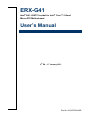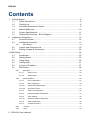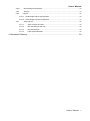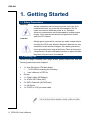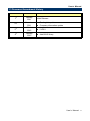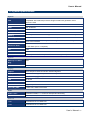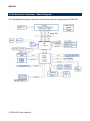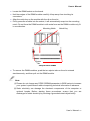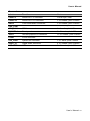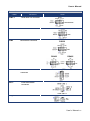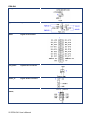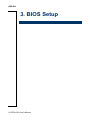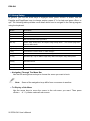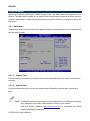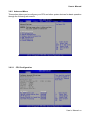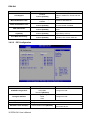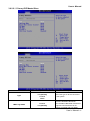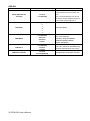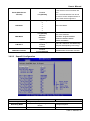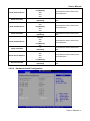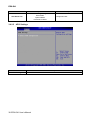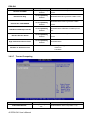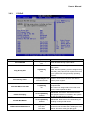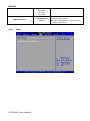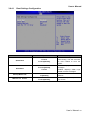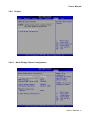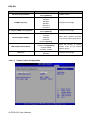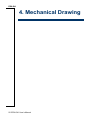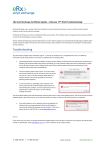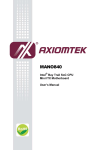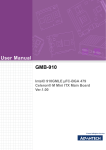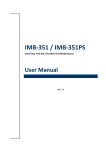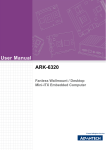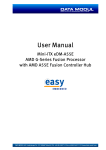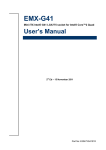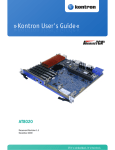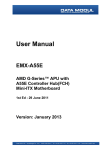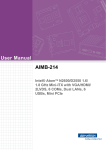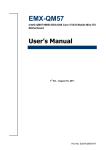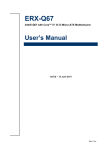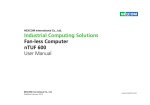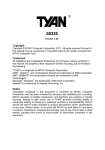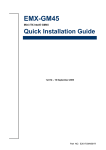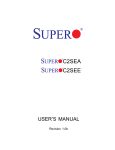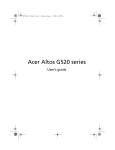Download ERX-G41 - Avalue
Transcript
ERX-G41 Intel® G41 LGA775 socket for Intel® Core™ 2 Quad Micro-ATX Motherboard User’s Manual 4th Ed – 17 January 2013 Part No: E2047RX4100R ERX-G41 FCC Statement THIS DEVICE COMPLIES WITH PART 15 FCC RULES. OPERATION IS SUBJECT TO THE FOLLOWING TWO CONDITIONS: (1) THIS DEVICE MAY NOT CAUSE HARMFUL INTERFERENCE. (2) THIS DEVICE MUST ACCEPT ANY INTERFERENCE RECEIVED INCLUDING INTERFERENCE THAT MAY CAUSE UNDESIRED OPERATION. THIS EQUIPMENT HAS BEEN TESTED AND FOUND TO COMPLY WITH THE LIMITS FOR A CLASS "A" DIGITAL DEVICE, PURSUANT TO PART 15 OF THE FCC RULES. THESE LIMITS ARE DESIGNED TO PROVIDE REASONABLE PROTECTION AGAINST HARMFUL INTERFERENCE WHEN THE EQUIPMENT IS OPERATED IN A COMMERCIAL ENVIRONMENT. THIS EQUIPMENT GENERATES, USES, AND CAN RADIATE RADIO FREQUENCY ENERGY AND, IF NOT INSTALLED AND USED IN ACCORDANCE WITH THE INSTRUCTION MANUAL, MAY CAUSE HARMFUL INTERFERENCE TO RADIO COMMUNICATIONS. OPERATION OF THIS EQUIPMENT IN A RESIDENTIAL AREA IS LIKELY TO CAUSE HARMFUL INTERFERENCE IN WHICH CASE THE USER WILL BE REQUIRED TO CORRECT THE INTERFERENCE AT HIS OWN EXPENSE. Copyright Notice Copyright 2013 Avalue Technology Inc., ALL RIGHTS RESERVED. No part of this document may be reproduced, copied, translated, or transmitted in any form or by any means, electronic or mechanical, for any purpose, without the prior written permission of the original manufacturer. Trademark Acknowledgement Brand and product names are trademarks or registered trademarks of their respective owners. Disclaimer Avalue Technology Inc. reserves the right to make changes, without notice, to any product, including circuits and/or software described or contained in this manual in order to improve design and/or performance. Avalue Technology assumes no responsibility or liability for the use of the described product(s), conveys no license or title under any patent, copyright, or masks work rights to these products, and makes no representations or warranties that these products are free from patent, copyright, or mask work right infringement, unless otherwise specified. Applications that are described in this manual are for illustration purposes only. Avalue Technology Inc. makes no representation or warranty that such application will be suitable for the specified use without further testing or modification. 2 ERX-G41 User’s Manual User’s Manual Life Support Policy Avalue Technology’s PRODUCTS ARE NOT FOR USE AS CRITICAL COMPONENTS IN LIFE SUPPORT DEVICES OR SYSTEMS WITHOUT THE PRIOR WRITTEN APPROVAL OF Avalue Technology Inc. As used herein: 1. Life support devices or systems are devices or systems which, (a) are intended for surgical implant into body, or (b) support or sustain life and whose failure to perform, when properly used in accordance with instructions for use provided in the labeling, can be reasonably expected to result in significant injury to the user. 2. A critical component is any component of a life support device or system whose failure to perform can be reasonably expected to cause the failure of the life support device or system, or to affect its safety or effectiveness. A Message to the Customer Avalue Customer Services Each and every Avalue’s product is built to the most exacting specifications to ensure reliable performance in the harsh and demanding conditions typical of industrial environments. Whether your new Avalue device is destined for the laboratory or the factory floor, you can be assured that your product will provide the reliability and ease of operation for which the name Avalue has come to be known. Your satisfaction is our primary concern. Here is a guide to Avalue’s customer services. To ensure you get the full benefit of our services, please follow the instructions below carefully. Technical Support We want you to get the maximum performance from your products. So if you run into technical difficulties, we are here to help. For the most frequently asked questions, you can easily find answers in your product documentation. These answers are normally a lot more detailed than the ones we can give over the phone. So please consult the user’s manual first. To receive the latest version of the user’s manual; please visit our Web site at: http://www.avalue.com.tw/ If you still cannot find the answer, gather all the information or questions that apply to your problem, and with the product close at hand, call your dealer. Our dealers are well trained User’s Manual 3 ERX-G41 and ready to give you the support you need to get the most from your Avalue’s products. In fact, most problems reported are minor and are able to be easily solved over the phone. In addition, free technical support is available from Avalue’s engineers every business day. We are always ready to give advice on application requirements or specific information on the installation and operation of any of our products. Please do not hesitate to call or e-mail us. Headquarters and Branch Avalue Technology Inc. Avalue USA Avalue Technology Inc. 7F, 228, Lian-cheng Road, Chung Ho City, Taipei, 9 Timber Lane, Marlboro, NJ 07746-1443 Taiwan Tel : (732) 414-6500 Tel:+886-2-8226-2345 Fax : (732) 414-6501 Fax : +886-2-8226-2777 Information : [email protected] Information :[email protected] Service : [email protected] Service: [email protected] BCM Advanced Research BCM Advanced Research an Avalue Company Avalue Europe 7 Marconi, Irvine, CA92618 Aalsgaarde, Denmark Tel: +1-949-470-1888 Tel: +45-7025-0310 Fax: +1-949-470-0971 Fax:+45-4975-5026 Information: [email protected] Information: [email protected] Web: www.bcmcom.com Service: [email protected] Avalue China Avalue Japan Avalue Technology Inc. Avalue Technology Inc. Room 805, Building 9,No.99 Tianzhou Rd., Avalue Europe A/S Moelledalen 22C, 3140 3F Ishiyama-Bldg, 1-6-1 Taito, Caohejing Development Area, Xuhui District, Shanghai Taito-ku, Tokyo 110-0016 Japan Tel: +86-21-5169-3609 Tel : +81-3-5807-2321 Fax:+86-21-5445-3266 Fax : +81-3-5807-2322 Information: [email protected] Service: [email protected] 4 ERX-G41 User’s Manual Information : [email protected] Service : [email protected] User’s Manual Product Warranty Avalue warrants to you, the original purchaser, that each of its products will be free from defects in materials and workmanship for two years from the date of purchase. This warranty does not apply to any products which have been repaired or altered by persons other than repair personnel authorized by Avalue, or which have been subject to misuse, abuse, accident or improper installation. Avalue assumes no liability under the terms of this warranty as a consequence of such events. Because of Avalue’s high quality-control standards and rigorous testing, most of our customers never need to use our repair service. If any of Avalue’s products is defective, it will be repaired or replaced at no charge during the warranty period. For out-of-warranty repairs, you will be billed according to the cost of replacement materials, service time, and freight. Please consult your dealer for more details. If you think you have a defective product, follow these steps: 1. Collect all the information about the problem encountered. (For example, CPU type and speed, Avalue’s products model name, hardware & BIOS revision number, other hardware and software used, etc.) Note anything abnormal and list any on-screen messages you get when the problem occurs. 2. Call your dealer and describe the problem. Please have your manual, product, and any helpful information available. 3. If your product is diagnosed as defective, obtain an RMA (return material authorization) number from your dealer. This allows us to process your good return more quickly. 4. Carefully pack the defective product, a complete Repair and Replacement Order Card and a photocopy proof of purchase date (such as your sales receipt) in a shippable container. A product returned without proof of the purchase date is not eligible for warranty service. 5. Write the RMA number visibly on the outside of the package and ship it prepaid to your dealer. User’s Manual 5 ERX-G41 Contents 1. Getting Started ............................................................................................................. 8 1.1 Safety Precautions ......................................................................................... 8 1.2 Packing List .................................................................................................... 8 1.3 Document Amendment History....................................................................... 9 1.4 Manual Objectives ........................................................................................ 10 1.5 System Specifications .................................................................................. 11 1.6 Architecture Overview – Block Diagram ....................................................... 12 2. Hardware Configuration .............................................................................................. 13 2.1 Product Overview ......................................................................................... 14 2.2 Installation Procedure ................................................................................... 15 2.2.1 Main Memory ................................................................................................................ 16 2.3 Jumper and Connector List .......................................................................... 18 2.4 Setting Jumpers & Connectors ..................................................................... 20 3. BIOS Setup .................................................................................................................... 24 3.1 Introduction................................................................................................... 25 3.2 Starting Setup............................................................................................... 25 3.3 Using Setup .................................................................................................. 26 3.4 3.5 3.6 Getting Help ................................................................................................. 27 In Case of Problems ..................................................................................... 27 BIOS setup ................................................................................................... 28 3.6.1 3.6.2 Main Menu .................................................................................................................... 28 3.6.1.1 System Time ...................................................................................................... 28 3.6.1.2 System Date ...................................................................................................... 28 Advanced Menu ............................................................................................................ 29 3.6.2.1 CPU Configuration ............................................................................................. 29 3.6.2.2 IDE Configuration .............................................................................................. 30 3.6.2.2.1 Primary IDE Master/Slave ................................................................................. 31 3.6.2.2.2 SATA Port 1/2/3/4 .............................................................................................. 33 3.6.2.3 SuperIO Configuration ....................................................................................... 35 3.6.2.4 Hardware Health Configuration ......................................................................... 37 3.6.2.5 APCI Settings .................................................................................................... 38 3.6.2.5.1 Hardware Health Configuration ......................................................................... 39 3.6.2.6 APM Configuration ............................................................................................ 39 3.6.2.7 Trusted Computing ............................................................................................ 40 3.6.3 PCIPnP........................................................................................................................ 41 3.6.4 Boot ............................................................................................................................. 42 6 ERX-G41 User’s Manual User’s Manual 3.6.4.1 Boot Settings Configuration ........................................................................................ 43 3.6.5 Security ....................................................................................................................... 44 3.6.6 Chipset .......................................................................................................................... 45 3.6.7 3.6.6.1 North Bridge Chipset Configuration ........................................................................ 45 3.6.6.2 South Bridge Chipset Configuration ....................................................................... 47 Save and exit .............................................................................................................. 48 3.6.7.1 Save Changes and Exit ..................................................................................... 48 3.6.7.2 Discard Changes and Exit ................................................................................. 48 3.6.7.3 Discard Changes ............................................................................................... 48 3.6.7.4 Load Optimal Defaults ....................................................................................... 49 4. Mechanical Drawing....................................................................................................... 50 User’s Manual 7 ERX-G41 1. Getting Started 1.1 Safety Precautions Warning! Always completely disconnect the power cord from your chassis whenever you work with the hardware. Do not make connections while the power is on. Sensitive electronic components can be damaged by sudden power surges. Only experienced electronics personnel should open the PC chassis. Caution! Always ground yourself to remove any static charge before touching the CPU card. Modern electronic devices are very sensitive to static electric charges. As a safety precaution, use a grounding wrist strap at all times. Place all electronic components in a static-dissipative surface or static-shielded bag when they are not in the chassis. 1.2 Packing List Before you begin installing your single board, please make sure that the following parts have been shipped. 1 x Intel G41 Micro ATX Main board 1 x CD-ROM containing the following: User’s Manual in PDF file Drivers 1 x COM1 Cable (9P/260mm) 1 x ATA66 IDE Cable (40P) 2 x SATA Cable Kit (SATA/Power) 1 x I/O Shield 1 x P/S2*2 to 2*4P pin head cable 8 ERX-G41 User’s Manual User’s Manual 1.3 Document Amendment History Revision Date 1st January 2011 2nd November 2011 3rd March 2012 4th January 2013 Comment Initial Release Packing list update Company information update LVDS1 Add BIOS Setup User’s Manual 9 ERX-G41 1.4 Manual Objectives This manual describes in detail the Avalue Technology ERX-G41 motherboard. We have tried to include as much information as possible but we have not duplicated information that is provided in the standard IBM Technical References, unless it proved to be necessary to aid in the understanding of this board. We strongly recommend that you study this manual carefully before attempting to interface with ERX-G41 series or change the standard configurations. Whilst all the necessary information is available in this manual we would recommend that unless you are confident, you contact your supplier for guidance. Please be aware that it is possible to create configurations within the CMOS RAM that make booting impossible. If this should happen, clear the CMOS settings, (see the description of the Jumper Settings for details). If you have any suggestions or find any errors concerning this manual and want to inform us of these, please contact our Customer Service department with the relevant details. 10 ERX-G41 User’s Manual User’s Manual 1.5 System Specifications System CPU Intel® LGA775 socket for Intel® Core™2 Quad / Core™2 Duo Processors Compatible with Intel® 06 processors Support Intel® next generation 45nm Multi-Core CPU FSB 1333 / 1066 / 800 MHz BIOS AMI 32 Mb SPI System Chipset Intel G41/ICH7R I/O Chipset Winbond W83627DHG-A Memory 2 x 240 pin DDR DIMM sockets supports DDRII memories 667/800 MHz up to 4GB Watchdog Timer Reset: 1 sec.~255 min. and 1 sec. or 1 min./step H/W Status Monitor Monitoring temperatures, voltages, and cooling fan status. Auto throttling control when CPU overheats Expansion Slots 1 x PCI-E x16 slot, 1x PCIe x4 slot 2 x PCI Slots (PCI 2.3 compliant) DIO 16Bit S3 / S4 Yes TPM TPM1.2 (InfineonR TPM chip 9635 TT 1.2 on board, optional) System Wake up on LAN or WOL Ring Smart Fan Control Yes, CPU FAN Display Chipset IntelR Graphics Media Accelerator X4500 integrated Display Memory Intel DVMT 4.0 supports up to 352 MB memory Max. Resolution 2048 x 1536 bpp(@ 75Hz) VGA On board LVDS On board DVI / HDMI Support by ADD2 card Secondary VGA LVDS+VGA, ADD2+VGA/LVDS Audio Audio Codec RealtekR ALC888, 5.1 +2 with two independent Streaming Audio Interface Line-out, Line-in, Mic-in, SPDIF header Ethernet LAN1 RealtekR RTL8111D GbE LAN LAN2 RealtekR RTL8111D GbE LAN User’s Manual 11 ERX-G41 1.6 Architecture Overview – Block Diagram The following block diagram shows the architecture and main components of ERX-G41. 12 ERX-G41 User’s Manual User’s Manual 2. Hardware Configuration User’s Manual 13 ERX-G41 2.1 Product Overview 14 ERX-G41 User’s Manual User’s Manual 2.2 Installation Procedure This chapter explains you the instructions of how to setup your system. 1. Turn off the power supply. 2. Insert the DIMM module (be careful with the orientation). 3. Insert all external cables for hard disk, floppy, keyboard, mouse, USB etc. except for flat panel. A CRT monitor must be connected in order to change CMOS settings to support flat panel. 4. Connect power supply to the board via the ATXPWR. 5. Turn on the power. 6. Enter the BIOS setup by pressing the delete key during boot up. Use the “LOAD BIOS DEFAULTS” feature. The Integrated Peripheral Setup and the Standard CMOS Setup Window must be entered and configured correctly to match the particular system configuration. 7. If TFT panel display is to be utilized, make sure the panel voltage is correctly set before connecting the display cable and turning on the power. Note: Make sure the heat sink and the CPU top surface are in total contact to avoid CPU overheating problem that would cause the system to hang or unstable User’s Manual 15 ERX-G41 2.2.1 Main Memory ERX-G41 provides 2 x 240 pin DDR DIMM sockets supports DDRII memories 667/800 MHz up to 4GB DIMM 1 DIMM 2 Make sure to unplug the power supply before adding or removing DIMMs or other system components. Failure to do so may cause severe damage to both the board and the components. 16 ERX-G41 User’s Manual User’s Manual Locate the DIMM socket on the board. Hold two edges of the DIMM module carefully. Keep away from touching its connectors. Align the notch key on the module with the rib on the slot. Firmly press the module into the socket, it will automatically snap into the mounting notch. Do not force the DIMM module in with extra force as the DIMM module only fit in one direction. Notch Key Mounting Notch Ejector Tab 240-pin DDR2 DIMM To remove the DIMM modules, push the two ejector tabs on the slot outward simultaneously, and then pull out the DIMM module. Note: (1) Please do not change any DDR2 SDRAM parameter in BIOS setup to increase your system’s performance without acquiring technical information in advance. (2) Static electricity can damage the electronic components of the computer or optional boards. Before starting these procedures, ensure that you are discharged of static electricity by touching a grounded metal object briefly. User’s Manual 17 ERX-G41 2.3 Jumper and Connector List You can configure your board to match the needs of your application by setting jumpers. A jumper is the simplest kind of electric switch. It consists of two metal pins and a small metal clip (often protected by a plastic cover) that slides over the pins to connect them. To “close” a jumper you connect the pins with the clip. To “open” a jumper you remove the clip. Sometimes a jumper will have three pins, labeled 1, 2, and 3. In this case, you would connect either two pins. The jumper settings are schematically depicted in this manual as follows: A pair of needle-nose pliers may be helpful when working with jumpers. Connectors on the board are linked to external devices such as hard disk drives, a keyboard, or floppy drives. In addition, the board has a number of jumpers that allow you to configure your system to suit your application. If you have any doubts about the best hardware configuration for your application, contact your local distributor or sales representative before you make any changes. The following tables list the function of each of the board's jumpers and connectors. Jumpers Label Function Note CLRTC1 Clear CMOS 3 x 1 header, pitch 2.54mm CHASSIS1 Chassis Intrusion Connector 4 x 1 header, pitch 2.54mm JCOMPWR 1/2/3/4 Power Selector Ring /+5V/+12V JSETCOM6 Serial Port 6 in RS 232/422/485 18 ERX-G41 User’s Manual 3 x 2 header, pitch 2.0mm 9 x 2 header, pitch 2.0mm User’s Manual Connectors Label Function Note COM1~2 Serial Port 1~2 connector D-sub 9 pin, male COM3~10 Serial Port 3~10 connector 5 x 2 header, pitch 2.00mm AAFP1 Front Panel audio Connector 5 x 2 header, pitch 2.54mm CHA_FAN1 Chassis Fan Connector 3 x 1 wafer, pitch 2.54mm CPU_FAN1 CPU fan connector 4 x 1 wafer, pitch 2.54mm F_PANEL1 Front panel connector 5 x 2 header, pitch 2.54mm JDIO1 General purpose I/O connector 10 x 2 header, pitch 2.54mm LVDS1 LVDS connector SYS_FAN1 System fan connector 3 x 1 wafer, pitch 2.54mm SPDIF_01 Digital Audio connector 4 x 1 header, pitch 2.54mm USB 45/67 USB connector 5 x 2 header, pitch 2.54mm User’s Manual 19 ERX-G41 2.4 Setting Jumpers & Connectors Jumpers Label Function CLRTC1 Clear CMOS JCOMPWR1, RI/+5V/+12V Select Note Normal * RI * Clear CMOS +5V +12V JCOMPWR2 JCOMPWR3 JCOMPWR4 CHASSIS1 Chassis Intrusion Connector JSETCOM6 Serial Port 6 in RS 232/422/485 RS232 Signal PIN PIN Signal RXD6 1 2 RXD485 RXD6 3 4 RXD422 RXD6 5 6 RXD232 DDCD6# 7 8 TTXD6 JDDCD6# 9 10 JTTXD6 TXD485# 11 12 RXD485P RRXD6 13 14 DDTR6# JRRXD6 15 16 JDDTR6# TXD485P 17 18 RXD485# 20 ERX-G41 User’s Manual RS422 RS485 User’s Manual Connectors Label COM3~4 Function Note Serial Port 3~4 connector COM5 Serial Port 5 connector COM6 Serial Port 6 connector RS232 RS422 COM7~10 RS485 Serial Port 7~10 connector AAFP1 Front Panel Audio Connector CHA_FAN1 Chassis Fan Connector User’s Manual 21 ERX-G41 CPU_FAN1 CPU Fan Connector F_PANEL1 System Panel Connector JDIO1 Digital I/O Connector SYS_FAN1 System Fan Connector SPDIF_01 Digital Audio connector USB45, USB 2.0 Connector USB67, 22 ERX-G41 User’s Manual User’s Manual LVDS1 LVDS Connector User’s Manual 23 ERX-G41 3. BIOS Setup 24 ERX-G41 User’s Manual User’s Manual 3.1 Introduction The BIOS setup program allows users to modify the basic system configuration. In this following chapter will describe how to access the BIOS setup program and the configuration options that may be changed. 3.2 Starting Setup The AMI BIOS™ is immediately activated when you first power on the computer. The BIOS reads the system information contained in the CMOS and begins the process of checking out the system and configuring it. When it finishes, the BIOS will seek an operating system on one of the disks and then launch and turn control over to the operating system. While the BIOS is in control, the Setup program can be activated in one of two ways: By pressing <Del> immediately after switching the system on, or By pressing the <Del> key when the following message appears briefly at the bottom of the screen during the POST (Power On Self Test). Press DEL to enter SETUP If the message disappears before you respond and you still wish to enter Setup, restart the system to try again by turning it OFF then ON or pressing the "RESET" button on the system case. You may also restart by simultaneously pressing <Ctrl>, <Alt>, and <Delete> keys. If you do not press the keys at the correct time and the system does not boot, an error message will be displayed and you will again be asked to. Press F1 to Continue, DEL to enter SETUP User’s Manual 25 ERX-G41 3.3 Using Setup In general, you use the arrow keys to highlight items, press <Enter> to select, use the PageUp and PageDown keys to change entries, press <F1> for help and press <Esc> to quit. The following table provides more detail about how to navigate in the Setup program using the keyboard. Button Description ↑ Move to previous item ↓ Move to next item ← Move to the item in the left hand → PgUp key Move to the item in the right hand Main Menu -- Quit and not save changes into CMOS Status Page Setup Menu and Option Page Setup Menu -- Exit current page and return to Main Menu Increase the numeric value or make changes PgDn key Decrease the numeric value or make changes + key Increase the numeric value or make changes - key Decrease the numeric value or make changes F1 key General help, only for Status Page Setup Menu and Option Page Setup Menu F2 key Previous Values. F3 key Optimized defaults F4 key Save & Exit Setup Esc key Navigating Through The Menu Bar Use the left and right arrow keys to choose the menu you want to be in. Note: Some of the navigation keys differ from one screen to another. To Display a Sub Menu Use the arrow keys to move the cursor to the sub menu you want. Then press <Enter>. A “” pointer marks all sub menus. 26 ERX-G41 User’s Manual User’s Manual 3.4 Getting Help Press F1 to pop up a small help window that describes the appropriate keys to use and the possible selections for the highlighted item. To exit the Help Window press <Esc> or the F1 key again. 3.5 In Case of Problems If, after making and saving system changes with Setup, you discover that your computer no longer is able to boot, the AMI BIOS supports an override to the CMOS settings which resets your system to its defaults. The best advice is to only alter settings which you thoroughly understand. To this end, we strongly recommend that you avoid making any changes to the chipset defaults. These defaults have been carefully chosen by both Award and your systems manufacturer to provide the absolute maximum performance and reliability. Even a seemingly small change to the chipset setup has the potential for causing you to use the override. User’s Manual 27 ERX-G41 3.6 BIOS setup Once you enter the AMI BIOS CMOS Setup Utility, the Main Menu will appear on the screen. The Main Menu allows you to select from several setup functions and exit choices. Use the arrow keys to select among the items and press <Enter> to accept and enter the sub-menu. 3.6.1 Main Menu This section allows you to record some basic hardware configurations in your computer and set the system clock. 3.6.1.1 System Time Use the system time option to set the system time. Manually enter the hours, minutes and seconds. 3.6.1.2 System Date Use the system date option to set the system date. Manually enter the day, month and year. Note: The BIOS setup screens shown in this chapter are for reference purposes only, and may not exactly match what you see on your screen. Visit the Avalue website (www.avalue.com.tw) to download the latest product and BIOS information. 28 ERX-G41 User’s Manual User’s Manual 3.6.2 Advanced Menu This section allows you to configure your CPU and other system devices for basic operation through the following sub-menus. 3.6.2.1 CPU Configuration User’s Manual 29 ERX-G41 Item Options C1E Support Disabled Enabled [Default] Disabled [Default] Enabled Disabled Enabled [Default] Disabled Enabled [Default] Disabled Enabled [Default] Disabled Enabled [Default] Max CPUID Value Limit Intel® Virtualization Tech CPU TM function Execute-Disable Bit Capability Core Multi-Processing Description This should be enabled in order to enable or disable the “Enhanced Halt State”. Disable for Windows XP. The choices of Intel® Virtualization Tech are Enable, Disabled. For the processor its CPUID belows 0F41h. When disabled, force the XD feature flag to always return 0. When disabled, disable one execution core of each CPU die. 3.6.2.2 IDE Configuration Item ATA/IDE Configuration Configure SATA as Primary IDE Master/Slave SATA Port 1/2/3/4 Options Disabled Compatible Enhanced[Default] IDE[Default] RAID AHCI Configure the IDE. Configure the IDE. IDE Detect Time Out (Set) 30 ERX-G41 User’s Manual 0/5/10/15/20/25/30/35[Default] Description Configure the IDE. Configure the IDE. Select the time out value for detecting ATA/ATAPI device. User’s Manual 3.6.2.2.1 Primary IDE Master/Slave Item Type LBA/Large Mode Options Not Installed Auto[Default] CD/DVD ARMD Disabled Auto[Default] Description Select the type of device connected to the system. Disabled: Disables LBA Mode: Auot: Enables LBA Mode if the device supports it and the device is not already formatted with LBA Mode User’s Manual 31 ERX-G41 disabled. Disabled: The Data transfer from and to the device occurs one sector at a time. Auto: The Data transfer from and to the device occurs multiple sectors at a time if the device supports it. Block (Multi-Sector Transfer) Disabled Auto[Default] PIO Mode Auto[Default] 0 1 2 3 4 Select PIO Mode. DMA Mode Auto[Default] SWDMAn MWDMAn UDMAn Select DMA Mode. Auto: Auto detected SWDMAn: SingleWordDMAn MWDMAn:MultiWordDMAn UDMAn:UltraDMAn S.M.A.R.T 32Bit Data Transfer 32 ERX-G41 User’s Manual Auto[Default] Disabled Enabled Disabled Enabled[Default] S.M.A.R.T stands for Self-Monitoring, Analysis and Reporting Technology. Enable/Disable 32-bit Data Transfer. User’s Manual 3.6.2.2.2 SATA Port 1/2/3/4 User’s Manual 33 ERX-G41 Item Options LBA/Large Mode Disabled Auto[Default] 34 ERX-G41 User’s Manual Description Disabled: Disables LBA Mode: Auot: Enables LBA Mode if the device supports it and the device is not already formatted with LBA Mode disabled. User’s Manual Block (Multi-Sector Transfer) Disabled Auto[Default] Disabled: The Data transfer from and to the device occurs one sector at a time. Auto: The Data transfer from and to the device occurs multiple sectors at a time if the device supports it. PIO Mode Auto[Default] 0 1 2 3 4 Select PIO Mode. DMA Mode Auto[Default] SWDMAn MWDMAn UDMAn Select DMA Mode. Auto: Auto detected SWDMAn: SingleWordDMAn MWDMAn:MultiWordDMAn UDMAn:UltraDMAn Auto[Default] Disabled Enabled Disabled Enabled[Default] S.M.A.R.T 32Bit Data Transfer S.M.A.R.T stands for Self-Monitoring, Analysis and Reporting Technology. Enable/Disable 32-bit Data Transfer. 3.6.2.3 SuperIO Configuration Item WatchDog Timer WatchDog Mode Parallel Port Address Options Configure SuperIO. Second[Default] Minute Disabled Description Configure SuperIO. Allows BIOS to Select Parallel Port User’s Manual 35 ERX-G41 Parallel Port Mode Parallel Port IRQ Serial Port1 Address Serial Port2 Address Serial Port2 Mode Serial Port3 Address Serial Port3 IRQ Serial Port4 Address Serial Port4 IRQ Serial Port5 Address Serial Port5 IRQ Serial Port6 Address Serial Port6 IRQ 36 ERX-G41 User’s Manual 378[Default] 278 3BC Normal[Default] Bi-Directional ECP EPP ECP & EPP IRQ5 IRQ7[Default] Disabled 3F8/IRQ4[Default] 2F8/IRQ3 3E8/IRQ4 2E8/IR3 Disabled 3F8/IRQ4 2F8/IRQ3[Default] 3E8/IRQ4 2E8/IR3 Normal[Default] IrDA ASK IR Disabled 3E8[Default] 2E8 3E0 2E0 5[Default] 10 Disabled 3E8 2E8[Default] 3E0 2E0 5[Default] 10 Disabled 3E8 2E8 3E0[Default] 2E0 5[Default] 10 Disabled 3E8 2E8 3E0 2E0[Default] 5[Default] 10 Base Addresses. Allows BIOS to Select Parallel Port mode. Allows BIOS to Select Parallel Port IRQ. Allows BIOS to Select Serial Port1 Base Addresses. Allows BIOS to Select Serial Port2 Base Addresses. Allows BIOS to Select mode for Serial Port2. Allows BIOS to Select Serial Port3 Base Addresses. Allows BIOS to Select Serial Port3 IRQ. Allows BIOS to Select Serial Port4 Base Addresses. Allows BIOS to Select Serial Port4 IRQ. Allows BIOS to Select Serial Port5 Base Addresses. Allows BIOS to Select Serial Port5 IRQ. Allows BIOS to Select Serial Port6 Base Addresses. Allows BIOS to Select Serial Port6 IRQ. User’s Manual Serial Port7 Address Serial Port7 IRQ Serial Port8 Address Serial Port8 IRQ Serial Port9 Address Serial Port9 IRQ Serial Port10 Address Serial Port10 IRQ Disabled 2D0[Default] 2D8 2C0 2C8 5 10[Default] Disabled 2D0 2D8[Default] 2C0 2C8 5 10[Default] Disabled 2D0 2D8 2C0[Default] 2C8 5 10[Default] Disabled 2D0 2D8 2C0 2C8[Default] 5 10[Default] Allows BIOS to Select Serial Port7 Base Addresses. Allows BIOS to Select Serial Port7 IRQ. Allows BIOS to Select Serial Port8 Base Addresses. Allows BIOS to Select Serial Port8 IRQ. Allows BIOS to Select Serial Port9 Base Addresses. Allows BIOS to Select Serial Port9 IRQ. Allows BIOS to Select Serial Port10 Base Addresses. Allows BIOS to Select Serial Port10 IRQ. 3.6.2.4 Hardware Health Configuration User’s Manual 37 ERX-G41 Item Options Disabled[Default] Silent Mode Optimal Mode Performance Mode CPU Smart Fan Description Configure/monitor. 3.6.2.5 APCI Settings Item ACPI Settings Description Section for Advanced. 38 ERX-G41 User’s Manual User’s Manual 3.6.2.5.1 Hardware Health Configuration Item Suspend mode Repost Video on S3 Resume Options S1 (POS) S3 (STR)[Default] Auto No[Default] Yes Description Select the ACPI state used for System Suspend. Determines whether to invoke VGA BIOS post on S3/STR resume. 3.6.2.6 APM Configuration User’s Manual 39 ERX-G41 Item Options Disabled[Default], Enabled Description Disable/Enable PME to generate a wake event. Resume On Ring Disabled[Default], Enabled Disable/Enable RI to generate a wake event. Disabled[Default], Enabled Disable/Enable PCIE to generate a wake Resume On PCIE WAKE# USB Device Wakeup From S3 Disabled[Default], Enabled Disable/Enable USB Device Wakeup From S3. Disabled[Default], Enabled Disable/Enable RTC to generate a wake Resume On RTC Alarm High Performance Event Timer Disabled[Default], Enabled Resume On PME# event. event. Disable/Enable. Power Off[Default], Power On Last State Resume on AC Power Loss 3.6.2.7 Trusted Computing Item TCG/TPM SUPPORT 40 ERX-G41 User’s Manual Options No[Default], Yes Description Enable/Disable TPM TCG(TPM1.1/1.2) User’s Manual 3.6.3 PCIPnP Item Clear NVRAM Options No[Default], Yes Plug & Play O/S No[Default], Yes PCI Latency Timer 32/64[Default]/96/128/ 160/192/224/248 Allocate IRQ to PCI VGA Yes[Default], No Palette Snooping Disabled[Default], Enabled PCI IDE BusMaster Disabled[Default], Enabled OffBoard PCI/ISA IDE Card Auto[Default], PCI Slot1 PCI Slot2 Description Clear NVRAM during System Boot. NO: lets the BIOS configure all the devices in the system. YES: lets the operating system configure Plug and Play (PnP) devices not required for boot if your system has a Plug and Play operating system. Value in units of PCI clocks for PCI device latency timer register. YES: Assigns IRQ to PCI VGA cards if card requests IRQ. NO: Does not assign IRQ to PCI VGA card even if card requests an IRQ. ENABLED: informs the PCI devices that an ISA graphics device is installed in the system so the card will function correctly. ENABLED: BIOS uses PCI busmastering for reading / writing to IDE drives. Some PCI IDE cards may require this to be set to the PCI slot number that is holding the card. AUTO: Works for most PCI IDE cards. User’s Manual 41 ERX-G41 PCI Slot3 PCI Slot4 PCI Slot5 PCI Slot6 IRQ3/4/5/7/9/10/11 3.6.4 Boot 42 ERX-G41 User’s Manual Available[Default], Reserved Available: Specified IRQ is available to be used by PCI/Pnp devices. Reserved: Specified IRQ is reserved for use by Legacy ISA devices. User’s Manual 3.6.4.1 Boot Settings Configuration Item Option Quick Boot Disabled Enabled[Default], Quiet Boot Disabled[Default], Enabled Bootup Num-Lock Wait For ‘F1’ If Error Off On[Default], Disabled Enabled[Default], Description Allows BIOS to skip certain tests while booting. This will decrease the time needed to boot the system. Disabled: Displays normal POST messages. Enabled: Displays OEM Logo instead of POST messages. Select Power-on state for Numlock. Wait for F1 key to be pressed if error occurs. User’s Manual 43 ERX-G41 3.6.5 Security Item Option Change Supervisor Password Install or Change the password. Change User Password Install or Change the password. 44 ERX-G41 User’s Manual Description User’s Manual 3.6.6 3.6.6.1 Chipset North Bridge Chipset Configuration User’s Manual 45 ERX-G41 Item Memory Remap Feature DRAM Frequency Configure DRAM Timing by SPD Initate Graphic Adapter IGD Graphics Mode Select PEG Port 3.6.6.1.1 Option Disabled Enabled[Default], Auto[Default], 533 MHz 667 MHz 800 MHz 1067 MHz 1333 MHz Disabled Enabled[Default], IGD PCI/IGD PCI/PEG PEG/IGD PEG/PCI[Default] Disabled Enabled, 32MB[Default] Enabled, 64MB Enabled, 128MB Auto[Default], Disabled Video Function Configuration 46 ERX-G41 User’s Manual Description ENABLE: Allow. Configure North Bridge. Configure North Bridge. Select which graphics controller to use as the primary boot device. Select the amount of system memory used by the Internal graphics device. Configure North Bridge. User’s Manual Item Option DVMT Mode Select DVMT/FIXED Memory 128MB 256MB[Default], Maximum DVMT This setting is only available for WinXp. CRT[Default], SDVO CRT + SDVO 1024x768 18bit 1024x768 24bit[Default], 1280x1024 36bit 1280x1024 48bit Boot Display Device Flat Panel Type 3.6.6.2 Description Fixed Mode DVMT Mode[Default] South Bridge Chipset Configuration Item USB Function USB 2.0 Controller Legacy USB Support Option Disabled 2 USB Ports 4 USB Ports 6 USB Ports 8 USB Ports [Default], Disabled[Default], Enabled Disabled Enabled[Default], Auto Description Configure South Bridge. Configure South Bridge. Enables support for legacy USB. AUTO option desables legacy support if no USB devices are connected. User’s Manual 47 ERX-G41 Audio Controller Onboard LAN1 Device Onboard LAN1 BootROM Onboard LAN2 Device Onboard LAN2 BootROM SLP_S4# Min. Assertion Width 3.6.7 Auto[Default], Azalia AC’ 97 Audio and Modem All Disabled Auto[Default], Disabled Enabled Disabled[Default], Enabled Auto[Default], Disabled Enabled Disabled[Default], Enabled 4 to 5 seconds 3 to 4 seconds 2 to 3 seconds 1 to 2 seconds[Default], Save and exit 3.6.7.1 Save Changes and Exit Exit system setup after saving the changes. 3.6.7.2 Discard Changes and Exit Exit system setup without saving any changes. 3.6.7.3 Discard Changes Discard Changes done so far to any of the setup options. 48 ERX-G41 User’s Manual Configure South Bridge. Configure South Bridge. Configure South Bridge. Configure South Bridge. Configure South Bridge. Configure South Bridge. User’s Manual 3.6.7.4 Load Optimal Defaults Load Optimal Default. User’s Manual 49 ERX-G41 4. Mechanical Drawing 50 ERX-G41 User’s Manual User’s Manual User’s Manual 51 ERX-G41 52 ERX-G41 User’s Manual