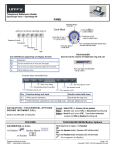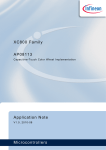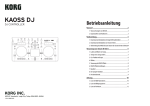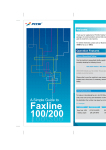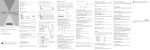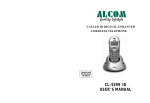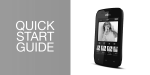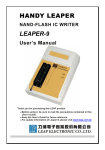Download US OS-40 telephone
Transcript
OPENSTAGE 40 (US) TELEPHONE USER GUIDE 1) Incoming Call Status Indicator (red) 2) 3) 4) 5) 6) 7) 8) Programmable Sensor Keys Display Handset / Disconnect Sensor Conference Button Transfer / Consult Button Hold Button Headset Answer / Disconnect Button 9) Mute On / Off Button 10) Messages Button (for call log & voicemail) 11) Services / Applications Button (menu for programming features) 12) Speaker On / Off Button 13) Volume Control Buttons (- / +) 14) TouchWheel / 5-Way Navigator for Menu prompts 15) Keypad (hot/live keypad for handset-free dialing) OpenStage 40 (US) Telephone User Guide Provided by: InfoTel 6-16-14 Page 1 of 5 FEATURE PL AC ING A C ALL NOTE: All telephones have a “hot” keypad that allows immediate dialing without lifting receiver. This will automatically activate the SPEAKER option on each telephone. To move a call from speaker to handset, simply lift handset. TOUCHWHEEL MENU/Button Options EXTERNAL CALLS • Dial the 10-digit telephone number and press OK INTERNAL CALLS • Dial Internal Extension number only and press OK NOTE: It is not necessary to dial a "9" before placing a call, but the system will accept it. INT ERCO M C ALL (CO M GRO UP) Place an intercom call to a member of your “group” using the telephone speakers. H ANDSET FREE DIAL ING • • • • • Press the COM SPEAK button Dial the 2-digit intercom code for the individual you wish to “intercom” Wait for confirmation tone and then begin speaking. With the handset in the cradle, dial the desired telephone number Lift receiver to place call via Handset OR • Press OK to place call via Speakerphone N AV IG AT IO N / T OUC H WHEEL OPT IONS D UR ING INCO MING C ALL Answering your telephone via display Accept – Select OK to answer call via speaker prompts and TouchWheel (Select = press OK) Deflect – Scroll and select OK. Type desired destination number and press OK to Redirect incoming call ANS WER ING A C AL L While telephone is ringing – Lift HANDSET OR Lift Handset or press Headset press Speaker button Press the HEADSET button (Headset LED will illuminate) OR Press the SPEAKER button (Speaker LED will illuminate) - (minus icon appears in display when connected to caller) ANS WER ING A SECOND L INE ON YO UR T ELEPHO NE ( k e y se t s) INT ERCO M C ALL (CO M GRO UP) Place an intercom call to a member of your “group” using the telephone speakers. DISCO NNECT ING A C ALL To terminate the connection • Lightly press the flashing extension SENSOR key (this places your current • • • • call on HOLD) You are connected to the caller Press the COM SPEAK button Dial the 2-digit intercom code for the individual you wish to “intercom” Wait for confirmation tone and then begin speaking. While connected to the caller • Via HANDSET replace handset in cradle or touch light sensor in earpiece portion of telephone cradle • Via HEADSET, press the HEADSET button • Via SPEAKER, press the SPEAKER button While the caller is on hold • Scroll and select Disconnect from menu options MUT E To temporarily deactivate the microphone on the handset or speakerphone • While connected to the caller, press the MUTE button (The LED on the MUTE button will illuminate to ensure feature is activated) • To deactivate mute, press the lit MUTE button (The LED on the MUTE button will deactivate) L AST NUMBER RED I AL Enables user to REDIAL the last number dialed (internal or external) RINGER C UT OFF To disable the RINGER but allow incoming calls HANDSET-FREE • Press the OK button twice (call defaults to Speakerphone) OR • Lift the handset • Press OK on Redial menu option (number displays in field) To DEACTIVATE ringer • Press and hold the ASTERISK * button located on the keypad for approx. 3 seconds (A BELL ICON with a slash through it will appear in display indicating ringer is deactivated) To ACTIVATE ringer • Press and hold the ASTERISK * button for approx. 3 seconds OpenStage 40 (US) Telephone User Guide Provided by: InfoTel 6-16-14 Page 2 of 5 FEATURE DO NOT DIST URB ( D ND) Disables ringer and sends callers directly to voicemail All calls that arrive to your telephone while in DND will be pegged in your CALL LOG under the FORWARDED tab HOLD Place a caller on hold at your extension, retrievable only by user The HOLD ICON will appear in the display and the HOLD button LED will stay illuminated as the call is holding NO NKEYSETS – Ex t e n s i on num b e r a ppe a r s on t he t e l e phone di s pl a y TOUCHWHEEL MENU/Button Options To ACTIVATE DND • While the telephone is idle, scroll to bring up menu, scroll and select Do Not Disturb On from menu options (DND icon will display when activated) To CANCEL DND • Scroll to bring up menu, scroll and select Do Not Disturb Off from menu options NONKEYSETS • While connected to the caller, press the HOLD button (The HOLD LED will illuminate and the HOLD ICON will appear on the display next to the held caller's telephone number indicating held call) NOTE: If using handset, place the handset on the desk, not in the cradle during hold. To take the call OFF of HOLD • Press the lit HOLD button OR • Replace handset in cradle. This will create a “ring-back” (caller does not hear ring-back) • Lift receiver to reconnect to held call KEYSETS – Ex t e n s i on n um b e r a ppe a r s on a s e ns or k e y KEYSETS • While connected to the caller, press the EXTENSION SENSOR key (Extension will blink to indicate HELD CALL) T R ANSFER Transfer a call to another party Warm T ran sfer – An n o u n ced Cal l To take the call OFF of HOLD • Press the blinking EXTENSION SENSOR key WARM TRANSFER • During a call, press the TRANSFER button (caller is placed on hold) • Dial the extension number, press OK • Announce the call • Hang up (this completes the transfer) If the party does not answer or does not want the call: • Scroll and select Disconnect & Return from menu options Bl i n d T ran sfer – Un an n ou n ced Cal l BLIND TRANSFER • Scroll and select Blind Transfer from menu options • Enter the extension number, press OK • Call is immediately transferred CONFERE NCE • During a call, press the CONFERENCE button (caller is placed on hold) Create a quick Conference call (maximum of 3 OR 10 parties as per configured) CONS ULT To place a second call from your extension and consult privately with party while first party is on hold • Dial the extension or external number, press OK • Announce the conference call • Press the CONFERENCE button to join all callers If the party does not answer or does not want to join the conference: • Scroll and select Disconnect & Return from menu options • During a call, press the TRANSFER button OR select Consult from menu options (caller is placed on hold) • Dial the second party, press OK • Once party answers, you may use the below menu options to handle the call • Scroll and select o Alternate (toggles between the two calls) o Complete Xfer (joins current call with held call) o Conference (joins all callers) o Blind Transfer (allows transfer of current connection) o Hold (places current connection on Hold) o Disconnect & Return (disconnects current connection and returns to held call) OpenStage 40 (US) Telephone User Guide Provided by: InfoTel 6-16-14 Page 3 of 5 FEATURE DIRECT ED PIC K UP To answer a ringing extension other than your own C ALL WAIT ING To accept a second incoming call while on the telephone NOTE: TOUCHWHEEL MENU/Button Options • • • • Lift handset, scroll and select Directed pickup from menu Enter the extension of ringing telephone Press OK (you are connected to the caller) During a call, if a second party is calling, a beep tone is heard, the Caller ID of second party is displayed and the options to Accept or Ignore are presented. • To answer the second call, press OK on the Accept menu option (first call is automatically placed on HOLD) - The minus symbol next to number indicates CONNECTED party The hold symbol next to number indicates HELD party C ALL LOG • To end the second call and return to the first, select Disconnect & Return from menu options OR • Hang up from current call. The second call will ring through with Recalling on display • Answer telephone TO ACCESS A NUMBER FROM YOUR CALL LOG • From Idle Menu, press the MESSAGES button (If you have missed calls, the envelope button will be illuminated along with the call log display notification) The CALL LOG icon will appear in the telephone display if a call is MISSED. Once the list is viewed, the icon will disappear from screen. Multiple calls from the same number are only listed once. The number of call attempts is logged in the “Details” context menu. Each call list folder may contain up to 30 entries. Once this limit is reached, the oldest entry in the log is deleted. SHIFT ( pr ogr a m m e d se ns or k e y ) When shift is programmed in a sensor key it allows each sensor key to have two programmable sides. SENSOR KEYS Programmable - located to the right of caller ID display • Scroll and select a number from the list to call OR simply view the Missed Calls list to clear the call log notification from your display • Press the illuminated ENVELOPE button to return to main screen • To select from: MISSED, DIALED, RECEIVED or FORWARDED folders, while in the CALL LOG FOLDER press the ESCAPE arrow on the TouchWheel until all folders are showing on the telephone display. Select the desired folder to open • Press the SHIFT SENSOR key to see / utilize the shifted side of a sensor key NOTE: There are two sides to a sensor key - Normal and Shifted • When lightly pressed and held, user is taken to the Program Key screen to change the feature of that key • To exit programming screen, select Cancel (or press escape icon) PROGR AMMING A FE AT URE ON A SE NSOR KEY To customize the telephone with features helpful to the user TI P: Th e # s i g n wi l l c h a n g e t h e m o d e o f t h e k ey p a d wh en l a b el i n g k ey . NO TE: If a 1 - t o u c h Sp e e d Dia l k e y is d e s ir e d , s e le c t SEL E CT ED D IAL ING a s t h e f e a t u r e in t h e No r ma l o r Sh if t e d f ie ld . If a M u lt i- f u n c t io n k e y is n e e d e d , s e le c t REPDI AL a s t h e f e a t u r e in t h e No r ma l o r Sh if t e d f ie ld . • Press and hold the SENSOR key to be programmed • Select OK on Program Key menu option • Once Program Screen appears, scroll to Normal OR Shifted field and press OK • Scroll and select desired feature for key • Scroll to Label field and press OK • Using keypad, type desired label for key (if applicable) • Press OK • Scroll to Settings and press OK • Type number for the system to dial • Press OK • Scroll and select Save & Exit from Options field Changes Saved Successfully will display on telephone • Press the SERVICES button (illuminated) to return to main screen OpenStage 40 (US) Telephone User Guide Provided by: InfoTel 6-16-14 Page 4 of 5 FEATURE VOLUME CO NT ROLS AUD IO SETT INGS ♫ To customize the ring tone of your telephone TOUCHWHEEL MENU/Button Options • Utilize the plus (+) key to INCREASE & minus (-) to DECREASE - Volume of Ringer as telephone is ringing - Volume of Handset while on the telephone - Volume of Speaker while utilize the speakerphone • • • • • • Press the Services button Scroll to Settings folder and press OK Press OK on the USER folder (if prompted for password, enter 123456) Scroll to the Audio folder and press OK Select Volumes (to preset volumes) Scroll and select the volume to adjust (loudspeaker, ringer, handset or headset - these volumes can also be adjusted while the telephone is in use) • Once a selection is made, use the TouchWheel to adjust volume = decrease volume, = increase volume OR • Settings (to change ringer pitch) • Scroll to Ringer and press the on TouchWheel For a standard ring tone, select Pattern. Scroll Pattern Melody and select a pitch (1 thru 8) For a melody ring tone, scroll Ringer .WAV file to and select 1 - 6 of a NOTE: As each option is highlighted, the telephone will demonstrate the ring tone. • Scroll to Save & Exit from the Options screen and press OK • Press the SERVICES button to return to main screen OpenStage 40 (US) Telephone User Guide Provided by: InfoTel 6-16-14 Page 5 of 5