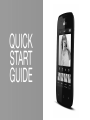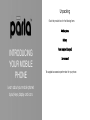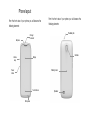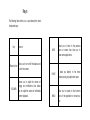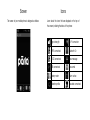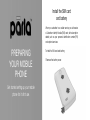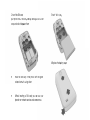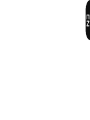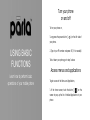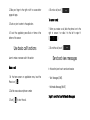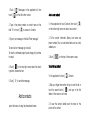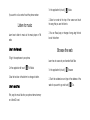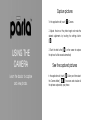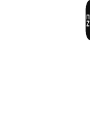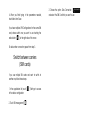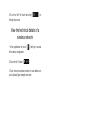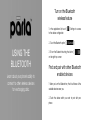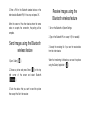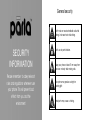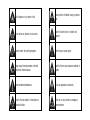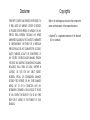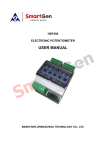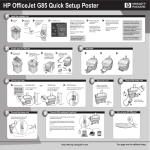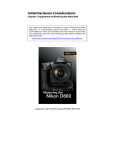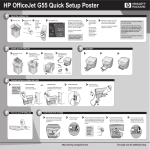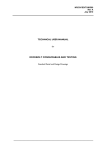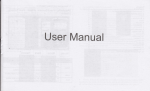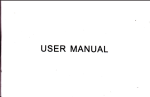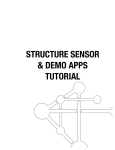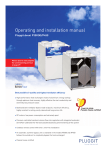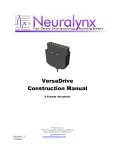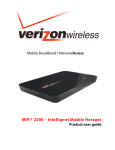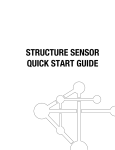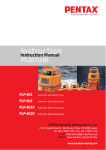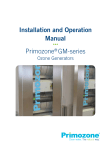Download User manual - Parla Mobile
Transcript
QUICK START GUIDE 1. REMOVE BACK COVER 2. INSERT SIM CARDS 3. INSERT MEMORY ME EMORY CARD GUÍA DE INICIO RÁPIDO 4. INSERT BATTERY 5. CHARGE FOR 8 HOURS BEFORE G ON. TURNING 6. TURN CELL PHONE ON AND WAIT FOR INITIAL SETUP 7. MULTIMEDIA PLAYER CONNECT PHONE TO O COMPUTER VIA USB CABLE TO TRA ANSFER MEDIA TRANSFER PLUG EARPHONES TO ENJOY YOUR FAVORITE MUSIC USER MANUAL P3020 Unpacking Check the product box for the following items: M Mobile phone Battery INTRODUCING YOUR MOBILE PHONE Learn about your mobile phone’s layout, keys, display and icons. Travel adapter (charger) User manual The supplied accessories perform best for your phone. Phone layout From the front view of your phone you will observe the following elements: Earpiece From the front view of your phone you will observe the following elements: Headset jack Charger connector Volume keys Camera Display Power button Battery cover Touch buttons Microphone Speaker Keys The following table offers you a quick description about the phone’s keys: Key Function Power button Allow you to turn on/off the device and to lock the screen. VOLUMEN Allows you to adjust the volume of ringing and notifications. Also allows you to adjust the volume of multimedia content playback. BACK Allows you to return to the previous menu or screen. Also allow you to close some applications. HOME It takes you directly to the home screen, leaving any application open. MENU Allow you to access to the functions menu of the application or screen you are. Screen Icons The screen of your mobile phone is designed as follows: Learn about the icons that are displayed on the top of the screen, indicating the status of the phone: Signal strength Wi-Fi connection GPRS connected Bluetooth On EDGE connected New message USB connected New email Battery meter Alarm active Vibration profile Headset connected Install the SIM card and battery When you subscribe to a cellular service, you will receive a Subscriber Identity Module (SIM) card, with subscription details, such as your personal identification number (PIN) and optional services. PREPARING YOUR MOBILE PHONE Get started setting up your mobile phone for its first use. To install the SIM card and battery, 1. Remove the battery cover. 2. Insert the SIM card. r YYour Yo ur phone has 2 SIM card r slots slot o s to t allow you y u use yo u 2 SIM cards r and switch between bet e we w en them. 3. Insert the bat battery. a te t ryy 4. Replace battery cover Replac p ce the bat a teryy cove v r x Place the SIM card r in the phone with with the goldcolored contacts colore r d cont ntacts facing f cing down. fa x Without inserting a SIM card, you can an use your phone’s non-network services and some me menus. Insert a memory card rd (optional) f cing up. fa p 3. Insert a memory holder with the label side facing To store additional multimedia files, es, you must s insert a memory card. Your phone accepts cepts MicroSD™ Micro r SD™ or MicroSDHC™ memory cards up to 32 GB (depending on memory card manufacturer and type). pe). x Formatting the memory card d on a PC may cause incompatibility with your phone. ne. e Format F rmat Fo a the memory card r only on the phone. e battery 1. Remove v the bat a te t ry cover. cov over.r battery cover. 66. Replace the bat a te t ry cov over.r TTo remove the th memory card, d remove the th battery b tt cover, unlock and lift the memory card holder, and remove the memory card. Turn your phone on and off To turn your phone on, 1. Long press the power button [ your phone. USING BASIC FUNCTIONS Learn how to perform basic operations of your mobile phone. ] on the left side of 2. Type in your PIN number and press OK (if it is needed). To shut down your phone, go to step 1 above. Access menus and applications To get access to the Menu and Applications, 1. At the home screen, touch the button [ ] on the screen to pop up the list of Installed Applications in your phone. 2. Slide your finger to the right or left to access other pages of apps. 3. Touch any icon to enter to the application. 4. To exit the application, press Back or Home at the bottom of the screen. Use basic call functions Learn to make or answer calls in this section 4. To end a call, touch [ ]. To answer a call: 1. When you receive a call, slide the phone icon to the right to answer it or slide it to the left to reject it [ ]. 2. To end the call, touch [ ]. Send and view messages Make a call: In this section, learn how to send and receive: 1. At the home screen or applications menu, touch the Phone icon [ ]. - Text Messages (SMS). 2. Dial the area code and phone number. 3. Touch [ ] to start the call. - Multimedia Message (MMS). Septs to send Text and Multimedia Messages: 1. Touch [ ] Messages at the application list, then touch [ ] on the left bottom corner. Add a new contact: 2. Type in the phone number or contact name on the field “To” or touch [ ] to access to Contacts. 1. In the application list touch Contacts, then touch [ on the bottom right corner to add a new contact. 3. Type in your message in the field “Enter message”. 2. Fill the contact information (Name, Last name and phone number). You can add more fields such as, email, address, etc. To send as text message go to step 5. To attach a multimedia object (audio, image, etc.) continue to step 4. 4. Touch [ ] on the top right corner, select the attach type then choose the item. 5. Touch [ ] to send the message. Add contacts Learn the basics of using the phonebook feature. 3. Touch [ ] ] on the top of the screen to save. Search for a contact 1. In the application list touch [ ] Contacts. 2. Slide your finger from bottom to top to scroll the list or touch the search button [ ] and type in the first letters of the name or last name. 3. To see the contact details touch the name or the picture of the contact. If you want to call a contact touch the phone number. 1. In the application list, touch [ ] Music. Listen to music 2. Select an order at the top of the screen and touch the song that you want to listen to. Learn how to listen to music via the music player or FM radio. 3. You can Pause, Loop, or change of song using the tool bar at the bottom. Listen to the FM radio: Browse the web 1. Plug in the earphones in your phone. 2. In the application list touch [ ] FM Radio. 3. Use the tool bar at the bottom to change of station. Listen to music files: First, copy the music files into your phone internal memory or a MicroSD card. Learn how to access to your favorites Web Sites. 1. In the application list, touch [ ] Browser. 2. Touch the address bar and type in the address of the web site you want to go and touch [ ] Go. Capture pictures 1. In the applications list, touch [ ] Camera. 2. Adjusts the lens at the photo target and make the desired adjustments by touching the settings button [ ]. USING THE CAMERA 3. Touch the shot button [ ] on the screen to capture the picture. It will be saved automatically. Learn the basics to capture and view photos . In the applications list, touch [ ] Gallery and then select the Camera folder [ ] to access and visualize all the pictures captured by your phone. See the captured pictures Add a new connection 1. In the applications list, touch [ the device configuration. ] Settings to access to 2. Touch the option “More…”, then touch Mobile networks and touch APN. Now select the SIM Card that you want to configure. CONNECTING TO INTERNET Learn the basics to configure your phone and connect to Internet. 3. Touch the Menu key and select New APN. Then, type in the parameters according with your Carrier. The basic parameters are: x x x x Account name APN Username Password Some carriers use Proxy Servers, refer to your carrier configuration for more information. 4. When you finish typing in the parameters needed, touch Menu then Save. If you have multiples APN Configurations for the same SIM card, choose which one you want to use touching the radio button [ ] at the right side of the name. To add another connection, repeat from step 3. Switch between carriers (SIM cards) If you use multiple SIM cards and want to switch to another one, follow these steps: 1. In the applications list, touch [ to the device configuration. 2. Touch SIM management [ ] ] Settings to access 3. Choose the option Data Connection [ and select the SIM Card that you want to use. ] Connect to a wireless network USING THE Wi-Fi Learn to use the phone's wireless capabilities to connect to any wireless local area network compatible. 1. In the applications list, touch [ to the device configuration. ] Settings to access 2. Touch the Wi-Fi option [ ]. 3. To turn the On the Wi-Fi touching the button [ ] on the right top corner. 4. Choose a wireless network and enter the security password if it is needed. Disconnect from a wireless network 1. In the applications list, touch [ to the device configuration. ] Settings to access 2. Touch the Wi-Fi option [ ]. 3. To turn the Wi-Fi off touch the button [ the right top corner. ] on View the technical details of a wireless network 1. In the applications list, touch [ to the device configuration. ] Settings to access 2. Touch the Wi-Fi option [ ]. 3. Touch the active wireless network to see details such as Link Speed, Signal strength and more. Turn on the Bluetooth wireless feature 1. In the applications list, touch [ to the device configuration. ] Settings to access 2. Touch the Bluetooth option [ USING THE BLUETOOTH Learn about your phone’s ability to connect to other wireless devices for exchanging data. 3. To turn the Bluetooth touching the button [ on the right top corner. ]. ] Find and pair with other Bluetooth enabled devices 1. When you turn the Bluetooth on, the list will show all the available devices near you. 2. Touch the device which you want to pair with your phone. 3. Enter a PIN for the Bluetooth wireless feature or the other device’s Bluetooth PIN, if it has one, and press OK. When the owner of the other device enters the same code or accepts the connection, the pairing will be complete. Send images using the Bluetooth wireless feature 1. Open Gallery [ ]. 2. Choose a picture and press Share [ ] on the top right corner of the screen and select Bluetooth [ ]. 3. Touch the device that you want to send the picture then accept the file in the receiver. Receive images using the Bluetooth wireless feature 1. Turn on the Bluetooth at System Settings. 2. Type in the Bluetooth PIN or accept it (if it is needed). 3. Accept the receiving file if you want to receive data from the other device. When the transferring is finished you can see the picture using the Gallery Application [ ]. General security Don’t make or receive handheld calls while driving. And never text while driving. SECURITY INFORMATION Please remember to obey relevant rules and regulations whenever use your phone. This will prevent bad effect from you and the environment. Don’t use at petrol stations. Keep your phone at least 15 mm away from your ear or body while making calls. Your phone may produce a bright or flashing light. Small parts may cause a choking. Don’t dispose of your phone in fire. Avoid contact with liquids. Keep your phone dry. Your phone can produce a loud sound. Switch off when told to in aircrafts and airports. Avoid contact with anything magnetic. Don’t take your phone apart. Keep away from pacemakers and other electronic medical devices. Switch off when near explosive materials or liquids. Avoid extreme temperatures. Only use approved accessories. Switch off when asked to in hospitals and medical facilities. Don’t rely on your phone for emergency communications. Disclaimer Copyrights THIRD PARTY CONTENT AND SERVICES ARE PROVIDED "AS IS." PARLA DOES NOT WARRANT CONTENT OR SERVICES SO PROVIDED, EITHER EXPRESSLY OR IMPLIEDLY, FOR ANY PURPOSE. PARLA EXPRESSLY DISCLAIMS ANY IMPLIED WARRANTIES, INCLUDING BUT NOT LIMITED TO, WARRANTIES OF MERCHANTABILITY OR FITNESS FOR A PARTICULAR PURPOSE. PARLA DOES NOT GUARANTEE THE ACCURACY, VALIDITY, TIMELINESS, LEGALITY, OR COMPLETENESS OF ANY CONTENT OR SERVICE MADE AVAILABLE THROUGH THIS DEVICE AND UNDER NO CIRCUMSTANCES, INCLUDING NEGLIGENCE, SHALL PARLA BE LIABLE, WHETHER IN CONTRACT OR TORT, FOR ANY DIRECT, INDIRECT, INCIDENTAL, SPECIAL OR CONSEQUENTIAL DAMAGES, ATTORNEY FEES, EXPENSES, OR ANY OTHER DAMAGES ARISING OUT OF, OR IN CONNECTION WITH, ANY INFORMATION CONTAINED IN, OR AS A RESULT OF THE USE OF ANY CONTENT OR SERVICE BY YOU OR ANY THIRD PARTY, EVEN IF ADVISED OF THE POSSIBILITY OF SUCH DAMAGES. Rights to all technologies and products that comprise this device are the property of their respective owners: x Bluetooth® is a registered trademark of the Bluetooth SIG, Inc. worldwide.