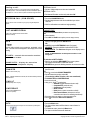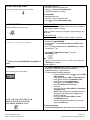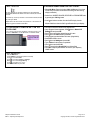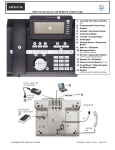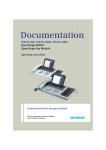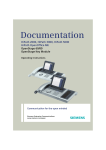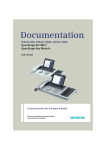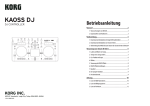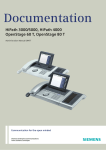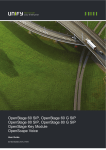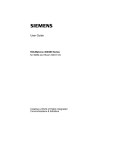Download Openstage 60
Transcript
Telephone Reference Guide OpenScape Voice – OpenStage 60 FAMU Icon Definitions (appearing on Display Screen) NAVIGATION / TOUCHWHEEL OPTIONS DURING INCOMING CALL WHILE TELEPHONE IS RINGING FEATURE ANSWERING A CALL via Handset Speaker Button or Headset Telephone Reference Guide UNIFY – Openstage 60 telephones TOUCHSLIDER: Used to set the volume of telephone ring and call Accept – Select OK to Answer call via speaker Reject – Scroll and select OK to Disconnect Incoming Call Deflect – Scroll and select OK . Type desired destination number and OK to Redirect incoming call TOUCHGUIDE MENU/Button Options While telephone is ringing – Lift Handset OR Press the Speaker button. (Speaker LED will illuminate) OR Press the Headset button (Headset LED will illuminate) (icon appears in display) Page 1 of 4 Copyright © 2007, InfoTel Integrated Services Placing a call: EXTERNAL CALLS: NOTE: All telephones have a “hot” keypad that allows immediate dialing without lifting receiver. This will automatically activate the SPEAKER option on each telephone. To move a call from speaker to handset, simply lift handset. • Dial the 10-digit telephone number and select OK INTERNAL CALLS: • Dial Internal Extension number only and select OK INTERCOM CALL (COM GROUP) Place an intercom call to a member of your “group” using the telephone’s speaker. LAST NUMBER REDIAL Enables user to REDIAL the last number dialed (internal or external) HO LD Place a caller on hold .at your extension, retrievable only by user. The HOLD ICON will appear in the display as the call is holding. K EYSET S – co nta in th e e xten s io n n u mb er o n a sen so r b utt on NONK EYSET S – d is pla y t h e exte ns ion n u mb er on t he te lep ho ne d is play TRANSFER Transfer a call to another party * NOTE – If BLIND TRANSFER is selected, the call will immediately transfer to desired extension CONSULT nd Consult privately with a 2 party CONFERENCE Create a Quick Conference Call (maximum of 3 parties) MUTE To temporarily deactivate the microphone on the handset or speakerphone. Telephone Reference Guide UNIFY – Openstage 60 telephones • Press the COM SPEAK button • Dial the 2-digit intercom code for the individual you wish to “intercom” • Wait for confirmation tone and then begin speaking. HANDSET-FREE • Press the OK button twice (call defaults to Speakerphone) OR • Lift the handset • Press OK on Redial menu option (number displays in field) During a call, lightly press the HOLD button OR • LIGHTLY press the EXTENSION button (if a keyset) KEYSETS: Extension will blink to indicate HELD CALL NONKEYSETS: The Hold Icon will appear on the display next to caller ID NOTE: For NON KEYSETS - Do NOT replace handset in cradle during hold. To take the call OFF of HOLD: • Scroll (>) to and select RECONNECT from menu options OR Replace the handset in cradle and answer • KEYSETS may press the blinking extension to reconnect to caller • During a call, press the TRANSFER button OR select CONSULT from the menu OR • Scroll to and select BLIND TRANSFER • Dial the extension number, select OK (If conducting a Blind Transfer, call is now transferred) • If CONSULTING or CONFERENCING • Announce the call • Hang up or Scroll to and select: o Alternate (toggles between the two calls) o Complete Xfer (sends the call) o Conference (joins all parties) o Blind Transfer o Hold (places current connection on Hold) o Disconnect & Return (disconnects current connection and returns to call being transferred) • If the party does not answer or does not want to join: to and select Disconnect & Return • Scroll • Press the Mute button • The light on Mute button will illuminate to ensure feature is activated. • To Deactivate mute, press the lit Mute button • The light on the Mute button will deactivate Page 2 of 4 Copyright © 2007, InfoTel Integrated Services DO NOT DISTURB (DND) Disables ringer and notifies callers that you are “unavailable” • While telephone is idle • Press the > arrow to access the menu to and select Do Not Disturb On • Scroll (DND icon will appear on display) To Cancel DND: • While telephone is idle • Press the > arrow to access the menu to and select Do Not Disturb Off • Scroll RINGER CUTOFF To disable the RINGER but allow incoming calls To DEACTIVATE ringer • Press and hold the ASTERISK * button (with a bell on it) located on the keypad for approx. 3 seconds (A BELL ICON with a slash through it will appear in display indicating ringer is deactivated) CALL WAITING To accept a 2 nd call while on telephone To ACTIVATE ringer • Press and hold the ASTERISK * button for approx. 3 seconds • During a call, if a 2nd party is calling, a “Beep” tone is heard AND display shows CALL WAITING • To answer the 2nd call, select and confirm the ACCEPT option from display • The 1st call is automatically placed on soft HOLD and you will be connected to 2nd call • To end the 2nd call and return to the 1st, press the DISCONNECT key. 2 calls may also be DEFLECTED using DEFLECT option OR • Hang up from current call. The 2nd call will ring through with “Recalling” on display. Answer telephone FORWARD • Press CALL FORWARD button (gray button with fwd arrow and dot) nd Temporarily redirect calls to another destination NOTE: THE FAR LEFT CIRCULAR APPLICATION BUTTON IS THE TELEPHONY/HOME BUTTON • If nothing else is pressed, calls will automatically fwd to predetermined target…usually voicemail • To select a different forwarding destination: o Press Call Forward button, Scroll to and select Edit Call Forwarding o Scroll down and select ON from ALL CALLS field o Scroll down and select the Destination Field o Scroll down and select Edit favorites o Scroll and pick a Destination (1 thru 5) o Enter the extension for this destination o Press OK o Scroll up and select Save & Exit from Forwarding Favourites screen o NOTE: Before exiting the Forward Status screen, be sure that the correct fwd target is displayed in the DESTINATION field. o Scroll up and select Save & Exit from Call Forward Status screen o Press the Telephony/HomeButton to return to your telephony HOME screen. To Cancel Forwarding: • Press Call Forwarding button (illumination of button is deactivated) Telephone Reference Guide UNIFY – Openstage 60 telephones Page 3 of 4 Copyright © 2007, InfoTel Integrated Services CALL LOG/LIST The CALL LOG/LIST icon will appear in DISPLAY if a call is RECEIVED, FORWARDED, MISSED OR DIALED. Once the list is viewed, the ICON will deactivate. Each call list may contain up to 30 entries. Once this limit is reached, the oldest entry in the log is deleted. Multiple calls from the same number are only listed once. The number of call attempts is logged in the “Details” context Menu.. TO PROGRAM A SENSOR BUTTON ON TELEPHONE IF a 1-touch speed dial number is desired, be sure to select REPDIAL in the Normal or Shifted field. TO ACCESS A NUMBER FROM YOUR CALL LOG/LIST: • From Idle Menu, Press the circular CALL LOG button (If you have missed calls, this button will be illuminated along with the Call Log display notification.) • Select from: MISSED, DIALED, RECEIVED or FORWARDED tabs by pressing the Call Log button • Scroll and select a number from the list OR simply view the Missed Calls list to clear the Call Log notification from your display • Press and hold sensor button to be programmed • Once Program Screen appears, Scroll down to Normal OR Shifted field and press OK • Scroll down and select desired feature for button • Scroll down to Label field and press OK • Using keypad, type desired label for button (if applicable) • Select OK in bottom corner • Scroll down to Settings and press OK • Type number for the system to speed dial • Scroll down and select OK • Scroll up and select Save & Exit from Options field • Press the Telephony/HomeButton to return to your telephony HOME screen. AU D I O S E T T I N G S ♫ • • • • • • • Press the MENU Button Access USER menu (If prompted, password is 123456) Scroll to and select Audio Scroll to and select Volumes or Settings Scroll to and select Ringer Melody Scroll to and select tone 1 thru 8 Select Save & Exit and press OK Telephone Reference Guide UNIFY – Openstage 60 telephones Page 4 of 4 Copyright © 2007, InfoTel Integrated Services