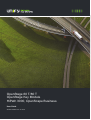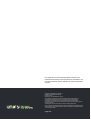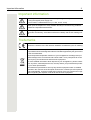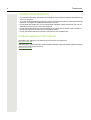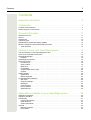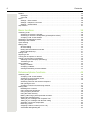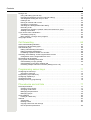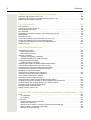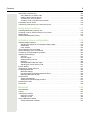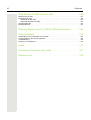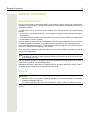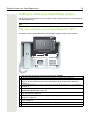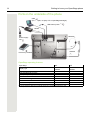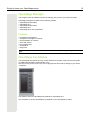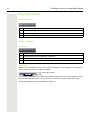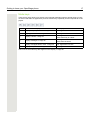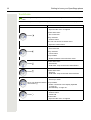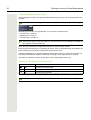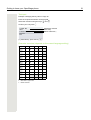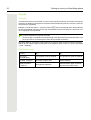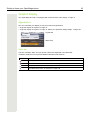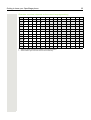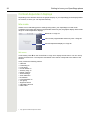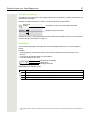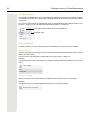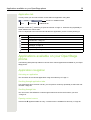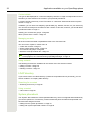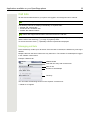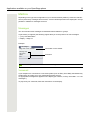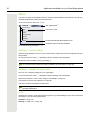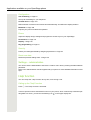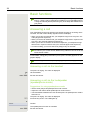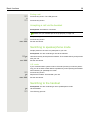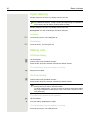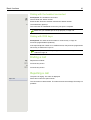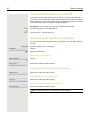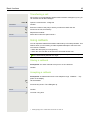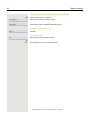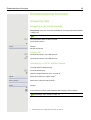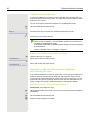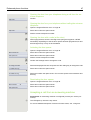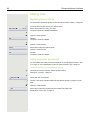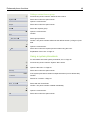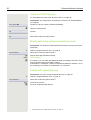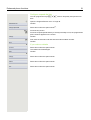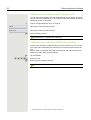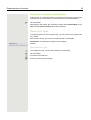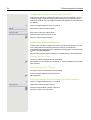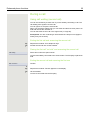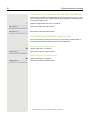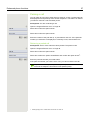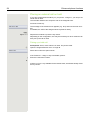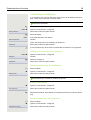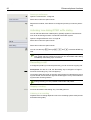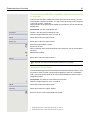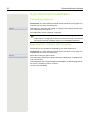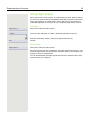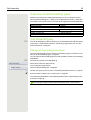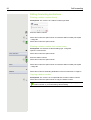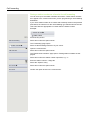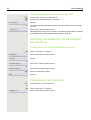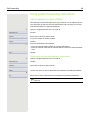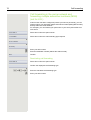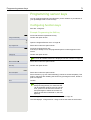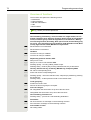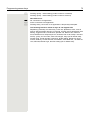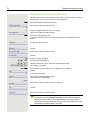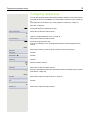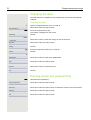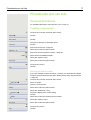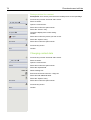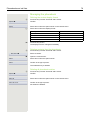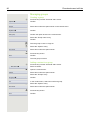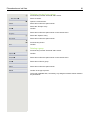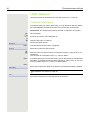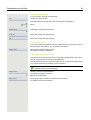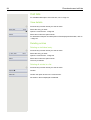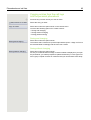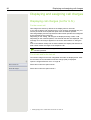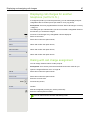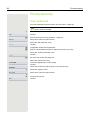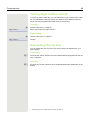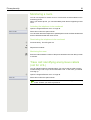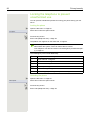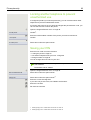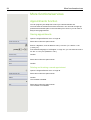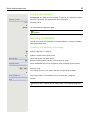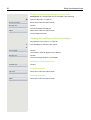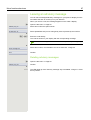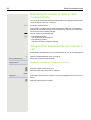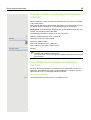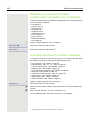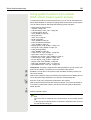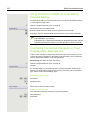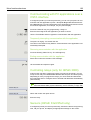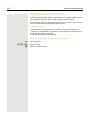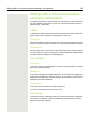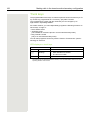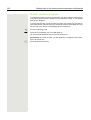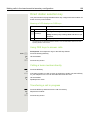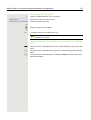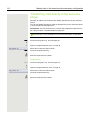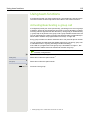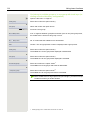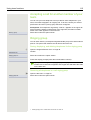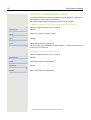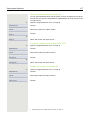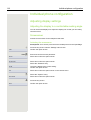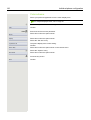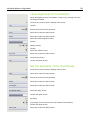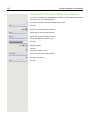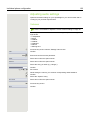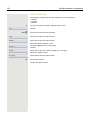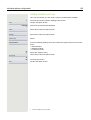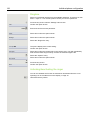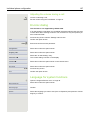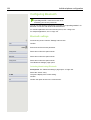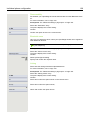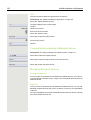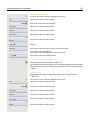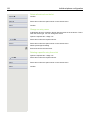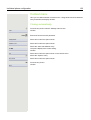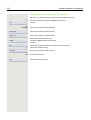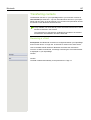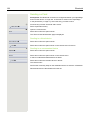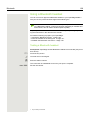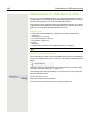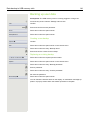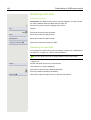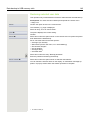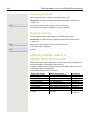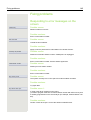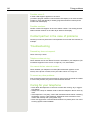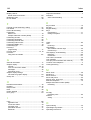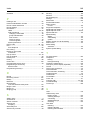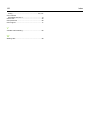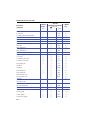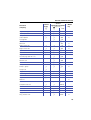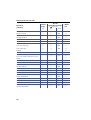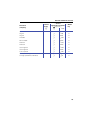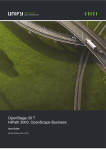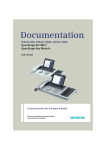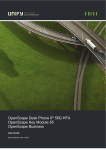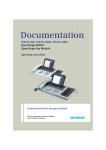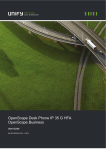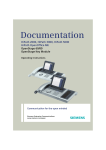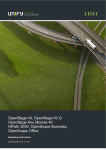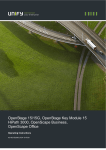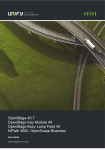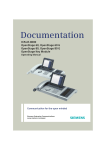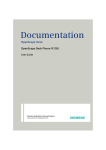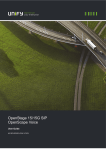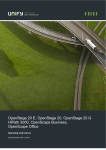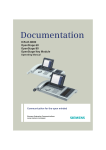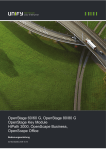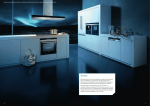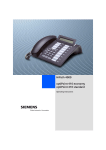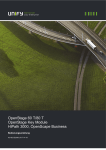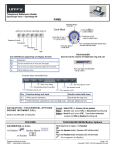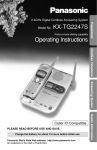Download OpenStage 60_80 T (HiPath 3000_OpenScape Business)
Transcript
OpenStage 60 T/80 T
OpenStage Key Module
HiPath 3000, OpenScape Business
User Guide
A31003-S2000-U117-12-7619
Our Quality and Environmental Management Systems are
implemented according to the requirements of the ISO9001 and
ISO14001 standards and are certified by an external certification
company.
Copyright © Unify GmbH & Co. KG 07/2014
Hofmannstr. 51, 81379 Munich/Germany
All rights reserved.
Reference No.: A31003-S2000-U117-12-7619
The information provided in this document contains merely general descriptions or
characteristics of performance which in case of actual use do not always apply as
described or which may change as a result of further development of the products.
An obligation to provide the respective characteristics shall only exist if expressly agreed in
the terms of contract.
Availability and technical specifications are subject to change without notice.
Unify, OpenScape, OpenStage and HiPath are registered trademarks of Unify GmbH & Co. KG.
All other company, brand, product and service names are trademarks or registered trademarks
of their respective holders.
unify.com
Important information
3
Important information
7
For safety reasons, the telephone should only be supplied with power:
7
Never open the telephone or a key module. Should you encounter any problems,
contact the responsible administrator.
7
Use only original accessories! The use of other accessories may be hazardous and
will render the warranty, extended manufacturer's liability and the CE marking invalid.
• using the original power supply unit.
Part number: L30250-F600-C14x (x: 1=EU, 2=US, 3=UK)
Trademarks
The device conforms to the EU directive 1999/5/EC as attested by the CE marking.
All electrical and electronic products should be disposed of separately from the municipal waste stream via designated collection facilities appointed by the government
or the local authorities.
Proper disposal and separate collection of your old appliance will help prevent potential damage to the environment and human health. It is a prerequisite for reuse
and recycling of used electrical and electronic equipment.
For more detailed information about disposal of your old appliance, please contact
your city office, waste disposal service, the shop where you purchased the product
or your sales representative.
The statements quoted above are only fully valid for equipment which is installed
and sold in the countries of the European Union and is covered by the European Directive 2002/96/EC. Countries outside the European Union may impose other regulations regarding the disposal of electrical and electronic equipment.
4
Trademarks
Location of the telephone
• The telephone should be operated in a controlled environment with an ambient temperature between 5°C and 40°C.
• To ensure good speakerphone quality, the area in front of the microphone (front right) should be
kept clear. The optimum speakerphone distance is 50 cm.
• Do not install the telephone in a room where large quantities of dust accumulate; this can considerably reduce the service life of the telephone.
• Do not expose the telephone to direct sunlight or any other source of heat, as this is liable to
damage the electronic components and the plastic casing.
• Do not operate the telephone in damp environments, such as bathrooms.
Product support on the internet
Information and support for our products can be found on the Internet at:
http://www.unify.com.
Technical notes, current information about firmware updates, frequently asked questions and lots
more can be found on the Internet at:
http://wiki.unify.com/.
Contents
5
Contents
Important information . . . . . . . . . . . . . . . . . . . . . . . . . . . . . . . . . 3
Trademarks . . . . . . . . . . . . . . . . . . . . . . . . . . . . . . . . . . . . . . . . 3
Location of the telephone . . . . . . . . . . . . . . . . . . . . . . . . . . . . . . . . . . . . . . . . . . . . . . . . . . . . . . . 4
Product support on the internet. . . . . . . . . . . . . . . . . . . . . . . . . . . . . . . . . . . . . . . . . . . . . . . . . . 4
General information . . . . . . . . . . . . . . . . . . . . . . . . . . . . . . . . . 11
About this manual . . . . . . . . . . . . . . . . . . . . . . . . . . . . . . . . . . . . . . . . . . . . . . . . . . . . . . . . . . . 11
Service . . . . . . . . . . . . . . . . . . . . . . . . . . . . . . . . . . . . . . . . . . . . . . . . . . . . . . . . . . . . . . . . . . . 11
Intended use . . . . . . . . . . . . . . . . . . . . . . . . . . . . . . . . . . . . . . . . . . . . . . . . . . . . . . . . . . . . . . . . 12
Telephone type . . . . . . . . . . . . . . . . . . . . . . . . . . . . . . . . . . . . . . . . . . . . . . . . . . . . . . . . . . . . . 12
Speakerphone quality and display legibility . . . . . . . . . . . . . . . . . . . . . . . . . . . . . . . . . . . . . . . 12
Multi-line telephone, executive/secretary functions. . . . . . . . . . . . . . . . . . . . . . . . . . . . . . . . . . 12
Team functions . . . . . . . . . . . . . . . . . . . . . . . . . . . . . . . . . . . . . . . . . . . . . . . . . . . . . . . . . . . 12
Getting to know your OpenStage phone . . . . . . . . . . . . . . . . . 13
The user interface of your OpenStage 60 T/80 T . . . . . . . . . . . . . . . . . . . . . . . . . . . . . . . . . . . . 13
Ports on the underside of the phone . . . . . . . . . . . . . . . . . . . . . . . . . . . . . . . . . . . . . . . . . . . . . . 14
OpenStage Manager. . . . . . . . . . . . . . . . . . . . . . . . . . . . . . . . . . . . . . . . . . . . . . . . . . . . . . . . . . 15
Features. . . . . . . . . . . . . . . . . . . . . . . . . . . . . . . . . . . . . . . . . . . . . . . . . . . . . . . . . . . . . . . . . 15
OpenStage Key Module . . . . . . . . . . . . . . . . . . . . . . . . . . . . . . . . . . . . . . . . . . . . . . . . . . . . . . 15
Keys and controls . . . . . . . . . . . . . . . . . . . . . . . . . . . . . . . . . . . . . . . . . . . . . . . . . . . . . . . . . . . . 16
Function keys . . . . . . . . . . . . . . . . . . . . . . . . . . . . . . . . . . . . . . . . . . . . . . . . . . . . . . . . . . . . . 16
Audio controls . . . . . . . . . . . . . . . . . . . . . . . . . . . . . . . . . . . . . . . . . . . . . . . . . . . . . . . . . . . . 16
Mode keys . . . . . . . . . . . . . . . . . . . . . . . . . . . . . . . . . . . . . . . . . . . . . . . . . . . . . . . . . . . . . . . 17
TouchGuide . . . . . . . . . . . . . . . . . . . . . . . . . . . . . . . . . . . . . . . . . . . . . . . . . . . . . . . . . . . . . . 18
Programmable sensor keys . . . . . . . . . . . . . . . . . . . . . . . . . . . . . . . . . . . . . . . . . . . . . . . . . . 20
Keypad . . . . . . . . . . . . . . . . . . . . . . . . . . . . . . . . . . . . . . . . . . . . . . . . . . . . . . . . . . . . . . . . . . 22
Graphic display . . . . . . . . . . . . . . . . . . . . . . . . . . . . . . . . . . . . . . . . . . . . . . . . . . . . . . . . . . . . . . 23
Appearance . . . . . . . . . . . . . . . . . . . . . . . . . . . . . . . . . . . . . . . . . . . . . . . . . . . . . . . . . . . . . . 23
Display keyboard . . . . . . . . . . . . . . . . . . . . . . . . . . . . . . . . . . . . . . . . . . . . . . . . . . . . . . . . . . 24
Context-dependent displays . . . . . . . . . . . . . . . . . . . . . . . . . . . . . . . . . . . . . . . . . . . . . . . . . . . . 26
Idle mode . . . . . . . . . . . . . . . . . . . . . . . . . . . . . . . . . . . . . . . . . . . . . . . . . . . . . . . . . . . . . . . . 26
Telephony dialogs . . . . . . . . . . . . . . . . . . . . . . . . . . . . . . . . . . . . . . . . . . . . . . . . . . . . . . . . . 27
Messages. . . . . . . . . . . . . . . . . . . . . . . . . . . . . . . . . . . . . . . . . . . . . . . . . . . . . . . . . . . . . . . . 27
Context menus . . . . . . . . . . . . . . . . . . . . . . . . . . . . . . . . . . . . . . . . . . . . . . . . . . . . . . . . . . . . 28
Pop-up window . . . . . . . . . . . . . . . . . . . . . . . . . . . . . . . . . . . . . . . . . . . . . . . . . . . . . . . . . . . 28
Application tab . . . . . . . . . . . . . . . . . . . . . . . . . . . . . . . . . . . . . . . . . . . . . . . . . . . . . . . . . . . . 29
Applications available on your OpenStage phone . . . . . . . . . . 29
Application navigation . . . . . . . . . . . . . . . . . . . . . . . . . . . . . . . . . . . . . . . . . . . . . . . . . . . . . . . . . 29
Telephony interface. . . . . . . . . . . . . . . . . . . . . . . . . . . . . . . . . . . . . . . . . . . . . . . . . . . . . . . . . . . 30
Phonebooks . . . . . . . . . . . . . . . . . . . . . . . . . . . . . . . . . . . . . . . . . . . . . . . . . . . . . . . . . . . . . . . . 31
Personal phonebook . . . . . . . . . . . . . . . . . . . . . . . . . . . . . . . . . . . . . . . . . . . . . . . . . . . . . . . 31
LDAP directory . . . . . . . . . . . . . . . . . . . . . . . . . . . . . . . . . . . . . . . . . . . . . . . . . . . . . . . . . . . . 32
System phonebook . . . . . . . . . . . . . . . . . . . . . . . . . . . . . . . . . . . . . . . . . . . . . . . . . . . . . . . . 32
Call lists . . . . . . . . . . . . . . . . . . . . . . . . . . . . . . . . . . . . . . . . . . . . . . . . . . . . . . . . . . . . . . . . . . . 33
Managing call lists . . . . . . . . . . . . . . . . . . . . . . . . . . . . . . . . . . . . . . . . . . . . . . . . . . . . . . . . . 33
Entry details . . . . . . . . . . . . . . . . . . . . . . . . . . . . . . . . . . . . . . . . . . . . . . . . . . . . . . . . . . . . . . 34
6
Contents
Mailbox . . . . . . . . . . . . . . . . . . . . . . . . . . . . . . . . . . . . . . . . . . . . . . . . . . . . . . . . . . . . . . . . . . . . 35
Messages. . . . . . . . . . . . . . . . . . . . . . . . . . . . . . . . . . . . . . . . . . . . . . . . . . . . . . . . . . . . . . . . 35
Voicemail . . . . . . . . . . . . . . . . . . . . . . . . . . . . . . . . . . . . . . . . . . . . . . . . . . . . . . . . . . . . . . . . 35
Menu . . . . . . . . . . . . . . . . . . . . . . . . . . . . . . . . . . . . . . . . . . . . . . . . . . . . . . . . . . . . . . . . . . . . . 36
Settings – Service Menu . . . . . . . . . . . . . . . . . . . . . . . . . . . . . . . . . . . . . . . . . . . . . . . . . . . . 36
Settings – telephone user menu . . . . . . . . . . . . . . . . . . . . . . . . . . . . . . . . . . . . . . . . . . . . . . 36
Settings – administration . . . . . . . . . . . . . . . . . . . . . . . . . . . . . . . . . . . . . . . . . . . . . . . . . . . . 37
Help function . . . . . . . . . . . . . . . . . . . . . . . . . . . . . . . . . . . . . . . . . . . . . . . . . . . . . . . . . . . . . . . 37
Basic functions. . . . . . . . . . . . . . . . . . . . . . . . . . . . . . . . . . . . . 38
Answering a call . . . . . . . . . . . . . . . . . . . . . . . . . . . . . . . . . . . . . . . . . . . . . . . . . . . . . . . . . . . . . 38
Answering a call via the handset . . . . . . . . . . . . . . . . . . . . . . . . . . . . . . . . . . . . . . . . . . . . . . 38
Answering a call via the loudspeaker (speakerphone mode) . . . . . . . . . . . . . . . . . . . . . . . . 38
Accepting a call via the headset . . . . . . . . . . . . . . . . . . . . . . . . . . . . . . . . . . . . . . . . . . . . . . 39
Switching to speakerphone mode . . . . . . . . . . . . . . . . . . . . . . . . . . . . . . . . . . . . . . . . . . . . . . . 39
Switching to the handset . . . . . . . . . . . . . . . . . . . . . . . . . . . . . . . . . . . . . . . . . . . . . . . . . . . . . . 39
Open listening . . . . . . . . . . . . . . . . . . . . . . . . . . . . . . . . . . . . . . . . . . . . . . . . . . . . . . . . . . . . . . . 40
Making calls . . . . . . . . . . . . . . . . . . . . . . . . . . . . . . . . . . . . . . . . . . . . . . . . . . . . . . . . . . . . . . . 40
Off-hook dialing . . . . . . . . . . . . . . . . . . . . . . . . . . . . . . . . . . . . . . . . . . . . . . . . . . . . . . . . . . . 40
On-hook dialing . . . . . . . . . . . . . . . . . . . . . . . . . . . . . . . . . . . . . . . . . . . . . . . . . . . . . . . . . . . 40
Dialing with the headset connected . . . . . . . . . . . . . . . . . . . . . . . . . . . . . . . . . . . . . . . . . . . . 41
Dialing with DDS keys . . . . . . . . . . . . . . . . . . . . . . . . . . . . . . . . . . . . . . . . . . . . . . . . . . . . . . 41
Ending a call . . . . . . . . . . . . . . . . . . . . . . . . . . . . . . . . . . . . . . . . . . . . . . . . . . . . . . . . . . . . . . . 41
Rejecting a call . . . . . . . . . . . . . . . . . . . . . . . . . . . . . . . . . . . . . . . . . . . . . . . . . . . . . . . . . . . . . 41
Turning the microphone on and off . . . . . . . . . . . . . . . . . . . . . . . . . . . . . . . . . . . . . . . . . . . . . . . 42
Calling a second party (consultation) . . . . . . . . . . . . . . . . . . . . . . . . . . . . . . . . . . . . . . . . . . . . 42
Switching to the held party (alternating). . . . . . . . . . . . . . . . . . . . . . . . . . . . . . . . . . . . . . . . . 42
Transferring a call . . . . . . . . . . . . . . . . . . . . . . . . . . . . . . . . . . . . . . . . . . . . . . . . . . . . . . . . . 43
Using callback . . . . . . . . . . . . . . . . . . . . . . . . . . . . . . . . . . . . . . . . . . . . . . . . . . . . . . . . . . . . . . 43
Storing a callback. . . . . . . . . . . . . . . . . . . . . . . . . . . . . . . . . . . . . . . . . . . . . . . . . . . . . . . . . . 43
Accepting a callback . . . . . . . . . . . . . . . . . . . . . . . . . . . . . . . . . . . . . . . . . . . . . . . . . . . . . . . 43
Viewing and deleting a stored callback . . . . . . . . . . . . . . . . . . . . . . . . . . . . . . . . . . . . . . . . . 44
Enhanced phone functions . . . . . . . . . . . . . . . . . . . . . . . . . . . 45
Answering calls . . . . . . . . . . . . . . . . . . . . . . . . . . . . . . . . . . . . . . . . . . . . . . . . . . . . . . . . . . . . . 45
Accepting a call via the headset . . . . . . . . . . . . . . . . . . . . . . . . . . . . . . . . . . . . . . . . . . . . . . 45
Answering a call for another phone . . . . . . . . . . . . . . . . . . . . . . . . . . . . . . . . . . . . . . . . . . . . 45
Using the speakerphone . . . . . . . . . . . . . . . . . . . . . . . . . . . . . . . . . . . . . . . . . . . . . . . . . . . . 46
Answering calls from the entrance telephone
and opening the door . . . . . . . . . . . . . . . . . . . . . . . . . . . . . . . . . . . . . . . . . . . . . . . . . . . . . . . 46
Accepting a call from an answering machine. . . . . . . . . . . . . . . . . . . . . . . . . . . . . . . . . . . . . 47
Making calls . . . . . . . . . . . . . . . . . . . . . . . . . . . . . . . . . . . . . . . . . . . . . . . . . . . . . . . . . . . . . . . . 48
Redialing from a call list . . . . . . . . . . . . . . . . . . . . . . . . . . . . . . . . . . . . . . . . . . . . . . . . . . . . . 48
Using a personal phonebook . . . . . . . . . . . . . . . . . . . . . . . . . . . . . . . . . . . . . . . . . . . . . . . . . 48
Using a system phonebook . . . . . . . . . . . . . . . . . . . . . . . . . . . . . . . . . . . . . . . . . . . . . . . . . . 49
Using the LDAP directory. . . . . . . . . . . . . . . . . . . . . . . . . . . . . . . . . . . . . . . . . . . . . . . . . . . . 50
Making calls using system speed-dial numbers. . . . . . . . . . . . . . . . . . . . . . . . . . . . . . . . . . . 50
Dialing with speed-dial keys. . . . . . . . . . . . . . . . . . . . . . . . . . . . . . . . . . . . . . . . . . . . . . . . . . 50
Talking to your colleague with a speaker call . . . . . . . . . . . . . . . . . . . . . . . . . . . . . . . . . . . . 52
Talking to your colleague with discreet calling . . . . . . . . . . . . . . . . . . . . . . . . . . . . . . . . . . . 52
Automatic connection setup/hotline . . . . . . . . . . . . . . . . . . . . . . . . . . . . . . . . . . . . . . . . . . . . 53
Reserving a trunk . . . . . . . . . . . . . . . . . . . . . . . . . . . . . . . . . . . . . . . . . . . . . . . . . . . . . . . . . . 53
Assigning a station number (not for U.S.) . . . . . . . . . . . . . . . . . . . . . . . . . . . . . . . . . . . . . . . 54
Associated dialing/dialing aid . . . . . . . . . . . . . . . . . . . . . . . . . . . . . . . . . . . . . . . . . . . . . . . . . 54
Contents
7
During a call . . . . . . . . . . . . . . . . . . . . . . . . . . . . . . . . . . . . . . . . . . . . . . . . . . . . . . . . . . . . . . . . 55
Using call waiting (second call) . . . . . . . . . . . . . . . . . . . . . . . . . . . . . . . . . . . . . . . . . . . . . . . 55
Preventing and allowing a second call (call waiting) . . . . . . . . . . . . . . . . . . . . . . . . . . . . . . . 56
Activating/deactivating the camp-on tone . . . . . . . . . . . . . . . . . . . . . . . . . . . . . . . . . . . . . . . 56
Parking a call . . . . . . . . . . . . . . . . . . . . . . . . . . . . . . . . . . . . . . . . . . . . . . . . . . . . . . . . . . . . . 57
Placing an external call on hold . . . . . . . . . . . . . . . . . . . . . . . . . . . . . . . . . . . . . . . . . . . . . . . 58
Conducting a conference . . . . . . . . . . . . . . . . . . . . . . . . . . . . . . . . . . . . . . . . . . . . . . . . . . . . 59
Activating tone dialing/DTMF suffix-dialing . . . . . . . . . . . . . . . . . . . . . . . . . . . . . . . . . . . . . . 60
Recording a call . . . . . . . . . . . . . . . . . . . . . . . . . . . . . . . . . . . . . . . . . . . . . . . . . . . . . . . . . . . 60
Transferring a call after a speaker call announcement in a group . . . . . . . . . . . . . . . . . . . . . 61
Sending a trunk flash . . . . . . . . . . . . . . . . . . . . . . . . . . . . . . . . . . . . . . . . . . . . . . . . . . . . . . 61
If you cannot reach a destination . . . . . . . . . . . . . . . . . . . . . . . . . . . . . . . . . . . . . . . . . . . . . . . . 62
Call waiting (camp-on) . . . . . . . . . . . . . . . . . . . . . . . . . . . . . . . . . . . . . . . . . . . . . . . . . . . . . . 62
Busy override – joining a call in progress . . . . . . . . . . . . . . . . . . . . . . . . . . . . . . . . . . . . . . . 62
Using night answer . . . . . . . . . . . . . . . . . . . . . . . . . . . . . . . . . . . . . . . . . . . . . . . . . . . . . . . . . . . 63
Call forwarding . . . . . . . . . . . . . . . . . . . . . . . . . . . . . . . . . . . . . 64
Active call forwarding indication . . . . . . . . . . . . . . . . . . . . . . . . . . . . . . . . . . . . . . . . . . . . . . . . 64
Overview of call forwarding types . . . . . . . . . . . . . . . . . . . . . . . . . . . . . . . . . . . . . . . . . . . . . . . . 65
Call forwarding key . . . . . . . . . . . . . . . . . . . . . . . . . . . . . . . . . . . . . . . . . . . . . . . . . . . . . . . . . . 65
Editing call forwarding instructions. . . . . . . . . . . . . . . . . . . . . . . . . . . . . . . . . . . . . . . . . . . . . 65
Editing forwarding destinations . . . . . . . . . . . . . . . . . . . . . . . . . . . . . . . . . . . . . . . . . . . . . . . 66
Forwarding express activation for "all calls". . . . . . . . . . . . . . . . . . . . . . . . . . . . . . . . . . . . . . 68
Activating call forwarding via the Program/Service menu . . . . . . . . . . . . . . . . . . . . . . . . . . . . 68
Configuration via the Program/Service menu . . . . . . . . . . . . . . . . . . . . . . . . . . . . . . . . . . . . 68
Deactivating call forwarding . . . . . . . . . . . . . . . . . . . . . . . . . . . . . . . . . . . . . . . . . . . . . . . . . . . 68
Using system forwarding instructions . . . . . . . . . . . . . . . . . . . . . . . . . . . . . . . . . . . . . . . . . . . . . 69
Call forwarding no reply (CFNR) . . . . . . . . . . . . . . . . . . . . . . . . . . . . . . . . . . . . . . . . . . . . . . 69
Call forwarding in the carrier network and
forwarding multiple subscriber numbers (MSN) (not for U.S.) . . . . . . . . . . . . . . . . . . . . . . . 70
Programming sensor keys . . . . . . . . . . . . . . . . . . . . . . . . . . . . 71
Configuring function keys . . . . . . . . . . . . . . . . . . . . . . . . . . . . . . . . . . . . . . . . . . . . . . . . . . . . . . 71
Overview of functions. . . . . . . . . . . . . . . . . . . . . . . . . . . . . . . . . . . . . . . . . . . . . . . . . . . . . . . 72
Programming a procedure key . . . . . . . . . . . . . . . . . . . . . . . . . . . . . . . . . . . . . . . . . . . . . . . . . . 74
Configuring repdial keys . . . . . . . . . . . . . . . . . . . . . . . . . . . . . . . . . . . . . . . . . . . . . . . . . . . . . . . 75
Changing the label . . . . . . . . . . . . . . . . . . . . . . . . . . . . . . . . . . . . . . . . . . . . . . . . . . . . . . . . . . . 76
Deleting sensor key programming . . . . . . . . . . . . . . . . . . . . . . . . . . . . . . . . . . . . . . . . . . . . . . 76
Phonebooks and call lists . . . . . . . . . . . . . . . . . . . . . . . . . . . . 77
Personal phonebook . . . . . . . . . . . . . . . . . . . . . . . . . . . . . . . . . . . . . . . . . . . . . . . . . . . . . . . . . 77
Creating a new contact . . . . . . . . . . . . . . . . . . . . . . . . . . . . . . . . . . . . . . . . . . . . . . . . . . . . . 77
Changing contact data . . . . . . . . . . . . . . . . . . . . . . . . . . . . . . . . . . . . . . . . . . . . . . . . . . . . . . 78
Managing the phonebook . . . . . . . . . . . . . . . . . . . . . . . . . . . . . . . . . . . . . . . . . . . . . . . . . . . 79
Managing groups . . . . . . . . . . . . . . . . . . . . . . . . . . . . . . . . . . . . . . . . . . . . . . . . . . . . . . . . . . 80
LDAP database . . . . . . . . . . . . . . . . . . . . . . . . . . . . . . . . . . . . . . . . . . . . . . . . . . . . . . . . . . . . . 82
Finding an LDAP entry . . . . . . . . . . . . . . . . . . . . . . . . . . . . . . . . . . . . . . . . . . . . . . . . . . . . . . 82
Call lists. . . . . . . . . . . . . . . . . . . . . . . . . . . . . . . . . . . . . . . . . . . . . . . . . . . . . . . . . . . . . . . . . . . . 84
View details . . . . . . . . . . . . . . . . . . . . . . . . . . . . . . . . . . . . . . . . . . . . . . . . . . . . . . . . . . . . . . 84
Deleting entries . . . . . . . . . . . . . . . . . . . . . . . . . . . . . . . . . . . . . . . . . . . . . . . . . . . . . . . . . . . 84
Copying entries from the call logs
into the personal phonebook . . . . . . . . . . . . . . . . . . . . . . . . . . . . . . . . . . . . . . . . . . . . . . . . . 85
8
Contents
Displaying and assigning call charges . . . . . . . . . . . . . . . . . . . 86
Displaying call charges (not for U.S.) . . . . . . . . . . . . . . . . . . . . . . . . . . . . . . . . . . . . . . . . . . . . 86
Displaying call charges for another telephone (not for U.S.). . . . . . . . . . . . . . . . . . . . . . . . . . . . 87
Dialing with call charge assignment . . . . . . . . . . . . . . . . . . . . . . . . . . . . . . . . . . . . . . . . . . . . . 87
Privacy/security . . . . . . . . . . . . . . . . . . . . . . . . . . . . . . . . . . . . 88
User password . . . . . . . . . . . . . . . . . . . . . . . . . . . . . . . . . . . . . . . . . . . . . . . . . . . . . . . . . . . . . 88
Turning ringer cutoff on and off . . . . . . . . . . . . . . . . . . . . . . . . . . . . . . . . . . . . . . . . . . . . . . . . . . 89
Deactivating the ring tone . . . . . . . . . . . . . . . . . . . . . . . . . . . . . . . . . . . . . . . . . . . . . . . . . . . . . 89
Do not disturb . . . . . . . . . . . . . . . . . . . . . . . . . . . . . . . . . . . . . . . . . . . . . . . . . . . . . . . . . . . . . . . 90
Suppressing your phone number on the called party’s phone . . . . . . . . . . . . . . . . . . . . . . . . . 90
Silent Monitor . . . . . . . . . . . . . . . . . . . . . . . . . . . . . . . . . . . . . . . . . . . . . . . . . . . . . . . . . . . . . . 90
Monitoring a room . . . . . . . . . . . . . . . . . . . . . . . . . . . . . . . . . . . . . . . . . . . . . . . . . . . . . . . . . . . . 91
Trace call: identifying anonymous callers (not for U.S.) . . . . . . . . . . . . . . . . . . . . . . . . . . . . . . 91
Locking the telephone to prevent unauthorized use . . . . . . . . . . . . . . . . . . . . . . . . . . . . . . . . . . 92
Locking another telephone to prevent unauthorized use . . . . . . . . . . . . . . . . . . . . . . . . . . . . . . 93
Saving your PIN . . . . . . . . . . . . . . . . . . . . . . . . . . . . . . . . . . . . . . . . . . . . . . . . . . . . . . . . . . . . 93
More functions/services . . . . . . . . . . . . . . . . . . . . . . . . . . . . . . 94
Appointments function. . . . . . . . . . . . . . . . . . . . . . . . . . . . . . . . . . . . . . . . . . . . . . . . . . . . . . . . 94
Saving appointments . . . . . . . . . . . . . . . . . . . . . . . . . . . . . . . . . . . . . . . . . . . . . . . . . . . . . . . 94
Using timed reminders . . . . . . . . . . . . . . . . . . . . . . . . . . . . . . . . . . . . . . . . . . . . . . . . . . . . . . 95
Sending a message . . . . . . . . . . . . . . . . . . . . . . . . . . . . . . . . . . . . . . . . . . . . . . . . . . . . . . . . . 95
Creating and sending a message . . . . . . . . . . . . . . . . . . . . . . . . . . . . . . . . . . . . . . . . . . . . . 95
Viewing and editing incoming messages . . . . . . . . . . . . . . . . . . . . . . . . . . . . . . . . . . . . . . . . 96
Leaving an advisory message. . . . . . . . . . . . . . . . . . . . . . . . . . . . . . . . . . . . . . . . . . . . . . . . . . . 97
Deleting advisory messages . . . . . . . . . . . . . . . . . . . . . . . . . . . . . . . . . . . . . . . . . . . . . . . . . 97
Displaying the number of waiting calls/overload display . . . . . . . . . . . . . . . . . . . . . . . . . . . . . . . 98
Using another telephone like your own for a call . . . . . . . . . . . . . . . . . . . . . . . . . . . . . . . . . . . 98
Change number (exchanged phone/move/relocate). . . . . . . . . . . . . . . . . . . . . . . . . . . . . . . . . . 99
Fax details and message on answering machine . . . . . . . . . . . . . . . . . . . . . . . . . . . . . . . . . . . 99
Resetting services and functions
(system-wide cancellation for a telephone). . . . . . . . . . . . . . . . . . . . . . . . . . . . . . . . . . . . . . . . 100
Activating functions for another telephone . . . . . . . . . . . . . . . . . . . . . . . . . . . . . . . . . . . . . . . 100
Using system functions from outside
DISA (direct inward system access) . . . . . . . . . . . . . . . . . . . . . . . . . . . . . . . . . . . . . . . . . . . . . 101
Using functions in ISDN via code dialing (keypad dialing) . . . . . . . . . . . . . . . . . . . . . . . . . . . . 102
Controlling Connected Computer or Their Programs/Tel. Data Service . . . . . . . . . . . . . . . . . 102
Communicating with PC applications over a CSTA interface . . . . . . . . . . . . . . . . . . . . . . . . . . 103
Controlling relays (only for HiPath 3000) . . . . . . . . . . . . . . . . . . . . . . . . . . . . . . . . . . . . . . . . 103
Sensors (HiPath 33x0/35x0 only) . . . . . . . . . . . . . . . . . . . . . . . . . . . . . . . . . . . . . . . . . . . . . . 103
Paging persons (not for U.S.) . . . . . . . . . . . . . . . . . . . . . . . . . . . . . . . . . . . . . . . . . . . . . . . . . . 104
Making calls in the team/executive/secretary configuration. . 105
Lines . . . . . . . . . . . . . . . . . . . . . . . . . . . . . . . . . . . . . . . . . . . . . . . . . . . . . . . . . . . . . . . . . . . . 105
Line utilization . . . . . . . . . . . . . . . . . . . . . . . . . . . . . . . . . . . . . . . . . . . . . . . . . . . . . . . . . . . 105
Line seizure . . . . . . . . . . . . . . . . . . . . . . . . . . . . . . . . . . . . . . . . . . . . . . . . . . . . . . . . . . . . . 105
Trunk keys. . . . . . . . . . . . . . . . . . . . . . . . . . . . . . . . . . . . . . . . . . . . . . . . . . . . . . . . . . . . . . . . . 106
Answering calls with the trunk keys . . . . . . . . . . . . . . . . . . . . . . . . . . . . . . . . . . . . . . . . . . . 107
Dialing with trunk keys . . . . . . . . . . . . . . . . . . . . . . . . . . . . . . . . . . . . . . . . . . . . . . . . . . . . . 107
Placing a call on hold on a trunk key and retrieving the held call . . . . . . . . . . . . . . . . . . . . 107
Making calls on multiple lines alternately . . . . . . . . . . . . . . . . . . . . . . . . . . . . . . . . . . . . . . . 107
MULAP conference release . . . . . . . . . . . . . . . . . . . . . . . . . . . . . . . . . . . . . . . . . . . . . . . . . 108
Contents
9
Direct station selection key . . . . . . . . . . . . . . . . . . . . . . . . . . . . . . . . . . . . . . . . . . . . . . . . . . . . 109
Using DSS keys to answer calls . . . . . . . . . . . . . . . . . . . . . . . . . . . . . . . . . . . . . . . . . . . . . 109
Calling a team member directly . . . . . . . . . . . . . . . . . . . . . . . . . . . . . . . . . . . . . . . . . . . . . . 109
Transferring a call in progress . . . . . . . . . . . . . . . . . . . . . . . . . . . . . . . . . . . . . . . . . . . . . . . 109
Accepting a call for another team member . . . . . . . . . . . . . . . . . . . . . . . . . . . . . . . . . . . . . 110
Forwarding calls on trunks . . . . . . . . . . . . . . . . . . . . . . . . . . . . . . . . . . . . . . . . . . . . . . . . . . . 110
Transferring calls directly to the executive phone . . . . . . . . . . . . . . . . . . . . . . . . . . . . . . . . . . . 112
Using team functions . . . . . . . . . . . . . . . . . . . . . . . . . . . . . . . 113
Activating/deactivating a group call. . . . . . . . . . . . . . . . . . . . . . . . . . . . . . . . . . . . . . . . . . . . . 113
Accepting a call for another member of your team . . . . . . . . . . . . . . . . . . . . . . . . . . . . . . . . . . 115
Ringing group . . . . . . . . . . . . . . . . . . . . . . . . . . . . . . . . . . . . . . . . . . . . . . . . . . . . . . . . . . . . . 115
Uniform Call Distribution (UCD) . . . . . . . . . . . . . . . . . . . . . . . . . . . . . . . . . . . . . . . . . . . . . . . . 116
Individual phone configuration . . . . . . . . . . . . . . . . . . . . . . . 118
Adjusting display settings . . . . . . . . . . . . . . . . . . . . . . . . . . . . . . . . . . . . . . . . . . . . . . . . . . . . 118
Adjusting the display to a comfortable reading angle . . . . . . . . . . . . . . . . . . . . . . . . . . . . . 118
Screensaver . . . . . . . . . . . . . . . . . . . . . . . . . . . . . . . . . . . . . . . . . . . . . . . . . . . . . . . . . . . . . 118
Color scheme . . . . . . . . . . . . . . . . . . . . . . . . . . . . . . . . . . . . . . . . . . . . . . . . . . . . . . . . . . . . 120
Lamp brightness for TouchSlider . . . . . . . . . . . . . . . . . . . . . . . . . . . . . . . . . . . . . . . . . . . . . . . 121
Set the sensitivity of the TouchGuide . . . . . . . . . . . . . . . . . . . . . . . . . . . . . . . . . . . . . . . . . . . 121
Contrast for the OpenStage Key Module . . . . . . . . . . . . . . . . . . . . . . . . . . . . . . . . . . . . . . . . . 122
Adjusting audio settings . . . . . . . . . . . . . . . . . . . . . . . . . . . . . . . . . . . . . . . . . . . . . . . . . . . . . . 123
Volumes . . . . . . . . . . . . . . . . . . . . . . . . . . . . . . . . . . . . . . . . . . . . . . . . . . . . . . . . . . . . . . . . 123
Room character . . . . . . . . . . . . . . . . . . . . . . . . . . . . . . . . . . . . . . . . . . . . . . . . . . . . . . . . . . 124
Setting headset port use . . . . . . . . . . . . . . . . . . . . . . . . . . . . . . . . . . . . . . . . . . . . . . . . . . . 125
Ringtone. . . . . . . . . . . . . . . . . . . . . . . . . . . . . . . . . . . . . . . . . . . . . . . . . . . . . . . . . . . . . . . . 126
Activating/deactivating the ringer . . . . . . . . . . . . . . . . . . . . . . . . . . . . . . . . . . . . . . . . . . . . . 126
Adjusting the volume during a call . . . . . . . . . . . . . . . . . . . . . . . . . . . . . . . . . . . . . . . . . . . . 127
En-bloc dialing. . . . . . . . . . . . . . . . . . . . . . . . . . . . . . . . . . . . . . . . . . . . . . . . . . . . . . . . . . . . . 127
Language for system functions . . . . . . . . . . . . . . . . . . . . . . . . . . . . . . . . . . . . . . . . . . . . . . . . 127
Configuring Bluetooth . . . . . . . . . . . . . . . . . . . . . . . . . . . . . . . . . . . . . . . . . . . . . . . . . . . . . . . . 128
Bluetooth settings . . . . . . . . . . . . . . . . . . . . . . . . . . . . . . . . . . . . . . . . . . . . . . . . . . . . . . . . 128
Connecting/disconnecting a Bluetooth device . . . . . . . . . . . . . . . . . . . . . . . . . . . . . . . . . . . 130
Managing Bluetooth devices . . . . . . . . . . . . . . . . . . . . . . . . . . . . . . . . . . . . . . . . . . . . . . . . 130
Context menu . . . . . . . . . . . . . . . . . . . . . . . . . . . . . . . . . . . . . . . . . . . . . . . . . . . . . . . . . . . . . . 133
Closing automatically . . . . . . . . . . . . . . . . . . . . . . . . . . . . . . . . . . . . . . . . . . . . . . . . . . . . . . 133
Setting the automatic display duration . . . . . . . . . . . . . . . . . . . . . . . . . . . . . . . . . . . . . . . . . 134
Resetting user data . . . . . . . . . . . . . . . . . . . . . . . . . . . . . . . . . . . . . . . . . . . . . . . . . . . . . . . . . . 135
Phone test . . . . . . . . . . . . . . . . . . . . . . . . . . . . . . . . . . . . . . . . . . . . . . . . . . . . . . . . . . . . . . . . 135
Bluetooth . . . . . . . . . . . . . . . . . . . . . . . . . . . . . . . . . . . . . . . . 136
Discoverability . . . . . . . . . . . . . . . . . . . . . . . . . . . . . . . . . . . . . . . . . . . . . . . . . . . . . . . . . . . . . 136
Linking. . . . . . . . . . . . . . . . . . . . . . . . . . . . . . . . . . . . . . . . . . . . . . . . . . . . . . . . . . . . . . . . . . . 136
Transferring contacts . . . . . . . . . . . . . . . . . . . . . . . . . . . . . . . . . . . . . . . . . . . . . . . . . . . . . . . . 137
Receiving a vCard . . . . . . . . . . . . . . . . . . . . . . . . . . . . . . . . . . . . . . . . . . . . . . . . . . . . . . . . 137
Sending a vCard . . . . . . . . . . . . . . . . . . . . . . . . . . . . . . . . . . . . . . . . . . . . . . . . . . . . . . . . . 138
Using a Bluetooth headset . . . . . . . . . . . . . . . . . . . . . . . . . . . . . . . . . . . . . . . . . . . . . . . . . . . . 139
Testing a Bluetooth headset . . . . . . . . . . . . . . . . . . . . . . . . . . . . . . . . . . . . . . . . . . . . . . . . 139
10
Contents
Data backup to USB memory stick . . . . . . . . . . . . . . . . . . . . 140
Backing up user data . . . . . . . . . . . . . . . . . . . . . . . . . . . . . . . . . . . . . . . . . . . . . . . . . . . . . . . . 141
Restoring user data. . . . . . . . . . . . . . . . . . . . . . . . . . . . . . . . . . . . . . . . . . . . . . . . . . . . . . . . . . 142
Restoring all user data . . . . . . . . . . . . . . . . . . . . . . . . . . . . . . . . . . . . . . . . . . . . . . . . . . . . . 142
Restoring selected user data . . . . . . . . . . . . . . . . . . . . . . . . . . . . . . . . . . . . . . . . . . . . . . . . 143
Checking backups. . . . . . . . . . . . . . . . . . . . . . . . . . . . . . . . . . . . . . . . . . . . . . . . . . . . . . . . . . . 144
Deleting backups. . . . . . . . . . . . . . . . . . . . . . . . . . . . . . . . . . . . . . . . . . . . . . . . . . . . . . . . . . . 144
Differing display view in a HiPath 4000 environment . . . . . . 144
Fixing problems . . . . . . . . . . . . . . . . . . . . . . . . . . . . . . . . . . . 145
Responding to error messages on the screen . . . . . . . . . . . . . . . . . . . . . . . . . . . . . . . . . . . .
Contact partner in the case of problems . . . . . . . . . . . . . . . . . . . . . . . . . . . . . . . . . . . . . . . . .
Troubleshooting . . . . . . . . . . . . . . . . . . . . . . . . . . . . . . . . . . . . . . . . . . . . . . . . . . . . . . . . . . .
Caring for your telephone . . . . . . . . . . . . . . . . . . . . . . . . . . . . . . . . . . . . . . . . . . . . . . . . . . . .
145
146
146
146
Index . . . . . . . . . . . . . . . . . . . . . . . . . . . . . . . . . . . . . . . . . . . 147
Overview of functions and codes . . . . . . . . . . . . . . . . . . . . . . 151
Display icons . . . . . . . . . . . . . . . . . . . . . . . . . . . . . . . . . . . . . 156
General information
11
General information
About this manual
This document contains general descriptions of the technical options, which may not always be
available in individual cases. The respective features must therefore be individually defined in the
terms of the contract.
If a particular function on your phone is not available to you, this may be due to one of the following
reasons:
• The function is not configured for you or your telephone. Please contact your system support
representative.
• Your communications platform does not feature this function. Please contact your sales partner
for information on how to upgrade.
This user guide is intended to help you familiarize yourself with OpenStage and all of its functions.
It contains important information on the safe and proper operation of your OpenStage phone.
These instructions should be strictly complied with to avoid operating errors and ensure optimum
use of your multifunctional telephone in the network.
These instructions should be read and followed by every person installing, operating or programming an OpenStage phone.
For your own protection, please read the section dealing with safety in detail. Follow the safety instructions carefully in order to avoid endangering yourself or other persons and to prevent damage to the unit.
This user guide is designed to be simple and easy to understand, providing clear step-by-step instructions for operating your OpenStage phone.
Administrative tasks are dealt with in a separate manual. The Quick Reference Guide contains
quick and reliable explanations of frequently used functions.
Service
The service department can only help you if you experience problems or defects with the
phone.
Should you have any questions regarding operation, your specialist retailer or network administrator will gladly help you.
For queries regarding connection of the telephone, please contact your network provider.
If you experience problems or defects with the phone, please dial the service number for your
country.
12
General information
Intended use
The OpenStage phone was designed as a device for voice transmission and should be used on a
desk. Any other use is regarded as unauthorized.
Telephone type
The identification details (exact product designation and serial number) of your telephone can be
found on the nameplate on the underside of the base unit. Specific details concerning your communications platform can be obtained from your service technician.
Please have this information ready when you contact our service department regarding faults or
problems with the product.
Speakerphone quality and display legibility
• To ensure good speakerphone quality, the area in front of the telephone (front right) should be
kept clear.
The optimum handsfree distance is 20 in. (50 cm).
• Proceed as follows to optimize display legibility:
– Turn the phone to tilt the display. This ensures you have a frontal view of the display while
eliminating light reflexes.
Multi-line telephone, executive/secretary functions
Your OpenStage 60/80 T is a "multi-line telephone". This means that your service personnel can
configure multiple lines on your phone, which is not the case with single-line phones. Each line is
assigned an individual phone number which you can use to make and receive calls.
The programmable sensor keys function as line keys on multi-line phones Page 106.
When using a multi-line phone to make and receive calls, certain particulars must be taken into
account Page 107 ff.
The executive-secretary configuration is a special case. This is a multi-line telephone with special
features (e.g. "Ring Transfer" and "Accept call"), configured especially for executive/secretary use
Page 105 ff.
Team functions
To increase the efficiency of telephony, your service personnel can configure various Team functions such as pickup groups, hunt groups, and call distribution groups.
Getting to know your OpenStage phone
13
Getting to know your OpenStage phone
The following sections describe the most frequently used operating elements and the displays on
your OpenStage phone.
The only difference between the OpenStage 80 T and OpenStage 60 T is in their casing.
The user interface of your OpenStage 60 T/80 T
The diagram shows an OpenStage 60 T, the description applies to both product variants.
9
5
2
6
1
3
8
4
1
2
7
10
You can make and receive calls as normal using the handset.
The large graphic display permits intuitive operation of the phone Page 23.
Using the mode keys you can conveniently use the phone’s applications. To select a tab
3 within an function press the relevant key repeatedly until the required tab is displayed
Page 17.
Use the TouchGuide to navigate conveniently through the applications on your telephone
4
Page 18.
You can customize your telephone by assigning phone numbers and functions to the pro5
grammable sensor keys Page 20.
The function keys allow you to call up the most frequently used functions during a call
6
(e.g. Disconnect) Page 16.
Audio keys are also available, allowing you to optimally configure the audio features on your
7
telephone Page 16.
The TouchSlider allows you to adjust the current volume (e.g. telephone rings - ringer vol8
ume) Page 16.
9 Incoming calls are visually signaled via the call display.
10 The keypad can be used to enter phone numbers and text Page 22.
14
Getting to know your OpenStage phone
Ports on the underside of the phone
USB
(For example, 1st party CTI or OpenStage Manager)
USB memory stick [1]
HiPath
Headset
Power supply
unit
Port for key modules
Handset
OpenStage operating features
OpenStage
Display type
Illuminated display
Programmable sensor keys
Full-duplex speakerphone function
Headset
Bluetooth
USB master/slave1
Interface for key modules
OpenStage phone adapter
1
80 T
Color TFT
320x240
60 T
Color TFT
320x240
8
8
;
;
;
;
;
;
;
Use an extension cable such as C39195-Z7704-A5 to connect the USB memory stick.
The port is not suitable for USB hubs.
;
;
;
;
;
;
;
Getting to know your OpenStage phone
OpenStage Manager
This program offers an additional option for tailoring your phone to your personal needs.
OpenStage Manager is suitable for the following models:
•
•
•
•
•
OpenStage 60 (SIP/HFA)
OpenStage 60 T
OpenStage 80 (SIP/HFA)
OpenStage 80 T
OpenStage 60 G / 80 G (SIP/HFA)
Features
•
•
•
•
•
•
•
Phonebook management
Assignment of images to contacts
Synchronization of contacts
Save and restore
Key programming
Screensaver
Ring tones
Contact your service personnel for the latest version of OpenStage Manager.
OpenStage Key Module
The OpenStage Key Module is a key module attached to the side of the phone that provides
12 additional illuminated, programmable keys.
Like keys on the phone, these keys can be programmed and used according to your needs
Page 20.
The diagram shows an OpenStage Key Module for OpenStage 80 T.
You can attach up to two OpenStage Key Modules to your OpenStage 60 T/80 T.
15
16
Getting to know your OpenStage phone
Keys and controls
Function keys
Key
Function when key is pressed
s End (disconnect) call Page 41.
r Call forwarding1 Page 64.
q Key currently has no function.
1
If the LED key flashes on the phone, your phone was configured as a forwarding destination.
Audio controls
Audio keys
Key
Function when key is pressed
n Activate/deactivate the loudspeaker Page 38.
o Activate/deactivate headset Page 45.
p Activate/deactivate microphone (also for speakerphone mode) Page 42.
TouchSlider
Similar to the TouchGuide Page 18, you can set properties for your telephone, such as the volume, by sliding your finger over the TouchSlider.
Icon used in the manual:
X
The blue illuminated slider control displays the volume setting for the current tone (ring tone, handset tone and loudspeaker tone). You can adjust the volume by moving the slider left or right.
Set the lamp brightness of the TouchSlider Page 121.
Getting to know your OpenStage phone
17
Mode keys
These sensor keys allow you to switch to the required application with the simple stroke of a key.
To select a tab within an application press the relevant key repeatedly until the required tab is displayed.
Key
Function when key is pressed
LED display
t
Display telephony interface Page 30
Blue: Application is active
u
Display phonebooks Page 31
Blue: Application is active
w
Display call lists Page 33
Blue: Application is active
White: New entry in call list
x
Display messages Page 35
Blue: Application is active
White: New voicemail
v
Display user/applications menu Page 36
Blue: Application is active
Display Help function Page 37
Blue: Application is active
y
The icons for the mode keys also appear on the display Page 29.
18
Getting to know your OpenStage phone
TouchGuide
Before using the telephone, remove the protective covering from the TouchGuide ring surface.
With this control, you can manage most of your phone’s functions, as well as its displays.
Operation
Functions when key is pressed
In idle mode:
• Open the idle menu Page 26
In lists and menus:
Press c
• Go to next level
Entry selected:
• Perform action
You can now access a context menu:
• Open the context menu
In lists and menus:
• One level back
Press a
Entry selected:
• cancel action
In input fields:
• Delete character to the left of the cursor
Press d
Press b
In lists and menus:
• Scroll down
• Hold down: Jump to the end of the list/menu
In lists and menus:
• Scroll up
• Hold down: Jump to the start of the list/menu
In lists and menus:
• Scroll up or down
Move your finger around the In input fields:
inner wheel W
• Select a character in the display keyboard
Page 24
• Set sensitivity Page 121.
Entry selected:
Press i
• Perform action
• Initiate call
In idle mode:
• Open the idle menu Page 26
Getting to know your OpenStage phone
19
Browsing in the call list and phonebook tabs
If you are in the phonebook, you normally navigate between the "Personal" and "Corporate" tabs
using the u key or if you are in the call lists you navigate between the "Missed", "Received", "Dialled" and "Forwarded" tabs using the w key,
Alternatively you can use the TouchGuide to navigate between the tabs.
Firstly enter the tab line using the b key and then browse left or right using the a and c keys.
Once you have reached the required tab, press the d or i key to enter the corresponding selection list.
If you are in one of the phonebook or caller lists or in one of the settings menu, you are go back
to the telephony interface by repeatedly pressing the a key.
20
Getting to know your OpenStage phone
Programmable sensor keys
Your OpenStage 60 T/80 T has eight illuminated sensor keys to which you can assign functions or
numbers.
Increase the number of programmable sensor keys by connecting a key module Page 15.
Depending on how they are programmed, you can use the sensor keys as:
• Function keys Page 71
• Repdial keys Page 75
• Procedure keys Page 74
You can program internal and external station numbers on the second level for all programmable sensor keys (except the Shift key). The LED function is not available for internal station numbers on the second level.
Touch the key to activate the programmed function or dial the stored number.
Press and hold a function key or repdial key to open a menu for programming it. Direct station selection (DSS) keys can only be programmed via the service menu.
A label indicating the key’s function is displayed to the left of the key; it cannot be changed. You
can change the labels for repdial or DSS keys according to your requirements Page 76.
The status of a function is shown by the LED on the corresponding sensor key.
Meaning of LED displays on function keys
LED
S
T
R
1
Meaning of function key
Off
The function is deactivated.
1
Flashing
Indicates the function status.
On
The function is activated.
In this manual, flashing sensor keys are identified by this icon, regardless of the flashing interval. The flashing interval
represents different statuses, which are described in detail in the corresponding sections of the manual.
The programmable sensor keys on multi-line phones function as trunk keys Page 106.
Getting to know your OpenStage phone
21
Text input
Example: Changing the key label Page 76.
Enter the required characters via the keypad.
Select the functions using the keys d and b.
Confirm your entry with i.
Characters entered
Save entry
Delete character[1]
L1 label: Ma
Save
#=Delete Character
Previous
Exit
[1] Alternatively, press the key #
Character overview (depends on the current language setting)
Key
1x
2x
1
1
1
a
2
3
4
5
6
7
8
9
0
*
#
1
2
3
3x
4x
b
c
2
d
e
f
3
g
h
i
4
j
k
l
5
m
n
o
6
p
q
r
s
t
u
v
8
w
x
y
z
+
.
-
0
2
3
Space
Next letter in upper case
Delete character
5x
7
9
22
Getting to know your OpenStage phone
Keypad
Text input
In cases where text input is possible, you can use the keypad to input text, punctuation and special
characters in addition to the digits 0 to 9 and the hash and asterisk symbols. To do this, press the
numerical keys repeatedly.
Example: To enter the letter "h", press the number 4 key on the keypad twice. When entering
the text, all available characters for this key are displayed. After a short while, the character in focus is displayed in the input field.
To speed up the input, you can confirm your entry by pressing "i" on the TouchGuide after
you have selected the required character.
To enter a digit in an alphanumerical input field, press the relevant key and hold it down. You
no longer need to scroll through the entire list of possible characters.
Alphabetic labeling of dial keys is also useful when entering vanity numbers (letters associated
with the phone number’s digits as indicated on the telephone spell a name, e.g. 0700 - PATTERN
= 0700 - 7288376).
Multi-function keys
Function
*
#
Long press
(key held down)
Turn ringtone on/off Page 89.
Turn phone lock on/off Page 92.
Key label Page 21.
Next letter in upper case.
Delete character.
Display keyboard
Page 24
Write special characters.
Switch between upper and lowercase text and number entry.
Getting to know your OpenStage phone
23
Graphic display
Your OpenStage 60 T/80 T is equipped with a tilt-and-swivel color display Page 14.
Appearance
You can customize your display to suit your personal requirements:
• Angle the display as required Page 12.
• Angle the display as required Page 12. Select your preferred display design Page 120.
14:27
Dialled
Options g
FR 26.01.07
Received
Paul, Auster
14:27
Dialled
Options g
Paul, Auster
10:24
FR 26.01.07
Received
10:24
123456
Paul, R..
Peter, A..
Anna, S..
Crystal Sea
123456
Paul, R..
Peter, A..
Anna, S..
Warm Grey
Status bar
The time, weekday, date, and your phone number are displayed in the status bar.
In addition, different icons represent different situations and switches:
Icon
Explanation
The ring tone is deactivated Page 89
The "Do not disturb" function is activated Page 90
The phone lock is activated Page 92
The Bluetooth function is activated Page 128
24
Getting to know your OpenStage phone
Display keyboard
Simple text and characters can also be entered at any time using the keypad Page 22.
Depending on the context, the display keyboard is displayed with different elements.
Element in focus
Letters, digits, punctuation or special characters
Function bar
Use the TouchGuide to operate the display keyboard Page 18.
Operation
Function
Move your finger around the wheel
Set the focus on the next/previous element
Press i
Select the element in focus (enters the character or performs the function)
Press h
Delete character to the left
Press g
Set focus to
You can select the following functions from the function bar:
Element
Explanation
Switch to upper/lower case characters for first letter of words (initial letter upper
case, all subsequent letters lower case).
Switch to lower case characters.
Switch to numeric characters
Switch to punctuation and special characters
Move cursor one character to the right/left
Copy entire content of the active field to the clipboard
Insert clipboard content at cursor position. Existing content is not overwritten.
Cancel action without changes.
Confirm changes.
Getting to know your OpenStage phone
25
Character overview (depends on the current language setting)
Key
1x
1 1
2 a
3 d
4 g
5 j
6 m
7 p
8 t
9 w
0 0
* .
2
#
1
2
3
2x
3x
4x
5x
b
c
2
ä
e
f
3
h
i
4
k
l
5
n
o
6
ö
q
r
s
7
u
v
8
ü
x
y
z
9
#
,
?
6x
7x
8x
9x
10x
11x
12x
13x
14x
’
-
(
)
@
/
:
_
1
ß
+
*
!
3
Space
Additional special characters are available on the display keyboard
Switch between upper and lower-case text and number entry
26
Getting to know your OpenStage phone
Context-dependent displays
Depending on the situation at hand, the graphic display on your OpenStage phone displays different content, to which you can respond intuitively.
Idle mode
If there are no calls taking place or settings being made, your OpenStage is in idle mode.
In addition to the status bar and the programmable sensor key list, the graphic display offers a wide
range of context-dependent displays.
Status bar Page 23
Label for the programmable sensor keys list Page 20
Context-dependent displays Page 26
Idle menu
In idle mode, press g on the TouchGuide Page 18 to display the idle menu. You can call up
various functions here. The sequence and status of the entries correspond to the status of the
function.
It may contain the following entries:
•
•
•
•
•
•
•
•
•
•
•
•
•
•
Caller list
Forwarding on
Lock phone
Do not disturb on
Advisory msg. on
Ringer cutoff on
Send message
View callbacks1
Phonebook
HF answerback on
Join group
Suppress call ID
Call waiting tone off
DISA intern
1. Only appears if callback requests are saved
Getting to know your OpenStage phone
27
Telephony dialogs
The dialogs in the lower area of the display prompt you to input data or provide you with information about the call states.
Example: You dialed the phone number of a contact saved in the phonebook.
Coco, Chanel
220870
Information on the connection status and caller
Callback
Send message
Situation-specific functions
The pop-up menu ( Page 28) provides functions suited to the situation, which you can select and
confirm using the TouchGuide Page 18.
Messages
The messages displayed in the upper left area of the display advise you of current settings or
events.
Example:
• Call forwarding is activated for all calls. All calls are forwarded to the party named "Coco
Chanel"1 .
• You received a message while you were absent.
• A call list contains a new entry
Activated call forwarding
Call list entry
Messages received
Explanation of all message icons:
Icon
Explanation
You have received one or more new messages
One or more new entries have been added to the call lists
Call forwarding is active
1. The display depends on whether you defined a party from the personal phonebook or the system phonebook as the forwarding destination.
28
Getting to know your OpenStage phone
Context menus
If the arrow icon g appears next to a selected entry, additional menu levels or selection options
are available in the form of a context menu. Navigate through these options using the TouchGuide
Page 18.
You can set context menus to automatically close in certain situations (for example, during a connection) Page 133. You can also select the display duration Page 133.
Dial
Dial
Details
Delete
Send
New contact
First entry (selected when the menu is called up)
Selected entry
Pop-up window
In certain situations, a pop-up window opens automatically in the lower third of the display.
Pop-up menu
You will be prompted to use a pop-up menu to select situation-dependant functions and to confirm
them or to make entries.
You can use the TouchGuide to navigate within the pop-up menu Page 18.
Example:
The following pop-up menu opens after you change a setting and press the h key on your TouchGuide.
Save changes?
Save
Do not save
Pop-up message
Pop-up messages only indicate actions or states for which further action is not required.
Example:
The following pop-up message appears briefly when you change a setting.
Changes saved successfully
Applications available on your OpenStage phone
29
Application tab
In many cases you can select further content within an application using tabs.
Missed
Icon
Received
Active tab
Arrow icon: Additional tabs
Additional tab
Example: Press the w mode key to open the call lists Page 17. Press this key repeatedly to
switch between the various tabs.
The icon displayed to the left of the tab indicates the application you are currently working in.
Icon
Explanation
Telephony interface Page 30
Phonebooks Page 31
Call lists Page 33
Messages Page 35
Menu Page 36
Help function Page 37
Applications available on your OpenStage
phone
The following descriptions provide an overview of the various applications available on your OpenStage phone.
Application navigation
Activating an application
You can switch to the relevant application using the mode keys Page 17.
Scrolling through application tabs
If an application has more than one tab, you can press a mode key repeatedly to select the relevant tab Page 29.
Scrolling through lists
You can use the TouchGuide to scroll through entries and confirm the functions you want
Page 18.
Opening context menus
If the arrow g appears beside an entry, a context menu is available for this entry Page 28.
30
Applications available on your OpenStage phone
Telephony interface
Additional information is displayed in the telephony interface when your phone rings, when you
dial a number or during a call, for instance.
The same information is available on multi-line telephones for the selected line in the "Overview" tab.
To access the menu: Press the t key.
Example:
Icon indicating call status
Call duration
Chanel, Coco
220870
no answer
Return to held call
Current call(s) stored in the phonebook (where available,
with information)
Caller information
System messages
Pop-up menu with situation-dependent options
Directory
Icons for frequent call states
Icon
Explanation
The call is active.
The call has been disconnected.
You have placed the call on hold (e.g. consultation hold).
Your call partner has placed the call on hold.
Detailed descriptions of the various functions can be found in the sections "Making calls –
basic functions" Page 38 and "Making calls – enhanced phone functions" Page 45.
Applications available on your OpenStage phone
31
Phonebooks
In addition to the personal phonebook, this application contains entries from other directory services such as an LDAP corporate directory and the company’s internal phonebook.
To access the menu: Press u repeatedly until the required tab is displayed.
Example:
Tab
Corporate
Personal
Options g
Bernoulli, Daniel
Additional options for processing the phonebook in
the context menu
Bohr, Niels
Chadwick, James
Curie, Marie
Contacts
Einstein, Albert
Faraday, Michael
Watt, James
Further entries are available
Phonebook icons
Icon
Explanation
Primary business number
Secondary business number
Mobile phone number
Private phone number
The phone number is not saved in the personal phonebook.
Search contacts
When in the phonebook or directory list view, press the keypad key that corresponds to the first
letter of your search term.
A field opens for you to enter the search term:
A
ABC2
Enter your search term using the keypad Page 22.
The cursor jumps to the first entry in the list that matches the character you entered in the search
field.
Personal phonebook
The "Personal" tab contains your personal phonebook. You can store up to 1000 contacts in this
phonebook. The entries are sorted in alphabetical order in the phonebook list and displayed with
the icon for the specified default phone number.
There are two ways of creating new contacts:
• Via the phonebook list context menu Page 77
32
Applications available on your OpenStage phone
Contact details
The type of data displayed for a call in the telephony interface Page 30 is dependent on the information you have stored for the contact in your personal phonebook.
A contact consists of the entry in the "First name" or "Last name" fields and at least one phone
number Page 77.
In addition, you can store non-telephony-specific data (e.g. address, function, etc.) for each entry.
You can store several phone numbers for each contact. In this case, however, you should define
a preferred number Page 77.
Classify your contacts into groups Page 80.
Store a picture of the contact Page 78.
Managing contacts
All saved contacts are listed in alphabetical order in the "Personal" tab.
You can use the "Options" context menu to
•
•
•
•
create new contacts Page 77
define contact display format Page 79
sort contacts into groups Page 80
delete the entire phonebook list Page 79
To manage your contact data professionally and to synchronize your data with the Outlook
e-mail program, we recommend using OpenStage Manager Page 15.
Using contacts
The following functions are available via the context menu of a selected contact:
• Calling a contact Page 48
• Editing a contact Page 78
• Deleting a contact Page 79
LDAP directory
If you have access to an LDAP directory (contact the responsible service personnel), you can
search contacts in a company-wide directory.
Searching for a contact
• Searching for an entry Page 82
Using a contact
• Call contact Page 50
System phonebook
The "System" tab contains the central speed-dial directory, which is configured and maintained by
your service personnel. This directory contains all internal phone numbers and speed-dial numbers that were assigned a name.
• Dialing from the system phonebook Page 49
• Dialing with system speed-dial numbers Page 50
Applications available on your OpenStage phone
33
Call lists
All calls and numbers dialed on your phone are logged in chronological order in call lists.
Callers with suppressed numbers cannot be saved in the call lists.
The following call lists are displayed individually on separate tabs:
• "Missed" tab: missed calls
• "Received" tab: answered calls
• "Dialled" tab: dialed numbers
Callers with suppressed numbers cannot be saved in the call lists.
When new entries are added to the call lists, a message appears ( Page 27) on the idle display
and the LED of the mode key w ( Page 17) lights up white.
To access the menu: Press w repeatedly until the required tab is displayed.
Managing call lists
Each call list may contain up to 30 entries. Once this limit is reached, the oldest entry in the log is
deleted.
Multiple calls from the same number are only listed once. The number of call attempts is logged
in the "Details" context menu.
Example: "Missed" tab
Missed
Options
Received
Bernoulli, Daniel g18.10.
Additional tabs
Selected new entry with context menu
Date of call
Number of call attempts
Curie, Marie 18.10.
Bohr, Niels17.10.
Old entry
You can select the following function in the "Options" context menu:
• Delete All Page 84
34
Applications available on your OpenStage phone
Example: "Dialled" tab
Dialled
Missed
Additional tabs
Options
Selected entry with context menu
Coco, Chanel g12.07.
Date of call
220870 (3)
Number of call attempts
The following functions are available via the context menu of a selected entry:
•
•
•
•
Dial Page 48
Details Page 84
Delete Page 84
Transfer entry to personal phonebook Page 85
Entry details
Up to ten call attempts/calls can be stored under "Details" for each entry.
Example: entry in the "Missed" tab
Information from the phonebook
1238765341 g
12.07
10:56
10.07
08:04
Entries, sorted by most recent
Time
Date
Example: entry in the "Dialled" tab
Information from the phonebook
220870 g
12.07
10:562:14
Call duration
Time
Date
In this view, the context menu contains the following entry:
• Dial Page 48
If a caller is already entered as a contact in the local phonebook, the stored data is displayed.
Applications available on your OpenStage phone
35
Mailbox
Depending on the type and configuration of your communications platform (contact the relevant
service personnel), messages from services, such as HiPath Xpressions are displayed in this application in addition to messages received.
Messages
You can send short text messages to individual internal stations or groups.
In idle mode ( Page 26) the following signals alert you to the presence of new messages:
• x key LED illuminates
• Display Page 27.
Example:
Messages
Msg. from: Coco, Chanel
Information on the sender
Message sent
Call sender
Delete
Exit
Functions
For a description of how to edit the entries Page 95.
Voicemail
If your telephone is connected to a voicemail system (such as Entry Voice Mail), the Mailbox key
will also light up to alert you to any messages that have arrived.
An appropriate message also appears on the display (for instance, in Entry Voice Mail: "<x> new
messages").
To play back your voicemail, follow the instructions on the display.
36
Applications available on your OpenStage phone
Menu
This menu includes a configuration area for users and administrators, as well as an area for any
available applications (contact service personnel).
To access the menu: Press the v key.
Settings
Applica-
XML applications[1]
Service Menu
User
User menu, open
Audio
Configuration
Phone
Security
Admin
Password-protected administration area
Additional menu levels are available
[1] This function is not yet available.
Settings – Service Menu
Open the Program/Service menu in your communication system and use the comprehensive functions it offers.
To access the menu: Press v repeatedly until the "Settings" tab is displayed.
Confirm the "Service Menu" entry by pressing i.
An overview of the maximum functions available can be found at Page 151.
Settings – telephone user menu
Here you can configure settings for your OpenStage.
To access the menu: Press v repeatedly until the "Settings" tab is displayed.
Select and confirm the "User" entry using the TouchGuide Page 18.
If necessary, enter the user password Page 88.
The menu structure comprises several levels.
Go to the page references next to the menu entries below to view descriptions of the corresponding parameters.
Audio
Optimize the volumes, audio settings and ring tones of your OpenStage for your environment and
according to your personal requirements.
Volumes Page 123
Settings Page 124, Page 126
Applications available on your OpenStage phone
37
Configuration
Call forwarding Page 64
Set up call forwarding for your telephone.
Context menu Page 133
Define whether context menus should close automatically, and define the display duration.
Bluetooth Page 128
Prepare your phone for Bluetooth operation.
Phone
Adjust the display design settings and program the sensor keys on your OpenStage.
Screensaver Page 118
Display Page 118
Key programming Page 64
Security
Protect your settings and data by assigning a password Page 88.
Reset user data
Delete all personal settings here Page 135.
Settings – administration
You can access the administration area via the "Admin" menu and by entering the administration
password.
Refer to the administration manual supplied with your phone for more detailed information on this
topic.
Help function
You can call up the "Help" function at any time, even during a call.
Calling up the "Help" function
Press y. The "Help" function is activated.
If service personnel have activated a function on your phone, which continuously transmits operating data to a server, you will see the flashing icon
in the upper display line.
38
Basic functions
Basic functions
Please read the introductory chapters "Getting to know your OpenStage
phone" Page 13 and "Applications available on your OpenStage phone"
Page 29 carefully before performing any of the steps described here on
your phone.
Answering a call
Your OpenStage phone rings with the tone signal set when an incoming call is
received. The call is also visually signaled on the call display.
• When you receive an internal call, your telephone rings once every four seconds (single-tone sequence).
• When you receive an external call, your telephone rings twice in rapid succession every four seconds (dual-tone sequence).
• When you receive a call from the entrance telephone, your telephone rings
three times in rapid succession every four seconds (triple-tone sequence).
• If a call is waiting, you hear a short tone (beep) every six seconds.
Your service personnel can adjust the ring cadence for external and internal calls for you. In other words, different ring cadences can be set for different internal callers.
If transmitted, calling party information (name, phone number) appears on the
graphic display.
An incoming call will interrupt any ongoing telephone setting operations.
Answering a call via the handset
^
if nec. X
The phone is ringing. The caller is displayed.
Lift the handset.
Set the call volume.
Answering a call via the loudspeaker
(speakerphone mode)
Suggestions for using speakerphone mode
• Tell the other party that speakerphone mode is active.
• Adjust the call volume while speakerphone mode is active.
• The ideal distance between the user and the phone in speakerphone mode is
about 50 cm.
n
The phone is ringing. The caller is displayed.
Press the key shown. The LED lights up.
or
Confirm.
Answer
if nec. X
The speakerphone function is activated.
Set the call volume.
Basic functions
39
Ending a call
n
Press the key shown. The LED goes out.
or
s
Press the key shown.
Accepting a call via the headset
Prerequisite: A headset is connected.
Make sure your headset port is set up properly Page 125.
o
if nec. X
The phone rings. The o key flashes.
Press the key shown.
Set the call volume.
Switching to speakerphone mode
People present in the room can participate in your call.
Prerequisite: You are conducting a call via the handset.
n]
if nec. X
Hold down the key and replace the handset. Then release the key and proceed
with your call.
Set the call volume.
U.S. mode
n
]
if nec. X
If your communication system is set to US mode (contact your service personnel), you do not have to hold down the speaker key when replacing the handset
when switching to speakerphone mode.
Press the key shown.
Replace the handset. Proceed with your call.
Set the call volume.
Switching to the handset
Prerequisite: You are conducting a call in speakerphone mode.
^
n
Lift the handset.
The LED key goes out.
40
Basic functions
Open listening
People present in the room can silently monitor your call.
You are recommended not to activate the speakerphone feature when using a Bluetooth headset Page 139 because depending on headset and
environment, this can lead to reduced speech quality.
People present in the room can silently monitor your call.
Prerequisite: You are conducting a call via the handset.
Activating
n
Press the key shown. The LED lights up.
Deactivating
n
Press the lit key. The LED goes out.
Making calls
Off-hook dialing
^
j
Lift the handset.
Internal calls: Enter the station number.
External calls: Enter the external code and the station number.
The called party does not answer or is busy
\
Replace the handset.
On-hook dialing
j
Internal calls: Enter the station number.
External calls: Enter the external code and the station number.
Your system may also be programmed so that you have to press the Internal key before you dial an internal number.
To call an external party, you have to enter an external code before dialing
the party’s telephone number (Prime Line is not active; contact your service personnel).
The other party answers with speaker:
^
or
Lift the handset.
On-hook dialing: Speakerphone mode.
The called party does not answer or is busy:
Press the key shown. The LED goes out.
Basic functions
41
Dialing with the headset connected
Prerequisite: The headset is connected.
j
o
internal: Enter the station number.
External calls: Enter the external code and the station number.
The headset key lights up.
The connection is established as soon as your input is complete.
Make sure your headset port is set up properly Page 125.
Dialing with DDS keys
Prerequisite: You have saved a number on a sensor key Page 75.
Press the programmable repdial key.
If the required phone number is on a different level, first press the programmed
sensor key to shift levels "Layer X".
You can press the DDS key during a call and automatically initiate a
callback Page 42.
Ending a call
\
s
Replace the handset.
Press the key shown.
or
n
Press the key shown.
Rejecting a call
The phone is ringing. The caller is displayed.
Reject call
Select and confirm the option shown.
The connection is cleared down. The caller receives the message "Currently not
possible".
42
Basic functions
Turning the microphone on and off
To prevent the other party from listening in while you consult with someone in
your office, you can temporarily switch off the handset microphone or the handsfree microphone. You can also switch on the handsfree microphone to answer
an announcement via the Page 46 telephone speaker.
Prerequisite: A connection is set up, the microphone is activated.
p
Press the key shown. The LED lights up.
or
p
Press the lit key. The LED goes out.
Calling a second party (consultation)
You can call a second party while a call is in progress. The first party is placed
on hold.
if nec. g
Open the context menu Page 28.
Confirm.
Consultation
j
Call the second party.
Returning to the first party
Confirm.
Return to held call
or
Quit and return
Select and confirm the option shown.
Switching to the held party (alternating)
Toggle/Connect
Select and confirm the option shown.
Initiating a three-party conference
Conference
Select and confirm the option shown.
Joining calling parties from a conference
Leave conference
Select and confirm the option shown.
For more information on conferences, see Page 59.
Basic functions
43
Transferring a call
If the person you are speaking to wants to talk to another colleague of yours, you
can transfer the call that colleague.
if nec. g
Open the context menu Page 28.
Confirm.
Consultation
j
[
\
Enter the number of the party to which you want to transfer the call.
Announce the call, if necessary.
Replace the handset.
Select and confirm the option shown1.
Transfer
Using callback
You can request a callback if the station called is busy or if nobody answers. This
feature saves you from having to make repeated attempts to reach the user.
You receive a callback,
• When the other party is no longer busy,
• When the user who did not answer has conducted another call.
When configured (contact your service personnel), all callback requests
are automatically deleted over night.
Storing a callback
Prerequisite: You have reached a busy line or no one answers.
Confirm.
Callback
Accepting a callback
Prerequisite: A callback was saved. Your telephone rings. "Callback: ..." appears on the display.
^
Lift the handset.
or
Press the key shown. The LED lights up.
or
Confirm.
Answer
Z
You hear a ring tone.
1. ”Differing display view in a HiPath 4000 environment” Seite 144
44
Basic functions
Viewing and deleting a stored callback
c
Open the idle menu Page 26.
View callbacks
Select and confirm the option shown1.
Next callback
Select and confirm to display additional entries.
Deleting a displayed entry
Confirm.
Delete
Ending retrieval
Select and confirm the option shown.
Exit
or
n
Press the key shown. The LED goes out.
1. ”Differing display view in a HiPath 4000 environment” Seite 144
Enhanced phone functions
45
Enhanced phone functions
Answering calls
Accepting a call via the headset
Prerequisite: You have connected a headset or are using a Bluetooth headset
Page 139.
Make sure your headset port is set up properly Page 125.
o
The LED flashes when a call is received.
Press the key shown.
or
Confirm.
Answer
if nec. X
o
Set the call volume.
Ending a call
Press the key shown. The LED goes out.
or
s
Press the key shown. The LED goes out.
Answering a call for another phone
You hear another telephone ring.
T
Press the flashing key.
or
v
Open the Program/Service menu Page 36.
Calls g
Select and confirm the option shown1.
Pickup - directed
Select and confirm the option shown.
Answer
Confirm.
or
j
If you know the number of the telephone that is ringing, enter it directly.
Accepting a call in a team Page 113.
1. ”Differing display view in a HiPath 4000 environment” Seite 144
46
Enhanced phone functions
Using the speakerphone
A colleague addresses you directly over the speaker with a speaker call. You
hear a tone before the announcement. The other party’s name or station number
appears on the screen.
You can conduct the call with the handset or in speakerphone mode.
^
Lift the handset and answer the call.
or
Press the "OK" key to confirm your selection and answer the call.
Mute off
or
n
Press the key and answer the call.
If "handsfree answerback" is enabled (see below), you do not need to
switch on the microphone - you can answer directly. You can answer immediately in speakerphone mode.
If handsfree answerback is disabled (default setting), follow the procedure
described above.
Placing a speaker call to a colleague Page 52.
Enabling and disabling handsfree answerback
c
Open the idle menu Page 26.
Select and confirm the option shown,
HF answerback on
or
select and confirm the option shown.
HF answerback off
Answering calls from the entrance telephone
and opening the door
If an entrance telephone has been programmed, you can use your telephone to
speak to someone at the entrance telephone and to activate a door opener.
If you have the proper authorization (contact your service personnel), you can
activate the door opener, enabling visitors to open the door themselves by entering a 5-digit code (using a DTMF transmitter or the keypad installed).
Speaking to visitors via the entrance telephone
Prerequisite: Your telephone rings.
^
Lift the handset within 30 seconds. You are connected to the entrance telephone
immediately.
or
^
j
Lift the handset and answer the call.
Dial the entrance telephone number.
Enhanced phone functions
47
Opening the door from your telephone during a call from the entrance telephone
Confirm.
Open door
Opening the door from your telephone without calling the entrance
telephone
v
Open the Program/Service menu Page 36.
Select and confirm the option shown.
Open door
j
Dial the entrance telephone number.
Opening the door with a code (at the door)
j
After ringing the bell, enter the five-digit code (using the keypad or a DTMF
transmitter). Depending on how the door opener has been programmed, a doorbell call signal may or may not be forwarded.
Activating the door opener
v
Open the Program/Service menu Page 36.
More features g
Select and confirm the option shown.
Door opener on
Select and confirm the option shown.
j
j
Dial the entrance telephone number.
Confirm the five-digit code to change the code.
or
3=change password
Select the displayed function and press the "OK" dialog key to change the code.
1=enable with ring
Select and confirm the option shown.
or
Select and confirm the option shown. You can also open the door without a doorbell ring.
2=enable w/o ring
Deactivating the door opener
v
More features
Open the Program/Service menu Page 36.
Select and confirm the option shown.
g
Select and confirm the option shown.
Door opener off
Accepting a call from an answering machine
Prerequisite: An answering machine is configured (consult your service personnel).
x
The LED lights up. Press the key shown.
For a more detailed description of how this function works, see Page 35.
48
Enhanced phone functions
Making calls
Redialing from a call list
For information about the call lists as well as sample entries, refer to Page 33.
Niels, Bohr g
w
Press the key until the call list you want is active.
Select and confirm the entry you want.
The phone number is dialed immediately.
18.10.
or
g
Open the context menu.
Confirm.
The phone number is dialed.
Dial
or
g
Open the context menu.
Select and confirm the option shown.
Details
g
Open the context menu.
Confirm.
The phone number is dialed.
Dial
Using a personal phonebook
For information about the personal phonebook as well as sample entries, refer
to Page 31. For a description of how to create contacts, see Page 77.
Calling a contact from the phonebook list
u
Press the key shown until the "Personal" tab is active.
Search for a contact Page 31
or
Niels, Bohr g
Select with the TouchGuide.
i
Confirm. The phone number defined as the default number ( Page 77) is dialed.
or
g
Dial
Open the context menu.
Select and confirm the required phone number using the icons.
Explanation of the icons Page 31.
Enhanced phone functions
49
Calling a contact from a group
u
Options
g
Press the key shown until the "Personal" tab is active.
Select and confirm the option shown.
g
Open the context menu.
Groups
Select and confirm the option shown.
VIP g
Select the required group.
g
Confirm.
View
Niels, Bohr g
Open the context menu.
Select group member.
i
Confirm. The phone number defined as the default number ( Page 77) is dialed.
or
g
Open the context menu.
Select and confirm the required phone number using the icons.
Dial
Explanation of the icons Page 31.
Using a system phonebook
For information about the system phonebook, see Page 32.
u
Press the key shown until the "System" tab is active.
or
c
Open the idle menu Page 26.
Select and confirm the option shown.
Directory
if nec.
If the system phonebook contains multiple directories (not for HiPath 500):
Confirm.
1=internal
Search for a contact Page 31
or
Marie, Curie g
Select with the TouchGuide.
i
Confirm. The phone number is dialed immediately.
or
g
Call
Open the context menu.
Select and confirm the option shown.
50
Enhanced phone functions
Using the LDAP directory
For information about the LDAP directory, refer to Page 32.
Prerequisite: You searched for and selected a contact in an LDAP database
( Page 82).
Isaac, Newton g
Confirm; the phone number is dialed immediately.
or
g
Open the context menu.
Confirm.
Dial
or
Select and confirm the option shown.
Call
Making calls using system speed-dial numbers
Prerequisite: You know the system speed-dial numbers (consult your service
personnel).
v
Open the Program/Service menu Page 36.
Select and confirm the option shown1.
Use speed dialing
j
if nec.
j
Enter a three-digit speed-dial number.
Suffix-dialing
If necessary, you can suffix-dial additional digits (for example, the user’s extension) at the end of the saved station number.
If this feature is configured, a suffix is automatically dialed (for example, "0" for
the exchange) if no entries are made within 4 or 5 seconds.
Dialing with speed-dial keys
v
Prerequisite: You have configured speed-dial keys Page 50.
Open the Program/Service menu Page 36.
Select and confirm the option shown[1].
Use speed dialing
*
j
Press the key shown.
Press the required speed-dial key.
1. ”Differing display view in a HiPath 4000 environment” Seite 144
Enhanced phone functions
51
Configure a speed-dial key
You can program the keys 0 to 9 with ten frequently used phone numbers.
v
Open the Program/Service menu Page 36.
Destinations g
Confirm.
Change Speed Dial
Select and confirm the option shown[1].
*
j
Press the key shown.
Press the required speed-dial key. If the key is already in use, the programmed
phone number appears on the screen.
Confirm.
Change
j
First enter the external code and then the external station number.
Confirm.
Save
or
If you make a mistake
Select and confirm the option shown.
This deletes all entered digits.
Confirm.
previous
Next
or
Select and confirm the option shown.
Change
or
Select and confirm the option shown.
Delete
or
Exit
Select and confirm the option shown.
52
Enhanced phone functions
Talking to your colleague with a speaker call
You can make a loudspeaker announcement through a loudspeaker if connected (ask your service personnel), or to an internal user with a system telephone
without any action on their part.
v
Open the Program/Service menu Page 36.
Calls g
Select and confirm the option shown.
Speaker call
Select and confirm the option shown1.
j
Enter the station number.
Responding to a speaker call Page 46.
Talking to your colleague with discreet calling
If this function has been configured (ask your service personnel), you can join
an ongoing call conducted by an internal user at a system telephone with display.
You can listen in unnoticed and speak to the internal user without being overheard by the other party (discreet calling).
^
*945
j
Lift the handset.
Enter the code.
Enter your internal station number.
Your service personnel can protect your telephone against discreet calling.
1. ”Differing display view in a HiPath 4000 environment” Seite 144
Enhanced phone functions
53
Automatic connection setup/hotline
If this function is configured (contact your service personnel), the system automatically sets up a connection to a preset internal or external destination.
^
Lift the handset.
Depending on the setting, the connection is either set up immediately or only
after a preset period of time (hotline after a timeout).
Reserving a trunk
If configured (ask your service personnel), you can reserve an occupied trunk
for yourself.
When the line is free, you receive a call and a note on the display.
Prerequisite: "Currently busy" appears on the display.
Confirm.
Reserve trunk
Reserved line is free
Z
^
Z
j
Your telephone rings. "Trunk is free" appears on the display.
Lift the handset.
You will hear the dial tone.
Enter the external phone number.
54
Enhanced phone functions
Assigning a station number (not for U.S.)
If this function has been configured (contact your service personnel), you can
selectively assign a specific number (DID number) to your telephone before
making an external call. The assigned number then appears on the called party’s display.
v
Open the Program/Service menu Page 36.
Calls g
Select and confirm the option shown.
Temporary MSN
Select and confirm the option shown.
j
j
Enter the DID number you wish to use.
Enter the external phone number.
Associated dialing/dialing aid
If this function has been configured (contact your service personnel), you can
use a dialing aid to dial numbers and set up calls for your telephone.
The operating procedure depends on whether the dialing aid is connected to the
S0 bus or the a/b (T/R) port.
You can also use your system telephone as a dialing aid for other telephones.
Dialing aid on the S0 bus:
On the PC, select a destination and start dialing.
^
The speaker on your telephone is switched on. Lift the handset when the other
party answers.
Dialing aid at the a/b (T/R) port:
On the PC, select a destination and start dialing.
^
"Lift the handset" appears on the PC screen.
Lift the handset.
Associated dialing from your telephone for another telephone
v
Open the Program/Service menu Page 36.
Select and confirm the option shown.
Associated dial
j
j
Enter the internal station number ("Dial for:").
Enter the number you wish to dial.
Enhanced phone functions
55
During a call
Using call waiting (second call)
You can be reached by a caller even if you are already conducting a call. The
call waiting tone signals a second call.
You can ignore or accept the second call.
When you accept the waiting call, you can either end the first call or place it on
hold and resume the call later on.
You can block the second call or the signal tone ( Page 56).
Prerequisite: You are conducting a call and hear the camp-on tone (approximately every six seconds).
Ending the first call and answering the second call
\
^
Replace the handset. Your telephone rings.
Answer the second call. Lift the handset.
Placing the first call "on hold" and answering the second call
Select and confirm the option shown.
Call waiting
You are immediately connected to the second caller. The first party is placed on
hold.
Ending the second call and resuming the first one
Confirm.
Quit and return
or
\
^
Replace the handset. "Recall" appears on the display.
Lift the handset.
You are reconnected with the first party.
56
Enhanced phone functions
Preventing and allowing a second call (call waiting)
If this function has been configured (ask your service personnel), you can prevent or allow a second call Page 55 from being signaled by automatic campon during an ongoing call.
v
Open the Program/Service menu Page 36.
Select and confirm the option shown1,
Call wait.trm.off
or
Select and confirm the option shown.
Call wait.term.on
Activating/deactivating the camp-on tone
You can suppress the camp-on tone (every six seconds) for external calls. A
one-time special dial tone then alerts you to the waiting call.
Activating the call waiting tone
c
Open the idle menu Page 26.
Select and confirm the option shown.
Waiting tone on
Deactivating the call waiting tone
c
Waiting tone off
Open the idle menu Page 26.
Select and confirm the option shown.
1. ”Differing display view in a HiPath 4000 environment” Seite 144
Enhanced phone functions
57
Parking a call
You can park up to ten calls, either internal, external, or both. Parked calls can
be displayed on and picked up from another telephone. This feature is useful if
you want to continue a call at another phone.
Prerequisite: You are conducting a call.
v
Open the Program/Service menu Page 36.
Calls g
Select and confirm the option shown.
Park a call
Select and confirm the option shown.
0 ... 9
Enter the number of the park slot (0 - 9) and make a note of it. If the park slot
number you entered is not displayed, it is already in use; enter another one.
Retrieving a parked call
Prerequisite: One or more calls have been parked. The phone is idle.
v
Open the Program/Service menu Page 36.
Calls g
Select and confirm the option shown.
Retrieve call
Select and confirm the option shownSelect and confirm the option shown1.
0 ... 9
Enter the park slot number you noted earlier.
If the park slot number you enter is not in use, you cannot retrieve the call.
If a parked call is not picked up, after a specific period of time the call is returned to the telephone from where it was parked (recall).
1. ”Differing display view in a HiPath 4000 environment” Seite 144
58
Enhanced phone functions
Placing an external call on hold
If you have programmed a hold key on your phone Page 71, you can put external calls on hold.
Then all other stations can accept the call on the assigned trunk.
Press the "Hold" key.
The message of the relevant trunk appears (e.g. 801) and note the trunk number.
If available, the LED of the assigned trunk key flashes slowly.
Held on line: 801
if nec.
\ or s
Replace the handset or press the key shown.
Depending on the configuration, this may be necessary so other members can
also pick up the call on hold.
Picking up a held call:
Prerequisite: One or more calls are on hold. The phone is idle.
v
Open the Program/Service menu Page 36.
Select and confirm the option shown.
Retrieve line
or
If the "Retrieve" Page 71 key is available, press it.
j
Enter the noted trunk number.
or
If there is a "Line:" key available for the relevant trunk, this flashes slowly. Press
the key shown.
Enhanced phone functions
59
Conducting a conference
In a conference call, you can talk to as many as four other parties at the same
time. These may be internal or external users.
You can only add parties to or remove them from a conference if you initiated the conference.
[
if nec. g
You are conducting a call.
Open the context menu Page 28.
Select and confirm the option shown.
Start conference
j
if nec.
Call a third party.
If the third party does not answer:
Confirm.
Return to held call
Inform this party that you are initiating a conference.
Select and confirm the option shown.
Conference
Z
A tone sounds every 30 seconds to indicate that a conference is in progress.
Adding up to five parties to a conference
if nec. g
Open the context menu Page 28.
Confirm.
Add party
j
Call the new party.w
Select and confirm the option shown.
Conference
Removing parties from the conference
W
g
Select a station.
Open the context menu Page 28.
Select and confirm the option shown.
Remove party
If a participant that was connected to the conference via an unencrypted
line leaves, the conference remains unsecured.
Ending a conference
g
Open the context menu Page 28.
Select and confirm the option shown.
End conference
or
\
Replace the handset, if this feature is configured (contact your service personnel).
Removing party from the conference
W
g
Drop last conf. party
Select a station.
Open the context menu Page 28.
Select and confirm the option shown.
60
Enhanced phone functions
Leaving a conference
g
Open the context menu Page 28.
Select and confirm the option shown.
Leave conference
or
\
Replace the handset, if this feature is configured (contact your service personnel).
Activating tone dialing/DTMF suffix-dialing
You can transmit dual-tone multifrequency (DTMF) signals to control devices
such as an answering machine or automatic information system.
v
Open the Program/Service menu Page 36.
Calls g
Select and confirm the option shown.
DTMF dialing
Select and confirm the option shown.
j
You can use the keys 0 through 9, ) and ( to transmit DTMF signals.
Ending the call also deactivates DTMF suffix dialing.
Your system may be configured so that you can start DTMF suffix-dialing
immediately after setting up a connection.
Recording a call
If configured (contact your service personnel), you can record an ongoing call.
Prerequisite: You are on a call, the "Recording" key is configured Page 71.
S
Press the "Recording" key. The LED lights up.
You and the other party hear an acoustic announcement, indicating that recording has started, and an acoustic signal is emitted approx. every 15 seconds during the entire recording session.
During recording, it is not possible to add further call parties.
Stopping recording
R
Press the illuminated "Recording" key. The LED goes out.
Listening to a recording
Playback of the recording depends on the voice recording system used (see the
associated user guide).
Enhanced phone functions
61
Transferring a call after a speaker call announcement
in a group
If this function has been configured (contact your service personnel), you can
use a speaker call (announcement, Page 113) to announce a call in progress
to a group of users Page 52.
After a member of the group has accepted the call request, you can transfer the
waiting party.
Prerequisite: You are conducting a call.
Confirm. The other party is placed on hold.
Consultation
v
Open the Program/Service menu Page 36.
Calls g
Select and confirm the option shown.
Speaker call
Select and confirm the option shown.
j
Enter the group’s station number.
[
Announce the call.
When a member of the group accepts the call Page 46, you are connected to
this party.
\
Replace the handset.
or
Select and confirm the option shown1.
Transfer
If the connection between the two other parties is not established within 45
seconds, the call from the first party returns to you (recall).
Sending a trunk flash
To activate ISDN-type services and features through the network carrier’s analog trunks or those of other communications platforms (such as "consultation
hold"), you must send a signal to the trunks before dialing the service code or
telephone number.
Prerequisite: You have set up an external connection.
v
Open the Program/Service menu Page 36.
Calls g
Select and confirm the option shown.
Trunk flash
Select and confirm the option shown2.
j
Enter the service code and/or telephone number.
1. ”Differing display view in a HiPath 4000 environment” Seite 144
2. ”Differing display view in a HiPath 4000 environment” Seite 144
62
Enhanced phone functions
If you cannot reach a destination
Call waiting (camp-on)
Prerequisite: You have dialed an internal number and hear a busy signal. It is
important that you reach the called party.
Camp-on
Wait (approx. 5 seconds) until "Camp-on" appears on the display and the busy
tone is followed by the ring tone.
The called party can then respond Page 55.
The called party can prevent automatic call waiting Page 56.
If this feature is configured (contact your service personnel), you will hear
the ring tone and the message "Camp-on" is immediately displayed.
Busy override – joining a call in progress
This function is only possible if configured by your service personnel.
Prerequisite: You have dialed an internal number and hear a busy signal. It is
important that you reach the called party.
Override
Select and confirm the option shown.
The called party and person to whom this party is talking hear an alerting tone
every two seconds.
If the called party has a system telephone with display, the following appears on
the screen: "Override: (number or name)".
You can now start talking.
Enhanced phone functions
63
Using night answer
When night answer mode is active, for example during a lunch break or after office hours, all external calls are immediately forwarded to a specific internal telephone (night station). The night station can be defined by service personnel
( standard night answer service) or by you ( temporary night answer service).
Activating
Night answer on
Select and confirm the option shown.
*=default
Press the "OK" dialog key to confirm ( standard night answer service).
or
j
Save
Enter the destination number ( temporary night answer service).
Confirm.
Deactivating
Night answer off
Select and confirm the option shown.
Service personnel can also configure an "automatic night answer service". The
automatic night answer service activates at specific times for your telephone depending on how it is programmed.
You can deactivate the automatic night answer service or replace it with a night
answer service you configured.
64
Call forwarding
Call forwarding
You can immediately forward internal or external calls to different internal or external telephones (destinations). (An external destination requires special configuration in the system.)
Select your preferred method:
• ”Call forwarding key” Seite 65
• ”Activating call forwarding via the Program/Service menu” Seite 68
You can program additional call forwarding instructions via the Program/Service
menu, ”Using system forwarding instructions” Seite 69.
When call forwarding is active, a special dial tone sounds when you lift the
handset.
If DID DTMF is active (contact your service personnel), you can also forward calls to this destination.
The call forwarding key flashes if you are a call forwarding destination
Page 16.
Active call forwarding indication
r
An active call forwarding instruction is indicated on the display when your phone
is idle Page 26:
The LED lights up.
The call forwarding icon, the station number and, where applicable, the name of
the forwarding destination are displayed on the first line below the status bar.
The name of the party is used if stored in the phonebook.
220870 Dalai Lama
If call forwarding is activated for internal or external calls, the number is preceded by the abbreviation "INT" or "EXT".
INT Dalai, Lama
Call forwarding
65
Overview of call forwarding types
Different input masks are displayed depending on how you program call forwarding (call forwarding key Page 65 or Program/Service menu Page 68).
The entries in the relevant menus correspond as explained in the following table:
Call forwarding key
Program/Service menu
Variable: All calls
1=all calls
All calls are forwarded, the saved number is deleted after shutdown.
Variable: External calls
2=external calls only
Only external calls are forwarded.
Variable: Internal calls
3=internal calls only
Only internal calls are forwarded.
r
Call forwarding key
The call forwarding key offers a quick way to activate/deactivate call forwarding
instructions Page 68 and open the "Forwarding" page where you can edit
these instructions Page 65.
Editing call forwarding instructions
r
Press the call forwarding key to open the "Forwarding" page. It provides an overview of all call forwarding types Page 65.
You can select a call forwarding type here and set station numbers as forwarding
destinations.
Press the key quickly. The LED lights up.
Select and confirm the option shown.
Edit call forwarding
The "Forwarding" page opens.
Select a call forwarding type Page 65
Variable: All calls
i
Confirm the option shown to enter a forwarding destination directly Page 66.
or
g
Enter the station number via a context menu Page 66.
The forwarding destination is automatically deleted when call forwarding is deactivated Page 68.
All changes made here take effect immediately after a short timeout.
66
Call forwarding
Editing forwarding destinations
Entering a station number directly
Prerequisite: The cursor is in a station number input field.
2208|
j
Enter the station number.
or
W
Select and confirm the option shown to insert the station number just copied
Page 66.
W
Select and confirm the option shown.
Entering a station number via a context menu
g
Prerequisite: You selected a call forwarding type Page 65.
Open the context menu.
Select and confirm the option shown.
Enter destination
W
j
Enter the station number.
Select and confirm the option shown.
or
Select and confirm the option shown to insert the station number just copied
Page 66.
Paste
or
Select and confirm a forwarding destination in the list of favorites Page 67.
220870
Copying a station number
Prerequisite: The cursor is in an input field that contains a station number:
W
Select and confirm the option shown to copy the station number.
The station number copied remains in the clipboard until you copy another
station number or you finish editing call forwarding.
Call forwarding
67
Saving a station number as a favorite for call forwarding
You can save up to five station numbers as favorites. These station numbers
then appear in the context menu when you are programming a call forwarding
destination.
If you use a station number for a contact that is already stored in the personal
phonebook, the submenu for the call forwarding type selected shows the relevant name with the appropriate icon rather than the station number.
Example:
Variable: All callsg
Dalai, Lama
r
Press the key shown.
Select and confirm the option shown.
Edit call forwarding
The "Forwarding" page opens.
Variable: All calls g
Select a call forwarding instruction of your choice.
g
Open the context menu.
Select and confirm the option shown.
Edit favourites
The "Edit favourite numbers" page opens. Existing station numbers are displayed.
Select and confirm the station number input field, e.g. "1".
j
Save & exit g
Save & exit
b
Enter the station number Page 66.
Select the "Options" entry.
Select and confirm the option shown.
Confirm the option shown in the context menu.
68
Call forwarding
Forwarding express activation for "all calls"
r
j
Press the key quickly. The LED lights up.
Enter the forwarding destination Page 66.
Confirm.
Set forwarding
or
The last forwarding destination saved for "all calls" is the first entry in the popup menu:
Select and confirm the option shown.
Dalai, Lama
Call forwarding is now active for all calls. The forwarding destination is automatically deleted when call forwarding is deactivated Page 68.
Activating call forwarding via the Program/
Service menu
Configuration via the Program/Service menu
c
Open the idle menu Page 26.
Forwarding on
Select and confirm the option shown.
1=all calls
Confirm.
or
Select and confirm the option shown.
2=external calls only
or
Select and confirm the option shown.
3=internal calls only
j
Enter the destination number.
Confirm.
Save
Deactivating call forwarding
r
Press the lit key. The LED goes out.
or
c
Forwarding off
Open the idle menu Page 26.
Select and confirm the option shown.
Call forwarding
69
Using system forwarding instructions
Call forwarding no reply (CFNR)
Calls that are not answered after three rings (=default, can be adjusted by service personnel) or that are received while another call is ongoing can be automatically forwarded to a specified telephone.
v
Open the Program/Service menu Page 36.
Destinations g
Confirm.
CFNR on
Select and confirm the option shown.
if nec.
If a phone number is already entered:
Confirm.
Change
j
Enter the destination phone number.
• Enter the internal station number for internal destinations.
• Enter the external code and the external station number for external destinations.
Confirm.
Save
Deactivating call forwarding/deleting a destination
v
Destinations
Open the Program/Service menu Page 36.
Confirm.
g
CFNR off
Select and confirm the option shown.
Delete
Confirm the option shown to deactivate and delete the forwarding destination.
or
Exit
Select and confirm to deactivate but not delete the forwarding destination.
If CFNR is activated, "CFNR on" appears briefly on the display when you
hang up.
70
Call forwarding
Call forwarding in the carrier network and
forwarding multiple subscriber numbers (MSN)
(not for U.S.)
If this function has been configured (contact your service personnel), you can
forward calls to your assigned multiple subscriber number (MSN) (DID number)
directly within the carrier network.
For example, you can forward your phone line to your home phone after business hours.
Trunk FWD on
Select and confirm the option shown.
1=immediate
Select and confirm the call forwarding type required.
or
2=on no answer
or
3=on busy
j
j
Enter your DID number.
Enter the destination number (without the external code).
Confirm.
Save
Deactivating call forwarding
Select and confirm the option shown.
Trunk FWD off
Confirm the displayed call forwarding type.
or
1 or 2 or 3
j
Enter the activated call forwarding type.
Enter your DID number.
Programming sensor keys
71
Programming sensor keys
You can program frequently used functions, phone numbers or procedures on
your OpenStage 60/80 T’s sensor keys.
Configuring function keys
See also Page 20.
Example: Programming the Shift key
S
Press and hold the required sensor key.
Confirm the option shown.
Assign functionality
or
v
Open the Program/Service menu Page 36.
Select and confirm the option shown.
Key assignments
S
Press the required sensor key.
If the key is already in use, the programmed phone number appears on the
screen.
Confirm the option shown.
Change key
A list of all available functions is displayed, see the overview Page 72.
More features g
Select and confirm the option shown.
Shift Key
Confirm the option shown.
if nec.
Save incomplete
Select and confirm the option shown.
Some functions (e.g. with "Call forwarding") cannot be saved completely. This
means that when later initiating the function by pressing the button, further inputs are required.
Save
Confirm.
The programmed function is activated by
briefly touching the key. For functions that
can be switched on/off such as "Do not disturb", press once to switch the function on
and press again to switch the function off.
When the function is switched on, the LED
lights up.
The label appears automatically and can be altered Page 76.
The LED displays Page 20 and Page 72 show the status of the function.
72
Programming sensor keys
Overview of functions
The functions are split into the following menus:
•
•
•
•
•
Destinations
Feature Settings
PIN and Authorization
Calls
More features
The available functions depend on your configuration. If a function is missing, contact your service personnel.
Saved function LED messages
S
R
Call forwarding, Forwarding - trunk, Forward line, Night answer, Do not
disturb, Telephone lock, Advisory message, Ringer cutoff, HF answerback
on/off, Join/leave group, Caller ID suppression, Call wait.term., Waiting
tone off, Ring Transfer, Recording, Door opener on/off, Control Relay (only
for HiPath 3000), Ringing group on, Shift Key, UCD (Available on/off, Work
on/off), Night answer on/off, MULAP Privacy Release:
Saved function is not activated.
Saved function is activated.
S
R
Callback:
You have no entry for callback.
You have an entry for callback.
S
R
T
S
R
T
Repdial key (Internal number, DSS:
Party not on a call.
Party is on a call or has activated DND.
Flashing quickly - I’m being called, please accept.
Flashing slowly - another party is being called and has not yet answered.
Call key, General call key, Trunk key, MULAP Key, Temporary MSN:
No call via corresponding trunk.
Active call via the corresponding trunk.
Flashing quickly - call on the relevant trunk, call pickup is possible by pressing
the sensor key.
Flashing slowly - a call is placed on hold on the relevant trunk.
S
R
Trunk group key:
At least one trunk is free.
All lines in this trunk group are occupied.
S
R
View call charges:
No chargeable calls have been set up since the last check.
Chargeable calls have been set up since the last check.
T
Call forwarding, Forward Line:
Flashing slowly - your line is a call forwarding destination.
S
R
Fax details:
No fax received or no message on the answering machine.
Fax received or message on the answering machine.
S
View number of calls:
No waiting callers.
Programming sensor keys
T
S
R
T
73
Flashing quickly - callers waiting (certain number is exceeded).
Flashing quickly - callers waiting (certain number is reached).
Data I/O Service:
No connection to an application.
Active connection to an application.
Flashing slowly, connection to an application is temporarily interrupted.
The following functions saved on keys do not support LED:
Repdial key (external), Procedure key, Trace call, Speed dial, Clear, Lock all
phones, Send message, Directory (1=internal, 2=LDAP not for HiPath 500), Call
waiting, Toggle/Connect, Conference, Speaker call, Retrieve line, Reserve
trunk, Release trunk, Temporary Phone, Override, Park a call, Pickup - directed,
Pickup - group, Account code, Show call charges, Page (not for HiPath 500),
Answer page, Timed reminder, Open door, DTMF dialing, Recall-key, Room
monitor, Hold key, Consult internal, Consultation, Associated dial, , Tel. data service, Relocate, Mobile Login, Discreet calling (not for HiPath 500).
74
Programming sensor keys
Programming a procedure key
Numbers and functions which require further input, i.e. which contain several operating steps, can be saved on a key on your telephone.
S
Press and hold the required sensor key.
Select and confirm the option shown.
Assign functionality
or
v
Open the Program/Service menu Page 36.
Select and confirm the option shown.
Key assignments
S
Press the required sensor key.
If the key is already in use, the programmed phone number appears on the
screen.
Change key
Confirm the option shown.
Change key
Confirm.
More features g
Select and confirm the option shown.
Procedure key
Confirm.
j
*67
231
01234
if nec.S
Enter procedure. Example:
Code for associated dialing.
Number of the phone to for which the call should be made.
the number to be called.
Press "Pause" to enter pauses (a "P" appears on the display).
Confirm.
Save
or
If you make a mistake:
Select and confirm the option shown.
This deletes all entered digits.
previous
if nec.
Key label
Select and confirm the option shown Page 76.
Exit
Confirm.
or
Another key
Select and confirm the option shown.
Select the stored procedure by clicking the sensor key.
Procedures with activatable/deactivatable functions are activated by
pressing the sensor key once and deactivated by pressing it again.
You can press the procedure key during a call to automatically send the
saved digits as DTMF signals Page 60.
Programming sensor keys
75
Configuring repdial keys
You can also program internal and external station numbers on the second level.
The LED function is not available for internal station numbers on the second level.
To program the second level, you must program a "Shift" key Page 71.
See also Page 20.
S
Press and hold the required sensor key.
Select and confirm the option shown.
Assign functionality
or
v
Open the Program/Service menu Page 36.
Select and confirm the option shown.
Prog. feature key
S
Press the required sensor key.
If the key is already in use, the programmed phone number appears on the
screen.
if nec.
Select and confirm to save the phone number on the second level.
Confirm.
Next layer
Change key
Destinations
g
Confirm.
Confirm.
Repdial key
j
Enter the station number.
or
Select and confirm the option shown.
Speed dial
j
Enter the speed-dial number (the speed-dial numbers correspond to the system
phonebook Page 32).
if nec.
Key label
Select and confirm the option shown Page 76.
Exit
Confirm.
or
Another key
Select and confirm the option shown.
76
Programming sensor keys
Changing the label
The label set when a repdial key was programmed can also be subsequently
changed.
Changing the label
v
Open the Program/Service menu Page 36.
Select and confirm the option shown.
Prog. feature key
S
Press the required sensor key.
The seizure is displayed on the screen.
Confirm.
Change key
if nec.
+=Next layer
Select and confirm to make the change on the second level.
Key label
Select and confirm the option shown.
Change
Confirm.
j
Enter the required key label text Page 22.
Confirm.
Change
or
Default label
Select and confirm to reset to the default label.
Save
Select and confirm the option shown.
or
Previous
Select and confirm to cancel the entry.
Exit
Confirm.
Deleting sensor key programming
S
Hold down the required key.
Select and confirm the option shown.
Assign functionality
if nec.
Next layer
Select and confirm the option shown to delete the entries on the second level.
Clear key
Select and confirm the option shown.
Exit
Select and confirm the option shown.
Phonebooks and call lists
77
Phonebooks and call lists
Personal phonebook
For a detailed description of this function, see Page 31.
Creating a new contact
Options g
u
Press the key until the "Personal" tab is active.
Confirm.
Confirm.
New contact
The form for entering contact data opens.
Confirm.
Last name
j
Enter and confirm text Page 24.
Select and confirm the option shown.
Business 1
j
if nec. e
b
Enter and confirm the phone number Page 22.
Select and fill out additional fields.
Select the "Options" entry.
Select and confirm the option shown.
Save & exit
or
h
Press the key shown.
Confirm.
Save
Defining the default number
If you have multiple numbers saved for a contact, you can define the default
number here that should be used when dialing directly using the phonebook
Page 48.
Niels, Bohr g
u
Press the key until the "Personal" tab is active.
Select a contact.
g
Open the context menu.
Select and confirm the option shown.
Details
Select the "Default No." entry.
Business 1 g
The phone displays the current setting.
Confirm.
Mobile
Select and confirm the required phone number.
b
Select the "Options" entry.
Select and confirm the option shown.
Save & exit
or
h
Save
Press the key shown.
Confirm.
78
Phonebooks and call lists
Saving a picture for a contact
Prerequisite: Your service personnel have loaded pictures to the OpenStage.
Niels, Bohr g
u
Press the key until the "Personal" tab is active.
Select a contact.
g
Open the context menu.
Select and confirm the option shown.
Details
Select the "Picture" entry.
No picture g
The phone displays the current setting.
Confirm.
Select and confirm the picture you wish to use.
Image 1
b
Select the "Options" entry.
Select and confirm the option shown.
Save & exit
or
h
Press the key shown.
Confirm.
Save
Changing contact data
Niels, Bohr g
u
Press the key until the "Personal" tab is active.
Select a contact.
g
Open the context menu.
Select and confirm the option shown.
Details
e
if nec. h
j
if nec. e
b
Select the required field.
Delete existing text.
Enter and confirm the new text Page 24.
Select and edit additional fields.
Select the "Options" entry.
Select and confirm the option shown.
Save & exit
or
h
Save
Press the key shown.
Confirm.
Phonebooks and call lists
79
Managing the phonebook
Options g
u
Defining the contact display format
Press the key until the "Personal" tab is active.
Confirm.
Select and confirm the option shown in the context menu.
Display
e
Select and confirm the display format.
Example
Miller, Peter
Peter Miller
Miller, P
P Miller
h
Option
Lastname, Firstname
Firstname Lastname
Lastname, F
F Lastname
Press the key shown.
The display format is changed immediately.
Niels, Bohr g
u
Deleting contacts from the phonebook
Press the key until the "Personal" tab is active.
Select a contact.
g
Open the context menu.
Delete
Select and confirm the option shown.
Delete
Confirm in the pop-up menu.
The selected entry is deleted.
Options g
u
Deleting all phonebook entries
Press the key until the "Personal" tab is active.
Confirm.
Delete all
Select and confirm the option shown in the context menu.
Delete all entries
Confirm in the pop-up menu.
All entries are deleted.
80
Phonebooks and call lists
Managing groups
Options g
u
Press the key until the "Personal" tab is active.
Confirm.
Select and confirm the option shown in the context menu.
Groups
Options
Creating a group
g
Confirm.
Confirm the option shown in the context menu.
New group
Select the "Group name" entry.
Confirm.
j
b
Give the group a name Page 24.
Select the "Options" entry.
Select and confirm the option shown.
Save & exit
or
h
Press the key shown.
Confirm.
Save
The new group is stored.
Niels, Bohr g
u
Adding a contact to a group
Press the key until the "Personal" tab is active.
Select a contact.
g
Open the context menu.
Select and confirm the option shown.
Details
Select the "Groups" entry.
No group g
Confirm.
VIP
In the context menu, select and confirm a group.
b
Select the "Options" entry.
Select and confirm the option shown.
Save & exit
or
h
Save
Press the key shown.
Confirm.
Phonebooks and call lists
Niels, Bohr g
u
81
Deleting a contact from a group
Press the key until the "Personal" tab is active.
Select a contact.
g
Open the context menu.
Select and confirm the option shown.
Details
Select the "Groups" entry.
VIP g
Confirm.
No group
Select and confirm the option shown in the context menu.
b
Select the "Options" entry.
Select and confirm the option shown.
Save & exit
or
h
Confirm.
Save
Options g
Press the key shown.
u
Deleting a group
Press the key until the "Personal" tab is active.
Confirm.
Groups g
Select and confirm the option shown in the context menu.
VIP g
Select and confirm a group.
Delete
Select and confirm the option shown.
Delete
Confirm in the pop-up menu.
The group is deleted and, if necessary, any assigned contacts remain saved in
the phonebook.
82
Phonebooks and call lists
LDAP database
Information about the LDAP directory can also be found on Page 32.
Finding an LDAP entry
If configured (ask your service personnel), you can search for directory data in
the LDAP database and dial the number of any subscriber you find there.
Prerequisite: The LDAP search feature has been configured in the system.
^
Lift the handset.
or
n
Press the key shown. The LED lights up.
or
c
Open the idle menu Page 26.
Confirm the option shown.
Phonebook
if nec.
If several directories have been configured:
Select and confirm the option shown.
2=LDAP
j
if nec.
Enter the name you wish to search for using the keypad Page 22 (max. 16
characters).
You can enter an incomplete name, e.g. "mei" for "Meier".
If configured (ask your service personnel), you can also search for surname and
first name. To separate surname and first name by a space, enter "0". You can
enter incomplete names, e.g. "mei p" for "Meier Peter".
if nec.
Delete letter
Select and confirm each letter to be deleted. The last letter entered is deleted.
In large databases, the results of the search may be incomplete if too few
characters are entered Page 83.
Find
Confirm the option shown.
The name is searched for. This may take a few seconds.
Phonebooks and call lists
83
The result is displayed
If only one name is found, it is displayed.
Confirm the option shown.
Call
If several names are found (max. 50), the first name is displayed.
d or b
Press
or
select and confirm the option shown
Scroll forward
or
Scroll back
select and confirm the option shown
Call
Select and confirm the option shown.
If no name is found
If your search does not yield any name corresponding to your query, you can extend the range of the search, e.g. by deleting characters.
Select and confirm the option shown.
For further procedure, see above.
Modify search
If too many names are found
If more than the maximum of 50 names are found corresponding to your query,
only an incomplete list of results can be displayed.
You can view these results, select any of the names, or change the search string
(e.g. narrow the search by entering more characters).
In this case it is advisable to narrow down the search so that all corresponding names can be displayed.
Confirm, to view the incomplete list.
For further procedure, see above.
Display results
or
Modify search
Narrow the search down.
Select and confirm, in order to change the search string.
For further procedure, see above.
84
Phonebooks and call lists
Call lists
For a detailed description of this function, see Page 33.
View details
w
Niels, Bohr
18.10.
g
Press the key until the call list you want is active.
Select the entry you want.
Open the context menu Page 28.
Select and confirm the option shown.
Details
For illustrated examples and descriptions of the displayed information, refer to
Page 34.
Deleting entries
Deleting an individual entry
w
Niels, Bohr
18.10.
g
Press the key until the call list you want is active.
Select the entry you want.
Open the context menu Page 28.
Select and confirm the option shown.
Delete
The entry is deleted.
Deleting all entries in a list
Options g
Delete All
w
Press the key until the call list you want is active.
Confirm.
Confirm the option shown in the context menu.
All entries in the list displayed are deleted.
Phonebooks and call lists
85
Copying entries from the call logs
into the personal phonebook
w
Niels, Bohr18.10. 07:06am
Copy as contact
Press the key until the call list you want is active.
Select the entry you want.
Select and confirm the option shown in the context menu.
You have the following options for "Create contact":
• Saving and changing
• Saving without changing
• Exiting (without saving)
Saving and changing
Saving and changing
Select and confirm the option shown.
The mask to edit a contact in the personal phonebook opens Page 78. Fill out
the relevant fields accordingly and save the new contact.
Saving without changing
Saving without changing
Select and confirm the option shown.
An entry is created and the message "Contact created" is displayed. If you open
the phonebook, you will be prompted to update the directory. For this type of entries a group "Copied contacts" is created so that you can find them more easily.
86
Displaying and assigning call charges
Displaying and assigning call charges
Displaying call charges (not for U.S.)
For the current call
Call charges are shown by default on the display when a call ends.
If you want to display call charges as they occur during a chargeable call, your
service personnel must request this option from the network operator.
Call charge display must be requested from the network operator and configured
by the relevant service personnel.
Depending on the setting, call charges are displayed during or after a call.
Depending on the network operator, free external calls are also displayed. The
message "Free of Charge" appears on the screen either before or during the
call.
If the cost indication facility has not been installed, the display will show the dialed number and/or the length of the telephone call.
If a call is forwarded, call charges are assigned to the destination of the call
transfer operation.
For all calls and for the last call
Connection charges for the last chargeable call made are displayed first. After
five seconds, the accumulated connection charge (total) is displayed.
v
Open the Program/Service menu Page 36.
More features g
Select and confirm the option shown.
Show call charges
Select and confirm the option shown1.
1. ”Differing display view in a HiPath 4000 environment” Seite 144
Displaying and assigning call charges
87
Displaying call charges for another
telephone (not for U.S.)
If configured (contact your service personnel), you can also display and print
chargeable calls for another phone (for instance. for a pay phone).
Prerequisite: You have programmed the function "Show call charges" on a key
Page 71.
The LED lights up to indicate that a you have conducted a chargeable call since
the last time you viewed the charges.
S
W
Press the "Call Charges" key. Chargeable calls are displayed.
Select a connection.
Select and confirm the option shown,
Print
or
select and confirm the option shown,
Delete
or
select and confirm the option shown,
Add l information
or
select and confirm the option shown.
Exit
Dialing with call charge assignment
You can assign external calls to certain projects.
Prerequisite: Your service personnel have defined account codes for you.
v
Open the Program/Service menu Page 36.
Calls g
Select and confirm the option shown.
Account code
Select and confirm the option shown.
j
if nec. #
Enter the account code.
Press the key shown,
or
Confirm.
#=Save
Must be configured (consult your service personnel):
j
Enter the external phone number.
You can also enter the account code during a call.
88
Privacy/security
Privacy/security
User password
The user password protects access to the user menu Page 36.
The preset password "000000" is a blank password, that is, the "User"
menu is freely accessible.
v
Press the key shown until the "Settings" tab is active.
Confirm.
User
j
Enter and confirm the user password Page 22.
Select and confirm the option shown.
Security
Select the "Set password" entry.
Confirm.
******
h
j
If applicable, delete the old password.
Enter a new password (at least six digits) and confirm your entry.
Select the "Confirm password" entry.
Confirm.
******
j
Re-enter and confirm the password.
Select the "Phone lock" entry.
Disabled g
The phone displays the current setting.
Confirm.
Enabled
Select and confirm the option shown in the context menu.
b
Select the "Options" entry.
Select and confirm the option shown.
Save & exit
or
h
Save
Press the key shown.
Confirm.
Privacy/security
89
Turning ringer cutoff on and off
If you do not wish to take calls, you can activate the ringer cutoff function. Calls
are only identified by one ring signal, an indication on the display, and a key
which has been programmed to flash (such as a trunk key).
Activating
c
Open the idle menu Page 26.
Select and confirm the option shown1.
Ringer cutoff on
Deactivating
c
Open the idle menu Page 26.
Confirm.
Ringer cutoff off
Deactivating the ring tone
You can deactivate your ring tone if you do not want to be disturbed by your
phone ringing.
Deactivating
*
Press the key shown until the icon for the deactivated ringer appears on the display Page 23.
Activating
*
Press the key shown until the icon for the deactivated ringer disappears on the
display.
1. ”Differing display view in a HiPath 4000 environment” Seite 144
90
Privacy/security
Do not disturb
If you do not wish to take calls, you can activate do not disturb. Internal callers
hear the busy tone, external callers are connected to another phone, which you
can specify (contact your service personnel).
In multi-line telephones, "Do not disturb" can only be used for the primary
line Page 105.
c
Activating
Open the idle menu Page 26.
Select and confirm the option shown. The DND icon appears on the status bar
Page 23.
DND on
c
Deactivating
Open the idle menu Page 26.
Confirm.
DND off
When you lift the handset, you will hear a special tone (continuous buzzing) reminding you that "Do not disturb" is activated.
Authorized internal callers automatically override the DND feature after
five seconds.
Suppressing your phone number on the
called party’s phone
You can prevent your station number or name from appearing on the displays of
external parties you call. This setting remains active until you deactivate it.
c
Activating
Open the idle menu Page 26.
Select and confirm the option shown.
Suppress call ID
c
Deactivating
Open the idle menu Page 26.
Select and confirm the option shown.
Restore caller ID
Your service personnel can activate/deactivate caller ID suppression for all
phones.
Silent Monitor
When configured (ask responsible service personnel), you can join in an on-going call conducted by an internal user and monitor silently and unnoticed.
*944
j
Enter the code.
Enter your internal station number.
Privacy/security
91
Monitoring a room
You can use a phone to monitor a room. This function must be enabled on the
monitoring phone.
When you call this phone, you can immediately hear what is happening in that
room.
Activating the telephone to be monitored
v
Open the Program/Service menu Page 36.
Select and confirm the option shown.
Room monitor
You can either leave the telephone in speakerphone mode or lift the handset and
leave it directed towards the noise source.
Deactivating the telephone to be monitored
v
Press the lit key. The LED goes out.
or
\
Replace the handset.
Monitoring the room
j
Enter the internal station number of the phone located in the room that you wish
to monitor.
Trace call: identifying anonymous callers
(not for U.S.)
You can identify malicious external callers. You can record the caller’s phone
number during a call or up to 30 seconds after a call. In this case, you should
not hang up.
v
Trace call
Open the Program/Service menu Page 36.
Select and confirm the option shown.
If the trace is successful, the transmitted data is stored by your network operator. Contact your service personnel.
92
Privacy/security
Locking the telephone to prevent
unauthorized use
You can prevent unauthorized parties from using your phone during your absence.
Locking the phone
c
Open the idle menu Page 26.
Select and confirm the option shown.
Lock phone
or
#
j
Press the key shown.
Enter code (telephone lock) Page 93.
The padlock icon appears on the status bar Page 23.
When the phone is locked, a special dial tone sounds when the handset is
lifted. Within the system, users can make calls as normal.
Your telephone can also be locked or unlocked again by an authorized party Page 93.
The following keys are locked additionally:
u
w
x
v
y
r
R
Show phonebooks Page 31.
Show call lists Page 33.
Show mailbox Page 35.
Show menu Page 36.
Show help Page 37.
Call forwarding Page 64.
Sensor key programming is not possible Page 71.
Unlocking the phone
c
Open the idle menu Page 26.
Select and confirm the option shown.
Unlock phone
or
#
j
Press the key shown.
Enter code (telephone lock) Page 93.
Privacy/security
93
Locking another telephone to prevent
unauthorized use
If configured (contact your service personnel), you can lock and unlock other
telephones to prevent unauthorized access.
If a phone user locks his or her phone and forgets the personal lock code, you
can use this function to unlock the phone.
v
Open the Program/Service menu Page 36.
Confirm1.
Lock all phones
j
Enter the internal station number of the phone you wish to lock/unlock.
Confirm.
*=lock phone
or
Select and confirm the option shown.
#=unlock phone
Saving your PIN
Enter the lock code to use the functions
• Locking the phone Page 92
• Use another telephone like your own Page 98
• Change number Page 99
You can change this lock code on your own.
If you forget your code, contact your service personnel to have the default
code restored.
The default code is "00000".
v
Open the Program/Service menu Page 36.
PIN and Authorization g
Select and confirm the option shown.
Change PIN
Select and confirm the option shown2.
j
Enter the current five-digit PIN.
If you have not yet set a PIN, use "00000" the first time.
j
Enter the new PIN.
j
Re-enter the new PIN.
1. ”Differing display view in a HiPath 4000 environment” Seite 144
2. ”Differing display view in a HiPath 4000 environment” Seite 144
94
More functions/services
More functions/services
Appointments function
You can program your telephone to send you a timed reminder call.
You must save the relevant time of the call for this. You can enter a single appointment that will take place in the next twenty-four hours or you can enter a
daily recurring appointment.
Saving appointments
v
Open the Program/Service menu Page 36.
Select and confirm the option shown.
Timed reminder on
j
possibly 2 or 7
Enter a 4-digit time, such as 0905 for 9.05 (= 9.05 a.m.) or 1430 für 14.30
(= 2.30 p.m.).
If the selected language is "US English" Page 127, you can enter the code 2
for "am" or 7 for "pm" (standard = "am“).
Confirm.
one time only
or
Daily
Select and confirm the option shown.
Save
Confirm.
Deleting and checking a saved appointment
v
Open the Program/Service menu Page 36.
Timed reminder off
Select and confirm the option shown.
Delete
Confirm.
The reminder is deleted.
or
Exit
Select and confirm the option shown.
The reminder is not deleted.
More functions/services
95
Using timed reminders
Prerequisite: You have saved a reminder Page 94. The saved time arrives.
The phone is ringing. The appointment time is displayed.
Reminder at 1200
n
Press key twice.
or
^\
Lift the handset and replace it again.
If you do not answer the timed reminder, it is repeated five times and then
deleted.
Sending a message
You can send short text messages to individual stations or groups of stations
with system telephones.
Creating and sending a message
c
Open the idle menu Page 26.
or
[
Open the context menu during a call
select and confirm the option shown.
Send message
j
Enter the internal station number of the recipient or group.
Select predefined text (can be changed by service personnel) and confirm.
0=Please callback
or
0...9
Enter the code.
The code is shown on your display with the corresponding message.
or
Enter message text
Select and confirm, for information on how to enter text Page 22.
Send
Confirm.
Transmitted text messages are saved as callback requests on system telephones with no display and on ISDN, pulse or tone dialing telephones.
96
More functions/services
Displaying and deleting messages you have sent
Prerequisite: The recipient has not yet accepted a sent message.
c
Open the idle menu Page 26.
View sent message
Select and confirm the option shown.
Message sent
Confirm.
The text message is displayed.
Select and confirm the option shown.
Delete
The message is deleted.
Viewing and editing incoming messages
Pay attention to the notes on Page 35.
x
The LED lights up. Press the key shown.
or
View messages
Confirm.
The sender’s caller ID appears on the display.
Message sent
Confirm.
The text message appears on the display.
Viewing the transmission time
Time/date sent
Confirm.
Calling the sender
Call sender
Select and confirm the option shown.
Deleting messages
Delete
Select and confirm the option shown.
More functions/services
97
Leaving an advisory message
You can leave messages/advisory messages on your phone’s display for internal callers that wish to contact you in your absence.
When you receive a call, the message appears on the caller’s display.
c
Open the idle menu Page 26.
Advisory msg. on
Select and confirm the option shown.
0=Will return at:
Select predefined text (can be changed by service personnel) and confirm.
or
0...9
Enter the code directly.
The code is shown on your display with the corresponding message.
Predefined messages with a colon can be completed by entering a digit.
or
Enter message text
Select and confirm, for information on how to enter text Page 22.
Save
Confirm.
Deleting advisory messages
c
Open the idle menu Page 26.
Confirm.
Advisory msg. off
or
R
The LED lights up if the "Advisory message" key is available Page 71. Press
the key shown.
98
More functions/services
Displaying the number of waiting calls/
overload display
You can show the number of external waiting calls on the display by pressing the
"View number of calls" key Page 71.
R
Press the " Calls in Q" key.
S
If the number of waiting calls exceeds a preset limit while you are engaged in
another call (overload), the LED on the key lights up. Contact your service personnel to find out the waiting call limit.
LED off: There are no waiting calls.
T
• LED is flashing slowly:
The set limit has been reached.
• LED is flashing quickly:
The limit has been exceeded (overload).
Using another telephone like your own for a
call
Other parties can temporarily use your phone like their own for an outgoing call.
v
PIN and Authorization
Open the Program/Service menu Page 36.
Select and confirm the option shown.
g
Displaying and deleting messages you have sent
Temporary Phone
j
j
Enter the number of the other user.
Enter the other user’s lock code Page 88.
if nec.
If the other user has not set a PIN, he or she is prompted to do so on his or her
phone.
Change PIN
j
Enter the external phone number.
More functions/services
99
Change number (exchanged phone/move/
relocate)
When configured (consult your service personnel),you can move your number
to any other phone.
Your phone to date is then assigned the old number of your new phone; the number including phone settings (e. g. programmed keys) are exchanged.
Prerequisite: Your old and new telephone are the first telephones at each connection. The telephones are in idle state.
The following procedure is carried out on the new phone.
v
Open the Program/Service menu Page 36.
Select and confirm the option shown.
Relocate
j
j
Enter own station number.
Enter code (telephone lock) Page 88.
(Not necessary if you have not set a code.)
Confirm.
Complete relocate
If you change numbers of different system phones, programmed keys are
replaced with the default assignment.
You can however connect your phone to a different port and then carry out
the procedure.
Fax details and message on answering
machine
If a fax or answering machine is connected to your system and you have assigned the "Fax details" function to a programmable key Page 71, the key
lights up when a fax or a message has been received.
Deactivating signaling
R
Press the flashing key "Fax service". The LED goes out.
100
More functions/services
Resetting services and functions
(system-wide cancellation for a telephone)
A general reset procedure is available for initiated functions. The following functions are deleted, if enabled:
•
•
•
•
•
•
•
•
•
•
More features g
v
Forwarding on
Advisory msg. on
Ringing group on
Hunt group off
Suppress call ID
Call waiting tone off
Do not disturb on
Ringer cutoff on
Received messages:
View callbacks
Open the Program/Service menu Page 36.
Select and confirm the option shown.
Select and confirm the option shown1.
Reset services
Activating functions for another telephone
If configured (contact your service personnel), you can activate and deactivate
the following functions for other phones (associated service):
•
•
•
•
•
•
•
•
•
•
v
Do not disturb, code: *97/#97 Page 90
Call forwarding, code: *11, *12, *13/#1 Page 68
Lock and unlock phone, code *66/#66 Page 92
Ringing group, code *81/#81 Page 113
Leave an advisory message, code *69/#69 Page 95
Group call, code *85/#85 Page 113
Reset services and functions, code #0 Page 100
Control relays, code *90/#90 Page 103
Night answer, code *44/#44 Page 63
Timed reminders, code *46/#46 Page 94
Open the Program/Service menu Page 36.
Select and confirm the option shown.
Associated serv.
j
Enter the internal station number of the phone where you wish to activate the
function.
j
Enter code (for example, *97 for "Do not disturb on").
For any additional input, follow the instructions on your display.
1. ”Differing display view in a HiPath 4000 environment” Seite 144
More functions/services
101
Using system functions from outside
DISA (direct inward system access)
If configured (contact your service personnel), you can use an external phone
like an internal station to set up an outgoing external connection via the system.
You can also activate or deactivate the following system functions:
• Reset services and functions,
code #0 Page 100
• Call forwarding, code *1/#1 Page 68
• Lock and unlock phone,
code *66/#66 Page 92
• Save your PIN,
code *93 Page 93
• Send a message,
code *68/#68 Page 95
• Leave an advisory message,
code *69/#69 Page 97
• Ringing group, code *81/#81 Page 113
• Group call, code *85/#85 Page 113
• Caller ID suppression,
code *86/#86 Page 90
• Camp-on tone, code *87/#87 Page 56
• Open door, code *61 Page 47
• Release door opener, code *89/#89 Page 47
• Control relays, code *90/#90 Page 103
• Do not disturb, code *97/#97 Page 90
• Ringer cutoff, code *98/#98 Page 89
• Dial using speed dial, code *7 Page 50
• Associated service, code *83 Page 100
Prerequisite: Your phone supports tone dialing (DTMF) or you can switch your
phone to tone dialing. The phone is not connected to the system.
j
Establish a connection to the system. Enter the station number (contact your
service personnel).
j
Wait for the continuous tone (if necessary, switch phone to tone dialing) and enter the internal number assigned to you and the corresponding PIN.
#
j
Enter the code (only required if programmed in the system).
Wait for the dial tone and enter the code for example, *97 for Do not disturb on.
If necessary, make further entries; refer also to the user guide for dial pulse/
DTMF phones.
or
j
Dial the external number.
You can only perform one function/establish one outgoing connection at a
time.
The connection is cleared as soon as the function is successfully activated.
In the case of an external call, the connection is cleared as soon as one of
the call partners hangs up.
102
More functions/services
Using functions in ISDN via code dialing
(keypad dialing)
If authorized (contact your service personnel), you can access ISDN functions
in some regions using codes.
v
Open the Program/Service menu Page 36.
Select and confirm the option shown.
Keypad dialing
j
j
Enter the required trunk number (contact your service personnel).
Entering a code for required ISDN function (contact your service personnel).
Contact your network provider to find out which ISDN functions can be
code-operated in your country.
Unify GmbH & Co. KG shall not be liable for damages/costs which may be
incurred by fraudulent activities or remote operation (such as toll fraud).
Controlling Connected Computer or Their
Programs/Tel. Data Service
If this function has been configured (contact your service personnel), you can
control connected computers or programs running on them, such as hotel services or information systems, from your telephone.
Prerequisite: You have set up a connection.
v
Open the Program/Service menu Page 36.
Confirm.
Tel. data service
For entering data, you are guided by the connected computer. However, depending on configuration (contact your service personnel), you must activate
your entries in one of the following ways:
Inputs in en-bloc mode
0...9
#
Enter data.
Complete entry.
or
Select and confirm the option shown.
Entry complete
Inputs in online mode
The connected computer processes your entries directly.
#
0...9
Complete entry.
Enter data.
More functions/services
103
Communicating with PC applications over a
CSTA interface
If configured (contact your service personnel), you can use your phone to communicate with PC applications (CSTA = Computer Supported Telecommunications Applications). You send information to the application and receive information from the application, for example, via your phone display.
S
j
e, 0...9
Press the "Data I/O" key, key programming Page 71.
Enter the three-digit ID for the application you wish to control.
Use the TouchGuide and the keypad for communication with the application.
Temporarily interrupting communication with the application
^
T
The phone is ringing. You answer the call.
The LED on the "Data I/O" key flashes: Communication to the application is automatically interrupted.
Resuming communication with the application
T
Press the flashing "Data I/O" key. The LED lights up.
Ending communication with the application
Select and confirm the relevant CSTA message.
or
^ \
Lift the handset and replace it again.
Controlling relays (only for HiPath 3000)
If this function has been configured (contact your service personnel), you can
use up to four relays to enable/disable different devices (such as a door opener).
Depending on how you program the relays, you can activate and deactivate
them manually them or configure them to activate and deactivate automatically
(after timeout).
Special features must be taken into consideration if your telephone operates with HiPath 5000 (system networking via PC network) Page 103!
Select and confirm the option shown,
Control Relay On
or
select and confirm the option shown.
Control Relay Off
1...4
Enter the relay.
Sensors (HiPath 33x0/35x0 only)
If configured (consult your service personnel), sensors are able to recognize signals, call your phone, and display an appropriate message on the screen.
104
More functions/services
Paging persons (not for U.S.)
If radio paging equipment (PSE) is connected to your system (contact your service personnel), you can locate people via their pocket receivers.
Pocket receivers signal a call request to the person you want to page. This person can then answer the page at the nearest phone.
Paging persons
To ensure that you can be found, you must have enabled a ringing group
Page 113, call forwarding Page 64 or call forwarding-no answer to the internal station number of your PSE.
A call request is signaled automatically.
Answering the page from the nearest telephone
^
*59
j
Lift the handset.
Enter the code.
Enter own station number.
Making calls in the team/executive/secretary configuration
105
Making calls in the team/executive/
secretary configuration
If configured (consult your service personnel), you belong to a team of subscribers with multiple lines (multi-line Page 12). Your phone features trunk keys
(MULAP keys) Page 106.
Lines
A distinction is made between primary and secondary lines. Each of these line
types can be used on a private or shared basis Page 105.
Primary line
All multi-line telephones have a primary line. This line can be reached in the usual manner via your public phone number. Incoming calls are signaled on this line.
Secondary line
The secondary line on your phone is used as a primary line by another subscriber. Your primary line, which is configured on another telephone, simultaneously
functions as the secondary line on that telephone.
Line utilization
Private line
A line that is used by a single telephone. This line cannot be used as a secondary line by another telephone.
Shared line
A line that is configured on multiple telephones. The line status (if configured) is
displayed for all telephones that share this line. If, for example, a shared line is
being used by a telephone, a status message indicating that this line is busy is
displayed on all other telephones.
Direct call line
A line with a direct connection to another telephone.
You can see the status of the line from the LED.
Line seizure
Line seizure must be configured (consult your service personnel). If automatic
line seizure is configured, a trunk is automatically assigned when you lift the
handset or press the trunk key.
106
Making calls in the team/executive/secretary configuration
Trunk keys
The programmable sensor keys on multi-line phones function as trunk keys. Every sensor key programmed as a "Trunk key" (key label: Transfer
Trk) corresponds to a trunk with the result that you can configure up to
eight trunks in OpenStage 60/80 T.
As a team member, you can independently program the following functions on
sensor keys Page 71:
• Direct station select
• Join/leave group
(not available on executive phone in an executive/secretary team)
• Ring Transfer: On/Off
(only in an executive/secretary team)
You can also program a sensor key with the function "Forward Line" (call forwarding) for each line.
LED displays on trunk keys
LED
S
Off
T
Flashing1
R
On
1
Explanation
– The line is in idle mode.
– Incoming call on the line
– Hold reminder is activated
– The line is on "Hold".
– The line is busy.
In this manual, flashing sensor keys are identified by this icon, regardless of the flashing interval.
The flashing interval represents different statuses, which are described in detail in the corresponding sections of the manual.
Making calls in the team/executive/secretary configuration
107
Answering calls with the trunk keys
Prerequisite: You can see an incoming call on a trunk.
if nec. T
^
or
Press the trunk key that is flashing quickly.
(only if Prime Line Page 105 is not active).
Lift the handset.
Speakerphone mode.
Dialing with trunk keys
if nec. S
j
^
or
Select a line (only if Prime Line Page 105 is not active).
Enter the station number.
Lift the handset.
Speakerphone mode.
Placing a call on hold on a trunk key and retrieving
the held call
Prerequisite: You are conducting a call via one of your group’s trunks. The
"Hold" key has been programmed on your telephone Page 71.
Hold
S
Press the "Hold" key.
if nec.
\ or s
Replace the handset or press the key shown.
Depending on the configuration (contact your service personnel), this may be
necessary so other team members can also pick up the call on hold.
Retrieving the call
T
Press the trunk key flashing slowly.
Making calls on multiple lines alternately
Prerequisite: You are conducting a call via one of your group’s trunks. Another
trunk key is flashing.
T
T
Press the flashing trunk key. The first call party is on hold on the other trunk.
Press the trunk key flashing slowly. The second call party is on hold.
You can switch between lines as often as you wish. Press the trunk key flashing
slowly each time.
108
Making calls in the team/executive/secretary configuration
MULAP conference release
If configured (consult your service personnel), you can program a sensor key on
your phone with the function "MULAP Privacy Release" Page 71. The default
label is "Priv Release".
If you program this key, you do not have to use the menu to set up a conference.
Your team partner only has to press the flashing trunk key associated with your
trunk on his or her phone to immediately join the conference.
[
S
You are conducting a call.
Press the "Priv Release" key. The LED lights up.
Up to three team members can now join the conference.
Prerequisite: The trunk on which you are speaking is configured on the other
phone as a trunk key.
T
Press the flashing trunk key.
Making calls in the team/executive/secretary configuration
109
Direct station selection key
Your phone features a programmable sensor key configured for direct station selection for every team member.
Meaning of LED displays on DSS keys
LED
Meaning of function key
S Off
Team party not on a call.
T Flashing
Quickly: I am being called, please accept.
1
R On
1
Slowly: Another party is being called and has not yet
answered.
Team party is on a call or has activated DND.
In this manual, flashing sensor keys are identified by this icon, regardless of the flashing interval.
The flashing interval represents different statuses, which are described in detail in the corresponding sections of the manual.
Using DSS keys to answer calls
Prerequisite: Your telephone rings or the DSS key flashes.
if nec. T
^
Press the flashing DSS key.
Lift the handset.
or
n
Press the key shown.
Calling a team member directly
S
Press the DSS key.
or
R
^
or
If the team member you wish to reach is engaged in another call, the DSS key
on your telephone is lit. You can still make the call in this case.
Lift the handset.
Speakerphone mode.
Transferring a call in progress
S
\
Press the DSS key and announce the call if necessary.
Replace the handset.
or
s
Press the key shown.
110
Making calls in the team/executive/secretary configuration
Accepting a call for another team member
T
^
or
Press the flashing DSS key or trunk key.
Lift the handset.
Speakerphone mode.
Forwarding calls on trunks
You can immediately forward internal or external calls to different internal or external telephones (destinations). (External destinations require special configuration in the system).
Activating call forwarding for one trunk activates the function for all trunk keys
assigned to this trunk in your group.
v
Open the Program/Service menu Page 36.
Select and confirm the option shown.
Forward Line: On
S
Press the required trunk key.
or
j
Enter the required trunk number.
or
S
If available. Press the "CFW MULAP" key.
(You have programmed a key with the incomplete "CFW MULAP" function, excluding the call forwarding type and destination Page 71.)
Confirm,
1=all calls
or
select and confirm the option shown,
2=external calls only
or
select and confirm the option shown.
3=internal calls only
or
1 or 2 or 3
j
Enter the code.
Enter the destination phone number.
Confirm.
or
S
If available. Press the "CFW MULAP" key. (You have programmed the "CFW
MULAP" key with the call forwarding type and destination, Page 71.)
Making calls in the team/executive/secretary configuration
111
Deactivating call forwarding
v
Open the Program/Service menu Page 36.
Select and confirm the option shown.
Forward Line: Off
S
Press the required trunk key.
or
j
Enter the required trunk number.
or
R
If available. Press the "CFW MULAP" key.
If you have activated call forwarding for a trunk, a special dial tone sounds
when the line is seized.
Understanding the LED displays on the sensor key for "CFW MULAP"
S
The LED on the "CFW MULAP" key is off - call forwarding is not active for this
trunk.
R
The LED on the "CFW MULAP" key lights up - call forwarding is active for this
trunk.
T
The LED on the "CFW MULAP" key is flashing slowly, the trunk is the call forwarding destination.
112
Making calls in the team/executive/secretary configuration
Transferring calls directly to the executive
phone
Normally, all calls for the executive are audibly signaled only by the secretary
phone.
You can set audible signaling so calls are signaled only by the executive phone
or by a second phone assigned to it.
Prerequisite: On your phone there is a sensor key programmed with the function "Ring Transfer". The default label is "Ring xfer".
This function is only available for the executive/secretary configuration.
Activating
S
Press the "Ring xfer" key. The LED lights up.
or
v
Open the Program/Service menu Page 36.
Select and confirm the option shown.
Ring Transfer: On
S
Press the required trunk key.
or
j
Enter the required trunk number.
Deactivating
R
Press the "Ring xfer" key. The LED goes out.
or
v
Open the Program/Service menu Page 36.
Select and confirm the option shown.
Ring Transfer: Off
S
Press the required trunk key.
or
j
Enter the required trunk number.
Using team functions
113
Using team functions
If configured (consult your service personnel), your telephone is part of a team.
The team consists of internal phones that are able to use certain functions.
Activating/deactivating a group call
If configured (consult your service personnel), you belong to one or more groups
of stations, which can be reached via hunt group or group call station numbers.
Incoming calls are signaled one after the other (= hunt group) or simultaneously
(= group call) on all phones in the group, until a group member answers the call.
You can also belong to a team (including executive/secretary configurations) in
which station numbers are programmed on trunk keys Page 105.
Every group member can still be reached at his or her personal phone number.
You can activate and deactivate the audible signal for a hunt group, group call
or individual trunks in a group (including executive/secretary).
If the LED on a programmed "Hunt group" key is illuminated Page 71, this
means that the audible tone was activated for at least one group.
This function is not available for the executive phone in team/executive/
secretary configurations.
c
Open the idle menu Page 26.
Select and confirm the option shown1.
Leave group
or
Select and confirm the option shown.
Join group
or
S or R
Press the "Hunt group".
1. ”Differing display view in a HiPath 4000 environment” Seite 144
114
Using team functions
You belong to multiple groups or to one group with trunk keys (including executive/secretary configuration).
c
Open the idle menu Page 26.
Select and confirm the option shown[1],
Leave group
or
select and confirm the option shown.
Join group
S or R
Press the "Hunt group".
If an "X" appears between group/trunk number (such as 301) and group name,
the audible tone is active for this group or trunk.
301 X Group name
or
301
No "X" means that the audible tone is deactivated.
Group name
Confirm. The next group/trunk number is displayed with a group name.
Next
or
Select and confirm the option shown[1].
The audible tone for the group/trunk displayed is deactivated.
Leave group
or
Select and confirm the option shown[1].
The audible tone for the group/trunk displayed is activated.
Join group
or
Select and confirm the option shown1.
The audible tone for all groups and trunks is deactivated.
#=Leave all groups
or
*=Rejoin all groups
Select and confirm the option shown[1].
The audible tone for all groups and trunks is activated.
If you have activated the audible tone for another group/trunk or deactivated the audible tone for all groups/trunks you belong to, you will hear a special dial tone when you lift the handset.
1. ”Differing display view in a HiPath 4000 environment” Seite 144
Using team functions
115
Accepting a call for another member of your
team
You can use your own telephone to accept calls for other telephones in your
team, even while engaged in an ongoing call. To do this, contact your service
personnel to find out if a pickup group has been configured.
Prerequisite: Your telephone rings briefly. "Call for:" appears on the upper display line with the station number/name of the originator; the station number/
name of the caller appears on the lower line.
Select and confirm the option shown.
Pickup - group
Ringing group
You can have calls for your telephone signaled audibly at up to five other internal
phones. The phone that answers the call first receives the call.
Saving, displaying, and deleting telephones for the ringing group
v
Destinations
Open the Program/Service menu Page 36.
Confirm.
g
Select and confirm the option shown1.
Ringing group on
Follow the display prompts (enter the internal station number).
If your phone belongs to a ringing group, your display will show the station
number or the name of the originator on the upper line and that of the caller
on the lower line.
Removing all telephones in a call ringing group
c
Ringing group off
Open the idle menu Page 26.
Select and confirm the option shown.
1. ”Differing display view in a HiPath 4000 environment” Seite 144
116
Using team functions
Uniform Call Distribution (UCD)
If configured (consult your service personnel), you may belong to a group of stations (agents), to which calls are distributed.
An incoming call is always assigned to the agent idle the longest.
Logging on and off at the beginning and end of your shift
v
Destinations
Open the Program/Service menu Page 36.
Confirm.
g
UCD g
Select and confirm the option shown1.
Log on
Confirm,
or
select and confirm the option shown.
Log off
j
To log on, enter your identification number ("Agent:"). Contact your service personnel to find out what it is.
Logging on and off during your shift
v
Destinations
Open the Program/Service menu Page 36.
Confirm.
g
UCD g
Select and confirm the option shown[1].
Not available
Confirm,
or
Available
select and confirm the option shown.
1. ”Differing display view in a HiPath 4000 environment” Seite 144
Using team functions
117
Requesting and activating a work time
You can request/activate work time to ensure you have enough time to wrap up
the last call. Your phone is excluded from call distribution for a set period or until
you log back on.
v
Destinations
Open the Program/Service menu Page 36.
Confirm.
g
UCD g
Select and confirm the option shown1.
Work on
Confirm,
or
select and confirm the option shown.
Work off
Turning the night service on and off for UCD
v
Destinations
Open the Program/Service menu Page 36.
Confirm.
g
UCD g
Select and confirm the option shown[1].
UCD night on
Confirm,
or
select and confirm the option shown.
UCD night off
Display the number of waiting calls
v
Destinations
g
Open the Program/Service menu Page 36.
Confirm.
UCD g
Select and confirm the option shown[1].
Calls in queue
Confirm.
1. ”Differing display view in a HiPath 4000 environment” Seite 144
118
Individual phone configuration
Individual phone configuration
Adjusting display settings
Adjusting the display to a comfortable reading angle
You can swivel the display unit. Adjust the display unit so that you can clearly
read the screen.
Screensaver
Activate a screensaver for the telephone idle state.
Activating the screensaver
Prerequisite: Your service personnel have loaded pictures to the OpenStage.
v
Press the key shown until the "Settings" tab is active.
Confirm the option shown.
User
if nec. j
Enter and confirm the user password.
Phone
Select and confirm the option shown.
Screensaver
Select and confirm the option shown.
Select the "Enabled" entry.
No g
The phone displays the current setting.
Confirm the option shown.
Yes
Select and confirm the option shown in the context menu.
b
Select the "Options" entry.
Select and confirm the option shown.
Save & exit
or
h
Save
Press the key shown.
Confirm the option shown.
Individual phone configuration
119
Automatic screensaver activation
Set how long OpenStage should be idle before the screensaver automatically
activates.
v
Press the key shown until the "Settings" tab is active.
Confirm the option shown.
User
if nec. j
Enter and confirm the user password.
Phone
Select and confirm the option shown.
Screensaver
Select and confirm the option shown.
Inactivity delay (mins)
Select
30
Confirm1.
or
Select and confirm the value you want in the context menu.
20
b
Select the "Options" entry.
Select and confirm the option shown.
Save & exit
or
h
Press the key shown.
Confirm the option shown.
Save
Screensaver fade-in time
Set the speed at which the screensaver images change here (5 - 60 seconds).
v
Press the key shown until the "Settings" tab is active.
Confirm.
User
if nec. j
Enter and confirm the user password.
Phone
Select and confirm the option shown.
Screensaver
Select and confirm the option shown.
Select the "Transition delay (secs)" entry.
10 g
The phone displays the current setting.
Confirm.
15
Select and confirm the value you want in the context menu.
b
Select the "Options" entry.
Select and confirm the option shown.
Save & exit
or
h
Save
Press the key shown.
Confirm.
1. The phone displays the current setting.
120
Individual phone configuration
Color scheme
Select your preferred appearance for the menu display here.
For sample display themes, see Page 23.
v
Press the key shown until the "Settings" tab is active.
Confirm.
User
if nec. j
Enter and confirm the user password.
Phone
Select and confirm the option shown.
Display
Select and confirm the option shown.
Select the "Set skin" entry.
Crystal Sea g
The phone displays the current setting.
Confirm.
Warm Grey
Select and confirm the option shown in the context menu.
b
Select the "Options" entry.
Select and confirm the option shown.
Save & exit
or
h
Save
Press the key shown.
Confirm.
Individual phone configuration
121
Lamp brightness for TouchSlider
Adjust the brightness of the TouchSlider Page 16 by choosing one of the
six settings available.
v
Press the key shown until the "Settings" tab is active.
Confirm.
User
if nec. j
Enter and confirm the user password.
Phone
Select and confirm the option shown.
Display
Select and confirm the option shown.
Select the "Slider brightness" entry.
Confirm.
W or ac
i
b
Setting contrast.
Confirm.
Select the "Options" entry.
Select and confirm the option shown.
Save & exit
or
h
Press the key shown.
Confirm the option shown.
Save
Set the sensitivity of the TouchGuide
v
Press the key shown until the "Settings" tab is active.
Select and confirm the option shown.
User
if nec. j
Enter and confirm the user password.
Phone
Select and confirm the option shown.
TouchGuide
Select and confirm the option shown.
Touchguide setting
Select the option shown.
Confirm the option shown.
W
By sliding
or
ac
i
Save & exit
by pressing you can choose one of four levels for the sensitivity.
Confirm the option shown.
Select and confirm the option shown.
122
Individual phone configuration
Contrast for the OpenStage Key Module
If you have connected an OpenStage Key Module, you can adjust the key label
contrast to suit your ambient lighting.
v
Press the key shown until the "Settings" tab is active.
Confirm.
User
if nec. j
Enter and confirm the user password.
Phone
Select and confirm the option shown.
Display
Select and confirm the option shown.
Select the "Sidecar contrast" entry.
Confirm.
W or ac
i
b
Setting contrast.
Confirm.
Select the "Options" entry.
Select and confirm the option shown.
Save & exit
or
h
Save
Press the key shown.
Confirm.
Individual phone configuration
123
Adjusting audio settings
Optimize the audio settings on your OpenStage for your environment and according to your personal requirements.
Volumes
Use the TouchSlider to adjust the current volume settings Page 16.
You can preset different volumes for the following microphones and signals in
eight levels:
•
•
•
•
•
•
•
v
Loudspeaker
Ringer
Handset
Headset
Handsfree
Rollover
Warning tone
Press the key shown until the "Settings" tab is active.
Confirm.
User
if nec. j
Enter and confirm the user password.
Audio
Select and confirm the option shown.
Volumes
Select and confirm the option shown.
Select the entry you want (e.g. "Ringer").
Confirm.
W or ac
Z
i
b
Set volume.
While setting the volume, you will hear corresponding audio feedback.
Confirm.
Select the "Options" entry.
Select and confirm the option shown.
Save & exit
or
h
Save
Press the key shown.
Confirm.
124
Individual phone configuration
Room character
Configuring the appropriate acoustic settings for your environment:
• Normal
• Echoing
• Muffled
v
Press the key shown until the "Settings" tab is active.
Confirm.
User
if nec. j
Enter and confirm the user password.
Audio
Select and confirm the option shown.
Settings
Select and confirm the option shown.
Select the "Room character" entry.
Normal g
The phone displays the current setting.
Confirm.
Echoing
Select and confirm the required setting (e.g. "Echoing").
b
Select the "Options" entry.
Select and confirm the option shown.
Save & exit
or
h
Press the key shown.
Confirm the option shown.
Individual phone configuration
125
Setting headset port use
Here you set whether you are using a wired or cordless DECT headset.
v
Press the key shown until the "Settings" tab is active.
Confirm the option shown.
User
if nec. j
Enter and confirm the user password.
Audio
Select and confirm the option shown.
Settings
Select and confirm the option shown.
Headset port
Select
Wired headset
From the following setting1 select and confirm the option shown in the context
menu.
• Wired headset
• Wireless headset
• Conference phone
b
Select the "Options" entry.
Select and confirm the option shown.
Save & exit
or
h
Save
Press the key shown.
Confirm the option shown.
1. The phone displays the current setting.
126
Individual phone configuration
Ringtone
Select your preferred ringtone from the available audio files. To upload your own
files in ".mp3" or ".wav" format, please contact your service personnel.
v
Press the key shown until the "Settings" tab is active.
Confirm the option shown.
User
if nec. j
Enter and confirm the user password.
Audio
Select and confirm the option shown.
Settings
Select and confirm the option shown.
Select the "Ringer file" entry.
xxx.mp3 g
The phone displays the current setting.
Confirm the option shown.
xxx.mp3
Select and confirm the required file in the context menu. You will immediately
hear the associated ringer melody. Confirm the selected ringtone file.
b
Select the "Options" entry.
Select and confirm the option shown.
Save & exit
or
h
Press the key shown.
Confirm the option shown.
Save
Activating/deactivating the ringer
*
You can see whether the function is activated or deactivated from the corresponding icon in the status bar on the display Page 23.
Hold down the key shown.
Individual phone configuration
127
Adjusting the volume during a call
[
X
You are conducting a call.
Set the volume using the TouchSlider Page 16.
En-bloc dialing
This function is not supported by HiPath 3000.
If "en-bloc dialing" is activated, you can delete characters with the return key and
re-enter them when entering a number. The connection is only set up when you
have confirmed "Dial".
v
Press the key shown until the "Settings" tab is active.
Confirm the option shown.
User
if nec. j
Enter and confirm the user password.
Configuration
Select and confirm the option shown.
Outgoing calls
Select and confirm the option shown.
Select the "en-bloc dialing" entry.
Deactivated
g
The current setting is shown on the display.
Activated g
Select and confirm the option shown in the context menu.
Save & exit
Select and confirm the option shown.
or h
Press the key shown.
Confirm the option shown.
Save
Language for system functions
v
Open the Program/Service menu Page 36.
More features g
Select and confirm the option shown.
Select language
Confirm.
Spanish
Select the language you wish to use (such as "Spanish") and press the "OK" dialog key to confirm.
128
Individual phone configuration
Configuring Bluetooth
Bluetooth is only available on
OpenStage 60/80 T when the function is activated by your service personnel.
You can use the following description to prepare your OpenStage 60/80 T for
Bluetooth connection with another Bluetooth device.
For a brief explanation of function and key terms, see Page 136.
For sample applications, see Page 137.
Bluetooth settings
v
Press the key shown until the "Settings" tab is active.
Confirm.
User
if nec. j
Enter and confirm the user password.
Configuration
Select and confirm the option shown.
Bluetooth
Select and confirm the option shown.
Configuration
Select and confirm the option shown.
The "Bluetooth settings" page opens.
Activating/deactivating Bluetooth
Prerequisite: The "Bluetooth settings" page opens Page 128.
Select the "Active" entry.
No g
The phone displays the current setting.
Confirm.
Yes
Confirm the option shown in the context menu.
Individual phone configuration
129
Discoverability
Set whether your OpenStage should be discoverable for other Bluetooth devices.
For more information, see Page 136.
Prerequisite: The "Bluetooth settings" page opens Page 128.
Select the "Erkennbar" entry.
No g
The phone displays the current setting.
Confirm.
Yes
Confirm the option shown in the context menu.
Bluetooth name
Here you can determine which name your OpenStage should use to register at
other Bluetooth devices.
By factory default, the Bluetooth name is: OpenStage [MAC address of
your telephone].
Prerequisite: The "Bluetooth settings" page opens Page 128.
Select the "Phone name" entry.
The phone displays the current setting.
Confirm.
OpenStage (08:0...
if nec. h
j
Delete preconfigured setting.
Specify and confirm the required name.
Linking
Select how the linking should be implemented here.
For more information, see Page 136.
Prerequisite: The "Bluetooth settings" page opens Page 128.
Select the "Pairing mode" entry.
The phone displays the current setting.
Confirm.
Select and confirm the option shown in the context menu
No g
No
or
Select and confirm the option shown,
Prompt
or
Automatic
select and confirm the option shown.
130
Individual phone configuration
PIN
The PIN contains at least four alphanumeric characters.
Prerequisite: The "Bluetooth settings" page opens Page 128.
Select the "Pairing password" entry.
The phone displays the current setting.
Confirm.
****
if nec. h
j
b
Delete current entry.
Enter and confirm the PIN.
Select the "Options" entry.
Select and confirm the option shown.
Save & exit
or
h
Press the key shown.
Confirm.
Save
Connecting/disconnecting a Bluetooth device
Prerequisite: The linking manager list contains entries Page 131.
XYZ g
Select and confirm the required device.
Select and confirm the option shown in the context menu,
Connect
or
Disconnect
select and confirm the option shown.
Managing Bluetooth devices
Linking manager list
Once you have scanned the area for Bluetooth-enabled devices, you can link
your OpenStage to another device Page 136. Once linked, these devices are
added to the list.
Black list
Once you have scanned the area for Bluetooth-enabled devices, you can add
Bluetooth-enabled devices that you do not wish to connect to your OpenStage
to this list.
You cannot establish connections via Bluetooth with devices in this list, until they
have been deleted from the list.
Individual phone configuration
131
Create list/scan area
v
Press the key shown until the "Settings" tab is active.
Select and confirm the option shown.
User
if nec. j
Enter and confirm the user password.
Configuration
Select and confirm the option shown.
Bluetooth
Select and confirm the option shown.
Paired devices
Select and confirm the option shown.
or
Blacklist
Select and confirm the option shown.
Options g
Confirm.
Add device
Select and confirm the option shown in the context menu.
The search starts automatically.
You receive a list of all Bluetooth devices in the area.
XYZ g
Select and confirm the required device.
Only for the linking manager list
j
Enter and confirm the agreed PIN Page 130.
If the linking request is confirmed on the corresponding Bluetooth device and the
password entered, the link is performed and the device is permanently entered
in the list.
Open the list
Prerequisite: The linking manager list or the black list contains entries
Page 131.
v
Press the key shown until the "Settings" tab is active.
Select and confirm the option shown.
User
if nec. j
Enter and confirm the user password.
Configuration
Select and confirm the option shown.
Bluetooth
Select and confirm the option shown.
Paired devices
Select and confirm the option shown.
or
Blacklist
Select and confirm the option shown.
132
Individual phone configuration
Delete all entries from the list.
Options g
Confirm.
Delete all
Select and confirm the option shown in the context menu.
Delete
Confirm.
Change an entry name
A Bluetooth device is entered in the list with the name set in the device. This is
often the device type. You can change this name.
Open the required list Page 131.
XYZ g
Select and confirm the required device.
Select and confirm the option shown in the context menu.
Rename
if nec. h
j
Delete preconfigured setting.
Enter and confirm the new name.
Deleting a specific entry from a list
Open the required list Page 131.
XYZ g
Select and confirm the required device.
Delete
Select and confirm the option shown in the context menu
Delete
Confirm.
Individual phone configuration
133
Context menu
Here you can define whether context menus Page 28 should close automatically, and define the display duration.
Closing automatically
v
Press the key shown until the "Settings" tab is active.
Confirm.
User
if nec. j
Enter and confirm the user password.
Configuration
Select and confirm the option shown.
Context menu
Select and confirm the option shown.
Select the "Auto hide allowed" entry.
No g
The phone displays the current setting.
Confirm.
Yes
Select and confirm the option shown in the context menu.
b
Select the "Options" entry.
Select and confirm the option shown.
Save & exit
or
h
Save
Press the key shown.
Confirm.
134
Individual phone configuration
Setting the automatic display duration
Here you can define how long context menus should remain open.
v
Press the key shown until the "Settings" tab is active.
Confirm.
User
if nec. j
Enter and confirm the user password.
Configuration
Select and confirm the option shown.
Context menu
Select and confirm the option shown.
Select the "Auto hide time" entry.
10 g
The phone displays the current setting.
Confirm.
20
Select and confirm the value you want in the context menu.
b
Select the "Options" entry.
Select and confirm the option shown.
Save & exit
or
h
Save
Press the key shown.
Confirm the option shown.
Individual phone configuration
135
Resetting user data
The following user-specific settings changed via the phone menu or the Web interface can be reset to factory settings.
• Display settings
• Screensaver
Personal images for the screensaver are delete and deleted default images are restored (administration e.g. using the OpenStage Manager).
• Audio settings
– Volumes
– Settings
Personal ringtone files are deleted and deleted default ringtone files are
restored (administration e.g. using the OpenStage Manager).
• Configuration
– Context menu
• Bluetooth
– Configuration and lists
Attention: All listed data are reset without a warning tone. If necessary back up
your data on a USB memory stick ().
v
Press the key shown until the "Settings" tab is active.
Confirm the option shown.
User
if nec. j
Enter and confirm the user password.
Reset
Select and confirm the option shown.
All data
Select and confirm the option shown in the context menu. The user data listed
above is reset to factory settings.
Phone test
To check the functionality of your phone, you can open the device test. One after
another the LEDs of the function keys, the display and the ringtone are tested.
Prerequisite: The phone is in idle mode Page 26.
v
Phone test
Open the Program/Service menu Page 36.
Select and confirm the option shown.
136
Bluetooth
Bluetooth
Bluetooth is an open standard for high-performance technology and allows wireless communication between PCs, PDAs, mobile telephones, etc.
In contrast to infrared connections, Bluetooth does not require a visual contact
for communication purposes and can be used over distances of up to 10 meters.
To exchange data between Bluetooth-enabled devices, the devices need to undergo a once-off discovery procedure.
For information on how to configure OpenStage for connection to a Bluetooth device Page 128.
Discoverability
When first enabling a connection to a Bluetooth device, this function must be
switched on Page 129.
The OpenStage is discoverable for other Bluetooth devices by default.
To prevent unauthorized access, we recommend deactivating discoverability
once you have enabled the connection to a new Bluetooth device.
A connection is established for devices that are already connected even if
the "Discoverable" function is deactivated.
Linking
Linking is the process used by two Bluetooth-enabled devices to "see" one another and to "recognize" that they can exchange data. It is therefore used for
checking the access authorization of a Bluetooth device in a Bluetooth network.
To do this, a 128 Bit linking key is created for subsequent identification.
Linking is only performed the first time contact is established between a
Bluetooth device and your OpenStage. If the Bluetooth device is successfully linked, no further access authorization checks are necessary. Instead,
each subsequent check uses the previously created connection key.
Bluetooth
137
Transferring contacts
The Bluetooth function on your OpenStage allows you to transfer contacts in
vCard format (file extension: .vcf) from other Bluetooth devices to your OpenStage and save them in the phonebook. You can also send phonebook entries
as vCards to other Bluetooth-enabled devices.
Due to the diverse range of PCs, mobile telephones and PDA devices currently available, we are unable to provide universal instructions on how to
transfer vCard files in this manual.
The instructions for data transfer via Bluetooth provided in the relevant
manufacturer documentation should be observed.
Receiving a vCard
Prerequisite: The Bluetooth connection is configured between your OpenStage
and one other device Page 128. A vCard file is saved on the other device.
Launch the data transfer wizard for Bluetooth and follow the instructions.
Once the vCARD is transferred, a message confirming the successful transfer
is displayed on your OpenStage.
Accept
Confirm.
OK
Confirm.
The data is added automatically to the phonebook Page 77.
138
Bluetooth
Sending a vCard
Prerequisite: The Bluetooth connection is configured between your OpenStage
and one other device Page 128. A vCard file is saved on the OpenStage.
In the phonebook ( Page 77), select the entry you wish to send.
Niels, Bohr g
u
Press the key until the "Personal" tab is active.
Select a phonebook entry.
g
Open the context menu.
Select and confirm the option shown.
Send
The "Send vCard via Bluetooth" page is displayed.
Sending to a linked device
Paired devices g
Select and confirm the option shown.
XYZ g
Select and confirm the option shown in the context menu for device.
or
Sending to an unconnected device
Options g
Select and confirm the option shown.
Search
Select and confirm the option shown in the context menu.
A search is started and detected devices listed.
XYZ g
Select and confirm the relevant device in the list.
The vCard is sent.
Perform the necessary steps on the destination device to save the vCard data.
Detected devices are then deleted from the list.
Bluetooth
139
Using a Bluetooth headset
You can connect an approved Bluetooth headset to your OpenStage 60/80 T.
Ask your service personnel about approved headset types.
You are recommended not to activate the speakerphone feature when using a Bluetooth headset Page 40 because depending on headset and
environment, this can lead to reduced speech quality.
Prepare your Bluetooth headset for connection with your OpenStage by following the instructions in the relevant user manual.
Proceed as following to prepare your OpenStage:
• Activate the Bluetooth function Page 128.
• Enter the headset in the linking list1 Page 131.
• Establish the Bluetooth connection Page 130.
Testing a Bluetooth headset
Prerequisite: OpenStage and the Bluetooth headset are connected (see procedure above).
o
Press the key shown.
Z
You hear the on-hook signal.
j
Enter the station number.
The connection is established as soon as your input is complete.
if nec. X
Set the call volume.
1. only necessary the first time
140
Data backup to USB memory stick
Data backup to USB memory stick
You can save your OpenStage 60/80 T user settings and personal phonebook
entries as files on a USB memory stick and download (restore) all or, where applicable, selected data to your or another OpenStage 60/80 T.
Every backup is given a separate name and is password-protected. The content
of the backup is encrypted by entering the password. The data can be restored
again only by entering the password entered previously.
Backup scope
• Entries and referenced data (e.g. image) from the personal phonebook
Page 31
• Call list entries Page 33
• User menu settings Page 36
• Screensaver Page 118
• Photos
• Ring tones
• Call forwarding instructions with default destinations Page 64
The settings must be enabled for your phone.
Connecting a USB memory stick
Use a USB extension cable to connect the USB memory stick to the USB master
port on the underside of the phone Page 14. The following message appears
briefly.
New USB detected
The phone returns to idle mode after a few seconds and you can start to back
up/restore your data Page 141, Page 142.
The following steps are only necessary if you respond to the pop-up menu before the automatic timeout.
Confirm the option shown.
Backup/Restore
if nec. j
Enter and confirm the user password.
You can remove the USB memory stick by simply pulling it out.
Data backup to USB memory stick
141
Backing up user data
Prerequisite: The USB memory stick is correctly plugged in Page 140.
v
Press the key shown until the "Settings" tab is active.
Confirm.
User
if nec. j
Enter and confirm the user password.
Phone
Select and confirm the option shown.
Backup/Restore
Select and confirm the option shown.
Creating a new backup
Options g
Confirm.
New
Select and confirm the option shown in the context menu.
W
Select and confirm the entry "Backup name".
j
Enter and confirm a name for the backup.
or
Replacing an existing backup
17.08.07 14:42 3770 g
Select and confirm the required phone number.
Replace
Select and confirm the option shown in the context menu.
Start backup g
W
Select and confirm the entry "Backup password".
j
Enter a password.
W
Select and confirm the entry "Confirm password".
j
Re-enter the password.
Select and confirm the option shown.
You can follow the transfer status on the display. A confirmation message appears in a pop-up window when the transfer operation is complete.
142
Data backup to USB memory stick
Restoring user data
Selecting a backup
Prerequisite: The USB memory stick is correctly plugged in Page 140 and
you have created at least one data backup Page 141.
v
Press the key shown until the "Settings" tab is active.
Confirm.
User
if nec. j
Enter and confirm the user password.
Phone
Select and confirm the option shown.
Backup/Restore
Select and confirm the option shown.
17.08.07 14:42 3770 g
Select and confirm the backup you want.
Restoring all user data
This operation overwrites all current user settings Page 140 - irrespective of
the status set Page 143 - with the selected backup.
This can result in the loss of settings made since the last backup.
Prerequisite: You have selected a backup and opened the context menu
Page 142.
Confirm the option shown in the context menu.
Restore
The "Restore {1}:" page is displayed.
W
Restore all g
j
Select and confirm the entry "Backup password".
Enter the password set during the backup.
Select and confirm the option shown to start the data transfer.
Data backup to USB memory stick
143
Restoring selected user data
This operation only overwrites data in "Restore" status with the selected backup.
Prerequisite: You have selected a backup and opened the context menu
Page 142.
Confirm the option shown in the context menu.
Restore
The "Restore {1}:" page is displayed.
Select an entry, such as "Phone book":
Ignore g
The phone displays the current setting.
Confirm.
Restore g
Select and confirm the option shown in the context menu to replace the phonebook data with the data backup.
Set or check the status for all other options:
•
•
•
•
•
•
W
Restore selected g
j
"Call logs" (for call lists)
"Menu data" (for the user menu, incl. call forwarding)
"Screensaver images"
"All clip images"
"All ringer tones"
"All midlet data"1
Select and confirm the entry "Backup password".
Enter the password set during the backup.
Select and confirm the option shown to start the data transfer.
You can follow the transfer status on the display. A confirmation message appears in a pop-up window when the transfer operation is complete.
1. No midlets available yet.
144
Differing display view in a HiPath 4000 environment
Checking backups
Check which backups are stored on the USB memory stick.
Prerequisite: You have selected a backup and opened the context menu
Page 142.
Full ID
Select and confirm the option shown in the context menu.
The available information is indicated in a pop-up message.
Deleting backups
You can delete invalid or old backups on your USB memory stick.
Prerequisite: You have selected a backup and opened the context menu
Page 142.
Delete
Select and confirm the option shown in the context menu.
A security prompt is displayed:
Delete
Confirm.
Differing display view in a
HiPath 4000 environment
Depending on the system configuration, some functions may not always be offered in the display as described in this document.
In addition, display texts may differ from those described in this document according to the system configuration.
The following table provides an overview:
HiPath 3000 display
In/Out of hunt group
Call waiting term.
Call wait.trm. on/off
Group call on/off
Use speed dialing
Change speed dial
Transfer trunk
View callbacks
Silent on/off
HiPath 4000 display
In/Out of each hunt group
Second call release?
Second call on/off?
Hunt group on/off?
Use speed dialing?
Speed dial?
Tranfer trunk?
Show callback destinations?
Ringer cutoff on/off?
Transfer
Transfer?
Description
Page 113
Page 56
Page 56
Page 113
Page 50
Page 51
Page 44
Page 89
Page 43
Page 61
Fixing problems
145
Fixing problems
Responding to error messages on the
screen
Invalid entry
Possible causes:
Station number is incorrect.
Possible reactions:
Enter correct station number.
Not authorized
Possible causes:
Locked function selected.
Possible reactions:
Apply to service personnel for authorization for relevant function.
Currently not possible
Possible causes:
Dialed a non-existent station number. Called phone is unplugged.
Possible reactions:
Enter correct station number. Call this station again later.
Invalid station number
Possible causes:
Dialed your own station number.
Possible reactions:
Enter correct station number.
Key memory is full
Possible causes:
The system currently has no free space for external station numbers.
Possible reactions:
Try again later.
Key affects other layer
Possible cause 1:
If "Clear other layer" appears on the menu:
you tried to program a function or internal station number with LED on a key that
is already programmed on the second layer (for example, external station number).
Possible reactions:
Confirm "Clear other layer" to save the station number/function.
146
Fixing problems
Possible cause 2:
If "Clear LED support" appears on the menu:
you tried to program a station number without LED display or an external station
number on a key that already is already programmed with an internal phone
number with LED display.
Possible reactions:
Confirm "Clear LED support" to save the station number. The existing internal
station number remains on the other layer without LED display.
Contact partner in the case of problems
Contact your service personnel if a fault persists for more than five minutes, for
example.
Troubleshooting
Pressed key does not respond:
Check if the key is stuck.
Telephone does not ring:
Check whether the "Do not disturb" function is activated on your telephone ("Do
not disturb" appears on the screen Page 23). If so, deactivate it.
You cannot dial an external number:
Check whether you telephone is locked ("Not authorized" appears on the
screen). If the phone is locked, enter your PIN to unlock it Page 92.
To correct any other problems:
First contact the relevant service personnel. If the service personnel are unable
to correct the problem, they must contact Customer Service.
Caring for your telephone
• Never allow the telephone to come into contact with coloring, oily or aggressive agents.
• Always use a damp or antistatic cloth to clean the telephone. Never use a dry
cloth.
• If the telephone is very dirty, clean it with a diluted neutral cleaner containing
surfactants, such as a dish detergent. Afterwards remove all traces of the
cleaner with a damp cloth (using water only).
• Never use aggressive or alcohol-based cleansers on plastic parts. The use of
scouring agents is also forbidden.
Index
Index
A
Agents .................................................................... 116
Answering machine .................................................. 99
Application tab .......................................................... 23
Applications .............................................................. 29
activating an application ........................................ 29
opening the context menu ..................................... 29
selecting an application tab ................................... 29
selecting an entry .................................................. 29
Audio controls .......................................................... 16
Automatic camp-on
preventing and allowing ........................................ 56
Automatic line seizure .............................................. 40
B
Bluetooth .........................................................128, 136
Browsing in tabs ....................................................... 19
Busy
forwarding calls ..................................................... 65
Busy override ........................................................... 90
C
Call
accepting ............................................................... 38
accepting, group .................................................. 115
distributing ........................................................... 116
ending ................................................................... 41
Forwarding ............................................................ 68
forwarding in a team ............................................ 110
holding ................................................................... 58
in a team with trunk keys ..................................... 107
incoming ................................................................ 38
parking .................................................................. 57
pickup, directed ..................................................... 45
retrieving from park ..........................................57, 58
transferring .....................................................43, 109
Call charges
for another telephone ............................................ 86
for your telephone ................................................. 86
Call duration ............................................................. 86
Call forwarding
express activation ................................................. 68
MSN in CO ............................................................ 70
Call forwarding key ................................................... 65
Call forwarding type ................................................. 65
Call forwarding, activating
call forwarding key ................................................ 68
Program/Service menu ......................................... 68
147
Call forwarding, deactivating
call forwarding key ................................................ 68
Call lists ...............................................................33, 82
Call logs
copying into phonebook ........................................ 85
Call volume ............................................................ 127
Call waiting
accepting ............................................................... 55
allowing ................................................................. 56
preventing ............................................................. 56
Call waiting (camp-on)
tone off .................................................................. 56
Call waiting on/off ..................................................... 56
Call waiting tone on/off ............................................. 56
Callback ................................................................... 43
Calling a second party .............................................. 42
Calls in queue ...................................................98, 116
CE marking ................................................................ 3
Change number ....................................................... 99
Changed phone ....................................................... 99
Charges
for another telephone ............................................ 86
for your telephone ................................................. 86
Code dialing in ISDN .............................................. 102
Conference .............................................................. 42
Connection options .................................................. 14
Consultation ............................................................. 42
Contact
display format ........................................................ 79
Context menus ......................................................... 26
Control relays ......................................................... 103
D
Details, fax ............................................................... 99
Dial keypad .............................................................. 13
Dialing
internal/external calls ............................................ 40
on-hook dialing ...................................................... 40
with DDS keys ....................................................... 41
with speed dialing ................................................. 50
Dialing aid
S0 bus ................................................................... 54
Direct inward system access (DISA) ...................... 101
Direct station select .................................................. 72
DISA ....................................................................... 101
Display angle ......................................................... 118
Display design ........................................................ 120
Display icons .......................................................... 156
application tab ....................................................... 29
connection status .................................................. 30
message icons ...................................................... 27
phonebook entries ................................................ 31
status bar .............................................................. 23
Display settings
Idle mode for display ........................................... 119
148
Display view for
HiPath 4000 environment .................................... 144
Distributing calls ..................................................... 116
Do not disturb ........................................................... 90
F
Favorite for call forwarding, setting .......................... 67
Fax details ................................................................ 99
Fixed call forwarding ................................................ 65
Forwarding
MSN in CO ............................................................ 70
multiple subscriber number (MSN) ........................ 70
Forwarding all calls .................................................. 65
Forwarding destination ............................................. 66
Forwarding external calls ......................................... 65
Forwarding internal calls .......................................... 65
Forwarding MSN in CO ............................................ 70
Forwarding type ....................................................... 65
Free keys
programming ......................................................... 71
Function keys ......................................................13, 16
Functions
using from the outside ......................................... 101
G
General information .................................................. 11
Graphic display ........................................................ 23
call lists .............................................................33, 34
icons for connection status .................................... 30
messages .............................................................. 35
phonebook icons ................................................... 31
Graphic display settings
Idle mode for graphic display .............................. 119
Group call ............................................................... 113
H
Handsfree answerback ............................................ 46
Headset ...............................................................41, 45
Help function ............................................................ 37
Hold .......................................................................... 58
Hotline delayed ........................................................ 53
Hunt group ............................................................. 113
I
Icons ....................................................................... 156
application tab ....................................................... 29
connection status .................................................. 30
message icons ...................................................... 27
phonebook entries ................................................. 31
status bar .............................................................. 23
Index
Important information ................................................. 4
Indication
active call forwarding ............................................ 64
K
Key modules ............................................................ 15
Keypad ..................................................................... 22
Keypad dialing ....................................................... 102
Keys
programming ......................................................... 71
saving incomplete ................................................. 71
L
LDAP ........................................................................ 82
LED
trunk keys ............................................................ 106
LED display
direct station selection keys .................................. 20
function keys ......................................................... 20
LED displays, understanding ................................... 72
DSS keys ............................................................ 109
forward line ......................................................... 111
Line seizure, automatic ............................................ 40
Line utilization ........................................................ 105
Lists (for phone numbers and contacts) ................... 77
Location of the telephone ........................................... 4
Locking/unlocking .................................................... 92
M
Menu "User" ............................................................. 36
Mode keys ...........................................................13, 17
Move function ........................................................... 99
Move with phone ...................................................... 99
MULAP keys, trunk keys ........................................ 105
Multi-line telephone .................................................. 12
Multiple subscriber number (MSN)
forwarding ............................................................. 70
N
No reply
forwarding calls ..................................................... 65
Number
saving .................................................................... 75
O
Open listening .......................................................... 40
OpenStage Key Module ........................................... 15
Operating instructions ................................................ 3
Index
Overload ................................................................... 98
P
Parking a call ............................................................ 57
Personal identification number ................................. 93
Phone number directories ........................................ 77
Phone settings ....................................................... 118
Phonebook ............................................................... 31
LDAP ................................................................32, 82
local phonebook .................................................... 31
changing contact data ........................................ 78
group administration ........................................... 80
new contact ........................................................ 77
saving a picture .................................................. 78
voice recognition ................................................ 81
system phonebook ................................................ 32
Pickup (call) .......................................................45, 115
PIN ........................................................................... 93
for a telephone ...................................................... 92
PIN, saving ............................................................... 93
Placing a call on hold
in the team .......................................................... 107
Pop-up menu .......................................................27, 30
Pop-up window ......................................................... 28
Primary line ............................................................ 105
Privacy ..................................................................... 88
Private line ............................................................. 105
Programmable sensor keys ..................................... 20
Programming a sensor key
with a function ....................................................... 71
Programming free keys ............................................ 71
R
Recall ....................................................................... 61
Receiving volume ................................................... 127
Relays .................................................................... 103
Relocate ................................................................... 99
Ring transfer
in an executive/secretary team ........................... 112
Ringer cutoff ............................................................. 89
Ringer off .................................................................. 89
Ringing group ......................................................... 115
S
Safety notes ............................................................... 3
Screensaver ........................................................... 118
Search contacts ....................................................... 31
Second call
accepting ............................................................... 55
Secondary line ....................................................... 105
Secret busy override ................................................ 90
149
Security .................................................................... 88
Sensors .................................................................. 103
Set headset port ..................................................... 125
Settings .................................................................. 118
Shared line ............................................................. 105
Sicherheitshinweise ................................................... 3
Silent monitor
no tone .................................................................. 90
Single-line telephone ............................................... 12
Speakerphone distance ............................................. 4
Speakerphone mode ...........................................38, 39
Special dial tone ....................................................... 90
Speed-dialing
dialing .................................................................... 50
suffix-dialing .......................................................... 50
system ................................................................... 50
Station number for call forwarding ........................... 66
Status icons ............................................................. 23
Suffix-dialing
automatic .............................................................. 50
System speed-dialing ............................................... 50
T
Tel. data service ..................................................... 102
Telephone
locking ................................................................... 92
locking/unlocking ................................................... 92
Telephone maintenance ........................................ 146
Text input (via the display keyboard) ....................... 24
Theme .................................................................... 120
Three-party conference ............................................ 42
Timed reminder ........................................................ 94
Timed reminder, answering ...................................... 95
Toggle/Connect ........................................................ 42
TouchGuide ........................................................13, 18
TouchSlider .............................................................. 16
Trace call ................................................................. 91
Transfer (call) ....................................................43, 109
Troubleshooting ..................................................... 146
Trunk keys ............................................................. 106
U
UCD ....................................................................... 116
USB memory stick
backup scope ...................................................... 140
checking backups ............................................... 144
connecting ........................................................... 140
deleting backups ................................................. 144
removing ............................................................. 140
User data
restoring .............................................................. 142
restoring all data ................................................. 142
restoring selected data ........................................ 143
150
saving ...........................................................140, 141
User interface
OpenStage 60 T/80 T ............................................ 13
User menu ................................................................ 36
User password ......................................................... 88
User support ............................................................. 11
V
Variable call forwarding ............................................ 65
W
Waiting calls ............................................................. 98
Index
Overview of functions and codes
Overview of functions and codes
The following table lists all available functions, as shown on the display. If configured (contact your service personnel), functions can be activated interactively (select + confirm), via
the Program/Service menu (select + confirm or enter a code) or with function keys.
Functions
(=display)
Account code
Advisory msg. on
Advisory msg. off
... Via the
... InteracProgram/Service menu
tively
page 36 v
e
;
;
Associated dial
Associated serv.
Call waiting
Waiting tone off
Waiting tone on
;
;
;
Call wait.term.on
Call wait.trm.off
Callback
View callbacks/Delete
Conference
Start conference
Add party
End conference
Remove party
Drop last conf. party
Consultation
Return to held call
Quit and return
Transfer/Accept call
Control Relay On
(only for HiPath 3000)
Control Relay Off
(only for HiPath 3000)
Data I/O Service
;
;
;
;
;
;
;
;
;
;
;
e
;
;
;
;
;
;
;
;
;
;
;
;
;
;
;
... With a
key
Code
*60
*69
X
#69
X
*67
*83
*55
*87
X
#87
X
*490
X
#490
X
*58
X
X
X
X
X
#58
*3
X
#3
*491
X
;
;
*0
*0
;
;
*90
X
#90
X
*494
X
151
Overview of functions and codes
Functions
(=display)
... Via the
... InteracProgram/Service menu
tively
page 36 v
e
e
... With a
key
Code
Directory
1=internal
2=LDAP (not for HiPath 500)
DISA
DISA intern (not for HiPath 500)
Discreet Call (not for HiPath 500)
DND on
DND off
;
;
;
;
;
;
;
;
;
;
;
;
;
;
;
;
;
;
;
;
;
;
Door opener on
Door opener off
DTMF dialing
Forwarding on
1=all calls
2=external calls only
3=internal calls only
Forwarding off
;
;
;
;
;
CFNR on
CFNR off
Trunk FWD on
Trunk FWD off
;
;
Forward Line: On
Forward Line: Off
*54
*54
X
*47
*945
*97
X
X
#97
X
*89
X
#89
X
*53
*1
*11
*12
*13
HF answerback on
HF answerback off
Hotline
Join group
Leave group
In hunt group
Out of hunt group
152
X
X
X
X
X
#1
X
*495
X
#495
X
*64
X
#64
X
*501
X
#501
X
Headset
Answer (a call)
X
X
;
;
;
;
;
;
;
;
;
;
;
;
;
*96
X
#96
X
*85
X
#85
X
*85*
X
#85#
X
Overview of functions and codes
Functions
(=display)
... Via the
... InteracProgram/Service menu
tively
page 36 v
e
Keypad dialing
e
;
;
;
;
;
... With a
key
Code
*503
*943
*66
X
#66
X
Mute on
*93
*52
X
Mute off
#52
X
*44
X
Lock all phones
Lock phone
Unlock phone
;
;
Change PIN
Night answer on
Night answer off
Open door
Override
;
;
;
;
;
;
;
X
#44
X
*61
X
*62
X
*59
*56
X
Page (not for HiPath 500)
Answer page (not for U.S.)
Park a call
Retrieve call
Phone test
Pickup - directed
Pickup - group
Accept call
;
;
Prog. feature key
;
;
;
;
;
;
*940
*59
*57
X
;
*91
X
#56
Recording
Redial
Reject calls
Release
Relocate
Complete relocate
Reserve trunk
Reset services
Retrieve line
Ring Transfer: On
Ring Transfer: Off
X
X
;
;
;
;
;
;
;
;
;
;
;
X
*9419
#9419
X
#0
X
*63
X
*502
X
#502
X
153
Overview of functions and codes
Functions
(=display)
Ringer cutoff on
Ringer cutoff off
... Via the
... InteracProgram/Service menu
tively
page 36 v
e
;
;
Ringing group on
Ringing group off
Room monitor
Select language
Send message
View sent message
View messages
;
;
;
e
;
;
;
;
;
;
;
;
;
... With a
key
Code
*98
X
#98
X
*81
X
#81
X
*88
*48
*68
X
X
#68
X
#68
X
Mailbox
X
Shift Key
X
;
Show call charges (own telephone)
View call charges (other party’s telephone)
Silent Monitor (not for HiPath 500)
Speaker call
Suppress call ID
Restore caller ID
Tel. data service
Temporary MSN (not for U.S.)
;
;
;
;
Timed reminder on
Timed reminder off
Trace call
Transfer
Trunk flash
(not for HiPath 500)
154
X
X
Temporary Phone
Toggle/Connect
*65
;
;
;
;
;
;
;
;
;
;
;
;
;
;
*944
*80
X
*86
X
#86
X
*42
*41
*508
*46
X
X
#46
X
*2
X
*84
X
*51
X
X
Overview of functions and codes
Functions
(=display)
... Via the
... InteracProgram/Service menu
tively
page 36 v
e
e
... With a
key
Code
UCD
Log on
Log off
Available
Not available
Work on
Work off
UCD night on
UCD night off
Calls in queue
Use speed dialing
Change Speed Dial (individual)
;
;
;
;
;
;
;
;
;
;
;
*401
X
#401
X
*402
X
#402
X
*403
X
#403
X
*404
X
#404
X
*405
*7
*92
X
X
X
155
Display icons
Display icons
Application tab
Telephony interface page 30
Phonebooks page 31
Call logs page 33
Messages page 35
Menu page 36
Help function page 37
Status bar
The ring tone is deactivated page 89
The "Do not disturb" function is activated page 90
The phone lock is activated page 92
The Bluetooth function is activated page 128
Messages
You have received one or more new messages
One or more new entries have been added to the call lists
Call forwarding is active
Connection status
The call is active
The call has been disconnected
You have placed the call on hold (e.g. consultation hold)
Your call partner has placed the call on hold
Phonebook entries
Primary business number
Secondary business number
Mobile phone number
Private phone number
The phone number is not saved in the personal phonebook
156