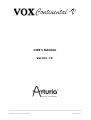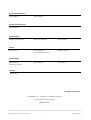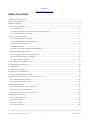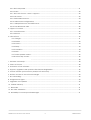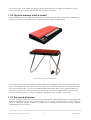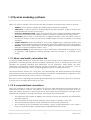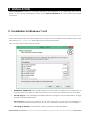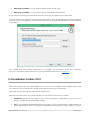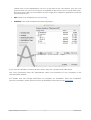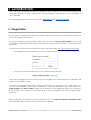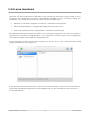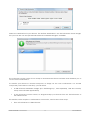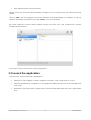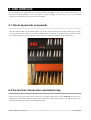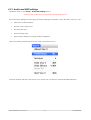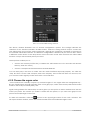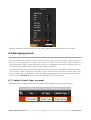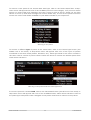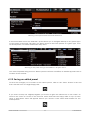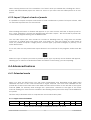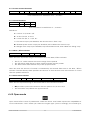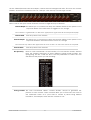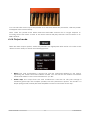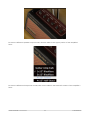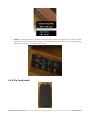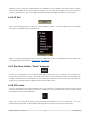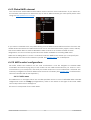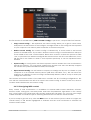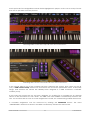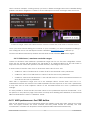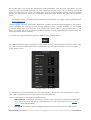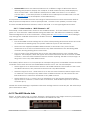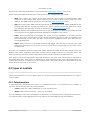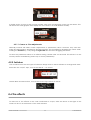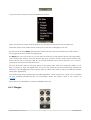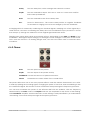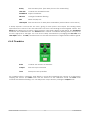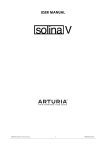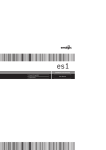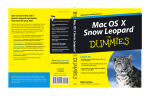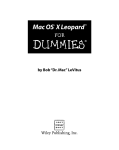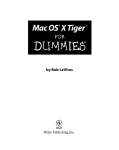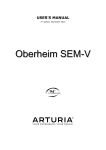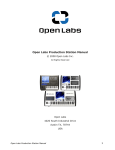Download VOX Continental V User Manual
Transcript
USER’S MANUAL Version 1.0 ARTURIA VOX Continental V User's Manual -1- 1 INTRODUCTION Project management Glen Darcey Theo Niessink Product management Glen Darcey Programming Adrien Courdavault Pierre-Lin Laneyrie Theo Niessink Shaun Ellwood (decoderdesign.com) Morgan Perrier Design Glen Darcey Sound design Glen Darcey Theo Niessink Luca Torre Stephane Schott Manual Randy Lee 1st edition, May 2014 © ARTURIA S.A. – 1999-2014 – All rights reserved. 30, chemin du Vieux Chêne 38240 Meylan ARTURIA VOX Continental V User's Manual -2- 1 INTRODUCTION FRANCE http://www.arturia.com Table of contents Table of Contents Project management ................................................................................................................................... 2 Table of contents .......................................................................................................................................... 3 1.1 The electronic organ .............................................................................................................................. 5 1.1.1 Introduction....................................................................................................................................... 5 1.1.2 The spark that started the fire: the Telharmonium ........................................................................ 5 1.1.3 Technological innovations .............................................................................................................. 6 1.2 The VOX Continental .............................................................................................................................. 7 1.2.1 Beginnings with Jennings................................................................................................................. 7 1.2.2 Physical features: what a looker!.................................................................................................... 8 1.2.3 The sound of renown ....................................................................................................................... 8 1.2.4 Maintenance .................................................................................................................................... 9 1.2.5 The VOX rocks: a selected discography ....................................................................................... 9 1.3 Physical modeling synthesis ................................................................................................................. 10 1.3.1 Music and math: yet another link................................................................................................. 10 1.3.2 A computational conundrum....................................................................................................... 10 1.3.3 The endless revolution.................................................................................................................... 11 2.1 Installation for Windows 7 or 8 ............................................................................................................. 12 2.2 Installation for Mac OS X ...................................................................................................................... 13 3.1 Registration ............................................................................................................................................ 15 3.2 License download ................................................................................................................................ 16 3.3 Launch the application........................................................................................................................ 18 4.1 Virtual keyboards and pedals ............................................................................................................. 19 4.2 The tool bar: introduction and initial setup ........................................................................................ 19 4.2.1 Audio and MIDI settings................................................................................................................. 20 4.2.2 Choose the organ color ................................................................................................................ 21 4.3 Managing presets ................................................................................................................................. 22 4.3.1 Select a bank, type, or preset ...................................................................................................... 22 4.3.2 Saving an edited preset ................................................................................................................ 24 4.3.3 Import / Export a bank of presets ................................................................................................. 25 4.4 Advanced features .............................................................................................................................. 25 4.4.1 Extended mode.............................................................................................................................. 25 4.4.2 Open mode .................................................................................................................................... 26 4.4.3 The pedals ....................................................................................................................................... 28 4.4.4 Output mode .................................................................................................................................. 29 ARTURIA VOX Continental V User's Manual -3- 1 INTRODUCTION 4.4.5 The Swell pedal............................................................................................................................... 31 4.4.6 FX Slot ............................................................................................................................................... 32 4.4.7 The Panic button: “Stuck” happens............................................................................................. 32 4.4.8 CPU meter ....................................................................................................................................... 32 4.4.9 Global MIDI channel ...................................................................................................................... 33 4.4.10 MIDI control configurations ......................................................................................................... 33 4.4.11 MIDI preferences: the PREF button............................................................................................. 36 4.4.12 The MIDI Mode tabs ..................................................................................................................... 38 4.5 Types of controls.................................................................................................................................... 39 4.5.1 Potentiometers................................................................................................................................ 39 4.5.2 Switches ........................................................................................................................................... 40 4.6 The effects.............................................................................................................................................. 40 4.6.1 Flanger ......................................................................................................................................... 41 4.6.2 Phaser........................................................................................................................................... 42 4.6.3 Chorus .......................................................................................................................................... 43 4.6.4 Delay ............................................................................................................................................ 43 4.6.5 Overdrive ..................................................................................................................................... 44 4.6.6 Wah .............................................................................................................................................. 45 4.6.7 Leslie speaker model .................................................................................................................. 45 4.6.8 Guitar amp model ...................................................................................................................... 46 END USER LICENSE AGREEMENT................................................................................................................. 48 1. Software Ownership................................................................................................................................ 48 2. Grant of License ...................................................................................................................................... 48 3. Activation of the Software ..................................................................................................................... 49 4. Support, Upgrades and Updates after Product Registration............................................................. 49 5. License module (eLicenser Key and/or Soft eLicenser) ..................................................................... 49 6. Defect and loss of the eLicenser dongle ............................................................................................. 50 7. No unbundling......................................................................................................................................... 50 8. Assignment of rights ................................................................................................................................ 50 9. Upgrades and updates.......................................................................................................................... 50 10. Limited warranty.................................................................................................................................... 51 11. Remedies ............................................................................................................................................... 51 12. No other warranties .............................................................................................................................. 51 13. No liability for consequential damages ............................................................................................. 51 ARTURIA VOX Continental V User's Manual -4- 1 INTRODUCTION 1 INTRODUCTION 1.1 The electronic organ 1.1.1 Introduction The term “organ” is quite versatile, representing a number of constructions ranging from the biological to the electromechanical. Its Greek root is the word “organon”, which when translated literally means “that with which one works.” And many generations of musicians stretching back further than Johann Sebastian Bach and forward past Joey DeFrancesco would agree! The organ, in all its forms, has been at the heart of some of the greatest music ever produced. Even within the musical realm the history of the organ has many parallel branches. But prior to the late 19th century AD the method of tone production always depended on the flow of air through a pipe or past a reed, with the airflow provided courtesy of one or more humans: pumping bellows with their arms, pushing pedals with their feet, or exhaling into some device belonging to the harmonica family. So imagine the rejoicing when someone had the idea to involve electricity! Not only did this allow the players to focus more on the music than on their heart rate; it opened up a range of technological innovations that led to a nearly infinite number of timbral possibilities. And the organ still arguably reigns supreme as the musical instrument capable of the widest diversity in both pitch and timbre. Perhaps this is why it is also found in nearly every style of music known to humankind. There is much information available elsewhere regarding the history of the organ leading up to the 20th century. Our focus here will be on the development of the electronic organ. 1.1.2 The spark that started the fire: the Telharmonium The very first electronic organ was the Telharmonium, invented in 1897 by Thaddeus Cahill. Only three were made, with the final model weighing almost 200 tons! ARTURIA VOX Continental V User's Manual -5- 1 INTRODUCTION A Telharmonium console by Thaddeus Cahill, circa 1897 The Telharmonium (a.k.a. the “Dynamophone”) was originally heard by most people through means of electrical wires attached to “paper cones”, the forerunners of today’s loudspeakers. The music was transmitted to various locations in New York City over the burgeoning telephone system! Crosstalk from the Telharmonium sometimes interfered with telephone conversations, so that idea didn’t last long. Between 1906 and 1908 there were a number of well-received public performances in a concert hall setting as well. “Build it and they will come…” (Well, they had to, didn’t they? The Telharmonium wasn’t exactly portable.) Sadly, there are no surviving recordings of the Telharmonium. But there are many web sites containing a wealth of information about this fascinating and groundbreaking instrument. 1.1.3 Technological innovations Another thing that made the Telharmonium different from other electrically-powered organs of the day was the use of an electromechanical device to generate the tones, rather than simply using electricity to blow air into a pipe or past a reed. These devices came to be known as tonewheels, and they were the progenitors of the technology later employed by the Hammond Organ Company in its legendary instruments. The resultant sound finally enabled the electronic organ to distinguish itself from the pipe organ and reed organ, and also allowed musicians to sculpt the tone of the instrument through the use of additive synthesis! We owe much to these innovations. Another form of tone generation became available with the advent of the transistor, and with it an increase in portability and reliability. When combined with the frequency dividing technology that had been developed roughly 10 years earlier, electronic (or “combo”) organs became even more affordable and easier to maintain. For example, rather than tuning hundreds of individual oscillation circuits, the technician only needed to set the fundamental frequency of 12 circuits. The rest of the pitches and their overtones were derived through the combined use of frequency dividers and phase-locked loop (PLL) frequency synthesizers. You tune one, you tune them all (times 12). ARTURIA VOX Continental V User's Manual -6- 1 INTRODUCTION And from these discoveries sprang the VOX Continental and its descendants, arguably the most popular and influential “combo” organ series ever produced. 1.2 The VOX Continental 1.2.1 Beginnings with Jennings The VOX Continental was originally created by the Jennings Musical Instrument company (JMI). JMI had been in the organ business since the 1950s, at first making accordions and then expanding into the home and church organ markets. Their first somewhat “portable” organs were instruments called the UniVOX, which were initially designed to be attached by means of metal clips beneath the right-hand side of a piano keyboard. Later they designed an adjustable, chrome-plated stand to streamline the setup process. The UniVOX models had buttons for sound-shaping purposes, a tube-based tone generator, and a built-in amplifier and speaker. They somewhat resembled an accordion, but given their fixed position they couldn’t be “arm powered” so they needed an AC power source nearby. Pictured below is the second UniVOX model, the J10: Like its predecessor the J6, the J10 was monophonic. But it provided an extra row of buttons for preset selection, which multiplied its usefulness and appeal. It was used on the song Telstar, which was a #1 hit on both sides of “the Pond” for The Tornados in December of 1962. The Tornados went on to become early adopters of the VOX Continental, scoring several more hits in the process. After a period of development, JMI began mass-production of the first VOX Continental organ in 1962. It was later produced as a joint venture with an Italian manufacturer. There were a number of models all based on the Continental that were released with various feature differences: the Continental itself (single-manual), the Super Continental (dual-manual), the Jaguar (switches instead of drawbars), the Corinthian (similar to the Jaguar), the Baroque (built-in amp and speakers) and the 300. The 300 was the most advanced, with the equivalent of a Continental on the lower manual and an expanded Continental on the upper with different drawbars. In roughly 1967 Tom Jennings was fired from his own company after a buyout. He then started up the Jennings Electronic Instruments (JEI) company and began making his own organs again. These organs were based on the Continental 300 but further expanded with more drawbars on the upper manual, an expanded percussion section, the addition of tremolo and spring reverb, as well as some tone presets. ARTURIA VOX Continental V User's Manual -7- 1 INTRODUCTION The sound of the VOX organs caught on fast and they became a staple of the British invasion sound used by the Animals, The Beatles, The Zombies, and more. 1.2.2 Physical features: what a looker! Few keyboards have a design as immediately recognized as the VOX Continental. Its distinctive shape and unique color schemes set it apart from any other portable organ. Two views of the VOX Continental I The chrome legs would store within the detachable lid, making the unit much easier to transport than its behemoth rival, the Hammond. The sturdy, flat, and red/orange top was a perfect place for a second keyboard, such as the Fender Rhodes Piano Bass often used by Ray Manzarek of The Doors. The inverse coloring of the keys, previously only seen on harpsichords, was the final stroke of aesthetic genius. It was an irresistible combination (or “combo”, if you will). 1.2.3 The sound of renown The VOX Continental has a sound that is quite distinct from a Hammond organ. It is actually more flexible sonically because it does not rely merely on sine waves; it also gives the user the ability to add or substitute triangle waveforms (which were actually filtered square waves), greatly expanding the sonic palette. ARTURIA VOX Continental V User's Manual -8- 1 INTRODUCTION Because of this flexibility its timbre has been described alternately as “bright”, “airy”, “edgy”, “smooth” and “mellow”. Where its rivals might struggle to be heard in certain settings, the VOX Continental had no trouble cutting through a guitar-heavy mix. And when a more subtle tone was required the simpler sine waveforms could be used instead, or used in combination with the triangle waveforms as “sweeteners”. And of course, the VOX Continental V software instrument makes all of those options yours! 1.2.4 Maintenance As much as the tuning of a VOX Continental was simplified by the frequency divider components, the electromechanical aspects of the keyboard were still of concern. For each key there was an independent contact for each drawbar stop, and as the organ aged in proportion to how much it was used, these individual contacts would begin to age as well…and often at different rates. A very old, poorly maintained VOX Continental would likely give a very different sound from key to key. The overall output can be quite unpredictable when this is the case. Call us crazy, but we really are serious about faithfully recreating the experience of these classic instruments. So one of the interesting things we did with our VOX Continental V emulation is give you the ability to add that “unpredictability” back in! You’ll find a control in Open mode labeled Key Contact Age. Give that a twist and see what happens! It might inject the right amount of personality into a preset you are creating. 1.2.5 The VOX rocks: a selected discography There have been many, many albums made using the various VOX models, but here is a brief list of recordings bearing its unmistakable sound 96 Tears – Question Mark & the Mysterians House Of The Rising Sun – The Animals I’m Down – The Beatles Light My Fire – The Doors Watching the Detectives – Elvis Costello Do You Love Me – The Dave Clark Five I’m a Believer – The Monkees In-A-Gadda-Da-Vida – Iron Butterfly One Step Beyond – Madness Working My Way Back To You – The Four Seasons This is only a small sample, and yet it represents huge hits spanning several decades! Clearly this is a musical instrument with serious staying power and broad audience appeal. Still a classic and in great demand, the prices of VOX organs have climbed in response to their limited availability. Thankfully, Arturia’s VOX Continental V software brings this iconic instrument back to life, placing it within the reach of the modern musician with even the most modest budget. ARTURIA VOX Continental V User's Manual -9- 1 INTRODUCTION 1.3 Physical modeling synthesis When you want to create a sound, there are many methods of synthesis from which to choose: • • • • • • • Additive, which creates a timbre by adding various waveforms together Subtractive, in which partials of an audio signal are attenuated by a filter to reduce the original harmonic content of the sound Frequency Modulation (FM), where waveforms are used in carrier/modulator relationships and tuned according to the harmonic series to produce overtones in the carrier waves Wavetable, which offers a wide selection of digital waveforms and then allows them to be layered, filtered, and/or used as the crossfade targets of an X/Y controller or a looping envelope Sample Playback, where recordings of a sound are triggered by a playback device, and can be transposed by increasing the playback speed when different pitches are required Granular, which splits samples into very short “grains” and allows them to be manipulated through a myriad of playback options, and Physical modeling. In this method the output waveform is calculated according to a set of equations and algorithms derived through extensive analysis of a physical sound source. 1.3.1 Music and math: yet another link A physical model attempts to codify the laws of physics that govern a particular form of sound generation. A model typically will have multiple parameters, some of which are constants that describe the physical materials and dimensions of the instrument, while others are timedependent components representing the player´s interaction with the instrument, such as plucking a string, pressing a valve, or reducing the pressure of his embouchure, etc. This idea has been around for a long time, but development has been hindered until recently because processors that were powerful enough to handle the computational complexity of the physical models either didn’t exist or were too expensive. But if you’ve been watching the technological trajectories, you know those days are in the past. And we’re just as happy about that as you are. 1.3.2 A computational conundrum Here’s an example of what must be taken into account while developing a physical model. To recreate the sound of a drum, for instance, a formula must be in place to represent all of the ways the collision between a drum stick and a drum head sends shockwaves through a twodimensional membrane. Among other things, the formula must incorporate: • • • • The properties of the striker: its rigidity, the velocity of the hit, the material, and how/where the strike happens The membrane: its mass density, elasticity, woven fabric vs. plastic vs. skin, etc. The sympathetic resonances of the membrane and the body of the drum The conditions at the membrane boundaries: is there a rigid termination to the drum´s body, or are there multiple, independently adjustable pressure points? ARTURIA VOX Continental V User's Manual -10- 1 INTRODUCTION • The ancillary and perhaps lingering response of additional components, such as the snares under a snare drum. Similar complexities can be found in instruments such as an acoustic guitar. A few years ago, a French scientist finally completed a comprehensive modeling of all acoustic guitar parameters. The calculations to produce the sound took three days! The second-biggest challenge of physical modeling synthesis is to simplify the algorithms wherever possible without sacrificing the essential nature of the instrument being modeled. The goal is to achieve an efficient model which can be used interactively, in real time, without limiting the spontaneous paths a musician may take during a rush of creativity. 1.3.3 The endless revolution There are several methods of physical modeling synthesis, including Karplus-Strong algorithms, digital waveguide synthesis, and formant synthesis. Each one uses a different paradigm to bring a modeled sound to its musical fruition. The salient point here is that physical modeling synthesis is capable of recreating the character of a “real” instrument during performance, including its subtle nuances of expression, while using a thousand times less hard drive space than the “sampling” method would take to produce an inferior result. Not to rub it in, but we really should mention the ability of physical modeling algorithms to combine parameters into instruments that have never existed. There is no limit to the types of sounds physical modeling synthesis can produce! And when you gather a bunch of music fanatics who also possess a knowledge of the pertinent laws of physics and an in-depth understanding of the characteristics of electronic circuits, you wind up with Arturia. And Arturia now offers you our latest brainchild, the VOX Continental V. May it light the fires of creativity for you! ARTURIA VOX Continental V User's Manual -11- 1 INTRODUCTION 2 INSTALLATION VOX Continental V works on computers equipped with Windows 7 or 8 and MAC OS X 10.7 or later. You can use the stand-alone version or use VOX Continental V as a VST, Audio Units or AAX instrument. 2.1 Installation for Windows 7 or 8 Insert the CD-ROM into the drive. Explore the contents of the CD-ROM, then double click on the file named VOX_V_Setup.exe, and follow the on-screen instructions. First, you can choose the item(s) to install: • Standalone application: This checkbox gives you the option to install VOX Continental V as a plug-in only, if you think you will never want to run it on its own without the use of a DAW. • VST 2.4 plug-in is the Steinberg standard interface for plug-ins, and is supported by a large number of audio applications. • VST 3 plug-in is the newest version of VST, so if the DAWs you use are VST 3 compatible you won´t need to install the older version of VST. You can safely uncheck the “VST 2.4 plug-in”. • VST 3 plug-in (64 bits) is for the 64-bit version of Windows and 64-bit DAWs. ARTURIA WURLITZER V User's Manual -12- 2 INSTALLATION • AAX plug-in (32 bits) is for use with the 32-bit version of Pro Tools. • AAX plug-in (64 bits) is for the 64-bit versions of Windows and Pro Tools. If you have any doubt, just select all of the items. They do not require much disk space. Second, confirm the locations of the shared VST folders. They will probably be selected already, but if not you can navigate to the paths shown below or change the destinations to the folders of your choice. The installer now has enough information to complete the installation. When the installation process is complete, please proceed to the Authorization instructions in Chapter 3. 2.2 Installation for Mac OS X Insert the CD-ROM into the drive. Explore the contents of the CD-ROM, then double click on the icon named “VOX Continental V.mpkg” and follow the on-screen instructions. First, read and accept the End User License Agreement. After that you’ll be taken to a screen where you can choose the item(s) to install: • Standalone installs the full version of the VOX Continental V application so you can use it without a Digital Audio Workstation (DAW). • VST is the Steinberg standard interface for plug-ins, and is supported by a large number of audio applications. VST 2 is used by some applications and VST 3 is used by others. If you are ARTURIA WURLITZER V User's Manual -13- 2 INSTALLATION certain none of your applications use one or the other of the VST versions, then you can uncheck that one. But in the long run it probably makes more sense to install them both, since they don’t take up much space and you might buy a different application someday that needs that one. • AAX needs to be installed if you use Pro Tools. • AudioUnit is the audio interface developed by Apple. If you have any doubts, just select all of the items. They don’t require much disk space. Last, when prompted enter the administrator name and password of your computer in the authentication window. The installer now has enough information to complete the installation. When the installation process is complete, please proceed to the Authorization instructions on the next page. ARTURIA WURLITZER V User's Manual -14- 2 INSTALLATION 3 AUTHORIZATION Now that VOX Continental V has been installed on your computer, you will need to register and authorize it before you will be able to take full advantage of the features, such as the ability to save your edits. The authorization process is done in two steps: Registration and License download. 3.1 Registration The first step is to register your software in order to obtain the activation code that will enable you to use the software as intended. As you go through the following steps make sure you have the license serial number of your VOX Continental V software and the unlock code with you. These were emailed to you after the online purchase. Connect your computer to the internet and go to this web page: http://www.arturia.com/login • If you already have an Arturia account set up, simply log in: • If you don´t have an Arturia account yet, please create one now: Once you are logged into your account you can register your VOX Continental V software and obtain your activation code. Go to the “My Registered Products” section of your account and click on the “Add” button. In the form that appears, select “VOX Continental V” from the drop-down menu and enter your serial number and unlock code exactly as they appear on the registration card. If you received these numbers in an email, you should be able to copy and paste them into the appropriate locations: After confirmation you will see a screen from which you can copy the eLicenser activation code. This information will be sent to you by email also as a backup. ARTURIA WURLITZER V User's Manual -15- 3 AUTHORIZATION 3.2 License download Now that you have retrieved the activation code, launch the eLicenser Control Center on your computer. This application has been automatically installed on your computer during the installation of your VOX Continental V software, and is accessible here: • Windows 7 or 8: Start > Programs > eLicenser > eLicenser Control Center • Windows 8 (alternate): C:\Program Files (x86)\eLicenser\eLCC.exe • Mac OS X: (Macintosh HD) > Applications > eLicenser Control Center The following screenshots have been taken on a computer running Mac OS X, but the process is identical on a machine running Windows 7 or 8. The same functions apply; only the graphical user interface differs, and possibly the language used. In the eLicenser Control Center main window you should see a “SeL” (Soft-eLicenser) virtual dongle installed into your computer. In the eLicenser Control Center menu, click on the “Enter Activation Code” button and enter the code when prompted. Simply paste in the 32-digit code you just copied from your account on the Arturia website: ARTURIA WURLITZER V User's Manual -16- 3 AUTHORIZATION Select the destination for your license. The default destination is the Soft-eLicenser virtual dongle, but you can also use an optional USB-eLicenser hardware dongle if available: The eLicenser Control Center is now ready to download the license software that will allow you to use the VOX Continental V. To transfer your license to another computer, or simply use the VOX Continental V on several computers (one instance at a time), you will need: • a USB-eLicenser hardware dongle (the “Steinberg Key”, sold separately, and also used by many other software applications) • in the eLicenser Control Center, to drag-and-drop your license from the Soft-eLicenser to the USB-eLicenser. This transfer, which requires a valid Internet connection, can be done both ways: • from Soft-eLicenser to USB-eLicenser. ARTURIA WURLITZER V User's Manual -17- 3 AUTHORIZATION • From USB-eLicenser to Soft-eLicenser. Please check the eLicenser documentation installed on your computer for any further technical details. Click on Start, and the progress bar should advance until downloading is complete. A pop-up window will confirm completion; just click “Close” once it has finished. The main eLicenser Control Center window should now show your VOX Continental V license installed and activated: VOX Continental V AL And now it´s time to launch the VOX Continental V! 3.3 Launch the application To launch the VOX Continental V application: • Windows 7 or 8: navigate to Start > Programs > Arturia > VOX V and choose “VOX V” • Windows 8 (alternate): navigate to C:\Program Files (x86)\Arturia\VOX V and double-click VOX V.exe • Macintosh: open the finder > Applications > Arturia and double-click the VOX V application icon. ARTURIA WURLITZER V User's Manual -18- 3 AUTHORIZATION 4 USER INTERFACE In this chapter we will describe the many features available to you with VOX Continental V. As with every Arturia product, we have gone to great lengths to make the use of this software instrument as simple and as much fun as possible. 4.1 Virtual keyboards and pedals The virtual keyboards and pedal board in the main VOX Continental V window allow you to play a sound without the need for an external MIDI device. Just click on a virtual key or pedal to hear the corresponding sound. Drag the cursor across the keys or pedals to hear a glissando. 4.2 The tool bar: introduction and initial setup Across the top of the main VOX V window is a narrow strip known as the tool bar. It houses the preferences and MIDI settings, various sound selection and output options, and gives access to advanced editing functions, among other things. ARTURIA WURLITZER V User's Manual -19- 4 USER INTERFACE 4.2.1 Audio and MIDI settings Windows: Click on the Setup > Audio MIDI Settings menu: [insert picture of Windows Setup/Audio MIDI Settings menu] This is the same dialog box that appears when starting the software for the first time. Here you can: • Select the audio interface • Set the audio output port • Set the buffer size • Set the sample rate • Select which MIDI input port(s) will be recognized Mac OS X: Select Preferences from the VOX V pull-down menu: Another window will open that shows your options for connection audio and MIDI interfaces: ARTURIA WURLITZER V User's Manual -20- 4 USER INTERFACE Mac OS X Audio MIDI Settings window The above window illustrates one of several configuration options. The settings indicate the selection of two Arturia controllers as MIDI sources, while the setting “Built-in Output” means the user will hear the sound of the VOX Continental V through the computer’s speakers as opposed to the external USB audio interface. If a different configuration is desired, all you need to do is select a different audio device in the drop-down menu and then check and uncheck the various MIDI Devices until you have exactly what you need. Other options enable you to: • choose the memory buffer size (a smaller size will increase the CPU load but will reduce latency, and vice versa) • choose a sample rate between 44100 Hz and 96000 Hz. You can also play a test tone to make sure the audio interface responds properly. Just click the “Play Test Tone” button and a simple, clear tone will play. It shuts itself off after one second, so if you need to hear it again just click the button a second time. 4.2.2 Choose the organ color “VOX Continental” normally conjures up mental images of “the organ with the orange/red top.” But the family history actually includes quite a few gray tops, which were mostly dual-manual units made in the UK by VOX and (later) JMI. Again, being sticklers for authenticity we have given you the option to select whichever of the two colors you prefer. The choice you make is stored with the preset, so you can have gray for one preset and red/orange for the next. To make this selection, click the button in the upper right corner of the VOX V window. This will open another window, which has a field toward the bottom labeled Organ Color: ARTURIA WURLITZER V User's Manual -21- 4 USER INTERFACE Click the pull-down menu window and you will be able to select between the two options. 4.3 Managing presets Presets preserve the settings for any sounds you create with VOX Continental V. When saving a preset you will designate the “bank” and “type” to which it belongs. Each bank contains a certain number of types, which are there to help you categorize the presets into groups such as “FX”. Each type contains within itself a certain number of presets. VOX Continental V ships with several banks of factory presets, but it is possible to create your own “user” banks, each containing a number of types and presets. The factory banks, types and presets cannot be overwritten, but they are great starting points for creating new presets. Then you can use the SAVE AS feature to save the changes as your own presets. 4.3.1 Select a bank, type, or preset The bank, type and preset selections are permanently displayed in the plug-in tool bar. ARTURIA WURLITZER V User's Manual -22- 4 USER INTERFACE To choose a new preset in the current Bank and Type, click on the Preset Name field. A dropdown menu will appear with a list of the available presets in that category. Or if you know which preset you want inside that category and don’t need to look at the list, simply use the blue arrows to move up and down through the choices. Either way, as soon as the preset has been chosen the new sound will be available for your MIDI controller or your sequencer. Selecting a new preset To choose a different type of preset in the same bank, click on the Preset Type button (the middle one of the three). A drop-down menu will appear with a list of the types of presets contained in the same bank (Classic, Distorted, etc.). Each type listed in the menu contains a sub-menu with its own list of preset names. Follow the arrows to choose the desired preset from within these sub-menus. Selecting a new preset inside the Preset Type menu To choose a preset in another bank, click on the Preset Bank button (the left-most of the three). A drop-down menu will appear with a list of the available banks, within which sub-menus exist for the preset type and preset name. Navigate to the preset name level to choose a new preset. ARTURIA WURLITZER V User's Manual -23- 4 USER INTERFACE Selecting a new preset inside the Preset Bank menu In the Preset Bank menu the “All Banks” option allows you to navigate directly to any preset type or any preset in any bank. This gives you direct access to all of the presets of a given type, such as the FX presets, no matter which bank they are in. Selecting a new preset through the All Banks > All Types menus One more important thing to know: When a preset has been modified, an asterisk appears next to its name in the tool bar. 4.3.2 Saving an edited preset To save the changes you’ve made to the current preset, click on the “Save” button in the tool bar. It has the icon of a single floppy disk: If you want to keep the original program you’ll need to give the edited one a new name. So click on the “Save as” button in the tool bar, which looks like two floppy disks on top of each other. A drop-down menu will appear and let you choose a new name and location for the edited preset. ARTURIA WURLITZER V User's Manual -24- 4 USER INTERFACE Note: Factory presets can’t be overwritten. So If that’s what you started with, clicking the “Save” button will automatically open the “Save as” menu so you can save the edited preset as a user preset. 4.3.3 Import / Export a bank of presets It is possible to import or export entire banks of VOX Continental V presets. To import a bank, click on the bank import button on the tool bar: After clicking this button a window will appear so you can choose the bank to import (look for the “.VOX” extension). Choose the desired bank and click “Open”. The new bank of presets will automatically appear among the available banks. You can also export your own sounds as a means of backing them up, using them on another computer, or sharing them with other users. And while you can only import an entire bank at once, it’s possible to export a single preset, a Preset Type (a specific category of presets), or an entire Preset bank. To do this, click on the preset bank export button in the tool bar of the program, which looks like this: Select the type of export you want to perform (bank, type or preset) and a window will appear, allowing you to choose a destination folder and name for the item(s) you are exporting. 4.4 Advanced features 4.4.1 Extended mode When you click the EXT button you will notice immediately that Extended mode adds extra drawbars for each of the VOX Continental V organ manuals, and one more drawbar for the pedals. But it does more than that: it also adds an extra effect switch on the left side of the upper manual (TREM, for tremolo) and changes the “percussion” switches to the right of the lower manual, adding one more button overall but also altering which percussion stops are available for the preset. The best way to illustrate this is to compare the two modes side-by-side: 4.4.1.1 Upper manual drawbars Standard Extended 16’ 16’ 8’ 8’ 4’ 5-1/3' II 4’ III 2-2/3’ 2’ 1-3/5’ 1’ ~ ~ M M S Note: See the next page for definitions of II, III, ~, M and S. ARTURIA WURLITZER V User's Manual -25- 4 USER INTERFACE 4.4.1.2 Lower manual drawbars Standard Extended 16’ 16’ 8’ 8’ 4’ 5-1/3' IV 4’ 2-2/3’ 2’ 1-3/5’ 1’ ~ ~ M M S Note: See below for definitions of IV, ~, M and S. 4.4.1.3 Pedal drawbars Standard Extended ~ ~ M M S Note: See below for definitions of ~, M and S. Definitions: II = a mix of 5-1/3' and 1-3/5' III = a mix of 2-2/3', 2' and 1' IV = a mix of 2-2/3', 2', 1-3/5', & 1' ~ = sine wave output per drawbar, also known as the “Flute” stop M = filtered square wave output per drawbar; this is labeled the “Reed” stop S = triangle wave output per drawbar; only in Extended mode, and called the “String” stop. 4.4.1.4 Bass / Effect switches Standard Extended 8’ / 16’ 8’ / 16’ Rev Rev Vib Trem Vib There are some important things to remember about the Bass / Effect switches: • • • The 8’ / 16’ switch selects the octave range for the pedals The Vib switch adds vibrato to both organ manuals and the pedals The Trem switch adds tremolo only to the upper manual Note also that the amount of reverb is controlled by the Reverb slider next to the Bass / Effect switches. The Bass Decay slider specifies the amount of time the bass note will continue to sound after the pedal is released. 4.4.1.5 Percussion switches Standard Extended 8’ 8’ 4’ 4’ Mix 2-2/3’ Short / Long 1’ Short / Long There are two important things to remember about the Percussion feature: • • Mix provides a percussive element with two pitches: 5-1/3' and 1-3/5' The Percussion only affects the upper manual. 4.4.2 Open mode Open mode offers a slew of parameters “under the hood” that further expand the capabilities of VOX Continental V. This is where you select the engine type (VOX or Jennings), the reverb type, ARTURIA WURLITZER V User's Manual -26- 4 USER INTERFACE set the vibrato/tremolo rates and depths, add or remove background noise, fine-tune the octave dividers, and turn the instrument into an “antique” with the Key Contact Age control. Here’s a list of the Open mode features, from left to right and top to bottom: Vibrato Depth This allows you to control how deep the vibrato will be for the preset. You’ll only hear vibrato if the Vib button is toggled to On, though. Note: Vibrato is a global effect; it affects the upper/lower organ manuals and the pedal equally. Vibrato Rate Tremolo Depth Sets the speed of the vibrato. This allows you to control how deep the tremolo will be for the preset. You’ll only hear tremolo if the Trem button is set to On, though. Note: Tremolo only affects the upper manual. It has no effect on the lower manual or the pedal. Tremolo Rate Rev (Reverb) Sets the speed of the tremolo. New to VOX Continental V is the inclusion of a convolution reverb, derived from the impulse responses of three different spring reverb models: the Spring King, the RV-1 and the RV-2. Use this parameter to select the one that best fits the preset you are creating: Tuning controls The VOX Continental utilizes “octave divider” circuits to generate the pitches in each octave. These controls allow you to fine-tune the notes in the chromatic scale. So if you’d like to create a preset using altered intonation, for example, these are the controls to use. ARTURIA WURLITZER V User's Manual -27- 4 USER INTERFACE The range of each “potentiometer” is +/- 50 cents in 0.4 cent increments. But if you need finer resolution, right-click on your mouse and then click and drag the tuning potentiometer (a.k.a “pot”). This allows tuning to be done in increments as small as 0.025 cents. Engine The large switch toggles the engine mode between two choices: VOX and Jennings. A few minor differences exist in the circuitry between the two organ lines, resulting in a subtle distinction in the overall tone quality. You may find you prefer one over the other, but functionally they are identical. Background Noise As analog circuits age a certain amount of instability in various components can give rise to a higher noise floor. VOX Continental V models even this “undesirable” condition, but allows you to control the amount of the background noise with this rotary knob. The range is from -90 dB (completely sterile) to -30 dB (positively bristling with “maturity”). Key Contact Age The design of the organ keyboards gives them a fair amount of character. Each key has a separate contact for each drawbar stop, and as these connections age the contacts age as well…and often at different rates. This knob allows you to dial in as much of this unpredictability as you would like, from none (0.00%) to “desperately in need of service” (100.0%). The overall output can be very different from key to key, which could be quite interesting in its own right or in conjunction with the effects VOX Continental V provides. Another good thing to know is that you can enter Open mode simply by clicking on the top of the organ. You can close it with a click, too, but since the top is not available you must click on the back edge inside “the hood,” just beyond the tuning controls and the other knobs. 4.4.3 The pedals Sometimes the keyboard player needs to hold down the low end during a song. Knowing this, the people at VOX were kind enough to offer a pedal board as an optional accessory. But the good folks at Arturia have included it for free in VOX Continental V. And our pedals are a lot easier to set up: Just click the Pedal button and a one-octave set of pedals will appear. They have a dedicated set of drawbars, an octave range switch to the left of the upper manual, and a slider called Bass Decay that controls the release time of the pedal sound. They can be set to respond to their own MIDI channel, too, just like the upper and lower organ manuals. ARTURIA WURLITZER V User's Manual -28- 4 USER INTERFACE You can also click on the top of the pedals, or on the floor where they should be, and the pedals will appear or be stowed away. Note: when the pedals have been retracted their MIDI channel will no longer respond to incoming data. The lowest octave of the lower manual will play the bass sound instead on its MIDI channel. 4.4.4 Output mode There are three output options, which are placed in the signal path after the FX unit. Click on the “Direct” button and you will see the following options: • Direct: The VOX Continental V and the FX unit are connected directly to the output, bypassing the Guitar and Leslie cabinet models. You can still use the built-in convolution reverb that resides in the VOX Continental V if you like. • Guitar amp: The output from the VOX Continental V and the FX unit pass through a modeled guitar amp with multiple speaker and mic placement options. The reverb is a simple spring reverb, exactly like what amplifiers would’ve had “back in the day”. ARTURIA WURLITZER V User's Manual -29- 4 USER INTERFACE To select a different speaker output model, click the label in the upper portion of the amplifier’s face: To select a different microphone model, click on the label in the lower-left corner of the amplifier’s face: ARTURIA WURLITZER V User's Manual -30- 4 USER INTERFACE • Leslie: The Leslie speaker is normally associated with Hammond organs, but we think it works great with a VOX Continental! It adds that unbeatable Doppler effect to the sound along with a bit of “crunch” at higher output levels. 4.4.5 The Swell pedal ARTURIA WURLITZER V User's Manual -31- 4 USER INTERFACE Whether you’re using the pedal board, an amplifier or an FX pedal, the Swell pedal is always there in the middle of the floor under the organ. You can click and drag the top of the pedal to set the overall level, or you can assign the Swell pedal to the MIDI controller of your choice. 4.4.6 FX Slot Next to the Swell pedal is a “jump-up” menu labeled “FX Slot”. Click the arrow next to the label and a list of available effects will appear: There’s nothing complicated about using the various FX, but for a description of each effect and its parameters, please refer to chapter 4.6 (The effects). 4.4.7 The Panic button: “Stuck” happens If there is an interruption to the MIDI data being received by your computer, you can end up with notes that become “stuck”. This means they have not yet received a Note Off message. The wizards at Arturia have outfitted the VOX Continental V software with a button that will solve this problem: just calmly click the PANIC button and all will be well. 4.4.8 CPU meter The CPU meter gives real-time feedback as to the amount of processing power is being used by VOX Continental V at any given moment. In addition to the numerical value there is a level meter that lights up as the load increases. Note: The CPU meter only reports the processing load related to VOX Continental V, not the combined system load of all programs and plug-ins that may running at the same time. ARTURIA WURLITZER V User's Manual -32- 4 USER INTERFACE 4.4.9 Global MIDI channel You can choose which MIDI channel will be used to access VOX Continental V. If you select ALL, the software can respond to data from any of the 16 MIDI channels (you can specify which ones using the MIDI preference settings). If you select a channel here, only data arriving on that MIDI channel will be received. So when the Global channel matches the MIDI channel for one of the three instruments (Upper, Lower, or Bass) that sound will be able to receive MIDI data. When it lands on a channel outside of those assignments, the sound of the Upper instrument will be available to incoming MIDI data. While we’re talking about it, there’s a window under the PREF button where you can specify the MIDI channels for each manual and the pedals. See section 4.4.11 for a description. 4.4.10 MIDI control configurations All knobs, sliders and switches on the VOX Continental V can be assigned to external MIDI controllers. But before trying any of this, make sure the MIDI control device you want to use is connected to your computer, and that your DAW and/or the VOX Continental V software are correctly configured to receive MIDI events from that controller. (See section 4.2.1 for information about the Arturia side of that equation.) 4.4.10.1 MIDI menu The MIDI menu on the right side of the tool bar provides access to sets of definable MIDI controller assignments known as configs (configurations). Click on the arrow to the right of the word “MIDI” and a drop-down menu will appear. This menu is composed of two main areas: ARTURIA WURLITZER V User's Manual -33- 4 USER INTERFACE The first section of the MIDI menu (MIDI controller configs) is split in two, and provides four features: • Copy Current Config…: This duplicates the current config, allows you to give it a new name, and places it at the bottom of the config list. Changes made to this config can be exported to your computer or a memory stick for transfer to another computer. • Delete Current Config: The current config is indicated by a check mark in the bottom portion of the MIDI menu. If you select “Delete Current Config” a confirmation box will open in the middle of the VOX V main window. Either click “Cancel” to abort the process or click “OK” to proceed. The deleted config will be removed from the list in the MIDI menu, but it will still exist in the folder to which it was exported previously. It can be imported later if needed. • Import Config: A config which has been exported can be loaded into VOX Continental V through this process. You can import configs from another user who has already mapped the controls for a particular MIDI controller, for example. • Export Current Config: Use this feature to export your configs one by one to a folder on your computer or to an external memory device (USB stick, hard drive, etc.). This can serve two purposes: as a backup in case a config is accidentally deleted, and as a way to share your configs with other users. The second and lowest section of the MIDI menu contains the list of existing configurations. The one with the check mark to the left of its name is the current config. To select a new one, click on its name and it will become the current config. 4.4.10.2 Assigning MIDI controls Every control in VOX Continental V is available for external MIDI control: drawbars, switches, buttons, knobs, tuning pots, the swell pedal, and each FX parameter, right down to the “stomp box” on/off switch. The Guitar Amp Cab and Mic settings are fair game, too. You can even assign a MIDI controller to handle the job of switching between the convolution reverb models. If you’re ready to give this a try, click the MIDI button in the tool bar (not the arrow to its right; the actual button). It will remain highlighted to indicate that the VOX Continental V software has entered “learn mode”. ARTURIA WURLITZER V User's Manual -34- 4 USER INTERFACE At this point all of the assignable controls will be highlighted in purple. VOX V has so many of these that we’ve split them into two pictures: MIDI-assignable controls in the top half of the VOX Continental V MIDI-assignable controls in the lower half of the VOX Continental V In the picture above one of the controls has been selected (the Chorus Type switch on the FX unit). A MIDI Control Setup window for that switch now shows the parameter name, its Min/Max range, and whether the control has already been assigned to a MIDI Continuous Controller number (CC#). In this case the control has not yet been assigned; it is waiting for a controller on an external device to be activated so it can “learn” the MIDI CC# and establish a relationship between the two. You’ll notice that as soon as a new assignment is made, the control being edited will turn red. A controller assignment can be removed by clicking the UNASSIGN button. The word “UNASSIGNED” will then be shown in the MIDI Control Setup window for that control. ARTURIA WURLITZER V User's Manual -35- 4 USER INTERFACE Here’s another example. Looking closely you’ll see a black rectangle around the drawbar being edited. It has been assigned to a MIDI CC# and will respond to those messages when received. A black rectangle outlines the edited drawbar. Note the inverted Min / Max values in the MCS window. Once you have finished linking the controls to your controller, you have completed making a new config. Be sure to use the Export function described in section 4.4.10.1 to back it up. To close the MIDI Control Setup window and exit learn mode, click the MIDI button again. 4.4.10.3 Minimum / maximum controller ranges Values for minimum and maximum operational range can be set for each assignable control. After this the control will still receive the full range of its assigned MIDI CC#, but will scale its response so these values are spread out within the min / max range of the control. In other words, if the Min value is set to 50 and the Max value is set to 100: • a MIDI CC value of 0 will result in a value of 50 for the selected VOX V parameter • a MIDI CC value of 127 will result in a value of 100 for the VOX V parameter • a MIDI CC value that falls between 1 and 126 will result in a value somewhere between 50 and 100 on the VOX V parameter. Note that a “squashed” range such as in the example above means there won’t be a 1:1 correlation between the motion of the MIDI controller and the response of the VOX V parameter; it may take two or more adjacent values of the controller before the VOX V parameter will change. It is also possible to invert the Min and Max values so the parameter responds “backward,” as in the picture on the previous page. This comes in handy when dealing with drawbars, if the external MIDI controller doesn’t have a “drawbar” mode. 4.4.11 MIDI preferences: the PREF button With a fully decked-out VOX Continental organ the organist could play three parts at the same time: the upper manual, the lower manual, and the pedal board. So naturally, the VOX Continental V software can respond to three separate MIDI channels simultaneously. ARTURIA WURLITZER V User's Manual -36- 4 USER INTERFACE But Arturia didn’t stop there. We allowed for other possibilities, such as those times when you just want to plug a keyboard controller into your computer and jam. So it’s also possible to access all three instruments (Upper, Lower, and Bass) from a single incoming MIDI channel, shift their octave ranges to spread them across the controller’s keys, and then specify the split points between them. For details on how to switch instantly between multi-channel and single-channel performance, see section 4.4.12. Notice that we used the word “Bass” instead of “pedals” in the second paragraph of this section. That’s because the part the pedals would otherwise play is made available to the master controller keyboard in that scenario, and the left hand is then able to play the bass part on the keys. The pedals still have an impact on MIDI reception, though, depending on whether they are deployed. More about this later. To access these great features, press the “PREF” button in the tool bar: The MIDI Preferences menu will appear in the middle of the VOX Continental V window. From here you can set all of the parameters we’ve discussed in this section so far, plus choose the organ color (Red or Grey). The MIDI Preferences window To change any of the parameters you see in this window, click in the value field next to its name and make a selection from the drop-down menu that appears. Here’s a description of what these parameters do: • MIDI Channels: Multi mode only. Set the Upper, Lower and Bass to independent channels, or set one or more to “All” for an interesting form of Omni mode response (see section 4.4.11.1 for an explanation). • Split Points: Determines the boundaries between each instrument when in Split mode. ARTURIA WURLITZER V User's Manual -37- 4 USER INTERFACE • Octave Shift: Places the selected instrument in a different range of MIDI notes without affecting the pitches it will play. For example, in Multi mode with the pedals deployed, when Octave Shift = 0 for the Bass it will respond to MIDI notes from C1 to C2. When Octave Shift = -1, the same pitches of the Bass sound will respond to MIDI notes C2 to C3. (See section 4.4.12 for a description of the MIDI Modes.) It’s important to remember that the note range of each instrument cannot exceed the limits of their physical counterparts: 4 octaves per keyboard, 1 octave for the pedals (13 notes total). To close the MIDI Preferences window, click on the small ‘x’ in the upper right-hand corner. 4.4.11.1 Omni mode vs. “MIDI Channel = All” Technically, Omni mode means “listens to all 16 MIDI channels.” So in the interest of accuracy we gave our “most inclusive” MIDI Channel setting the label “All”. This reflects the hierarchy of MIDI channel assignments in VOX Continental V, starting with the Global MIDI channel and working its way through the available instruments to the Bass channel. Here’s how it works: • The Global MIDI channel setting acts as a filter, either passing all channels down the chain of command or allowing only one specific channel to pass to the instruments. • Next come the Upper/Lower/Bass MIDI channels, in that order. If any one of those instruments is set to All, its channel receives any data transmitted to the remaining MIDI channels, leaving nothing for the next in line. • If one or more of the instruments are set to the same MIDI channel, then a similar thing happens. For example, if both the Upper and Lower instruments are set to receive on MIDI channel 1, then the Lower instrument will not receive anything. The Bass could, though, as long as it is set to any other MIDI channel. That makes perfect sense to us, but perhaps an example using some actual MIDI channel numbers would be useful. We’ll assume the Global MIDI channel is set to “All” for this example: • When Upper is set to All it receives data on all 16 MIDI channels. This crowds out the Lower and Bass instruments; they cannot be accessed on any MIDI channel. • When the Upper is set to 1 and Lower is set to All, the Lower instrument allows Upper to be on channel 1 but intercepts any data it finds on MIDI channels 2-16. This crowds out the Bass instrument; it cannot be accessed on any MIDI channel. • When Upper is set to 1, Lower is set to 2 and Bass is set to All, the Bass instrument allows Upper to be on channel 1, Lower to be on channel 2, and the Bass responds to all other channels (3-16). Armed with that knowledge, experiment with these settings and see what they do. We think they’ll prove themselves useful. 4.4.12 The MIDI Mode tabs There’s a really quick way to switch between multi-channel and single-channel performance when using an external MIDI keyboard controller: the MIDI Mode tabs. ARTURIA WURLITZER V User's Manual -38- 4 USER INTERFACE The MIDI Mode tabs Note: For the following examples we will assume the Global MIDI channel is set to All. Simply select the MIDI Mode tab that corresponds to the configuration you need: • Multi: This places the Upper and Lower manuals and pedals on independent MIDI channels. If the pedals have been retracted they share a MIDI channel with the Lower manual. The MIDI channel values are set inside the MIDI Preferences menu. • Split: No matter which MIDI channel is received, all three instruments will be available to the external MIDI device on that channel. They will be spread across the MIDI note range according to the Split Point settings as defined in the MIDI Preferences menu. • Bass: No matter which MIDI channel receives the note data, the Bass sound will be the only one to respond. The organ keyboards will only be available to the cursor. • Lower: Any incoming data will trigger the Lower manual, regardless of its MIDI channel setting. The other two instruments can only be played by the cursor, unless the pedals have been retracted; in this case the Bass sound will be triggered below the split point by incoming MIDI data. • Upper: Data received on any MIDI channel will trigger only the Upper manual; the other instruments will respond only to the cursor as noted above, depending on the status of the pedal board. So there’s an important point to emphasize about the first two MIDI Mode tab settings: when the pedals have been retracted their MIDI channel will no longer respond to incoming data. The lowest octave of the lower manual will play the bass sound instead on its MIDI channel. Also, keep in mind the MIDI Mode tabs only determine the way VOX Continental V responds to incoming MIDI data. They make no difference in what happens when notes are triggered by the cursor. The presence or absence of the pedal board is the only factor that affects the way the lower manual responds to the cursor. 4.5 Types of controls The VOX Continental V has two basic types of controls: potentiometers and switches. Let´s take a look at each. 4.5.1 Potentiometers A potentiometer determines the value of a parameter when it is moved from one position to another. There are two types of potentiometers: • Faders: these are called “drawbars” in VOX Continental V • Rotary: also known as “knobs”, “pots” or “encoders”. To edit a drawbar, click on it and drag it up and down. This will increase or decrease the value of the selected item, while displaying the new values in a small window near the drawbar. ARTURIA WURLITZER V User's Manual -39- 4 USER INTERFACE A similar action is used to edit a rotary control: click on it and drag the cursor up and down. This will rotate the knob graphic and display the new values in a small window nearby. 4.5.1.1 Coarse vs. Fine adjustments Normally controls will make coarse adjustments to parameter values. However, they can also make fine adjustments, allowing for greater precision. This is possible by dragging the cursor while holding the Control key, or by using the right click first and then dragging the cursor. To reset the parameter value to its default setting, double click on the knob. This will set it to the center position immediately (works only on some parameters). 4.5.2 Switches VOX Continental V has two types of switches. Simply click on these switches to change their state. Some are the “on/off” style, such as the Bass 8’ – 16’ switch: Others allow several choices, such as the Chorus Type switch in the FX: 4.6 The effects To add one of the effects to the VOX Continental V output, click the arrow to the right of the words “FX SLOT” at the bottom of the main window. ARTURIA WURLITZER V User's Manual -40- 4 USER INTERFACE A pop-up menu will show you the available FX choices: When you select an effect it will appear on the virtual floor below the VOX Continental. We’ll take each of the FX Slot menu choices one at a time, starting from the top. The first one is labeled Empty. Selecting this option will close the FX pedal and the FX Slot menu, removing the FX device from the signal path. But Empty isn’t the only option if you just want to hear the sound without the FX unit temporarily. You’ll notice that almost every FX device also has a bypass button, which when clicked will cause the FX mix to become 100% dry. A red LED indicates when the FX device is on, so when you bypass the effect the LED will turn off. The only FX device without a bypass switch is the Wah pedal. That unit is basically a filter, so the way to remove it from the signal path is to push the pedal all the way forward by clicking the pedal top and dragging the cursor all the way up. When you reach a value of 100% the pedal is wide open (bypassed). One more thing: All FX parameters are MIDI-assignable, which means they “learn” the controllers on your external USB MIDI device. For information about this process, refer to the section on “configs”. What follows is a description of each available FX device. 4.6.1 Flanger ARTURIA WURLITZER V User's Manual -41- 4 USER INTERFACE Delay Sets the delay time, which changes the harmonic content. Depth Sets the modulation depth. This is set to “max out” at less than 100% to limit runaway feedback. Rate Sets the modulation rate for the delay time. Res. Short for “Resonance.” This control adds positive or negative feedback for a harsher or "ringing" sound. Set this straight up for zero feedback. A flanging effect is created by combining two identical signals, delaying one of the signals by a small amount, and then modulating the delay time. The recombined output produces a sound that sweeps up through the harmonics of the original signal and back down. Flanging can create both subtle and extreme effects, depending on the Rate and Depth of the modulation. With higher Depth settings you will begin to hear changes to the pitch of the sound. This is how the circuits in an analog flanger work, and we have taken care to recreate these conditions. 4.6.2 Phaser Rate Sets the speed of the phaser Depth Sets the depth of the phaser activity Feedback Controls the amount of phaser resonance Stereo Determines the stereo width of the overall effect The phase shifter was one of the most popular effects used with electric instruments in the 1970s. It works by splitting the incoming signal, changing the phase of one side, and recombining it with the unaffected signal. This creates a notch-comb filter sweeps through the frequency spectrum. You can then modulate the phase of the affected half with an oscillator, with the frequency determined by the Rate control. The Depth knob sets the amplitude for the action of the filtering, while Feedback amplifies certain harmonics. Phase shifting is easily identified by a characteristic “whooshing” sound that sweeps through the frequency spectrum. ARTURIA WURLITZER V User's Manual -42- 4 USER INTERFACE 4.6.3 Chorus Type Select one of three chorus types Rate Adjusts the speed of the chorus Delay Sets the amount of delay applied to the input signal Amount Controls the depth of the chorus Mix Changes the balance between the input signal and processed signal Stereo Rate Sets the speed of the stereo effect Stereo Width Controls the width of the stereo effect A chorus module recreates the sound of multiple takes of an instrument being combined in a mix. Even with the best of performances there are always differences in tuning or timing, and when taken to either extreme the results can range from slow and lush to a wobbling, quick vibrato. The speed of the effect is set by the Rate knob, while its depth and width are controlled by the Amount and Delay knobs, respectively. The resulting “frequency blur” is different for the left and right halves of the signal, which allows us to derive a stereo signal from a mono signal. The difference between the two halves then can be set with the Stereo width, with the speed of the left-right rotation under the control of the Stereo rate knob. The Mix control sets the ratio between the input signal and the treated signal, while the Type switch selects between three different chorus models: simple, medium, and complex. 4.6.4 Delay ARTURIA WURLITZER V User's Manual -43- 4 USER INTERFACE Delay Sets the delay time. (The delay is mono for authenticity.) LFO rate Controls the modulation rate Feedback Adjusts Feedback FB Tone Changes feedback filtering Mix Alters wet/dry mix LFO Depth Sets the amount of delay time modulation (which follows a sine wave) A delay repeats a sound, like an echo, giving it more space and depth. This analog delay reproduces the sound of the old solid state units that used analog bucket brigade circuits. The Delay knob allows you to select a time between 12ms and 1000ms for the delay. The Feedback knob sets the feedback level. The FB Tone knob controls a feedback filtering effect: low-pass to the left, high-pass to the right. You can set the delay modulation by changing the LFO rate and LFO depth values. The Mix potentiometer sets the ratio between the original and modified signals. 4.6.5 Overdrive Drive Controls the amount of distortion Output Sets the output trim level Tone Sweeps the low-pass filter An overdrive effect “saturates” and distorts a sound by increasing the volume of a signal then clipping the excess. The Drive knob sets the amount of the saturated sound. The Tone knob controls the distortion filtering. You can adjust the output level by setting the Output knob. ARTURIA WURLITZER V User's Manual -44- 4 USER INTERFACE 4.6.6 Wah This FX device emulates a standard “wah-wah” pedal. By default it is assigned to MIDI CC #11 (Expression). You can also click and drag on the top of the pedal to change the filter frequency of the “wah” effect. 4.6.7 Leslie speaker model Speed Selects rotor speed: stop/slow/fast High Depth Adjusts high rotor frequency modulation (Doppler effect) High Width Sets modulation amount of stereo panning for high rotor High Shape Controls variable high rotor amplitude modulation Low Width Adjusts depth of low rotor panning modulation Low Shape Sets low rotor amplitude modulation amount Rate Fine control adjustment for rotor speed Level Controls output level ARTURIA WURLITZER V User's Manual -45- 4 USER INTERFACE The Leslie speaker, most commonly associated with Hammond organs, takes advantage of the Doppler effect by using an electric motor to rotate an acoustic horn around a loudspeaker, sending its sound in a 360-degree circle. This results in a modulating pitch effect on the audio source. The speed of the modulation itself can be modulated, allowing for an unparalleled level of expressiveness during a performance. And using a Leslie with a VOX Continental organ takes the instrument to a completely different world. The High Shape and High Width set the parameters of the high rotor (amplitude and pan of the treble sounds). The Low Shape and Low Width set the parameters of the low rotor (amplitude and pan of the lower-frequency sounds). Speed and Rate adjust the rotor speed or stop it altogether. High Depth controls the famous Doppler effect of the Leslie speaker Level sets the output audio gain. 4.6.8 Guitar amp model Volume Controls the output level Drive Adjusts the amount of “crunch” Reverb Increases or decreases the amount of spring reverb Low Boost or cut of low-frequency EQ Mid Boost or cut of midrange EQ High Boost or cut of high-frequency EQ Amp Type Select one of four amplifier models Mic Type Select one of four classic microphone models ARTURIA WURLITZER V User's Manual -46- 4 USER INTERFACE This output option faithfully recreates the characteristics of a physical guitar amplifier. In the early years of the British Invasion dedicated keyboard amplifiers other than a Leslie did not exist. So in most cases, the original “band” experience with a VOX Continental organ was plugging the VOX into a guitar amp. These models are reminiscent of everything from the garage to the main stage. Low, Mid and Hi knobs offer tone-sculpting options. They boost or cut the levels of specific frequency bands. The Drive knob sets the amount of saturation, and the Reverb knob sets the level for a simple, builtin spring reverb. The Cabinet pull-down menu allows you to select between four types of guitar amp cabinets (1x12” Blackface, 2x12” Blackface, 4x10” Tweed or 4x12” HalfStack). Each of these classic cabinets have different tonal characteristics. You can select the type of cabinet by clicking the cabinet name. The Microphone menu gives you a choice of four types of microphones and positions (SM57 Off Axis, SM57 On Axis, “421” Front or U87 Front. This is a simulation of the most common ways to use a microphone on a guitar amplifier. You can select the type of microphone by clicking the microphone label on the bottom left corner of the cabinet. ARTURIA WURLITZER V User's Manual -47- 4 USER INTERFACE 5 END USER LICENSE AGREEMENT In consideration of payment of the Licensee fee, which is a portion of the price you paid, Arturia, as Licensor, grants to you (hereinafter termed "Licensee") a nonexclusive right to use this copy of the VOX Continental V program (hereinafter the “SOFTWARE”). All intellectual property rights in the software belong to Arturia SA (hereinafter: "Arturia"). Arturia permits you only to copy, download, install and use the software in accordance with the terms and conditions of this Agreement. The product contains product activation for protection against unlawful copying. This system is known as eLicenser and permits a permanent use of the software only after the activation process has been totally completed. The software can be used only together with the eLicenser dongle (dongle) and/or the Soft-eLicenser; the OEM software can be used only following registration. Internet access is required for the activation process. The terms and conditions for use of the software by you, the end user appear below. By installing the software on your computer you agree to these terms and conditions. Please read the following text carefully in its entirety. If you do not approve these terms and conditions, you must not install this software. In this event give the product back to where you have purchased it (including all written material, the complete undamaged packing as well as the enclosed hardware) within 30 days in return for a refund of the purchase price. 1. Software Ownership Arturia shall retain full and complete title to the SOFTWARE recorded on the enclosed disks and all subsequent copies of the SOFTWARE, regardless of the media or form on or in which the original disks or copies may exist. The License is not a sale of the original SOFTWARE. 2. Grant of License • Arturia grants you a non-exclusive license for the use of the software according to the terms and conditions of this Agreement. You may not lease, loan or sublicense the software. • If the software is protected by the eLicenser dongle alone, you may install a license for the software on one or at most 3 computers which are in your possession. The software may be used only on one of the computers at the same time by using the Arturia key. • If the software is protected by the Soft eLicenser (alone or together with the Arturia key) or has been sold to the first end user together with other software and/or hardware (hereinafter: "OEM software"), you may install and use a license for the software only on one computer which is in your possession. Purchasing an eLicenser dongle makes it easily possible to use the software on three computers if needs occur. • The use of the software within a network is illegal where there is the possibility of a contemporaneous multiple use of the program. • You are entitled to prepare a backup copy of the software which will not be used for purposes other than storage purposes. • You shall have no further right or interest to use the software other than the limited rights as specified in this Agreement. Arturia reserves all rights not expressly granted. ARTURIA WURLITZER V User's Manual -48- 6 END USER LICENSE AGREEMENT 3. Activation of the Software • Arturia may use a compulsory activation of the software and a compulsory registration of the OEM software for license control to protect the software against unlawful copying. If you do not accept the terms and conditions of this Agreement, the software will not work. • In such a case the product including the software may only be returned within 30 days following acquisition of the product. Upon return a claim according to §11 shall not apply. 4. Support, Upgrades and Updates after Product Registration • You can only receive support, upgrades and updates following the personal product registration. Support is provided only for the current version and for the previous version during one year after publication of the new version. Arturia can modify and partly or completely adjust the nature of the support (hotline, forum on the website etc.), upgrades and updates at any time. • The product registration is possible during the activation process or at any time later through the Internet. In such a process you are asked to agree to the storage and use of your personal data (name, address, contact, email-address, and license data) for the purposes specified above. Arturia may also forward these data to engaged third parties, in particular distributors, for support purposes and for the verification of the upgrade or update right. 5. License module (eLicenser Key and/or Soft eLicenser) • Arturia uses a hardware device connected through the USB connection of a computer, the "eLicenser dongle" and/or a protection scheme, the "Soft eLicenser" for license control (hardware and/or virtual dongle). The eLicenser dongle and/or Soft eLicenser permanently saves the license information and regulates access to the software. If a eLicenser dongle is required for the use of the software, then the eLicenser dongle must be connected physically to the computer through the USB interface. • For the activation of the software, updates or upgrades of the software the computer which is connected to the Arturia key and/or using the Soft eLicenser or using the OEM software must be connected to the server of SIA eLicenser through the Internet. If the product was delivered with the eLicenser dongle, the license information was already transferred to the eLicenser dongle. If the product was delivered with a product card (without the eLicenser dongle), the activation codes of the enclosed product card must be entered manually by the user upon installation and the license information must be exchanged with the server of SIA eLicenser. • In the event of OEM software, the activation codes will be send to an email-address submitted by you during a registration and must be entered manually by the user upon installation and the license information must be exchanged with the server of SIA eLicenser. • The reinstallation of the software -on the same or another computer -is permitted only in case the already installed software cannot be used any more (e.g. following deinstallation). If the software does not use an eLicenser dongle, the new activation codes may be obtained from the users online account for support created during the personal product registration. Further, the activation codes must be entered manually by the user upon installation and the license information must be exchanged with the server of SIA Steinberg. Arturia may require for the provision of further activation codes e.g. your proof of purchase (invoice, receipt) and a signed assurance by fax or letter stating your name, address and that the already installed software cannot be used any more. ARTURIA WURLITZER V User's Manual -49- 6 END USER LICENSE AGREEMENT • You can also use another computer other than the one on which the software is to be installed for the activation and transfer of license data to the eLicenser dongle, if the software is using an eLicenser dongle. However, in such a case a corresponding access software (eLicenser Control Center, "eLC") must be installed on the computer connected to the Internet, which is subject to a separate licensing agreement. 6. Defect and loss of the eLicenser dongle • In the case of a defect or damage to the eLicenser dongle Arturia or a third party engaged by Arturia will check the eLicenser dongle. In the case of a legitimate claim the eLicenser dongle and the licenses included shall be replaced in return for a handling fee. The licenses will only be replaced provided that they are licenses issued by Arturia. Further claims against Arturia are excluded. • Arturia assumes no liability or obligation if the eLicenser dongle is mislaid as a result of loss, theft or otherwise. Arturia reserves the right to block the licenses saved on the eLicenser dongle upon being notified by the registered user of the loss. The licenses saved on the eLicenser dongle cannot be replaced. 7. No unbundling • The software usually contains a variety of different files which in its configuration ensure the complete functionality of the software. The software may be used as one product only. It is not required that you use or install all components of the software. You must not arrange components of the software in a new way and develop a modified version of the software or a new product as a result. The configuration of the software may not be modified for the purpose of distribution, assignment or resale. • You may also not sell the eLicenser dongle separately as a license; the usage rights always remain with the software, in particular with the original software data carrier (e.g. CD). 8. Assignment of rights • You may assign all your rights to use the software to another person subject to the conditions that (a) you assign to this other person (i) this Agreement and (ii) the software or hardware provided with the software, packed or preinstalled thereon, including all copies, upgrades, updates, backup copies and previous versions, which granted a right to an update or upgrade on this software, (b) you do not retain upgrades, updates, backup copies und previous versions of this software and (c) the recipient accepts the terms and conditions of this Agreement as well as other regulations pursuant to which you acquired a valid software license. • A return of the product due to a failure to accept the terms and conditions of this Agreement, e.g. the product activation, shall not be possible following the assignment of rights. 9. Upgrades and updates • You must have a valid license for the previous or more inferior version of the software in order to be allowed to use an upgrade or update for the software. Upon transferring this previous or more inferior version of the software to third parties the right to use the upgrade or update of the software shall expire. • The acquisition of an upgrade or update does not in itself confer any right to use the software. ARTURIA WURLITZER V User's Manual -50- 6 END USER LICENSE AGREEMENT • The right of support for the previous or inferior version of the software expires upon the installation of an upgrade or update. 10. Limited warranty Arturia warrants that the disks on which the software is furnished to be free from defects in materials and workmanship under normal use for a period of thirty (30) days from the date of purchase. Your receipt shall be evidence of the date of purchase. Any implied warranties on the software are limited to thirty (30) days from the date of purchase. Some states do not allow limitations on duration of an implied warranty, so the above limitation may not apply to you. All programs and accompanying materials are provided “as is” without warranty of any kind. The complete risk as to the quality and performance of the programs is with you. Should the program prove defective, you assume the entire cost of all necessary servicing, repair or correction. 11. Remedies Arturia's entire liability and your exclusive remedy shall be at Arturia's option either (a) return of the purchase price or (b) replacement of the disk that does not meet the Limited Warranty and which is returned to Arturia with a copy of your receipt. This limited Warranty is void if failure of the software has resulted from accident, abuse, modification, or misapplication. Any replacement software will be warranted for the remainder of the original warranty period or thirty (30) days, whichever is longer. 12. No other warranties The above warranties are in lieu of all other warranties, expressed or implied, including but not limited to, the implied warranties of merchantability and fitness for a particular purpose. No oral or written information or advice given by Arturia, its dealers, distributors, agents or employees shall create a warranty or in any way increase the scope of this limited warranty. 13. No liability for consequential damages Neither Arturia nor anyone else involved in the creation, production, or delivery of this product shall be liable for any direct, indirect, consequential, or incidental damages arising out of the use of, or inability to use this product (including without limitation, damages for loss of business profits, business interruption, loss of business information and the like) even if Arturia was previously advised of the possibility of such damages. Some states do not allow limitations on the length of an implied warranty or the exclusion or limitation of incidental or consequential damages, so the above limitation or exclusions may not apply to you. This warranty gives you specific legal rights, and you may also have other rights which vary from state to state. ARTURIA WURLITZER V User's Manual -51- 6 END USER LICENSE AGREEMENT