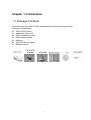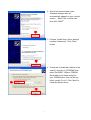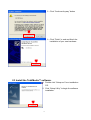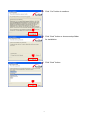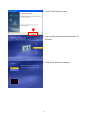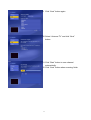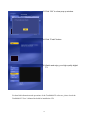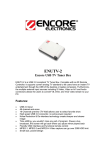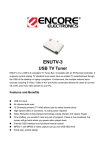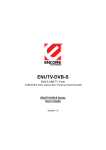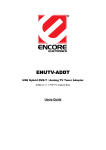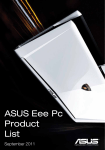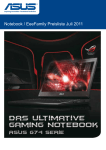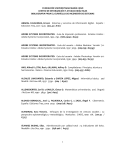Download Encore ENUTV-DAT TV Input
Transcript
ENCORE ENUTV-DAT User Quick Installation Guide 1 Chapter 1: Introduction 1.1 Package Contents Upon receiving your ENUTV-DAT, please make sure the following items are included in the package. z ENUTV-DAT device z Application Driver CD z Quick Installation Guide z USB extended cable z Antenna z PAL to NTSC connector z Remote control 2 1.2 System Requirements • • • • • • • • • • Pentium 4 1.2 GHz or equivalent Minimum 256 MB memory (512MB DDR RAM recommended) Minimum 150 MB free hard disk space for program installation One free USB2.0 slot Microsoft Windows XP/Vista 32bit/Vista 64bit (Windows XP Home/Professional with DirectX 9.0c and Windows Media Player 9 or 10 installed) CD-ROM/DVD-ROM drive For time-shifting and MPEG-2 capturing, a Pentium 4 2.0 GHz processor (or higher) or equivalent is required. To support High definition TV (1080P) with DX-VA (video card hardware acceleration) disable, a Pentium 4 2.8 GHz processor (or higher) or equivalent is recommended. To support High definition TV, recommended to enable DX-VA (video card hardware acceleration), graphic minimum requirement is: ◇ ATI Radeon 7200 or above ◇ nVidia Geforce MX 440 or above ◇ Intel 82865 or above To Support High definition TV (1018P) and subtitle/DTV CC, recommended to enable DX-VA (video card hardware acceleration), graphic minimum requirement is: ◇ ATI Radeon 9600 Pro with 128M RAM or above ◇ nVidia Geforce FX 5200 with 128M RAM or above (ATI Radeon X700 with 256M RAM or above, nVidia Geforce FX 6200 with 256M RAM or above recommended) 3 1.3 Usage of Remote Control Key Win 2000/XP Open/Close TV Software Back button Select / Enter button Mute ON / Mute OFF button 0~9 Number Selections 0 to 9 Switch to the next channel Switch to the previous channel Volume High Volume Low Move Cursor Up button Move Cursor Down button Move Cursor Left button Move Cursor right button 4 Chapter 2: Getting Started 2.1 Connect the ENUTV-DAT 1. Connect a digital TV antenna cable to the TV Tuner Antenna port. 2. Connect the TV Tuner USB Stick to Computer’s USB port. 5 2.2 Device Driver Installation for Windows XP 3. Once you connect the TV box, just follow the messages to finish the driver installation. 2.2 Device Driver & Software Installation for Windows XP To install the ENUTV-DAT to your computer, follow these steps: 1. When ENUTV-DAT is inserted to the USB port the first time, a “Found New Hardware” message will appear near the computer’s clock. This is a sign that Windows detected the TV Tuner. Ignore this message. 6 2. Wait a few seconds and a new Windows dialogue box will automatically appear on your monitor screen. Select “No, not this time” then click “NEXT” 3. Choose “Install from a list or specific location (Advanced)”. Click “Next” button. 4. Check the “Include this location in the search” and type-in “[CDROM Drive letter:\Drv\32bit\”, Where: CDROM Drive letter is the letter assign for your CDROM drive, this can be any letter, usually D: or E: Click “Next” to install the device driver. 7 5. Click “Continue Anyway” button 6. Click “Finish” to end and finish the installation of your new hardware 2.3 Install the TotalMedia™ software. 1. Double click “Setup.exe” from installation CD. 2. Click “Setup Utility” to begin the software installation. 8 3. Click “Yes” button to continue. 4. Click “Next” button or choose setup folder for installation. 5. Click “Next” button. 9 6. Click “Finish” button to exit. 7. Use remote control or mouse to select TV function. 8. Click “Next” button to continue. 10 9. Click “Next” button again. 10. Select “Antenna TV” and click “Next” button. 11. Click “Start” button to scan channel automatically. 12. Click “Next” button when scanning finish. 11 13. Click “OK” to close pop up window. 14. Click “Finish” button. 15. Watch and enjoy your high quality digital TV. For detailed information and operations of the TotalMedia™ software, please check the TotalMedia™ User’s Manual included in installation CD. 12