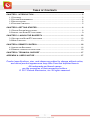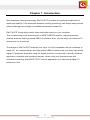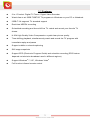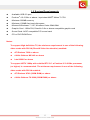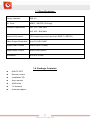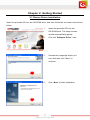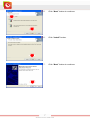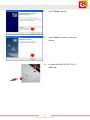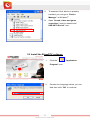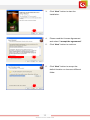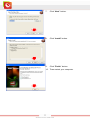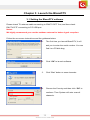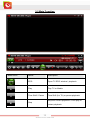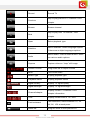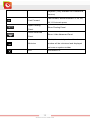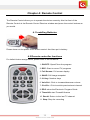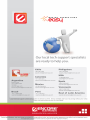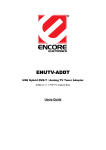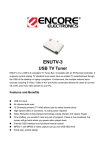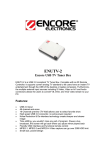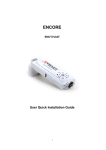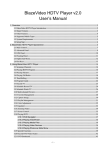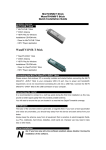Download Encore ENUTV-DITF Product specifications
Transcript
© 2010 Encore Electronics, Inc. All rights reserved.COVER © 2011 Encore Electronics, © 2010 Encore Electronics, Inc.Inc. Product specifications, size, and shape are subject to change without notice, and actual product appearance may differ from that depicted herein. Product specifications, size, and shape are subject to change without notice, and actual product appearance may differ from that depicted herein. All trademarks and brand names are the properties of their respective holders. All trademarks and brand names are the properties of their respective holders. TABLE OF CONTENTS CHAPTER 1: INTRODUCTION ........................................................................................ 2 1.1 FEATURES ............................................................................................................... 3 1.2 SYSTEM REQUIREMENTS .......................................................................................... 4 1.3 SPECIFICATIONS ...................................................................................................... 5 1.4 PACKAGE CONTENTS ............................................................................................... 5 CHAPTER 2: GETTING STARTED .................................................................................. 6 2.1 DEVICE DRIVER INSTALLATION .................................................................................. 6 2.2 INSTALL THE BLAZEDTV SOFTWARE .......................................................................... 9 CHAPTER 3: LAUNCH THE BLAZEDTV ...................................................................... 12 3.1 SETTING THE BLAZEDTV SOFTWARE ...................................................................... 12 3.2 MAIN FUNCTION ..................................................................................................... 13 CHAPTER 4: REMOTE CONTROL................................................................................ 16 4.1 INSTALLING BATTERIES ........................................................................................... 16 4.2 REMOTE CONTROLLER FUNCTIONS ......................................................................... 16 CHAPTER 6: TECHNICAL SUPPORT........................................................................... 17 APPENDIX A: USER’S NOTICE .................................................................................... 17 Product specifications, size, and shape are subject to change without notice, and actual product appearance may differ from that depicted herein. All trademarks and brand names are the properties of their respective holders. © 2011 Encore Electronics, Inc. All rights reserved. 1 www.encore-usa.com Chapter 1: Introduction With seamless viewing technology, ENUTV-DITF provides an excellent combination of speed and stability. This advanced seamless viewing technology can always keep smooth video streaming even though in unstable transmission conditions. ENUTV-DITF brings high quality video and audio directly to your computer. This compact tuner stick features built-in ISDB-T/SBTVD receiver, high-performance external antenna, and high speed USB 2.0 interface. Now, you can enjoy your favorite TV shows even on a road trip! The design of ENUTV-DITF matches your style. It is fully compatible with your desktop or laptop PC. Its compact design with high speed USB2.0 interface lets you enjoy high quality digital TV programs anywhere using the digital antenna. It comes with a friendly software application complete with recording features. Never miss your favorite shows with scheduled recording. With ENUTV-DITF build-in application, you can record digital TV perfectly to files. 2 www.encore-usa.com 1.1 Features 2-in-1 Product: Digital TV Tuner / Digital Video Recorder Watch free-to air ISDB-T/SBTVD TV programs in Windows on your PC or Notebook ISDB-T full segment TV standard support Real-time MPEG4 recording Scheduled recording and time-shift live TV: watch and record your favorite TV shows H.264 High Quality Video Compression: crystal clear picture quality Time-shifting playback, simultaneously watch and record the TV program with immediate replay and pause Support subtitle or closed captioning Still image snapshots Support EPG (Electronic Program Guide) and schedule recording (EPG feature depends on television broadcast used in different regions) Support Windows® 7 / XP , Windows Vista® Full function infrared remote control 3 www.encore-usa.com 1.2 System Requirements Available USB 2.0 port Pentium® 4 2.0 GHz or above / equivalent AMD® Athlon™ CPU Minimum 256MB memory Minimum 100MB free hard disk space Microsoft Windows® 7 / XP; Windows Vista® 32bit/64bit Graphic Card : 1024x768, DirectX® 9.0c or above compatible graphic card Sound Card: AC97 compatible PCI sound card CD or DVD ROM Drive Notes: To support High definition TV, the minimum requirement is one of the following video cards with DX-VA (DirectX Video Acceleration) enabled: ATI Radeon 7200 or above nVidia Geforce MX 440 or above Intel 82865 or above To support HDTV 1080p with subtitle/DTV CC: a Pentium IV 2.8 GHz processor (or higher) is recommended. The minimum requirement is one of the following video cards with DX-VA enabled: ATI Radeon X700 (256M RAM) or above nVidia Geforce FX 6200 (256M RAM) or above 4 www.encore-usa.com 1.3 Specifications Device Interface USB 2.0 TV Tuner ISDB-T / SBTVD (Full-seg) Channel Frequencies VHF 170 ~ 240 MHz UHF 470 ~ 862 MHz Antenna Connector 75Ω Coaxial Input (for free-to-air ISDB-T / SBTVD) Video Output Resolution Up to Full HD 1080P Digital Video Format MPEG-4 AVC (H.264) Digital Audio Format MPEG-4 HE-AACv2 Dimension 95 x 30 x 15 mm 1.4 Package Contents ENUTV-DITF Remote control Installation CD User manual USB cable TV Antenna Antenna adapter 5 www.encore-usa.com Chapter 2: Getting Started 2.1 Device Driver Installation Insert the provided CD into the CD-ROM drive, and then follow the on-screen instructions below. 1. Insert the provided CD into the CD-ROM drive. The setup screen should automatically appear. 2. Click the” Software Driver” icon.. 3. Choose the Language which you use. And then click “Next” to continue. 4. 6 Click “Next” to start installation. www.encore-usa.com 5. Click “Next” button to continue. 6. Click “Install” button. 7. Click “Next” button to continue. 7 www.encore-usa.com 8. Click “Finish” button. 9. Click “Finish” button to close the wizard. 10. Connect the ENUTV-DITF to PC USB Hub. 8 www.encore-usa.com 11. To examine if this device is properly installed, you can go to “Device Manager” in Windows®. 12. Open “Sound, video and game controllers” and you should see” USB 2875 Device” now. 2.2 Install the BlazeDTV software 1. Click the” Application Program” icon. 2. Choose the Language which you use. And then click “OK” to continue. 9 www.encore-usa.com 3. Click “Next” button to start the Installation. 4. Please read the License Agreement and select “I accept the agreement”. 5. Click “Next” button to continue. 6. Click “Next” button to accept the default location or choose a different folder. 10 www.encore-usa.com 7. Click “Next” button. 8. Click “Install” button. 9. Click “Finish” button. 10. Then restart your computer. 11 www.encore-usa.com Chapter 3: Launch the BlazeDTV 3.1 Setting the BlazeDTV software Please check TV antenna cable connecting to ENUTV-DITF first, and then check ENUTV-DITF connecting to PC USB port. Notes: We highly recommend you use the outdoor antenna for better signal reception. Follow the on-screen instructions and the guidance below. 1. The first time you launch BlazeDTV, it will ask you to enter the serial number. You can find it on CD disk bag. 2. Clink “OK” to launch software. 3. Click "Yes" button to scan channels. 4. Choose the Country and then click “OK” to continue. Then System will auto scan all channels. 12 www.encore-usa.com 3.2 Main Function Button/Icon Name Description EPG Open TV EPG window / playback Play Play TV or Media Time Shift / Pause Time Shift (for TV) or pause playback Stop the current playback / Click play to Stop restart playback. 13 www.encore-usa.com Record Record TV Skip to play previous TV channel / DVD Previous chapter Browse Browse channel Skip to play next TV channel / DVD Next chapter Open Select playback type Select Subtitles: Select language caption Subtitles if there are multiple language captions. Select Audio: Click to select audio if there Audio are various audio options. Capture Capture video as “.bmp” still image Volume Control Drag slider bar to adjust volume Mute Turn on/off audio Media Type Display playback type Playback status Display playback status Signal Quality Display TV signal quality Signal Strength Display TV signal strength Display current TV channel / DVD Channel/chapter chapter information Time Display current time of TV / DVD Fast backward, switch between 1X, 2X, Fast backward 4X, 8X, 16X at each press Slider bar Drag the slider to new position for 14 www.encore-usa.com playback. (Only available on Professional Version) Fast forward, switch between 1X, 2X, 4X, Fast Forward 8X, 16X at each press Open Floating Show Floating Panel Panel Show Advanced Show / Hide Advanced Panel Panel Click it, the control panel and the view Minimize window will be minimized and displayed as icons on system toolbar. Exit Exit BlazeDTV 15 www.encore-usa.com Chapter 4: Remote Control The Remote Control allows you to operate the device remotely. Aim the front of the Remote Control at the Remote Control Receiver window and press the control buttons as you would. 4.1 Installing Batteries Please draw out the plastic from remote control. And then put in battery. 4.2 Remote controller functions For default button assignments, please refer to the list below: 1. ON/OFF: Open/Close the program 2. REC: Start to record TV programs 3. Full Screen: Full screen display 4. SNAP: Still image snapshot 5. 0-9 key: Number keys 6. Vol+/Vol-: Click to increase/decrease volume 7. Ch+/Ch-: Click to switch previous/next channel 8. EPG: show the Electronic Program Guide 9. Timeshift: start Timeshift feature 10. Recall: Return to the last TV channel 11. Stop: Stop the recording 16 www.encore-usa.com Chapter 6: Technical Support Please visit www.encore-usa.com for the latest product information and downloads. International tech support hotlines are listed on the back cover Appendix A: User’s Notice This manual is provided “as is” without warranty of any kind, either express or implied, including but not limited to the implied warranties or conditions of merchantability or fitness for a particular purpose. In no event shall we, its directors, officers, employees or agents be liable for any indirect, special, incidental, or consequential damages (including damages for loss of profits, loss of business, loss of use or data, interruption of business), even if we have been advised of the possibility of such damages arising from any defect or error in this manual or product. Specifications and information contained in this manual are furnished for information use only, and are subject to change at any time without notice, and should not be construed as a commitment by us. We assume no responsibility or liability for any errors or inaccuracies that may appear in this manual, including the products and software described in it. No part of this manual, including the products and software described in it, may be reproduced, transmitted, transcribed, stored in a retrieval system, or translated into any language in any form or by any means, except documentation kept by the purchaser for backup purposes, without the express written permission of us. Product warranty or service will not be extended if: (1) the product is repaired, modified or altered, unless such repair, modification of alteration is authorized in writing by us; or (2) the serial number of the product is defaced or missing. Products and corporate names appearing in this manual may or may not be registered trademarks or copyrights of their respective companies, and are used only for identification or explanation and to the owners’ benefit, without intent to infringe. Windows, MS-DOS, and DirectX are registered trademarks of Microsoft Corporation. Adobe and Acrobat are registered trademarks of Adobe Systems Incorporated. The product name and revision number are both printed on the product itself. Manual revisions are released for each product design represented by the digit before and after the period of the manual revision number. Manual updates are represented by the third digit in the manual revision number. 17 www.encore-usa.com 18 www.encore-usa.com