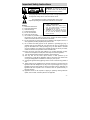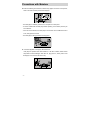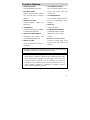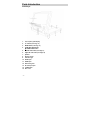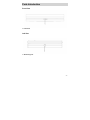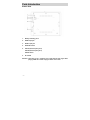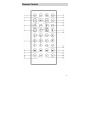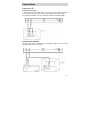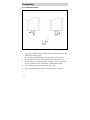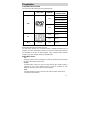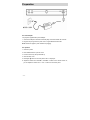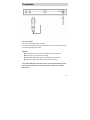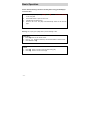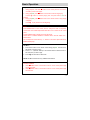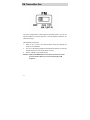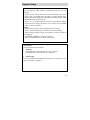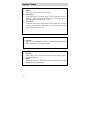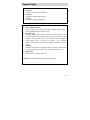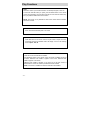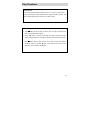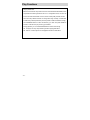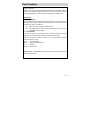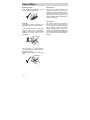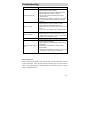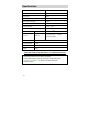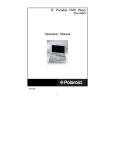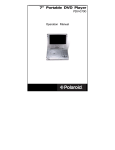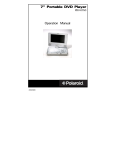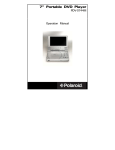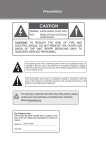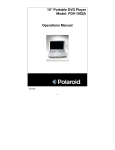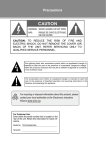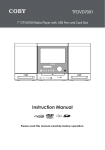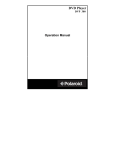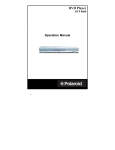Download Nextar MP-1607 Portable DVD Player
Transcript
Contents Congratulations on purchasing your Myron & Davis Mobile DVD Player. Read this manual to get started using your Myron & Davis Mobile DVD Player quickly. Important Safety Instructions.......... ………………………………………………………2 Precautions with Moisture .......... ………………………………………………………….3 Function Features ...................... ………………………………………………………….4 Parts Introduction....................... ………………………………………………………….5 Remote Control.......................... ………………………………………………………….8 Connections............................... ………………………………………………………….10 Preparation ................................ ………………………………………………………….11 ◆ Use of Remote Control.......... ………………………………………………………….11 ◆ Compatible disc formats........ ………………………………………………………….12 Power Supply............................. ………………………………………………………….13 ◆ Use of Adapter…………………………………………………………………………...13 ◆ Use of Car Adapter ............. ………………………………………………………….14 Basic Operations........................ ………………………………………………………….15 FM transmitter use…………………………………………………………………………..17 System Setup ............................ ………………………………………………………….18 Play Functions ........................... ………………………………………………………….21 Care of Discs ............................. ………………………………………………………….25 Troubleshooting ......................... ………………………………………………………….26 Specifications............................. ………………………………………………………….27 Important Safety Instructions WARNING: To reduce the risk of fire or electric shock, DO NOT expose this product to rain or moisture. The lighting flash with arrowhead symbol within a triangle alerts the user to “dangerous voltage” which could cause electric shock. The exclamation point within a triangle alerts users to read important operating and maintenance instructions in the manual. IMPORTANT FOR LASER PRODUCTS 1. CLASS 1 LASER PRODUCT NOTES 2. DANGER: Visible laser radiation when 1) Read these instructions. open and interlock failed or defeated. Avoid direct exposure to beam. 2) Keep these instructions. 3. CAUTION: Do not open the top cover. 3) Heed all warnings. There are no user serviceable parts inside 4) Follow all instructions. the unit. Leave all servicing to qualified 5) Do not use near water. service personnel. 6) Clean only with dry cloth. 7) Do not block any ventilation openings. Maintain well ventilated conditions around the product. Do not put product on bed, sofa or anything that blocks ventilation. Install in accordance with the manufacturer’s instructions. 8) Do not install near any heat sources such as radiators, heat registers, stoves, or other apparatus (including amplifiers) that produce heat. 9) Do not defeat the safety purpose of the polarized or grounding-type plug. A polarized plug has two blades with one wider than the other. A grounding type plug has two blades and a third grounding prong. The wide blade or the third prong is provided for your safety. If the provided plug does not fit into your outlet, consult an electrician for replacement of the obsolete outlet. 10) Protect the power cord from being walked on or pinched particularly at plugs, convenience receptacles, and the point where they exit from the apparatus. 11) Only use attachments/accessories specified by the manufacturer. 12) Use only with the cart, stand, tripod, bracket, or table specified by the manufacturer, or sold with the apparatus. When a cart is used, use caution when moving the cart/apparatus combination to avoid injury from tip-over. 13) Unplug this apparatus during lightning storms or when unused for long periods of time. 14) Refer all servicing to qualified service personnel. Servicing is required when the apparatus has been damaged in any way, such as power-supply cord or plug is damaged, liquid has been spilled or objects have fallen into the apparatus, the apparatus has been exposed to rain or moisture, does not operate normally, or has been dropped. 15) Apparatus should not be exposed to dripping or splashing. Nothing filled with liquids, such as vases, should be placed on the apparatus. -2- Precautions with Moisture ◆Under the following circumstances, moisture may appear on the lens of the product, which is the most sensitive part of the DVD player. - The DVD player is suddenly moved from a cold place to a warm place. - A room is heated while the DVD player starts operating, or the DVD is placed by an air-conditioner. - In the hot summer season, the DVD player is moved from an air-conditioned room to a hot, damp place to be used. - The DVD player is being operated in a damp place. ◆ If moisture appears on the player, discontinue use. If the player is operated under said conditions, or the disc is loaded, certain interior components could be damaged. Take disc out, plug power in, switch power of the DVD player on for two to three hours to dry. -3- Function Features 1. EXCELLENT SOUND 7. LAST MEMORY PLAYBACK Dolby Digital delivers great sound. Store the stopped playback track in 2. HIGH RESOLUTION memory and continue playing disc MPEG2 decoding format achieves more than 500 lines of horizontal resolution. 8. ON-SCREEN DISPLAY You can choose English, Spanish, or 3. SPECIAL FUNCTIONS Supports from this spot. language French caption and parental-lock. for ON-SCREEN display language. 9. AUDIO OUT 4. COMPATIBILITY Analog audio output. Compatible with DVD, CD, CD-R/RW, 10. POWER ADAPTER SWITCH PICTURE CD and MP3 discs. Automatically adapts to voltage 5. PARTICULAR PERFORMANCE requirements in U.S. and other Multi-speed, fast forward, fast backward and repeat playback. 6. SEARCH BY TIME Search for a certain track of a disc by selected time. countries. 12. Wireless transmitter function Transform the audio signal to FM signal first and then output 2 FM channels. DVD players and discs are coded by region. So, the region code of unit should match with the code of disc. The region code of this unit is 1. This product incorporates copyright protection technology that is protected by method claims of certain U.S. patents and other intellectual property rights owned by Macrovision Corporation and other rights owners. Use of this copyright protection technology must be authorized by Macrovision Corporation, and is intended for home and other limited viewing uses only unless otherwise authorized by Macrovision Corporation. Reverse engineering or disassembly is prohibited. -4- Parts Introduction DVD Player 1. 2. 3. 4. TFT Liquid Crystal Display +/- buttons (see Page 17) MODE button (see Page 17) ►►▏ ▏NEXT SKIP button ▕◄◄ PREV SKIP button 5. ■STOP/ OFF button (see Page 17) 6. ►║ ║PLAY / ON button (see Page 16) 7. Speaker 8. Remote sensor 9. Indicator light 10. AUDIO jack 11. VIDEO jack 12. Stand fixing hole 13. DC 9.5V input jack 14. OPEN button 15. Disc cover -5- Parts Introduction Front View 1. Latch hook Left View 1. Stand fixing hole -6- Parts Introduction Bottom View 1. Battery contacting point 2. VIDEO input jack 3. AUDIO input jack 4. AV IN/OUT switch 5. FM CH1 (fixed frequency 87.9) FM CH2 (fixed frequency 88.1) FM OFF switch 6. DC 9.5V IN Attention: Noise may occur in speakers when input external audio signal while playing a DVD disc. Please unplug the audio cord to mute. -7- Remote Control -8- Remote Control 1. PWR button -Press to turn the player on or off. 2. INFO button -Press for detailed information on the disc playing. -Keep pressing to remove information from screen. 3. TITLE button -Press to display titles if present on the disc. 4. Direction buttons -Press to select menu items. 5. Enter button -Press to confirm the items or settings. SETUP button -Press to access the DVD player’s setup menu. 7. 0-9 number buttons -Select numbers by pressing these buttons. 8. PREV SKIP button -Press to go to beginning of current track. Press again quickly to go to beginning of previous track. 9. NEXT SKIP button -Press to go to next track. 10. SUBT button -When a DVD is playing, press to select a subtitle language or to turn subtitles off. 11. AUDIO button -Press to access various audio languages (if the disc contains multiple audio languages). 12. MUTE button -Press to turn speakers sound on or off during play. 6. -9- 13. LCD ON/OFF - Press to close LCD screen when loading a disc in normal mode. - Press this button again to open LCD screen. 14. REP button -Press to repeat a chapter, track, title, or all content. 15. MENU button -Press to select the disc menu. 16. ROTATE button -Press to inverse the image. 17. ■ button -Press once to stop play and then press ►║ ║ button to resume normal play. -Press the button twice to stop playback completely. 18. ►║ ║button -Press to play after loading a disc. -Press once to pause play. -Press this button again to resume normal play. 19. GOTO button -Press to select the desired disc starting time, track or title. 20. +10 button -Select numbers greater than 9 by pressing the (+10) button first, and then an additional number button. 21. FWD SCAN button -Press to search forward. 22. REV SCAN button -Press to search backward. 23. VOL + - Press to increase the volume. 24. VOL- Press to lower the volume. Connections Connect to a TV Audio/video connections 1. Always ensure that the DVD player, TV and any other electrical equipment connected to DVD player is switched off and unplugged from the power supply. 2. Connect the DVD player to the TV’s audio/video inputs with audio/video cables. Connect to an Amplifier The DVD player can be connected to an AV amplifier. Please refer to your Audio equipment’s manual before connecting. - 10 - Preparation Use of Remote Control 1. According to the drawings above, take the back cover off the remote control, then pull the empty battery tray out. 2. Prior to shipping, a separating film is covering the battery. Remove this film. 3. Place the battery into the tray and then insert the tray into the remote control. 4. For best usage, aim the remote directly at the player’s receiving window from a range no greater than 15 feet, and at angles no greater than 60 degrees. 5. In the case of normal use, the battery will last for one year. 6. Remove the battery when the remote control is not in use for a long time. - 11 - Preparation Compatible Disc Formats The unit can play discs bearing any of the following logos: DISC LOGO DIAMETER PLAYBACK TIME/ PLAYABLE SIDES 133 m in(SS-S L) 12cm 242 m in(SS-DL) 266 m in(DS-SL) 484 min(DS-DL) DVD 41 min ( SS-SL ) 8cm 75 min ( SS-DL ) 82 min (DS-SL) 150 min (DS-DL) 12cm 74 min 8cm 20 min 12cm 600 min CD MP3 (no logo) Operation method of some DVD discs is specified by the software manufacturer. Please follow the instruction manual of the disc. The DVD Player will play most recordable (CD-R) or erasable (CD-RW) CDs, but playback of CD-R or CD-RW discs created on a computer requires proper formatting and finalization of the disc for audio playback. Some computers and/or software programs may not be capable of creating compatible discs. About Disc Terms - Title Generally, pictures or music compressed in a DVD are divided into several sections; the “title” is the heading of each section. - Chapter A smaller section of picture or music in a DVD under the title. Usually one title is comprised of one or more chapters and each of them is numbered for easy searching. Some discs may not have recorded chapters. - Track A smaller segment of picture or music of a CD under the chapter. Each track is numbered for easy searching. - 12 - Preparation Use of AC Adapter The player is supplied with a power adapter. 1. Connect AC adaptor to the side of the DVD player in the slot marked “DC 9.5V IN”. 2. Plug the two-prong end of the power cord to a grounded electrical socket. Note: Please turn player’s power off before unplugging. Pre-operation 1. Connect to power. 2. Press OPEN button to open disc cover. 3. Put disc into the tray with printed side up. 4. Close the disc cover. 5. Pressing ►║ ║ button on the front panel to turn on the player. 6. Adjust the volume with “VOLUME+, VOLUME –“ buttons on the remote control. Or, you can adjust the volume with “+” and “–“ buttons on the control panel. - 13 - Preparation Use of Car adapter You can use Car Adapter while in a vehicle: Connect the Car Adapter Power Plug into the unit’s Power Jack and the other end to the Vehicle Cigarette Lighter Socket. Attention: ◆Do not operate the unit or view video software while driving a vehicle. ◆Place the unit in a proper position for viewing. ◆Please detach battery pack when using car adapter as power source. ◆We advise you power off the player at the instant of car start-up. Your mobile DVD player comes with a lithium ion rechargeable battery pack as optional accessory. Please see detailed operation in the owner’s manual of Battery pack. - 14 - Basic Operation Please read the following instructions carefully before using your DVD player for the first time. 1. 2. 3. 4. Turn on the player’s power by holding down►║ ║button more than 2 seconds on the front panel. Press OPEN button to open the disc cover. Load disc with the label side up. Close the disc cover. The player will automatically search for the disc and play it. Warning: Do not play poor quality discs to prevent damage to lens. Begin Play 1. Press ►║ ║button on the remote control. 2. Press (direction buttons) or the number buttons to select a scene. 3. Press ENTER or ►║ ║. Pause 1. Press ►║ ║ button on remote control to pause during play. 2. Press ►║ ║ button to resume normal play. - 15 - Basic Operation Stop 1. During playback, hold down ■ button on the control panel for more than 2 seconds to power off the player. 2. During playback, press ■ button on the remote control to stop playing. Press ►║ ║ button to continue playing from the point where it has last stopped. 3. During playback, press ■ button twice on the remote control to stop playing completely. Press ►║ ║ to play the disc from the beginning. Mode Press MODE button on the control panel to change the level of brightness, contrast and color. Please adjust these levels with + and – buttons on the control panel. Pressing MODE button to display the screen as follows: Normal LB/4:3 → Rotated WIDE/16:9→ Rotated LB/4:3→ Normal WIDE 16:9→ Normal LB/4:3 You can adjust the volume level by “+/-“ buttons on the control panel without any MODE OSD displays. Title Menu 1. Press TITLE button on the remote control during playback. The title menu will appear on the TFT screen. 2. Press (direction buttons) or the number buttons to select the title or disc menu item you wish to play. 3. Press ►║ ║or Enter button to start a disc. NOTE: Title Menu functions are only available for DVD discs. Previous and Next 1. Press PREV button on the remote control or on the control panel to play the previous track. 2. Press NEXT button on the remote control or on the control panel to play the next track. - 16 - FM Transmitter Use This unit is equipped with an audio frequency transmitting function; you can use any FM equipment to receive a signal from it. The FM regulator is located on the bottom of the player. Please follow the steps below: 1. Switch to CH1 or CH2 to open FM transmitter during play. Regulate the volume to your satisfaction. 2. Turn on your FM receiving equipment and regulate the frequency to match the unit (about FM 87.9 for CH1, about FM 88.1 for CH2). 3. Switch to “FM OFF” to turn off this function. Attention: Please press MUTE button on the remote control to turn off the sound of speakers before you receive the FM signal by FM earphones. - 17 - System Setup SETUP You can change the default settings to customize performance to your own preference. 1. Remove the disc from the DVD drive and press the SETUP button on the remote control. The settings menu will appear. It includes General Setup, Speaker Setup, Dolby Digital Setup, Video Setup and Preference Setup. Press SETUP button again to exit setup menu. 2. Press (direction buttons) on the remote control to select a category. 3. All the items in the category will appear on the TV screen. Press the ENTER button to confirm your selection. Category 1. When you enter a category, the item highlighted is the current setup. 2. Press (right direction button) on the remote control to select category. 3. Press the direction buttons to select your preference. The item you select will be highlighted. 4. Press ENTER or ►║ ║button to confirm your selection. 5. Press (left direction button) to enter other setup menus. General Setup The general setup is shown as follows: 1. TV Display Select Normal PS or Normal LB when a 4:3 TV is connected. Select WIDE when a 16:9 wide screen TV is connected. 2. OSD Language There are three different OSD languages for selection. You can select any one of them according to your preference. - 18 - System Setup 3. Captions You can turn captions on or off during playback. 4. Screen Saver Press setup button on the remote control to enter general setup, move the highlight to “screen saver” by ▲ ▼ buttons, enter “screen saver” item by Enter or ► button and then select “on” or “off”. 5. Last memory Press setup button on the remote control to enter general setup, move the highlight to “last memory” by ▲ ▼ buttons, enter “last memory” item by ► button and then select “on” or “off”. Speaker Setup 1. Down Mix Select “LT/RT” in DOWNMIX to output mixed audio in the format provided by Dolby. Select “Stereo” to output stereo signal. Dolby Digital Setup 1. Dual Mono Please use this item to set the output mode of channel: Stereo, L-Mono, R-Mono or mixed sound. 2. Dynamic Please use this item to adjust linear dynamic compression rate to get different signal compression effects. - 19 - System Setup Video Setup 1. Sharpness Use this item to adjust sharpness setting. 2. Brightness Use this item to adjust brightness level. 3. Contrast Use this item to adjust contrast level. Preference Page 1. Audio, Subtitle, Disc Menu This setting allows you to hear or read subtitles in English, French, Spanish, Chinese, Japanese, Korean, Russian or Thai. 2. Parental Control DVD discs equipped with the child lock function are rated according to their contents and settings vary from disc to disc. Depending on the disc, you can replace or lock out violent scenes, or lock out play of the disc altogether. Access parental control on sub-menu by pressing (direction buttons) on the remote control, then press ENTER. An interactive menu will appear. 3. Password Parental control features are password protected. Choose a password that you can remember easily or write it down. The default password is 1369. 4. Default Reset Use this function to reset all the settings. NOTE: Please stop the disc before browsing preference page. - 20 - Play Functions Audio DVD discs contain up to 8 audio bit streams. For Example: English, French etc. To select the audio bit stream you prefer, press the AUDIO button on the remote control during playback. The DVD player will play the next audio bit stream every time you press the AUDIO button in succession. NOTE: This function is only available for discs which several audio bit streams have been recorded. Fast Forward & Rewind Press to fast-forward and press to rewind. Repeat Press REP button on the remote control to repeat a title, a chapter or a track. Continually pressing the REPEAT button will display a menu in the following order: Chapter, Title, All. Subtitle A DVD disc can be recorded with 32 subtitles. Press SUBTITLE button on the remote control, the mode of subtitles will recycle as follows: SUBTITLE 1/N: Subtitle 1 appears on the screen. SUBTITLE 2/N: Subtitle 2 appears on the screen. SUBTITLE N/N: Subtitle N appears on the screen (N is the total number of subtitles that the current disc contains). SUBTITLE OFF: No subtitle. NOTE: This function is available for DVDs recorded with multi-subtitles. - 21 - Play Functions Search by time You can use the GOTO button to search by time, i.e., to play from a given time. During DVD playback, press GOTO button to display the title or chapter, then press number buttons to select the scene you want to watch. Resume Play 1. Press ■ button at the spot that you wish to stop. The player memorizes the track where playback was stopped. 2. Press ►║ ║ button to resume normal play. The player resumes play from where you stopped last time. If the disc is removed, this function will be invalid. Press ■ button twice or open the disc tray to stop the disc from playing completely, when you press ►║ ║ again it will read the disc from the very beginning, not from where it was stopped. - 22 - Play Functions Playing an MP3 disc MP3 is the third audio compression format of international standard MPEG, which compresses the audio signal at the rate of 12:1. Using MP3 format, one disc can record more than 600 minutes of music, and the sound quality is similar to CDs. There are many different formats for storing MP3 songs. Usually, one MP3 disc includes many folders (directories) and every folder includes several files (songs). Use UP/DOWN buttons to select the directory you want and press ENTER to access it. Press PLAY to play the song you selected. During playback, you can use and buttons to select other songs. ◆ The player can only output stereo signal when playing MP3 discs. ◆ There is no search by time or slow playback function for MP3 discs. - 23 - Play Functions Playing a JPEG disc JPEG is a common picture format that has small file size and low quality loss rate of picture. Hundreds of pictures can be stored in a disc in this format. In order to utilize real digital album, use film to make a ”PICTURE CD” in JPEG format. OPERATION 1. Normal Playback Load a JPEG disc. OSD will display the menu (the left side is the main menu and the right side is submenu). Press the direction buttons to choose item and then press Enter to confirm your selection. ◆ Many discs have other items besides pictures. ◆ Use left/right button to move cursor to playback mode column, use the UP/DOWN button to confirm. 2. Picture Rotation Press direction buttons on the remote control to rotate pictures when browsing JPEG files. Once another picture is selected, rotate function will stop. There are four kinds of modes for rotation, you can press different direction buttons to rotate the picture: LEFT ----- Inversion/Normal RIGHT ----- Enantiomorphism/Normal UP ----- Rotate up DOWN ----- Rotate down NOTE: Because of the different methods of production, some JPEG discs cannot be browsed with rotation. - 24 - Care of Discs How to hold discs When loading or removing discs, try not to touch their playing surfaces. Cleaning Fingerprints or stain on the disc may affect the quality of sound and picture. To clean your discs, use a soft clean cloth to wipe them. If necessary, moisten a soft cloth with diluted neutral detergent to remove heavy dirt or fingerprints. Do not wipe in a circular direction (concentric scratches in the disc groove tend to cause noise). Gently wipe from the center to the outer edge. - 25 - Cleaning Care Use a soft, dry cloth for cleaning. For stubborn dirt, soak the cloth in some detergent; ring well first and wipe. Use a dry cloth to wipe it dry. Do not use any volatile agents such as gas or paint thinner, because they may damage the surface of the player. Lens cleaner The player’s pickup lens should not become dirty under normal use, but if for some reason it should malfunction due to soiling, contact your nearest WACA authorized service center. Lens cleaners are commercially available, but special care should be exercised in their use since some may cause damage to the lens. Troubleshooting SYMPTOM HOW TO CHECK The player cannot play. - Please make sure the disc cover is closed. - Please make sure a disc is loaded. - Please make sure the disc isn’t loaded upside down. - Disc should be clean, not dirty or warped. - Player’s region code should be the same as region code of DVD disc. - Is there water condensation on the lens? If so, remove the disc and keep the player powered on for at least two hours. There is no sound. - Please make sure system connection is correct. - Please make sure the speakers are turned on. -Please make sure the sound setup of DVD disc is correct. - Is your disc dirty or warped? Clean or replace the disc. There is no picture. Poor AV performance. The remote control does not work. - Please make sure TV is on and in correct video mode. - Please make sure your system connection is correct. - Please make sure your unit is in AV out mode. Switch AV tab to out on the bottom of unit. - Is your disc dirty or warped? Clean or replace disc. - Please make sure there is no obstruction between the remote control and the player. - Please make sure you are pointing the remote control at the player. - Please make sure batteries are inserted correctly (check polarity). - Please make sure batteries of remote control are not out of power or weak. If they are, replace them. Others possibilities: Static or other external interference may cause the player to function abnormally. In order to recover normal status, unplug the power-supply cord and then plug it in outlet to reset the player. If the problems still exist, please disconnect the power and consult your service center or a qualified technician. - 26 - Specifications TFT screen size 7 inches Laser Wavelength 780/650nm Video System NTSC Frequency Response 20Hz~20kHz ±2.5dB Audio Signal-to-noise Rate ≥ 85dB Audio distortion + noise ≤ -70dB (1kHz) Channel Separation ≥ 70dB (1kHz) Dynamic Range ≥ 80dB (1kHz) 0.2 Audio Out Analog Audio Out Out Level: 2V±1.0 , Load: 10kΩ Video Out Video Out Power AC 100-240V~50/60Hz Power Consumption <25W Dimensions 200mm x 156mm x 30mm (L*W*D) Weight 0.9kg Out Level:1VP-P±0.2, Load:75Ω Unbalanced Negative DESIGN AND SPECIFICATIONS ARE SUBJECT TO CHANGE WITHOUT NOTICE Manufactured under license from Dolby Laboratories. “Dolby” and the double-D symbol are trademarks of Dolby Laboratories. Confidential unpublished works. ©1992 -1997 Dolby Laboratories. All rights reserved. - 27 -