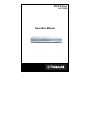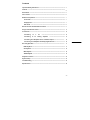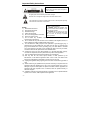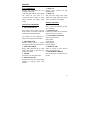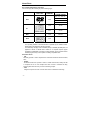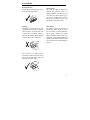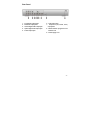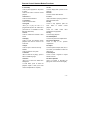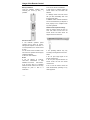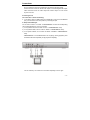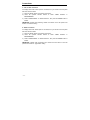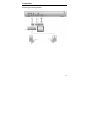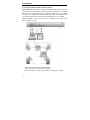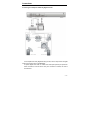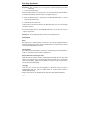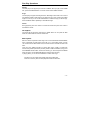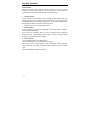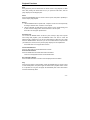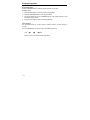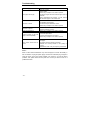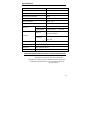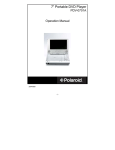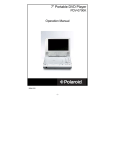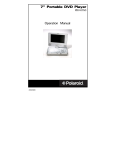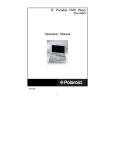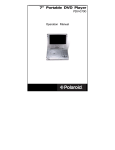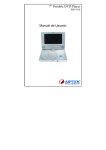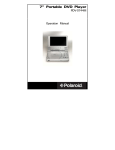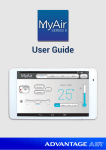Download Polaroid DVP-0600 DVD Player
Transcript
DVD Player DVP 0600 Operation Manual -1- Contents Important Safety Instructions ---------------------------------------------------------------------3 Features ------------------------------------------------------------------------------------------------ 4 About Discs -------------------------------------------------------------------------------------------- 5 Care of Discs --------------------------------------------------------------------------------------------6 Elements of Operation--------------------------------------------------------------------------------7 Front Panel -----------------------------------------------------------------------------------------7 Display Panel --------------------------------------------------------------------------------------7 Rear Panel ---------------------------------------------------------------------------------------- 8 Remote Control Handset Button Functions --------------------------------------------------9 Usage of the Remote Control ---------------------------------------------------------------------11 Connections ------------------------------------------------------------------------------------------ 12 Connecting Connecting to to a an TV Analog -----------------------------------------------------------------12 Amplifier ---------------------------------------------14 Connecting to an Amplifier with 5.1 CH Audio Output -------------------------- 15 Connecting to an Amplifier with Dolby Digital Decoder -------------------------- 16 Disc Play Operation ------------------------------------------------------------------------------ 17 DVD Playback ------------------------------------------------------------------------------------- 17 CD Playback ---------------------------------------------------------------------------------------- 18 MP3 Playback ---------------------------------------------------------------------------------------18 JPEG Playback ----------------------------------------------------------------------------------- 19 Playback Functions ----------------------------------------------------------------------------------20 System Setup ----------------------------------------------------------------------------------------- 22 Troubleshooting -------------------------------------------------------------------------------------- 25 Specifications -------------------------------------------------------------------------------------------26 -2- Important Safety Instructions WARNING: To reduce the risk of fire or electric shock, DO NOT expose this product to rain or moisture. The lighting flash with arrowhead symbol within a triangle alerts the user to “dangerous voltage” which could cause electric shock. The exclamation point within a triangle alerts the user to read important operating and maintenance instructions in the manual. IMPORTANT FOR LASER PRODUCTS CLASS 1 LASER PRODUCT NOTES 1. DANGER: Visible laser radiation when 1) Read these instructions. open and interlock failed or defeated. Avoid direct exposure to beam. 2) Keep these instructions. 2. CAUTION: Do not open the top cover. 3) Heed all warnings. There are no user service-able parts inside 4) Follow all instructions. the unit, leave all servicing to qualified 5) Do not use this apparatus near water. service personnel. 6) Clean only with dry cloth. 7) Do not block any ventilation openings. Install in accordance with the manufacturer’s instructions. 8) Do not install near any heat sources such as radiators, heat registers, stoves, or other apparatus (including amplifiers) that produce heat. 9) Do not defeat the safety purpose of the polarized or grounding-type plug. A polarized plug has two blades with one wider than the other. A grounding type plug has two blades and a third grounding prong. The wide blade or the third prong is provided for your safety. If the provided plug does not fit into your outlet, consult an electrician for replacement of the obsolete outlet. 10) Protect the power cord from being walked on or pinched particularly at plugs, convenience receptacles, and the point where they exit from the apparatus. 11) Only use attachments/accessories specified by the manufacturer. 12) Use only with the cart, stand, tripod, bracket, or table specified by the manufacturer, or sold with the apparatus. When a cart is used, use caution when moving the cart/apparatus combination to avoid injury from tip-over. 13) Unplug this apparatus during lightning storms or when unused for long periods of time. 14) Refer all servicing to qualified service personnel. Servicing is required when the apparatus has been damaged in any way, such as power-supply cord or plug is damaged, liquid has been spilled or objects have fallen into the apparatus, the apparatus has been exposed to rain or moisture, does not operate normally, or has been dropped. 15) Apparatus shall not be exposed to dripping or splashing and no objects filled with liquids, such as vases, shall be placed on the apparatus. -3- Features DUAL COMPATIBILITY ■ VIDEO OUT Supports both “Progressive scan” and Standard “Interlaced” televisions. PAL/NTSC shift. Video, S-Video and easy Progressive Scan creates a picture signal ■ AUDIO OUT with a 2CH and 5.1CH analog audio output, conventional DVD, resulting in higher optical and coaxial digital audio output picture resolution and sharper image can be connected to any amplifiers. double the scan lines of quality. GENERAL FUNCTIONS ■ HIGH QUALITY PROPERTIES COMPATIBILITY DVD, CD, CD-R, CD-RW, MP3 and DivX ■ DIVX FUNCTIONALITY discs compatible. Plays DivX5, DivX4, DivX3 and DivX ■ ZOOM FUNCTION Video Content. (In compliance with DivX If desired, the picture can be enlarged to Certified Technical Requirements). further enhance your enjoyment. The maximum bit rate supported is 4 Mbit/s. The average bit rate is 2 Mbit/s. ■ ALL PLAYBACK FUNCTIONS Fast forward and reverse Slow playback ■ HIGH RESOLUTION Frame playback MPEG2 decoding format to achieve Repeat playback horizontal resolution more than 500 lines. Program playback ■ EXCELLENT TIMBRE ■ SEARCH BY TIME Build-in Dolby Digital decoder to output Search for scenes by times; ideal for digital audio signal to reproduce high finding your favorite scenes. quality sound effects. ■ LAST MEMORY PLAYBACK ■ SCREEN Continue playing from the last point you Supports 4:3 and 16:9 aspect ratios. stopped. ■ SPECIAL FUNCTION Supports multi-angle and multi-language playback for enjoying unique video features. -4- About Discs Disc Formats Supported by this Player The unit can play discs bearing any of the following logos: DISC LOGO DVD DIAMETER 12cm PLAYBACK TIME/ PLAYABLE SIDES 133 min SS-SL 242 min SS-DL 266 min DS-SL 484 min DS-DL 12cm 74 min 8cm 20 min MP3 12cm 600 min DIVX 12cm CD The operating method of some DVD discs is specified by the software maker. Please refer to the instruction manual of the disc. The DVD Player will play most recordable (CD-R) or erasable (CD-RW) CDs, but playback of CD-R or CD-RW discs created on a computer requires proper formatting and finalization of the disc for audio playback. Some computers and/or software programs may not be capable of creating compatible discs. About Disc Terms - Title Generally, pictures or music compressed on a DVD are divided into several sections, “title”. - Chapter The smaller section unit of picture or music in a DVD under the title, usually one title is comprised of one or more chapters and each of them is numbered for easy searching. But some discs may not have a recording chapter. - Track A segment of picture or music on a CD. Each track is numbered for searching. -5- Care of Discs How to hold discs Cleaning Care When loading or removing discs, try not Use a soft, dry cloth for cleaning. For to touch their playing surfaces. stubborn dirt, soak the cloth in a detergent solution; ring well first and wipe. Use a dry cloth to wipe it dry. Do not use any volatile agents such as benzine or paint thinner, as they may damage the surface of the player. Cleaning Lens cleaner Fingerprints or other dirt on the disc The player’s pickup lens should not may affect sound and picture quality. To become dirty under normal use, but is clean your discs, use a soft clean cloth for some reason it should malfunction to wipe them. If necessary, moisten a due to soiling, contact your nearest soft cloth with diluted neutral detergent WACA authorized service center. Lens to remove heavy dirt or fingerprints. cleaners are commercially available, but special care should be exercised in their use since some may cause damage to the lens. Do not wipe in a circular direction (Concentric scratches in the disc groove tend to cause noise.) Gently wipe from the inside to the outer edge. -6- Elements of Operation – Front Panel 1. Standby-on button -Press to turn off the power. 2. Remote sensor -Receiving remote control signal for operation. 3. Display panel -Indicates the current status of the unit. 4. Disc tray -Used to load disc 5. EJECT button -Press to open/close the disc tray. 6. PLAY button -Press to begin the playback of the inserted disc. Display Panel -7- 9. 7. STOP button -Press to stop playback. 8. PREV button -Press to select the previous track or menu page. 9. NEXT button -Press to select the next track or menu page. 10. MENU button -Press to display/close the menu. Rear Panel 1. 5.1CH Audio output jacks 6. Video output jack 2. 2CH Audio output jacks 7. 3. Coaxial digital audio output jack 4. Optical digital audio output jack 5. S-video output jack Component (Y/Y, Pb/Cb, Pr/Cr) output jacks 8. Switch between progressive and interlace scan 9. Power-supply cord -8- Remote Control Handset Button Functions 1. Power 5. -Press to turn the DVD player on or off. -Used corporately with 0-9 number 2. Angle buttons to select the track number more -Press to access various camera angles than nine numbers. (if the DVD contains multiple camera 6. Menu angles). -Press to display/close the disc menu 3. Audio -Press 10 on the TV screen in Play mode. to access various audio languages (if the DVD contains multiple audio languages). 7. Direction buttons (◄/►▲/▼) -Used to select menu items or settings. 8. Setup 4. 0-9 Number buttons -Press to access the DVD player’s setup -Select numbers by pressing these menu. buttons. -9- Remote Control Handset Button Functions 9. Pause/Step 19. Title -Press to pause playback or step frame -Press to display titles if present on the by frame. DVD disc. -Press PLAY button to resume normal 20. Enter playback. -Press to confirm after selection. 10. Reverse 21. Zoom -Press to search backward. -When a DVD disc is playing, press this 11. Forward button to activate zoom. -Press to search forward. 22. Stop 12. Program -Press to stop playback, press the -Allow you to play the disc in a PLAY programmed sequence for certain discs playback. (The button is not available for DVD, -Press MP3 and JPEG discs). repeatedly to stop playback. 13. Slow 23. Play -Press to activate slow forward or slow -Press to begin playback. rewind. 24. Next Skip/Scan 14. Display -Press to skip to the next chapter/track. -Press to show the elapsed, remain 25. Previous Skip/Scan playback time. Press to cancel on the -Press screen text. chapter/track. 15. Eject 26. Repeat -Press to open or close the disc tray. -Press to repeat a chapter, track, title, or 16. P/N all content (not available for MP3 and -Press to select the TV system. JPEG discs). 17. Subtitle 27. A-B Repeat -When a DVD disc is playing, press to -Press to mark a segment to repeat select a subtitle language. between A and B. button the to to resume STOP skip to normal button the twice previous 18. Search 28. Volume Up/Down -Allow you to select the desired disc -Press to increase or decrease the starting time. playing disc sound volume level slightly. -In DVD status, press to select the playback chapter or title (if the DVD contains multiple titles or chapters). - 10 - Usage of the Remote Control Battery Installation Insert the batteries ● Do not mix old and new batteries. supplied while observing the correct (+) and ( ) polarities. ● Wipe away any leakage inside the remote control unit, and install new batteries. ● If leakage should come into contact with your skin, immediately wash it off thoroughly with water. ● Batteries contain chemical substances and we recommend that you dispose of them properly and in compliance with any local regulations. Remote Control Operation Range Point the remote control unit from no more than about 23 feet from the remote sensor and within about 60 degrees of the front of the unit. Service life of Batteries ● The batteries operation period normally last for about six months, although this depends on how often, or for what operations, the remote control is used. ● If the remote control unit fails to work even when it is operated near the player, replace the batteries. ● Use new “AAA” batteries. Notes: ● Do not attempt to recharge, short-circuit, disassemble or heat batteries; do not throw them into fire. ● Do not drop, step on or otherwise batter the remote control unit. This may damage the parts or lead to a malfunction. - 11 - ● The operating distance may vary according to the brightness of the room. Notes: ● Do not point bright lights at the remote control sensor. ● Do not place objects between the remote control unit and the remote control sensor. ● Do not use this remote control unit while simultaneously operating on any other equipment. Connections Do not connect the power cord until all other connections have been made. Audio Connection: There are stereo audio output and coaxial digital audio output; Video Connection: there are video output and S-video output. You can choose anyone to connect. Connecting to a TV The connection is shown as following: 1. In this figure, there are VIDEO OUT and S-VIDEO OUT. If the TV has S-VIDEO IN jack, you can achieve more vivid picture by connecting this jack. 2. Setup of the DVD Player You can move courser to “TV TYPE” in “PREFERENCES” to select the corresponding color system depending on your TV connected. 1) If TV system is PAL, set “TV TYPE” to “PAL” in “PREFERENCES” setup. 2) If TV system is NTSC, set “TV TYPE” to “NTSC” in “PREFERENCES” setup. 3) If TV system is MULTI, set “TV TYPE” to “MULTI. SYSTEM” in “PREFERENCES” setup. “PREFERENCES” is not available while a disc is playing. (During playback, press the STOP button twice repeatedly to stop playback completely). You can select any one of video out connections depending on the TV type. - 12 - Connections 3. Y Cb Cr video connection If a display device with Y/Cb/Cr jacks is connected, then you should connect the jacks with three Y/Cb/Cr cables: 1) Press the SETUP button to access the setup menu. 2) Press the up/down direction buttons to select “VIDEO OUTPUT” in “PREFERENCES”. 3) Select “YPBPR/YCBCR” in “VIDEO OUTPUT”, then press the ENTER button to confirm. IMPORTANT: Y/Cb/Cr uses interlacing. Please move switch on the rear panel to the location of “interlace” setting. 4. Y/Pb/Pr connection If a display device with Y/Pb/Pr jacks is connected, then you should connect the jacks with three Y/Pb/Pr cables: 1) Press the SETUP button to access the setup menu. 2) Press the up/down direction buttons to select “VIDEO OUTPUT” in “PREFERENCES”. 3) Select “YPBPR/YCBCR” in “VIDEO OUTPUT”, then press the ENTER button to confirm. IMPORTANT: Y/Pb/Pr uses progressive scan. Please move the switch on the rear panel to the location of “progressive” setting. - 13 - Connections Connecting to an Analog Amplifier - 14 - Connections Connecting to an Amplifier with 5.1 CH Audio Output Audio Connection: To experience the best possible sound from your DVD player, you should use the 5.1 channel audio connections. To do this, connect the 5.1 CH AUDIO OUT jacks on the DVD player to the corresponding AUDIO IN on your amplifier. Ensure that each channel is connected correctly. For example, the subwoofer output from the DVD player must be connected to the subwoofer input on your amplifier. Video Connection: Only one video connection is required. You may select one of video connection to your TV. Make some relevant setup in “SPEAKER SETUP”. You can select 2CH or 5.1CH during connection. You can select any one of video out connections according to your TV type. - 15 - Connections Connecting to an Amplifier with Dolby Digital Decoder If the amplifier has Dolby Digital decoding function, set the output format of digital audio signal in setup menu to “SPDIF/RAW”. An optical digital audio cable or coaxial audio cable (both optional) is required for these connections, as shown above. Only one connection is needed, not both at the same time. - 16 - Disc Play Operations Preparation After connection, turn on the power of relevant equipment and select video input. 1. Turn on the player’s power Press the EJECT button on front panel to turn on the power and the player will search for the disc automatically. If there is a disc in, the player will play it. 2. Press the EJECT button on front panel or the OPEN/CLOSE button on remote control to open the disc tray. 3. Load the disc into the disc tray Load the disc into the disc tray with the disc label side facing up so as not to damage the player or the disc. 4. Press the EJECT button or the OPEN/CLOSE button to close the disc tray and begin to play the disc. Warning: Do not play bad quality discs in order not to damage the lens. DVD Playback Menu Normally there is a selecting menu in a DVD disc. You can use the MENU button to enter the selecting menu directly, and use direction buttons to choose the item you like and press the ENTER button to enter it. Title & Chapter Normally there are several titles in a DVD disc, and also there are several chapters in a title. You can select any one of titles or chapters fast. Region Restriction Code (region code) Regional restriction codes are built in to DVD players and DVD discs for each sales region. If the regional code of the DVD player does not match one of the regional codes of the DVD disc, playback is not possible. The region number can be found on the rear panel of the DVD player. Language There are up to 8 kinds of audio languages in a DVD disc. When you play a multi-language DVD disc, press the AUDIO button on remote control to select a different audio language. NOTE: This function is only available for discs that have several audio bitstreams. - 17 - Disc Play Operations Subtitle The DVD player can support up to 32 kinds of subtitles. When you play a multi-subtitle disc, press the SUBTITLE button on remote control to select different subtitle. Angle The DVD player supports multi-angle function. Multi-angle means that a scene is shot from different angles so that audience can watch from any angle. If there are multiple angles in a scene, you can use the ANGLE button to select the angle you like to enjoy. Press the ANGLE button repeatedly to view different angle. Volume During playback, press VOL+ button to increase the volume and press VOL- button to decrease the volume. CD Playback The player will play all tracks continuously in default status. You can press the / button or number buttons to select a certain track. MP3 Playback MP3 is an audio compression mode using Level 3 of the international standard MPEG, which compresses the audio signal at the rate of 12:1. Using MP3 format, one disc can record more than 600 minutes music, the timbre of which is similar with that of CD discs. There are many different formats for storing MP3 songs. Usually, one MP3 disc includes many folders (directories) and every folder includes several files (songs). Use the UP/DOWN direction button to select the directory you want and press the ENTER button to enter it. Use the UP/DOWN direction button to select the song. In playing status, you can use the / button to select other songs. The player can only output stereo signal when playing MP3 discs. There is no search by time and slow playback function for MP3 discs. - 18 - Disc Play Operations JPEG Playback JPEG is a common picture format that has few bytes and low loss rate of picture. Hundreds of pictures can be stored in a disc in this format. In order to realize real digital album, use film to make”PICTURE CD”, namely JPEG format. 1. Normal Playback Load a JPEG disc in. After reading the disc, the display may show “SMART NAVI” and “ROOT” (the left is the menu of last level and the right is the menu of next level). Use the ENTER button and the Left/Right direction button to select submenu with picture. Use the Up/Down button to select the contents in the menu. Many discs have other contents besides pictures. 2. Picture Rotation It can be operated when the picture is displayed. Once another picture is selected, it will be cancelled automatically. Press the right or left direction button one time. The displayed picture rotates 90 degrees to the left or right depending upon the button pressed. To continue rotating the picture, keep pressing the direction button. 3. Zoom of Picture You can enlarge a JPEG to see detail up close. Press the ZOOM button. The message ZOOM ON appears. Press the button, the view enlarges to 150%. Pressing the button repeatedly steps through 150% and 200%. To resume normal enlargement, press the ZOOM again. Press the STOP button to return to root menu. - 19 - Playback Functions Stop During playback, press the STOP button on remote control to stop playback. For DVD discs, after pressing the STOP button once, if you press the PLAY button, then the player will play from the stopped point. Pause Press the PAUSE/STEP button on remote control to pause, and press it repeatedly to achieve step-by-step playback. Repeat 1. Use the REPEAT button to repeat a title, a chapter, a track and a disc respectively according to different discs, and also to cancel repeat. 2. Use the A-B button to repeat section A to B. Press it once to set the starting point A, twice to set the ending point B, and the third time to cancel repeat. Some discs do not support repeat function. Search By Time You can use the SEARCH button to search by time, namely to play from a specific time. During DVD playback, press the SEARCH button once and TV screen will display the title or chapter, then you can use number buttons to select any one of them. Press the SEARCH button twice, then you can use number buttons to input the time you desired (hour, minute, second), and the player will play from the inputted time. Some DVD discs do not support search function. Fast Forward & Rewind Press the / button to activate fast forward or rewind. Slow Forward & Rewind Press the SLOW button to activate slow forward and rewind. There is no slow playback function for CD and MP3 discs. Disc Information Display Press the DISPLAY button on remote control to display the disc information. Play Press the PLAY button to start playback. Press the POWER button on remote control to enter standby status, and press it again to resume back to playback status. If there is no operation for a long time, the player will automatically enter screen saver status and then enter standby status. - 20 - Playback Functions Program Playback Use the PROGRAM button to activate program playback of CD discs. Operation steps: 1. Press the STOP button on remote control to stop playback. 2. Press the PROGRAM button to enter program status. 3. The player display may show “PROGRAM P00:00”. Use number buttons to input your favorite song numbers. 4. Press the PLAY button to begin the program playback. Zoom Function Use the ZOOM button on remote control to activate zooming out and zooming in function. Press the ZOOM button to achieve cycle of the following functions: 1.5X 2X 3X Normal There is no zoom function for CD and MP3 discs. - 21 - System Setup SETUP MENU Press the SETUP button on the remote control to display a main menu: GENERAL SETUP, SPEAKER SETUP, AUDIO SETUP and PREFERENCES. Operation steps: 1. Press the SETUP button to enter the main menu. 2. Use the ▲, ▼ direction button to select the item you want to set and press the ENTER button to enter it. 3. Similarly use the ▲, ▼ direction button to choose one item in submenu, use the ► button to enter it. 4. Use the ▲, ▼ direction button to choose the content as you wish. Press the ENTER button to confirm, the ◄ button to return to submenu, the ▲, ▼ direction button to select “MAIN PAGE” and the ENTER button to return to main menu. 5. Press the SETUP button to exit from the setup menu. “PREFERENCES” is not available while a disc is playing. (During playback, press the STOP button on remote control twice repeatedly to stop playback completely). GENERAL SETUP The general setup is shown as following: 1. TV DISPLAY (NORMAL/PS, NORMAL/LB & WIDE) The player allows you to set the best screen proportion depending on the disc. 2. PIC MODE (AUTO, FILM, VIDEO, SMART and SUPER SMART) You can set different picture depending on your desire. 3. ANGLE MARK (ON & OFF) Some chapters of DVD discs include many different angles information. If the angle mark is set to be “ON”, then there will be a multi-angle mark displaying on the screen when playing the contents with multi-angle. Here, you can use the ANGLE button to enjoy different angles. If the angle mark is set to be “OFF”, then there will be no angle mark on the screen. 4. OSD LANG (ENGLISH, CHINESE, FRENCH, & SPANISH) Please select preferred language for the OSD menus. 5. CAPTIONS (ON & OFF) Some DVD discs have hidden captions. You can choose captions on or off on screen during playback. 6. SCREEN SAVER (ON & OFF) You can select “ON” to activate screen saver at the time of no operation. Select “OFF” to turn off this function. - 22 - System Setup SPEAKER SETUP 1. DOWNMIX (LT/RT, STEREO and 5.1CH) Selecting “LT/RT” in the “DOWNMIX” will alter the audio output into a mixed Dolby output. By selecting “STEREO” in the “DOWNMIX”, the player will output a normal stereo signal. By selecting “5.1CH” in “DOWNMIX” will alter the setup of center and rear speakers. 2. CENTER, REAR and SUBWOOFER (ON and OFF) Allows you to select “ON” or “OFF” for the center, rear and subwoofer. Only when DOWNMIX is in “5.1CH” status, the setup of center, rear and subwoofer speakers can be carried out. 3. CENTER DELAY, REAR DELAY Having activated the center and rear speakers, now you should set “CENTER DELAY” and “REAR DELAY”. 4. TEST TONE This function is available only as the “DOWNMIX” is in “5.1CH” status and the disc is not loaded. AUDIO SETUP 1.SPDIF (OFF, SPDIF/RAW & SPDIF/PCM) This item is used to set the format of digital audio. “SPDIF/RAW” outputs the original. For example, if a disc being played is Dolby Digital, then the digital audio is also Dolby Digital. ”SPDIF/PCM” means that PCM channel signal is output to speakers that has only two output channels. 2. OP MODE (LINE OUT and RF REMOD) Select “LINE OUT”, and then it will do linear process to audio signal during audio decoding. Select “RF REMOD”, and then it will do RF process to audio signal during audio decoding. 3. COMPRESSION You can adjust linear dynamic compression rate to achieve different compression effects. 4. LPCM OUTPUT (LPCM 48K & LPCM 96K) There are two kinds of sampling frequency for selection. - 23 - System Setup PREFERENCES You can set preferences for the following features: 1. TV TYPE (MULTI.SYSTEM, NTSC & PAL) You can select relevant system depending on your connected TV type. It is originally set in NTSC. 2. VIDEO OUTPUT (S-VIDEO, YPBPR/YCBCR & RGB) You can choose the appropriate video output. 3. AUDIO, SUBTITLE and DISC MENU (ENGLISH, FRENCH, SPANISH, CHINESE & JAPANESE) There are several audio, subtitle and disc menu languages in some DVD discs. If there is no preset in the disc, then the set language will have the priority to be played first. 4. LOCALE (CHINA, FRANCE, HONG KONG, JAPAN, TAIWAN, GBR & USA) As for the disc with local limitation, you can choose the region. 5. PARENTAL DVD discs with parental function are divided into several levels. You can select relevant level depending on the disc and your desire. 6. PASSWORD (CHANGE) 1) Press the ENTER button to enter password change page. 2) Press the number buttons to input the old password 3308. 3) Press number buttons to input the new password. 4) Repeat it for safety confirmation. 5) You close this procedure by pressing the ENTER button. 7. DEFAULTS (RESET) Choose “DEFAULT” and confirm “RESET” if you want to recall the factory settings. 8. SMARTNAVI (NO MENU and WITH MENU) You can select NO MENU or WITH MENU for playback. For example: Select NO MENU in SMARTNAVI. Load a MP3 disc in, after searching, press the PLAY button to active playback, also you can use the number buttons to select the desired track. Select WITH MENU, then OSD will display selected menu after reading. Please refer to the operating methods on MP3 playback in this user’s manual. “PREFERENCES” is not available while a disc is playing. (During layback, press the STOP button on remote control twice repeatedly to stop playback completely). - 24 - Troubleshooting Symptom Check Item to See If: The player cannot play. -disc tray is closed. -disc is loaded. -disc is dirty or warped. If it is, clean it or press it. -the player’s region code is the same as region code of DVD disc. -water condensation has occurred. If it has, remove disc and leave player on for several hours. There is no sound. -system connection is correct. -the speakers are plugged in. -the sound setup of DVD disc is correct. -disc is dirty or warped. If it is, clean it or press it. There is no picture. -TV is turned on and in correct video mode. -system connection is correct. Poor AV performance. -disc is dirty or warped. If it is, clean it or press it. Cannot continue to play and play a section repeatedly. -it is in A-B repeat status. -it is true, press A-B button to cancel it. -disc is dirty or warped. If it is, clean it or press it. The remote control does not work. -there are obstructions between the remote control and the player. -the remote control is pointing at the player. -batteries are correctly inserted or the polarity is correct. -batteries are weak. If they are, replace your batteries. Others: Static or other external interference may cause the player to function abnormally. In this circumstance, unplug the power-supply cord from the outlet and plug it in again to reset the player so that the normal operation can resume. If you are still having problems, then please disconnect the power and consult your service center or a qualified technician. - 25 - Specifications Laser Wavelength Wavelength: 780/650nm Video System PAL/MULTI/NTSC Frequency Response 20Hz 20kHz ±2.5dB Audio Signal-to-noise Rate ≥85dB Audio distortion + noise ≤-70dB Channel Separation ≥70dB 1kHz Dynamic Range ≥80dB 1kHz Audio Out 1kHz Analog Audio Out Out Level: 2V±0.2 1.0 , Digital Audio Out Out Level: 0.5VP-P, Load: 75Ω Out Level:1VP-P±0.2, Load:75Ω Video Out Video Out S-Video Out Load: 10kΩ Unbalanced Negative Out Level: Y: 1VP-P, C: 0.286VP-P Load 75Ω Power AC120V ~ 60Hz Power Consumption 25W Dimension 348 mm×240 mm×65 mm Weight About 2.8kgs DESIGN AND SPECIFICATIONS ARE SUBJECT TO CHANGE WITHOUT NOTICE Manufactured under license from Dolby Laboratories. “Dolby” and the double-D symbol are trademarks of Dolby Laboratories. Confidential unpublished works. © 1992 -1997 Dolby Laboratories. All rights reserved. - 26 -