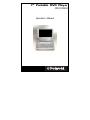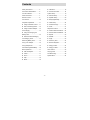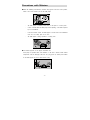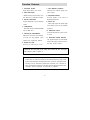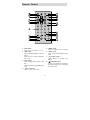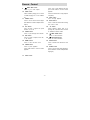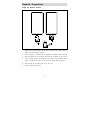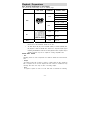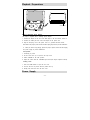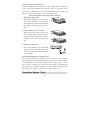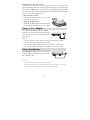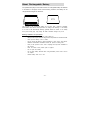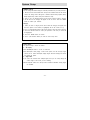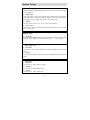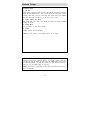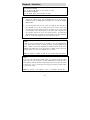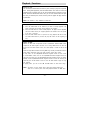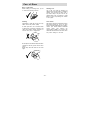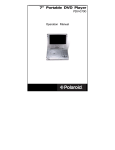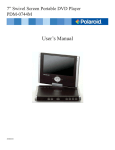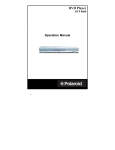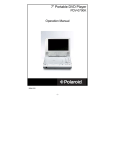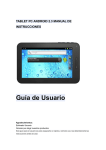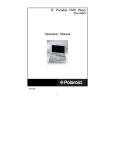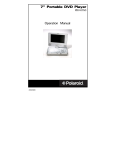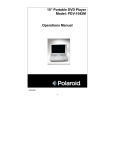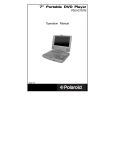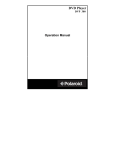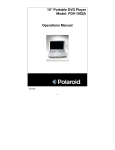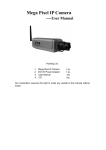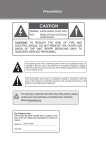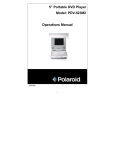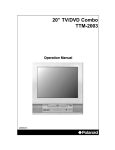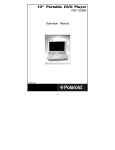Download Polaroid PDV-0744M User's Manual
Transcript
7” Portable DVD Player PDV-0744M Operation Manual Contents Safety Precautions ..................... 3 ■ Title Menu ............................. 18 Precautions with Moisture .......... 5 ■ Previous and Next................. 18 Function Features ...................... 6 System Setup ............................. 19 Parts Introduction ....................... 7 ■ General Setup....................... 19 Remote Control .......................... 8 ■ Speaker Setup ...................... 20 Connections ............................... 10 ■ Dolby Digital Setup ............... 20 Playback Preparations ............... 11 ■ Video Setup .......................... 20 ■ Usage of Remote Control ..... 11 ■ Preference Page ................... 21 ■ Disc Formats Supported ....... 12 ■ Audio..................................... 21 ■ Usage of Switch Adapter ...... 13 Playback Functions .................... 22 Power Supply ............................. 14 ■ Fast Forward and Rewind..... 22 ■ Using and Changing the ■ Slow Forward and Rewind .... 22 Battery Pack ............................... 14 ■ Repeat .................................. 22 ■ Recommended Recharging ■ Subtitle .................................. 22 and Charging Times ................... 14 ■ Angle..................................... 22 Detaching Battery Pack.............. 15 ■ Search by Time..................... 23 Using a Car Adapter................... 15 ■ Resume Playback ................. 23 Using Headphones..................... 15 ■ Playing a MP3....................... 23 About Rechargeable Battery……16 ■ Playing a JPEG..................... 24 Basic Operations ........................ 17 Care of Discs.............................. 25 ■ Start of Playback................... 17 Carrying Case ............................ 26 ■ Pause .................................... 17 Troubleshooting.......................... 28 ■ Zoom ..................................... 17 Specifications ............................. 29 ■ Stop....................................... 18 ■ Mode ..................................... 18 -2- Important Safety Instructions CAUTION: TO REDUCE THE RISK OF ELECTRIC SHOCK, DO NOT REMOVE COVER (OR BACK). NO USER SERVICEABLE PARTS INSIDE. REFER SERVICING TO QUALIFIED SERVICE PERSONNEL. The lightning flash with arrowhead symbol, within an equilateral triangle, is intended to alert the user to the presence of uninsulated “dangerous voltage” within the product’s enclosure that may be sufficient to constitute a risk of electric shock to persons. The exclamation point within an equilateral triangle is intended to alert the user to the presence of important operating and maintenance (servicing) instructions in the literature accompanying the appliance. WARNING: TO REDUCE THE RISK OF FIRE OR ELECTRIC SHOCK, DO NOT EXPOSE THIS APPLIANCE TO RAIN OR MOISTURE. POWER SUPPLY: Connect the supplied adapter to the side of the attached LCD display in the slot marked with “DC12V In”. Use the supplied power cord to connect the jack marked “DC12V Out” on the side of the attached LCD screen and the jack marked with “DC12V In” on the side of the player, then plug the two-prong end of the power cord to an AC100-240V outlet. If you have difficulty inserting the plug, turn it over and reinsert it. If the unit will not be used for a long time, disconnect the plug from the outlet. NOTE: Before plugging the power cord into an AC outlet, make sure that all the connections have been made. CAUTION: These servicing instructions are for use by qualified service personnel only. To reduce the risk of electric shock, do not perform any servicing other than that contained in the operating instructions unless you are qualified to do so. Refer to service manual for servicing instructions. -3- Important Safety Instructions 1. Read these instructions. IMPORTANT FOR LASER PRODUCTS 2. Keep these instructions. 1. CLASS 1 LASER PRODUCT 2. DANGER: Visible laser radiation when open and interlock failed or defeated. 3. Heed all warnings. Avoid direct exposure to beam. 4. Follow all instructions. 3. CAUTION: Do not open the top cover. There are no user service-able 5. Do not use near water. parts inside the unit. Leave all servicing to qualified service personnel. 6. Clean only with dry cloth. 7. Do not block any ventilation openings. Maintain well ventilated conditions around the product. Do not put product on bed, sofa or anything that blocks ventilation. Install in accordance with the manufacturer’s instructions. 8. Do not install near any heat sources such as radiators, heat registers, stoves, or other apparatus (including amplifiers) that produce heat. 9. Do not defeat the safety purpose of the polarized. A polarized plug has two blades with one wider than the other. If the provided plug does not fit into your outlet, consult an electrician for replacement of the obsolete outlet. 10. Protect the power cord from being walked on or pinched particularly at plugs, convenience receptacles, and the point where they exit from the apparatus. 11. Only use attachments/accessories specified by the manufacturer. 12. Use only with the cart, stand, tripod, bracket, or table specified by the manufacturer, or sold with the apparatus. When a cart is used, use caution when moving the cart/apparatus combination to avoid injury from tip-over. 13. Unplug this apparatus during lightning storms or when unused for long periods of time. 14. Refer all servicing to qualified service personnel. Servicing is required when the apparatus has been damaged in any way, such as power-supply cord or plug is damaged, liquid has been spilled or objects have fallen into the apparatus, the apparatus has been exposed to rain or moisture, does not operate normally, or has been dropped. 15. Apparatus shall not be exposed to dripping or splashing and no objects filled with liquids, such as vases, shall be placed on the apparatus. Copyright Protection Unauthorized copying, broadcasting, public performance, and lending of disks are prohibited. This product incorporates copyright protection technology that is protected by method claims of certain U.S. patents and other intellectual property rights owned by Macrovision Corporation and other rights owners. Use of this copyright protection technology must be authorized by Macrovision Corporation, and is intended for home and other limited viewing uses only unless otherwise authorized by Macrovision Corporation. Reverse engineering or disassembly is prohibited. -4- Precautions with Moisture Under the following circumferences, moisture may appear on the lens of the product, which is the most sensitive part of the DVD player: - The DVD player is suddenly moved from a cold place to a warm place. - A room is heated while the DVD player starts operating, or the DVD is placed by an air-conditioner. - In the hot summer season, the DVD player is moved from an air-conditioned room to a hot, damp place to be used. - The DVD player is being operated in a damp place. If moisture appears on the player, discontinue use. If the player is operated under said conditions, or the disc is loaded, certain interior components could be damaged. Take disc out, plug power in, switch power button on the DVD player for two to three hours to dry. -5- Function Features 1. EXCELLENT SOUND 7. LAST MEMORY PLAYBACK Dolby Digital delivers great sound. Memorizes and continues playing from 2. HIGH RESOLUTION place stopped. 8. ON-SCREEN DISPLAY MPEG2 decoding format achieves more On-screen displays in your choice of than 500 lines of horizontal resolution. English/Spanish/French. 3. SPECIAL FUNCTIONS 9. AUDIO OUT Supports multi-angle, excessive language Analog audio output and optical digital caption. audio outputs connect to any amplifying 4. COMPATIBILITY equipment. Plays DVD, CD, CD-R, CD-RW, PICTURE 10. EARPHONE OUTPUT CD and MP3 discs. Convenient for listening to movies or music 5. PARTICULAR PERFORMANCE in private. Multi-speed, fast forward, fast backward, 11. SWITCHING POWER ADAPTER slow play and step playback, repeat The supplied adapter may automatically playback and programming playback. adapt to the voltage requirements in U.S. 6. SEARCH BY TIME and other western countries. Search for a certain time on a disc. DVD players and discs are coded by region. These regional codes must match the discs they play. If the codes don’t match, the disc won’t play. This player’s code is region 4. This product incorporates copyright protection technology that is protected by method claims of certain U.S. patents and other intellectual property rights owned by Macrovision Corporation and other rights owners. Use of this copyright protection technology must be authorized by Macrovision Corporation, and is intended for home and other limited viewing uses only unless otherwise authorized by Macrovision Corporation. Reverse engineering or disassembly is prohibited. -6- Parts Introduction DVD Player 1. OPEN button 14. Speaker 2. Remote sensor 15. Bright up/down 3. Disc cover 16. Color up/down 4. Lights red when the power switch 17. TFT Liquid Crystal Display 18. Earphone/speaker volume knob 19. Earphone jack is on. 5. Lights green when the player is in operation. 20. 6. ENTER button 7. Direction buttons 21. 8. TITLE button 22. 9. STOP button Audio/output/input and optical digital output jack Video output/input jack Switch position between AV ‘IN’ and AV ‘OUT’ 10. MODE button 23. Direct current input jack 11. MENU button 24. Power switch 12. NEXT SKIP button 13. PREV skip button -7- Remote Control 1. PWR button -Press to turn the player on or off. 2. INFO button -Press for detailed information on the disc playing. -Keep pressing to remove information from screen. 3. TITLE button -Press to display titles if present on the disc. -Press to select random play when playing a CD. 4. Direction buttons -Press to select menu items. -8- 5. ENTER button -Press to confirm the items or setting. 6. SETUP button -Press to access the DVD player’s setup menu. 7. 0-9 number buttons -Select numbers by pressing these buttons. 8. PREV SKIP button -Press to go to beginning of current track. Press again quickly to go to beginning of previous track. Remote Control 9. 10. NEXT SKIP button -Press once to stop playback and then -Press to go to next chapter. press PLAY button to resume normal SUBT button playback. -When a DVD is playing, press to select -Press the button twice to stop playback a subtitle language or to turn subtitles completely. 18. off. 11. ANGLE button -Press to access various camera angles 19. (if the DVD disc contains multiple camera 13. time, track or title. A-B button 20. -Select numbers greater than 9 by between A and B. pressing the (+10) button first, and then ZOOM button an additional number button. 21. REP button 22. FWD SCAN button REV SCAN button -Press to search backward. or all content. 23. MENU button SLOW button -Press to activate slow forward or slow -Press to select the disc menu. 16. -Press to search forward. -Press to repeat a chapter, track, title, 15. +10 button -Press to mark a segment to repeat -Press to cycle through zoom function. 14. GOTO button -Press to select the desired disc starting angles). 12. PLAY button -Press to begin playback. PAUSE button rewind. 24. -Press to pause playback. AUDIO button -Press PLAY button to resume normal -Press to access various audio languages playback. (if the DVD disc contains multiple audio languages). 17. STOP button -9- Connections Connecting to a TV Audio/video connections 1. Always ensure that the DVD player, TV and any other electrical equipment you are connecting the DVD player to is switched off and unplugged from the power supply. 2. The easiest way to connect the DVD player to a television is via the supplied Audio/Video connections. Connect the audio/video cable from the DVD player to the TV’s audio/video inputs. Connecting to an Amplifier with Dolby Digital Decoder The DVD player can be connected to an AV amplifier of Dolby digital decoder via the Digital Optical output. Please refer to your Audio equipment’s manual before connecting. - 10 - Playback Preparations Using the Remote Control 1. Referring to the drawing above, take the back cover off of the remote control and remove the empty battery receptacle. 2. Prior to shipping, a separating film was applied to the battery. Remove this film. 3. Insert the battery into the receptacle and insert the receptacle into the remote. 4. For best results, aim the remote directly at the player’s receiving window from a range no greater than 15 feet, and at angles no greater than 60 degrees. 5. Under normal use the battery will last for one year. 6. Remove battery during storage - 11 - Playback Preparations Disc Formats Supported by this Player The unit can play discs bearing any of the following logos: DISC LOGO DIAMETER PLAYBACK TIME/ PLAYABLE SIDES 133 min (SS-SL) 12cm 242 min (SS-DL) 266 min (DS-SL) 484 min (DS-DL) DVD 41 min ( SS-SL ) 8cm 75 min ( SS-DL ) 82 min (DS-SL) 150 min 12cm 74 min 8cm 20 min 12cm 600 min (DS-DL) CD MP3 The operating method of some DVD discs is specified by the software maker. Please refer to the instruction manual of the disc. The DVD Player will play most recordable (CD-R) or erasable (CD-RW) CDs, but playback of CD-R or CD-RW discs created on a computer requires proper formatting and finalization of the disc for audio playback. Some computers and/or software programs may not be capable of creating compatible discs. About Disc Terms - Title Generally, pictures or music compressed on a DVD are divided into several sections, “title”. - Chapter The smaller section unit of picture or music in a DVD under the title, usually one title is comprised of one or more chapters and each of them is numbered for easy searching. But some discs may not have a recording chapter. - Track A segment of picture or music on a CD. Each track is numbered for searching. - 12 - Playback Preparations POWER ON/OFF Usage of Switching Power Adapter The player is supplied with a switching power adapter. 1. Connect AC adaptor to the side of the DVD player in the slot marked “Power In”. 2. Connect the rabbit joint end of the AC adaptor to the power cord. 3. Plug the two-prong end of the power cord to a grounded electrical socket. Note: Please turn player’s power off first and then unplug the power to prevent malfunction. 4. When you want to stop playing, please turn player’s power off first and then unplug the power supply to prevent malfunction. Pre-operation 1. Connecting to power. 2. Lift the main cover up to open the disc tray house. 3. Switch “POWER” to the “ON” position. 4. Adjust the volume with the “VOLUME” adjust knob (also adjusts earphone volume). Loading a disc 1. Press the OPEN button to open the disc cover. 2. Put disc into the tray house with the printed side up. 3. Gently push down and close the disc cover. Power Supply - 13 - Using and Charging the Battery Pack Charge the Battery Pack before using it the first time. Charging time is normally about 4 hours. Do not charge the Battery Pack more than 8 hours as it could reduce service life. Normally, the Battery Pack can be charged approximately 300 times. When fully charged, the Battery Pack delivers 2.5 hours of continuous power. Battery Pack should be fully charged before initial use! 1. Attaching the Battery Pack Turn the player upside down on a smooth, clean surface. Direct the battery so that the battery contacts and the five plastic tabs are aligned with the matching contacts and tab recesses on the player. 2. Lock the Battery Pack to the Player With one hand on the player to prevent it from moving, push the battery pack on to the player then slide the Battery Pack toward the front of the Player until you hear it click and lock into place. 3. Charging the Battery Pack Plug the Power Adapter into the Player’s DC-IN 12 V Jack (located on Right Side of Player). Plug the other end of the Power Cord into a household wall Power Outlet. Recommended Recharging and Charging Times Your new battery should be fully charged before it is used for the first time. Charging time is normally about 4 hours. A fully charged battery delivers 2.5 hours of use. Therefore, we recommend that you only charge the battery when the battery is down to its last hour of charge or completely out of power. Unnecessary charging of the Battery Pack will reduce service life. When the Battery Pack is being charged, the battery indicator will turn red. After charging is complete, the red light will turn green. Detaching Battery Pack - 14 - Detaching Battery Pack from the unit: If the player is not going to be used for a long period of time, we recommend that you detach the Battery Pack. Even if the unit is powered down, the unit is still consuming some power in STANDBY mode. This could lead to over discharging the battery. Make sure the power is turned off before detaching the Battery Pack. After detaching the battery pack, take care when handling the unit. 1. Slide and hold in position. Press the tab towards the front of the unit. Hold the tab in the up position. 2. Taking off the Battery Pack Gently slide the Battery Pack toward the back of the Unit. Carefully lift the Battery Pack from your player. Using a Car Adapter You can use Car Adapter while in a vehicle: Connecting the Car Adapter Power Plug into the unit’s Power Jack and the other end to the Vehicle Cigarette Lighter Socket: Quick Tips • Do not operate the unit or view video software while driving a vehicle. • Place the unit in a secure position for viewing. • Do not leave battery attached when using car adaptor as power source. • Do not play a DVD while using the car adaptor to charge the battery. Using Headphones Using Headphones while you are in a quiet area: Connecting Headphone Connector into right side of the unit’s Headphone Jack: Quick Tips • Excessive loud usage of headphones could damage your hearing • Turn down the Volume before you connect the headphones, then raise the volume to suit your level • Sound from the unit’s external speaker will cease when headphones are connected - 15 - About Rechargeable Battery Your portable DVD player comes with a lithium ion rechargeable battery that attaches to the bottom of the player. Under normal working conditions, the battery can be charged and discharged over 300 times. The properties of the rechargeable battery are 7.4 Volts, with a capacity of 4200Ah, interior lithium ionic electric circuit protection for recharge and discharge. If the battery is not used it will automatically discharge gradually within one month. If the battery loses power during play, stop playing the DVD, otherwise damage may occur. Working - conditions and precautions: Battery should be fully charged before initial use. Battery should only be used and charged when temperatures are between 32-95F. Never put the battery in fire or water. Do not expose the battery to high temperatures or store in hot, sunny places. Maintain well-ventilated conditions around the product, avoiding heat. Don’t put the product on bed, sofa or anything that may block ventilation to the product. Don’t use metal to link positive pole to negative. Do not open the battery. Do not leave battery attached when using alternative power source such as car adaptor. Detach battery when not in use. - 16 - Basic Operation Please read these instructions carefully before using your player for the first time. 1. Turn on the player’s power by switching the POWER switch on the side of the player to “ON”. 2. Press OPEN button on front panel to open the disc cover. 3. Remove the lens cover. 4. Load disc with the label facing up to prevent damage to the player or disc. 5. Close the disc cover. The player will automatically search for the disc and when it finds it, play will begin. Warning: Do not play poor quality discs to prevent damage to the lens. Start to Playback 1. Press the PLAY button on the remote control. 2. Press (direction button) or the number buttons to select a scene. 3. Press ENTER or PLAY button to start playback. Pause Press the PAUSE button on remote to pause. Press the PLAY button to resume normal playback. Zoom Press the ZOOM button on remote to cycle through to different zoom settings. Normal – 2x – 3x – 4x – 1/2 – 1/3 – 1/4. While in zoom mode use direction keys to move around to different positions on the picture. - 17 - Basic Operation Stop During playback, press the STOP button on the remote control to stop playing. Press the PLAY button, then the player will play from the point where it stopped. Mode During playback, press the mode button on the control panel to change the aspect ratio on the screen. Title Menu 1. 2. 3. Press the TITLE button on the remote control during payback. The title menu will appear on the TFT screen. Press (direction button) or the number buttons to select the title or disc option you wish to play. Press the PLAY button to start playback. NOTE: Title and Menu are only available for DVD discs. Previous and Next 1. 2. Press the PREV button on the remote control, and playback will start from the previous track. Press the NEXT button on the remote control, and playback will start from the next track. - 18 - System Setup GENERAL SET-UP You can change the default settings to customize performance to your own preference. 1. Remove the disc from the DVD drive and press the ‘SETUP’ button on the remote control, the settings menu will appear. It includes General Setup, Speaker Setup, Dolby Digital Setup, Video Setup and Preference setup. 2. Press (direction buttons) on the remote control to select a category. 3. All the items in the category will appear on the TV screen. Press the ‘ENTER’ button to confirm your selection. Category 1. When you enter a category all the items under this category will appear, and the items placed in the middle (or highlighted) will be the current set up. 2. Press (right direction button on the remote control to select the correct category. 3. Press the direction button to select your preference. The item you select will be highlighted. 4. Press the ‘ENTER’ button to confirm. 5. Press (left direction button) to enter the other setup menu. General Setup The general setup is shown as follows: 1. TV Display Select NORAML/PS when a 4:3 TV is connected. Select Normal/PS, when playing a wide screen picture, the left and right edges will be cut off. Select Normal/LB, display images will have markings bars above and below the picture. 2. Angle Mark If the scene was recorded from multiple angles, then you can easily change the camera angle of the scene you are watching. With the ON/OFF switch set to ON you will be notified if alternative viewing angles are available. - 19 - System Setup 3. OSD Language There are five kinds of different OSD languages for selection. You can select it according to your preference. 4. SPDIF Output This item is used to set the format of digital audio. ‘SPDIF OFF’ turns off the digital audio; ‘SPDIF/RAW’ outputs the original. For example, if the disc being played is Dolby Digital, then the digital audio output is also Dolby Digital. 5. Captions You can choose captions on or off on screen during playback. 6. Screen Saver When activated the screen saver automatically works if there has been no operation for a period of time. Speaker Setup 1. Down Mix Select “LT/RT” in DOWNMIX, then the player will output mixed audio in a way prescribed by Dolby. Select “Stereo”, then the player will output a stereo signal. Dolby Digital Setup 1. Dual Mono The function is used to set the output mode of channel left/right, stereo and mixed sound. 2. Dynamic Use this item to adjust linear dynamic compression rate to get different signal compression effects. Video Setup 1. Sharpness Use this item to adjust sharpness setting. 2. Brightness Use this item to adjust brightness level. 3. Contrast Use this item to adjust contrast level. - 20 - System Setup Preference Page 1. TV Type Most countries around the world use one of the following TV broadcast standards: NTSC, PAL and SECAM. NTSC is used in North America and many Asian countries including Japan. PAL is used in nearly every other country. France uses SECAM. Set your DVD player accordingly, or to be safe, set it on multi. 2. Audio, Subtitle, Disc Menu This setting allows you to hear or read subtitles of a DVD in your choice of English, Spanish or French. 3. Default Reset Use this function to reset all the settings. 4. Version Displays software version information. NOTE: this menu function is not available while a disc is playing. Audio DVD discs contain up to 8 audio bit streams. For Example: English, French etc. To select the audio bit stream you prefer press the AUDIO button on the remote control during playback. The DVD player will play the next audio bit stream every time you press the AUDIO button in succession. NOTE: This function is only available for discs that several audio bit streams have been recorded onto. - 21 - Playback Functions Fast Forward & Rewind Press the and buttons to fast forward or rewind. Slow Forward & Rewind Press the SLOW button to slow forward or rewind. Repeat 1. Repeat a title, chapter or track. Press the REPEAT button on the remote control. Continually pressing the REPEAT button will display a menu as follows: Chapter, Title and All. 2. You can temporarily mark your own section of a DVD that you would like to play repeatedly. You do this by marking the start and end the section using the A/B button. During playback press the A-B button on the remote control at the beginning of the segment (point A) you wish to play repeatedly. Press the A-B button again at the end of the segment (point B). The DVD player will automatically return to point A and repeat playback of the selected segment. (A-B). To resume normal playback press the A-B button again. Subtitle A DVD disc can be recorded with up to 32 subtitles. Press the SUBTITLE button on the remote control, the mode of subtitles will recycle as follows: SUBTITLE 1/N: Subtitle 1 appears on the screen. SUBTITLE 2/N: Subtitle 2 appears on the screen. SUBTITLE N/N: Subtitle N (N is the total number of subtitles that the current disc contains) appears on the screen. SUBTITLE OFF: No subtitle. NOTE: This function is available on DVD disc that recorded with multi-subtitles. Angle If the scene was recorded from multiple angles, you can easily change the camera angle of the scene you are watching. Press the ANGLE button on the remote control during playback. Playback will shift to another angle. If the disc menu gives the options of angles items, you can switch angles for viewing by pressing the number buttons on the remote control. NOTE: This function is only available if a disc is a multi-angles recorded disc. - 22 - Playback Functions Search by time You can use the GOTO button to search by time, namely to play from a specific time. During DVD playback, press the GOTO button once and TV screen will display the title or chapter, then you can use number buttons to select any one of them. Press the GOTO button twice, then you can use number buttons to input the time you desired (hour, minute, second), and the player will play from the inputted time. NOTE: This function is only available for DVD discs. Resume Playback 1. Press the STOP button at the location if you wish to interrupt playback. The player memorizes the location where playback was stopped. 2. Press the PLAY button to resume normal playback. The player resumes playback from the location where you stopped playback. This function does not operate if the disc is removed. 3. Press the STOP button twice or open the disc tray, playback will then be stop and when PLAY button is pressed, the play will resume at the beginning of disc. Playing an MP3 MP3 is the third audio compression format of international standard MPEG, which compresses the audio signal at the rate of 12:1. Using MP3 format, one disc can record more than 600 minutes music, the sound quality is similar to that of CD discs. There are many different formats for storing MP3 songs. Usually, one MP3 disc includes many folders (directories) and every folder includes several files (songs). In stop status, use the LEFT/RIGHT directional navigation arrows to move cursor to “PLAY MODE” column, and use the UP/DOWN directional navigation arrows to select the play mode. Press the LEFT/RIGHT directional navigation arrows to confirm. Similarly, use the UP/DOWN directional navigation arrows to select the directory you want and press the OK button to enter it. Press the PLAY button to play the song you selected. In playing status, you can use the and buttons to select other songs. NOTE: The player can only output stereo signal when playing MP3 discs. There is no search by time and slow playback function for MP3 discs. - 23 - Playback Functions Playing a JPEG JPEG is a common picture format that has few bytes and low loss rate of picture. Hundreds of pictures can be stored in a disc in this format. In order to realize real digital album, use film to make ”PICTURE CD”, namely JPEG format. OPERATION 1. Normal Playback Load a JPEG disc in. After reading the disc, OSD will display the menu (the left side is the main menu and the right side is its submenu). Use the direction buttons and ENTER button to choose items. • Many discs have other items besides pictures. • Use left/right button to move cursor to playback mode column, use the up/down button to confirm. 2. Picture Rotation It can be operated when the picture is normally displayed. Once another picture is selected, rotating function will not be effective. There are four kinds of rotational modes, you can use direction button to choose: LEFT ----- Inversion/Normal RIGHT ----- Enantiomorphism/Normal UP ----- Rotate up DOWN------ Rotate down 3. Zoom of Picture OOM button is used to turn on/off zoom and move function. As the zoom function is turned on, use the fast forward or reverse scan button to display relevant zoom proportion. Use the direction buttons to change and enlarge the point of the picture ratio. When zoom function is not available, the picture will display normally. Press the MENU button to return to the root menu. Press the STOP button to activate preview mode. NOTE: Influenced by making method, some JPEG discs can only be played normally with no rotate or zoom functions. - 24 - Care of Discs How to hold discs When loading or removing discs, try not to touch their playing surfaces. Cleaning Care Use a soft, dry cloth for cleaning. For stubborn dirt, soak the cloth in a detergent solution; ring well first and wipe. Use a dry cloth to wipe it dry. Do not use any volatile agents such as benzene or paint thinner, as they may damage the surface of the player. Cleaning Fingerprints or other dirt on the disc may affect sound and picture quality. Lens cleaner The player’s pickup lens should not become dirty under normal use, but is for some reason it should malfunction due to soiling, contact your nearest WACA authorized service center. Lens cleaners are commercially available, but special care should be exercised in their use since some may cause damage to the lens. To clean your discs, use a soft clean cloth to wipe them. If necessary, moisten a soft cloth with diluted neutral detergent to remove heavy dirt or fingerprints. Do not wipe in a circular direction (Concentric scratches in the disc groove tend to cause noise.) Gently wipe from the inside to the outer edge. - 25 - Carrying Case INSTRUCTIONS FOR ATTACHING YOUR PORTABLE DVD PLAYER CASE IN A VEHICLE Please read and follow these instructions carefully when attaching this case inside your vehicle. For ease of installation, do not place the DVD player into the case until after the case is attached inside the vehicle. CAUTION 1. Do not use this DVD Player Case as a swing, car seat, or for any other purpose except to hold a DVD player and accessories. 2. The DVD Player Case is intended for viewing only from the rear seats. Do not install or use this product in the front seat of a vehicle. 3. To reduce the chance of injury in case of collision or a sudden stop: • Always keep the DVD player strapped securely inside its case while the vehicle is moving • Always keep the DVD player Case securely attached inside the vehicle while the vehicle is moving Your DVD player can be securely attached in one of the following ways to view movies from the rear seats: 1. Directly behind either the driver or the passenger seat 2. Between two front bucket seats CAUTION Always position the plastic hooks and strap adjustment slider so that they do not contact the back of the head of the person in the front seat. Attach the DVD Player Case to a seat back (Photos 1 & 2): 1. 2. 3. 4. 5. Unzip the main compartment that holds the player; locate the set of rings tucked inside the top edge of the case (A) Locate the 2 straps with hooks on each end Hook one end of each strap to the rings at the top of the case (A) Criss-cross the straps around the front of the headrest (B) and hook the straps to a second set of rings on the lower part of the case (C) Tighten up the straps until secured - 26 - Ph Photo 1 Photo 1 Photo 2 A C Suspend the DVD Player Case between 2 bucket seats: 1. 2. 3. 4. 5. Unzip the main compartment that holds the player; locate the set of rings tucked inside the top edge of the case Locate the 2 straps with hooks on each end Hook one end of each strap to the rings at the top of the case Wrap each strap around the headrest or seat; hook the straps to a second set of rings on the lower part of the case; in some vehicles, the middle rings in the gusset might work best Tighten up the straps until secured - 27 - Troubleshooting SYMPTOM WHAT TO CHECK The player cannot play. -Make sure the disc cover is closed. -Make sure the AV IN/OUT switch on the side of the player is in the OUT position for standard play -Make sure a disc is loaded. -Make sure the disc isn’t loaded upside down. -Disc should be clean, not dirty or warped. -Player’s region code should be the same as region code of DVD disc. -Has water condensation has occurred? If it has, remove the disc and keep the player powered up for at least two hours. There is no sound. -Make sure system connection is correct. -Make sure the speakers are turned on. -Make sure the sound setup of DVD disc is correct. -Is your disc dirty or warped? Clean or replace disc There is no picture. -Make sure TV is on and in correct video mode. -Make sure your system connection is correct. Poor AV performance. -Is your disc dirty or warped? Clean or replace disc. Cannot continue to play and play a section repeatedly. -Make sure the player is not in A-B repeat status. -Press A-B button to cancel it A-B repeat status. -Is your disc dirty or warped? Clean or replace disc. The remote control does not work. -Make sure there aren’t any obstructions between the remote control and the player. -Make sure you are pointing the remote control at the player. -Make sure batteries are inserted correctly (check polarity). -Replace weak batteries. WARNING: Do not touch any metal objects to the battery connectors, as it will put the battery in standby mode. To get out of standby mode please connect the battery and portable DVD player to AC or DC power. Others possibilities: Static or other external interference may cause the player to function abnormally. In this circumstance unplug the power-supply cord from the outlet and plug it in again to reset the player so that normal operation can resume. If you are still having problems, then please disconnect the power and consult your service center or a qualified technician. - 28 - Specifications TFT screen size 7 inches Laser Wavelength Wavelength: 780/650nm Video System NTSC Frequency Response 20Hz~20kHz ±2.5dB Audio Signal-to-noise Rate 85dB Audio distortion + noise -70dB (1kHz) Channel Separation 70dB (1kHz) Dynamic Range 80dB (1kHz) 0.2 Analog Audio Out Out Level: 2V±1.0 , Load: 10k Digital Audio Out Out Level: 0.5VP-P, Load: 75 Audio Out Out Level:1VP-P±0.2, Video Out Video Out Power AC100-240V~50/60Hz Power Consumption <25W Dimension w/o battery 7.7” x 5.7” x 1.1” Weight 1.8 lbs Load:75 Unbalanced Negative DESIGN AND SPECIFICATIONS ARE SUBJECT TO CHANGE WITHOUT NOTICE Manufactured under license from Dolby Laboratories. “Dolby” and the double-D symbol are trademarks of Dolby Laboratories. Confidential unpublished works. ©1992 -1997 Dolby Laboratories. All rights reserved. For service, support and warranty information, visit www.polaroidelectronics.com or in the US call 1-866-289-5168, in Canada call 1-866-301-7922 and in Mexico call 01-800-400-2443. “Polaroid” is a registered trademark of Polaroid Corporation of Waltham, MA USA and licensed for use on the PDV-0744M to Petters Consumer Brands, LLC. - 29 -