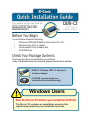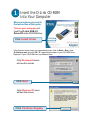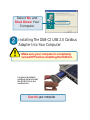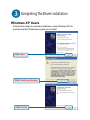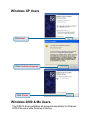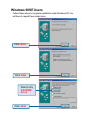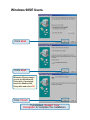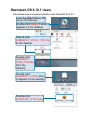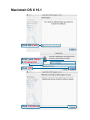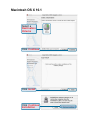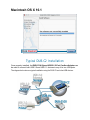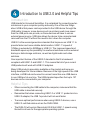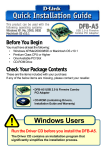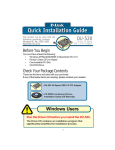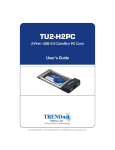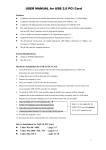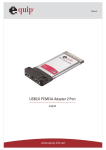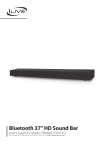Download D-Link DUB C2 (DUB-C2) Serial Adapter
Transcript
This product can be used with the following operating systems: Windows XP, Me, 2000, 98SE Macintosh OS v10.1 DUB-C2 2-Port USB 2.0 Cardbus Adapter Before You Begin You must have at least the following: • Windows XP/Me/2000/98SE or Macintosh OS v10.1 • Pentium Class CPU or Higher • One Available 32-bit Cardbus Slot • CD-ROM Drive Check Your Package Contents These are the items included with your purchase: If any of the below items are missing, please contact your reseller. • DUB-C2 Hi-Speed USB 2.0 Notebook Cardbus Adapter • CD-ROM (containing Drivers, Installation Guide and Warranty) Windows Users Run the Driver CD before you install the DUB-C2. The Driver CD contains an installation program that significantly simplifies your installation process. Insert the D-Link CD-ROM Into Your Computer Mac users please proceed to the last section of this guide. Turn on your computer and insert the D-Link DUB-C2 Driver CD in the CD-ROM drive. Click Install Driver If the Autorun screen does not automatically start, click on Start > Run, enter “D:\Autorun.exe” and click OK. “D” represents the letter of your CD-ROM drive. Replace it if your CD-ROM drive is a different letter. Only Windows 98 users will see this screen. Click Next Only Windows XP users will see this screen. Click Continue Anyway Select No and Shut Down Your Computer Installing The DUB-C2 USB 2.0 Cardbus Adapter Into Your Computer Make sure your computer is completely turned OFF before installing the DUB-C2. Locate an available cardbus slot and insert the DUB-C2 into the cardbus slot. Turn On your computer. Completing The Driver Installation Windows XP Users Follow these steps to complete installation under Windows XP for each device that Windows prompts you to install. Click Next Click Continue Anyway Click Finish Windows XP Users Click Next Click Continue Anyway Click Finish Windows 2000 & Me Users The DUB-C2 driver installation will proceed automatically for Windows 2000 & Me users while Windows is starting. Windows 98SE Users Follow these steps to complete installation under Windows 98. You will have to repeat these steps twice. Click Next Click Next Select only CD-ROM drive Click Next Windows 98SE Users Click Next Click Next Windows 98 may prompt you for the Windows 98 Setup disk. If prompted, insert the Windows 98 Setup disk and select OK. Click Finish If prompted, Restart Your Computer to complete the installation. Macintosh OS X 10.1 Users Follow these steps to complete installation under Macintosh OS X 10.1. Insert the DUB-C2 Driver CD into the CD-ROM drive. Double-click DUB-C2 when it appears on the desktop Drag-&-drop USB2EHCI_V1033_1130.img to the desktop Double-click USB2EHCIV1033_1130.IMG from the desktop Double-click USB2EHCI_V1033 when it appears on the desktop Double-click USB2EHCI_V1033.pkg Macintosh OS X 10.1 Click the Lock Enter your Name & Password Click OK Click Continue Macintosh OS X 10.1 Select a Destination Volume Click Continue Click Install Click Continue Installation Macintosh OS X 10.1 Click Restart Typical DUB-C2 Installation Once properly installed, the DUB-C2 Hi-Speed USB 2.0 2-Port Cardbus Adapter can be used to connect both USB 2.0 and USB 1.1 devices to any of its two USB ports. The diagram below shows a typical installation using the DUB-C2 and other USB devices. Introduction to USB 2.0 and Helpful Tips Introduction USB stands for Universal Serial Bus. It is a standard for connecting external devices to your computer quickly and easily. One of the nice things about USB is that power can be provided to the USB device through the USB cable. However, some devices such as printers need more power than the USB ports can provide, so those devices will have to use an external power source. USB also allows the device to be connected and removed from the PC without the need to shut -down the computer. USB 2.0 is the second generation standard that improves on USB 1.1 to provide faster and more reliable data transfers. USB 1.1's speed of 12Mbps is extended to 480Mbps in USB 2.0. The improved speed and bandwidth opens up the possibility for newfound solutions such as external backup or data storage solutions, as well as digital audio and video solutions. One important feature of the USB 2.0 standard is that it is backward compliant with USB 1.0 and USB 1.1. This means that all of your current USB products will work with USB 2.0 adapters. Many USB products are widely available on the market and more are being developed for future release. Because of the high speed of the USB interface, a USB hub can be used to connect more than one USB device to one USB port at one time. The USB standard specifies that up to 127 devices can be connected to your computer. Helpful Tips • When connecting the USB cable to the computer, make sure that the USB cable is inserted securely. • Remember that when connecting USB 1.0 or USB 1.1 products into a USB 2.0 adapter, the USB 1x product will not work faster. • To ensure optimal performance when using USB 2.0 devices, use a USB 2.0 certified cable such as the DUB-C5AB. • The DUB-C2 will work in Macintosh OS 8/9 at USB 1.1 speeds using the built-in drivers for the appropriate operating system. Technical Support You can find the most recent software and user documentation on the D-Link website. D-Link provides free technical support for customers within the United States for the duration of the warranty period on this product. U.S. customers can contact D-Link technical support through our web site or by phone. D-Link Technical Support over the Telephone: (877) 45D-LINK (877) 453-5465 24 hours a day, seven days a week D-Link Technical Support over the Internet: http://support.dlink.com email: [email protected] ©2002 D-Link Systems, Inc. All rights reserved. Trademarks or registered trademarks are the property of their respective holders. Software and specifications subject to change without notice. DUB-C2.11222002