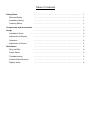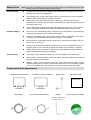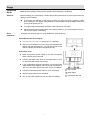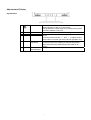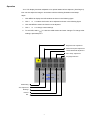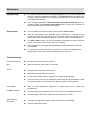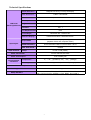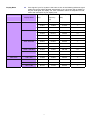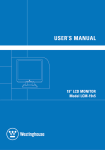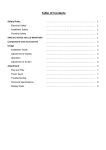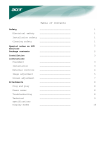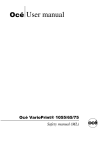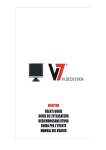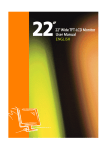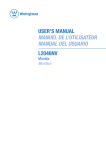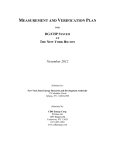Download Acer AL1714 17" LCD Monitor
Transcript
Table of Contents …………………………………………………………………… 1 Electrical Safety …………………………………………………………………… 1 Installation Safety …………………………………………………………………… 1 Cleaning Safety …………………………………………………………………… 1 Components and Accessories …………………………………………………………………… 1 …………………………………………………………………… 2 Installation Guide …………………………………………………………………… 2 Adjustment of Display …………………………………………………………………… 3 Operation …………………………………………………………………… 4 Adjustment of Screen …………………………………………………………………… 5 …………………………………………………………………… 6 Plug and Play …………………………………………………………………… 6 Power Saver …………………………………………………………………… 6 Troubleshooting …………………………………………………………………… 6 Technical Specifications …………………………………………………………………… 7 Display Mode …………………………………………………………………… 8 Safety Rules Usage Attachment Safety Rules Note: To ensure your safety and prolong the life of the product, read the following safety rules carefully when you use the product for the first time. Electrical Safety DO NOT touch the inside of the display. Only authorized and qualified technicians are allowed to open the LCD display case. Only hold the plug, not the power cable, when you connect the plug to the receptacle. Make sure that your hands are dry without moisture. Don’t expose your LCD display in the rain, water, or the environment with high temperature or humidity, such as kitchens, surroundings of a swimming pool, any place near flower vases, etc.) If your LCD display operates abnormally, especially if there is smoke, noise or smell, remove the plug immediately and contact our authorized dealer or service center. Installation Safety Don’t touch your LCD display with your fingers or any hard objects to avoid scratching or leaving any oil sludge on the surface of the display Install your LCD display at the place where the risk of dust contamination is low. Take moisture-proof and ventilation measures to protect your LCD display. Don’t install your LCD display near any heat source, such as kitchen tables, ovens, or fire sources, or in the sun. Install your LCD at the place where children will not touch it to avoid electric shock, or dropping. Secure your LCD firmly or explain the safety rules to children, if required. When installing your LCD display or adjusting its angle, attention shall be paid to the loading capability and leveling of the display. Cleaning Safety Don’t spray or pour cleanser or water onto your LCD display or its case directly. When cleaning your LCD display, make sure that no liquid permeates into the inside of the LCD display or any accessory. Moisten a clean and soft lint-free cloth with water, ammonia-free water, or glass cleanser without alcohol, wrench it dry and wipe the surface of your LCD display gently. It is recommended to use a silk cloth that is exclusively used to clean the display. Components and Accessories LCD Display (with speakers) LCD Display (without speakers) Signal Cable Quick Start Guide Quick Start Guide Power Cable Audio Cable (with speakers) Adaptor (POTRANS: UP060B1190 or ASIAN: DA-60F19) 1 User’s Manual (CD-ROM) Usage Installation Guide Attention Note: Read the [Safety Rules] section carefully before starting the installation Before installing your LCD display, consider the following with reference to the space where the display is to be installed: To minimize the reflection of the display, protect your eyes and ensure premium quality, don’t install your LCD display near windows or with backlight. Keep the display away from your eyes at least by 30 cm. The upper edge of the display should be a little higher than your sight. Adjust the front and back dip angles of the display based on your visual angle so that you can view the display comfortably. Quick Installation Complete the following steps for quick installation: (See the figure) Assemble the seat of the display Take the seat out of the box and place it on a flat table. Take your LCD display out of the carton and assemble the display and seat along the rail. You will hear a click sound when the display and seat are engaged correctly. Connection to PC Make sure that the power supply of your PC is turned off and the power plug is removed. Connect and fasten both ends of the signal cable to your PC host and LCD display respectively. If your LCD display has built-in speakers, connect the audio cable attached to the display from the sound card output of your PC to the audio input on the back of your LCD display. Connect the attached power cable to your LCD display. Plug the power cable to the receptacle. Turn on the power supplies of your PC and LCD display. 2 Signal Cable Audio Cable Transformer DC end Adjustment of Display Key Definition Power Source 1 2. 3 4 Menu > < OSD Menu Plus Minus 5 Auto Automatic Adjustment 6 Speaker (For the model with speakers) Power On/Off Green indication: Power is on and normal Orange indication: Sleep status in the energy-saving mode Colorless indication: Power off Press this button to enter OSD. Press it again to exit OSD. Press this button for selection or adjustment when OSD is shown. Press this button and click < and > to adjust volume when OSD is not shown (for the model with speakers only) Press this button to exit the manual when OSD is shown. Press this button for the display to optimize the position, phase and clock pulse automatically when OSD is not shown. 3 Operation Your LCD display has been adjusted to its optimal status before shipment. (See Page 8). Your can also adjust the image in accordance with the following illustrations and steps. Steps: 1. Click MENU to display the OSD window as shown in the following figure. 2. Click < or > to select the function to be adjusted as shown in the following figure. 3. Click the MENU to select the function to be adjusted. 4. Click < or > to change current settings. 5. To exit OSD, select “ ” to close the OSD window and save changes. To change other settings, repeat steps 2-4. Bright/Contract Adjustment Phase/Clock pulse Adjustment Horizontal/Vertical Adjustment Color Temp. Adjustment Language Selection OSD Setting Auto Adjustment Message Restore Exit 4 Adjustment of Screen Function Definition Primary Secondary Secondary Description Directory Directory Directory Items Symbol Symbol Contrast Adjust the contrast between the foreground and background of an image on the screen Brightness Adjust the background brightness of the screen Phase Clock Pulse Horizontal Vertical N/A Adjust the focus of the image (for analog input adjustment only) Adjust the clock pulse of the image (for input adjustment only) Move the image left and right on the screen (for input adjustment only) Move the image up and down on the screen (for input adjustment only) N/A Warm Color Set up the color temp. to be warm white color Temp. Cold Color Set up the color temp. to be cold white color Temp. User Definition/Red User Adjust red/green/blue gain Definition/Green User Definition/Blue English Select the language you want N/A 繁體中文 N/A Deutsch N/A Français N/A Español N/A N/A Italiano 简体中文 N/A 日本語 N/A Horizontal Move OSD left and right Vertical Move OSD up and down OSD Time Display Auto Adjustment Adjust OSD time display settings N/A Message Display resolution, H/V frequency and the input port used for current input timing function. N/A Restore Restore to factory settings N/A Exit Close the OSD window and save changes. N/A Set up horizontal, vertical, sequence and focus automatically (for analog input only) 5 Attachment Plug and Play The product provides the latest VESA plug and play function to prevent complicated and time-consuming installation procedures. The plug and play function allows your computer system to identify the LCD display easily and set up the functions of the LCD display automatically. The LCD display transfers the Extended Display Identification Data (EDID) to your computer system via the Display Data Channel (DDC), so that your computer can use the self-setting function of the LCD display. Power Saver The LCD display has a built-in Power Control System (Power Saver). When the LCD display is not operated during a certain time, the Power Control System will brings the LCD display into low voltage status automatically to save power. Move the mouse slightly or press any key to return to the normal operation. The Power Saver function can only be operated by the display card of the computer system. You can set up this function from your computer. The LCD display is compatible with EPAENERGY STAR NÜTEK when used with VESA DPMS. To save power and extend the life of the product, turn off the LCD display power supply when it is not used or when remaining idle for a long time. Troubleshooting Power LED does not Check that the power switch is turned on. light Make sure that the power cable is connected. Icon off Check that the power switch is turned on. Make that the power cable is connected. Ensure that the signal cable is inserted in the receptacle appropriately. The Power Saver may turn off the display automatically during the operation. Make sure that the display is restored when you press any key from the keyboard. Color Default Instability or Ripple Refer to “Color Temperature Adjustment” to adjust RGB color or select color temperatures. Remove the electronic equipment in the vicinity that may cause EMI interference. Check the signal cable of the display and ensure that no pin is bent. Image Offset or wrong Size Press the auto adjustment button to optimize the screen automatically. Set up the reference position. 6 Technical Specifications Panel Dimension Diagonal 431.8mm (17 inch) LCD display Max. Resolution 1,280 x 1,024/ SXGA Max. Pixel Up to 16.2M true color Pixel Span Horizontal 0.264mm x Vertical 0.264mm LCD Panel Brightness (Back Light Source) Contrast 370 cd/m2 350 : 1 14ms LC Response Time Visual Angle Input Signal Input Terminal Horizontal 160° / Vertical 120° Effective Display Horizontal 337.9mm x Vertical 270.3mm Signal Mode Simulated video frequency: 0.7 Vpp, 75Ω (separate SYNC and composite SYNC) SYNC Frequency Horizontal 22kHz~82kHz x Vertical 56Hz ~76 Hz Max. Pixel Clock 135MHz D-Sub 15 PIN (VESA) Image AC100~240Volts, 60 /50Hz Power Transformer 51W / Standby 3W Power Consumption Environmental Conditions Temperature 5℃ ~ 35℃ (operation)/ -20℃ ~ 55℃ (storage) 20% ~ 80% (operation)/ 20% ~ 85% (storage) Humidity 383.9 mm x 390.4 mm x 203.7 mm Actual Dimension (W x D x H) 3.5 kg Net Weight Safety Standard TCO99 ; UL/CUL; TÜV-GS; CE/LVD; TÜV-ERGO ; CB ; CCC ; B mark ; FCC-B; VCCI-B ; CE/EMC; C-Tick ; BSMI ; ISO 13406-2 7 Display Mode If the signal of your PC system is the same as one of the following reference signal modes, the screen will be adjusted automatically. If not, the screen will not display or only the LED lights will display. For more information about the adjustment mode, refer to the instructions of your display card. Display Mode Hor. Frequency Vert. Pixel Frequency SYNC Polarity (H/V) (kHz) (MHz) Frequency (Hz) VESA VGA 640x480 31.469 59.940 25.175 -/- 37.861 72.809 31.500 -/- 37.500 75.000 31.500 -/- 35.156 56.250 36.000 +/+ 37.879 60.317 40.000 +/+ 48.077 72.188 50.000 +/+ 46.875 75.000 49.500 +/+ 48.363 60.004 65.000 -/- 56.476 70.069 75.000 -/- 60.023 75.029 78.750 +/+ SXGA 1152x864 67.500 75.000 108.000 +/+ SXGA 1280x1024 63.981 60.020 108.000 +/+ 79.976 75.025 135.000 +/+ SVGA 800x600 XGA 1024x768 VGA TEXT 720 x 400 31.469 70.087 28.322 -/+ Macintosh 640x480 35.000 66.667 30.240 -/- 832 x 624 49.725 74.500 57.283 -/- 1024 x 768 60.150 74.720 80.000 -/- 8