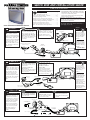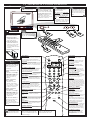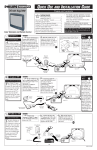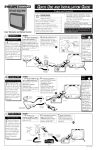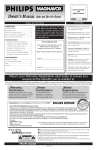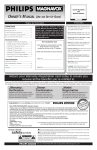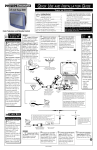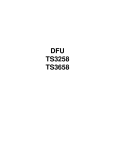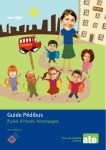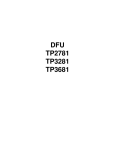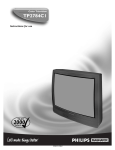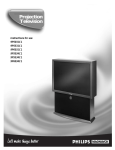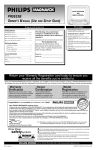Download Philips TP2781C 27" TV
Transcript
QUICK USE AND INSTALLATION GUIDE TABLE OF CONTENTS 11 12 Warning/Precautions ..................................1 Hooking Up Your TV ................................1 How to Use the “INSTALL” Controls ..................2-3 Using the Language Control......................................2 Setting the TV to Auto Program Channels ................2 Setting the TV for a Cable or Antenna Signal...........2 Using the Adding and Deleting Channels .................3 Setting the Channel Name Control............................3 How to use the Smart Clock control .........................3 Basic TV and Remote Control Operation .................4 3 7 Color Television and Remote Control For details on product registration, warranty, and service refer to the other literature included with your TV information packet. 2 4 8 ANTENNA • Getting Started 1 10 9 6 5 Please retain all these materials and keep them handy for future reference. WARNING: TO PREVENT FIRE OR SHOCK HAZARD DO NOT EXPOSE THIS UNIT TO RAIN OR EXCESSIVE MOISTURE. NOTE: This Quick Use Guide may be used with other models. Some of the features listed may or maynot apply to your TV. BEGIN OUTDOOR/INDOOR combination (outdoor or indoor) antenna receives normal broadcast channels 2-13 (VHF) and 14-69 (UHF). Your connection to such an antenna is easy since there is only one antenna plug (75Ωohm) on the back of your TV - and that’s where the antenna goes. A Note: For homes with separate UHF and VHF antennas you will need an optional combiner to connect to the TV. U/V Combiner Push the round end of the adapter (or antenna) onto the ANTENNA (ANT “A”) plug on the rear of the TV. If the round end of the antenna wire is threaded, screw it down tight. If your antenna has a round cable connector (75 ohm) on the end, then you're ready to connect it to the TV. If your antenna has flat twinlead wire (300 ohm), you first need to attach the antenna wires to the screws on a 300 to 75 ohm adapter. UH F 30 0Ω S-VIDEO VIDEO VHFVH L AUDIO ANT "A" 75 R/MONO F IN-2 IN-1 OUT Back of TV OR R TE AP 00 Ω AD Remember, be sure to set the TV for the type signal you've connected (see "INSTALL" on page 2 of this Guide.) -3 75 To order any optional accessory contact your dealer or call the toll-free accessory ordering number: 1-800-851-8885 75-300 Ohm Adapter Combination VHF/UHF Antenna (Outdoor or Indoor) SMART HELP 300 to 75Ω Adapter (483521827003) 1 2 Twin Lead Wire ANT "A" 75 S-VIDEO VIDEO L ANT "A" 75 AUDIO R/MONO IN-2 OR IN-1 OUT Back of TV Round Cable 75Ω Ohm CABLE TV CABLE INPUT/CONVERTER Y our Cable TV input into your home may be a single (75 ohm) cable, or a Converter Box installation. In either case the connection to the TV is very easy. Just put the threaded end of the cable signal to the TV's antenna plug and screw it down tight. SMART HELP BEGIN If your Cable TV signal is a single round cable (75 ohm) then you're ready to connect to the TV. If you have a Cable TV Converter Box: Connect the Cable TV signal to the Cable Signal IN(put) plug on the Converter. Connect the Cable TV cable to the ANTENNA (ANT “A”) plug on the TV. If you have a Cable TV Converter Box: Connect the OUT(put) plug from the Converter to the ANTENNA (ANT “A”) plug on the TV (connecting cable supplied with the Converter.) 2 ANT "A" 75 Cable TV Signal Cable TV Company Remember, set the TV for the type signal you've just connected (see “INSTALL” page 2 of this Set-Up Guide.) S-VIDEO VIDEO L ANT "A" 75 BASIC CONNECTION T he basic Antenna, or Cable TV, to VCR to TV connection is shown to the right. For more information on other hookups (possible when Cable Converter/Descrambler boxes are included) refer to your accessory VCR and Cable Converter Owner's Manual for details. IN-1 OUT Back of TV OUT Round Cable 75Ω Ohm Cable TV Converter Box Connection VCR TO TV AUDIO R/MONO IN-2 OR IN Your TV can set itself to select only the channel numbers on your Cable system (see “AUTO PROGRAM" page 2). If you use a Cable Converter box, set the TV to the same channel as the converter's CH 3/4 switch (on the rear of the converter.) 1 BEGIN Connect the OUT TO TV plug on the VCR to the ANTENNA (ANT “A”) plug on the TV (connecting cable supplied with the VCR.) Connect your Antenna or Cable TV signal to the IN FROM ANT(enna) plug on the VCR. Refer to the Owner's Manual included with your VCR for other possible connections and TV/VCR operating details. 300 to 75Ω Ohm Adapter 1 Outdoor VHF/UHF Antenna OR IN FROM ANT. OUT TO TV Round Cable 75Ω Supplied with VCR 2 ANT "A" 75 S-VIDEO VIDEO L ANT "A" 75 AUDIO R/MONO IN-2 IN-1 OUT Cable TV signal Back of TV VCR HOW TO USE THE INSTALLATION FEATURES LANGUAGE BEGIN Press the MENU button on the remote to show the on-screen menu. F or our Spanish and French speaking TV owners an on-screen LANGUAGE option is present. With the LANGUAGE control you can set the TV’s on-screen menu to be shown in either English, Spanish, or French. .. .. SOUND LANGUAGE FEATURES AUTO PROGRAM INSTALL TUNER ... . INSTALL .. . NAME SLEEP VCR ON/O SWAP ACC SOUR ESPANOL FF .. .. TUNER CHANNEL EDIT POSIT ION FREE ZE PIP CH UP Press the CURSOR UP or DOWN buttons to select ENGLISH, ESPANOL (Spanish), or FRANCAIS (French). . INSTALAR AUTO PROGRAM POWER CE 1 ... . ENGLISH LANGUAGE NAME A/V DN IDIOMA ... . ESPANOL FRANCAIS SINTONIA .. .. ED. DE CANAL NOMBRE SO SMAR T PICT SURF . INSTALL AUTO PROGRAM SMAR T MENU UND Press CURSOR RIGHT button to highlight the Language control options. PICTURE CHANNEL EDIT TV Press the CURSOR RIGHT button and the menu will shift highlighting the LANGUAGE feature. Press the CURSOR DOWN ■ button three times to select the INSTALL menu. URE FRANCAIS LANGUE AUTO PROGRAM SYNTON CHANNEL EDIT NOM DU CANAL VOL CC MUT STAT US EXIT VCR RECO 2 RD INCR STER EDIB 4 TV/V LE SMART HELP E CH K A/CH 3 MUL TI MED EO CLOC CR 5 IA AUTO PROGRAM Remember, the Language control only makes the TV’s on-screen MENU items appear in English, Spanish, or French text. It does not change the other on-screen text features such as Closed Caption (CC) TV shows. BEGIN Press the MENU button on the remote to show the on-screen menu. Y our TV can automatically set itself for local area (or Cable TV) channels. This makes it easy for you to select only the TV stations in your area when the CHANNEL (+), (–) buttons are pressed. .. .. Note: Auto Program will automatically detect if cable or antenna channels are being received and change the TUNER feature to the correct setting. Press the CURSOR RIGHT ©© button to start the Auto Program scanning of channels PICTURE SOUND LANGUAGE FEATURES AUTO PROGRAM INSTALL TUNER ... . INSTALL CHANNEL EDIT .. . NAME SLEEP TV VCR SWAP ACC ON/O SOUR POSIT CE 1 AUTO PROGRAM TUNER CHANNEL EDIT POWER FF UP LANGUAGE NAME A/V ION FREE ... . INSTALL AUTO PROGRAM .. . . ... . INSTALL TUNER CABLE CHANNEL EDIT 12 .. . ZE PIP CH DN SMAR T SMAR T PICT SURF LANGUAGE AUTO PROGRAM TUNER CHANNEL EDIT NAME SO MENU UND Press CURSOR DOWN ■ button to highlight the AUTO PROGRAM control. Press the CURSOR RIGHT ©© button and the menu will shift highlighting the LANGUAGE feature. Press the CURSOR DOWN ■ button three times to select the INSTALL menu. URE VOL CC STAT US EXIT VCR RECO 2 RD INCR STER EDIB TV/V LE MED EO MUT CLOC E CH K SMART HELP A/CH CR 3 MUL TI IA Try it out. Press the CHANNEL (+), (–) buttons and see which channels you can select. TUNER Remember, an antenna or cable TV signal must be first connected to your TV. BEGIN Press the CURSOR DOWN ■ button three times to select the INSTALL menu. Press the MENU button on the remote to show the on-screen menu. Y ou need to make sure the TV is set to pick up either Cable TV or ANtenna signals. In other words, the TV needs to know if you want to receive channels coming from a Cable TV signal or a normal Antenna signal connected to the TV’s ANT Input. .. .. SLEEP TV VCR SOUND LANGUAGE FEATURES AUTO PROGRAM INSTALL TUNER ON/O SOUR SMAR T CE D UP INSTALL .. . ENGLISH LANGUAGE ESPANOL AUTO PROGRAM TUNER CHANNEL EDIT POWER FF POSIT 6 1 ... . NAME A/V SWAP ACC MENU Press the CURSOR RIGHT ©© button to highlight the TUNER options Press the CURSOR DOWN ■ button to highlight the TUNER control. © or the CURSOR DOWN ION FREE ZE SURF ... . INSTALL .. . LANGUAGE TUNER CHANNEL EDIT DN ... . INSTALL AUTO PROGRAM NAME PIP CH CABLE .. . LANGUAGE AUTO PROGRAM TUNER CHANNEL EDIT NAME SMAR T PICT URE STAT US VCR INCR STER EDIB 4 EO LE TV/V 2 MED CABLE INSTALL .. LANGUAGE AUTO PROGRAM TUNER NAME CC RD . ... . CHANNEL EDIT VOL RECO ■ button to select either CABLE or ANTENNA PICTURE NAME SOUN Press the CURSOR RIGHT ©© button and the menu will shift highlighting the LANGUAGE feature. Press the CURSOR UP CHANNEL EDIT EXIT If you want to delete any unwanted channels from the TV’s memory, see the CHANNEL EDIT section on the next page. MUT CLOC CR MUL TI IA E K SMART HELP CH A/CH 3 5 When CABLE is selected, channels 1-125 are available. When ANTENNA is selected, channels 2-69 are available. . ANTENNA HOW TO USE THE INSTALLATION FEATURES CHANNEL EDIT BEGIN Press the MENU button on the remote to show the on-screen menu. C hannel Edit makes it easy for you to ADD or DELETE channels from the list of channels stored in the TV’s memory. Press the CURSOR DOWN ■ button three times to select the INSTALL menu. .. .. Press the CURSOR RIGHT ©© button and the menu will shift highlighting the LANGUAGE feature. PICTURE SOUND LANGUAGE FEATURES AUTO PROGRAM INSTALL TUNER NAME ... . A/V ON/O SWAP .. . ACC SOUR POSIT CE AUTO PROGRAM TUNER CHANNEL EDIT CHANNEL NAME ADD FREE ZE .. .. ... .. INSTALL CHANNEL EDIT CHANNEL .. .. 12 ADD PIP CH UP 1 ION ... .. INSTALL CHANNEL EDIT LANGUAGE POWER FF DN CHANNEL INSTALL CHANNEL EDIT .. .. 12 ADD SMAR T SO MENU UND SMAR T PICT SURF 7 MUT STAT US VCR INCR STER EDIB 4 TV/V 2 RD LE MED EO 12 DELETE 6 CC RECO CHANNEL URE VOL EXIT Press the CURSOR UP © or DOWN ■ button to To clear the screen, press the STATUS/EXIT button. ... .. INSTALL SLEEP TV VCR Select the channel you want to ADD or DELETE with the CH (+) or (–) buttons. (OR, use the Number buttons.) Press the CURSOR DOWN ■ button to highlight the CHANNEL EDIT control. Press the CURSOR LEFT §§ button, then the CURSOR DOWN ■ button to highlight the ADD/DELETE option. ADD or DELETE the channel from memory. CHANNEL EDIT 8 Press the CURSOR RIGHT ©© button to highlight the CHANNEL EDIT options. CLOC E K CH A/CH CR 3 MUL TI 5 IA NAME BEGIN T he channel NAME feature allows you to list the “call” letters of your favorite stations to their channel numbers when they appear on the screen. The TV has in it’s memory a list of the 50 most popular channel names (Example: ABC, NBC, FOX, etc.) You can also enter a custom name (up to four letters or numbers). Press the MENU button on the remote to show the on-screen menu. Press the CURSOR DOWN ■ button to highlight the NAME control. Press the CURSOR DOWN ■ button three times to select the INSTALL menu. Press the CURSOR RIGHT©© button to highlight the NAME options area. SOUND LANGUAGE FEATURES AUTO PROGRAM INSTALL TUNER ... . .. .. NAME VCR SWAP A/V ON/O SOUR POSIT UP 1 POWER FF CE ION FREE ... . INSTALL SLEEP ACC OR ZE PIP CH DN ... . INSTALL LANGUAGE AUTO PROGRAM TUNER CHANNEL EDIT NAME 12 .. .. AUTO PROGRAM TUNER CHANNEL EDIT . PERSONAL SMAR T .. .. 12:00 PM STEREO 6 CBS INSTALL LANGUAGE NAME Once you have selected a name for the channel, press the MENU button to SAVE the name in the TV’s memory and to clear the menu from the screen. You can also enter a channel name manually. Press the CURSOR RIGHT ©© button again, then use the CURSOR UP © and DOWN ■ buttons to scroll through a list of options for the first digit. Press the CURSOR RIGHT ©© button and repeat for the second, third, and fourth digit. PICTURE CHANNEL EDIT 8 through a list of channel names provided in the TV’s memory. Press the CURSOR RIGHT ©© button and the menu will shift highlighting the LANGUAGE feature. .. .. TV Using the CURSOR UP © or DOWN ■ buttons, scroll LANGUAGE AUTO PROGRAM TUNER CHANNEL EDIT NAME . C SO MENU UND SMAR T PICT SURF 7 CC STAT US EXIT VCR RECO RD INCR STER EDIB 4 EO LE URE 6 VOL TV/V 2 MED MUT CLOC . PERSONAL E K CH . ABC A/CH CR 3 MUL TI IA 5 SMART CLOCK S mart Clock can automatically set the TV’s onscreen clock. Since the time is received from a broadcast signal, be sure that a Cable TV or Antenna signal is present before attempting to use the Smart Clock feature. CBS ACTS AMC BEGIN Press the MENU button on the remote to show the on-screen menu. .. .. Press the CURSOR DOWN ■ button three times to select the INSTALL menu. ... . INSTALL PICTURE SOUND LANGUAGE FEATURES AUTO PROGRAM INSTALL TUNER CHANNEL EDIT NAME .. .. Press the CURSOR RIGHT ©© button and the menu will shift highlighting the LANGUAGE feature. Press the CURSOR DOWN ■ button to highlight the SMART CLOCK control. Press the CURSOR RIGHT ©© button to start the SMART CLOCK feature. Just follow the on-screen instructions to set the clock. This TV contains a clock which can automatically be set through the SMART CLOCK Feature AUTO PROGRAM TUNER CHANNEL EDIT NAME SMART CLOCK Press ">" to Continue AUTO MANUAL Press " " to select the time zone that you live in > SET TIME ATLANTIC EASTERN CENTRAL MOUNTAIN Daylight Savings Time YES NO Time was not found on channel The time is broadcast by certain TV stations. We suggest trying PBS first Enter another channel Set time Manually Enter the PBS channel 10 Please wait Press " " to select > > Press " " to select Press " " to select Press ">" to Continue > Follow these on-screen instructions to set the Smart Clock Automatically. Press ">" to Continue Press ">" to Continue Press ">" to Continue Press ">" to Continue OR AUTO MANUAL 12:30 PM > use " " to set AM/PM > Press " " to select Press ">" to Continue Press ">" to Continue Note: When setting the clock manually, use the number buttons on the remote to enter the time. Don’t forget to set AM or PM with the Cursor Up button. The time is broadcast by certain TV stations. We suggest trying PBS first Time was found 12:30 PM Enter the PBS channel 2 use " " to set AM/PM > SET TIME Follow these on-screen instructions to set the Smart Clock Manually. Press ">" to Continue Press ">" to Continue Press ">" to Continue TV AND REMOTE CONTROL OPERATION TELEVISION BEGIN Press the POWER button to turn the TV ON. 12:00 PM STEREO 6 Press the VOLUME + © button to increase the sound level or the VOLUME – § button to lower the sound level. Press the CHANNEL UP ▲ or DOWN ▼ button to select TV channels. Note: Always press two number buttons on the remote when selecting channels under 100. Press three number buttons for any channels 100 or above. For example: press "0" then "6" for channel 6 or, press “1” then “2” then “5” for channel 125. Pressing both buttons at the same time will display the onscreen menu. Once in the menu, use these button to make adjustments or selections. § POWER REMOTE BATTERY INSTALLATION T o load the supplied batteries into the remote: – VOLUME + © Slide the TV/VCR/ACC mode switch on the remote control to the TV position and point the remote at the front of the TV when sending commands. CHANNEL MENU BEGIN Point the remote control toward the remote sensor window on the TV when operating the TV with the remote. 1 2 ER POW 3 ZE 1. Remove the battery compartment lid on the back of the remote. N FREE ITIO POS EP SLE FF ON/O RCE AV TV PIP UP DN CH 3 SOU AP SW VCR ACC ART SM E TUR PIC ART F SUR SM 2. Place the batteries (2AA) in the remote. Be sure the (+) and (-) ends of the batteries line up correctly (inside of case is marked.) ND SOU U MEN CH H A/C TE MU VOL CK CLO TUS STA CR TV/V CC LTI MU EXIT IA MED VCR IBLE RED INC REO RD STE O REC 4 3. Reattach the battery lid. Power Button Sleep Button Press to set the TV to automatically turn itself OFF. Also can be used as an Enter button when sending channel commands to remote controlled cable converters or VCRs. TV/VCR/ACC MODE SWITCH The remote's TV/VCR/ACC Switch controls how buttons on the remote are used. For example: With the switch in the "TV" position: the Menu, CURSOR ©, ©©, §§ and ■ buttons are used to select and adjust on-screen TV features. With the switch in the "ACC" position: the Power, Channel Number, and Channel Up (+) /Down (–) buttons on the remote work with Cable TV Converters. With the switch in the "VCR" position: the Menu, CURSOR ©, ©©, §§ and ■ buttons on the remote work Stop, Play, Pause, and other VCR features. Note: For more details on how the TV remote works with VCRs and Cable Converters, see the other owner's manual supplied with your TV. POWER SLEEP PIP Buttons AV Button TV AV ON/OFF Press to toggle between the external Audio/Video input jacks. This button will tune to the AV 1, AV 2, AV 3 or current tuner channel. VCR SWAP SOURCE FREEZE DN Press the number buttons to select TV channels. Press two number buttons to select single digit channels. For example: press "0" then "6" for channel 6. Smart Sound Button Smart Picture Button SMART SMART SOUND PICTURE MENU SURF Menu Button Press for the on-screen menu to appear. Pressing the menu button after menu selections are made will eliminate the menu from the display. Cursor Buttons Use these button to move through the onscreen menu; make selections within the menu; make adjustments to the menu. Also used with a VCR for PLAY, FAST FORWARD, REWIND, and STOP. (Refer to page 32 for more details.) VOL CH MUTE Volume (+), (–) Buttons CC STATUS CLOCK EXIT TV/VCR A/CH Mute Button Press to turn the sound OFF on the TV. Press again to return the sound to its previous level. VCR Press to select Closed Caption options within the menu. (Refer to the Owner’s Manual for details.) Status Button MEDIA INCREDIBLE STEREO Press to see the current channel number on the TV screen. Also press to clear the TV screen after control adjustments. When in the VCR mode, press to start the recording of a video tape. SMART HELP Surf Button Press to select previously viewed channels. You can place up to 10 channels in memory. Then by pressing the SURF button you can quickly view the select channels. See the “Surf" section (in your other owner's manual) to see how to select a series of channels using the Surf button. Channel (+), (–) Buttons Press to change the tuned channel. Press to toggle between the currently viewed channel and the previously viewed channel. Clock-TV/VCR Button MULTI RECORD Press to select from a list of Smart Picture controls. (Factory preset picture control levels set for different types of viewing sources and programs.) A/CH Button Press to adjust the TV sound level. CC Button Press to back light the Menu, Surf, Cursor, Volume, and Channel buttons. Number Buttons Slide to position of TV to control TV functions, VCR to control VCR functions and ACC for Cable Converter, DSS, DVD, etc. functions. Press to control TV sound levels during program changes or commercial breaks. Press to operate Picture-In-Picture features. See "PIP" section in your other owner's manual for details. Light Button PIP CH UP VCR-Record Button Remember, You can press any button on the front of the TV to turn the TV ON. POSITION ACC TV/VCR/ACC Mode Switch Press to turn the TV (or select VCR/ Cable Converter) ON and OFF. TV Position: Press for direct entry of the TIMER feature where you can set the TV’s clock. VCR Position: Use to watch a tape, or make a recording while watching another channel. (Refer to page 32 in the Owner’s Manual for more details.) Multi Media Button Press to toggle between the external input jacks. This button will tune to the MM 1, MM 2, and MM 3 channels along with setting the picture controls to the Smart Picture setting for Multi Media viewing. Incredible Stereo Button The tuned channel number will always briefly appear when the TV is first turned ON (and with channel changes.) You can also press the STATUS button (on the remote) to see what channel the TV is ON. Press to toggle between the Mono and Spatial sound controls. (Expands the stereo sound for a fuller, more dynamic listening experience.)