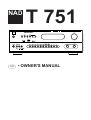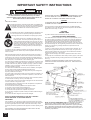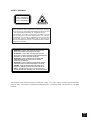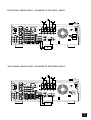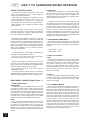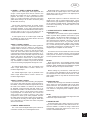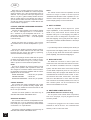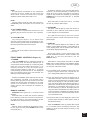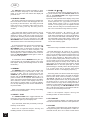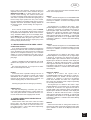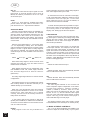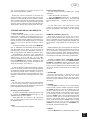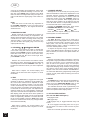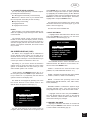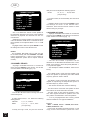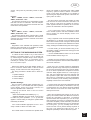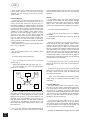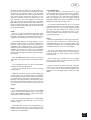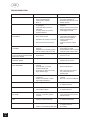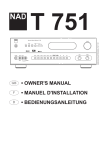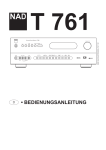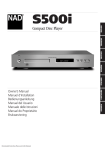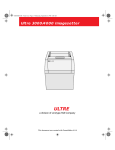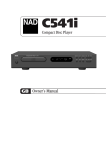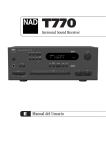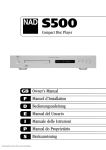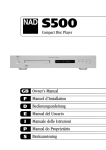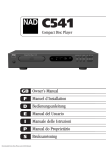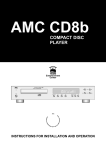Download NAD T751 Receiver
Transcript
©2000 NAD ELECTRONICS LTD. T 751 NAD GB T 751 751 • OWNER'S MANUAL IMPORTANT SAFETY INSTRUCTIONS CAUTION ATTENTION: RISK OF ELECTRIC SHOCK DO NOT OPEN RISQUE DE CHOC ELECTRIQUE NE PAS OUVRIR CAUTION: TO REDUCE THE RISK OF ELECTRIC SHOCK, DO NOT REMOVE COVER (OR BACK). NO USER SERVICEABLE PARTS INSIDE. REFER SERVICING TO QUALIFIED SERVICE PERSONNEL Warning: To reduce the risk of fire or electric shock, do not expose this unit to rain or moisture. The lightning flash with an arrowhead symbol within an equilateral triangle is intended to alert the user to the presence of uninsulated “dangerous voltage” within the product’s enclosure that may be of sufficient magnitude to constitute a risk of electric shock to persons. The exclamation point within an equilateral triangle is intended to alert the user to the presence of important operating and maintenance (servicing) instructions in the literature accompanying the product. ATTENTION POUR ÉVITER LES CHOC ELECTRIQUES, INTRODUIRE LA LAME LA PLUS LARGE DE LA FICHE DANS LA BORNE CORRESPONDANTE DE LA PRISE ET POUSSER JUSQU’AU FOND. CAUTION TO PREVENT ELECTRIC SHOCK MATCH WIDE BLADE OF PLUG TO WIDE SLOT FULLY INSERT. If an indoor antenna is used (either built into the set or installed separately), never allow any part of the antenna to touch the metal parts of other electrical appliances such as a lamp, TV set etc. CAUTION POWER LINES Any outdoor antenna must be located away from all power lines. OUTDOOR ANTENNA GROUNDING Do not place this unit on an unstable cart, stand or tripod, bracket or table. The unit may fall, causing serious injury to a child or adult and serious damage to the unit. Use only with a cart, stand, tripod, bracket or table recommended by the manufacturer or sold with the unit. Any mounting of the device on a wall or ceiling should follow the manufacturer’s instructions and should use a mounting accessory recommended by the manufacturer. An appliance and cart combination should be moved with care. Quick stops, excessive force and uneven surfaces may cause the appliance and cart combination to overturn. Read and follow all the safety and operating instructions before connecting or using this unit. Retain this notice and the owner’s manual for future reference. All warnings on the unit and in it’s operating instructions should be adhered to. Do not use this unit near water; for example, near a bath tub, washbowl, kitchen sink, laundry tub, in a wet basement or near a swimming pool. The unit should be installed so that its location or position does not interfere with its proper ventilation. For example, it should not be situated on a bed, sofa, rug or similar surface that may block the ventilation openings; or placed in a built-in installation, such as a bookcase or cabinet, that may impede the flow of air through its ventilation openings. If an outside antenna is connected to your tuner or tuner-preamplifier, be sure the antenna system is grounded so as to provide some protection against voltage surges and built-up static charges. Section 810 of the National Electrical Code, ANSI/NFPA No. 70-1984, provides information with respect to proper grounding of the mast and supporting structure, grounding of the lead-in wire to an antenna discharge unit, size of grounding conductors, location of antenna discharge unit, connection to grounding electrodes and requirements for the grounding electrode. a. Use No. 10 AWG (5.3mm2) copper, No. 8 AWG (8.4mm2) aluminium, No. 17 AWG (1.0mm2) copper-clad steel or bronze wire, or larger, as a ground wire. b. Secure antenna lead-in and ground wires to house with stand-off insulators spaced from 4-6 feet (1.22 - 1.83 m) apart. c. Mount antenna discharge unit as close as possible to where lead-in enters house. d. Use jumper wire not smaller than No.6 AWG (13.3mm2) copper, or the equivalent, when a separate antenna-grounding electrode is used. see NEC Section 810-21 (j). EXAMPLE OF ANTENNA GROUNDING AS PER NATIONAL ELECTRICAL CODE INSTRUCTIONS CONTAINED IN ARTICLE 810 - RADIO AND TELEVISION EQUIPMENT. The unit should be situated from heat sources such as radiators, heat registers, stoves or other devices (including amplifiers) that produce heat. The unit should be connected to a power supply outlet only of the voltage and frequency marked on its rear panel. The power supply cord should be routed so that it is not likely to be walked on or pinched, especially near the plug, convenience receptacles, or where the cord exits from the unit. Unplug the unit from the wall outlet before cleaning. Never use benzine, thinner or other solvents for cleaning. Use only a soft damp cloth. The power supply cord of the unit should be unplugged from the wall outlet when it is to be unused for a long period of time. Care should be taken so that objects do not fall, and liquids are not spilled into the enclosure through any openings. This unit should be serviced by qualified service personnel when: A. The power cord or the plug has been damaged; or B. Objects have fallen, or liquid has been spilled into the unit; or C. The unit has been exposed to rain or liquids of any kind; or D. The unit does not appear to operate normally or exhibits a marked change in performance; or E. The device has been dropped or the enclosure damaged. DO NOT ATTEMPT SERVICING OF THIS UNIT YOURSELF. REFER SERVICING TO QUALIFIED SERVICE PERSONNEL. Upon completion of any servicing or repairs, request the service shop’s assurance that only Factory Authorized Replacement Parts with the same characteristics as the original parts have been used, and that the routine safety checks have been performed to guarantee that the equipment is in safe operating condition. REPLACEMENT WITH UNAUTHORIZED PARTS MAY RESULT IN FIRE, ELECTRIC SHOCK OR OTHER HAZARDS. NAD 2 NOTE TO CATV SYSTEM INSTALLER: This reminder is provided to call the CATV system installer’s attention to Article 820-22 of the National Electrical Code that provides guidelines for proper grounding and, in particular, specifies that the ground cable ground shall be connected to the grounding system of the building, as close to the point of cable entry as practical. SAFETY WARNING CLASS 1 LASER PRODUCT LUOKAN 1 LASERPLAITE KLASS 1 LASERAPPARAT THIS DIGITAL APPARATUS DOES NOT EXCEED THE CLASS B LIMITS FOR RADIO NOISE EMISSIONS FROM DIGITAL APPARATUS AS SET OUT IN THE RADIO INTERFERENCE REGULATIONS OF THE CANADIAN DEPARTMENT OF COMMUNICATIONS. LE PRESENT APPAREIL NUMVERIQUE N’EMENT PAS DE BRUITS RADIOELECTRIQUES DEPASSANT LES LIMITES APPLICABLES AUX APPAREILS NUMERIQUES DE LA CALSSE B PRESCRITES DANS LE REGLEMENT SUR LE BROUILLAGE RADIO ELECTRIQUE EDICTE PAR LE MINISTERE DES COMMUNICATIONS DU CANADA. WARNING - INVISIBLE LASER RADIATION WHEN OPEN AND INTERLOCKS DEFEATED. AVOID EXPOSURE TO BEAM. VORSICHT! - UNSICHTBARE LASERTRAHLUNG TRITT AUS, WENN DECKEL GEÖFFNET UND WENN SICHERHEITSVERRIEGELUNG ÜBERBRÜCKT IST. NICHT DEM STRAHL AUSSETZEN. ADVARSEL - USYNLIG LASERSTRÅLING VED ÅBNING, NÅR SIKKERHEDSAFBRYDERE ER UDE AF FUNKTION. UNDGÅ UDSÆTTELSE FOR STRÅLING. ADVARSEL - USYNLIG LASERSTRALING NÅR DEKSEL ÅPNES OG SIKKERHEDSLÅS BRYTES. UNNGÅ EKSPONERING FOR STRÅLEN. VARING - OSYNLING LASERSTRÅLNING NÄR DENNA DEL ÄR ÖPPNAD OCH SPÄRRAR ÄR URKOPPLADE. STRÅLEN ÄR FARLIG. VARO! - AVATTAESSA JA SUOJALUKITUS OHITETTAESSA OLET ALTTINA NÄKTMÄTONTÄ LASERSÄTEILYLLE. ÄLÄ KAISO SÄTEESEEN. Manufactured under license from Dolby Laboratories. “Dolby”, “Pro Logic” and the Double-D symbol are trademarks of Dolby Laboratories. Confidential unpublished works. ©1992-1997 Dolby Laboratories, Inc. All rights reserved. NAD 3 REAR PANEL CONNECTIONS (Figure 1.) 7 8 10 9 14 13 ©2000. NAD ELECTRONICS LTD. T 751 2 1 3 4 5 11 6 12 FRONT PANEL CONNECTIONS (Figure 2.) ©2000. NAD ELECTRONICS LTD. T 751 751 NAD 4 REMOTE CONTROL (Figure 3.) (Figure 4.) 1 2 3 4 6 7 8 9 5 (Figure 5.) 10 751 NL Batterij niet weggooien maar inleveren als KCA NAD 2000 T751 RC 11 (Figure 6.) 1 2 3 NAD 5 SIMPLE T 751 SYSTEM (Figure A.) TV VIDEO ©2000. NAD ELECTRONICS LTD. T 751 STEREO AUDIO TAPE IN / OUT CD IN VCR IN / OUT SOPHISTICATED T 751 SYSTEM (Figure B.) AUDIO / GAMES IN TV ©2000. NAD ELECTRONICS LTD. T 751 VIDEO STEREO AUDIO SUBWOOFER TAPE IN / OUT CD IN VCR IN / OUT NAD 6 ©2000. NAD ELECTRONICS LTD. T 751 THE OPTICAL DIGITAL INPUT 1 IS LINKED TO THE VIDEO 1 INPUT. THE COAXIAL DIGITAL INPUT 2 IS LINKED TO THE VIDEO 2 INPUT. VIDEO ©2000. NAD ELECTRONICS LTD. T 751 STEREO AUDIO COMPOSITE VIDEO OUT DVD DIGITAL COAXIAL OUT S VIDEO OUT NAD 7 GB NAD T 751 SURROUND SOUND RECEIVER NOTES ON INSTALLATION. Your NAD T 751 should be placed on a firm, level surface. Avoid placing the unit in direct sunlight or near sources of heat and damp. Allow adequate ventilation. Do not place the unit on a soft surface like a carpet. Do not place it in an enclosed position such a bookcase or cabinet that may impede the air-flow through the ventilation slots. Make sure the unit is switched off before making any connections. The RCA sockets on your NAD T 751 are color coded for convenience. Red and white are Right and Left audio respectively, orange for digital input, yellow for Video Composite and NAD Link. Use high quality leads and sockets for optimum performance and reliability. Audio RCA leads will function correctly for video signals, although it is recommended to use dedicated video leads where possible. For the digital inputs use dedicated leads for digital signal transfer. Ensure that leads and connectors are not damaged in any way and all connectors are firmly pushed home. For best performance, use quality speaker leads of 16 gauge (1.5mm) thickness or more. If the unit is not going to be used for some time, disconnect the plug from the AC socket. Should water get into your NAD T 751, shut off the power to the unit and remove the plug from the AC socket. Have the unit inspected by a qualified service technician before attempting to use it again. Do not remove the cover, there are no user-serviceable parts inside. Use a dry soft cloth to clean the unit. If necessary, lightly dampen the cloth with soapy water. Do not use solutions containing benzol or other volatile agents. REAR PANEL CONNECTIONS (Figure 1.) FM ANTENNA A ribbon wire FM antenna is included and should be connected to the FM connector at the rear of the unit (Fig. 4) using the ‘balun’ adapter supplied. The ribbon aerial should be mounted on a vertical surface and placed so that it forms a ‘T’. Experiment with placement of the antenna to find the position that gives the best signal strength and lowest background noise. An inadequate FM signal normally results in high levels of hiss, especially in stereo, and interference from external electrical sources. In areas of poor FM reception, the tuner section’s performance can be improved by using an externally mounted FM antenna. A qualified aerial installer will be able to advise and fit a recommended aerial for your reception conditions. 2. AM STEPPING FREQUENCY Worldwide models are equipped with a switch that controls the AM band tuning steps. Please set this switch to match the AM band tuning step frequency as below: • 120V version : 10kHz • 230V version : 9kHz 3. TAPE 1 & CD INPUT TAPE 1 Connections for analogue recording and playback to an audio tape recorder of any type, such as a cassette, reel-reel, DAT, MD or DCC. Using twin RCA-toRCA leads, connect to the left and right ‘Audio Output’ of the tape machine to the TAPE 1 IN connectors for playback. Connect the left and right ‘Audio Input’ of the tape machine to the TAPE 1 OUT connectors for recording. CD INPUT Input for CD player (analogue audio signal) or other line-level signal source. Use a twin RCA-to-RCA lead to connect the CD player’s left and right ‘Audio Outputs’ to this input. 1. FM & AM ANTENNA AM ANTENNA An AM loop antenna is supplied with the T 751 and is required for AM reception. Open the clip terminal lever and insert the wire from the antenna. Closing the lever will lock the wire in place (Fig. 5). Test various positions for the antenna, but always ensure the loop is placed vertically for best reception. Placing the antenna close to large metal items such as metal shelves or radiators may interfere with reception. NOTE: When reception is not satisfactory using the supplied AM loop antenna alone, connection of an external antenna is recommended. Do not connect anything other than a loop antenna to the AM ANTENNA terminal. Do not remove the AM loop antenna. The antenna cable to the loop antenna must not exceed 3 meters. NAD 8 4. 5.1 CHANNEL INPUTS Inputs for the multi-channel audio signals from an external decoder, such as an MPEG decoder or a DVD player with integrated decoder. Use two twin RCA-to-RCA lead to connect the decoder’s front left and right ‘Audio Outputs’ to the Front left and right inputs, and the decoder’s Surround left and right outputs to the Surround left and right inputs. Use a third twin RCA-to-RCA lead to connect the decoder’s subwoofer output to the Subwoofer input and the decoder’s Center channel output to the Center channel input. Make sure you to follow color coding of the plugs to ensure that both Center and Subwoofer are connected correctly, for instance, use the red plugs at either end to connect the center channel and the white plugs for the subwoofer channel. GB 5. VIDEO 1 - VIDEO 4 (AUDIO & VIDEO) Apart from the audio signal, these inputs will also accept a video signal which will be routed to the Monitor Out sockets (No. 8) for a television or video projector. The Video 1, 2 and 3 inputs also have the option of a Video Composite connection (using the yellow RCA socket) or an S-Video connection (using the Mini-Din connector). The S-Video standard allows for higher quality video signal transfer when compared to the Video Composite standard. If your video components have an S-Video connector use dedicated S-Video leads to connect them to the T 751 in the same way as described with the Video composite equivalents. A video signal fed to an S-Video input socket will be available on both the S-Video Monitor Out and Video composite Monitor Out. VIDEO 1 & VIDEO 2 (AUDIO) Inputs for the audio playback and video signal from a video device such as a stereo TV, DVD player, satellite cable TV receiver or a Laser Disc. Using twin RCA-to-RCA leads, connect to the left and right ‘Audio Out’ of the video device to these inputs. Using a single RCA-to-RCA lead (Video Composite) or SVideo lead, also connect the video output of the video device; refer also to the description of S-Video and Video Composite in section No. 5 of this chapter. VIDEO 1 & VIDEO 2 can be used for video playback only. Use VIDEO 3 or VIDEO 4 if you want to connect a VCR for recording and playback through the T 751. The optical Digital Input 1 (No. 6) is linked to the Video 1 input. Select Video 1 to hear a source connected to Digital Input 1. The coaxial Digital Input 2 (No. 6) is linked to the Video 2 input. Select Video 2 to hear a source connected to Digital Input 2. VIDEO 3 & VIDEO 4 (AUDIO) Connections for the audio recording and playback to a VCR or other video recorder. Using twin RCA-toRCA leads, connect to the left and right ‘Audio Out’ of the VCR to the VIDEO 3 or VIDEO 4 IN connectors for playback. Connect the left and right ‘Audio In’ of the VCR to the VIDEO 3 or VIDEO 4 OUT connectors for recording. Using a single RCA-to-RCA (Video Composite) lead or S-Video lead, also connect the video output of the VCR to Video In (only Video Composite for Video 4) for Video playback. Connect the Video Input of the VCR to Video Out of the NAD T 751 receiver for recording of video signals. Refer also to the description of S-Video and Video Composite above in this section. 6. DIGITAL AUDIO INPUTS The T 751 has three digital audio inputs to allow for connection of DVD, CD or other digital sources: Digital Audio Input 1 allows for connection of a digital source with an Optical output. Use a cable terminated with a TOS Link connector. This digital input is linked to the Video 1 input. Digital Audio Inputs 2 & 3 allow for connection of a digital source with a Coaxial digital output. Use a cable with the right impedance, specifically designed for the transfer of digital signals. These digital inputs are linked respectively to VIDEO INPUT 2 and VIDEO INPUT 3. 7. AUDIO PRE-OUTS / SUBWOOFER OUT AUDIO PRE-OUTS The NAD T 751 receiver has five power amplifiers built-in to power all the speakers connected to it (Left, Right, Center, Left Surround, Right Surround). It is also possible to use the T 751 as a pre-amplifier to drive external power amplifiers. This way, you use all the control functions the T 751 provides, such as input select, surround mode, volume, tone controls, etc., but the external power amplifier actually powers the speaker connected to it instead of the T 751’s integrated power amplifier for that channel. Connect the RCA-to-RCA leads from the Front left and Right, Center, and/or Surround Left and Right Audio pre-out connectors to the external amplifiers. Connect speakers to the external amplifiers. NOTES: Never connect the T 751’s speaker outputs and the speaker outputs of an external amplifier to the same speakers. When headphones are inserted the signals from all audio pre-out outputs will be muted. Before making any connections, check that the T 751 and the power amplifiers it will be connected to are switched off. With volume turned down to a low level, switch power on only after all connections have been made. SUBWOOFER OUT Unlike for the full range five channels as described above, there is no power amplifier built-in for an additional subwoofer. The Subwoofer pre-out allows for connection to a sub-bass speaker system with its own external or integrated power amplifier (“active” subwoofers). NOTE: When headphones are inserted the signal from the Subwoofer output will be muted. 8. MONITOR OUT Composite Video and S-Video outputs for connecting a TV or Video Monitor to view video sources connected to VIDEO 1 to VIDEO 5. Using a Video RCAto-RCA lead, connect the ‘Video Line In’ on the TV or monitor to the MONITOR OUT. NAD 9 GB Note that an S-Video signal from Video input 1 through 3 will also be available as a Video Composite signal on Monitor out, if the corresponding source is selected. The composite video input signals from Video 1 to 5 (No. 5; yellow sockets) will also be available as S-Video signal on the Monitor Out socket. If you use both S-Video and Video composite sources, you will only need to connect the S-Video Monitor Out to the television or projector. 9. FRONT, CENTER & SURROUND SPEAKERS FRONT SPEAKERS Connect the right speaker to the terminals market ‘R +’ and ‘R -’ ensuring that the ‘R +’ is connected to the ‘+’ terminal on your loudspeaker and the ‘R -’ is connected to the loudspeaker’s ‘-’ terminal. Connect the terminals marked ‘L +’ and ‘L -’ to the left speaker in the same way. NOTE: The Center and/or Surround speakers must be selected as Large or Small in the Set-up menu “SPEAKER SELECTION” when speakers are connected to these outputs. Refer also to chapter “On Screen Display (OSD)” for more information. 10. SOFT CLIPPING When any amplifier is driven beyond it’s power output capabilities, a hard, distorted sound can be heard on very loud sounds. This is caused by the amplifier cutting off or ‘hard clipping’ the peaks of sound that it was not designed to reproduce. The NAD Soft Clipping circuit gently limits the output of the system to minimize audible distortion if the ampli- Always use heavy duty (16 gauge; 1.5mm or thicker) stranded wire to connect loudspeakers to your T 751. Unscrew the speaker terminal’s plastic bushing. Insert the pin or bare cable end into the hole of the terminal and then secure the cable by tightening down the terminal’s bushing (Fig. 6). To avoid any danger of bare metal from the speaker cables touching the back panel or another connector, ensure that there is only 1/2” (1.27cm) of bare cable or pin and no loose strands of speaker wire. NOTE: This unit is designed to produce optimum sound quality when speakers with impedance within the set’s ranges are connected. Please check the following information and choose speakers with the correct impedance for the connections. fier is overdriven. If your listening involves moderate power levels you may leave the Soft Clipping switch off. If you are likely to play at high levels that exceed the amplifier’s power capability, then switch Soft Clipping on. 11. NAD-LINK IN OUT The NAD-Link connector is used to pass commands from other units fitted with NAD-Link connectors. This allows centralized control of a complete system, and also allows some of the basic functions of other NAD components (such as a CD player or cassette deck) also equipped with NAD-Link to be FRONT SPEAKERS: 4 ohms min. per speaker controlled with the receiver’s remote control. To func- CENTER SPEAKER: 4 ohms min. tion with such other units, connect the T 751’s NAD- SURROUND SPEAKERS: 4 ohms min. per speaker Link Out to the NAD-Link In on the other unit. NADLink connectors can be daisy-chained, IN to OUT, so CENTER SPEAKER This connects the center loudspeaker that is used when the T 751 is operated in Dolby* Digital, DTS, Dolby Pro Logic, EARS surround sound mode or with the 5.1 Ch. input selected. Connect the center speaker in the same way as described with FRONT SPEAKERS above. that a whole system can be controlled from the remote control facilities of one unit. 12. SWITCHED POWER OUTLETS (120V North American versions only) The AC power cords of other stereo components, such as a CD player, may be plugged into these SURROUND SPEAKER This connects the Surround loudspeakers that are used when the T 751 is operated in Dolby Digital, DTS, Dolby Pro Logic, EARS Surround sound modes or with the 5.1 Ch. input selected. Connect the surround speakers in the same way as described with FRONT SPEAKERS above. NAD 10 accessory outlets. Components plugged into the outlets will be switched on and off as the T 751 is switched from stand-by or off to on and vice versa. GB NOTE: The total power consumption of any components connected to the AC outlets may not exceed 120 Watts. Never connect the mains lead of a power amplifier to either outlets of the NAD T 751. NOTE: The AC outlets should be used with units with a COMBINED power consumption of no more than 120 Watts. In Stand-by mode the T 751 uses very little power. However, it is recommended that you switch the unit totally off if it is not going to be used for more than a couple of days. Switch off completely by pressing the POWER button on the front panel (No. 1), all lights will extinguish. Press this button to switch the unit on. To switch the unit off, press this button again. 2. STAND-BY 13. AC POWER CORD After you have completed all connections to the amplifier, plug the AC line cord into a “live” wall socket. 14. COOLING FAN The cooling fan allows T 751 to deliver high amounts of power without the unit becoming too hot. The fan will only operate when the temperature of the internal components starts to become hot. NOTE: Ensure that the air outlets of the fan aren’t blocked in any way. FRONT PANEL CONTROLS (Figure 2.) This green LED will light up when the receiver is switched On, but in Stand-by mode. Refer to section 1 in this chapter for more information. The LED will also light up when the receiver receives a remote control command from the supplied handset. 3. DISPLAY The T 751 supports RDS PS and RDS RT. With stations carrying RDS information, “RDS” will light up in the display panel, and the station’s RDS name is automatically displayed (RDS PS). Some radio stations, which support RDS, also transmit additional information, known as Radio Text (RDS RT). To view this information, use the DISPLAY button. 1. POWER Press the POWER button to switch the receiver to its ‘Stand-by’ mode. The Stand-by indicator (No. 2) over the power button will light up. On the front panel, press any of the input selector buttons (No. 11) to switch the receiver on. From the remote control, press the green Stand-by button (No. 1 on remote control drawing) to switch the unit on. The display will light up indicating which input was selected; the Stand-by indicator will extinguish. With stations carrying RDS information, the DISPLAY button scrolls between three different display modes, each successive push of the button engages the next one of the three modes: Pressing the POWER switch again will turn the unit OFF completely. The NAD T 751 receiver uses a memory back-up system to store surround sound trim settings and Preset station information for the tuner section. This information is retained for several weeks, even the unit is switched off completely or unplugged. STAND-BY button (green, No. 1 on remote control drawing): b) From the default mode, press the button once to view Radio Text (RT). This can be additional information such as the presenter’s or program’s name; what song is playing, etc. This text scrolls continuously over the 8 alphanumeric display segments. It takes a few seconds for the tuner to gather the RT information, so immediately after tuning to a station and selecting to view RT the display will indicate “NO TEXT” and default to the station name. If no RT information is available, the display will also show “NO TEXT” for three seconds before reverting to the default mode. Press this button to switch the unit from operating to the Stand-by mode and vice versa. Press this button again to switch to unit on from Stand-by; the last selected source will be indicated in the display. c) Press the button from the display RT mode to display the station frequency. Press again to return to the default mode (a). NOTE: Stand-by mode is indicated by the Stand-by indicator (No. 2) just over the green POWER button on the front panel (No. 1). When the DISPLAY button is pressed when tuned to a non-RDS station the display will show “NO NAME” for three seconds before reverting to the default display: REMOTE CONTROL: a) In the default mode, the station’s RDS name is displayed, Program Service (PS; normally the station’s calling letters, BBC R3, for instance). NAD 11 GB The DISPLAY button toggles the display to show either the station frequency or user entered station name. If no user name was entered the display will just flash once. 7. DOWN / UP 1 and 2 4. FM MUTE / MONO This button combines two functions; it switches the tuner from Stereo to Mono and disengages the muting circuitry at the same time. The muting circuit will mute the tuner in between radio stations when searching or tuning. This way the tuning noise is avoided. a) Preset mode (indicated in the display area): Press the “ 1 ” (down) button to scroll to a lower number Preset; press the “ 2 ” (up) button to scroll to a higher Preset number. This is a “wrap-around” function, so that going from the highest number Preset, the tuner will go to the lowest Preset number or vice-versa when tuning either up or down. Very weak radio station signals however may be suppressed by the muting circuit. if such a very weak station is in stereo it will have a high level of background hiss. Switching to Mono Mode and disengaging the muting circuit by depressing the FM MUTE/MONO button will allow the station to be heard and will cancel most or all of this background noise. b) Tune mode: Press the “ 1 ” (down) or “ 2 ” (up) button for more than 1/2 second to engage automatic tuning respectively up or down the frequency band. The tuner will search automatically for the first reasonably strong radio station, where it will stop. Press the Down/Up button again for 1/2 second to start searching again. In normal operation the mute circuit is engaged, the display indicates “FM MUTE”. Press the FM MUTE/MONO button to disengage the muting circuit and switch from stereo to mono reception. “FM MUTE” will extinguish in the display. Also, “STEREO” will extinguish if a stereo broadcast was received. Press the FM MUTE/MONO switch again to return to Auto Stereo FM operation. NOTE: Automatic tuning is available on both FM and AM. In combination with the MEMORY button (No. 5) a preset number can be emptied. (Refer to the separate chapter “Storing and Recalling Presets” for more information.) 5. MEMORY The MEMORY button is used to store stations into the Preset Memory (1-30 Presets on FM, 1-10 Presets on AM), used in conjunction with the DOWN/UP (No. 7) buttons on the front panel. In combination with the FM MUTE/MONO button (No. 4) a preset number can be emptied. When Memory is active, the Preset number flashes and the red “MEMORY” indicator is shown in the Display Panel. If no other button is pressed within 10 seconds “MEMORY” will stop flashing and the receiver will default to its previous state. Refer to the separate chapter “Storing and recalling Presets” for more information. 6. PRESET / TUNE The PRESET/TUNE button toggles between the Preset and Tune mode. When Preset mode is selected, “PRESET” lights up in the display area. NAD 12 The function of these buttons depends on the tuning mode selected with the PRESET/TUNE button (No. 6). The PRESET/TUNE button toggles between the two operation modes: By briefly tapping the “ 1 ” (down) or “ 2 ” (up) buttons you can engage manual tuning respectively down or up the frequency band for precise tuning to a specific frequency. With each successive tap of the keys, the tuner will take 0.1 MHz steps (120V version) or 0.05 MHz steps (230V version) on FM so you can accurately tune into the desired frequency. For AM the tuning steps are factory set at 9 kHz for the 230V version or 10 kHz for the 120V version). Set the AM STEP switch on the back panel (No. 2 in back panel drawing) to manually set the AM tuning steps to 9 or 10 kHz (refer also to chapter “Rear Panel Connections” section 2: “AM stepping frequency”). This tuning mode can also be useful when trying to receive a radio station which is too weak for the auto search mode. When tuned accurately to a station, “2TUNED 1” will light up in the display. Very weak radio station signals however may be suppressed by the muting circuit. If such a very weak station is in stereo it will have a high level of background hiss. Switching to Mono Mode and disengaging the muting circuit by depressing the FM MUTE/MONO button (No. 4) will allow the station to be heard and will cancel most or all of this background noise. Refer to the separate chapter “Storing and Recalling Presets” for more information. 8. VFL DISPLAY Vacuum Fluorescent Display. The display area will show all vital information when the unit is operational. Up to 40 Presets, either AM (10 Presets) or FM (30 Presets), can be stored. 9. VOLUME Refer also to separate chapter “Storing and Recalling Presets” for more information. The Volume control adjusts the overall loudness of the signals being fed to the loudspeakers. Unlike conventional controls, the T 751’s volume control doesn’t GB have a start of end position. Volume can also be adjusted from the remote control handset using the MASTER VOLUME Up or Down buttons (No. 4 in remote control drawing). The Volume control does not affect recordings made using the Tape, Video 3 and Video 4 outputs but will affect the signal going to the Pre-amp output (Audio Pre Out). The volume level is indicated in the display panel when it is being adjusted. After three seconds the display defaults to its previous status. Volume setting can range from ∞ to +18dB ······ On the remote control handset, press the MUTE button (No. 3) to temporarily switch off the sound to the speakers and headphones. Mute mode is indicated by “MUTING” flashing in red in the display area. Press MUTE again to restore sound. Mute does not affect recordings made using the Tape, Video 3 and Video 4 outputs but will affect the signal going to the Pre-amp output (Audio Pre Out). 10. HEADPHONE SOCKET & VIDEO 5 INPUT HEADPHONE SOCKET A 1/4” stereo jack socket is supplied for headphone listening and will work with conventional headphones of any impedance. The volume and tone controls are operative for headphone listening. Use a suitable adapter to connect headphones with other types of connectors such as 3.5mm stereo ‘personal stereo’ jack plugs. Inserting a headphone will automatically turn off all speakers and signals from the Audio Pre-Out sockets. The sound from the EXT. 5.1 CH input is not available on the headphones socket. NOTES: In the OSD menu “Speaker settings” be sure to have selected and adjusted a preset with “MAIN SPEAKERS” set to “LARGE”. If set to “SMALL”, bass reponse will be limited. Refer also to Chapter “On Screen Display (OSD)” for more information. Listening at high levels can damage your hearing. VIDEO 5 INPUT For easy and temporary connection you can connect a camcorder (playback only) or video game console. If the game console or camcorder is mono, connect the audio lead to the R (Right) audio socket. 11. AUDIO & VIDEO INPUT SELECTORS & SURROUND MODE These buttons select the active video and audio input to the T 751 and the audio signal sent to the loudspeakers, Tape, Video 3 & 4 and TV monitor outputs. Video inputs 1, 2 and 3 also select respectively the Digital Inputs 1, 2 and 3. The name of the Input and Surround Mode will be shown in the Display Panel. VIDEO 1 Video 1 selects the signal from a TV/Satellite/Cable receiver or DVD player connected to VIDEO 1 as the active input. “VIDEO-1” is shown in the Display Panel when selected. The Digital Input 1 is linked to the Video 1 input (marked Digital In on back panel; No. 6). Digital Input 1 allows for connection of a digital source with an Optical digital output. Whenever Video 1 is selected, Digital Input 1 will also be selected; in the display the “DIGITAL 1” indicator will start to blink. If a digital audio signal is detected, the “DIGITAL 1” indicator will stop blinking and remain lit. If no digital audio signal is detected, “DIGITAL 1” indicator will cease blinking and extinguish. VIDEO 2 Video 2 selects the signal from a TV/Satellite/Cable receiver or DVD player connected to VIDEO 2 as the active input. “VIDEO-2” is shown in the Display Panel when selected. The Digital Input 2 is linked to the Video 2 Input (marked Digital In on back panel; No. 6). Digital Input 2 allows for connection of a digital source with a Coaxial digital output. Whenever Video 2 is selected, Digital Input 2 will also be selected; in the display the “DIGITAL 2” indicator will start to blink. If a digital audio signal is detected, the “DIGITAL 2” indicator will stop blinking and remain lit. If no digital audio signal is detected, “DIGITAL 2” indicator will cease blinking and extinguish. VIDEO 3 & VIDEO 4 Video 3 & 4 select the signal from a TV/Satellite/Cable receiver, DVD player or VCR connected to VIDEO 3 or VIDEO 4 as the active input. “VIDEO-3” or “VIDEO-4” is shown in the Display Panel when selected. The Video 3 & 4 inputs also have video and analogue audio outputs specifically for recording video devices. The Digital Input 3 is linked to the Video 3 input (marked Digital In on back panel; No. 6). Digital Input 3 allows for connection of a digital source with a Coaxial digital output. Whenever Video 3 is selected, Digital Input 3 will also be selected; in the display the “DIGITAL 3” indicator will start to blink. If a digital audio signal is detected, the “DIGITAL 3” indicator will stop blinking and remain lit. If no digital audio signal is detected, “DIGITAL 3” indicator will cease blinking and extinguish. VIDEO 5 Selects the camcorder or video game console connected to the Video 5 front panel inputs as the active input. “VIDEO-5” is shown in the Display Panel when selected. NAD 13 GB EXT. 5.1 Selects the multi-channel output signal from the DVD player or external decoder source (such as MPEG, for instance) connected to the 5.1 Ch. input as the active input. NOTE: No Ext. 5.1 audio signal is available from headphones socket, the Tape, Video 3 and Video 4 outputs when the Ext. 5.1. input has been selected. SURROUND MODE With the Surround Mode buttons the available surround sound modes can be selected. The selected Surround mode is permanently indicated in the display area and is also shown for 3 seconds in the large Star-Burst section of the display. The Surround Mode buttons scroll through the available surround sound modes: With any of the Digital Inputs 1, 2 & 3 (press Video 1, 2 or 3 respectively to select), the T 751 automatically recognizes if the selected source carries a Dolby Digital ™ or DTS ™ signal. When no Dolby Digital or DTS signal is available, the Surround Mode buttons scrolls through the other available surround sound modes: Stereo Pro Logic Ears Stereo, etc. Surround Mode if the source is either Dolby Digital or DTS and a Digital Audio input is used. An external source such as a decoder or DVD player with a decoder built-in (MPEG for instance) can be connected to the 5.1Ch input (No. 4 on the front panel). When the EXT 5.1 CH. input is selected, no other surround modes are available. To obtain the best performance possible it is important that the system and all speakers have been set up correctly. Refer to the chapters “On Screen Display” and “Setting Up the Surround System”. TAPE MONITOR Selects the output from a tape recorder when playing back tapes or monitoring recordings being made through the Tape sockets. Press the TAPE MONITOR button once to select it and again to return to the normal input selection. The Tape Monitor function does not override the current input selection. For example, if the CD is the active input when Tape Monitor is selected, the CD signal will continue to be selected and is sent to the Tape Out, Video 3 and Video 4 Out sockets, but it is the sound from recorder connected to Tape that will be heard on the loudspeakers. When Tape Monitor is selected, “TAPE MONITOR” will remain lit until Tape Monitor is disengaged again. With either Dolby Digital or DTS surround mode engaged, the Dolby Pro Logic and Ears surround modes cannot be selected. CD Selects the CD as the active input. Dolby Digital and DTS has six independent channels available in total: Left, Center, Right, Surround left, Surround Right and an “Effects Channel” (Subwoofer). FM Selects FM radio. FM is also automatically selected when an FM Preset is selected. The Dolby Digital signal allows for several channel configurations. AM Selects AM radio. AM is also automatically selected when an AM Preset is selected. DTS digital surround is an Encode/Decode system that currently delivers six discrete channels (5.1) of “Master-Quality” up to 24-bit audio. Dolby Pro Logic decodes the center and surround sound signals embedded in stereo movie sound tracks from e.g. video, Laser Disc or TV. To decode correctly, the source must be a Dolby Surround or Dolby Stereo soundtrack. In the EARS (Enhanced Ambiance Retrieval System) Surround Mode, a realistic level of ambience of surround sound is added to a normal stereo source such as a CD or FM radio. VIDEO OUTPUT The video signal available on the S-Video and Video Composite outputs is dependent on the selected video input (VIDEO-1, VIDEO-2, VIDEO-3, VIDEO-4, VIDEO-5). However, when one of the audio-only sources is selected (FM, AM, CD, Tape Monitor or Ext. 5.1) the last selected video signal from one of the video inputs will be present on these outputs. This way you can watch a DVD player or video whilst listening to the CD player. The display indicates which video signal is routed to the MONITOR OUT sockets (No. 8 on back panel). 12. BASS & TREBLE CONTROLS NOTES: Dolby Digital or DTS are only available as a NAD 14 The T 751 is fitted with BASS and TREBLE tone controls to adjust the overall tonality of your system. GB The 12 o’clock position is ‘flat’ with no boost or cut and a detent indicates this position. Rotate the control clockwise to increase the amount of Bass or Treble. Rotate the control anticlockwise to decrease the amount of Bass or Treble. These controls affect the Left and Right Front speakers. The Tone controls do not affect recordings made using the Tape or Video line outputs but will affect the signal going to the Pre-amp outputs (Audio Pre Out). STORING AND RECALLING PRESETS Deleting a stored Preset: You can empty a Preset by deleting the stored information: • Select the Preset to be emptied. • Press the MEMORY button (No. 5), followed by the FM MUTE/MONO button (No. 4). The Preset will then be deleted and ‘--’ appears as the Preset number. You can also store a new station into a used Preset, by simply going through the Preset storing process and placing a new station over the existing one. To store a Preset: • Tune to the radio station you wish to enter into a Preset (refer to chapter “Front Panel Controls”; sections 6 and 7). If the station is transmitting RDS information, the RDS indicator will light up and station initials will be shown in the Display Panel. If a non-RDS station is found, then just the frequency will be shown. • To store that station as a Preset, press MEMORY (No. 5). “MEMORY” and the preset section in the display panel will start to flash. If no other button is pressed within 10 seconds, “MEMORY” will stop to flash and the receiver will default to its previous state. • Press either the “ 1 ” (down) or “ 2 ” (up) button to select which Preset number you wish to assign to the station (from 1 to 30 on FM and 1 to 10 on AM), shown as a flashing number in the Display Panel, and then press MEMORY (No. 5) again. The Memory light in the Display Panel will go out and the station is now stored in your NAD T 751’s memory. To exit the Memory mode without storing a station, leave all the tuner controls untouched; the Memory mode will automatically cancel itself after 10 seconds. The Memory Presets have a memory back-up, so they will remain stored for several weeks even if the Receiver is switched off or unplugged from the mains supply. NOTE: You can enter a new station into an unused Preset or over-write an existing programmed Memory Preset. By doing this you will replace the radio station previously held on that Preset number. Recalling a Preset station: • To select a Preset station, select the Preset mode by pressing the PRESET/TUNE button (No. 6) until “PRESET” lights up in the display. • Press either the “ 1 ” (down) or “ 2 ” (up) button (No. 7) until the right Preset is found and shown in the Display Panel. NOTE: Any unused Presets will be skipped. REMOTE CONTROL (Figure 3.) Apart from all the key functions, the T 751’s Remote Control handset also gives access to functions not available on the front panel. It also has additional controls to remotely operate NAD Cassette and CD machines. It will operate up to a distance of 16ft (5m). Alkaline batteries are recommended for maximum operating life. Two AAA (R 03) batteries should be fitted in the battery compartment at the rear of the Remote Control handset. When replacing batteries, check that they have been put in the right way round, as indicated on the base of the battery compartment. The EXT 5.1, VIDEO 1 TO 5, TAPE MON., AM, FM and CD Input selector buttons, and PRESET/TUNE, DOWN/UP and DISPLAY buttons perform the same function as those on the front panel of the T 751. There are a few differences and extra functions with the remote control handset however (numbers refer to Fig. 3): 1. STAND-BY Press this green button to switch the unit from operating to the Stand-by mode and vice versa: Press this button again to switch the unit on from Stand-by; the last selected source will be indicated in the display. 2. SLEEP Press SLEEP to make the T 751 automatically switch off after a preset number of minutes. Pressing the SLEEP button once will set the sleep time to 90 minutes, after which the T 751 will automatically switch off into Standby mode. Sleep mode is shown on the Display Panel. To adjust the Sleep Delay, press the SLEEP button, each consecutive press will reduce the sleep time in 30-minute increments, as shown in the Display Panel. To cancel the Sleep mode, continue pressing the SLEEP button until the sleep time returns to 0 minutes. Pressing the POWER on the front panel (No.1) or STAND-BY button will also cancel the Sleep mode. 3. MUTE: Press the MUTE button to temporarily switch off the NAD 15 GB sound to the speakers and headphones. Mute mode is indicated by “MUTING” flashing in red in the display area. Press MUTE again to restore sound. Mute does not affect recordings made using the Tape outputs but will affect the signal going to the Audio Preouts. NOTE: When the unit is in mute mode, any adjustment of the VOLUME CONTROL on the front panel (No.9) will release the muting, i.e. the original volume level will be resumed. 7. CHANNEL SELECT Although the T 751 is correctly set-up it may sometimes be desirable to make minor adjustments to suit particular software. Pressing the CHANNEL button allows for direct adjustment of Center, Rear and Subwoofer levels. Press the CHANNEL button to scroll to the next speaker. Both display panel and OSD show which speaker can be adjusted. Use the cursor 1 and 2 button to respectively decrease or increase the level for the current speaker. Pressing the CHANNEL button also gives access to CHANNEL BALANCE in the OSD directly: CENTER 4. MASTER VOLUME Master Volume 3 or 4 respectively increases or decreases the volume setting for all speakers. The display panel will indicate the level set. The Volume control does not affect recordings made using the Tape and Video, or Tape, Video 3 and Video 4 outputs but will affect the signal going to the Pre-amp output (Audio Pre Out). 5. CURSOR 3 , 4, 1 AND 2 AND ENTER The four Cursor buttons are used to navigate the cursor when using the menus with the On Screen Display and the ENTER is used to confirm the choice. Press 3 to move cursor up, 4 to move cursor down, 1 to move cursor left, 2 to move cursor right. Then press ENTER to access. REAR R & L SUB OFF Refer also to the chapter “Setting Up the Surround Sound System” for more information. 8. DYNAMIC RANGE The DYN. R button, which can be used only in combination with a Dolby Digital source, incrementally reduces the audio track’s dynamic range in four steps (100%, 75%, 50% and 25%) to allow for comfortable listening under a variety of conditions. The normal or default position is 100%. To adjust the dynamic range, each consecutive press of the DYN. R button will reduce the value in 25% increments, as shown in the alpha-numeric display section. Refer also to chapter “On Screen Display” and “Setting Up the Surround Sound System” for more information. NOTE: Although we usually prefer to reproduce a source’s full dynamic range (the difference between very loud and very soft sounds), it may occasionally be desirable to reduce the dynamic range. For example, when playing a movie late at night, loud explosions might wake sleeping family members. Simply turning the volume control down would probably make a whisper in the next scene inaudible. The DYN. R button solves this dilemma by progressively lowering the volume of loud peaks while increasing the level of softer sounds. 6. TEST 9. MODE With the four cursor buttons the relative volume level trims for center, left and right surround channels can be adjusted. Press the CHANNEL button (No. 7) to select the channel for which you wish to adjust the level. Pressing the TEST button, engages the Test signal generator to allow for adjustment of all speaker levels, so that each channel can be adjusted for equal loudness at your listening position. The test signal scrolls automatically with 5-second intervals from Front Left, Center, Front Right, Rear Right, Rear Left, to subwoofer in continuous cycles. If an adjustment in setting is made for one of the speakers, scrolling will stop until 5 seconds after the adjustment was made. Both display panel and OSD show which speaker is being fed with the test signal. Use the cursor 1 and 2 button to respectively decrease or increase the level for the current speaker. Press the TEST button again to leave or cancel the Test mode, any changes will be memorized automatically. Refer also to chapter “On Screen Display” and “Setting Up the Surround Sound System” for more information. The MODE button scrolls through the available surround sound modes. The button functions in the same way as the SURROUND MODE button on the T 751 front panel (No. 11 on front panel drawing). The selected Surround mode is permanently indicated in the display area and is also shown for 3 seconds in the alpha-numeric display section. 10. CD PLAYER CONTROL (for use with NAD CD Players). ; engages Pause 9 engages Stop 2 / ; engages Play or toggles between Play and Pause ∞ or § engages Track skip; press once to go to the next track or to return to start of current or previous track. DISC Go to next disc (for NAD CD changers). NAD 16 GB 11. CASSETTE DECK CONTROL (For use with single (DECK B) or double transport (A and B) NAD Cassette Decks). 1 or 2 engages Forward Play or Reverse Play. 0/ ; Record / Pause. Press to put cassette deck into record-pause. Press Play to start recording. 9 Stops Play or Recording. 5 engages Rewind. 6 engages Fast Forward. NOTES: Direct sunlight or very bright ambient lighting may affect the operating range and angle for the remote control handset. The infrared remote control command receiver, located on the far left of the display window, receives commands from the remote control. There must be a clear line-of-sight path from the remote control to this window; if that path is obstructed, the remote control may not work. ON SCREEN DISPLAY (OSD) The NAD T 751 is equipped with an elaborate On Screen Display facility (OSD). As the OSD is an essential tool to set up the various parameters for Surround sound correctly it is recommended that you connect your monitor or television to the T 751. Depending on your source and/or the television system used you must first select the correct video system. If the OSD rolls over the screen you must select another system: PAL or NTSC. • While pressing the MEMORY button (No. 5) on the front panel, press the VIDEO 1 input selector button (in section No. 11) repeatedly until the desired system is shown in the display area. The OSD can be engaged by pressing one of the four cursor buttons on the remote control. The SETUP Menu will appear as below (Fig. 7): SETUP 1 2 3 4 5 INPUT SETTINGS CHANNEL BALANCE CHANNEL DELAYS SPEAKERS SETTINGS EXIT Use the cursor buttons on the remote control to navigate, select the desired menu and options, then press ENTER (No. 5) to access. The 3 and 4 button are used to navigate and select an option (indicated by highlighting the available option), the 1 or 2 button to change a setting from the highlighted section and ENTER to choose the desired option. Otherwise, highlight EXIT and press ENTER to leave. The OSD menu are at maximum two “layers” deep; this means that from the main menu (layer 1) you can select a sub menu (layer 2). The other sub menus available are: 1 INPUT SETTINGS • Highlight INPUT SETTINGS in the SETUP menu and press ENTER on the remote. You will see a screen similar to the following (Fig. 8): INPUT SETTINGS AUDIO = TUNER VIDEO = VIDEO 1 MODE = DOLBY DIGITAL DYNAMIC RANGE = 100% DO NOT SAVE & EXIT SAVE & EXIT • The available choices in each of the fields can be selected with the 1 or 2 button on the remote; confirm the choice with ENTER button. AUDIO = identifies the selected audio input (TUNER, CD, TAPE MONITOR and EXT. 5.1). VIDEO = identifies the selected video input (VIDEO 1, VIDEO 2, VIDEO 3, VIDEO 4 and VIDEO 5). MODE = indicates the operating mode of the selected input (DOLBY DIGITAL, DTS, PRO LOGIC, EARS, STEREO). DYNAMIC RANGE = indicates the dynamic range currently selected (100%, 75%, 50% and 25%) in Dolby Digital mode only, or N/A for the other modes. • Highlight SAVE & EXIT and press ENTER to save the altered settings and return to the SETUP menu. Otherwise, select DO NOT SAVE & EXIT to leave without saving any changes. 2 CHANNEL BALANCE • Highlight CHANNEL BALANCE in the SETUP menu and press ENTER on the remote. You will see a screen similar to the following (Fig. 9): NAD 17 GB delay time can be adjusted as following options: CHANNEL BALANCE LEFT CENTER RIGHT REAR L REAR R SUB : : : : : : 0dB 0dB 0dB 0dB 0dB 0dB DO NOT SAVE & EXIT SAVE & EXIT • The T 751 allows the volume of each speaker to be individually trimmed so that none of the speakers dominates in playback and detracts from the surround illusion. • Highlight the required speaker and adjust with 1 cursor to decrease and 2 cursor to increase the level, Each speaker can be adjusted within a -10 to +10dB range. • Highlight SAVE & EXIT and press ENTER to save the settings and return to the SETUP menu. NOTES: The CHANNEL BALANCE menu in OSD can also be accessed directly with the CHANNEL and TEST buttons (respectively No. 7 and 6) on the remote for setting adjustment. (Refer also to chapter “Remote Control”). 3 CHANNEL DELAYS • Highlight CHANNEL DELAYS in the SETUP menu and press ENTER on the remote. You will see a screen similar to the following (Fig. 10): CHANNEL DELAYS CENTER REAR OmS OmS DO NOT SAVE & EXIT SAVE & EXIT REAR 15, 16, 17, ...... 28, 29, 30ms (1ms per step) For other modes, the channel delay time cannot be adjusted. • Highlight SAVE & EXIT and press ENTER to save the settings and return to the SETUP menu. Otherwise, select DO NOT SAVE & EXIT to leave without saving any changes. 4 SPEAKER SETTINGS • Highlight SPEAKER SETTINGS in the SETUP menu and press ENTER on the remote.You will see a screen similar to the following (Fig. 11): SPEAKER SETTINGS PRESET MAIN CENTER SURROUND SUBWOOFER : : : : : 1 LARGE LARGE LARGE ON DO NOT SAVE & EXIT SAVE & EXIT • The size and number of speakers can be described in the SPEAKER SETTINGS menu. Press 1 or 2 cursor button to select the preset (PRESET 1, 2 or 3) that best applies. • The description LARGE and SMALL mean the following: The LARGE mode is used when the speaker is full range and capable of reproducing the entire audible frequency spectrum 20Hz to 20kHz. The SMALL mode is used when the speaker is not capable of reproducing the deepest bass portion of the audio frequency 20Hz to 100Hz. • The choices ON and OFF mean the following: The ON mode is used when the speaker is active and receives the audio information intended. • Use the 1 or 2 cursor button to change the center channel delay time. In Dolby Digital mode, T 751 allows the following setting options: CENTER 0, 1, 2, 3, 4 & 5ms REAR 0, 1, 2, 3, ...... 13, 14, 15ms (1ms per step) In Dolby Pro logic mode, only the rear channel NAD 18 The OFF mode is used when the speaker is inactive. Audio signals intended for speakers set to the OFF position are redirected to the main speakers. • T 751 is pre-programmed with 3 factory presets that are suitable for most typical installations: Preset 1: Main - LARGE; Center - LARGE; Surround LARGE; Subwoofer - ON In this mode, all speaker channels are large, i.e. full range, and the home theater system has a sub- GB woofer. This preset is particularly useful for large rooms. Preset 2: Main - LARGE; Center - SMALL; Surround SMALL; Subwoofer - OFF This preset is necessary for a home theater system that does not have a subwoofer. The bass frequencies from the center and surround channels are redirected to the main speakers. Preset 3: Main - SMALL; Center - SMALL; Surround SMALL; Subwoofer - ON This preset is ideal for those systems using 5 small speakers combined with a subwoofer. The bass frequencies from each of these 5 channels are redirected to the subwoofer. NOTES: Regardless of the available main speakers, select Preset 2 when subwoofer is not available to redirect bass frequencies to the main speakers. SETTING UP THE SURROUND SYSTEM. To obtain the best results in any of the Surround Modes it is important that the T 751 is carefully set up. Performing the complete setup is done using the On Screen Display menus. It is therefore recommended you connect your Television or monitor to the T 751 monitor output. Refer to the chapter “On Screen Display (OSD)” on how to access the SETUP Menu of the On Screen Display, choose sub-menus and change settings. The setup procedure is broken down in three sections: 1. Speaker Settings 2. Channel Balance 3. Channel Delays range and capable of reproducing the entire audible frequency spectrum 20Hz to 20kHz. The SMALL mode is used when the speaker is not capable of reproducing the deepest bass portion of the audio frequency 20Hz to 100Hz. The ON mode is used when the speaker is active and receives the audio information intended. The OFF mode is used when the speaker is inactive. Audio signals intended for speakers set to the OFF position are redirected to the main speakers. T 751 comes with 3 factory presets for typical Home Theater systems and ease installation. Refer also to chapter “On Screen Display” section 4 for more information. Using a separate center channel speaker will allow the dialogue to cut through even the biggest sound effects and musical scores. Having the sound spread across three front speakers also stabilizes the stereo image, making the usable listening area much bigger. For best results, you should consider using a center speaker. Ideally it should be the same type as the left and right speakers. • Choose SURROUND and select one of the three modes available: Small, Large, Off. Installing surround speakers will greatly enhance the surround experience as these add considerably to the overall “ambience”. Dolby Pro Logic encoded material is deliberately limited in dynamic range and frequency bandwidth for the surround channel and thus only requires speakers of far lesser specification compared to the front channels. Dolby Digital however is a full range system, with two independent surround channels and with dynamics equal to that of the front channels. For this reason it is advisable to choose loudspeakers which are similar in power handling and performance capability to those of the front channels. Speaker Settings: First you need to indicate which speakers are connected to your T 751. Besides the Main speakers (Left & Right), these can include a Center, two Surround Speakers and a Subwoofer. • Call up the SETUP menu of the On Screen Display (Fig. 7) • Select the SPEAKER SETTINGS (Fig. 11) • Highlight PRESET and use 1 or 2 cursor button to select the preset (PRESET 1, 2 or 3) that best applies to current setting or change the speaker fields individually as desired. Four modes available appropriate to the T 751’s setup: LARGE or SMALL and ON or OFF. The LARGE mode is used when the speaker is full For best results, the Surround loudspeakers should not beam the sound directly at the listener. One way of achieving this is to use ‘dipole’ Surround speakers which aim the sound down the walls rather than directly into the room. Many film soundtracks rely heavily on very low frequency sound effects which are difficult for normal or smaller hi-fi speakers to reproduce. To faithfully reproduce these low frequencies you can use a specially designed low frequency loudspeaker with its own built-in amplifier (“active subwoofer”). Because it is difficult to hear which direction very low frequencies are coming from, you only normally need one subwoofer and this can be placed virtually anywhere in the room. The Subwoofer output of the T 751 is designed specifically to drive a subwoofer system. NAD 19 GB Dolby Digital uses a dedicated Low Frequency Effects (LFE) channel. If a subwoofer has been selected, the LFE channel will be fed to the subwoofer output. Channel Delays: For the best surround sound performance it is important that sound from all speakers reach the listener’s ears at the same time. Because the surround/rear speakers are usually closer to the listener than the front speakers, there is tendency for the ear to localise sounds to the rear, because the ear takes most notice of the sounds that arrive at the head first. Similarly, the center speaker is often closer to the listener than the front left and right speakers. To compensate for this, the T 751 can slightly delay the audio sent to the center and rear (closer) speakers. In this way, when playing Dolby Digital or Dolby Pro logic soundtracks, the sound from all speakers arrives uniformly at the listening position as intended by the film’s producer. Each millisecond corresponds approximately with 1 foot or 30.5 centimeters. NOTE: The channel delay option is not available in DTS surround mode. To set the center channel delay time, • Call up the SETUP menu of the On Screen Display (Fig. 7). • Select the CHANNEL DELAYS menu (Fig. 10). • Choose CENTER and select the desired delay time (1, 2, 3, 4 or 5ms). FRONT LEFT FRONT RIGHT CENTER dFL dC channel speakers that are up to 5 feet (1.5 m) closer to the listening position than the front left and right speakers. NOTES: In rare system setups, the center channel speaker is actually further away than the front left and right speakers. In these cases, set the center channel delay to 0mS. The center channel delay time adjustment is only available in Dolby Digital surround mode. To set the rear channel delay time, • Use the 3 or 4 cursor button (No. 7) to highlight the REAR. • Scroll the preset delay time options by 1 and 2 cursor buttons. Measure the distance from the listening position to either the left or right rear speaker (dLS or dRS). Subtract the rear speaker distance from the front speaker distance (dFL or dFR). The resulting distance is equivalent to the delay in milliseconds for the rear delay setting. For example, if your rear speaker distance is 6 feet (1.8 m) and the front distance is 12 feet (3.7 m), the correct rear channel delay setting is 6 milliseconds. Again, set the rear channel delay to 0mS if the rear channels are further from the listening position than the front speakers. In Dolby Digital surround mode, the rear channel delay time can be set from 0ms to 15ms with 1ms increments. In Dolby Pro logic surround mode, the rear channel delay time can be set from 15ms to 30ms and 1ms per step. In DTS surround mode, the channel delay time cannot be adjusted. • When both delays have been entered, choose “SAVE & EXIT” to save the settings and return to the Main Menu. dFR LISTENING POSITION REAR LEFT dFS dRS REAR RIGHT Measure the distance from the listening position to the center speaker (dC) and to one of the front speakers (dFL or dFR). Subtract the center channel distance from the front L or R channel distance. For example, if the front speakers are 12 feet (3.7 m) from the listening position and the center speaker is 10 feet (3.0 m), the difference is 2 feet (0.6 m). For this example the center channel delay is set to 2 milliseconds or ms. The T 751 can delay the center channel output up to 5 milliseconds and thus compensates for center NAD 20 Channel Balance: The output levels of each of the speakers connected to the T 751 may need to be adjusted so that there is an even balance of sound from all the speakers in the system. If, for instance, the relative volume level to the Left and Right speakers and the center speaker is set too low, most of dialogue may be difficult to follow. If, on the other hand it is set too loud, the overall balance will sound unnatural. To adjust the channel balance the T 751 is equipped with a TEST button (No. 6) to help assess the loudness levels of each speaker. Before adjusting the channel balance level make sure the master volume is turned down to a normal listening level. Pressing the TEST button engages the Test signal GB generator to allow for adjustment of all speaker levels, so that each channel can be adjusted for equal loudness at your listening position. The test signal scrolls automatically with 5 second intervals from Left, Center, Right, Rear Right, Rear Left, to subwoofer in continuous cycles. If an adjustment in setting is made for one of the speakers, scrolling will stop until 5 seconds after the adjustment was made. Both display panel and OSD show which speaker is being fed with the test signal. Use the cursor 1 and 2 button to respectively increase or decrease the level for the current speaker. NOTE: There is no output in the Subwoofer during noise sequencer operation; therefore it is difficult to adjust the level in test mode. The Subwoofer level can be adjusted in the OSD setup menu with musical input. The Channel Balance for each speaker can be adjusted in 1dB increments. Continue to calibrate the level for each speaker until equal loudness is achieved at your listening position. A more accurate adjustment can be made using a sound level meter, if available. Set the meter to “Slow” and “C-weighted” modes and re-check the settings with the meter placed in several different positions in the general listening area. Press the TEST button again to leave or cancel the Test mode, any changes will be memorized automatically. The loudspeaker levels can also be individually adjusted with the OSD setup menu: • Call up the SETUP menu of the On Screen Display (Fig. 7). 12V TRIGGER OUT This output allows to remotely switch on or off ancillary equipment such as a tuner, power amplifier, etc. which are also equipped with a 12V trigger input. This can also be an AC outlet power strip equipped with a 12V trigger input. The 12V trigger output is activated whenever the unit is in switched to normal operational mode from Stand-by or Off. For switching Stand-by/Power On of an external component through the T 751, connect the12V-trigger output of the T 751 to the remote component’s DC input jack. The plug required is a standard 3.5mm Mini-Jack plug (“mono”): The tip is the live or + connection, the shaft of the input jack is the 12V-trigger or ground connection. NOTE: Check the specifications of the Trigger input terminal on the other components to ensure these are compatible with the T 751’s 12V-trigger output. NAD components equipped with 12V input triggers are fully compatible with the T 751’s 12V output trigger. The T 751’s 12V-trigger output voltage is 12V DC. The total maximum current must not exceed 200mA. Typically, NAD 12V input triggers draw less than 10mA of current. Before making any connections to any 12V trigger input or output, make sure all components are disconnected from the AC mains. Failure to observe the above may result in damage to the T 751 or any ancillary components attached to it. If in doubt over the connections, installation and operation of the 12V trigger output consult your NAD dealer. Select the channel for which you wish to adjust and set the level so that it matches the other speakers. For best results it is best to start with the Left channel set at 0dB and to match the other speakers to it. Normally, if the Right speaker is located at the same distance from the listening position to the Left speaker it should be set at the same level as the Left speaker. NOTE: If no level adjustments were made, press TEST again to return to the selected source. Any changes in the Channel Balance Setting, under the test mode, will be memorized automatically. LFE (Low Frequency Effects, with a Dolby Digital source, the subwoofer channel) can be set from +10dB to -10dB. The Delay time for the Surround speakers also needs to be correctly set for your normal listening position. Refer to the section “Channel Delay” in this chapter for more information. NAD 21 GB TROUBLESHOOTING PROBLEM CAUSE NO SOUND • Power AC lead unplugged or power not switched on • Tape Monitor selected • Mute on • Check if AC lead is plugged in and power switched on • De-select Tape Monitor mode • Switch off Mute NO SOUND ON ONE CHANNEL • Speaker not properly connected or damaged. • Input lead disconnected or damaged • In Setup “OFF” for surround speaker selected • Check connections and speakers • Check leads and connections • Select appropriate Surround mode (large or small) NO SOUND ON SURROUND CHANNELS • No surround mode selected • Mono sound source • Select a Surround Mode • Test system with Stereo or Dolby Surround material • Check speakers and connections • Increase surround volume level • Speakers not properly connected • Surround volume level too low NO SOUND ON CENTER CHANNEL • In Setup “OFF” for center speaker selected • Speaker not connected properly • Center volume level set too low • Select appropriate Center mode (large or small) • Check speaker and connection • Increase center volume level “DOLBY DIGITAL” OR “DTS” AUTO-DETECTION FUNCTION DOES NOT WORK • Source not connected using digital inputs • Connect digital output of source to T 751 WEAK BASS/ DIFFUSE STEREO IMAGE • Speakers wired out of phase • Check connections to all speakers in the system REMOTE CONTROL HANDSET NOT WORKING • Batteries flat, or incorrectly inserted • IR transmitter or receiver windows obstructed • IR receiver in direct sun or very bright ambient light • Check or replace batteries NO SOUND WITH TUNER • Antenna leads incorrectly connected • Station not selected or weak signal with FM Mute on. • Check antenna connections to receiver • Re-tune or switch off FM Mute NOISE, HISS ON AM AND FM • Weak signal • Check station tuning. Adjust or replace antenna. DISTORTION ON FM • Multi-path signals or interference from another station • Check station tuning. Adjust or replace antenna WHISTLES OR BUZZES ON FM & AM • Interference from other electrical sources - computers, games consoles • Check station tuning. Switch off or move the source of the electrical noise WHISTLES OR BUZZES ON AM • Interference from fluorescent lighting or electrical motors • Check station tuning. Adjust or replace AM antenna NO RDS NAME (PS) • Station signal too weak. • Check station tuning. Adjust or replace antenna • No remedy • Station not transmitting RDS data NAD 22 SOLUTION • Remove obstruction • Place unit away from direct sun, reduce amount of ambient light NAD ELECTRONICS (NEW ACOUSTIC DIMENSION) LONDON © 2000. T 751 I.M. PRINTED IN THE PEOPLE’S REPUBLIC OF CHINA. P/N: 4301-4108-0