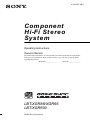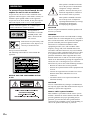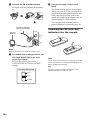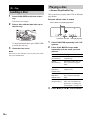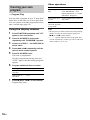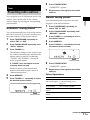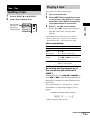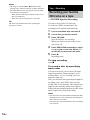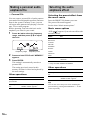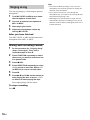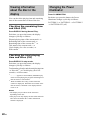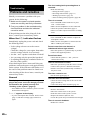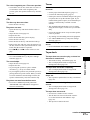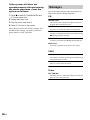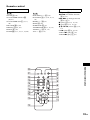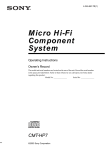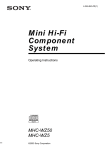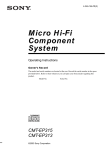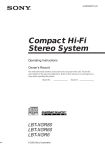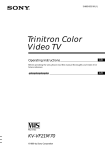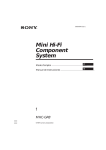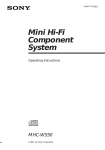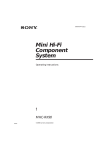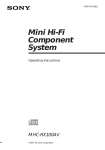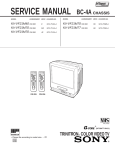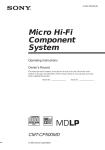Download Sony LBT-XGR600 CD Shelf System
Transcript
4-245-987-12(1) Component Hi-Fi Stereo System Operating Instructions Owner’s Record The model and serial numbers are located on the rear of the unit. Record the serial number in the space provided below. Refer to them whenever you call upon your Sony dealer regarding this product. Model No. ______________ Serial No. ______________ LBT-XGR88/XGR66 LBT-XGR600 ©2003 Sony Corporation This symbol is intended to alert the user to the presence of uninsulated “dangerous voltage” within the product’s enclosure that may be of sufficient magnitude to constitute a risk of electric shock to persons. WARNING To prevent fire or shock hazard, do not expose the unit to rain or moisture. To prevent fire, do not cover the ventilation of the apparatus with news papers, table-cloths, curtains, etc. And don’t place lighted candles on the apparatus. To prevent fire or shock hazard, do not place objects filled with liquids, such as vases, on the apparatus. Do not install the appliance in a confined space, such as a bookcase or built-in cabinet. This appliance is classified as a CLASS 1 LASER product. This label is located on the rear exterior. Don’t throw away the battery with general house waste, dispose of it correctly as chemical waste. Except for American model: The following caution label is located inside the apparatus. NOTICE FOR THE CUSTOMERS IN THE U.S.A. This symbol is intended to alert the user to the presence of important operating and maintenance (servicing) instructions in the literature accompanying the appliance. CAUTION The use of optical instruments with this product will increase eye hazard. WARNING This equipment has been tested and found to comply with the limits for a Class B digital device, pursuant to Part 15 of the FCC Rules. These limits are designed to provide reasonable protection against harmful interference in a residential installation. This equipment generates, uses, and can radiate radio frequency energy and, if not installed and used in accordance with the instructions, may cause harmful interference to radio communications. However, there is no guarantee that interference will not occur in a particular installation. If this equipment does cause harmful interference to radio or television reception, which can be determined by turning the equipment off and on, the user is encouraged to try to correct the interference by one or more of the following measures: – Reorient or relocate the receiving antenna. – Increase the separation between the equipment and receiver. – Connect the equipment into an outlet on a circuit different from that to which the receiver is connected. – Consult the dealer or an experienced radio/TV technician for help. CAUTION You are cautioned that any changes or modifications not expressly approved in this manual could void your authority to operate this equipment. Note to CATV system installer: This reminder is provided to call the CATV system installer’s attention to Article 820-40 of the NEC that provides guidelines for proper grounding and, in particular, specifies that the cable ground shall be connected to the grounding system of the building, as close to the point of cable entry as practical. 2GB ENERGY STAR® ENERGY STAR® is a U.S. registered mark. As an ENERGY STAR® partner, Sony Corporation has determined that this product meets the ENERGY STAR® guidelines for energy efficiency. How to use this manual This manual mainly explains operations using the system, but the same operations can also be performed using the buttons on the remote having the same or similar names. 3GB Table of Contents How to use this manual........................... 3 Getting Started Hooking up the system............................ 5 Setting the clock...................................... 7 CD – Play Loading a disc ......................................... 8 Playing a disc .......................................... 8 — Normal Play/Shuffle Play Playing repeatedly................................... 9 — Repeat Play Creating your own program .................. 10 — Program Play Tuner Presetting radio stations ........................ 11 Listening to the radio ............................ 12 — Preset Tuning — Manual Tuning Selecting the surround effect ................ 17 Enhancing video game sound ............... 17 — Game Sync Mixing video game sound with other sound source................................... 17 — Game Mixing Singing along........................................ 18 Timer Falling asleep to music ......................... 19 — Sleep Timer Waking up to music.............................. 19 — Daily Timer Timer recording radio programs........... 20 Display Turning off the display ......................... 21 — Power Saving Mode Viewing information about the disc in the display ............................................ 22 Changing the Power illuminator........... 22 Tape – Play Loading a tape....................................... 13 Playing a tape........................................ 13 Tape – Recording Recording your favorite CD tracks on a tape.................................................. 14 — CD-TAPE Synchro Recording Recording on a tape manually............... 15 — Manual Recording Sound Adjustment Adjusting the sound .............................. 15 Making a personal audio emphasis file ................................................... 16 — Personal File Selecting the audio emphasis effect...... 16 Enjoying sound while exchanging discs ................................................ 17 — Party Mode (LBT-XGR88 and XGR66 only) 4GB Optional Components Hooking up optional components......... 23 Listening to audio from a connected component ...................................... 24 Recording audio from a connected component ...................................... 25 Recording on a connected component ...................................... 25 Troubleshooting Problems and remedies......................... 26 Messages............................................... 28 Additional Information Precautions ........................................... 29 Specifications ....................................... 30 List of button locations and reference pages............................................... 33 Getting Started Perform the following procedures 1 to 5 to hook up your system using the supplied cords and accessories (page 32). AM loop antenna Getting Started Hooking up the system FM lead antenna Speaker (right) Speaker (left) 1 Connect the speakers. Connect the speaker cords to the FRONT SPEAKER jacks for LBT-XGR66 and LBT-XGR600 or TWEETER & WOOFER jacks for LBT-XGR88 as shown below. 2 Connect the speakers for biamplification system. (LBT-XGR88 only) Connect the speaker cords to the SUPER WOOFER jacks as shown below. Gray (3) Red (3) Gray (3) Red (3) Black (#) Black (#) Black (#) Black (#) continued 5GB 3 Connect the FM and AM antennas. Set up the AM loop antenna, then connect it. Extend the FM lead antenna horizontally AM loop antenna 5 Connect the power cord to a wall outlet. The demonstration appears in the display. When you press ?/1, the system turns on and the demonstration automatically ends. If the plug does not fit the wall socket, detach the supplied plug adaptor (only for models equipped with an adaptor). You can cancel the demonstration by pressing DISPLAY repeatedly (page 21). Inserting two R6 (size AA) batteries into the remote CO A FM XIAL 75 AM Note Keep the antennas away from the speaker cords. 4 For models with a voltage selector, set VOLTAGE SELECTOR to the local power line voltage. Refer to the print on your system’s VOLTAGE SELECTOR for available settings. VOLTAGE SELECTOR 120V 220V 230~240V 6GB Note If you do not use the remote for a long period of time, remove the batteries to avoid possible damage from battery leakage and corrosion. Tip When the remote no longer operates the system, replace both batteries with new ones. Attaching the speaker pads 1 2 3 4 5 6 Press ?/1 to turn on the system. Press c/CLOCK SET (or CLOCK/ TIMER SET on the remote). Press M/m repeatedly to set the hour. Press ENTER. Getting Started Attach the supplied speaker pads to the bottom of the speakers to stabilize the speakers and prevent them from slipping. Setting the clock Press M/m repeatedly to set the minute. Press ENTER. The clock starts working. To adjust the clock 1 Press c/CLOCK SET (or CLOCK/TIMER SET on the remote). When carrying this system 2 Perform the following procedure to protect the CD mechanism. Press M/m to select “CLOCK SET”, then press ENTER. 3 Do the same procedures as step 3 to 6 above. 1 Make sure that all discs removed from the system. 2 Press FUNCTION repeatedly until “CD” appears. 3 Hold down EDIT and ?/1 until “LOCK” appears. 4 Unplug the power cord. Notes • The clock settings are canceled when you disconnect the power cord or if a power failure occurs. • You cannot set the clock in Power Saving Mode (page 21). 7GB CD – Play Loading a disc 1 Press PUSH OPEN at left side of disc tray. Playing a disc — Normal Play/Shuffle Play This system lets you play audio CDs in different play modes. Example: When a disc is loaded The front cover opens. 2 Disc number in the playing position Place a disc with the label side up on the disc tray. Total track number Total playing time To insert additional discs, press DISC SKIP to rotate the disc tray. 3 Close the front cover. 1 2 Note Do not use a disc with tape, seals or paste on it as this may cause malfunction. 3 8GB Press FUNCTION repeatedly until “CD” appears. Press PLAY MODE in stop mode repeatedly until the mode you want appears. Select To play ALL DISCS (Normal Play) All discs in the disc tray continuously. 1DISC (Normal Play) The tracks on the disc you have selected in original order. ALL DISCS SHUFFLE (Shuffle Play) The tracks on all discs in random order. 1DISC SHUFFLE (Shuffle Play) The tracks on the disc you have selected in random order. PROGRAM (Program Play) The tracks on all discs in the order you want them to be played (see “Creating your own program” on page 10). Press NX (or CD N on the remote). Other operations Playing repeatedly To Do this Stop play Press x. Pause Press NX (or X on the remote). Press again to resume play. Select a track During play or pause, press . or > repeatedly. Find a point in a track Keep pressing m or M during playback and release it at the desired point. Select a disc Press DISC 1 – 5 or DISC SKIP. Press REPEAT during playback until “REPEAT” or “REPEAT1” appears. Switch to CD function from another source Press DISC 1 – 5 or NX (or CD N on the remote) (Automatic Source Selection). REPEAT: For all the tracks on the disc up to five times. REPEAT1: For a single track only. Remove a disc Press PUSH OPEN, then press DISC SKIP until the disc comes to the front. To cancel Repeat Play Turn VOLUME (or press VOL +/– on the remote). Note You cannot change the play mode during playback. You can play all the tracks or a single track on a disc. Using the display window CD – Play Adjust the volume — Repeat Play Press REPEAT repeatedly until both “REPEAT” and “REPEAT1” disappear. Note You cannot select “REPEAT” and “ALL DISCS SHUFFLE” at the same time. Tip When switching to CD function from tuner by pressing NX (or CD N on the remote), a longer time may be required to access the disc. In this case, set “CD POWER ON” by CD power manage function (page 12). 9GB Creating your own program Other operations To Do this Cancel Program Play Press PLAY MODE repeatedly until “PROGRAM”, “ALL DISCS SHUFFLE” or “1 DISC SHUFFLE” disappears. You can make a program of up to 25 steps from all the discs in the order you want to play them. You can synchro record the programmed tracks onto a cassette tape (page 14). Clear a track from the end Press CLEAR on the remote in stop mode. Using the display window Tips 1 • The program you made remains after Program Play finishes. To play the same program again, press NX (or CD N on the remote). • “– –.– –” appears when the total CD program time exceeds 100 minutes, or when you select a CD track whose number is 21 or over. — Program Play 2 3 4 5 Press FUNCTION repeatedly until “CD” appears, then load a disc. Press PLAY MODE in stop mode repeatedly until “PROGRAM” appears. Press one of DISC 1 – 5 or DISC SKIP to select a disc. Press . or > repeatedly until the desired track number appears. Press PLAY MODE once. The track is programmed. First the programmed playing order and “STEP” appear, then the total playing time appears. 6 Program additional discs or tracks. To program Repeat steps Other tracks on the 4 and 5 same disc Other tracks on other discs 7 3 to 5 Press NX (or CD N on the remote). Program Play starts. 10GB Add a track to the Perform step 3 to 5. end of the program in stop mode 6 “COMPLETE” appears. Tuner Presetting radio stations 7 Manual tuning preset You can manually tune in and store the radio frequency of the desired stations. 1 Automatic tuning preset You can automatically tune in all of the stations that can be received in your area and then store the radio frequency of the desired stations. 2 3 Press TUNER/BAND repeatedly to select “FM” or “AM”. Press TUNING MODE repeatedly until “AUTO” appears. Repeat steps 1 through 6 to store other stations. 2 3 4 5 Press TUNER/BAND repeatedly to select “FM” or “AM”. Press TUNING MODE repeatedly until “MANUAL” appears. Press TUNING +/– repeatedly to tune in the desired station. Press MEMORY. Press TUNING +/– repeatedly to select the desired preset number. Press TUNING +/–. The frequency changes as the system scans for a station. Scanning stops automatically when a station is tuned in. At that time, “TUNED” and “STEREO” (for an FM stereo program) appear. 4 5 Tuner You can preset up to 20 FM stations and 10 AM stations. You can then tune in any of those stations simply by selecting the corresponding preset number. 1 Press TUNER ENTER. Preset number If “TUNED” does not appear and the scanning does not stop 6 Set the frequency of the desired radio station as described in steps 2 and 6 of “Manual tuning preset”. 7 Press TUNER ENTER. “COMPLETE” appears. Repeat steps 1 through 6 to store other stations. Other Operations Press MEMORY. Press TUNING +/– repeatedly to select the desired preset number. Preset number To Do this Tune in a station with a weak signal Follow the procedure described in “Manual tuning preset” (page 11). Stop scanning Press TUNING MODE. Change the preset number Start over from step 1. Change the preset station Start over from step 1. Cancel presetting Press MEMORY. continued 11GB To improve tuner reception When tuner reception is poor, set CD player power off by CD power manage function. CD power is factory set to on. 1 Press FUNCTION repeatedly until “CD” appears. 2 3 Press ?/1 to turn off the system. Press ?/1 while holding x. “CD POWER OFF” appears. To set CD power on Repeat the procedure above and “CD POWER ON” appears. Listening to the radio You can listen to a radio station either by selecting a preset station, or by manually tuning in the station. Listening to a preset station — Preset Tuning Preset radio stations in the tuner’s memory first (see “Presetting radio stations” on page 11). 1 Notes • When “CD POWER OFF” is selected, CD access time is increased. • You cannot change the setting in Power Saving Mode (page 21). 2 3 To change the AM tuning interval The AM tuning interval is factory-preset to 9 kHz (or 10 kHz for some areas). To change the AM tuning interval, tune in any AM station first, then turn off the system. While holding TUNER ENTER, press ?/1 to turn the system back on. When you change the interval, all the AM preset stations are erased. To reset the interval, repeat the same procedure. Note You cannot change the AM tuning interval in the Power Saving Mode (page 21). Tips • The preset stations are retained for half a day even if you disconnect the power cord or if a power failure occurs. • To improve the reception, adjust the supplied antennas or connect an external antenna. 12GB Press TUNER/BAND repeatedly to select “FM” or “AM”. Press TUNING MODE repeatedly until “PRESET” appears. Press TUNING +/– (or PRESET +/– on the remote) repeatedly to select the desired preset station. Listening to non-preset radio station — Manual Tuning 1 2 3 Press TUNER/BAND repeatedly to select “FM” or “AM”. Press TUNING MODE repeatedly until “MANUAL” appears. Press TUNING +/– repeatedly to tune in the desired station. Tips • To improve broadcast reception, adjust the supplied antennas, or connect a commercially available external antenna. • When an FM stereo program has static noise, press FM MODE repeatedly until “MONO” appears. There will be no stereo effect, but the reception will improve. • Press TUNING MODE repeatedly until “AUTO” appears in step 2 above, then press TUNING +/–. The frequency indication changes and scanning stops when the system tunes in a station (Automatic Tuning). • To record the radio programs, use manual recording (page 15). Tape – Play Loading a tape 1 2 Press A EJECT Z or Z B EJECT. Playing a tape You can use TYPE I (normal) tape. 1 2 Load a tape in deck A or B. 3 Press DIRECTION repeatedly to select g to play one side. Select j to play both sides. Select RELAY (Relay Play)* to play both decks in succession. Press H (or Y on the remote). Press h (or Y on the remote again) to play the reverse side. The tape starts playing. * Relay Play always follow this cyclic sequence: Deck A (front side) t Deck A (reverse side) t Deck B (front side) t Deck B (reverse side) Tape – Play With the side you want to play/record facing forward. Load a recorded tape. Other operations To Do this Stop play Press x. Pause (deck B only) Press X. Press again to resume play. Fast-forward or rewind Press .m or M> (or press m or M on the remote) in stop mode. Remove the tape Press A EJECT Z (or Z B EJECT) in stop mode. Searching for the beginning of the current or the next track (AMS*) During playback, press .m or M> (or press . or > on the remote) repeatedly for the number of songs you want to skip forward (or backward). The search direction, + (forward) or – (back), and number of songs being skipped (1 to 9) appear. Example: searching forward 2 songs * AMS (Automatic Music Sensor) continued 13GB Notes • Do not press A EJECT Z or Z B EJECT while playing a tape, otherwise the tape could be damaged. • The AMS function may not operate correctly under the following circumstances: – When the unrecorded space between songs is less than 4 seconds long. – When the system is placed near a television. Tape – Recording Recording your favorite CD tracks on a tape — CD-TAPE Synchro Recording Tip The deck stops automatically after repeating the sequence five times. You can record a whole CD on a tape. You can use TYPE I (normal) tape. The recording level is adjusted automatically. 1 2 3 Load a recordable tape into deck B. Load a disc you want to record. Press CD SYNC. Deck B stands by for recording. When you want to record on the reverse side, press h. 4 5 Press DIRECTION repeatedly to select g to record on one side. Select j (or RELAY) to record on both sides. Press X. Recording starts. To stop recording Press x. To record a disc by specifying track order You can record only your favorite CD tracks using Program Play. Between steps 2 and 3, perform steps 1 to 6 of “Creating your own program” (page 10). Also, you can check the required tape length for recording a disc. Press EDIT after you have loaded a disc in CD function. The required tape length for the currently selected disc appears, followed by the total playing time for side A and side B respectively (Tape Select Edit). Notes • You cannot use Tape Select Edit when Program Play mode has been set. After clearing the entire program, follow the above procedure. • You cannot use Tape Select Edit for discs containing over 20 tracks. 14GB Recording on a tape manually — Manual Recording You can record just the portions you like from a CD, tape or radio program on a tape. You can also record from connected components (see “Recording audio from a connected component” on page 25). 3 Adjusting the sound You can reinforce the bass and create a more powerful sound. Press X-GROOVE. Each time you press the button, the display changes as follows: Load a recordable tape into deck B. X-GROOVE ON (on) Press FUNCTION or TUNER/BAND repeatedly to select the desired source to record. X-GROOVE OFF (off) Press z REC. Y Tape – Recording/Sound Adjustment 1 2 Sound Adjustment Tip Factory set to “X-GROOVE ON”. Deck B stands by for recording. When you want to record on the reverse side, press h. 4 5 Press DIRECTION repeatedly to select g to record on one side. Select j (or RELAY) to record on both sides. Press X, then start playing the desired source to record. Recording starts. To stop recording Press x. Note You cannot listen to other sources while recording. Tips • When you record on both sides, be sure to start from the front side. If you start from the reverse side, recording stops at the end of the reverse side. • For recording from the tape: If you set the direction to j (or RELAY) when the tapes you use have different lengths, the tapes in each deck reverses independently. • For recording from the radio: If noise is heard while recording from the radio, move the respective antenna to reduce the noise. continued 15GB Making a personal audio emphasis file — Personal File You can create a personal file of audio patterns (surround effect and graphic equalizer) and store them in the system’s memory. Later, you can call up an audio pattern when playing a favorite tape, CD, or radio program. Before operating, first select the basic audio emphasis you want for your sound. 1 Press </, to select the frequency range, and then press M/m to adjust the level. ALL 1DISCS Frequency range 2 3 Frequency level Press and hold P FILE until “MEMORY” appears. Selecting the preset effect from the music menu Press the PRESET EQ button you want. The preset effect name appears. See the chart “Music menu options.” Music menu options “SUR ” appears if you select an effect with surround effects. Effect For SALSA REGGAE TANGO MOVIE SAMBA* ROCK* JAZZ* DANCE* POP* standard music sources GAME soundtracks and special listening situations Press ENTER. This setting is automatically stored as a personal file. The setting previously stored at this memory location is erased and replaced by the new settings. Other operations To Do this Call up a personal file Press P FILE. Cancel a personal Press EFFECT repeatedly until file “EFFECT OFF” appears. 16GB Selecting the audio emphasis effect * except for LBT-XGR88 and XGR66 Other operations To Do this Select a personal Press P FILE. file Cancel the effect Press EFFECT repeatedly until “EFFECT OFF” appears. Tip You can also select the preset effect including the personal file by pressing FILE SELECT +/– on the remote repeatedly. Enjoying sound while exchanging discs — Party Mode — Game Sync (LBT-XGR88 and XGR66 only) You can have the built-in sound play while exchanging discs during CD playback. 1 2 Enhancing video game sound Press PARTY. You need to connect a video game machine (see “Hooking up optional components” on page 23). Press GAME. Tips Press the PARTY MODE button you want. You can select from SAMBA, ROCK, DISCO, BALLAD and TECHNO. • In the standby mode, the system automatically turns on. • The GAME EQ is automatically selected. • These operations cannot be performed in the Power Saving Mode. 1 Press and hold down PARTY while Party Mode is activated. 2 3 Press M/m to adjust the sound level. Mixing video game sound with other sound source — Game Mixing Press ENTER. 1 To cancel Party Mode Press PARTY again. 2 Tips • You can activate Party Mode in other functions. • You can listen to a single bar during CD playback. • You can activate Party Mode directly by pressing the PARTY MODE button. Selecting the surround effect Press SURROUND. Each time you press the button, the display changes as follows: SURROUND ON (SUR Y SURROUND OFF (off) ) (on) Press FUNCTION repeatedly to select the desired source sound. Sound Adjustment To adjust the sound level Press GAME MIXING. Each time you press the button, the level of the game sound changes cyclically as follows: MIXING LOW t MIXING MID t MIXING HIGH t MIXING OFF Note If you start recording while Game Mixing is activated, Game Mixing is canceled. To record the mixed sound, press GAME MIXING after step 3 of “Recording on a tape manually” on page 15, and then press X on the unit to start the recording. Tips • The GAME MIXING indicator lights up while Game Mixing is activated. • Once Game Mixing is activated, it will remain active while the power is on even if the source sound is changed. 17GB Tips Singing along You can sing along by connecting an optional microphone. 1 2 3 4 Turn MIC LEVEL to MIN to turn down the microphone control level. Connect an optional microphone to MIC1 or MIC2. Start playing the music. Adjust the microphone volume by turning MIC LEVEL. After you have finished Turn MIC LEVEL to MIN and disconnect the microphone from MIC1 or MIC2. Mixing and recording sounds 1 2 3 4 5 6 Do the procedure for “Singing along” (steps 1 through 4). Then, load a recordable tape in deck B. Press FUNCTION repeatedly to select the source you want to record and set it to pause mode. Press z REC. Press DIRECTION repeatedly to select g to record on one side. Select j (or RELAY) to record on both sides. Press X. Press NX (or CD N on the remote) to start playing the disc or press h/H on deck A to start playing the tape. Start singing along with the music. To stop recording Press x. 18GB • If acoustic feedback (howling) occurs, move the microphone away from the speakers or change the direction of the microphone. • If you want to record your voice through the microphone only, you can do so by selecting the disc function and not playing a disc. • When high level sound signals are input, the unit automatically adjusts the recording level to prevent distortion of the recorded sound signal (Auto Level Control Function). Waking up to music Timer Falling asleep to music — Sleep Timer You can set the system to turn off after a certain time, so that you can fall asleep to music. — Daily Timer You can wake up to music at a preset time. Make sure you have set the clock (see “Setting the clock” on page 7). 1 Press SLEEP. • CD: Load a disc. To start from a specific track, make a program (see “Creating your own program” on page 10). • Tape: Load a tape. • Tuner: Tune in the preset radio station (see “Listening to the radio” on page 12). Each time you press the button, the minute display (the turn-off time) changes cyclically as follows: AUTO* t 90 t 80 t 70 t … t 10 t OFF Other operations To 3 Press Check the SLEEP once. remaining time** Change the time to turn off 2 Press ENTER. “ON” appears and the hour indication flashes. 5 Set the time to start playing. Press M/m repeatedly to set the hour, then press ENTER. The minute indication flashes. Press M/m repeatedly to set the minute, then press ENTER. ** You cannot check the remaining time if you select “AUTO”. Tip You can use the Sleep Timer, even if you have not set the clock. Press c/CLOCK SET (or CLOCK/ TIMER SET on the remote). “SET” appears and “DAILY SET” flashes. 4 SLEEP repeatedly to select the time you want. Cancel the Sleep SLEEP repeatedly until “SLEEP Timer Function OFF” appears. Turn VOLUME (or press VOL +/– on the remote) to adjust the volume. Timer * The system automatically turns off in 100 minutes or after the current disc or tape finishes playing (for up to 100 minutes). Prepare the sound source you want to play. 6 7 Set the time to stop playing following the same procedure as step 5. Press M/m repeatedly until the desired sound source appears. Each time you press the button, the display changes cyclically as follows: t TUNER y CD PLAY T t TAPE PLAY T 8 Press ENTER. The start time, the stop time, and the sound source appear in turn, before the original display returns. 9 Press ?/1 to turn off the system. continued 19GB Other operations To Do this Check the setting 1 Press TIMER SELECT (or CLOCK/TIMER SELECT on the remote). 2 Press M/m repeatedly until “DAILY SELECT” appears, then press ENTER. Change the setting Start over from step 1. Cancel the timer 1 Press TIMER SELECT (or CLOCK/TIMER SELECT on the remote). 2 Press M/m repeatedly until “TIMER OFF” appears, then press ENTER. Notes • You cannot activate the Daily Timer and Timer Recording at the same time. • When you use the Sleep Timer, Timer Recording and Daily Timer will not turn off the system until the Sleep Timer turns it off. • If the system is on at the preset time, the Daily Timer will not be activated. Timer recording radio programs You can record a preset radio station from a specified time. To timer record, you must first preset the radio station (see “Presetting radio stations” on page 11) and set the clock (see “Setting the clock” on page 7). 1 2 3 Tune in the preset radio station (see “Listening to a preset station” on page 12). Press c/CLOCK SET (or CLOCK/ TIMER SET on the remote). Press M/m repeatedly to select “REC SET”, then press ENTER. “ON” appears and the hour indication flashes. 4 Set the time to start recording. Press M/m repeatedly to set the hour, then press ENTER. The minute indication flashes. Press M/m repeatedly to set the minute, then press ENTER. Tip The system turns on 15 seconds before the preset time. 5 Set the time to stop recording following the same procedure as step 4. The start time, the stop time, and the preset radio station to be recorded (e.g., “TUNER FM 5”) appear in turn, before the original display returns. 6 7 20GB Load a recordable tape into deck B. Press ?/1 to turn off the system. Other operations To Do this Check the setting 1 Press TIMER SELECT (or CLOCK/TIMER SELECT on the remote). 2 Press M/m repeatedly until “REC SELECT” appears, then press ENTER. Change the setting Start over from step 1. Cancel the timer 1 Press TIMER SELECT (or CLOCK/TIMER SELECT on the remote). 2 Press M/m repeatedly until “TIMER OFF” appears, then press ENTER. Notes Turning off the display — Power Saving Mode The demonstration display (display window and buttons lighting and flashing even when the system power is off) and the clock display can be turned off to minimize the amount of power consumed during standby (Power Saving Mode). Press DISPLAY repeatedly while the system is off until the demonstration display and the clock display disappears. To cancel Power Saving Mode Press DISPLAY while the system is off. Each time you press the button, the display switches cyclically as follows: Demonstration display t Clock display* t No display (Power Saving Mode) * The clock is displayed only if you set the clock. Display • You cannot activate the Daily Timer and Timer Recording at the same time. • When you use the Sleep Timer, Timer recording and Daily Timer will not turn off the system until the Sleep Timer turns it off. • If the system is on at the preset time, the Timer Recording will not be activated. • The volume is reduced to minimum when Timer recording starts. Display Note You cannot perform the following operations in Power Saving Mode. – setting the clock (page 7) – changing the AM tuning interval (page 12) – turning on the system by pressing the function buttons (e.g., CD: NX ( or CDN on the remote)) – changing “CD POWER” settings (page 12) – switching “MD” function to “VIDEO” (page 24) Tip The timer continues to operate in Power Saving Mode. 21GB Viewing information about the disc in the display You can check the playing time and remaining time of the current track or that of the disc. Checking the remaining time and titles (CD) Press DISPLAY during Normal Play. Each time you press the button, the display changes cyclically as follows: Elapsed playing time of the current track t Remaining time of the current track t Remaining time of the current disc*1 t Title name of the current track*2 t Clock display (for a few seconds) t Effect status Checking the total playing time and titles (CD) Press DISPLAY in stop mode. Each time you press the button, the display changes cyclically as follows: Total number of tracks and the total playing time t Disc title*2 t Clock display (for a few seconds) t Effect status *1 “– –.– –” appears in ALL DISCS, SHUFFLE play mode or when playing the program containing more than 20 tracks or 100 minutes. *2 With CD TEXT discs only (certain characters cannot be displayed). When the CD contains more than 20 tracks, CD TEXT is not displayed from track 21 on. Notes • The display may not show all the characters depending on the disc. • This player can only display the disc titles and track titles from CD TEXT discs. Other information cannot be displayed. 22GB Changing the Power illuminator Press ILLUMINATION. Each time you press the button, the Power illuminator changes cyclically as follows: PATTERN 1 t PATTERN 2 t PATTERN 3 t PATTERN OFF (off) Optional Components Hooking up optional components To enhance your system, you can connect optional components. Refer to the operating instructions provided with each component. Optional turntable Optional TV To the video input of a TV From the outputs of a turntable E B D A From the audio output of a video game Optional video game To the input of a digital component Optional digital component To the inputs of an analog component Optional analog component From the outputs of an analog component Optional Components From the video output of a video game Optional analog component A CD DIGITAL OUT jack B MD (VIDEO) OUT L/R jacks Use a digital optical cable (square, not supplied) to connect an optional digital component (such as an MD deck) to this jack. You can then output digital audio to that component from this system. Use audio cords (not supplied) to connect an optional component (such as an MD deck or a VCR) to these jacks. You can then output audio to that component from this system. continued 23GB C MD (VIDEO) IN L/R jacks Use audio cords (not supplied) to connect an optional component (such as an MD deck or a VCR) to these jacks. You can then record or listen to analogue audio from that component through this system. D VIDEO OUT jack Use a video cord (not supplied) to connect an optional component (such as a TV) to this jack. You can then output video to that component from the connected video game through this system. Listening to audio from a connected component Listening to an MD deck or VCR, etc. 1 See “Hooking up optional components” on page 23. 2 E PHONO IN L/R jacks Use audio cords (not supplied) to connect an optional component (such as a turntable) to these jacks. You can then record or listen to analogue audio from that component through this system. F GAME INPUT AUDIO L/R jacks Use audio cords (not supplied) to connect an optional component (such as a video game or camcorder, etc.) to these jacks. You can then record or listen to analogue audio from that component through this system. G GAME INPUT VIDEO jack Use video cord (not supplied) to connect an optional component (such as a video game or camcorder, etc.) to this jack. You can then output video to the connected TV from that component through this system. Notes • The video game machine image may appear on the TV screen even if the system is turned off. • See “Selecting the surround effect” on page 17 for video game sound effects. • If you press GAME while the system is off, the system turns on, the function switches to GAME, and the equalizer also switches to the GAME EQ. • If you press GAME while the system is on, the function switches to GAME and the equalizer automatically switches to the GAME EQ in the same manner. 24GB Connect the audio cords. Press FUNCTION repeatedly until “MD” or “VIDEO” appears. Start playing the connected component. Notes • Holding down FUNCTION, and then pressing ?/1 while the power is off automatically turns the power on and selects “VIDEO” as the function. When the system is in Power Saving Mode, this function does not work. • If the sound is distorted or too loud when “VIDEO” is selected or you want to switch back to “MD,” repeat the operation described above to switch to “MD.” Listening to a turntable, etc. 1 Connect the audio cords. See “Hooking up optional components” on page 23. 2 Press FUNCTION repeatedly until “PHONO” appears. Start playing the connected component. Listening to a video game or camcorder, etc. 1 Connect the audio cords. See “Hooking up optional components” on page 23. 2 1 Start playing the connected component. 2 Making an analogue recording from an analogue component on a tape Connect the audio cords. Start recording manually. See “Recording on a tape manually” on page 15. Connect the digital optical cord. See “Hooking up optional components” on page 23. Start recording. Refer to the operating instructions provided with connected component. Making an analogue recording 1 Connect the audio cords. See “Hooking up optional components” on page 23. 2 Start recording. Refer to the operating instructions provided with connected component. Optional Components See “Hooking up optional components” on page 23. 2 Making a digital recording Press FUNCTION repeatedly until “GAME” appears or press GAME in the left corner of the front panel. Recording audio from a connected component 1 Recording on a connected component 25GB Troubleshooting Problems and remedies Should you encounter a problem with your system, do the following: 1 Make sure the power cord and speaker cords are correctly and firmly connected. 2 Find your problem in the troubleshooting checklist below and take the indicated corrective action. If the problem persists after doing all of the above, consult your nearest Sony dealer. When the ?/1 indicator flashes Immediately unplug the power cord and check the following items. • Is the voltage selector set to the correct voltage? Check the voltage for your region, then make sure the voltage selector is set correctly. • Are the + and – speaker cords short-circuited? • Are you using only the prescribed speakers? • Is anything blocking the ventilation holes on the rear of the system? After checking the above items and fixing any problems, connect the power cord again and turn on the system. If the indicator still flashes, or if the cause of the problem cannot be found even after checking all the above items, consult your nearest Sony dealer. General The display starts flashing as soon as you plug in the power cord even though you have not turned on the system (see step 5 of “Hooking up the system” (page 6)). • Press DISPLAY twice while the system is off. The demonstration disappears. “– –:– –” appears in the display. • A power interruption has occurred. Set the clock (page 7) and timer settings (pages 20 and 21) again. 26GB The clock setting/radio presetting/timer is canceled. • Redo the following: –“Setting the clock” (page 7) –“Presetting radio stations” (page 11) –“Waking up to music” (page 19) –“Timer recording radio programs” (page 20) There is no sound. • Turn VOLUME control clockwise or press VOL + on the remote. • Make sure the headphones are not connected. • Check the speaker connections (page 5). • There is no audio output when Timer recording starts. There is no microphone sound. • Turn VOLUME or MIC LEVEL to adjust the microphone volume. • Make sure the microphone is connected to the MIC1 or MIC2 jack correctly. Sound comes from one channel, or unbalanced left and right volume. • Place the speakers as symmetrically as possible. • Connect the supplied speakers. Sound lacks bass. • Check that the speaker’s + and – jacks are connected correctly. There is severe hum or noise. • Move the system away from the source of noise. • Connect the system to a different wall outlet. • Install a noise filter (commercially available) to the power cord. The timer cannot be set. • Set the clock again (page 7). The timer does not function. • Check the timer setting and set the correct time (pages 20 and 21). • Cancel the Sleep Timer Function (page 19). The remote does not function. • Remove the obstacle. • Move the remote closer to the system. • Point the remote at the system’s sensor. • Replace the batteries (R6/size AA). • Locate the system away from the fluorescent light. There is acoustic feedback. • Reduce the volume. The color irregularity on a TV screen persists. • Turn off the TV set once, then turn it on after 15 to 30 minutes. If the color irregularity still persists, place the speakers farther away from the TV set. CD The disc tray does not close. • Place the disc correctly. Play does not start. • Open the disc tray and check whether a disc is loaded. • Wipe the disc clean (page 29). • Replace the disc. • Place the disc that this system can play. • Place the disc correctly. • Place the disc in the tray with the label side up. • Remove the disc and wipe away the moisture on the disc, then leave the system turned on for a few hours until the moisture evaporates. • Press NX (or CD N on the remote) to start play. Disc access takes a long time. • Set “CD POWER ON” by CD power manage function (page 12). Play does not start from the first track. • Press PLAY MODE repeatedly until both “PROGRAM” and “SHUFFLE” disappear to return to Normal Play. Severe hum or noise/stations cannot be received. • Set the proper band and frequency (page 11). • Connect the antenna properly (page 6). • Find a place and an orientation that provide good reception, then set up the antenna again. If you cannot obtain good reception, we recommend you connect a commercially available external antenna. • The supplied FM lead antenna receives signals along its entire length, so make sure you extend it fully. • Locate the antennas as far away from the speaker cords as possible. • Try turning off surrounding electrical equipment. • Set “CD POWER OFF” by CD power manage function (page 12). A stereo FM program cannot be received in stereo. • Press FM MODE until “MONO” disappears. Tape deck The tape does not record or play, or there is a decrease in sound level. • The heads are dirty. Clean them (page 30). • The record/playback heads are magnetised. Demagnetise them (page 30). The tape does not erase completely. • The record/playback heads are magnetised. Demagnetise them (page 30). There is excessive wow or flutter, or the sound drops out. • The capstans or pinch rollers are dirty. Clean them (page 30). Troubleshooting The sound skips. • Wipe the disc clean (page 29). • Replace the disc. • Try moving the system to a place without vibration (e.g., on top of a stable stand). • Try moving the speakers away from the system, or placing them on separate stands. When you listen to a track with bass sounds at high volume, the speaker vibration may cause the sound to skip. Tuner Noise increases or the high frequencies are erased. • The record/playback heads are magnetised. Demagnetise them (page 30). The tape does not record. • No cassette is loaded. Load a cassette. • The tab has been removed from the cassette. Cover the broken tab with adhesive tape (page 30). • The tape has wound to the end. continued 27GB If the system still does not operate properly after performing the above measures, reset the system as follows: 1 Press x on deck B, TUNER ENTER and ?/1 at the same time. 2 3 4 Unplug the power cord. Plug the power cord back in. Press ?/1 to turn on the system. The system is reset to the factory settings. You should set the settings you made, such as the preset stations, clock, and timer. Messages One of the following messages may appear or flash in the display during operation. CD CANNOT EDIT The selected disc contains more than 20 tracks or Program Play mode has been set. NO STEP You have cleared all the tracks you programed. OVER You have reached the end of the disc while pressing M during playback or pause. PUSH STOP You have pressed PLAY MODE during playback. STEP FULL You tried to program 26 or more tracks (steps). TAPE NO TAB You cannot record the tape because the tab has been removed from the cassette. NO TAPE There is no tape in the tape deck. Timer OFF TIME NG The Daily Timer or Timer Recording start and end times are set to the same time. 28GB On operation Additional Information Precautions On operating voltage Before operating the system, check that the operating voltage of your system is identical with the voltage of your local power supply. On safety • The unit is not disconnected from the AC power source (mains) as long as it is connected to the wall outlet, even if the unit itself has been turned off. • Unplug the system from the wall outlet (mains) if it is not to be used for an extended period of time. To disconnect the power cord (mains lead), pull it out by the plug. Never pull the cord itself. • Should any solid object or liquid fall into the system, unplug the system and have it checked by qualified personnel before operating it any further. • AC power cord must be changed only at the qualified service shop. On placement On heat buildup • Although the system heats up during operation, this is not a malfunction. • Place the system in a location with adequate ventilation to prevent heat buildup in the system. • If you continuously use this system at a high volume, the cabinet temperature of the top, side and bottom rises considerably. To avoid burning yourself, do not touch the cabinet. • To prevent a malfunction, do not cover the ventilation hole for the cooling fan. If you have any questions or problems concerning your system, please consult your nearest Sony dealer. Notes on discs • Before playing, clean the disc with a cleaning cloth. Wipe the disc from the center out. • Do not use solvents such as benzene, thinner, commercially available cleaners or anti-static spray intended for vinyl LPs. • Do not expose the disc to direct sunlight or heat sources such as hot air ducts, nor leave it in a car parked in direct sunlight. • Do not use discs encircled with a protection ring. This may cause a malfunction to the system. • When using discs that have glue or similar tacky substance on the label side of the disc or that used a special ink when the label was printed, there is a chance that the disc or label may become attached to parts inside this unit. When this occurs, it may not be possible to remove the disc, and may also cause this unit to malfunction. Be sure to check that the label side of the disc is not sticky before using. The following types of disc should not be used: – Rental or used discs with attached seals where the glue extends beyond the seal. The perimeter of the seal on the disc is tacky. – Discs that have labels printed using a special ink that feels tacky when touched. • Discs with non-standard shapes (e.g., heart, square, star) cannot be played on this unit. Attempting to do so may damage the unit. Do not use such discs. Music discs encoded with copyright protection technologies Additional Information • Do not place the system in an inclined position. • Do not place the system in locations where it is; – Extremely hot or cold – Dusty or dirty – Very humid – Subject to vibrations – Subject to direct sunlight. • Use caution when placing the unit or speakers on surfaces that have been specially treated (with wax, oil, polish, etc.) as staining or discoloration of the surface may result. • If the system is brought directly from a cold to a warm location, or is placed in a very damp room, moisture may condense on the lens inside the CD player. Should this occur, the system will not operate properly. Remove the disc and leave the system turned on for about an hour until the moisture evaporates. • When you move the system, take out any disc. This product is designed to playback discs that conform to the Compact Disc (CD) standard. Recently, various music discs encoded with copyright protection technologies are marketed by some record companies. Please be aware that among those discs, there are some that do not conform to the CD standard and may not be playable by this product. continued 29GB Cleaning the cabinet Clean the cabinet, panel and controls with a soft cloth slightly moistened with mild detergent solution. Do not use any type of abrasive pad, scouring powder or solvent such as thinner, benzene or alcohol. To save a tape permanently To prevent a tape from being accidentally recorded over, break off the cassette tab from side A or B as illustrated. Break off the cassette tab Specifications AUDIO POWER SPECIFICATIONS (LBT-XGR600 USA model only) POWER OUTPUT AND TOTAL HARMONIC DISTORTION: With 6 ohm loads, both channels driven, from 120 – 10,000 Hz: rated 160 watts per channel minimum RMS power, with no more than 10% total harmonic distortion from 250 milliwatts to rated output. Amplifier section If you later want to reuse the tape for recording, cover the broken tab with adhesive tape. North American model: LBT-XGR600 Take up any slack in the tape. Otherwise, the tape may get entangled in the parts of the tape deck and become damaged. Front speaker Continuous RMS power output (reference): 175 + 175 watts (6 ohms at 1 kHz, 10% THD) Total harmonic distortion less than 0.07% (6 ohms at 1 kHz, 80 W) When using a tape longer than 90 minutes Other models: LBT-XGR88 The tape is very elastic. Do not change the tape operations such as play, stop, and fast-winding frequently. The tape may get entangled in the tape deck. The following measured at AC 120, 220, 230 – 240 V 50/60 Hz DIN power output (rated): 145 + 145 watts (6 ohms at 1 kHz, DIN) Continuous RMS power output (reference): 180× 2 + 180× 2 watts (6 ohms at 1 kHz, 10% THD) Before placing a cassette in the tape deck Cleaning the tape heads Clean the tape heads after every 10 hours of use. Be sure to clean the tape heads before you start an important recording or after playing an old tape. Use a separately sold dry-type or wet-type cleaning cassette. For details, refer to the instructions of the cleaning cassette. Demagnetising the tape heads Demagnetise the tape heads and the metal parts that have contact with the tape after every 20 to 30 hours of use with a separately sold demagnetising cassette. For details, refer to the instructions of the demagnetising cassette. LBT-XGR66 The following measured at AC 120, 220, 230 – 240 V 50/60 Hz DIN power output (rated): 220 + 220 watts (6 ohms at 1 kHz, DIN) Continuous RMS power output (reference): 250 + 250 watts (6 ohms at 1 kHz, 10% THD) Inputs PHONO IN (phono jacks): sensitivity 3 mV, impedance 47 kilohms MIC (phone jack): sensitivity 1 mV, impedance 10 kilohms GAME INPUT AUDIO L/R (phono jacks): sensitivity 250 mV, impedance 47 kilohms GAME INPUT VIDEO (phono jack): 1Vp-p, 75 ohms 30GB Tape deck section Recording system Frequency response Wow and flutter 4-track 2-channel, stereo 50 – 13,000 Hz (±3 dB), using Sony TYPE I cassettes ±0.15% W. Peak (IEC) 0.1% W. RMS (NAB) ±0.2% W. Peak (DIN) Tuner section FM stereo, FM/AM superheterodyne tuner FM tuner section Tuning range North American model: Other models: Antenna Antenna terminals Intermediate frequency AM tuner section Tuning range Pan-American models: Other models: Antenna Antenna terminals Intermediate frequency 87.5 – 108.0 MHz (100 kHz step) 87.5 – 108.0 MHz (50 kHz step) FM lead antenna 75 ohms unbalanced 10.7 MHz 530 – 1,710 kHz (with the tuning interval set at 10 kHz) 531 – 1,710 kHz (with the tuning interval set at 9 kHz) 530 – 1,710 kHz (with the tuning interval set at 10 kHz) 531 – 1,602 kHz (with the tuning interval set at 9 kHz) AM loop antenna External antenna terminal 450 kHz Speaker North American model: Speaker SS-XGR600 for LBT-XGR600 Speaker system Speaker units Super Woofer/Woofer: Tweeter: Rated impedance Dimensions (w/h/d) Mass 3-way BUILT IN SW, bass-reflex type 17 cm/17 cm, cone type 2.5 cm, horn type 6 ohms Approx. 255 × 530 × 325 mm Approx. 9.0 kg net per speaker Additional Information MD (VIDEO) IN L/R (phono jacks): sensitivity 450 mV (250 mV), impedance 47 kilohms Outputs PHONES (stereo phone jack): accepts headphones of 8 ohms or more MD (VIDEO) OUT L/R (phono jacks): voltage 250 mV, impedance 1 kilohms VIDEO OUT (phono jack): max. output level 1Vp-p, load impedance 75 ohms FRONT SPEAKER: LBT-XGR88: accepts impedance of 6 to 16 ohms (SUPER WOOFER) accepts impedance of 6 to 16 ohms (TWEETER & WOOFER) LBT-XGR600/XGR66: accepts impedance of 6 to 16 ohms CD player section System Compact disc digital audio system Laser Semiconductor laser (λ=795 nm) Emission duration: continuous Frequency response 2 Hz – 20 kHz (±0.5 dB) Signal-to-noise ratio More than 90 dB Dynamic range More than 90 dB CD OPTICAL DIGITAL OUT (square optical connector jack, rear panel) Wavelength 660 nm Output level –18 dBm continued 31GB Other models: Speaker SS-XGR88 for LBT-XGR88 Speaker system Speaker units Super Woofer: Rated impedance Woofer: Tweeter: Rated impedance Dimensions (w/h/d) Mass 3-way BUILT IN SW, bass-reflex type, magnetically shielded type 22 cm, cone type 6 ohms 20 cm, cone type 2.5 cm, horn type 6 ohms Approx. 305 × 615 × 435 mm Approx. 15.5 kg net per speaker Speaker SS-XGR66 for LBT-XGR66 Speaker system Speaker units Super Woofer/Woofer: Tweeter: Rated impedance Dimensions (w/h/d) Mass 3-way BUILT IN SW, bass-reflex type, magnetically shielded type 17 cm/17 cm, cone type 2.5 cm, horn type 6 ohms Approx. 255 × 530 × 370 mm Approx. 10.0 kg net per speaker General Power requirements North American models: Other models: 120 V AC, 60 Hz 120 V, 220 V or 230 – 240 V AC, 50/60 Hz Adjustable with voltage selector Power consumption USA models: LBT-XGR600: 190 watts Other models: LBT-XGR88: 330 watts LBT-XGR66: 290 watts Dimensions (w/h/d) (Main Unit) Approx. 355 × 425 × 451 mm Mass (Main Unit) LBT-XGR600: LBT-XGR88: LBT-XGR66: Supplied accessories: Approx. 13.0 kg Approx. 17.0 kg Approx. 15.1 kg AM loop antenna (1) FM lead antenna (1) Speaker cords (LBT-XGR88:4, LBT-XGR600/XGR66:2) Speaker pads (8) Remote Commander (1) Batteries (2) Design and specifications are subject to change without notice. 32GB List of button locations and reference pages How to use this page Use this page to find the location of buttons and other parts of the system that are mentioned in the text. Illustration number r PLAY MODE wd (8, 10) R Name of button/part R Reference page Main unit ALPHABETICAL ORDER A–E F–O P–Q CD SYNC qf (14) Deck A wa (13) Deck B ql (13, 14, 15, 18) DIRECTION wh (13, 14, 15, 18) DISC 1 – 5 eh (9, 10) DISC SKIP eh (8, 9, 10) Disc tray ws (8) DISPLAY 2 (6, 21, 22) Display window 7 EDIT wd (7, 14) EFFECT eg (16) ENTER ed (7, 16, 17, 19, 20) FM MODE qs (12) FUNCTION qa (7, 8, 10, 15, 17, 24) GAME wl (17, 24, 25) GAME INPUT AUDIO L/R jacks qj (24) GAME INPUT VIDEO jack qj (24) GAME MIXING wk (17) ILLUMINATION 4 (22) MEMORY qs (11) MIC-1/MIC-2 jacks wf (18) MIC LEVEL wg (18) PARTY*2 ea (17) PARTY MODE es (17) SAMBA*2/ROCK*2/ DISCO*2/BALLAD*2/ TECHNO*2 P FILE ef (16) PHONES jack qg PLAY MODE wd (8, 10) Power illuminator 5 PRESET EQ es (16) SALSA/REGGAE/TANGO/ MOVIE/GAME SAMBA*1/ROCK*1/JAZZ*1/ DANCE*1/POP*1 PUSH OPEN ws (8) e; wl wk ea es edefeg qs wj wh Additional Information 12345 6 7890qa qd qf qg wg wf wd qh ws wa w; ql qk qj eh ej continued 33GB BUTTON DESCRIPTIONS R–Z Remote sensor 3 REPEAT wd (9) SLEEP 9 (19) SURROUND*2 e; (17) SURROUND*1 ea (17) TIMER SELECT 8 (20, 21) TUNER ENTER qs (11) TUNER/BAND qs (11, 12, 15) TUNING +/– qs (11, 12) TUNING MODE qs (11, 12) VOLUME control 6 (9, 19) X-GROOVE qk (15) ?/1 (power) 1 (6, 12, 19, 24) c/CLOCK SET 0 (7, 19) z REC qf (15, 18) x (stop) ej (9) m/M (rewind/fast forward) ej (9) NX (play/pause) ej (8, 9, 10, 18) h/H (play) qd wj (13, 14, 18) x (stop) qd wj (13, 14, 18) X (pause) qd (9, 14, 18) .m/M> (rewind/fast forward) qd wj (13) ./> (go back/go forward) qh (9, 10) M/m/</, ed (7, 16, 19) A EJECTZ/Z B EJECT w; (13) *1 LBT-XGR600 only *2 Except for LBT-XGR600 34GB Remote control ALPHABETICAL ORDER BUTTON DESCRIPTIONS A–E F–Z CLEAR 4 (10) CLOCK/TIMER SELECT ws (20, 21) CLOCK/TIMER SET 1 (7, 19, 20) DISC SKIP w; (9, 10) DISPLAY qa (21, 22) EFFECT 9 (16) ENTER 0 (7, 11, 16, 17, 19, 20) FILE SELECT +/– qd (16) FUNCTION 3 (7, 8, 10, 15, 17, 24) PRESET +/– ql (12) SLEEP wa (19) SURROUND 5 (17) TUNER/BAND qf (11, 12, 15) TUNING +/– qk (11, 12) VOL +/– 6 (9, 19) ?/1 (power) 2 (7, 19) m/M (rewind/fast forward) qk (9, 13) ./> (go back/go forward) ql (9, 10, 13) X (pause) qj (9, 13, 14, 18) x (stop) qh (9, 13, 14, 18) M/m/</, (cursor) qs (7, 16, 19) CD N (play) qg (8, 10, 18) TAPE AY (play) 8 (13) TAPE BY (play) 7 (13) 1 wa 2 3 4 w; ql qk qj qh qg qf qd 5 6 Additional Information ws 7 8 9 q; qa qs 35GB Sony Corporation Printed in Malaysia