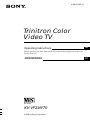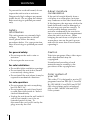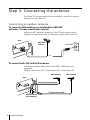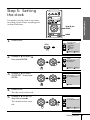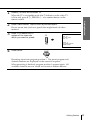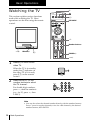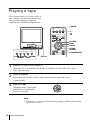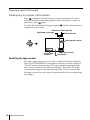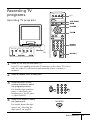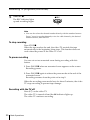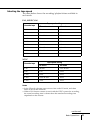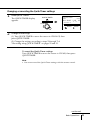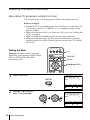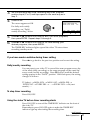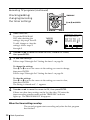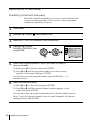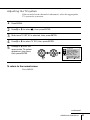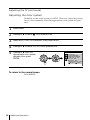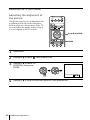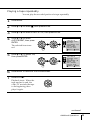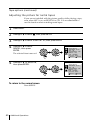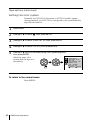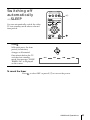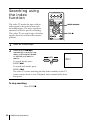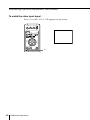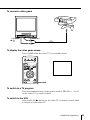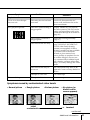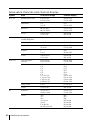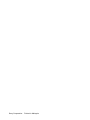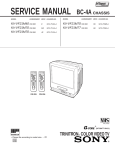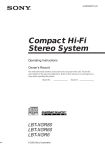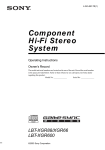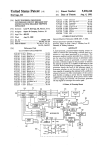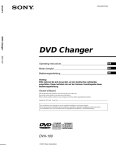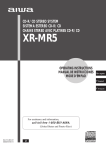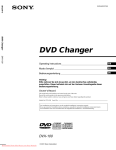Download Sony KV-VF21M70 TV VCR Combo User Manual
Transcript
3-866-053-31 (1) Trinitron Color Video TV Operating Instructions GB Before operating the unit, please read this manual thoroughly and retain it for future reference. ############ PAL NTSC KV-VF21M70 ©1999 by Sony Corporation AR WARNING To prevent fire or shock hazard, do not expose the unit to rain or moisture. About moisture condensation Dangerously high voltages are present inside the set. Do not open the cabinet. Refer servicing to qualified personnel only. If the unit is brought directly from a cold place to a warm place, moisture may condense on the video head drum. If this happens, the tape may stick to the head drum and it may be damaged or the unit may not operate correctly. To avoid possible damage caused by moisture condensation, be sure not to leave a cassette inside the compartment when the unit is not in use. When bringing the unit from a cold place to a warm place, turn on the unit’s power and wait for more than 2 hours before operating it. Safety information This unit operates on extremely high voltages. To prevent fire or electric shock, please follow the safety procedures below. For your protection, refer all servicing to qualified personnel only. For general safety: Caution • Do not expose the unit to rain or moisture. • Do not open the rear cover. Television programs, films, video tapes and other materials may be copyrighted. For safe installation: • Do not block the ventilation openings. • Do not install the unit in hot, humid or excessively dusty places. • Do not install the unit where it may be exposed to mechanical vibrations. For safe operation: • Do not operate the unit on anything but 110–240 V AC. • Do not operate the unit if any liquid or solid object falls inside it—have it checked immediately. • Unplug the unit from the wall outlet if you do not intend to use it for an extended period of time. To disconnect the cord, pull it out by the plug, never by the cord. 2 Unauthorized recording of such materials may be contrary to the provisions of the copyright laws. Color system of your set This video TV is designed to receive TV programs based on PAL (B/G, I and D/ K), SECAM (B/G and D/K) and NTSC (M) color systems and to record and play on PAL, MESECAM and NTSC color systems. Table of Contents WARNING Getting Started Getting Started Step 1: Preparation .......................................................................................................... 4 Step 2: Installing the video TV ...................................................................................... 5 Step 3: Connecting the antenna .................................................................................... 6 Step 4: Selecting the language ....................................................................................... 7 Step 5: Setting the clock ................................................................................................. 9 Step 6: Setting the channels ......................................................................................... 11 Basic Operations Tape options ...................................... 37 Watching the TV ............................... 14 Adjusting the tracking ................. 37 Playing a tape .................................... 16 Adjusting with Adaptive Picture Control (APC) ............................... 38 Displaying on-screen information ................................... 18 Recording TV programs .................. 19 Playing a tape repeatedly ........... 39 Recording TV programs .............. 19 Adjusting the picture for rental tapes ............................................... 40 Recording using QUICK-TIMER .. 22 When connecting to a Sony VCR . 41 Recording TV programs using the timer ............................................... 26 Setting the color system .............. 42 Checking/adding/changing/ canceling the timer settings ........ 28 GB Switching off automatically —SLEEP ........................................ 43 Switching on automatically — ON TIMER ............................... 44 Additional Operations Searching using the index function ... 46 Adjusting the TV ............................... 29 Connecting optional equipment ..... 47 Adjusting the volume — INTELLIGENT VOL ............... 29 Watching and recording the picture input from optional equipment . 47 Presetting channels manually .... 30 Skipping program positions ....... 32 Additional Information Adjusting the TV system ............. 33 Self-diagnosis function ..................... 50 Adjusting the color system ......... 34 Troubleshooting ................................ 51 Changing the PICTURE MODE setting ............................................ 35 Identifying parts and controls ........ 55 Specifications ..................................... 59 Adjusting the alignment of the picture ............................................ 36 3 Getting Started Step 1: Preparation Check the supplied accessories When you have taken everything out of the carton, check that you have these items: • Remote control • Two R6 (size AA) batteries • Stabilizer band • Two clamps • Two wood screws • AC plug adaptor • These operating instructions Insert the batteries into the remote control Note • Do not use old batteries or different types of batteries together. 4 Getting Started Step 2: Installing the video TV Secure the video TV Getting Started To prevent the video TV from falling, secure it using one of the following methods: the supplied screws, attach the stabilizer band to the TV stand and to A With the rear of the video TV using the existing hole. OR a cord or chain through the clamps and secure them to the rear of the B Pass video TV and a wall or pillar. 20 mm 3.8 mm A B Getting Started 5 Step 3: Connecting the antenna For better TV reception and clear recordings, connect an outdoor antenna to your video TV. Connecting an outdoor antenna To connect a VHF antenna or a combination VHF/UHF antenna—75-ohm coaxial cable (round) Attach an IEC antenna connector to the 75-ohm coaxial cable. Plug the connector into the 8 (antenna) socket of the video TV. Rear VHF/UHF antenna On a wall or To connect both VHF and UHF antennas Attach the antenna cable ends to the VHF/UHF mixer (not supplied). Plug the mixer into the 8 (antenna) socket of the video TV. UHF antenna Rear 300-ohm twin-lead cable 75-ohm coaxial cable VHF/UHF mixer (not supplied) 6 Getting Started VHF antenna Step 4: Selecting the language Getting Started You can change the menu and on-screen information language to Chinese. EJECT ?/1 Z PIC MODE TAPE SPEED TIMER REC G-CODE zREC ON/OFF INDEX . > X PAUSE REW m FF M PLAY H ENTER M/,/m/</ ENTER x STOP MENU COUNTER RESET A/B t ?/1 1 GAME 1 2 MENU 3 Press ?/1 to turn on the video TV. When the TV is in standby mode (the 1 indicator on the video TV is lit in red), press ?/1 , PROGR +/– or a number button on the remote control. 2 Press MENU. PICTURE MODE ·DYNAMIC ·STANDARD ·SOFT ·PERSONAL ADJUST MENU SELECT 3 Press M or m to select then press ENTER. 3 ENTER , PLAY PLAY H H ENTER ENTER SET UP 3 TV SET UP VIDEO SET UP LANGUAGE/ :ENGLISH PIC ROTATION SELECT ENTER continued Getting Started 7 Step 4: Selecting the language (continued) 4 Press M or m to select LANGUAGE/ , then press ENTER. The selected item turns red. PLAY PLAY H H ENTER ENTER SET UP 3 TV SET UP VIDEO SET UP LANGUAGE/ :ENGLISH PIC ROTATION SELECT 5 Press M or m to select , then press ENTER. The menu language changes to Chinese. To return to the normal screen Press MENU. 8 Getting Started ENTER Step 5: Setting the clock EJECT Z PIC MODE TAPE SPEED TIMER REC G-CODE zREC ON/OFF INDEX . Getting Started You need to set the clock to use timer recording, Quick-Timer recording and on-timer functions. > X PAUSE REW m FF M PLAY H ENTER M/,/m/</ ENTER x STOP MENU COUNTER RESET A/B t GAME 1 1 2 MENU 3 Press MENU. PICTURE MODE ·DYNAMIC ·STANDARD ·SOFT ·PERSONAL ADJUST MENU SELECT 2 Press M or m to select then press ENTER. ENTER , PLAY PLAY H H ENTER ENTER Press M or m to select CLOCK SET , then press ENTER. PLAY PLAY H H ENTER ENTER 3 TIMER ON TIMER SET CLOCK SET SELECT 3 3 ENTER CLOCK SET 3 31.12.1999 FRI 10:00 ENTER 4 Press ENTER. 5 Press M or m to set the day, then press ,. The day section turns red. The month section turns red. CLOCK SET 3 27.12.1999 MON 10:00 PLAY PLAY H H ENTER ENTER SELECT ENTER continued Getting Started 9 Step 5: Setting the clock (continued) 6 Press M, m or , to set the month, year, hour and minutes in the same way as in step 5, then press ENTER. The clock starts working. To return to the normal screen Press MENU. If you have made a mistake while setting the clock Press < to go back to the item to be changed and set the correct digits using M or m, then press ,. Note • If power is interrupted or you disconnect the AC power cord, you have to re-set the clock. 10 Getting Started Step 6: Setting the channels Presetting channels automatically EJECT Z Getting Started You can preset up to 100 channels. PIC MODE TAPE SPEED TIMER REC G-CODE Automatic presetting is the easiest way to setup your video TV if you want to preset all receivable channels at once. zREC ON/OFF INDEX . > X PAUSE REW m To preset the channels manually, see page 30. PLAY H FF M ENTER M/,/m/</ ENTER x STOP MENU COUNTER RESET A/B t 1 GAME MENU Press MENU. PICTURE MODE ·DYNAMIC ·STANDARD ·SOFT ·PERSONAL ADJUST MENU SELECT 2 Press M or m to select then press ENTER. PLAY H H ENTER ENTER SET UP 3 TV SET UP VIDEO SET UP LANGUAGE/ :ENGLISH PIC ROTATION SELECT Make sure TV SET UP is selected, then press ENTER. H ENTER Press M or m to select TV SYS, then press ENTER. The selected item turns red. Press M or m to select the TV system (B/G, I, D/K or M) and press ENTER. PLAY ENTER TV SET UP 3 AUTO PROGRAM MANUAL PROGRAM SKIP : PR 01 OFF TV SYS : B/G COL SYS : AUTO INTELLIGENT VOL : OFF SELECT ENTER PLAY 4 ENTER , PLAY 3 3 PLAY H H ENTER ENTER TV SET UP 3 AUTO PROGRAM MANUAL PROGRAM SKIP : PR 01 OFF TV SYS : B/G COL SYS : AUTO INTELLIGENT VOL : OFF SELECT ENTER continued Getting Started 11 Step 6: Setting the channels (continued) 5 Press M or m to select AUTO PROGRAM, then press ENTER. PLAY AUTO PROGRAM PR : 01 TV SYS : B/G CH : 01 PLAY H H ENTER ENTER ENTER Presetting starts from program position 1. The preset program and channel numbers are displayed on the screen in sequence. When presetting is finished, program position 1 appears again. All available channels are now stored on successive number buttons. Tip • To stop automatic channel presetting, press MENU. Presetting channels automatically using the TUNER PRESET ON/OFF button on the video TV STOP REW x m –PLAY– FF PAUSE H M X GAME t REC QUICK TIMER 2 PROGR TIMER REC REC PUSH q TUNER PRESET GAME ON/OFF 12 Getting Started t ?/1 3 1 Press ?/1 to turn on the video TV. When the TV is in standby mode (the 1 indicator on the video TV is lit in red), press ?/1 , PROGR +/– or a number button on the remote control. Press TUNER PRESET ON/OFF with a pointed object. 3 Press t to select the TV system of the channels which you want to preset. Do not use an item (such as a pencil) that might break off when inserted. t TUNER PRESET Getting Started 2 PR : 01 TV SYS : B/G CH : 01 Press t for system selection. GAME to start. 4 Press GAME. GAME Presetting starts from program position 1. The preset program and channel numbers are displayed on the screen in sequence. When presetting is finished, program position 1 appears again. All available channels are now stored on successive number buttons. Getting Started 13 Basic Operations Watching the TV % EJECT This section explains various functions used while watching the TV. Most operations can be done using the remote control. Z ?/1 PIC MODE PIC MODE TAPE SPEED TIMER REC G-CODE zREC ON/OFF INDEX . > X PAUSE REW m FF M PLAY H ENTER x STOP MENU COUNTER RESET A/B t GAME t 1 2 4 5 6 7 8 9 -/-2 2+/– PROGR+/– 3 0 Number buttons C PROGR ?/1 PROGR+/– 2+/– 1 Press ?/1 to turn on the video TV. When the TV is in standby mode (the 1 indicator on the video TV is lit in red), press ?/1 on the remote control. 2 Press PROGR +/– or the number buttons to select the TV channel. For double digit numbers, press -, then the numbers (e.g., for 25, press -, then 2 and 5). PROGR 1 2 3 4 5 6 7 8 9 -/-- 0 C Note • You can also select the channel number directly with the number buttons. Press C (once for regular channels, twice for cable channels), the desired number buttons, then ENTER. 14 Basic Operations Additional tasks To Press Turn off temporarily ?/1 on the remote control. The 1 indicator on the video TV lights up in red. Turn off the main power ?/1 on the video TV. The w indicator on the video TV lights up in orange. Adjust the volume 2 +/–. Mute the sound %. Watch the video input (from a connected VCR, camcorder, etc.) t to select “t1” or “t2”(see page 48). To return to the TV screen, press t again. Selecting the picture mode Press PIC MODE repeatedly until the desired picture mode is selected. To DYNAMIC receive high contrast pictures. STANDARD receive normal contrast pictures. SOFT receive low contrast pictures. PERSONAL receive the latest picture settings from the ADJUST option in the PICTURE MODE menu (see page 35). Basic Operations Select Displaying on-screen information Press to display the following on-screen information. To have the program number and channel number stay on the screen, press again. To make the information disappear, press until no information is displayed on the screen. 12 Program position C30 MAIN Channel number 27.11 SAT 20:00 Current date and time Basic Operations 15 Playing a tape This section shows you how to play a tape. Other convenient functions you can use while playing a tape are explained in “Additional Operations.” EJECTZ EJECT ?/1 Z PIC MODE TAPE SPEED TIMER REC G-CODE zREC ON/OFF INDEX . > PAUSEX FFM X PAUSE REW m FF M PLAY H ENTER x STOP MENU COUNTER RESET A/B STOP REW x m – PLAY – FF PAUSE H M X STOPx PLAYN PAUSEX REWm FFM 1 t ?/1 EJECTZ GAME 1 2 PLAYN STOPx REWm COUNTER RESET 3 Press ?/1 to turn on the video TV. When the TV is in standby mode (the 1 indicator on the video TV is lit in red), skip this step. 2 Insert a cassette. 3 Press PLAY N. If you insert a cassette with its safety tab removed, playback starts automatically. Playback starts. On-screen information is displayed for a few seconds. PLAY H ENTER Note • The picture’s color may be affected when playing a MESECAM-recorded tape in the LP mode. 16 Basic Operations Additional tasks To Press stop playback STOP x. The video TV goes back to the normal TV picture. stop playback for a moment PAUSE X. Press PAUSE X again or press PLAY N to resume playback. If you leave your video TV in pause mode, normal playback resumes after about 5 minutes to prevent tape damage. search a tape at high speed REW m (rewind) or FF M (fast-forward) during playback. To resume normal playback, press PLAY N. fast-forward the tape STOP x, then press FF M. rewind the tape STOP x, then press REW m. view the picture in fast-forward or rewind mode and hold FF M during fast-forward or REW m during rewind. When you release the button, fast-forward or rewind mode is resumed. eject a cassette EJECT Z. You can eject the cassette even if the power is off. Protecting your cassette against accidental erasure To prevent accidental erasure, break off the safety tab as illustrated. To record on a cassette without a safety tab, simply cover the tab hole with adhesive tape. Safety tab Adhesive tape continued Basic Operations 17 Playing a tape (continued) Displaying on-screen information Press to display the following on-screen information. To show only the amount of remaining tape and the linear tape counter on the screen, press again. To make the information disappear, press until no information is displayed on the screen. Amount of remaining tape Beginning of the tape End of the tape S E Tape operation mode M 27.11 SAT 20:00 Current date and time SP S E 2 : 05 : 10 Linear tape counter Tape speed Resetting the tape counter The tape counter helps you to locate a certain scene after playback. Press COUNTER RESET on the remote control to set the counter to “0:00:00” before playing a tape. The tape counter is automatically reset to zero whenever a cassette is inserted. The video TV keeps counting the length of the tape being played. Note, however, that the tape counter does not count the portions that do not contain any recordings. 18 Basic Operations Recording TV programs EJECT ?/1 Z PIC MODE Recording TV programs TAPE SPEED TIMER REC G-CODE zREC TAPE SPEED ON/OFF RECz INDEX . > X PAUSE PAUSEX REW m FF M PLAY H ENTER STOPx x STOP MENU COUNTER RESET A/B t STOP REW x STOPx m –PLAY– FF PAUSE H M X PAUSEX 1 2 3 4 5 6 7 8 9 -/-- REC 0 2 Number buttons C PROGR PROGR+/– ?/1 PROGR+/– RECz 1 Press ?/1 to turn on the video TV. 2 Insert a cassette with a safety tab. 3 Press PROGR+/– or the number buttons to select the program position. If the TV is in standby mode (the 1 indicator on the video TV is lit in red), the video TV will turn on automatically when a cassette is inserted. For double digit numbers, press -, then press the numbers (e.g., for 25, press -, then 2 and 5). 4 GAME Press TAPE SPEED to select the tape speed. PROGR 1 2 3 4 5 6 7 8 9 -/-- 0 C TAPE SPEED For details about the tape speed, see “Selecting the tape speed” on page 21. continued Basic Operations 19 Recording TV programs (continued) 5 Press REC z. zREC The REC indicator lights up and recording begins. Note • You can also select the channel number directly with the number buttons. Press C (once for regular channels, twice for cable channels), the desired number buttons, then ENTER. To stop recording Press STOP x. When the tape reaches the end, the video TV rewinds the tape automatically to the beginning, then stops. This function does not work when the power of the video TV is off. To pause recording You can cut out an unwanted scene during recording with this button. 1 Press PAUSE X when an unwanted scene appears on the screen. Recording pauses. 2 Press PAUSE X again to release the pause mode at the end of the unwanted scene. Recording resumes from the point set in step 1. When the recording pause mode lasts for about 5 minutes, the video TV stops recording to prevent tape damage. Recording with the TV off Press ?/1 on the video TV. The video TV is turned off and the w indicator lights up. The video TV continues recording. 20 Basic Operations Selecting the tape speed The chart below shows the recording/playback time available in each mode. PAL, MESECAM Tape speed setting Cassette tape SP mode LP mode E-30 30 min. 1 hr. E-60 1 hr. 2 hrs. E-90 1 hr 30 min. 3 hrs. E-120 2 hrs. 4 hrs. E-150 2 hrs 30 min. 5 hrs. E-180 3 hrs. 6 hrs. E-195 3 hrs 15 min. 6 hrs 30 min. E-210 3 hrs 30 min. 7 hrs. E-240 4 hrs. 8 hrs. NTSC Tape speed setting Cassette tape SP mode EP mode T-30 30 min. 1 hr 30 min. T-60 1 hr. 3 hrs. T-120 2 hrs. 6 hrs. T-160 2 hrs 40 min. 8 hrs. T-180 3 hrs. 9 hrs. Notes • In the SP mode, the tape runs twice as fast as the LP mode, and three times as fast as the EP mode. • When a PAL format cassette is used with the NTSC system for recording, the actual recording time is shorter than the standard recording time stipulated on the cassette. continued Basic Operations 21 Recording TV programs (continued) Recording using QUICK-TIMER The Quick-Timer recording function allows you to preset your video TV to record one program within a 24-hour period. For setting the Quick-Timer, use QUICK TIMER on the video TV. Before you begin • Make sure that the clock is set correctly. If it is not, see “Setting the clock” on page 9. • Make sure that the loaded cassette has its safety tab intact. • Make sure that the video TV does not enter the timer recording standby mode (the TIMER REC indicator on the video TV should not be lit.) EJECT Z PIC MODE TAPE SPEED TIMER REC G-CODE zREC ON/OFF TAPE SPEED INDEX . > X PAUSE REW m PLAY H FF M ENTER x STOP MENU COUNTER RESET A/B t QUICK TIMER 1 2 22 Press QUICK TIMER. When the TV is in standby mode (the 1 indicator on the video TV is lit in red), the power is turned on automatically. Press TAPE SPEED to select the tape speed, SP or LP. EP cannot be selected when making timer recordings. Basic Operations QUICK TIMER GAME QUICK TIMER START PROG 27SAT 20:00 PUSH 0H15M 12 TAPE SPEED : SP OK CHANGE CLEAR SELECT TAPE SPEED 27 SAT 20:00 ENTER 3 Turn QUICK TIMER to set the hour of the start time, then press QUICK TIMER. The hour is set and the minute of the start time turns red. QUICK TIMER PUSH QUICK TIMER PUSH 4 Turn QUICK TIMER to set the minute of the start time, then press QUICK TIMER. 5 Use the QUICK TIMER dial to set the recording time period and program position in the same way as in step 3. 6 Turn QUICK TIMER to move the cursor to OK, then press QUICK TIMER. The Quick Timer indicator lights up and the video TV enters the timer recording standby mode. QUICK TIMER QUICK TIMER QUICK TIMER 27 SAT 20:00 START PROG 27SAT 23:15 PUSH PUSH 1H15M 12 TAPE SPEED : SP OK CHANGE CLEAR SELECT ENTER continued Basic Operations 23 Recording TV programs (continued) The QUICK TIMER button changes the following when turned clockwise or counterclockwise • When setting the start time: The hour increases or decreases by one hour. The minutes increase or decrease by one minute. • The recording time period: Increases or decreases by 15 minutes. • The program position changes as follows: 1... y 8... y 12... y t1 y t2 y 0 y 1 If the QUICK TIMER button is pressed • When the Quick Timer is not set: The display for setting the Quick Timer appears. • When the Quick Timer is set: The display for checking the Quick Timer appears. • When the clock is not set: The CLOCK SET display appears. Note • When you turn QUICK TIMER to move the cursor to OK and then press it, one of the following messages may appear depending on the cassette used. If a message appears, the recording is canceled. - Put in a tape. The program recording is canceled. - Put in a tape with safety tab. The program recording is canceled. - Tape ran out. The program recording is canceled. Insert a cassette for recording, rewind the tape and press QUICK TIMER again. 24 Basic Operations Changing or canceling the Quick Timer settings 1 Press QUICK TIMER. The QUICK TIMER display appears. QUICK TIMER QUICK TIMER 27 SAT 20:00 Programmed as below START 27SAT 23:15 PROG 1H15M 12 TAPE SPEED : SP PUSH OK CHANGE CLEAR SELECT 2 ENTER Change the settings: (1) Turn QUICK TIMER to move the cursor to CHANGE, then press QUICK TIMER. (2) Change the settings according to steps 2 through 7 of “Recording using QUICK-TIMER” on pages 22 and 23. To cancel the Quick Timer settings Turn QUICK TIMER to move the cursor to CLEAR, then press QUICK TIMER. Note • You cannot cancel the Quick Timer settings with the remote control. continued Basic Operations 25 Recording TV programs (continued) Recording TV programs using the timer You can preset up to five programs within a one-month period. Before you begin • When the TV is in standby mode (the 1 indicator on the video TV is lit in red), press ?/1 , PROGR +/– or a number button on the remote control. • Make sure that the clock is set correctly. If it is not, see “Setting the clock” on page 9. • Make sure that the loaded cassette has its safety tab intact. • Make sure that the video TV does not enter the timer recording standby mode (the Quick Timer indicator on the video TV should not be lit.) EJECT Setting the timer ?/1 Z Example: How to record a program broadcast on program position 6 from 21:00 to 22:00 on Sunday, 28th November 1999. PIC MODE TAPE SPEED TIMER REC G-CODE zREC ON/OFF . TIMER REC ON/OFF INDEX > X PAUSE REW m PLAY H FF M M/,/m/</ENTER ENTER x STOP MENU COUNTER RESET A/B 1 Press TIMER REC. PROGRAM LIST 27 SAT 20:00 DATE START STOP PRG 27 SAT – –:– – – –:– – – – SP TIMER REC OK NEXT SELECT 2 Press M or m to set the date , then press ,. CHANGE CLEAR SET ENTER PROGRAM LIST 27 SAT 20:00 DATE START STOP PRG 28 SUN – –:– – – –:– – – – SP PLAY PLAY H H ENTER ENTER OK NEXT SELECT 26 Basic Operations CHANGE CLEAR SET ENTER 3 Set the recording start time, recording stop time, program position/input (1 or 2) and tape speed in the same way as in step 2. 4 Press ENTER. PROGRAM LIST 27 SAT 20:00 The cursor appears at OK. For daily and weekly recording, see “Daily/ weekly recording” below. DATE START STOP PRG 28 SUN 21:00 22:00 6 SP PLAY H ENTER OK NEXT SELECT 5 Press < or , to move the cursor to NEXT for other programs, then press ENTER. Repeat steps 2 through 4. 6 Press < or , to move the cursor to OK after setting your desired programs, then press ENTER. CHANGE CLEAR SET ENTER The TIMER REC indicator lights up and the video TV enters timer recording standby mode. If you have made a mistake during timer setting Press < to go back to the previous position and correct the setting. Daily/weekly recording You can preset your video TV to record the same program every day of the week (daily recording) or the same program on the same day every week (weekly recording). Press m in step 2 until the desired setting appears in the “DATE” position. With each press, the setting changes as follows: 27 (today) t MON–SUN t MON–SAT t MON–FRI t EVERY SAT t EVERY FRI t ... t EVERY SUN t 26 (next month) ...... To stop timer recording Press ON/OFF. Using the video TV before timer recording starts Press ON/OFF to turn off the TIMER REC indicator on the front of the video TV. Remember to press ON/OFF again to make the TIMER REC indicator light up after setting the recording time. continued Basic Operations 27 Recording TV programs (continued) PIC MODE Checking/adding/ changing/canceling the timer settings TAPE SPEED TIMER REC G-CODE zREC ON/OFF TIMER REC INDEX . > X PAUSE REW m PLAY H FF M M/,/m/</ENTER ENTER x STOP MENU COUNTER RESET A/B 1 Press TIMER REC. To exit the PROGRAM LIST after checking the settings, skip steps 2 and 3. PROGRAM LIST 27 SAT 20:00 Programmed as below TIMER REC To add, change or clear the settings, follow steps 2 through 4. DATE START STOP PRG 28 SUN 21:00 22:00 6 SP 29 MON 1:30 3:00 79 LP MON·SAT 18:50 19:00 2 SP EVERY TUE21:00 23:30 1 LP OK ADD SELECT 2 Press < or , to move the cursor to ADD, CHANGE or CLEAR, then press ENTER. 3 To add new settings CHANGE CLEAR SET ENTER Follow steps 2 through 4 of “Setting the timer” on page 26. To change the settings Press M or m to move the cursor to the setting you want to change, then press ENTER. Follow steps 2 through 4 of “Setting the timer” on page 26. To clear the settings Press M or m to move the cursor to the setting you want to clear, then press ENTER. The setting is cleared and “--” appears. 4 Press < or , to move the cursor to OK, then press ENTER. If there are other timer settings on the list, the video TV enters the timer recording standby mode and the TIMER REC indicator lights up. The PROGRAM LIST disappears. When the timer settings overlap The second program starts recording only after the first program has finished. 28 Basic Operations Additional Operations Adjusting the TV EJECT Z PIC MODE TAPE SPEED TIMER REC G-CODE zREC ON/OFF INDEX . > X PAUSE REW m PLAY H M/,/m/</ENTER FF M ENTER x STOP MENU COUNTER RESET A/B t MENU GAME Adjusting the volume — INTELLIGENT VOL 1 Press MENU. 2 Press M or m to select 3 Make sure TV SET UP is selected, then press ENTER. 4 Press M or m to select INTELLIGENT VOL , then press ENTER. , then press ENTER. The selected item turns red. 5 Additional Operations Some programs are broadcast at different volume levels. By setting this function to ON, the volume level is stabilized and sudden changes in volume can be prevented. PLAY PLAY H H ENTER ENTER Press M or m to select ON, then press ENTER. PLAY To return to the normal screen Press MENU. PLAY H H ENTER ENTER TV SET UP 3 AUTO PROGRAM MANUAL PROGRAM SKIP : PR 01 OFF TV SYS : B/G COL SYS : AUTO INTELLIGENT VOL : OFF SELECT ENTER TV SET UP 3 AUTO PROGRAM MANUAL PROGRAM SKIP : PR 01 OFF TV SYS : B/G COL SYS : AUTO INTELLIGENT VOL : ON SELECT ENTER continued Additional Operations 29 Adjusting the TV (continued) Presetting channels manually Preset the channels manually if you want to select channels that were not set automatically or if you want to allocate program numbers to channels one by one. 1 Press MENU. 2 Press M or m to select 3 Make sure TV SET UP is selected, then press ENTER. 4 Press M or m to select MANUAL PROGRAM, then press ENTER. , then press ENTER. PLAY PLAY H H ENTER ENTER MANUAL PROGRAM 3 PR : 01 TV SYS : B/G CH : 01 FINE : AUTO SELECT 5 Select the program number to which you want to assign a channel number. (1) Make sure PR is selected, then press ENTER. (2) Press M or m until the program number you want to preset appears on the menu, then press ENTER. You can also select the program number with the PROGR +/– or number buttons. 6 Select the desired channel. (1) Press M or m to select CH, then press ENTER. (2) Press M or m until the desired channel number appears on the menu, then press ENTER. You can also select the channel number directly with the number buttons. Press C (once for regular channels, twice for cable channels), the desired number buttons, then ENTER. 30 Additional Operations ENTER 7 If the sound of the desired channel is abnormal, select the appropriate TV system. (1) Press M or m to select TV SYS, then press ENTER. (2) Press M or m until the sound becomes normal, then press ENTER. 8 If you are not satisfied with the picture and sound quality, you may be able to improve them by using the FINE tuning feature. (1) Press M or m to select FINE, then press ENTER. The selected item turns red. (2) Press M or m to select MANUAL, then press ENTER. (3) Press M or m until the picture and sound quality are optimal, then press ENTER. FINE tuning can be set between –15 and +15. PLAY PLAY H H ENTER ENTER PLAY PLAY H H ENTER ENTER MANUAL PROGRAM 3 PR : 01 TV SYS : B/G CH : 01 FINE : MANUAL SELECT ENTER To return to the normal screen Press MENU. continued Additional Operations 31 Adjusting the TV (continued) Skipping program positions You can skip unused program positions when selecting a program with the PROGR +/– buttons. However, the skipped programs may still be called up when you select them with the number buttons. 1 Press MENU. 2 Press M or m to select 3 Make sure TV SET UP is selected, then press ENTER. 4 Press M or m to select SKIP, then press ENTER. 5 Press M or m until the program position which you want to skip appears on the menu, then press ENTER. 6 Press M or m to select ON, then press ENTER. , then press ENTER. PLAY 7 H ENTER Press ENTER and repeat steps 5 and 6 to skip other program positions. To return to the normal screen Press MENU. 32 PLAY H ENTER Additional Operations TV SET UP 3 AUTO PROGRAM MANUAL PROGRAM SKIP : PR 07 ON TV SYS : B/G COL SYS : AUTO INTELLIGENT VOL : OFF SELECT ENTER Adjusting the TV system If the sound of some channels is abnormal, select the appropriate TV system for your area. 1 Press MENU. 2 Press M or m to select 3 Make sure TV SET UP is selected, then press ENTER. 4 Press M or m to select TV SYS, then press ENTER. 5 Press M or m until the appropriate TV system appears on the menu, then press ENTER. , then press ENTER. PLAY PLAY H H ENTER ENTER TV SET UP 3 AUTO PROGRAM MANUAL PROGRAM SKIP : PR 01 OFF TV SYS : D/K COL SYS : AUTO INTELLIGENT VOL : OFF SELECT ENTER To return to the normal screen Press MENU. continued Additional Operations 33 Adjusting the TV (continued) Adjusting the color system Normally set the color system to AUTO. However, when the picture has no color, manually select the appropriate color system for your area. 1 Press MENU. 2 Press M or m to select 3 Make sure TV SET UP is selected, then press ENTER. 4 Press M or m to select COL SYS, then press ENTER. 5 Press M or m until the appropriate color system appears, then press ENTER. , then press ENTER. To return to the normal screen Press MENU. 34 Additional Operations PLAY PLAY H H ENTER ENTER TV SET UP 3 AUTO PROGRAM MANUAL PROGRAM SKIP : PR 01 OFF TV SYS : D/K COL SYS : PAL INTELLIGENT VOL : OFF SELECT ENTER Changing the PICTURE MODE setting The PICTURE MODE menu allows you to adjust the picture quality. 1 Press MENU. 2 Press M or m to select then press ENTER. , PLAY PICTURE MODE ·DYNAMIC ·STANDARD ·SOFT ·PERSONAL ADJUST PLAY H H ENTER ENTER SELECT 3 Press M or m to select ADJUST , then press ENTER. PLAY H ENTER ENTER PERSONAL ADJUST 3 PICTURE 80 50 COLOR BLIGHT 50 00 HUE 50 SHARP PLAY H ENTER 3 SELECT 4 Press M or m to select the desired item, then press ENTER. 5 Adjust the value according to the following table, then press ENTER. ENTER The adjustment bar for the selected item appears at the bottom of the screen. For Press m to Press M to PICTURE decrease picture contrast increase picture contrast COLOR decrease color intensity increase color intensity BRIGHT darken the picture brighten the picture HUE* increase red picture tones increase green picture tones SHARP soften the picture sharpen the picture *You can adjust HUE for the NTSC color system only. To return to the normal screen Press MENU. continued Additional Operations 35 Adjusting the TV (continued) Adjusting the alignment of the picture EJECT The picture may be out of alignment due to influence from the earth’s magnetic field in relation to the position of the TV. You can adjust the angle of the picture if it is not aligned to the TV screen. Z PIC MODE TAPE SPEED TIMER REC G-CODE zREC ON/OFF INDEX . > X PAUSE REW m FF M PLAY H M/,/m/</ENTER ENTER x STOP MENU COUNTER RESET A/B t 1 1 Press MENU. 2 Press M or m to select 3 Press M or m to select PIC ROTATION, then press ENTER. MENU GAME 2 3 , then press ENTER. PLAY PLAY H H ENTER ENTER PIC ROTATION 4 36 Press M or m to align the picture’s position, then press ENTER. Additional Operations Tape options Adjusting the tracking Adjusting the tracking automatically The tracking condition is automatically adjusted when this function is set to AUTO. Adjusting the tracking manually If streaks or snow noise appear during normal playback, adjust the tracking. 1 Press MENU in playback mode. 2 Press M or m to select 3 Press M or m to select VIDEO SET UP, then press ENTER. , then press ENTER. PLAY PLAY H H ENTER ENTER 4 Make sure TRACKING is selected, then press ENTER. 5 Press M or m to select MANUAL, then press ENTER. The tracking meter appears on the screen. 6 VIDEO SET UP 3 TRACKING : AUTO APC : ON AUTO REPEAT : OFF RENTAL : OFF VHS : OTHERS COL SYS : AUTO SELECT ENTER TRACKING PLAY PLAY H H ENTER ENTER NORMAL TRACKING SET ENTER Press < or , to reduce picture noise, then press ENTER. To return to the normal screen Press MENU. continued Additional Operations 37 Tape options (continued) Adjusting with Adaptive Picture Control (APC) This function allows you to improve playback and recording quality automatically according to the condition of the video tape. This function is set to ON at the factory. To maintain better picture quality, it is advisable to leave the function on. The APC function works on all types of tapes, even on rental tapes. To change the setting 1 2 Press MENU. 3 Press M or m to select VIDEO SET UP, then press ENTER. 4 Press M or m to select APC, then press ENTER. Press M or m to select , then press ENTER. The selected item turns red. 5 PLAY H ENTER Press M or m to select OFF, then press ENTER. PLAY To return to the normal screen Press MENU. 38 PLAY H ENTER Additional Operations PLAY H H ENTER ENTER VIDEO SET UP 3 TRACKING : AUTO APC : ON AUTO REPEAT : OFF RENTAL : OFF VHS : OTHERS COL SYS : AUTO SELECT ENTER VIDEO SET UP 3 TRACKING : AUTO APC : OFF AUTO REPEAT : OFF RENTAL : OFF VHS : OTHERS COL SYS : AUTO SELECT ENTER Playing a tape repeatedly You can play the recorded portion of a tape repeatedly. 1 Press MENU. 2 Press M or m to select 3 Press M or m to select VIDEO SET UP, then press ENTER. 4 Press M or m to select AUTO REPEAT, then press ENTER. , then press ENTER. The selected item turns red. 5 PLAY PLAY H H ENTER ENTER Press M or m to select ON, then press ENTER. PLAY PLAY H H ENTER ENTER 6 Press MENU to return to the normal screen. 7 Press PLAY N. Playback starts. When the tape reaches its end, the video TV rewinds the tape to the beginning, then plays it again. VIDEO SET UP 3 TRACKING : AUTO APC : ON AUTO REPEAT : OFF RENTAL : OFF VHS : OTHERS COL SYS : AUTO SELECT ENTER 3 VIDEO SET UP TRACKING : AUTO APC : ON AUTO REPEAT : ON RENTAL : OFF VHS : OTHERS COL SYS : AUTO ENTER SELECT PLAY H ENTER continued Additional Operations 39 Tape options (continued) Adjusting the picture for rental tapes If you are not satisfied with the picture quality while playing a tape, even when APC is on, set RENTAL to ON. It is recommended to use this function when watching rental tapes. 1 Press MENU. 2 Press M or m to select 3 Press M or m to select VIDEO SET UP, then press ENTER. 4 Press M or m to select RENTAL, then press ENTER. , then press ENTER. The selected item turns red. 5 PLAY H H ENTER ENTER Press M or m to select ON, then press ENTER. PLAY To return to the normal screen Press MENU. 40 PLAY Additional Operations PLAY H H ENTER ENTER 3 VIDEO SET UP TRACKING : AUTO APC : ON AUTO REPEAT : OFF RENTAL : OFF VHS : OTHERS COL SYS : AUTO ENTER SELECT VIDEO SET UP 3 TRACKING : AUTO APC : ON AUTO REPEAT : OFF RENTAL : ON VHS : OTHERS COL SYS : AUTO SELECT ENTER When connecting to a Sony VCR If you use this video TV with another Sony VCR, the remote control may accidentally operate both the video TV and VCR at the same time. To prevent this from happening, set VHS to SONY so that the remote control operates only this video TV. 1 Press MENU. 2 Press M or m to select 3 Press M or m to select VIDEO SET UP, then press ENTER. 4 Press M or m to select VHS, then press ENTER. , then press ENTER. The selected item turns red. 5 PLAY PLAY H H ENTER ENTER Press M or m to select SONY, then press ENTER. PLAY PLAY H H ENTER ENTER VIDEO SET UP 3 TRACKING : AUTO APC : ON AUTO REPEAT : OFF RENTAL : OFF VHS : OTHERS COL SYS : AUTO SELECT ENTER VIDEO SET UP 3 TRACKING : AUTO APC : ON AUTO REPEAT : OFF RENTAL : OFF VHS : SONY COL SYS : AUTO SELECT ENTER To return to the normal screen Press MENU. continued Additional Operations 41 Tape options (continued) Setting the color system Normally set COL SYS in the menu to AUTO. If streaks appear during playback, set COL SYS to correspond to the system that the tape was recorded in. 1 Press MENU. 2 Press M or m to select 3 Press M or m to select VIDEO SET UP, then press ENTER. 4 Press M or m to select COL SYS, then press ENTER. 5 Press M or m until the corresponding color system appears, then press ENTER. , then press ENTER. Select the same color system that the tape was recorded in. To return to the normal screen Press MENU. 42 Additional Operations PLAY PLAY H H ENTER ENTER VIDEO SET UP 3 TRACKING : AUTO APC : ON AUTO REPEAT : OFF RENTAL : OFF VHS : OTHERS COL SYS : PAL SELECT ENTER Switching off automatically —SLEEP EJECT ?/1 Z PIC MODE TAPE SPEED TIMER REC G-CODE zREC You can automatically switch the video TV into standby mode after a selected time period. ON/OFF INDEX . > X PAUSE REW m PLAY H FF M ENTER x STOP MENU COUNTER RESET A/B t Press GAME . With each press, the time period (in minutes) changes as illustrated. One minute before the TV switches into standby mode, the message “SLEEP TIMER: 1M” is displayed on the screen. OFF 30M 60M 90M To cancel the timer Press to select OFF or press ?/1 to turn on the power. Additional Operations 43 Switching on automatically — ON TIMER EJECT Z PIC MODE TAPE SPEED TIMER REC G-CODE You can preset your video TV to automatically switch on at a desired time. You can select the TV program, video playback or input source to be switched on. zREC ON/OFF INDEX . > X PAUSE REW m PLAY H FF M M/,/m/</ENTER ENTER x STOP MENU COUNTER RESET A/B t GAME MENU 1 Press MENU. 2 Press M or m to select 3 Make sure ON TIMER SET is selected, then press ENTER. 4 Make sure that the cursor appears at DAY, then press ENTER. 5 Press M, m, < or , to set the timer on (✓) or off (–) for each day of the week. , then press ENTER. The selected item turns red. 3 ON TIMER SET DAY : S M _ T_ W _ T F_ S_ PLAY H ENTER TIME : 10:00 SOURCE : TV PROG 12 ON TIMER : ON SELECT 44 6 Press M or m to select TIME, then press ENTER. 7 Press M or m to set the on-time hour and minute, then press ENTER. 8 Press M or m to select SOURCE, then press ENTER. Additional Operations ENTER 9 Press M or m to set the source to be switched on, then press ENTER. The SOURCE changes as follows. TV PROG t VCR N (video playback) R If you select TV PROG, press M or m to change the channel numbers. 10 Press M or m to select ON TIMER, then press ENTER. 11 Press M or m to set ON TIMER to ON, then press ENTER. 12 Press MENU to return to the normal screen. The indicator on the video TV lights up. To cancel the on-timer function In step 11, press M or m to set ON TIMER to OFF, then press ENTER. The indicator on the video TV turns off. Additional Operations 45 Searching using the index function EJECT Z PIC MODE TAPE SPEED TIMER REC G-CODE zREC The video TV marks the tape with an index signal at the point where each recording begins. Use these signals as references to find a specific recording. This video TV can search up to 99 index signals ahead of or behind the current position. 1 Insert an indexed tape. 2 Press INDEX ./> repeatedly to specify how many index signals ahead or behind you want to search. ON/OFF INDEX . INDEX ./> > X PAUSE REW m PLAY H FF M ENTER STOP x x STOP MENU COUNTER RESET A/B t GAME INDEX . > INDEX 5 SEARCH To search ahead, press INDEX >. To search backwards, press INDEX .. The video TV starts searching and the index number on the TV screen counts down to zero. Playback starts automatically from that point. To stop searching Press STOP x. 46 Additional Operations Connecting optional equipment Watching and recording the picture input from optional equipment To connect a video camera to audio output t 2/GAME IN to video output t 2/GAME IN 9 VMC-710M/720M (not supplied) To connect a VCR to audio output to video output t 1/ t 1/9 continued Additional Operations 47 Connecting optional equipment (continued) To watch the video input signal Press t so that t1 or t2 appears on the screen. EJECT Z 1 PIC MODE TAPE SPEED TIMER REC G-CODE zREC ON/OFF INDEX . > X PAUSE REW m FF M PLAY H ENTER x STOP MENU COUNTER RESET A/B t GAME 1 48 Additional Operations 2 3 t To connect a video game t 2/GAME IN 9 t 2/GAME IN To display the video game screen Press GAME when the video TV is in standby mode. EJECT Z GAME PIC MODE TAPE SPEED TIMER REC G-CODE zREC ON/OFF INDEX . > X PAUSE REW m FF M PLAY H ENTER x STOP MENU COUNTER RESET A/B t GAME GAME 1 2 3 To switch to a TV program Press the number button on the remote control, PROGR +/– or t on the video TV or remote control. To switch to the VCR Press the PLAY N button on the video TV or remote control when a cassette is in the video TV. Additional Operations 49 Additional Information Self-diagnosis function Your video TV is equipped with a self-diagnosis function. If there is a problem with your video TV, the 1 indicator flashes in red. The number of times the indicator flashes indicates the possible causes. 1 indicator 1 Check that the 1 indicator flashes red once or more in intervals of 3 seconds. 2 3 4 Count the number of times the indicator flashes. Press ?/1 to turn off your video TV. Inform your nearest Sony service facility about the number of times the indicator flashes. Be sure to note the model name and serial number located on the rear of your video TV. 50 Additional Information Troubleshooting If you have any problems while viewing your video TV, please check the following troubleshooting guide. If the problem persists, contact your Sony dealer. Symptom Possible cause Solutions TV section No picture/No sound Good picture/No sound Double images or “ghosts” No picture/No sound from video input sources The video TV is not turned on. Press ?/1 on the video TV. If the standby indicator (1) is lit in red, press ?/1 or a program number button on the remote control. The volume level is too low. Press 2 + to increase the volume level. The sound is muted. Press % to cancel the muting. Headphones are connected to i (headphones) jack. Disconnect the headphones. The color level setting is too low. Adjust PICTURE, COLOR and BRIGHT in the PERSONAL ADJUST menu. (page 35) The picture setting is inappropriate. Press PIC MODE to switch the picture setting. (page 15) The color system setting is inappropriate. Display the TV SET UP menu and check the color system (COL SYS) setting. (page 34) The antenna direction, position and angle need adjustment. Adjust the antenna direction, position and angle. Contact a Sony dealer for advice. Broadcast signals are reflected by nearby mountains or buildings. Use a highly directional antenna. The antenna direction, position and angle need adjustment. Adjust the antenna direction, position and angle. Contact a Sony dealer for advice. The connecting cord between the video TV and the input sources is disconnected. Check the connection between the video TV and the input sources. Input is not selected correctly. Press t so that “t1” or “t2” appears. (page 48) Additional Information No color or poor color The power cord or antenna Check the AC power cord and the antenna connections. is not connected. continued Additional Information 51 Troubleshooting (continued) Symptom Possible cause Solutions Good picture/Abnormal sound The TV system setting is inappropriate. • If the sound of all the channels is abnormal, display the TV SET UP menu and select the appropriate TV system (TV SYS), then preset the channels again. (pages 11 and 12) • If the sound of some channels is abnormal, display the MANUAL PROGRAM menu in the TV SET UP menu and select the appropriate TV system (TV SYS) (page 30). Snowy picture/Abnormal sound The connection is loose or the cable is damaged. Check the antenna cable and connection on the video TV and at the wall. The channel presetting is inappropriate or incomplete. Display the TV SET UP menu and select MANUAL PROGRAM to manually preset the channel again. The antenna type is inappropriate. Check the antenna type (VHF/ UHF). Contact a Sony dealer for advice. The antenna direction, position and angle need adjustment. Adjust the antenna direction, position and angle. Contact a Sony dealer for advice. Dotted lines or stripes There is local interference from cars, neon signs, hair dryers, power generators, etc. • Do not use a hair dryer or other equipment near the video TV. • Adjust the antenna direction, position and angle for minimum interference. Contact a Sony dealer for advice. Abnormal color patches There is magnetic disturbance from external speakers or other equipment. Locate external speakers or other equipment away from the video TV. Press ?/1 on the video TV to turn off the video TV for about five minutes, then turn on again. Clock and timer section The clock has stopped and “--:--” is displayed. 52 Additional Information Re-set the clock and timer settings. The power has been (page 9) interrupted or the AC power cord is disconnected. Symptom Possible cause Solutions Playback section Power is on, but the tape does not run. The safety device has been activated. Switch off, disconnect the AC power cord, and leave the set for about one minute. Poor playback picture The color system setting is inappropriate. Display VIDEO SET UP and set the color system (COL SYS) to the setting corresponding to the color system that the tape is recorded in. (page 42) The tracking condition is inappropriate. Adjust the tracking manually. (page 37) The video heads are dirty. Clean the video heads using the Sony T-25CLD, T-25CLDR, or T25CLW video head cleaning cassette (not supplied). If these cleaning cassettes are not available in your area, have the heads cleaned at your nearest Sony service facility (a standard service fee will be charged). Do not use any commercially available liquid type cleaning cassettes other than Sony’s, as it may damage the video heads. The video heads may be worn out. The video heads may have to be replaced. Contact a Sony dealer for advice. The tape is worn out. Use a new tape. The tape is defective. Use a new tape. The sound drops out. Symptoms caused by contaminated video heads • Normal picture • Rough picture initial contamination •Unclear picture • No picture (or black & white screen appears) t terminal continued Additional Information 53 Troubleshooting (continued) Symptom Possible cause Solutions Recording section The cassette is ejected when you press REC z. The safety tab of the cassette has been removed. Cover the safety tab hole with adhesive tape, or use another cassette with its safety tab intact. Cannot record. No cassette has been inserted. Insert a cassette with its safety tab intact. The tape is at its end. Rewind the tape. Cannot program a recording using the timer. The clock has not been set. Set the current time and date. (page 9) The cassette is ejected when you press ON/ OFF. The safety tab of the cassette has been removed. Cover the tab hole with adhesive tape, or use another cassette with its safety tab in place. The TIMER REC indicator does not light up even though you press ON/OFF. No cassette has been inserted. Insert a cassette with its safety tab intact. The tape is at its end. Rewind the tape. No setting is made for timer recording. Set the program for timer recording. (pages 26 through 27) Timer recording section Timer recording was not made. • You did not press ON/OFF. • There has been a power interruption. — Others A cassette cannot be inserted. Another cassette is already inserted. Press EJECT Z to eject the cassette. The remote control does not work. The batteries are low. Replace the batteries. (page 4) The batteries are installed incorrectly. Install the batteries with correct polarities. (page 4) TV cabinet creaks. Changes in room temperature sometimes make the TV cabinet expand or contract, causing a noise. This does not indicate a malfunction. — The video TV’s demagnetizing function is working. This does not indicate a malfunction. — A small “boom” sound is heard when the video TV is turned on. 54 Additional Information Identifying parts and controls Refer to the pages indicated in parentheses ( ) for details. Front panel EJECT Z STOP REW x 1 2 3 1 i (headphones) jack 2 t2/GAME IN jacks ( (audio)) (47, 48) (video)/9 3 TUNER PRESET ON/OFF button (12, 13) 4 m –PLAY– FF PAUSE H M X REC 5 6 4 Tape transport buttons STOP x button (17, 20) button (17) REW m/ PLAY N button (17) FF M/ button (17) PAUSE X button (17, 20) REC z button (20) 5 Cassette compartment 6 EJECT Z button (17) continued Additional Information 55 Identifying parts and controls (continued) PLAY FF PAUSE H M X GAME t qh REC QUICK TIMER 2 PROGR TIMER REC REC qj PUSH q 7 8 9 q; qa qs qd qf qg 7 GAME button (13, 49) qf 1 (standby) indicator (14) 8 t (input select) button (48) qg Remote control sensor 9 2 (volume) +/– buttons (15) qh TIMER REC (recording) indicator (27) q; PROGR +/– buttons (14) qa QUICK TIMER (22, 23) Indicator Rotary button qs (ON TIMER) indicator (44) qd w (VCR) indicator (20) 56 qk Additional Information qj REC (recording) indicator (20) qk ?/1 (power/standby) switch (14) Remote control 1 2 5 6 7 EJECT Z PIC MODE TAPE SPEED TIMER REC G-CODE zREC ON/OFF INDEX . > X PAUSE REW m FF M PLAY H 8 ENTER x STOP MENU COUNTER RESET A/B 3 t GAME 1 2 4 5 6 7 8 9 -/-- 0 2 9 3 q; C PROGR 4 qa (display) button (16, 18) 1 % (muting) button (15) 5 2 EJECT Z button (17) 6 ?/1 (power/standby) button (14) 3 t (input select) button (48) 7 PIC MODE (picture mode) button (15) 4 2 (volume) +/– buttons (15) 8 Menu operation buttons (26) MENU button V/B/v/b buttons ENTER button 9 GAME button (49) q; Number buttons (19) qa PROGR +/– buttons (19) continued Additional Information 57 Identifying parts and controls (continued) EJECT Z qs qd PIC MODE TAPE SPEED TIMER REC G-CODE zREC ON/OFF INDEX . qf > qh qj X PAUSE REW m FF M PLAY H ENTER x STOP MENU COUNTER RESET A/B t qk ql GAME qg 1 2 3 4 5 6 7 8 9 -/-- 0 C 2 qs TIMER REC (recording) button (26) PROGR qd TAPE SPEED button (19) qh ON/OFF button (for timer recording) (27) qf REC z (recording) button (20) qj INDEX ./> button (46) qg COUNTER RESET button (18) qk Tape transport buttons PAUSE X button (17, 20) REW m/ button (17) STOP x button (17, 20) FF M/ button (17) PLAY N button (17) ql 58 Additional Information (SLEEP TIMER) button (43) Specifications TV Section Television system Color system Channel coverage Picture tube Antenna in B/G, I, D/K, M PAL/SECAM and NTSC3.58/NTSC4.43 See “Receivable channels and channel display” on page 60 Trinitron 21 inches (approx. 50.7 cm measured diagonally) 75-ohm antenna socket for VHF/UHF Video Section Format VHS standard Video recording system Rotary 2-head helical scanning system Audio recording system Monaural Video signal PAL/MESECAM/ NTSC Tape speed PAL/MESECAM SP: 23.39 mm/sec. LP: 11.70 mm/sec. NTSC SP: 33.35 mm/sec. EP: 11.11 mm/sec. Maximum recording time PAL/MESECAM SP: 240 minutes with E-240 LP: 480 minutes with E-240 NTSC SP: 180 minutes with T-180 EP: 540 minutes with T-180 Inputs and Outputs Inputs t1, t2/GAME IN (video): phono jack 1 Vp-p, 75 ohms, unbalanced, sync negative 9 (audio): phono jack Input level: 500 mVrms Headphones jack Minijack General Clock Quartz locked Power requirements 110-240 V AC, 50/60Hz Power consumption 123 W Operating temperature 5˚ C to 40˚ C (41˚ F to 104˚ F) Storage temperature –20˚ C to 60˚ C (–4˚ F to 140˚ F) Dimensions 489 x 500 x 485 mm (19 3/8 x 19 3/4 x 19 1/8 inches) Mass 27.5kg (60 lb 10 oz.) Supplied accessories See page 4. Design and specifications are subject to change without notice. Additional Information 59 Receivable channels and channel display System Area Channel coverage Channel display B/G, H Middle East/Asia E-2 to E-12 E-21 to E-69 C02 to C12 C21 to C69 Indonesia 1A 2 to 11 C01 C03 to C12 Morocco M-4 to M-7 M-8 to M-10 C70 to C73 C08 to C10 CATV S-01 to S-05 S-1 to S-41 S42 to S46 S01 to S41 Hong Kong/ United Kingdom B-21 to B-69 C21 to C69 I D/K, K1 M 60 Ireland A, B, C,....J C01 to C10 South Africa 4 to 13 21 to 68 C04 to C13 C21 to C68 Angola 1 2 to 3 C00 C02 to C03 CATV S-01 to S-05 S-1 to S41 S42 to S46 S01 to S41 East European coutries R-1 to R-12 R-21 to R-60 C01 to C12 C21 to C60 China C-1 C-2 C-3 C-4 C-5 C-6 C-7 to C-12 C-13 to C-24 C-25 to C-47 C-48 to C-57 C01 C02 C13 C03 C04 C14 C06 to C11 C21 to C32 C38 to C60 C61 to C70 Ivory Coast 1 to 3 C71 to C73 CATV S-1 to S-39 S01 to S39 America A-2 to A-13 A-14 to A-69 C02 to C13 C14 to C69 CATV A-8 A-7 A-6 A-5 to A-1 A to E F to W+28 W+29 to W+58 S01 S05 S06 S95 to S99 S14 to S18 S19 to S64 S65 to S94 Additional Information Additional Information 61 Sony Corporation Printed in Malaysia