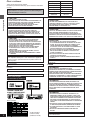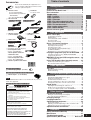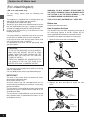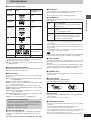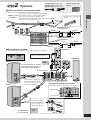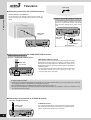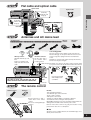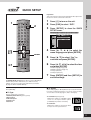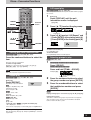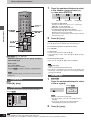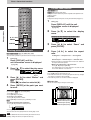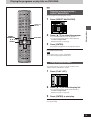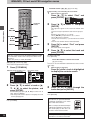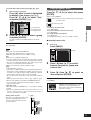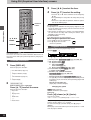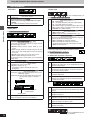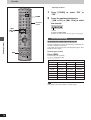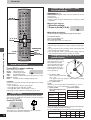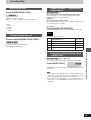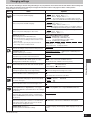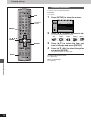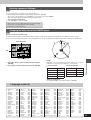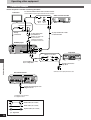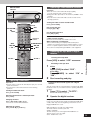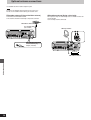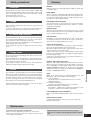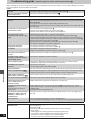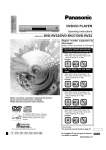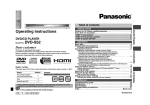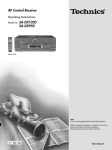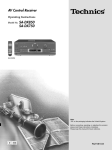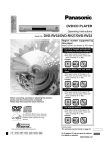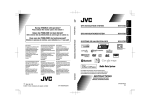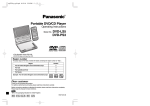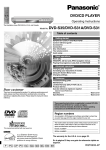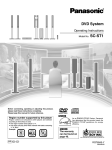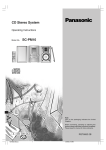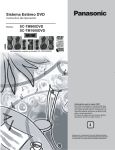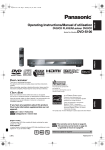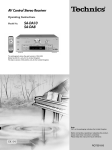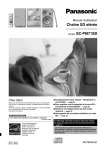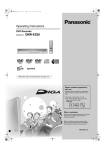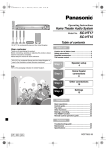Download Panasonic SC-DT310 System
Transcript
DVD System
Operating Instructions
Model No.
SC-DT310
Model No.
TV
VCR
AUX
EXT
AV SYSTEM
SLEEP
TV/AV
TUNER
BAND
Region number supported by
this player
DVD
CD
DOUBLE
RE-MASTER
1
2
3
GROUP
4
5
6
VOLUME
REPEAT/
MIX 2CH
7
8
PLAY MODE/
P.MEMORY CANCEL
9
SA-DT310
S10/-/--
0
DIGITAL
SLOW/SEARCH
SKIP
Í/ I
SELECT
INPUT
AV CONTROL RECEIVER
DOWN
UP
CH
Ë
TOP MENU
MENU
DIRECT
NAVIGATOR
PLAY LIST
Region numbers are allocated to DVD players
and software according to where they are sold.
ENTER
DISPLAY
TV VOL
RETURN
TV VOL
s
r
SL-DT310
VOLUME
MUTING
CSM
PL
SUBWOOFER
LEVEL
DVD / CD PLAYER
FL DISPLAY AUDIO ONLY
C.FOCUS
SFC
TEST
DELAY TIME
DOUBLE
RE-MASTER
RDS
FM MODE
CH SELECT
SETUP
The illustration shows the model for the United Kingdom,Continental Europe and Russia.
For the United Kingdom and
Continental Europe
≥The region number of this player is “2”.
≥The player will play DVD-Video marked with
labels containing “2” or “ALL”.
Example:
AUDIO/ VIDEO
2
ALL
2
3
5
For Southeast Asia
≥The region number of this player is “3”.
≥The player will play DVD-Video marked with
labels containing “3” or “ALL”.
Example:
3
ALL
2
3
6
For Australia and N.Z.
≥The region number of this player is “4”.
≥The player will play DVD-Video marked with
labels containing “4” or “ALL”.
Example:
4
ALL
2
4
6
For Russia
≥The region number of this player is “5”.
≥The player will play DVD-Video marked with
labels containing “5” or “ALL”.
Example:
5
ALL
2
5
6
Note:
“EB” on the packaging indicates the United Kingdom.
Before connecting, operating or adjusting this product,
please read these instructions completely.
Please keep this manual for future reference.
EB
E
GN GCS EE
RQT6924-B
Dear customer
System
Thank you for purchasing this product.
For optimum performance and safety, please read these instructions
carefully.
Unless otherwise indicated, illustrations in these operating instructions are of the system for the United Kingdom,
Continental Europe and Russia.
DVD/CD player
SL-DT310
AV control receiver
SA-DT310
Front speakers
SB-PF310
Center speaker
SB-PC310
Surround speakers
SB-PS310
Subwoofer
SB-W310
SUOMI
CAUTION!
Getting started
SC-DT310
THIS PRODUCT UTILIZES A LASER.
USE OF CONTROLS OR ADJUSTMENTS OR PERFORMANCE OF
PROCEDURES OTHER THAN THOSE SPECIFIED HEREIN MAY
RESULT IN HAZARDOUS RADIATION EXPOSURE.
DO NOT OPEN COVERS AND DO NOT REPAIR YOURSELF.
REFER SERVICING TO QUALIFIED PERSONNEL.
WARNING:
VAROITUS!
LAITTEEN KÄYTTÄMINEN MUULLA KUIN TÄSSÄ KÄYTTÖOHJEESSA MAINITULLA TAVALLA SAATTAA ALTISTAA
KÄYTTÄJÄN TURVALLISUUSLUOKAN 1 YLITTÄVÄLLE
NÄKYMÄTTÖMÄLLE LASERSÄTEILYLLE.
VAROITUS:
TO REDUCE THE RISK OF FIRE, ELECTRIC SHOCK OR
PRODUCT DAMAGE, DO NOT EXPOSE THIS APPARATUS TO
RAIN, MOISTURE, DRIPPING OR SPLASHING AND THAT NO
OBJECTS FILLED WITH LIQUIDS, SUCH AS VASES, SHALL BE
PLACED ON THE APPARATUS.
TULIPALO-, SÄHKÖISKUVAARAN TAI TUOTETTA KOHTAAVAN
MUUN VAHINGON VÄHENTÄMISEKSI EI LAITETTA SAA
ALTISTAA SATEELLE, KOSTEUDELLE, VESIPISAROILLE TAI
ROISKEELLE, EIKÄ NESTETTÄ SISÄLTÄVIÄ ESINEITÄ, KUTEN
ESIMERKIKSI MALJAKOITA, SAA ASETTAA LAITTEEN PÄÄLLE.
CAUTION!
≥DO NOT INSTALL OR PLACE THIS UNIT IN A BOOKCASE,
BUILT-IN CABINET OR IN ANOTHER CONFINED SPACE.
ENSURE THE UNIT IS WELL VENTILATED. TO PREVENT RISK
OF ELECTRIC SHOCK OR FIRE HAZARD DUE TO OVERHEATING, ENSURE THAT CURTAINS AND ANY OTHER MATERIALS
DO NOT OBSTRUCT THE VENTILATION VENTS.
≥DO NOT OBSTRUCT THE UNIT’S VENTILATION OPENINGS
WITH NEWSPAPERS, TABLECLOTHS, CURTAINS, AND
SIMILAR ITEMS.
≥DO NOT PLACE SOURCES OF NAKED FLAMES, SUCH AS
LIGHTED CANDLES, ON THE UNIT.
≥DISPOSE OF BATTERIES IN AN ENVIRONMENTALLY FRIENDLY MANNER.
VAROITUS!
This product may receive radio interference caused by mobile telephones during use. If such interference is apparent,
please increase separation between the product and the mobile telephone.
[For\Southeast\Asia]
ADVARSEL!
[For\others]
DETTE PRODUKTET ANVENDER EN LASER.
BETJENING AV KONTROLLER, JUSTERINGER ELLER ANDRE
INNGREP ENN DE SOM ER BESKREVET I DENNE BRUKSANVISNING, KAN FØRE TIL FARLIG BESTRÅLING.
DEKSLER MÅ IKKE ÅPNES, OG FORSØK ALDRI Å REPARERE
APPARATET PÅ EGENHÅND. ALT SERVICE OG REPARASJONSARBEID MÅ UTFØRES AV KVALIFISERT PERSONELL.
THIS UNIT IS INTENDED FOR USE IN MODERATE CLIMATES.
AV control receiver (SA-DT310)
Marking sign is located on bottom of the unit.
For the United Kingdom,
Continental Europe and Russia
ADVARSEL:
[For\others]
FOR Å REDUSERE FAREN FOR BRANN, ELEKTRISK STØT
ELLER SKADER PÅ PRODUKTET, MÅ DETTE APPARATET IKKE
UTSETTES FOR REGN, FUKTIGHET, VANNDRÅPER ELLER
VANNSPRUT. DET MÅ HELLER IKKE PLASSERES GJENSTANDER FYLT MED VANN, SLIK SOM BLOMSTERVASER, OPPÅ
APPARATET.
LUOKAN 1 LASERLAITE
KLASS 1 LASER APPARAT
ADVARSEL!
AUDIO
AU D I O
VIDEO
OUT
VIDEO
OUT
L
OPT B
L
A
OPT B
A
R
DIGITAL
OUT
IN
TV(AUX)
OUT
R
IN
VCR(EXT)
S-VIDEO
OUT
COMPONENT VIDEO OUT
(480P/480I)
DIGITAL
OUT
IN
TV(AUX)
OUT
IN
VCR(EXT)
(Back of product)
2
RQT6924
TÄMÄ LAITE ON TARKOITETTU KÄYTETTÄVÄKSI LEUDOSSA ILMASTOSSA.
NORSK
THIS UNIT IS INTENDED FOR USE IN TROPICAL CLIMATES.
S-VIDEO
OUT
≥ÄLÄ ASENNA TAI LAITA TÄTÄ LAITETTA KABINETTITYYPPISEEN KIRJAKAAPPIIN TAI MUUHUN SULJETTUUN
TILAAN, JOTTA TUULETUS ONNISTUISI. VARMISTA, ETTÄ
VERHO TAI MIKÄÄN MUU MATERIAALI EI HUONONNA
TUULETUSTA, JOTTA VÄLTETTÄISIIN YLIKUUMENEMISESTA
JOHTUVA SÄHKÖISKU- TAI TULIPALOVAARA.
≥ÄLÄ PEITÄ LAITTEEN TUULETUSAUKKOJA SANOMALEHDELLÄ, PÖYTÄLIINALLA, VERHOLLA TAI MUULLA VASTAAVALLA ESINEELLÄ.
≥ÄLÄ ASETA PALAVAA KYNTTILÄÄ TAI MUUTA AVOTULEN
LÄHDETTÄ LAITTEEN PÄÄLLE.
≥HÄVITÄ PARISTOT LUONTOA VAHINGOITTAMATTOMALLA
TAVALLA.
(Inside of product)
(Tuotteen sisällä)
(Produktets innside)
≥APPARATET MÅ IKKE PLASSERES I EN BOKHYLLE, ET
INNEBYGGET KABINETT ELLER ET ANNET LUKKET STED
HVOR VENTILASJONSFORHOLDENE ER UTILSTREKKELIGE.
SØRG FOR AT GARDINER ELLER LIGNENDE IKKE FORVERRER VENTILASJONSFORHOLDENE, SÅ RISIKO FOR ELEKTRISK SJOKK ELLER BRANN FORÅRSAKET AV OVERHETING
UNNGÅS.
≥APPARATETS VENTILASJONSÅPNINGER MÅ IKKE DEKKES
TIL MED AVISER, BORDDUKER, GARDINER OG LIGNENDE.
≥PLASSER IKKE ÅPEN ILD, SLIK SOM LEVENDE LYS, OPPÅ
APPARATET.
≥BRUKTE BATTERIER MÅ KASSERES UTEN FARE FOR
MILJØET.
DETTE APPARATET ER BEREGNET TIL BRUK UNDER MODERATE KLIMAFORHOLD.
Table of contents
Please check and identify the supplied accessories. Use numbers indicated in parentheses when
asking for replacement parts.
∏ 1 Remote control
∏ 2 Batteries
(For the United Kingdom,
for remote control
Continental Europe and Russia
: EUR7623010)
(For others: EUR7623020)
∏ 1 AC mains lead
[For\the\United\Kingdom]
[For\Australia\and\N.Z.]
(REZ1496)
(RJA0035-2X)
[For\Southeast\Asia]
(RJA0019-2X)
For Continental Europe and
Russia
(REZ1495)
∏ 1 AM loop antenna
(N1DAAAA00003)
∏ 1 Video cable
For the United Kingdom and
Continental Europe
∏ 1 FM indoor antenna
(RSA0007)
∏ 1 Optical cable
(RJL1X008B05)
(VJA0815-A)
[For\others]
(RJL1P019B15)
∏ (Included in speaker packing box)
2 Front Speaker cables
(4 wires, 4 m) (REE1245)
1 Center Speaker cable and
1 Subwoofer cable
(2 wires, 4 m) (REE1203A)
2 Surround Speaker cables
(2 wires, 10 m) (REE1203C)
∏ 1 Sheet of speaker-cable stickers
Getting started
Accessories . . . . . . . . . . . . . . . . . . . . . . . . . . . . . . 13
Caution for AC Mains Lead . . . . . . . . . . . . . . . . . 14
Disc information . . . . . . . . . . . . . . . . . . . . . . . . . . 15
Simple setup
STEP 1 Locating . . . . . . . . . . . . . . . . . . . . . . . . . . 6
STEP 2 Speakers . . . . . . . . . . . . . . . . . . . . . . . . . 7
STEP 3 Television . . . . . . . . . . . . . . . . . . . . . . . . 8
STEP 4 Flat cable and optical cable . . . . . . . . . . 9
STEP 5 Antennas and AC mains lead . . . . . . . . 9
STEP 6 The remote control . . . . . . . . . . . . . . . . . 9
Other speaker setup options . . . . . . . . . . . . . . 10
STEP 7 QUICK SETUP . . . . . . . . . . . . . . . . . . . . 11
Control reference guide . . . . . . . . . . . . . . . . . . . . 12
Getting started
Accessories
Disc operations
Discs—Basic play . . . . . . . . . . . . . . . . . . . . . . . . . 13
Position Memory function . . . . . . . . . . . . . . . . . . . . . . . . . . . .
Skipping items . . . . . . . . . . . . . . . . . . . . . . . . . . . . . . . . . . . . .
Fast forward and rewind—SEARCH . . . . . . . . . . . . . . . . . . . .
Slow-motion play . . . . . . . . . . . . . . . . . . . . . . . . . . . . . . . . . . .
Frame-by-frame viewing . . . . . . . . . . . . . . . . . . . . . . . . . . . . .
14
14
14
14
14
Discs—Convenient functions . . . . . . . . . . . . . . . 15
Starting play from a selected item . . . . . . . . . . . . . . . . . . . . . .
Repeat play/A-B repeat play . . . . . . . . . . . . . . . . . . . . . . . . . .
Selecting groups to play . . . . . . . . . . . . . . . . . . . . . . . . . . . . .
All group play/Program play/Random play . . . . . . . . . . . . . . .
Soundtracks/Subtitles . . . . . . . . . . . . . . . . . . . . . . . . . . . . . . .
Marking places to play again/Variable Zoom function . . . . . . .
15
15
15
16
17
18
Playing the program or play lists on DVD-RAM . . 19
Selecting a program to play—DIRECT NAVIGATOR . . . . . . . 19
Using the play list menu . . . . . . . . . . . . . . . . . . . . . . . . . . . . . 19
WMA/MP3, CD text and JPEG navigation menus . . 20
Playing HighMAT discs . . . . . . . . . . . . . . . . . . . . . . . . . . . . . . 21
Using GUI (Graphical User Interface) screens . . . 22
Common procedures/Progress indicator . . . . . . . . . . . . . . . . . 22
Disc information/Unit information . . . . . . . . . . . . . . . . . . . . . . 23
Radio operations
[For\the\United\Kingdom\only]
∏ 1 Antenna plug adaptor (SJP9009)
[For\the\United\Kingdom,\Continental\Europe\and\Russia\
∏ 1 RCAJ adaptor (K1JZ24D00002)
The radio . . . . . . . . . . . . . . . . . . . . . . . . . . . . . . . . 25
Manual tuning/Preset tuning . . . . . . . . . . . . . . . . . . . . . . . . . . 25
RDS broadcasting . . . . . . . . . . . . . . . . . . . . . . . . . . . . . . . . . . 26
Sound field/sound quality operations
Sound field . . . . . . . . . . . . . . . . . . . . . . . . . . . . . . . 27
Note
The included AC mains lead is for use with this unit only. Do not use
it with other equipment.
[For\th\United\Kingdom\and\Republic\of\Ireland\
www.panasonic.co.uk (for UK customers only)
≥ Order accessory and consumable items for your
product with ease and confidence by telephoning our
Customer Care Centre Mon–Friday 9:00am–5:30pm.
(Excluding public holidays.)
≥ Or go on line through our Internet Accessory ordering
application.
≥ Most major credit and debit cards accepted.
≥ All enquiries transactions and distribution facilities are
provided directly by Panasonic UK Ltd.
≥ It couldn’t be simpler!
Customer Care Centre
For UK customers: 08705 357357
For Republic of Ireland customers: 01 289 8333
Technical Support
For UK customers: 0870 1 505610
This Technical Support Hot Line number is for
Panasonic PC software related products only.
For Republic of Ireland, please use the Customer Care
Centre number listed above for all enquiries.
For all other product related enquiries, please use the
Customer Care Centre numbers listed above.
Dolby Digital and DTS/Dolby Pro Logic II . . . . . . . . . . . . . . . . . .
Speaker level adjustments . . . . . . . . . . . . . . . . . . . . . . . . . . .
Sound Field Control/Center Focus . . . . . . . . . . . . . . . . . . . . .
Custom Sound Memory—Store the sound settings . . . . . . . .
Changing the delay time of the AV control receiver . . . . . . . .
27
27
28
28
28
Sound quality . . . . . . . . . . . . . . . . . . . . . . . . . . . . . 29
Adjusting the bass/Turning the subwoofer off . . . . . . . . . . . . . 29
Double re-master—Enjoying more natural sound . . . . . . . . . . 29
To enjoy even higher quality sound—AUDIO ONLY . . . . . . . . 29
Other functions
Convenient functions . . . . . . . . . . . . . . . . . . . . . . 30
Muting the volume/Turning off the display . . . . . . . . . . . . . . . . 30
The sleep timer/Using headphones . . . . . . . . . . . . . . . . . . . . . 30
Changing settings . . . . . . . . . . . . . . . . . . . . . . . . . 31
Language code list . . . . . . . . . . . . . . . . . . . . . . . . 33
Operating other equipment . . . . . . . . . . . . . . . . . 34
Connection example . . . . . . . . . . . . . . . . . . . . . . . . . . . . . . . . 34
Operating a television/Operating a video cassette recorder . . . 35
Operating the tape deck or digital receiver . . . . . . . . . . . . . . . . 35
Optional antenna connections . . . . . . . . . . . . . . . 36
Reference
Safety precautions/Glossary . . . . . . . . . . . . . . . . 37
Maintenance . . . . . . . . . . . . . . . . . . . . . . . . . . . . . 37
Troubleshooting guide . . . . . . . . . . . . . . . . . . . . . 38
Specifications (DIN 45 500) . . . . . . . . . Back cover
3
RQT6924
Caution for AC Mains Lead
(For United Kingdom)
(“EB” area code model only)
Getting started
For your safety, please read the following text
carefully.
This appliance is supplied with a moulded three pin
mains plug for your safety and convenience.
A 5-ampere fuse is fitted in this plug.
Should the fuse need to be replaced please ensure
that the replacement fuse has a rating of 5-ampere
and that it is approved by ASTA or BSI to BS1362.
Check for the ASTA mark Ï or the BSI mark Ì on
the body of the fuse.
If the plug contains a removable fuse cover you must
ensure that it is refitted when the fuse is replaced.
If you lose the fuse cover the plug must not be used
until a replacement cover is obtained.
A replacement fuse cover can be purchased from
your local dealer.
WARNING: DO NOT CONNECT EITHER WIRE TO
THE EARTH TERMINAL WHICH IS MARKED WITH
THE LETTER E, BY THE EARTH SYMBOL Ó OR
COLOURED GREEN OR GREEN/YELLOW.
THIS PLUG IS NOT WATERPROOF—KEEP DRY.
Before use
Remove the connector cover.
How to replace the fuse
The location of the fuse differ according to the type of
AC mains plug (figures A and B). Confirm the AC
mains plug fitted and follow the instructions below.
Illustrations may differ from actual AC mains plug.
1. Open the fuse cover with a screwdriver.
Figure A
CAUTION!
IF THE FITTED MOULDED PLUG IS UNSUITABLE FOR THE SOCKET OUTLET IN YOUR
HOME THEN THE FUSE SHOULD BE REMOVED AND THE PLUG CUT OFF AND DISPOSED OF SAFELY.
THERE IS A DANGER OF SEVERE ELECTRICAL SHOCK IF THE CUT OFF PLUG IS INSERTED INTO ANY 13-AMPERE SOCKET.
If a new plug is to be fitted please observe the wiring
code as stated below.
If in any doubt please consult a qualified electrician.
Figure B
Fuse cover
IMPORTANT
The wires in this mains lead are coloured in accordance with the following code:
Blue: Neutral, Brown: Live.
As these colours may not correspond with the coloured markings identifying the terminals in your plug,
proceed as follows:
The wire which is coloured Blue must be connected to
the terminal which is marked with the letter N or coloured Black or Blue.
The wire which is coloured Brown must be connected
to the terminal which is marked with the letter L or coloured Brown or Red.
2. Replace the fuse and close or attach the fuse
cover.
Figure A
Fuse
(5 ampere)
Figure B
Fuse
(5 ampere)
4
RQT6924
Disc information
∫ Discs that can be played
Disc type
Logo
Indication used in
instructions
∫ DVD-R discs
Panasonic DVD-R recorded and finalized§ on a Panasonic DVD
video recorder are played as DVD-Video on this unit.
[RAM]
DVD-RAM
A process that allows play on compatible equipment.
§
[DVD-A]
DVD-Audio
Type
≥Non-cartridge discs
≥Discs that can be removed from their cartridges
(TYPE 2 and 4)
Capacity
≥12 cm 9.4 GB (double-sided) and 4.7 GB (singlesided)
≥8 cm 2.8 GB (double-sided)
[DVD-V]
DVD-Video
Recording Discs recorded with DVD video recorders, DVD
format
video cameras, personal computers, etc., using
Version 1.1 of the Video Recording Format (a
unified video recording standard).
DVD-R
[VCD]
Video CD
[ [CD]]
Including CD text
CD
CD-R/RW
DVD-RAM discs must meet the following conditions for this unit to be
able to play them.
Getting started
∫ DVD-RAM discs
—
[WMA] [MP3] [JPEG]
≥Use discs with the above logos and that conform to specifications.
The unit cannot play other discs correctly.
≥Do not use irregularly shaped discs (e.g. heart-shaped), as these
can damage the unit.
∫ Discs that cannot be played
DVD-ROM, CD-ROM, CDV, CD-G, iRW, DVD-RW, CVD, SVCD,
SACD, Divx Video Discs and Photo CD.
∫ Disc structure
Disc structure and the labels given to the items on discs depend on
the disc type.
Track: the smallest division on DVD-Audio, CDs and Video CDs, or
a single WMA/MP3 file.
Chapter: the smallest division on DVD-Video.
Group: collections of tracks on DVD-Audio and equivalent to folders
or albums on data discs.
Title: the largest division on DVD-Video, usually an entire movie.
Program: the division on DVD-RAM equivalent to a single recording.
Picture: a single JPEG file.
Play list: the largest grouping on a HighMAT disc, or a group of
scenes on DVD-RAM.
Scene: DVD-RAM program sections specified and grouped into play
lists on a DVD video recorder.
Content: covers tracks and pictures on HighMAT discs.
≥Remove TYPE 2 and 4 discs from their cartridges before use, then
return them when you are finished. Read the instructions for the
disc carefully.
≥Do not allow the disc to become dirty or scratched. Store discs in
their cartridges and ensure the disc label and cartridge label face
the same way.
≥Some parts of the disc, for example where one program ends and
another begins, may not play smoothly.
Note
It may not be possible to play CD-R, CD-RW, DVD-R and DVD-RAM
in all cases due to the type of disc or condition of the recording.
∫ Video systems
This unit can play both the PAL and NTSC video systems. To view
PAL or NTSC, however, your television must match the system used
on the disc.
PAL discs cannot be correctly viewed on an NTSC television. NTSC
can be correctly viewed on a PAL television by converting the video
signal to PAL 60 (➡ page 31, Video—NTSC Disc Output).
∫ HighMAT discs
This unit is compatible with HighMAT discs containing WMA, MP3,
and/or JPEG files.
∫ To clean discs
DVD-Audio, DVD-Video, Video CD, CD
Wipe with a damp cloth and then wipe dry.
DVD-RAM, DVD-R
≥Clean with an optional DVD-RAM/PD disc cleaner (LF-K200DCA1,
where available).
≥Never use cloths or cleaners for CDs etc.
Playing DVDs and Video CDs
The producer of these discs can control how they are played so
you may not always be able to control play as described in
these operating instructions (for example if the play time is not
displayed or if a Video CD has menus).
Read the disc’s instructions carefully.
∫ CD-R and CD-RW discs
This unit can play CD-R/RW (audio recording disc) recorded with
CD-DA, video CD, WMA, MP3, or JPEG. Finalize§ the disc after
recording.
See page 20 for more information about WMA, MP3, and JPEG.
∫ Handling precautions
≥Do not write on the label side with a ball-point pen or other writing
instrument.
≥Do not use record cleaning sprays, benzine, thinner, static
electricity prevention liquids or any other solvent.
≥Do not attach labels or stickers to discs. (Do not use discs with
exposed adhesive from tape or left over peeled-off stickers.)
≥Do not use scratch-proof protectors or covers.
≥Do not use discs printed with label printers available on the market.
5
RQT6924
Simple setup
1
STEP
Plug in the AC mains lead after making all connections.
Locating
CENTER
Simple setup
SURROUND(R)
FRONT(R)
SUBWOOFER
FRONT(L)
SURROUND(L)
Main unit
AV control receiver
VOLUME
To raise the angle
e.g.) DVD/CD Player
SA-DT310
Í/ I
SELECT
DIGITAL
INPUT
AV CONTROL RECEIVER
DOWN
UP
Ë
SL-DT310
SL-DT310
DOUBLE
RE-MASTER
The size of the front speakers and surround speakers are
the same respectively.
DVD / CD PLAYER
DVD / CD PLAYER
DOUBLE
RE-MASTER
DVD/CD Player
6
RQT6924
Stand
Note
≥Do not use the stand to carry the unit.
≥Do not apply force down upon the unit while using the
stand.
≥Do not place anything on top of the AV control receiver.
≥Use only supplied speakers
≥Using other speakers can damage the unit and sound quality
will be negatively affected.
≥Set the speakers up on an even surface to prevent them from
falling. Take proper precautions to prevent the speakers from
falling if you cannot set them up on an even surface.
≥Place the front, center, and surround speakers at approximately
the same distance from the seating position. The angles in the
diagram are approximate.
Main unit
Positioning for best effect
Subwoofer
How you set up your speakers can affect the bass and the sound
field. Note the following points.
≥Place speakers on flat secure bases.
≥Placing speakers too close to floors, walls, and corners can result in excessive bass. Cover walls and windows with thick curtain.
Place to the right of the television, on the floor or a sturdy shelf
so that it won’t cause vibration.
Leave 10 cm on the right for the woofer to be effective. Leave
10 cm at the rear for ventilation.
Keep your speakers at least 10 mm away from the system for
proper ventilation.
Center speaker
≥You can also put this speaker directly under the television.
≥Vibration caused by the center speaker can disrupt the picture if
it is placed directly on the television. Put the center speaker on
a rack or shelf.
STEP
2
2 Speaker cables (4 wires, 4 m)
2 Speaker cables (2 wires, 4 m)
2 Speaker cables (2 wires, 10 m)
Speakers
Sheet of speaker-cable
stickers
1 Attach the stickers to the speaker cables.
Attach the speaker-cable stickers to make connection easier.
A noise filter comes attached with the speaker cables to
FRONT L, R (4 m) prevent undue influence to other equipment. Do not
remove the noise filter from the speaker cable.
e.g.) FRONT R
Connect the noise filter side of the speaker cables to the Copper
AV control receiver speaker terminals.
Simple setup
Twist the same colored wires
together.
FRONT
HF Rc
h
FRONT
Rch
Silver
1
T
FRON
h
LF Rc
SURROUND L,R (10 m)
e.g.) SURROUND R
150 mm
150 mm
SURROUND
R ch
SURROUND
R ch
3
CENTER, SUBWOOFER (4 m)
e.g.) SUBWOOFER
150 mm
150 mm
SUB
WOOFER
SUB
WOOFER
Speaker-cable stickers
6
2 Connecting the speakers
SURROUND R
Match the labels on the speaker stickers with the labels on the terminals.
SURROUND
R ch
Connect center, surround L and
subwoofer in the same way.
3
Copper: r
Silver: s
SUBWOOFER
CENTER
SURROUND
R ch
FRONT R
SURROUND L
To prevent damage to circuitry,
never short-circuit positive (r)
and negative (s) speaker wires.
AV control receiver
SPEAKERS
+
FRONT
HF Rch
HF
FRONT
R ch
1
FRONT
LF Rch
LF
Push the lever in the direction
indicated by the arrow, insert
the wire, release the lever and
press down on it lightly.
FRONT L
1 R (6≠) L 2 3 R (6≠) L 4 5 (6≠) 6 (3≠) FRONT HF/LF
T
ON
FR ch
L
2
SURROUND
CENTER SUBWOOFER
The subwoofer’s terminals are on the bottom.
Fit the cables into the slots provided.
From the side
Speaker cable
T
ON
FR Lch
HF
T
ON h
FR F Lc
L
From the rear
HF
LF
Push the lever in the
direction indicated by the
arrow, insert the wire,
then release the lever.
HF
Copper
LF
HF: High Frequency
LF: Low Frequency
Copper: r
Silver: s
Silver
Copper
Silver
7
RQT6924
STEP
3
Television
Video cable
∫ Connecting a television with a VIDEO IN terminal
Connect directly to your television.
Do not connect the unit through a video cassette recorder, because the picture may not be played correctly due to the copy
guard.
Simple setup
[For\the\United\Kingdom,\Continental\Europe\and\Russia]
Use the RCAJ adaptor (included) if your television has a 21-pin SCART terminal. You do not
have to connect anything to the AUDIO terminals.
VIDEO
OUT
VIDEO
IN
AUDIO
L
OPT B
Video cable
(included)
A
R
S-VIDEO
OUT
Video cable
(included)
DIGITAL
OUT
IN
OUT
TV(AUX)
Video terminal
To your
television
AUDIO
VIDEO
OUT
IN
VCR(EXT)
L
OPT B
RCAJ adaptor
A
R
DIGITAL
OUT
S-VIDEO
OUT
IN
TV(AUX)
OUT
IN
VCR(EXT)
Audio terminals
∫ Connecting a television with COMPONENT VIDEO terminal
[For\Southeast\Asia,\Australia\and\N.Z.]
Television’s COMPONENT VIDEO IN terminal
Y PB PR
Video cable
(not included)
AUDIO
VIDEO
OUT
L
Y
PB
PR
OPT B
A
COMPONENT VIDEO OUT terminal
These terminals can be used for either interlace or progressive output
and provide a purer picture than the S VIDEO OUT terminal. Connection using these terminals outputs the color difference signals (PB/PR)
and luminance signal (Y) separately in order to achieve high fidelity in
reproducing colors.
≥The description of the component video input terminals depends on
the television or monitor (e.g. Y/PB/PR, Y/B-Y/R-Y, Y/CB/CR). Connect to terminals of the same color.
R
S-VIDEO
OUT
COMPONENT VIDEO OUT
(480P/480I)
IN
DIGITAL
OUT
TV(AUX)
OUT
IN
VCR(EXT)
To enjoy progressive video
≥Connect to the component video (480P) input terminals on a television compatible with this unit’s copy guard system. (Video will
not be displayed correctly if connected to an incompatible television.)
≥Press [PROGRESSIVE] so “PROGRESSIVE” appears on the display (➡ page 13).
≥All televisions manufactured by Panasonic and that have 480P input connectors are compatible. Consult the manufacturer if you
have another brand of television.
∫ Connecting a television with an S-VIDEO IN terminal
Television’s S VIDEO IN terminal
S VIDEO OUT terminal
The S video terminal achieves a more vivid picture than the VIDEO
OUT terminal by separating the chrominance (C) and luminance (Y)
signals. (Actual results depend on the television.)
S-Video cable
(not included)
AUDIO
VIDEO
OUT
L
OPT B
8
RQT6924
A
R
S-VIDEO
OUT
DIGITAL
OUT
IN
TV(AUX)
OUT
IN
VCR(EXT)
4
Flat cable and optical cable
Optical cable
SPEAKERS
EXT
+
LOOP AM
GND
1 R (6≠) L 2 3 R (6≠) L 4 5 (6≠) 6 (3≠) - OPT 2
FRONT HF/LF
ANT FM ANT
TO SL-DT310 A
OPT 1
CENTER SUBWOOFER (TV)
SURROUND
Insert fully,
with this side
facing up.
AC IN
75≠
DIGITAL IN
Optical cable
B
Insert fully,
with this side
facing up.
Simple setup
STEP
AU D I O
VIDEO
OUT
L
OPT
To connect
cable
A
B
R
IN
DIGITAL
OUT
S-VIDEO
OUT
OUT
TV(AUX)
IN
VCR(EXT)
To unplug
cable
2
Flat cable
1
1
STEP
5
Antennas and AC mains lead
AC mains lead
AM loop
[For\the\United\Kingdom] [For\Australia\and\N.Z.] [For\Continental\Europe\and\Russia] [For\Southeast\Asia] antenna
Click!
Conserving power
Click!
The unit consumes power (approx. 0.7 W) even when it is
turned off with [Í]. To save power when the unit is not to be
used for a long time, unplug it from the household mains
socket.
Remember to reset the radio stations and any other memory
items before using the unit again.
FM indoor antenna
Fix the other end of
the antenna where
reception is best.
AM loop antenna
Stand the antenna up on its
base.
Keep loose antenna cord
away from other wires and
cords.
FM indoor
antenna
Adhesive tape
Information you enter into the unit’s memory remains intact
for up to two weeks after the AC mains lead is disconnected.
1
2
SPEAKERS
EXT
+
75≠
DIGITAL IN
LOOP AM
GND
1 R (6≠) L 2 3 R (6≠) L 4 5 (6≠) 6 (3≠) - OPT 2
FRONT HF/LF
SURROUND
CENTER SUBWOOFER (TV)
TO SL-DT310 A
OPT 1
B
Unscrew the terminal
with a Phillips-head
screwdriver.
4
6
Black
5
The remote control
Remote control
Batteries
Do not;
≥Insert so the poles (i and j)
match those in the remote
control.
≥Do not use rechargeable type
R6,AA,UM-3 batteries.
3
1
3
AC mains
lead
To household
mains socket
6
+-
AC IN
ANT FM ANT
[For\the\United\Kingdom\only]
BE SURE TO READ THE CAUTION FOR THE AC
MAINS LEAD ON PAGE 4 BEFORE CONNECTION.
STEP
3
-+
2
≥mix old and new batteries.
≥use different types at the same time.
≥heat or expose to flame.
≥take apart or short circuit.
≥attempt to recharge alkaline or manganese batteries.
≥use batteries if the covering has been peeled off.
Mishandling of batteries can cause electrolyte leakage which can
damage items the fluid contacts and may cause a fire.
Remove if the remote control is not going to be used for a long
period of time. Store in a cool, dark place.
∫ Use
Aim at the sensor, avoiding obstacles, at a maximum range of 7 m
directly in front of the unit.
9
RQT6924
Other speaker setup options
Attatching to a wall
(Center and surround speakers only)
2
[Note]
Simple setup
The wall or pillar on which the speakers are to be attached should
be capable of supporting 5 kg per screw.
1
Screw a screw (not included) into the
wall.
30—35 mm
Remove the stand.
BEFORE REMOVING THE STAND
≥Take the speaker cable out of the stand’s hole if it is
threaded through.
≥Lay the speaker on a soft cloth.
‰7.5—9.4 mm
8—11 mm
Wall
Unscrew the screw with a Phillips-head screwdriver.
3
Fit the speaker securely onto the
screw with the hole.
Fitting speaker stands (optional)
Preparation
Remove the stand (➡ step 1 above).
Ensure the stands meet these conditions before purchasing them.
≥Observe the diameter and length of the screws and the distance
between screws as shown in the diagram.
≥The stands must be able to support over 5 kg.
≥The stands must be stable even if the speakers are in a high position.
5 mm
pitch 0.8 mm
60 mm
Speaker stand
(not included)
Attach the stands with
Plate thickness plus
these holes.
7 to 10 mm
Keeping the cables out of the way
Pass the cables through the holes in the stand to keep them out of the way.
Pass through the
cutout in the base.
Insert and tighten
screw.
Pass the cable
through the hole.
C
CENTER
Stand
Notes on speaker use
≥You can damage your speakers and shorten their useful life if you
play sound at high levels over extended periods.
≥Reduce the volume in the following cases to avoid damage.
–When playing distorted sound.
–When the speakers are receiving howling from a record player,
noise from FM broadcasts, or continuous signals from an oscillator, test disc, or electronic instrument.
–When adjusting the sound quality.
–When turning the unit on or off.
If irregular coloring occurs on your television
10
RQT6924
These speakers are designed to be used close to a television, but
the picture may be affected with some televisions and setup
combinations.
If this occurs, turn the television off for about 30 minutes.
The television’s demagnetizing function should correct the
problem. If it persists, move the speakers further away from the television.
Caution
≥Use the speakers only with the recommended system.
Failure to do so may lead to damage to the amplifier
and/or the speakers, and may result in the risk of fire.
Consult a qualified service person if damage has occurred or if you experience a sudden change in performance.
≥Do not attempt to attach these speakers to walls using
methods other than those described in this manual.
STEP
7
QUICK SETUP
1
SLEEP
AV SYSTEM
TV
AUX
VCR
EXT
TV/AV
TUNER
BAND
DVD
CD
1
2
4
5
7
8
2
DOUBLE
RE-MASTER
1
2
3
3
AUDIO ONLY
GROUP
6
Press [DVD] to select “DVD”.
Press [SETUP] to show the QUICK
SETUP screen.
[For\the\United\Kingdom,\Continental\Europe\and\Russia]
REPEAT/
MIX 2CH
PLAY MODE/
P.MEMORY CANCEL
Press [Í] to turn on the unit.
9
SETUP
QUICK SETUP
S10/-/--
Select the menu language.
0
English
SLOW/SEARCH
SKIP
SELECT
TOP MENU
MENU
DIRECT
NAVIGATOR
PLAY LIST
≥
≥
Italiano
Español
Português
Svenska
Nederlands
ENTER RETURN
ENTER
DISPLAY
RETURN
TV VOL s
TV VOL r
MUTING
C.S.M
PL
FL DISPLAY AUDIO ONLY C.FOCUS
RDS
≥
4
Press [3, 4, 2, 1] to select the
menu language and press [ENTER].
5
Press [3, 4] to select “Yes” to
continue and press [ENTER].
6
Press [3, 4, 2, 1] to select the item
and press [ENTER].
RETURN
VOLUME
37
Français
Deutsch
CH
45
67
Simple setup
Preparation
Turn on the television and select the appropriate video input on the
television to suit the connections for the unit.
FM MODE CH SELECT
SETUP
TEST
SUBWOOFER
LEVEL
SFC
DELAY TIME
≥Audio Language (➡ page 31)
≥Subtitle Language (➡ page 31)
≥TV Type (➡ below)
≥TV Aspect (➡ below)
7
Press [ENTER] and then [SETUP] to
end the settings.
The QUICK SETUP screen appears when you press [SETUP] the
first time after purchase and assists you to make necessary
settings. You can access this screen again later if you need to
(➡ page 31, Others—QUICK SETUP)
To return to the previous screen
Press [RETURN].
∫ TV Type
Select to suit the type of television.
≥Standard (Direct View TV) (factory preset)
≥CRT Projector
≥LCD TV/Projector
≥Projection TV
≥Plasma TV
∫ TV Aspect
Select “4:3” (regular) or “16:9” (widescreen) to suit your television.
If you have a regular 4:3 television, you can also select how video
on some discs is shown (➡ page 31, Video—TV Aspect).
≥4:3 Pan&Scan (factory preset)
Widescreen software is expanded to fill the
screen of a 4:3 aspect television (unless
prohibited by the producer of the disc).
≥4:3 Letterbox
Widescreen software is shown in the letterbox style on a 4:3 aspect television.
11
RQT6924
Control reference guide
Remote control
1
SLEEP
2
AV SYSTEM
TV
AUX
VCR
EXT
TV/AV
TUNER
BAND
DVD
CD
1
2
3
4
5
6
7
8
A
B
1
2
3
4
C
DOUBLE
RE-MASTER
3
Getting started
GROUP
4
REPEAT/
MIX 2CH
5
6
PLAY MODE/
P.MEMORY CANCEL
9
S10/-/--
7
8
5
6
7
D
8
0
SKIP
SLOW/SEARCH
CH
E
9
TOP MENU
MENU
DIRECT
NAVIGATOR
PLAY LIST
F
:
;
<
:
ENTER
DISPLAY
G
TV VOL r
VOLUME
=
?
@
;
<
RETURN
TV VOL s
>
9
MUTING
C.S.M
PL
FL DISPLAY AUDIO ONLY C.FOCUS
RDS
FM MODE CH SELECT
SETUP
TEST
=
>
?
SUBWOOFER
LEVEL
SFC
H
DELAY TIME
@
A
B
M
O
N
VOLUME
C
D
E
F
G
SA-DT310
Í/ I
SELECT
DIGITAL
INPUT
H
AV CONTROL RECEIVER
DOWN
UP
Main unit
Ë
1 IJ
K L
S
SL-DT310
DVD / CD PLAYER
P
12
RQT6924
Standby/on button [Í] . . . . . . . . . . . . . . . . . . . . . . . . . . . . 11
Sleep button [SLEEP] . . . . . . . . . . . . . . . . . . . . . . . . . . . . . 30
Double re-master button [DOUBLE RE-MASTER] . . . . . . 29
[For\the\United\Kingdom,\Continental\Europe\and\Russia]
Group button [GROUP] . . . . . . . . . . . . . . . . . . . . . . . . . . . . 15
[For\Southeast\Asia,\Australia\and\N.Z.]
Progressive button [PROGRESSIVE] . . . . . . . . . . . . . . . . 13
Repeat/Mix 2ch button [REPEAT/MIX 2CH] . . . . . . . . . 15, 27
Cancel button [CANCEL] . . . . . . . . . . . . . . . . . . . . . . . . . . 16
Play mode/Position memory button
[PLAY MODE/ P.MEMORY] . . . . . . . . . . . . . . . . . . . . . 14, 16
[For\the\United\Kingdom,\Continental\Europe\and\Russia]
Skip, preset channel, TV channel button
[:, 9, SKIP, X CH W] . . . . . . . . . . . . . . . . . 014, 26, 35
[For\Southeast\Asia,\Australia\and\N.Z.]
Skip, preset channel, TV channel, Group button
[SKIP/CH, :/X, W/9, – GROUP] . . . . . . 014, 15, 26, 35
Basic operation buttons . . . . . . . . . . . . . . . . . . . . . . . . . . . 13
Stop button [∫], Pause button [;], Play button [1]
Top menu, Direct navigator button
[TOP MENU, DIRECT NAVIGATOR] . . . . . . . . . . . . . . 14, 19
Cursor buttons [3, 4, 2, 1], Enter button [ENTER] . . . 11
Display, TV volume down button
[DISPLAY, TV VOL –] . . . . . . . . . . . . . . . . . . . . . . . . . . 22, 35
s, r, VOLUME] . . . . . . . . . . . . . . . . . . . . 13
Volume buttons [s
Muting button [MUTING] . . . . . . . . . . . . . . . . . . . . . . . . . . . 30
[For\the\United\Kingdom,\Continental\Europe\and\Russia]
RDS, FL display button [RDS, FL DISPLAY] . . . . . . . 26, 30
[For\Southeast\Asia,\Australia\and\N.Z.]
FL display button [FL DISPLAY] . . . . . . . . . . . . . . . . . . . . 30
FM mode, Setup button [FM MODE, SETUP] . . . . . . . 11, 25
AV system standby/on button [Í, AV SYSTEM] . . . . . . . 35
Source select buttons
≥Face towards this unit to change the source.
≥Press [TV] or [VCR] first to operate a Panasonic television or
video cassette recorder (➡ page 35).
TV/AV button [TV/AV] . . . . . . . . . . . . . . . . . . . . . . . . . . . . . 35
Numbered buttons [1–9, 0, S10/-/--] . . . . . . . . . . . . . . . . . 14
Slow/Search buttons [6, 5 SLOW/SEARCH] . . . 14, 25
Menu, Play list button [MENU, PLAY LIST] . . . . . . . . . 14, 19
Return, TV volume up button
[RETURN, TV VOL r] . . . . . . . . . . . . . . . . . . . . . . . . . . 11, 35
Sound field, sound quality button . . . . . . . . . . . . . . . . 27–29
DOUBLE
RE-MASTER
QR
1 Standby/on switch [Í/I] . . . . . . . . . . . . . . . . . . . . . . . . . . . 11
Press to switch the unit from on to standby mode or vice versa.
In standby mode, the unit is still consuming a small amount of
power.
I Source select button [SELECT]
Each time you press the button:
DVD>DVD OPT1 >TV<AUX>>TV OPT2>VCR<EXT>
^------------------------- AM ! FM------------------------------------------}
J DIGITAL INPUT indicator . . . . . . . . . . . . . . . . . . . . . . . . . . 13
K Remote control signal sensor
L Headphone jack [Ë] . . . . . . . . . . . . . . . . . . . . . . . . . . . . . . 30
M Standby/on indicator [Í/I]
When the unit is connected to the AC mains supply, this indicator
lights up in standby mode and goes out when the unit is turned
on.
N Display
O Volume control [VOLUME, DOWN, UP] . . . . . . . . . . . . . . . 13
P Basic operation buttons . . . . . . . . . . . . . . . . . . . . . . . . . . . 13
Q DOUBLE RE-MASTER indicator . . . . . . . . . . . . . . . . . . . . . 29
R Open/close button [<] . . . . . . . . . . . . . . . . . . . . . . . . . . . . 13
S Disc tray . . . . . . . . . . . . . . . . . . . . . . . . . . . . . . . . . . . . . . . . 13
Discs—Basic play
DIGITAL INPUT
indicator
[RAM] [DVD-A] [DVD-V] [VCD][[CD] [WMA] [MP3] [JPEG]
4
VOLUME
Preparation
≥Press [Í] to turn on the unit.
≥Turn on the television and select the appropriate video input on the
television to suit the connections for the unit.
SA-DT310
SELECT
DIGITAL
INPUT
DOWN
AV CONTROL RECEIVER
UP
1
Ë
If the disc contains both audio data (WMA and MP3) and
JPEG, check “Mixed disc—Audio & Stills” setting in the
SETUP menu (➡page 31). Select “Stills (JPEG)” or “Audio
(MP3/WMA)”.
Each time you press the button:
DVD()DVD OPT1
For a more pure signal when playing stereo digital sources
Press [DVD] to select “DVD OPT1”.
DIGITAL INPUT indicator lights up.
SL-DT310
DOUBLE
RE-MASTER
DVD / CD PLAYER
3
SLEEP
For Southeast Asia,
Australia and N.Z.
PROGRESSIVE
[For\Southeast\Asia,\Australia\and\N.Z.]
To enjoy progressive video
PROGRESSIVE
≥Press [PROGRESSIVE].
The television will be disrupted
for a moment but this is normal.
≥Output from this unit is interlace if you have connected
to the television through the VIDEO OUT or S-VIDEO
OUT or playing PAL discs, even if “PROGRESSIVE” is
on the display.
2
; ∫
AV SYSTEM
TV
AUX
VCR
EXT
TV/AV
TUNER
BAND
DVD
CD
1
2
4
5
7
8
1
DOUBLE
RE-MASTER
3
2
AUDIO ONLY
GROUP
Press [<] to open the disc tray and
place the disc.
≥[RAM] Remove TYPE 2 and 4
discs from their cartridges
before use.
6
REPEAT/
MIX 2CH
PLAY MODE/
P.MEMORY CANCEL
Press [DVD] to select “DVD” as the
source.
Disc operations
Í/ I
9
S10/-/--
0
≥Label-up (With double-sided
discs, load so the label for the
side you want to play is facing
up.)
SLOW/SEARCH
SKIP
CH
;
∫
3
TOP MENU
MENU
DIRECT
NAVIGATOR
PLAY LIST
ENTER
DISPLAY
RETURN
TV VOL s
TV VOL r
VOLUME
MUTING
C.S.M
PL
SUBWOOFER
LEVEL
FL DISPLAY AUDIO ONLY
RDS
C.FOCUS
SFC
FM MODE CH SELECT
SETUP
TEST
DELAY TIME
3
Press [<] again to close and start play.
When a menu appears after inserting a HighMAT disc
➡ page 21
If play doesn’t start after step 2
Press [1] (play).
4
The disc tray closes and play begins.
[WMA] [MP3] [CD] (CD text only)
Group and track names are displayed on the television.
≥To turn the display on or off ➡ page 23, Disc information 5
≥You can also use the navigation menus to control play
(➡ page 20).
4
Adjust the volume.
– – dB
(Minimum)
∫ To pause play
Press [;] during play.
Press [1] (play) to restart play.
∫ To stop play
Press [∫].
“RESUME” lights on the display when the unit has recorded the
position at which you stopped play.
Press [1] (play) to start play from that position.
DVD-Video: Press [1] (play) again to review chapters (➡ page 14).
≥The position is cleared when you:
—Turn the unit off.
—Select another source or open the disc tray.
≥Press [∫] to clear the position.
0 dB
(Maximum)
Note
≥If “ $” appears on the television
The operation is prohibited by the unit or disc.
≥It may take some time for play to start but this is normal.
≥When you have selected “DVD OPT1”:
—Multiple channel signals play through the front speakers only.
e.g.) Dolby Digital
DIGITAL
—Some signals cannot be played.
13
RQT6924
Discs—Basic play
When a menu appears on the television
[DVD-A] [DVD-V] [VCD]
SL-DT310
DOUBLE
RE-MASTER
DVD / CD PLAYER
<
Disc operations
SLEEP
AV SYSTEM
TV
AUX
VCR
EXT
TV/AV
TUNER
BAND
DVD
CD
1
2
3
4
5
6
7
8
9
GROUP
REPEAT/
MIX 2CH
PLAY MODE/
P.MEMORY CANCEL
Numbered
buttons
SLOW/SEARCH
SKIP
SLOW/SEARCH
6, 5
CH
TOP MENU
Press [:] or [9].
MENU
≥Each press increases the number of skips.
[JPEG]
PLAY LIST
DIRECT
NAVIGATOR
[RAM] [DVD-A] [DVD-V] [VCD][[CD] [WMA] [MP3] [JPEG]
During play or while paused
∫ ;1
MENU
TOP MENU
3, 4, 2, 1
ENTER
Note
≥The disc continues to rotate while the menu is displayed even after
you finish playing an item. Press [∫] when you finish to preserve
the unit’s motor and your television screen.
Skipping items
S10/-/--
0
To select a 2-digit number
Example: To select item 23, press [S10/-/--] ➡ [2] ➡ [3].
≥When playing DVDs, you can also use [3, 4, 2, 1] to select
items. Press [ENTER] to confirm your selection.
To return to the menu screen
[DVD-A] [DVD-V] [TOP MENU]: Shows the first menu screen.
[DVD-V] [MENU]: Shows the menu screen.
[VCD] [RETURN]: Shows the menu screen.
DOUBLE
RE-MASTER
P.MEMORY
SKIP
:, 9
Press the numbered buttons to select an
item.
Press [3] or [4] for group skip.
ENTER
DISPLAY
Fast forward and rewind—SEARCH
RETURN
RETURN
TV VOL r
TV VOL s
VOLUME
SUBWOOFER
Position Memory function
[RAM] [DVD-A] [DVD-V] [VCD][[CD] [WMA] [MP3] [JPEG]
Memorize positions on up to five discs to restart play after switching
the unit to standby, change the source or changing discs.
1 During play, press [P.MEMORY].
Position memorized
Flashes as you memorize a
position.
2 Press [Í] to switch the unit to standby, change the source or press
[<] to remove the disc.
3 Press [1] (play) to restart from the position.
DVD-Video: Press [1] (play) again to review chapters (➡ below).
≥When you memorize the sixth position, the earliest position is
replaced.
≥This function does not work while playing some DVDs or play lists
on DVD-RAM.
[RAM] [DVD-A] [DVD-V] [VCD] [CD] [WMA] [MP3]
During play
Press [6] or [5].
≥Audio will be heard during search for most discs. You can turn this
audio off if you want to (➡ page 31, Audio—Audio during Search).
≥[DVD-V] You can slow down or speed up play (➡ page 22).
Slow-motion play
[RAM] [DVD-V] [VCD]
[DVD-A] (Motion picture parts only)
While paused
Press [6] or [5].
Frame-by-frame viewing
[RAM] [DVD-V] [VCD]
[DVD-A] (Motion picture parts only)
While paused
Press [2] or [1].
The frame changes each time you press the button.
Chapter Review [DVD-V]
This message appears.
Press PLAY to Chapter Review
or
≥The frames change in succession if you press and hold the button.
≥Pressing [;] also activates forward frame-by-frame.
Press PLAY to Preview Chapters
Press [1] (play) again to review the first few seconds of the
chapters up to the one where you memorized the position. Play
then resumes from the memorized position.
Do not press [1] (play) if you do not want to review chapters.
Notes
≥The speed of search and slow-motion increases up to 5 steps.
≥Press [1] (play) to restart play.
≥You cannot move backwards with Video CD during frameby-frame and slow-motion.
When playing Video CDs with playback control
14
RQT6924
Pressing buttons to perform skip, search or slow-motion may
take you to a menu screen.
Discs—Convenient functions
A-B repeat play
TV
AUX
VCR
EXT
TV/AV
TUNER
BAND
DVD
CD
[RAM] [DVD-A] [DVD-V] [VCD][[CD]][WMA] [MP3]
You can repeat a section between points A and B within a program,
title or track.
1
DOUBLE
RE-MASTER
1
2
3
4
5
6
7
8
9
Press [DISPLAY] until the unit
information screen is displayed
GROUP
GROUP
REPEAT/
MIX 2CH
REPEAT
PLAY MODE/
P.MEMORY CANCEL
For Southeast Asia,
Australia and N.Z.
During play
Numbered
buttons
S10/-/--
0
( ➡page 23).
2
Press [3, 4] to select the play menu.
SLOW/SEARCH
SKIP
OFF
SKIP/CH
CH
-GROUP
3, 4, 2, 1
ENTER
TOP MENU
MENU
DIRECT
NAVIGATOR
PLAY LIST
3
ENTER
DISPLAY
RETURN
TV VOL s
TV VOL r
DISPLAY
RETURN
A-B Repeat
Press [2, 1] to select “A-B Repeat” and
1Press [ENTER] at the starting point (A).
2Press [ENTER] at the finishing point (B).
AB
Disc operations
SLEEP
AV SYSTEM
A- B
A-B repeat starts.
VOLUME
SUBWOOFER
[RAM] [DVD-A] [DVD-V] [VCD] [CD] [WMA] [MP3] [JPEG]
To return to the normal play
Press [ENTER] again.
To clear the menus
Press [RETURN] until the menu disappears.
Press the numbered buttons to select the
item.
[DVD-A] [WMA] [MP3] [JPEG]
Starting play from a selected item
Play starts from the selected item.
To select a 2-digit number
Example: To select track 23, press [S10/-/--] ➡ [2] ➡ [3].
[WMA] [MP3] [JPEG] : [2] ➡ [3] ➡ [ENTER]
Selecting groups to play
1
[For\the\United\Kingdom,\Continental\Europe\and\Russia]
Press [GROUP].
[For\Southeast\Asia,\Australia\and\N.Z.]
W/9, -GROUP].
Press and hold [W
Note
This works only when stopped with some discs.
Example [MP3]
2
Repeat play
[RAM] [DVD-A] [DVD-V] [VCD][[CD] [WMA] [MP3] [JPEG]
During play
Press [REPEAT].
Each time you press the button:
[RAM]
Program>All (Entire disc)>Off
≥During play list play
Scene>Playlist>Off
[DVD-V]
Chapter>Title§>Off
[VCD] [CD]
Track>All (Entire disc)>Off
[DVD-A] [WMA] [MP3]
Track>Group§>Off
[JPEG]
Group>Off
§
During all group ( [DVD-A] ), program and random play
“All” is displayed.
≥You can also repeat play of content and group on HighMAT discs.
2
1
18
Track number in group
Group number
2
Press the numbered buttons to select
the group number and press [ENTER].
3
Press the numbered buttons to select
the track/picture number and press
[ENTER].
[DVD-A]
Playing all the groups in succession (➡ page 16, All group play)
Playing bonus groups
Some discs contain bonus groups. If a password screen appears
after selecting a group, enter the password with the numbered
buttons. Refer to the disc’s jacket.
∫ To repeat only your favorite tracks/chapters
Start program play (➡ page 16) and press [REPEAT] to select the
repeat mode.
15
RQT6924
Discs—Convenient functions
1
AV SYSTEM
TV
AUX
VCR
EXT
TV/AV
TUNER
BAND
DVD
CD
1
2
3
4
5
6
7
8
9
SLEEP
Press the numbered buttons to select
a title, chapter, group or track ([WMA]
[MP3] then press [ENTER]) .
T1
DOUBLE
RE-MASTER
Title No.
Disc operations
PLAY MODE/
P.MEMORY CANCEL
PLAY MODE
CANCEL
SKIP
Numbered
buttons
S10/-/--
0
SLOW/SEARCH
SLOW/SEARCH
6, 5
CH
1
3, 4, 2, 1
ENTER
TOP MENU
MENU
DIRECT
NAVIGATOR
PLAY LIST
P:01
Chapter No.
Program No.
≥To select a 2-digit number
Example: To select item 25, press [S10/-/--] ➡ [2] ➡ [5].
[WMA] [MP3]: [2] ➡ [5] ➡ [ENTER]
≥Repeat this step to program other items.
≥To select an item using the cursor buttons
Press [ENTER] and [3, 4] to select an item, then press
[ENTER] again to register the number.
All the items in the selected disc, title or group are selected
when you select “ALL”.
GROUP
REPEAT/
MIX 2CH
C3
PGM
2
Press [1] (play).
To add or change the program
Press [3, 4] to select an available item, then repeat step 1.
ENTER
DISPLAY
RETURN
TV VOL s
TV VOL r
DISPLAY
To move to the page before or after the one shown
Press [6, 5].
VOLUME
SUBWOOFER
[DVD-A] [DVD-V] [VCD][[CD] [WMA] [MP3]
To clear an item
1 Select the item you want to clear with [3, 4].
2 Press [CANCEL], or select “Clear” with [3, 4, 2, 1] and press
[ENTER].
Common procedures for all group, program
and random play
To clear the whole program
Select “Clear all” with [3, 4, 2, 1] and press [ENTER].
While stopped
Press [PLAY MODE].
Each time you press the button:
All group ([DVD-A])>Program>Random>OFF(Normal play)
Note
≥[DVD-V] [WMA] [MP3]
^——————————————————}
[DVD-A]
If you select bonus groups, you will have to enter a password
(➡ page 15).
All group play
≥Times are not displayed while programming.
≥The program is cleared when you switch the unit to standby, open
the disc tray, select another source, or exit the program mode by
pressing [PLAY MODE].
Random play
1
[DVD-A] [DVD-V]
Press the numbered buttons to select
a title or a group.
[DVD-A]
Press [1] (play).
Example [DVD-V]
Program play
Random Playback
You can select up to 24 items to play in the order you choose.
Example [DVD-V]
PROGRAM
RND
Choose a title and chapter, then press ENTER.
C
No T
Time
1
Play
[DVD-A]
≥You can select more than one group.
≥To enter all groups, select “All” using [2, 1] and press
[ENTER].
≥To deselect a group, press the numbered buttons
corresponding to the group you want to clear.
Clear
0
9
Clear all
SELECT
NUMBER
SELECT
ENTER RETURN
Press PLAY to start
2
16
RQT6924
Title 1
0Press PLAY to start
Press [1] (play).
Note
Disable HighMAT disc play to use program and random play.
In the SETUP menu, set “HighMAT” to “Disable” (➡ page 31) and perform the necessary operations (➡ above).
≥“–” or “– –” is displayed instead of the language number in
circumstances such as when no language is recorded on the disc.
[DVD-A] (Motion picture parts only)
[DVD-V]
(Discs with multiple subtitle languages)
You can change the subtitle language and turn the subtitles on and
off.
[RAM]
You can turn the subtitles on and off.
Soundtracks
[RAM] [DVD-A] [DVD-V] [VCD]
(Discs with multiple soundtracks)
During play
Press [DISPLAY] until the disc
information screen is displayed.
2
1 : 46 : 50
1 ENG
1 ENG 3/2.1 ch
1
Audio Number
2
3
Press [2, 1] to select “Audio
Number”.
.
2
2
1
LPCM
1 192k24b 2ch
Î Digital
Digital
1 ENG 3/2.1 ch
1 : 46 : 50
Soundtrack selected
1
Press [2, 1] to select “Subtitle
Number”.
3
Press [3, 4] to select the language.
1 ENG 3/2.1 ch
ON
1 ENG
Soundtrack playing
ON
1 ENG
ON
1 ENG
(➡below)
[DVD-V]
2
Subtitle Number
Press [3, 4] to select the audio
Signal type/data
language.
[DVD-A]
During play
Press [DISPLAY] until the disc
information screen is displayed.
ON
Digital
2
1
Disc operations
1
Subtitles
ON
2 FRA
Number of
Audio language channels (➡below)
[RAM] [VCD]
LR>L )R
≥You can also use this button to turn the vocals on and off on
karaoke discs. Read the disc’s instructions for details.
[DVD-A]
≥Play restarts from the beginning of the soundtrack when changing
soundtracks that are accompanied by still pictures.
≥Even if a second soundtrack isn’t recorded, two soundtrack numbers will normally appear in the soundtrack display. The soundtrack
currently playing is number 1.
≥In some cases, the subtitle language is not changed to the selected
one immediately.
≥Refer to “Audio/Subtitle language” (➡page 23) for language abbreviations.
To clear/display the subtitles
1 Press [2, 1] to highlight the following icon.
[DVD-A] [DVD-V]
OFF
1 ENG
[RAM]
OFF
2 Press [3, 4] to select “OFF” or “ON”.
∫Changing the position and brightness of the
subtitles (➡ page 24)
Signal type/data
LPCM/PPCM/ÎDigital/DTS/MPEG: Signal type
k (kHz): Sampling frequency
b (bit): Number of bits ch (channel): Number of channels
Example:
3/2 .1ch
.1: Low frequency effect
(not displayed if there is no signal)
.0: No surround
.1: Mono surround
.2: Stereo surround (left/right)
.1: Center
.2: Front leftiFront right
.3: Front leftiFront rightiCenter
17
RQT6924
Discs—Convenient functions
Variable Zoom function
SLEEP
AV SYSTEM
TV
AUX
VCR
EXT
TV/AV
TUNER
BAND
DVD
CD
1
2
3
4
5
6
7
8
[RAM] [DVD-V] [VCD]
[DVD-A] (Motion picture parts only)
Change the zoom ratio so the picture expands to the optimum size
to fill the screen.
Preparation
Change the setting “TV Aspect” to suit your television (➡ page 31).
DOUBLE
RE-MASTER
GROUP
1
REPEAT/
MIX 2CH
PLAY MODE/
P.MEMORY CANCEL
CANCEL
Press [DISPLAY] until the unit
information screen is displayed
9
S10/-/--
0
(➡ page 24).
SLOW/SEARCH
SKIP
2
Disc operations
CH
3, 4, 2, 1
ENTER
During play
TOP MENU
MENU
DIRECT
NAVIGATOR
PLAY LIST
Press [3,4] to select the display
menu.
[For\the\United\Kingdom,\Continental\Europe\and\Russia]
ENTER
DISPLAY
x1.00
0
OFF
0
Zoom
RETURN
DISPLAY
TV VOL r
TV VOL s
0
VOLUME
3
Press [2, 1] to select “Zoom” and
press [ENTER].
4
Press [2, 1] to select the aspect
ratio.
SUBWOOFER
Marking places to play again
[RAM] [DVD-A] [DVD-V] [VCD][[CD] [WMA] [MP3] [JPEG]
You can mark a position so you can return to it easily at a later time.
1
During play
Press [DISPLAY] until the
unit information screen is displayed
(➡ page 23).
2
Press [3, 4] to select the play menu.
4:3 Standard()European Vista()16:9 Standard
e
e
u
u
Cinemascope2()Cinemascope1()American Vista
≥Rrefer to the disc’s instructions and “Screen size” below for
the aspect ratio of the picture.
≥Making fine adjustments to the zoom ratio
Press [3, 4] and press [ENTER].
The ratio changes in 0.01 units between 1.00 and 1.60 and
in 0.02 units between 1.60 and 2.00.
Example [DVD-V]
OFF
3
4
Marker
Press [2, 1] to select “Marker” and
press [ENTER].
[RAM]
∫ Screen size
1] to select an asterisk (¢
¢).
Press [1
Press [ENTER] at the point you want
to mark.
Movies are made using a variety of screen sizes.
To mark another position
Up to 5 points ([RAM] only: up to 999 points)
1 Press [1] to select “¢”.
2 Press [ENTER] at the point.
To recall or erase a marker
1 Press [2, 1] to select a marker.
2 Press [ENTER] to recall or press [CANCEL] to erase.
[RAM]
To mark the eleventh point and beyond
1 Press [2, 1] to select the marker pin icon.
1-10
12345678910
2 Press [3, 4] to select “11-20”.
You can select the next group when the current group is full.
18
RQT6924
To restore the original ratio
Press [2,1] until the ratio returns to 1.00.
≥The ratio also returns to 1.00 when you open the disc tray, change
the source or switch the unit to standby.
≥The ratio may return to 1.00 when a menu is displayed.
Note
Markers added with this unit clear when you switch the unit to
standby, change the source, or open the disc tray.
16:9 Standard (16:9)
4:3 Standard (4:3)
European Vista (1.66:1)
American Vista (1.85:1)
Cinemascope1 (2.35:1)
Cinemascope2 (2.55:1)
Playing the programs or play lists on DVD-RAM
[RAM]
SLEEP
AV SYSTEM
TV
AUX
VCR
EXT
TV/AV
TUNER
BAND
DVD
CD
1
2
3
4
5
6
7
8
9
Selecting a program to play—
DIRECT NAVIGATOR
Use the program list to find programs to play.
1
DOUBLE
RE-MASTER
Press [DIRECT NAVIGATOR].
DIRECT NAVIGATOR
REPEAT/
MIX 2CH
PLAY MODE/
P.MEMORY CANCEL
Numbered
buttons
Program Title
11/11(MON)
11:02PM
Monday feature
11/12(TUE)
10:35PM
Auto action
3
11/12(TUE)
10:00PM
4
11/14(THU)
5
SLOW/SEARCH
On
1
2
S10/-/--
0
SKIP
Date
No
11/14(THU)
Music
8:05PM
Baseball
0
Nov. 2002
Cinema
9:30PM
9
SELECT
SELECT
Used 0:49:40
NUMBER
RETURN
ENTER
CH
DIRECT
NAVIGATOR
3, 4, 2, 1
ENTER
2
TOP MENU
MENU
DIRECT
NAVIGATOR
PLAY LIST
The selected program plays in the background.
≥You can select programs with the numbered buttons.
To select a 2-digit number
Example 23: [S10/-/--] ➡ [2] ➡ [3].
PLAY LIST
ENTER
DISPLAY
RETURN
TV VOL s
TV VOL r
Press [3, 4] to select the program.
3
Disc operations
GROUP
Press [ENTER].
The program being played in the background continues.
VOLUME
MUTING
C.S.M
PL
FL DISPLAY AUDIO ONLY C.FOCUS
RDS
FM MODE CH SELECT
SETUP
TEST
SUBWOOFER
LEVEL
SFC
DELAY TIME
To clear the program list
Press [DIRECT NAVIGATOR].
Note
≥Titles appear only if you have entered them.
≥You cannot change program and disc titles.
Using the play list menu
You can play a group of scenes, a play list, created on other
equipment such as a DVD video recorder.
1
Press [PLAY LIST].
PLAYLIST
No
1
2
3
4
5
6
0
9
SELECT
NUMBER
SELECT
ENTER RETURN
2
7
8
9
10
Date
Length
10/17
0:46:35
10/24
0:09:15
11/29
0:12:32
12/22
0:07:30
12/25
0:10:30
12/29
0:02:45
12/29
0:09:15
12/30
Title
0:12:32
12/30
0:07:30
12/31
0:10:30
Press [3, 4] to select the play list.
≥You can select play lists with the numbered buttons.
To select a 2-digit number
Example 23: [S10/-/--] ➡ [2] ➡ [3]
3
Press [ENTER] to start play.
To clear the play list screen
Press [PLAY LIST].
19
RQT6924
WMA/MP3, CD text and JPEG navigation menus
Track title search [WMA] [MP3] [CD] (CD text only)
SLEEP
AV SYSTEM
TV
AUX
VCR
EXT
TV/AV
TUNER
BAND
DVD
CD
1
2
Example: finding a track including the word “LOVE”
1
While the menu is displayed
Press [3, 4] to select “Find” and
press [ENTER].
SELECT
DOUBLE
RE-MASTER
NUMBER
3
SELECT
4
5
ENTER
6
REPEAT/
MIX 2CH
7
8
PLAY MODE/
P.MEMORY CANCEL
Numbered
buttons
9
2
S10/-/--
Disc operations
0
Board The Golden Ship
8
Fall In The Frozen
9
CH
TOP MENU
MENU
DIRECT
NAVIGATOR
PLAY LIST
TOP MENU
MENU
ENTER
DISPLAY
RETURN
TV VOL s
TV VOL r
3
RETURN
DISPLAY
RETURN
Violet Sky
Pink Island
Prev A
Find
Find
Next
Press [3, 4] to select “L” and press
[ENTER].
Only uppercase appear but the search also includes lower
case.
Characters change in alphanumeric order each time you press
[3].
Repeat this step to enter “O”, “V”, and “E”.
≥Press [:,9] to skip between A, E, I, O, and U.
≥Press [2] to erase a character.
≥You can erase the asterisk (¢) to search for the first word in
a title.
≥You can enter numbers with the numbered buttons.
SLOW/SEARCH
SKIP
3, 4, 2, 1
ENTER
Another Pineapple
7
10
GROUP
SKIP
:, 9
6
VOLUME
Press [1] to select “Find” and press
[ENTER].
The search results screen appears.
4
SUBWOOFER
If the disc contains both audio data (WMA and MP3) and JPEG,
ckeck “Mixed disc—Audio & Stills” setting in the SETUP menu
(➡ page 31).
Select “Stills (JPEG)” or “Audio (MP3/WMA)”.
MENU
G
1
T
1
Total 223
0
9
SELECT
NUMBER
SELECT
ENTER RETURN
No
1
2
3
4
5
6
7
8
9
10
Group: 001 My favorite
001 Both Ends Freezing
002 Lady Starfish
003 Life on Jupiter
004 Metal Glue
005 Paint It Yellow
006 Pyjamamama
007 Shrimps from Mars
008 Starperson
009 Velvet Cuppermine
010 Ziggy Starfish
Prev
Find
Next
To use the contents screen to find a track
You can use the text information recorded on these discs to find a
track to play.
1
Press [TOP MENU].
WMA/MP3 Audio navigation menu
To return to the menu
Press [RETURN].
[CD] (CD text only)
[WMA] [MP3] [CD] (CD text only) [JPEG]
These menus help you find items to play.
1
Press [3, 4] to select the track and
press [ENTER].
Press [1] while a track is highlighted
to display the contents screen.
JPEG Album display
JPEG ALBUM
G
1
P
1
Total 223
Group: 001 Penguins Picture: filename001
1
2
While the menu is displayed
3
9
SELECT
NUMBER
SELECT
10 /14
Disc
4
5
6
Title/Artist
SHIPWRECKED
ORIGINAL SOUNDTRACK
7
ENTER RETURN
Contents
MENU
T
0
8
Prev
Tree
9
Next
Track 10
Title/Artist
SELECT
Pink Island
“0” indicates the track currently playing.
2
Long John Platinum
ENTER
RETURN
Press [3, 4] to select a track or [3,
4, 2, 1] to select the picture, and
press [ENTER].
2
To show other pages, press [3, 4, 2, 1] to select “Prev” or
“Next” and press [ENTER].
≥After listing all the tracks or pictures in one group, the list for
the next group appears.
To return to the menu
Press [RETURN].
To exit the menu
Press [TOP MENU].
Press [2, 1] to move through the
tracks and press [ENTER].
Windows Media, and the Windows logo
are trademarks, or registered trademarks
of Microsoft Corporation in the United
States and/or other countries.
WMA is a compression format developed
by Microsoft Corporation. It achieves the
same sound quality as MP3 with a file
size that is smaller than that of MP3.
20
RQT6924
MPEG Layer-3 audio decoding technology licensed from
Fraunhofer IIS and Thomson multimedia.
To use the tree screen to find a group [WMA] [MP3] [JPEG]
1
A menu appears after you insert the disc.
While the menu is displayed
Press [1] while a track is highlighted
to display a tree screen ([WMA] [MP3]).
Press [3, 4, 2, 1] to select “Tree”
and press [ENTER] ([JPEG]).
MENU
G
Playing HighMAT discs
Press [3, 4, 2, 1] to select then press
[ENTER].
When you press [ENTER]:
Menu: Takes you to the next menu which shows play lists
or another menu
Tree
8
T
14
Total
123
MP3 music
G
Play list: Play starts
7/16
001 My favorite
001 Brazilian pops
002 Chinese pops
004 Hungarian pops
9
005 Liner notes
006 Japanese pops
NUMBER
007 Mexican pops
008 Philippine pops
SELECT
009 Swedish pops
001 Momoko
You cannot select
groups that contain
no compatible files.
002 Standard number
ENTER
RETURN
001 Piano solo
002 Vocal
2
Press [3, 4, 2, 1] to select a group
and press [ENTER].
The audio navigation menu/album display for the group
appears.
≥To return to the menu screen
≥Press [TOP MENU].
≥To return to the menu above the current one
≥Press [RETURN].
≥To change the menu background
≥Press [DISPLAY].
≥The background changes to the one recorded on the disc.
∫ Selecting from the lists
1
To return to the menu
Press [RETURN].
Disc operations
003 Czech pops
0
SELECT
During play
Press [MENU].
Note
[WMA]
≥Noise may occur when playing WMA files.
≥You cannot play WMA files that are copy protected.
≥WMA files must have the extension “.WMA” or “.wma”.
[MP3]
≥This unit is not compatible with ID3 tags.
≥If you play an MP3 track that includes still picture data, it will take
some time before the music itself starts playing and the elapsed
time will not be displayed during this time. Even after the track
starts, the correct play time will not be displayed.
≥MP3 files must have the extension “.MP3” or “.mp3”.
[JPEG]
To view JPEG files on this unit:
—Take them on a digital camera that meets the DCF (Design rule for
Camera File system) standard. Some digital cameras have functions that are not supported by the DCF standard like automatic
picture rotation which may render a picture un-viewable.
—Do not alter the files in any way or save them under a different
name.
—Ensure they have the extension “.JPG” or “.jpg”, “.JPEG” or “.jpeg”.
≥This unit cannot display moving pictures, MOTION JPEG and
other such formats, still pictures other than JPEG (i.e. TIFF) or
play associated sound.
[WMA] [MP3] [JPEG]
≥Discs must conform to ISO9660 level 1 or 2 (except for extended
formats).
≥This unit is compatible with multi-session but if there are a lot of
sessions it takes more time for play to start. Keep the number of
sessions to a minimum to avoid this.
All By Artist
Playlist
Group
Content
0
9
SELECT
NUMBER
SELECT
ENTER RETURN
No
1
2
3
4
5
6
7
8
9
10
Group 1
Content title
Few times in summer
Less and less
And when I was born
Quatre gymnopedies
You’ve made me sad
I can’t quit him
Evening glory
Wheeling spin
Velvet Cuppermine
Ziggy Starfish
Playing
2
Press [2] then [3, 4] to switch
between the play list, group and
content lists.
3
Press [1] then [3, 4] to select an
item and press [ENTER].
To exit the list screen
Press [MENU].
HighMAT and the HighMAT logo are either
trademarks or registered trademarks of
Microsoft Corporation in the United States
and/or other countries.
Naming folders and files
e.g. [MP3]
At the time of recording, give folders and
root
file names with 3-digit prefixes in the
group
order you want to play them (this may
001
not work at times).
001
track.mp3
track.mp3
track.mp3
002group
001
002
003
003
group
track.mp3
track.mp3
track.mp3
004track.mp3
001track.mp3
002track.mp3
003track.mp3
001
002
003
21
RQT6924
Using GUI (Graphical User Interface) screens
SLEEP
AV SYSTEM
TV
AUX
VCR
EXT
TV/AV
TUNER
BAND
DVD
CD
1
2
3
4
5
6
7
8
9
GROUP
PLAY MODE/
P.MEMORY CANCEL
Numbered
buttons
S10/-/--
0
SLOW/SEARCH
Disc operations
SKIP
CH
1
3, 4, 2, 1
ENTER
TOP MENU
MENU
DIRECT
NAVIGATOR
PLAY LIST
DISPLAY
RETURN
Press [3, 4] to select the setting.
For your reference
≥Depending on the condition of the unit (playing, stopped, etc.) and
the type of software you are playing, there are some items that you
cannot select or change.
≥When numbers are displayed (e.g. title No.), the numbered buttons
are also effective for setting. After entering the numbers, press
[ENTER] to register the setting.
To clear the menus
Press [RETURN] until the menus disappear.
RETURN
1 Press [2, 1] to select the rightmost icon.
2 Press [3, 4] to move the icons.
(There are 5 positions.)
TV VOL r
TV VOL s
Progress indicator
VOLUME
SUBWOOFER
[RAM] [DVD-A] [DVD-V] [VCD] [CD]][WMA] [MP3] [JPEG]
GUI screens are menus that contain information about the disc or
unit. These menus allow you to perform operations by changing this
information.
Common procedures
Press [DISPLAY].
Each time you press the button:
[> Disc information (➡ page 23)
l ;
l Progress indicator (➡ right)
l ;
l Unit information (➡ page 23)
l ;
{= Original display
2
4
∫ To change the position of the icons
ENTER
DISPLAY
1
Press [2, 1] to select the item.
≥Items with “3” or “4” above and below can be changed by
[3, 4].
≥Press [ENTER] if the setting does not change after pressing
[3, 4].
≥Some items require different operations. Read the explanations on the following pages.
DOUBLE
RE-MASTER
REPEAT/
MIX 2CH
3
[Unit\information\only]
Indicates how far you have played through an item.
Example [DVD-V]
1
2
2
2
3
1 : 46 : 50
4
5
1 Current position [RAM] [DVD-A] [DVD-V] [VCD][[CD] [WMA][[MP3]
2 PG: Program number [RAM]
PL: Play list number [RAM]
T: Title number [DVD-V]
Track number [VCD][[CD]
G: Group number [DVD-A] [WMA][[MP3] [JPEG]
3 T: Track number in group [DVD-A] [WMA][[MP3]
C: Chapter number [DVD-V]
4 Condition - play, pause, or slow/search
[RAM] [DVD-A] [DVD-V] [VCD] [CD] [WMA][[MP3]
Play speed (➡ below)
5 Changing the time display [RAM] [DVD-A] [DVD-V] [VCD] [CD]
Press [3, 4] to show the elapsed play time or remaining time for
the program, play list, track or title (or chapter during program and
random play).
Elapsed play time [WMA][[MP3]
(display only, cannot be changed)
While the leftmost icon is highlighted
Press [3, 4] to select the menu.
Each time you press the button:
[>Play menu
l ;:
l Display menu
l ;:
l Audio menu
l ;:
{>Picture menu
22
RQT6924
Changing play speed
[DVD-V] (Dolby Digital only)
You can slow down or speed up play.
During play
Press [2] (slower) or [1] (faster).
There are five speeds:
k0.8()k0.9()k1.0 (normal speed)()k1.2()k1.4
After you change the speed, output is in stereo.
Sound is stereo as long as “k1.0” is orange.
To return to normal play (surround sound), press [1] (play) or
[ENTER].
Normal play is also restored when you return the speed to k1.0 and
clear the progress indicator.
Unless otherwise indicated, select items with [2, 1] and change with [3, 4].
Disc information
7
1
2
8
1
OFF
128kbps
44.1kHz
ON
Page
1 Return
Slideshow
LR
1
ON 5 sec
:
;
<
=
>
?
9
PG: Program number [RAM]
PL: Play list number [RAM]
G: Group number [DVD-A] [WMA] [MP3] [JPEG]
T: Title number [DVD-V]
T: Track number [VCD] [CD]]
T: Track number in group
[DVD-A] [WMA] [MP3]
C: Chapter number [DVD-V]
P: Picture number [JPEG]
Time [RAM] [DVD-A] [DVD-V]
Select a position to start play by specifying a
time.
3
7
[3, 4]
;
[ENTER]
Numbered
buttons
;
[ENTER]
Changing the time display
[RAM] [DVD-A] [DVD-V] [VCD][[CD]
([WMA] [MP3] Display only)
[>Elapsed play time for the program, play list, title or
l>track
l
:;
l>Remaining time for the group ([DVD-A]) or
l>disc ([VCD][[CD])
l
:;
{>Remaining time for the program, play list, title or track
4
Soundtrack language [DVD-A] [DVD-V] (➡ page 17)
5
Subtitle language [DVD-A] [DVD-V] (➡ page 17)
Subtitles on/off [RAM] [DVD-A] [DVD-V]
Track information on/off [WMA] [MP3] [CD] (CD text only)
Picture information [JPEG]
Full: Group title, picture title, file size, picture size, date
of shooting, and camera model used.§
Date: Date of shooting only.
OFF: No display.
§Actual displays depend on the camera and conditiion of
the data.
Angle number [DVD-A] [DVD-V]
6
Rotating pictures [JPEG]
0 () 90()180()270
^----------------------------------------J
Slideshow
@
[3, 4]
;
[ENTER]
Track/picture number in disc
[WMA] [MP3] [JPEG]
Display
only
8
Total number of tracks/pictures on disc
[WMA] [MP3] [JPEG]
9
Karaoke vocal on/off [DVD-V] (Karaoke DVD only)
If a DVD title is a duet, select V1 or V2 to duet with the
unit.
:
Current bitrate (kbps)
Current sampling frequency (kHz)
[WMA] [MP3]
Display
only
;
Audio mode [RAM] [VCD][(➡ page 17)
LR() L()R
^--------------------J
<
Menu play
[VCD] (with playback control only)
=
Still picture number [DVD-A]
≥To return to page 1
[2, 1]>Select “Return”>[ENTER]
>
Slideshow [DVD-A]
Picture number
?
Slideshow setting on/off [JPEG]]
@
Slideshow timing [JPEG]
0 sec–30 sec
Disc operations
Vocal
12 18
Display
only
Display
only
Audio/Subtitle language
ENG:
FRA:
DEU:
ITA:
ESP:
NLD:
English
French
German
Italian
Spanish
Dutch
SVE:
NOR:
DAN:
POR:
RUS:
JPN:
Swedish
Norwegian
Danish
Portuguese
Russian
Japanese
CHI:
KOR:
MAL:
VIE:
THA:
¢:
Chinese
Korean
Malay
Vietnamese
Thai
Others
3
Play mode (➡ page 16)
[DVD-A] [DVD-V] [VCD] [CD] [WMA] [MP3]
---: Normal play
PGM: Program play
RND: Random play
ALL: All group play ([DVD-A])
4
Marker (➡ page 18)
[RAM] [DVD-A] [DVD-V] [VCD][[CD] [WMA] [MP3] [JPEG]
Unit information
Play menu
A B OFF
1
2
123
3
4
1
A-B repeat (➡ page 15)
[RAM] [DVD-A] [DVD-V] [VCD][[CD] [WMA] [MP3]
2
Repeat mode (➡ page 15)
[RAM] [DVD-A] [DVD-V] [VCD][[CD] [WMA] [MP3] [JPEG]
[ENTER]
Display
only
23
RQT6924
Using GUI (Graphical User Interface) screens
Unit information
Audio menu
Picture menu
OFF/48kHz
OFF
2
1
480
1
Double re-master [RAM] [DVD-A] [DVD-V] [CD] [WMA] [MP3]
(➡ page 29)
2
Dialogue Enhancer on/off [DVD-V]
(Discs where the dialogue is recorded in the center
channel)
This makes the dialogue in movies easier to hear.
Only when “PROGRESSIVE” is on
23: [For\Southeast\Asia,\Australia\and\N.Z.]
1
Picture mode [RAM] [DVD-A] [DVD-V] [VCD] [JPEG]
≥N: Normal mode
≥S: Soft mode (Soft picture with fewer video artifacts)
≥F: Fine mode (Details are sharper)
≥C1: Mellows images and enhances detail in dark scenes
≥C2: Sharpens images and enhances detail in dark scenes
≥U1/U2/U3: User mode (➡ below)
2
Video output mode [RAM] [DVD-A] [DVD-V] [VCD] [JPEG]
≥480I: Interlace video
≥480P: Progressive video (“PROGRESSIVE” is on)
3
Transfer mode [RAM] [DVD-A] [DVD-V] [VCD]
Select the method of conversion for progressive output to
suit the type of material being played.
≥Auto 1 (normal): for viewing film material
≥Auto 2: for viewing film material (the same as Auto 1,
but able to convert 30-frame-per-second progressive video)
≥Video: for video material
Disc operations
Display menu
e.g.) [For\Southeast\Asia,\Australia\and\N.Z.]
1
Normal
x1.00
1
2
0
0
3
OFF
0
4
5
[For\Southeast\Asia,\Australia\and\N.Z.]
4:3 Aspect [RAM] [DVD-A] [DVD-V] [VCD] [JPEG]
Select how to show images made for 4:3 aspect screens
on a 16:9 aspect television.
≥Normal: laterally stretches images made for a 4:3
screen.
≥Auto: expands suitable 4:3 letterbox images to fill more
of the screen. Other images appear in full in the center of
the screen.
≥Shrink: images appear in the center of the screen.
≥Zoom: expands all images to fill the screen.
If your television has a similar feature, use it instead for a
better effect.
2
Zoom [RAM] [DVD-A] [DVD-V] [VCD] (➡ page 18)
3
Subtitle Position/Brightness [DVD-A] [DVD-V]
≥Position (0 to s60): in 2 unit steps
≥Brightness (Auto§/0 to s9)
§
The brightness adjusts automatically against the
background.
Bitrate display on/off [RAM] [DVD-A] [DVD-V] [VCD] [
During play: shows the bitrate(approximate values) of the
video being played
While paused: shows the data volume of the frame and
type of picture (➡ page 37, Glossary–
I/P/B)
4
1 Select User mode and press [1] to highlight the number.
2 Press [3, 4] to select “1”, “2” or “3”.
U3: [For\Southeast\Asia,\Australia\and\N.Z.]
U1
1
0
4
0
5
0
6
0
7
4
Depth Enhancer (0 to i4)
Reduces the rough noise in the background to give a
greater feeling of depth.
5
3D-NR (0 to i4)/Dot NR (On)
Reduces overall noise/Reduces the dot noise that occurs
at the borders between colors.
6
Block NR (0 to i3)
Smoothes block noise.
7
Mosquito NR (0 to i3)
Reduces the smudging that appears around contrasting
sections of the picture.
U2
Bit rate
5.0
Mbps
Cur. 7.507 Mbps
Ave. 6.730 Mbps
Current bitrate
U1
U1: MPEG D.N.R. (Digital Noise Reduction)
9.438 Mbps
[2, 1]
A record of bitrates for
a sample period.
Average bitrate
5
To change the user mode
OSD brightness (s3 to i3)
Adjust the brightness of the on-screen displays.
U2
0
0
0
0
0
1
8
9
:
;
<
8
Contrast (s7 to i7)
Increases the contrast between light and dark parts of the
picture.
9
Brightness (0 to i15)
Brightens the picture.
:
Sharpness (s7 to i7)
Adjusts the sharpness of the edges of the horizontal lines.
;
Color (s7 to i7)
Adjust the shade of the picture’s color.
<
Gamma (0 to i5)
Emphasis of outlines.
U3
480
24
RQT6924
Only when “PROGRESSIVE” is on
1—3 (➡above)
The radio
SELECT
VOLUME
∫ If noise is excessive in FM
Press [FM MODE] to display “MONO”.
MONO
VOLUME
FM 87.50
SA-DT310
Í/ I
SELECT
DIGITAL
INPUT
DOWN
AV CONTROL RECEIVER
UP
Ë
Press [FM MODE] again to cancel the mode.
The mode is also canceled when you change the frequency.
∫ AM frequencyl step [For[Southeast[Asia[
TV
AUX
VCR
EXT
TV/AV
TUNER
BAND
DVD
CD
1
2
4
5
7
8
TUNER
DOUBLE
RE-MASTER
3
AUDIO ONLY
GROUP
6
REPEAT/
MIX 2CH
PLAY MODE/
P.MEMORY CANCEL
Note
Any AM frequencies preset in channels will be changed by this
procedure. Preset them again.
9
S10/-/--
0
SLOW/SEARCH
SKIP
1 Press [SELECT] to select “AM”.
2 Press and hold [SELECT].
After a few seconds the display changes to show the current
minimum frequency. Continue to hold the button down. The
minimum frequency changes and the step is changed.
To return to the original step, repeat the above steps.
SLOW/SEARCH
6, 5
Preset tuning
CH
3, 4, 2, 1
ENTER
TOP MENU
MENU
DIRECT
NAVIGATOR
PLAY LIST
Automatic presetting
ENTER
DISPLAY
RETURN
TV VOL r
TV VOL s
VOLUME
MUTING
C.S.M
PL
FL DISPLAY AUDIO ONLY C.FOCUS
RDS
FM MODE
Preset channels to make selection simple.
Up to 39 stations can each be set in the FM and AM bands.
FM MODE CH SELECT
SETUP
TEST
VOLUME
sr
1
2
Radio operations
SLEEP
AV SYSTEM
Main unit only
The step is factory-set to 9 kHz, but you can change it to receive
broadcasts allocated 10 kHz steps.
Tune to “FM 87.50” (➡ left).
Press and hold [ENTER].
Release the button when “AUTO MEMORY” appears.
SUBWOOFER
LEVEL
The tuner presets all the stations it can receive into the
channels in ascending order.
“SET OK” is displayed when the stations are set. The last
station to be set is then played.
SFC
DELAY TIME
3
4
Tune to “AM 522” (or “AM 520”).
Press and hold [ENTER].
∫“ERROR” is displayed
Presetting was unsuccessful. Preset manually.
Manual tuning
1
2
Manual presetting
Press [TUNER] to select “FM” or
“AM”.
Press [6] or [5] to select the
frequency of the required station.
TUNED: Displayed when a radio station
is tuned.
ST: Displayed when a stereo FM broadcast
is being received.
Adjust the volume.
Tune to the station (➡ left).
Press [ENTER].
ME CH
TUNED
ST
Press and hold [6] or [5] until the frequency starts
scrolling to start automatic tuning. Tuning stops when a
station is found.
3
1
2
3
4
Press [3,4] to select a channel.
Press [ENTER].
The station occupying a channel is erased if another station is preset
in that channel.
25
RQT6924
The radio
Selecting channels
SLEEP
AV SYSTEM
TV
AUX
VCR
EXT
TV/AV
TUNER
BAND
DVD
CD
1
2
3
4
5
6
7
8
9
TUNER
DOUBLE
RE-MASTER
1
Press [TUNER] to select “FM” or
“AM”.
2
Press the numbered buttons or
W] to select
[:, X CH ] or [9, CHW
the channel.
GROUP
REPEAT/
MIX 2CH
PLAY MODE/
P.MEMORY CANCEL
Numbered
buttons
S10/-/--
2 FM 87.50
0
SKIP
:, 9
X CH W
SLOW/SEARCH
SKIP
Channel
To select a 2-digit number
Example: To select channel 12, press [S10/-/--] ➡ [1] ➡ [2]
CH
TOP MENU
MENU
DIRECT
NAVIGATOR
PLAY LIST
RDS broadcasting
ENTER
Radio operations
[For[the[United[Kingdom,[Continental[Europe[and[Russia[
DISPLAY
RETURN
TV VOL r
TV VOL s
VOLUME
MUTING
RDS
C.S.M
PL
FL DISPLAY AUDIO ONLY C.FOCUS
RDS
FM MODE CH SELECT
SETUP
TEST
SUBWOOFER
LEVEL
SFC
DELAY TIME
The unit can display the text data transmitted by the radio data system (RDS) available in some areas.
If the station you are listening to is transmitting RDS signals, “RDS”
will light up on the display.
Displaying the text data
Press [RDS].
Each time you press the button:
PS>PTY>Frequency display
^-------------------------------}
PTY displays
NEWS
VARIED
FINANCE
COUNTRY
AFFAIRS
POP M
CHILDREN
NATIONAL
INFO
ROCK M
SOCIAL A
OLDIES
SPORT
M.O.R.M§
RELIGION
FOLK M
EDUCATE
LIGHT M
PHONE IN
DOCUMENT
DRAMA
CLASSICS
TRAVEL
TEST
CULTURE
OTHER M
LEISURE
ALARM
SCIENCE
WEATHER
JAZZ
“M.O.R.M”= Middle of the road music
§
Note
RDS displays may not be available if reception is poor.
26
RQT6924
Sound field
Dolby Pro Logic II
SLEEP
AV SYSTEM
TV
AUX
VCR
EXT
TV/AV
TUNER
BAND
DVD
CD
1
2
3
4
5
6
7
8
DVD
DOUBLE
RE-MASTER
The Dolby Pro Logic II processor works not only on sources
recorded with Dolby Surround, but also on any stereo source.
1
Press [ÎPLII].
GROUP
PL
REPEAT/
MIX 2CH
MIX 2CH
PLAY MODE/
P.MEMORY CANCEL
Each time you press the button:
MOVIE>MUSIC>OFF
^------------------------------------}
MOVIE: Use this mode when playing movie software,
especially video tapes, recorded in Dolby Surround.
MUSIC: Adds surround effects to stereo sources.
9
S10/-/--
0
SKIP
SLOW/SEARCH
CH
MENU
DIRECT
NAVIGATOR
PLAY LIST
2
Play a Dolby Surround or stereo
source.
ENTER
DISPLAY
RETURN
TV VOL s
TV VOL r
VOLUME
MUTING
C.S.M
PL
FL DISPLAY AUDIO ONLY C.FOCUS
RDS
FM MODE CH SELECT
SETUP
TEST
SUBWOOFER
LEVEL
SFC
VOLUME
sr
SUBWOOFER
LEVEL
PLII
DELAY TIME
TEST
CH SELECT
You may experience a reduction in sound quality when these sound
field systems are used with some sources. If this occurs, turn the
sound field system off.
Dolby Digital and DTS
≥Dolby Digital and DTS are digital encoding systems used on DVD
to carry surround sound. Both were originally developed for use in
cinemas.
≥This unit automatically recognizes and decodes these systems.
Software encoded with
Dolby Digital can be identified with this mark.
Software encoded with DTS can
be identified with this mark.
Note
This feature does not work for some discs.
Speaker level adjustments
Adjust the level of the speakers so they are the same apparent
level as the front speakers where you would normally be sitting and
listening (L, R ➡ below).
Preparation
Press [DVD].
1 While stopped
Press [TEST] to output a test signal.
Lch: Front left
Cch: Center
Rch: Front right
RSch: Right surround
LSch: Left surround
2 Press [VOLUME, r] or [s] to set the volume level normally
used for listening.
3 Press [3] (to increase) or [4] (to decrease).
C, RS, LS: j6 dB to i6 dB
To stop the test signal, press [TEST] again.
Sound field/sound quality operations
3, 4, 2, 1
ENTER
TOP MENU
∫ To adjust speaker level during play
1 Press [CH SELECT] to select the speaker.
L, Rch>Cch>RSch>LSch>SWch
Play a Dolby Digital or DTS source.
The Dolby Digital or DTS indicator lights.
DIGITAL
DTS
∫ To down-mix Dolby Digital or DTS (multiple
channel) signals to 2 channels
While stopped
Press [MIX 2CH].
MIX 2CH
To cancel, press [MIX 2CH] again.
≥During play, pressing and holding the button also turns the setting
on and off. (Press and hold again to cancel the setting.)
When “D.MIX” is flashing [DVD-A]
The DVD-Audio contains multiple-channel signals that cannot be
down-mixed.
^————————————}
SWch: Subwoofer
≥You can only adjust SWch if the disc includes a subwoofer
channel.
2 Press [3] (to increase) or [4] (to decrease).
L, R:
(➡ below)
C, RS, LS: s6 dB to r6 dB
SW:
s10 dB to r10 dB
Balance
You can adjust the balance of the front speakers.
1 Press [CH SELECT] to select “L” or “R”.
2 Press [2, 1].
≥When testing signal, you can also adjust the “L” or “R” balance of
the front right and left speakers by pressing [2, 1].
Note
You can adjust subwoofer level by pressing [SUBWOOFER LEVEL].
27
RQT6924
Sound field
SLEEP
DOUBLE
RE-MASTER
AV SYSTEM
TV
AUX
VCR
EXT
TV/AV
TUNER
BAND
DVD
CD
1
2
3
4
5
6
7
8
9
Custom Sound Memory — Store
the sound settings
[DVD-A] [DVD-V] [VCD][[CD]]
Store the sound settings for a disc so the unit recalls them the next
time you play it.
≥Number of discs: 30
≥Settings: Dolby Pro Logic II, Subwoofer level, Center focus, Sound
filed control
DOUBLE
RE-MASTER
GROUP
∫ Storing the settings
REPEAT/
MIX 2CH
PLAY MODE/
P.MEMORY CANCEL
1 Make the settings.
2 Press and hold [C.S.M].
S10/-/--
0
CSM
SLOW/SEARCH
SKIP
CH
∫ Recalling the settings
The unit recalls the settings when you play the disc again.
3, 4, 2, 1
ENTER
TOP MENU
MENU
DIRECT
NAVIGATOR
PLAY LIST
To check the settings
While the CSM indicator is on
Press and hold [C.S.M].
The settings appear for a few seconds each.
ENTER
DISPLAY
RETURN
TV VOL s
TV VOL r
VOLUME
MUTING
Sound field/sound quality operations
C.S.M
AUDIO ONLY
C.S.M
PL
SUBWOOFER
LEVEL
SFC
FL DISPLAY AUDIO ONLY C.FOCUS
RDS
FM MODE CH SELECT
SETUP
TEST
SUBWOOFER
LEVEL
DELAY TIME
SFC
C.FOCUS
DELAY TIME
Sound Field Control
Press [SFC] to select a setting.
Each time you press the button:
HEAVY: Adds impact to rock.
SFC
CLEAR: Clarifies higher sounds.
SOFT:
For background music.
HALL:
Expands sound to make you feel like you were in a hall.
MANUAL: ➡ below
FLAT:
Canceled (no effect is added) (factory preset).
In MANUAL
You can select LOW, MID, or HIGH, and then adjust them in a range
between – 3 and i3.
1 Press and hold [SFC] until the setting appears.
2 Press [2, 1] to select LOW, MID, or HIGH.
3 Press [3,4] to choose a level between – 3 and i3.
Repeat steps 2 and 3 to adjust the sound quality to your taste.
Center Focus
(Discs where the dialogue is recorded in the center channel)
You can make the sound of the center speaker seem like it is coming
from within the television.
Press [C.FOCUS].
CF
Each time you press the button:
CENTER FOCUS (ON)()OFF
≥This will have less effect when Dolby Pro Logic II is turned on.
≥This feature does not work for some discs.
28
RQT6924
≥The settings are replaced if you change them.
≥When you store settings for a 31st disc, the earliest settings disappear.
≥Press [C.S.M] while “CSM” is lit and the settings return to those that
were on before you stored the settings.
≥Press [C.S.M] while “CSM” is out and you are playing a disc for
which you stored settings and those settings are recalled.
Changing the delay time of the AV
control receiver
Adjust speaker delay for input
from external sources, such as
Dolby Digital from a digital
receiver or Dolby Pro Logic II
from a video cassette player.
Adjust the delay time for the
DVD/CD player in the SETUP
menus (➡ page 33).
L
C
SW
a
R
c
b
RS
LS
1 Press [DELAY TIME].
Each time you press the button
Sch()Cch
“Cch” appears only when using the optical cable for receiving
Dolby Digital (➡page 34).
2 Press [3,4] to adjust.
Values
If distance a or b is greater than or equal to distance c, set to “0”.
If distance a or b is less than distance c, set as follows.
a Center speaker
b Surround speakers
(When Dolby Digital is being
Difference
Setting
received)
75– 225 cm
5 ms
Difference
Setting
15– 45 cm
1 ms
226– 375 cm
10 ms
46– 75 cm
2 ms
376– 525 cm
15 ms
76– 105 cm
3 ms
106– 135 cm
4 ms
136– 165 cm
5 ms
When you change the surround speaker setting for Dolby Digital, the
setting also changes for Dolby Pro Logic II.
E.g., the setting for MUSIC is the same as that for Dolby Digital.
Dolby Digital
Dolby Pro Logic II
0 ms
5 ms
10 ms
15 ms
MOVIE
10 ms
15 ms
20 ms
25 ms
MUSIC
0 ms
5 ms
10 ms
15 ms
Sound quality
Adjusting the bass
Press [SUBWOOFER LEVEL].
SUB W 1
Each time you press the button:
SUB W 1>SUB W 2>SUB W 3>SUB W 4>SUB W 0
^_______-----------------------------------------------------}
0 : 0 dB
1 : i3 dB
2 : i5 dB
3 : i8 dB
4 : i10 dB
Double re-master — Enjoying more
natural sound
[RAM] [DVD-A] [DVD-V] [CD]
Discs recorded with 2-channel LPCM at 44.1 kHz or 48 kHz
This feature gives you a more natural sound by adding higher
frequency signals not recorded on the disc.
[WMA] [MP3]
Discs recorded at 44.1 kHz or 48 kHz
This feature reproduces the frequencies lost during recording to give
you a sound closer to the original.
During play
Press [DOUBLE RE-MASTER].
DOUBLE RE-MASTER indicator on the DVD/CD player lights up.
OFF/48kHz
Press and hold [SUBWOOFER LEVEL].
SUB W OFF
Each time you press and hold the button:
SUB W OFF() SUB W ON
Each time you press the button:
Setting
[RAM] [DVD-A] [DVD-V] [CD]
Type of music
[WMA] [MP3]
Effect level
1
High tempo (e.g., pops and rock)
Light
2
Various tempos (e.g., jazz)
Medium
3
Low tempo (e.g., classical)
Strong
OFF
off
off
≥This doesn’t work if input is “DVD OPT1”.
To enjoy even higher quality sound
—AUDIO ONLY
[RAM] [DVD-A] [DVD-V] [VCD][[CD] [WMA] [MP3]
You can enjoy higher quality audio by stopping the video signal.
Press [AUDIO ONLY].
AUDIO ONLY
≥AUDIO ONLY is canceled if you press [AUDIO ONLY] again or turn
the unit off.
Note
≥Video signals are output while the disc is stopped and when operations such as searching are performed. The television screen can
appear unusual while video signals are not being output.
≥The television may be distorted when video signals are turned on
and off when you turn AUDIO ONLY on and off, but this is not a
malfunction.
Sound field/sound quality operations
Turning the subwoofer off
29
RQT6924
Convenient functions
The sleep timer
SLEEP
AV SYSTEM
TV
AUX
VCR
EXT
TV/AV
TUNER
BAND
DVD
CD
1
2
SLEEP
This timer turns the unit off after a set time.
Press [SLEEP] to select the time
(minutes).
DOUBLE
RE-MASTER
3
AUDIO ONLY
GROUP
4
5
6
7
8
9
SLEEP
REPEAT/
MIX 2CH
PLAY MODE/
P.MEMORY CANCEL
Each time you press the button:
SLEEP 30_—)SLEEP 60_—)SLEEP 90
^-=SLEEP OFF(=SLEEP 120(_}
S10/-/--
0
SKIP
SLOW/SEARCH
To cancel the timer
Press [SLEEP] to select “SLEEP OFF”.
CH
TOP MENU
MENU
DIRECT
NAVIGATOR
PLAY LIST
To check the SLEEP setting
Press [SLEEP] once.
≥The time remaining appears.
ENTER
DISPLAY
TV VOL r
TV VOL s
VOLUME
MUTING
FL DISPLAY
MUTING
To change the setting
Press [SLEEP] to display the remaining time, then press again to
select the required time.
RETURN
C.S.M
VOLUME
PL
FL DISPLAY AUDIO ONLY C.FOCUS
RDS
FM MODE CH SELECT
SETUP
TEST
Using headphones
SUBWOOFER
LEVEL
SFC
1
DELAY TIME
Reduce the volume and connect the
headphones (not included).
Headphone plug type: 3.5 mm stereo
VOLUME
SA-DT310
Í /I
SELECT
DIGITAL
INPUT
AV CONTROL RECEIVER
DOWN
UP
Other functions
Ë
Muting the volume
Press [MUTING].
MUTING
Volume is reduced to minimum.
To cancel
Press [MUTING] again or reduce the volume to minimum (– – dB),
then raise it to the required level.
Muting is also canceled when you switch the unit to standby.
Turning off the display
The display is turned off for better television viewing.
Press [FL DISPLAY].
To cancel, press [FL DISPLAY] again.
≥This does not work while listening to the radio.
30
RQT6924
2
Adjust headphone volume with
[VOLUME].
Audio is automatically switched to stereo (2-channel).
Note
≥Dolby Pro Logic II, Center Focus and Subwoofer Level adjusting
cannot be used if headphones are connected.
≥Avoid listening for prolonged periods of time to prevent hearing
damage.
Changing settings
This chart shows the settings for this unit. Change the settings to suit your preferences and to suit the unit to the environment in which it is being used.
These settings are retained in memory until they are changed, even if the unit is turned off. See page 32 for details on menu operation.
≥Underlined items are the factory preset.
Disc
Video
Audio
Display
Others
Items
Options
Audio
Choose the preferred audio language.
English French German Italian Spanish Portuguese
Swedish Dutch Original Other¢¢¢¢
§2
English Chinese Original Other¢¢¢¢
Original:
The original language of each disc will be selected.
Other¢¢¢¢: Input a code number with the numbered buttons (➡ page 33).
Subtitle
Choose the preferred subtitle language.
§1
Menus
Choose the preferred language for disc menus.
§1
Ratings (➡ page 33)
Set a ratings level to limit DVD-Video play.
≥The password screen is shown if you choose levels 0
Nto 7 or if you choose “Ratings” when levels 0 to 7 have
Nbeen selected.
≥Select “Level 0” to prevent play of discs that do not
Nhave ratings levels recorded on them.
Setting ratings (When level 8 is selected)
8 No Limit : All DVD-Video can be played.
1 to 7:
Prohibits play of DVD-Video with
corresponding ratings recorded on them.
0 Lock All: Prohibits play of all DVD-Video.
TV Aspect (➡ page 11)
Choose the setting to suit your television and preference.
4:3 Pan&Scan
TV Type (➡ page 11)
Select to suit the type of television.
Standard (Direct View TV)
CRT Projector LCD TV/Projector
Projection TV
Plasma TV
Still Mode
Specify the type of picture shown when paused.
Automatic
NTSC Disc Output
Choose whether PAL 60 or NTSC signals are output
during playback of NTSC discs (➡ page 5).
PAL60: when connected to a PAL television.
NTSC: when connected to an NTSC television.
(For Southeast Asia: “NTSC” is the factory preset.)
Speaker Setting (➡ page 33)
Set the delay time for your center and surround speakers.
Multi-channel
Center:
0/1.3/2.6/3.9/5.3 ms
Surround(L/R): 0/5.3/10.6/15.9 ms
Dynamic Range Compression (Dolby Digital only)
Change the dynamic range for late night viewing.
Off
On: For clear dialog when listening at low volume.
Audio during Search
Choose whether to have sound during search.
On
Off
≥This feature dose not work for some discs.
Menu Language
Choose the preferred language for these menus and the
on-screen messages.
§1
On-Screen Messages
Choose whether to show on-screen messages or not.
On
HighMAT
Play HighMAT discs as HighMAT discs, or as regular
WMA/MP3/JPEG discs. (Reload the disc for the setting to
be effective.)
Enable: Play HighMAT discs as HighMAT discs.
Disable: Play HighMAT discs as regular WMA/MP3/JPEG discs.
Mixed disc — Audio & Stills
Select the type of file played on discs containing both
JPEG and WMA/MP3. (Reload the disc for the setting to
be effective.)
Audio (MP3/WMA)
Stills (JPEG)
DVD-Video Mode
Select how to play pictures contained on some DVD-Audio.
The setting returns to “Off” when you remove the disc,
turn the unit off or change the source.
Off: DVD-Audio are played as DVD-Audio.
On: DVD-Video contents found on DVD-Audio can be played.
QUICK SETUP (➡ page 11)
Answer questions to make basic settings.
Yes (Menu language, Audio language, Subtitle language, TV type, TV
aspect)
No
§1
§1
Automatic English French German Italian Spanish Portuguese
Swedish Dutch Other¢¢¢¢
§2
Automatic English Chinese Other¢¢¢¢
Automatic: If the language selected for “Audio” is not available, subtitles of
that language will automatically appear if available on that disc.
§1
English French German Italian Spanish Portuguese
Swedish Dutch Other¢¢¢¢
§2
English Chinese Other¢¢¢¢
§1
Changing ratings (When level 0–7 is selected)
Unlock Player
Change Level
Change Password
Temporary Unlock
4:3 Letterbox
Field
English
Français
Português Svenska
§2
English
§1
16:9
Frame
Deutsch
Italiano
Nederlands
Other functions
Menus
Español
Off
For the United Kingdom, Continental Europe, Russia, Australia and N.Z.
For Southeast Asia
§1
§2
31
RQT6924
Changing settings
Common procedures
SLEEP
AV SYSTEM
TV
AUX
VCR
EXT
TV/AV
TUNER
BAND
DVD
CD
See page 31 for menu and option details.
DVD
DOUBLE
RE-MASTER
1
2
3
4
5
6
7
8
9
Preparation
Press [DVD].
1
GROUP
REPEAT/
MIX 2CH
PLAY MODE/
P.MEMORY CANCEL
SETUP
Numbered
buttons
S10/-/--
0
CANCEL
Press [SETUP] to show the menus.
SKIP
Disc
English
Audio
Subtitle
Menus
Automatic
English
Ratings
Level 8
SELECT TAB
SLOW/SEARCH
ENTER
RETURN
CH
2
3, 4, 2, 1
ENTER
TOP MENU
MENU
DIRECT
NAVIGATOR
PLAY LIST
Press [2, 1] to select the menu’s tab.
The screen changes to display the menu.
Disc
Video
Audio
Display
()
ENTER
DISPLAY
RETURN
TV VOL s
TV VOL r
RETURN
()
()
Others
()
^__________------------------------------------------------J
3
Press [3,4] to select the item you
want to change and press [ENTER].
4
Press [3,4,2,1] to select the option
and press [ENTER].
VOLUME
MUTING
C.S.M
PL
FL DISPLAY AUDIO ONLY C.FOCUS
RDS
SETUP
FM MODE CH SELECT
SETUP
TEST
SUBWOOFER
LEVEL
SFC
The screen now shows the menu again.
DELAY TIME
To return to the previous screen
Press [RETURN].
Other functions
When you are finished
Press [SETUP].
32
RQT6924
Entering a password (Ratings)
[DVD-V]
The password screen is shown when you select levels 0 to 7.
1 Input a 4-digit password with the numbered buttons and press [ENTER].
≥If you enter a wrong number, press [CANCEL] to erase it before you press [ENTER].
≥The lock symbol appears closed to show the rating is locked.
≥Do not forget your password.
2 Press [ENTER] to confirm the 4 digits.
Now, when you insert a DVD-Video that exceeds the ratings
limit you set, a message appears on the television.
Follow the on-screen instructions.
Changing the delay time of the DVD/CD player
[DVD-V]
(Center and surround speakers only)
For optimum listening with 5.1-channel sound, all the speakers, except for the subwoofer, should be the same distance from the seating
position. If you have to place the center or surround speakers closer to the seating position, adjust the delay time to make up for the difference.
Center delay time
L
C
a
SETUP
L
Exit
ms
0
C
Exit
LS
SW
ms
0
c
R
b
SELECT
ENTER RETURN
R
SW
RS
LS
RS
1 Press [3,4,2,1] to select the delay time box and press
[ENTER].
2 Press [3,4] to adjust the delay time and press [ENTER].
Values
If distance a or b is greater than or equal to distance c, set to “0”.
If distance a or b is less than distance c, set as follows.
a Center speaker
Difference
b Surround speakers
Setting
Difference
Setting
Approx. 50 cm
1.3 ms
Approx. 200 cm
5.3 ms
Approx. 100 cm
2.6 ms
Approx. 400 cm
10.6 ms
Approx. 150 cm
3.9 ms
Approx. 600 cm
15.9 ms
Approx. 200 cm
5.3 ms
Other functions
Surround delay time
When you are finished
Press [3, 4, 2, 1] to select “Exit” and press [ENTER].
Language code list
Abkhazian:
Afar:
Afrikaans:
Albanian:
Ameharic:
Arabic:
Armenian:
Assamese:
Aymara:
Azerbaijani:
Bashkir:
Basque:
Bengali; Bangla:
Bhutani:
Bihari:
Breton:
Bulgarian:
Burmese:
Byelorussian:
Cambodian:
Catalan:
6566
6565
6570
8381
6577
6582
7289
6583
6588
6590
6665
6985
6678
6890
6672
6682
6671
7789
6669
7577
6765
Chinese:
Corsican:
Croatian:
Czech:
Danish:
Dutch:
English:
Esperanto:
Estonian:
Faroese:
Fiji:
Finnish:
French:
Frisian:
Galician:
Georgian:
German:
Greek:
Greenlandic:
Guarani:
Gujarati:
9072
6779
7282
6783
6865
7876
6978
6979
6984
7079
7074
7073
7082
7089
7176
7565
6869
6976
7576
7178
7185
Hausa:
Hebrew:
Hindi:
Hungarian:
Icelandic:
Indonesian:
Interlingua:
Irish:
Italian:
Japanese:
Javanese:
Kannada:
Kashmiri:
Kazakh:
Kirghiz:
Korean:
Kurdish:
Laotian:
Latin:
Latvian, Lettish:
Lingala:
7265
7387
7273
7285
7383
7378
7365
7165
7384
7465
7487
7578
7583
7575
7589
7579
7585
7679
7665
7686
7678
Lithuanian:
Macedonian:
Malagasy:
Malay:
Malayalam:
Maltese:
Maori:
Marathi:
Moldavian:
Mongolian:
Nauru:
Nepali:
Norwegian:
Oriya:
Pashto, Pushto:
Persian:
Polish:
Portuguese:
Punjabi:
Quechua:
Rhaeto-Romance:
7684
7775
7771
7783
7776
7784
7773
7782
7779
7778
7865
7869
7879
7982
8083
7065
8076
8084
8065
8185
8277
Romanian:
Russian:
Samoan:
Sanskrit:
Scots Gaelic:
Serbian:
Serbo-Croatian:
Shona:
Sindhi:
Singhalese:
Slovak:
Slovenian:
Somali:
Spanish:
Sundanese:
Swahili:
Swedish:
Tagalog:
Tajik:
Tamil:
Tatar:
8279
8285
8377
8365
7168
8382
8372
8378
8368
8373
8375
8376
8379
6983
8385
8387
8386
8476
8471
8465
8484
Telugu:
Thai:
Tibetan:
Tigrinya:
Tonga:
Turkish:
Turkmen:
Twi:
Ukrainian:
Urdu:
Uzbek:
Vietnamese:
Volapük:
Welsh:
Wolof:
Xhosa:
Yiddish:
Yoruba:
Zulu:
8469
8472
6679
8473
8479
8482
8475
8487
8575
8582
8590
8673
8679
6789
8779
8872
7473
8979
9085
33
RQT6924
Operating other equipment
Connection example
Ensure the power is off when connecting the cables.
To show the video from the video cassette recorder
Select VIDEO 2 input on your television in this example.
Television.
Video cassette recorder
L
VIDEO
OUT
R
AUDIO
OUT
VIDEO IN AUDIO OUT
1
L
2
R
Already
connnected
To play sound from a video
cassette recorder
To play sound from
your television
Reduce the volume on
the television to
minimum and control
the volume on this unit.
DVD/CD player
AU D I O
VIDEO
OUT
L
A
OPT B
R
IN
DIGITAL
OUT
S-VIDEO
OUT
TV(AUX)
O UT
IN
Tape deck
VCR(EXT)
REC IN PLAY OUT
L
L
R R
Other functions
To record discs, the radio,
etc, to a tape deck
Connect to VCR (EXT) IN on this unit.
AV control receiver
SPEAKERS
EXT
+
75≠
DIGITAL IN
LOOP AM
GND
1 R (6≠) L 2 3 R (6≠) L 4 5 (6≠) 6 (3≠) - OPT 2
FRONT HF/LF
SURROUND
CENTER SUBWOOFER (TV)
AC IN
ANT FM ANT
TO SL-DT310 A
OPT 1
B
To play surround signals from
a digital receiver
To DIGITAL OUT terminal
of a digital receiver
Audio cable (not included)
Video cable (not included)
Optical cable (not included)
Signal flow
34
RQT6924
To play sound from a
tape deck
Operating a video cassette recorder
DIGITAL INPUT
indicator
VOLUME
SA-DT310
Í /I
SELECT
DIGITAL
INPUT
DOWN
AV CONTROL RECEIVER
UP
Ë
Preparation
≥Face the remote control at this unit and press [VCR].
≥You can operate the video cassette recorder.
≥Change the video input mode on the television (“VIDEO 2” in the
example).
≥Face the remote control at the video cassette recorder for the
following operations.
Turning the video cassette recorder on/off
TV
TV
AUX
VCR
EXT
TV/AV
TUNER
BAND
DVD
CD
1
2
AV SYSTEM
AV SYSTEM
SLEEP
TV/AV
DOUBLE
RE-MASTER
Play, pause and stop
Press [1], [;] or [∫].
DVD
TUNER
3
Fast forward and rewind
Press [6] or [5].
AUDIO ONLY
GROUP
4
5
6
REPEAT/
MIX 2CH
7
8
PLAY MODE/
P.MEMORY CANCEL
9
Numbered
buttons
SLOW/SEARCH
SKIP
SLOW/SEARCH
6, 5
CH
∫ ;1
TOP MENU
MENU
DIRECT
NAVIGATOR
PLAY LIST
You can connect a laser disc or record player instead of
a video cassette recorder.
Connect as shown left and select “VCR” as the source.
When connecting a record player
S10/-/--
0
SKIP
:, 9
X CH W
VCR
Press [Í AV SYSTEM].
≥We recommend using a record player with a built-in phono
equalizer. If your player doesn’t have a built-in equalizer, connect
it first to a separate equalizer and then connect that to this unit.
≥You cannot record input through TV OPT2 to other equipment.
Operating the tape deck or digital
receiver
ENTER
DISPLAY
Listening to the tape deck
RETURN
TV VOL s
TV VOL r
TV VOL r
TV VOL s
Press [VCR] to select “VCR” as source.
MUTING
C.S.M
PL
FL DISPLAY AUDIO ONLY
RDS
C.FOCUS
SFC
FM MODE CH SELECT
SETUP
TEST
DELAY TIME
Operating a television
Preparation
≥Face the remote control at this unit and press [TV]. You can now
operate the television.
≥Face the remote control at the television for the following
operations.
Turning the television on/off
Press [Í AV SYSTEM].
Switching the television’s video input mode
Press [TV/AV].
Changing channels
Press [:, X CH] or [9, CH W ] .
≥You can also use the numbered buttons.
Adjusting the volume
Press [TV VOL r ] or [TV VOL s ].
Recording to the tape deck
SUBWOOFER
LEVEL
1
≥Disc
Press [DVD] to select “DVD”.
≥The radio
Press [TUNER] to select “FM” or
“AM”.
2
Start recording and play.
Other functions
VOLUME
Listening to the surround signals from a digital
receiver
This unit can decode the surround signals received through digital
broadcasts. Refer to your satellite receiver’s operating instructions
for details.
1
Press [TV] to select “TV OPT2”.
DIGITAL INPUT indicator lights up.
2
Operate the digital receiver.
For your reference
In rare cases, the unit may have trouble recognizing the PCM signals
on CDs, which may cause the beginning of a track to be cut off.
Engage PCM FIX if this occurs.
While “TV OPT2” is selected, press and hold [TV].
The mode switches each time you do this
AUTO()PCM FIX
The unit cannot process other signals while PCM FIX is on.
This may cause noise to be output.
Select “AUTO” if this occurs.
35
RQT6924
Optional antenna connections
Use outdoor antennas if radio reception is poor.
Note
Disconnect the outdoor antenna when the unit is not in use.
Do not use the outdoor antenna during an electrical storm.
FM outdoor antenna (Using a television antenna)
AM outdoor antenna (Using a vinyl wire)
≥Disconnect the FM indoor antenna.
≥The antenna should be installed by a competent technician.
Run a piece of vinyl wire horizontally across a window or other convenient location.
Leave the loop antenna connected.
FM outdoor antenna
75 ≠ coaxial cable
(not included)
AM loop antenna
1 3
SPEAKERS
EXT
+
75≠
DIGITAL IN
LOOP AM
GND
1 R (6≠) L 2 3 R (6≠) L 4 5 (6≠) 6 (3≠) - OPT 2
FRONT HF/LF
SURROUND
CENTER SUBWOOFER (TV)
AC IN
ANT FM ANT
TO SL-DT310 A
OPT 1
B
2
[For\the\United\Kingdom\only]
Use the antenna plug
adaptor (included).
SPEAKERS
EXT
+
75≠
DIGITAL IN
LOOP AM
GND
1 R (6≠) L 2 3 R (6≠) L 4 5 (6≠) 6 (3≠) - OPT 2
FRONT HF/LF
SURROUND
CENTER SUBWOOFER (TV)
AC IN
ANT FM ANT
TO SL-DT310 A
OPT 1
B
5-12 m
Other functions
AM outdoor antenna
36
RQT6924
Safety precautions
Placement
Set the unit up on an even surface away from direct sunlight, high
temperatures, high humidity, and excessive vibration. These conditions can damage the cabinet and other components, thereby
shortening the unit’s service life.
Do not place heavy items on the unit.
Voltage
Do not use high voltage power sources. This can overload the unit
and cause a fire.
Do not use a DC power source. Check the source carefully when
setting the unit up on a ship or other place where DC is used.
AC mains lead protection
Glossary
Decoder
A decoder restores the coded audio signals on DVDs to normal. This
is called decoding.
Dolby Digital
This is a method of coding digital signals developed by Dolby Laboratories. Apart from stereo (2-channel) audio, these signals can also
be multi-channel audio. A large amount of audio information can be
recorded on one disc using this method.
DTS (Digital Theater Systems)
This surround system is used in many movie theaters around the
world. There is good separation between the channels, so realistic
sound effects are possible.
Dynamic range
Dynamic range is the difference between the lowest level of sound
that can be heard above the noise of the equipment and the highest
level of sound before distortion occurs.
Film and video
Foreign matter
Do not let metal objects fall inside the unit. This can cause electric
shock or malfunction.
Do not let liquids get into the unit. This can cause electric shock or
malfunction. If this occurs, immediately disconnect the unit from the
power supply and contact your dealer.
Do not spray insecticides onto or into the unit. They contain flammable gases which can ignite if sprayed into the unit.
Service
Do not attempt to repair this unit by yourself. If sound is interrupted,
indicators fail to light, smoke appears, or any other problem that is
not covered in these instructions occurs, disconnect the AC mains
lead and contact your dealer or an authorized service center. Electric shock or damage to the unit can occur if the unit is repaired,
disassembled or reconstructed by unqualified persons.
Extend operating life by disconnecting the unit from the power
source if it is not to be used for a long time.
DVD-Videos are recorded using either film or video. Usually, film is
recorded at 24 frames per second, the rate movies are filmed at,
while video is recorded at 30 frames per second.
Frame still and field still
Frames are the still pictures that go together to make a moving picture. There are about 30 frames shown each second.
One frame is made up of two fields. A regular television shows these
fields one after the other to create frames.
A still is shown when you pause a moving picture. A frame still is
made up of two alternating fields, so the picture may appear blurred,
but overall quality is high.
A field still is not blurred, but it has only half the information of a
frame still so picture quality is lower.
Interlace and progressive output
NTSC, the video signal standard, has 480 interlaced (I) scan lines,
whereas progressive scanning uses twice the number of scan lines.
This is called 480P. The video signals output from this unit’s COMPONENT VIDEO OUT terminals (Y, PB, PR) allow you to enjoy higher
quality pictures than if the signals were output from the VIDEO OUT
terminal or S VIDEO OUT terminal.
I/P/B
MPEG 2, the video compression standard adopted for use with
DVD-Video, codes frames using these 3 picture types.
I: Intra coded picture
This picture has the best quality and is the best to use when
adjusting the picture.
P: Predictive coded picture
This picture is calculated based on past I or P-pictures.
B: Bidirectionally-predictive coded picture
This picture is calculated by comparing past and future I and
P-pictures so it has the lowest volume of information.
Reference
Ensure the AC mains lead is connected correctly and not damaged.
Poor connection and lead damage can cause fire or electric shock.
Do not pull, bend, or place heavy items on the lead.
Grasp the plug firmly when unplugging the lead. Pulling the AC
mains lead can cause electric shock.
Do not handle the plug with wet hands. This can cause electric
shock.
Linear PCM (pulse code modulation)
These are uncompressed digital signals, similar to those found on
CDs.
Playback control (PBC)
If a Video CD has playback control, you can select scenes and
information with menus.
Maintenance
To clean this unit, wipe with a soft, dry cloth.
≥Never use alcohol, paint thinner or benzine to clean this unit.
≥Before using chemically treated cloth, read the instructions that
came with the cloth carefully.
Before moving the unit, ensure the disc tray is empty.
Failure to do so will risk severely damaging the disc and the
unit.
37
RQT6924
Troubleshooting guide
(Reference pages are shown as black circled numbers 9.)
Before requesting service, make the below checks. If you are in doubt about some of the check points, or if the remedies indicated in the chart do
not solve the problem, consult your dealer for instructions.
Power
No power.
≥Insert the AC mains lead securely into the household mains socket. 9
The unit is automatically switched
to the standby mode.
≥The unit was switched to standby by the sleep timer. N
.
Reference
Operation
No response when buttons
pressed.
≥Some operations may be prohibited by the disc.
≥The unit may not be operating properly due to lightning, static electricity or some other external factor.
Reset procedure:
Press [Í] to switch the unit to the standby mode and then back to ON.
Alternatively, press [Í] to switch the unit to the standby mode, disconnect the AC mains lead, and
then reconnect it.
No operations can be performed
with the remote control.
≥Check the batteries are installed correctly. 9
≥The batteries are depleted: Replace them with new ones. 9
≥Point the remote control at the remote control sensor and operate.
Play doesn't start (or stops
immediately) when you press [1]
(play).
≥Condensation has formed: Wait 1 to 2 hours for it to evaporate.
≥This unit cannot play discs other than the ones listed in these operating instructions. 5
≥You can only play DVD-Video if their region number is the same or includes the same region number as
the unit or if the DVD-Video is marked “ALL”. Confirm the region number for the unit on the rear panel. 1
≥The disc may be dirty and may require cleaning. 5
≥Ensure that the disc is installed with the label of the side to be played facing upwards. =
≥Check that the DVD-RAM has something recorded on it.
Cannot select alternative
language. No menu play.
≥This function is dependent on software availability.
≥Try selecting from the disc’s menu if one is available. >
No subtitles.
≥This function is dependent on software availability.
≥Subtitles are cleared from the television. Display the subtitles. A
The position of the subtitles is
incorrect.
≥Change the position of the subtitles with “Subtitle Position” in the GUI screen. H
Soundtrack and/or subtitle
language is not the one selected
with the SETUP menus.
≥This function is dependent on software availability.
Cannot change the angle.
≥This function is dependent on software availability. Even if a disc has a number of angles
recorded, these angles may be recorded for specific scenes only.
The SETUP menu cannot be
accessed.
≥Select “DVD” as the source.
≥Cancel all group, program and random play. @
Cannot add markers.
≥You cannot add markers while playing a play list or if the disc’s play time doesn’t appear on the unit’s display.
There are already markers. [RAM]
≥The unit reads and displays the markers added with a DVD vido recorder. You can clear them but
reappear when you switch the unit to standby, change the source, or open the disc tray.
Marker numbers I added are
different when I call them up. [RAM]
≥The unit numbers markers by time so they change when you add and delete them.
Cannot select random or program play.
≥You cannot select random or program play with some DVD-Video.
Folders deeper than the eighth
layer on a data CD are not
displayed correctly.
≥Folders deeper than the eighth layer are displayed as the eighth layer.
You have forgotten your ratings
password.
Reset all the SETUP settings to
Factory Preset.
≥While stopped and “DVD” is the source, press and hold [∫] on the unit and [S10/-/--] on the
remote control for about 3 seconds until “Initialized” disappears from the television. Turn the unit
off and on again.
All settings will return to the default values.
The unit doesn’t play the data type
(WMA/MP3 or JPEG) selected in
“Mixed disc—Audio & Stills” in
the SETUP menu.
≥Reload the disc for the setting to be effective.Press [<] to open the tray, then press [1] (play) to
start play.
Cannot eject disc.
≥The unit may not operate properly if the disc is damaged or dirty.
Press [Í] and after the display disappears, wait a few seconds, then press [Í] again and eject the disc.
Sound
No sound.
Distorted sound.
38
RQT6924
≥Check the connections. 7
≥Turn the volume up.
≥Turn muting off. N
≥Switch off the unit, determine and correct the cause, then switch the unit on.
Causes include:
–Shorting (bare wires touching) of positive and negative speaker wires.
–Using speakers with an impedance lower than that rated for this unit.
–Straining of the speakers through excessive volume or power.
–Using the unit in a hot environment without proper ventilation.
Sound
Humming heard during play.
≥An AC mains lead or fluorescent light is near the cables. Keep other appliances and cords
away from this unit’s cables.
No sound from the subwoofer.
≥Check that the subwoofer has not been set to “SUB W OFF”. M
Picture
Picture distorted.
≥Some distortion is normal during SEARCH.
≥The screen may be disrupted briefly when you turn on and off the AUDIO ONLY feature. M
No picture.
≥Check the connection. 8
≥Make sure the television is on.
≥Ensure the television’s video input setting (e.g., VIDEO 1) is correct.
The picture shown on the television
is not normal.
(The sides of the picture are cut off,
the picture is stretched horizontally
or black bands appear at the top
and bottom of the screen.)
≥Go to Video in the SETUP menus, and change “TV Aspect” to suit your television. O
≥Use the television to change the aspect to the correct one.
[For[Southeast[Asia,[Australia[and[N.Z.[
If your television cannot change the aspect, try changing 4:3 Aspect with the GUI screen. H
≥Ensure that the unit is connected directly to the television, and is not connected through a video
cassette recorder.
≥Change the size with the variable zoom function. B
Picture quality is poor.
≥Check the settings in the GUI screen’s Picture menu. H
The picture on the television
disappears or stripes appear on
the screen.
≥The location and orientation of the antenna are incorrect. If you are using an indoor antenna,
change to an outdoor antenna. T
≥The television antenna wire is too close to the unit. Move the antenna wire of the television from
the unit.
≥Change the zoom ratio to “k1.00”. B
≥With the GUI screen, change “Subtitle Position” to “0”. H
≥[For[Southeast[Asia,[Australia[and[N.Z.[ With the GUI screen, change “4:3 Aspect” to “Normal”. H
Menus not displayed correctly.
Listening to the radio
Noise is heard.
“ST” flickers or doesn’t light.
Sound is distorted.
≥Adjust the position of the FM or AM antenna.
≥Use an outdoor antenna. T
≥When receiving an AM broadcast, press [SETUP] and select “MODE A” or “MODE B”.
A beat sound is heard.
≥Turn the television off or move it away from the unit.
A low hum is heard during AM
broadcasts.
≥Move the antenna away from other cables and cords.
The correct AM frequency can't be
tuned in.
≥Change the frequency step. Press [SELECT] to select “AM”, then press and hold [SELECT] for 10
seconds to change the step to suit your area. I
This unit's display is off.
≥Press [FL DISPLAY] to turn the display on. N
“NO PLAY”
≥You inserted a disc the unit cannot play; insert one it can. 5
≥You inserted a blank DVD-RAM.
“NO DISC”
≥You haven’t inserted a disc; insert one.
≥You haven’t inserted the disc correctly; insert it correctly. =
“F61” (The unit powers down
thereafter)
≥The audio cable was removed or inserted while the power was on and the volume was on high, or
there was a speaker cable short.
If the problem is not solved by turning the power back on, there is a power supply problem.
Consult your dealer.
“DVD U11”
≥The disc is dirty. Wipe it clean. 5
“ERROR”
≥Incorrect operation performed. Read the instructions and try again.
“DVD H∑∑”
∑∑ stands for a number.
≥Trouble is likely to have occurred. The number following “H” depends on the status of the unit.
Reset procedure:
Press [Í] to switch the unit to the standby mode and then back to ON. Alternatively, press [Í] to
switch the unit to the standby mode, disconnect the AC mains lead, and then reconnect it.
≥If the service numbers fail to clear, note the service number and contact a qualified service person.
Reference
Unit displays
Television displays
No on-screen display.
≥Go to Display in the SETUP menus, and select “On” for “On-Screen Messages”. O
GUI screens not displayed or only
partially displayed on the
television.
≥Press [3, 4] while the rightmost icon is highlighted to move them down. F
The disc’s menu is displayed in a
different language.
≥Go to Disc in the SETUP menus, and select the preferred language for “Menus”. O
39
RQT6924
Specifications (DIN 45 500)
AV CONTROL RECEIVER
∫ Amplifier section
NORSK
∫ Pickup
Power output
(For the United Kingdom, Australia, N.Z. and Southeast Asia
: 240V)
RMS power output (THD 10 %)
FRONT (1 kHz both channel driven)
2k60 W
SURROUND (1 kHz both channel driven)
2k60 W
CENTER (1 kHz)
60 W
SUBWOOFER (100 Hz)
100 W
DIN power output (THD 1.0 %)
FRONT (1 kHz both channel driven)
2k48 W
SURROUND (1 kHz)
2k48 W
CENTER (1 kHz)
48 W
SUBWOOFER (100 Hz)
80 W
Load impedance
FRONT, SURROUND, CENTER
6≠
SUBWOOFER
3≠
Bølgelengde
Laserstyrke
∫ Pre amplifier section
Input terminal
DVD (OPT1), TV (OPT2)
∫ FM tuner section
Frequency range
Antenna terminals
87.50–108.00 MHz (50 kHz step)
75 ≠ (unbalanced)
∫ AM tuner section
Frequency range
522–1629 kHz (9 kHz step)
[For\Southeast\Asia\only] 520–1630 kHz (10 kHz step)
∫ Headphone
Jack type
Load impedance
3.5 mm STEREO
16–32 ≠
∫ GENERAL
Power supply
[For\the\United\Kingdom,\Australia\and\N.Z.] AC 230–240 V, 50 Hz
[For\Continental\Europe\and\Russia]
AC 230 V, 50 Hz
[For\Southeast\Asia]
AC 220–240 V, 50/60 Hz
Power consumption
60 W
Standby condition
0.7 W
kHk
kD)
197k70.9k368 mm
Dimensions (Wk
Mass
2.5 kg
DVD/CD PLAYER
∫ Disc played
DVD-RAM (DVD-VR compatible) , DVD-Audio
DVD-Video, DVD-R(DVD-Video compatible)
CD(CD-DA), Video CD
CD-R/RW(CD-DA, Video-CD formatted discs)
MP3/WMA
≥Maximum number of tracks and groups recognizable: 999 tracks
and 99 groups
≥Compatible compression rate:
MP3: between 32 kbps and 320 kbps
WMA: between 48 kbps and 192 kbps
JPEG
≥Exif Ver 2.1 JPEG Baseline files
≥Maximum number of pictures and groups recognizable:
3000 pictures and 300 groups
≥Picture resolution: between 320k240 and 6144k4096 pixels (Sub
sampling is 4:2:2 or 4:2:0)
HighMAT Level2 (Audio and Image)
∫ Audio
Number of channels
5.1(FL, FR, SL, SR, C, SW)
∫ Video
Signal system
Output terminal
PAL, PAL60/NTSC
RCA terminal (composite video)
S terminal (Y, C)
[For\Australia,\N.Z.\and\Southeast\Asia]
Progressive scan RCA terminal (component video)
∫ Pickup
Beam source
Wavelength
Semiconductor laser
658/790 nm
∫ Pre amplifer section
Input terminal
Output terminal
VCR (EXT), TV (AUX)
VCR (EXT), DVD (OPT)
Matsushita Electric Industrial Co., Ltd.
Web Site: http://www.panasonic.co.jp/global/
658/790 nm
Ingen farlig stråling sendes ut
∫ GENERAL
Dimensions (WkHkD)
Mass
197k70.9k346 mm
2.0 kg
FRONT SPEAKER
Type
Speaker(s)
Woofer
Tweeter
Impedance
Input power
Sound pressure level
Crossover frequency
Frequency range
2 way, 2 speaker, Closed
12 cm cone type
2.5 cm semi-dome type
6≠
60 W (Music)
81 dB/W (1.0 m)
4.5 kHz
40 Hz–50 kHz (j16 dB)
50 Hz–45 kHz (j10 dB)
161k289k283 mm
3.3 kg
kHk
kD)
Dimensions (Wk
Mass
CENTER, SURROUND SPEAKER
Type
Speaker(s)
Woofer
Impedance
Input power
Sound pressure level
Frequency range
1 way, 1 speaker, Bass reflex
kHk
kD) (CENTER)
Dimensions (Wk
kHk
kD) (SURROUND)
Dimensions (Wk
Mass
6.5 cm cone type
6≠
60 W (Music)
79 dB/W (1.0 m)
110 Hz–25 kHz (j16 dB)
130 Hz–22 kHz (j10 dB)
126k123k121 mm
90k140k121 mm
(included speaker stand)
0.8 kg
SUBWOOFER
Type
Speaker
Woofer
Impedance
Input power
Sound pressure level
Frequency range
1 way, 1 speaker, Bass reflex
17 cm cone type
3≠
100 W (Music)
80 dB/W (1.0 m)
43 Hz–500 Hz (j16 dB)
48 Hz–400 Hz (j10 dB)
160k393k343 mm
4.7 kg
kHk
kD)
Dimensions (Wk
Mass
Note
1. Specifications are subject to change without notice.
Mass and dimensions are approximate.
2. Total harmonic distortion is measured by the digital spectrum
analyzer.
Manufactured under license from Dolby Laboratories.
“Dolby”, “Pro Logic” and the double-D symbol are trademarks
of Dolby Laboratories.
Manufactured under license from Digital Theater Systems,
Inc. US Pat. No. 5,451,942, 5,956,674, 5,974,380, 5,978,762
and other world-wide patents issued and pending. “DTS” and
“DTS Digital Surround” are registered trademarks of Digital
Theater Systems, Inc. Copyright 1996, 2000 Digital Theater
Systems, Inc. All rights reserved.
This product incorporates copyright protection technology
that is protected by method claims of certain U.S. patents
and other intellectual property rights owned by Macrovision
Corporation and other rights owners. Use of this copyright
protection technology must be authorized by Macrovision
Corporation, and is intended for home and other limited
viewing uses only unless otherwise authorized by
Macrovision Corporation. Reverse engineering or disassembly is prohibited.
p
RQT6924-B
F0103HT0