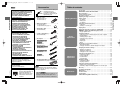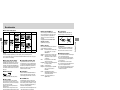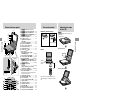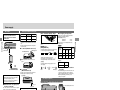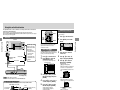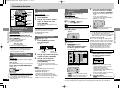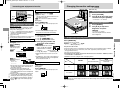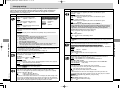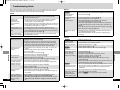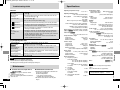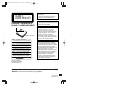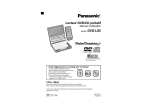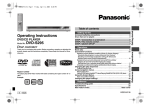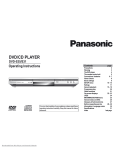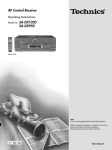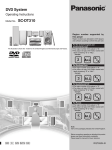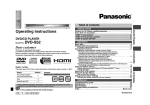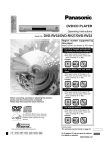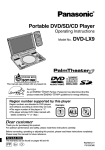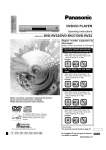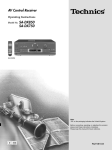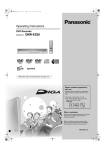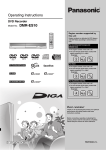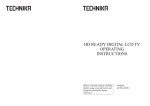Download Panasonic DVD-PS3 Portable DVD Player User Manual
Transcript
rqt7070-ye_p01.qxd 04.12.14 2:28 PM ページ1
R
Portable DVD/CD Player
Operating Instructions
/
DVD/テレビ
部
ード SD/外
再生モMODE
P PLAY
SETU定
初期設
電源
ル
LE
ANG
アング
1
ITLE
字幕
AY SUBT
DISPL 示
;
∫
画面表
MENUー
TOP メニュ
トップ
音声IO
AUD
R
ENTE
決定
A.SRDウンド
スドサラ
RN
ン アドバン
RETU
リター
U
MENー
メニュ
EL
取消し
CANC
1
0
9
8
7
S10
6
5
4
Model No.
3
2
9
5
:
6
DVD-LS5
DVD-PS3
ER
DVD PLAY
MONITOR
BRIGHT
COLOUR
U
TOP MEN
MENU
RETURN
DISPLAY
ENTER
ON
DC I
N 9V
– OFF
REPE
AT
AUDIO/ VIDEO
OPEN
≥This illustration shows DVD-LS5.
≥DVD-PS3 does not have the LCD.
Region number
The player plays DVD-Video marked with labels containing the region number or “ALL”.
Number
Region
For the United Kingdom and Continental Europe
2
For Asia
3
For Australia and N.Z.
4
For Russia
5
Example: For the United Kingdom and Continental Europe
2
ALL
2
3
5
Dear customer
Thank you for purchasing this product.
For optimum performance and safety, please read these instructions carefully.
Before connecting, operating or adjusting this product, please read these instructions completely.
Please keep this manual for future reference.
Note
“EB” on the packaging indicates the United Kingdom.
EB EG GCS EE GN
RQT7074-3B
(For United Kingdom)
(“EB”area code model only)
For your safety, please read the following text
carefully.
This appliance is supplied with a moulded three
pin mains plug for your safety and convenience.
A 5-ampere fuse is fitted in this plug.
Should the fuse need to be replaced please
ensure that the replacement fuse has a rating of
5-ampere and that it is approved by ASTA or
BSI to BS1362.
Check for the ASTA mark Ï or the BSI mark Ì
on the body of the fuse.
If the plug contains a removable fuse cover you
must ensure that it is refitted when the fuse is
replaced.
If you lose the fuse cover the plug must not be
used until a replacement cover is obtained.
A replacement fuse cover can be purchased
from your local dealer.
CAUTION!
WARNING: DO NOT CONNECT EITHER
WIRE TO THE EARTH TERMINAL WHICH IS
MARKED WITH THE LETTER E, BY THE
EARTH SYMBOL Ó OR COLOURED GREEN
OR GREEN/YELLOW.
THIS PLUG IS NOT WATERPROOF—KEEP
DRY.
Before use
Remove the connector cover.
How to replace the fuse
The location of the fuse differ according to the
type of AC mains plug (figures A and B).
Confirm the AC mains plug fitted and follow the
instructions below.
Illustrations may differ from actual AC mains
plug.
1. Open the fuse cover with a screwdriver.
Figure A
CAUTION!
IF THE FITTED MOULDED PLUG IS
UNSUITABLE FOR THE SOCKET OUTLET
IN YOUR HOME THEN THE FUSE
SHOULD BE REMOVED AND THE PLUG
CUT OFF AND DISPOSED OF SAFELY.
THERE IS A DANGER OF SEVERE
ELECTRICAL SHOCK IF THE CUT OFF
PLUG IS INSERTED INTO ANY
13-AMPERE SOCKET.
If a new plug is to be fitted please observe the
wiring code as stated below.
If in any doubt please consult a qualified
electrician.
Figure B
2. Replace the fuse and close or attach the fuse
cover.
Figure A
RQT7074
2
WARNING:
TO REDUCE THE RISK OF FIRE, ELECTRIC
SHOCK OR PRODUCT DAMAGE, DO NOT
EXPOSE THIS APPARATUS TO RAIN,
MOISTURE, DRIPPING OR SPLASHING
AND THAT NO OBJECTS FILLED WITH
LIQUIDS, SUCH AS VASES, SHALL BE
PLACED ON THE APPARATUS.
CAUTION!
≥DO NOT INSTALL OR PLACE THIS UNIT IN
A BOOKCASE, BUILT-IN CABINET OR IN
ANOTHER CONFINED SPACE. ENSURE
THE UNIT IS WELL VENTILATED. TO
PREVENT RISK OF ELECTRIC SHOCK OR
FIRE HAZARD DUE TO OVERHEATING,
ENSURE THAT CURTAINS AND ANY
OTHER MATERIALS DO NOT OBSTRUCT
THE VENTILATION VENTS.
≥DO NOT OBSTRUCT THE UNIT’S
VENTILATION OPENINGS WITH
NEWSPAPERS, TABLECLOTHS,
CURTAINS, AND SIMILAR ITEMS.
≥DO NOT PLACE SOURCES OF NAKED
FLAMES, SUCH AS LIGHTED CANDLES,
ON THE UNIT.
≥DISPOSE OF BATTERIES IN AN
ENVIRONMENTALLY FRIENDLY MANNER.
The socket outlet shall be installed near the
equipment and easily accessible or the
mains plug or an appliance coupler shall
remain readily operable.
Marking sign is located on bottom of the unit.
IMPORTANT
The wires in this mains lead are coloured in
accordance with the following code:
Blue: Neutral, Brown: Live
As these colours may not correspond with the
coloured markings identifying the terminals in
your plug, proceed as follows:
The wire which is coloured Blue must be
connected to the terminal which is marked with
the letter N or coloured Black or Blue.
The wire which is coloured Brown must be
connected to the terminal which is marked with
the letter L or coloured Brown or Red.
Fuse cover
THIS PRODUCT UTILIZES A LASER.
USE OF CONTROLS OR ADJUSTMENTS OR
PERFORMANCE OF PROCEDURES OTHER
THAN THOSE SPECIFIED HEREIN MAY RESULT
IN HAZARDOUS RADIATION EXPOSURE.
DO NOT OPEN COVERS AND DO NOT REPAIR
YOURSELF. REFER SERVICING TO QUALIFIED
PERSONNEL.
Fuse
(5 ampere)
Figure B
Fuse
(5 ampere)
This product may receive radio interference
caused by mobile telephones during use. If
such interference is apparent, please
increase separation between the product
and the mobile telephone.
[For\the\United\Kingdom,\Continental\Europe,\
[Russia,\Australia\and\N.Z.]
THIS UNIT IS INTENDED FOR USE IN
[For\Asia]
THIS UNIT IS INTENDED FOR USE IN
NORSK
ADVARSEL!
DETTE PRODUKTET ANVENDER EN
LASER.
BETJENING AV KONTROLLER,
JUSTERINGER ELLER ANDRE INNGREP
ENN DE SOM ER BESKREVET I DENNE
BRUKSANVISNING, KAN FØRE TIL
FARLIG BESTRÅLING.
DEKSLER MÅ IKKE ÅPNES, OG FORSØK
ALDRI Å REPARERE APPARATET PÅ
EGENHÅND. ALT SERVICE OG
REPARASJONSARBEID MÅ UTFØRES
AV KVALIFISERT PERSONELL.
ADVARSEL:
FOR Å REDUSERE FAREN FOR BRANN,
ELEKTRISK STØT ELLER SKADER PÅ
PRODUKTET, MÅ DETTE
APPARATET IKKE UTSETTES FOR
REGN, FUKTIGHET, VANNDRÅPER
ELLER VANNSPRUT. DET MÅ HELLER
IKKE PLASSERES GJENSTANDER FYLT
MED VANN, SLIK SOM
BLOMSTERVASER, OPPÅ APPARATET.
ADVARSEL!
≥APPARATET MÅ IKKE PLASSERES I
EN BOKHYLLE, ET INNEBYGGET
KABINETT ELLER ET ANNET LUKKET
STED HVOR
VENTILASJONSFORHOLDENE ER
UTILSTREKKELIGE. SØRG FOR AT
GARDINER ELLER LIGNENDE IKKE
FORVERRER
VENTILASJONSFORHOLDENE, SÅ
RISIKO FOR ELEKTRISK SJOKK
ELLER BRANN FORÅRSAKET AV
OVERHETING UNNGÅS.
≥APPARATETS
VENTILASJONSÅPNINGER MÅ IKKE
DEKKES TIL MED AVISER,
BORDDUKER , GARDINER OG
LIGNENDE.
≥PLASSER IKKE ÅPEN ILD, SLIK SOM
LEVENDE LYS, OPPÅ APPARATET.
≥BRUKTE BATTERIER MÅ KASSERES
UTEN FARE FOR MILJØET.
Utstyret bør plasseres i nærheten av
AC-stikkontakten, og støpslet må være lett
tilgjengelig hvis det skulle oppstå problemer.
DETTE APPARATET ER BEREGNET TIL
BRUK UNDER MODERATE
KLIMAFORHOLD.
RQT7074
Caution for AC Mains Lead
3
rqt7074-3B_p04.qxd 04.12.14 2:27 PM ページ4
Please check and identify the
supplied accessories.
Use numbers indicated in
parentheses when asking for
replacement parts.
VAROITUS!
LAITTEEN KÄYTTÄMINEN MUULLA KUIN
TÄSSÄ KÄYTTÖOHJEESSA MAINITULLA
TAVALLA SAATTAA ALTISTAA
KÄYTTÄJÄN TURVALLISUUSLUOKAN 1
YLITTÄVÄLLE NÄKYMÄTTÖMÄLLE
LASERSÄTEILYLLE.
Getting Started
VAROITUS:
TULIPALO-, SÄHKÖISKUVAARAN TAI
TUOTETTA KOHTAAVAN MUUN
VAHINGON VÄHENTÄMISEKSI EI
LAITETTA SAA ALTISTAA SATEELLE,
KOSTEUDELLE, VESIPISAROILLE TAI
ROISKEELLE, EIKÄ NESTETTÄ
SISÄLTÄVIÄ ESINEITÄ, KUTEN
ESIMERKIKSI MALJAKOITA, SAA
ASETTAA LAITTEEN PÄÄLLE.
VAROITUS!
≥ÄLÄ ASENNA TAI LAITA TÄTÄ
LAITETTA KABINETTITYYPPISEEN
KIRJAKAAPPIIN TAI MUUHUN
SULJETTUUN TILAAN, JOTTA
TUULETUS ONNISTUISI. VARMISTA,
ETTÄ VERHO TAI MIKÄÄN MUU
MATERIAALI EI HUONONNA
TUULETUSTA, JOTTA VÄLTETTÄISIIN
YLIKUUMENEMISESTA JOHTUVA
SÄHKÖISKU- TAI TULIPALOVAARA.
≥ÄLÄ PEITÄ LAITTEEN
TUULETUSAUKKOJA
SANOMALEHDELLÄ, PÖYTÄLIINALLA,
VERHOLLA TAI MUULLA
VASTAAVALLA ESINEELLÄ.
≥ÄLÄ ASETA PALAVAA KYNTTILÄÄ TAI
MUUTA AVOTULEN LÄHDETTÄ
LAITTEEN PÄÄLLE.
≥HÄVITÄ PARISTOT LUONTOA
VAHINGOITTAMATTOMALLA TAVALLA.
RQT7074
4
∏ Remote control . . . . . . . . . . . . . . . . . . . . . 1
∏ (N2QAHC000012 or
∏ N2QAHC000019)
Basic
Operations
Playing discs. . . . . . . . . . . . . . . . . . . . . . . . . . . . . . . . . . . . . . . . . . 16
Playing the programs or play lists on DVD-RAM . . . . . . . . . . . . 18
WMA/MP3, CD text and JPEG navigation menus . . . . . . . . . . . . 19
≥Playing HighMAT discs . . . . . . . . . . . . . . . . . . . . . . . . . . . . . . . . . 21
Convenient features . . . . . . . . . . . . . . . . . . . . . . . . . . . . . . . . . . . . 22
≥Starting play from a selected program, title, track or picture . . . . . 22
≥Rotating pictures . . . . . . . . . . . . . . . . . . . . . . . . . . . . . . . . . . . . . . 22
≥Selecting groups to play. . . . . . . . . . . . . . . . . . . . . . . . . . . . . . . . . 22
≥Changing the play sequence . . . . . . . . . . . . . . . . . . . . . . . . . . . . . 23
≥A-B Repeat. . . . . . . . . . . . . . . . . . . . . . . . . . . . . . . . . . . . . . . . . . . 24
≥Repeat play . . . . . . . . . . . . . . . . . . . . . . . . . . . . . . . . . . . . . . . . . . 24
≥Marker . . . . . . . . . . . . . . . . . . . . . . . . . . . . . . . . . . . . . . . . . . . . . . 25
Increasing your enjoyment of movies . . . . . . . . . . . . . . . . . . . . . 25
≥Advanced Surround . . . . . . . . . . . . . . . . . . . . . . . . . . . . . . . . . . . . 25
≥Changing soundtracks, subtitle languages and angles . . . . . . . . . 26
Advanced
Operations
Changing the monitor settings . . . . . . . . . . . . . . . . . . . . . . . . . . . 27
≥Adjusting color intensity . . . . . . . . . . . . . . . . . . . . . . . . . . . . . . . . . 27
≥Adjusting the brightness. . . . . . . . . . . . . . . . . . . . . . . . . . . . . . . . . 27
≥Changing the size of the picture. . . . . . . . . . . . . . . . . . . . . . . . . . . 27
Using On-Screen Menu Icons . . . . . . . . . . . . . . . . . . . . . . . . . . . . 28
≥Common procedures . . . . . . . . . . . . . . . . . . . . . . . . . . . . . . . . . . . 28
≥Progress indicator . . . . . . . . . . . . . . . . . . . . . . . . . . . . . . . . . . . . . 28
≥Disc information . . . . . . . . . . . . . . . . . . . . . . . . . . . . . . . . . . . . . . . 29
≥Unit information . . . . . . . . . . . . . . . . . . . . . . . . . . . . . . . . . . . . . . . 30
Changing settings . . . . . . . . . . . . . . . . . . . . . . . . . . . . . . . . . . . . . 31
≥Common procedures . . . . . . . . . . . . . . . . . . . . . . . . . . . . . . . . . . . 31
≥Language code list . . . . . . . . . . . . . . . . . . . . . . . . . . . . . . . . . . . . . 31
Using this unit with other equipment . . . . . . . . . . . . . . . . . . . . . . 34
≥Enjoying more powerful sound. . . . . . . . . . . . . . . . . . . . . . . . . . . . 34
≥Recording to digital recording equipment or cassette tapes . . . . . 35
Reference
Glossary . . . . . . . . . . . . . . . . . . . . . . . . . . . . . . . . . . . . . . . . . . . . . 35
Troubleshooting Guide . . . . . . . . . . . . . . . . . . . . . . . . . . . . . . . . . 36
Maintenance . . . . . . . . . . . . . . . . . . . . . . . . . . . . . . . . . . . . . . . . . . 38
Product Service . . . . . . . . . . . . . . . . . . . . . . . . . . . . . . . . . . . . . . . 38
Specifications . . . . . . . . . . . . . . . . . . . . . . . . . . . . . . . . . . . . . . . . . 39
Limited Warranty (ONLY FOR U.S.A.). . . . . . . . . . . . . . . . . . . . . . 40
∏ Audio/video cable . . . . . . . . . . . . . . . . . . . 1
∏ (K2KA6CB00003)
∏ S video cable [DVD-PS3] . . . . . . . . . . . . . . . 1
∏ (K2KC4CB00006)
∏
∏
∏
∏
∏
∏
∏
∏
AC adaptor. . . . . . . . . . . . . . . . . . . . . . . . . 1
[For[Australia[and[N.Z.[
(DE-891CA)
[For[others[
(DE-891AA-1)
AC mains lead . . . . . . . . . . . . . . . . . . . . . . 1
[For[the[United[Kingdom[
(RJA0053-3X)
∏ [For[Australia[and[N.Z.[
∏ (RJA0035-K)
∏ [For[others[
∏ (RJA0019-2X)
∏ Rechargeable battery pack [DVD-LS5]. . . . 1
∏ (for replacement, ➡ page 12)
TÄMÄ LAITE ON TARKOITETTU
KÄYTETTÄVÄKSI
LEUDOSSA ILMASTOSSA.
[Note]
HighMAT and the HighMAT
logo are either trademarks or
registered trademarks of
Microsoft Corporation in the
United States and/or other
countries.
Getting Started
Accessories . . . . . . . . . . . . . . . . . . . . . . . . . . . . . . . . . . . . . . . . . . 04
IMPORTANT SAFETY INSTRUCTIONS . . . . . . . . . . . . . . . . . . . . . 06
Disc information . . . . . . . . . . . . . . . . . . . . . . . . . . . . . . . . . . . . . . . 08
Control reference guide . . . . . . . . . . . . . . . . . . . . . . . . . . . . . . . . . 10
The remote control . . . . . . . . . . . . . . . . . . . . . . . . . . . . . . . . . . . . . 11
Adjusting the angle of the LCD . . . . . . . . . . . . . . . . . . . . . . . . . . . 11
Power supply . . . . . . . . . . . . . . . . . . . . . . . . . . . . . . . . . . . . . . . . . 12
≥AC adaptor . . . . . . . . . . . . . . . . . . . . . . . . . . . . . . . . . . . . . . . . . . . 12
≥Battery pack . . . . . . . . . . . . . . . . . . . . . . . . . . . . . . . . . . . . . . . . . . 12
≥Car adaptor . . . . . . . . . . . . . . . . . . . . . . . . . . . . . . . . . . . . . . . . . . 13
Using this unit with a television . . . . . . . . . . . . . . . . . . . . . . . . . . 14
≥Connection . . . . . . . . . . . . . . . . . . . . . . . . . . . . . . . . . . . . . . . . . . . 14
≥Selecting TV screen type . . . . . . . . . . . . . . . . . . . . . . . . . . . . . . . . 15
∏ Button-type battery . . . . . . . . . . . . . . . . . . 1
∏ for remote control
∏ (for replacement, ➡ page 11)
Laite tulee asettaa lähelle verkkopistorasiaa
ja pistokkeen täytyy olla sellaisessa
asennossa, että siihen on helppo tarttua
ongelman sattuessa.
TM
Table of contents
The included AC mains lead and AC adaptor
are for use with this unit only. Do not use them
with other equipment.
The LCD [DVD-LS5]
Some of the LCD’s pixels (less than 0.01 %)
may light constantly or fail to light. This is
normal and does not indicate a malfunction.
Getting Started
Accessories
RQT7070
[SUOMI]
5
Getting Started
TULIPALO-, SÄHKÖISKUVAARAN TAI
TUOTETTA KOHTAAVAN MUUN
VAHINGON VÄHENTÄMISEKSI EI
LAITETTA SAA ALTISTAA SATEELLE,
KOSTEUDELLE, VESIPISAROILLE TAI
ROISKEELLE, EIKÄ NESTETTÄ
SISÄLTÄVIÄ ESINEITÄ, KUTEN
ESIMERKIKSI MALJAKOITA, SAA
ASETTAA LAITTEEN PÄÄLLE.
≥ÄLÄ ASENNA TAI LAITA TÄTÄ
LAITETTA KABINETTITYYPPISEEN
KIRJAKAAPPIIN TAI MUUHUN
SULJETTUUN TILAAN, JOTTA
TUULETUS ONNISTUISI. VARMISTA,
ETTÄ VERHO TAI MIKÄÄN MUU
MATERIAALI EI HUONONNA
TUULETUSTA, JOTTA VÄLTETTÄISIIN
YLIKUUMENEMISESTA JOHTUVA
SÄHKÖISKU- TAI TULIPALOVAARA.
≥ÄLÄ PEITÄ LAITTEEN
TUULETUSAUKKOJA
SANOMALEHDELLÄ, PÖYTÄLIINALLA,
VERHOLLA TAI MUULLA
VASTAAVALLA ESINEELLÄ.
≥ÄLÄ ASETA PALAVAA KYNTTILÄÄ TAI
MUUTA AVOTULEN LÄHDETTÄ
LAITTEEN PÄÄLLE.
≥HÄVITÄ PARISTOT LUONTOA
VAHINGOITTAMATTOMALLA TAVALLA.
Laite tulee asettaa lähelle verkkopistorasiaa
ja pistokkeen täytyy olla sellaisessa
asennossa, että siihen on helppo tarttua
ongelman sattuessa.
TÄMÄ LAITE ON TARKOITETTU
KÄYTETTÄVÄKSI
LEUDOSSA ILMASTOSSA.
RQT7074
Getting Started
Basic
Operations
Playing discs. . . . . . . . . . . . . . . . . . . . . . . . . . . . . . . . . . . . . . . . . . 16
Playing the programs or play lists on DVD-RAM . . . . . . . . . . . . 18
WMA/MP3, CD text and JPEG navigation menus . . . . . . . . . . . . 19
≥Playing HighMAT discs . . . . . . . . . . . . . . . . . . . . . . . . . . . . . . . . . 21
Convenient features . . . . . . . . . . . . . . . . . . . . . . . . . . . . . . . . . . . . 22
≥Starting play from a selected program, title, track or picture . . . . . 22
≥Playing only the audio—Audio Only Player [DVD-PS3] . . . . . . . . . . 22
≥Rotating pictures . . . . . . . . . . . . . . . . . . . . . . . . . . . . . . . . . . . . . . 22
≥Selecting groups to play. . . . . . . . . . . . . . . . . . . . . . . . . . . . . . . . . 22
≥Changing the play sequence . . . . . . . . . . . . . . . . . . . . . . . . . . . . . 23
≥Repeat play . . . . . . . . . . . . . . . . . . . . . . . . . . . . . . . . . . . . . . . . . . 24
≥A-B Repeat. . . . . . . . . . . . . . . . . . . . . . . . . . . . . . . . . . . . . . . . . . . 24
≥Marker . . . . . . . . . . . . . . . . . . . . . . . . . . . . . . . . . . . . . . . . . . . . . . 25
Increasing your enjoyment of movies . . . . . . . . . . . . . . . . . . . . . 25
≥Advanced Surround . . . . . . . . . . . . . . . . . . . . . . . . . . . . . . . . . . . . 25
≥Changing soundtracks, subtitle languages and angles . . . . . . . . . 26
VAROITUS:
VAROITUS!
4
∏ Remote control . . . . . . . . . . . . . . . . . . . . . 1
∏ (N2QAHC000012)
Caution for AC Mains Lead . . . . . . . . . . . . . . . . . . . . . . . . . . . . . . 02
Accessories . . . . . . . . . . . . . . . . . . . . . . . . . . . . . . . . . . . . . . . . . . 04
Precautions . . . . . . . . . . . . . . . . . . . . . . . . . . . . . . . . . . . . . . . . . . . 06
Disc information . . . . . . . . . . . . . . . . . . . . . . . . . . . . . . . . . . . . . . . 08
Control reference guide . . . . . . . . . . . . . . . . . . . . . . . . . . . . . . . . . 10
The remote control . . . . . . . . . . . . . . . . . . . . . . . . . . . . . . . . . . . . . 11
Adjusting the angle of the LCD \DVD-LS5\ . . . . . . . . . . . . . . . . . . . 11
Power supply . . . . . . . . . . . . . . . . . . . . . . . . . . . . . . . . . . . . . . . . . 12
≥AC adaptor . . . . . . . . . . . . . . . . . . . . . . . . . . . . . . . . . . . . . . . . . . . 12
≥Battery pack . . . . . . . . . . . . . . . . . . . . . . . . . . . . . . . . . . . . . . . . . . 12
≥Car adaptor . . . . . . . . . . . . . . . . . . . . . . . . . . . . . . . . . . . . . . . . . . 13
Using this unit with a television . . . . . . . . . . . . . . . . . . . . . . . . . . 14
≥Connection . . . . . . . . . . . . . . . . . . . . . . . . . . . . . . . . . . . . . . . . . . . 14
≥Quick setup [DVD-PS3] . . . . . . . . . . . . . . . . . . . . . . . . . . . . . . . . . . 15
≥Selecting TV screen type . . . . . . . . . . . . . . . . . . . . . . . . . . . . . . . . 15
HighMATTM and the HighMAT
logo are either trademarks or
registered trademarks of
Microsoft Corporation in the
United States and/or other
countries.
∏ Button-type battery . . . . . . . . . . . . . . . . . . 1
∏ for remote control
∏ (for replacement, ➡ page 11)
∏ Audio/video cable . . . . . . . . . . . . . . . . . . . 1
∏ (K2KA6CB00003)
∏ S video cable [DVD-PS3] . . . . . . . . . . . . . . . 1
∏ (K2KC4CB00006)
∏
∏
∏
∏
∏
∏
∏
∏
AC adaptor. . . . . . . . . . . . . . . . . . . . . . . . . 1
[For\Australia\and\N.Z.]
(DE-891CA)
[For\others]
(DE-891AA-1)
AC mains lead . . . . . . . . . . . . . . . . . . . . . . 1
[For\the\United\Kingdom]
(RJA0053-3X)
∏ [For\Australia\and\N.Z.]
∏ (RJA0035-K)
∏ [For\others]
∏ (RJA0019-2X)
Advanced
Operations
∏ Rechargeable battery pack \DVD-LS5\. . . . 1
∏ (for replacement, ➡ page 12)
Note
The included AC mains lead and AC adaptor
are for use with this unit only. Do not use them
with other equipment.
The LCD \DVD-LS5\
Some of the LCD’s pixels (less than 0.01 %)
may light constantly or fail to light. This is
normal and does not indicate a malfunction.
Reference
Getting Started
Please check and identify the
supplied accessories.
Use numbers indicated in
parentheses when asking for
replacement parts.
VAROITUS!
LAITTEEN KÄYTTÄMINEN MUULLA KUIN
TÄSSÄ KÄYTTÖOHJEESSA MAINITULLA
TAVALLA SAATTAA ALTISTAA
KÄYTTÄJÄN TURVALLISUUSLUOKAN 1
YLITTÄVÄLLE NÄKYMÄTTÖMÄLLE
LASERSÄTEILYLLE.
Table of contents
Changing the monitor settings \DVD-LS5\ . . . . . . . . . . . . . . . . . . . 27
≥Adjusting colour intensity . . . . . . . . . . . . . . . . . . . . . . . . . . . . . . . . 27
≥Adjusting the brightness. . . . . . . . . . . . . . . . . . . . . . . . . . . . . . . . . 27
≥Changing the size of the picture. . . . . . . . . . . . . . . . . . . . . . . . . . . 27
Using GUI screens . . . . . . . . . . . . . . . . . . . . . . . . . . . . . . . . . . . . . 28
≥Common procedures . . . . . . . . . . . . . . . . . . . . . . . . . . . . . . . . . . . 28
≥Progress indicator . . . . . . . . . . . . . . . . . . . . . . . . . . . . . . . . . . . . . 28
≥Disc information . . . . . . . . . . . . . . . . . . . . . . . . . . . . . . . . . . . . . . . 29
≥Unit information . . . . . . . . . . . . . . . . . . . . . . . . . . . . . . . . . . . . . . . 30
Changing settings . . . . . . . . . . . . . . . . . . . . . . . . . . . . . . . . . . . . . 31
≥Common procedures . . . . . . . . . . . . . . . . . . . . . . . . . . . . . . . . . . . 31
≥Language code list . . . . . . . . . . . . . . . . . . . . . . . . . . . . . . . . . . . . . 31
Using this unit with other equipment . . . . . . . . . . . . . . . . . . . . . . 34
≥Enjoying more powerful sound. . . . . . . . . . . . . . . . . . . . . . . . . . . . 34
≥Recording to digital recording equipment or cassette tapes . . . . . 35
Glossary . . . . . . . . . . . . . . . . . . . . . . . . . . . . . . . . . . . . . . . . . . . . . 35
Troubleshooting Guide . . . . . . . . . . . . . . . . . . . . . . . . . . . . . . . . . 36
Maintenance . . . . . . . . . . . . . . . . . . . . . . . . . . . . . . . . . . . . . . . . . . 38
Specifications . . . . . . . . . . . . . . . . . . . . . . . . . . . . . . . . . . . . . . . . . 39
Operations in these instructions are described mainly with the main unit, but you can do the
operations on the remote control if the controls are the same (➡ page 10).
These operating instructions are applicable to
models DVD-LS5 and DVD-PS3.
Unless otherwise indicated, illustrations in
these operating instructions are of DVD-LS5.
\DVD-LS5\ : indicate features available to
DVD-LS5 only
[DVD-PS3] : DVD-PS3 only
RQT7074
Accessories
SUOMI
5
Precautions
1)
2)
3)
4)
5)
6)
7)
Read these instructions.
Keep these instructions.
Heed all warnings.
Follow all instructions.
Do not use this apparatus near water.
Clean only with dry cloth.
Do not block any ventilation openings.
Install in accordance with the
manufacturer’s instructions.
8) Do not install near any heat sources such as
radiators, heat registers, stoves, or other
apparatus (including amplifiers) that
produce heat.
9) Protect the AC mains lead from being
walked on or pinched particularly at plugs,
convenience receptacles, and the point
where they exit from the apparatus.
10) Only use attachments/accessories specified
by the manufacturer.
11) Use only with the cart,
stand, tripod, bracket, or
table specified by the
manufacturer, or sold with
the apparatus. When a cart
is used, use caution when
moving the cart/apparatus combination to
avoid injury from tip-over.
12) Unplug this apparatus during lightning
storms or when unused for long periods of
time.
13) Refer all servicing to qualified service
personnel. Servicing is required when the
apparatus has been damaged in any way,
such as AC mains lead or plug is damaged,
liquid has been spilled or objects have
fallen into the apparatus, the apparatus has
been exposed to rain or moisture, does not
operate normally, or has been dropped.
Batteries
1. Battery pack (Lithium ion battery pack)
1. ≥Use this unit to recharge the battery pack.
1. ≥Do not use the battery pack with equipment
other than the specified player.
1. ≥Do not use the player outside if it is
snowing or raining. (The battery pack is not
waterproof.)
1. ≥Do not get dirt, sand, liquids, or other
foreign matter on the terminals.
1. ≥Do not touch the plug terminals (i and j)
with metal objects.
1. ≥Do not disassemble, remodel, heat or throw
into fire.
1. ≥Do not store the battery pack in
temperature over 60 oC.
2. Button-type battery (Lithium battery)
1. ≥Insert with poles aligned.
1. ≥Do not touch the terminals (i and j) with
metal objects.
1. ≥Do not disassemble, remodel, heat or throw
into fire.
1. ≥Keep out of reach of children.
If any electrolyte should come into contact with
your hands or clothes, wash it off thoroughly
with water.
If any electrolyte should come into contact with
your eyes, never rub the eyes.
Rinse eyes thoroughly with water, and then
consult a doctor.
3. Disposing of the batteries
1. Check and follow your local regulations
1. before disposal.
CAUTION!
DANGER OF EXPLOSION IF BATTERY IS
INCORRECTLY REPLACED.
REPLACE ONLY WITH THE SAME OR
EQUIVALENT TYPE RECOMMENDED BY
THE MANUFACTURER. DISCARD USED
BATTERIES ACCORDING TO THE
MANUFACTURER’S INSTRUCTIONS.
AC adaptor
This AC adaptor operates on AC between 100 V
and 240 V.
But
≥Obtain a suitable plug adaptor if the plug does
not fit the AC mains socket.
To prevent damage
Avoid the following;
≥Spraying flammable insecticides near the unit.
≥Pressing the LCD. \DVD-LS5\
≥Touching the lens and other parts of the laser
pickup.
Do not use the unit in the following places;
≥Where the temperature is below 5 oC or above
35 oC. (Operating the unit beyond this range
can cause the protection circuitry to function
and render the unit inoperable.)
≥Sandy places such as beaches.
≥On top of cushions, sofas, or hot equipment
such as amplifiers.
Precautions for Listening
with the Headphones or
Earphones
≥Do not play your headphones or earphones at
a high volume. Hearing experts advise against
continuous extended play.
≥If you experience a ringing in your ears,
reduce volume or discontinue use.
≥Do not use while operating a motorized
vehicle. It may create a traffic hazard and is
illegal in many areas.
≥You should use extreme caution or temporarily
discontinue use in potentially hazardous
situations.
≥Even if your headphones or earphones are the
open-air type designed to let you hear outside
sounds, don’t turn up the volume so high that
you can’t hear what’s around you.
Getting Started
Getting Started
Read these operating instructions carefully
before using the unit. Follow the safety
instructions on the unit and the applicable safety
instructions listed below. Keep these operating
instructions handy for future reference.
Do not rest the unit on your lap for a long
time while using it. The unit can become hot
and cause burns.
For United Kingdom and Republic of Ireland
www.panasonic.co.uk (for UK customers only)
≥Order accessory and consumable items for your product with ease and confidence by telephoning our
Customer Care Centre Mon–Friday 9:00am–5:30pm. (Excluding public holidays.)
≥Or go on line through our Internet Accessory ordering application.
≥Most major credit and debit cards accepted.
≥All enquiries transactions and distribution facilities are provided directly by Panasonic UK Ltd.
≥It couldn’t be simpler!
Customer Care Centre
For UK customers: 08705 357357
For Republic of Ireland customers: 01 289 8333
Technical Support
For UK customers: 0870 1 505610
6
For Republic of Ireland, please use the Customer Care Centre number listed above for all enquiries.
For all other product related enquiries, please use the Customer Care Centre numbers listed above.
RQT7074
RQT7074
This Technical Support Hot Line number is for Panasonic PC software related products only.
7
∫ Discs that can be played
DVD-Audio
DVD-Video
Video CD
CD
CD-R/RW
—
Getting Started
SVCD
DVD-R
(Play is in
stereo only)
[DVD-A]
[DVD-V]
[VCD]
[CD]
[WMA] [MP3] [JPEG]
Use discs with the above logos and that conform to specifications. The unit cannot play other discs
correctly.
Do not use irregularly shaped discs (e.g. heart-shaped), as these can damage the unit.
It may not be possible to play CD-R, CD-RW, DVD-R and DVD-RAM in all cases due to the type of
disc or condition of the recording.
∫ Discs that cannot be played
∫ Playing DVDs and Video CDs
DVD-ROM, CD-ROM, CDV, CD-G, iRW,
DVD-RW, SACD, Divx Video Discs, Photo CD,
DVD-RAM that cannot be removed from their
cartridge, 2.6-GB and 5.2-GB DVD-RAM, and
“Chaoji VCD” available on the market including
CVD, DVCD and SVCD that do not conform to
IEC62107.
The producer of these discs can control how
they are played so you may not always be able
to control play as described in these operating
instructions (for example if the play time is not
displayed or if a Video CD has menus). Read
the disc’s instructions carefully.
∫ Built-in decoders
∫ DVD-R discs
This unit can play discs with these symbols.
RQT7074
∫ Video systems
8
∫ To clean discs
This unit can play CD-R/RW (audio recording
disc) recorded with CD-DA, video CD, SVCD
(conforming to IEC62107), WMA, MP3, or
JPEG. Close the session or finalize after
recording.
See page 20 for more information about
WMA, MP3, and JPEG.
HighMAT discs (➡ page 21)
DVD-Audio, DVD-Video, Video CD, CD
Wipe with a damp cloth and then wipe dry.
∫ Disc structure
(conforming
to IEC62107)
[RAM]
∫ CD-R and CD-RW discs
This unit can play both the PAL and NTSC
video systems. To view PAL or NTSC on your
television however, your television must match
the system used on the disc.
PAL discs cannot be correctly viewed on an
NTSC television.
NTSC discs can be correctly viewed on a PAL
television equipped to handle PAL 525/60 signals.
You can improve the quality of video from
an NTSC disc when this unit is connected to
an NTSC television by changing this unit’s
settings (➡ page 32, Video—NTSC Disc
Output).
\DVD-LS5\
The LCD will lose colour when you select
“NTSC”, but the picture on the television
should be clearer.
Panasonic DVD-R recorded and finalized on a
Panasonic DVD video recorder or DVD video
camera are played as DVD-Video on this unit.
Disc structure and the labels given to the items
on discs depend on the disc type.
Track:
the smallest division on DVD-Audio,
CDs, and Video CDs, or a single
WMA/MP3 file.
Chapter: the smallest division on DVD-Video.
Group:
collections of tracks on DVD-Audio
and equivalent to folders or albums
on data discs.
Title:
the largest division on DVD-Video,
usually an entire movie.
Program: the division on DVD-RAM equivalent
to a single recording.
Picture: a single JPEG file.
Play list: the largest grouping on a HighMAT
disc, or a group of scenes on
DVD-RAM.
Scene:
DVD-RAM program sections
specified and grouped into play lists
on a DVD video recorder.
Content: covers tracks and pictures on
HighMAT discs.
DVD-RAM, DVD-R
≥Clean with an optional DVD-RAM/PD disc
cleaner (LF-K200DCA1, where available).
≥Never use cloths or cleaners for CDs, etc.
∫ Handling precautions
≥Do not write on the label side with a ball-point
pen or other writing instrument.
≥Do not use record cleaning sprays, benzine,
thinner, static electricity prevention liquids or
any other solvent.
≥Do not attach labels or stickers to discs.
≥Do not use discs with exposed adhesive from
tape or left over peeled off stickers.
≥Do not use scratch-proof protectors or covers.
≥Do not use discs printed with label printers
available on the market.
∫ DVD-RAM discs
The DVD-RAM you can play on this unit are
those recorded with DVD video recorders, DVD
video cameras, personal computers, etc. using
Version 1.1 of the Video Recording Format (a
unified video recording standard).
≥Remove discs from their cartridges before use
and return them when you are finished,
making sure that the labels of the disc and
cartridge face the same way.
≥Some parts of the disc, for example where one
program ends and another begins, may not
play smoothly.
RQT7074
DVD-RAM
Getting Started
Disc information
9
MO
NIT
OR
BR
IGH
T
CO
LOUR
9
:
;
<
=
>
?
RE
PE
AT
OP
EN
TO
P
M
N
M
E
E
U
N
E
U
R
VIDE
N
IS
R
D
TU
O
P
FF
–O
Y
LA
IO
AUDOUT
OPT
EN
TE
R
VOL
N
O
Getting Started
7
8
CHG
Í
9
:
> @
?
; =
<
[DVD-PS3]
TOP MENU
MENU
ME
NU
ME
AY
PL
DIS
RN
TU
RE
NU
TO
P
ME
NU
ME
AY
PL
DIS
RN
TU
RE
NU
VIDEO
AUDIO
OPT OUT
Compact viewing
OPE
N
TO
P
ME
NU
ME
Y
LA
SP
RN
TU
RE
NU
N
RQT7074
P
VOL
Í
–O
Buttons such as A function the same as the
controls on the unit.
V
W
CHG
FF
W
N
–O
9
OPE
N
0
:
BRIG
HT COLO
UR
–O
9
5
MON
ITOR
AT
8
6
Aim at the sensor, avoiding obstacles, at a
maximum range of 7 m directly in front of the
unit.
PE
7
O
S10
Enhanced Angle Viewing
RE
6
7m
30° 30°
UR
LO
CO
3
5
VIDEO
AUDIO
OPT OUT
IGHT
BR
2
4
VOL
Í
OR
NIT
MO
10
1
N
CHG
R
A.SRD
CANCEL
N
TE
RETURN
OPE
EN
AUDIO
ENTER
MENU
Remote
control signal
sensor
FF
DISPLAY SUBTITLE
TOP MENU
P
Q
R
D
S
T
U
C
V
Slide
–O
1
BRIGHT
COLO
UR
AT
;
MONI
TOR
PE
ANGLE
∫
Click!
TO
SETUP PLAY MODE
Traditional Viewing
∫ Use
RE
L
H
M
A
E
B
Replacement : CR2025
N
K
F
G
H
I
J
K
L
M
N
O
P
Q
R
S
T
U
VIDEO
AUDIO
OPT OUT
–O
H G
VOL
Í
R
J
CHG
Face + upwards.
TE
F
N
EN
E
ON
OPE
FF
LD
Open the LCD
3
–O
–OFF
HO
2
AT
ENTER
D
1
\DVD-LS5\
Change the angle of the LCD to suit your
viewing style.
PE
DISPLAY
I
∫ Battery (Lithium battery)
RE
RETURN
A
B
C
D
E
@
A
B
C
\DVD-LS5\ 5-inch wide screen LCD
\DVD-LS5\ Colour button (COLOUR). . . . 27
\DVD-LS5\ Bright button (BRIGHT) . . . . . 27
\DVD-LS5\ Monitor button (MONITOR) . . 27
\DVD-LS5\ Monaural speaker
DC IN terminal (DC IN) . . . . . . . . . . . . . . 12
Headphone jack (Ë). . . . . . . . . . . . . . . . 16
Skip/Slow/Search buttons
(:, 9) . . . . . . . . . . . . . . . . . . . . . . . 17
Disc lid switch (2 OPEN) . . . . . . . . . . . 16
Repeat button (REPEAT) . . . . . . . . . . . . 24
Remote control signal sensor
Charge indicator (CHG) . . . . . . . . . . . . . 12
Standby indicator (Í) . . . . . . . . . . . . . . 12
Volume dial (
VOL) . . . . . . . . . . . . . 16
Audio output/,
Optical digital output terminal
(AUDIO/OPT OUT) . . . . . . . . . . . . . . 14, 34
Video output terminal (VIDEO) . . . . . . . 14
Top menu button (TOP MENU) . . . . 17, 18
Menu button (MENU) . . . . . . . . . 17, 18, 31
\DVD-LS5\ Return button (RETURN) . . . . 17
[DVD-PS3] Return/Audio Only Player button
(≥RETURN/–AOP). . . . . . . . . . . . . . . 17, 22
\DVD-LS5\ Display button
(DISPLAY) . . . . . . . . . . . . . . . . . . . . . 13, 28
[DVD-PS3] Display/LCD mode button
(≥DISPLAY/–LCD MODE). . . . . . 13, 16, 28
Cursor jockey (3, 4, 2, 1)/
Enter button (ENTER) . . . . . . . . . . . . . . 15
Move the cursor jockey in the direction you
want to move the cursor.
Play/On button (1, ON) . . . . . . . . . . . . . 16
Stop/Off button (∫, – OFF) . . . . . . . . . . 17
Pause button (;) . . . . . . . . . . . . . . . . . . 17
[DVD-PS3] Hold switch (HOLD 1) . . . 16
[DVD-PS3] Display . . . . . . . . . . . . . . . . . . 16
Setup button (SETUP) . . . . . . . . . . . . . . 15
Standby/on switch (Í). . . . . . . . . . . . . . 17
Stop button (∫). . . . . . . . . . . . . . . . . . . . 17
Numbered buttons (1–9, 0, S10) . . . . . . 17
Slow/Search buttons (6, 5) . . . . . . 17
Play mode button (PLAY MODE) . . . . . 23
Play button (1). . . . . . . . . . . . . . . . . . . . 16
Angle button (ANGLE) . . . . . . . . . . . . . . 26
Subtitle button (SUBTITLE) . . . . . . . . . . 26
Audio button (AUDIO) . . . . . . . . . . . . . . 26
Advanced surround button
(A.SRD) . . . . . . . . . . . . . . . . . . . . . . . . . . 25
Cancel button (CANCEL) . . . . . . . . . . . . 23
Skip buttons (:, 9) . . . . . . . . . . . . 17
Adjusting the angle
of the LCD
Getting Started
1
2
3
4
5
6
7
8
1
2
3
4
5
6
The remote control
CHG
VOL
AUDIO
OPT OUT
VIDEO
Í
Note
Close the LCD when moving the unit.
Do not carry by the LCD.
RQT7074
Control reference guide
11
Power supply
Battery pack (Lithium ion battery pack)
P
TO
N
G
Í
Option
Option
This unit (Bottom)
1
RETURN
DISPLAY
When the unit is on and powered by the battery
pack
\DVD-LS5\ [DVD-PS3]
place.
The battery indicator appears for a few seconds
to show the approximate time remaining.
Low
∫ To recharge
∫ (When the unit is off)
(Appears automatically when there is
f
a few minutes of charge remaining.) ----------}
≥Press [RETURN] to clear the GUI screens.
Full
Low
Flashes
Recharge
Play (in hours, at room temperature, using
headphones):
\DVD-LS5\
Battery
pack
−5
0 (factory +5
preset)
LCD off
CGR-H603 2.5
2
1.5
3
CGR-H601 4.5
3.5
2.5
5.5
≥To change the LCD brightness (➡ page 27).
[DVD-PS3]
CGR-H603
3
CGR-H601
6
∫ If the unit is not to be used for a
long time
≥Detach the battery pack. (Even if the unit is off,
it still uses some power. This can drain the
battery completely and lead to a malfunction.)
≥Recharge the battery pack when you are
ready to use it again.
Connect to the household mains socket while
the battery pack is attached. (see left)
The unit is in the standby condition (the [Í]
indicator lights) when the AC mains lead is
connected. The primary circuit is
always “live” as long as the AC adaptor is
connected to an electrical outlet.
Times shown are approximate. Actual times
depend on operating conditions.
Recharging (at 20 oC):
CGR-H603:
4 hours
CGR-H601:
6 hours
Recharge
[DVD-PS3]
The battery indicator always appears on the
unit's display.
3
∫ Recharging and play times
LCD brightness level
press [DISPLAY].
Full
2 Slide the pack so it clicks and locks into
Household mains socket
AUDIO
OUT
OPT
VOL
O
CH
CGR-H601
VIDEO
Y
LA
P
IS
D
Option
N
R
TU
E
R
U
N
E
M
Included
U
N
E
M
CGR-H603
Battery pack
2
∫ To confirm the battery charge
R
TE
EN
Getting Started
[DVD-PS3]
∫ To attach (When the unit is off)
DC IN
1
\DVD-LS5\
≥The illustrations show connection for the
CGR-H603. Connect CGR-H601 in the same
way.
≥Charge the battery packs before using them
for the first time.
DC IN 9V
This unit
(Left side)
Battery pack
F
F
O
—
FOR THE UNITED KINGDOM ONLY
READ THE CAUTION FOR THE AC
MAINS LEAD ON PAGE 2 BEFORE
CONNECTION.
Getting Started
AC adaptor
[Recharging]
Car adaptor (optional)
[For\the\United\Kingdom,\Continental\Europe,[Russia,\Australia\and\N.Z.]
This unit (Left side)
∫ When the unit is not going to be
used for a long time
The unit consumes a small amount of power
(approx. 0.9 W) when in standby mode.
To conserve power, disconnect the AC mains
lead from the mains socket.
[Í] goes out
To the cigarette lighter socket
[CHG] lights
DC IN 9V
Recharging is complete when [CHG] goes
out. ([Í] lights.)
Disconnect the AC mains lead and AC adaptor.
DC IN
Car adaptor
Part number DY-DC95
12
2
1 Slide and hold the latch in position.
Note
≥Read the car adaptor’s operating instructions carefully.
≥In the interests of the traffic safety, do not perform operations on the unit or watch video while
driving a vehicle.
≥You can enjoy sound through your car audio system by connecting a car stereo cassette adaptor
(part number SH-CDM10A) to this unit’s headphone jack (Ë).
RQT7074
RQT7074
∫ To detach (When the unit is off)
13
Using this unit with a television
The explanations in this section use DVD-PS3 as an example, but the same connections and
settings are possible with DVD-LS5.
Before connecting, turn off all equipment and read the appropriate operating instructions.
Do not connect the player through your video cassette recorder. The picture may not be played
back correctly due to the copy guard.
Selecting TV screen type
SETUP
Í
ANGLE
∫
;
1
DISPLAY SUBTITLE
TOP MENU
Television
AUDIO
ENTER
MENU
RETURN
A.SRD
RETURN
1
2
Getting Started
CANCEL
AUDIO IN
1
S VIDEO
L
VIDEO
VIDEO
R
white red yellow
S video cable§
Audio/video cable
(included)
S VIDEO input terminal:
achieves a more vivid
picture than the VIDEO
input terminal.
≥When making this
connection, ensure you
connect the audio
cables to the
corresponding audio
input terminals on the
television.
3
SETUP
Quick setup [DVD-PS3]
SELECT
1
2
4
Press [3, 4] to select “TV
Aspect” and press [ENTER].
5
Press [3, 4] to select the
item and press [ENTER].
Press [Í] to turn the unit on.
Press [SETUP] to show the
QUICK SETUP screen.
e.g. Units for the United Kingdom and
Continental Europe
≥4:3 Pan & Scan
≥([DVD-PS3] : factory preset)
≥Widescreen software is expanded to fill
≥the screen of a 4:3 aspect television
≥(unless prohibited by the producer of the
≥disc).
QUICK SETUP
English
SELECT
VIDEO
ENTER
This unit (Right side)
§
§
\DVD-LS5\: S video cable is not included
Available from Panasonic dealers. Part number: K2KC4CB00006
RQT7074
[For\the\United\Kingdom\and\Continental\Europe]
Use the RCAJ adaptor (not included) if your TV has a 21-pin SCART terminal.
RCAJ adaptor (not included)
black
red
To [AUDIO/OPT OUT]
To the television’s
white
To [VIDEO]
21-pin SCART
yellow
yellow
terminal
Audio/video cable (included)
14
Note
≥\DVD-LS5\ The unit’s speaker does not have magnetic shielding. Do not place the unit near
televisions, personal computers or other devices easily influenced by magnetism. Do not keep this
unit and magnetized cards (bank cards, commuter passes, etc.) close together.
≥Volume may be lower when playing DVDs than when playing other discs or during TV broadcasts.
If you turn the volume up, reduce it again so that a sudden increase in output does not occur.
TAB
Press [2, 1] to select the
“Video” tab.
Select the menu language.
AUDIO/
English
Automatic
English
3
SETUP
OPT OUT
Disc
Audio
Subtitle
Menus
yellow
VOL
Press [SETUP] to show the
menus.
The QUICK SETUP screen appears when you
press [SETUP] the first time after purchase and
assists you to make necessary settings.
Either of these
black
2
Preparations
Turn on your television and switch the video
input mode on the television to suit the
connection for the unit.
Press [Í] to turn the unit on.
3
Français
Deutsch
Italiano
Español
Português
Svenska
Nederlands
RETURN
Press [3, 4, 2, 1] to select
the menu language and press
[ENTER].
4
Press [3, 4] to select “Yes” to
continue and press [ENTER].
5
Press [3, 4, 2, 1] to select
the item and press [ENTER].
≥4:3 Letterbox
≥Widescreen software is shown in the
≥letterbox style on a 4:3 aspect television.
≥Audio Language (➡ page 32)
≥Subtitle Language (➡ page 32)
≥TV Aspect (➡ right)
6
Press [ENTER] and then
[SETUP] to end the settings.
6
≥16:9 (\DVD-LS5\ : factory preset)
≥Wide-screen television.
≥
Press [SETUP] to end the
settings.
To access this screen again later
➡ page 33, Others—QUICK SETUP
Note
≥To return to the previous screen
Press [RETURN].
≥Press [MENU] on the main unit to access the SETUP menus when a disc is not loaded.
RQT7074
3,4,
2,1,
ENTER
Connection
Select “4:3” (regular) or “16:9” (widescreen) to
suit your television.
Getting Started
SETUP PLAY MODE
15
Playing discs
[1] Slide [2 OPEN] to open the
Headphones
3.5 mm stereo
Label up.
(With double-sided
discs, load so the
label for the side
you want to play is
facing up.)
TOP MENU
T
EA
P
RE
MENU
∫,-OFF
RETURN
;
OPEN
Stop
Press [∫].
“!” flashes. Press [1] (Play) to restart from this position (Resume function) or [∫] to
clear it.
DVD-Video: Press [1] (Play) again to review chapters (➡ below).
Pause
Press [;].
disc lid and insert a disc.
[DVD-PS3]
Pause indicator
e.g.DVD-Video appears on the main
unit’s display.
1A1 B
GRPTTL AOP
Press [1] (Play) to restart.
U
EN
RN
PL
AY
FF
R
TE
EN
ON
[3]
Basic Operations
3,4,2,1,ENTER
ANGLE
;
start play.
The unit comes on automatically.
[DVD-PS3]
Play indicator
1A1 B A.SRD 1 2 SPHP
GRPTTL AOP TRK CHP HOLD
SETUP PLAY MODE
Í
∫
Close the disc lid by hand.
[2] Press and hold [1, ON] to
Í
[2]
∫
Clicks !
1
1
Search
OMain unitN Press and hold [:] (backward) or [9] (forward).
ORemote controlN Press [6] (backward) or [5] (forward).
Press [1] (Play) to restart play.
You can turn off the sound during search (➡ page 33, Audio—Audio during Search).
Display
e.g.DVD-Video
Slowmotion
While paused
OMain unitN Press and hold [:] (backward) or [9] (forward).
ORemote controlN Press [6] (backward) or [5] (forward).
Press [1] (Play) to restart play.
Frameby-frame
While paused, use [2] (backward) or [1] (forward).
Move and hold to change in succession.
Or, press [;] repeatedly for forward frame-by-frame.
Menus
Use [3, 4, 2, 1] to select an item and [ENTER] to confirm.
Or, press the numbered buttons.
To return to the menu
[DVD-A] Press [TOP MENU].
[DVD-V] Press [TOP MENU] or [MENU].
[VCD] Press [RETURN].
DISPLAY SUBTITLE
TOP MENU
AUDIO
ENTER
MENU
RETURN
Group/Title Track/Chapter
number
number
(2-digit display)
A.SRD
CANCEL
6 ,5
Press [:] (backward) or [9] (forward).
Group skip [JPEG]
Use [4] (backward) or [3] (forward).
1
2
3
4
5
6
S10
7
8
9
0
6
5
:
9
Numbered
buttons
: ,9
[RAM] [DVD-A] [DVD-V] [VCD] [CD] [WMA] [MP3] [JPEG]
Preparations
≥\DVD-LS5\ Open the LCD (➡ page 11).
≥[RAM] Remove discs from their cartridges.
The menu language is set to English, but
you can change it as follows (➡ page 33,
Display—Menu Language). English is used
in the examples.
[For\the\United\Kingdom,\Continental\Europe,\
[Russia,\Australia\and\N.Z.\
English>French/German/Italian/Spanish/
Portuguese/Swedish/Dutch
[For\Asia] English>French/Spanish
≥[DVD-PS3]
Press and hold [≥DISPLAY/–LCD MODE]
(➡ page 10, D) on the main unit to
display the elapsed playing time.
≥If the disc contains both audio data
(WMA and MP3) and JPEG
≥Check “Mixed Disc-Audio & Stills” setting
in the SETUP menu (➡ page 33). Select
“Stills (JPEG)” or “Audio (MP3/WMA)”,
then open and close the lid so the unit
reads the disc again.
≥[CD] [WMA] [MP3] [JPEG]
≥Disc information (➡ page 29) and track
information [[WMA] [MP3] [CD] (CD text
only)] appears.
[3] Adjust the volume.
Using headphones
Turn down the volume before connection,
and then adjust the level.
Notes
≥The speed of search and slow-motion increases up to 5 steps.
≥Slow-motion and frame-by-frame only work on moving pictures.
When playing Video CDs
≥You cannot move backwards during frame-by-frame and slow-motion.
≥Pressing buttons to perform skip, search or slow-motion may take you to a menu screen.
Chapter Review [DVD-V]
The following message appears immediately
after you press [1] (Play).
RQT7074
Press PLAY to Chapter Review
16
Note
≥If “$” appears
≥The operation is prohibited by the unit or disc.
≥Discs continue to rotate while menus are
displayed even after playing an item. Press [∫]
when you finish to preserve the unit’s motor.
≥Play may not be possible when you hold the
unit at different angles.
≥[DVD-PS3] To prevent accidental operation
Slide [HOLD 1] (➡ page 10, I) to
the right.
In the hold mode, the unit does not respond
when you press the buttons. If you press a
button in the hold mode, “
” appears on
the unit’s display and the [Í] indicator flashes.
To release
≥Slide [HOLD 1] to the left.
([For\Asia] “Press PLAY to Preview Chapters”)
Press [1] (Play) while the message is displayed
and the beginning portions of each chapter up
to the current one are played. Full play resumes
from the point where you stopped play.
(This feature works only within a title.)
If you do not press [1] (Play), the message
disappears and play starts from where you
stopped it.
To turn the unit off
Press and hold [∫, – OFF] until “OFF” appears .
Turning the unit on and off with the remote
control
Press [Í].
≥You cannot use the remote control to turn the
unit on when powered by the battery pack.
Auto standby function
The unit automatically turns off after being
stopped for 15 minutes (5 minutes when the
battery pack is being used).
RQT7074
M
U
DIS
TU
RE
EN
M
ÐO
CHG
82, 17
AUDI
OPT O
VOL
Basic Operations
P
TO
[1]
Skip
17
Playing the programs or play lists on DVD-RAM
WMA/MP3, CD text and JPEG navigation menus
Playing a play list
Track title search
TOP MENU
AT
U
P
TO
EN
M
Basic Operations
2
DIRECT NAVIGATOR
3
Program Title
1
11/11(MON)
23:02
Monday feature
2
11/12(TUE)
22:35
Auto action
3
11/12(TUE)
22:00
Cinema
4
11/14(THU)
21:30
Music
5
11/14(THU)
20:05
Baseball
Nov. 2002
Used 0:49:40
0
9
SELECT
NUMBER
10
Use [3, 4] to select the play
list.
Press [ENTER].
≥To skip scenes, press [:] or [9].
1
3
The program being played in the
background continues.
SELECT
≥You can also select items with the remote
control’s numbered buttons.
≥Select an item to start play
≥Programs and play lists: Press the numbered
buttons.
≥To select a two-digit number:
≥ e.g. “25”: [S10]>[2]>[5]
ENTER RETURN
RQT7074
Note
≥Titles appear only if you have entered them.
≥You cannot change titles.
2
Prev
Find
JPEG ALBUM
G
1
P
1
Total
1
0
Next
3
Group: 001 Penguins Picture: filename00..
Another Pineapple
Board The Golden Ship
Fall In The Frozen Season
Violet Sky
Pink Island
Prev A
Find Next
Find
Use [3, 4] to select “L” and
press [ENTER].
Use [1] to select “Find” and
press [ENTER].
The search results screen appears.
1
2
3
4
5
6
9
SELECT
NUMBER
6
7
8
9
10
Only uppercase appear but the search
also includes lower case. Characters
change in alphanumeric order each time
you press [3].
≥Press [:, 9] to skip between A, E,
I, O and U.
≥Use [2] to erase a character.
≥You can enter numbers with the
numbered buttons.
≥You can erase the asterisk (¢) to search
for the first word in a title.
Repeat this step to enter “O”, “V”, and “E”.
Group: 001 My Favorite
Tree
001 Both Ends Freezing
002 Lady Starfish
003 Life on Jupiter
004 Metal Glue
005 Paint It Yellow
006 Pyjamamama
007 Shrimps from Mars
008 Starperson
009 Velvet Cuppermine
010 Ziggy Starfish
JPEG Album display
To clear the list
DIRECT NAVIGATOR: Press [TOP MENU].
Play list: Press [MENU].
(The unit returns to the condition it was in before
you called up the list.)
18
9
SELECT
NUMBER
Press [ENTER].
ENTER RETURN
WMA/MP3 Audio navigation menu
No
1
2
3
4
5
6
7
8
9
10
9
SELECT
Press [TOP MENU].
RETURN
The selected program plays in the
background.
0
SELECT
NUMBER
[WMA] [MP3] [CD] (CD text only) [JPEG]
MENU
G
1
T
1
Total
1
Use [3, 4] to select the
program.
RETURN
If the disc contains both audio data (WMA
and MP3) and JPEG
Check “Mixed Disc-Audio & Stills” setting in the
SETUP menu (➡ page 33). Select “Stills
(JPEG)” or “Audio (MP3/WMA)”, then open and
close the lid so the unit reads the disc again.
While the menu is displayed
Use [3, 4] to select “Find”
and press [ENTER].
Í
0
2
1
VOL
3,4,2,1,
ENTER
SELECT
ENTER
U
9
EN
8
AUDIO T
OPT OU
AY
7
ENTER RETURN
Press [TOP MENU].
6
PL
9
SELECT
NUMBER
SELECT
RN
0
Selecting programs to play
— DIRECT NAVIGATOR
CHG
U
[RAM]
5
EN
3
Clay Penguin
Ashley at Prom
Formula one
Soccer
Baseball
Neanderthal
Cartoons
Trilobites
White Dwarf
Discovery
DIS
0:46:35
0:09:15
0:12:32
0:07:30
0:30:20
0:08:15
0:15:30
0:20:30
0:20:00
0:55:00
Title
ON
10/17
10/24
11/29
12/22
12/23
12/23
12/24
12/24
12/25
12/25
R
TE
EN
1
2
On
:,9
FF
Length
ÐO
Date
TU
AY
No
4
Date
RE
PL
ON
PLAYLIST
3,4,2,1,
ENTER
No
M
N
DIS
R
TU
R
TE
EN
Press [MENU].
Í
1
M
U
RE
EN
FF
1
T
EA
P
TO
M
ÐO
AUDIO T
OPT OU
VOL
Basic Operations
PE
CHG
Example: finding a track including the word
“LOVE”.
OPEN
4
Use [3, 4] to select the track
and press [ENTER].
SELECT
7
ENTER RETURN
2
8
Prev
9
Tree
Next
To return to the menu
Press [RETURN].
Use [3, 4] to select the track
or [3, 4, 2, 1] to select the
picture, and press [ENTER].
To show other pages, use [3, 4, 2, 1]
to select “Prev” or “Next” and press
[ENTER].
≥“0” indicates the track currently playing.
To exit the menu
Press [TOP MENU].
RQT7074
RE
:,9
P
RE
You can play a group of scenes, a play list,
created on other equipment such as a DVD
video recorder.
MENU
OPEN
[WMA] [MP3] [CD] (CD text only)
TOP MENU
19
WMA/MP3, CD text and JPEG navigation menus
The audio navigation menu/album display
for the group appears.
P
RE
MENU
T
EA
OPEN
P
TO
RETURN
M
U
RE
EN
U
EN
M
RN
DIS
TU
AUDIO T
OPT OU
AY
FF
PL
ÐO
R
TE
EN
ON
CHG
VOL
Í
3,4,2,1,
ENTER
DISPLAY
To use the contents screen
to find a track [CD] (CD text only)
Basic Operations
You can use the text information recorded on
these discs to find a track to play.
1
While the menu is displayed
Use [1] while a track is
highlighted to display the
contents screen.
Contents
MENU
T 10 /14
Disc
Title/Artist
SHIPWRECKED
ORIGINAL SOUNDTRACK
SELECT
Track 10
Title/Artist
Pink Island
Long John Platinum
ENTER RETURN
2
Use [2, 1] to move through
the tracks and press [ENTER].
To use the tree screen to find
a group [WMA] [MP3] [JPEG]
1
While the menu is displayed
[WMA] [MP3]
Use [1] while a track is
highlighted to display a tree
screen.
[JPEG]
Use [3, 4, 2, 1] to select
“Tree” and press [ENTER].
MENU
G
8
T
14
Total 123
RQT7074
0
20
9
SELECT
NUMBER
SELECT
ENTER RETURN
Tree
MP3 music
001 My favorite
001 Brazilian pops
002 Chinese pops
003 Czech pops
004 Hungarian pops
005 Liner notes
006 Japanese pops
007 Mexican pops
008 Philippine pops
009 Swedish pops
001 Momoko
002 Standard number
001 Piano solo
002 Vocal
G 8/16
You cannot select groups that
contain no compatible files.
To return to the menu
Press [RETURN].
Note
[WMA]
≥You cannot play WMA files that are copy
protected.
≥WMA files must have the extension “.WMA” or
“.wma”.
[MP3]
≥This unit is not compatible with ID3 tags.
≥If you play an MP3 track that includes still
picture data, it will take some time before the
music itself starts playing and the elapsed time
will not be displayed during this time. Even
after the track starts, the correct play time will
not be displayed.
≥MP3 files must have the extension “.MP3” or
“.mp3”.
[JPEG]
≥To view JPEG files on this unit:
≥– Take them on a digital camera that meets
the DCF (Design rule for Camera File
system) standard. Some digital cameras
have functions that are not supported by the
DCF standard like automatic picture rotation
which may render a picture un-viewable.
≥– Do not alter the files in any way or save
them under a different name.
≥– Ensure they have the extension “.JPG”,
“.jpg”, “.JPEG”, or “.jpeg”.
≥This unit cannot display moving pictures,
MOTION JPEG and other such formats, still
pictures other than JPEG (e.g. TIFF) or play
associated sound.
[WMA] [MP3] [JPEG]
≥Discs must conform to ISO9660 level 1 or 2
(except for extended formats).
≥This unit is compatible with multi-session but if
there are a lot of sessions it takes more time
for play to start. Keep the number of sessions
to a minimum to avoid this.
Naming folders and files
At the time of
e.g. MP3
recording, prefix
root 001 group
folder and file
names with 3-digit
001
numbers in the
001 track.mp3
002 track.mp3
order you want to
003 track.mp3
play them (this may
002 group
not work at times).
003 group
001 track.mp3
002 track.mp3
003 track.mp3
004 track.mp3
001 track.mp3
002 track.mp3
003 track.mp3
Windows Media, and the Windows logo are
trademarks, or registered trademarks of
Microsoft Corporation in the United States
and/or other countries.
A menu appears after you insert the disc.
Use [3, 4, 2, 1] to select then
press [ENTER].
When you press [ENTER]:
Menu:
Takes you to the next menu
which shows play lists or
another menu
Play list: Play starts
≥To return to the menu screen
≥Press [TOP MENU].
≥To return to the menu above the current
one
≥Press [RETURN].
≥To change the menu background
≥Press [DISPLAY].
≥The background changes to the one recorded
on the disc.
∫ Selecting from the lists
1
WMA is a compression format developed by
Microsoft Corporation. It achieves the same
sound quality as MP3 with a file size that is
smaller than that of MP3.
While playing
Press [MENU].
All By Artist
PLAYLIST
GROUP
CONTENT
0
9
SELECT
2
Playing HighMAT discs
HighMAT (High performance Media Access
Technology) is a new standard for storing audio,
image, and video data files on CD media. When
you create a HighMAT CD using compliant PC
software, you can make playlist settings and
also record text information such as titles and
artist names. File searching is made easy using
CDs recorded in HighMAT through use of a
versatile navigation system. CDs recorded in
HighMAT can also be played on your PC.
This unit is compatible with HighMAT discs
containing WMA, MP3, or JPEG data. There are
some differences from other WMA/MP3/JPEG
discs.
3
No
1
2
3
4
5
Playing
Group 1
Content title
Few times in summer
Less and less
And when I was born
Quatre gymnopedies
You've made me sad
Basic Operations
Use [3, 4] to select a group
and press [ENTER].
Use [2] then [3, 4] to switch
between the play list, group
and content lists.
Use [1] then [3, 4] to select
an item and press [ENTER].
≥To exit the list screen
≥Press [MENU].
Note
Disable HighMAT disc play to use random and
program play.
≥To use program/random play
≥In the SETUP menu, set “HighMAT” to
“Disable” (➡ page 33).
RQT7074
2
TOP MENU
21
rqt7074-1B_p22-41.qxd 03.8.28 1:56 PM ページ 22
Convenient features
1
;
DISPLAY SUBTITLE
TOP MENU
3,4,
2, 1,
ENTER
1
[JPEG]
ANGLE
DISPLAY
Remote control only
[DVD-A] [DVD-V] [VCD] [CD] [WMA] [MP3]
Remote control only
While stopped
AUDIO
ENTER
MENU
RETURN
A.SRD
CANCEL
CANCEL
1
2
3
4
5
6
S10
7
8
9
0
1
2
Numbered
buttons
Starting play from a
selected program, title,
track or picture
Basic Operations
While a picture is displayed
[RAM] [DVD-A] [DVD-V] [VCD] [CD] [WMA] [MP3] [JPEG]
Remote control only
Press the numbered buttons to
select the item ([WMA] [MP3] [JPEG] and
press [ENTER]).
Play starts from the selected item.
To select a 2-digit number
e.g. 25: [S10]>[2]>[5]
e.g. 25: [WMA] [MP3] [JPEG]
e.g. 25: [2]>[5]>[ENTER]
If a GUI screen appears (➡ page 28)
[DVD-A]
Main unit only
You can enjoy higher quality audio by stopping
the video signal.
While stopped
[the resume function (➡ page 17) is not activated]
Press and hold [≥RETURN/–AOP].
(➡ page 10, C)
RQT7074
AOP
22
Lights
≥Audio Only Player is canceled if you press and
hold the button again while the resume function
is not activated, or if you turn the unit off.
≥You may not be able to play parts that include
moving pictures.
Press [PLAY MODE].
The picture rotates ninety degrees each
time you do this.
[A] All group play
≥The rotation is canceled when you open the
disc lid, or switch the unit to standby.
[DVD-A]
The unit plays tracks in all the groups on a disc.
1A1 B A.SRD 1 2 SPHP
GRP TTL AOP TRKCHP HOLD
Press [DISPLAY] to show
Disc information.
e.g. MP3
1
Group No.
1 18
Track No. in disc
Track No.
in group
2
3
[B] Program play
You can select up to 32 items to play in the
order you choose.
1
1
Total No. of
tracks on disc
Use [3, 4] to select the group
number and press [ENTER].
Use [3, 4] to select the
track/picture number and
press [ENTER].
≥You can also select the group and
track/picture number with the numbered
buttons.
[DVD-A]
≥Playing all the groups in succession
(➡ page 23, All group play)
≥Playing a bonus group
Some discs contain a bonus group. If a
password screen appears after selecting a
group, enter the password with the numbered
buttons. Refer also to the disc’s jacket.
3
[DVD-A] [DVD-V] [WMA] [MP3]
Press the numbered buttons
to select a group or a title.
e.g. DVD-Video
PROGRAM
≥[DVD-V] Some items cannot be played
even if you programmed them.
Choose a title and chapter, then press ENTER.
No
T
C
1
1
1
Time
Play
To clear the whole program
Move to “Clear all” with [3, 4, 2, 1] and press
[ENTER]. The whole program is also cleared when
you open the disc lid or switch the unit to standby.
To select an item using the cursor jockey
Press [ENTER] and [3, 4] to select an item,
then press [ENTER] again to register the
number. All the items on a disc, a title or a
group are selected when you select “ALL”.
[C] Random play
1 [DVD-A] [DVD-V]
Press the numbered buttons
to select a group or a title.
Clear
0
Press [1] (Play).
To add, change, or clear items
1 Use [3, 4] to select the program number (No).
2 Do steps 1 and 2 to add or change items.
Press [CANCEL] to clear an item (or use [3, 4,
2, 1] to select “Clear” and press [ENTER]).
Selecting groups to play
1
1A1 B A.SRD 1 2 SPHP
GRPTTL AOP TRK CHP HOLD
Press [1] (Play).
[DVD-PS3]
[DVD-A] [WMA] [MP3] [JPEG]
≥Repeat steps 1 and 2 to program other
items.
≥Times are not displayed when
programming DVD-Video and WMA/MP3.
[DVD-PS3] e.g. DVD-Video
The indicator changes each time you press the
button.
[A] All group ([DVD-A])_)[B] Program
^=OFF(=[C] Random(}
To clear the popup screen
Press [ANGLE].
≥This works only when stopped with some discs.
≥When playing DVD-Audio and you want to
start play from a track in a different group,
select the group first (➡ right).
Playing only the audio
—Audio Only Player [DVD-PS3]
Press [ANGLE].
Use [3, 4] to select “Rotate
right” or “Rotate left” and
press [ENTER].
Press the numbered buttons
to select a track or a chapter
([WMA] [MP3] and press [ENTER]).
9
Clear all
e.g. DVD-Video
SELECT
NUMBER
Random Playback
SELECT
Title 2
ENTER RETURN
Press PLAY to start
Press PLAY to start
[DVD-A]
≥You can select more than one group.
≥To enter all groups, select “All” using
[2, 1] and press [ENTER].
≥To deselect a group, press the
numbered buttons corresponding to the
group you want to clear.
≥If you select bonus groups, you will have
to enter a 4-digit password.
Flashes
[DVD-PS3] e.g. DVD-Video
1A1 B A.SRD 1 2 SPHP
GRPTTL AOP TRK CHP HOLD
Flashes
≥[DVD-V] Some items cannot be selected.
≥[DVD-A] If you select a bonus group, you
will have to enter a 4-digit password.
2
Press [1] (Play).
≥[DVD-V] Some titles cannot be selected.
To exit the all group/program/random mode
Press [PLAY MODE] while stopped until the all group/program/random play screen disappears.
RQT7074
PLAY MODE
ANGLE
∫
2
Changing the play
sequence
Basic Operations
Rotating pictures
SETUP PLAY MODE
23
rqt7074-1B_p22-41.qxd 03.8.28 1:56 PM ページ 24
Increasing your
enjoyment of movies
Convenient features
E
AT
TO
P
M
E
N
U
R
U
N
E
M
E
R
N
Y
LA
P
IS
D
TU
–O
FF
R
TE
EN
AUDIO
OUT
OPT
O
VOL
N
CH
G
Note
Í
REPEAT
∫
3,4,2,1,
ENTER
Repeat play
Basic Operations
Main unit only
[RAM] [DVD-A] [DVD-V] [VCD] [CD] [WMA] [MP3] [JPEG]
During play
Press [REPEAT].
RQT7074
∫ To repeat only your favorite
tracks/chapters
[DVD-A] [DVD-V] [VCD] [CD] [WMA] [MP3]
Start program play (➡ page 23) and select “All”
(➡ left).
e.g. DVD-Video
Each time you press the button:
Chapter
Title
1
2
Off
[RAM]
Program ---------)All----------)Off
^-----------------------------------------}
During play list play
Scene ---------)Play list----------)Off
^------------------------------------------------}
[DVD-A] [WMA] [MP3]
Track----------)Group§----------)Off
^-----------------------------------------------}
[DVD-V]
Chapter----)Title§----)Off
^----------------------------------}
[VCD] [CD]
Track----)All----)Off
^--------------------------}
[JPEG]
Group()Off
“All” during all group, program and random play.
≥You can also repeat play of “Content” and
“Group” on HighMAT discs.
≥[DVD-PS3]
The repeat indicator on the unit’s display is the
same as the mode change sequence
indicaded above.
≥[RAM] [DVD-A] [DVD-V] [VCD] [CD] [WMA] [MP3]
1 ` ----) ` ----) off
^--------------------------------------}
≥[JPEG]
`----)off
^--------------}
Marker
Press [ENTER].
The unit is now ready to accept markers.
You can repeat a section between point A and
point B within an item.
Press [ENTER] to mark a
position.
Do steps 1 to 3 on page 28 to
select “A-B Repeat”.
Play Menu
2
OFF
A-B Repeat
Press [ENTER] to specify start
point A and end point B.
Each time you press the button
Point A specified -)Point B specified
(A-B repeat starts)
^--------- Normal play (----}
[DVD-PS3]
The A-B Repeat indicator on the
unit’s display is the same as the mode
change sequence indicaded above.
A`-------------)A`B
^-----------off(--------}
Note
≥This feature works only within a program/track/
title.
≥The unit automatically determines the end of a
program/track/title as point B when the end of
the program/track/title is reached.
≥Subtitles around point A or B may fail to
appear.
3,4,
2, 1,
ENTER
1
DISPLAY SUBTITLE
AUDIO
ENTER
MENU
RETURN
A.SRD
CANCEL
1
2
3
4
5
6
A.SRD
S10
Remote control only
[RAM] [DVD-V] [VCD] (2-channel or over only)
Enjoy a surround-like effect with 2 speakers
(SP) (on other equipment) or headphones (HP).
If the disc has surround effects, the effect is
broadened and sound seems to come from
virtual speakers on either side.
Preparation
Turn off the surround effects on the other
equipment.
Press [A.SRD].
During play
1
;
Advanced Surround
OFF
[RAM] Use [1] to select “¢”.
3
ANGLE
∫
TOP MENU
Do steps 1 to 3 on page 28 to
select “Marker”.
Play
Menu
A-B Repeat
[RAM] [DVD-A] [DVD-V] [VCD] [CD] [WMA] [MP3]
§
24
≥This only works if the disc’s elapsed play time is
shown (➡ page 29).
≥You cannot use repeat play to repeat an entire
DVD-Video, an entire WMA/MP3/JPEG disc or
all the play lists on a DVD-RAM.
Marker
[RAM] [DVD-A] [DVD-V] [VCD] [CD] [WMA] [MP3] [JPEG]
You can mark up to 5 positions to play again.
[RAM]: 999 positions
[RAM]: If places have been marked (e.g., with a
DVD video recorder), they are displayed.
To recall a marker: [2, 1] ➡ [ENTER]
To erase a marker:
[2, 1] ➡ [CANCEL] (on the remote control).
To mark another position: [2, 1] ➡ [ENTER]
[RAM]
To mark the eleventh point and beyond
1. Use [2, 1] to select the marker pin icon.
1–10
2. Use [3, 4] to select “11–20”.
You can select the next group when the current
group is full.
≥This feature doesn’t work while using a play
list.
≥The markers are ordered by time. This means
that the marker numbers can change when
you add and erase markers.
≥You can clear existing markers, but they are
restored when you open the disc lid or switch
the unit to standby.
Note
≥This feature doesn’t work during program and
random play.
≥Markers you add clear when you open the disc
lid or switch the unit to standby.
Each time you press the button:
e.g. SP
SP 1
SP 2
Basic Operations
P
OP
EN
SP OFF
1 (Natural)>2 (Emphasized)>OFF (Cancel)
^---------------------------------------------------------}
[DVD-PS3]
1A1 B A.SRD 1 2 SP HP
GRPTTL AOP TRKCHP HOLD
>
1A1 B A.SRD 1 2 SP HP
GRPTTL AOP TRKCHP HOLD
> off
^------------------------------------------------------------------}
To change the mode
[2]>[3, 4] to select “SP” or “HP”.
Optimum seating position
Distance A
Television
Speaker
3 or 4 times
distance A
Seating
position
Speaker
OWhen using the
television’s
speakersN
Distance Au
Television’s width
Note
≥Turn Advanced Surround off if it causes distortion.
≥[DVD-LS5] The speaker on this unit will not
produce any discernable effect.
RQT7074
E
R
If the Video CD has playback control
1. Press [∫].
2. Press the numbered buttons on the remote control
selecting an item to start play (➡ page 22).
3. Select the repeat mode (➡ left).
25
rqt7074-1B_p22-41.qxd 03.8.28 1:56 PM ページ 26
Changing the monitor settings [DVD-LS5]
Increasing your enjoyment of movies
MO
Subtitles
NITO
Main unit only
R
BR
IGHT
CO
Adjusting colour intensity
LOUR
SETUP PLAY MODE
;
3,4,
2, 1,
ENTER
ANGLE
SUBTITLE
AUDIO
1
DISPLAY SUBTITLE
AUDIO
ENTER
MENU
RETURN
A.SRD
2
3
M
E
N
U
R
N
Y
LA
P
IS
D
TU
Basic Operations
P
E
RQT7074
TO
R
≥You can also use this button to turn the vocals
on and off on karaoke discs. Read the disc’s
instructions for details.
≥Play restarts from the beginning of the
soundtrack when playing DVD-Audio and
DVD-RAM soundtracks that are accompanied
by still pictures.
≥Even if a second soundtrack isn’t recorded on
a DVD-Audio, two soundtrack numbers will
normally be shown when you press [AUDIO].
The soundtrack currently playing is number 1.
≥Refer to [B] on page 29 for audio signal type
details.
U
N
E
M
Soundtrack selected
[RAM] [VCD]
e.g. [RAM]
Each time you press
the button:
Digital
LR>L>R
1
2/0 ch
^-------------}
AUDIO
OUT
OPT
VOL
N
1
LPCM
1 192k24b 2ch
O
Soundtrack playing
1
2
VIDEO
R
TE
EN
Digital
1 English 3/2.1 ch
FF
[DVD-V]
The number changes
each time you press
the button.
ON
1 English
CH
G
Í
≥In some cases, the subtitle language is not
changed to the selected one immediately.
To clear/display the subtitles
1. Press [SUBTITLE].
2. Press [1]. ([DVD-A] [DVD-V] [VCD])
3. Press [3, 4] to select “ON” or “OFF”.
[DVD-A] [DVD-V]
1. While the subtitle icon is on the
screen, use [2, 1] to highlight
0
0
“Subtitle Position” or “Subtitle
Brightness”.
Subtitle Position
Subtitle Brightness
2. Use [3, 4] to adjust.
≥Adjust position between 0 and j60 in 2 unit
steps.
≥For brightness, select “Auto” so the brightness
adjusts automatically against the background,
or a level between 0 and j9.
Press [BRIGHT].
Use [2, 1] to adjust the
brightness and press
[ENTER].
j5: darker()5: lighter
Power consumption increases with the
level of brightness.
Í indicator
∫ Changing the position and
brightness of the subtitles
Press [AUDIO].
Adjusting the brightness
3,4,2,1,
ENTER
OP
EN
–O
[RAM] [DVD-A] [DVD-V] [VCD]
During play
AT
E
P
E
Soundtracks
The number changes each time you press the
button.
R
Remote control only
Some discs have multiple soundtracks, subtitle
languages and camera angles, and you can
change these during play.
≥“–” or “– –” is displayed instead of the language
number in circumstances such as when no
language is recorded on the disc.
[VCD] (SVCD only)
Soundtrack and subtitle numbers may change even
if corresponding soundtracks are not recorded.
COLOUR
Press [SUBTITLE].
Press [COLOUR].
Use [2, 1] to adjust the colour
saturation and press [ENTER].
j5: decrease()5: increase
BRIGHT
During play
Changing soundtracks,
subtitle languages and angles
26
MONITOR
CANCEL
1
[DVD-A]
1
2
Changing the size of the picture
Select how to show 4:3-aspect pictures on the LCD.
Press [MONITOR].
Each time you press the button:
NORMAL-------------)FULL-------------)ZOOM
^----------------- OFF (no picture)(--------}
The picture mode and size
The picture shown on the LCD depends on the mode and the size recorded on the disc (➡ below).
≥If you are not using the LCD on this unit, select “OFF” (no picture) to conserve power
≥(The [Í] indicator flashes.).
≥The LCD turns off if you close it.
≥Horizontal lines may appear in the picture when the mode is switched to “ZOOM”, but this is
not an indication of malfunction.
≥“NORMAL” is the best setting to show 16:9-aspect pictures.
Mode
FULL
NORMAL
Disc
Stretched horizontally.
Angles
Advanced Operations
∫
TOP MENU
[DVD-A] (Moving picture part) [DVD-V]
[VCD] (SVCD only):
You can change the subtitle number and turn
the subtitles on and off.
[RAM]: You can turn the subtitles on and off.
ZOOM
Stretched vertically and
horizontally.
[DVD-A] [DVD-V]
4:3
During play
Te quiero
Press [ANGLE].
Te quiero
Te quiero
The number changes each time you press the
button.
4:3 Letterbox
1
Te quiero
Te quiero
Te quiero
Te quiero
Note
These changes are effective only for this unit’s LCD. Make changes to the television’s settings if you
have connected one.
RQT7074
ANGLE
27
rqt7074-1B_p22-41.qxd 03.8.28 1:56 PM ページ 28
Using GUI screens
T
EA
P
TO
M
EN
N
DIS
R
TU
RE
U
EN
U
M
FF
AY
PL
ÐO
R
TE
EN
ON
CHG
AUDIO
OPT OU
VOL
Í
1
3,4,2,1,
ENTER
To clear the icons
Press [RETURN] until they clear.
∫ To change the position of the icons
GUI (Graphical User Interface) screens contain
information about the disc or unit. These menus
allow you to perform operations by changing
this information.
Common procedures
1
Press [DISPLAY].
Advanced Operations
Each time you press the button:
Disc information > Progress indicator
(➡ page 29)
(➡ right)
:
;
Original display < Unit information
(➡ page 30)
2
Use [3, 4] to select the menu.
Each time you use the cursor jockey:
Play menu ()
e
u
Display menu ()
RQT7074
3
4
28
[Unit\information\only]
While the leftmost icon is highlighted
Picture menu
e
u
Audio menu
Use [2, 1] to select the item.
Use [3, 4] to select the
setting.
≥Items with “3” or “4” above and below
can be changed by [3, 4].
≥Press [ENTER] if the setting does not
change after using [3, 4].
≥Some items require different operations.
Read the explanations on the following
pages.
1. Use [2, 1] to select the Bar position
icon.
2. Use [3, 4] to move the icons.
2. (There are 5 positions.)
Progress indicator
Indicates how far you have played through an
item.
e.g. [DVD-V]
a Current position
b Condition–play, pause, or slow/search
c Changing the time display
[RAM] [DVD-A] [DVD-V] [VCD] [CD]
≥Use [3, 4] to show the elapsed play time
or remaining time.
Elapsed play time
[VCD] (SVCD only) [WMA] [MP3]
For display only, cannot be changed.
Changing play speed
[DVD-A] (Moving picture part) [DVD-V]
(Dolby Digital only)
You can slow down or speed up play.
Use [2] (slower) or [1] (faster).
There are five speeds:
k0.8,.k0.9,.k1.0 (normal speed),.k1.2,.k1.4
≥After you change the speed:
≥–Multi-channel audio will be output in stereo.
≥–You cannot use Advanced Surround.
≥–Digital output switches to PCM.
≥–Sound is stereo as long as “k1.0” is orange.
To return to normal play
Press [1] (Play).
Disc information
d
h
Page
1 Return
128kbps
44.1kHz
12 18
c
d
e
a PG: Program number [RAM]
PL: Playlist number [RAM]
T: Title number [DVD-V]
T: Track number [VCD] [CD]
G: Group number
[DVD-A] [WMA] [MP3] [JPEG]
b C: Chapter number [DVD-V]
T: Track number [DVD-A] [WMA] [MP3]
P: Picture number [JPEG]
c Time [RAM] [DVD-A] [DVD-V] [VCD] [CD]
≥Use [3, 4] to show the elapsed play time
or remaining time.
[DVD-A] [VCD] [CD]
[ )Elapsed play time
l
:;
l Remaining time for the track
l
:;
{ )Remaining time for the disc/group
[RAM] [DVD-A] [DVD-V]
≥Select a position to start play by specifying
a time with the numbered buttons and
press [ENTER].
Elapsed play time
[VCD] (SVCD only) [WMA] [MP3]
For display only, cannot be changed.
d Soundtrack language
(See [A] right for language abbreviations.)
Audio signal type
(See [B] right for details.)
Audio Mode (➡ page 26, Soundtracks)
Karaoke vocal on/off (Karaoke DVD only)
[DVD-V]
Solo: OFF or ON
Duet: OFF, V1iV2, V1 or V2
Current bitrate [WMA] [MP3]
Current sampling frequency [WMA] [MP3]
e Subtitle language
(See [A] right for language abbreviations.)
Subtitles on/off
[RAM] [DVD-A] [DVD-V] [VCD] (SVCD only)
ON()OFF
Track Information on/off
[WMA] [MP3] [CD] (CD text only)
ON()OFF
Picture information [JPEG]
Date()Full()OFF
^=======J
i
g
Slideshow
ON 5 sec
D
j
f Angle number (➡ page 26)
g Menu play [VCD]
For display only, cannot be changed.
(➡ page 35, Glossary—Playback control)
h Track/picture number in disc
Total number of tracks/pictures on disc
[WMA] [MP3] [JPEG]
i Still picture number [DVD-A]
Selected picture is shown during play.
≥When “Return” is displayed
Select “Return” and press [ENTER] to return
to the preset page (different depending on the
disc).
j Slideshow setting [JPEG]
ON()OFF
Slideshow timing [JPEG]
0 sec–30 sec
Slideshow [DVD-A]
For display only, cannot be changed.
[A] Audio/Subtitle language
ENG: English
POR: Portuguese
FRA: French
RUS: Russian
DEU: German
JPN: Japanese
ITA: Italian
CHI: Chinese
ESP: Spanish
KOR: Korean
NLD: Dutch
MAL: Malay
SVE: Swedish
VIE: Vietnamese
NOR: Norwegian THA: Thai
DAN: Danish
¢:
Others
[B] Signal type/data
LPCM/PPCM/ÎDigital/DTS/MPEG:
Signal type
k (kHz): Sampling frequency
b (bit): Number of bits
ch (channel): Number of channels
e.g.: 3/2 .1ch
.1: Low frequency effect
(not displayed if there is no
signal)
.0: No surround
.1: Mono surround
.2: Stereo surround (left/right)
.1: Center
.2: Front leftiFront right
.3: Front leftiFront rightiCenter
Advanced Operations
P
RE
DISPLAY
OPEN
For your reference
≥Depending on the condition of the unit
(playing, stopped, etc.) and the type of
software, there are some items you cannot
select or change.
≥When numbers are displayed (e.g.title No.),
the numbered buttons (remote control) are
also effective for setting. After entering
numbers, press [ENTER] to register the
setting.
RQT7074
RETURN
29
rqt7074-1B_p22-41.qxd 03.8.28 1:56 PM ページ 30
Changing settings
Using GUI screens
2
Unit information
Audio menu
SETUP
The screen changes to display the menu.
Disc()Video()Audio
ue
ue
ANGLE
∫
;
[RAM]
PG: Program
A: All
S: Scene §1
PL: Playlist §1
OFF: Off
[DVD-A] [WMA] [MP3]
T: Track
G: Group§2
OFF: Off
a Advanced Surround (➡ page 25)
b Dialogue Enhancer [DVD-V]
(Dolby Digital/DTS, 3-channel or over only)
ON()OFF
The volume of the dialogue from the center
channel is raised when you select “ON”.
a
Advanced Operations
[DVD-V]
C: Chapter
T: Title§2
OFF: Off
[VCD] [CD]
T: Track
A: All
OFF: Off
[JPEG]
G: Group
OFF: Off
During play list play.
§2 “A(All)” during all group, program and random
play.
c Play mode display
[DVD-A] [DVD-V] [VCD] [CD] [WMA] [MP3]
---: Normal play
PGM: Program play
RND: Random play
ALL: All group play ([DVD-A])
§1
d Marker (➡ page 25)
Picture menu
RQT7074
Picture Mode
[RAM] [DVD-A] [DVD-V] [VCD] [JPEG]
N: Normal mode
C1: Mellows images and enhances detail in
dark scenes
C2: Sharpens images and enhances detail
in dark scenes
30
RETURN
Others(===)Display
A.SRD
RETURN
CANCEL
1
2
3
4
5
6
S10
3
4
Common procedures
Press [3, 4] to select the
item and press [ENTER].
Press [3, 4, 2, 1] to select
the option and press [ENTER].
The screen now shows the menu again.
See pages 32 and 33 for menu and option details.
Display menu
t 1.00
AUDIO
ENTER
MENU
1
0
0
b
Press [SETUP] to show the
menus.
c
a Zoom [RAM] [DVD-A] (Moving picture part)
[DVD-V] [VCD]
Change the zoom ratio so the picture
expands to the optimum size to fill the
screen.
To select the aspect ratio:
[ENTER]>[2, 1]>[ENTER]
[>4:3 Standard()European Vista( ----]
u
v
Cinemascope2
16:9 Standard
e
f
{>Cinemascope1()American Vista(-}
To make fine adjustments to the zoom
ratio: [3, 4]
k1.00–k2.00
b Subtitle Position/Brightness (➡ page 26)
c Bitrate Display [RAM] [DVD-A] [DVD-V] [VCD]
ON()OFF
Displays the bitrate (approximate values)
and type of picture (I/P/B ➡ page 35,
Glossary)
During play: Shows the average bit rate of
the video being played
While paused: Shows the data volume of
the frame
SETUP
SELECT
To return to the previous screen
Press [RETURN].
When you are finished
Press [SETUP].
Disc
English
Audio
Subtitle
Menus
Automatic
English
Ratings
Level 8
For your reference
Press [MENU] on the main unit to access the
SETUP menus when a disc is not loaded.
TAB
ENTER RETURN
Language code list
6566:
6565:
6570:
8381:
6577:
6582:
7289:
6583:
6588:
6590:
6665:
6985:
6678:
6890:
6672:
6682:
6671:
7789:
6669:
7577:
6765:
9072:
6779:
7282:
6783:
6865:
7876:
6978:
6979:
6984:
7079:
Abkhazian
Afar
Afrikaans
Albanian
Ameharic
Arabic
Armenian
Assamese
Aymara
Azerbaijani
Bashkir
Basque
Bengali; Bangla
Bhutani
Bihari
Breton
Bulgarian
Burmese
Byelorussian
Cambodian
Catalan
Chinese
Corsican
Croatian
Czech
Danish
Dutch
English
Esperanto
Estonian
Faroese
7074:
7073:
7082:
7089:
7176:
7565:
6869:
6976:
7576:
7178:
7185:
7265:
7387:
7273:
7285:
7383:
7378:
7365:
7165:
7384:
7465:
7487:
7578:
7583:
7575:
7589:
7579:
7585:
7679:
7665:
7686:
Fiji
Finnish
French
Frisian
Galician
Georgian
German
Greek
Greenlandic
Guarani
Gujarati
Hausa
Hebrew
Hindi
Hungarian
Icelandic
Indonesian
Interlingua
Irish
Italian
Japanese
Javanese
Kannada
Kashmiri
Kazakh
Kirghiz
Korean
Kurdish
Laotian
Latin
Latvian, Lettish
7678:
7684:
7775:
7771:
7783:
7776:
7784:
7773:
7782:
7779:
7778:
7865:
7869:
7879:
7982:
8083:
7065:
8076:
8084:
8065:
8185:
8277:
8279:
8285:
8377:
8365:
7168:
8382:
8372:
8378:
8368:
Lingala
Lithuanian
Macedonian
Malagasy
Malay
Malayalam
Maltese
Maori
Marathi
Moldavian
Mongolian
Nauru
Nepali
Norwegian
Oriya
Pashto, Pushto
Persian
Polish
Portuguese
Punjabi
Quechua
Rhaeto-Romance
Romanian
Russian
Samoan
Sanskrit
Scots Gaelic
Serbian
Serbo-Croatian
Shona
Sindhi
8373:
8375:
8376:
8379:
6983:
8385:
8387:
8386:
8476:
8471:
8465:
8484:
8469:
8472:
6679:
8473:
8479:
8482:
8475:
8487:
8575:
8582:
8590:
8673:
8679:
6789:
8779:
8872:
7473:
8979:
9085:
Singhalese
Slovak
Slovenian
Somali
Spanish
Sundanese
Swahili
Swedish
Tagalog
Tajik
Tamil
Tatar
Telugu
Thai
Tibetan
Tigrinya
Tonga
Turkish
Turkmen
Twi
Ukrainian
Urdu
Uzbek
Vietnamese
Volapük
Welsh
Wolof
Xhosa
Yiddish
Yoruba
Zulu
Advanced Operations
a A-B Repeat (➡ page 24)
b Repeat Mode (➡ page 24)
[RAM] [DVD-A] [DVD-V] [VCD] [CD] [WMA] [MP3]
(When the elapsed play time is displayed)
[JPEG]
3,4,
2, 1,
ENTER
1
DISPLAY SUBTITLE
TOP MENU
Press [2, 1] to select the
menu’s tab.
RQT7074
Play menu
SETUP PLAY MODE
31
rqt7074-1B_p22-41.qxd 03.8.28 1:56 PM ページ 32
Changing settings
Disc
Audio
Items
Audio
Choose the preferred audio language.
Original§1 Other¢¢¢¢§3
English
Subtitle
Choose the preferred subtitle language.
Other¢¢¢¢§3
Automatic§2 English
Menus
Choose the preferred language for disc menus.
English
Other¢¢¢¢§3
DTS Digital Surround (Digital connection)
Select “Bitstream” if the equipment you connect can decode the signal.
Bitstream
PCM
Language Options
[For\the\United\Kingdom,\Continental\
[Europe,\Russia,\Australia\and\N.Z.]
French
German
Italian
Spanish
Portuguese
Swedish
Dutch
[For\Asia]
French
Spanish
MPEG§1 (Digital connection)
Select “Bitstream” if the equipment you connect can decode the signal.
Bitstream
PCM
IMPORTANT (Dolby Digital/DTS Digital Surround/MPEG§1)
If the equipment cannot decode the signal, the setting must be changed to
PCM. If not, signals the equipment cannot process will be output, causing
high levels of noise which can damage your hearing and the speakers.
Advanced Operations
Ratings
Set a ratings level to limit DVD-Video play.
8 No Limit
1 to 7: Prohibits play of DVD-Video with corresponding ratings recorded on them.
0 Lock All
Entering a password
The password screen is shown when you select levels 0 to 7.
1. Input a 4-digit password with the numbered buttons.
1. ≥If you enter a wrong number, press [CANCEL] to erase it.
2. Press [ENTER].
1. ≥Do not forget your password.
3. Press [ENTER] to confirm the 4 digits.
≥Now, when you insert a DVD-Video that exceeds the ratings limit you set, a
≥message appears on the screen. Follow the on-screen instructions.
The original language of each disc is selected.
If the language selected for “Audio” is not available, subtitles of that language will
automatically appear if available on that disc.
§3 Input a code number with the numbered buttons (➡ page 31).
TV Aspect (➡ page 15)
Choose the setting to suit your television and preference.
4:3 Pan&Scan§1 4:3 Letterbox 16:9
Still Mode
Specify the type of picture shown when paused.
Field
Frame
Automatic
Audio
RQT7074
Audio during Search§2
Choose whether to have sound during search.
On
Off
§1
§2
Display
§2
NTSC Disc Output
Choose whether PAL60 or NTSC signal is output during playback of NTSC discs (➡ page 8).
PAL60:
when connected to a PAL television.
when connected to an NTSC television.
NTSC§2:
§1 [DVD-PS3] 4:3 Pan & Scan is the factory preset.
§2 [DVD-PS3] [For\Asia] NTSC is the factory preset.
32
Dynamic Range Compression (Dolby Digital Only)
Change the dynamic range for late night viewing.
On
Off
§1
Video
PCM Down Conversion (Digital connection)
Select how to output audio with a sampling frequency of 96 kHz or 88.2 kHz.
Select “Yes” if the equipment you connect cannot process signals with a sampling
frequency of 96 kHz or 88.2 kHz.
Output as 96 kHz or 88.2 kHz.
No:
Yes:
Converted to 48 kHz or 44.1 kHz.
≥Signals are converted to either 48 kHz or 44.1 kHz despite the above settings if the
signals have a sampling frequency of over 96 kHz, or the disc has copy protection.
≥Some equipment cannot handle sampling frequencies of 88.2 kHz, even if they can
handle 96 kHz. Read your equipment’s operating instructions for details.
Items
Dolby Digital (Digital connection)
Select “Bitstream” if the equipment you connect can decode the signal.
PCM
Bitstream
[For\Asia] MPEG is not available.
Audio will be heard when playing some DVD-Audio despite the settings you make
here.
Menu Language
Choose the preferred language for these menus and the on-screen messages.
[For\the\United\Kingdom,\Continental\Europe,\Russia,\Australia\and\N.Z]
English Français Deutsch Italiano Español Português Svenska Nederlands
[For\Asia]
English
Français
Español
On-Screen Messages
Choose whether to show on-screen messages or not.
On
Off
Others
HighMAT
Play HighMAT discs as HighMAT discs, or as regular WMA/MP3/JPEG discs.
Enable: Play HighMAT discs as HighMAT discs.
Disable: Play HighMAT discs as regular WMA/MP3/JPEG discs.
Mixed Disc-Audio & Stills
Select the type of file played on discs containing both JPEG and WMA/MP3.
Stills (JPEG)
Audio (MP3/WMA)
DVD-Video Mode
Select how to play pictures contained on some DVD-Audio.
The setting returns to “Off” when you remove the disc or turn the unit off.
Off: DVD-Audio are played as DVD-Audio.
On: You can play DVD-Video content on DVD-Audio.
Demo
A demonstration of the unit’s on-screen displays starts when you select “On”.
The demonstration stops and the setting reverts to “Off” when you press a button
([DVD-LS5] except [MONITOR], [BRIGHT], and [COLOUR]).
On
Off
QUICK SETUP [DVD-PS3] (➡ page 15)
Answer questions to make basic settings.
Yes
No
Advanced Operations
Menus
Menus
RQT7074
This chart shows the settings for this unit. Change the settings to suit your preference and to
suit the unit to the environment in which it is being used. These settings are retained in
memory until they are changed, even the unit is turned off. See page 31 for operation.
≥Underlined items are the factory presets.
33
rqt7074-1B_p22-41.qxd 03.8.28 1:56 PM ページ 34
Using this unit with other equipment
The explanation in this section use DVD-LS5 as an example, but the same connections and
the settings are possible with DVD-PS3.
A
Digital connection
To enjoy multi-channel surround sound
Connect an amplifier with a built-in decoder or a
decoder-amplifier combination.
≥Change the settings in “Audio” (➡ pages 32-33).
To enjoy stereo or Dolby Pro Logic
Connect a digital amplifier or system component.
≥Change the settings in “Audio”
≥(➡ pages 32-33).
Note
≥You can only use DTS Digital Surround
≥decoders that are compatible with DVD.
≥Even if using this connection, output will be
≥only 2 channels. [DVD-A]
Advanced Operations
Amplifier
Speakers (Example)
You can enjoy surround sound by
connecting three or more
speakers.
OPTICAL IN
Optical fiber cable
Do not bend sharply.
B
Analog connection
To enjoy stereo or Dolby Pro Logic
Connect an analog amplifier or system
component.
VOL
AUDIO/
OPT OUT
VIDEO
This unit (Right side)
LINE IN
L
white
black
red
R
RQT7074
Stereo connection cable
Analog amplifier or mini-system
34
Glossary
Bitstream
The digital form of multi-channel data (e.g.,
5.1 channel) before decoding.
Decoder
A decoder restores the coded audio signals on
DVDs to normal. This is called decoding.
Dolby Digital
This is a method of coding digital signals
developed by Dolby Laboratories. Apart from
stereo (2-channel) audio, these signals can also
be multi-channel audio. A large amount of audio
information can be recorded on the disc using
this method.
Dolby Pro Logic
A surround system where a 4-channel audio track
is recorded as 2 channels and then is restored to
4 channels for play. The surround channel is
monaural and can reproduce up to 7 kHz.
DTS (Digital Theater Systems)
This surround system is used in many movie
theaters around the world. There is good
separation between the channels, so realistic
sound effects are possible.
Dynamic range
Dynamic range is the difference between the
lowest level of sound that can be heard above
the noise of the equipment and the highest level
of sound before distortion occurs.
Frame still and field still
Frames are the still pictures that make moving
pictures. About thirty are shown each second. A
frame still may appear blurred but overall quality
is high.
Two fields appear alternately to make up one
frame. A field still is not blurred but picture
quality is lower.
I/P/B
MPEG 2, the video compression standard
adopted for use with DVD-Video, codes frames
using these 3 picture types.
I: Intra coded picture
This picture has the best quality and is the
best to use when adjusting the picture.
P: Predictive coded picture
This picture is calculated based on past I or
P-pictures.
B: Bidirectionally-predictive coded picture
This picture is calculated by comparing past
and future I and P-pictures so it has the
lowest volume of information.
Linear PCM (pulse code modulation)
These are uncompressed digital signals, similar
to those found on CDs.
Playback control (PBC)
If a Video CD has playback control, you can
select scenes and information with menus.
Reference
Note
≥The equipment connections described are examples.
≥Peripheral equipment and optional cables sold separately unless otherwise indicated.
≥Before connection, turn off all equipment and read the appropriate operating instructions.
≥Digital recording
You can record the digital signal directly to digital recording equipment.
Connect the recording equipment with an optical fiber cable (➡ [A] page 34).
Note
≥With DVD, the following conditions must be met: a the disc doesn’t have protection preventing
digital recording, and b the recording equipment can handle signals with a sampling frequency of
48 kHz.
≥You cannot record WMA/MP3.
When recording DVDs, make the following settings.
Advanced Surround: OFF (➡ page 25)
PCM Down Conversion: Yes (➡ page 32)
Dolby Digital/DTS Digital Surround/MPEG§: PCM (➡ page 33)
§
[For\Asia] MPEG is not available.
≥Analog recording
You can record to a cassette deck or other recording equipment. There are no limitations on
recording analog signals as there are with digital signals.
Connect the recording equipment with the stereo connection cable (➡ [B] page 34).
RQT7074
Enjoy the powerful movie theater and hall-like sound available with multiple channel audio found on
DVDs by connecting an amplifier and speakers.
Advanced Operations
Recording to digital recording equipment or cassette tapes
Enjoying more powerful sound
35
rqt7074-1B_p22-41.qxd 03.8.28 1:56 PM ページ 36
Troubleshooting Guide
No power.
≥Check connections to the AC adaptor or battery pack. <
≥You cannot turn on the unit with the remote control if the unit is
powered by the battery pack.
Unit turns off
automatically.
Unit doesn’t work
when powered by
battery.
≥The unit turns off after it has been stopped for about 15 minutes
(5 minutes when the unit is powered by the battery pack) to
conserve power. Turn the unit on again.
≥The unit and battery pack have protection circuitry that activate if they
become too hot or too cold. They will not work if this occurs. Use the
unit and battery pack between 5 oC and 35 oC.
Cannot charge or the
[CHG] indicator fails to
light.
≥The battery pack can only be recharged when the unit is off.
≥The charging time increases when the temperature is too hot or too
cold, and charging may not be possible under some circumstances.
≥Check connection to the AC adaptor. <
Play time dramatically
reduces after recharging.
≥The battery pack has reached the end of its service life (it can be
recharged about 300 times).
Operation
No response when
buttons are pressed.
RQT7074
Reference
Play fails to start or
stops soon after
starting.
36
≥Some discs prohibit certain operations.
≥[DVD-PS3] Release the hold mode. @
≥If there is no response at all, the unit may have been affected by
lightning or static electricity. Try turning the unit off and on again.
Alternatively, turn the unit off, disconnect the power source (AC or
battery pack) reconnect the power and turn the unit on again.
≥Condensation may have formed in the unit. Wait 1 or 2 hours for it
to clear.
≥This unit cannot play discs other than those specified. 8
≥Clean the disc. 9
≥Ensure the disc is inserted correctly. @
≥Check that the disc has something recorded on it.
No operation with
remote control.
≥Check that the battery is inserted correctly. ;
≥Replace the battery if it is drained. ;
≥Aim the remote control at the remote control signal sensor. ;
The audio soundtrack
or subtitle language
cannot be changed.
≥This function is dependent on software availability.
≥Some DVDs require you to change the languages through menus.
Subtitles not shown.
≥This function is dependent on software availability.
≥Turn the subtitles on. J
≥Subtitle position is wrong. Adjust the position. J
Angles cannot be
changed.
≥This function is dependent on software availability.
≥There may be parts of multi-angle DVDs where different angles are
not recorded.
You have forgotten
your ratings password.
You want to reset the
unit to the factory
settings .
≥Do the following to reset the unit to its original factory settings.
While the unit is stopped, press and hold [;], [:]
(backward), and [1, ON] on the main unit for about 3 seconds
until the message “Initialized” disappears, then turn the unit
off.
There is a lot of noise.
≥Move unit away from mobile phones.
[DVD-LS5]
No sound from the
unit’s speaker.
≥The speaker is off if the LCD is closed or headphones are connected.
≥Turn up the volume. @
No sound from other
speakers.
Distorted sound.
≥Check all connections and settings. >, P–R
≥Check input mode of the other equipment.
≥Advanced Surround may cause distortion with some discs.
Turn Advanced Surround off if this occurs. I
≥Some DVD-Audio specify the number of channels to be played and
prohibit down-mixing to 2 channels. Read the disc’s instructions for
details.
≥Press [1] (Play) to restore normal play after changing the speed. L
≥Noise may occur when playing WMA files.
Sound effects do not
work.
≥Dialogue Enhancer and Advanced Surround do not work when the
unit is outputting bitstream signals.
≥Advanced Surround does not work if you have changed the play
speed. L
Picture
[DVD-LS5]
The LCD is dark.
Picture distorted.
≥Some disruption is normal during SEARCH.
Menus not displayed
correctly.
≥Restore the zoom ratio to k1.00. N
≥Set the subtitle position to 0. J
[DVD-LS5]
No picture on the LCD
≥Select a picture mode other than “OFF” (no picture). K
Picture doesn’t appear
on the television
(or the size of the
picture seems wrong).
≥Check connections. >
≥Check that the television is on.
≥Check that the input mode on the television is correct.
≥Check the settings in “Video—TV Aspect”. ?
≥[DVD-PS3] Turn Audio Only Player off. F
≥Turn off the zooming feature of your television if you are using
variable Zoom. N
≥Ensure that the unit is connected directly to the television, and is not
connected through a video cassette recorder. >
[DVD-LS5]
LCD pixels turn black or
radiate different colors.
≥The LCD is constructed with precision technology so 99.99 % of the
pixels are active, but of the remaining of 0.01 %, there are pixels that
may be black or emit light constantly. This phenomenon is not a
malfunction.
The SETUP menus and
other screens shown on
the television are
displayed incorrectly.
Colours appear faded.
≥The unit and television are using different video systems.
Use a multi-system or PAL television.
≥[DVD-PS3] [for]Asia] Use a multi-system or NTSC television.
≥Adjust the brightness. K
Reference
Power
Sound
RQT7074
Before requesting service, make the following checks. If you are in doubt about some of the check
points, or if the remedies indicated in the chart do not solve the problem, consult your dealer for
instructions. Reference pages are shown as black circled numbers <.
37
rqt7074-1B_p22-41.qxd 03.8.28 1:56 PM ページ 38
Specifications
Operating temperature range:
GUI screens
are cut off.
≥Use [3, 4] while the Bar position icon is highlighted to move them
down. L
No On-Screen
messages.
≥Go to the Display menu in the SETUP screen, and select “On” for
“On-Screen Messages”. Q
“Check the disc.”
≥Is the disc dirty ? 9
≥Has the disc (DVD-R) been finalized ? 8
“
ERROR 01”
≥A problem has occurred with the battery pack. Consult your dealer.
“
ERROR 02”
≥The battery pack has been recharging for 12 hours but has failed to
recharge for some reason. Recharge again.
“
ERROR 03”
≥You are recharging in a location that is too hot or too cold.
Recharge at normal temperature.
“H ∑∑”
∑∑ stands for a
number.
≥Trouble has occurred. The number appearing after H depends on
the problem. Turn the unit off and on again. Alternatively, turn the
unit off, disconnect the power source (AC or battery pack) reconnect
the power and turn the unit on again.
If the service numbers fail to clear, note the service number and
contact a qualified service person.
Reference
[Í] and [CHG] indicators
The [Í] indicator
flashes rapidly.
≥The unit has malfunctioned. Consult your dealer.
≥[DVD-PS3] Release the hold mode.@
[DVD-LS5]
The [Í] indicator
flashes slowly.
≥The unit is on and the LCD is closed or the display mode is set to
“OFF” (no picture). Turn the unit off when you have finished.
The [CHG] indicator
flashes rapidly.
≥There is a problem with the battery pack. Turn the unit on and check
the message indicator. ( ➡ above)
The [CHG] indicator
flashes slowly.
≥Battery pack charge is low. The unit will turn off automatically after a
few minutes.=
Note
The following do not indicate malfunction.
≥Sound from the AC adaptor during recharging.
≥The battery pack warming up when recharging or during use.
Maintenance
RQT7074
∫ To clean this unit, wipe with a
soft, dry cloth.
38
≥[DVD-LS5] Use eyeglass cleaner to remove
stubborn dirt from the LCD.
≥Never use alcohol, paint thinner or benzine to
clean this unit.
∫ Maintenance of the lens
≥Remove dust carefully with an air blower for
camera lenses (optional).
≥Recommended product:
≥≥Lens cleaner kit (SZZP1038C)
≥≥(Available from Panasonic dealers.)
≥Be careful not to touch the lens with your
fingers.
i5 to i35 oC
Operating humidity range:
5–90 % RH (no condensation)
Discs played:
DVD-RAM (DVD-VR format)
DVD-Video
DVD-Audio
Music CD [CD-DA (CD-TEXT compatible)]
Video CD
CD-R/CD-RW [CD-DA (CD-TEXT compatible),
Video CD, MP3, WMA, JPEG,
HighMAT Level 2 (Audio and Image)]
DVD-R (finalized as DVD-Video)
Signal system: PAL/PAL60 (NTSC) selectable
[DVD-PS3] [For\Asia] PAL/NTSC (PAL60) selectable
LCD screen [DVD-LS5] :
5q α-Si, TFT wide-screen LCD
Composite-video output:
Output level:
Output terminal:
Number of terminals:
1 Vp-p (75 ≠)
Mini-jack
1 system
S-video output:
Y output level:
1 Vp-p (75 ≠)
C output level:
0.3 Vp-p (75 ≠)
Output terminal:
Mini-jack
Number of terminals:
1 system
(also used for composite-video output)
Audio output:
Output level: 1.5 Vrms (1 kHz, 0 dB, 10 k≠)
Output terminal:
Stereo mini-jack
Number of terminals:
1 system
Audio performance:
(1) Frequency response:
(1) ≥DVD (linear audio):
4 Hz–22 kHz (48 kHz sampling)
4 Hz–44 kHz (96 kHz sampling)
(1) ≥DVD Audio:
4 Hz–88 kHz (192 kHz sampling)
(1) ≥CD audio:
4 Hz–20 kHz
(2) S/N ratio:
(1) ≥CD audio:
115 dB
(3) Dynamic range:
(1) ≥DVD (linear audio):
98 dB
(1) ≥CD audio:
97 dB
(4) Total harmonic distortion:
(1) ≥CD audio:
0.008 %
Digital audio output:
Optical digital output:
Mini optical terminal
Number of terminals:
1 system
(also used for audio output)
Pickup:
Wave length:
Laser power:
NORSK
Pickup
Bølgelengde:
Laserstyrke:
658 nm/790 nm
CLASS 2/CLASS 1
658 nm/790 nm
Ingen farlig stråling sendes ut
(med sikkerhets-beskyttelse)
KLASSE 2/KLASSE 1
Power supply:
DC 9 V (DC IN terminal)/
DC 7.2 V (Exclusive battery terminal)
Power consumption
(Using included AC adaptor):
[DVD-LS5] 12 W (Unit only: 8.5 W)
[DVD-PS3] 6 W (Unit only: 4 W)
Recharging 12 W
AC adaptor:
Power source:
AC 100–240 V, 50/60 Hz
Power consumption:
20 W
DC output:
9 V, 1400 mA
Battery pack
CGR-H603 (lithium ion) [DVD-LS5]:
Voltage:
Capacity:
7.2 V
2000 mAh
Dimensions:
[DVD-LS5] 144 (W)k140 (D)k32.5§ (H) mm
(excluding protrusions)
§28.7 mm at lowest point
[DVD-PS3] 144 (W)k140 (D)k20.2§ (H) mm
(excluding protrusions)
§19.2 mm at lowest point
Mass:
[DVD-LS5] 566 g
[DVD-PS3] 310 g
Reference
Indicator
Note
Specifications are subject to change without
notice.
Mass and dimensions are approximate.
Power consumption in standby mode
(using included AC adaptor):
0.9 W
RQT7074
Troubleshooting Guide
39
rqt7074-2B_p22-41.qxd 04.12.14 2:32 PM ページ40
CLASS 1
LASER PRODUCT
LUOKAN 1 LASERLAITE
KLASS 1 LASER APPARAT
(Bottom of product)
CAUTION – VISIBLE AND INVISIBLE LASER
RADIATION WHEN OPEN. AVOID EXPOSURE TO BEAM.
ATTENTION – RAYONNEMENT LASER VISIBLE ET INVISIBLE EN
CAS D’OUVERTURE. EXPOSITION DANGEREUSE AU FAISCEAU.
VORSICHT – SICHTBARE UND UNSICHTBARE LASERSTRAHLUNG,
WENN ABDECKUNG GEÖFFNET. NICHT DEM STRAHL AUSSETZEN.
ADVARSEL – SYNLIG OG USYNLIG LASERSTRÅLING
VED ÅBNING. UNDGÅ UDSÆTTELSE FOR STRÅLING.
ADVARSEL – SYNLIG OG USYNLIG LASERSTRÅLING
NÅR DEKSEL ÅPNES. UNNGÅ EKSPONERING FOR STRÅLEN.
VARNING – SYNLIG OCH OSYNLIG LASERSTRÅLNING
NÄR DENNA DEL ÄR ÖPPNAD. STRÅLEN ÄR FARLIG.
VARO!
– AVATTAESSA OLET ALTTIINA NÄKYVÄÄ JA
NÄKYMÄTÖN LASERSÄTEILYLLE. ÄLÄ KATSO SÄTEESEEN.
–
Manufactured under license from Dolby
Laboratories.
“Dolby” and the double-D symbol are
trademarks of Dolby Laboratories.
MPEG Layer-3 audio decoding
technology licensed from Fraunhofer IIS
and Thomson multimedia.
Manufactured under license from Digital
Theater Systems, Inc. US Pat. No.
5,451,942, 5,956,674, 5,974,380,
5,978,762 and other world-wide patents
issued and pending. “DTS” and “DTS
Digital Surround” are registered
trademarks of Digital Theater Systems,
Inc. Copyright 1996, 2000 Digital Theater
Systems, Inc. All rights reserved.
This product incorporates copyright
protection technology that is protected
by method claims of certain U.S. patents
and other intellectual property rights
owned by Macrovision Corporation and
other rights owners. Use of this
copyright protection technology must be
authorized by Macrovision Corporation,
and is intended for home and other
limited viewing uses only unless
otherwise authorized by Macrovision
Corporation. Reverse engineering or
disassembly is prohibited.
(Bottom of product)
(Produktets underside)
(Tuotteen pohjassa)
Matsushita Electric Industrial Co., Ltd.
Web Site: http://www.panasonic.co.jp/global/
p
RQT7074-3B
F0603AT4114