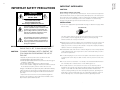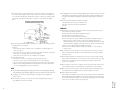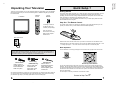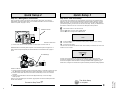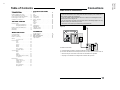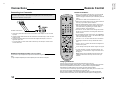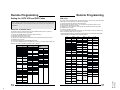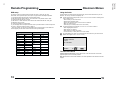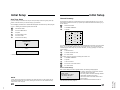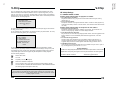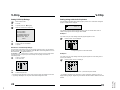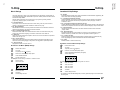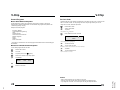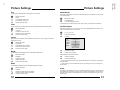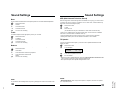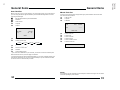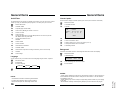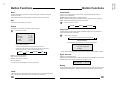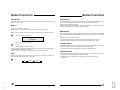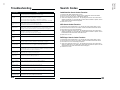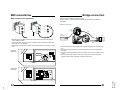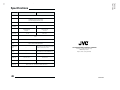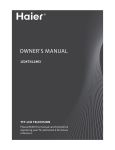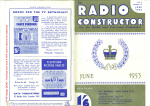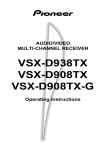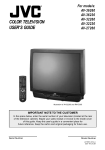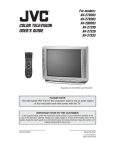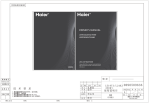Download JVC TM-2001U 20" TV
Transcript
TM-2001U TM-2701SU OPERATING INSTRUCTIONS [ TM-2001U ] TM-2701SU For models: TM-2001U TM-2701SU COLOR MONITOR/RECEVER USER'S GUIDE Illustration of TM-2001U and RM-C307 IMPORTANT NOTE TO THE CUSTOMER In the space below, enter the model number and serial number of your television (located at the rear of the television cabinet). Staple your sales receipt or invoice to the inside cover of this guide. Keep this user's guide in a convenient place for future reference. Keep the carton and original packaging for future use. Serial Number Model Number LCT1059-001A-A 0801-A-JII-JIM 1 CAUTION RISK OF ELECTRIC SHOCK DO NOT OPEN CAUTION:To reduce the risk of electric shock. Do not remove cover (or back). No user serviceable parts inside. Refer servicing to qualified service personnel. The lightning flash with arrowhead symbol, within an equilateral triangle is intended to alert the user to the presence of uninsulated “dangerous voltage” within the product’s enclosure that may be of sufficient magnitude to constitute a risk of electric shock to persons. The exclamation point within an equilateral triangle is intended to alert the user to the presence of important operating and maintenance (servicing) instructions in the literature accompanying the appliance. WARNING: TO PREVENT FIRE OR SHOCK HAZARDS, DO NOT EXPOSE THIS TV SET TO RAIN OR MOISTURE. CAUTION: TO INSURE PERSONAL SAFETY, OBSERVE THE FOLLOWING RULES REGARDING THE USE OF THIS UNIT. 1. Operate only from the power source specified on the unit. 2. Avoid damaging the AC plug and power cord. 3. Avoid Improper installation and never position the unit where good ventilation is unattainable. 4. Do not allow objects or liquid into the cabinet openings. 5. In the event of trouble, unplug the unit and call a service technician. Do not attempt to repair it yourself or remove the rear cover. Changes or modifications not approved by JVC could void the warranty. * When you don’t use this TV set for a long period of time, be sure to disconnect both the power plug from the AC outlet and antenna for your safety. * To prevent electric shock do not use this polarized plug with an extension cord, receptacle or other outlet unless the blades can be fully inserted to prevent blade exposure. IMPORTANT SAFEGUARDS CAUTION: Please read and retain for your safety. Electrical energy can perform many useful functions. This TV set has been engineered and manufactured to assure your personal safety. But improper use can result in potential electrical shock or fire hazards. In order not to defeat the safeguards incorporated in this TV set, observe the following basic rules for its installation, use and servicing. And also follow all warnings and instructions marked on your TV set. INSTALLATION 1 Your TV set is equipped with a polarized AC line plug (one blade of the plug is wider than the other). (POLARIZED-TYPE) This safety feature allows the plug to fit into the power outlet only one way. Should you be unable to insert the plug fully into the outlet, try reversing the plug. Should it still fail to fit, contact your electrician. 2 Operate the TV set only from a power source as indicated on the TV set or refer to the operating instructions for this information. If you are not sure of the type of power supply to your home, consult your TV set dealer or local power company. For battery operation, refer to the operating instructions. 3 Overloaded AC outlets and extension cords are dangerous, and so are frayed power cords and broken plugs. They may result in a shock or fire hazard. Call your service technician for replacement. 4 Do not allow anything to rest on or roll over the power cord, and do not place the TV set where power cord is subject to traffic or abuse. This may result in a shock or fire hazard. 5 Do not use this TV set near water — for example, near a bathtub, washbowl, kitchen sink, or laundry tub, in a wet basement, or near swimming pool, etc. 6 If an outside antenna is connected to the TV set, be sure the antenna system is grounded so as to provide some protection against voltage surges and built-up static charges. Section 810 of the National Electrical Code provides information with respect to proper grounding of the mast and supporting structure, grounding of the lead-in wire to an antenna discharge unit, size of grounding conductors, location of antenna discharge unit, connection requirements for the grounding electrode. TM-2001U TM-2701SU 2 IMPORTANT SAFETY PRECAUTIONS 7 An outside antenna system should not be located in the vicinity of overhead power lines or other electric light or power circuits, or where it can fall into such power lines or circuits. When installing an outside antenna system, extreme care should be taken to keep from touching such power lines or circuits as contact with them might be fatal. EXAMPLE OF ANTENNA GROUNDING AS PER NATIONAL ELECTRICAL CODE 13 For added protection of the TV set during a lightning storm or when the TV set is to be left unattended for an extended period of time, unplug it from the wall outlet and disconnect the antenna. This will prevent damage to product due to lightning storms or power line surges. 14 A TV set and cart combination should be moved with care. Quick stops, excessive force, and uneven surfaces may cause the TV set and cart combination to overturn. SERVICE 8 TV sets are provided with ventilation openings in the cabinet to allow heat generated during operation to be released. Therefore: — Never block the bottom ventilation slots of a portable TV set by placing it on a bed, sofa, rug, etc. — Never place a TV set in a “built-in” enclosure unless proper ventilation is provided. — Never cover the openings with a cloth or other material. — Never place the TV set near or over a radiator or heat register. 9 To avoid personal injury: — Do not place a TV set on a sloping shelf unless properly secured. — Use only a cart or stand recommended by the TV set manufacturer. — Do not try to roll a cart with small casters across thresholds or deep pile carpets. — Wall or shelf mounting should follow the manufacturer’s instructions, and should use a mounting kit approved by the manufacturer. USE 10 Caution children about dropping or pushing objects into the TV set through cabinet openings. Some internal parts carry hazardous voltages and contact can result in a fire or electrical shock. 11 Unplug the TV set from the wall outlet before cleaning. Do not use liquid or an aerosol cleaner. 16 Do not attempt to service this TV set yourself as opening or removing covers may expose you to dangerous voltage or other hazards. Refer all servicing to qualified service personnel. 17 When replacement parts are required, have the service technician verify in writing that the replacement parts he uses have the same safety characteristics as the original parts. Use of manufacturer’s specified replacement parts can prevent fire, shock, or other hazards. 18 Upon completion of any service or repairs to this TV set, please ask the service technician to perform the safety check described in the manufacturer’s service literature. 19 When a TV set reaches the end of its useful life, improper disposal could result in a picture tube implosion. Ask a qualified service technician to dispose of the TV set. 20 Note to CATV system installer. This reminder is provided to call the CATV system installer’s attention to Article 82040 of the NEC that provides guidelines for proper grounding and, in particular, specifies that the cable ground shall be connected to the grounding system of the building, as close to the point of cable entry as practical. 3 TM-2001U TM-2701SU 12 Never add accessories to a TV set that has not been designed for this purpose. Such additions may result in a hazard. 15 Unplug this TV set from the wall outlet and refer servicing to qualified service personnel under the following conditions: A. When the power cord or plug is damaged or frayed. B. If liquid has been spilled into the TV set. C. If the TV set has been exposed to rain or water. D. If the TV set does not operate normally by following the operating instructions. Adjust only those controls that are covered in the operating instructions as improper adjustment of other controls may result in damage and will often require extensive work by a qualified technician to restore the TV set to normal operation. E. If the TV set has been dropped or damaged in any way. F. When the TV set exhibits a distinct change in performance — this indicates a need for service. Thank you for your purchase of a JVC Color Television. Before you begin setting up your new television, please check to make sure you have all of the following items. In addition to this guide, your television box should include: 1 Television 1 Remote Control TV CATV VCR DVD TM-2001U TM-2701SU 4 Quick Setup 1 Unpacking Your Television Two AA Batteries Getting Started These quick setup pages will provide you, in three easy steps, with the basic information you need to begin using your new television right away. This information includes basic instructions on operating your remote control, making a simple cable/antenna and optional VCR connection and, finally, information on programming your television's Auto Tuner. If you have questions, or for more detailed information on any of these steps, please consult the other detailed sections of this guide. POWER INPUT VIDEO STATUS 1 2 4 5 7 8 100+ 0 DISPLAY SLEEP TIMER 3 9 HYPER SURROUND RM-C306 MUTING V CHIP + CH VOL + VOL CH VCR/DVD POWER VCR CHANNEL PREV NEXT REC PLAY FF STOP PAUSE AUDIO R MENU CHANNEL VOLUME POWER ON TIMER The remote control is the key to operating your television's many great features. Before you can operate your remote control, you first need to install the batteries (included). TV/VCR INPUT 2 VIDEO L MONO A matching TV stand for the TM-2701SU is also available (sold separately). EXIT MENU REW Step One - The Remote Control 6 RETURN+ OPEN/CLOSE STILL/PAUSE OPERATE TV Note: Your television and/or remote control may differ from the examples illustrated here. BNC connection box IN Raise the latch on the remote’s back cover, or push down on the back cover and slide the cover towards the bottom of the remote control to remove. Insert two batteries carefully noting the “+” and “–” markings, placing the “–” end in the unit first. Slide or snap the cover back into place. OUT Basic Operation Turn the television on and off by pressing the POWER button at the top right corner of the remote. Once you have unpacked your television, the next step is to connect it to your antenna/cable or satellite system and to connect the audio/video devices you want to use with your television. To make these connections you will use plugs like the ones illustrated below. POWER MUTING S-Video Plug (TM-2701SU only) Used to make video connections with some VCRs, DVDs, Camcorders, etc. CH MENU A/V Input Plug Used to connect audio/video devices like VCRs, DVD players, stereo amplifiers, game consoles, etc. We recommend that before you start using your new television, you read this entire User’s Guide so you can learn about your new television’s many great features. But if you’re anxious to start using your television right away, a quick setup guide follows on the next three pages. 6 VOL + VOL Remote Power Button RF Connectors Used to connect a coaxial cable from an external antenna or Cable TV system. V CHIP + CH EXIT Remote Key Feature Buttons The four key feature buttons at the center of the remote can be used for basic operation of the television. The top and bottom buttons will scan forward and back through the available channels. The right and left buttons will turn the volume up or down. These buttons are also marked with four arrows and are also used with JVC's onscreen menu system. You will need to use these buttons later in the Quick Setup. The next step is to connect your television to an antenna or cable. Proceed to Step Two 7 Quick Setup 3 Quick Setup 2 Step Two - Making Basic Connections Step Three - Auto Tuner Setup Next you will need to connect your television to an antenna or cable system. The most basic antenna/cable connection is shown below. For more detailed connections, such as ones where a cable box is required, see pages 11 and 12. JVC’s onscreen menu system lets you set your television up to meet your own personal viewing preferences. The menu screens and their features are discussed in detail in this book. The menu settings are optional, you can set as many or as few of them as you wish. But to begin watching your television right away you will need to run the Auto Tuner Setup. This lets your television learn the channels it is able to receive. To run the Auto Tuner Setup follow the steps below. Press the MENU button on the remote control. Cable/RF connector Press the ❷ buttons to move to AUTO TUNER SETUP Press the ➛❿ buttons to begin AUTO TUNER SETUP INPUT TUNER MODE S-VIDEO : CABLE AIR OVER VIDEO AUDIO OUT L/ MONO L R R START 75Ω (VHF/UHF) ➛❿ Illustration of TM-2701SU 1) Connect an RF cable out from the wall outlet in to the RF Input on the back of the TV. You may also wish to connect a VCR at this point. A basic stereo VCR connection is shown below. For detailed instructions on connecting other components or a home theater system, see pages 11 to 14. Note: A VCR is not required to operate your television.All others use connections shown on pages 11 and 12. AV Cables/Plugs IN BNC Connector box OUT Video The Auto Tuner will now memorize all of the clear, active channels your television can receive. This will take one or two minutes. NOW PROGRAMMING! 48 The Auto Tuner is finished when the message PROGRAMMING OVER! appears onscreen. IDEO VCR IN L/ MONO To choose CABLE (if you are connected to a cable system) or AIR (if you use an antenna) ❷ To move to START ➛❿ To start Auto Tuner Setup Yellow White Red L The Auto Tuner programming is now complete. You can now begin watching your television, or you can continue on in this guide for more information on connecting audio/video devices, programming your remote control, or using the JVC onscreen menu system to customize your television viewing experience. IN R INPUT S-VIDEO OVER VIDEO AUDIO OUT L/ MONO L R R 75 (VHF/UHF) Audio Illustration of TM-2701SU 1) Connect the yellow video cable out from the VCR’s Video Output, in to the BNC connector box Input jack, OR connect an S-Video cable from the VCR’s S-Video Output, to the TV’s S-Video Input. 2) Connect the white audio cable out from the VCR’s Left Audio Output, in to the TV’s Left Audio Input Jack. 3) Connect the red audio cable out from the VCR’s Right Audio Output, in to the TV’s Right Audio Input jack. Finally, once you have finished your connections, plug the power cord into the nearest power outlet and turn on the television. 8 The Quick Setup STOP is complete 9 5 TM-2001U TM-2701SU Proceed to Step Three Connections Quick Setup Guide . . . . . . . . . . . . 7 BUTTON FUNCTIONS CONNECTIONS Menu. . . . . . . . . . . . Exit. . . . . . . . . . . . . Display . . . . . . . . . . . Video Status . . . . . . . . Sleep Timer . . . . . . . . . Hyper Surround . . . . . . Muting . . . . . . . . . . . 100+ . . . . . . . . . . . . Return+. . . . . . . . . . . Input. . . . . . . . . . . . VCR Buttons . . . . . . . . DVD Buttons . . . . . . . . TV/CATV Switch . . . . . . VCR/DVD Switch . . . . . . Cable and VCR Connections . . . . Stereo VCR/DVD Connections . . . Connecting to an External Amplifier Connecting to a Camcorder . . . . Headphone Connection . . . . . . . . . . . . . . . . . . . . . 11 13 13 14 14 . . . . . . . . . . . . . . . 15 15 16 17 18 GETTING STARTED Remote Control Remote Control Basics. Changing the Batteries. CATV & Satellite and DVD Codes. VCR Codes . . . . . . . . . . . . DVD Codes . . . . . . . . . . . . . . . . . Cable and VCR Connections . . . . . . . . . . . . . . . . . . . . . . . . . . . . . . . . . . . . . . . . . . . . . . . . . . . . . . . . . . . . . . . . . . . . . . . . . . . . . . . . . . . . . . . . . . . . . . . . . . 38 38 38 39 39 39 39 40 40 40 41 41 41 41 . . . . . . . . . . . . . . . . . . . . . . . . . . . . . . . . . . . 42 43 44 45 47 There are two basic types of antenna or cable connections: • If you have an antenna or have a cable system that does not require you use a cable box to select channels, please refer to Diagram #1. • If you have a cable system that requires the use of a cable box to access any or all of the channels, please refer to Diagram #2. • For your convenience, connection to a VCR is also shown in the following diagrams. You may omit the VCR from your connections if you wish. • Please note: The S-Video Input is available only on the TM-2701SU. Diagram #1 APPENDICES MENU FUNCTIONS Using the Guide . . . . . . . . . . . Auto Tuner Setup . . . . . . . . . . . Channel Summary. . . . . . . . . . V-Chip. . . . . . . . . . . . . . . . . Set Lock Code. . . . . . . Picture Settings Tint . . . . . . . . . . . . . Color . . . . . . . . . . . . Picture . . . . . . . . . . . Bright . . . . . . . . . . . Detail . . . . . . . . . . . Noise Muting . . . . . . . Set Video Status . . . . . . Sound Settings Bass . . . . . . . . . . . . Treble . . . . . . . . . . . Balance . . . . . . . . . . MTS (Multi-channel Sound) TV Speaker . . . . . . . . General Items Auto Clock Set . . . . . . . Manual Clock Set. . . . . On/Off Timer . . . . . . . . Language. . . . . . . . . Closed Caption . . . . . . Background . . . . . . . . . . . . . . . . . . 19 20 21 22 29 . . . . . . . . . . . . . . 30 30 30 30 30 31 31 . . . . . . . . . . 32 32 32 33 33 . . . . . . . . . . . . 34 35 36 36 37 37 Troubleshooting . . . Search Codes . . . . . BNC connection box Brige-connection . . . Specifications. . . . . . . . . . . . . . . . . . . . INPUT S-VIDEO OVER VIDEO AUDIO OUT L/ MONO L R R 75Ω (VHF/UHF) IN Illustration of TM-2701SU OUT 1) Connect the antenna or cable TV wire from the wall outlet, in to the RF Input of the VCR. 2) Connect an RF cable from the RF Output of the VCR, in to the RF Input on the back of the TV. • • Please consult your VCR’s owner’s manual for more information on its operation. See page 13 for instructions on making stereo connections with your VCR. 11 TM-2001U TM-2701SU 6 Table of Contents Connections Connections Cable and VCR Connections - Continued Stereo VCR/DVD Connections Diagram #2 You can use the connection shown below for high-quality stereo sound from your HiFi VCR. You can also use this diagram to connect your television to a DVDplayer. • The S-Video connection is available only on the TM-2701SU INPUT Cable Box S-VIDEO OVER VIDEO AUDIO OUT Illustration of TM-2701SU OUT IN 75Ω (VHF/UHF) Stereo VCR or DVD Player IN L/ MONO L R R VCR IN OUT (Yellow) (White) IN BNC Connector box OUT INPUT OVER VIDEO (Red) • • Please consult your VCR’s owner’s manual for more information on its operation. See page 13 for instructions on making stereo connections with your VCR. The connection diagrams are intended to show some basic connections. Some cable companies may require special connections to properly use your television. If you follow these diagrams and the television does not work properly, contact your local cable operator for more connection information. 75 (VHF/UHF) AUDIO OUT AUDIO OUT L/ MONO L R R Illustration of TM-2701SU 1) Connect the antenna or cable TV wire from the wall outlet, in to the RF Input of the cable box. 2) Connect an RF cable from the RF Output on the cable box, in to the RF Input on the back of the VCR. 3) Connect an RF cable from the RF Output on the VCR, in to the RF Input on the back of the TV. OR S-VIDEO 1) Connect the yellow video cable out from the VCR’s Video Output, in to the BNC connector box Input jack, OR connect an S-Video cable from the VCR’s S-Video Output, to the TV’s S-Video Input. 2) Connect the white audio cable out from the VCR’s Left Audio Output, in to the TV’s Left Audio Input Jack. 3) Connect the red audio cable out from the VCR’s Right Audio Output, in to the TV’s Right Audio Input jack. Connecting to an External Amplifier INPUT S-VIDEO OVER VIDEO AUDIO OUT L/ MONO L R R 75Ω (VHF/UHF) Illustration of TM-2701SU 12 13 7 TM-2001U TM-2701SU 1) Connect the white audio cable from the TV’s Left Audio Output jack to the Amplifier’s Left Audio Input jack. 2) Connect the red audio cable from the TV’s Right Audio Output jack to the Amplifier’s Right Audio Input jack. • See also “TV Speaker” on page 33 for more information on using external speakers. Remote Control Connecting to a Camcorder You may connect a camcorder to your television by using the front Input Jacks (Input 2). You may also connect a game console or other equipment using these jacks. Camcorders may also be connected to the television’s rear input jacks. Remote Control Basics • Before you can operate the remote control, you must first install TV CATV VCR DVD POWER INPUT 2 VIDEO L MONO AUDIO R INPUT the batteries (included). See “Changing the Batteries” at the bottom of this page for instructions. (For an illustration, please see page 7.) • Press the POWER button to turn the television on or off. • Make sure the TV/CATV switch is set to TV. Move the switch to CATV only if you need to operate a cable box. VIDEO STATUS 1 2 3 4 5 6 7 8 100+ 0 DISPLAY Illustration of TM-2701SU SLEEP TIMER 9 RETURN+ MUTING V CHIP + CH bar will appear onscreen to show you the television volume level. CH EXIT MENU REC VCR/DVD POWER PLAY TV/VCR FF STOP PAUSE OPEN/CLOSE STILL/PAUSE Headphone Connection (available on 20 inch models) You can connect a pair of headphones or earphone to the television using the headphone jack on the front panel. 1) Plug a headphone/earphone jack into the headphone jack on the television’s front panel. feature, press and hold CH+ or CH-. The channels will zip by at a rate of five channels per second. • Press VOL+ or VOL - to raise or lower the volume. An indicator VOL + VOL REW • Press the CH+ and CH- buttons to scan through the channels. • To move rapidly through the channels using JVC’s Hyperscan RM-C306 VCR CHANNEL PREV NEXT slide to DVD to control a DVD player. Please see pages 16 to 18 for instructions on programming your remote control to operate a Cable box, VCR or DVD player. Tap the CH+ or CH- button to move through the channels one channel at a time. HYPER SURROUND 1) Connect the yellow video cable out from the Camcorder’s Video Output, in to the TV’s Video Input jack. 2) Connect the white audio cable out from the Camcorder’s Left Audio Output, in to the TV’s Left Audio Input Jack. 3) Connect the red audio cable out from the Camcorder’s Right Audio Output, in to the TV’s Right Audio Input Jack. • If your Camcorder is a mono sound model it will have only one audio jack. Connect it to the TV’s Left Audio Jack. • Slide the VCR/DVD selector switch to VCR to control a VCR, • The CH+/- and VOL+/- buttons are also used to navigate JVC’s onscreen menu system. • You can directly access specific channels using the 10-key pad. • For more information on remote control button features, see pages 38 to 41. For information on using the onscreen menus, see page 19. Notes: Remote control model RM-C306 is shown at the left. A different model remote control may have come with your television. TV Changing the Batteries Push down on the remote’s back cover and slide towards the bottom to remove it. Insert two AA batteries (supplied), carefully noting the "+" and "-" markings on the batteries and on the remote control. To avoid a potential short circuit, insert the "-" end first. Be sure to use only size AA batteries. When batteries are installed, slide the cover back into place (until it clicks into position). • If the remote control acts erratically, replace the batteries. Typical battery life is six months to one year. We recommend using alkaline batteries for longer battery life. When you change the batteries, try to complete the task within three minutes. If you take longer than three minutes, the remote control codes for your VCR, DVD, and/or Cable Box may have to be reset (page 16-18). 14 15 TM-2001U TM-2701SU 8 Connections Remote Programming Remote Programming Setting the CATV, VCR and DVD Codes You can program your remote to operate your cable box, satellite receiver, VCR or DVD player by using the instructions and codes listed below. If the equipment does not respond to any of the codes listed below or to the code search function, use the remote control supplied by the manufacturer. Cable Box or Satellite setup The remote control is programmed with CATV and/or Satellite codes for power on, power off, channel up, channel down, and 10 key operation. 1) 2) 3) 4) 5) 6) Find the CATV/Satellite brand from the list of codes shown below. Slide the 2-way selector switch to “CATV”. Press and hold down the DISPLAY button. With the DISPLAY button held down, enter the first code number listed using the 10 key pad. Release the DISPLAY button. Confirm the operation of the Cable Box/Satellite receiver. • If your CATV or Satellite box does not respond to the first code, try the others listed. If it does not respond to any code, try the Search Codes Function, on page 43. Cable Box CODES ABC Archer 024 032, 025 Cableview 051, 032 Citizen Curtis Diamond 022, 051 058, 059 024, 032, 025 Eagle Eastern GC Brand 029 034 032, 051 022, 043 Gemini General Instrument 065, 024, 025, 026, 027, 020, 021, 022, 057, 023 040, 041, 042, Hamlin 045, 058, 064 049, 024 Hitachi Jerrold CODES Puser 032 RCA Realistic 061, 070 032 058, 064, 040, 041, 042, 045, 068 034 Regal Regency Rembrandt Samsung 037, 032, 051, 038 051 Scientific Atlanta 057, 058, 059 SLMark 051, 047 Sprucer 051, 056 Stargate 032, 051 Telecaption 067 Teleview 047, 051 Texscan 044 Tocom 035, 036, 066 Toshiba 050 Unika 032, 025 Digital Satellite Systems Echostar Express VU CODES 100, 113, 114 100, 113 G.E. 106 G.I. 108 Gradiente 112 Hitachi 104, 111 HNS (Hughes) 104 Panasonic 105 Philips 102, 103 Primestar 108 Proscan 106, 109, 110 RCA 106, 109, 110 The remote control is programmed with VCR codes for power on, power off, play, stop, fast-forward, rewind, pause, record, channel up, and channel down operation. 1) 2) 3) 4) 5) 6) Find the VCR brand from the list of codes shown below. Slide the first 2-way selector switch to “TV” and the other 2-way selector switch to “VCR”. Press and hold down the DISPLAY button. With the DISPLAY button held down, enter the first code number listed with the 10 key pad. Release the DISPLAY button. Confirm the operation of the VCR. • If your VCR does not respond to the first code, try the others listed. If it does not respond to any code, try the Search Codes Function, on page 43. • Some manufacturer’s VCR’s may not respond to the TV/VCR button, even if other buttons work properly. • To record, hold down the REC button on the remote and press PLAY. VCRs CODES VCRs CODES VCRs CODES Admiral Aiwa 035 027, 032, 095 Marantz 003, 004, 005 Samsung Marta Memorex 064 024, 067 038, 040, 047, 048, 041, 042 058, 045, 093 037, 060, 062, 033, 089 089 029, 072, 073, 074 Audio Dynamic 003, 005 Bell & Howell 063, 071 Broksonic 020, 026, 094 Akai Canon CCE Citizen 023, 025 043 064 Craig Curtis Mathes 063, 029, 064 045, 024, 027, 093 043, 059, 024, 092 003, 004, 005 045, 093 Daewoo DBX Dimensia Orion Panasonic Pentax Philco G.E. Go Video Penney Sony 107 Star Choice 104, 108 Toshiba 101 Goldstar 064 Pioneer Uniden 102, 103 Gradiente 083, 084, 081, 000, 001 Proscan Hitachi 023, 045, 058, 027, 081, 093 022, 032 Videoway 052 Viewstar 029, 030 Instant Replay 024, 023 Oak 039, 037, 048 Zenith 063, 046 Jensen 003 Panasonic 055, 056, 060, 071 063 Zenith/Drake Satellite 046 JVC 000, 001, 002, 003, 004, 005 Kenwood 003, 004, 064, 005 LXI 027, 064, 058, 065, 066, 063, 067 Magnavox 031, 023, 024, 086 Philips Quasar Radio Shack RCA Realistic 038, 040, 047, 048, 041, 042, 078, 090 047, 027, 062 003, 004, 005, 000 024, 023 028, 021, 035, 064 026, 020 023, 024, 021, 022 024, 058, 045, 063, 003, 004, 005, 093 058, 005, 045, 093 031, 024, 027, 023, 026, 020, 043 031, 023, 024, 086 023 045, 058, 023, 024, 031, 046, 059, 060, 033, 087, 093 021, 022, 023, 024 033, 024, 063, 036, 067, 040, 027 033, 045, 058, 023, 024, 031, 046, 059, 060, 083, 084, 085, 087, 093 Samtron 003, 026, 020, 052 063, 067, 091, 071 Scott 059, 060, 062, 067, 038, 040, 047, 048, 026, 020 Sears 063, 064, 065, 066, 058, 000, 001 Shintom 075 Sharp 035, 036, 080, 088 Signature 2000 027, 035 Sansui Sanyo Singer Sony 075 028, 029, 030, 053, 054, 055 SV 2000 Sylvania 027 031, 023, 024, 027 027, 081 Symphonic Tashiro Tatung Teac 064 003, 004, 005 003, 004, 027, 005 Technics 021, 022, 023, 024 024, 027, 070 059, 046, 079 Teknika Toshiba Vector Research 005 Wards Yamaha Zenith 035, 036, 067, 044, 064 063, 003, 004, 005 044, 082, 064, 094 024, 063, 036, 067, 040, 027 17 9 TM-2001U TM-2701SU Universal 051, 032 Optimus 027, 026, 020, 000 033, 045, 024 037, 051, 049, 050, 089 030 032, 051 Pulsar NEC Olympic 063, 066, 067, 065, 071, 091 033 047, 062 Multitech Funai Memorex Movietime Pioneer Mitsubishi Fisher Magnavox 028, 029, 030, 052, 053, 031, 069 Minolta 043, 026, 077, 061, 025, 042, 020, 076 049, 050, 051, 054 Philips MGA Emerson Macom Paragon 16 065, 024, 025, 026, 027, 020, 021, 022, 057, 023 Cable Box VCR setup Onscreen Menus DVD setup Using the Guide The remote control is programmed with DVD codes for power on, power off, play, stop, fast-forward, rewind, previous chapter, next chapter, tray open/close, and still/pause operation. Certain symbols are used throughout this guide to help you learn about the features of your new television. The ones you will see most frequently are: 1) 2) 3) 4) 5) 6) ❷ Up and Down arrows mean press the CHANNEL UP or CHANNEL DOWN buttons. Pressing the UP or DOWN buttons let you: • Move vertically in a main menu screen • Move through a submenu screen • Move to the next letter, number, or other choice in a submenu • Back up to correct an error • Scan through TV channels (when not in a menu screen) Find the DVD player brand from the list of codes shown below. Slide the first 2-way selector switch to “TV” and the other 2-way selector switch to “DVD”. Press and hold down the DISPLAY button. With the DISPLAY button held down, enter the first code number listed with the 10 key pad. Release the DISPLAY button. Confirm the operation of the DVD player. • If your DVD player does not respond to the first code, try the others listed. If it does not respond to any code, try the Search Codes Function, on page 43. • After you program your remote, some DVD buttons may not work properly. If some buttons do not work properly, use the remote control which came with your DVD player. DVD Player 18 CODES DVD Player CODES Aiwa Apex 043 040 Raite RCA 033 Denon Hitachi JVC Kenwood 020, 037 030, 031 000 035 Sampo Samsung Sharp 034 030 028 039 025 041 Silvania Sony 038 Konka Mitsubishi Onkyo Technics 020 Oritron Panasonic Philips Pioneer 044 020 023, 036 022 Toshiba Wave Yamaha Zenith 023 042 020 027, 032 ➛❿ Left and right arrows mean press the VOLUME LEFT or VOLUME RIGHT buttons to: • Select a highlighted menu item • Select an item in a submenu • Select numbers in certain menu options • Turn the volume up or down (when not in a menu screen) The "Press Button" icon means you should press the button named on your remote control. (Button names appear in SMALL CAPITAL LETTERS.) 021, 026 024, 045, 046, 047 AUTO TUNER SETUP CHANNEL SUMMARY V-CHIP SET LOCK CODE SELECT OPERATE BY BY EXIT BY EXIT The Onscreen Menus To bring up the onscreen menu, press the MENU button on the remote control. The item that appears in yellow is the one currently selected. Note: Menus shown in this book are illustrations, not exact replications of the television’s onscreen displays. 19 TM-2001U TM-2701SU 10 Remote Programming Initial Setup Initial Setup Auto Tuner Setup Channel Summary If you have already run the Auto Tuner as part of the quick setup earlier in this guide, please skip ahead to “Channel Summary” to continue setting up your television. Channel Summary allows you to customize the line-up of channels received by your TV. You can add or delete channels from the line-up or prevent any unauthorized viewers from watching any or all 181 channels. In Auto Tuner Setup, the TV automatically scans through all available channels, memorizing the active ones and skipping over blank ones or channels with weak signals. This means when you scan (using the CHANNEL +/- buttons) you will receive only clear, active channels. Press the MENU button Press the MENU button ❷ To CHANNEL SUMMARY ➛❿ To operate ❷ To AUTO TUNER SETUP ➛❿ To operate CH ➛❿ To choose CABLE or AIR 01 ❷ To move to START 02 ➛❿ To start Auto Tuner Setup 03 NOW PROGRAMMING ! 48 Programming will take approximately 1 to 2 minutes. PROGRAMMING OVER! ADD X : CH : 06 : 07 : 08 04 X : 09 05 X : 10 ADD X X The Channel Summary screen (above) will now be displayed with the channels set to scan marked with an "X". You can delete channels from the scan by removing the "X". If any channels were missed during Auto Tuner Setup and you wish to add them, you may by placing an "X" next to the channel number. ❷ To the ADD column ➛❿ To include or delete from scan EXIT when finished • Noise Muting will not work during Auto Tuner Setup. You can block access to a channel by activating the Channel Lock. ❷ ➛❿ ❷ To CHANNEL SUMMARY To operate To the Lock Column ZERO to lock or unlock that channel EXIT when finished Channel Guard Message When a viewer attempts to watch a guarded channel, the following message appears: NOTE: 20 To watch a channel that you have locked, enter the Lock Code using the 10 key pad. If the wrong code is entered, the message “INVALID LOCK CODE!” will flash on the screen: The channel cannot be accessed until the correct code is entered. • Once a channel has been unlocked, it will remain unlocked until the television is turned off. • See also “Set Lock Code”, page 29. 21 11 TM-2001U TM-2701SU • Some cable systems experience interference from radio frequencies on cable Channel 95. You may delete this channel from your scan by removing the “X” next to it on the Channel Summary screen shown on the next page. THIS CHANNEL IS LOCKED BY CHANNEL GUARD. PLEASE ENTER LOCK CODE BY 10 KEY PAD TO UNLOCK IT. NO. - - - - V-Chip Your TV is equipped with V-Chip technology which enables TV Parental Guidelines (for United States and Canada) and Movie (MPAA) Guideline controls. V-Chip technology allows you to program your TV to receive, or not to receive, programs based on content according to the guidelines. Programs which exceed the ratings limits you set will be blocked. When a viewer attempts to watch a blocked channel, this message appears: THIS PROGRAMMING EXCEEDS YOUR RATING LIMITS. PLEASE ENTER LOCK CODE BY 10 KEY PAD TO UNLOCK IT. NO. - - - The channel will remain blocked until the correct lock code is entered (see page 29 for information on setting your lock code). You can customize the V-Chip settings of your television to match your personal tastes. The V-Chip menu below is the starting point for your V-Chip settings. V-CHIP ON OFF SET US TV RATINGS SET MOVIE RATINGS SET CANADIAN RATINGS ENG SET CANADIAN RATINGS FRE UNRATED VIEW BLOCK FINISH You can use US V-Chip settings (for programming broadcast from the United States), Canadian V-Chip settings (for programming broadcast from Canada), and movie ratings. You may use any or all of the settings (US V-Chip, Canada V-Chip, Movie ratings). Descriptions for setting each of the three V-Chip formats appear in the next seven pages along with descriptions of the rating categories. US V-Chip Ratings U.S. PARENTAL RATING SYSTEMS Programs with the following ratings are appropriate for children. ❒ TV Y is Appropriate for All Children. Programs are created for very young viewers and should be suitable for all ages, including children ages 2 - 6. ❒ TV Y7 is for Older Children. Most parents would find such programs suitable for children 7 and above. These programs may contain some mild fantasy violence or comedic violence, which children should be able to discern from reality. Programs with the following ratings are designed for the entire audience. ❒ TV G stands for General Audience. Most parents would find these programs suitable for all age groups. They contain little or no violence, no strong language, and little or no sexual dialog or situations. ❒ TV PG Parental Guidance Suggested. May contain some, but not much, strong language, limited violence, and some suggestive sexual dialog or situations. It is recommended that parents watch these programs first, or with their children. ❒ TV 14 Parents Strongly Cautioned. Programs contain some material that may be unsuitable for children under the age of 14 including possible intense violence, sexual situations, strong coarse language, or intensely suggestive dialog. Parents are cautioned against unattended viewing by children under 14. ❒ TV MA Mature Audiences Only. These programs are specifically for adults and may be unsuitable for anyone under 17 years of age. TV MA programs may have extensive V, S, L, or D. Viewing Guidelines In addition to the ratings categories explained above, information on specific kinds of content are also supplied with the V-Chip rating. These types of content may also be blocked. The content types are: • V/FV is for VIOLENCE/FANTASY VIOLENCE • S stands for SEXUAL CONTENT To access the rating categories: • L stands for strong LANGUAGE • D stands for suggestive DIALOG Press the MENU button ❷ ➛❿ To V-CHIP To operate (Lock icon will appear) Press ZERO to access the V-Chip menu ➛❿ ❷ To turn V-Chip ON or OFF (V-Chip must be turned ON for rating settings to operate) To move to SET US TV RATINGS, SET MOVIE RATINGS, or SET CANADIAN RATINGS (see following pages for descriptions of each item) Special Note about Ratings Some programs are not broadcast with a ratings signal. Therefore, even if you setup V-Chip ratings limits, these programs will not be blocked. Parents are cautioned to preview the contents of these programs or movies. 22 23 TM-2001U TM-2701SU 12 V-Chip V-Chip V-Chip Setting US V-Chip Ratings To access Rating information about a certain program, press the V-CHIP button while viewing that program. A display like this will appear: Press the MENU button ❷ ➛❿ Setting ratings with the V-Chip button To V-CHIP To operate (Lock icon PROGRAM IS RATED : TV-PG - V will appear) Press ZERO to access the V-Chip menu V-CHIP ON OFF SET US TV RATINGS SET MOVIE RATINGS SET CANADIAN RATINGS ENG SET CANADIAN RATINGS FRE UNRATED VIEW BLOCK If you decide you want to block this category of viewing, press "0" while the above screen is visible, and all programs from that category will be blocked. Example 1: If you want to set your V-Chip settings to block all programming above TV PG: Press ZERO when TV-PG is displayed FINISH TV ➛❿ MA ❷ To turn V-Chip ON or OFF To move to SET US TV RATINGS ➛❿ To operate TV 14 TV PG TV G TV Y7 TV Y V/FV S L Directions to set US V-Chip Ratings: D Line up the cursor in the column (TV PG, TV G, etc.) with the content row (V/FV, S, etc.) and press the or❷to move the cursor to the correct location. Press ➛ or ❿ to turn the locking feature on or off. An item is locked if the icon appears instead of a “—”. For example. To block viewing of all TV 14 shows, move the cursor to the top row of that column and add a lock icon. Once you've put a lock on the top row, everything in that column is automatically locked. ❷ To the TV 14 Column ➛❿ To turn on the lock TV MA TV 14 TV PG TV G TV Y7 All Programming above TV PG will be blocked. Example 2: If you want to set your V-Chip settings to block all programming above a current setting such as TV PG-V (with violence): Press ZERO when TV-PG - V is displayed TV Y TV MA TV 14 TV PG TV G TV Y7 TV Y V/FV V/FV S S L L D FINISH ❷ To FINISH ➛❿ To save settings and exit • If you want to change the setup, move the cursor to the top column and change the lock icon to “—” by pressing All Programming above TV PG - V (with Violence) will be blocked. • For Children's programming you can block TV-Y and Y7 programs by Pressing “0” when Y is displayed during a program. Programming for audiences other than children’s audiences will not be affected. 25 13 TM-2001U TM-2701SU 24 ➛ or ❿ again. You may then select individual categories to block. D V-Chip Movie Ratings Canadian V-Chip Ratings ❒ NR - Not Rated. This is a film which has no rating. In many cases these films were imported from countries which do not use the MPAA ratings system. Other NR films may be from amateur producers who didn’t intend to have their film widely released. NR (Not Rated) Programming may contain all types of programming including children's programming, foreign programs, or adult material. ❒ E - Exempt. Exempt programming includes: news, sports, documentaries and other information programming, talk shows, music videos, and variety programming. ❒ C – Programming Intended for Children. Violence Guidelines: There will be no realistic scenes of violence. Depictions of aggressive behavior will be infrequent and limited to portrayals that are clearly imaginary, comedic or unrealistic in nature. ❒ C8+ – Programming Intended for Children 8 and Over. Violence Guidelines: Any realistic depictions of violence will be infrequent, discreet, of low intensity and will show the consequences of the acts. There will be no offensive language, nudity or sexual content. ❒ G – General Audience. Programming will contain little violence and will be sensitive to themes which could affect younger children. ❒ PG - Parental Guidance. Programming intended for a general audience, but which may not be suitable for younger children. Parents may consider some content not appropriate for children aged 8-13. ❒ 14+ - 14 Years and Older. Parents are strongly cautioned to exercise discretion in permitting viewing by pre-teens and early teens. Programming may contain mature themes and scenes of intense violence. ❒ 18+ - Adult. Material intended for mature audiences only. ❒ G – General Audience. In the opinion of the review board, these films contain nothing in the way of sexual content, violence, or language that would be unsuitable for audiences of any age. ❒ PG – Parental Guidance. Parental Guidance means the movie may contain some contents such as mild violence, some brief nudity, and strong language. The contents are not deemed intense. ❒ PG-13 – Parents Strongly Cautioned. Parents with children under 13 are cautioned that the content of movies with this rating may include more explicit sexual, language, and violence content than movies rated PG. ❒ R - Restricted. These films contain material that is explicit in nature and is not recommended for unsupervised children under the age of 17. ❒ NC-17 - No One Under 17. These movies contain content which most parents would feel is too adult for their children to view. Content can consist of strong language, nudity, violence, and suggestive or explicit subject matter. ❒ X - No One under 18. Inappropriate material for anyone under 18. Directions to set Canadian V-Chip Ratings: Press the MENU button Directions to set Movie (MPAA) Ratings: ❷ ➛❿ Press the MENU button ❷ ➛❿ To V-CHIP To operate (Lock icon ➛❿ ❷ ➛❿ To SET MOVIE RATINGS To enter movies menu ➛❿ To the X Column To turn on the lock X N C -17 R P G -13 PG ➛❿ ❷ ➛❿ 26 14+ PG G C8+ C FINISH For example, to block viewing of programming rated 14+ and 18+ : G NR FINISH ❷ To SET CANADIAN RATINGS ENG (for English) To enter ratings menu 18+ For example, to block viewing of X and NC-17 rated from shows: ❷ appears) Press ZERO to access V-Chip setup options appears) Press ZERO to access V-Chip setup options ❷ To V-CHIP To operate (Lock icon To the NC-17 Column To turn on the lock To FINISH To save settings and exit ❷ ➛❿ To the 18+ Column To turn on the lock ❷ To the 14+ Column ➛❿ ❷ ➛❿ To turn on the lock To FINISH To save settings and exit • For instructions on “Set Canadian Ratings FRE (in French)”, please see page 27 in the French side of this user’s guide. 27 TM-2001U TM-2701SU 14 V-Chip V-Chip V-Chip Unrated Programs Set Lock Code Notes About Unrated Programs: Unrated programming refers to any programming which does not contain a rating signal. Programming on television stations which do not broadcast rating signals will be placed in the “Unrated Programming" category. Examples of Unrated programs: Emergency Bulletins Locally Originated Programming News Political Programs Public Service Announcements Religious Programs Sports Weather Some Commercials Channel Guard and V-Chip settings are protected by a four-digit Lock Code. Your TV comes pre-set with a Lock Code of "0000". You may change the code to any four-digit number you wish. To change the Lock Code, follow the steps below. Press the MENU button ❷ To SET LOCK CODE ➛❿ To operate The padlock icon appears Press ZERO to access the Lock Code LOCK CODE 0000 FINISH • TV programs or movies that do not have rating signals will be blocked if the Unrated Category is set to BLOCK. Directions to Block Unrated Programs: You can block programs that are not rated. The first digit will be highlighted ➛❿ ❷ To select the number To move to the next digit Continue to follow these directions for all four numbers ❷ To FINISH Press the MENU button To save settings and exit ❷ ➛❿ To V-CHIP ➛❿ Your Lock Code is now set. To operate (The lock icon appears) Press ZERO to access V-Chip setup options ❷ To UNRATED UNRATED ➛❿ VIEW BLOCK To VIEW or BLOCK Press EXIT when done NOTES: 28 29 15 TM-2001U TM-2701SU • After a power interruption you must reset the Lock Code. • Write your Lock Code number down and keep it hidden from potential viewers. • If you forget the Lock Code, a new code may be set using the steps listed above. Tint Noise Muting Tint allows you to adjust the levels of red and green in your TV picture. Press the MENU button ❷ ❿ ➛ ❷ To TINT To increase the levels of green To increase the levels of red To move to the next setting The color function lets you make all the colors in the TV picture appear either more vivid or subtle. Press the MENU button ❿ ➛ ❷ This feature inserts a blank blue screen over channels which are not broadcasting or are too weak to be received clearly. Press the MENU button ❷ ➛❿ To COLOR To make the colors more vivid To make the colors more subdued To move to the next setting Picture Set Video Status With Set Video Status, you can save your own set of picture quality adjustments as “Choice” and have access to them at the touch of a button. Press the MENU button ❷ To SET VIDEO STATUS ➛❿ To operate Picture allows you to adjust the levels of black and white on the TV screen, giving you a darker or brighter picture overall. TINT COLOR PICTURE BRIGHT DETAIL Press the MENU button ❷ ❿ ➛ ❷ To PICTURE To increase the level of contrast To decrease the level of contrast To move to the next setting Bright You can adjust the overall brightness of the TV picture with the Bright control. Press the MENU button ❷ ❿ ➛ ❷ To NOISE MUTING To turn Noise Muting ON or OFF • Noise Muting will not work during Auto Tuner Setup or when you operate Channel Summary. Color ❷ Picture Settings To BRIGHT To lighten the picture To darken the picture To move to the next setting -------------|-------------------------|-------------------------|-------------------------|-------------------------|------------SAVE AS CHOICE ➛❿ To set the TINT levels ❷ To move to the next option Repeat these steps until all levels are set. ❷ To SAVE AS CHOICE ➛❿ To save settings and exit • You must use SAVE AS CHOICE to exit the Set Video Status menu, otherwise your preferences will not be saved. • You can access your “Choice” settings at any time by pressing the VIDEO STATUS button on the remote control. Detail The Detail feature adjusts the level of fine detail displayed in the picture. Press the MENU button ❷ ❿ ➛ ❷ 30 To DETAIL To make the picture sharper (more details) To make the picture smoother (less detail) To move to the next setting NOTES: The setting screen will disappear if you do not make any adjustments or move to the next setting in approximately three seconds. Any changes you have made to picture settings up to that point will be stored. You can exit the Picture Settings menu at any time by pressing the EXIT button on the remote control. 31 TM-2001U TM-2701SU 16 Picture Settings Sound Settings MTS (Multi-Channel Television Sound) Bass You can increase or decrease the level of low-frequency sound in the TV’s audio with the Bass adjustment. Press the MENU button ❷ ❿ ➛ ❷ To increase the bass To decrease the bass Press the MENU button ❷ Press the MENU button ❷ ➛❿ To move to the next setting Treble ❿ ➛ MTS technology allows several audio signals to be broadcast at once, giving you a choice in what you wish to hear with a TV program. In addition to mono or stereo sound, an MTS broadcast may also include a Second Audio Program (SAP). To BASS Use Treble to adjust the level of high-frequency sound in your TV’s audio. ❷ Sound Settings To MTS Select the mode (The ON AIR arrow tells you if a broadcast is in Stereo and/or contains an SAP). • Keep the TV in STEREO mode to get the best sound quality. The sound will work in STEREO mode even if a certain broadcast is in MONO sound only. • Choose the MONO setting to reduce excessive noise on a certain channel or broadcast. • Selecting SAP will allow you to hear an alternative soundtrack, if one is available. To TREBLE To increase the treble TV Speaker To decrease the treble To move to the next setting If your TV is connected to a stereo system, you can turn off the TV speakers and listen to the audio through your stereo. Balance Adjust the level of sound between the TV’s two speakers with the Balance setting. Press the MENU button ❷ To TV SPEAKER Press the MENU button ❷ ❿ ➛ ❷ To shift the balance towards the right speaker To shift the balance towards the left speaker To move to the next setting NOTE: ➛❿ ON OFF To turn the TV's speakers ON or OFF EXIT when finished • Before you turn the TV Speaker setting from OFF to ON, make sure that the TV volume level is low! If the TV volume is set too high, the sound level will be extremely loud. • After a power interruption, the TV Speaker settings will return to “ON”. NOTE: • External Speakers: When using external speakers or amplifiers, shut off the TV Speakers (see ‘TV Speakers’) above. 33 17 TM-2001U TM-2701SU You can leave the Sound Settings menu at any time by pressing the EXIT button on the remote control. 32 TV SPEAKER To BALANCE General Items Auto Clock Set Manual Clock Set Before you use any of your TV’s timer functions, you must first set the clock. You may precisely set your clock using the XDS time signal broadcast by most Public Broadcasting stations. To set the clock using the XDS signal: To set your clock manually (without using the XDS signal), choose MANUAL from the Set Clock menu and follow the steps below. Enter the channel number of your local PBS station Press MENU ❷ To SET CLOCK ➛❿ To operate ➛❿ To AUTO ❷ ➛❿ ➛❿ To SET CLOCK To operate To MANUAL MODE MODE AUTO TIME MANUAL TIME ZONE D.S.T. AUTO --:-- -START CLOCK EASTERN ON OFF ❷ ➛❿ FINISH ❷ To move to the hour To set the hour To move to minutes ❷ To TIME ZONE ➛❿ ➛❿ To select your time zone ❷ To set the minutes To move to START CLOCK ➛❿ To start clock and exit ATLANTIC EASTERN HAWAII CENTRAL ALASKA MANUAL MOUNTAIN PACIFIC THANK YOU !! ❷ To move to Daylight Savings Time (D.S.T.) ➛❿ To turn D.S.T. ON or OFF ❷ To FINISH ➛❿ To save settings and exit • If you do not have a PBS station in your local area, you will have to set the clock manually. See ‘Manual Clock Set’ at the top of the next page for instructions. • The Daylight Savings Time feature automatically adjusts your TV’s clock for Daylight Savings. The clock will move forward one hour at 2:00 am on the first Sunday in April. The clock will move back one hour at 2:00 am on the last Sunday in October. NOTES: You will have to reset the clock after a power interruption of 90 seconds or longer. You must set the clock before operating any timer functions. 34 35 TM-2001U TM-2701SU 18 General Items General Items General Items On/Off Timer Closed Caption The On/Off timer lets you program your television to turn itself on or off. You can use it as an alarm to wake up, to help you remember important programs, or as a decoy when you're not home. Use this function to display the Closed Captioning text onscreen (when included in a broadcast). Press the MENU button Press the MENU button ❷ To CLOSED CAPTION ❷ To ON/OFF TIMER ➛❿ To operate ➛❿ To operate (begins with ON TIME) ➛❿ To set the hour (AM/PM) you want the TV to turn on ❷ To move to minutes ➛❿ To set the minutes MODE : CAPTION CAPTION : CC1 CC2 CC3 CC4 TEXT : T1 T2 T3 T4 ❷ To accept ON TIME and move to OFF TIME (the time the TV will turn off). Set the OFF TIME the same way as ON TIME ❷ To accept OFF TIME and move to CHANNEL ➛❿ ➛❿ To select channel ➛❿ ❷ To move to MODE ❷ To select a caption (CC1 to CC4) or text channel (T1 to T4) To accept that selection and move to FINISH Choose ONCE or EVERYDAY ➛❿ To save settings and exit ➛❿ ❷ ➛❿ ❷ ➛❿ FINISH ❷ To select CAPTION, TEXT, or OFF To move to CAPTION or TEXT To ON/OFF TIMER Choose YES to accept the timer setting, choose NO if you don't wish to accept Background To FINISH This feature inserts either a black or clear background behind the onscreen menu displays. To save settings Press the MENU button ❷ Language To BACKGROUND BACKGROUND You can choose to view your onscreen menus in three languages: English, French, or Spanish. BLACK CLEAR Press the MENU button ❷ To LANGUAGE ➛❿ To choose a language ENGLISH ➛❿ To turn Set Background to BLACK or CLEAR EXIT when finished FRENCH SPANISH EXIT when finished NOTES: NOTES: 36 37 19 TM-2001U TM-2701SU • The On/Off time cannot be set to locked or guarded channels. • In order for the On/Off timer to work, the clock must be set. • After a power interruption, the Timer settings must be reset. • Closed Captions subtitles are usually found on closed caption channel CC1. Some programs may include additional text information which is usually found on text channel T1. The other channels are available for future use. • Closed captioning may not work correctly if the signal being received is weak or if you are playing a video tape. • Most broadcasts containing Closed Captioning will display a notice at the start of the program. Button Functions Menu Video Status The MENU button allows you to access JVC’s onscreen menu system. Press MENU to activate the onscreen menu system. The VIDEO STATUS button gives you a choice of three TV picture display settings, including a display of your own preferences. • See individual topics (like “Set Video Status”) for specific information on using menus. Standard - Resets the picture display to the factory settings. Choice - Displays the setting levels you specified on the "Set Video Status" Menu (see page 31). Exit Game - Enhanced settings designed especially for video games. Press the VIDEO STATUS button Press the EXIT button to leave a menu screen. Choice Display The Display screen shows the current status of timers and inputs. Game Standard Sleep Timer Press the DISPLAY button The Sleep Timer can turn the TV off for you after you fall asleep. Program it to work in intervals of 15 minutes, for a total time of up to 180 minutes. 07 NOW SLEEP TIMER ON/OFF TIMER ON TIME OFF TIME 12:20 PM OFF EVERYDAY 7:00 PM 10:00 PM Press the SLEEP TIMER button 0 15 30 45 60 75 90 105 120 135 150 165 180 Sleep Timer Message 20 seconds before the automatic shutoff, this message will appear: • The channel or AV input (Channel 07) • The current time (12:20 pm) GOOD NIGHT!! • Sleep Timer status/minutes remaining (The Sleep Timer is off) PUSH SLEEP TIMER BUTTON • On/Off Timer status (Set to turn on everyday at 7:00 PM, off at 10:00 PM) TO EXTEND. • Each Press of the DISPLAY button changes the display mode: Display Time Channel Off Display - Full screen shown above Time - Shows the current time only Channel - Shows the current channel You then have 20 seconds to press the Sleep Timer button to delay the shutoff for another 15 minutes. Hyper Surround Available on model TM-2701SU only. Creates a deep, three-dimensional sound effect by channeling the audio through the TV's front-firing speakers. Press the HYPER SURROUND button to turn the effect on or off. Off - Turns Display off HYPER SURROUND • You may also turn off the Display at any step by pressing EXIT. ON OFF Muting The MUTING button instantly turns the volume down completely when you press it. Press MUTING and the volume level will instantly go to zero. To restore the volume to its previous level, press MUTING again. NOTE: • Please note that if the Clock, Sleep Timer or On/Off Timer are not set, the Display screen will show: "Clock Not Set", "Sleep Timer Off", and "On/Off Timer Off" respectively. 38 39 TM-2001U TM-2701SU 20 Button Functions Button Functions Button Functions 100+ Button VCR Buttons Use the 100+ button to directly access channels above Channel 99. For example to move to channel 124, press100+, 2 (two), 4 (four). You can use this remote control to operate the basic functions of your VCR. These functions include: play, record, rewind, fast-forward, stop, pause, channel scan, TV / VCR, power on, and power off. Move the selector switch to VCR to operate. Return+ • The remote is preset with the code 000 to control JVC-brand VCR’s. For any other manufacturer’s brand VCR, please see the code chart and instructions on page 17. The RETURN+ button has two functions: Return - Returns to the channel viewed just before the channel currently onscreen. Return+ - Lets you program a specific channel to return to while scanning through the channels. DVD Buttons You can also use this remote control to operate the basic functions of your DVD player. These functions include: play, rewind, fast-forward, stop, still/pause, previous/next, tray open/close, power on, and power off. RETURN+ and hold for three seconds RETURN CHANNEL PROGRAMMED ! Scan using the CHANNEL+/- buttons Move the selector switch to DVD to operate. • The remote is preset with the code 000 to control JVC-brand DVD players. For any other manufacturer’s brand DVD player, please see the code chart and instructions on page 18. TV/CATV Switch RETURN+ Use either the television’s own tuner or a cable box to select channels. Set this switch to TV to operate the television’s built-in tuner. Move the switch to CATV to operate a cable box. You will return to your programmed channel. • To cancel your Return+ channel, press and hold the RETURN+ button for three seconds. The message “RETURN CHANNEL CANCELLED!” will appear. • Return+ works only with CHANNEL+/-. Pressing any number key will cancel Return+. • See page 16 for information on programming your remote for cable box operation. Input You can control a VCR or DVD player with the buttons on the lower part of the remote control. Use the VCR/DVD selector switch to choose either VCR or DVD operation. Selects the signal input source for the television: TV, for Antenna or Cable; Video 1; or Video 2, for video devices like VCRs, DVD players, or camcorders. VCR/DVD Switch • See pages 17 and 18 for information on programming your remote with VCR and DVD operating codes. INPUT TV VIDEO-2 41 21 TM-2001U TM-2701SU 40 VIDEO-1 PROBLEMS TM-2001U TM-2701SU 22 Troubleshooting Search Codes CHECK There is no power • See if the power cord became unplugged. • Check for a blown fuse or circuit breaker or a power outage. There is no picture or sound • The antenna could be disconnected. • The input mode could be set improperly. See page 40. • The tuner (Auto Tuner Setup) could be set improperly. See page 20. • The TV station may be having difficulties. Check to see if other stations are working. Remote control is not • Check to see that the batteries are still working and properly installed. operating properly or • Make sure the remote has a clear sight path to the TV. • Check that the TV/CATV switch is in the proper position. at all You cannot select a certain channel • You may be too far from the TV. You must be within 23 feet (7 meters). • Make sure the channels have been programmed. See "Channel Summary", page 21. • Check to see if the channel is locked. See "Channel Summary - Lock" page 21. The power turns off by itself • Make sure the set did not become unplugged. • Perhaps the On/Off Timer is set. See page 36. • Check to see if the Sleep Timer was set. See page 39. The clock is wrong • The power was interrupted and the clock was not reset. See page 34. The On Timer is blinking • There is a problem with the TV. Unplug the set and call for service. The color quality is poor • Tint and Color may be improperly adjusted. See page 30. • The Video Status mode may be turned to the wrong setting. See page 31. There are lines across the picture • There could be interference from another electrical appliance, such as a computer, another TV or VCR. Move any such appliances further away from the TV. The picture is spotted • There could be interference from a high-wattage appliance, like a hairdryer or vacuum, operating nearby. Move the antenna away from the appliance or change to a coaxial cable connection which is less prone to interference. There are double pictures (ghosts) • A building or passing airplane can reflect the original signal and produce a second, slightly delayed one. Adjust your antenna position. Picture is snowy (image noise) • Your antenna may be damaged, disconnected or turned. Check the antenna connection. If the antenna is damaged, replace it. Screen is 80% black • The Closed Caption Text mode is on. Turn it off in the Closed Caption Menu, page 37. Stereo or bilingual programs can't be heard • Make sure the MTS settings are correct. See "MTS" on page 33. Cable/Satellite Search Codes Function: 1) 2) 3) 4) Slide the 2-Way Mode Selector switch to CATV. Press the TV POWER and RETURN+ buttons. Hold for at least three seconds and release. Press TV POWER, see if the CATV or Satellite box responds. If there was a response, press RETURN+. The operating codes are now set. If there was no response, repeat Step 3. If you repeat Step 3 a total of 52 times without a response, use the remote control which came with the equipment. 5) Press RETURN+ to exit. VCR Search Codes Function: 1) 2) 3) 4) Slide the first 2-way selector switch to “TV” and the other 2-way selector switch to “VCR”. Press the VCR POWER and RETURN+ buttons. Hold for at least three seconds and release. Press VCR POWER, see if the VCR responds. If there was a response, press RETURN+. The operating codes are now set. If there was no response, repeat Step 3. If you repeat Step 3 a total of 80 times without a response, use the manufacturers remote control which came with the VCR. 5) Press RETURN+ to exit. DVD Player Search Codes Function: 1) 2) 3) 4) Slide the first 2-way selector switch to “TV” and the other 2-way selector switch to “DVD”. Press the DVD POWER and RETURN+ buttons. Hold for at least three seconds and release. Press DVD POWER, see if the DVD player responds. If there was a response, press RETURN+. The operating codes are now set. If there was no response, repeat Step 3. If you repeat Step 3 a total of 30 times without a response, use the manufacturers remote control which came with the DVD player. 5) Press RETURN+ to exit. • The TV Speaker option may be turned off. See page 33. There is no sound from the TV's speakers Static electricity • It is normal to feel static electricity if you brush or touch the screen. You hear occasional crackling sounds • It is normal for the TV to make crackling sounds when first turned on or off. Unless the sound or picture become abnormal, this is fine. The picture is excessively bright • Make sure the BNC connector box is properly connrcted to the TV. • The television Video input jack(RCA) is not terminated. 42 43 BNC connector box Bridge-connection BNC connection box installation The IN and OUT terminals are bridge-connected. (When no cable is connected to the OUT terminal, the input signal is automatically terminated.) 1 IN IN OUT OUT 3 VIDEO Illustration of TM-2701SU IN L BNC Connector box AUDIO R OUT Video 2 VIDEO EQUIPMENT IDEO L/ MONO 1 Slide the claps on the BNC connector box into the slots at the back of the television until it clicks into position. 2 Connect the cable out from the bottom of the BNC connector box into the Video Input jack at the rear of the televition. 3 Use the BNC connectior box as the input jask for the television for any video-in connections. TM-2001U Rear panel IN NOTICE CONNECT THE BNC CONNECTOR BOX (AUTO TERMINATION). THIS VIDEO-IN JACK (RCA) IS NOT TERMINATED 75 Ω OUT TM-2701SU Rear panel INPUT VCR IN IN Yellow White Red L IN R INPUT S-VIDEO OVER VIDEO L/ MONO R AUDIO OUT 75Ω (VHF/UHF) L R Audio 1 Connect a white audio cable from the VCR Left Audio output the TV's Left Audio input jack. 2 Connect the red audio cable from the VCR Right Audio output the TV's Right Audio input jack. 3 Connect the video cable (BNC) from the VCR output into the input of the BNC connector box. 4 You can send the video signal from the VCR to another pice of video equipmnt by plugging a cable into the output jack of the BNC connector box. NOTICE CONNECT THE BNC CONNECTOR BOX (AUTO TERMINATION). THIS VIDEO-IN JACK (RCA) IS NOT TERMINATED 75 Ω S-VIDEO OVER IN OUT AUDIO OUT L R R 75Ω (VHF/UHF) 45 23 TM-2001U TM-2701SU 44 VIDEO L/ MONO TM-2001U TM-2701SU 24 Specifications MODEL TM-2001U TM-2701SU Reception Format NTSC, BTSC System (Multi-Channel Sound) Reception Range VHF 2 to 13, UHF 14 to 69 Sub Mid, Mid, Super, Hyper and Ultra bands (181 channel frequency synthesizer system) Power Source Power Consumption Screen Size Audio Output AC 120V, 60Hz 87W / 1.4A 113W / 1.8A 20 inch / 51 cm measured diagonally full square 27 inch / 68 cm measured diagonally full square 1W + 1W 1.2W + 1.2W 2 x 3 1/2 / 5x9 cm oval x 2 Speakers 75 ohms (VHF/UHF) (F-type connector) Antenna Terminal Video: 1 Vp-p, 75 ohms Audio: 500mVrms (-4dBs) high impediance External Input Jacks S-Video Input Jack ------ Y: 1Vp-p positive, 75 ohms (negative sync provided) C: 0.286 Vp-p (burst signal), 75 ohms Variable Audio Output ------ More than 0 to 1550 mVrms (+6 dBs) Low impedance (400 Hz when modulated 100%) Headphone Jack Ø3.5 mm x 1 Dimensions (In) WxHxD (cm) 19 7/8 x 17 7/8 x 19 1/2 50.3 x 45.2 x 49.3 Weight (lbs / kg) 43.8 / 19.9 Accessories JVC PROFESSUONAL PRODUCTS COMPANY Division of JVC Americas Corp. 1700 Valley Road Wayne, New Jersey, 07470 -----25 3/4 x 23 3/8 x 19 1/2 65.4 x 59.3 x 49.4 68.5 / 31.1 Remote control unit x 1 / AA batteries x 2 / BNC connector box x 1 Specifications subject to change without notice. 46 LCT1059-001A-A 0801-A-JII-JIM