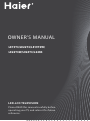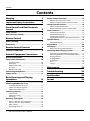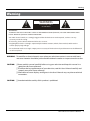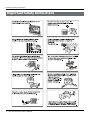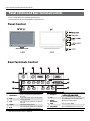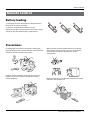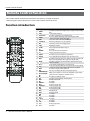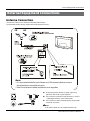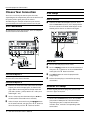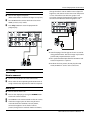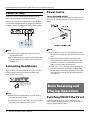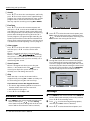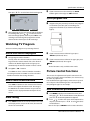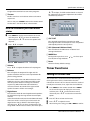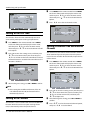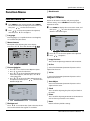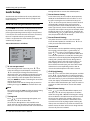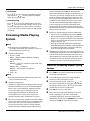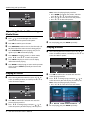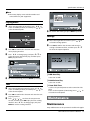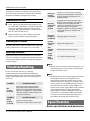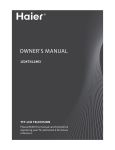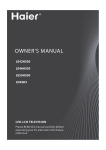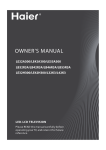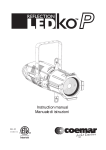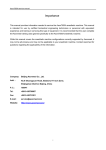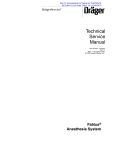Download Haier LE22T3 Flat Panel Television User Manual
Transcript
0090509636 T F T - L CD T E LE V I S I O N O WN ER ` S M A N UA L MOD EL: L 42T 1 L47 T 1 L52T 1 Please READ this manual carefully before operating your TV, and retain it for future reference. 0090509121 01 00000321366 技 术 要 求 1.图中版面按照182*257尺寸;合计30页。 2.材质要求:70g双胶 3.符合集团绿色环保标准Q/HR 091 054。 4.按照集团说明书的标准Q/HR 0903 002执行。 5 孔 繁荔 徐冬 崔 志龙 陈莹 A4 LE 1 9T 3 / L2 4K 3 (印 度 ) 使用 说 明 书 A版 (01版) 0090509636 A 1:1 38 商品开发部 结构所 OWNER’S MANUAL LE19T3/LE22T3/LE19T3W/ LE22T3W/LE24T3/L24K3 LED-LCD TELEVISION Please READ this manual carefully before operating your TV, and retain it for future reference. Contents Contents Warning 3 Important Safety Instructions 4 Panel Control and Rear Terminals Control 6 Panel Control........................................................ 6 Rear Terminals Control......................................... 6 Remote Control 7 Battery loading..................................................... 7 Precautions........................................................... 7 Remote Control Function 8 Function introduction.......................................... 8 External Equipment Connections 9 Antenna Connection............................................ 9 Choose Your Connection....................................10 VCR Connection................................................................... 10 DVD Setup............................................................................. 10 HDMI or DVI Setup.............................................................. 11 PC Setup................................................................................. 11 Monitor Out Setup.............................................................. 12 Connecting Headphones...................................12 Power source.......................................................12 Basic Receiving and Playing Operations 12 Switching ON/OFF the TV set ............................12 Switching ON/OFF the TV set......................................... 13 Choose the Menu Language........................................... 13 Choose the Input source.................................................. 13 Searching Channel . ...........................................13 Channel Edit.......................................................................... 13 Automatic search................................................................ 14 Exchange................................................................................ 14 Watching TV Program........................................15 How to select the desired program.............................. 15 How to select the desired sound................................... 15 Mute Setting......................................................................... 15 Quick program view........................................................... 15 2 LED -LCD television Owner’s Manual Picture Control Functions..................................15 How to select the picture mode.................................... 15 How to customize your own picture status............... 16 Sound Control Functions...................................16 How to choose audio mode............................................ 16 How to customize your own audio status.................. 17 Timer Functions..................................................17 Setting of Current Time..................................................... 17 Setting of ON/OFF Time.................................................... 18 Setting of On Channel....................................................... 18 Setting of Remind Time and Remind Channel......... 18 Function Menu....................................................19 Function Menu Set............................................................. 19 Adjust Menu........................................................20 Lock Setup...........................................................20 How to use the password function............................... 20 Streaming Media Playing System.....................21 Start/Exit Streaming Media Playing system............... 21 Operating Method of Streaming Media Menu......... 22 Playing a Picture.................................................................. 22 Playing a Movie.................................................................... 22 Playing Music ......................................................................... 23 Text . ......................................................................................... 23 Settings ................................................................................... 23 Maintenance 23 Troubleshooting 24 Specification 24 Format 25 Warning Warning WARNING: ! WARNING RISK ELECTRIC SHOCK DO NOT OPEN TO REDUCE THE RISK OF ELECTRIC SHOCK DO NOT REMOVE COVER (OR BACK). NO USER SERVICEABLE PARTS INSIDE. REFER TO QUALIFIED SERVICE PERSONNEL. * To avoid electric hazards, it is strongly suggested that the back cover not be opened, as there is no any accessory inside the casing. * lf necessary, please contact authorized after-sales services. * A lighting flash mark in a triangle: A potentially hazardous situation, which, if not avoided, could result in serious injury by high voltage. * An exclamation mark in a triangle: Major part or accessory of which technical specifications must be followed if it is to be replaced. WARNING: To avoid fire or electric hazards, never place your television receiver in an area with heavy moisture. Attention should be paid to avoid accidental scratches or impacts onto the screen. CAUTION: ▲ Please read this manual carefully before using your television and keep this manual in a good place for future reference. ▲ To achieve the best performance of your television, read this User’s Manual carefully and properly store it for future reference. ▲ Information of screen displays and figures in the User’s Manual may vary due to technical innovations. CAUTION: ▲ Unauthorized disassembly of this product is prohibited. LED -LCD television Owner’s Manual 3 Important Safety Instructions Important Safety Instructions 4 LED -LCD television Owner’s Manual Important Safety Instructions LED -LCD television Owner’s Manual 5 Panel Control and Rear Terminals Control Panel Control and Rear Terminals Control - This is a simplified representation of front panel. - Here shown may be somewhat different from your TV. Panel Control SOURCE LED LE22T3W “TV/AV” LCD Rear Terminals Control 5 6 7 8 DIGITAL OUT (COAXIAL) 9 HDMI IN PC IN 1 3 2 4 1 COMPONENT In 2 AV IN 3 PC IN 4 AV OUT 5 DC IN 6 10 Connect a component Video/Audio device to these jacks Connect Video/Audio out from an Video/Audio device to these jacks Connect the monitor output connector from a PC to the jack Video/Audio output terminal Connect the monitor output connector from a DC to the jack(not available for the L24K3 model) LED -LCD television Owner’s Manual 6 Headphone 7 USB DIGITAL OUT(COAXIAL) 9 HDMI 8 0 PC/DVI AUDIO Headphone audio output terminal. Connect a USB flash drive to view PPEG2 videos,JPEG images or listen to MP3 songs. Digital/Coaxial output terminal Connect a signal to HDMI Connect a PC/DVI Audio device to these jacks Remote Control Remote Control Battery loading 1. Slide open the cover of the battery compartment on the back of the remote controller. 2. Load two 7# (AAA) alkaline batteries in the compartment, (plus and minus poles to respective mark) 3. Replace the cover of the battery compartment. Precautions As strong light may interfere the signals, change your position to operate the remote controller if the television cannot be turned on or off as you expect. Keep the remote controller away from heat source or humid area to ensure effective performance of the remote controller. Make sure that two AAA alkaline batteries are loaded. The batteries must be of the same type. The batteries must be located properly. The batteries are not rechargeable. Make sure that there is no obstacle between the remote controller and television set. LED -LCD television Owner’s Manual 7 Remote Control Function Remote Control Function - The remote control cannot be operated unless the batteries are properly loaded. - When using the remote control, aim it at the remote control sensor on the TV. Function introduction 5 HDMI 6 Sound Mode 7 ARC Press this key to start TV from standby mode, press it again to return to standby mode. It is only available in TV mode. Press this key continuously to select the picture mode. Press once to display a frozen image of the current program, but audio continues. Press again to return to the program. Press to select a device connrcted to the HDMI input. Press this key continuously to select the sound mode. Press this key to select the screen display proportion. 8 SLEEP Displaying the sleep time. H. LOCK I/II FAVORITE 0-9 SOURCE D DISPLAY Refer to the Functional Description on Page 20 No available Press to open the favorite channel list in TV. These keys are used to select a channel. Press this key to open/close signal source options menu. 1 POWER 2 SCAN 3 Picture Mode SCAN FREEZE H.LOCK 4 FREEZE HDMI P.MODE S.MODE SLEEP Ⅰ/Ⅱ ARC FAVORITE 12 DISPLAY SOURCE 14 RECALL MUTE 16 VOL 18 CH MENU E MUTE EXIT 19 20 F RECALL 21 OK 23 25 26 29 30 33 34 37 38 8 9 0 A B C USB BACK REC TIMESHIFT PLAY/PAUSE REV FWD PREV TEXT MIX SUBCODE HOLD PIP SWAP MOVE ZOOM HELP INDEX NEXT 22 G VOL+ /- 24 H CH+/- 27 28 31 32 35 36 39 40 LED -LCD television Owner’s Manual I MENU J EXIT THUMBSTICK (Up/ K Down/Left/Right/ OK) L OK M USB N BACK O REC P TIMESHIFT Q HELP R PLAY/PAUSE S REV T FWD U NEXT V PREV W TEXT X MIX Y HOLD Z SUBCODE [ PIP \ SWAP ] ZOOM ` MOVE Press to display the TV status information on the top of the TV screen. Press this key to mute the sound, press it again to activate the sound. The sound may be activated by turning the TV on again or increasing the volume . Press this key to display the Special Function Menu (it functions when special modules are inserted). Used to adjust the volume when the screen menu is closed. Used to select a TV channel when the screen options menu is closed, specifically, press CH- to decrease the channel and press CH+ to increase the channel. Press this key to display or exit the main menu. Clears all on-screen displays and returns to TV viewing from any menu. PAllows you to navigate the on-screen menus and adjust the system setting to your preference. Press OK buuton to confirm the selection. Press this key to confirm the selection Press this key for quick switching of streaming media. Back button(only for USB). No available. No available. Fast Reverse (only for USB) Fast Reverse (only for USB) Fast Reverse(only for USB). Fast Forward(only for USB). Next(only for USB). Previous(only for USB) No available.. No available. No available. No available. No available. No available. Fast Reverse(only for USB). No available. External Equipment Connections External Equipment Connections Antenna Connection - Antenna or Cable Service without a Cable Box Connections. - For optimum picture quality, adjust antenna direction if needed. Note: * It is recommended that you'd better use 75Ω coaxial cable to remove the disturbance caused by airwave. * Don't bind antenna cable and electric wire together. To improve picture quality in a poor signal area, purchase and install a signal amplifier. ANT. If the antenna needs to be split for two Tv’s, install a "2-WaySignal Splitter" in the connections. If the antenna is not installed properly, contact your dealer for assistance. Note RR All cables shown are not included with the TV. LED -LCD television Owner’s Manual 9 External Equipment Connections Choose Your Connection DVD Setup There are several ways to connect your television, depending on the components you want to connect and the quality of the signal you want to achieve. The following are examples of someways to connect your TV. Choose the connection which is best for you. How to connect VCR Connection AConnect the DVD video outputs (Y, Pb/Cb, Pr/Cr) to the COMPONENT (Y, Pb/Cb, Pr/Cr) input jacks on the TV and connect the DVD audio outputs to the AUDIO jacks on the TV’ as shown in the figure. To avoid picture noise (interference), leave an adequate distance between the VCR and TV. DIGITAL OUT (COAXIAL) Y DIGITAL OUT (COAXIAL) Y Pb Pr PC/DVI AUDIO IN Pb Pr PC/DVI AUDIO IN HDMI IN PC IN HDMI IN PC IN How to use ATurn on the DVD player, insert a DVD. BUse the SOURCE button on the remote control,and 56 then press / button to to select COMPONENT mode, press the button to confirm. CPress Play button on external equipment for Connection Option 1 Set VCR output switch to channel 3 or 4 and then tune the TV to the same channel number. program play. DRefer to the DVD player’s manual for operating instructions. Connection Option 2 AConnect the audio and video cables from the VCR’s output jacks to the TV input jacks, as shown in the figure. When connecting the TV to VCR, match the jack colors (Video = yellow, Audio Left = white, and Audio Right = red). BInsert a video tape into the VCR and press PLAY on the VCR. (Refer to the VCR owner’s manual.) CSelect the input source with using the SOURCE button 56 on the remote control, and then press / button to select the source, press the button to confirm. 10 LED -LCD television Owner’s Manual HDMI or DVI Setup To watch digitally broadcast programs, purchase and connect a digital set-top box. How to connect •• Use the TV’s COMPONENT (Y, Pb/Cb, Pr/Cr) INPUT jacks, VGA or HDMI port for video connections, depending on your set-top box connections available. Then, make the corresponding audio connections. External Equipment Connections How to use ATurn on the digital set-top box. (Refer to the owner’s manual for the digital set-top box.) BUse SOURCE on the remote contralto select PC or change the refresh rate to another rate or adjust the brightness and contrast on the menu until the picture is clear. If the refresh rate of the PC graphic card can not be changed, change the PC graphic card or consult the manufacturer of the PC graphic card. HDMI (Y, Pb/Cb, Pr/Cr) mode. CPress Play button on external equipment for Y Pb Pr DIGITAL OUT (COAXIAL) HDMI IN PC/DVI AUDIO IN PC IN program play. DIGITAL OUT (COAXIAL) Y Pb HDMI IN PC/DVI AUDIO IN Pr Note RR Avoid keeping a fixed image on the TV’s screen for along period of Time. The fixed image may become permanently imprinted on the screen. RR The synchronization input form for Horizontal and Vertical frequencies is separate. / RR To obtain the best picture, do not play the USB, YPbPr, HDMI or PC source at the same time. PC Setup How to connect AUse the TV’s PC IN port for video connections. BThen, make the corresponding audio connection. If using a sound card, adjust the PC sound as required. How to use ATurn on the PC and the TV. BTurn on the display by pressing the POWER button on the TV’s remote control. CUse SOURCE on the remote control to select PC source. DCheck the image on your TV. There may be noise associated with the resolution, vertical pattern, contrast or brightness in PC mode. If noise is present, change the PC mode to another resolution, LED -LCD television Owner’s Manual 11 External Equipment Connections / Basic Receiving and Playing Operations Power source Monitor Out Setup The TV has a special signal output capability which allows you to hook up a second TV or monitor. Connect the second TV or monitor to the TV’s AV OUT. See the Operating Manual of the second TV or monitor for further details regarding that device’s input settings. TO USE AC POWER SOURCE Use the AC polarized line cord provided for operation on AC. Insert the AC cord plug into a standard polarized AC outlet. Note Note RR Component, PC, HDMI input sources cannot be used for Monitor out. RR When connecting with external audio equipments, such as amplifiers or speakers, please turn the TV speakers off. Connecting Headphones You can connect a set of headphones to your set if you wish to watch a TV program without disturbing the other people in the room. DIGITAL OUT (COAXIAL) RR Never connect the AC line cord plug to other than the specified voltage. Use the attached power cord only. RR If the polarized AC cord does not fit into a non polarized AC outlet, do not attempt to file or cut the blade. It is the user’s responsibility to have an electrician replace the obsolete outlet. RR If you cause a static discharge when touching the unit and the unit fails to function, simply unplug the unit from the AC outlet and plug it back in. The unit should return to normal operation. Polarized AC Cord Plug. HDMI IN Plug a set of headphones Into the 3.5mm mini-jack socket on the rear panel of the set. Note Basic Receiving and Playing Operations RR Prolonged use of headphones at a high volume may damage your hearing. Switching ON/OFF the TV set RR You will not receive sound from the speakers when you connect headphones to the system. In the manual, the OSD (on screen display) may be different from your TV’s because it is just an example to help you with the TV operation. 12 LED -LCD television Owner’s Manual Specification and Format Switching ON/OFF the TV set AFirst, connect power cord correctly and the power source menu. In case of no other operation, the signal source menu will automatically disappear upon reaching the OSD disappearance time preset in the main menu. indicator will light. SOURCE BPress POWER on the remote control again. CIf you want to exchange to standing by status, TV AV Component USB PC HDMI please press down POWER on the remote control DDisconnect the power supply or unplug the television if it is intended to completely cease the television performance. MOVE OK OK Choose the Menu Language When you satisfied with your set for the first time, you must select the language which will be used for displaying menus and indications. APress MENU and 3/4to select Function menu. BPress 5/6button to select Function menu. CSelect a particular language by pressingrepeatedly. DWhen you satisfied with your choice, press MENU to return to normal viewing. Searching Channel In this section, how to use the remote control to set channel is explained. You can also use buttons on the TV set to set channel. Channel Edit APress MENU on the remote control unit or MENU on the TV’s front panel to display main menu, and then press 3/4 to select Tuning menu. BPress 5/6 to select the Channel Edit Choose the Input source option, and then press OK to enter submenu. If the TV is not in TV mode, press SOURCE on the remote control unit, and signal source menu will be displayed on the TV screen (as shown in the below figure). Press / to select the TV option, and press or OK to confirm the switching to TV input terminal. After switching, the signal source menu disappears, and at the upper right corner of screen displays the information of current signal source. Pressing this key repeatedly can exit from the signal 56 LED -LCD television Owner’s Manual 13 Troubleshing and Specification ❖❖ Search 56 Press / to select the Search option, and finally press 3/4to start manual search. Upon finding a program, the search will automatically stop, and the program will be stored onto the current channel. You may stop the search by pressing OK or MENU. ❖❖ Fine Tune 56 Press / to select the Fine Tune option, and then press 3/4 to start UP or DOWN fine tuning until obtaining a relatively good picture effect. The fine tuning function is for the purpose of improving picture effect through fine tuning when that of a certain program is not good enough. Normally, the optimal picture effect can be obtained without fine tuning when watching TV programs, and fine tuning is to meet the need of adjusting a certain program. Bpress 5/6 to select the Auto Search option, press OK to enter the auto search menu, afterwards press 3/4 to select the Confirm option, and finally press OK to confirm the starting of auto search. menu ❖❖ Color system 56 Press / to select the Color Systems option, and then press 3/4 to select correct color system. The TV is designed with three systems for your choice, i.e. Auto, PAL , SECAM and NTSC. Generally, the system is set as Auto and it is not necessary to make an adjustment. The system is normally set as Auto during auto search. ❖❖ Sound system The TV is designed with four systems for your choice, i.e. D/K, M, B/G and I. Generally, it is not necessary to adjust the system. The system is normally set as DK during auto search. Sound CDuring auto search, the scale value on the progress bar is continually increasing, indicating the auto search is in progress. After finishing the auto search, the TV will play the channel starting the auto search. To stop the search in halfway, just press MENU/OK, and the TV will play the first searched channel. menu Auto Search ❖❖ Skip Auto Searching When the skip is set ON, the channel will be skipped when pressing CH ∧ or CH ∨ and only can be selected by pressing 0-9 numerical keys. Found Channel(s):2 Frequency:25NHz 40% Cancel If you want to recover the skipped channel 1. Use Direct-digit Choosing button to select the number of the channel to be recovered. 2. Do the above steps again. 3. Press3/4to set Skip as Off. Tuning Sound Tuning Exchange Automatic search APress MENU on the remote control unit or MENU on APress MENU on the remote control to display main menu, and then press 3/4 to select Tuning BPress 5/6 to select the Prog. Exchange option, menu. (Note: Only when Tuning Lock in the H. Lock menu is Off can the Channel menu be selected.) 14 LED -LCD television Owner’s Manual the TV’s front panel to display main menu, and then press3/4to select Tuning menu. and then press OK to enter its submenu. CPress 5/6 to select the To Channel option, and Specification and Format then press 3/4 to set the found to be exchanged to. menu Prog. Exchange Current Channel To Channe Exchange Sound 10 20 OK BIf you want to recover the sound, press MUTE button again or directly press VOL+ button. Quick program view ASuppose that you previously watched a TV program on Channel 8, but now you are watching a TV program on Channel 18 (as shown in the below figure). Tuning DAfter adjusting the current channel and the found to 56 be exchanged to, press / to move the cursor to the Exchange option, and then press OK to start exchange and exchange the program on current channel to the channel you set for exchange. Watching TV Program You can watch TV program in a presetting channel. How to select the desired program AUsing Program number buttons Directly enter the channel number with the numeric keypad on the remote control. If to select channel numbers of double-digital or three-figure, press continuously the numeric buttons in three second. BIf you want to return to Channel 8, just press "RECALL (Flashback)" once. CIf you want to return to Channel 18 again, just press "RECALL (Flashback)" once again. Note RR This function is only available in TV mode. BUsing CH ∧ /CH ∨ buttons Press CH∧ to select a channel number in number increasing direction. Press CH ∨ to select a channel number in number decreasing direction. How to select the desired sound Press VOL-/+ buttons on the remote or the front of the TV set to adjust the volume level. The range is 0~100. When the volume buttons are pressed the volume level is displayed automatically on the TV screen. Mute Setting APress MUTE button on the remote control and a icon will display on the screen. At this time, the sound of the TV set is turned off. Picture Control Functions This means the adjustment of specific contents in the picture, if already in normal condition, it is not necessary to make any adjustment. Due to different TV signal inputs, some items may need to be adjusted. The following makes a description by only taking TV signal as an example. How to select the picture mode APress MENU to display main menu on the screen, and then press 3/4 to select the Picture menu, afterwards 5/6 to enter the option to be adjusted. BPress 5/6 to move the cursor to the option to be adjusted, and then press / to select Standard/ press Vivid/Soft/User. 34 You can also press P.MODE on the remote control to LED -LCD television Owner’s Manual 15 Troubleshing and Specification select Standard/Vivid/Soft/ User mode. ❖❖ Standard The picture brightness and hue are moderate. ❖❖ Vivid The picture is vivid, bright and dynamic. ❖❖ Soft The picture is soft and in light color. ❖❖ User The picture effect is set by yourself to your preference. How to customize your own picture status APress MENU to display main menu on the screen, and then press 3/4 to select the Picture menu, afterwards press adjusted. ❖❖ Aspect Ratio Select the mode of Aspect Ratio(Full screen/4:3/ Zoom/Cinema/Panorama). ❖❖ Palette: 56 56 Press / to select the Palette option, and then press 4 to enter its submenu, and finally press / to select a toner pattern from six patterns (User, Standard, 6500K, 7300K, 8500K and 9300K) to your color preference. Normally, the Standard mode is selected. If the User mode is selected, press 3/4 to enter the palette menu, (as shown in the below figure), and then press 3/4to select a benchmark in the range of 2500K~15000K from warm color to cold color, afterwards press / to adjust; if a different benchmark is selected for adjustment, the original adjustment data will be automatically cleared. 56 menu 5/6 to enter the option to be Palette Standard Warm1 Warm2 Cool1 Cool2 User BPress 5/6 to move the cursor to the option to be adjusted, and then press 3/4 to adjust it to your +50 0 -50 desired effect. Sound menu Contrast Brightness Color Sharpness Tint Picture Mode Aspect Ratio Palette Reset Sound OK Standard Full Screen Standard 50 50 50 50 0 OK Tuning ❖❖ Reset Return to factory default settings. Sound Control Functions Tuning ❖❖ Contrast This will adjust the intensity of bright parts in the picture but keep the dark parts unchanged. ❖❖ Brightness This will adjust the light output of the complete picture, which will mainly affect the darker areas of the picture. ❖❖ Color This will adjust the saturation level of the colors to suit your personal preference. ❖❖ Sharpness This will adjust the sharpness of fine details in the picture. ❖❖ Tine Allows you to select the color mix (Tine) of the picture. ❖❖ Picture Mode Select the mode of picture(Standard/Vivid/Soft/User). 16 LED -LCD television Owner’s Manual How to choose audio mode APress MENU to display main menu on the screen, and then press 3/4 to select the Sound menu, afterwards press adjusted. 5/6 to enter the option to be BPress 5/6 to move the cursor to the option to be adjusted, and then press 3/4 to select User/ Standard/Music/Theater mode. ❖❖ User A spare setting that can be adjusted to personal tastes. ❖❖ Standard Normal sound with moderate bass and treble setting. ❖❖ Music Specification and Format Designed the sound to best suit music programs. ❖❖ Theater Enables extra bass and treble to enhance the movie experience. You can also press S.MODE button on the remote control to select User / Standard / Music / Theater mode. How to customize your own audio status APress MENU to display main menu on the screen, and then press 3/4 to select the Audio icon, afterwards press adjusted. 5/6 to enter the option to be BPress 3/4 to adjust. menu Digital tone Standard Music Theater User +6db 0 -6db Sound 50 75 100 300 1K 3K 5K 10K 15K Tuning ❖❖ SRS TS XT The surround sound feature expands the audio listening field wider and deeper to create exceptional sound quality from the TV’s speakers. ❖❖ AVL (Automatic Volume Limit) menu Volume Balance Digital tone SRS TS XT AVL MAXX Bass Reset Sound 56 / to adjust, if a different benchmark is selected for adjustment, the original adjustment data will be automatically cleared. OK Standard Off Off Low 50 0 OK Tuning ❖❖ Volume Press 3/4 to adjust the volume of a TV program. ❖❖ Balance This will adjust the output of the right and left speakers to obtain the best stereo reproduction for your listening position. The intermediate value is 0. When indication value of Balance increases toward 50, sound of the right and left speakers becomes stronger and weaker, respectively. When indication value of Balance decreases toward -50, sound of the right and left speakers becomes weaker and stronger. ❖❖ Digital tone This select the modes for sound reproduction dependent on the broadcast signals or signals from external inputs received. Select the mode of sound (User/Standard/Music/Theater). If the User mode is selected, press OK to enter the digital tone menu,(as shown in the below figure), and then press 3/4 to select a benchmark in the range of 50~15K from bass to treble, afterwards press This will reduces the differences in volume level among broadcasters. ❖❖ MAXX Bass To adjust the super bass. Press 3/4 to select super bass off, low or high Medium. ❖❖ Reset Return to factory default settings. Timer Functions Setting of Current Time The current time is calculated from the moment upon turning the TV on. At first, check whether the time indicated on the TV's clock is consistent with the standard time of your time zone; if not, adjust the clock as follows: APress MENU on the remote control unit or MENU on the TV’s front panel to display the main menu, and then press 3/4 to select the Timer menu, afterwards press / to select the Current Time option. 56 BPress3/4to set hour and minute. CPress 5/6 to adjust the time. DAfter finishing time setting, press OK or MENU to confirm. LED -LCD television Owner’s Manual 17 Troubleshing and Specification APress MENU on the remote control unit or MENU menu Curren Time Off Time On Time On Channel Remind Time Remind Channel 10:30 --:---:-000 --:-000 on the TV's front panel to display the main menu, and then press 3/4 to select the Timer menu, afterwards press / to select the On Channel option. 56 BPress 3/4to set the On Channel or OFF. menu Sound Tuning Setting of ON/OFF Time Curren Time Off Time On Time On Channel Remind Time Remind Channel This function allows the TV to automatically turn on or enter standby mode upon reaching the preset time. Sound 10:30 00:00 00:00 0 00:00 0 Tuning APress MENU on the remote control unit or MENU on the TV's front panel to display the main menu, and then press 3/4 to select the Timer menu, afterwards press / to select the On Time or Off Time option. 56 BPress OK to enter the setting screen, and then press 5/6to select ON or OFF, if you select ON, press 3/4 to set hour and minute. ON indicates the On/ Off Time function is enabled while OFF indicates the function is disabled. menu Curren Time Off Time On Time On Channel Remind Time Remind Channel Sound On 00:00 --:-Off 0 00:00 0 Tuning CAfter finishing time setting, press OK or MENU to confirm. Setting of Remind Time and Remind Channel The remind time and remind channel functions allow the TV to automatically enter the preset channel at preset time. If the TV is AC off or forcible DC off, the preset time will be cleared. APress MENU on the remote control unit or MENU on the TV's front panel to display the main menu, and then press 3/4 to select the Timer menu, afterwards press / to select the Remind Time option. 56 menu Curren Time Off Time On Time On Channel Remind Time Remind Channel Note RR After setting the On/Off Time function, if the TV is AC off or forcible DC off, the function will be automatically cleared. Setting of On Channel Sound BPress OK 10:30 00:00 00:00 On 00:00 Off Tuning to enter the setting screen, and then press 5/6 to select ON or OFF, if you select ON, press 3/4 to set hour and minute, and then press 5/6 to adjust time. CAfter finishing time setting, press OK or MENU to confirm. This function is used in combination with the On/Off Time function. When the TV turns on upon reaching the On time, it automatically enters the preset channel. 18 LED -LCD television Owner’s Manual DPress 5/6 to select the Remind Channel option, and press 3/4 to set the found. Specification and Format Function Menu ❖❖ Black Stretch Adjust Menu Function Menu Set APress MENU on the remote control unit or MENU on the TV’s front panel to display the main menu, and then press 3/4 to select the Time menu. BPress 5/6 to select the option to be adjusted, and then press 3/4 to adjust it. The TV can be used as a display, and you may adjust relevant settings. Press SOURCE to switch the signal input to PC mode. APress MENU to display the screen main menu, and then press 3/4 to select the Adjust menu as shown in the below figure. ❖❖ Language menu Two languages (i.e. Simplified Chinese and English) are available for your choice. Image Position H-Size V-Size Auto Adjust Clock Phase Reset ❖❖ Menu timeout The option is for adjusting the menu display time. Press 3/4 to set the desired time (5-15s). Sound 5 5 128 0 Tuning BPress 5/6 to select the option to be adjusted. CPress 3/4 to adjust it. ❖❖ Image Position This is used to adjusting H-Position and V-Position. ❖❖ H-Size ❖❖ Picture Optimize 56 56 •• Press / to select the Picture Optimize option. •• Press 4 to enter the submenu. / to select theDCDI/DNR/3D Comb •• Press Filter to be adjusted, and then press 3/4 to select ON or OFF. / to select the Color Management to •• Press be adjusted, and then press 3/4 to select Low/ Medium/High/ Off. 56 menu Picture Optimize DCDI DNR Color Management 3D Comb Filter Sound On Low On On Tuning ❖❖ Blackground Press 3/4 to set ON or OFF, if you select ON, the TV screen will be black if no signals are available. ❖❖ Vertical and Horizontal position of picture can be adjusted in this item. ❖❖ V-Size ❖❖ Vertical and Horizontal position of picture can be adjusted in this item. ❖❖ Auto Adjust Vertical and Horizontal position of picture can be adjusted in this item. ❖❖ Clock This is used for adjusting the phase of pixel clock in PC mode. ❖❖ Phase This is used for adjusting H Position and V Position as well as relative parameters in PC modes. ❖❖ Reset Return to factory default settings. LED -LCD television Owner’s Manual 19 Troubleshing and Specification Lock Setup Tuning Lock OFF or execute the Unlock option.) The television has the function of security default lock. Password needs to be entered when the program lock mode is to be set. How to use the password function Press H. LOCK, the TV screen will display Enter Password to prompt the user to enter a correct password by pressing corresponding numerical keys; if the password is correct, the user enters the Lock Set menu; if incorrect, the user is required to enter a password again. If there is no operation for a few seconds, the display will automatically disappear. The Lock Set menu is as follows: Preset Source may be set as Off, TV, AV,Component, HDMI, PC and USB. When the Preset Source is set as TV, after entering the Preset Channel menu, press 3/4 to select the preset channel, and the channel will be forcibly switched to the preset one upon turning the TV on; when the Preset Source is set as other signal sources, the TV will be forcibly switched to the preset source upon turning on. For example, when the Preset Source is set as YPbPr/YCbCr, the TV will be switched to YPbPr/YCbCr upon turning on; when set as OFF, the preset function will be closed. ❖❖ Preset Channel Setting Only when the Preset Source is set as TV can the Preset Channel option be available. Press 3/4 to select preset channels from 0-254. ❖❖ Source Lock menu Change Password Tuning Lock Preset Source Preset CH. Source Lock Child Lock Max Volume On Volume Unlock ❖❖ Preset Source Setting off off off off This function is used to prohibit watching a program from various external inputs, e.g. AV and PC, etc. Press / to select a certain option, and then press 3/4 to set an external input lock ON or OFF. If an external input lock is set ON, after entering this mode, the screen will display blue background with muting and a prompt Source Lock; during Source Lock prompt, Source Lock will remain if there is no other display on the screen. To watch a program from a locked external input, just enter Source Lock submenu to set corresponding status as OFF or execute the Unlock option in the Lock Set menu. 56 100 0 ❖❖ To set new password 56 After entering the Lock Set menu, press / to select the Change Password option, and then press 3/4 to display the Change Password menu, afterwards enter a new 4-digit password by pressing numerical keys and repeat entering this password once, and finally select the option to be confirmed and press MENU to confirm, indicating the successful change of password. If the user does not want to change the password in halfway, he may press MENU to exit from this menu. Note The initial password is 0000, and the password setting will not be changed after executing the Unlock option. ❖❖ Tuning Lock 56 Press / to select the Tuning Lock option, and then press 3/4 to set ON or OFF. (If set ON, the Tuning Menu is not available in TV mode. To make any operation related to the Tuning Menu, it is necessary to enter the Lock Set menu to set 20 LED -LCD television Owner’s Manual ❖❖ Child Lock Setting 56 Press / to select the Child Lock option, and then press 3/4 to set ON or OFF. If set ON, this control key will not respond, and the screen will display Child Lock when the key is pressed; if no other operation is made, the display will automatically disappear later. To resume Child Lock function, just enter the Lock Set menu to set Child Lock OFF or execute the Unlock option. ❖❖ Max Volume Setting 56 Press / to select the Max Volume option, and then press 3/4 to freely adjust the max volume within the range of 0~100. After finishing the setting, the max volume in the Volume menu will not exceed the preset max volume; for example, if the preset max volume is 30, the volume in the Volume menu can not be increased any longer upon reaching 30; if the preset max volume is less than the value in the Volume menu, the latter will decrease along with the decrease of preset max volume. Specification and Format ❖❖ On Volume 56 Press / to select the Power on Volume option, and then press 3/4 to freely adjust the volume within the range of 0~100. ❖❖ Unlock Setting 56 Press / to select the Unlock option, and then press 4 to clear all the lock settings, namely set all the lock setting options as OFF; the Preset Channel is set as OFF and max volume returns to 100 (except password). Streaming Media Playing System Note RR The diagrams in the following section are schematic and only for your reference. Please see the actual product if necessary. ASupported file formats: •• Picture: *. JPEG; •• Music: *. Mp3(8-320kbps; WMA(32-192kbps); AAC(16-576kbps) •• Movie: MPEG4: *. avi files in accordance with Div*4. x/5. x Protocol; MPEG2: some *. mpeg files; MPEG1: *. dat and some *. mpeg files; RealVideo •• Text: *. Txt. Note RR Due to the particularity of file coding, some files may be unable to be read. BSupported equipment: Support the equipment that supports Mass Storage Protocol and whose file system is FAT/NTFS/FAT16/ FAT32, such as some USB disks, mobile hard disks, card readers, MP3 players and digital cameras. If USB equipment could not be identified due to unsupported file system, please format the equipment to the above-mentioned file system; CThe external card reader supports most of the digital cards in the current market; the types of digital cards that can be read are relevant to the performance of selected card reader; you may attach standard mobile hard disks (working voltage 5.0V, working current not higher than 500mA); during media playing, do not pull out storage media, otherwise it may cause system halt, damage the files in storage media or damage USB equipment; sometimes, the TV may halt due to overhigh information error rate, in which case you should restart the system; there are a lot of nonstandard USB mobile equipment in the market, they may not be identified when connected to the streaming media playing system; the above phenomena may also occur on computers and are not the TV’s fault. DTo achieve smooth playing, ensure the following: •• The file code rate should be lower than 300KB/S; •• Due to the limitation of USB signal transmission distance, it is recommended not to use USB patch cord, in case of using the cord, make sure that its length is not over 1m; •• Use high-speed USB equipment in conformity with USB2.0 Interface Standard; if USB equipment in conformity with USB1.1 Interface Standard is used, the playing may be unsmooth. EAlthough many movie files are with such postfixes as avi and mpeg, actually there are several formats in the files; however, the TV can only play some files in avi and mpeg formats. Some files with the postfix "dat" are not movie files, but data files commonly used in computers, and they can not be played as movies. Start/Exit Streaming Media Playing System APress USB on the remote control unit to select the streaming media function. BInsert USB equipment into corresponding USB interface 2s after starting the system. CAfter entering the system menu, press 3/4 on the remote control unit to select the required USB equipment, and then press / on the remote control unit to select the required file. 56 DPress OK to enter the selected file. ETo exit the streaming media playing system and watch a TV program, you must return to the streaming media main menu at first (to protect equipment), and then press SOURCE to select TV or directly press USB to return to the TV mode. LED -LCD television Owner’s Manual 21 Troubleshing and Specification OK to enter the playing display interface. •• Press ZOOM to magnify the picture, and then T to move the picture. press3/4/ / •• Press 3/4 to select the last or next picture. •• Press / to rotate the picture. 56 56 Operating Method of Streaming Media Menu APress 5/6 to scroll through main menu or submenu and select your desired option. BPress OK to confirm your selection. CPress REV/FWD to achieve the FF (fast forward) and FB (fast back) of the movie or music being played. DPress PLAY/PAUSE to pause playing, and press it again or press OK to continue playing. EPress ZOOM to magnify pictures; in zoom mode, press 3/4 and 5/6 to move the picture. FPress HELP to display or exit the screen display DTo exit playing, just press BACK repeatedly. Playing a Movie AAfter entering USB main interface, press 3/4 to select a harddisk partition, and then press select the "Movie" option. 5/6 to information while playing. GPress BACK to stop playing, or return to the previous menu, and press BACK repeatedly to return to the main menu. Playing a Picture BPress OK to confirm the selection and enter the AAfter entering USB main interface, press 3/4 to 5/6 to select a harddisk partition, and then press select the Picture option. movie playing interface. CPress 3/4 to change page, and press 5/6 to select the movie you want to play, and then press OK to enter the playing display interface. •• Press 3/4 to select the last or next movie. BPress OK to confirm the selection and enter the picture playing interface. CPress 3/4 to change page, and press 5/6 to select the picture you want to play, and then press 22 LED -LCD television Owner’s Manual DTo exit playing, just press BACK repeatedly. Specification and Format Note RR The menu display varies with the number and names of files in your equipment. Playing Music AAfter entering USB main interface, press 3/4 to select a harddisk partition, and then press select the Music option. 5/6 to DTo exit the Text mode, just press BACK repeatedly. Settings AAfter entering USB main interface, press 5/6to select the Settings option. BPress OK to confirm the selection and enter the settings selection interface, and then press to select the required options. BPress OK to confirm the selection and enter the 5/6 music playing interface. CPress 3/4 to change page, and press 5/6 to select the music you want to play, and then press OK to play the music. ❖❖ BGM Auto Play Select "on" or "off". DTo exit music playing, just press BACK repeatedly. ❖❖ Bubtitle Auto Play Select "on" or "off". Text ❖❖ Photo Slide Time AAfter entering USB main interface, press 3/4 to select a harddisk partition, and then press select the Text option. 56 / to BPress OK to confirm the selection and enter the text playing interface. CPress 5/6/3/4 to select the text you want to read, and then press OK to play the text reading interface. Press 3/4 to change page, and press BACK to exit the reading interface. Set the scan speed of pictures to be scanned in slide form. There are three options (Short/Long). Press 3/4 to select the desired option. Maintenance Maintenance Early malfunctions can be prevented. Careful and regular LED -LCD television Owner’s Manual 23 Troubleshing and Specification cleaning can extend the amount of time you will have your new TV. Be sure to turn the power off and unplug the power cord before you begin any cleaning. Failure of remote controller Check to see if the remote controller display receiving window are blocked by other objects and if batteries are properly loaded. AHere’s a great way to keep the dust off your screen No color, weak color or poor picture Designate the item of color from the Picture menu and depress the volume button; Keep the display and VCR separate a reasonable space; Activate some functions to store picture brightness; Make sure that the display and signal source are available and turned on. BMake sure the excess water is off the screen, and Excessive brightness or darkness Adjust brightness or contrast. Picture too big or small Adjust the setup of sizes. One speaker failure Balance the sound in the menu. Slight sound from display It is a normal phenomenon. Cleaning the Screen for a while. Wet a soft cloth in a mixture of lukewarm water and a little fabric softener or dish washing detergent. Wring the cloth until it’s almost dry, and then use it to wipe the screen. then let it air-dry before you turn on your TV. Cleaning the Cabinet To remove dirt or dust, wipe the cabinet with a soft, dry, lint-free cloth. Please be sure not to use a wet cloth. Extended Absence If you expect to leave your TV dormant for a long time (such as a vacation), it’s a good idea to unplug the power cord to protect against possible damage from lightning or power surges. Troubleshooting For the sake of time and cost, it is strongly recommended that you checkout the problem by yourself according to the instructions listed hereunder before contacting the after-sales service for technical assistance. Problem No picture, no sound Problem Good picture, no sound Possible remedies Turn onthe power supply; Properly plug theTV setto the powersocket; Check to see if the power cable of other appliance is plugged in the TV set. Make sure that the power cable of the TV set is properly connected. Possible remedies Depress the volume button; Check out theaudio frequency input signals. Note RR Do not leave the television with static picture in an extended period as it may result in residual image on your television screen. Note RR Production of the screen requires high and precision technologies. However, there might be some dank or bright (red, blue or green) spots, or some anomalistic stripes or spots. This is not defect. If the TV set is used in an area 2,400 meters above the sea level where the air pressure is below 750hpa, the picture on the screen maybe affected and a muffled sound might be produced. These phenomena might happen in the area 1,500 meters above the sea level. This is resulted from difference between air pressures inside and outside the display. This is not a defect covered by the limited warranty. Specification Basic specification and parameter 24 LED -LCD television Owner’s Manual Recommendatory HDTV/ SDTV(YPbPr/YCbCr) format Power ~ 100-240V Color System PAL, NTSC, SECAM Stand-by Consumption D/K, B/G, I, M Video Input USB,AV, Component, HDMI or PC, Environmental condition Accessories 50/60Hz Operating temperature range: +5°C - +35°C Operating humidity range: 20%-80% Storage Temperature: -15°C~+45°C Storage Humidity: 5%-90%, non-condensing If the storage temperature is lower than 0 °C, please first lays the machine aside after in the operating temperature environment carries on restores 2 hours, then electrifies the use again, protects your television not to receive the damage. Owner’s manual Remote Control Alkaline battery x1 x1 x2 Sequence Number Format Refresh Frequency (Hz) 1 480i/480p 60 2 576i/576p 50 3 720p 50/60 4 1080i/1080p 50/60 Recommendation PC connection input format sequence number Format H-Frequency (KHz) V-Frequency (Hz) 1 640*480@60Hz 31.5 60 2 800*600@60Hz 37.88 60 3 1024*768@60Hz (Recommendatory) 48.36 60 Recommendation DVI connection input format (This is only available for certain models,please refer to actual products.) Product main size (contain stand) MODEL Power Consumption Net Size(LxWxH) Net Weight LE19T3 30W 460x160x350mm 3.2Kg LE19T3W 30W 460x160x350mm 3.2Kg Sequence Number Resolution Refresh Frequency (Hz) 1 640*480 60 2 800*600 60 3 1024*768 60 Recommendation HDMI connection input format LE22T3 35W 528x160x388mm 3.8Kg LE22T3W 35W 528x160x388mm 3.8Kg 45W 572x170x413mm 4.2Kg Sequence Number Format Refresh Frequency (Hz) LE24T3 L24K3 65W 585x190x434mm 5.3Kg 1 480i/480p 60 2 576i/576p 50 3 720p 50/60 4 1080i 50/60 Note Design and specifications are subject to change without notice. The dimension in this manual is a approximation. Format LED -LCD television Owner’s Manual 25