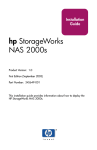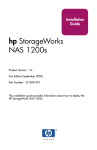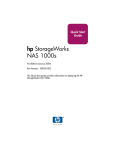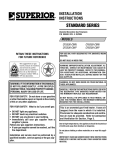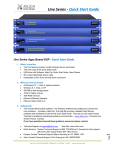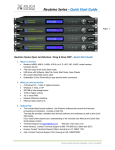Download HP StorageWorks NAS b2000 v2 (322311
Transcript
Plankton_book.book Page 1 Monday, February 3, 2003 4:06 PM
quickstart
guide
hp StorageWorks
NAS b2000 v2
First Edition (February 2003)
Part Number: 325881-001
This Quick Start guide provides information about how to deploy the HP StorageWorks
NAS b2000 v2.
Plankton_book.book Page 2 Monday, February 3, 2003 4:06 PM
© Hewlett-Packard Company, 2003.
Hewlett-Packard Company makes no warranty of any kind with regard to this material, including, but not limited to,
the implied warranties of merchantability and fitness for a particular purpose. Hewlett-Packard shall not be liable for
errors contained herein or for incidental or consequential damages in connection with the furnishing, performance,
or use of this material.
This document contains proprietary information, which is protected by copyright. No part of this document may be
photocopied, reproduced, or translated into another language without the prior written consent of Hewlett-Packard.
The information contained in this document is subject to change without notice.
Compaq Computer Corporation is a wholly-owned subsidiary of Hewlett-Packard Company.
Microsoft®, MS-DOS®, Windows®, and Windows NT® are US registered trademarks of the Microsoft Corporation.
Hewlett-Packard Company shall not be liable for technical or editorial errors or omissions contained herein. The
information is provided “as is” without warranty of any kind and is subject to change without notice. The warranties
for Hewlett-Packard Company products are set forth in the express limited warranty statements accompanying such
products. Nothing herein should be construed as constituting an additional warranty.
NAS b2000 v2 Quick Start Guide
First Edition (February 2003)
Part Number: 325881-001
Plankton_book.book Page iii Monday, February 3, 2003 4:06 PM
contents
Contents
About this Guide. . . . . . . . . . . . . . . . . . . . . . . . . . . . . . . . . . . . . . . . . . . . . . . . . . . . v
Overview. . . . . . . . . . . . . . . . . . . . . . . . . . . . . . . . . . . . . . . . . . . . . . . . . . . . . . . . . . . . . . . . . . vi
Intended Audience . . . . . . . . . . . . . . . . . . . . . . . . . . . . . . . . . . . . . . . . . . . . . . . . . . . . . . . vi
Prerequisites . . . . . . . . . . . . . . . . . . . . . . . . . . . . . . . . . . . . . . . . . . . . . . . . . . . . . . . . . . . . vi
Related Documentation . . . . . . . . . . . . . . . . . . . . . . . . . . . . . . . . . . . . . . . . . . . . . . . . . . . vi
Conventions . . . . . . . . . . . . . . . . . . . . . . . . . . . . . . . . . . . . . . . . . . . . . . . . . . . . . . . . . . . . . . vii
Document Conventions . . . . . . . . . . . . . . . . . . . . . . . . . . . . . . . . . . . . . . . . . . . . . . . . . . vii
Text Symbols . . . . . . . . . . . . . . . . . . . . . . . . . . . . . . . . . . . . . . . . . . . . . . . . . . . . . . . . . . vii
Equipment Symbols . . . . . . . . . . . . . . . . . . . . . . . . . . . . . . . . . . . . . . . . . . . . . . . . . . . . . viii
Rack Stability . . . . . . . . . . . . . . . . . . . . . . . . . . . . . . . . . . . . . . . . . . . . . . . . . . . . . . . . . . . . . . ix
Getting Help . . . . . . . . . . . . . . . . . . . . . . . . . . . . . . . . . . . . . . . . . . . . . . . . . . . . . . . . . . . . . . . x
HP Technical Support . . . . . . . . . . . . . . . . . . . . . . . . . . . . . . . . . . . . . . . . . . . . . . . . . . . . x
HP Storage Website . . . . . . . . . . . . . . . . . . . . . . . . . . . . . . . . . . . . . . . . . . . . . . . . . . . . . . x
HP Authorized Reseller . . . . . . . . . . . . . . . . . . . . . . . . . . . . . . . . . . . . . . . . . . . . . . . . . . . xi
1
Product Overview . . . . . . . . . . . . . . . . . . . . . . . . . . . . . . . . . . . . . . . . . . . . . . . . . .13
Configuration Options . . . . . . . . . . . . . . . . . . . . . . . . . . . . . . . . . . . . . . . . . . . . . . . . . . . . . . 13
Managing the NAS b2000 v2. . . . . . . . . . . . . . . . . . . . . . . . . . . . . . . . . . . . . . . . . . . . . . 14
Dependencies and Requirements . . . . . . . . . . . . . . . . . . . . . . . . . . . . . . . . . . . . . . . . . . . . . . 16
Storage Requirements . . . . . . . . . . . . . . . . . . . . . . . . . . . . . . . . . . . . . . . . . . . . . . . . . . . 16
IP Networking and Setup Requirements . . . . . . . . . . . . . . . . . . . . . . . . . . . . . . . . . . . . . 16
Deploying the NAS b2000 v2 on the Network. . . . . . . . . . . . . . . . . . . . . . . . . . . . . . . . . . . . 17
Setup and Configuration Overview . . . . . . . . . . . . . . . . . . . . . . . . . . . . . . . . . . . . . . . . . . . . 19
Storage Management Overview . . . . . . . . . . . . . . . . . . . . . . . . . . . . . . . . . . . . . . . . . . . . . . . 20
Storage Management Elements . . . . . . . . . . . . . . . . . . . . . . . . . . . . . . . . . . . . . . . . . . . . 20
Storage Elements . . . . . . . . . . . . . . . . . . . . . . . . . . . . . . . . . . . . . . . . . . . . . . . . . . . . . . . 22
Logical Storage Elements . . . . . . . . . . . . . . . . . . . . . . . . . . . . . . . . . . . . . . . . . . . . . . . . 22
Persistent Storage Management Elements . . . . . . . . . . . . . . . . . . . . . . . . . . . . . . . . . . . . 22
Snapshot Facts: . . . . . . . . . . . . . . . . . . . . . . . . . . . . . . . . . . . . . . . . . . . . . . . . . . . . . 23
File System Elements. . . . . . . . . . . . . . . . . . . . . . . . . . . . . . . . . . . . . . . . . . . . . . . . . . . . 23
NAS b2000 v2 Quick Start Guide
iii
Plankton_book.book Page iv Monday, February 3, 2003 4:06 PM
Contents
File-Sharing Elements . . . . . . . . . . . . . . . . . . . . . . . . . . . . . . . . . . . . . . . . . . . . . . . . . . . 23
2
Before You Begin . . . . . . . . . . . . . . . . . . . . . . . . . . . . . . . . . . . . . . . . . . . . . . . . . .25
Preinitialization. . . . . . . . . . . . . . . . . . . . . . . . . . . . . . . . . . . . . . . . . . . . . . . . . . . . . . . . . . . . 25
Collect Information for Configuration . . . . . . . . . . . . . . . . . . . . . . . . . . . . . . . . . . . . . . . . . . 26
Configuration Information . . . . . . . . . . . . . . . . . . . . . . . . . . . . . . . . . . . . . . . . . . . . . . . . 26
3
Configuration Setup . . . . . . . . . . . . . . . . . . . . . . . . . . . . . . . . . . . . . . . . . . . . . . . .29
Configuration Method . . . . . . . . . . . . . . . . . . . . . . . . . . . . . . . . . . . . . . . . . . . . . . . . . . . . . . 30
WebUI Configuration . . . . . . . . . . . . . . . . . . . . . . . . . . . . . . . . . . . . . . . . . . . . . . . . . . . . . . . 30
Auto Discovery Method (Via RapidLaunch). . . . . . . . . . . . . . . . . . . . . . . . . . . . . . . . . . 30
Requirements . . . . . . . . . . . . . . . . . . . . . . . . . . . . . . . . . . . . . . . . . . . . . . . . . . . . . . . 30
Procedure . . . . . . . . . . . . . . . . . . . . . . . . . . . . . . . . . . . . . . . . . . . . . . . . . . . . . . . . . . 31
Direct Access Method (Using Hostname) . . . . . . . . . . . . . . . . . . . . . . . . . . . . . . . . . . . . 36
Requirements . . . . . . . . . . . . . . . . . . . . . . . . . . . . . . . . . . . . . . . . . . . . . . . . . . . . . . . 37
Procedure . . . . . . . . . . . . . . . . . . . . . . . . . . . . . . . . . . . . . . . . . . . . . . . . . . . . . . . . . . 37
Completing the System Configuration . . . . . . . . . . . . . . . . . . . . . . . . . . . . . . . . . . . . . . . . . . 39
Index
iv
NAS b2000 v2 Quick Start Guide
Plankton_book.book Page v Monday, February 3, 2003 4:06 PM
about this
guide
About this Guide
This Quick Start guide provides information to help you deploy the HP
StorageWorks NAS b2000 v2.
About this Guide
About this Guide topics include:
■
Overview, page vi
■
Conventions, page vii
■
Rack Stability, page ix
■
Getting Help, page x
NAS b2000 v2 Quick Start Guide
v
Plankton_book.book Page vi Monday, February 3, 2003 4:06 PM
About this Guide
Overview
This section covers the following topics:
■
Intended Audience
■
Prerequisites
■
Related Documentation
Intended Audience
This book is intended for use by technical professionals who are experienced with
the following:
■
Microsoft® administrative procedures
■
file-sharing protocols
Prerequisites
Before you set up the NAS b2000 v2, HP recommends the reader obtain
supplemental documentation relative to the items listed above in the section titled
Intended Audience.
Related Documentation
In addition to this guide, HP provides the following corresponding information:
vi
■
HP StorageWorks NAS b2000 v2 Administration Guide
■
HP StorageWorks NAS b2000 v2 Quick Reference and Rack Installation
poster
■
HP StorageWorks NAS b2000 v2 Release Notes
NAS b2000 v2 Quick Start Guide
Plankton_book.book Page vii Monday, February 3, 2003 4:06 PM
About this Guide
Conventions
Conventions consist of the following:
■
Document Conventions
■
Text Symbols
■
Equipment Symbols
Document Conventions
The document conventions included in Table 1 apply in most cases.
Table 1: Document Conventions
Element
Convention
Cross-reference links
Text: Figure 1
Key and field names, menu items,
buttons, and dialog box titles
Bold
File names, application names, and text
emphasis
Italics
User input, command and directory
names, and system responses (output
and messages)
Monospace font
COMMAND NAMES are uppercase
monospace font unless they are case
sensitive
Variables
<monospace, italic font>
Website addresses
Underlined sans serif font text:
http://www.hp.com
Text Symbols
The following symbols may be found in the text of this guide. They have the
following meanings.
WARNING: Text set off in this manner indicates that failure to follow
directions in the warning could result in bodily harm or death.
NAS b2000 v2 Quick Start Guide
vii
Plankton_book.book Page viii Monday, February 3, 2003 4:06 PM
About this Guide
Caution: Text set off in this manner indicates that failure to follow directions
could result in damage to equipment or data.
Note: Text set off in this manner presents commentary, sidelights, or interesting points
of information.
Equipment Symbols
The following equipment symbols may be found on hardware for which this guide
pertains. They have the following meanings.
Any enclosed surface or area of the equipment marked with these
symbols indicates the presence of electrical shock hazards. Enclosed
area contains no operator serviceable parts.
WARNING: To reduce the risk of personal safety from electrical shock
hazards, do not open this enclosure.
Any RJ-45 receptacle marked with these symbols indicates a network
interface connection.
WARNING: To reduce the risk of electrical shock, fire, or damage to the
equipment, do not plug telephone or telecommunications connectors
into this receptacle.
Any surface or area of the equipment marked with these symbols
indicates the presence of a hot surface or hot component. Contact with
this surface could result in injury.
WARNING: To reduce the risk of personal safety from a hot
component, allow the surface to cool before touching.
viii
NAS b2000 v2 Quick Start Guide
Plankton_book.book Page ix Monday, February 3, 2003 4:06 PM
About this Guide
Power supplies or systems marked with these symbols indicate the
presence of multiple sources of power.
WARNING: To reduce the risk of personal safety from electrical
shock, remove all power cords to completely disconnect power
from the power supplies and systems.
Any product or assembly marked with these symbols indicates that the
component exceeds the recommended weight for one individual to
handle safely.
WARNING: To reduce the risk of personal personal safety or damage
to the equipment, observe local occupational health and safety
requirements and guidelines for manually handling material.
Rack Stability
Rack stability protects personal and equipment.
WARNING: To reduce the risk of personal safety or damage to the
equipment, be sure that:
■ The leveling jacks are extended to the floor.
■ The full weight of the rack rests on the leveling jacks.
■ In single rack installations, the stabilizing feet are attached to the rack.
■ In multiple rack installations, the racks are coupled.
■ Only one rack component is extended at any time. A rack may become
unstable if more than one rack component is extended for any reason.
NAS b2000 v2 Quick Start Guide
ix
Plankton_book.book Page x Monday, February 3, 2003 4:06 PM
About this Guide
Getting Help
If you still have a question after reading this guide, contact an HP authorized
service provider or access our website: http://www.hp.com.
HP Technical Support
In North America, call technical support at 1-800-652-6672, available 24 hours a
day, 7 days a week.
Note: For continuous quality improvement, calls may be recorded or monitored.
Outside North America, call technical support at the nearest location. Telephone
numbers for worldwide technical support are listed on the HP website under
support: http://www.hp.com.
Be sure to have the following information available before calling:
■
Technical support registration number (if applicable)
■
Product serial numbers
■
Product model names and numbers
■
Applicable error messages
■
Operating system type and revision level
■
Detailed, specific questions
HP Storage Website
The HP website has the latest information on this product, as well as the latest
drivers. Access storage at: http://www.hp.com. From this website, select the
appropriate product or solution.
x
NAS b2000 v2 Quick Start Guide
Plankton_book.book Page xi Monday, February 3, 2003 4:06 PM
About this Guide
HP Authorized Reseller
For the name of your nearest HP authorized reseller:
■
In the United States, call 1-800-345-1518
■
In Canada, call 1-800-263-5868
■
Elsewhere, see the HP website for locations and telephone numbers:
http://www.hp.com.
NAS b2000 v2 Quick Start Guide
xi
Plankton_book.book Page xii Monday, February 3, 2003 4:06 PM
About this Guide
xii
NAS b2000 v2 Quick Start Guide
Plankton_book.book Page 13 Monday, February 3, 2003 4:06 PM
Product Overview
1
This chapter describes the configuration options and setup and configuration
dependencies and requirements for the HP StorageWorks NAS b2000 v2.
Configuration Options
The NAS b2000 v2 is specifically designed for file serving; it offers optimized
performance for a growing environment. Storage capacity can increase as a
business grows without down time or compromised performance.
The NAS b2000 is available in two models: an internal storage model and an
external storage model.
The internal storage model ships with an integrated Smart Array 5i+ Controller
for internal storage, three 146-GB drives for data, and two 36.4-GB drives for the
operating system.
The external SCSI port of the integrated Smart Array 5i+ Controller can also
support one additional HP StorageWorks 4300 Family storage enclosure for an
extra 2 TB (terabyte) of storage as an external storage option with 146-GB drives.
Both models support up to three Smart Array 5300 Family array controllers
populated into the available PCI slots. Each Smart Array supports four storage
enclousures for a total support of 12 enclosures when all three Smart Arrays are in
use. A total of 27 TB of storage spanning one hundred eighty-six 146-GB hard
drives is supported with all options when fully populated.
NAS b2000 v2 Quick Start Guide
13
Plankton_book.book Page 14 Monday, February 3, 2003 4:06 PM
Product Overview
Managing the NAS b2000 v2
The NAS b2000 v2 is configured at the factory with default system settings and
with the NAS operating system installed. Storage, however, is not pre-configured,
allowing the NAS administrator to tailor the organization and configuration of the
storage to specific environmental needs. Refer to the “Storage Management
Overview” section later in this chapter for more information.
The NAS administrator uses the Array Configuration Utility (ACU) to manage the
hardware storage and uses Windows Logical Disk Manager (LDM) to manage the
logical storage.
Figure 1: NAS b2000 v2 internal device
14
NAS b2000 v2 Quick Start Guide
Plankton_book.book Page 15 Monday, February 3, 2003 4:06 PM
Product Overview
Server
Storage Enclosure
Figure 2: NAS b2000 v2 external device
NAS b2000 v2 Quick Start Guide
15
Plankton_book.book Page 16 Monday, February 3, 2003 4:06 PM
Product Overview
Dependencies and Requirements
Specific conditions must be met in order for the NAS b2000 v2 to operate.
Storage Requirements
To protect against data loss from hard drive failure, arrays should be configured
with fault tolerance in mind. Several fault tolerance methods have been devised
and are described in the HP StorageWorks NAS b2000 v2 Administration Guide.
IP Networking and Setup Requirements
The following are IP networking and setup requirements needed for a
NAS b2000 v2 device:
■
Windows-based PC running Microsoft Internet Explorer 5.5 (or later) on the
same network segment as the NAS b2000 v2; this will be used to set up and
administer the NAS device.
■
A single Ethernet connection on a switch or hub for the embedded Integrated
Lights-Out (iLO).
■
Additional Ethernet connection ports to client subnets (depending on network
options ordered).
Note: The RapidLaunch client and NAS b2000 v2 must be on the same network
segment as the management port or the RapidLaunch utility will not detect the
NAS b2000 v2.
16
NAS b2000 v2 Quick Start Guide
Plankton_book.book Page 17 Monday, February 3, 2003 4:06 PM
Product Overview
Deploying the NAS b2000 v2 on the Network
The default shipping configuration contains two 10/100/1000 integrated network
interface controller (NIC) ports for client data access. These data ports also allow
access to the Web user interface (WebUI) that accompanies the product. It is from
the WebUI that most management and administrative procedures can be
accomplished. The embedded Integrated Lights-Out (iLO) provides an additional
management port for remote console and diagnostics. HP recommends that this
connection be placed on a management LAN separate from the corporate
infrastructure if it is present.
The NAS b2000 v2 supports the use of NIC teaming. NIC teaming provides
failover and load balancing of network ports of the NAS b2000 v2. NIC teaming
requires the network cables to be installed on the same subnet to enable it to work.
However, HP does not recommend the assignment of IP addresses to the ports that
will be teamed or load-balanced prior to the installation and setup of NIC teaming.
For this reason, HP recommends that you set all network ports to DHCP. For
information concerning the configuration of NIC teaming after setup is complete,
see the administration guide.
1
2
3
4
5
3
2
12
11
10
9
8
7
6
Figure 3: Rear panel connectors
NAS b2000 v2 Quick Start Guide
17
Plankton_book.book Page 18 Monday, February 3, 2003 4:06 PM
Product Overview
Table 2: Rear Panel Connectors
Item
Description
1
PCI expansion slots
2
Serial connector (teal)
3
Integrated Lights-Out (iLO Eth)
4
Mouse connector (PS/2) (green)
5
Power connectors
6
Keyboard connector (PS/2) (purple)
7
RJ-45 connector for NIC 1 (Eth0)
8
RJ-45 connector for NIC 1 (Eth1)
9
USB connectors (2) (black)
-
Video connector (blue)
q
VHDCI SCSI connector (SCSI port 1)
w
Smart Array 5304 controller *
Note: * Included with NAS b2000 v2 external model only.
18
NAS b2000 v2 Quick Start Guide
Plankton_book.book Page 19 Monday, February 3, 2003 4:06 PM
Product Overview
Setup and Configuration Overview
Setting up systems is a well-defined process. This section is intended as an
overview of the process, not a detailed list of step-by-step instructions.
Step-by-step procedures are documented in the administration guide. Some of the
steps are driven by wizards within the WebUI. In either type of setup, it is
important to read all of the supplied documentation before starting. Relevant
documents include:
■
HP StorageWorks NAS b2000 v2 Administration Guide
■
HP StorageWorks NAS b2000 v2 Quick Reference and Rack Installation
Guide
■
HP StorageWorks NAS b2000 v2 Release Notes
The following describes how to configure the NAS b2000 v2.
1. Configure the NAS device using Chapters 2 and 3 from this guide.
2. This is an optional step. Install NIC teaming software and create fault
tolerant or load-balanced network ports. Follow the recommendations found
in this guide and in the administration guide.
3. This is a recommended step. Place the NAS device into an Active Directory
or Windows NT 4.0 domain for ease of manageability.
4. With the system online, create the arrays and logical volumes (LUNs) using
ACU one at a time so that they can be identified easily in Device Manager.
See the procedure in the storage management section of the administration
guide.
5. Using Logical Disk Manager, write signatures to the disks, mark them as
basic or dynamic, create corresponding partitions, extended partitions or
volumes, assign drive letters or mount points, and format the drives. See the
LDM online help for full details on this procedure.
6. This is an optional step. Enable protocols such as NFS sharing, NCP, and/or
AppleTalk. See the administration guide for this procedure in detail.
7. This is an optional step. Create shares corresponding to the protocols
mentioned in the previous steps. Grant access rights to the shares.
8. Activate the iLO port by locating the Integrated Lights-Out Advanced Pack
License Installation Card and following the instructions enclosed with this
system.
9. Read the remaining sections of the administration guide.
NAS b2000 v2 Quick Start Guide
19
Plankton_book.book Page 20 Monday, February 3, 2003 4:06 PM
Product Overview
Storage Management Overview
This section provides an overview of the components that make up the NAS
storage structure. A complete discussion of the components and their relationships
is available in the administration guide.
Caution: This section on storage management and Windows LDM is required
reading material for the NAS administrator. This section develops the concepts
and requirements that serve as the basis for successfully using an HP
StorageWorks NAS device. Failure to read this section and the appropriate
sections on storage management in the administration guide may lead to data
loss or file corruption.
Storage Management Elements
Figure 4 provides an illustration of the various storage components of the
NAS b2000 v2. Storage is broken up into five major divisions:
■
Storage elements
■
Logical storage elements
■
Persistent Storage Manager Elements
■
File system elements
■
File sharing elements
Each of these elements is composed of the previous level’s elements.
20
NAS b2000 v2 Quick Start Guide
Plankton_book.book Page 21 Monday, February 3, 2003 4:06 PM
Product Overview
Figure 4: Storage management process
NAS b2000 v2 Quick Start Guide
21
Plankton_book.book Page 22 Monday, February 3, 2003 4:06 PM
Product Overview
Storage Elements
The lowest level of storage management on the NAS b2000 v2 occurs at the
physical drive level. Physical drives are grouped into RAID arrays for fault
tolerance and better performance. The end user should configure RAID arrays
using ACU. Refer to the administration guide for more details on creating RAID
arrays.
Logical Storage Elements
Logical Storage elements consist of those components that translate the physical
storage elements to the file system elements as presented in Figure 4. The
NAS b2000 v2 utilizes the Microsoft Logical Disk Manager (LDM) for managing
the various types of disk presented to the file system. LDM has two types of LUN
presentation, basic disk and dynamic disk. Each of these types of disk has special
features that enable different types of management. Through the use of basic
disks, partitions or extended partitions may be created. Partitions can only
encompass one LUN up to 2 TB in size. By using dynamic disks, you can create
volumes that span multiple LUNs up to 64 TB in size. Volumes or partitions can
then be assigned a drive letter or mount point, formatted, and the presented to the
operating system for use.
Persistent Storage Management Elements
Persistent Storage Manager lets the administrator make replicas of disks, called
snapshots. Snapshots enable the creation of multipurpose logical replicas of
production data without having to physically copy the data. They can be used to
immediately recover a lost file or directory, to test a new application with realistic
data without affecting the “real” data, and to serve as a source of data for backups.
Snapshots are a temporary backup of the data and are not meant to be permanent.
Snapshots use existing space from the volume, partition, or logical drive to
maintain the data required to present the original data. This space is termed the
cache file. By default the cache files consumes 10 percent of the available space of
a logical storage element. Snapshots can be read only, read-write or always keep,
and if they are shared, users can access a snapshot and edit the data. If snapshots
are shared with write access enabled, a second snapshot of the original volume
should be created. There is no backup of the original snapshot unless a second
snapshot of the volume is taken.
22
NAS b2000 v2 Quick Start Guide
Plankton_book.book Page 23 Monday, February 3, 2003 4:06 PM
Product Overview
Snapshot Facts:
■
Snapshots are created on a per volume, partition, or logical drive basis.
■
Snapshots can be read-only, read-write or always keep.
■
Snapshots are mounted as a mount point on the root of the volume, partition
or logical drive.
■
Snapshots can be shared in the same manner as any other folder, drive or
mount point.
■
Snapshots are meant to be temporary in nature.
■
Snapshots are automatically deleted if disk space becomes critical and they
are not set to always keep.
■
Persistent Storage Manager only writes to the cache file on the first change of
the underlying data.
Full documentation of Persistent Storage Manager may be found in Chapter 6 of
the administration guide.
File System Elements
File system elements are composed of the folders and subfolders that are created
under each logical storage element (partitions, logical disks, and volumes).
Folders are used to further subdivide the available file system providing another
level of granularity for management of the information space. Each of these
folders can contain separate permissions and share names that can be used for
network access. Folders can be created for individual users, groups, projects, etc.
Refer to the administration guide for more details on file system elements.
File-Sharing Elements
The NAS b2000 v2 supports several file-sharing protocols, including CIFS, NFS,
FTP, HTTP, NCP, and AppleTalk. On each folder or logical storage element,
different file sharing protocols can be enabled using specific network names for
access across a network to a variety of clients. Permissions can then be granted to
those shares based on users or groups of users in each of the file sharing protocols.
Refer to the administration guide for more details on file system elements.
NAS b2000 v2 Quick Start Guide
23
Plankton_book.book Page 24 Monday, February 3, 2003 4:06 PM
Product Overview
24
NAS b2000 v2 Quick Start Guide
Plankton_book.book Page 25 Monday, February 3, 2003 4:06 PM
Before You Begin
2
This chapter describes the preinitialization and configuration tasks required for
the HP StorageWorks NAS b2000 v2.
Preinitialization
Before beginning the installation process, verify that the hardware installation is
complete. Verify that the NAS b2000 v2 is completely installed in the rack and
that all cables and cords are connected. The setup utility documented here and in
the next section only provide basic setup for the network components of the
NAS b2000 v2.
Note: If you need assistance with rack installation or hardware connections, refer to
the quick reference and rack installation poster included in the shipping carton.
NAS b2000 v2 Quick Start Guide
25
Plankton_book.book Page 26 Monday, February 3, 2003 4:06 PM
Before You Begin
Collect Information for Configuration
Choose a host name and collect general information before initializing the
NAS b2000 v2.
Configuration Information
Collect the general information required to initialize the NAS device for both
dynamic host configuration protocols (DHCP) and non-DHCP configurations.
You will be asked for this information during configuration, as shown in Table 3.
Become familiar with this information before attempting to configure the NAS
device.
26
NAS b2000 v2 Quick Start Guide
Plankton_book.book Page 27 Monday, February 3, 2003 4:06 PM
Before You Begin
Table 3: Configuration Information
Part A: To be completed for DHCP and non-DHCP configurations
Server Host Name:
Integrated Lights-Out Name:
Integrated
Lights-Out
Default User:
Integrated Lights-Out Password:
Note: If NIC teaming is to be implemented, determine which ports will be teamed.
Configure these Ethernet ports for DHCP protocol. For more information, refer to the
Ethernet teaming features and procedures section of administrative procedures in the
administration guide.
Part B: To be completed for non-DHCP configurations only
DNS Servers
IP Address
1
2
3
NAS NIC Port*
IP Address
Subnet Mask
Gateway
Address
Eth 0
Eth 1
Integrated Lights-Out Eth port
* The default NAS b2000 v2 has two Ethernet ports available for network
connectivity. Disable ports that will not be used. Each Ethernet port must be
configured with a separate subnet.
Part C: SNMP Information (optional)
Trap Destination (IP Address)
Manager Client:
Management Traps Community
String:
System Management
Community String:
NAS b2000 v2 Quick Start Guide
27
Plankton_book.book Page 28 Monday, February 3, 2003 4:06 PM
Before You Begin
28
NAS b2000 v2 Quick Start Guide
Plankton_book.book Page 29 Monday, February 3, 2003 4:06 PM
Configuration Setup
3
This chapter provides information about configuring the HP StorageWorks
NAS b2000 v2 using the online method.
Before completing the tasks in this chapter, verify that the NAS b2000 v2 is
installed in the rack and that all cables and cords are connected. It is also
necessary to collect certain information required during the configuration process,
as mentioned in Chapter 2, “Before You Begin.”
NAS b2000 v2 Quick Start Guide
29
Plankton_book.book Page 30 Monday, February 3, 2003 4:06 PM
Configuration Setup
Configuration Method
The method for configuring the NAS b2000 v2 is to use the WebUI configuration
application that comes with the NAS b2000 v2.
WebUI Configuration
The NAS b2000 v2 includes a WebUI that is designed to be a graphical,
easy-to-use application that gathers the necessary information for configuration.
The WebUI may be accessed through two methods:
■
Through auto discovery mode using the RapidLaunch utility
■
By host name
Auto Discovery Method (Via RapidLaunch)
The NAS b2000 v2 includes a RapidLaunch CD that can run on any
Windows-based PC using Internet Explorer 5.5 (or later).
Requirements
The following items are required to run the WebUI configuration application:
■
Windows-based PC loaded with Internet Explorer 5.5 (or later) on the same
network segment as the NAS b2000 v2
■
RapidLaunch CD
Note: The NAS b2000 v2 is designed to be deployed without a monitor, keyboard,
and mouse. These ports are available and supported by the NAS device, if used.
30
NAS b2000 v2 Quick Start Guide
Plankton_book.book Page 31 Monday, February 3, 2003 4:06 PM
Configuration Setup
Procedure
To initialize the NAS b2000 v2 using the WebUI configuration application:
Caution: Do not power up the NAS device until steps 1 through 5 are
completed.
1. Connect the Ethernet cables to the respective network ports of the
NAS b2000 v2 and the corresponding network segments, in accordance with
the information in the “Configuration Information” section in Chapter 2.
2. See Figure 5and Table 4 for the locations of the network ports on the
NAS b2000 v2.
3. Verify that the Windows-based PC client is connected to the same subnet as
the NAS b2000 v2.
4. Power on the Windows-based PC and wait until the operating system has
completely loaded.
5. Insert the RapidLaunch CD into the DVD-ROM drive.
6. The RapidLaunch CD should automatically run. If the program does not start
up automatically, the program may be run manually. Click Start, then select
Run on the Windows taskbar, and then type the following:
{CD ROM drive}:\setup.exe
Wait for the interface to start up.
7. Go to the NAS device and power it on. It will be several minutes before the
NAS device is accessible on the network.
8. Return to the Windows-based PC. Select HP StorageWorks NAS from the
Show drop down list to have RapidLaunch list all NAS devices on the
network, as shown in Figure 6.
NAS b2000 v2 Quick Start Guide
31
Plankton_book.book Page 32 Monday, February 3, 2003 4:06 PM
Configuration Setup
1
2
3
Figure 5: Ethernet connectors
Table 4: Ethernet Network Connectors
Item
Description
1
Integrated Lights-Out port (iLO Eth)
2
NIC Ethernet port 1 (Eth 1) used for data
3
NIC Ethernet port 0 (Eth 0) used for data
Note: Connect a loopback cable to any of the NAS b2000 v2 Ethernet ports that are
not configured for use.
32
NAS b2000 v2 Quick Start Guide
Plankton_book.book Page 33 Monday, February 3, 2003 4:06 PM
Configuration Setup
Figure 6: RapidLaunch search screen
9. All the NAS devices found on the network are displayed as shown in
Figure 7. The NAS device will be displayed in the device discovery portion of
the screen. It may take several minutes for the NAS device to be found on the
network.
Note: The RapidLaunch utility will refresh periodically looking for new devices on the
network. You may refresh the device list manually by selecting the Refresh button.
NAS b2000 v2 Quick Start Guide
33
Plankton_book.book Page 34 Monday, February 3, 2003 4:06 PM
Configuration Setup
Figure 7: RapidLaunch device discovery screen
10. Select the HP StorageWorks NAS b2000 v2 device from the device list. This
launches the WebUI configuration application (Rapid Startup) on the target
HP StorageWorks NAS device, as shown in Figure 8.
34
NAS b2000 v2 Quick Start Guide
Plankton_book.book Page 35 Monday, February 3, 2003 4:06 PM
Configuration Setup
Figure 8: Rapid Startup wizard screen
11. Using the information from Table 3, fill in the screens that follow. Verify that
your information is correct when the configuration review screen is displayed
as shown in Figure 9.
12. Click the Finish icon to exit Rapid Startup. Close the browser window. The
NAS b2000 v2 will now reboot to set the configuration information.
13. Exit the RapidLaunch utility and remove the RapidLaunch CD from the
DVD-ROM drive and store it in a secure location.
NAS b2000 v2 Quick Start Guide
35
Plankton_book.book Page 36 Monday, February 3, 2003 4:06 PM
Configuration Setup
Figure 9: Rapid Startup configuration review screen
Direct Access Method (Using Hostname)
The NAS b2000 v2 ships by default with DHCP enabled on the network port. If
the system is placed on a DHCP serviced network and the serial number of the
device is known, it can be accessed through a client running Microsoft Internet
Explorer 5.5 (or later) on that network, using the 3201 port of the device. The
serial number may be found behind the front bezel of the NAS b2000 v2, as
illustrated in Figure 10.
36
NAS b2000 v2 Quick Start Guide
Plankton_book.book Page 37 Monday, February 3, 2003 4:06 PM
Configuration Setup
nas b2000
TM
D4059ABC3433
Figure 10: Serial number location
Requirements
The following items are required to run the WebUI configuration application:
■
Windows-based PC loaded with Internet Explorer 5.5 (or later) on the same
segment as the NAS b2000 v2
■
DHCP-serviced network
■
Serial number of the NAS b2000 v2
Note: The NAS b2000 v2 is designed to be deployed without a monitor, keyboard,
and mouse. These ports are available and supported by the NAS device, if used.
Procedure
To initialize the NAS b2000 v2 using the WebUI configuration application:
1. Connect the Ethernet cables to the respective network ports of the
NAS b2000 v2 and the corresponding network segments in accordance with
the information in the “Configuration Information” section in Chapter 2.
2. See Figure 5 and Table 4 for the locations of the network ports on the
NAS b2000 v2.
NAS b2000 v2 Quick Start Guide
37
Plankton_book.book Page 38 Monday, February 3, 2003 4:06 PM
Configuration Setup
3. Go to the NAS device and power it on. It will be several minutes before the
NAS device is accessible on the network.
4. Open Internet Explorer on the Windows-based PC. Enter http://, the serial
number of the NAS b2000 v2 followed by a hyphen (-), followed by :3201.
Press Enter. This launches the WebUI configuration application (Rapid
Startup) on the target HP StorageWorks NAS device as shown in Figure 8.
Example: http://D4059ABC3433-:3201
Note: The NAS device will respond when the NAS operating system has started.
5. Using the information from Table 4, fill in the screens that follow. Verify that
your information is correct when the configuration review screen is displayed,
as shown in Figure 9.
6. Click the Finish icon to exit Rapid Startup. Close the browser window. The
NAS b2000 v2 will now reboot to set the configuration information.
38
NAS b2000 v2 Quick Start Guide
Plankton_book.book Page 39 Monday, February 3, 2003 4:06 PM
Configuration Setup
Completing the System Configuration
After the configuration process, there are additional tasks required in order to
begin sharing files on the network. All procedures for the configuration tasks may
be found in the HP StorageWorks NAS b2000 v2 Administration Guide. These
include:
■
Changing the system date and time
■
Configuring storage using ACU and LDM
■
Establishing file shares and creating access permissions
■
Activating the iLO key (locate the Integrated Lights-Out Advanced Pack
License Installation Card and follow the enclosed instructions)
In addition to the required configuration steps above, several optional tasks may
need to be completed:
■
Enabling additional protocols and the associated file shares
■
NIC teaming
NAS b2000 v2 Quick Start Guide
39
Plankton_book.book Page 40 Monday, February 3, 2003 4:06 PM
Configuration Setup
40
NAS b2000 v2 Quick Start Guide
Plankton_book.book Page 41 Monday, February 3, 2003 4:06 PM
index
A
VHDCI SCSI 18
video 18
conventions
document vii
equipment symbols viii
text symbols vii
audience vi
authorized reseller, HP xi
B
before you begin 25
D
NAS b2000 v2 Quick Start Guide
Index
cautions
data loss 20
file corruption 20
configuration
collect information 26
from RapidLaunch CD 30
WebUI 30
configuration methods 30
configuration See also configuration tasks 30
configuration setup 29
configuration tasks
complete the system configuration 39
preinitialization 25
connectors
keyboard 18
mouse 18
NICs 18
power 18
RJ45 18
serial 18
USB 18
Index
C
deployment
StorageWorks NAS b2000 v2 17
DHCP (dynamic host configuration protocol)
defined 26
document
conventions vii
prerequisites vi
related documentation vi
dynamic host configuration protocol See DHCP
26
E
equipment symbols viii
Ethernet connectors, illustrated 32
Ethernet Network Connectors, table 32
Ethernet ports
configuring 26
loopback cables 32
expansion slots, locations 18
G
41
Plankton_book.book Page 42 Monday, February 3, 2003 4:06 PM
Index
H
help, obtaining x
host configuration protocols, DHCP and
nonDHCP 26
HP
authorized reseller xi
storage website x
technical support x
K
keyboard connector 18
M
mouse connector 18
N
NAS b2000 v2 external device, illustrated 15
NAS b2000 v2 internal device, illustrated 14
NAS b2000 v2 rear view, illustrated 17
NICs
connectors 18
P
power connector 18
preinitialization
collect information for configuration 26
preinitialization tasks 25
prerequisites vi
product overview 13
R
rack stability, warning ix
Rapid Startup configuration review screen,
illustrated 36
Rapid Startup wizard screen, illustrated 35
RapidLaunch CD
used for configuration 31
RapidLaunch device discovery screen,
illustrated 34
42
RapidLaunch search screen, illustrated 33
related documentation vi
RJ45 connectors
location 18
S
serial connector 18
serial number location, illustrated 37
setup and configuration, NAS b2000 v2 19
setup, related documents 19
slot locations
PCI slot 1 18
PCI slots 2 and 3 18
snapshots
effects on virtual disk 22
facts 23
write locality 22
storage management
file sharing elements 23
file system elements 23
Logical Storage elements 23
logical storage elements 22
persistent storage management elements 22
storage elements 22
storage management and Virtual Replicator 20
storage management overview 20
storage management process, illustrated 21
StorageWorks NAS b2000 v2
configuration 29
dependencies and requirements 16
deployment 17
IP networking and setup requirements 16
setup and configuration overview 19
symbols in text vii
symbols on equipment viii
T
table, Ethernet Network Connectors 32
technical support, HP x
text symbols vii
NAS b2000 v2 Quick Start Guide
Plankton_book.book Page 43 Monday, February 3, 2003 4:06 PM
Index
U
USB connectors 18
V
VHDCI SCSI connector 18
video connector 18
W
warning
rack stability ix
NAS b2000 v2 Quick Start Guide
symbols on equipment viii
websites
HP storage x
WebUI configuration 30
auto discovery method 30
auto discovery method requirements 30
auto discovery procedure 31
direct access method (via hostname) 36
direct access procedure 37
direct access requirements 37
43
Plankton_book.book Page 44 Monday, February 3, 2003 4:06 PM
Index
44
NAS b2000 v2 Quick Start Guide